TCL Technoly Electronics BD00001 3D Blu-ray Disc Player User Manual VBR337 Part1
TCL Technoly Electronics (Huizhou) Co., Ltd. 3D Blu-ray Disc Player VBR337 Part1
Contents
- 1. VBR337-User manual Part3
- 2. VBR337_User manual_Part1
- 3. VBR337_User manual_Part2
VBR337_User manual_Part1

MODEL VBR338
QUICK START GUIDE
3D BLU-RAY™ PLAYER
WITH INTERNET APPS
FOR FULL USER MANUAL
GO TO VIZIO.COM/SUPPORT
VIZIO
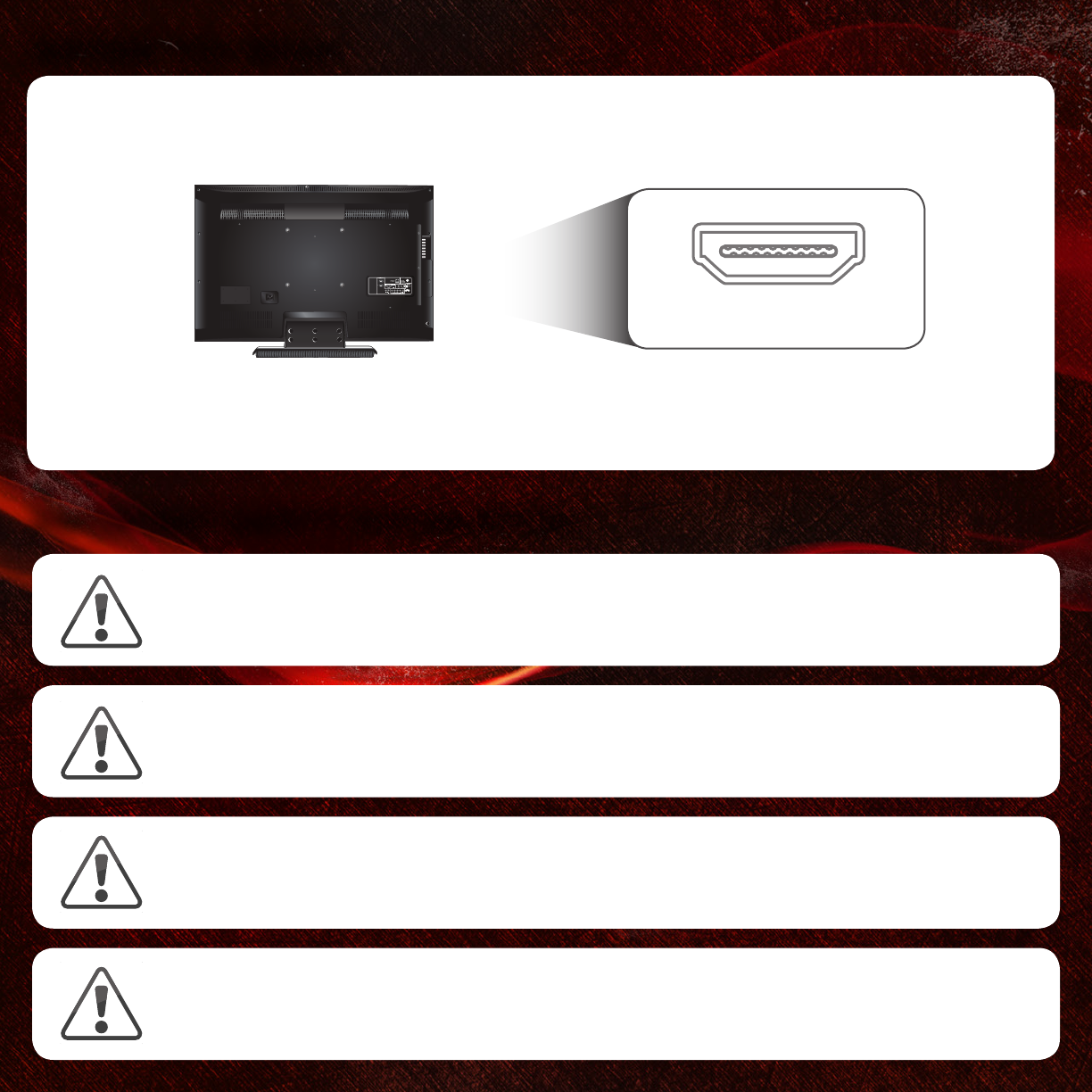
BEFORE YOU BEGIN
IMPORTANT SAFETY INFORMATION
You may experience discomfort while watching 3D content. You may feel symptoms of eye strain, vision fatigue,
color or depth distortion, motion sickness, nausea, dizziness, disorientation, or other discomforts. If you experience
any of these symptoms, stop watching and take a break for at least thirty minutes before resuming. If the symptoms
are severe or continue even after you have stopped watching 3D content, consult a doctor.
Take care to monitor children’s watching of 3D content. Children (including teenagers) may be more at risk of
experiencing discomfort while watching 3D content and less likely to report symptoms. Monitor children’s 3D
content viewing and watch for signs of discomfort.
Some viewers may be susceptible to epileptic seizures or strokes when viewing 3D images, even if those conditions
have not been previously diagnosed. If you or anyone in your family has a history of seizures or strokes, or if you
have any other reason to think you or someone under your supervision may be susceptible to epileptic seizures or
strokes, consult a doctor before watching 3D content.
Even if you do not experience any of the above symptoms, take regular breaks from watching 3D content.
Before you set up your Blu-ray Player, make sure your TV has an available HDMI port.
This port is usually found on the back or side of the TV.
This Blu-ray Player is designed to play high-definition audio and video using an HDMI cable.
HDMI cables come in various lengths and are available for purchase from most retailers.
HDMI

PACKAGE CONTENTS
3D Blu-ray Player
Remote with Batteries This Quick Start Guide
HELP VIZIO REDUCE PAPER WASTE.
DOWNLOAD THE FULL USER MANUAL AT
VIZIO.COM/SUPPORT
HDMI Cable

AAA BATTERY
AAA BATTERY
FIRST-TIME SETUP
Remove the battery cover from the remote.
Insert the batteries, matching the + and - symbols in the
compartment with the + and - symbols on the batteries.
Replace the cover.
Connect the power cord from the back of the Blu-ray Player
to an electrical outlet.
1 2
Connect the included HDMI cable to the HDMI port on the
back of the Blu-ray Player. Connect the other end of the
HDMI cable to the HDMI port on your TV.
Your Blu-ray Player is ready to use.
34
When inserting a disc, hold the disc by the edges.
Gently push the disc into the slot until the Player takes it.
The Player will pull the disc in.
Never force a disc into the Player.
To your TV

GETTING TO KNOW YOUR PLAYER
FRONT
BACK
Power Button
Touch to turn Player on or off.
Eject Button
Touch to eject disc.
USB Port
Insert USB thumb drive to play photos and
music. Supported files include .jpg and .mp3.
Ethernet
HDMI
Digital
Optical
Audio Out
RCA Stereo
Audio Out
Digital
Coaxial
Audio Out
Power Cord
Disc Slot
Insert disc here.

USING THE REMOTE
EJECT
Eject the disc.
SETUP
Open the Setup menu.
STOP
Halt playback.
PLAY/PAUSE
Press to play or pause disc.
TV RES
Change output resolution of the Player.
INFO
Open disc info window.
OK
Select the highlighted menu option.
PIP
Enable picture-in-picture.*
RETURN
Go to the previous menu screen.
V BUTTON
Open the Player main menu.
SEARCH
Find specific title, chapter, or time.*
A-B
Create a playback loop.*
REWIND/FAST FORWARD
Press repeatedly to increase speed.
POWER
Turn Player on or off.
PREVIOUS/NEXT
Go to the next track or chapter on disc.
APP LAUNCHER
Quickly launch app on button.
TITLE MENU
Open disc title menu.
DISC MENU
Open the disc menu.
APP SHORTCUTS
Control Internet Apps and other disc
functions. Press Red to exit apps.
ARROW
Navigate on-screen menus.
AUDIO
Change disc audio track.*
SUBTITLE
Change disc subtitle track.*
ANGLE
Select viewing angle.*
CANCEL
Clear entered numbers/letters.
REPEAT
Continuously play selected track.*
BATTERY COMPARTMENT
Insert batteries here.
VIZIO TV VOLUME
Adjust volume or mute a VIZIO TV.
*Supported discs only.

IMPORTANT
Do not cover this area. This is the transmitter.
A LT
Press and hold this key to enter a blue character.
For example, press A LT and W to enter a # character.
SHIFT
Press and hold this key to enter a capital letter.
ARROW
Use to navigate on-screen menus.
APP SHORTCUTS
Control Internet Apps and other disc
functions. Press Red to exit apps.
When using the remote, point it at the
right side of the player. The sensor is
located there.

*Router/Modem/Ethernet Cable Not Included
SETTING UP YOUR NETWORK CONNECTION
To enjoy online content and streaming video, you must connect the Blu-ray Player to your home network.
For the best online experience, you should have a high-speed internet connection (Minimum 1Mbps-higher is better).
Connect an Ethernet cable* to
the Ethernet port on the back of
the Blu-ray Player.
Ethernet cables are available from many
retailers in lengths up to 50 feet.
Router / Modem
1
Connect the other end of the
ethernet cable to the Ethernet
port on your router or modem*.
The next time you turn the Player
on, the network connection will
be automatically detected.
2