TCL Technoly Electronics SB000018 SOUND BAR User Manual
TCL Technoly Electronics (Huizhou) Co., Ltd. SOUND BAR
User Manual
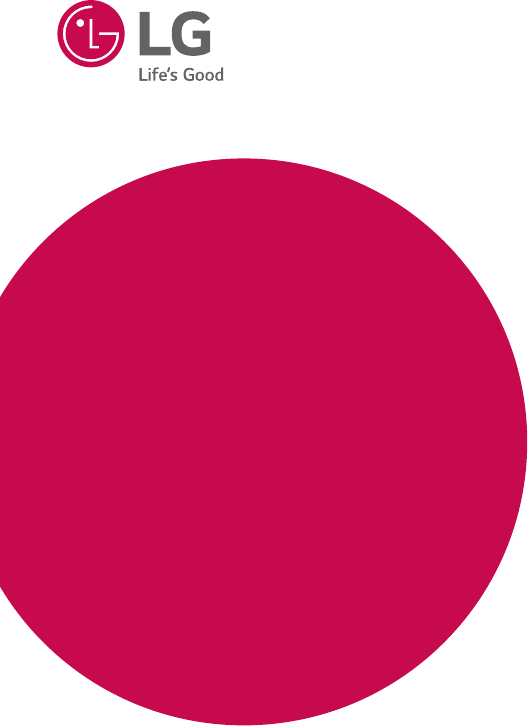
OWNER’S MANUAL
Sound Bar
Please read this manual carefully before operating
your set and retain it for future reference.
MODEL
SJ1
*MFL69847101* Copyright © 2017 LG Electronics. All Rights Reserved
www.lg.com
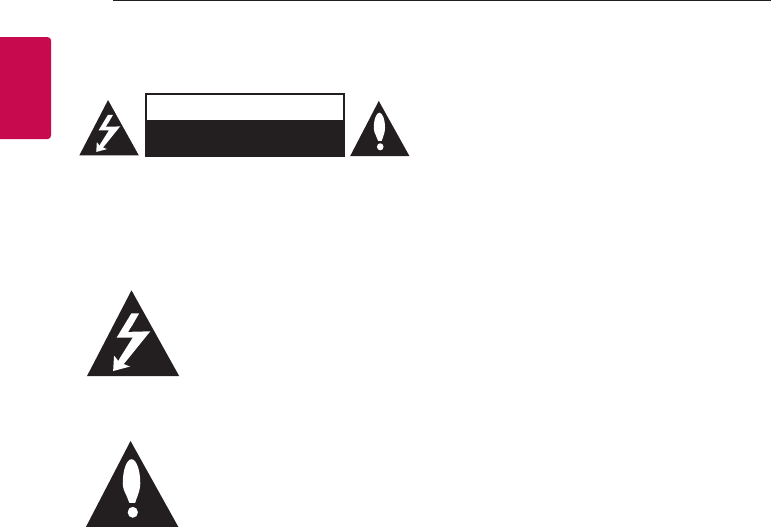
1 Getting Started
Getting Started2
Getting Started
1
Safety Information
CAUTION
RISK OF ELECTRIC SHOCK
DO NOT OPEN
CAUTION: TO REDUCE THE RISK OF ELECTRIC
SHOCK DO NOT REMOVE COVER (OR BACK)
NO USER-SERVICEABLE PARTS INSIDE REFER
SERVICING TO QUALIFIED SERVICE PERSONNEL.
This lightning ash with arrowhead
symbol within an equilateral
triangle is intended to alert the
user to the presence of uninsulated
dangerous voltage within the
product’s enclosure that may be of
sufcient magnitude to constitute
a risk of electric shock to persons.
The exclamation point within an
equilateral triangle is intended
to alert the user to the presence
of important operating and
maintenance (servicing)
instructions in the literature
accompanying the product.
WARNING: TO PREVENT FIRE OR ELECTRIC SHOCK
HAZARD, DO NOT EXPOSE THIS PRODUCT TO RAIN
OR MOISTURE.
CAUTION: The apparatus should not be exposed to
water (dripping or splashing) and no objects lled
with liquids, such as vases, should be placed on the
apparatus.
WARNING: Do not install this equipment in a
conned space such as a book case or similar unit.
CAUTION: Do not use high voltage products around
this product. (ex. Electrical swatter) This product may
malfunction due to electrical shock.
CAUTION: No naked ame sources, such as lighted
candles, should be placed on the apparatus.
CAUTION: Do not block any ventilation openings.
Install in accordance with the manufacturer’s
instructions.
Slots and openings in the cabinet are provided
for ventilation and to ensure reliable operation of
the product and to protect it from over heating.
The openings shall be never be blocked by placing
the product on a bed, sofa, rug or other similar
surface. This product shall not be placed in a built-
in installation such as a bookcase or rack unless
proper ventilation is provided or the manufacturer’s
instruction has been adhered to.

Getting Started 3
Getting Started
1
CAUTION concerning the Power Cord
The Power Plug is the disconnecting device. In case
of an emergency, the Power Plug must remain readily
accessible.
Check the specication page of this owner’s manual
to be certain of the current requirements.
Do not overload wall outlets. Overloaded wall outlets,
loose or damaged wall outlets, extension cords, frayed
power cords, or damaged or cracked wire insulation
are dangerous. Any of these conditions could result
in electric shock or re. Periodically examine the
cord of your device, and if its appearance indicates
damage or deterioration, unplug it, discontinue use of
the device, and have the cord replaced with an exact
replacement part by an authorized service center.
Protect the power cord from physical or mechanical
abuse, such as being twisted, kinked, pinched, closed
in a door, or walked upon. Pay particular attention to
plugs, wall outlets, and the point where the cord exits
the device.
NOTICE: For safety marking information including
product identication and power supply ratings,
please refer to the main label on the bottom or the
other surface of the product.
This device is equipped with a portable battery or
accumulator.
Safety way to remove the battery from the
equipment: Remove the old battery or battery pack,
follow the steps in reverse order than the assembly.
To prevent contamination of the environment and
bring on possible threat to human and animal health,
the old battery or the battery put it in the appropriate
container at designated collection points. Do not
dispose of batteries or battery together with other
waste. It is recommended that you use local, free
reimbursement systems batteries and accumulators.
The battery should not be exposed to excessive heat
such as sunshine, re or the like.
For models using an adapter
Only use the AC adapter supplied with this device.
Do not use a power supply from another device or
another manufacturer. Using any other power cable
or power supply may cause damage to the device and
void your warranty.
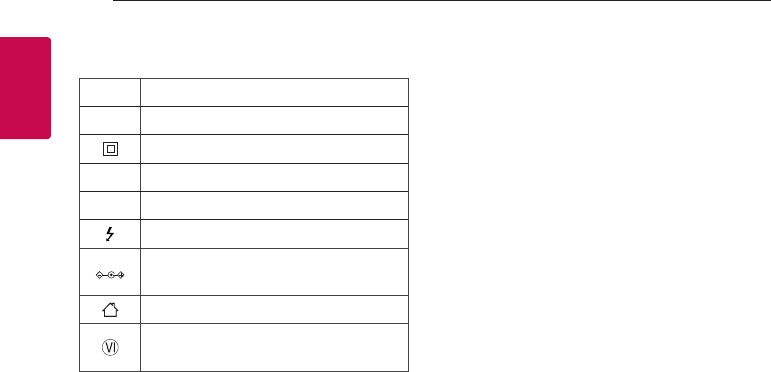
Getting Started4
Getting Started
1
Symbols
~Refers to alternating current (AC).
0Refers to direct current (DC).
Refers to class II equipment.
1Refers to stand-by.
!Refers to “ON” (power).
Refers to dangerous voltage.
The symblo indicates polarity of DC
Power connector.
For indoor use only.
The symbol indicates energy effeciency
marking with level Ⅵ
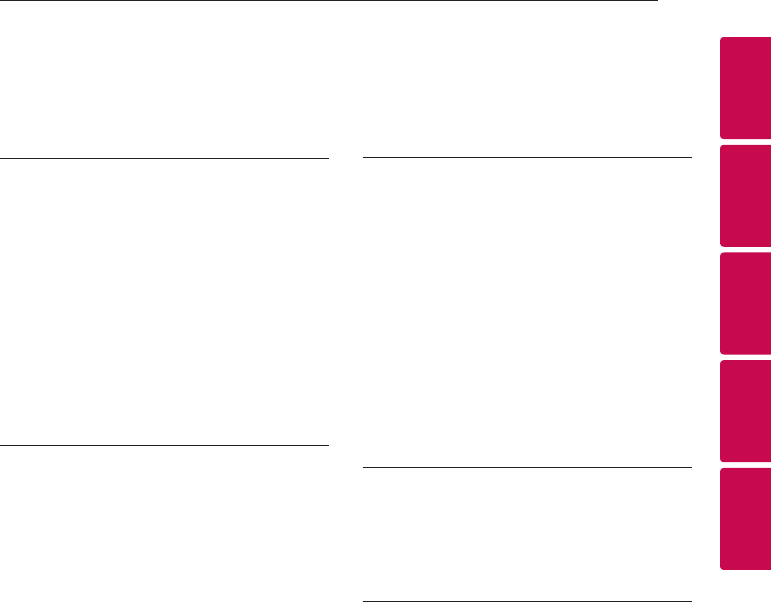
Table of Contents 5
1
2
3
4
5
Table of Contents
1 Getting Started
2 Safety Information
6 Unique features
6 Introduction
6 – Symbols used in this manual
7 Remote control
8 Front panel
8 Rear panel
9 About LED condition
10 Installing the sound bar
11 Mounting the main unit on a wall (Optional)
2 Connecting
13 Connecting the AC Adapter
13 Connecting to your TV
13 – Using an OPTICAL cable
14 Optional equipment connection
14 – OPTICAL IN connection
14 – PORT. IN connection
3 Operating
15 Operations
15 – DRC (Dynamic Range Control)
15 – Turn off the sound temporarily
15 – Using your TV remote control
15 – Auto power down
16 – AUTO POWER On/Off
16 – Auto function change
17 Using BLUETOOTH® technology
17 – Listening to music stored on the Bluetooth
devices
19 Sound adjustment
4 Troubleshooting
20 Troubleshooting
20 – General
21 – NOTES to use wireless
5 Appendix
22 Trademarks and licenses
23 Specifications
24 Maintenance
24 – Handling the unit

Getting Started6
Getting Started
1
Unique features
Auto power down
This unit supports to turn off by itself for saving
energy consumption.
Portable In
Listen to music from your portable device.
(MP3 player, Notebook, Smart phone, etc..)
BLUETOOTH®
Listens to music stored on your Bluetooth device.
Introduction
Symbols used in this manual
, Note
Indicates special notes and operating features.
> Caution
Indicates cautions for preventing possible damages
from abuse.
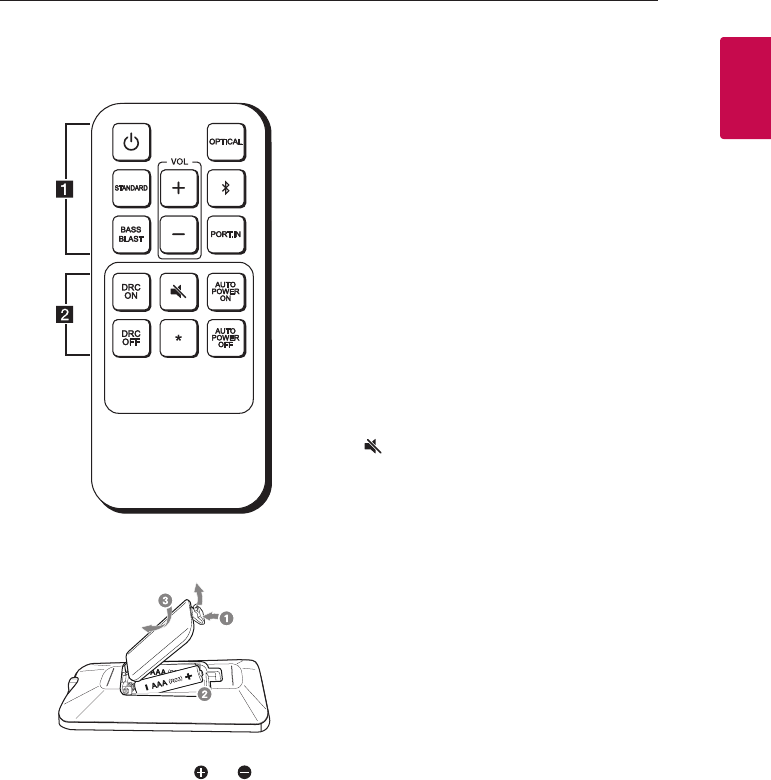
Getting Started 7
Getting Started
1
Remote control
Replacement of battery
Remove the battery cover on the rear of the remote
control, and insert battery with and matched
correctly.
• • • • • • • • • • • • • • a • • • • • • • • • • • • •
1 (Power) : Switches the unit ON or OFF
STANDARD : Selects standardized sound.
BASS BLAST: Reinforces the treble, bass and
surround sound effect.
OPTICAL : Selects the optical function and source.
j (Bluetooth) : Selects the Bluethooth function and
source.
PORT.IN (Portable in) : Selects the portable function
and source.
VOL o/p : Adjusts speaker volume.
• • • • • • • • • • • • • • b • • • • • • • • • • • • •
DRC ON/OFF :
- Turns on or off DRC function.
(Page :15.)
- Controls this unit using TV remote.
(Page :15.)
(Mute) : Mutes the sound.
AUTO POWER ON/OFF :
- Turns on or off AUTO POWER function.
(Page :16.)
- Turns on or off the Bluetooth connection lock
function. (Page :18.)
? : This button is not used.
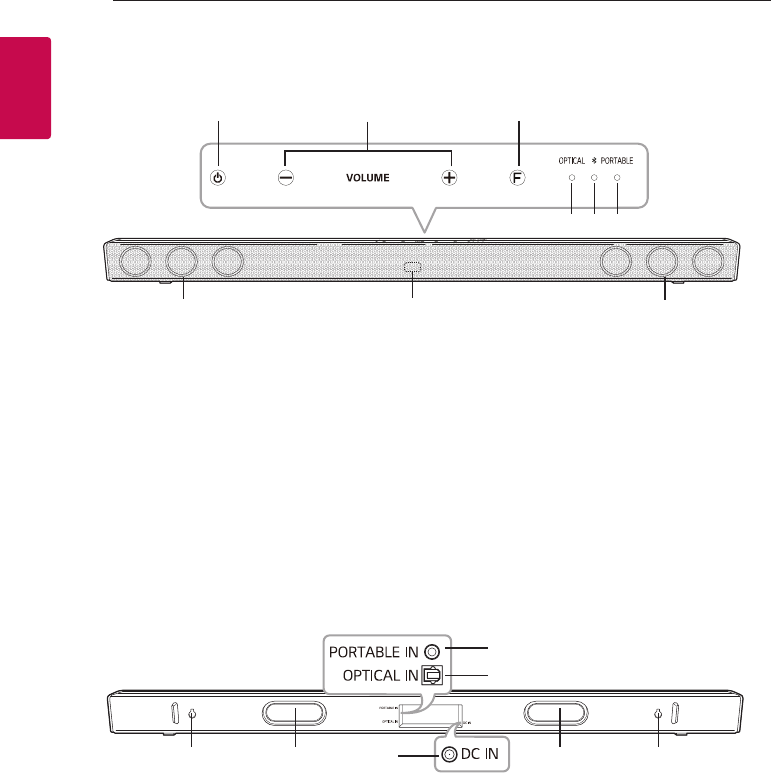
Getting Started8
Getting Started
1
A 1 (Standby/Standby LED)
- Switches to power on or standby mode.
- Standby LED lights up in red on standby mode.
B p/o (Volume)
Adjusts volume level.
C F (Function)
Selects the function and input source.
D OPTICAL LED
E j (Bluetooth) LED
F PORTABLE LED
G Remote sensor
H Speakers
Front panel
Rear panel
A PORTABLE IN : Portable input
B OPTICAL IN : Optical input
C DC IN : AC adapter input
D Passive Radiator : Make the bass sound
improved
E Wall mount hole : You can mount the sound bar
on a wall. (page : 11-12)
A B C
D E F
G
H H
CDE E D
B
A
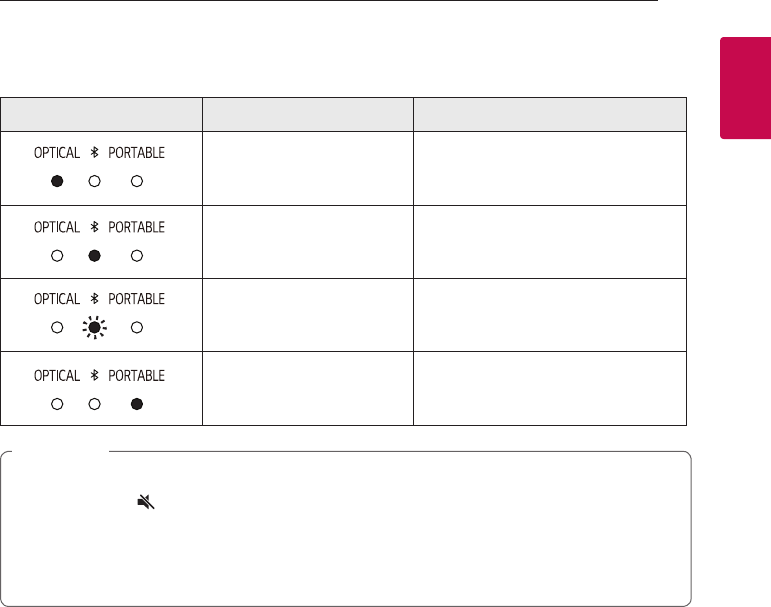
Getting Started 9
Getting Started
1
About LED condition
LED Condition Description
OPTICAL LED turns on. OPTICAL function is selected.
j (Bluetooth) LED turns on. Paired with Bluetooth device.
j (Bluetooth) LED blinks. Waiting for Bluetooth connection.
PORTABLE LED turns on. PORTABLE function is selected.
yWhen you press any button, standby LED (Red) on the main unit blinks.
yWhen you press (Mute) button, standby LED (Red) blinks slowly.
yWhen this unit reaches minimum volume, standby LED (Red) turns on for 2 seconds and blinks slowly.
yWhen this unit reaches maximum volume, standby LED (Red) turns on for 2 seconds.
yWhen you press volume (o/p) button continually, standby LED (Red) blinks quickly.
, Note
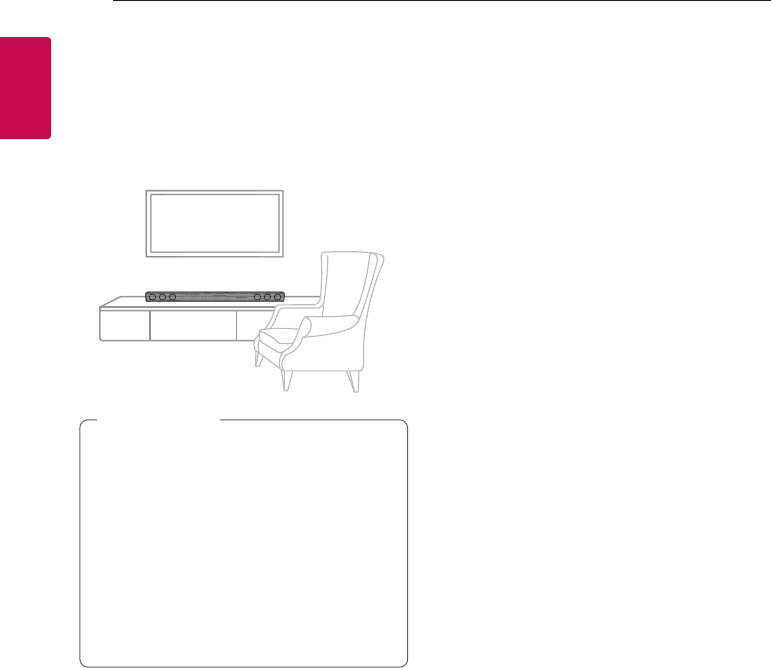
Getting Started10
Getting Started
1
Installing the sound bar
You can hear the sound by connecting the unit to the
other device : TV, Blu-ray disc player, DVD player, etc.
Place the unit in front of the TV and connect it to the
device you want. (Page : 13)
yFor best performance of wireless connection
such as Bluetooth do not install the unit on
Metallic furniture because wireless connection
communicates through a module positioned
on the bottom of the unit.
yBe careful not to make scratches on the
surface of the unit when installing or moving
them.
yUse caution when handling this unit.
The speaker on the rear is exposed. Avoid
making contact with the exposed speaker.
> Caution
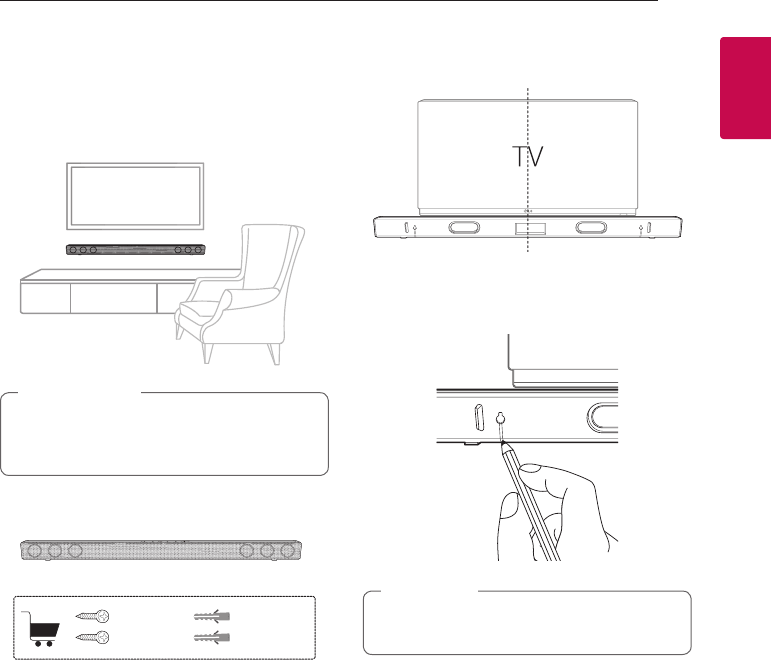
Getting Started 11
Getting Started
1
Mounting the main unit
on a wall (Optional)
You can mount the main unit on a wall.
Because it is difcult to make a connection after
installing this unit, you should connect the cables
before installation.
> Caution
Preparation materials
Unit
BUY Screws Wall plug
1. Place the unit with the bottom of TV and attach
to the location. Align to center the unit on the TV.
2. When you mount it on a wall (concrete), use the
wall plugs. You should dril holes. Use the holes on
the bottom of the unit to check the point to drill.
When you mark the hole position with drill,
adjust horizontal.
, Note
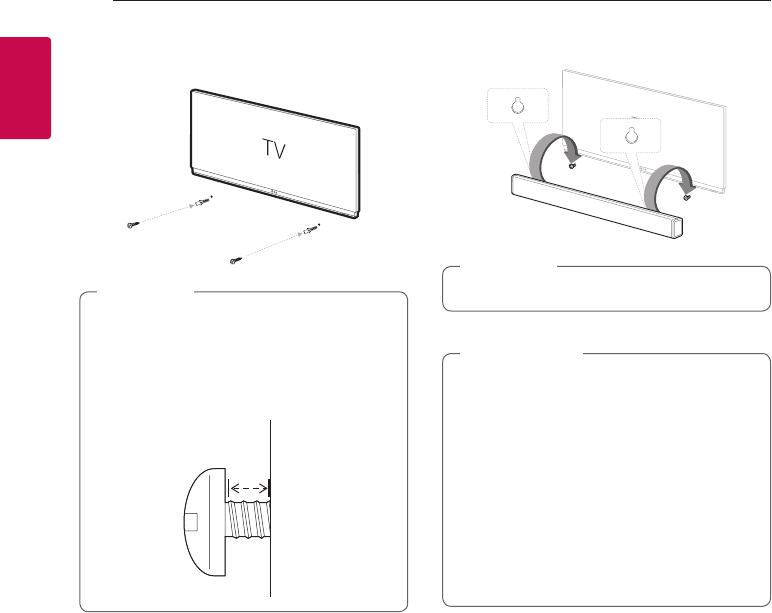
Getting Started12
Getting Started
1
4. Fix the screws and wall plugs as shown in the
illustration below.
yScrews and Wall Plugs are not supplied for
mounting the unit. Recommend the size of
screws is as follows. : Diameter 4mm, length
40 mm or so
yScrews tighten leaving the screws 3 mm
3 mm
, Note
5. Hang the main unit on wall as shown below.
To detach the unit, perform it in reverse order.
, Note
yDo not install this unit upside down. It can
damage the parts of this unit or be the cause
of personal injury.
yDo not hang onto the installed unit and avoid
any impact to the unit.
ySecure the unit rmly to the wall so that it
does not fall off. If the unit falls off, it may
result in an injury or damage to the product.
yWhen the unit is installed on a wall, please
make sure that a child does not pull any of
connecting cables, as it may cause it to fall.
> Caution
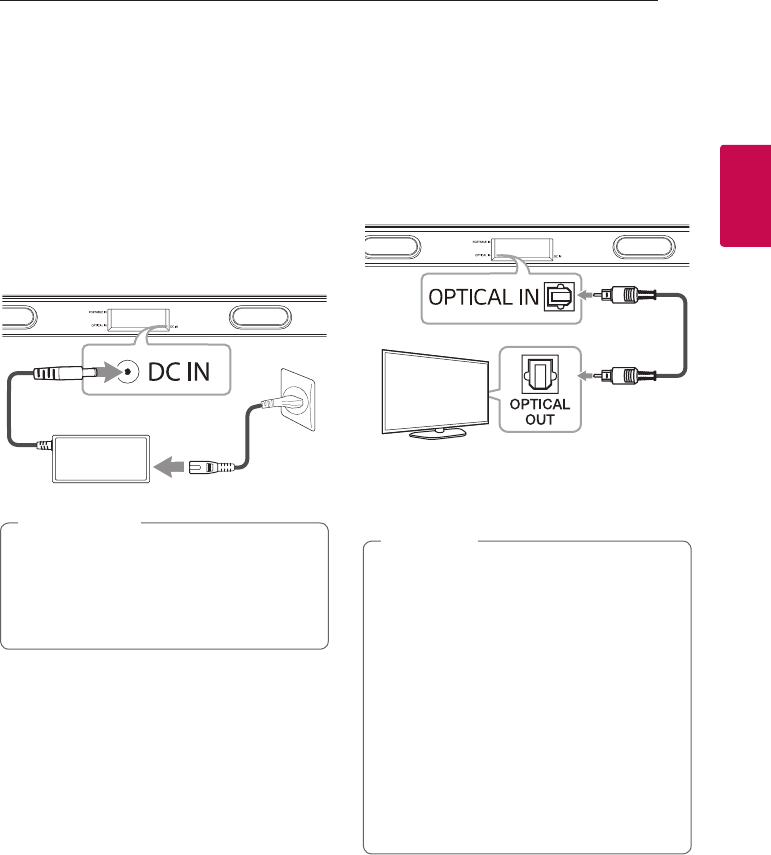
2 Connecting
Connecting 13
Connecting
2
Connecting the AC
Adapter
Connect the speaker to the power supply with the
supplied AC adapter.
1. Connect the supplied AC power cord to the AC
adapter.
2. Connect the AC adapter cable to DC IN adapter
input.
3. Plug the AC power cord into an AC outlet.
Only use the AC adapter supplied with this
device. Do not use a power supply from another
device or manufacturer. Using any other power
cable or power supply may cause damage to the
device and void your warranty.
> Caution
Connecting to your TV
Using an OPTICAL cable
1. Connect the OPTICAL IN jack on the back of the
unit to OPTICAL OUT jack on the TV using an
OPTICAL cable.
Optical
cable
2. Select the input source to Optical by
pressing OPTICAL button on the remote control
or F button on the unit repeatedly.
yBefore connecting the optical cable, be sure
to remove the protection plug cover if your
cable has the cover.
yYou can enjoy the TV audio through the
speakers of this unit. In the case of some TV
models, you must select the external speaker
option from the TV menu. (For details,
reference your TV user manual.)
ySet up the sound output of TV to listen to
the sound through this unit :
TV setting menu [ [Sound] [ [TV Sound
output] [ [External speaker (Optical)]
yDetails of TV setting menu vary depending
on the manufacturers or models of your TV.
, Note
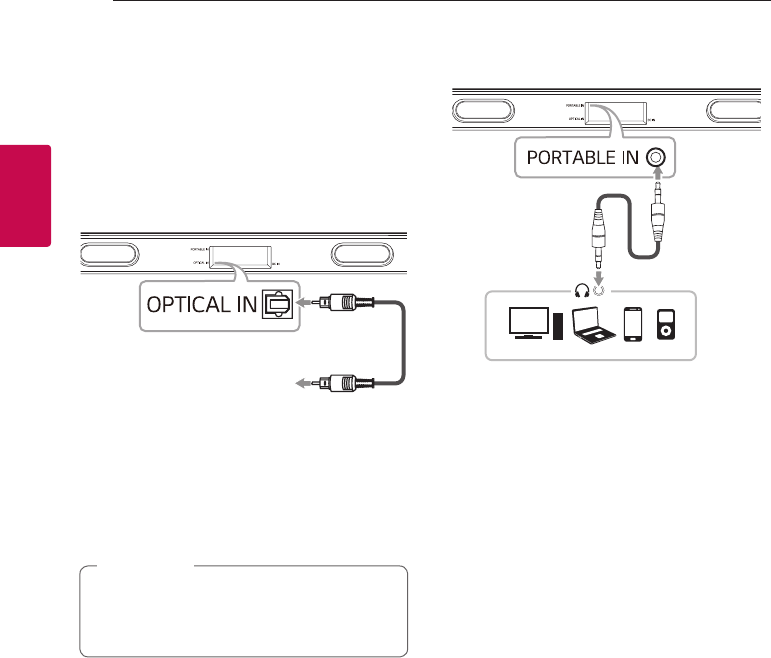
Connecting14
Connecting
2
Optional equipment
connection
OPTICAL IN connection
Connect an optical output jack of external devices to
the OPTICAL IN jack.
To the digital
optical output jack of
external device
Optical
cable
1. Connect the OPTICAL IN jack on the back of the
unit to OPTICAL OUT jack of your external device.
2. Select the input source to Optical by
pressing OPTICAL button on the remote control
or F button on the unit repeatedly.
3. Listen to sound.
Before connecting the optical cable, be sure to
remove the protection plug cover if your cable
has the cover.
, Note
PORT. IN connection
MP3 player, etc...
Portable
cable
Listening to music from your portable
player
The unit can be used to play the music from many
types of portable players or external devices.
1. Connect the portable player to the
PORTABLE IN connector of the unit by using 3.5
mm stereo cable.
2. Select the input source to Portable by
pressing PORT.IN button on the remote control
or F button on the unit repeatedly.
3. Turn on the portable player or external device and
start playing it.
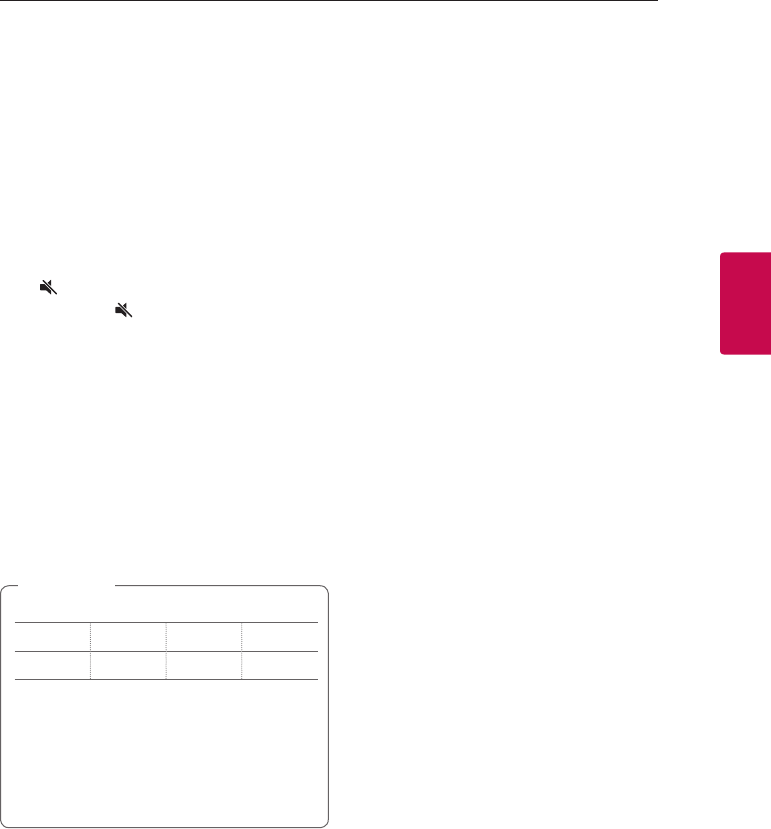
3 Operating
Operating 15
Operating
3
Operations
DRC (Dynamic Range Control)
Make the sound clear when the volume is turned
down and prevent sudden increase of sound (Dolby
Digital only). This function turns on or off you press
DRC ON/OFF.
Turn off the sound temporarily
Press (Mute) to mute your unit.
To cancel it, press (Mute) again on the remote
control or change the volume level.
Using your TV remote control
You can control some functions of this unit by your
TV remote control even by other company’s product.
Controllable functions are volume up/down and
mute.
Press and hold DRC ON on the remote control for
about 2 seconds.
To turn off this function, press and hold DRC OFF
about 2 seconds.
ySupported TV brands
LG Panasonic Philips Samsung
Sharp Sony Toshiba Vizio
yMake sure that the sound output of your TV
is set to [External speaker].
yDepending on the remote control, this
function may not work well.
yThis function does not operate on LG TV's
magic remote control.
, Note
Auto power down
This unit will turn itself off to save electric
consumption if the main unit is not connected to
an external device and has not been used for 15
minutes.
This unit also turns off after six hours if the Main
unit has been connected to another device using the
analog input. (Ex : Portable, etc..)
How to disconnect the wireless
network connection or the wireless
device
Press p button on the unit and AUTO POWER
OFF button on the remote control for more than 5
seconds at the same time.
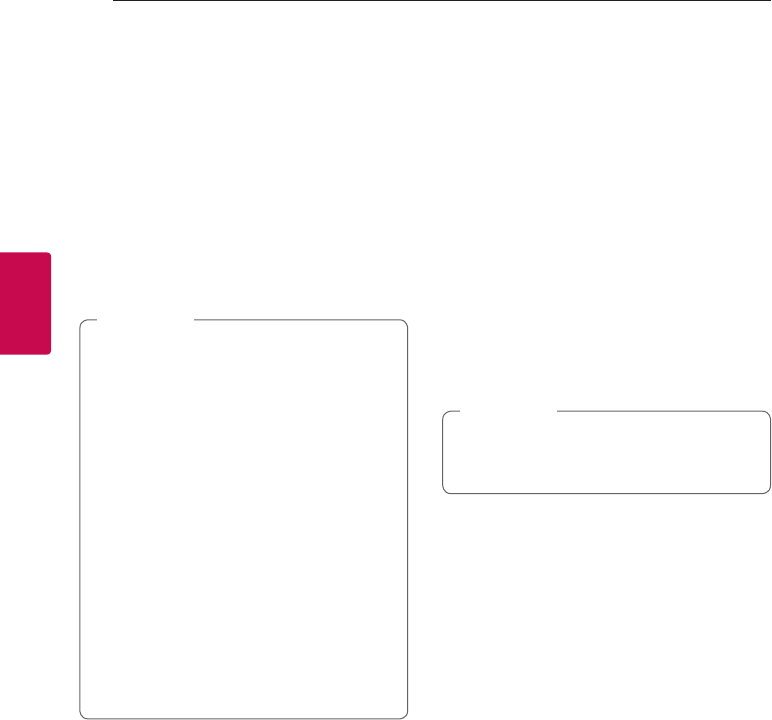
Operating16
Operating
3
AUTO POWER On/Off
This unit automatically turns on by an input source :
Optical or Bluetooth.
When you turn on your TV or an external device
connected to this unit, this unit recognizes the input
signal and select the suitable function. You can hear
the sound from your device.
If you try to connect your Bluetooth device, this
unit turns on and the unit will be connected your
Bluetooth device.
This function turns on or off you press
AUTO POWER ON/OFF.
yAfter the unit is turned on by AUTO POWER
function, it will be automatically turned off if
there is no signal for a certain period of time
from the external device.
yDepending on the connected device, this
function may not operate.
yIf you disconnect Bluetooth connection by
this unit, some Bluetooth devices try to
connect to the unit continually. Therefore it is
recommended to disconnect the connection
before turn off the unit.
yWhen you turn on this unit for the rst time,
Auto Power function is turned on status.
yTo use this function, the main unit must be
registered in paired devices list of Bluetooth
device.
yYou can set the AUTO POWER function only
when this unit is turned on.
, Note
Auto function change
This unit recognizes input signals such as Optical,
Bluetooth and then changes suitable function
automatically.
When optical signal comes in
When you turn on the external device connected
to this unit by an optical cable, this unit change the
function to optical. You can hear the sound from your
device.
When you try to connect Bluetooth
device
When you try to connect your Bluetooth device to
this unit, Bluetooth function is selected. Play your
music on the Bluetooth device.
If the Bluetooth connection lock function is set,
Bluetooth connection will be only available on
Bluetooth function. (Page :18)
, Note
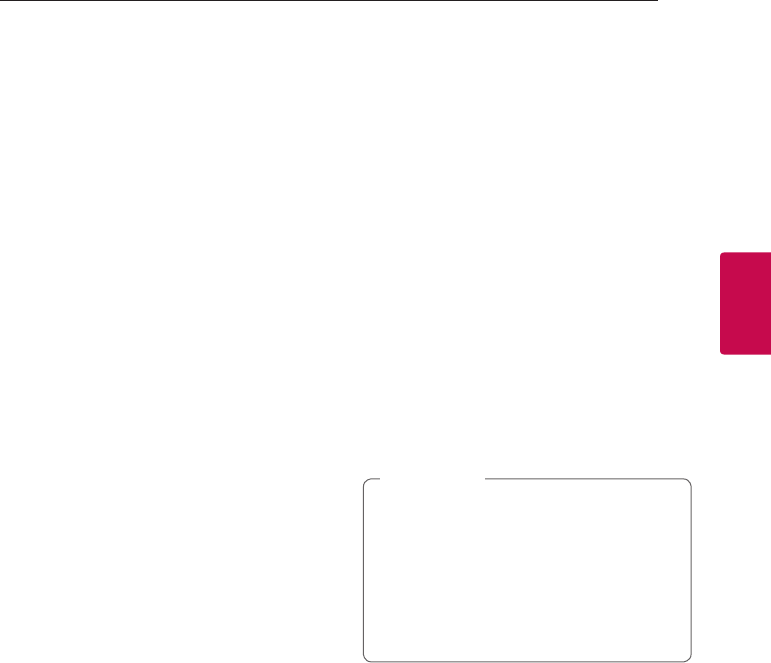
Operating 17
Operating
3
Using BLUETOOTH®
technology
About Bluetooth
Bluetooth is wireless communication technology for
short range connection.
The sound may be interrupted when the connection
interfered by the other electronic wave or you
connect the Bluetooth in the other rooms.
Connecting individual devices under Bluetooth
wireless technology does not incur any charges.
A mobile phone with Bluetooth wireless technology
can be operated via the Cascade if the connection
was made via Bluetooth wireless technology.
yAvailable Devices : Smart phone, MP3 player,
Notebook, etc..
yVersion : 4.0
yCodec : SBC
Bluetooth Profiles
In order to use Bluetooth wireless technology,
devices must be able to interpret certain profiles.
This unit is compatible with following profile.
A2DP (Advanced Audio Distribution Profile)
Listening to music stored on the
Bluetooth devices
Pairing your unit and Bluetooth device
Before you start the pairing procedure, make sure the
Bluetooth feature is turned on in to your Bluetooth
device. Refer to your Bluetooth device’s user guide.
Once a pairing operation is performed, it does not
need to be performed again.
1. Select the input source to Bluetooth by
pressing j (Bluetooth) button on the remote
control or F button on the unit repeatedly.
-Bluetooth LED will blink.
2. Operate the Bluetooth device and perform the
pairing operation. When searching for this unit
with the Bluetooth device, a list of the devices
found may appear in the Bluetooth device display
depending on the type of Bluetooth device.
Your unit appears as “LG SJ1 (XX)”.
yXX means the last two digits of
Bluetooth address. For example, if your
unit has a Bluetooth address such as
9C:02:98:4A:F7:08, you will see
“LG SJ1 (08)” on your Bluetooth device.
yDepending on the Bluetooth device type,
some device have a different pairing way.
Enter the PIN code (0000) as needed.
, Note
3. When this unit is successfully connected with
your Bluetooth device, Bluetooth LED will turn
on.
4. Listen to music.
To play a music stored on your Bluetooth device,
refer to your Bluetooth device’s user guide.
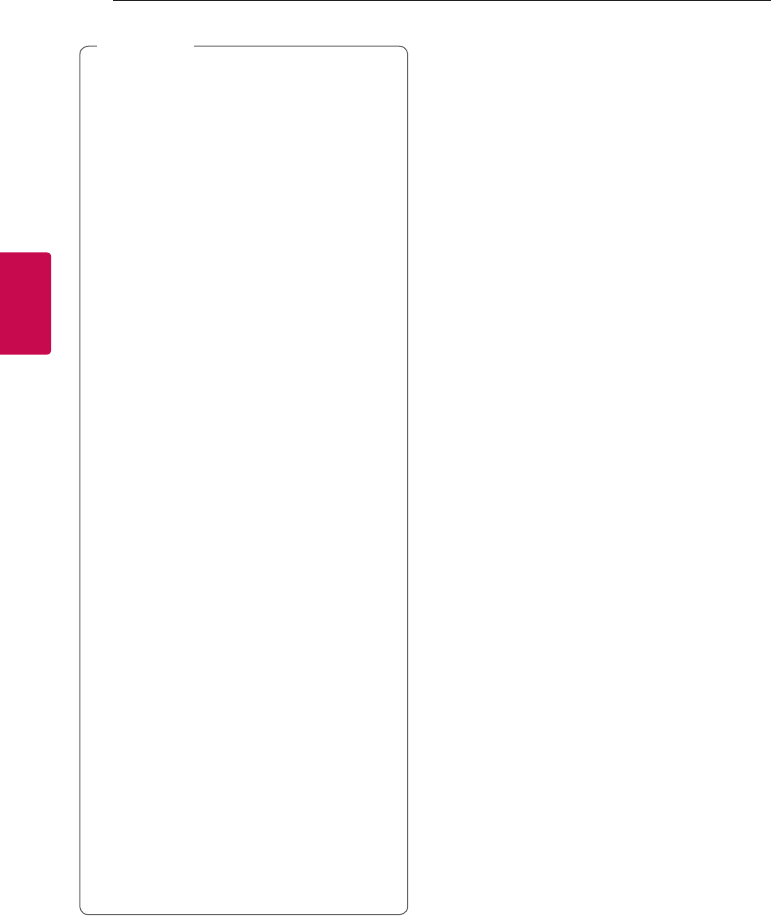
Operating18
Operating
3
yWhen using Bluetooth technology, you have
to make a connection between the unit and
the Bluetooth device as close as possible and
keep the distance.
However it may not work well in the cases
below :
- There is an obstacle between the unit and
the Bluetooth device.
- There is a device using same frequency
with Bluetooth technology such as a
medical equipment, a microwave or a
wireless LAN device.
yYou should connect your Bluetooth device to
this unit again when you restart it.
yThe sound may be interrupted when the
connection interfered by the other electronic
wave.
yYou may not control the Bluetooth device
with this unit.
yPairing is limited one Bluetooth device per
one unit and multi-pairing is not supported.
yDepending on the type of the device, you may
not be able to use the Bluetooth function.
yYou can enjoy Bluetooth function using
Smart phone, MP3 player, Notebook, etc..
yThe more distance between the unit and the
Bluetooth device, the lower the sound quality
becomes.
yBluetooth connection will be disconnected
when the unit is turned off or the Bluetooth
device gets far from the unit.
yWhen Bluetooth connection is disconnected,
connect the Bluetooth device to the unit
again.
yWhen the unit is not connected with
Bluetooth device, Bluetooth LED will blink.
yTo connect a new Bluetooth device,
disconnect the currently connected
Bluetooth device and c onnect a new
Bluetooth device.
, Note BLUETOOTH connection lock (BT lock)
You can limit Bluetooth connection to only
Bluetooth function to prevent unintended
Bluetooth connection.
Press and hold AUTO POWER ON on the remote
control for about 2 seconds to turn on this function.
To turn off this function, press and hold AUTO
POWER OFF on the remote control for about 2
seconds
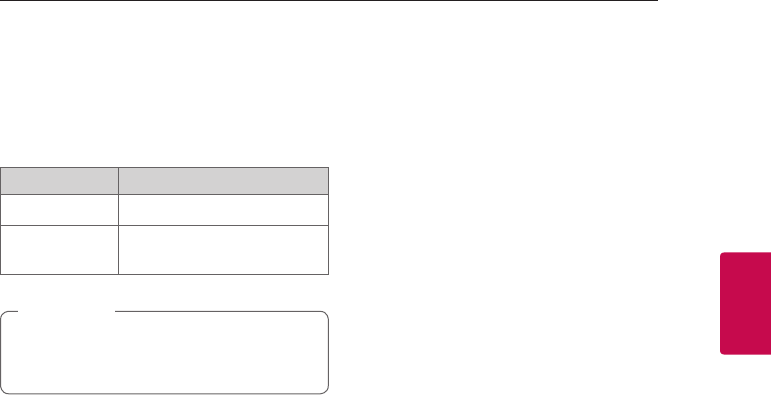
Operating 19
Operating
3
Sound adjustment
This system has a number of pre-set surround sound
fields. You can select a desired sound mode by using
each sound mode button.
Sound effect Description
STANDARD You can enjoy optimized sound.
BASS BLAST Reinforces the treble, bass and
surround sound effect.
You may need to reset the sound effect mode,
after switching the input, sometimes even after
the sound le changed.
, Note
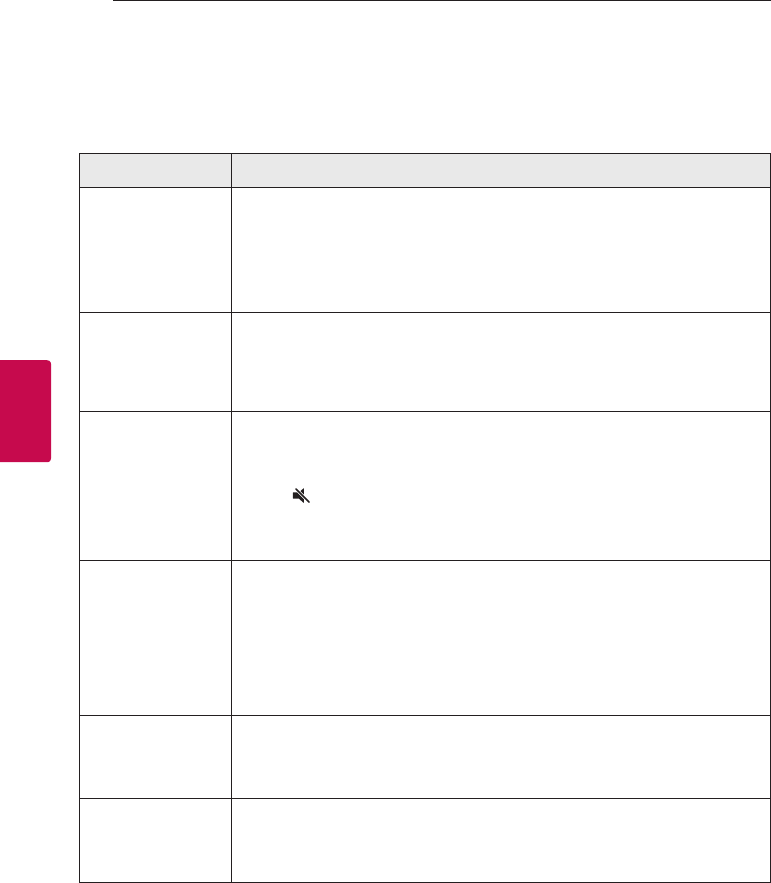
4 Troubleshooting
Troubleshooting20
Troubleshooting
4
Troubleshooting
General
PROBLEM CAUSE & CORRECTION
The unit does not
work properly.
yTurn off the power of this unit and the connected external device
(TV, Woofer, DVD-player, Amplier, etc.) and turn them on again.
yDisconnect the power cord of this unit and the connected external device
(TV, Woofer, DVD-player, Amplier, etc.) and then try connecting again.
yPrevious setting may not be saved when device power is shut off.
No Power
yThe power cord is unplugged.
Plug in the power cord.
yCheck whether electricity failed.
Check the condition by operating other electronic devices.
No sound
yIncorrect input source is selected.
Check the input source and select the correct input source.
yThe mute function is activated.
Press (Mute) or adjust the volume level to cancel the mute function.
yWhen you are using connection with an external device
(set top box, Bluetooth device etc.), adjust volume level of the device.
The remote control
does not work
properly.
yThe remote control is too far from the unit.
Operate the remote control within about 7 m.
yThere is an obstacle in the path of the remote control and the unit.
Remove the obstacle.
yThe batteries in the remote control is exhausted.
Replace the batteries with new one.
The AUTO POWER
function does not
work.
yCheck connection of the external device such as TV, DVD/Blu-Ray player or
Bluetooth device.
yDepending on the connected device, this function may not operate.
The unit does
not connect with
Bluetooth device
yTurn off the Bluetooth connection lock function. (Page :18)
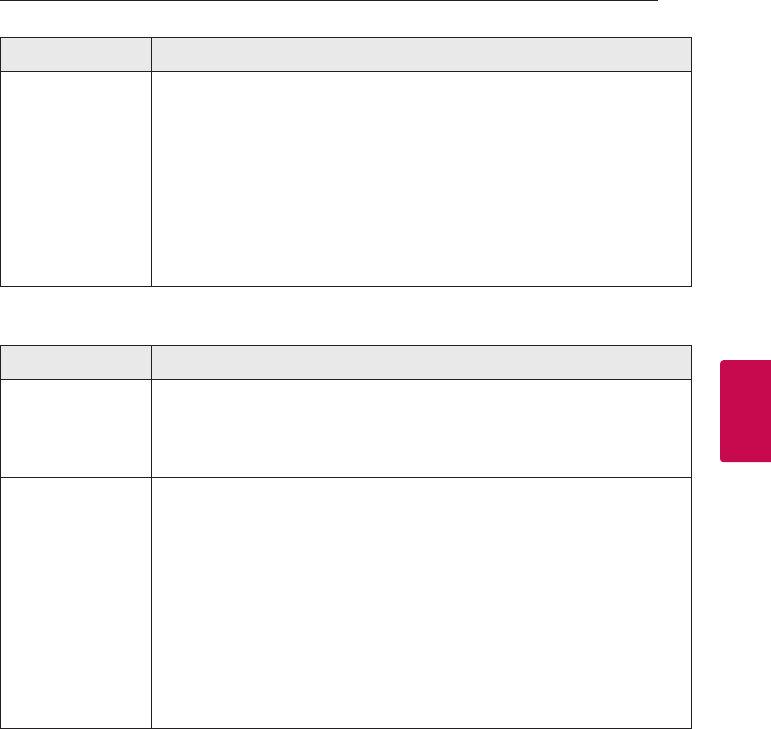
Troubleshooting 21
Troubleshooting
4
PROBLEM CAUSE & CORRECTION
When you feel the
output sound of the
unit is low.
Check the details below and adjust the unit according to them.
ySwitch [ON] state of DRC function to [OFF] by using remote controller.
yChange Audio DRC setting on connected device setup menu to [OFF] state.
yWith the sound bar connected with TV, change the AUDIO DIGITAL OUT setting on
TV Setup Menu from [PCM] to [AUTO] or [BITSTREAM].
yWith the sound bar connected with Player, change the AUDIO DIGITAL OUT
setting on Player Setup Menu from [PCM] to [PRIMARY PASS-THROUGH] or
[BITSTREAM].
NOTES to use wireless
PROBLEM CAUSE & CORRECTION
This device may have
wireless interference.
yWireless may not operate normally in weak signal area.
yDo not install the device on metal furniture for optimum performance.
Bluetooth device may
malfunction or make
noise in the following
cases.
yWhen any part of your body contact the transceiver of the Bluetooth device or
sound bar.
yWhen there is an obstacle or wall or the device is installed in a secluded spot.
yWhen there is a device (a wireless LAN, a medical equipment or a microwave) using
same frequency, make the distance between the products as far away as possible
each other.
yWhen to connecting the device to the Bluetooth device, make the distance
between the products as close as possible each other.
yWhen the device gets too far from the Bluetooth device, the connection is
disconnected and also malfunction may occur.
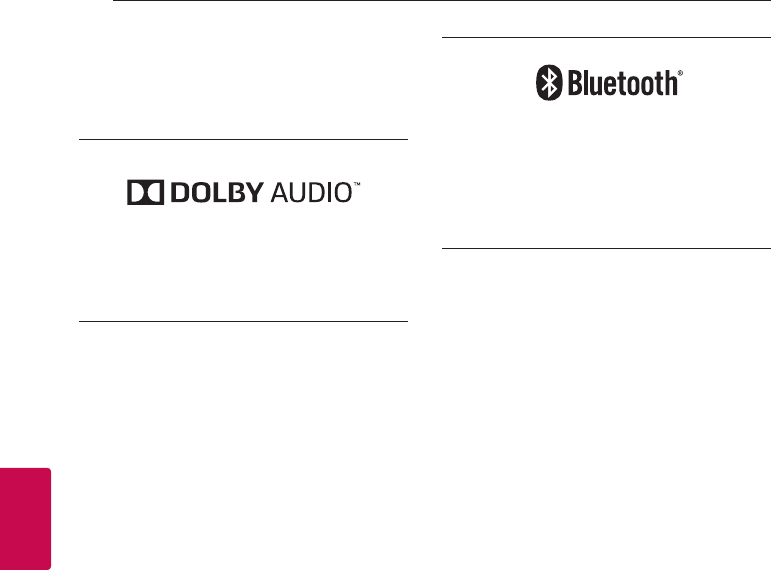
5 Appendix
Appendix22
Appendix
5
Trademarks and licenses
All other trademarks are trademarks of their
respective owners.
Manufactured under license from Dolby
Laboratories. Dolby, Dolby Audio, and the double-D
symbol are trademarks of Dolby Laboratories.
The Bluetooth® word mark and logos are
registered trademarks owned by the Bluetooth
SIG, Inc. and any use of such marks by LG
Electronics is under license.
Other trademarks and trade names are those of
their respective owners.
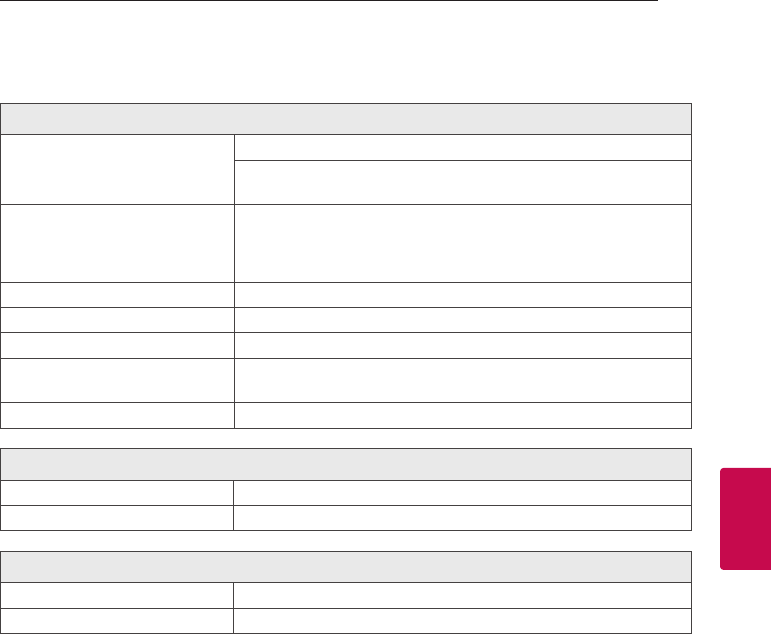
Appendix 23
Appendix
5
Specifications
General
Power consumption
Refer to main label.
Networked standby : 1.0 W
(If all network ports are activated.)
AC adapter
yModel :
NU040A220181
yManufacturer : TCL Technoly Electronics (Huizhou) Co..,Ltd.
yInput : 100 - 240 V ~ 50 / 60 Hz 1.5 A MAX
yOutput : 22 V 0 1.81 A
Dimensions (W x H x D) Approx. 900 mm x 55 mm x 36 mm with foot
Operating temperature 5 °C to 35 °C
Operating humidity 5 % to 90 %
Available Digital Input Audio
Sampling Frequency 32 kHz, 44.1 kHz, 48 kHz, 88.2 kHz, 96 kHz
Available Digital Input Audio format Dolby Audio, PCM
Inputs
OPTICAL IN (Digital audio in) 3 V (p-p), Optical jack x 1
PORTALE IN (Portable in) 0.5 Vrms (3.5 mm stereo jack) x 1
Amplier (RMS Output power)
Total 40 W RMS
Front 20 W RMS x 2 (9 Ω at 1 kHz, 1 % THD)
yDesigns and specications are subject to change without prior notice.
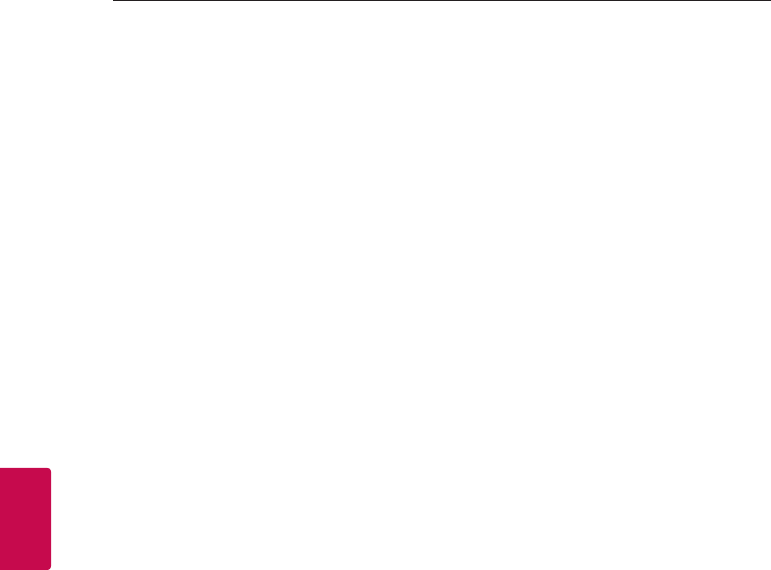
Appendix24
Appendix
5
Maintenance
Handling the unit
When shipping the unit
Please save the original shipping carton and packing
materials. If you need to ship the unit, for maximum
protection, re-pack the unit as it was originally
packed at the factory.
Keeping the exterior surfaces clean
yDo not use volatile liquids such as insecticide spray
near the unit.
yWiping with strong pressure may damage the
surface.
yDo not leave rubber or plastic products in contact
with the unit for a long period of time.
Cleaning the unit
To clean the player, use a soft, dry cloth. If the
surfaces are extremely dirty, use a soft cloth lightly
moistened with a mild detergent solution. Do not use
strong solvents such as alcohol, benzine, or thinner,
as these might damage the surface of the unit.

For IC:
This device complies with RSS247 of Industry Canada. Cet appareil se conforme à
RSS247 de Canada d'Industrie. This device complies with Industry Canada license-
exempt RSS standard(s). Operation is subject to the following two conditions: (1)
this device may not cause interference, and (2) this device must accept any
interference, including interference that may cause undesired operation of the
device. appareils radio exempts de licence. Son fonctionnement est sujet aux deux
conditions suivantes: (1) le dispositif ne doit pas produire de brouillage
prejudiciable, et (2) ce dispositif doit accepter tout brouillage recu, y compris un
brouillage susceptible de provoquer un fonctionnement indesirable.
This Class B digital apparatus complies with Canadian ICES-003.
Cet appareil numérique de la classe B est conforme a la norme NMB-003 du
Canada.
For FCC:
Warning: Changes or modifications to this unit not expressly approved by the party
responsible for compliance could void the user’s authority to operate the equipment.
NOTE: This equipment has been tested and found to comply with the limits for a Class B
digital device, pursuant to Part 15 of the FCC Rules. These limits are designed to provide
reasonable protection against harmful interference in a residential installation. This
equipment generates, uses and can radiate radio frequency energy and, if not installed and
used in accordance with the instructions, may cause harmful interference to radio
communications.
However, there is no guarantee that interference will not occur in a particular installation. If
this equipment does cause harmful interference to radio or television reception, which can be
determined by turning the equipment off and on, the user is encouraged to try to correct the
interference by one or more of the following measures:
Reorient or relocate the receiving antenna.
Increase the separation between the equipment and receiver.
Connect the equipment into an outlet on a circuit different from that to which
the receiver is connected.
Consult the dealer or an experienced radio/TV technician for help.
“The device must not be co-located or operating in conjunction with any other
antenna or transmitter.”
FCC&IC RF exposure statement:
“FCC&IC RF Radiation Exposure Statement Caution: To maintain compliance with the
FCC&IC’ RF exposure guidelines, place the product at least 20cm from nearby
persons.”