TCT Mobile 040 GSM 850&DCS1900MHz; MOBILE PHONE User Manual C61 62 UM USA 29 05 06
TCT Mobile Limited GSM 850&DCS1900MHz; MOBILE PHONE C61 62 UM USA 29 05 06
Users Manual
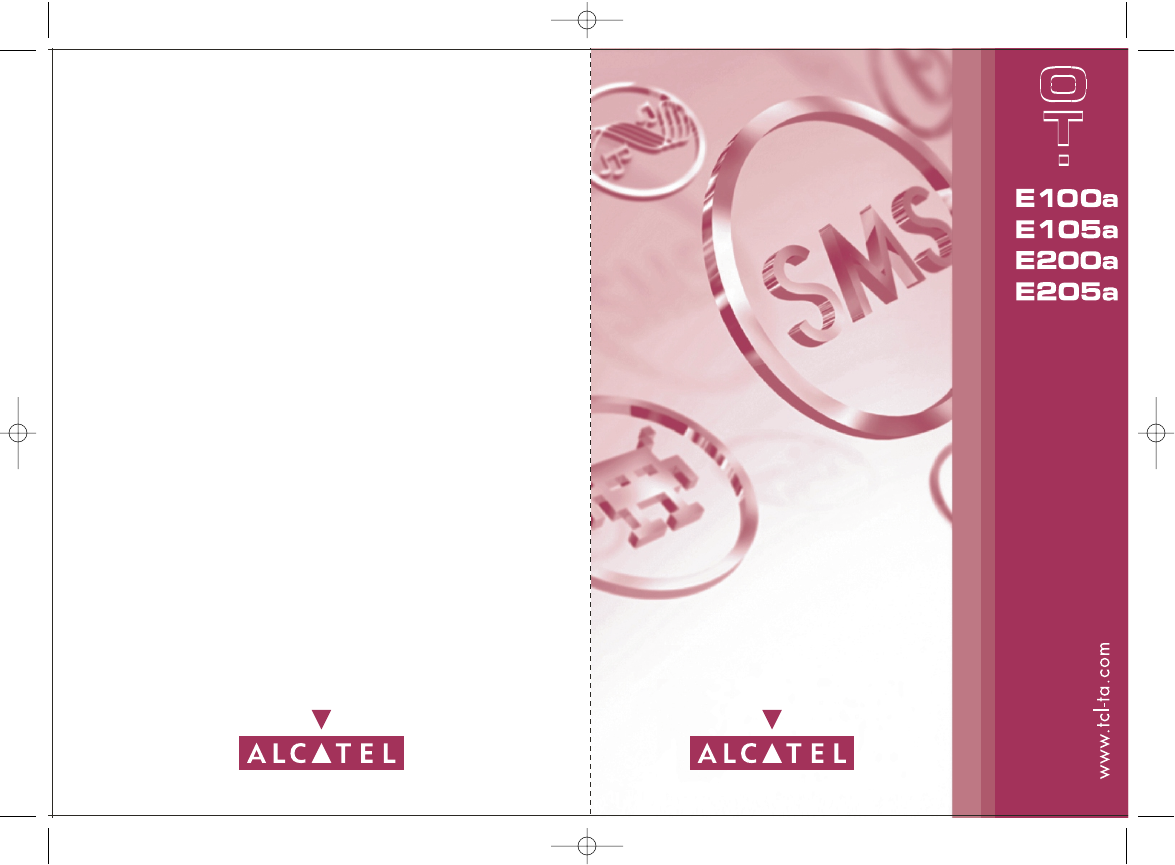
English - 3DS12708AAAA 01
C61/62_UM_USA-29-05-06 29/05/06 10:05 Page 1
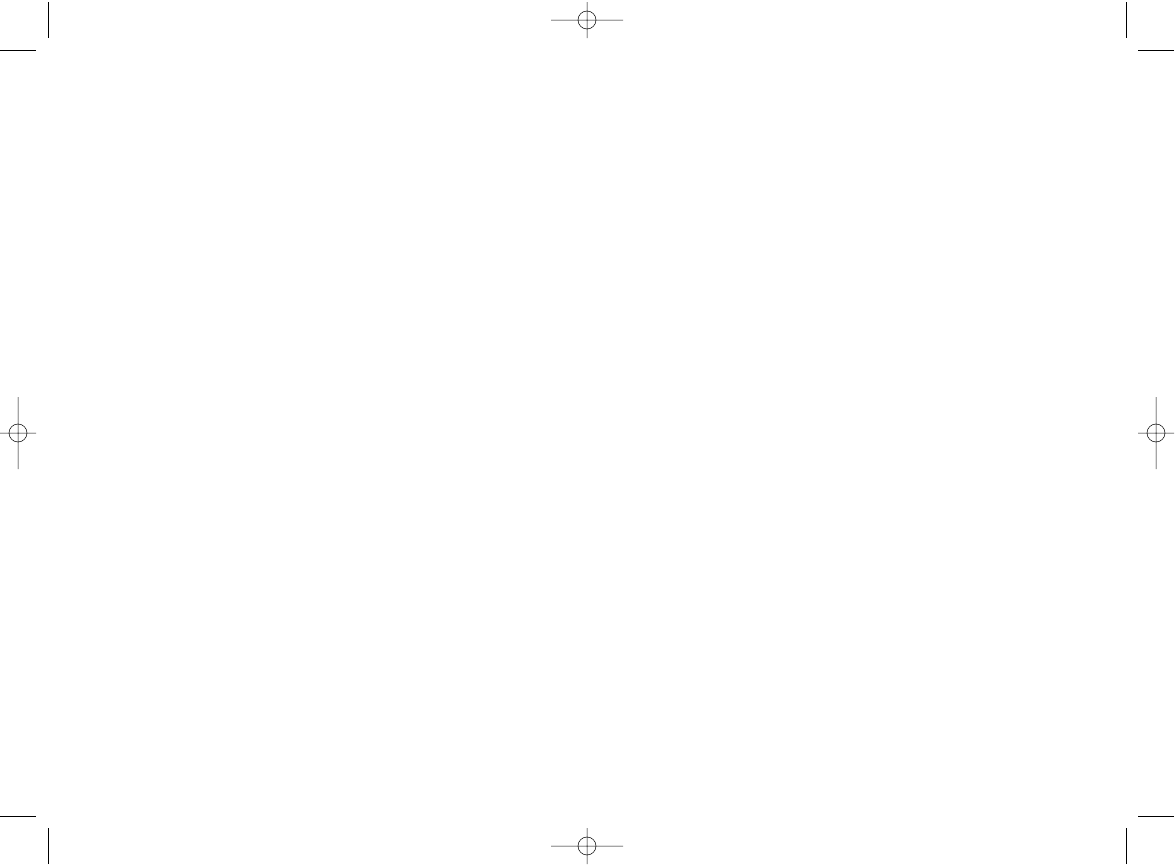
6. Messages ......................................................................32
6.1 Create an SMS....................................................................................32
6.2 Inbox/Outbox ....................................................................................33
6.3 Archives ..............................................................................................34
6.4 Predefined............................................................................................34
6.5 Delete ..................................................................................................34
6.6 Settings ................................................................................................35
6.7 SMS CB ................................................................................................35
7. Sounds ..........................................................................36
7.1 Mode ....................................................................................................36
7.2 Volume ................................................................................................36
7.3 Ringtone ..............................................................................................36
7.4 Alerts....................................................................................................37
7.5 Key beep..............................................................................................37
8. Display ..........................................................................38
8.1 Wallpaper ............................................................................................38
8.2 ON/OFF screens ..............................................................................38
8.3 Colors/Reverse display ....................................................................38
8.4 Screensaver ........................................................................................38
8.5 Contrast ..............................................................................................38
9. Settings ........................................................................39
9.1 Clock ....................................................................................................39
9.2 Languages ............................................................................................39
9.3 Security ................................................................................................39
9.4 Auto power ........................................................................................40
9.5 Answer mode ....................................................................................40
9.6 Factory reset ......................................................................................41
9.7 Dictionary............................................................................................41
2
Table of contents ........................
Safety and use ......................................................................4
General information............................................................8
1. Your mobile ..................................................................10
1.1 Keys ......................................................................................................11
1.2 Main screen icons..............................................................................13
2. Getting started ............................................................14
2.1 Set-up ..................................................................................................14
2.2 Switching your telephone ON ......................................................17
2.3 Switching your telephone OFF ......................................................17
3. Calls ..............................................................................18
3.1 Making a call........................................................................................18
3.2 Calling your voicemail ......................................................................19
3.3 Receiving a call ..................................................................................20
3.4 Available options during the call....................................................21
3.5 Call waiting..........................................................................................22
3.6 Making a second call ........................................................................22
3.7 Conference call ..................................................................................22
4. Menu..............................................................................23
4.1 Accessing the menu ..........................................................................23
4.2 Organising functions ........................................................................23
5. Directory ......................................................................29
5.1 Directory menu ................................................................................29
5.2 Consulting your directory (“View”) ............................................30
5.2.1 Available options in the contacts list ..............................30
5.2.2 Making the call ......................................................................30
5.2.3 Caller group ..........................................................................31
5.2.4 Searching for a name by its first letter............................31
1
C61/62_UM_USA-29-05-06 29/05/06 10:05 Page 1
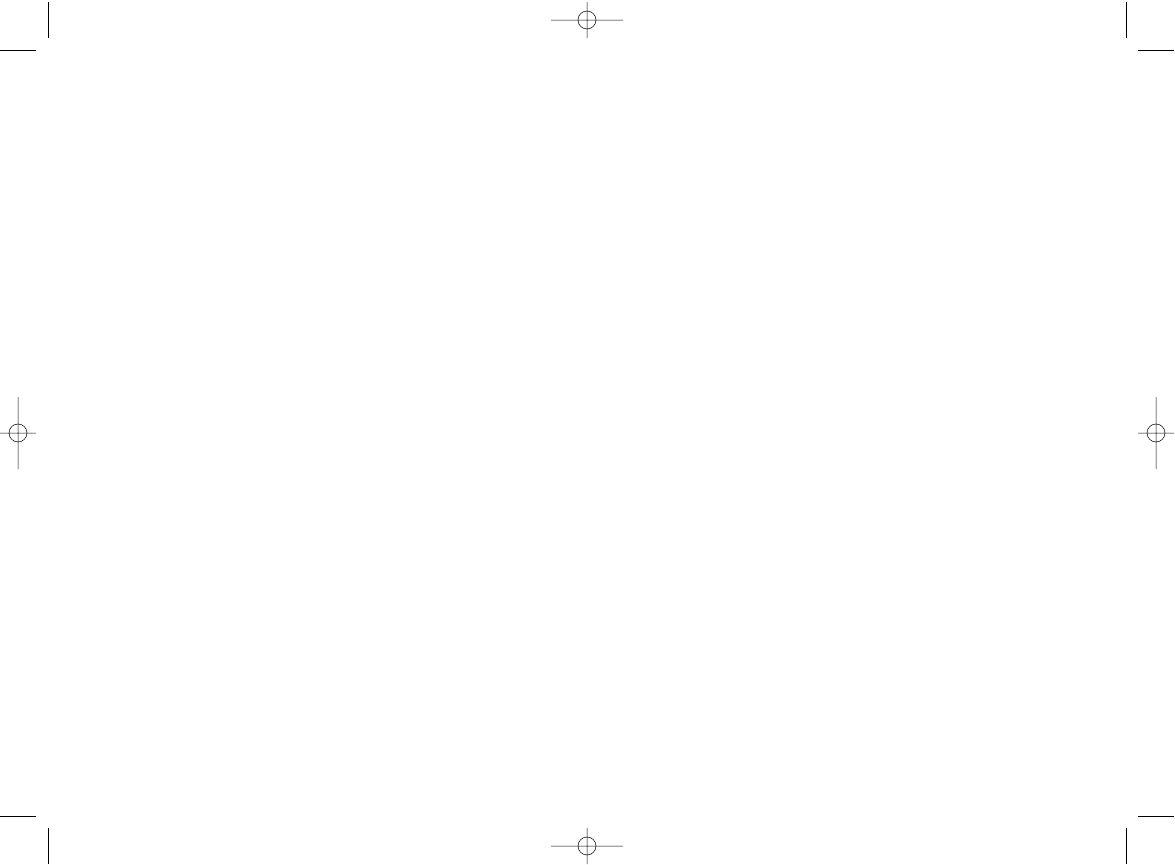
Safety and Use ............................
We recommend that you read this chapter carefully before using your phone. The manufacturer
disclaims any liability for damage, which may result as a consequence of improper use or use
contrary to the instructions contained in this manual.
• TRAFFIC SAFETY:
Given that studies, which show that using a cellphone while driving a vehicle constitutes a real risk,
even when the hands-free kit is used (headset...), drivers are requested to refrain from using their
cellphone when the vehicle is not parked
When switched on, your cellphone emits electromagnetic waves that can interfere with the
vehicle’s electronic systems such as ABS anti-lock brakes or airbags. To ensure that there is no
problem:
- do not place your phone on top of the dashboard or within an airbag deployment area.
- check with your dealer or car manufacturer to make sure that the car’s electronics devices are
well shielded.
• CONDITIONS OF USE:
Your are advised to switch off your cellphone from time to time to optmise performance.
Switch the phone off before boarding an aircraft to avoid prosecution.
Switch the phone off when you are in health care facilities, except in designated areas. As with
many other types of equipment now in regular use, cellphones can interfere with other electrical
or electronic devices, or equipment using radio frequency.
Switch the phone off when you are near gas or flammable liquids. Strictly obey all signs and
instructions posted in a fuel depot, gas station, or chemical plant, or in any potentially explosive
atmosphere.
When the phone is switched on, it should be kept at least 15 cm from any medical device such as
a pacemaker, a hearing aid or insulin pump. When using the phone you should hold it against the
ear on the opposite side to the device, if any.
To avoid hearing impairment, pick up the call before holding your phone to your ear. Also move
the handset away from your ear while using the “hands-free” option because the amplified volume
might cause hearing damage.
Do not let small children use the phone without supervision.
When replacing the cover please note that your phone may contain substances that could create
an allergic reaction.
Always handle your phone with care and keep it in a clean and dust-free place.
4
10. Call services..................................................................42
10.1 Voicemail ............................................................................................42
10.2 Call memory ......................................................................................42
10.3 Call settings ........................................................................................43
10.4 Select network ..................................................................................45
10.5 Call forward (“Forward”)................................................................46
10.6 Call barring..........................................................................................47
11. Games ..........................................................................48
11.1 Russia....................................................................................................48
11.2 Bricks....................................................................................................48
11.3 Available options................................................................................49
12. Tools ..............................................................................50
12.1 Alarms ..................................................................................................50
12.2 Calculator ............................................................................................50
13. Characters table ..........................................................51
14. Telephone warranty ....................................................53
15. Accessories ..................................................................55
16. Troubleshooting ..........................................................56
3
C61/62_UM_USA-29-05-06 29/05/06 10:05 Page 3
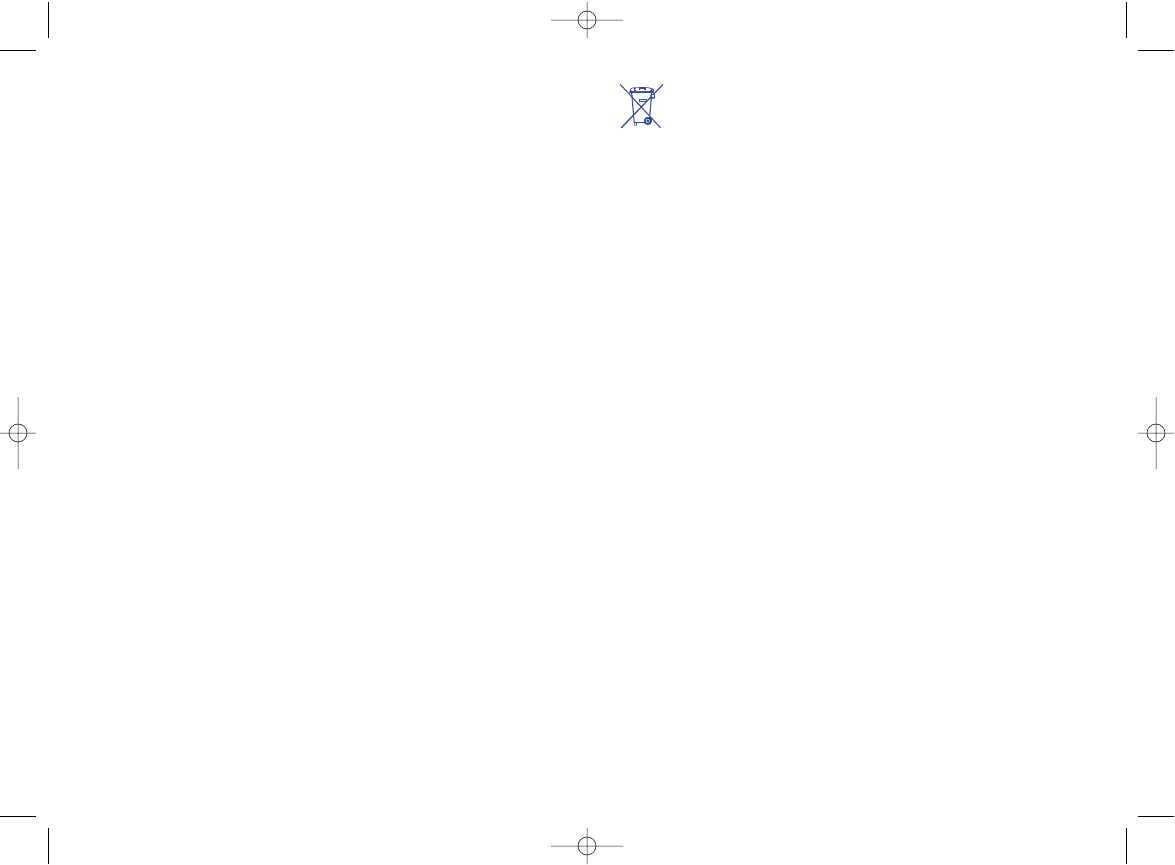
This symbol on your telephone, the battery and the accessories means that these
products must be taken to collection points at the end of their life:
- Municipal waste disposal centres with specific bins for these items of equipment
- Collection bins at points of sale.
They will then be recycled, preventing substances being disposed of in the environment, so that
their components can be reused.
In European Union countries:
These collection points are accessible free of charge. All products with this sign must be brought
to these collection points.
In non European Union countries:
Items of equipment with this symbol are not be thrown into ordinary bins if your country or your
region has suitable recycling and collection facilities; instead they are to be taken to collection
points for them to be recycled.
• BATTERY:
Before removing the battery from your phone, please make sure that the phone is switched off.
Take precautions with the battery and do not attempt to open the battery (chemical substances
may cause burns).
Do not pierce, disassemble nor cause a short-circuit in a battery.
Do not burn or dispose of a used battery in household waste or store it at temperatures above
60 °C.
Batteries must be disposed of in accordance with locally applicable environmental legislation.
Batteries should not be used for any other purpose than the one intended. Never use damaged
batteries or not recommended by T&A Mobile Phones Limited and/or its affiliates.
• CHARGERS:
Mains powered chargers will operate within the temperature range: 0°C to 40°C.
The chargers designed for your cellphone meet with the standard for safety of information
technology equipment and office equipment use. They should be used for this purpose only.
Electrical characteristic of power supply (depending on the country):
110 V charger (used in Mexico):
Input: 100-127 V, 50/60 Hz, 0.30 A
Output: 4.5 V, 350 mA
220 V charger:
Input: 220-240 V, 50/60 Hz, 0.30 A
Output: 4.5 V, 350 mA
Battery: Lithium 650 mAh
• RADIO WAVES:
THIS MOBILE PHONE MEETS THE GOVERNMENT’S REQUIREMENTS FOR EXPOSURE TO
RADIO WAVES.
6
Do not allow your phone to be exposed to unfavourable environmental conditions (moisture,
humidity, rain, infiltration of liquids, dust, sea air, etc). The manufacturer’s recommended operating
temperature range is -20°C to +55°C.Over 55°C the legibility of the phone’s display may be
impaired, though this is temporary and not serious.
Do not open or attempt to repair your cellphone yourself.
Do not drop, throw or try to bend your cellphone.
Do not paint it.
Use only Alcatel batteries, battery chargers, and accessories that are compatible with your phone
model (see page 55). T&A Mobile Phones Limited or its affiliates disclaim any liability for damage
caused by the use of other batteries.
Your phone should not be disposed of in a municipal dump. Please check local regulations for
disposal of electronic products.
Remember to make back-up copies or keep a written record of all important information stored
in your phone.
Some people may suffer epileptic seizures or blackouts when exposed to flashing lights, or when
playing video games. These seizures or blackouts may occur even if a person never had a previous
seizure or blackout. If you have experienced seizures or blackouts, or if you have a family history
of such occurrences, please consult your doctor before playing videos games on your phone or
enabling a flashing-lights feature on your phone. Parents should monitor their children’s use of
video games or other features that incorporate flashing lights on the phones. All persons should
discontinue use and consult a doctor if any of the following symptoms occur: convulsion, eye or
muscle twitching, loss of awareness, involuntary movements, or disorientation. To limit the
likelihood of such symptoms, please take the following safety precautions:
- Do not play or use a flashing-lights feature if you are tired or need sleep.
- Take a minimum of a 15- minute break hourly.
- Play in a room in which all lights are on.
- Play at the farthest distance possible from the screen.
When you play games on your phone, you may experience occasional discomfort in your hands,
arms, shoulders, neck, or other parts of your body. Follow these instructions to avoid problems
such as tendinitis, carpal tunnel syndrome, or other musculoskeletal disorders:
- Take a minimum of a 15 minute-break every hour of game playing.
- If your hands, wrists, or arms become tired or sore while playing, stop and rest for several hours
before playing again.
- If you continue to have sore hands, wrists, or arms during or after playing, stop the game and
see a doctor.
5
C61/62_UM_USA-29-05-06 29/05/06 10:05 Page 5
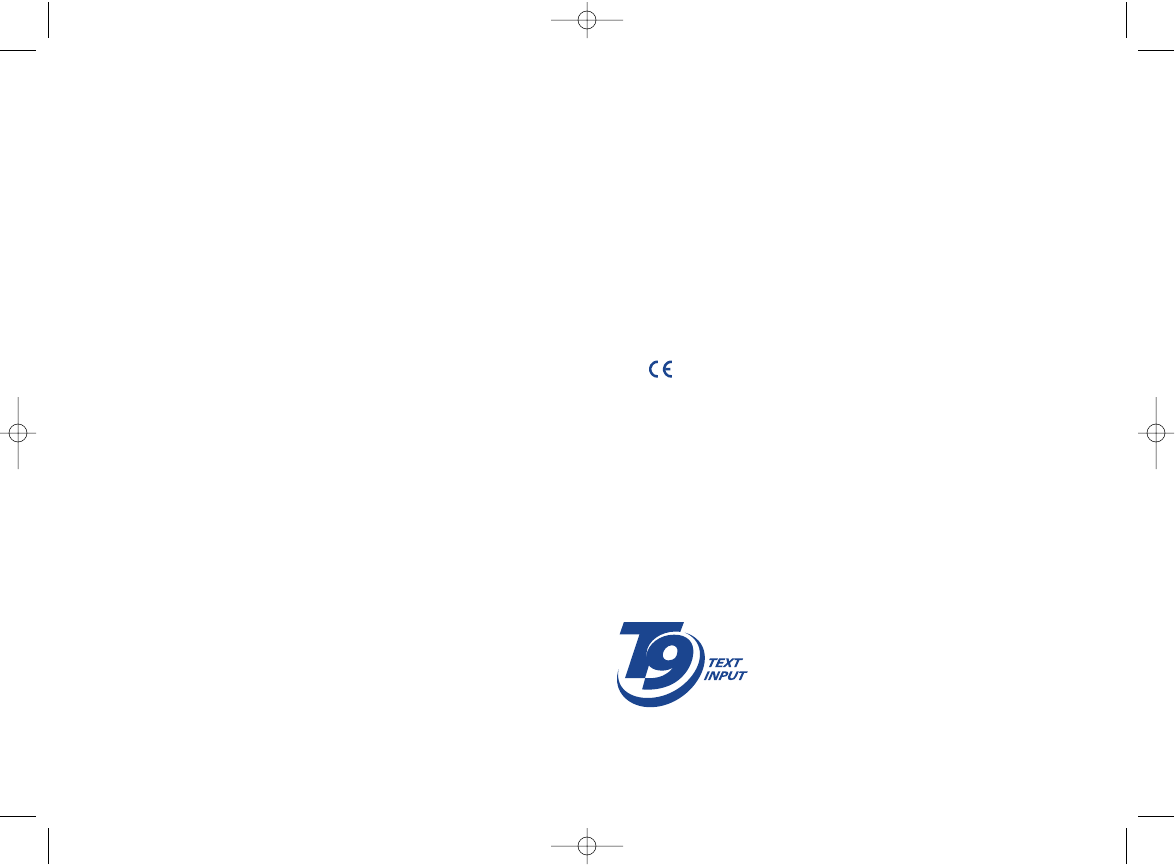
General information ..................
•Website: www.tcl-ta.com
•Wap address: wap.my-onetouch.com
•Hot Line Number: see the “T&A Mobile Phones Services” leaflet or
go to our Internet site.
On our Internet site, you will find our FAQ (Frequently Asked Questions)
section. You can also contact us by e-mail to ask any questions you may
have.
Your telephone is a transceiver that operates on GSM networks with 850
and 1900 MHz bands.
The marking indicates that your telephone complies with "1999/5/EC
(R&TTE)" directive and that the accessories concerned comply with
current EC directives. The entire copy of the Declaration of Conformity
for your telephone can be obtained through our website: www.tcl-ta.com.
8
®
T9 Text Input is licensed under one or more of the
following: U.S. Pat. Nos. 5,187,480, 5,818,437,
5,945,928, 5,953,541, 6,011,554, 6,286,064,
6,307,548, 6,307,549, and 6,636,162, 6,646,573;
European Pat. Nos. 0 842 463 (96927260.8), 1 010
057 (98903671.0), 1 018 069 (98950708.2); and
additional patents are pending worldwide
Your cellphone is a radio transmitter and receiver. It is designed and manufactured not to exceed
the emission limits for exposure to radio-frequency (RF) energy. These limits are part of
comprehensive guidelines and establish permitted levels of RF energy for the general population.
The guidelines are based on standards that were developed by independent scientific organizations
through periodic and thorough evaluation of scientific studies. These guidelines include a
substantial safety margin designed to ensure the safety of all persons, regardless of age and health.
The exposure standard for cellphones employs a unit of measurement known as the Specific
Absorption Rate, or SAR. The SAR limit set by public authorities such as the Federal
Communications Commission of the US Government (FCC), the Australian Communications
Authority (ACA) or by Industry Canada, is 1.6 W/kg averaged over 1 gram of body tissue. Tests
for SAR are conducted using standard operating positions with the phone transmitting at its highest
certified power level in all tested frequency bands.
Although the SAR is determined at the highest certified power level, the actual SAR level of the
phone while operating can be well below the maximum value. This is because the phone is designed
to operate at multiple power levels so as to use only the power required to reach the network.
In general, the closer you are to a wireless base station antenna, the lower the power output of
the phone. Before a phone model is available for sale to the public, compliance with national
regulations and standards must be shown.
The highest SAR value for this model phone when tested is:
OT-E100a: 1.3 W/kg for use at the ear and 0.800 W/kg for use close to the body,
OT-E105a: 1.3 W/kg for use at the ear and 0.800 W/kg for use close to the body.
OT-E200a: 1.3 W/kg for use at the ear and 0.800 W/kg for use close to the body,
OT-E205a: 1.3 W/kg for use at the ear and 0.800 W/kg for use close to the body.
While there may be differences between the SAR levels of various phones and at various positions,
they all meet the government requirement for RF exposure. For body-worn operation, the phone
meets FCC RF exposure guidelines provided that it is used with a non-metallic accessory with the
handset at least 1.5 cm from the body. Use of other accessories may not ensure compliance with
FCC RF exposure guidelines.
The World Health Organization (WHO) considers that present scientific information does not
indicate the need for any special precautions for use of cellphones. If individuals are concerned,
they might choose to limit their own or their children's RF exposure by limiting the length of calls,
or using "hands-free" devices to keep cellphones away from the head and body (fact sheet n°193).
Additional WHO information about electromagnetic fields and public health are available on the
following website: http://www.who.int/peh-emf.
Your telephone is equipped with a built-in antenna. For optimal operation, you should avoid
touching it or degrading it.
7
C61/62_UM_USA-29-05-06 29/05/06 10:05 Page 7
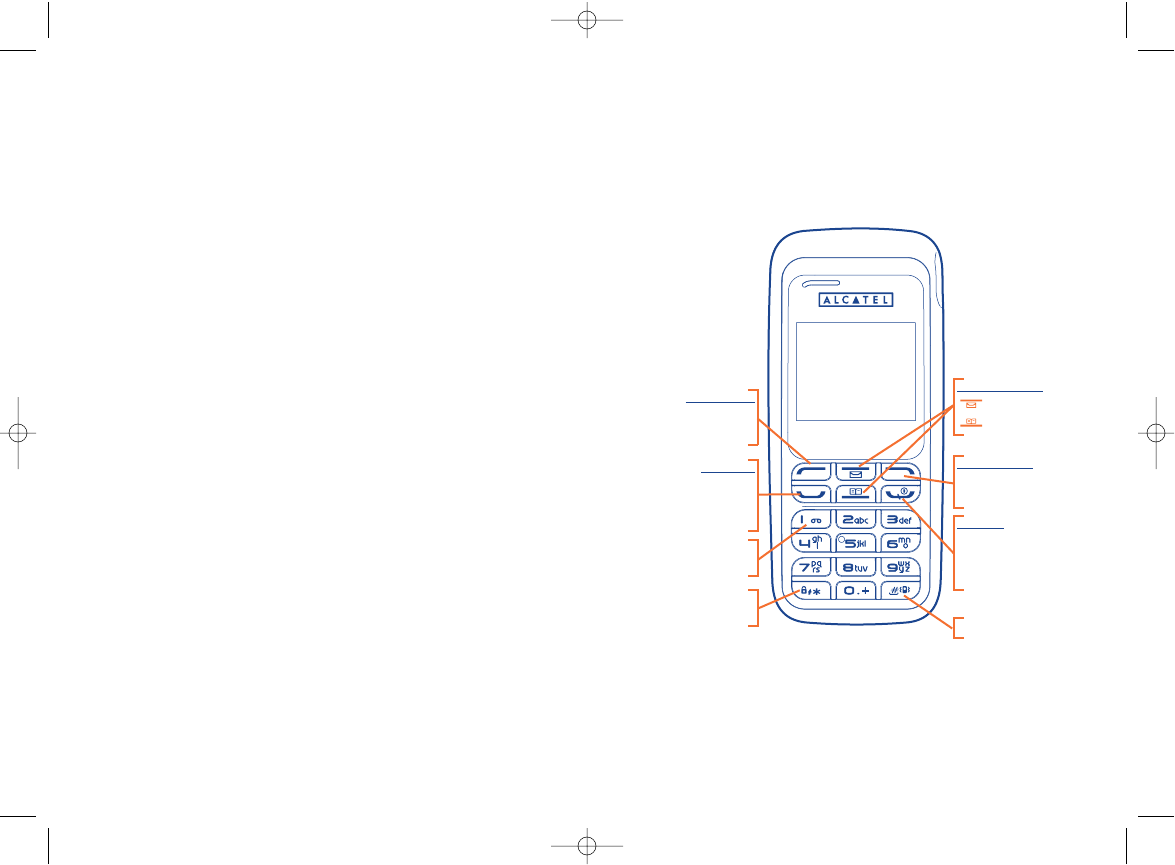
10
1Your mobile ........................
Keys in idle mode
Navigation key:
: Messages
: Directory
End key:
Switch on/Switch off
End call
Return to the main screen
Send key:
Pick up / Send call
Call memory (short
keypress)
Voicemail
(long keypress)
Keypad lock/unlock
(long keypress)
Vibrator (long keypress)
Left softkey:
Access the menu
Confirm an option
Right softkey:
Delete / Back /
Mute the ring tone
Protection against theft (1)
Your telephone is identified by an IMEI (phone serial number) shown on
the packaging label and in the product’s memory. We recommend that
you note the number the first time you use your telephone by entering
*, #, 0, 6, # and keep it in a safe place. It may be requested by the police
or your operator if your telephone is stolen. This number allows your
mobile telephone to be blocked preventing a third person from using it,
even with a different SIM card.
Disclaimer
There may be certain differences between the user manual description
and the phone’s operation, depending on the software release of your
telephone or specific operator services.
March 2006
9
(1) Contact your network operator to check service availability.
C61/62_UM_USA-29-05-06 29/05/06 10:05 Page 9
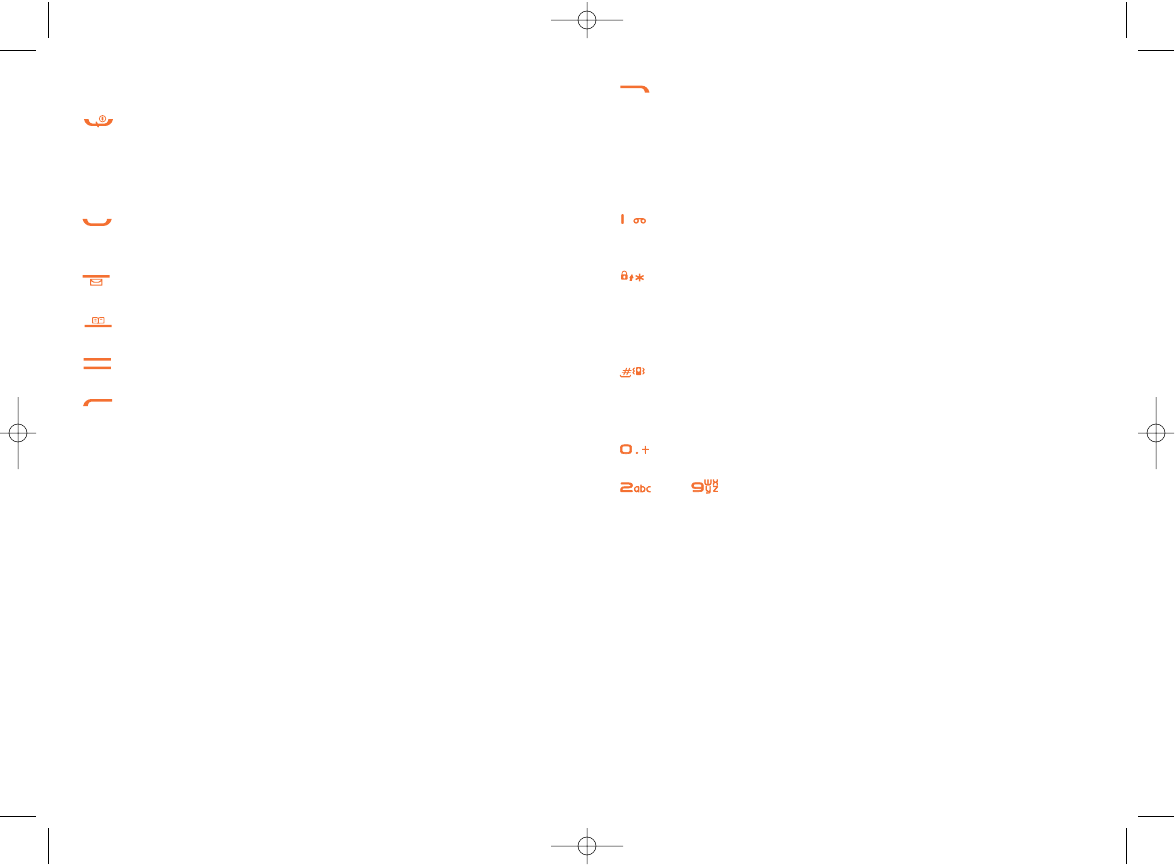
Right softkey:
Return to the previous screen (short keypress)
Mute the ringtone of an incoming call
In edition mode :
Delete a character (short keypress)
Delete all characters (long keypress)
Consult your voicemail (long keypress)
Insert a smart punctuation (short keypress) in edition mode
Keypad lock/unlock (long keypress)
Upper-lower case/automatic capitals/lower case/Predictive
mode/Normal mode in edition mode (short keypress)
Symbols bar (long keypress) in edition mode
Activate/Deactivate the vibrator (long keypress)
Validate the selected word (short keypress) in edition mode
Add a word (long keypress) in edition mode
Scroll next word in predictive mode (short keypress)
to Insert letters (short keypress) or digits (long keypress)
in edition mode
1211
1.1 Keys
Switch ON/OFF the phone (long keypress) from the main screen
Hang up
Reject an incoming call
Return to the main screen (long or short keypress)
Call / Pick up
Access the call memory (short keypress)
Access Messages (from the main screen)
Access Directory (from the main screen)
Scroll, adjust the volume during a call
Left softkey:
Options / Menu / Confirm
Display a message received
C61/62_UM_USA-29-05-06 29/05/06 10:05 Page 11
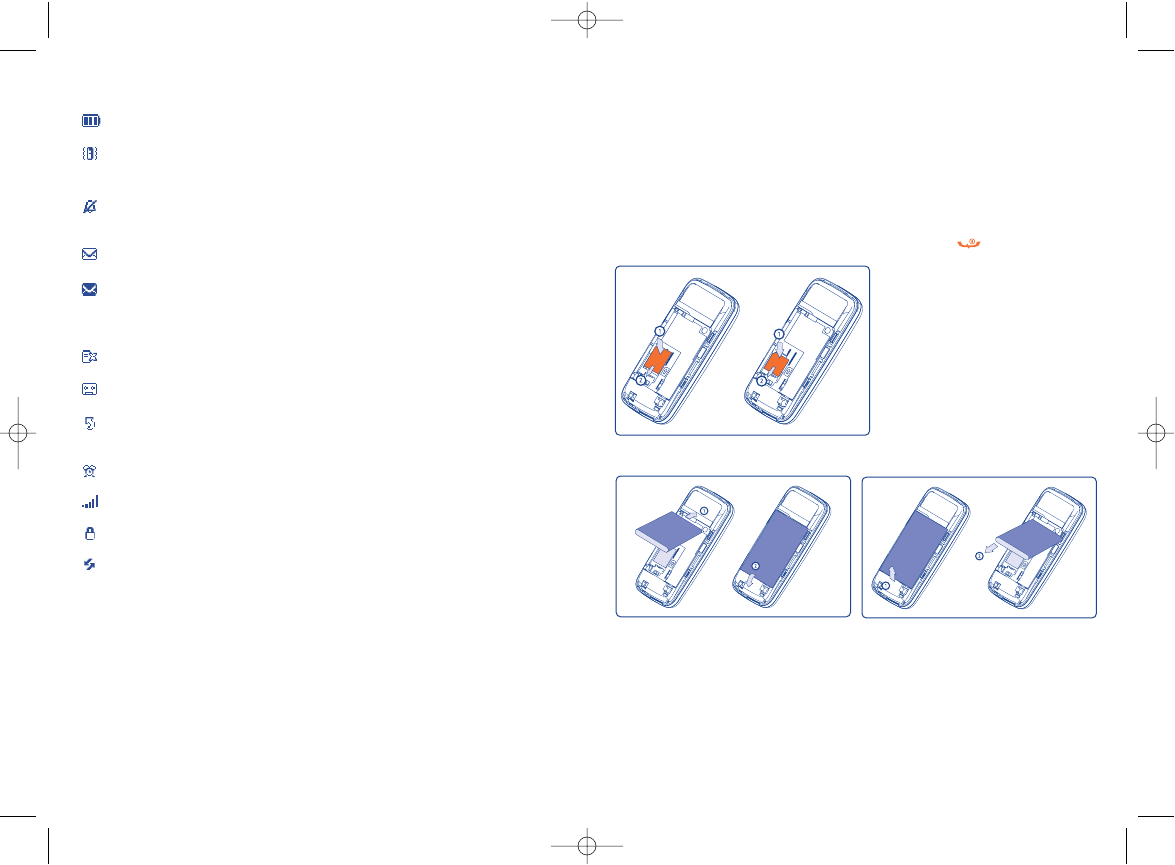
2Getting started ..................
2.1 Set-up
Inserting the SIM Card (1)
You must insert your SIM card in order to use your phone. To insert your
SIM card, turn off your phone by holding down the key.
14
Fit the SIM card with the chip facing
downwards. Slide the SIM card into
its compartment. Push the SIM card
with your finger to release it.
(1) Check with your network operator to make sure that your SIM card
is 3V compatible. The old 5 Volts cards can no longer be used. Please
contact your operator.
Inserting and removing the battery
Align the tab on top of the battery with the slot in the battery compartment of
your phone. Press down the battery until the latch is securely in place.
1.2 Main screen icons (1)
Battery charge level.
Vibrator mode: your phone vibrates (but the alarms and low
battery sound will be played anyway).
Silence mode: your phone neither rings, beeps nor vibrates (but
the alarms and low battery sound will be played anyway).
Unread message.
Message list is full: your terminal cannot accept any new
messages. You must access the message list and delete at least one
message on your SIM card (see page 34).
Missed call.
Voicemail message arrived.
Call forwarding activated: your calls are forwarded (see page
46).
Alarm programmed (see page 50).
Signal strength indicator.
Keypad lock.
National roaming.
13
(1) The icons and illustrations in this guide are provided for
informational purposes only.
C61/62_UM_USA-29-05-06 29/05/06 10:05 Page 13
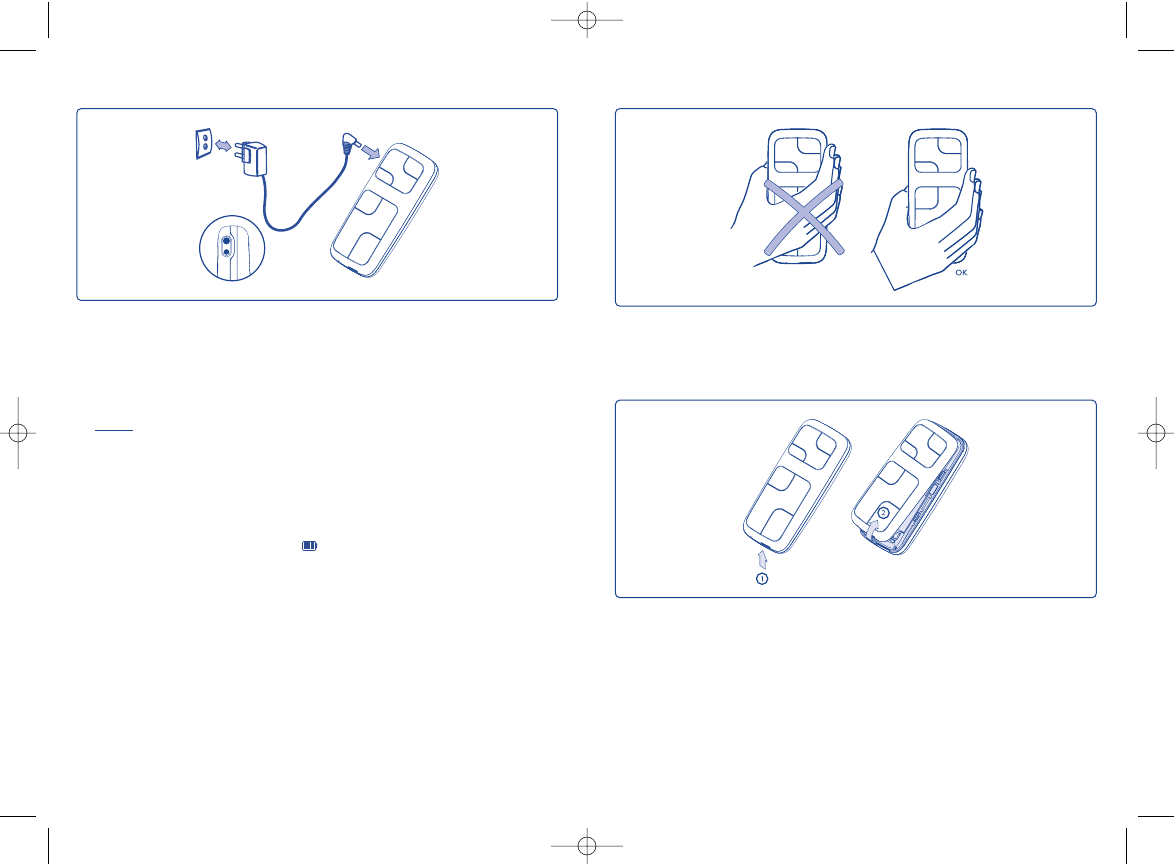
16
Precautions during use
Your telephone is equipped with a built-in antenna. For optimal reception
and operation, do not touch the upper part of your telephone.
Remove the back cover
15
•An animation will be on while charging.
•It may take several minutes before the charging starts.
•Do not force the plug into the socket.
•The battery icon will take several minutes before the level is shown.
•Before connecting to the charger, make sure the battery is inserted correctly.
•The mains socket must be near to the phone and easily accessible (avoid power
extension cables).
•Before using your phone for the first time, fully charge your battery
(approximately 3 hours). Only use Alcatel chargers. We recommend charging the
battery once a day so that the phone operates at an optimum level. You are
advised to fully charge the battery ( ).
Charging the battery
Connect the charger
C61/62_UM_USA-29-05-06 29/05/06 10:05 Page 15
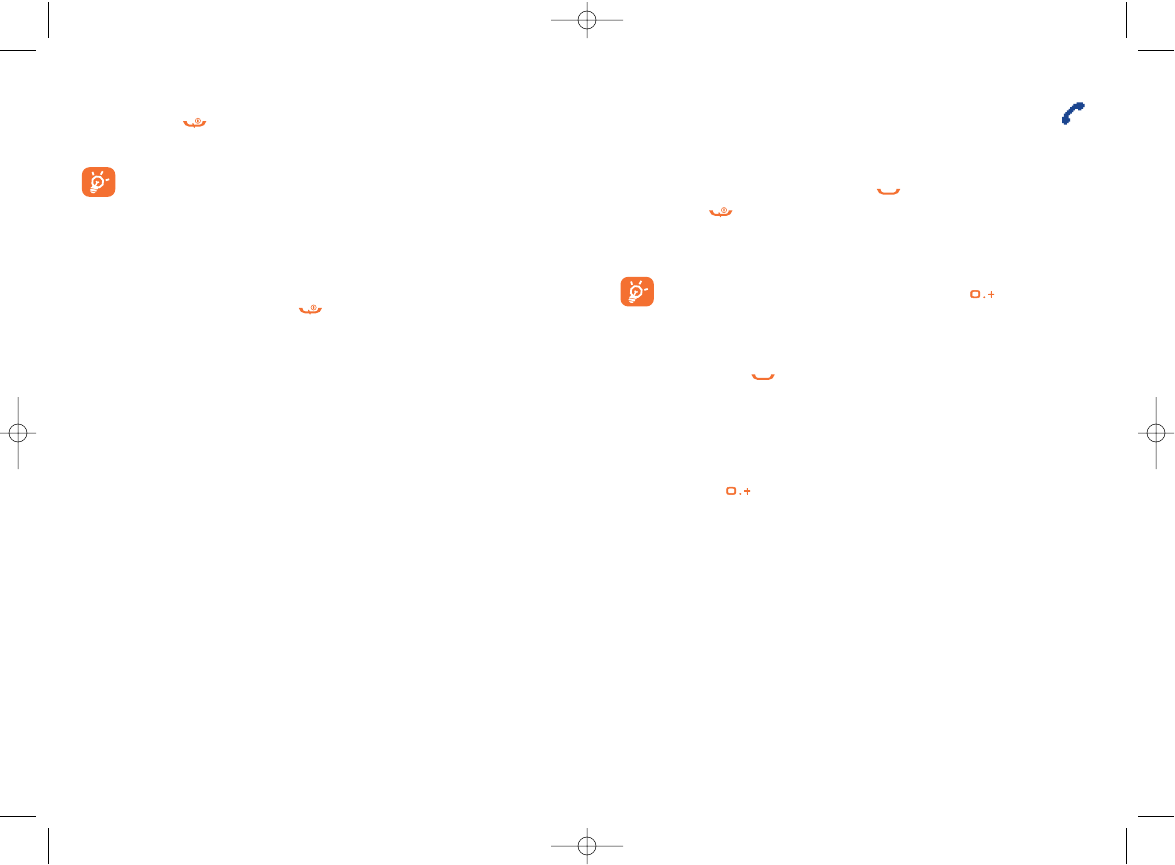
3Calls ................................
3.1 Making a call
Dial the desired number then press the key to place the call. To hang
up, press the key.
If you make a mistake, press the right softkey once to remove the last
digit. Press and hold the key to delete all the digits.
To enter “+” or “P” (pause), hold down the key.
Making an emergency call
In an emergency, dial 112 or any other number provided by your network
operator. Press the key.
Emergency calls can be performed at any time without your SIM card or
PIN code. Once the call has been made, the screen will display: “SOS”.
Making an international call
Hold down the key. When “+” is displayed, enter the country and
area codes, then complete the number and send the call.
1817
2.2 Switching your telephone ON
Hold down the key. A welcome animation is displayed for 2 seconds.
Type your PIN code if necessary, then confirm with the left softkey.
If you do not know your PIN code or if you have forgotten it,
contact your network operator. Do not leave your PIN code
near your telephone. It should be stored in a safe place when not
needed.
2.3 Switching your telephone OFF
From the main screen, press the key (long keypress).
C61/62_UM_USA-29-05-06 29/05/06 10:05 Page 17
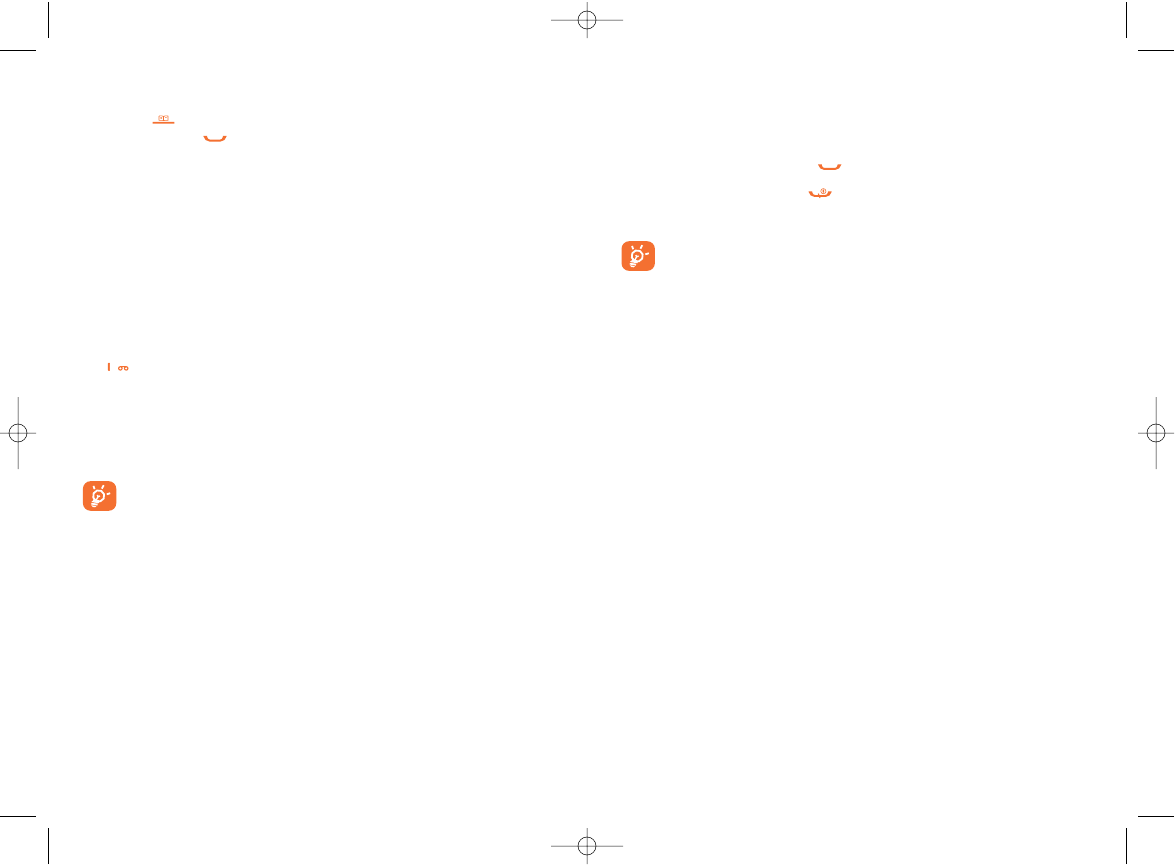
3.3 Receiving a call
When you have an incoming call, your phone rings and/or vibrates
depending on the parameters chosen.
- To pick up a call, press the key.
- To reject a call, press the key.
- To mute the ring, press the right softkey.
The number of the calling party is displayed if transmitted by your
network and if the service is subscribed. However, if the number
has been stored in your directory, the caller’s name will be
displayed.
20
Calling a number from the directory
Press the key to access the directory. Select the desired phone
number and press (see “Directory” on page 29).
Automatic redial
If this feature is activated, the person you are unable to reach will be called
back automatically.
3.2 Calling your voicemail (1)
Your voicemail is provided by your network so that you do not miss any
calls: it works like an answering machine that you can consult at any time.
To access your voicemail from the main screen, make a long keypress on
the key.
If the access number for your operator’s voicemail service does not
appear, dial the number that you were given. To program or change this
number at a later date, refer to “Call services/Voicemail/Voicemail
nber” (see page 42).
To use your voicemail service from abroad, contact your
network operator before leaving.
19
(1) Contact your network operator to check service availability.
C61/62_UM_USA-29-05-06 29/05/06 10:05 Page 19
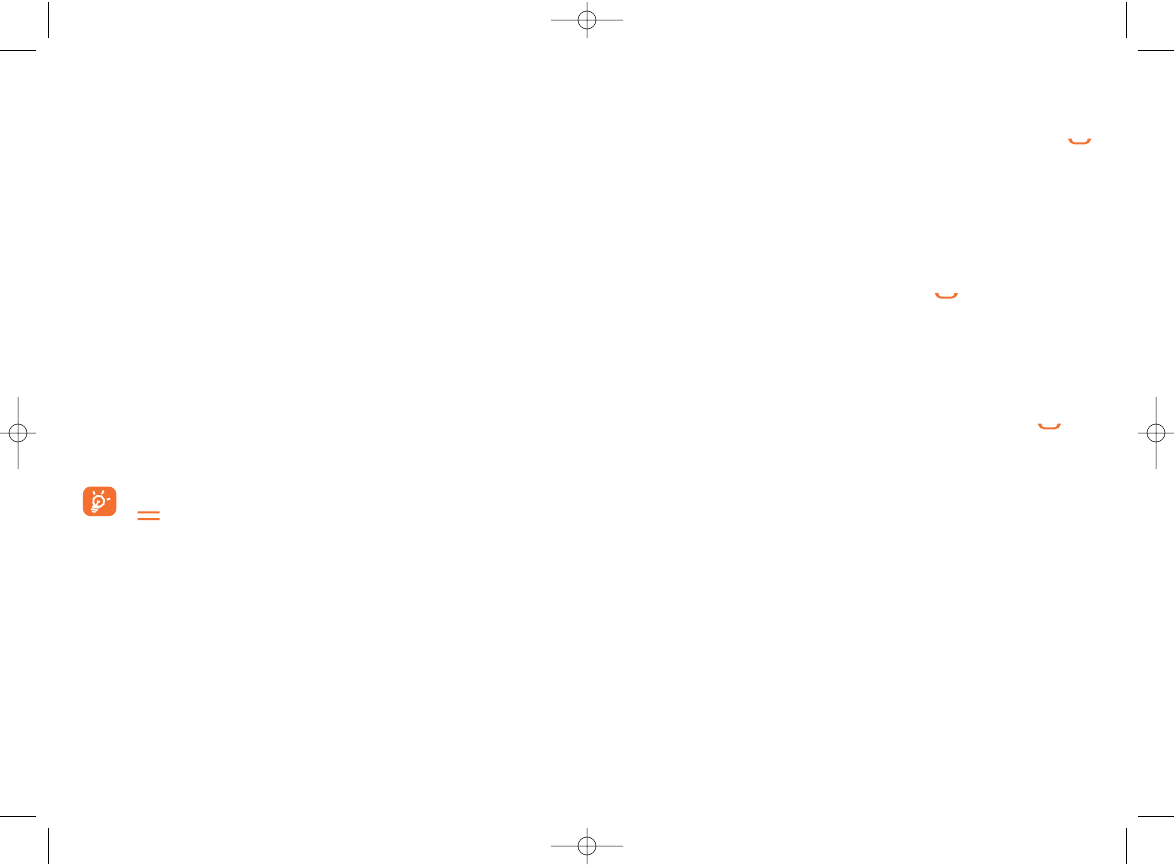
3.5 Call waiting (1)
If a second call comes in while you are on line, you will be notified by a
tone and the backlight. You can then accept the call by pressing the
key. Your first call will be automatically put on hold. You can then switch
between your two correspondents by pressing the “Options” softkey
and by selecting the “Switch” option in the menu.
3.6 Making a second call
To call a second party during a call, dial the number or select it from the
directory by accessing the menu, then press the key to send the call.
3.7 Conference call (1)
Your phone allows you to talk to several people at the same time.
When on a double call, press the left softkey "Options" and select “Start
Conference”. If a third call comes in, answer it by pressing the key;
to add it in your conference select “Add conference” in the options,
then confirm by pressing the left softkey.
The “Remove” option allows you to disconnect a member from the
conference. If you select “Private call” you can have a private call with
one member only (other members are put on hold). You can end either
the current call: “End call”, or the calls put on hold: "End held call" or
at the end of the conference all the calls: "End all calls".
22
(1) Contact your network operator to check service availability.
3.4 Available functions during the call
You can access the following options during a call by pressing the left
softkey:
Hold/Retrieve •Hold the current call to take a second incoming
call.
Mute/Unmute •Activate/deactivate the microphone.
Directory •Access the directory.
Messages •Access the messages.
Switch •Switch from one call to another.
StartConference •Speak to several people at the same time.
End held call •End the call you have put on hold.
End all calls •End all the calls.
Private call •Private call with one member of the conference
only.
Remove •Remove a member from the conference.
Add conference •Add a member to the conference.
You can adjust the sound level during a call using the navigation
key.
21
C61/62_UM_USA-29-05-06 29/05/06 10:05 Page 21
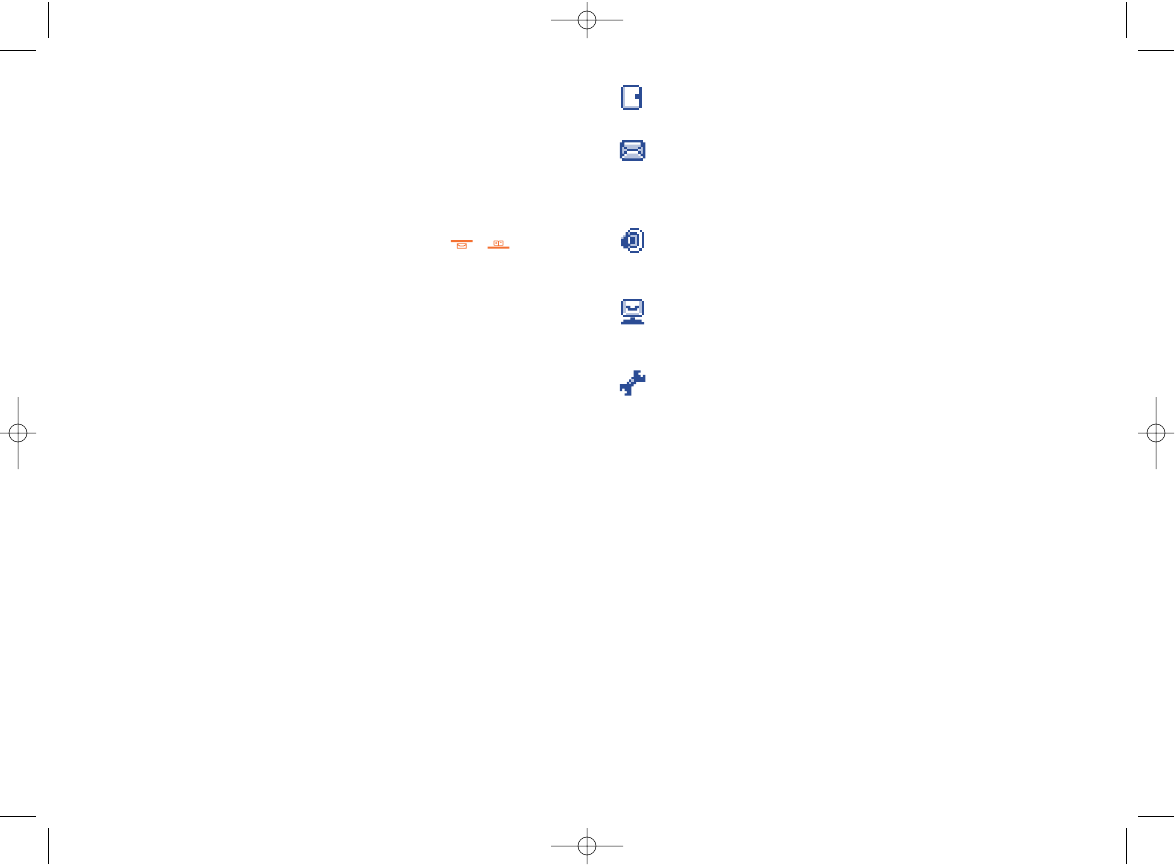
Directory:
Access/create directory files and make calls from your directory.
Messages:
Read, write and send your SMS. View your messages in your
inbox, outbox. Adjust the settings and activate/deactivate SMS
CB message reception.
Sounds:
Change the mode, volume, ringtones, alerts, ON/OFF sounds,
key beep.
Display:
Change the main screen wallpaper (1), colours (1)/reverse video (2),
ON/OFF screens, screensaver (1) and contrast.
Settings:
Set the time, date, language, security mode, answer mode, etc
24
(1) OT-E200/205.
(2) OT-E100/205.
23
4Menu ....................................
4.1 Accessing the menu
From the main screen, press the left softkey, the menu is displayed as a
list with small icons beside each function.
Select the item you require using the navigation keys ( , ), then
press again the left softkey to confirm.
4.2 Organising functions
For each of the listed functions, refer to the appropriate chapter in this
User Guide.
C61/62_UM_USA-29-05-06 29/05/06 10:05 Page 23
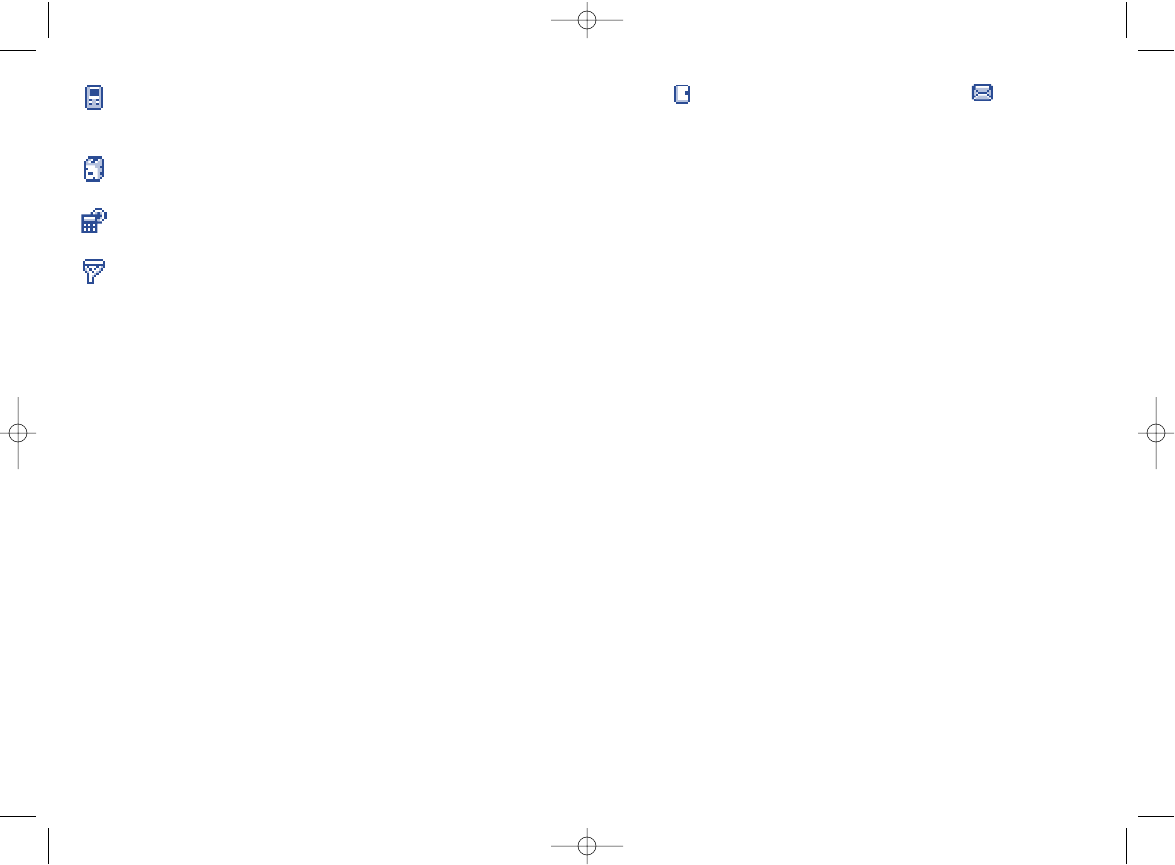
26
• DIR.
- View
- Create
• SIM directory
• Phone dir.
- Delete
• One by one
• Delete all
- Copy
• SIM to phone
• Phone to SIM
- Caller group
• Family
• Friends
• Lover
• Business
• Office
• Other
- Select dir.
• All entries
• SIM directory
• Phone Dir.
- Mem. status
- My number
• View
• Create
Call services:
Access functions such as: voicemail number, call memory, call
settings, network, forward and call barring.
Games:
Play the 2 games embedded in your telephone.
Tools:
Access the Alarm and Calculator functions.
Service:
Access the Operator services (1).
25
(1) Depending on your operator’s network.
• MESSAGES
- Create
- Inbox
- Outbox
• Sent
• Unsent
- Archives
• Inbox
• Sent
• Unsent
- Predefined
- Delete
• Inbox
• Sent
• Unsent
• Archives
• All
- Settings
• SceCentre
• Email ctre
• Validity
• Deliv. report
- SMS CB
• Activate
• Read
• NewCBcod.
• List
C61/62_UM_USA-29-05-06 29/05/06 10:05 Page 25
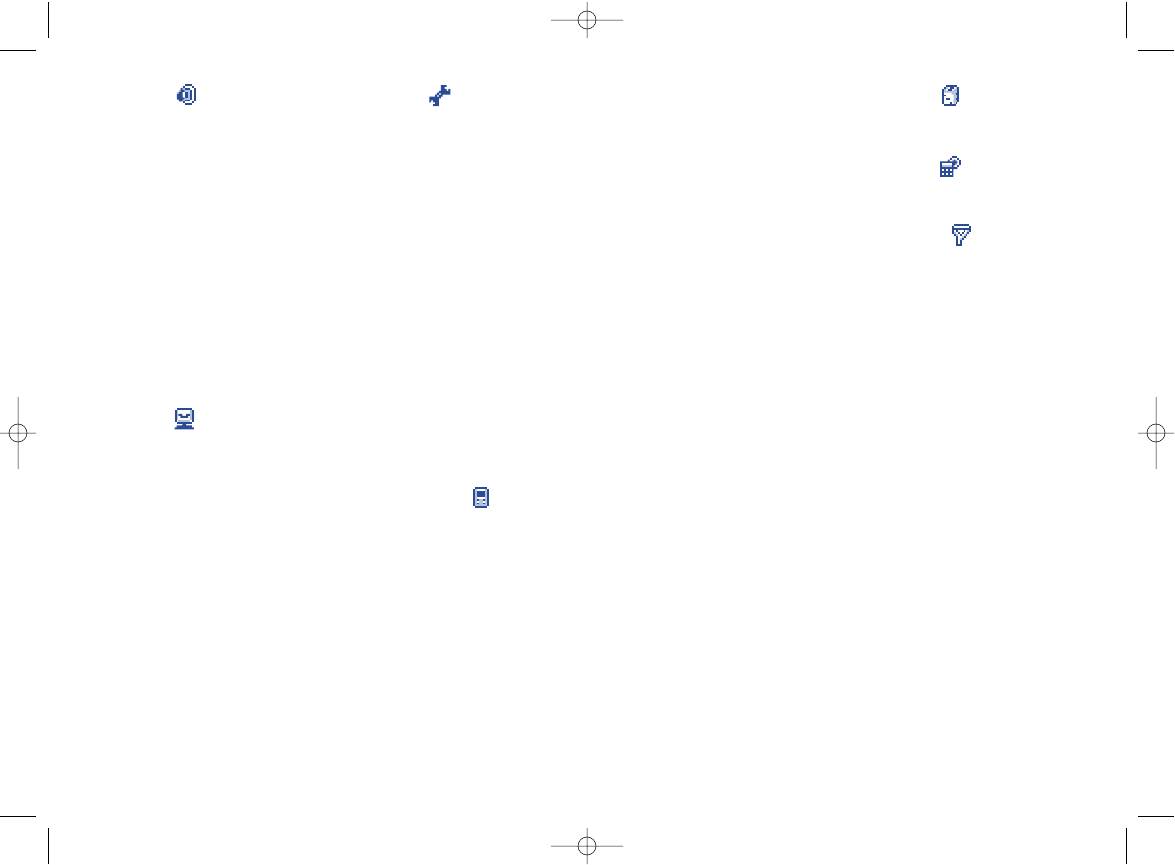
2827
• SETTINGS
- Clock
• Time/Date
• Time format
• Date format
• Display
- Languages
- Dictionary
- Security
• PIN 1 Code
• Phone code
• Change PIN 2
• FDN
- Auto power
- Answer mode
• Send key
• Auto>Headset (3)
• Any key
- FactoryReset
• CALL SERVICES
- Voicemail
- Call memory
• Missed calls
• Incomg. calls
• Outgoing calls
• GAMES
- Russia
- Bricks
• TOOLS
- Alarms
- Calculator
• SERVICE
(1) OT-E200/205.
(2) OT-E100/105.
(3) If the headset is plugged in.
• SOUNDS
- Mode
• Ringtone
• Vibrator
• Vibrator+ring
• Vibr.then ring
• Vib.Beep.Ring
• Silence
- Volume
- Ringtone
- SMS alert
- “On” sound
- “Off” sound
- Alarm sound
- Key beep
• DISPLAY
- Wallpaper (1)
- Colors (1) /Reverse (2)
- ON screen
- OFF screen
- Screensaver (1)
- Contrast
- Call settings
• Minute alert
• Call waiting
• Auto redial
• Billing
- Calls duration
- Calls costs
• Hide my ID
- Network
• Automatic
• Manual
• Preferred list
- Forward
• Unconditional
• Conditional
• If busy
• If no reply
• If unreachable
• Status
• Cancel all
- Call barring
• Outgoing calls
• International
• Int. but home
• Incomg. calls
• If abroad
• Status
• Cancel all
• Change pswd
C61/62_UM_USA-29-05-06 29/05/06 10:05 Page 27
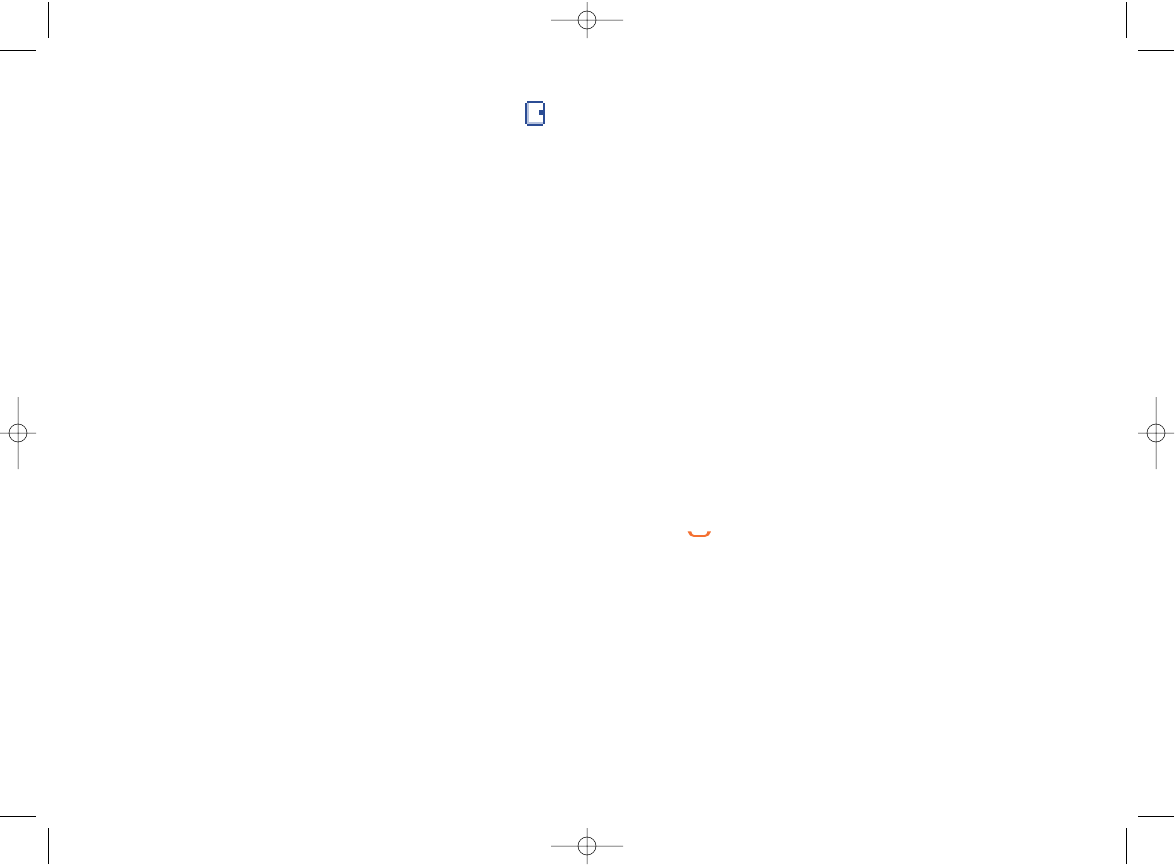
5.2 Consulting your directory (“View”)
From the main screen, select “Directory” then “View” to access the list
of your contacts. The names are sorted in alphabetical order.
5.2.1 Available options in the contacts list
Once you have selected a name, press the left softkey to access the
following options:
Call number •Call the number you have selected.
Send message •Create a message to send to the selected
contact.
Details •Display the name and phone number.
Modify •Modify the data of the selected contact.
Delete •Delete the selected contact.
Copy •Copy the file to the phone or SIM directory.
Caller group •Add the selected contact to a particular group
(family, friends, office, ...).
Search by nber •Search by entering a particular phone number.
5.2.2 Making the call
Press the key when the name is selected to make a call or select
“Call number” in the options menu.
3029
5Directory ........................
The directory allows you to store phone numbers and names (or files)
either in the SIM memory and/or the phone memory. You may store up
to 250 entries in the phone memory.
5.1 Directory menu
View •Access the list of contacts (alphabetic order).
Create •Enter number and name of a new contact.
Delete •Delete the selected contact.
Copy •Copy the selected contact from the Sim
memory to the phone memory and vice versa.
Caller group •Group together names by category.
Select dir. •Select the SIM directory, Phone directory or
both at the same time.
Mem. status •Check the number of contacts and the memory
space left.
My number •Enter your own phone numbers for future
reference.
C61/62_UM_USA-29-05-06 29/05/06 10:05 Page 29
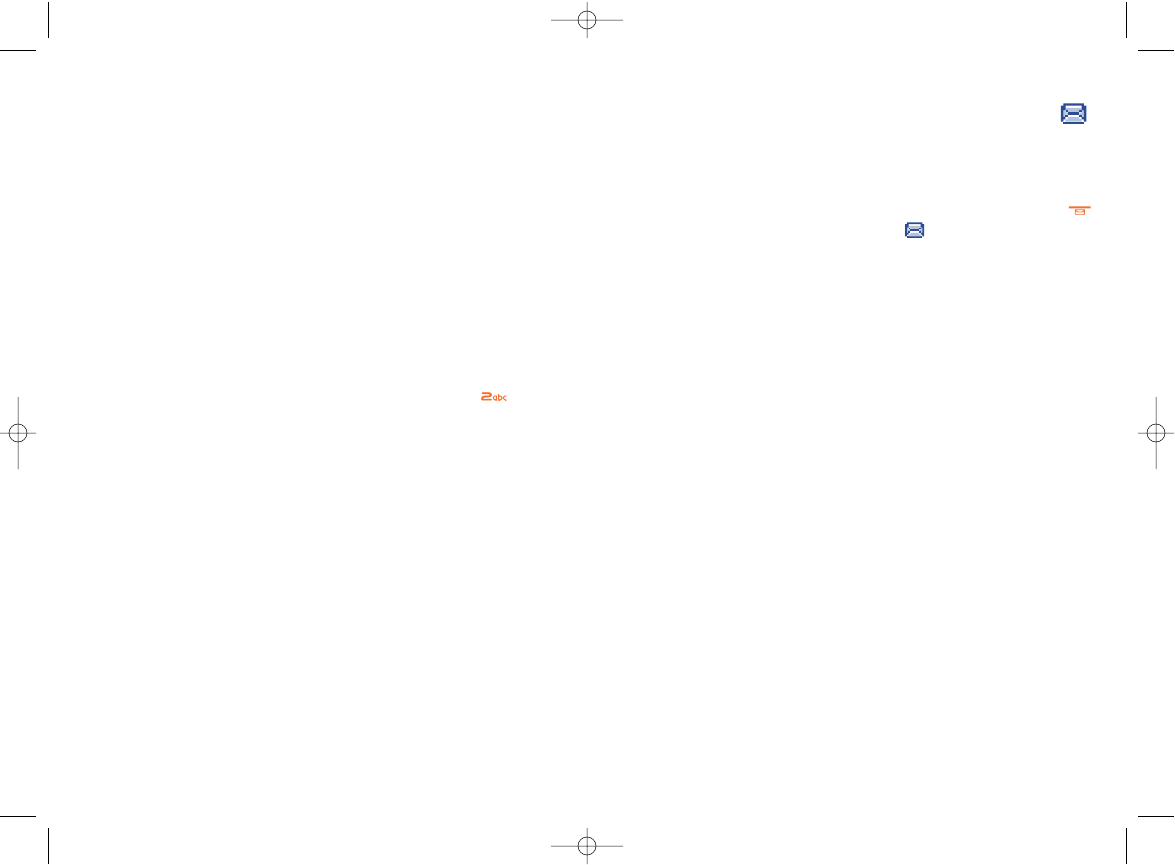
6Messages ........................
From your telephone, you can read, write, send and receive SMS messages
and share them with other mobiles.
To access the messages from the main screen, press the top of the
key or press the left softkey and select the (“Messages”) icon.
6.1 Create an SMS
In the “Messages” menu, select “Create” and enter your message. Press
the left softkey to access the following list:
Send •Send the message to a recipient.
Send to many •Send the message to a group of people you
have defined.
Send to email (1) •Send a message to an email address.
Save •Save the message in the unsent box and send it
later.
Predefined •Use or modify an existing message.
Discard •Discard the message.
Predictive (T9) •Select this mode to enter the words more
quickly.
32
(1) Contact your network operator to check service availability.
31
5.2.3 Caller group
You can group together names by category (family, lover, friends, office,
business, other) and select a special ringtone. For each group, you can
select the following options:
Modify •Change the name of the group.
Ringtone •Set a special ringtone for that group.
SMS alert •Set a special SMS tone for that group.
Members •View the members in that group.
Add member •Add a new group member.
Delete all •Delete all the members in this group.
5.2.4 Searching for a name by its first letter
You can search for the person’s name by pressing the key associated with
the first letter of his/her name. For instance, if you press twice,
names starting with “B” will be displayed.
C61/62_UM_USA-29-05-06 29/05/06 10:05 Page 31
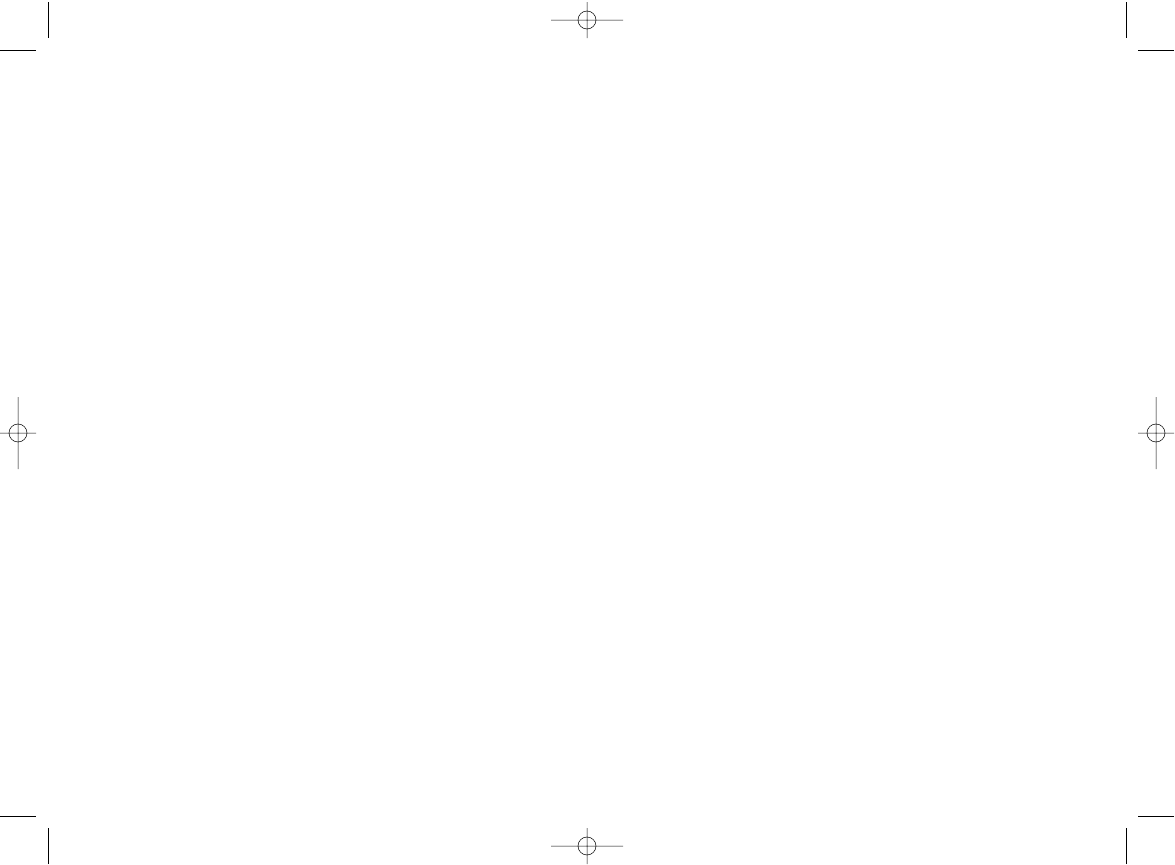
Reply •Reply to the sender of the message by SMS.
Delete •Delete the message.
Forward msg •Forward the message received to other people.
Archives •Archive your messages in the telephone
memory.
Modify •Modify the message selected then send or save
it.
Extract nber •Save or use the number contained in the
message.
Call number •Call back the sender of the message.
6.3 Archives
This feature contains inbox, sent and unsent messages stored in the
telephone memory to save memory space in the SIM card. The options
are approximately the same as inbox/outbox folder.
6.4 Predefined
A list of predefined messages are available. Select one, edit it if required,
and then send it.
6.5 Delete
Delete either all the Inbox, or all Sent, or all Unsent or all Archives, or all
messages at once.
34
Symbols •Add symbols.
123 •Switch to numeric mode.
T9 help •Help menu for the predictive mode.
Languages •List of languages.
My words •Add a word to your dictionnary.
Next word On/Off •If activated, the system displays the next most
appropriate word in your sentence.
Word compl. •If activated, the system will complete the word
On/Off automatically; if deactivated, you will have to
enter all the letters of the word but just one
key press per letter.
6.2 Inbox/Outbox
In the Inbox, read and unread messages are shown with different icons.
The Outbox includes sent and unsent messages.
Select the message you want to read and then press the left softkey to
accesss the following options:
33
C61/62_UM_USA-29-05-06 29/05/06 10:05 Page 33
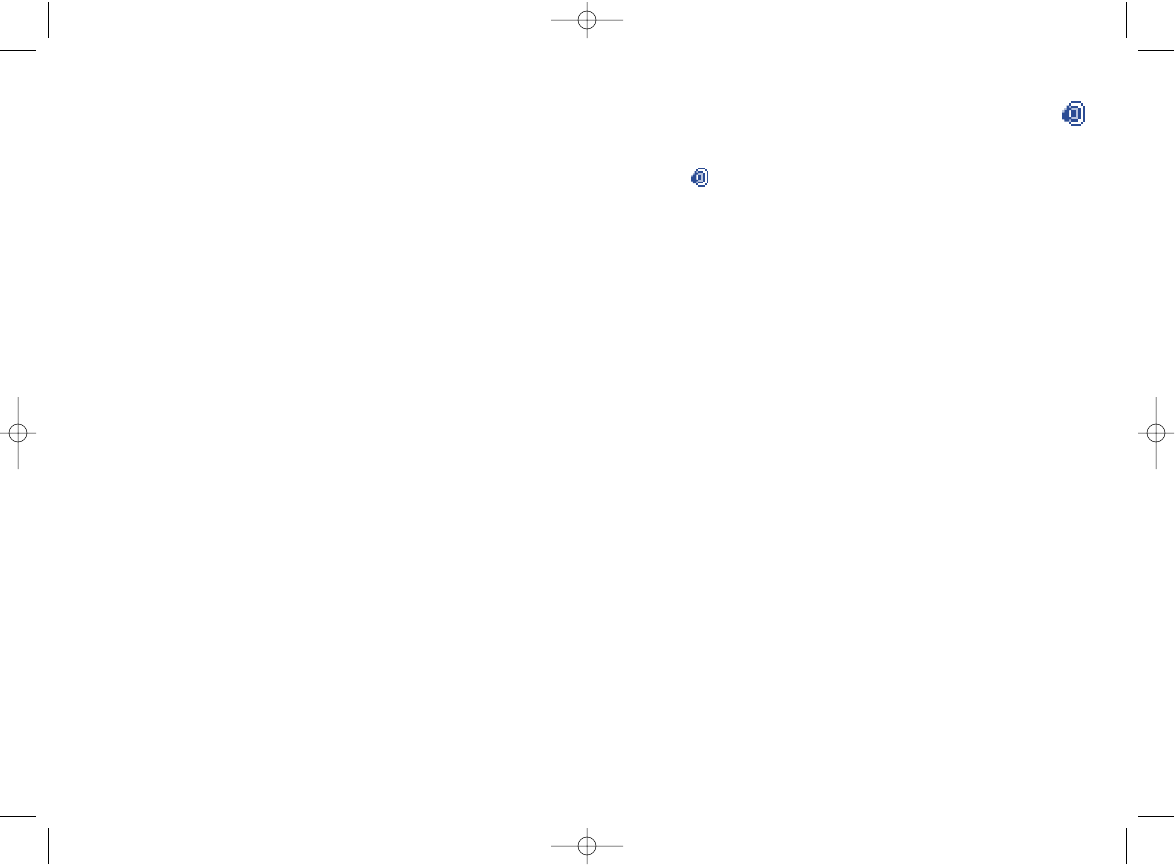
7Sounds ............................
From the main screen, press the left softkey to access the menu then
select the icon and select one of the following options in order to
customise your telephone.
7.1 Mode
Ringtone •Only the tone is played.
Vibrator •Only vibrator is set (but the alarms and low
battery sound will be played anyway).
Vibrator+ring •Vibrator and tone at the same time.
Vibr.then ring •Vibrator then tone.
Vibr.Beep.Ring •Vibrator then warning beep, then tone.
Silence •No sound nor beep (but the alarms and low
battery sound will be played anyway).
7.2 Volume
The volume can be adjusted to one of the levels proposed.
7.3 Ringtone
Select a melody to assign to an incoming call.
3635
6.6 Settings
You can change the message settings:
SceCentre •The phone number of your operator’s service
centre (it may be provided automatically).
Email ctre (1) •The number of the server for sending emails.
Validity •Set the time period during which attempts to
send the message to the recipient will be
repeated in case of failure.
Deliv. report •Request for acknowledgement of receipt for
each message sent.
6.7 SMS CB (1)
These are messages broadcast over the network (weather, traffic, etc..).
You can decide to receive them or not. Press the left softkey to access
the following options:
Activate •Activate/deactivate the reception of broadcast
messages.
Read •View the received channel messages.
NewCBcod. •Add a new channel ID obtained from your
service provider.
List •List of the available channels (you can modify or
delete one of them).
(1) Contact your network operator to check service availability.
C61/62_UM_USA-29-05-06 29/05/06 10:05 Page 35
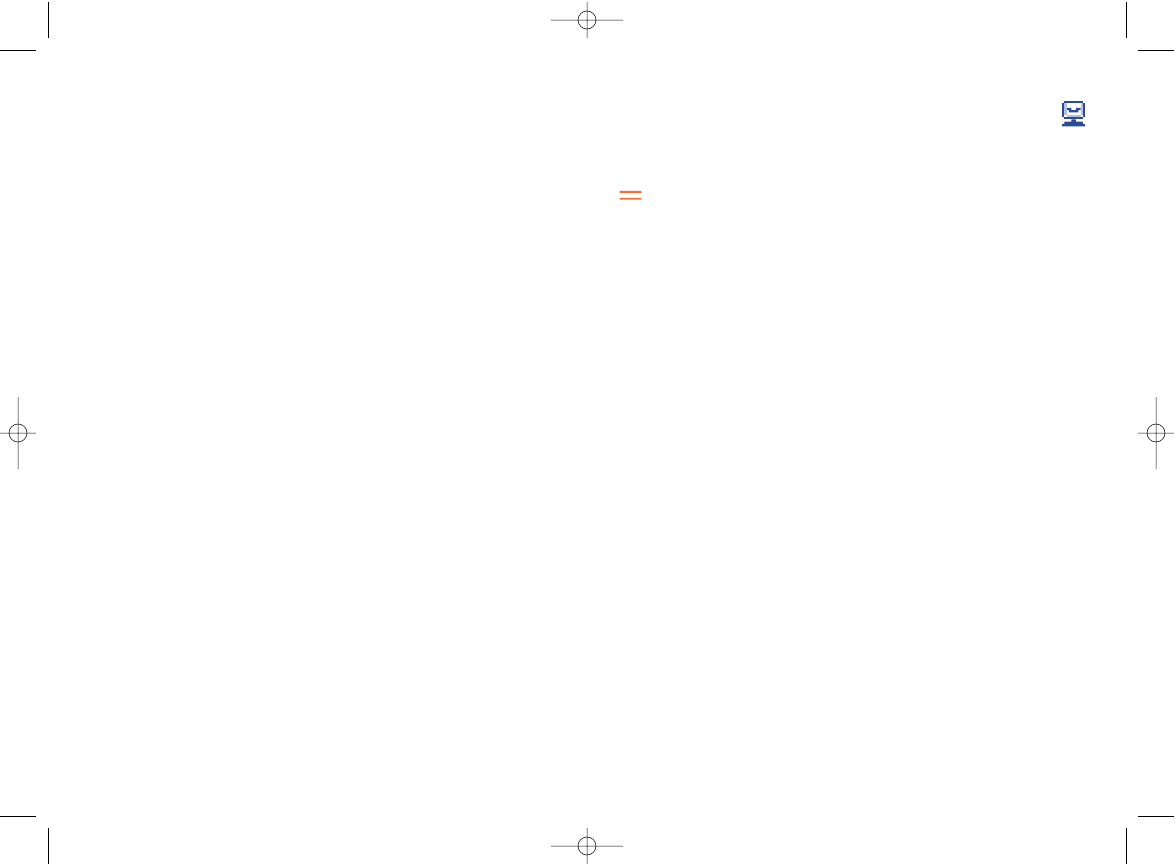
8Display ............................
8.1 Wallpaper (1)
: Select the image you wish to be displayed as the idle screen.
8.2 ON/OFF screens
Select the desired animation as welcome or goodbye screen.
8.3 Colors (1)
Choose different colors for the presentation of the screen.
Reverse display (2)
Change the black and white effect of your screen.
8.4 Screensaver (1)
Activate or deactivate this mode to save the battery. The screen will be
dark, sharing only time/network/battery information.
8.5 Contrast
Set the contrast of your telephone by choosing one of the 5 levels
proposed.
38
7.4 Alerts
SMS alert, ON/OFF sound,Alarm sound: for these sound alerts, you
can select a melody to be assign to.
7.5 Key beep
Activate/deactivate the beep played with each keypress.
37
(1) OT-E200/205.
(2) OT-E100/105.
C61/62_UM_USA-29-05-06 29/05/06 10:05 Page 37
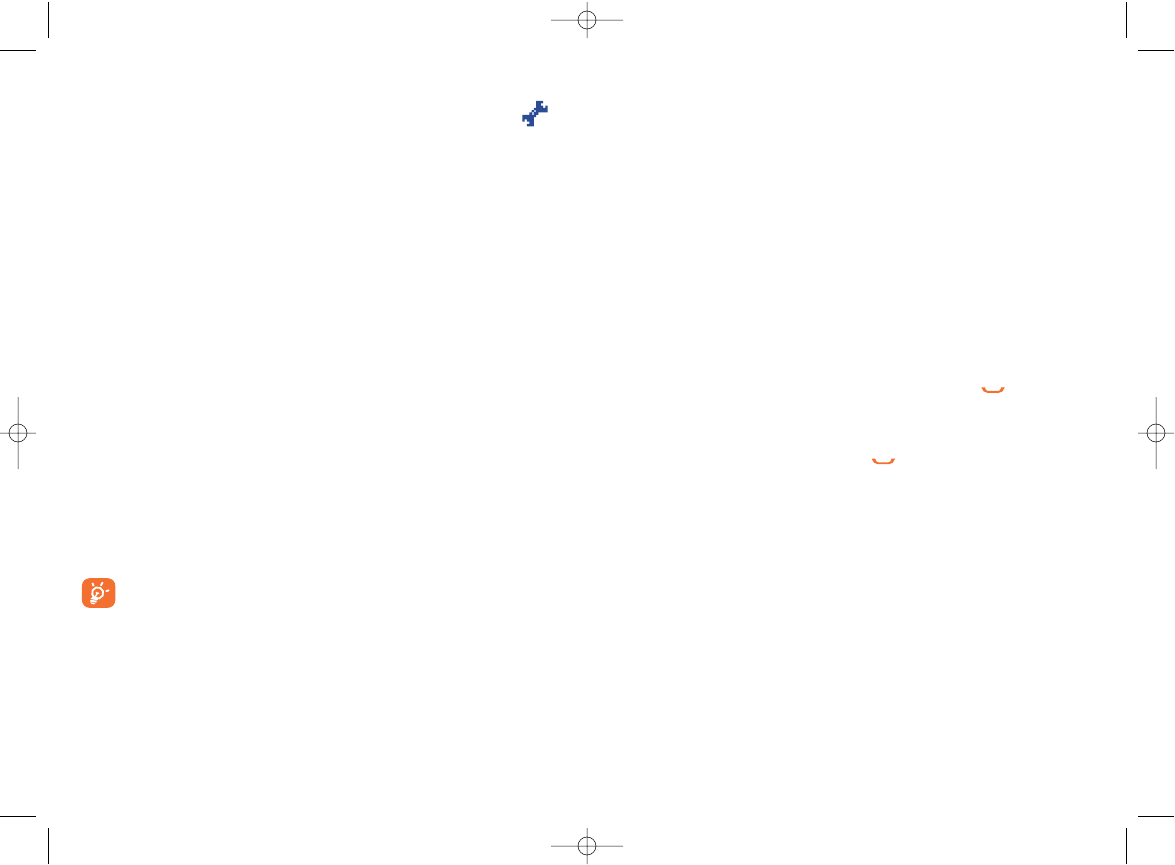
Phone code:
A telephone protection code will be requested each time the phone is
switched on if this code is activated.
FDN:
This feature allows you to restrict the outgoing calls to a limited set of
people. You must enter your PIN2 code first.
9.4 Auto power
This function enables the automatic switch ON/OFF if you have preset a
time.
9.5 Answer mode
-Send key: answer the incoming call by pressing the key.
-Auto>headset: when the headset is plugged in, calls will be answered
directly. If the option is selected and the headset is not plugged in, you
will have to answer by pressing the key.
-Any key: answer the call by pressing any key.
40
9Settings............................
9.1 Clock
Set time and date, time format, date format, display (show or hide the
clock).
9.2 Languages
This feature allows to choose the language in which the messages will be
displayed. You may, however, choose another language if available.
9.3 Security
This function allows you to prevent unauthorised use of your telephone.
Select this function to access the following options:
PIN codes:
Activate/deactivate/change the PIN 1 code (Personal Identification
Number). PIN1 code will be requested each time you switch on your
telephone.
The PIN2 code allows you to activate or deactivate certain functions, such
as Billing etc..
If you enter an incorrect PIN code three times in a row, your
SIM card will be blocked. You will then have to enter a PUK
(PIN Unblocking Key) code, which you can obtain from your
network operator.
39
C61/62_UM_USA-29-05-06 29/05/06 10:05 Page 39
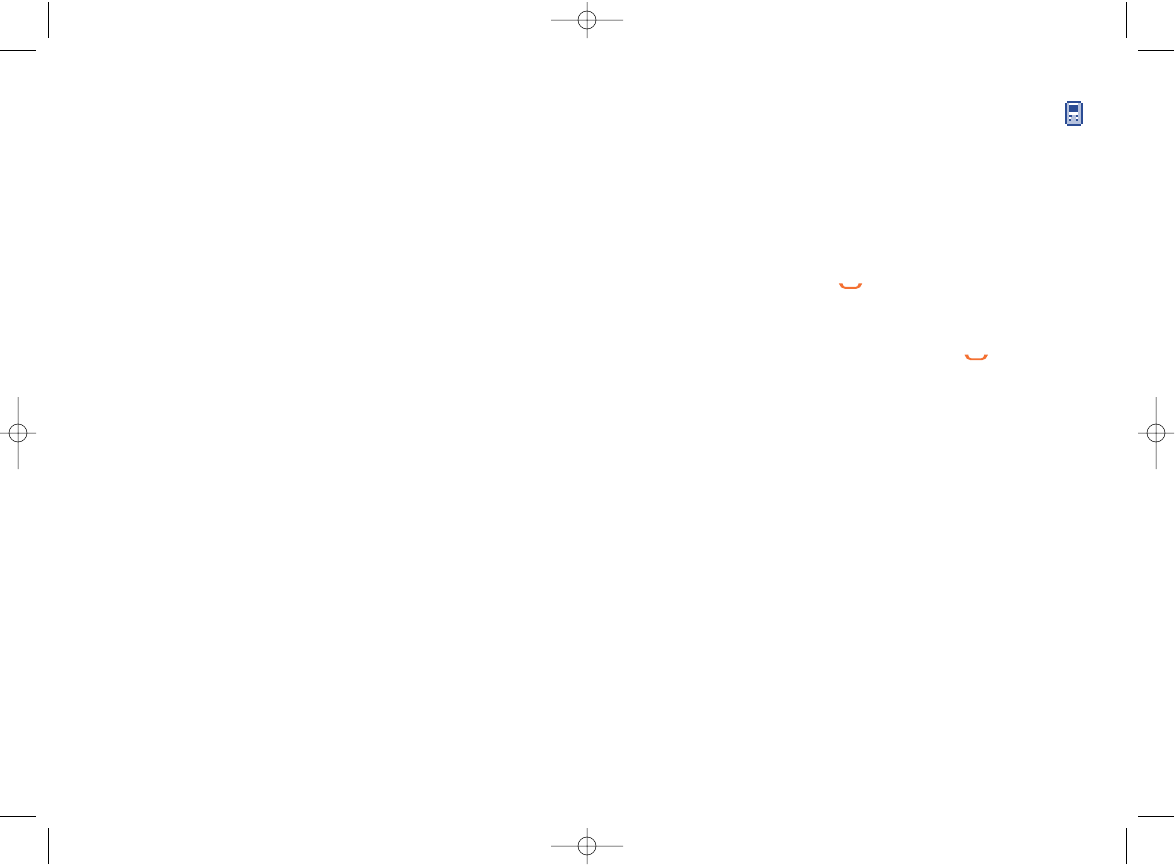
42
10 Call services ....................
10.1 Voicemail
Call or modify the number of your voicemail. If no voicemail number is
set, contact your operator to obtain this number.
10.2 Call memory
From the main screen, press the key and your phone displays a call
list. Each call is displayed with an icon indicating the type of the call
(Missed calls, Incomg. calls, Outgoing calls).
Select a telephone number in the list and press the key to redial it
or press the left softkey to access the following options:
Details •Display the information of the call selected.
Save number •Store the number in your directory.
Send message •Create an SMS.
Call number •Call the selected number.
Modify •Modify the number, then call it or save it.
Delete •Delete the number selected.
Delete all •Delete the entire list.
9.6 Factory reset
Reset the default factory settings.
9.7 Dictionary
Create, modify, or delete a word in your personal dictionary. When
creating a SMS, the words of this dictionary are automatically called if you
choose the Predictive Mode (T9).
41
C61/62_UM_USA-29-05-06 29/05/06 10:05 Page 41
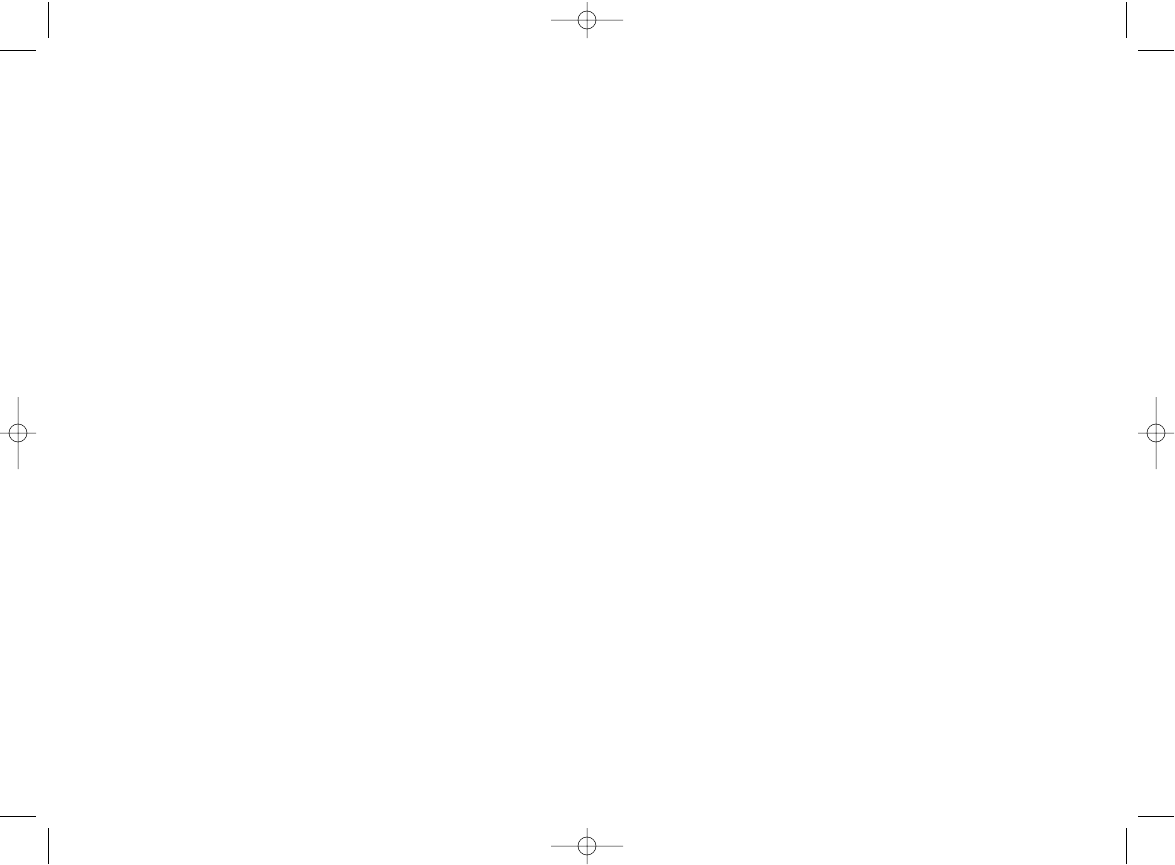
44
Calls cost (1)
- Remain. credit •Display the remaining credit.
- Unit cost •Enter the currency and Telecom unit.
- Max. credit •Set a maximum credit beyond which all charged
calls will be barred.
- Last call cost •Cost of the last call made.
- Total cost •Cost of the last calls made.
- Reset •Reset the cost counter (first enter PIN2).
Hide my ID (1)
If you choose "Activate", you will hide your identity (or your telephone
number) from the person you are calling.
(1) Contact your network operator to check service availability.
10.3 Call settings
Minute alert
Activate/cancel the sounding of a beep during a call.
Call waiting (1)
Activate/cancel/check the tone that notifies a second incoming call.
Auto redial (1)
This option enables automatic callback of the last dialed busy number, if it
is activated.
Billing
Calls duration
- Last call •Last call duration.
- Incomg. calls •Total incoming calls duration.
- Outgoing calls •Total outgoing calls duration.
- Total calls •Total incoming and outgoing calls duration.
- Reset •Reset respectively the call timer for last call,
incoming or outgoing calls or total calls.
43
(1) Contact your network operator to check service availability.
C61/62_UM_USA-29-05-06 29/05/06 10:05 Page 43
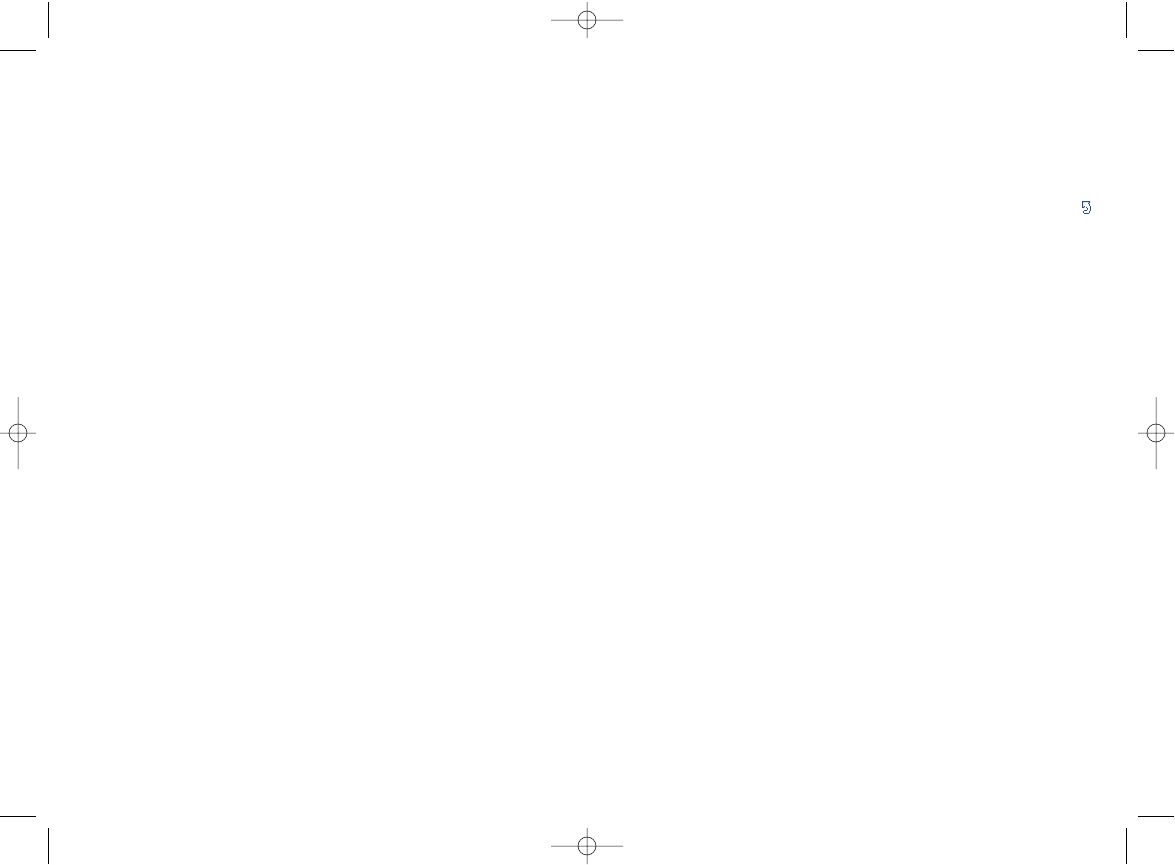
46
10.5 Call forward (“Forward”)
This function enables you to activate/cancel or check the call forwarding
of the incoming calls of voice/fax/data calls to the voicemail or any
specified number (enter the number or select the name and confirm with
the left softkey). The following options are available:
Unconditional •Systematic forwarding of all your calls. The
icon is displayed on the idle screen.
Conditional •If your line is busy, if you don't answer or if you
are outside the network range.
If busy •Only if your line is busy.
If no reply •Only if you do not answer.
If unreachable •Only if you are outside the range of the
network.
Status •See the current setting.
Cancel all •All call forwarding is cancelled.
45
10.4 Select network
Automatic
The phone automatically selects one of the networks available in the area.
Manual
Select a network that has a roaming agreement with your home network
operator.
Preferred list
Create a list of networks to which you wish to be connected as a priority.
A list will be displayed.
C61/62_UM_USA-29-05-06 29/05/06 10:05 Page 45
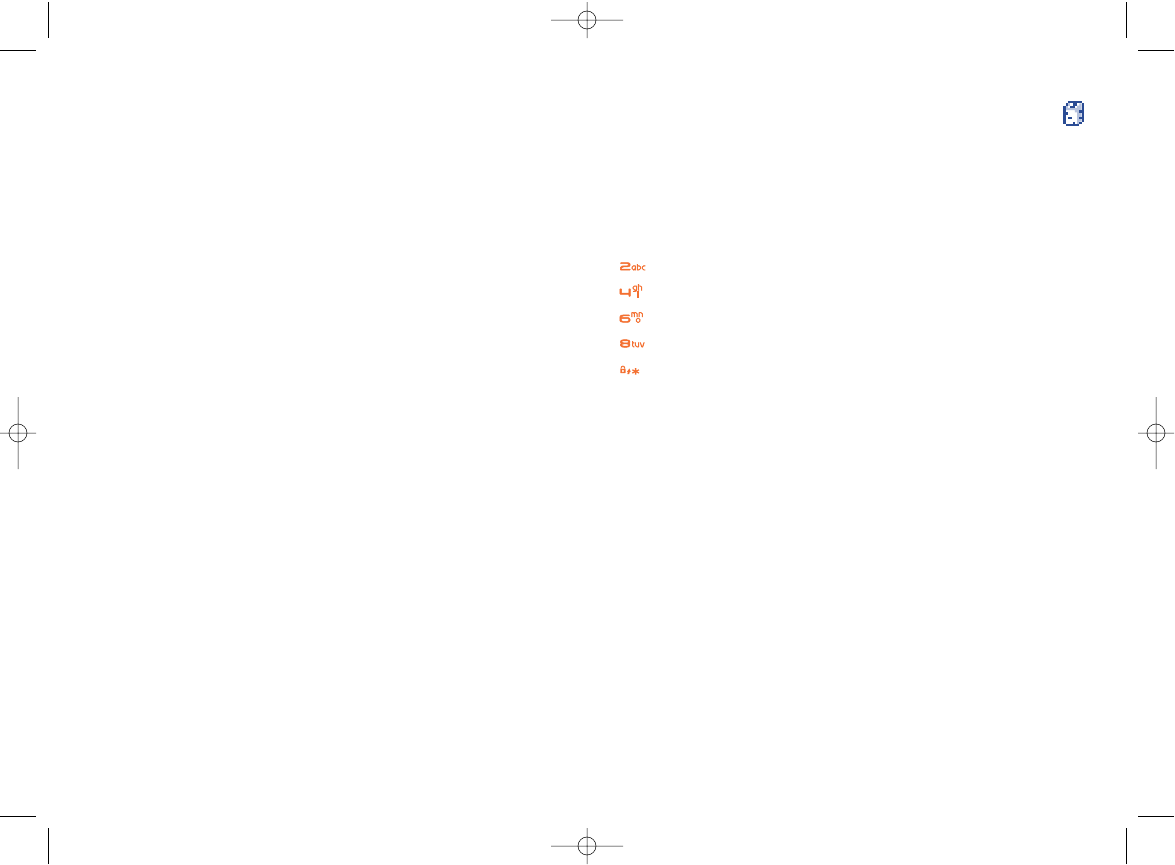
48
11 Games..............................
11.1 Russia
The aim of this game is to make as many complete lines of bricks as
possible.
Key functions:
rotate the brick
move left
move right
drop the brick
toggle the upgrade level flag; if the flag is on, the game level
will move up when your score increases 300. The level
impacts the speed of the bricks: the higher the level, the
higher the speed.
right softkey pause and context menu
11.2 Bricks
The aim of this game is to break as many bricks as possible with a bat and
ball.
If you miss a ball, you lose a life : you have 3 lives per game by default.
There are different types of bonus depending on the position in which the
ball hits the bricks.
47
10.6 Call barring (1)
Outgoing calls •All outgoing calls are barred.
International •Outgoing international calls are barred.
Int. but home •Outgoing international calls except those to
your country of subscription are barred.
Incoming •All incoming calls are barred.
If abroad •Incoming calls are barred when you are abroad.
Status •See the actual setting.
Cancel all •Cancel all call barring.
Change pswd •Change the password.
(1) Contact your network operator to check service availability.
C61/62_UM_USA-29-05-06 29/05/06 10:05 Page 47
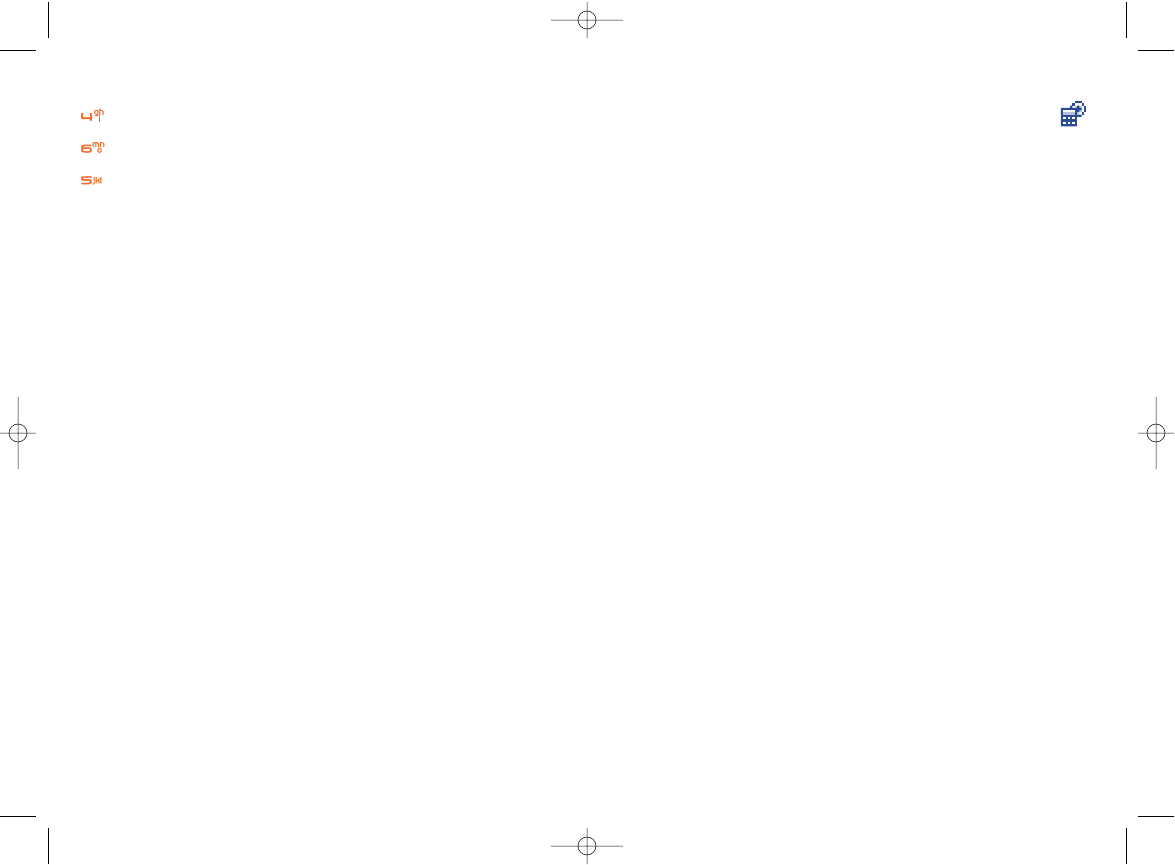
12 Tools ................................
12.1 Alarms
Your telephone has an alarm facility. When the alarm rings, you can either
snooze the alarm by pressing the left softkey “Snooze”. The alarm will
ring again after 5 minutes. To stop it permanently, press the right softkey
“Cancel”.
When the phone is switched off, the alarm will still ring. Press any key to
mute the alarm.
12.2 Calculator
Enter a number and select the type of operation to be performed using
the navigation key. Confirm with the left softkey.
50
Key functions:
move left, shoot first ball
move right, shoot first ball
shoot the ball
right softkey pause and context menu
11.3 Available options
Press the right softkey to pause the game and access the following menu:
New game •Play a new game.
Resume game •Continue the game.
Options •Access the level and mode options.
Top score •Access your best scores.
Help •Access the help menu.
49
C61/62_UM_USA-29-05-06 29/05/06 10:05 Page 49
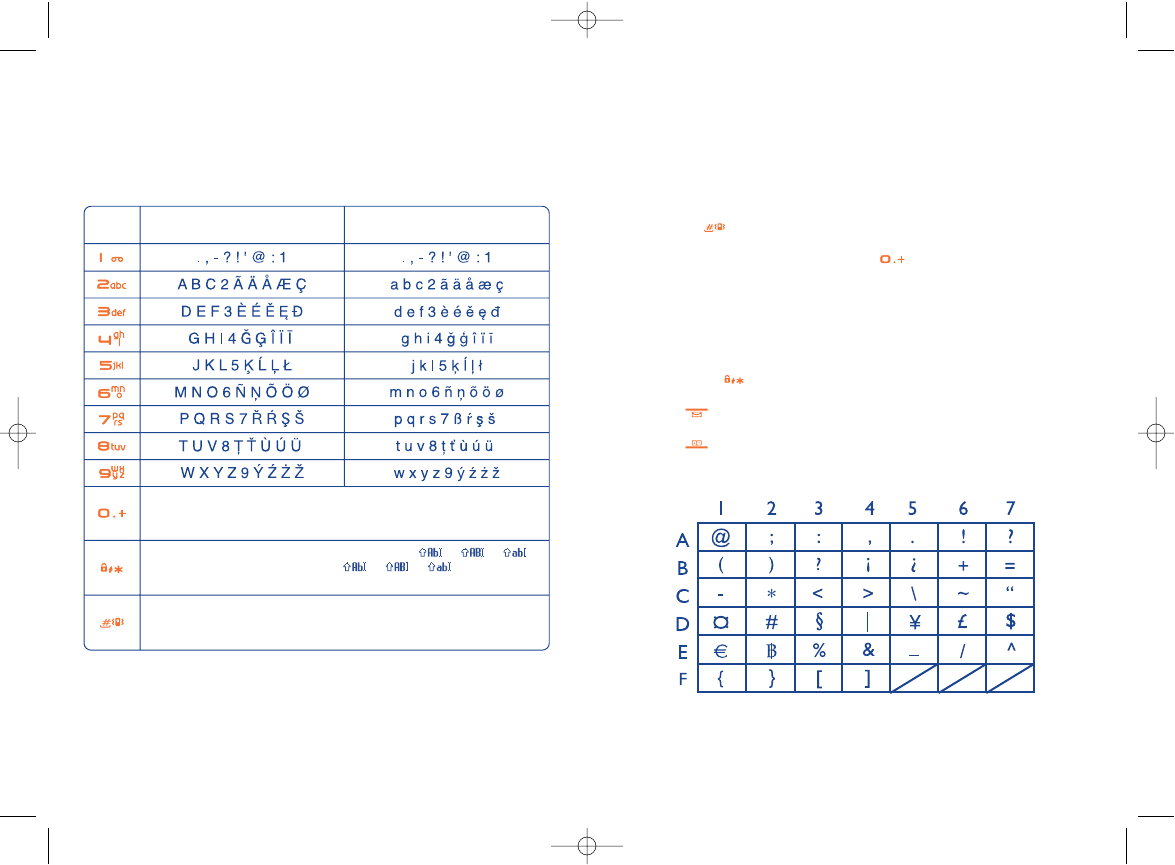
The predictive mode allows you to type your messages more quickly
without the need to press the same key several times.
Simply press once the key corresponding to the letter you need, and the
phone will suggest the most common words from the dictionary.
The word may change as you type - don't worry about what's on the
screen until after you finish the word. Confirm the suggested word by
pressing the key.
If the finished word is wrong, use the key to cycle through other
words in the dictionary. If your word is missing, add it using the normal
mode (ABC).
Symbols bar
Hold down the key to display the symbols bar.
Press the key to go left,
Press the key to go right.
Press the left softkey to confirm and insert the symbol.
5251
13 Characters table ................
To enter a word in normal mode, press the key corresponding to the
desired letter several times until the letter appears.
Key Upper case Lower case
Short keypress : select next word in the dictionary (predictive mode);
Long keypress: Input the digit "0".
Short keypress: Switch between normal mode (ABC) ( > > ) to
T9-predictive mode ( > > )
Long keypress: Display the symbols table
Short keypress: Validate the focused word and/or insert a space
Long keypress: Add a word
This table is given for information purposes only. It may vary depending
on the language and the model.
C61/62_UM_USA-29-05-06 29/05/06 10:05 Page 51
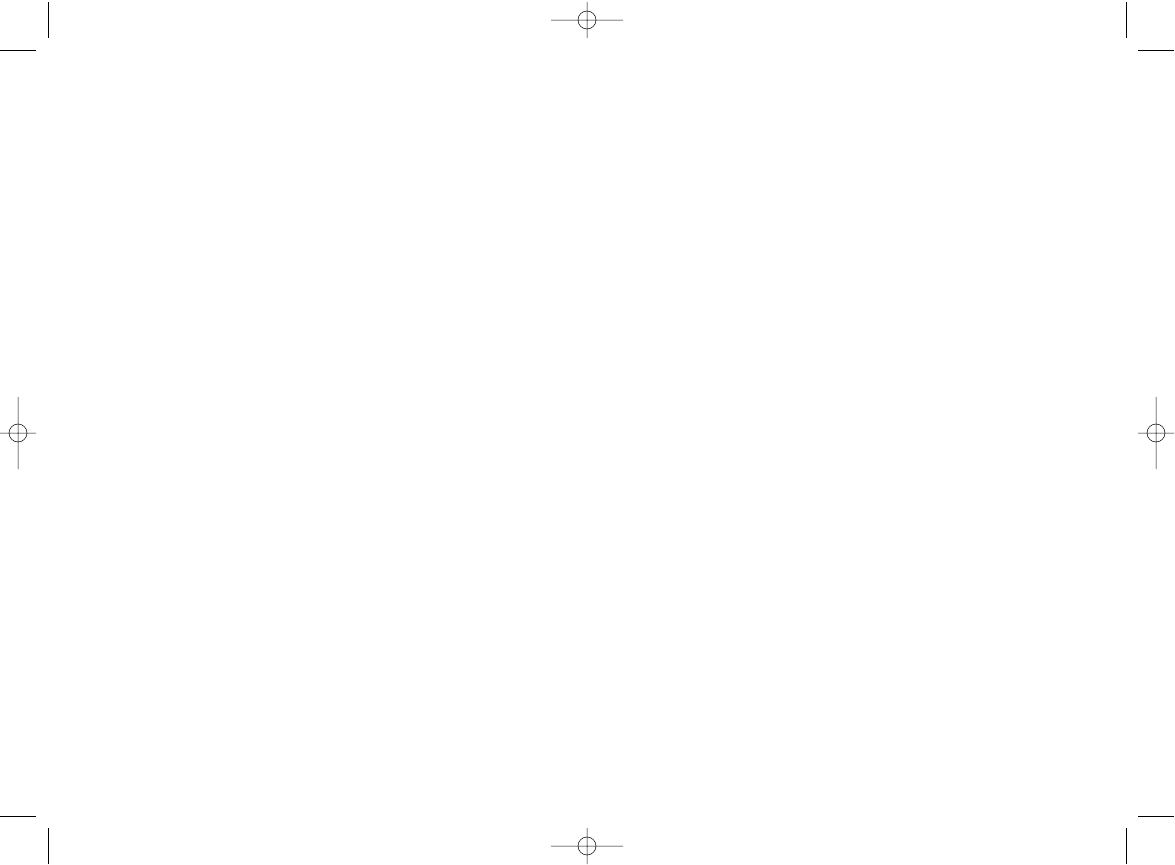
5) connecting or integrating the phone into equipment not supplied or not recommended by T&A
Mobile Phones Limited or its affiliates, without their express written consent for such,,
6) any servicing, modification or repair performed by individuals not authorised by T&A Mobile
Phones Limited or its affiliates, the vendor or the approved maintenance centre,
7) use of the equipment for a purpose other than that for which it was designed,
8) normal wear,
9) malfunctions caused by external causes (e.g., radio interference from other equipment, power
or telephone line voltage fluctuations),
10) modifications made to the equipment even if required by changes in regulations and/or
modification of network parameters,
11) faulty connections resulting from unsatisfactory radio transmission or caused by the absence
of radio relay coverage.
In accordance with the applicable law, T&A Mobile Phones Limited or its affiliates guarantee your
product against hidden defects (defects inherent in the design, manufacture, etc.).
The above provisions constitute the only claims enforceable against the manufacturer and vendor
in the event of defects in the phone or accessory.
There are no express warranties, whether written or oral, other than this printed limited
warranty. All implied warranties, including without limitation the implied warranties of
merchantability or fitness for a particular purpose, are limited to the duration of this limited
warranty. In no event shall T&A Mobile Phones Limited or its affiliates be liable for incidental or
consequential damages of any nature whatsoever, including but not limited to loss of profits,
commercial loss, to the full extent those damages can be disclaimed by law. Some countries/states
do not allow the exclusion or limitation of incidental or consequential damages, or limitation of the
duration of implied warranties, so the preceding limitations or exclusions may not apply to you.
5453
14 Telephone warranty ..........
Congratulations on choosing this mobile phone - we hope that you will be completely satisfied with
it.
Your phone is guaranteed against any deviation from technical specifications for a period of twelve
(12) months from the date specified on your original invoice (1).
The warranty terms defined in the manual also apply to the battery and accessories but for a period
of six (6) months (2) from the date of purchase shown on your original invoice.
Under the terms of this warranty, you must inform your vendor (or any maintenance centre
approved by T&A Mobile Phones Limited or its affiliates, which are listed on our website www.tcl-
ta.com) without delay, of any defect and present the invoice given to you at the time of purchase.
The vendor or maintenance centre will decide whether to replace or repair, as appropriate, all or
any part of the telephone or accessory found to be defective; this warranty covers the cost of parts
and labour but excludes any other costs. Repair or replacement may be carried out using
reconditioned components offering equivalent functionality.
Servicing under the terms of this warranty, especially repair, modification or replacement of
products, shall entitle to a THREE (3) month warranty unless there are statutory provisions to the
contrary.
This warranty shall not apply to damage or defects to your telephone and/or accessory caused by:
1) failure to follow the instructions for use or installation,
2) failure to comply with technical and safety standards applicable in the geographical area where
the equipment is used,
3) improper maintenance of batteries and other sources of energy, and of the overall electric
installation,
4) accidents or consequences of theft of the vehicle in which the telephone is transported, acts
of vandalism, lightning, fire, humidity, infiltration of liquids, inclement weather,
(1) The warranty period may vary if overriding statutory provisions are
applicable in your country.
(2) The life of a rechargeable Alcatel telephone battery in terms of
conversation time, standby time, and total service life, will depend on
the conditions of use and network configuration. Batteries being
considered expendable supplies, the specifications state that you
should obtain optimal performance for your Alcatel phone during
the first six months after purchase and for approximately 200 more
recharges.
C61/62_UM_USA-29-05-06 29/05/06 10:05 Page 53
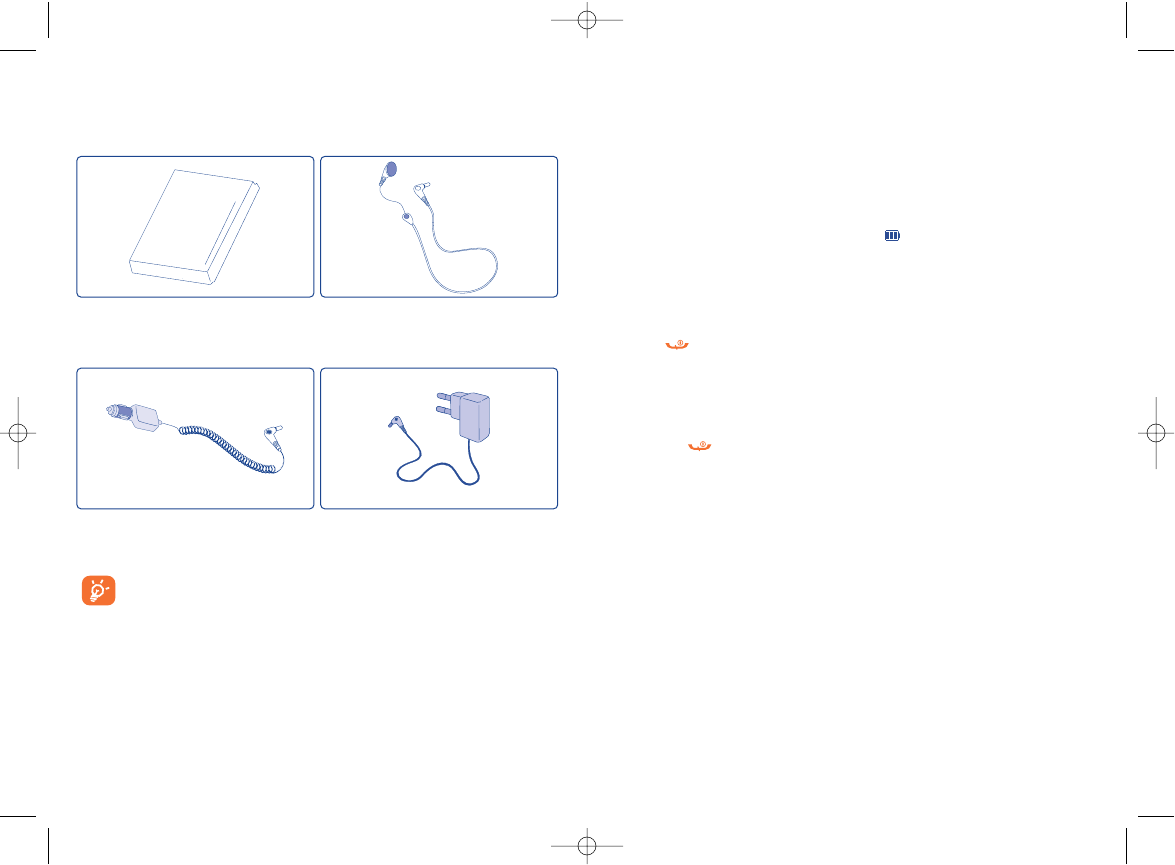
16 Troubleshooting..................
Before contacting the aftersales department, you are advised to follow the
instructions below:
•You are advised to switch off the telephone from time to time to optimise its
performance.
•You are advised to fully charge the battery ( ) for optimal operation.
•Avoid storing large amounts of data in your telephone as this may affect the
performance of your telephone.
and carry out the following checks:
My mobile phone does not switch on
•Press until the screen comes on
•Check the battery charge level
•Check the battery contacts, remove and reinstall your battery, then turn your
telephone back on
My phone does not respond since several minutes
•Press the key
•Remove the battery and re-insert it, then switch the phone back on
My screen is difficult to read
•Clean your screen
•Use your mobile phone in accordance with the recommended conditions of use
My mobile phone turns off by itself
•Check that your keypad is locked when you are not using your mobile phone
•Check the battery charge level
•Check that the function "Auto OFF" is not activated (see page 40).
5655
15 Accessories (1) ......................
(1) Depending on availability.
Only use your telephone with Alcatel batteries, chargers and
accessories compatible with your model.
Battery
BB 10144
Headset
M13
Cigar lighter charger
C56
Charger
C55
C61/62_UM_USA-29-05-06 29/05/06 10:05 Page 55
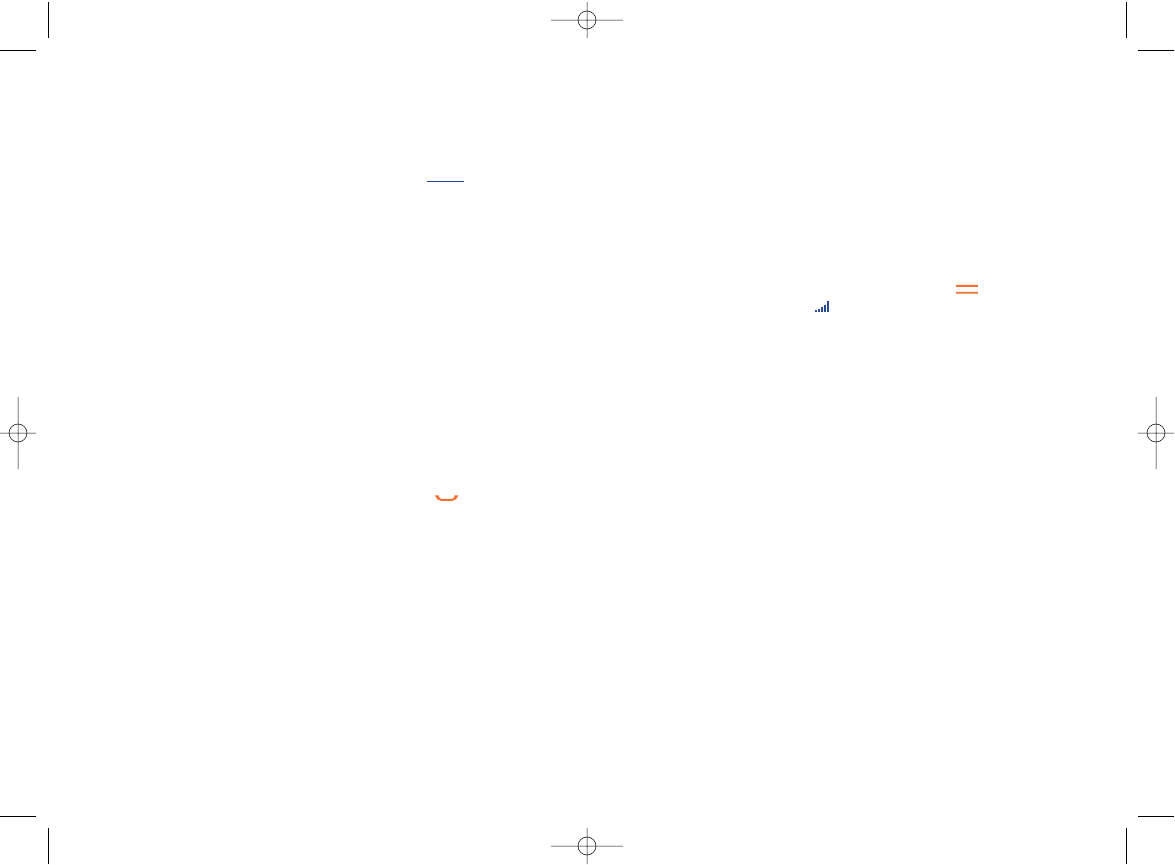
Unable to receive incoming calls
•Make sure your mobile phone is switched on and connected to a network (check
for overloaded or unavailable network)
•Check your subscription with your operator (credit, SIM card valid, etc.)
•Make sure you have not forwarded incoming calls (see page 46)
•Make sure that you have not barred certain calls
The caller’s name does not appear when a call is received
•Check that you have subscribed to this service with your operator
•Your caller has concealed his/her number
The sound quality of the calls is not optimal
•You can adjust the volume during a call by means of the key
•Check the radio reception icon
I am unable to use the features described in the manual
•Check with your operator to make sure that your subscription includes this
service
•Check to be sure this feature does not require an Alcatel accessory.
When I select a number from my directory, the number is not dialled
•Make sure that you have correctly recorded the number in your file
•Make sure that you have selected the country prefix when calling a foreign country
58
My mobile phone does not charge properly
•Make sure that your battery is not completely discharged; the battery charge
indicator can take several minutes and may be accompanied by a quiet hissing
sound.
•Make sure charging is carried out under normal conditions (0°C +40°C)
•Make sure your battery is inserted. It must be inserted before plugging in the
charger
•Make sure you are using an Alcatel battery and charger
•When abroad, check that the electrical current is compatible
My mobile phone does not connect to a network
•Try connecting in another location
•Verify the network coverage with your operator
•Check with your operator that your SIM card is valid
•Try selecting the available network(s) manually (see page 45)
•Try connecting at a later time if the network is overloaded
SIM card error
•Make sure the SIM card was correctly inserted (see page 14)
•Verify with your operator that your SIM card is 3V compatible; the old 5V SIM
cards cannot be used
•Make sure the chip on your SIM card is not damaged or scratched
Unable to make outgoing calls
•Make sure you have dialled a valid number and pressed the key
•For international calls, make sure you have entered the country and area codes
•Make sure your mobile phone is connected to a network, and that the network is
not overloaded or unavailable
•Check your subscription with your operator (credit, SIM card valid, etc.)
•Make sure you have not barred outgoing calls (see page 47)
57
C61/62_UM_USA-29-05-06 29/05/06 10:05 Page 57
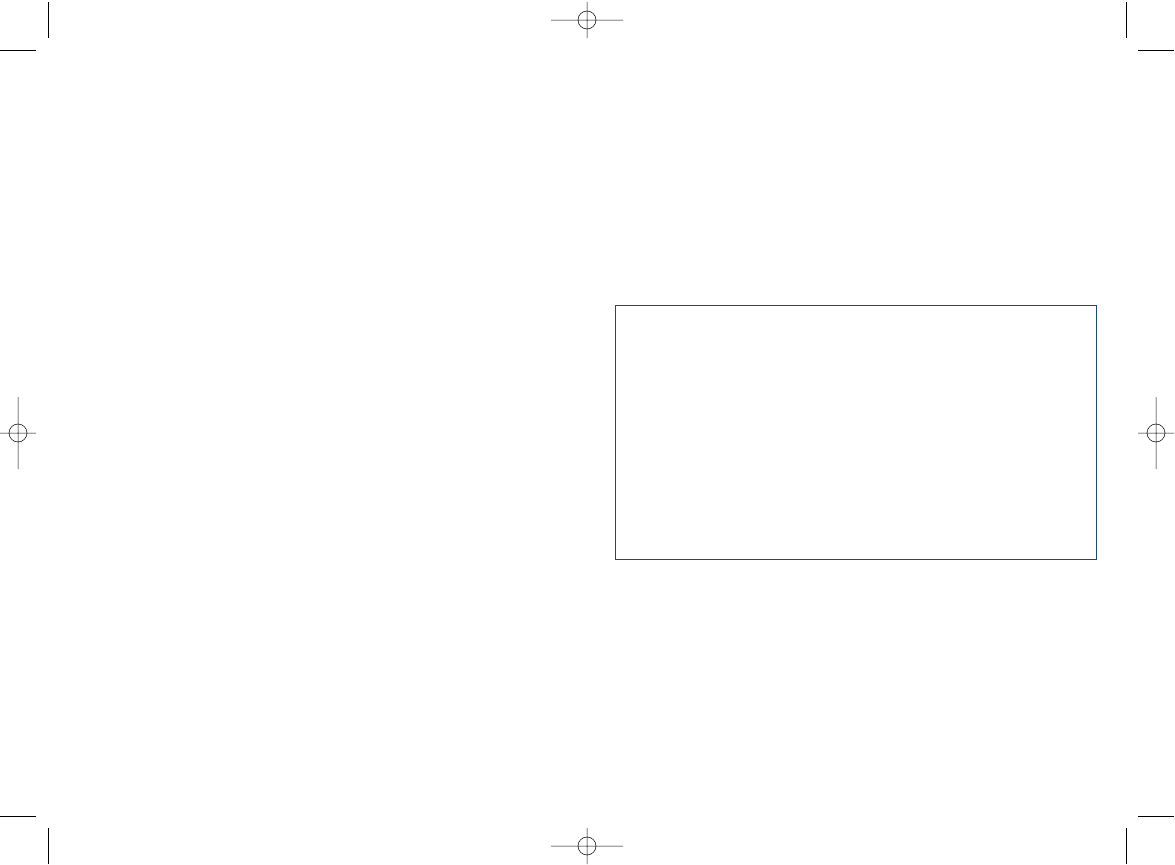
I am unable to create a file in my directory
•Make sure that your directory is not full; delete some files or save the files in the
product directory
My callers are unable to leave messages on my voicemail
•Contact your network operator to check service availability
I can’t access my voicemail
•Make sure your operator’s voicemail number is correctly entered in “Call
Services/Voicemail”
•Try later if the network is busy
I am unable to send and receive messages
•Check your phone memory as it might be full, if necessary, delete some messages
(see page 34)
•Contact your network operator to check service availability, see the messages
settings (see page 35)
•Verify the server centre number with your operator
•The server centre may be saturated; try again later
The << - >> icon is displayed
•You are outside the network coverage area
I have already entered 3 incorrect PIN codes
•Contact your network operator to obtain the PUK code (Personal Unblocking
Key)
59
Alcatel logo and Alcatel name are trademarks of Alcatel
used under license by T&A Mobile Phones Limited.
All rights reserved © Copyright 2005
T&A Mobile Phones Limited.
T&A Mobile Phones Limited reserves the right,
in the customer’s interest, to alter material or
technical specification without prior notice.
C61/62_UM_USA-29-05-06 29/05/06 10:05 Page 59