TCT Mobile 055 GSM 850/1900 mobile phone with BT User Manual C7 UM USA 29 08 07
TCT Mobile Limited GSM 850/1900 mobile phone with BT C7 UM USA 29 08 07
Contents
- 1. User Manual Part 1
- 2. User Manual Part 2
- 3. Manual
User Manual Part 2
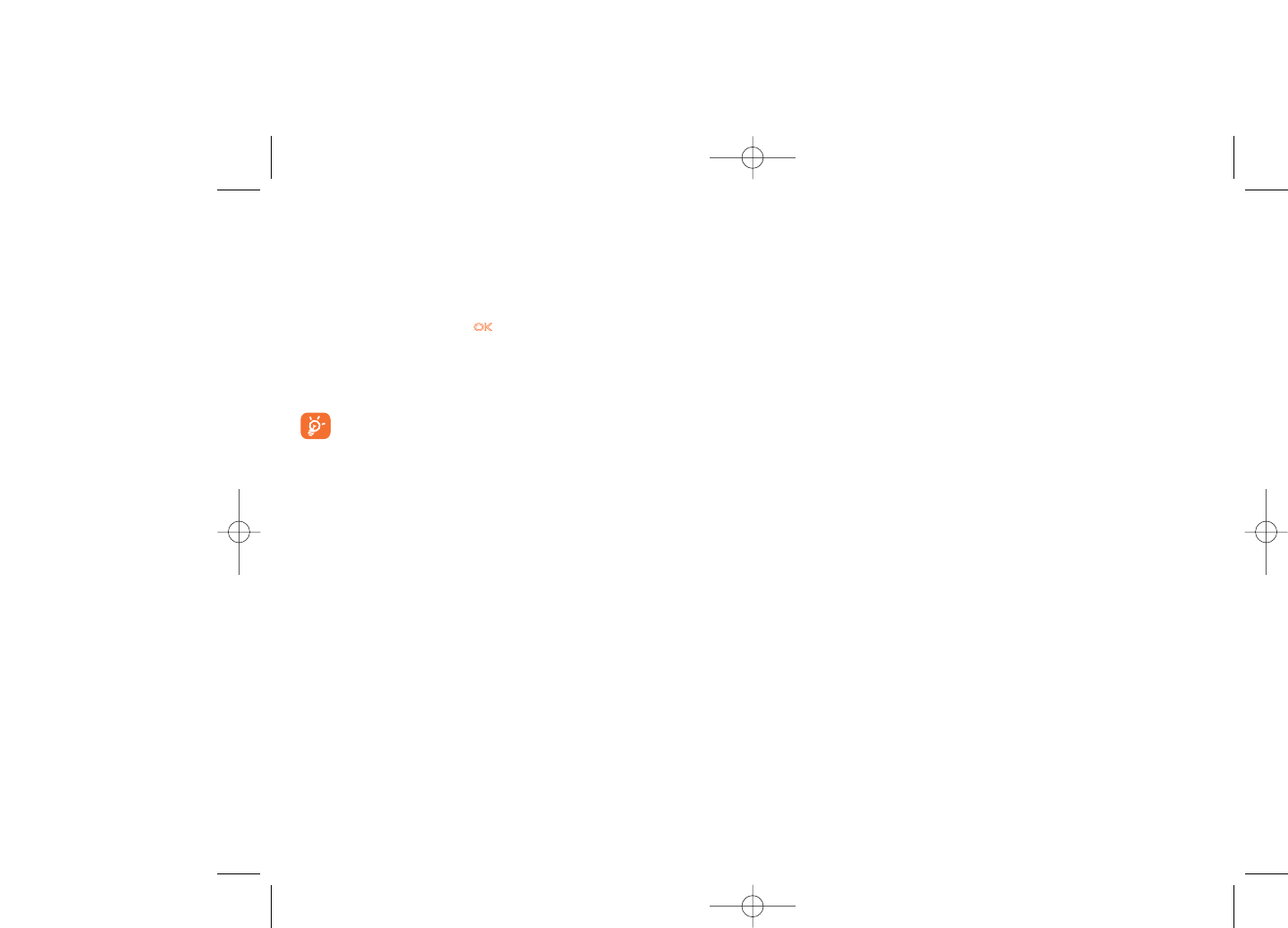
8.8.4 Power On/Off (1)
You can customize your welcome animation or image that appears when
you switch on your phone.
You can also customize your OFF screen with an image or animation.
8.8.5 Menu display
Board •All the main menu icons displayed on one screen.
Image •One full-screen icon displayed at a time.
List •Main menus displayed line by line.
8.9 Clock
Set the time and date in your phone. 12/24h format. You may also edit
daylight savings time settings.
8.10 Keys
8.10.1 Softkeys
These keys have predefined functions, which vary from one model to
another (operator services, games access, or Games & Applications,...).You
can customize (2) them, assigning the functions you wish to each key.
48
(1) Depending on the model.
(2) Depending on your network operator.
8.8 Display
8.8.1 Main screen
The main screen is displayed when you switch on your telephone.
You can access the main functions from the main screen either with the
navigation key or by pressing and by selecting the icons displayed on
the screen (1).
By selecting “Main screen” you can customize it by replacing the default
image or animation displayed on your telephone.
When you receive an event (incoming call, SMS/MMS,
notifications, etc.) the icon, type and number of events will be
displayed on your main screen allowing you to consult them
directly.
8.8.2 Sub-display (2)
The external display of your phone alerts you of any events. You can
personalize the external phone display by setting.
8.8.3 Screen saver
If you activate this option, the screen saver will be displayed a little while
after the main screen.You can choose a picture, an animation or a video
as your screen saver.
47
(1) Depending on the operator.
(2) OT-C701A and OT-C707A only.
C7_UM_USA_29-08-07 29/08/07 8:24 Page 47
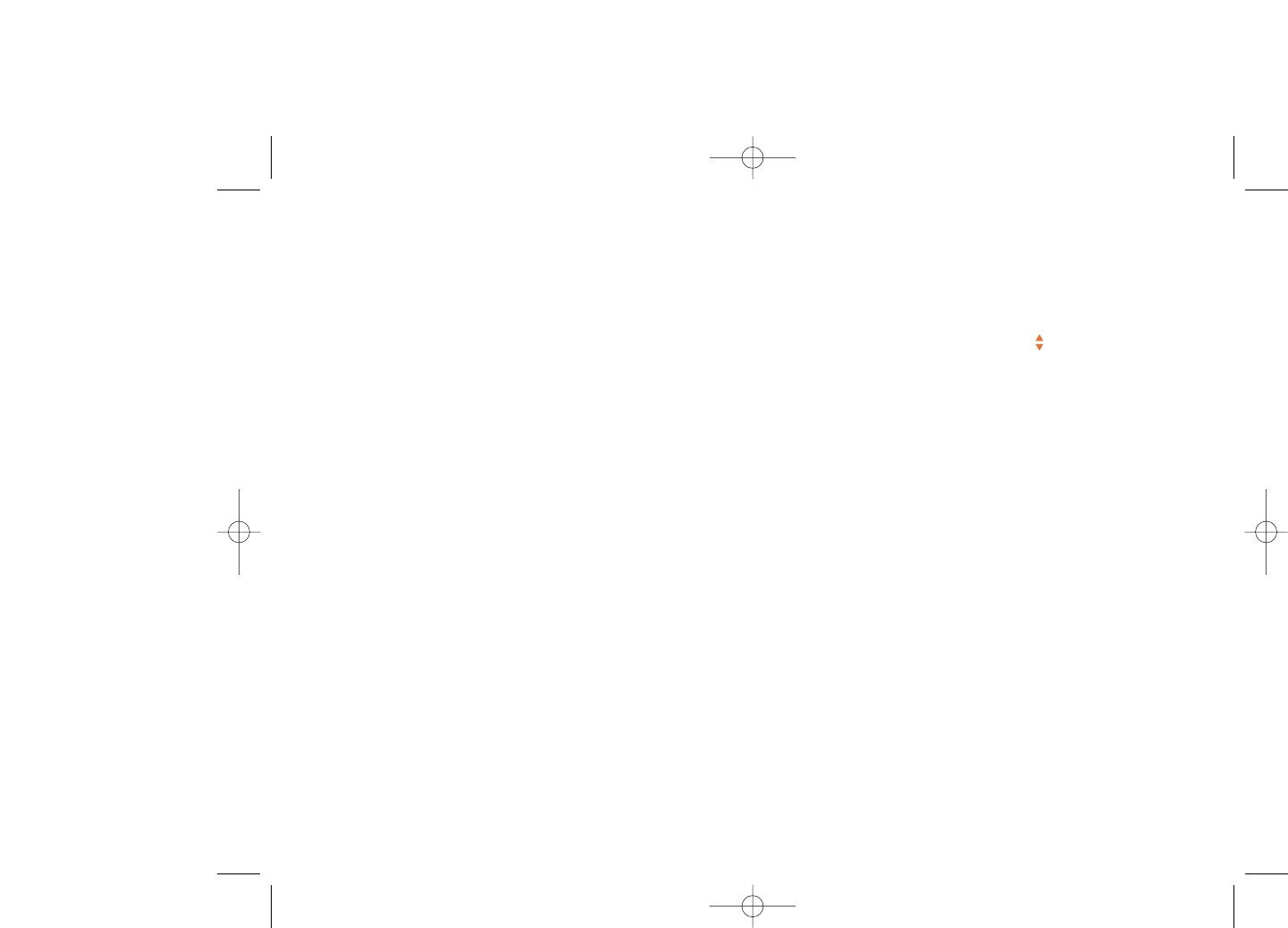
8.11.2 Backlight
It allows you to reduce brightness for better performance of batteries and
save power during periods of expected inactivity.You may also customize
its duration, Immediate, 10s, 30s and 1min.
8.11.3 Languages (1)
Display language for messages (select using ).The “Automatic” option
selects the language according to the home network (if available).
8.11.4 Dictionary
Your phone has a dictionary for words typed which are predicted and are
automatically called if you choose the Predictive Mode (T9). When you
consult your dictionary, you can add, modify or erase words by using the
“Options” softkey.
8.11.5 Input mode (2)
Please see chapter “Latin input mode”, page 77. In addition to the specific
characters table for for Cyrillic, Chinese, or English, other data input
modes are also available in your telephone. This feature allows you to
write short messages and add names with special characters to your
directory.
8.11.6 Security
Activate PIN •The SIM card protection code is requested each
time as the phone is powered on if this code is
activated.
Change PIN •Change PIN code.
50
(1) Contact your network operator to check service availability.
(2) Depending on the language.
8.10.2 Keypad
By customizing your keys, you can call someone or access a function
directly from the main screen.
To program a key on your keypad, select “Keypad” and choose the key
that you wish to program.
-“Speed dial”: activate this option to program numbers with contacts.
In Idle mode, keep pressing number to dial directly.
-“Keys”: activate this option to program the functions.
8.11 More settings…
8.11.1 Auto lock
Lock the keypad
Keypad will be automatically locked when phone is in the closed
position (1).
Three music keys on the front cover will be automatically locked after you
close the phone (2).
Unlock the keypad
Open the slider (1)/flip (2).
The keypad will be unlocked automatically on receiving a call or plugging
in the charger (1).
49
(1) OT-C717A only.
(2) OT-C701A and OT-C707A only.
C7_UM_USA_29-08-07 29/08/07 8:24 Page 49
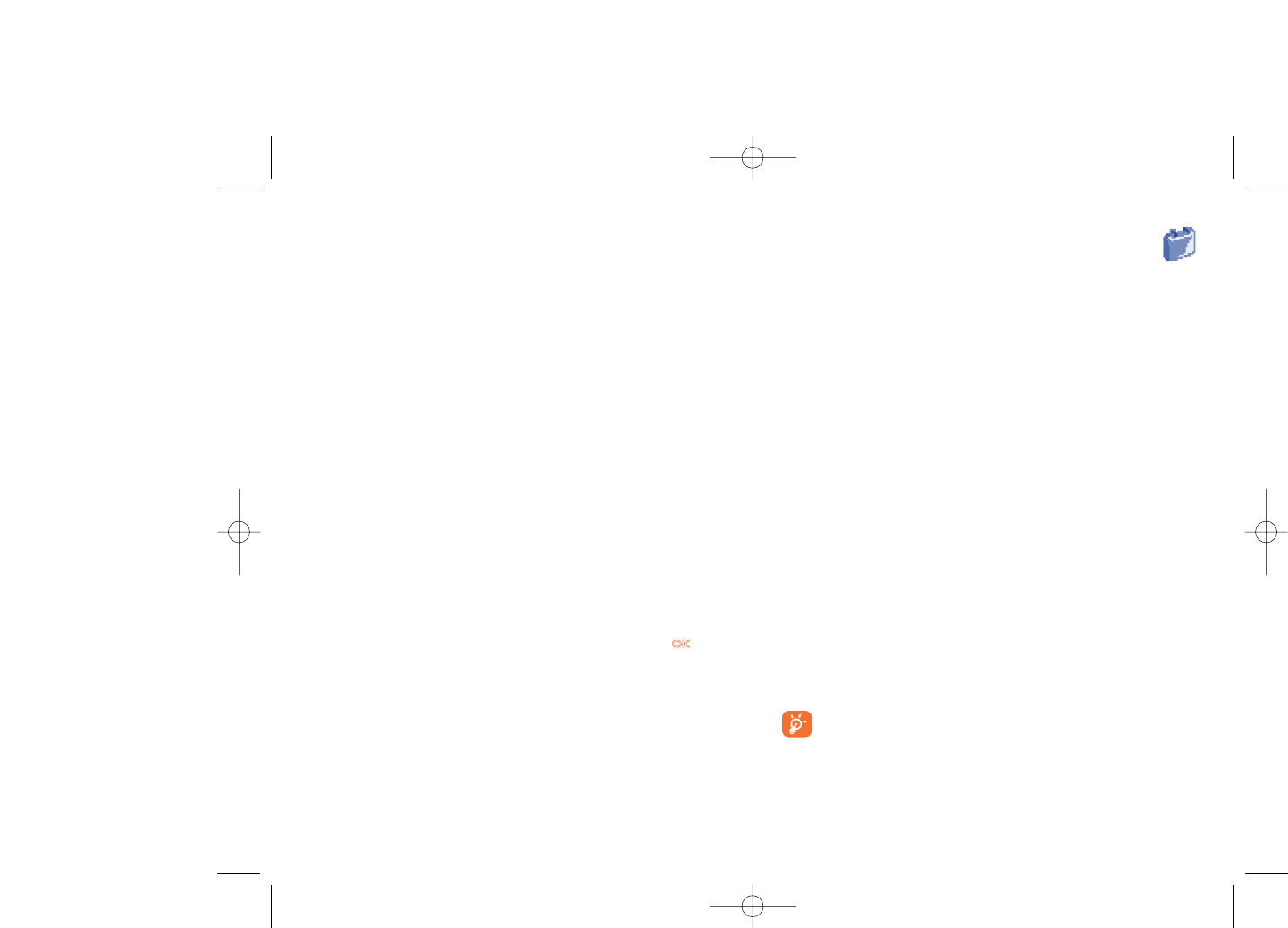
52
9Tools ................................
9.1 Bluetooth™ (1)
Access this feature by selecting “Tools” from the main menu, then
“Bluetooth”.
To use your phone with a Bluetooth device, you need to proceed in two
steps:
- Pair and register the device to your phone,
- Select it to use hands-free communication. Only one Bluetooth audio
device (your Bluetooth headset or your Bluetooth car kit) can be
connected during the communication.
Pair and register your Bluetooth device
Activate the Bluetooth feature by selecting the “Tools\Bluetooth\
Activation\On” option.Then enter the “Device list” menu to search for
connectable Bluetooth devices and select the device you want to be
paired with in the list. If the bluetooth device has no keyboard, enter its
default password to register it with your phone. If the Bluetooth device
has keyboard/keypad, enter the same set of password on both handset and
the device to get it registered.
From the list,press the “Options” softkey to connect/disconnect,rename,
search for new devices or delete an unconnected one from the list.
Don’t forget to turn on your Bluetooth device and activate the
pairing mode while pairing it with your phone.
(1) It is recommended that you use Alcatel Bluetooth headsets. See your
retailer for compatible devices.
Change PIN2 •A protection code for certain SIM card features
(Billing/Cost/FDN, etc.) will be requested if you
attempt to access it, if the code is activated. Select
to update it with a new one (between 4 and 8
digits).
Activate phone •It is requested each time as the phone is powered
code on if this code is activated.
Change phone •Change phone password, its initial one is 1234.
code
Fixed dialed •It allows the phone to be "locked" so that it can only
num. dial certain numbers, or numbers with certain
prefixes. To activate this function, PIN2 code is
mandatory.
8.11.7 Networks
Network sel. •Depending on the option selected, the network
search mode will be:
•Automatic •The first network searched for is the network you
used last.
•Manual •The choice of the network connection is left up to
the user.
Pref. networks •List of networks to which you wish to be connected
in order of priority (update this list using ).
GPRS conn. (1) •Two modes available:
•When needed •GPRS mode active depending on connection
requirements.
•Always •GPRS mode continuously active.
51
(1) Depending on network availability.
C7_UM_USA_29-08-07 29/08/07 8:24 Page 51
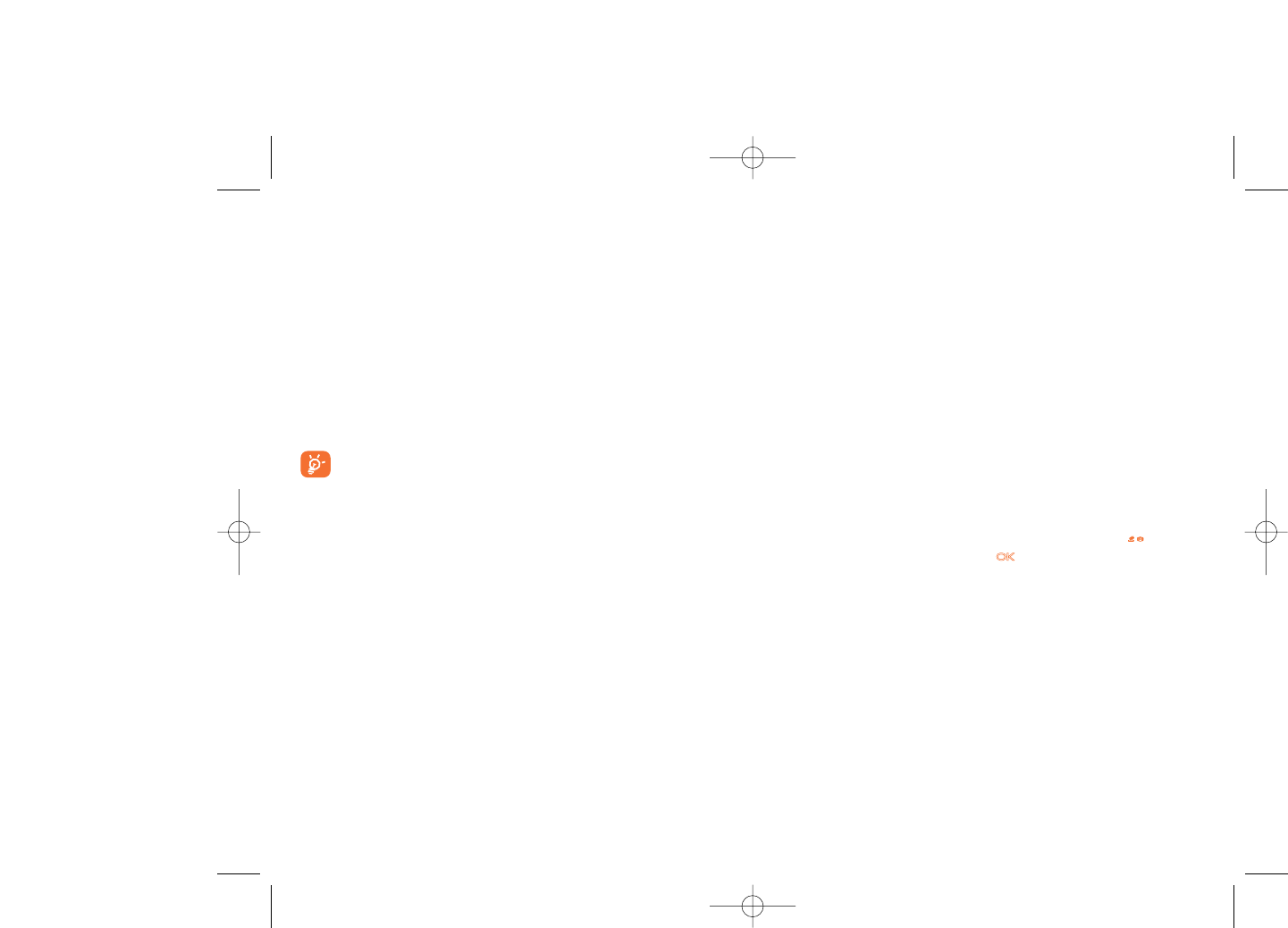
Available options:
Create •Create an appointment.
View •See all the created appointments.
appointments
Jump to date •Input the required date and it will be immediately
highlighted.
9.3 Alarm
Your mobile phone has a built-in alarm clock with a snooze feature.You
can set up to five separate alarms and choose whether or not the alarm
should repeat.
Repeat •You may select Once (default)/Every day/Days.
Snooze •The alarm will repeat at regular intervals.
9.4 Calculator
You can use it to perform basic calculations. Hold down the key to get
the decimal point. Confirm with the key or the left softkey.
54
Available functions
Data transmit •Exchange files with another bluetooth device.
Handle a call •Initiate or receive a phone call with a Bluetooth
headset.
Listen to music •Support A2DP profile.
Settings
•Visibility: Select whether you want to hide (“Hidden”) or show to all
(“Shown to all”) your phone.
•My phone's name: you may change your phone name, which is visible
to others.
Always activate Bluetooth in your phone first before connecting
it to a Bluetooth device. Be aware that Bluetooth activation will
slightly affect battery life of your phone.
Bluetooth technology allows free wireless connections between all
Bluetooth-compliant devices within short range. Please make sure that the
Bluetooth headset or the Bluetooth car kit and your mobile phone are in
this range and set as “Visibility”.
Your phone is Bluetooth™ v1.1, v1.2 and v2.0 compatible.
9.2 Organizer
Once you enter this menu from “Tools”, there is a monthly-view calendar
for you to keep track of important meetings, appointments, etc. Days with
events entered will be marked in color.
53
C7_UM_USA_29-08-07 29/08/07 8:24 Page 53
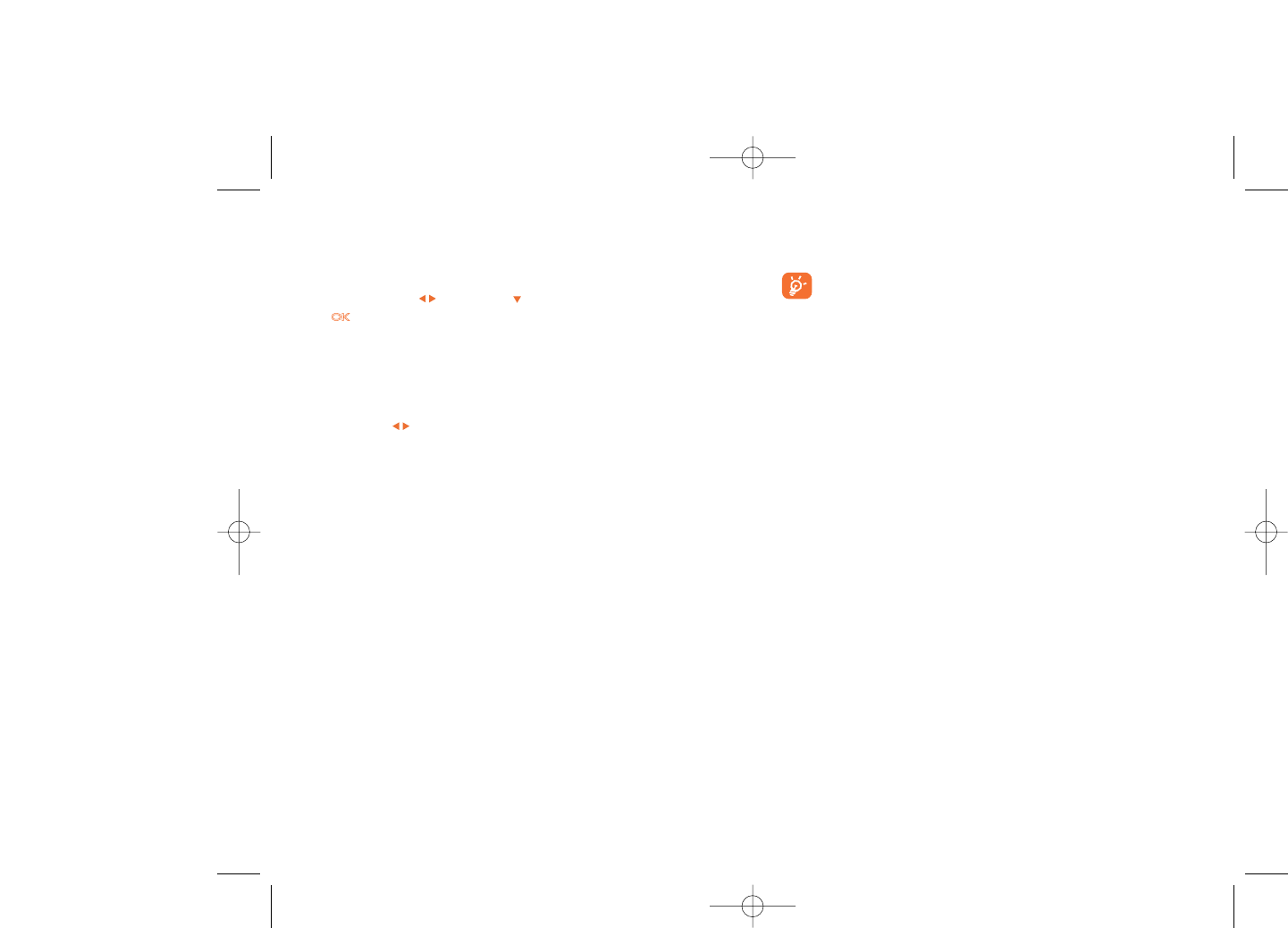
9.6.2 Memory card (MicroSD card)
View the memory available on your MicroSD card.
You are advised to save large files (like videos, songs,…) on your
MicroSD card. File name with up to 35 characters will be
supported.
9.7 Voice memo
This feature enables you to record a call by selecting “Voice memo”
while communicating. To record a sound, select “Voice memo”, then
“New record”.
56
9.5 Converter
9.5.1 Unit
You can use the Weight and Length conversion by selecting the unit you
wish to convert via , then press to input the digits. Finally confirm
with key or left softkey.
9.5.2 Currency
The currency converter allows you to:
•Convert a currency directly into euros and vice versa (1).
•Convert between international currencies, both currencies must be
selected by keys. You are requested to input the appropriate
exchange rate.
9.6 Memory status
It will indicate how much space is used and how much is currently free on
your phone and memory card (if any).
9.6.1 Phone
View available memory space.
Your phone’s memory is shared among several functions: directory,
scheduler, messages, voice messages, images, melodies, games, applications
and video clips.
55
(1) For the former European national currencies, the currency converter
uses the final Euro conversion rates set on 31/12/1998, which are
used in accordance with official conversion rules.
C7_UM_USA_29-08-07 29/08/07 8:24 Page 55
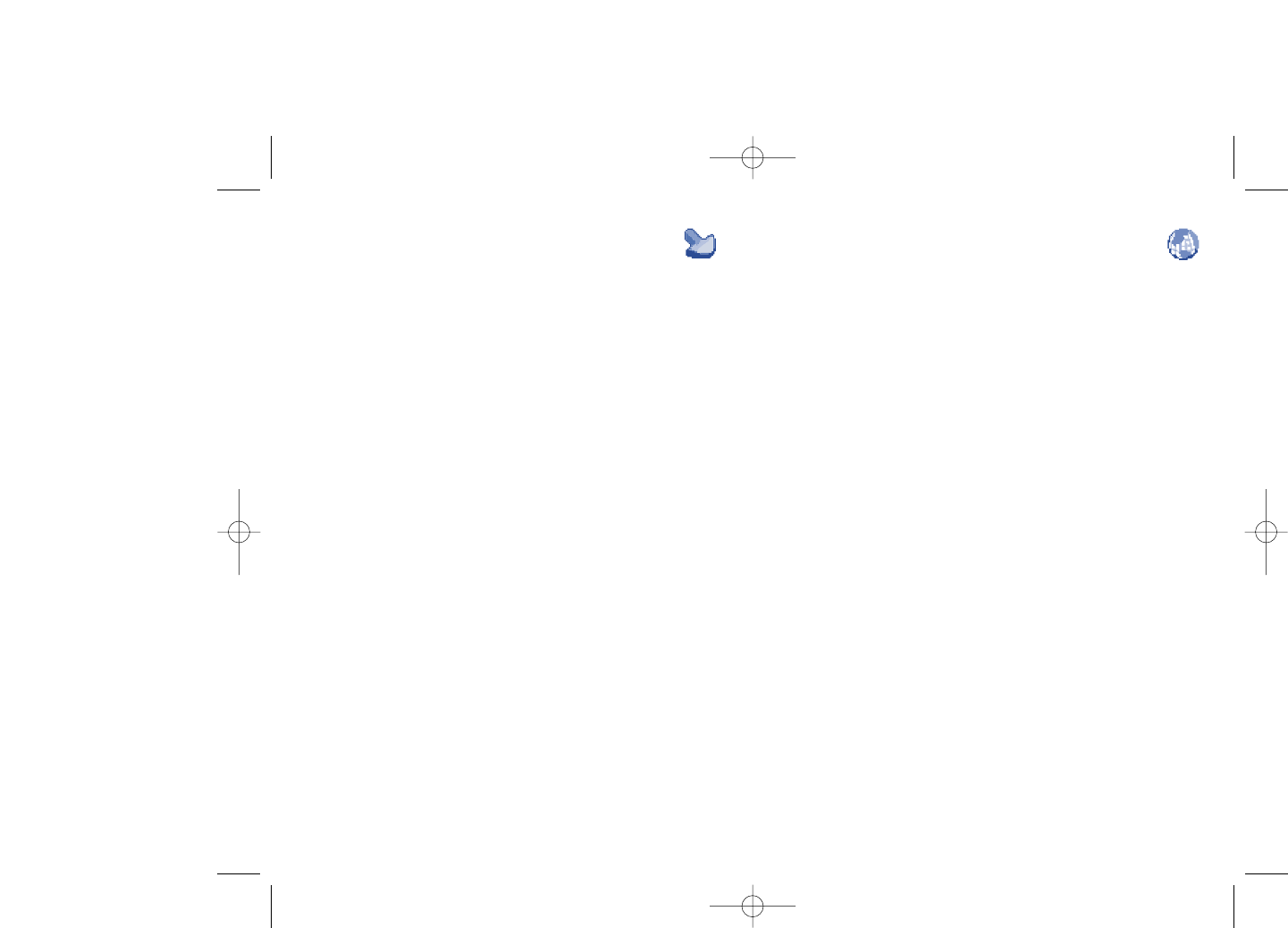
11WAP (1)............................
11.1 Homepage
Launch the WAP browser with the homepage of the default profile.
11.2 Bookmarks
Access your favorite sites.
11.3 Recent pages
Pages which you recently browsed.
11.4 Go to URL
Enter the URL of WAP site.
11.5 Profiles
11.5.1 Edit profile
Edit existing profile or create new profile.
11.5.2 Browser options
Set the value for timeout and auto loading of image.
58
10 My shortcuts ................
Access the shortcuts already programmed.
To program new shortcuts: select “My shortcuts” if you want to create
a quick access to a function, Directory, or WAP Bookmarks, etc.
57
(1) Depending on network availability.
C7_UM_USA_29-08-07 29/08/07 8:24 Page 57
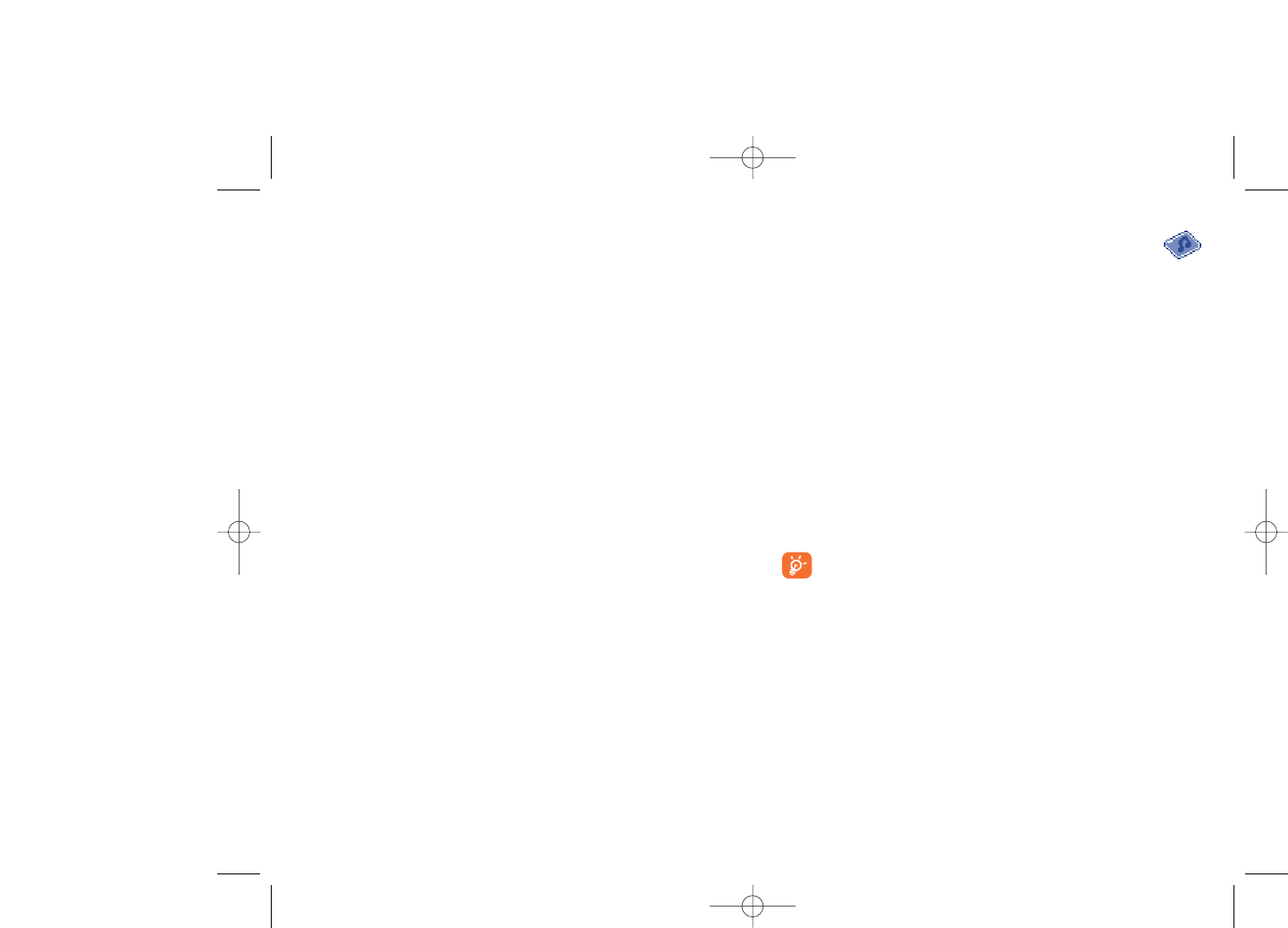
12 Media album ................
You will have access to all audio and visual files stored in phone or
memory card in Media Album.
12.1 My audio
Choose an audio for the ON/OFF screen, for an incoming call, a message
alert, power on/off ringtone or an alarm and scheduler.
The “My audio” album contains the following folders (1):
- Music: full track music.
- Melodies: melodies that can be set as ringtone.
- Recorded: all recorded sounds,
- General: contains all audio files stored in phone or memory card.
DRM: Digital Rights Management feature allows sounds and
images to be played while protecting the associated copyright.
DRM counter-based files and files with expired rights will not be
automatically played when scrolling the list.
60
(1) The embedded folder names cannot be modified. However, in certain
cases, you can modify, delete and add items included in these folders.
11.5.3 Push message settings
Enable or disable receiving service message from WAP.
11.5.4 Clear cache
Empty the phone’s cache memory.
11.5.5 Clear cookies
Clear cookies from website.
11.5.6 Trusted certif.
Certificates of trusted sites.
59
C7_UM_USA_29-08-07 29/08/07 8:24 Page 59
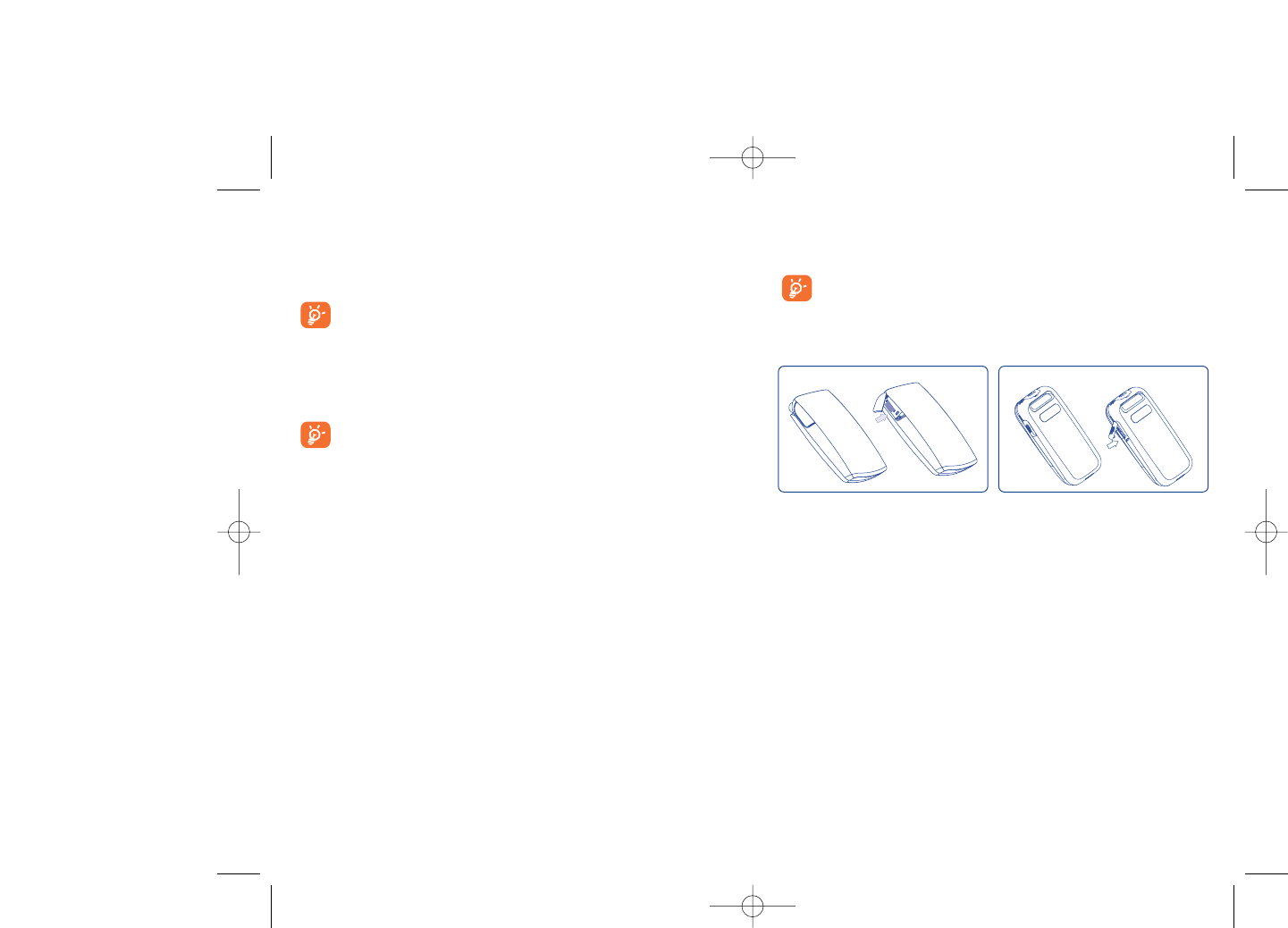
12.6 Memory card
You will have access to all files stored in memory card here.
When a memory card is inserted for the first time, it will be
scanned and the default folders will be created.
Insert the memory card: Open the rubber cap, place the MicroSD card
with gold edge upwards and insert it into the slot:
62
Remove the memory card: Open the rubber cap and gently push the
memory card until unlocked. Take out your MicroSD card and close the
cap.
Available options
New dir. •Create more folders.
Delete folder •Remove folders.
Rename folder •Rename folder's name.
Empty folder •Delete all files in one folder.
Memory card •To format it or check memory status.
OT-C701A/707A OT-C717A
12.2 My images
You can select an image or a photo as main screen or the ON/OFF screen.
You may also change it, send it by MMS or Bluetooth or assign it to a
contact in the directory.
The images will be displayed in alphabetical order.
12.3 My videos
The "My videos" album contains all video clips embedded and
downloaded in phone or memory card.
In My audio, My images and My videos: only files transferred via
PC suite will be saved in the pre-defined folder and recognized by
the music player. However, the files copied to other directories
are still accessible in “Media album\Memory card”.
12.4 My creations
This feature stores all the photos and videos captured by your mobile
phone.
12.5 Unknown files
Store files of unsupported format.
Thumbnails are displayed for preview. In addition, you can use “Mark”
function, to select multiple files.
61
C7_UM_USA_29-08-07 29/08/07 8:24 Page 61
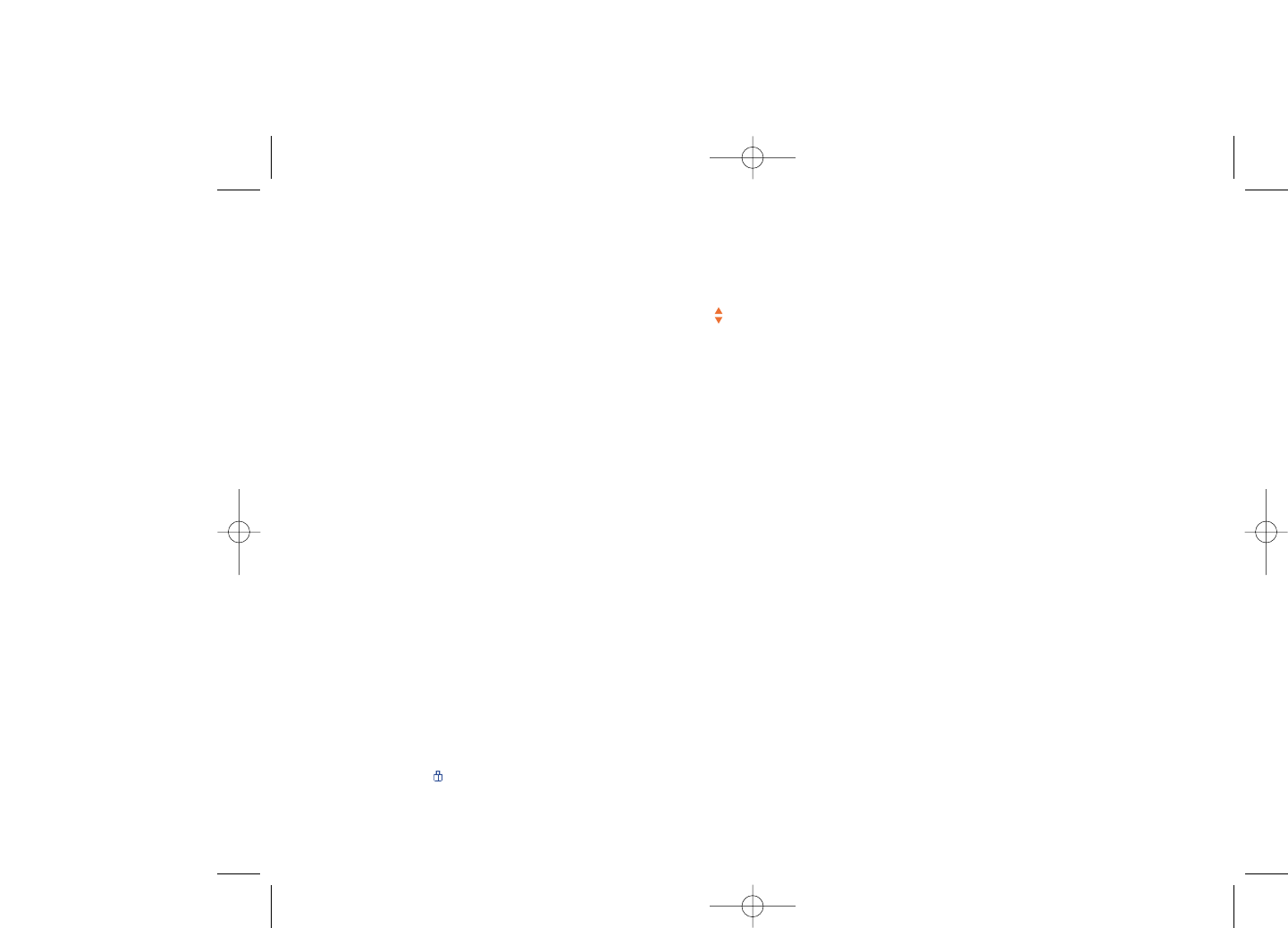
Move to phone/ •Move a file from the product memory to the
memory card memory card and vice-versa.
Properties •Display part of the ID3 Tag content of an MP3 file.
Activate •DRM file option.
Copy to phone/ •Copy a file to the phone memory or the memory
memory card card.
Delete •Delete the files except the embedded ones.
Delete all •Delete all the files except the embedded ones.
List view •View the files in the type of list.
Slideshow (1) •Show the images continuously.
Capture •Access “Camera&Video” function directly.
Mark/Unmark •Mark/Unmark a click on a file for further operation.
Mark/Unmark all •Mark/Unmark a click on all files.
Delete marked •Delete all the marked files.
12.8 Formats and compatibility (2)
- Sounds: mp3, m4a, aac, midi, wav, amr
- Images: jpg, gif
- Videos: 3gp, mp4
12.9 Memory status
See page 55.
64
(1) Only applies to images that can be cleared but not for copyrighted
files.
(2) Depending on product and market.
12.7 Managing audio, images, videos and
creations
Depending on the selection, you can access some of the functions below:
View •View the selected image. If you want to view all the
pictures in your folder in a slideshow hold down
on the current picture.
Play •Play the selected video.
Send (1) •Send the audio/image/video.
Delete •Delete the audio/image/video selected (Not
applicable for embedded items).
Set as •- Image->main screen, screen saver, switch ON/OFF,
assign it to a contact.
- Sound->ringtone, message beep, switch ON/OFF,
assign it to a contact.
- Video->Screen saver, switch ON/OFF or assign it
to a contact.
Modify •Modify an image (2).
Download •Download new items.
Rename •Rename the audio/image/video.
Sort •Sort the files by name, type, time and size.
63
(1) Files marked with cannot be sent.
(2) Only applies to images that can be cleared but not for copyrighted
files.
C7_UM_USA_29-08-07 29/08/07 8:24 Page 63
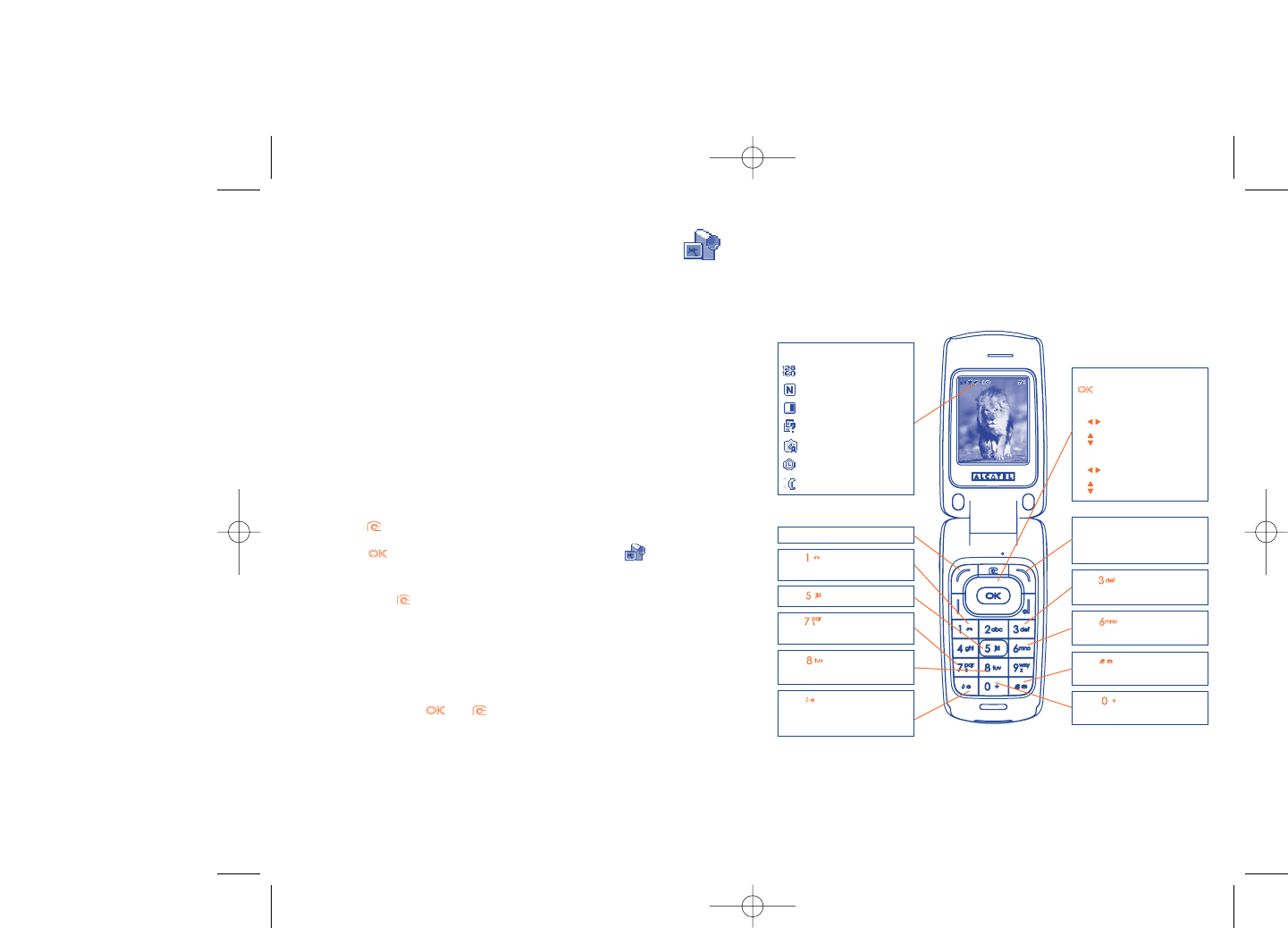
13.2.2 Settings in framing mode
Before taking the photo, you can adjust a number of settings by using the
following shortcuts:
OT-C701A/707A
66
Navigation key:
: take the picture
In portrait mode
- : exposure – or +
- : zoom in or out
In landscape mode
- : zoom in or out
- : exposure – or +
Key Quality: High/
Standard/Economy
Key White balance
Key : Capture mode
1 / 3 / 5 shot / Off / Mosaic
Key : Hide/Unhide all
icons
Left softkey: Options
Key Scene mode:
Auto/Night
Right softkey: Back, return
to sub-menus previous
screen
Selected options bar:
Image size
Quality
White balance
Capture mode
Exposure
Timer
Scene mode
Key Color mode:
color or black&white
Key Image size:
640x480, 320x240, 128x160,
120x160
Key : Timer: 5 / 10 /
15secs / Off
Key Add frame (only
available to size 128x160)
13 Camera & Video ..........
Your mobile phone is fitted with a VGA (1) or 1.3 MegaPixel (2) camera for
taking photos and shooting videos that you can use in different ways:
- store them in your “Media album”.
- send them in a multimedia message (MMS) to a mobile phone or an
email address.
- customize your main screen (see page 47).
- select them as incoming call image to a contact in your directory.
- transfer them by data cable or microSD card to your computer.
- modify your photos through adding frames (see page 68).
13.1 Access
To access the function from the main screen:
- press the key
- press the key to access the menu and select the icon.
If you access the camera via the menu, you will be in Portrait mode. If you
access it via the key, you will be in landscape mode.
13.2 Camera
13.2.1 Take a photo, save or delete
The screen acts as the viewfinder. Position the object or landscape in the
viewfinder and press or to take the picture and the pictures will
be automatically saved. But if you don’t want it, you may directly delete it
by pressing right softkey “Delete”.
65
(1) OT-C701A/707A.
(2) OT-C717A only.
C7_UM_USA_29-08-07 29/08/07 8:24 Page 65

From the photo shot screen, press the “Options” softkey not only to
access: “Image size”, “Capture mode”, “Quality”, “Timer”, “White
balance”,“Color mode”, “Add frame”, but also following ones:
Media album •Go to the media album feature.
Storage •You may choose saving location if MicroSD card is
inserted.
Restore default •Replace all settings with default values.
Hotkeys •List all hotkeys.
13.2.3 Options available after taking the photo
Once you have taken a photo, you can Send your photo, assign it to a
contact or a main screen, etc, or Delete it, Modify it (see below), or
access your Media album.
13.2.4 Modifying images
Access the “Media album\My creations” after taking a photo, and then
select “Modify”.
13.3 Video
You can record unlimited length of video clip as long as the battery
sustains and there is sufficient memory.
We strongly advise you to change the default folder to “Memory
card” to store the photos you will take and videos you will
record.
6867
OT-C717A
Navigation key:
: take the picture
In portrait mode
- : exposure – or +
- : zoom in or out
In landscape mode
- : zoom in or out
- : exposure – or +
Key Quality: High/
Standard/Economy
Key White balance
Key : Capture mode
1 / 3 / 5 shot / Off / Mosaic
Key : Hide/Unhide all
icons
Left softkey: Options
Key Scene mode:
Auto/Night
Right softkey: Back, return
to sub-menus previous
screen
Selected options bar:
Image size
Photo quality
White balance
Capture mode
Exposure
Timer
Scene mode
Key Color mode:
color or black&white
Key Image size:
1024 x 1280 (1), 640 x 480,
320 x 240, 128 x 160,
120 x 160
Key : Timer: 5 / 10 /
15secs / Off
Key Add frame (only
available to size 128x160)
(1) OT-C717A only.
C7_UM_USA_29-08-07 29/08/07 8:24 Page 67
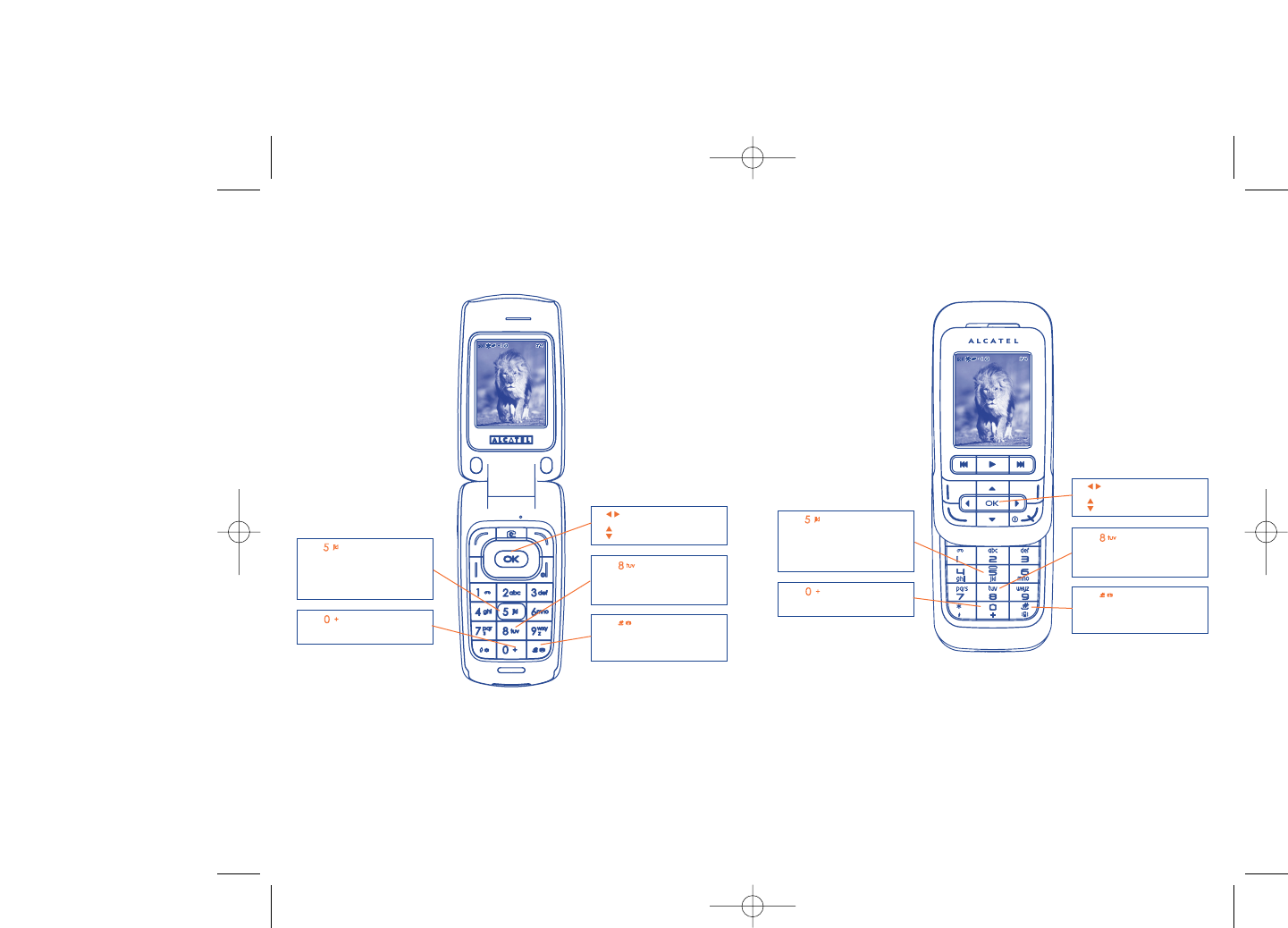
70
13.3.1 Video setting while in framing mode
OT-C701A/707A
69
Key Record audio on/
off
Key Color mode:
Normal, Grayscale, Sepia,
Sepia green, Sepia blue, etc.
Key Record
duration: 15 sec, 30 sec, 60
sec and No limit
- : Exposure correction
- : Zoom in/out
Key White balance:
Auto, Daylight,Tungsten,
Fluorescent, Cloudy and
Incandescence
OT-C717A
Key Record audio on/
off
Key Color mode:
Normal, Grayscale, Sepia,
Sepia green, Sepia blue, etc.
Key Record
duration: 15 sec, 30 sec, 60
sec and No limit
- : Exposure correction
- : Zoom in/out
Key White balance:
Auto, Daylight,Tungsten,
Fluorescent, Cloudy and
Incandescence
C7_UM_USA_29-08-07 29/08/07 8:24 Page 69
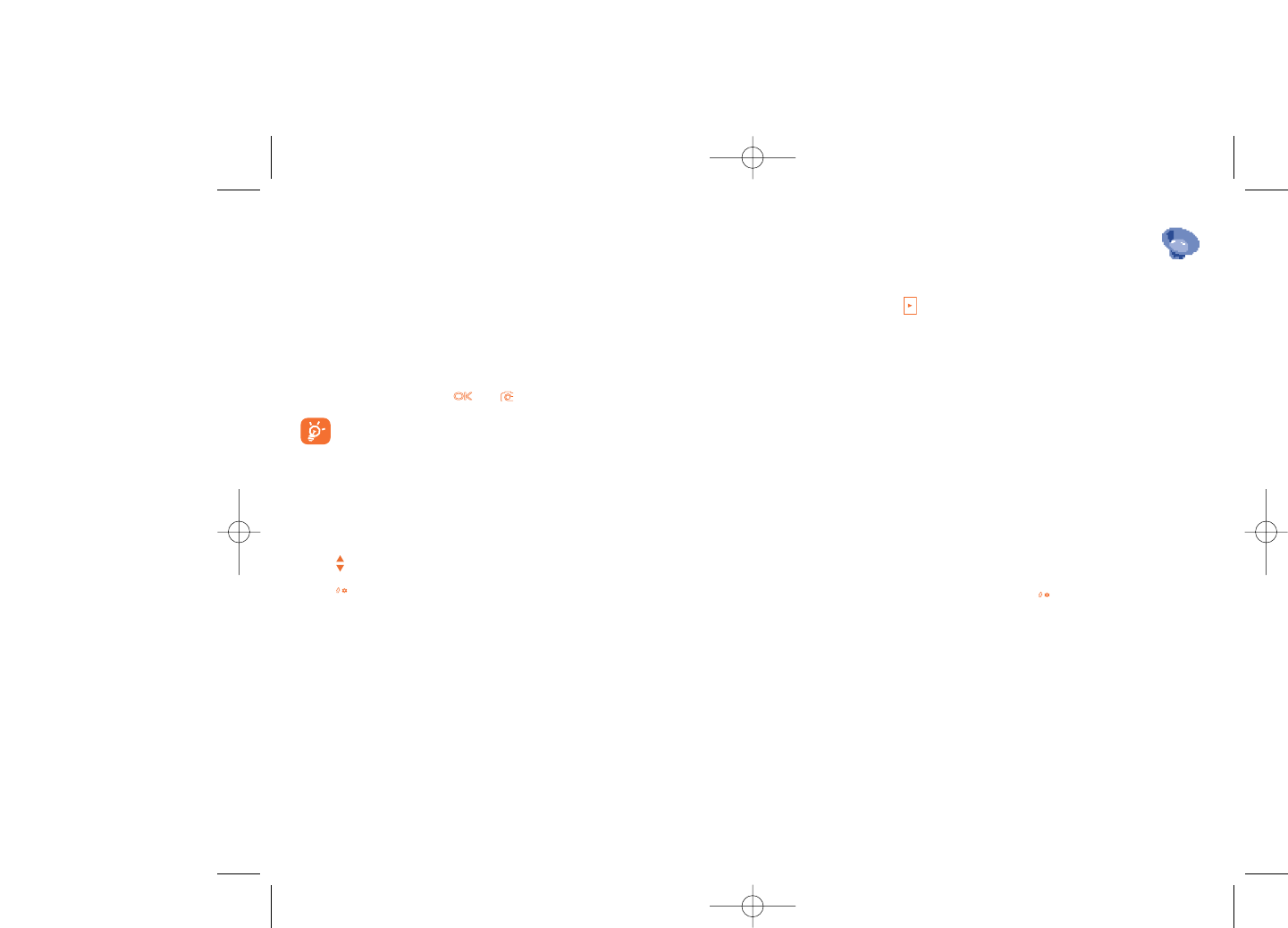
14 Music ............................
Access this feature from the main menu by selecting “Music” or directly
by holding down the key. You will have full flexibility of managing music
both on your mobile and memory card.
14.1 Music (1)
You can have access to your music files through one of the following:
Playlist •List created either on the PC or the mobile phone
Album/Artist/ •Music files are categorized by Album, Artist or
Genre Genre based on information stored in the tags.
Those missing such information will be classified as
“Unknown files”.
All songs •Contains all songs both on phone memory and
memory card.
Recently played •Contains 12 recently played songs.
My star list •You can simply add your favorite songs to "My star
list" by holding down during playing music (max
100).
Update songs •Update the information of songs saved in memory
card.
72
(1) Only music files in mp3, m4a and aac format will be visible in Music
Player.
71
13.3.2 Framing mode
When you enter the “Video” function, you are in Framing mode. Use the
mobile screen as a viewfinder and press the “Options” softkey for White
balance settings, to activate or deactivate the sound, to choose the color,
to access the “Media album” or the “Camera”, and to change the
default folder.
13.3.3 Recording mode
Once you have chosen your settings, you can launch the recording of your
video-clip by pressing the or key.
If you receive a call in recording mode, video recording will be
stopped and you will be given the option to save it.
13.3.4 Playing mode
In the list of "My creations", press "Options" to Play the video and
choose List View (from thumbnail view), Send, assign it (Set as) to a
contact or to the main screen.
Press keys to adjust its playing speed.
Press key to shift between portrait and landscape mode.
C7_UM_USA_29-08-07 29/08/07 8:24 Page 71
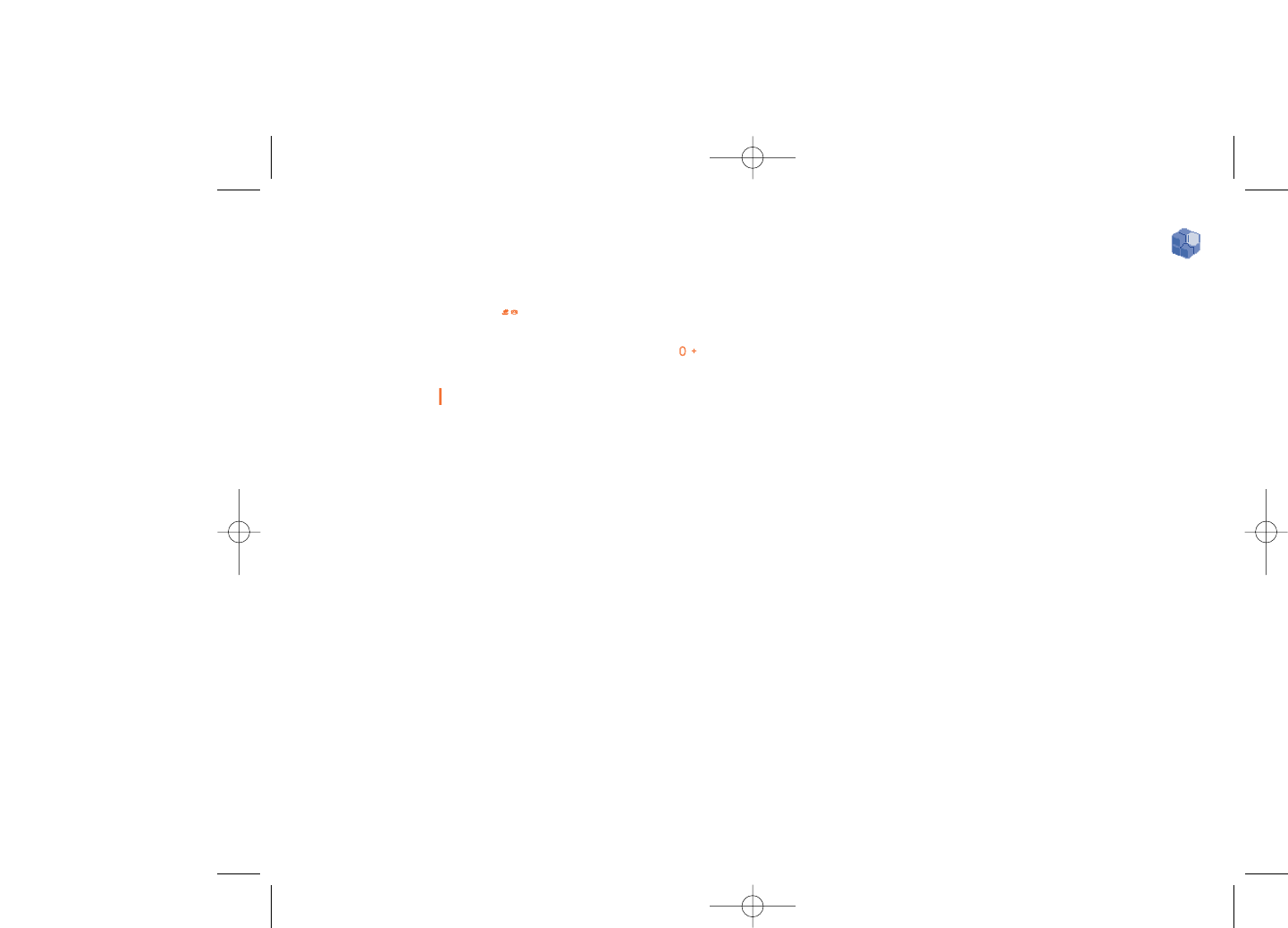
15 Games & Applications ..
Your Alcatel phone may include (1) some Java™ applications and games.
You can also download new applications and games to your phone.
15.1 Launch an application
Select "Java" to launch applications.
15.2 Java settings
The “Games & Apps” menu allows you to manage Java settings, in which
you may set Java audio, Java vibration and view free/heap space.
15.3 Java downloading (1)
You can download new Java™ applications in the "Games &Apps" menu
by selecting the “Download” from “Options”. The list of available WAP
bookmarks dedicated to the application download will then be displayed.
Select the appropriate bookmark to go to the desired WAP page.
74
(1) Depending on your country or your operator.
14.2 Settings
Access by pressing the right navigation key for following options:
Play mode •Normal, Repeat current, Repeat all, Shuffle and
Repeat shuffle. You may also customize it simply by
pressing the key during playing music.
Equalizer •Different music styles preset in the phone.You may
also customize it simply by pressing the key
during playing music.
In playing screen, press key to shift between play in speaker and play in
BT stereo bluetooth.
Color •Change the skin of your Music Player.
14.3 Playing with lyrics
Lyrics can be displayed in synchronization with the music. You need a
separate .lrc file with the same name of music file.
73
C7_UM_USA_29-08-07 29/08/07 8:24 Page 73
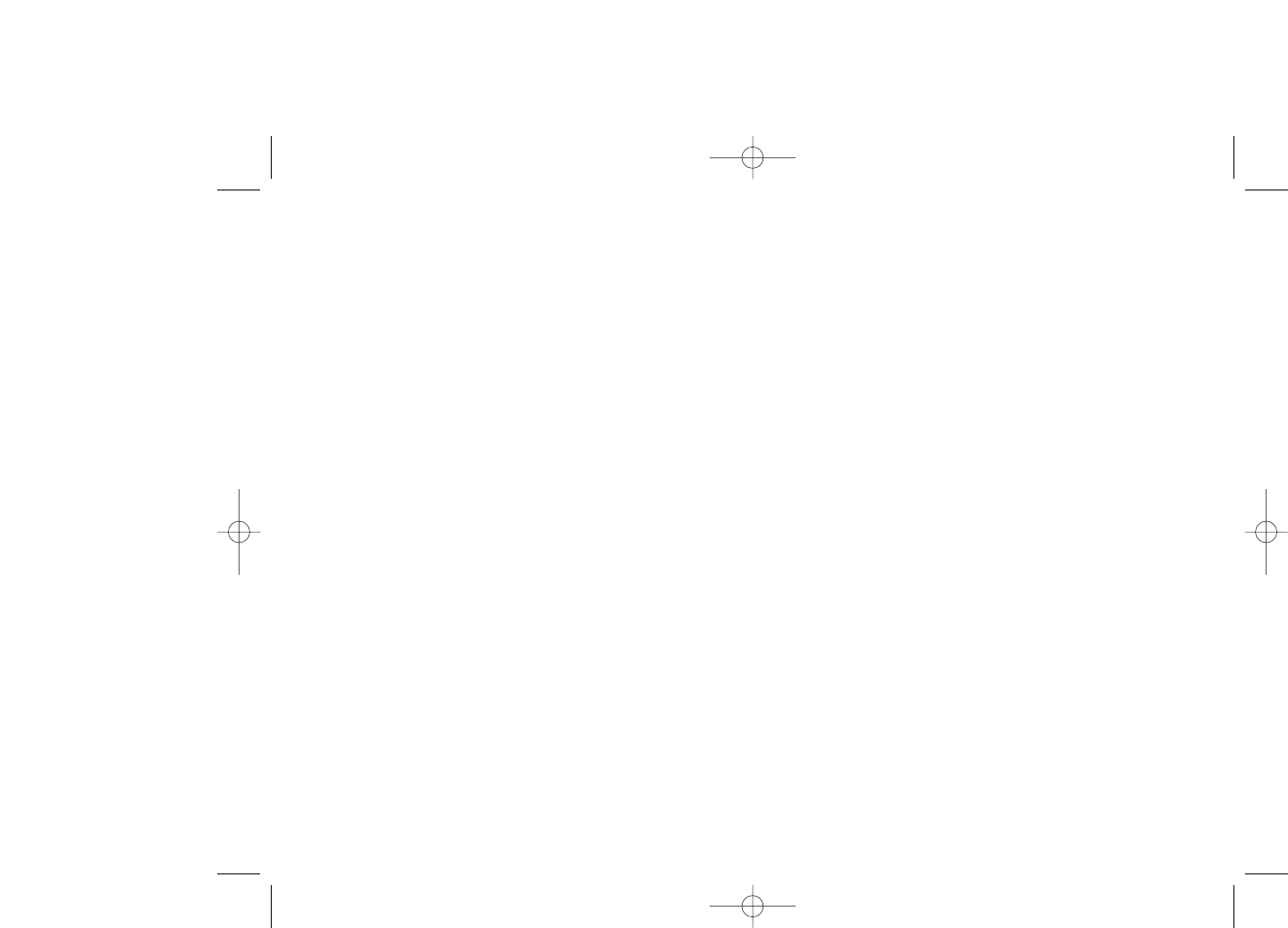
16 Making the most of your
mobile..................................
16.1 PC suite
A CD-ROM (PC Suite) is provided in the box. You can download a
software upgrade for free from the website. The PC suite includes:
- Backup/restore
•You can backup the important data in your mobile and restore when
needed.
- GPRS Data Connectivity (1)
•Use your mobile phone to connect PC to the internet.
- Multimedia Personalization
•Customize your mobile with images, animations, videos and melodies.
- Music management
•Create and transfer playlists with music files and provide lyrics editing.
- Messaging
•You can compose SMS/MMS/Email/IM (2) easily on your PC and
transfer them to phone.
Supported Operating Systems
- Windows 2000/XP
76
(1) Depending on network availability.
(2) Depending on product availability and operator.
Disclaimer
Downloading or running applications will not damage or alter any
software already in your mobile telephone designed to support Java™
technology.
T&A Mobile Phones Limited and its affiliates waive any responsibility and
refuse to guarantee applications that are subsequently used, as well as for
all applications not embedded in the handset upon purchase.
The purchaser alone bears the risk of loss, damage or defect of the
handset, or of applications/software, and generally of any damage or
consequence resulting from the use of the said applications/software. In
the event that the said applications/software, or the subsequent setup of
any function are lost due to technical reasons resulting from the handset
being replaced/repaired, the mobile phone owner should repeat the
operation and download or set up again. T&A Mobile Phones Limited and
its affiliates grant no guarantee and disclaim and responsibility if the
operation cannot be repeated or cannot be performed without incurring
some cost.
75
C7_UM_USA_29-08-07 29/08/07 8:24 Page 75
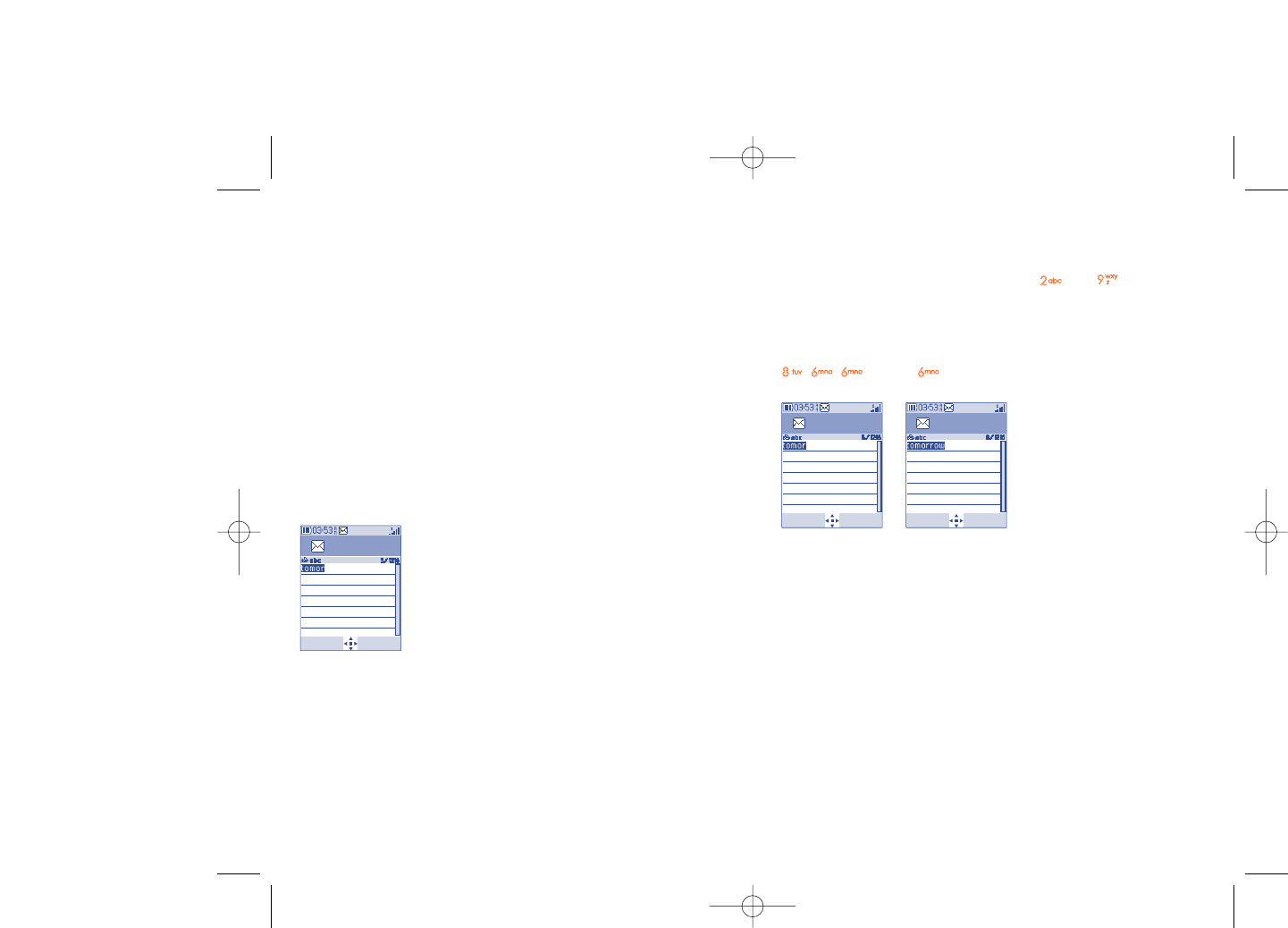
Predictive T9 mode
This mode speeds up the writing of your text.
Write the word by pressing a key between and . Press the key
once and the word will be modified each time you press a key. As you go
on, the word will keep changing.
Example: For “Tomorrow”, press on the following keys:
, , = Too -> -> tomorrow
78
Write message
Options Back
Write message
Options Back
17 Latin input mode/
character table (1) ................
To write messages, there are two writing methods:
•Normal
•Predictive with the T9 mode
Normal
This mode allows you to type a text by choosing a letter or a sequence of
characters associated with a key. Press the key several times until the
desired letter is highlighted.
When you release the key the highlighted character is inserted into the
text.
77
Write message
Options Back
(1) For specific languages as Chinese, please see specific input leaflets.
C7_UM_USA_29-08-07 29/08/07 8:24 Page 77
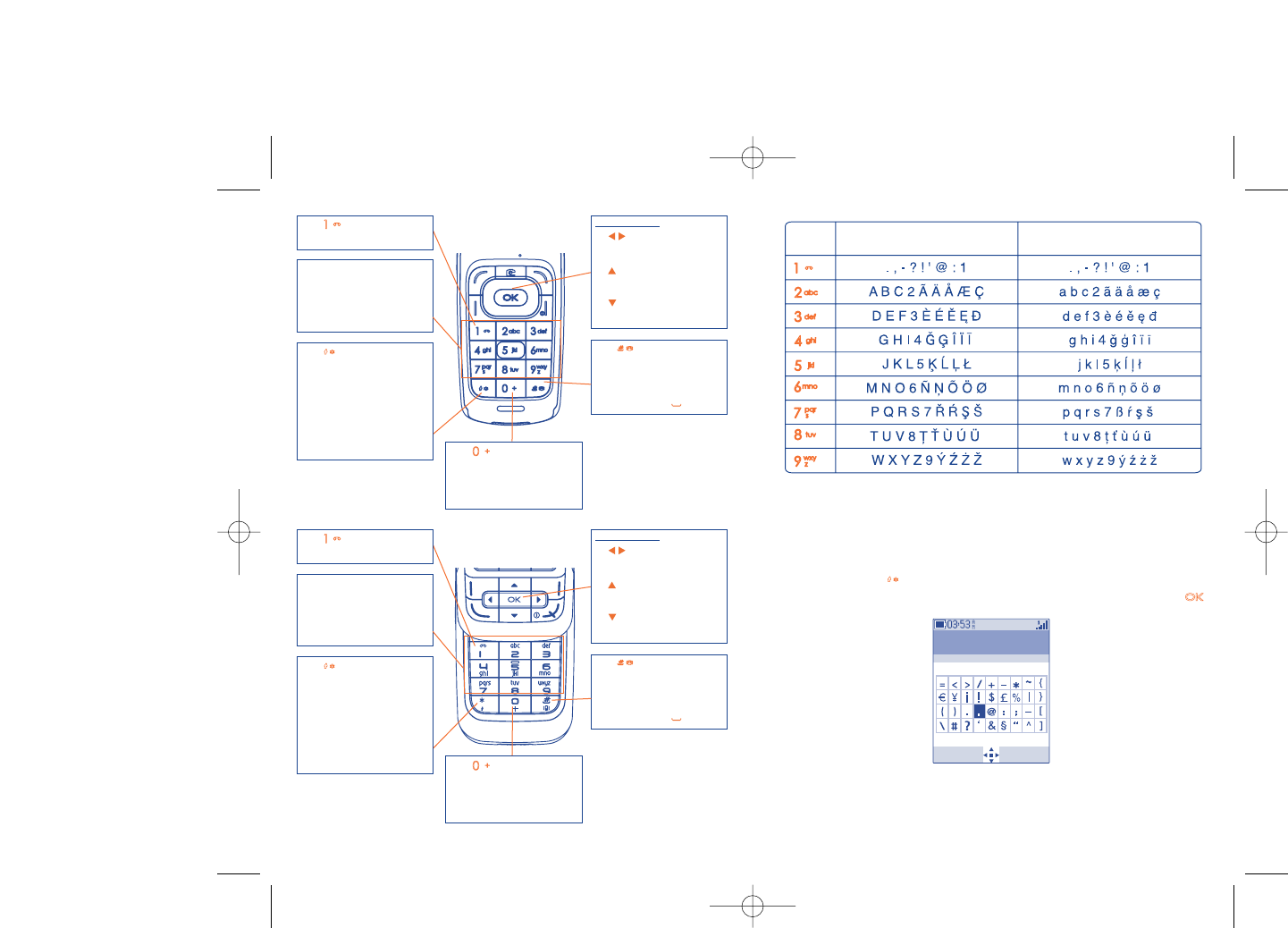
This characters table is generic. All available characters are not displayed.
The candidate letters may vary according to languages.
Symbol table
Hold down the key to display the symbols table; the cursor is
positioned in the centre. Use the navigation key to move it and the
key to select.
80
Symbols table
Key Latin uppercase Latin lower case
Select Back
79
Key
- Long keypress: insert 1
Key
- Short keypress:Access the
language list
- Long keypress: Enter zero
Key
- Short keypress:Valid the
displayed word in
predictive mode and/or
insert a space
Navigation key:
- : RIGHT/LEFT:
Validate the word
- : UP: Previous word in
the dictionary
- : DOWN: Next word
in the dictionary
Keypad
- Short keypress: alpha
input (a, b)
- Long keypress: numeric
input (1, 2, 3)
Key
- Short keypress: switch the
current mode into:
Ab -> AB -> ab
- Switch from T9 predictive
mode to Normal mode
- Long keypress: access the
symbol table
Key
- Long keypress: insert 1
Key
- Short keypress:Access the
language list
- Long keypress: Enter zero
Key
- Short keypress:Valid the
displayed word in
predictive mode and/or
insert a space
Navigation key:
- : RIGHT/LEFT:
Validate the word
- : UP: Previous word in
the dictionary
- : DOWN: Next word
in the dictionary
Keypad
- Short keypress: alpha
input (a, b)
- Long keypress: numeric
input (1, 2, 3)
Key
- Short keypress: switch the
current mode into:
Ab -> AB -> ab
- Switch from T9 predictive
mode to Normal mode
- Long keypress: access the
symbol table
OT-C701A/707A
OT-C717A
C7_UM_USA_29-08-07 29/08/07 8:24 Page 79
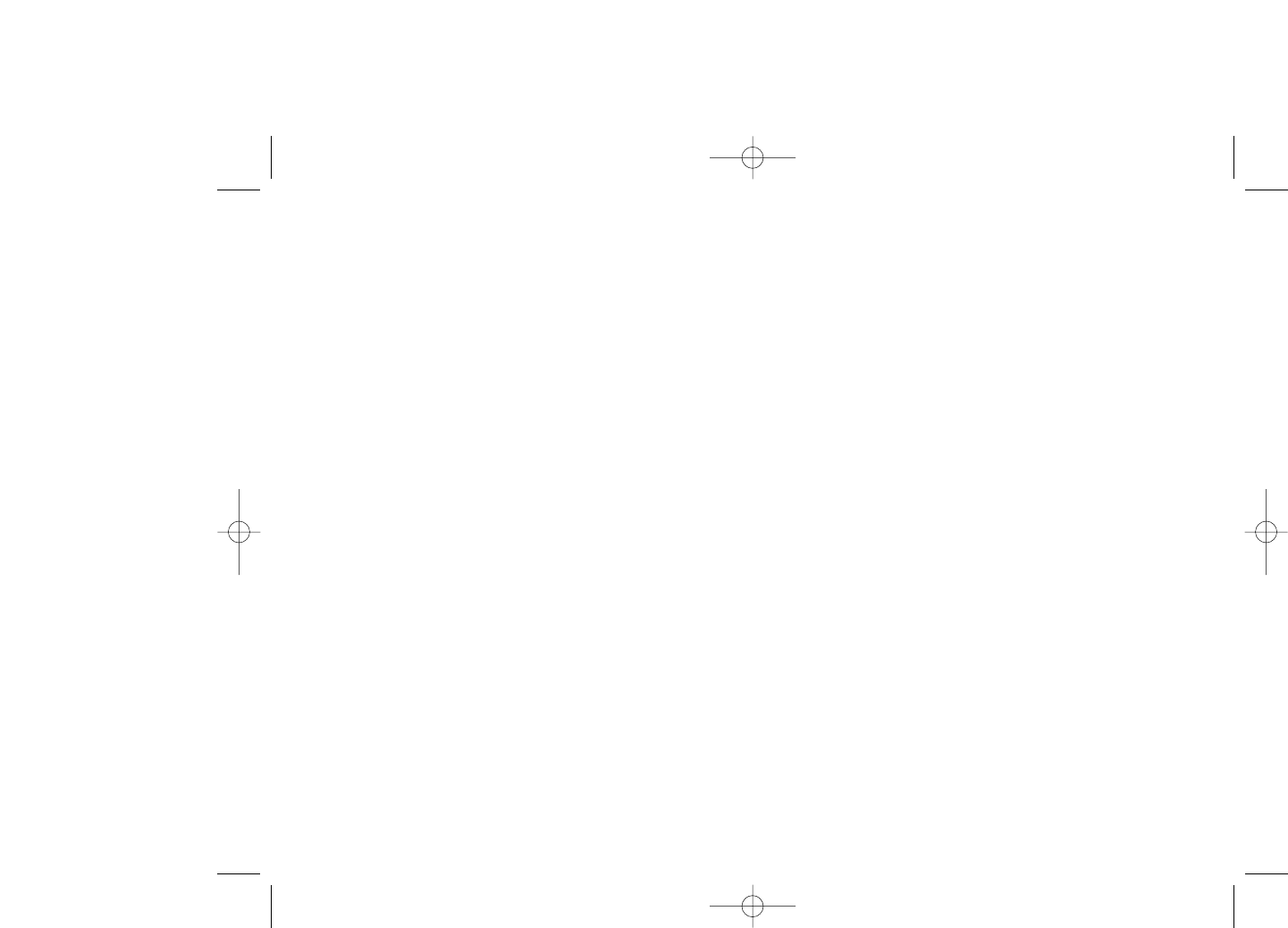
81
3) improper maintenance of sources of energy, and of the overall electric installation,
4) accidents or consequences of theft of the vehicle in which the telephone is transported,
acts of vandalism, lightning, fire, humidity, infiltration of liquids, inclement weather,
5) connecting to or integrating into the phone any equipment not supplied or not
recommended by T&A Mobile Phones Limited or its affiliates, without their express
written consent for such,
6) any servicing, modification or repair performed by individuals not authorized by T&A
Mobile Phones Limited or its affiliates, the vendor or the approved maintenance center,
7) use of the mobile phone and/or its accessory for a purpose other than that for which
it was designed,
8) normal wear,
9) malfunctions caused by external causes (e.g., radio interference from other equipment,
power voltage fluctuations),
10) modifications made to the equipment even if required by changes in regulations and/or
modification of network parameters,
11) faulty connections resulting from unsatisfactory radio transmission or caused by the
absence of radio relay coverage.
12) Equipment on which markings or serial numbers have been removed or altered, and
handsets on which labels have been removed or deteriorated shall be excluded from
the warranty.
In accordance with the applicable law, your product is warranted against hidden defects
(defects inherent in the design, manufacture, etc.).
There are no express warranties, whether written or oral, other than this printed limited
warranty, express or implied, of any nature whatsoever.
In no event shall T&A Mobile Phones Limited or its affiliates be liable for incidental or
consequential damages of any nature whatsoever, including but not limited to trading loss,
commercial loss, to the full extent those damages can be disclaimed by law. Some
countries/states do not allow the exclusion or limitation of incidental or consequential
damages, or limitation of the duration of implied warranties, so the preceding limitations or
exclusions may not apply to you.
18Telephone warranty............
Congratulations on choosing this mobile phone - we hope that you will be completely
satisfied with it.
Your phone is guaranteed against any deviation from technical specifications for a period of
twelve (12) months from the date specified on your original invoice, subject to any other
specific provisions (1).
The warranty terms defined in the manual also apply to the battery and accessories sold
with the phone but for a period of six (6) months (2) from the date of purchase shown on
your original invoice.
Under the terms of this warranty, you must immediately inform your vendor (or any repair
center approved by T&A Mobile Phones Limited or its affiliates, which are listed on our
website http://www.tctmobile.com). For warranty claims, submit a copy of your sales
receipt to your local repair center. The vendor or repair center will decide whether to
replace or repair, as appropriate, all or any part of the cellphone or accessory found to be
defective; this warranty covers the cost of parts and labor but excludes any other costs.
Repair or replacement may be carried out using reconditioned components offering
equivalent functionality.
Servicing under the terms of this warranty, especially repair, modification or replacement of
products, shall entitle to a ONE (1) month warranty unless there are statutory provisions to
the contrary.
This warranty shall not apply to damage or defects to your mobile phone and/or accessory
caused by:
1) not following the instructions for use or installation,
2) not being compliant with technical and safety standards applicable in the geographical
area where the equipment is used,
(1) The mandatory warranty period may vary if overriding statutory
provisions are applicable in your jurisdiction.
(2) The life of a rechargeable mobile phone battery in terms of
conversation time, standby time, and total service life, will depend on
the conditions of use and network configuration. Batteries being
considered expendable supplies, the specifications state that you
should obtain optimal performance for your mobile phone during the
first six months after purchase and for approximately 200 more
recharges.
C7_UM_USA_29-08-07 29/08/07 8:24 Page 81
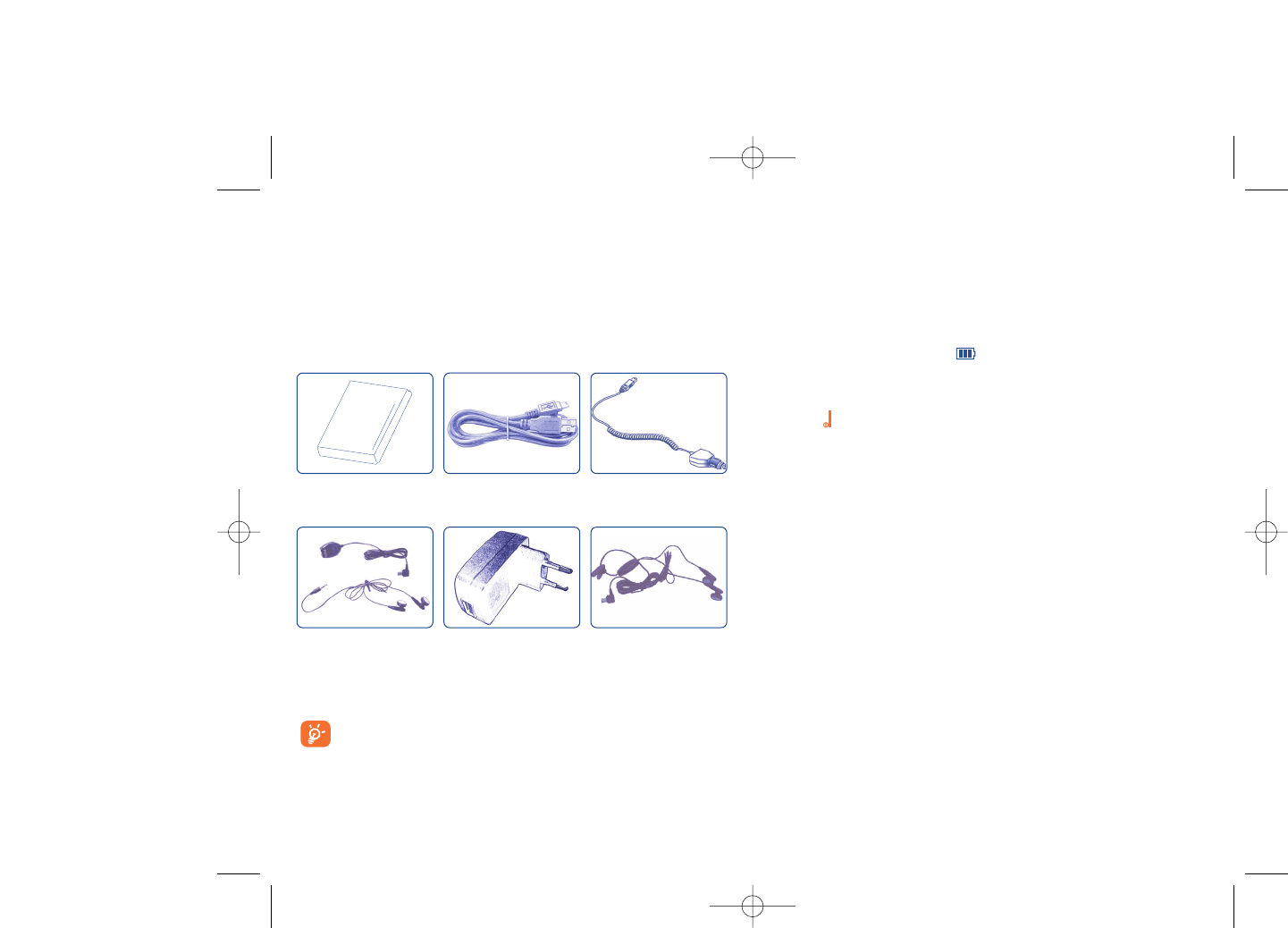
20Troubleshooting ..................
Before contacting your retailer or service center, it is recommended you
try the following steps below:
•You are advised to switch off the telephone from time to time to optimize its
performance.
•You are advised to fully charge ( ) the battery for optimal operation.
•Avoid storing large amounts of data in your telephone as this may affect the
performance of your telephone.
My mobile phone will not switch on
•Press until the screen comes on
•Check the battery charge level
•Check the battery contacts, remove and reinstall your battery, then turn your
telephone back on
My screen is difficult to read
•Clean your screen
•Use your mobile phone in accordance with the recommended conditions of use
My mobile phone turns off by itself
•Check that your keypad is locked when you are not using your mobile phone
•Check the battery charge level
84
19Accessories ........................
The latest generation of Alcatel GSM mobile phones offers a built-in
handsfree feature that allows you to use the telephone from a distance,
placed on a table for example. For those who prefer to keep their
conversations confidential, an earpiece is also available known as the
headset.
83
Battery
BC-00572
Cigar lighter charger
CLC-11023
Jack stereo headset
SH-00705B
Audio adaptor
AA-00702
Standard stereo
headset
SH-00361
(1) Depending on country.
Except above-mentioned accessories, you may also use a 3.5 mm stereo
headset, a usb to jack adapter, and cigarette lighter charger.
Only use your telephone with Alcatel batteries, chargers and
accessories compatible with your model.
USB cable
DC-01431
Standard charger with
female USB connector
SC-00436-XX (1)
C7_UM_USA_29-08-07 29/08/07 8:24 Page 83
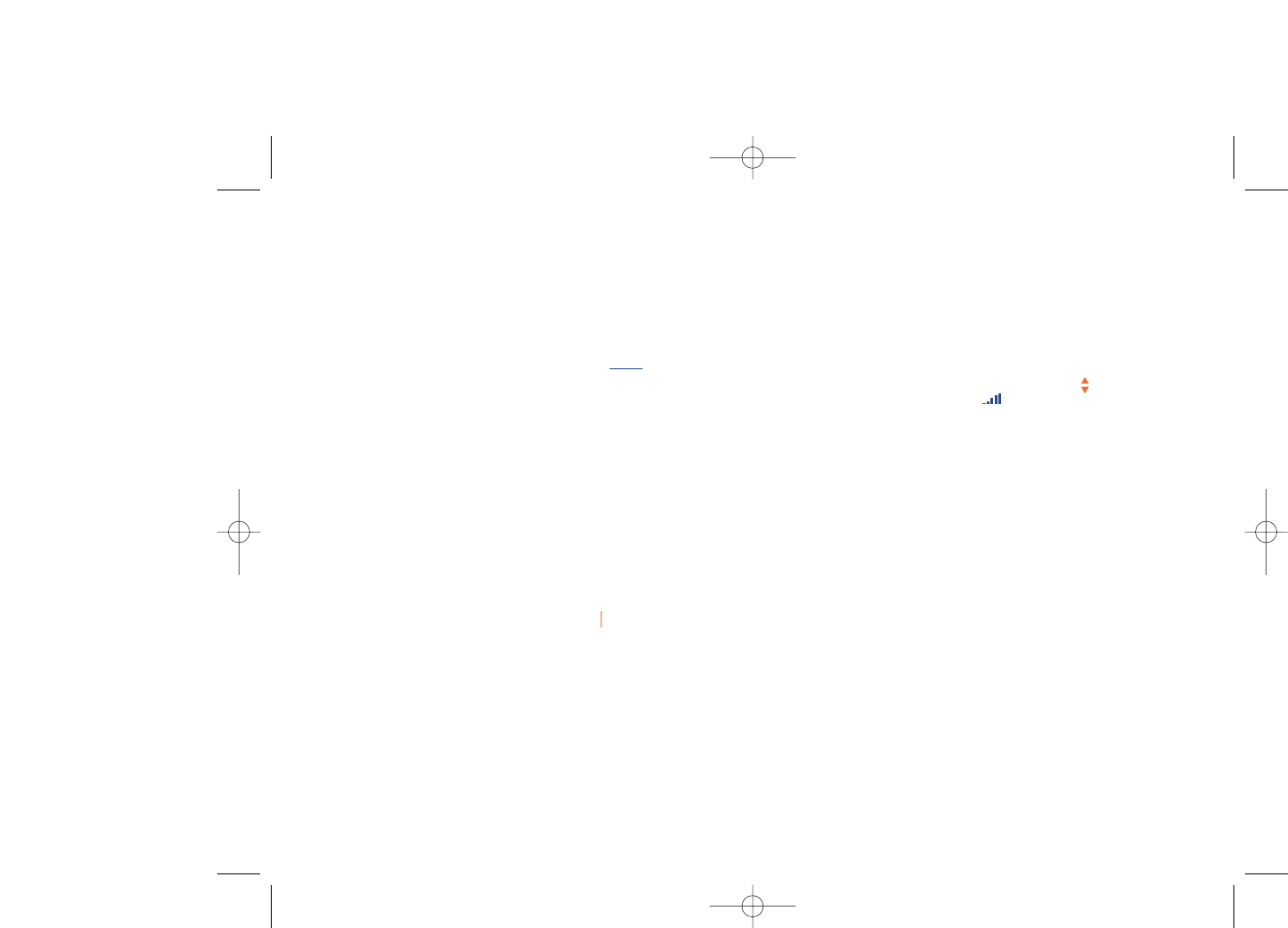
Unable to receive incoming calls
•Make sure your mobile phone is switched on and connected to a network (check
for overloaded or unavailable network)
•Check your subscription status with your operator (credit, SIM card valid, etc.)
•Make sure you have not forwarded incoming calls (see page 31)
•Make sure that you have not barred certain calls
The caller’s name does not appear when a call is received
•Check that you have subscribed to this service with your operator
•Your caller has concealed his/her number
The sound quality of the calls is not optimal
•You can adjust the volume during a call by means of the key
•Check the radio reception icon level
I am unable to use the features described in the manual
•Check with your operator to make sure that your subscription includes this
service
•Make sure this feature does not require an Alcatel accessory
When I select a number from my directory, the number is not dialed
•Make sure that you have correctly recorded the number in your file
•Make sure that you have selected the country prefix when calling a foreign country
I am unable to create a file in my directory
•Make sure that your SIM card directory is not full; delete some files or save the files
in the product directory (i.e. your professional or personal directories)
•Check the “Call barring” option for “Incoming calls” to be sure that the
“Except SIM directory” feature is not activated
My callers are unable to leave messages on my voicemail
•Contact your network operator to check service availability
86
My mobile phone has a low level of autonomy
•Make sure your phone has a complete charge (minimum 3 hours charging time)
•After a partial charge, the battery level indicator may not be exact. Wait for at least
20 minutes after removing the charger to obtain an exact indication
My mobile phone will not charge properly
•Make sure that your battery is not completely discharged; the battery charge
indicator can take several minutes and may be accompanied by a quiet whistling
sound
•Make sure charging is carried out under normal conditions (0°C +40°C)
•Make sure your battery is inserted. It must be inserted beforeplugging in the
charger
•Make sure you are using an Alcatel battery and charger
•When abroad, check that the electrical current is compatible
My mobile phone will not connect to a network
•Try connecting in another location
•Verify the network coverage with your operator
•Check with your operator that your SIM card is valid
•Try selecting the available network(s) manually (see page 51)
•Try connecting at a later time if the network is overloaded
SIM card error
•Make sure the SIM card has been correctly inserted (see page 18)
•Verify with your operator that your SIM card is 3V compatible; the old 5V SIM
cards cannot be used
•Make sure the chip on your SIM card is not damaged or scratched
Unable to make outgoing calls
•Make sure you have dialed a valid number and press the key
•For international calls, check the country and area codes
•Make sure your mobile phone is connected to a network, and that the network is
not overloaded or unavailable
•Check your subscription status with your operator (credit, SIM card valid, etc.)
•Make sure you have not barred outgoing calls (see page 31)
85
C7_UM_USA_29-08-07 29/08/07 8:24 Page 85
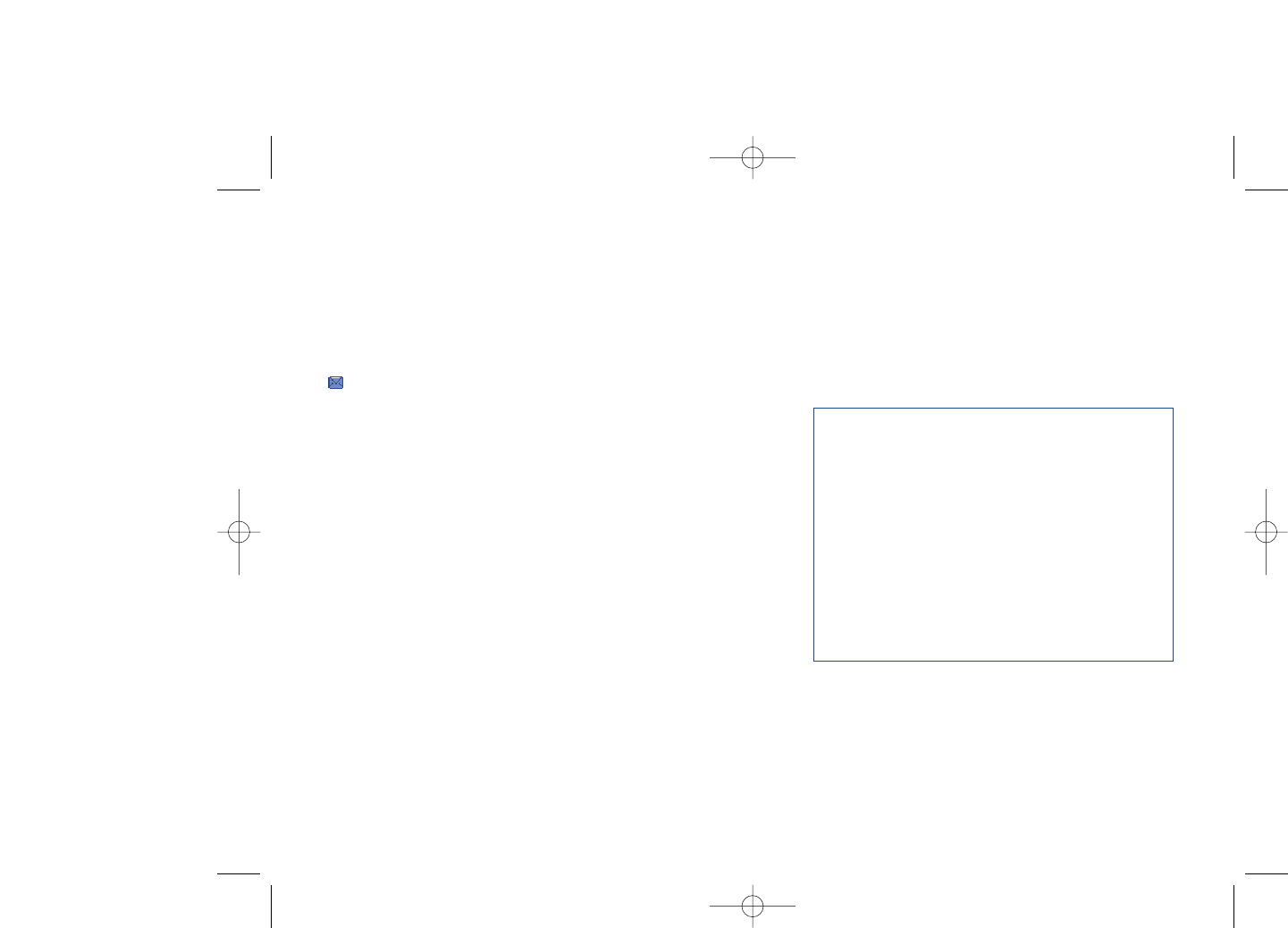
Alcatel logo and Alcatel name are trademarks
of Alcatel-Lucent used under license by
T&A Mobile Phones Limited.
All rights reserved © Copyright 2007
T&A Mobile Phones Limited.
T&A Mobile Phones Limited
reserves the right, in the customer’s interest,
to alter material or technical
specification without prior notice.
I cannot access my voicemail
•Make sure your operator’s voicemail number is correctly entered in “My
Numbers”
•Try later if the network is busy
I am unable to send and receive messages MMS,Vox MMS
•Check available memory as it may be full
•Contact your network operator to check service availability and check MMS
parameters (see page 43)
•Verify the server center number or your MMS profile with your operator
•The server center may be saturated; try again later
The icon is displayed on my standby screen
•You have saved too many short messages on your SIM card; delete some of them
or archive them in the product memory
The << - >> icon is displayed
•You are outside of the network coverage area
I have already entered 3 incorrect PIN codes
•Contact your network operator to obtain the PUK code (Personal Unblocking
Key)
I am unable to connect my telephone to my computer
•Install PC Suite software from CD-ROM provided with phone.
•Use “Install the connection” and perform the installation
•Check that your computer meets the requirements for Alcatel’s PC Suite
installation
I am unable to download new files
•Check phones memory to be sure it's not full
•Delete some files
•Select the MicroSD Card to store the files you downloaded
•Check your subscription status with your operator
The phone can’t be detected by others via Bluetooth
•Make sure that Bluetooth is turned on and your mobile phone is visible to other
users (see page 52)
87
C7_UM_USA_29-08-07 29/08/07 8:24 Page 87