TCT Mobile 085 Mobile phone User Manual PLAYBOY PHONE UM USA 30 05 08
TCT Mobile Limited Mobile phone PLAYBOY PHONE UM USA 30 05 08
Contents
- 1. User Manual Part 1
- 2. User Manual Part 2
User Manual Part 2
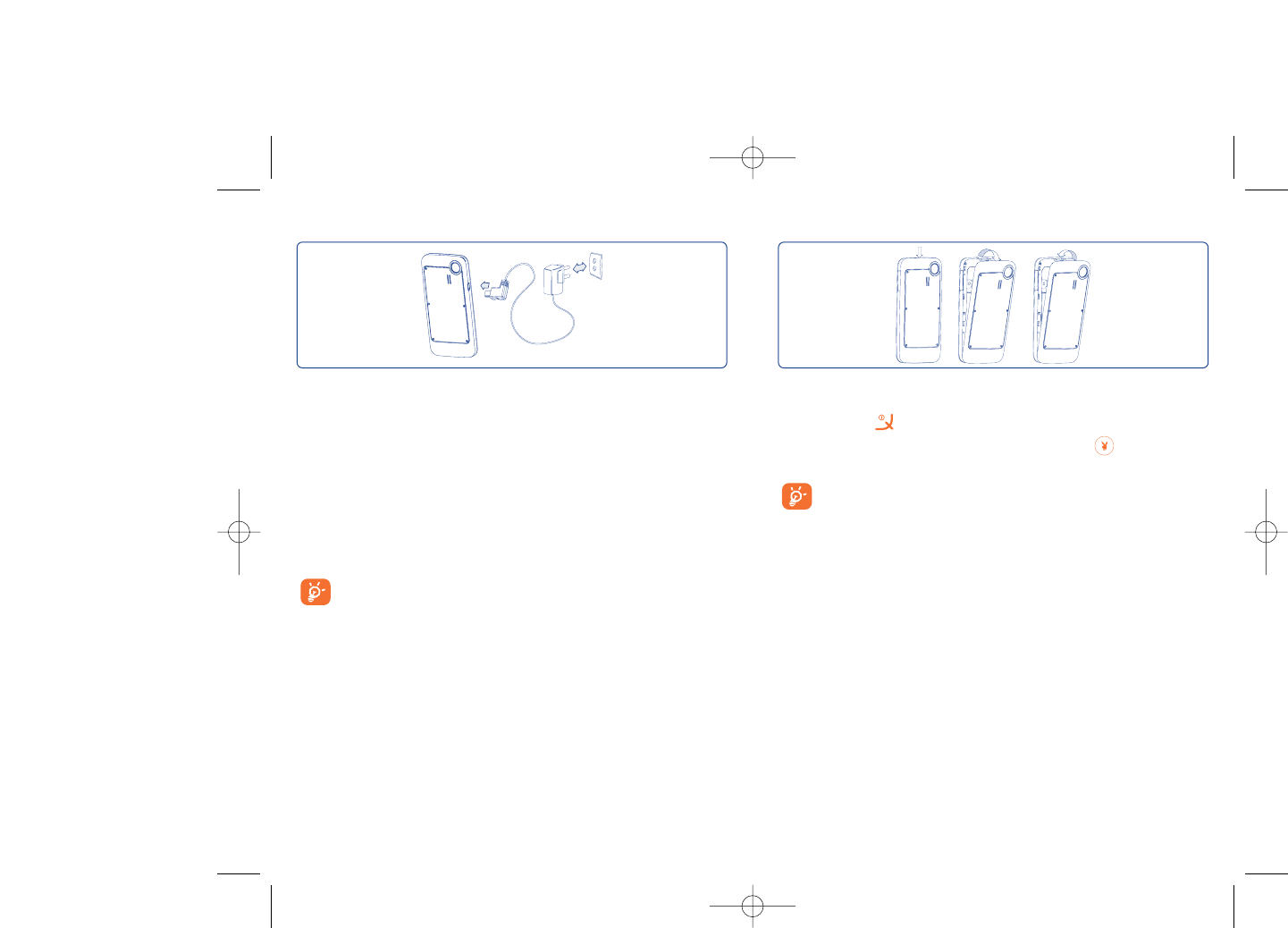
Removing the back cover
18
2.2 Power on your cellphone
Hold down the key until the telephone powers on, type in your PIN
code if necessary and then confirm by pressing the key. The main
screen will wake up.
If you don’t know your PIN code or if you have forgotten it,
contact your network operator. Do not leave your PIN code
near your telephone and store your card in a safe place when not
in use.
Charging the battery
17
Connect the battery charger
•It may take up to 20 minutes during the initial charge for the phone to
powerup.
•Be careful not to force the plug into the socket.
•Make sure the battery is correctly inserted before connecting the
charger.
•The AC outlet must be near the phone and easily accessible (avoid
electric extension cables).
•When using your telephone for the first time, charge the battery fully
(approximately 3 hours).
Your phone is fully charged when the animated charging icon
stops. Be sure to only use approved chargers.
PLAYBOY_PHONE_UM_USA_30-05-08 30/05/08 10:13 Page 17
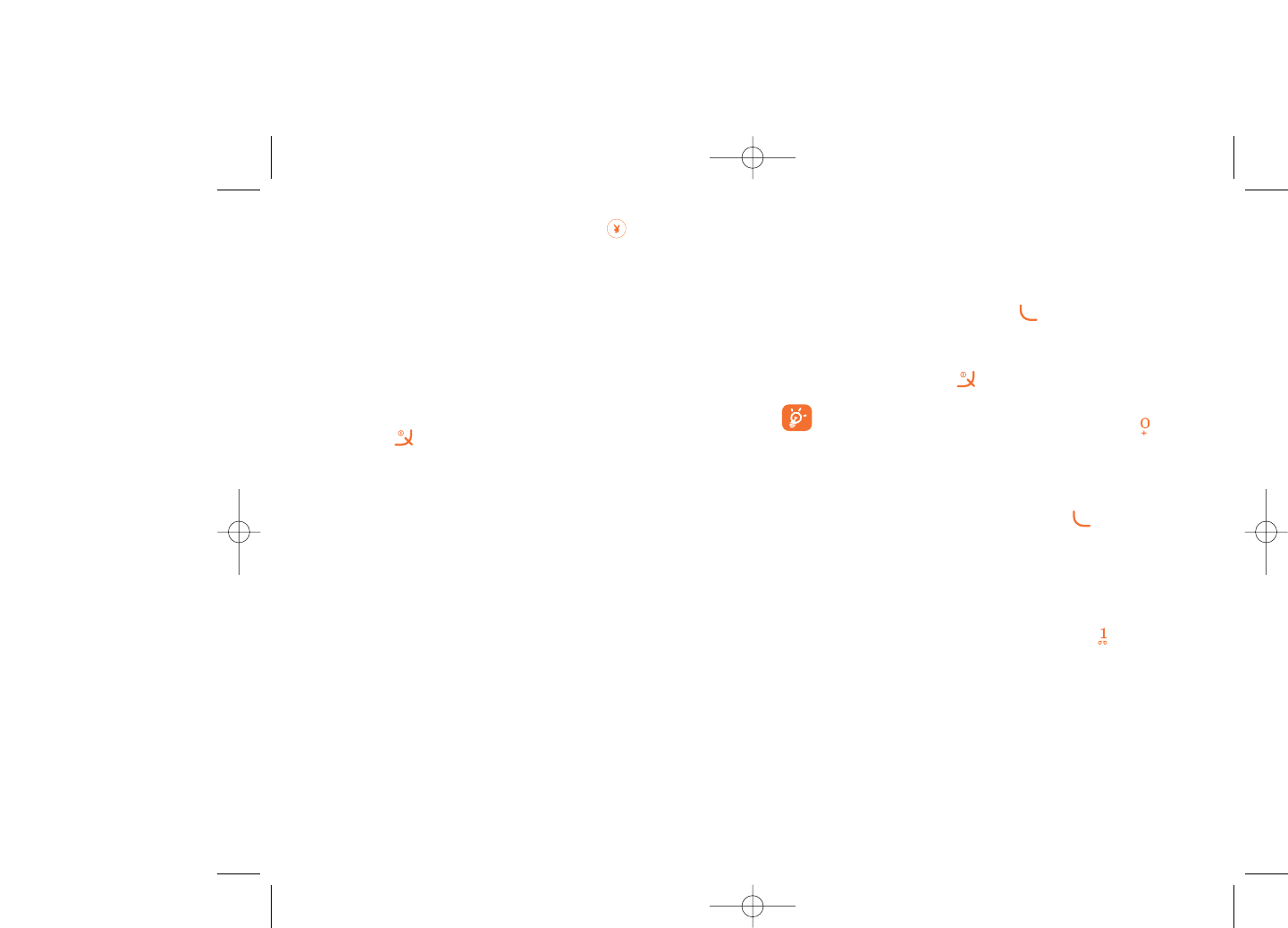
3Calls ......................................
3.1 Making a call
Dial the desired number then press the key to place the call. If you
make a mistake, you can delete the incorrect digits by pressing the right
softkey.
To hang up the call, press the key.
To enter characters “+”, “W” (for tonewait) or “P” (used to store
a number with extension number), hold down the key (the
following characters will scroll by: 0, +, P, W).
Making an emergency call
If your cellphone is covered by the network, dial 911 or any other
applicable emergency number and press the key to make an
emergency call. This works even without a SIM card and without typing
the PIN code or unlocking the keypad.
3.2 Calling your voicemail (1)
Voicemail once configured, will take messages of callers if you are
unavailable. To access your voicemail, hold down the key.
20
(1) Contact your network operator to check service availability.
If cell broadcast messages are displayed, use the key to browse
through them in full or press the right softkey to return to the main
screen.
While the cellphone is searching for a network, “Searching/
Emergency” will be displayed.
In the power on screen, you also have access to "Media album",
"Photo&Video" and "Music player" functions even if no SIM card is
present.
2.3 Power off your cellphone
Hold down the key from the main screen.
19
PLAYBOY_PHONE_UM_USA_30-05-08 30/05/08 10:13 Page 19
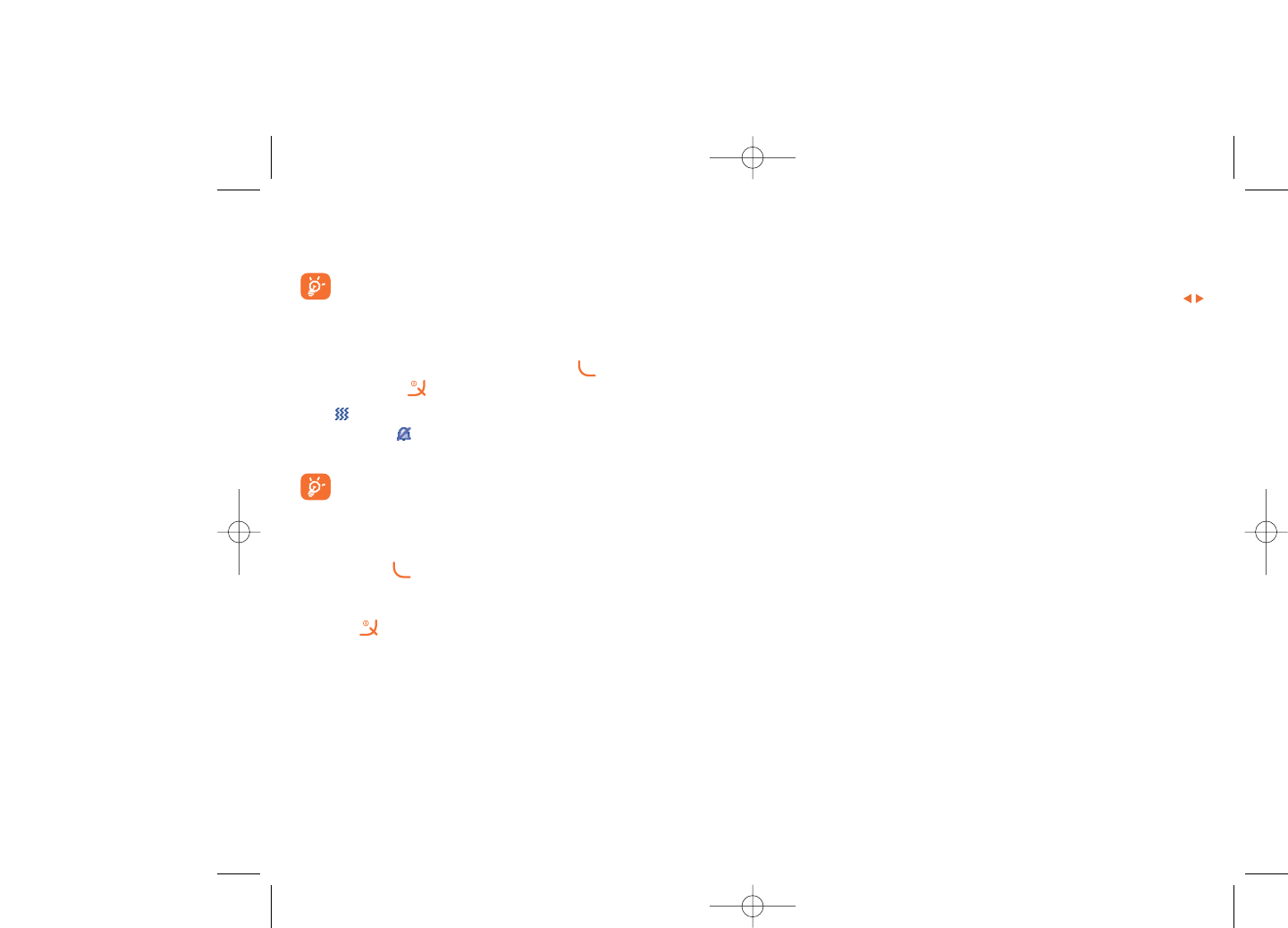
3.4 During a call
Available functions
During a call, you may access your directory, diary, short messaging, etc.
without disconnection of your current conversation by pressing the
key.
- Call on hold
- Ongoing call
- Handsfree
WARNING: move the handset away from your ear while using the
“handsfree” option because the amplified volume might cause hearing
damage.
- Directory
- Messages
- Organizer
- Services (1)
- Voice memo (record your current call).
You may also switch from handset to a BT device when connected.
22
(1) Contact your network operator to check service availability.
If the access number for your operator’s voicemail service does not work,
dial the number that you were given. To change this number at a later
date, refer to “My numbers” (see page 27).
To use your voicemail service from abroad, contact your
network operator before leaving.
3.3 Receiving a call
When you receive an incoming call, press the key to talk and then
hang up using the key.
If the icon is displayed, the vibrator is activated and and ringtones are
disabled. If the icon is displayed, the cellphone neither rings nor
vibrates.
The caller’s number is displayed if it is transmitted by the network
(contact your network operator to check service availability).
Muting the ringtone
Press the right softkey once while the telephone is ringing. Answer the call
by pressing the key.
Rejecting a call
Press the key once or the right softkey twice.
21
PLAYBOY_PHONE_UM_USA_30-05-08 30/05/08 10:13 Page 21
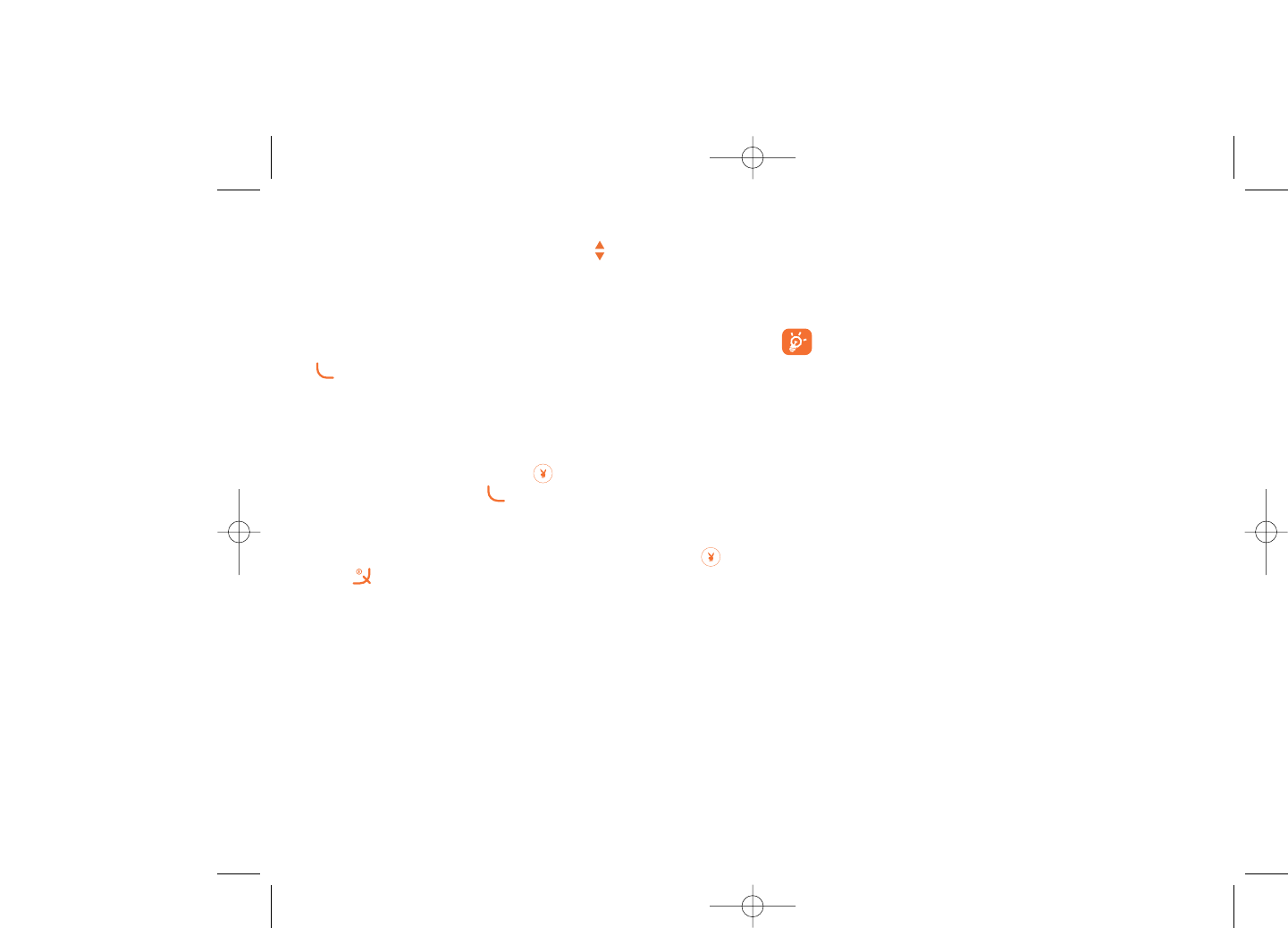
3.6 Line switching (1)
Your SIM card can contain two distinct telephone numbers. Under “Call
log”, choose “Line switching” and then select a default line; all outgoing
calls will be made from this number. Incoming calls will still be received
from both lines despite the default set.
The services programmed on the default line do not impact those
selected on the other line.
24
(1) Contact your network operator to check service availability.
Adjusting the volume
Volume may be adjusted up or down be using the key.
Handling two calls
•Answering a second call (Ensure that “Call waiting” is activated, see
page 28).
•To call a second party during a call, dial the number directly and press
.
3.5 Conference calls (1)
Your cellphone allows you to talk to several people at the same time (up
to 5). If you are on a double call, press “Options” and select
“Conference” then confirm with the key. If a third call comes in,
answer it by pressing the key and speak with your new
correspondent.
This correspondent becomes a member of the conference if you press
“Options” and select “Joint conf.”, and then confirm by pressing .
Pressing disconnects the current call.
To end the conference call, press “Options” and select “End conf.”.
23
(1) Contact your network operator to check service availability.
PLAYBOY_PHONE_UM_USA_30-05-08 30/05/08 10:13 Page 23
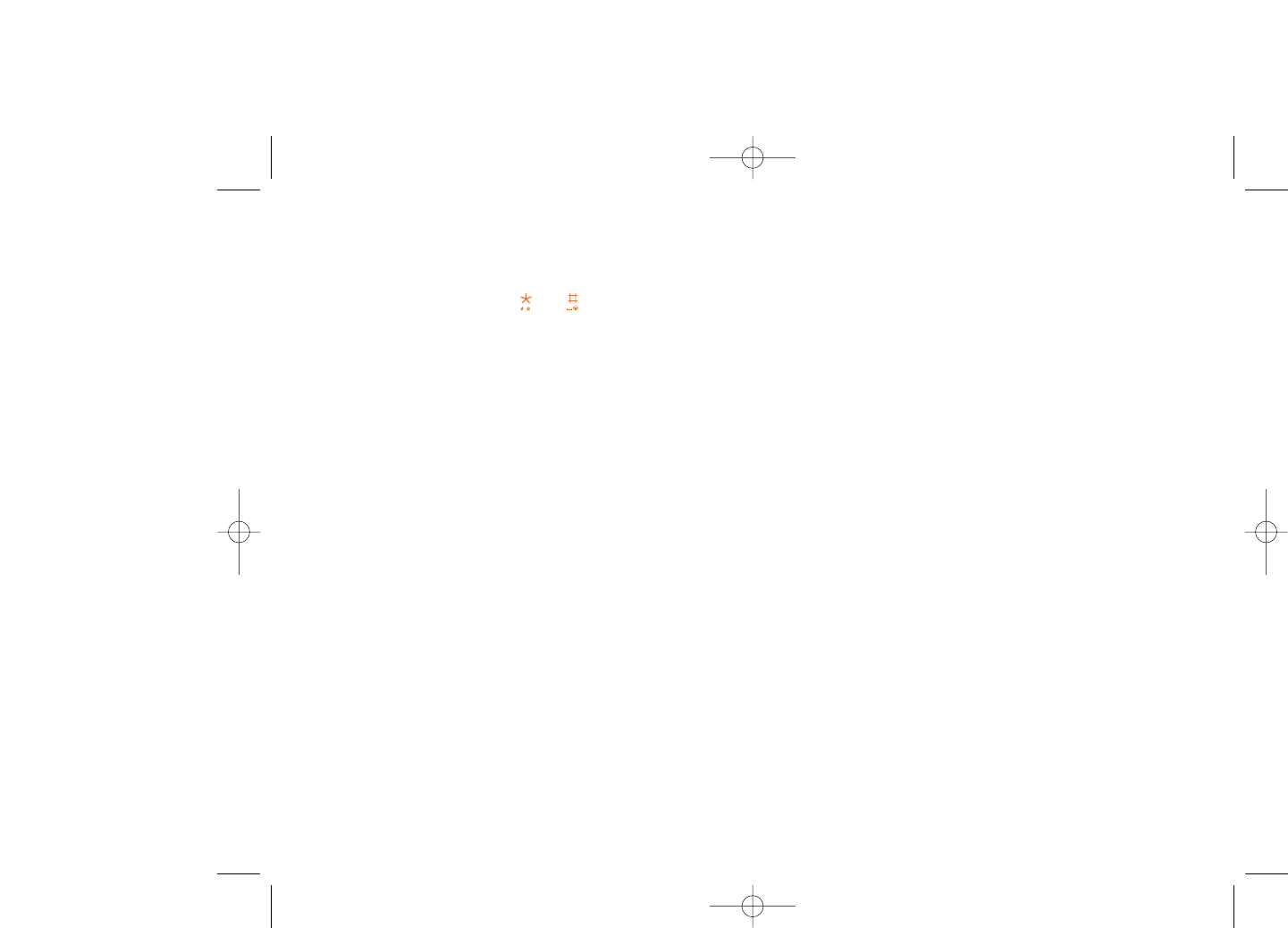
26
8. MY SETTINGS
- Ringtones
- Color
- Theme
- Antenna off/Airplane mode
- Equalizer
- Display
- Clock
-Keys
- More settings...
9. MY SHORTCUTS
*. SERVICES (1)
-VAS
- Data account
- My One Touch
- Service dial number
0. MUSIC PLAYER
- Playlist
- Album
- Artist
- Genre
- All songs
- Recently played
- My star list
- Update songs
#. WAP
- Homepage
- Bookmarks
- Recent pages
- Go to URL
- Profiles
(1) Contact your network operator to check service availability.
4Menu ......................................
From the menu interface, you may directly access features by pressing the
corresponding key (number keys and and keys) (1).
25
1. GAMES & APPS
2. MEDIA ALBUM
- My audio
- My images
- My videos
- My creations
- Unknown files
- Memory card
- Memory status
3. TOOLS
- Bluetooth
- Organizer
- Alarm
- Calculator
- Converter
- Voice memo
- Memory status
4. PHOTO & VIDEO
- Camera
- Video
- My creations
5. DIRECTORY
6. MESSAGES
- Messages
- Voice message
- Photo message
- Video message
- Email
- Voicemail
- Settings
7. CALL LOG
- Call memory
- My numbers
- Billing
- Call settings
(1) Only available in "Board" mode.
PLAYBOY_PHONE_UM_USA_30-05-08 30/05/08 10:13 Page 25
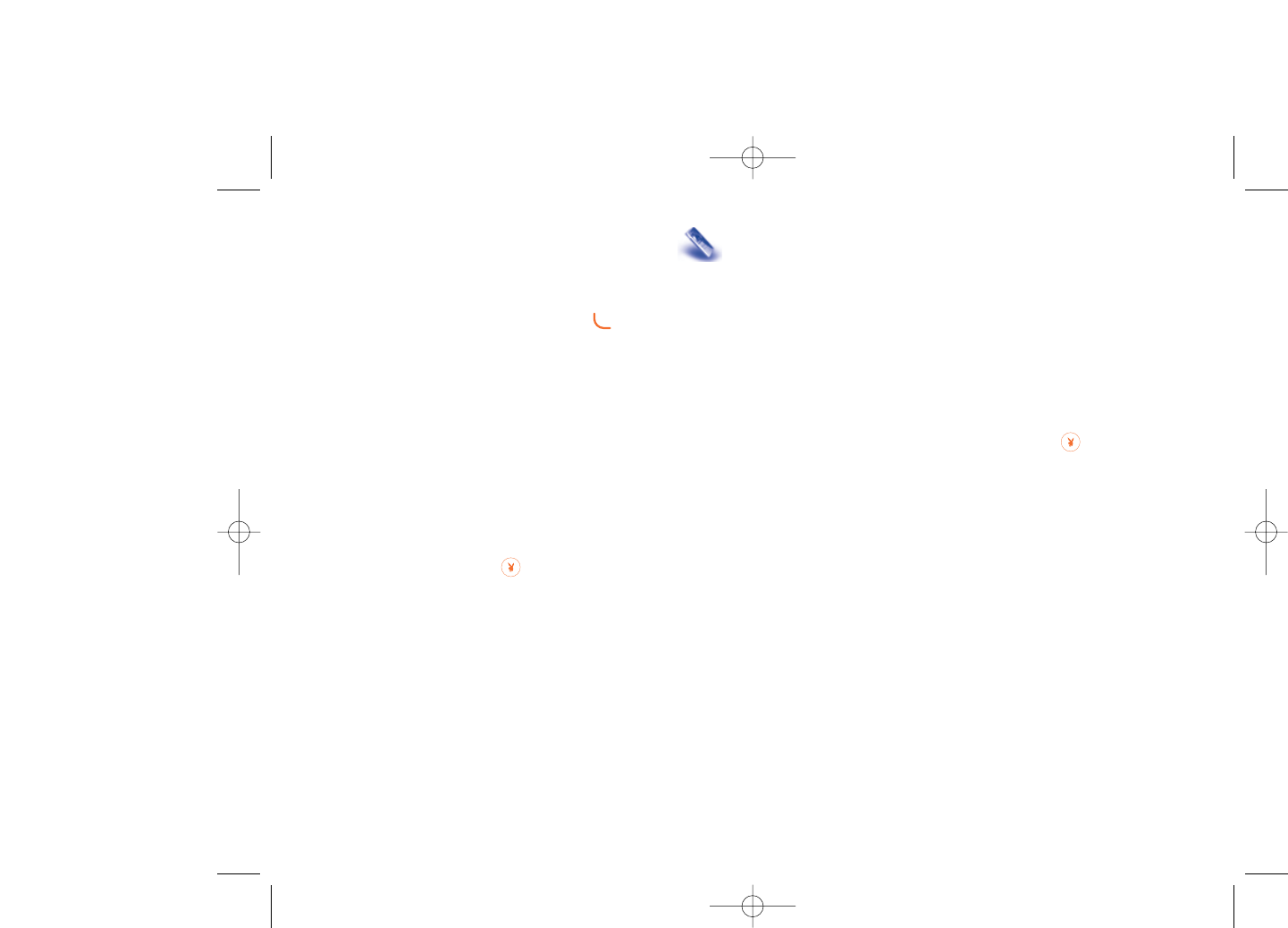
5.3 Billing
In the billing menu, you may access the following items:
Amount •You can view the total cost of charged calls, modify
it or reset it and enter the cost of a Telecom Unit in
the currency of your choice.
Duration •You can view the total duration of all outgoing calls
or reset it.
GPRS counter •Management of the volume of data communications
charged for (in kilobytes).
Beep duration •You can activate or cancel the beep emitted during
a call with a specified frequency (enter the
frequency and confirm by ).
5.4 Call settings (1)
In the call settings menu, you may access the following items:
5.4.1 Call waiting
Activate/Deactivate the audible tone when an incoming call is received.
28
(1) Contact your network operator to check service availability.
5Call log ............................
5.1 Call memory
You can access your call memory by pressing the key from the main
screen. Choose the option of the desired list:
- Unanswered calls
- Outgoing calls (Redial)
- Answered calls
Select a number of the call memory and press the “Options” softkey to
View call details, Create text/multimedia message,Save or Delete
the selected number or clear the entire list (Delete all).
5.2 My numbers
Type in or modify your telephone number or the number to access your
voicemail and confirm by pressing . Your telephone number is usually
written on your SIM card.
27
PLAYBOY_PHONE_UM_USA_30-05-08 30/05/08 10:13 Page 27
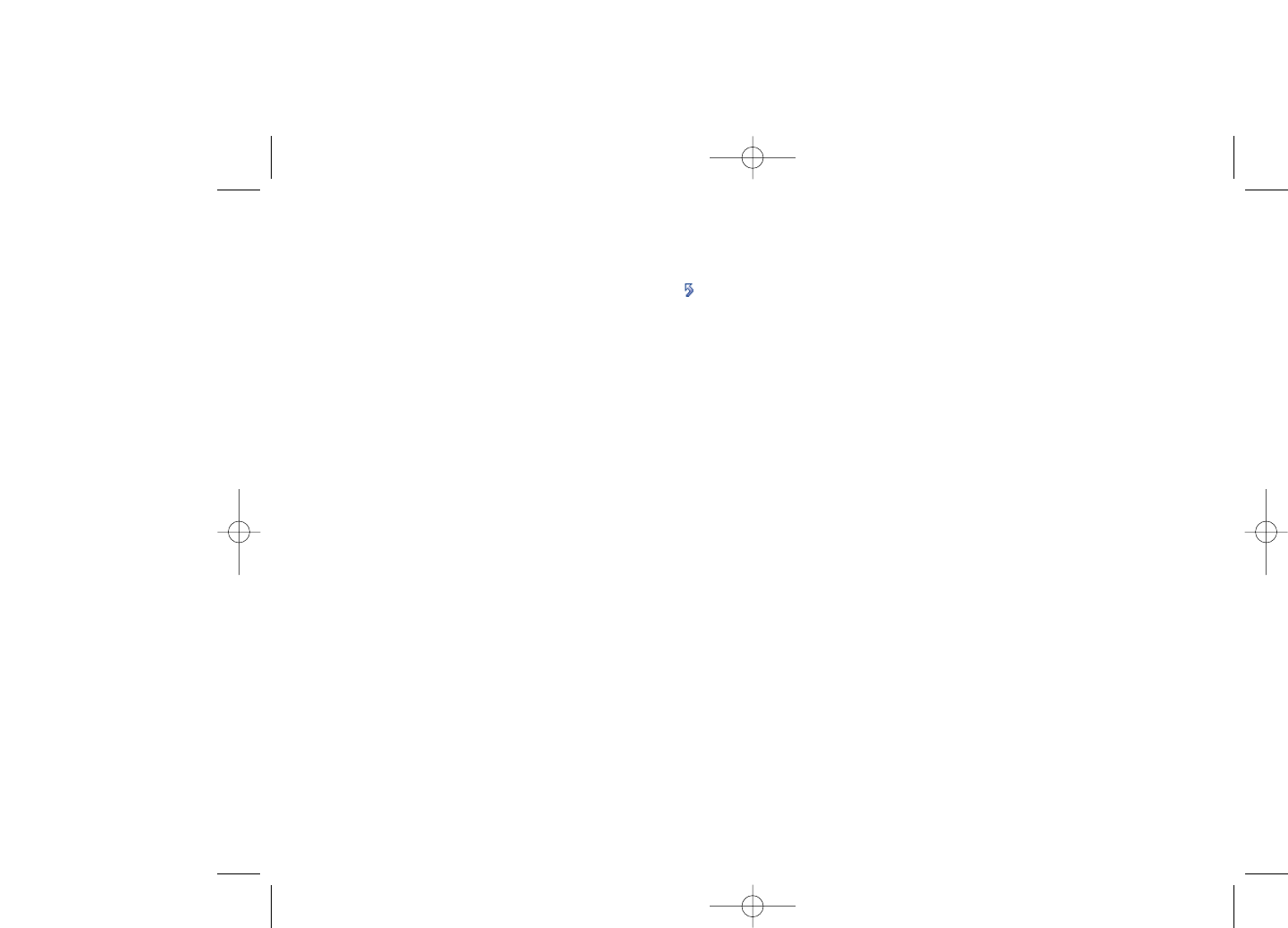
5.4.4 Line switching (1)
Line switch between line 1 and line 2.
5.4.5 Auto redial
You can activate or deactivate the automatic callback of your party for
calls that do not connect the first time.
30
(1) Depending on your SIM card.
5.4.2 Call forwarding
You may activate, cancel or verify call forwarding status to voicemail, or
a specified number. The following call forwarding options are available:
•Unconditional: systematic forwarding of all incoming calls. The icon
is displayed.
•Conditional: forward calls if your line is busy, unavailable, or outside of
the network coverage area.
5.4.3 Call barring
You can activate or deactivate call barring for outgoing and incoming calls.
The various options are:
Outgoing calls •The following configurations are possible:
•All calls •All outgoing calls are barred.
•International calls •Outgoing international calls are barred.
•International •Outgoing international calls except those to your
except home country of subscription are barred.
Incoming calls •The following configurations are possible:
•All calls •All incoming calls are barred.
•Roaming •Incoming calls are barred when you are abroad.
Cancel all •Deactivate all call barring.
barring
Change barring •Change the original PW for activating call barring.
PW
29
PLAYBOY_PHONE_UM_USA_30-05-08 30/05/08 10:13 Page 29
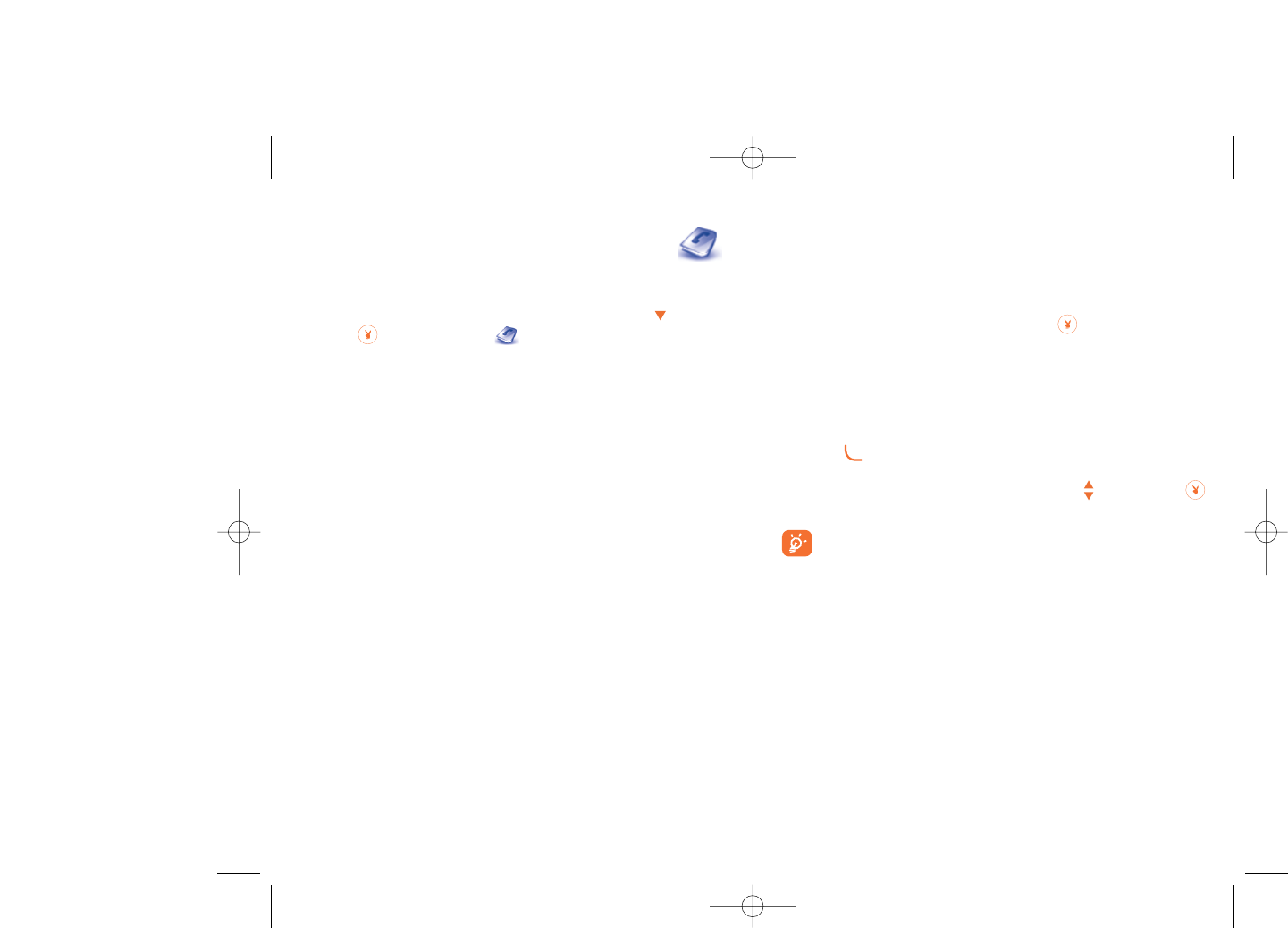
Searching for a name by its first letter
You can search for the person’s name by pressing the key associated with
the first letter of his/her name.
Read a file
Select a name from your directory, then press to read the file.
Sending Vcard via Bluetooth
Selecting the Vcard you wish to transfer ("Options\Send vCard\By
Bluetooth").
Making a call
Press the key once the name is selected. If several numbers are
associated with the name to be called, you must first choose the number
from the list (Mobile, Home, Office, etc.) using the key. Press the
key to make the call.
Information in the directory and the diary may be managed using
the PC suite (see page 69).
32
6Directory ........................
6.1 Accessing your directory/phone book
To access the directory from the main screen, press the key (1) or
press the key and select the icon from the menu.
You may also create a shortcut for quick access to your directory (see
page 44).
You have 4 directories:
- SIM directory
- General
- Cellphone directory
- Group
In addition to the directories already provided, you can create up to 5
groups (maximum 100 entries per group).
31
(1) Depending on your network operator.
PLAYBOY_PHONE_UM_USA_30-05-08 30/05/08 10:13 Page 31
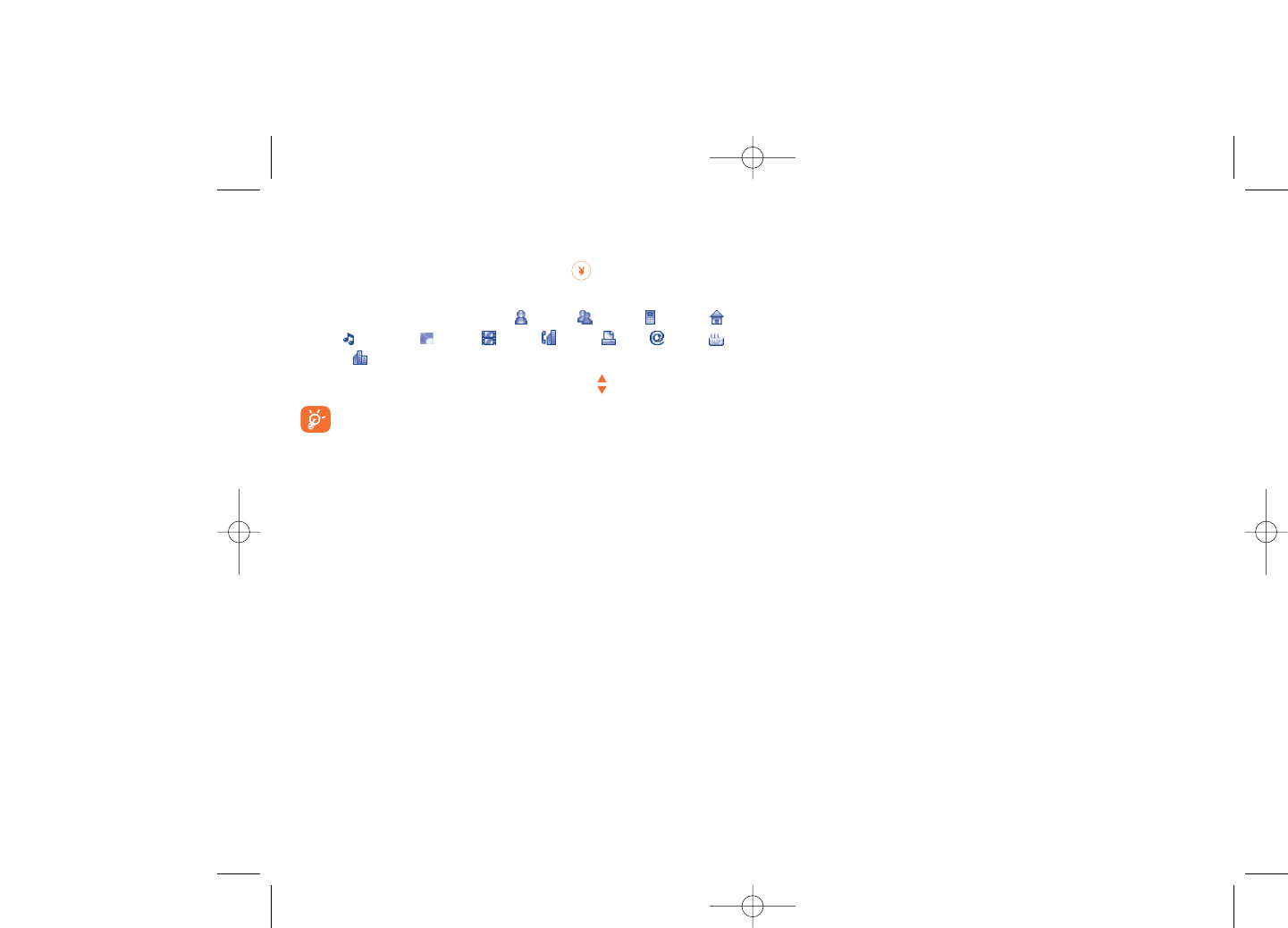
Delete all •Delete all files in the current directory.
Copy all •Copy the whole directory to the SIM or General
directory if memory allows.
Send vCard •Exchange data via MMS or Bluetooth (see page 47).
Settings •More information and settings.
Create group •Create a group of files.
Delete group •The group and its files will be completely deleted.
Associate/ •If the contact is modified on the SIM or general
Not associate directory, the entry in the group will be modified
accordingly.
34
6.2 Creating a file
Select the directory in which you wish to create a file, press the
"Options" softkey, select "Create file" then .
When you create a new contact in the product directory, at least one of
the following fields must be filled in: Name, Group, Mobile,
Home, Ringtone, Image, Video, Work, Fax, Email,
Birthday, Company.
You can move from one field to another using the key.
If you use your cellphone abroad, store the numbers in your
directories in international format “+” followed by the country
code (see page 20).
6.3 Available options
From the list of names in SIM directory, General directory or Group you
can access the following options via left softkey:
View •View a complete file: name, numbers, address, e-
mail, etc.
Create file •Create a file (name, numbers, address, e-mail, etc.)
in the desired directory.
Create text/ •Send an SMS/MMS to a contact you selected from
multimedia the directory.
message
Edit •Modify the contents of a file: name, number,
ringtone, image, etc.
Delete •Delete the selected file.
33
PLAYBOY_PHONE_UM_USA_30-05-08 30/05/08 10:13 Page 33
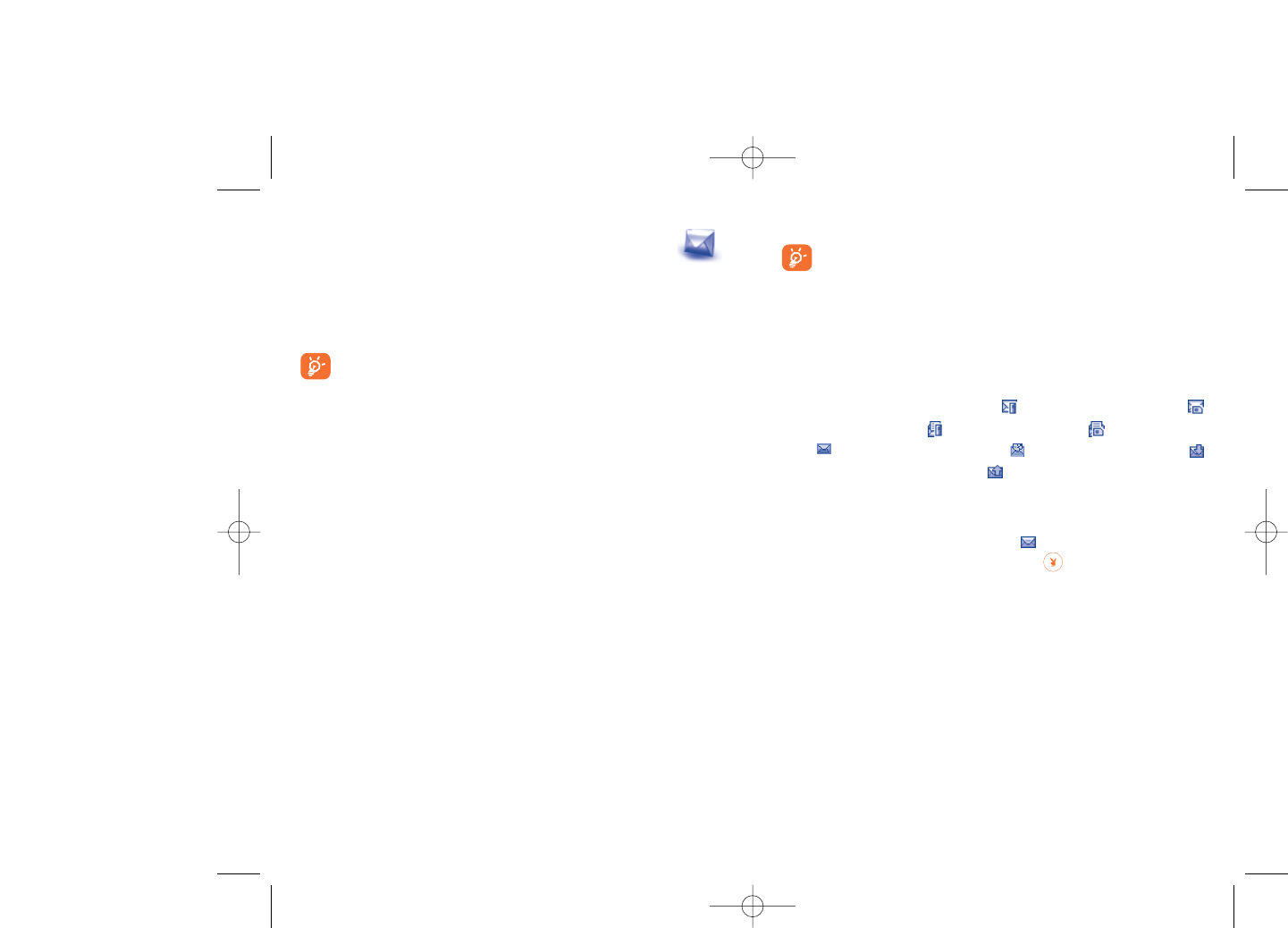
You can save your messages that you send often to Drafts or Templates.
An SMS message of more than 160 characters (the number of
characters depends on the languages you writing in) will be
charged as several SMS. An MMS message containing photos
and/or sounds may also be billed as more than one message.
7.1.2 Inbox
All received messages (read and unread) are stored in the inbox.
When viewing your messages, you will find the following status icons,
depending on the type of message: unread SMS in cellphone,
unread SMS in SIM card, read SMS in cellphone, read SMS in SIM
card, unread MMS in cellphone, read MMS in cellphone,
message reception in progress and message sending in progress.
Receiving and reading SMS/MMS
When your receive a new message, the following message is displayed:“X
new message!”, a beep sounds, the icon appears with the # of
unread messages. Select this line and press to read it directly from
the main screen.
Once you have read the message, the following options are given: Reply,
Forward the message to another person, Edit,Delete,Delete all and
extract number or URL (Use number/Use URL).
36
7Messages..........................
You may create, edit and receive SMS, MMS and email with this phone.
MMS is a message whereby you can send video clips, images, photos,
animations and sounds to other compatible mobiles and e-mail addresses.
The MMS function can only be used if the service is provided by
your operator, and if your contract includes the MMS option and
if all the parameters for MMS have been entered (see page 39).
7.1 Messages:Text/Multimedia message (1)
7.1.1 Create message
From the main menu select "Messages" to create text/multimedia
message.
You may type a message, but may also modify a predefined message in
Templates for future access. You may customize messages by adding
pictures, photos, sounds, titles, etc (only available while editing a MMS).
While writing a message, select “Options” to access all messaging
options.
35
(1) Depending on your network operator.
PLAYBOY_PHONE_UM_USA_30-05-08 30/05/08 10:13 Page 35
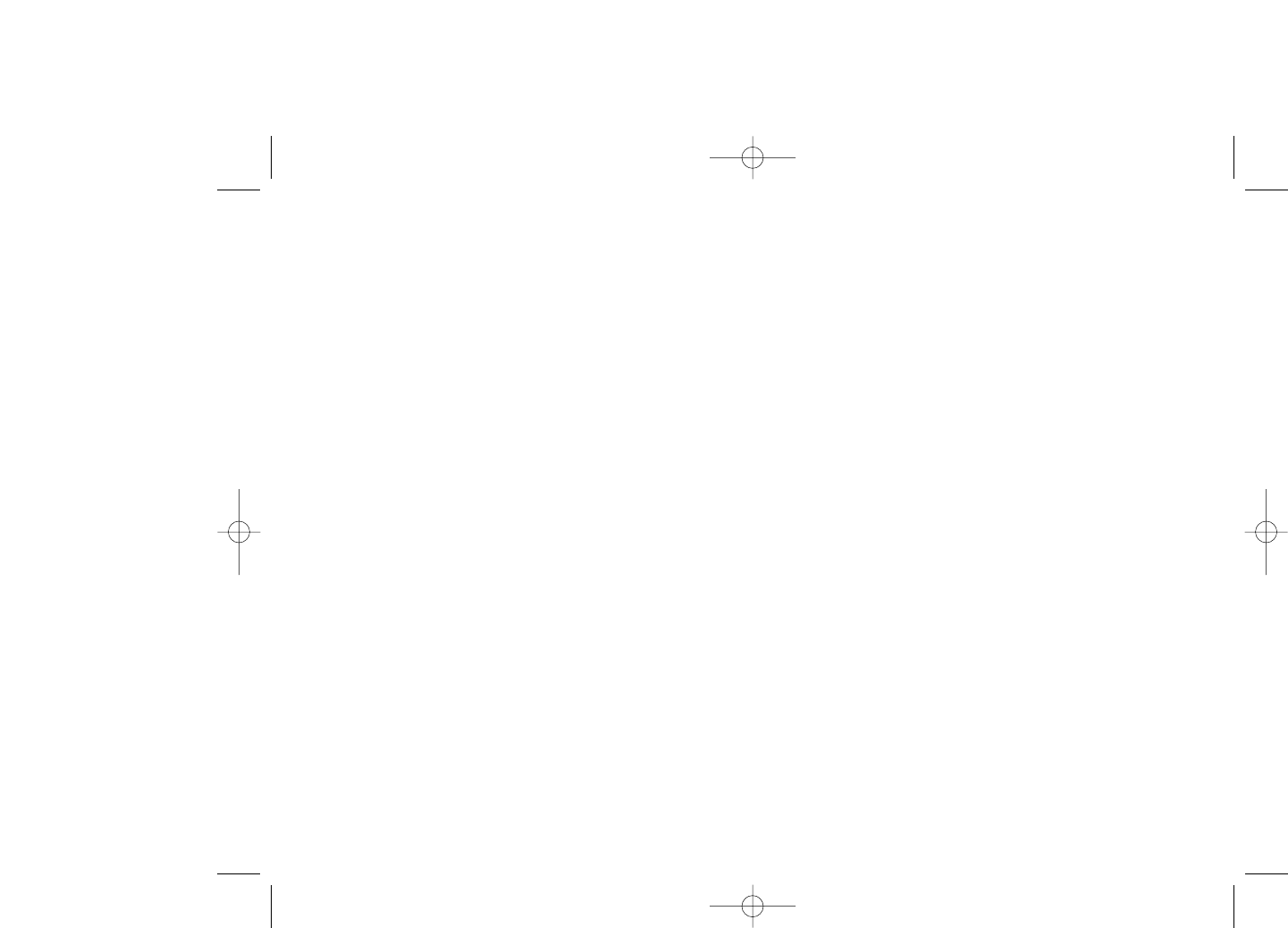
7.4 Video message
Take a video and send as MMS.
7.5 Email (1)
Send and •Connect the email server in order to launch
Receive sending/receiving email manually.
Create Email •Create a new email.
Inbox •Folder of all received emails.
Unsent •Folder of all emails failed to be sent.
Sent •Folder of all sent emails.
Drafts •Folder of all draft emails.
Templates •A list of predefined messages.
Delete all •Delete all email in the folder specified.
Delete marked •Delete all marked files.
Email profile •Edit or activate email profiles.
7.6 Voicemail
Access voicemail received.
7.7 Settings
7.7.1 Text message
Profile settings •Profiles can be retrieved directly from SIM card.
Alternatively, you can create your own profile.
38
(1) Depending on version, this feature may not be available.
7.1.3 Unsent
All messages failed to send.
7.1.4 Sent
All sent messages.
7.1.5 Drafts
All drafts messages.
7.1.6 WAP alerts
Store WAP push messages.
7.1.7 Archive
A library to store messages.
7.1.8 Empty folder
Delete all messages in “Inbox/Unsent/Sent/Drafts”.
7.1.9 Templates
A list of predefined messages is available. Select one, edit it if required,
and then send it. You can also create your own predefined text messages.
7.2 Voice message
Record voice and send as MMS.
7.3 Photo message
Take a photo and send as MMS.
37
PLAYBOY_PHONE_UM_USA_30-05-08 30/05/08 10:13 Page 37
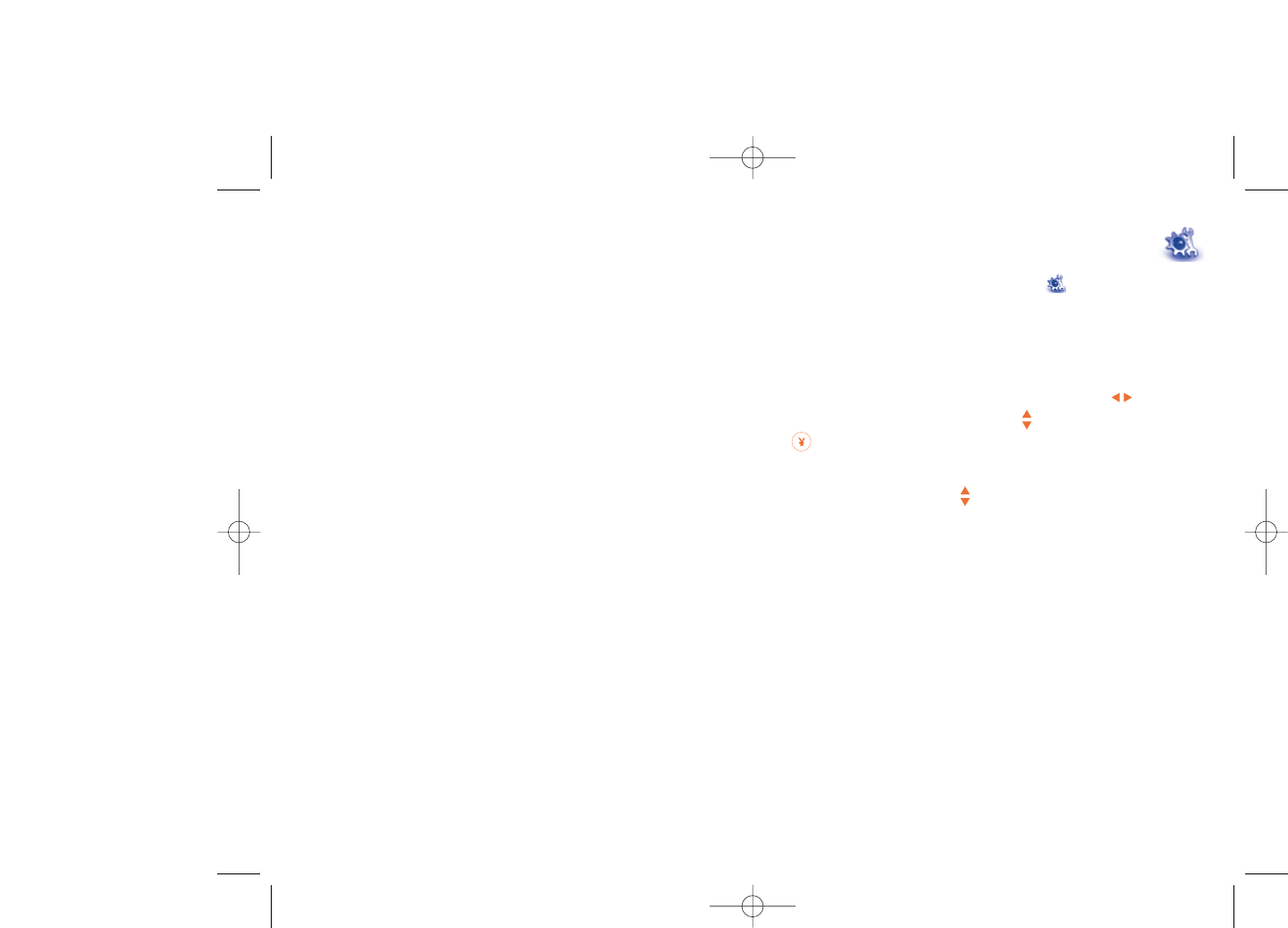
8My settings ......................
From the main screen, select the icon menu and select the function
of your choice in order to customize your telephone.
8.1 Ringtones
8.1.1 Available functions
To modify the sound settings, select an option using the key:
- Select a melody from the list using the key then confirm by pressing
(see page 65).
- Mode (normal, discreet, vibrate...).
- Adjust the volume using the key.
- Select the type of key beep.
- Select a melody for a new incoming message.
- Select a melody for an alarm or appointment.
- Power on beep.
- Power off beep.
40
General setting •Delivery report, request for acknowledgement of
delivery report On/Off. Reply path (1) show reply
path.
Memory status •Memory used on the cellphone.
Preferred •Select default message storage, SIM or cellphone.
storage
Pref. Bearer •Bearer preference.
7.7.2 Multimedia message
Edit •Set edit mode, image size and signature.
Sending •Set the values for validity period, Read report, etc.
Retrieve •Set the values for Home network, Roaming
network, etc.
Filter •Set criteria for filtering.
Profiles •Follow the same procedure as for setting your WAP
connection.
Memory status •Memory used on the cellphone.
7.7.3 Broadcast SMS (1)
Receive mode •Enable to receive broadcast SMS.
Read message •Store the received messages.
Language •Language selection.
Channel setting •Add/Edit channels.
39
(1) Depending on your network operator.
PLAYBOY_PHONE_UM_USA_30-05-08 30/05/08 10:13 Page 39
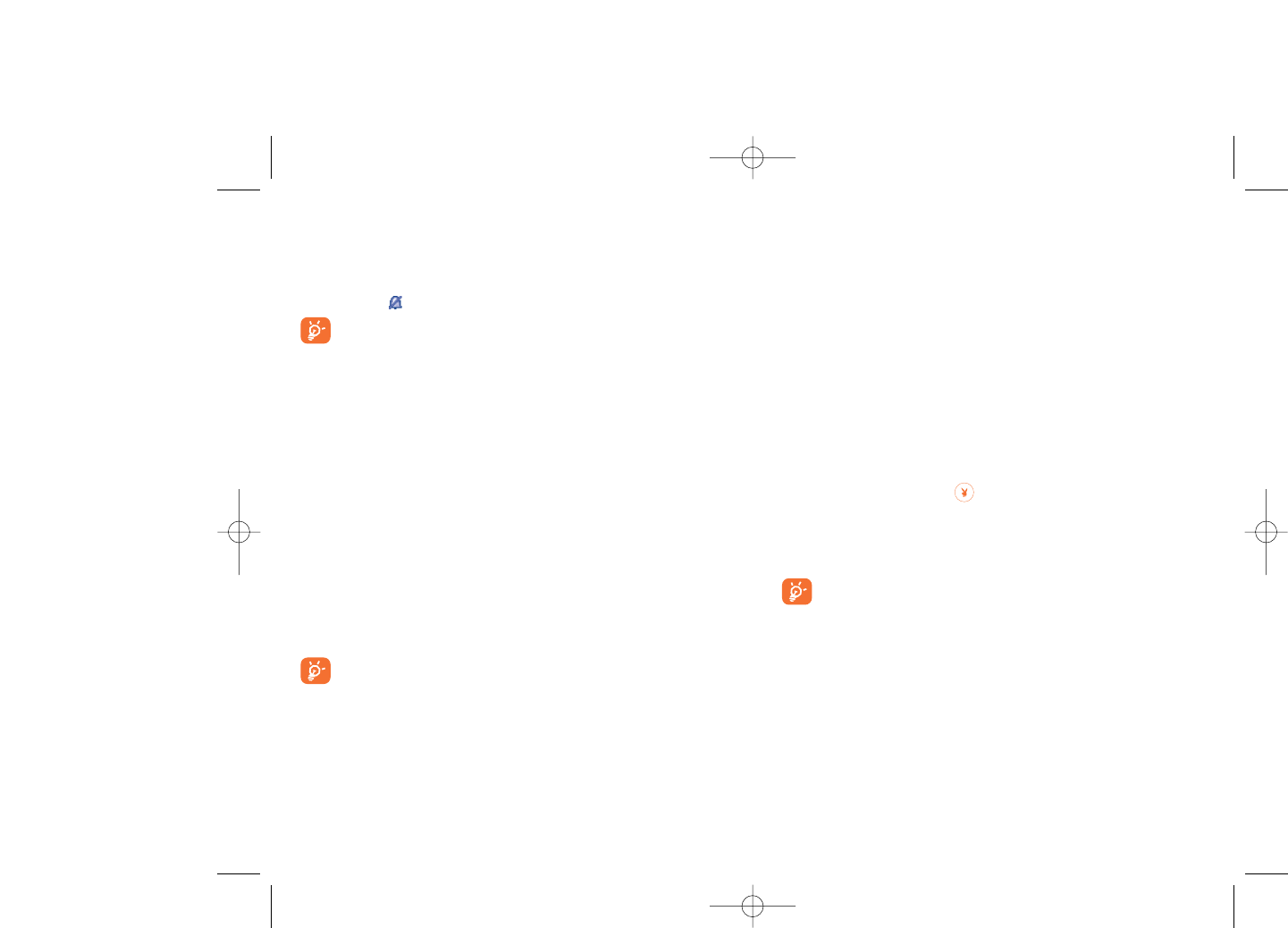
(1) Depending on the operator.
8.4 Antenna off/Airplane mode
In antenna off mode, your phone will not be able to make or receive calls,
Bluetooth, or message transmissions. This mode also prolongs music
listening time.
8.5 Equalizer
Choose and select different sound styles preset.
8.6 Display
8.6.1 Main screen
The main screen is displayed when you switch on your telephone.
You can access the main functions from the main screen either with the
navigation key or by pressing and by selecting the icons displayed on
the screen (1).
By selecting “Main screen” you can customize it by replacing the default
image or animation displayed on your telephone.
When you receive an event (incoming call, SMS/MMS,
notifications, etc.) the icon, type and number of events will be
displayed on your main screen allowing you to view them directly.
8.6.2 Screen saver
If you activate this option, the screen saver will be enabled after a short
preset time. You can choose a picture, an animation, or a video as your
screen saver.
42
8.1.2 Mode
You may set your cellphone ringtone to Normal, Discreet (ring with beep),
Vibrate (all sounds are replaced by vibrations except for alarms),Vibrate
and ring, Vibrate then ring, Beep and vibrate, Silence (no sounds except
for alarms, the icon will be displayed).
Ringtones sound with increasing volume.
8.2 Color
This function enables you to customize the graphic style and the colors of
your phone’s menu display.
8.3 Theme
The “Theme” menu allows you to customize your telephone to suit your
own taste. You can modify several customizable items at the same time.
When using the telephone for the first time, a default “Theme” is
activated.
Even if you choose a Theme, you can still modify the elements in it one
by one. You can reactivate any Theme at any time.
When changing a Theme, an installation screen appears until the eight
elements are installed.
The installation of the Theme can be stopped and cancelled if you
receive an incoming call or if you press the right softkey; the
previously selected Theme will remain.
41
PLAYBOY_PHONE_UM_USA_30-05-08 30/05/08 10:14 Page 41
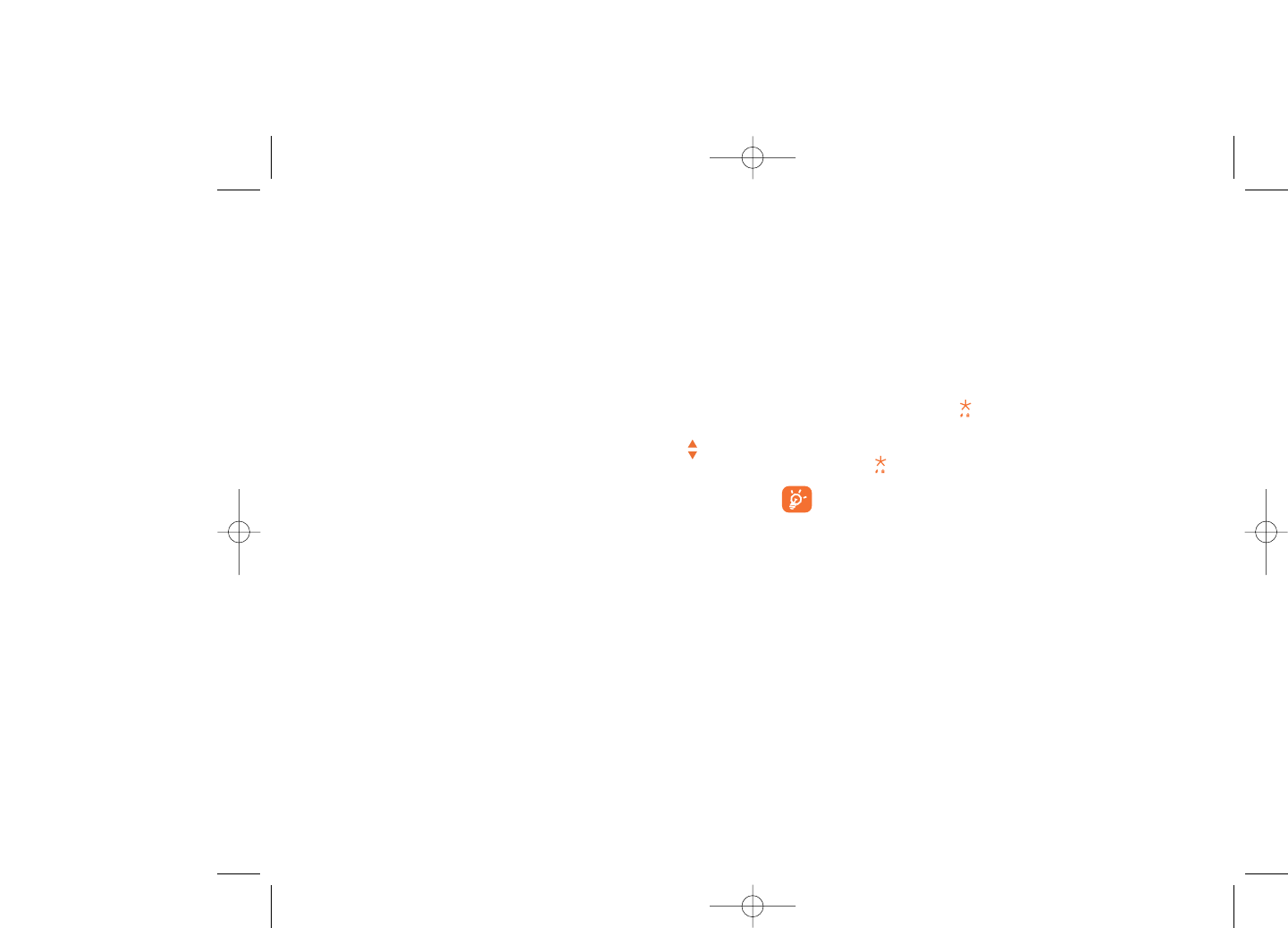
8.8.2 Navigation keys
By customizing your navigation keys, you can access any function directly
from the main screen.
8.9 More settings…
8.9.1 Keypad lock
Manual/Automatic
Your keypad would be locked automatically or you may also lock it
manually by holding down the key.
Unlock the keypad
Hold down the key when locked.
The keypad will be unlocked automatically when receiving a call
or plugging in the charger.
8.9.2 Backlight
Screen •Adjusting the backlight allows to reduce brightness
to conserve battery consumption. You may also set
screen duration for inactivity; immediate, 5s, 10s,
30s, or 1 min.
Keypad •You may customize your keypad light by selecting
On/Off when activated.
44
8.6.3 Power On/Off (1)
You can customize your welcome animation or image that appears when
you switch on your cellphone.
You can also customize your OFF screen with an image or animation.
8.6.4 Menu display
Board •All the main menu icons displayed on one screen.
Image •One full-screen icon displayed at a time.
List •Main menus displayed line by line.
8.6.5 Brightness
You may adjust black level with respect to LCD display by pressing key.
8.7 Clock
Manage time and date settings, including: 12/24h format. You may also
adjust daylight savings time settings.
8.8 Keys
8.8.1 Softkeys & Numerical keys
These keys have predefined functions, which vary from one model to
another (operator services, games access, or Games & Applications, ...).
You can customize (2) them by assigning functions, setting speed dial
entries, or associate a URL with each key.
43
(1) Depending on the model.
(2) Depending on your network operator.
PLAYBOY_PHONE_UM_USA_30-05-08 30/05/08 10:14 Page 43
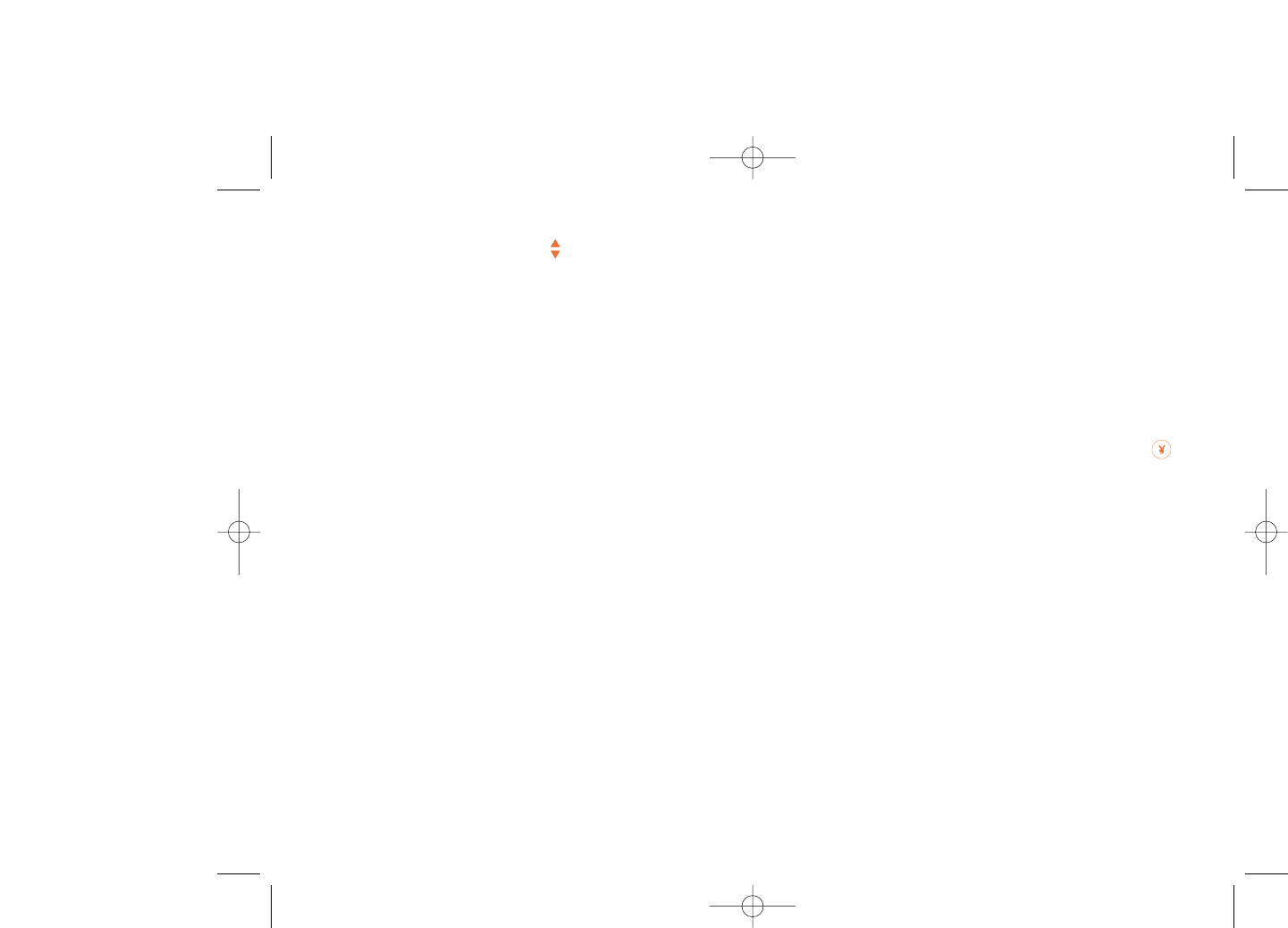
Activate phone •It is requested each time as the cellphone is
code powered on if this code is activated.
Change phone •Change cellphone password, default is 1234.
code
Fixed dialed •It allows the cellphone to be "locked" so that it can
number only dial certain numbers, or numbers with certain
prefixes. To activate this function, PIN2 code is
mandatory.
8.9.7 Networks
Network selection
•Preferred •List of networks to which you wish to be connected
networks in order of priority (update this list using ).
•Select network •Manually select your preferred network.
•Search mode •Network connection switching between "Manual"
and "Automatic".
GPRS connection (1)
•When needed •GPRS mode active depending on connection
requirements.
•Always •GPRS mode continuously active.
46
(1) Depending on network availability.
8.9.3 Languages (1)
Display language for messages (select using ). The “Automatic” option
selects the language according to the home network (if available).
8.9.4 Dictionary
You have a dictionary to which you can add your own words in addition
to those suggested by the predictive input system. When you consult your
dictionary, you can add, modify or erase words by using the “Options”
softkey.
8.9.5 Input method (2)
Please see chapter “Latin input mode”, page 70. In addition to the specific
characters table for Cyrillic, Chinese, other data input modes are also
available in your telephone. This feature allows you to write short
messages and add names with special characters to your directory.
8.9.6 Security
Activate PIN •The SIM card protection code is requested each
time as the cellphone is powered on if this code is
activated.
Change PIN •Change PIN code.
Change PIN2 •A protection code for certain SIM card features
(Billing/Cost/FDN, etc.) will be requested if you
attempt to access it, if the code is activated. Select
to update it with a new one (between 4 and 8
digits).
45
(1) Contact your network operator to check service availability.
(2) Depending on the language.
PLAYBOY_PHONE_UM_USA_30-05-08 30/05/08 10:14 Page 45
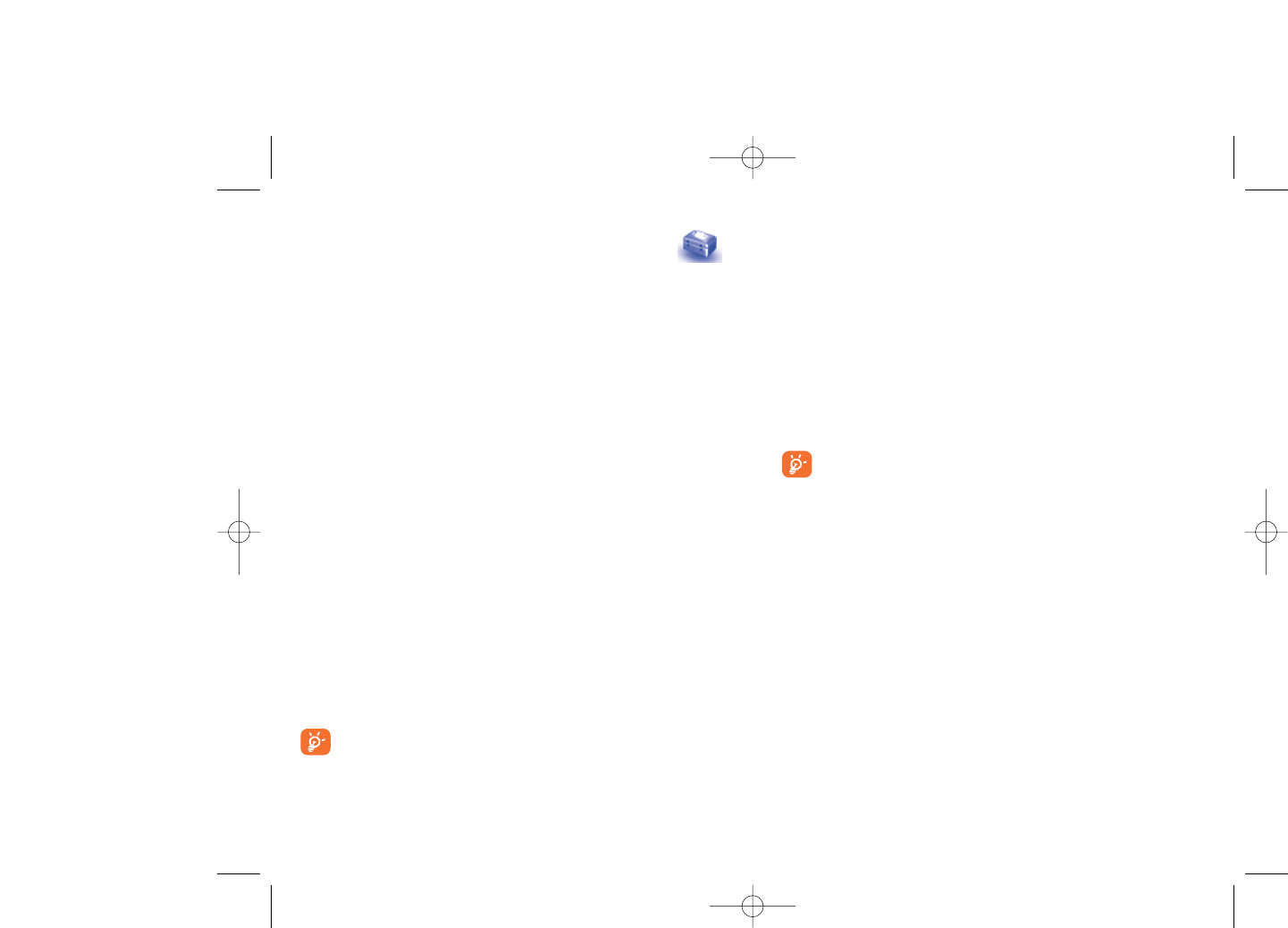
Available functions
Data transmit •Exchange files with another bluetooth device.
Handle a call •Initiate or receive a phone call with a Bluetooth
headset.
Listen to music •Support A2DP profile.
Settings
•Visibility: Select whether you want to hide (“Hidden”) or show to all
(“Shown to all”) your cellphone.
•My phone's name: you may change your cellphone name, which is
visible to the others.
Always activate Bluetooth in your cellphone first before
connecting it to a Bluetooth device. Be aware that Bluetooth
activation will slightly affect battery life of your cellphone.
Bluetooth technology allows free wireless connections between all
Bluetooth-compliant devices within short range. Please make sure that
the Bluetooth headset or the Bluetooth car kit and your cellphone are in
this range and set as "Visibility".
Your cellphone is Bluetooth™ v1.1, v1.2 and v2.0 compatible.
9.2 Organizer
Once you enter this menu from “Tools”, there is a monthly-view calendar
for you to keep track of important meetings, appointments, etc. Days
with events entered will be marked in color.
4847
9Tools ................................
9.1 Bluetooth™ (1)
Access this feature by selecting “Tools” from the main menu, then
“Bluetooth”.
To use your cellphone with a Bluetooth device, follow the following
procedures:
- Pair and register the device to your cellphone,
- Select it to use hands-free communication. Only one Bluetooth audio
device (your Bluetooth headset or your Bluetooth car kit) can be
connected during the communication.
Pair and register your Bluetooth device
Activate the Bluetooth feature by selecting the “Tools\Bluetooth\
Activation\On” option. Then enter the “Device list” menu to search
for connectable Bluetooth devices and select the device you want to be
paired with in the list. If the bluetooth device has no keyboard, enter its
default password to register it with your cellphone. If the Bluetooth
device has keyboard/keypad, enter the same set of password on both
handset and the device to get it registered.
From the list, press the “Options” softkey to connect/disconnect,
rename, search for new devices or delete an unconnected device from the
list.
Don’t forget to turn on your Bluetooth device and activate the
pairing mode while pairing it with your cellphone.
(1) Bluetooth enabled models only.
PLAYBOY_PHONE_UM_USA_30-05-08 30/05/08 10:14 Page 47
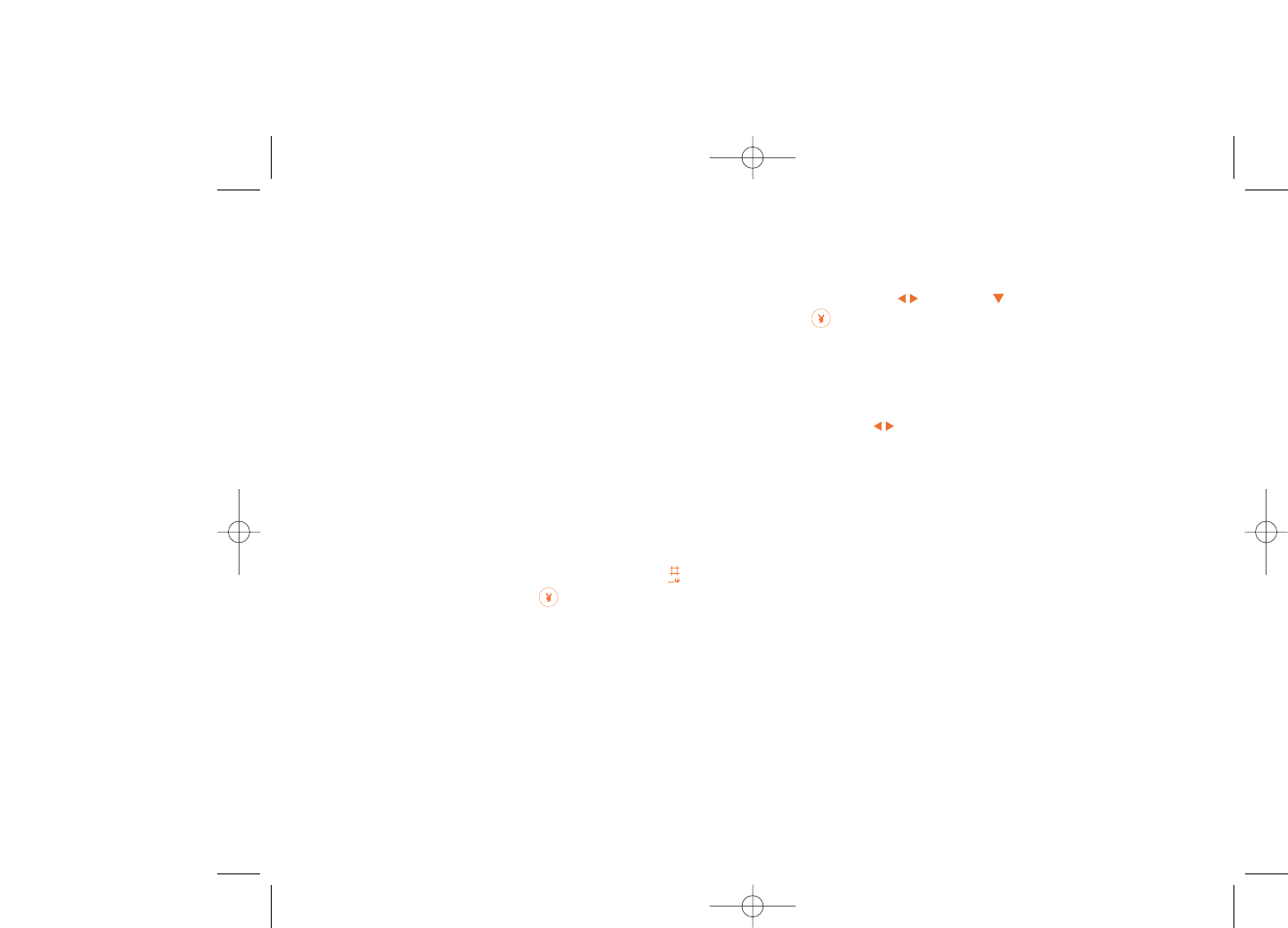
9.5 Converter
9.5.1 Unit converter
You can use the Weight and Length conversion by selecting the unit you
wish to convert via , then press to input the digits. Finally confirm
with key or left softkey.
9.5.2 Currency converter
The currency converter allows you to:
•Convert a currency directly into euros and vice versa (1).
•Convert between international currencies, both currencies must be
selected by keys. You are requested to input the appropriate
exchange rate.
9.6 Voice memo
This feature enables you to record a call by selecting “Voice memo”
while communicating. To record a sound, select “Voice memo”, then
“New record”.
50
(1) For the former European national currencies, the currency converter
uses the final Euro conversion rates set on 31/12/1998, which are
used in accordance with official conversion rules.
Available options:
Create •Create an appointment.
View •See today's appointments.
appointments
List all •See created appointments
appointments
Jump to date •Input the required date and it will be immediately
highlighted.
9.3 Alarm
Your cellphone has a built-in alarm clock with a snooze feature. You can
set up to five separate alarms and choose whether or not the alarm should
repeat.
Repeat •You may select Once (default)/Every day/Days.
Snooze •The alarm will repeat at regular intervals.
9.4 Calculator
You can use it to perform basic calculations. Hold down the key to
input a decimal point. Confirm with the key or the left softkey.
49
PLAYBOY_PHONE_UM_USA_30-05-08 30/05/08 10:14 Page 49
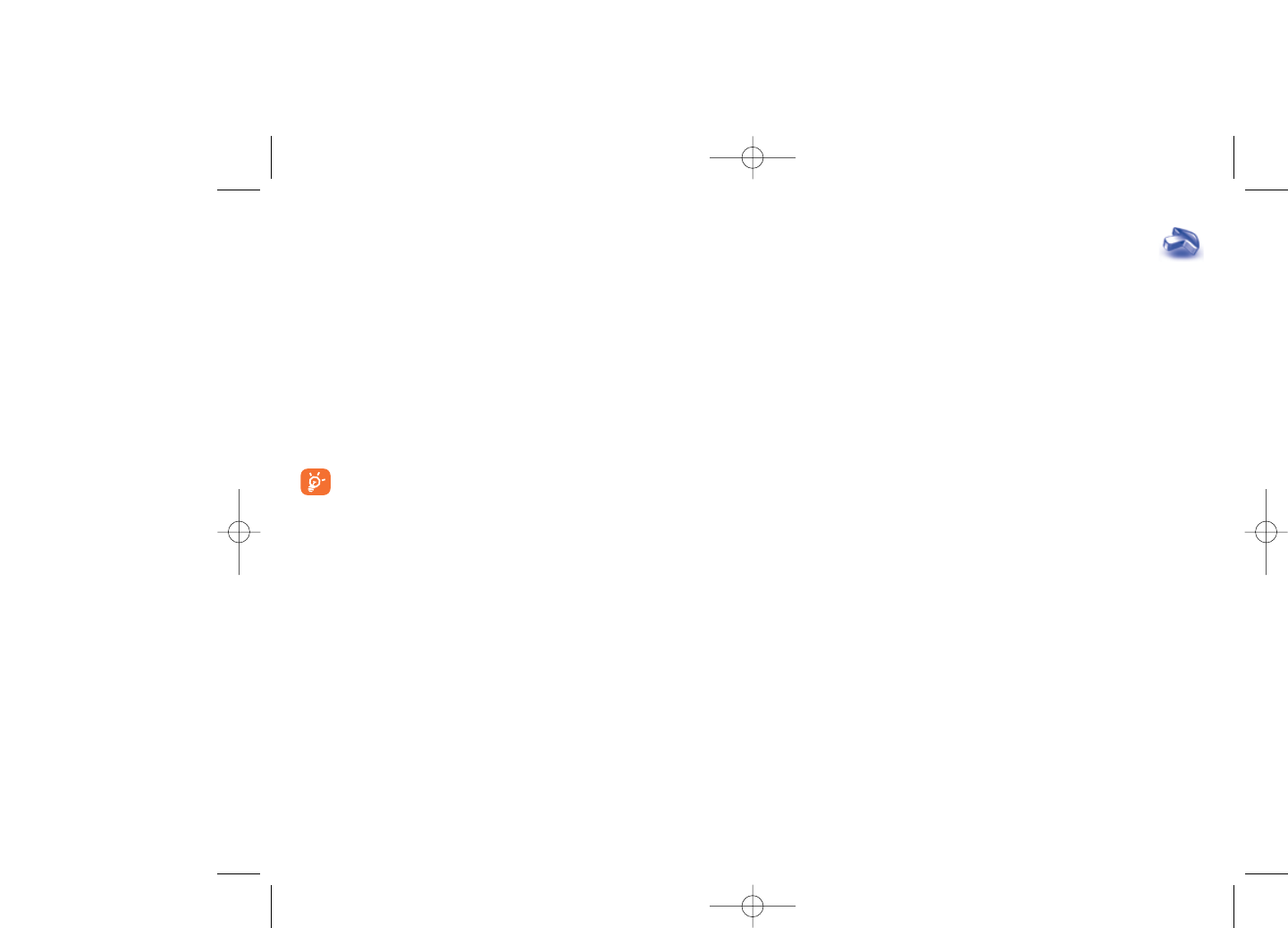
10 My shortcuts ................
Accessing and creating new shortcuts.
To program new shortcuts: select "My shortcuts" to create quick access
to a function, Directory, or WAP Bookmarks, etc.
52
9.7 Memory status
It will indicate how much space is used and how much is currently free on
your cellphone and memory card (if any).
9.7.1 Phone memory
View available memory.
Your cellphone’s memory is shared among several functions: directory,
scheduler, messages, voice messages, images, melodies, games,
applications and video clips.
9.7.2 Memory card (MicroSD card)
View the memory available on your MicroSD card.
You are advised to save large files (like videos, songs,…) on your
microSD card. File names up to 35 characters will be supported.
51
PLAYBOY_PHONE_UM_USA_30-05-08 30/05/08 10:14 Page 51
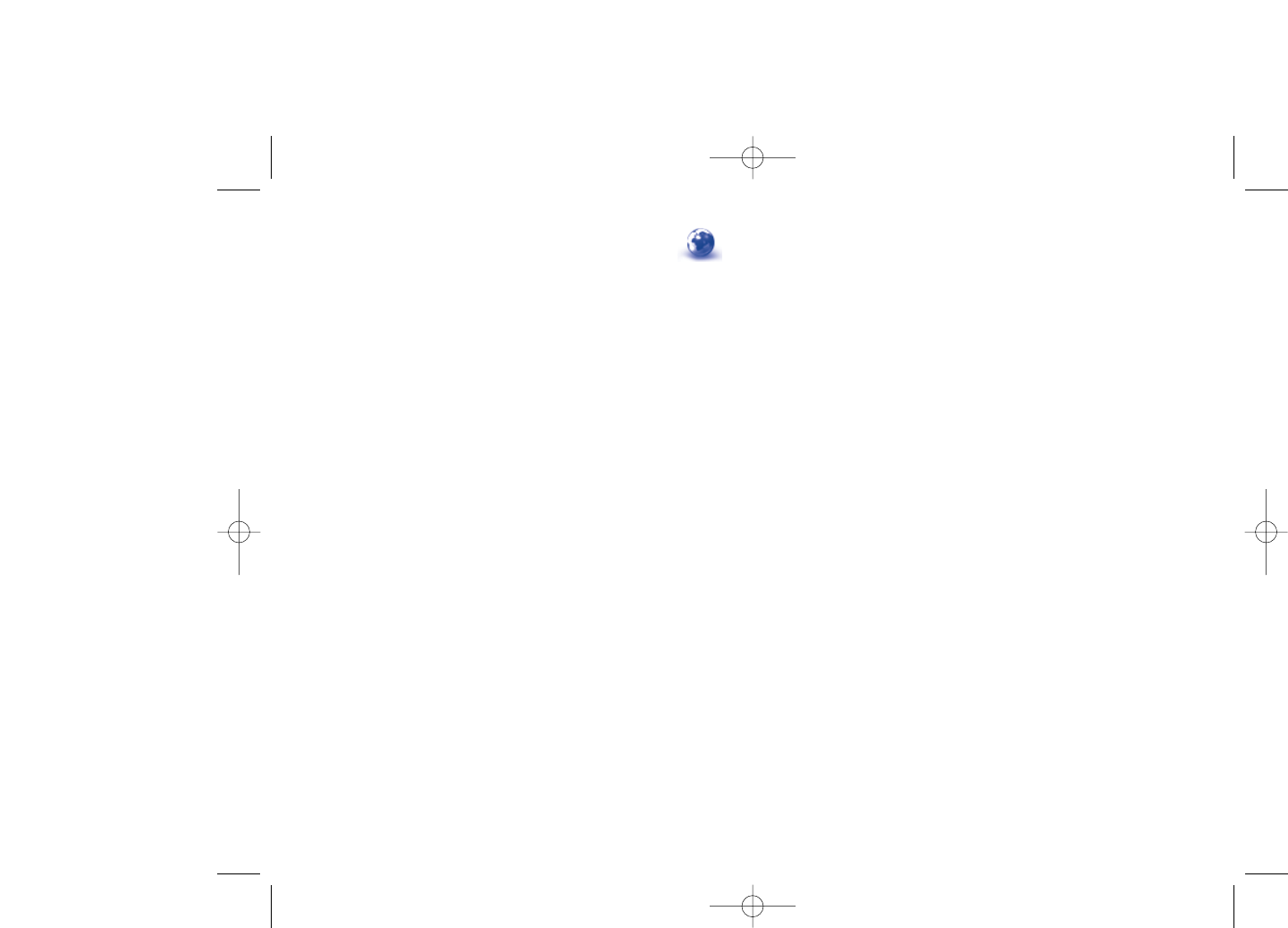
11.5.3 Push message settings
Enable or disable receiving service message from WAP.
11.5.4 Clear cache
Empty the cellphone’s cache memory.
11.5.5 Clear cookies
Clear cookies from website.
11.5.6 Trusted certificates
Certificates of trusted sites.
54
11WAP ..............................
11.1 Homepage
Launch the WAP browser with the homepage of the default profile.
11.2 Bookmarks
Access your favorite sites.
11.3 Recent pages
Pages which you recently browsed.
11.4 Go to URL
Enter the URL of WAP site.
11.5 Profiles
11.5.1 Edit profile
Edit existing profile or create new profile.
11.5.2 Browser options
Set timeout values and image loading options.
53
PLAYBOY_PHONE_UM_USA_30-05-08 30/05/08 10:14 Page 53
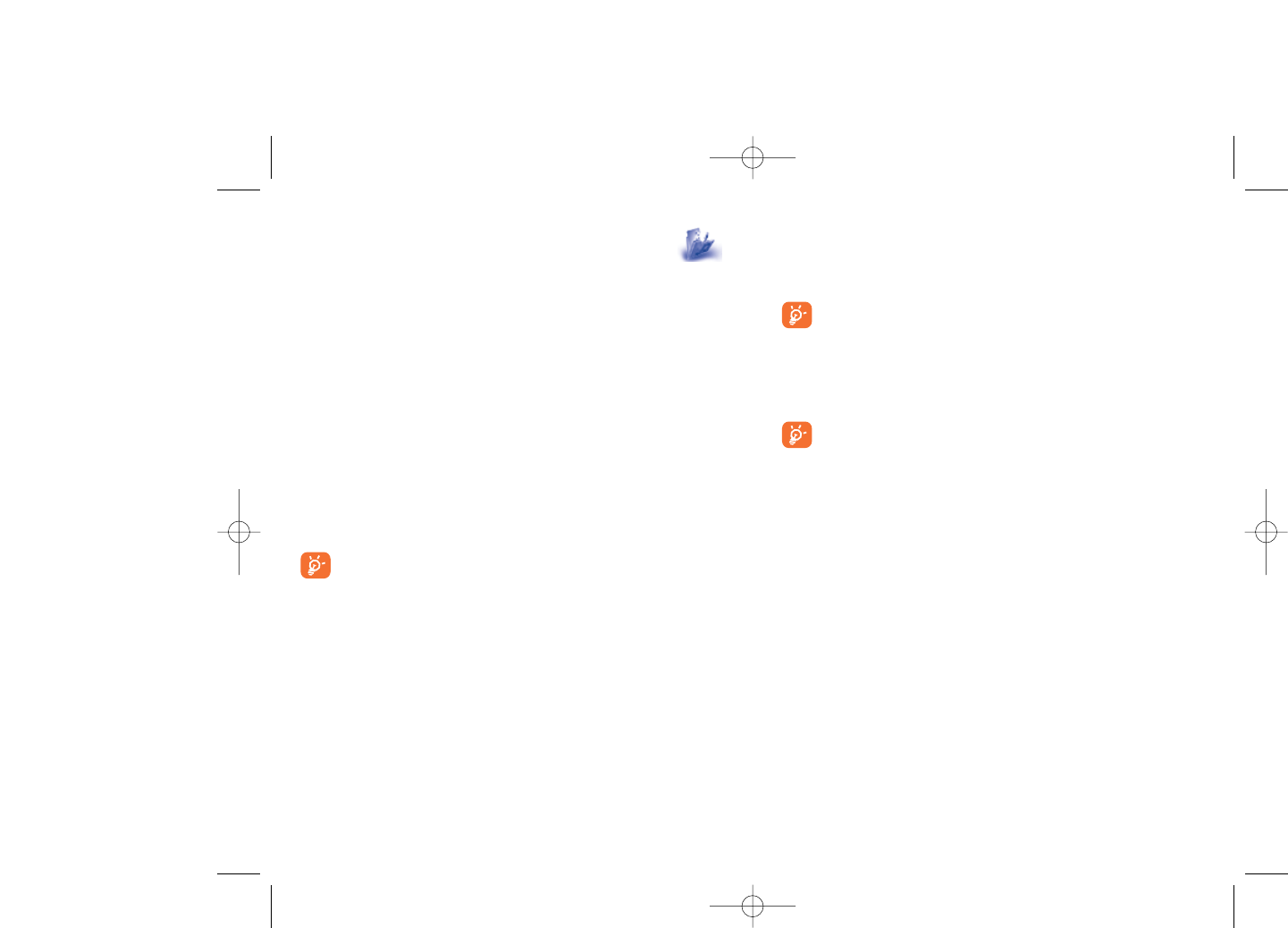
12.2 My images
You can select an image or a photo as main screen or the ON/OFF screen.
You may also change it, send it by MMS, Bluetooth, or assign it to a
contact in the directory.
Images are displayed in alphabetical order.
12.3 My videos
The "My videos" album contains all video clips embedded and
downloaded in cellphone or memory card.
In My audio, My images and My videos: only files transferred via
PC suite will be saved in the pre-defined folder and recognized by
the music player. However, the files copied to other directories
are still accessible in “Media album\Memory card”.
12.4 My creations
This feature stores all photos and videos captured by your cellphone.
12.5 Unknown files
Store files of unsupported format.
56
12 Media album ................
You will have an access to all audio and visual files stored in cellphone or
memory card in Media Album.
12.1 My audio
Choose an audio for the ON/OFF screen, for an incoming call, a message
alert, power on/off ringtone or an alarm and scheduler.
The “My audio” album contains the following folders (1):
- Music: full track music.
- Melodies: melodies that can be set as a ringtone.
- Recorded: all recorded sounds.
- General: contains all audio files stored in cellphone or memory card.
DRM: Digital Rights Management feature allows sounds and
images to be played while protecting the associated copyright.
DRM counter-based files and files with expired rights will not be
automatically played when scrolling the list.
55
(1) The embedded folder names cannot be modified. However, in certain
cases, you can modify, delete and add items included in these folders.
PLAYBOY_PHONE_UM_USA_30-05-08 30/05/08 10:14 Page 55
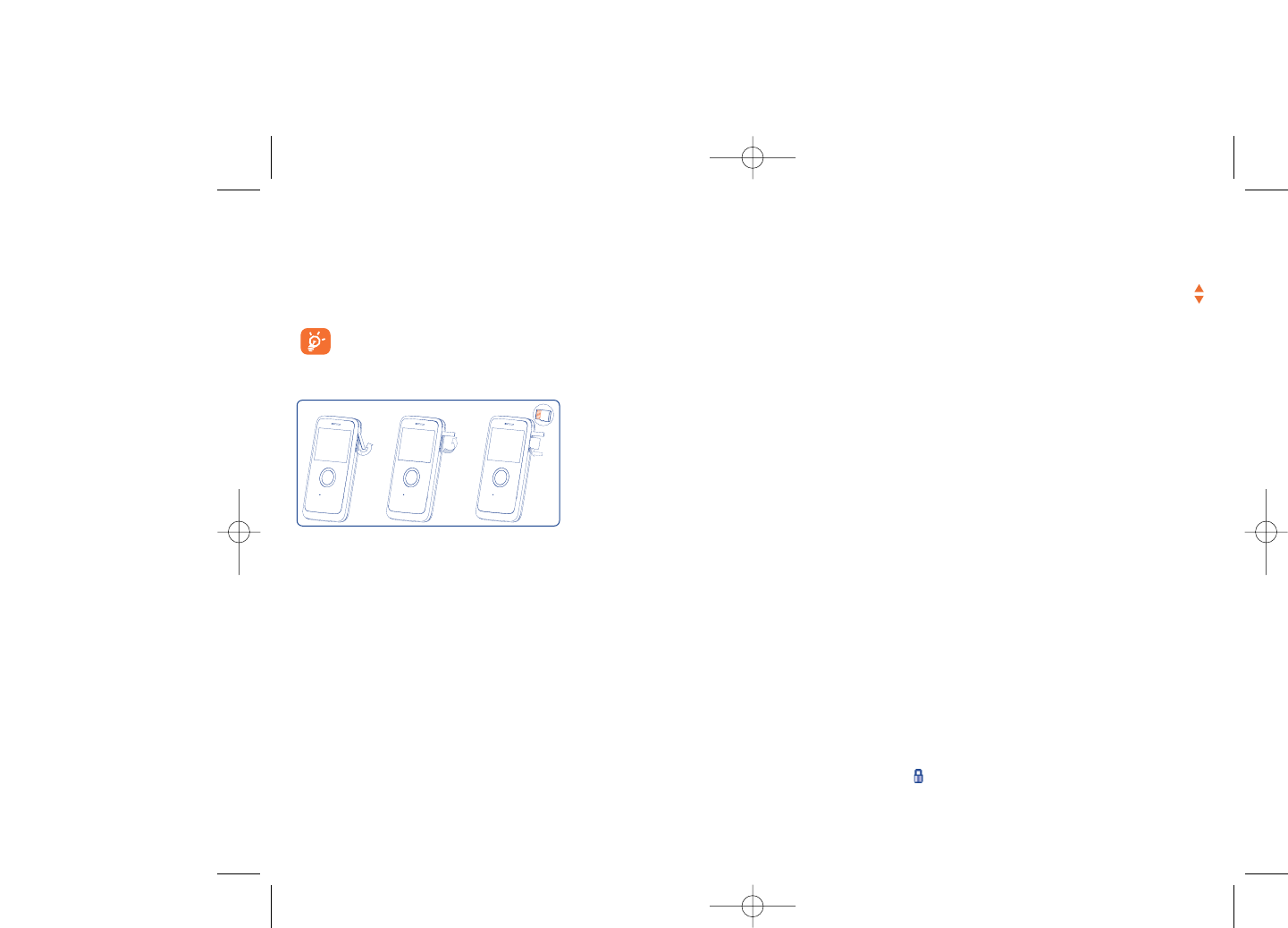
12.7 Managing audio, images, videos and creations
Below are the available functions for applicable files:
View •View the selected image. If you want to view all the
pictures in your folder in a slideshow hold down
on the current picture.
Play •Play the selected video.
Send (1) •Send the audio/image/video.
Delete •Delete the audio/image/video selected (Not
applicable for embedded items).
Set as •- Image->main screen, screen saver, switch
ON/OFF, assign it to a contact.
- Sound->ringtone, message beep, switch ON/OFF,
assign it to a contact.
- Video->Screen saver, switch ON/OFF or assign it
to a contact,
Modify •Modify an image (2).
Download •Download new items.
Rename •Rename the audio/image/video.
Sort •Sort the files by name, type, time and size.
58
(1) Files marked with cannot be sent.
(2) Only applies to images that can be cleared but not for copyrighted
files.
Thumbnails are displayed for preview. In addition, you can use “Mark”
function, to select multiple files.
12.6 Memory card
You will have access to all files stored in memory card here.
When a memory card is inserted for the first time, it will be
scanned and the default folders will be created.
Insert the memory card:
57
Remove the memory card: Open the rubber cap and gently push the
memory card until unlocked. Take out your MicroSD card and close the
cap.
Available options
New folder •Create more folders.
Delete folder •Remove folders.
Rename folder •Rename folder's name.
Empty folder •Delete all files in one folder.
Memory card •To format it or check available memory.
Open the rubber cap and
insert the MicroSD card
into the slot.
PLAYBOY_PHONE_UM_USA_30-05-08 30/05/08 10:14 Page 57
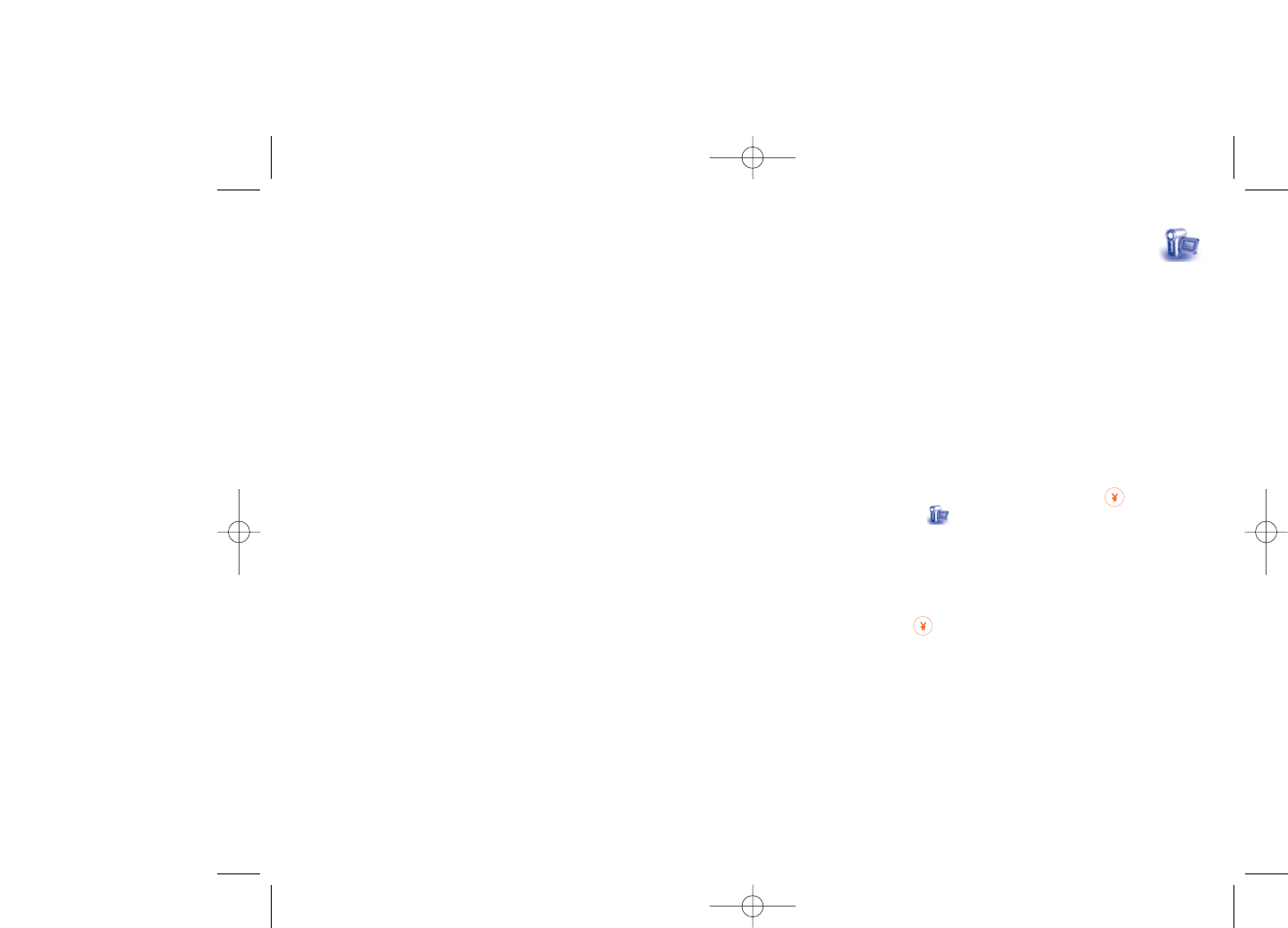
13 Photo & Video ..............
Your cellphone is fitted with a camera for taking photos and shooting
videos that you can use in different ways:
- store them in your “Media album”.
- send them in a multimedia message (MMS) to a cellphone or an email
address.
- customize your main screen (see page 42).
- select them as incoming call image to a contact in your directory.
- transfer them by data cable or microSD card to your computer.
- modify your photos by adding frames (see page 62).
13.1 Access
To access photo and video from the main screen, press key to access
the menu and select the icon.
13.2 Photo
13.2.1 Take a photo, save or delete
The screen acts as the viewfinder. Position the object or landscape in the
viewfinder and press to take the picture and the picture will be
automatically saved. If you prefer not to save, you may delete it by
pressing the right softkey “Delete”.
60
Move to phone/ •Move a file from the product memory to the
memory card memory card and vice-versa.
Properties •Display part of the ID3 Tag content of an MP3 file.
Activate •DRM file option.
Copy to phone/ •Copy a file to the cellphone memory or the
memory card memory card.
Delete •Delete files except those that are embedded.
Delete all •Delete all files expected those that are embedded.
List view •View files in the selected list.
Slideshow (1) •Show the images continuously.
Capture •Access “Photo & Video” function directly.
Mark/Unmark •Mark/Unmark a click on a file for further operation.
Mark/Unmark all •Mark/Unmark a click on all files.
Delete marked •Delete all the marked files.
12.8 Compatible formats (2)
- Sounds: mp3, m4a, aac, midi, wav, amr
- Images: jpg, gif
- Videos: 3gp, mp4
12.9 Memory status
See page 51.
59
(1) Only applies to images that can be cleared but not for copyrighted
files.
(2) Depending on product and market.
PLAYBOY_PHONE_UM_USA_30-05-08 30/05/08 10:14 Page 59
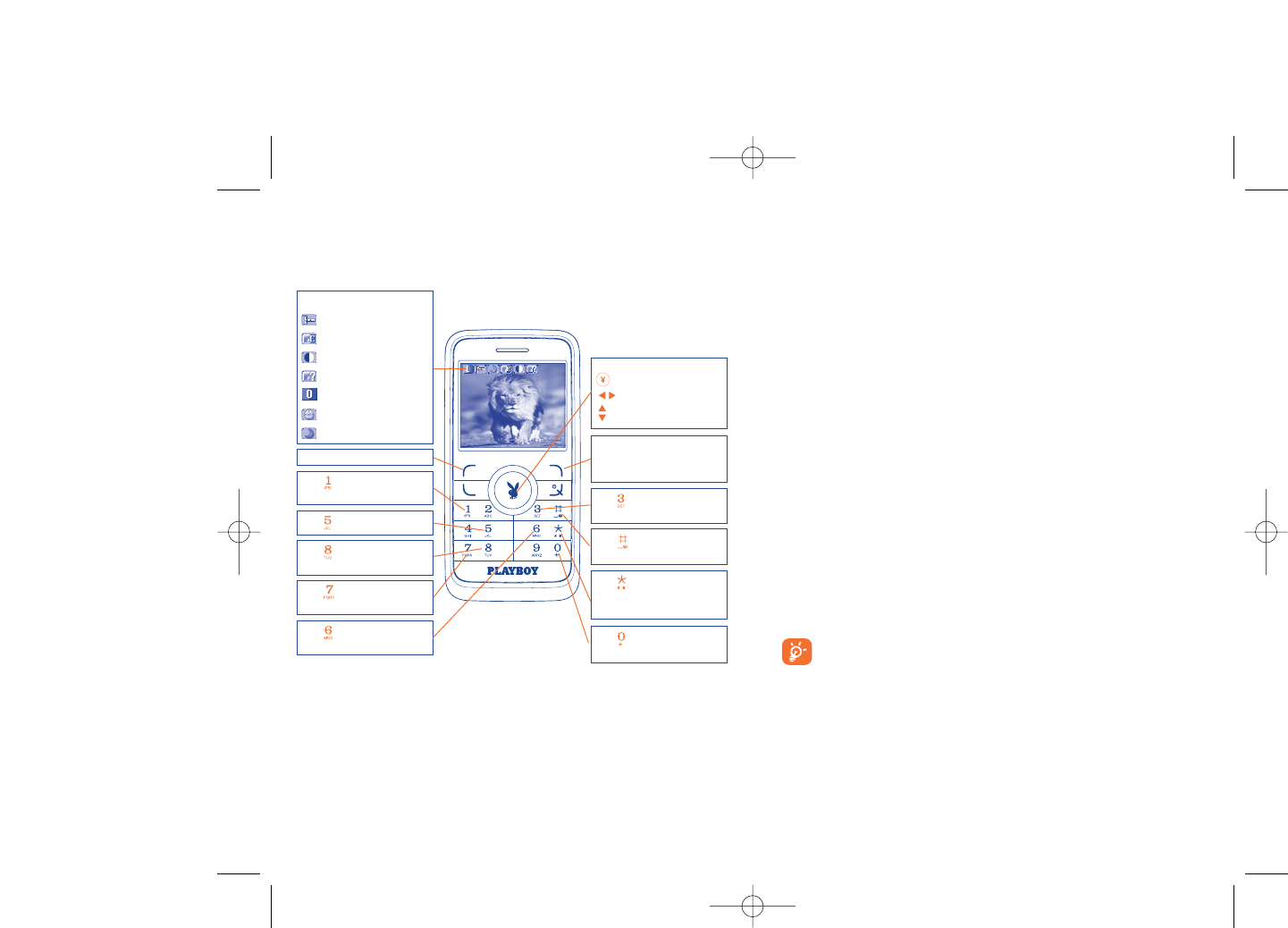
From the photo shot screen, press the “Options” softkey not only to
access: “Image size”, “Capture mode”, “Quality”, “Timer”, “White
balance”,“Color mode”, “Add frame”, but also the following:
Media album •Go to the media album feature.
Saving location •You may choose saving location if MicroSD card is
inserted.
Restore default •Make all settings recover as default value.
Hotkeys •List all hotkeys.
13.2.3 Options available after taking the photo
Once you have taken a photo, you can Send your photo, assign it to a
contact or to the main screen, etc, or Delete it, Modify it (see below),
or access your Media album.
13.2.4 Modifying images
Access the “Media album\My creations” after taking a photo, and then
select “Modify”.
13.3 Video
You can record unlimited length of video clip as long as the battery
sustains and there is sufficient memory.
We strongly advise you to change the default folder to “Memory
card” to store the photos you will take and videos you will
record.
62
13.2.2 Settings in framing mode
Before taking a photo, you may adjust several settings by using the
following shortcuts below:
61
Navigation key:
: take the picture
: exposure – or +
: zoom in or out
Key : Quality: High/
Standard/Economy
Key : White balance
Key : Capture mode
1 / 3 / 5 shot / Off / Mosaic
Key : Scene mode:
Auto/ Night
Left softkey: Options
Key : Hide/Unhide all
icons
Right softkey: Back, return
to sub-menus previous
screen
Selected options bar:
Image size
Quality
White balance
Capture mode
Exposure
Timer
Scene mode
Key : Color mode: color
or black&white
Key : Image size:
220x176, 320x240, 640x480,
1280x1024
Key : Timer: 5 / 10 / 15
sec / Off
Key : Add frame (only
available to size 176x220)
PLAYBOY_PHONE_UM_USA_30-05-08 30/05/08 10:14 Page 61
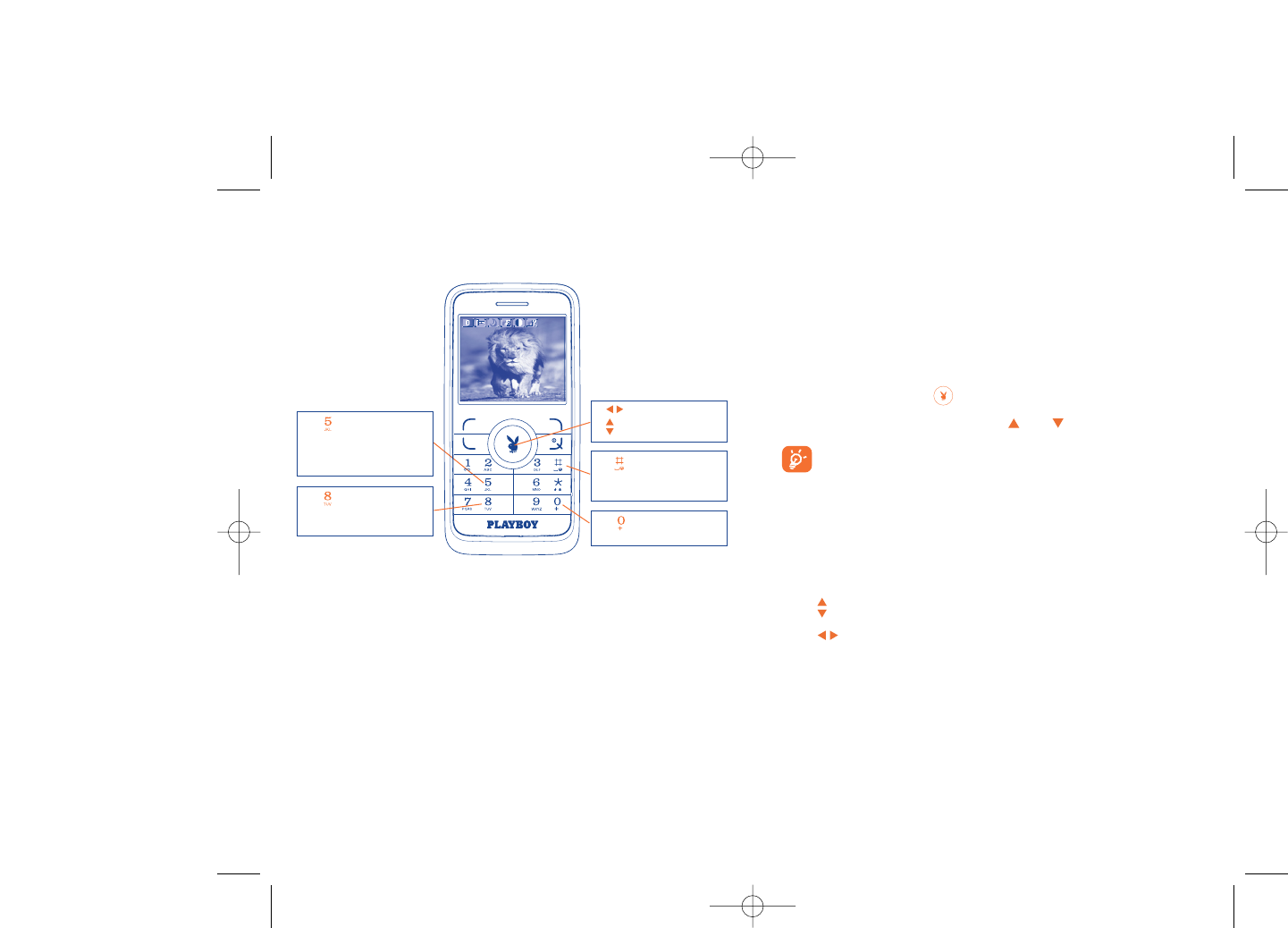
64
13.3.2 Framing mode
When you enter the “Video” function, you are in Framing mode. Use the
cellphone screen as a viewfinder and press the “Options” softkey for
White balance settings, to activate or deactivate the sound, to choose the
color, to access the “Media album” or the “Camera”, and to change
the default folder.
13.3.3 Recording mode
Once you have chosen your settings, you can launch the recording of your
video-clip by pressing the key.
During the recording, you can use the and keys to zoom in or out.
If you receive a call in recording mode, video recording will be
stopped and a message will appear asking you of you would like
to save the recorded file.
13.3.4 Playing mode
In the list of "My creations", press "Options" to Play the video and
choose List View (from thumbnail view), Send, assign it (Set as) to a
contact or to the main screen.
Press keys to adjust volume.
Press keys to adjust its playing speed.
13.3.1 Video settings while in framing mode
63
Key : Record audio on/
off
Key : Color mode:
Normal, Grayscale, Sepia,
Sepia green, Sepia blue, etc.
Key : Duration mode:
15 sec, 30 sec, 60 sec and
No limit
- : Exposure correction
- : Zoom in/out
Key : White balance:
Auto, Daylight,Tungsten,
Fluorescent, Cloudy and
Incandescence
PLAYBOY_PHONE_UM_USA_30-05-08 30/05/08 10:14 Page 63
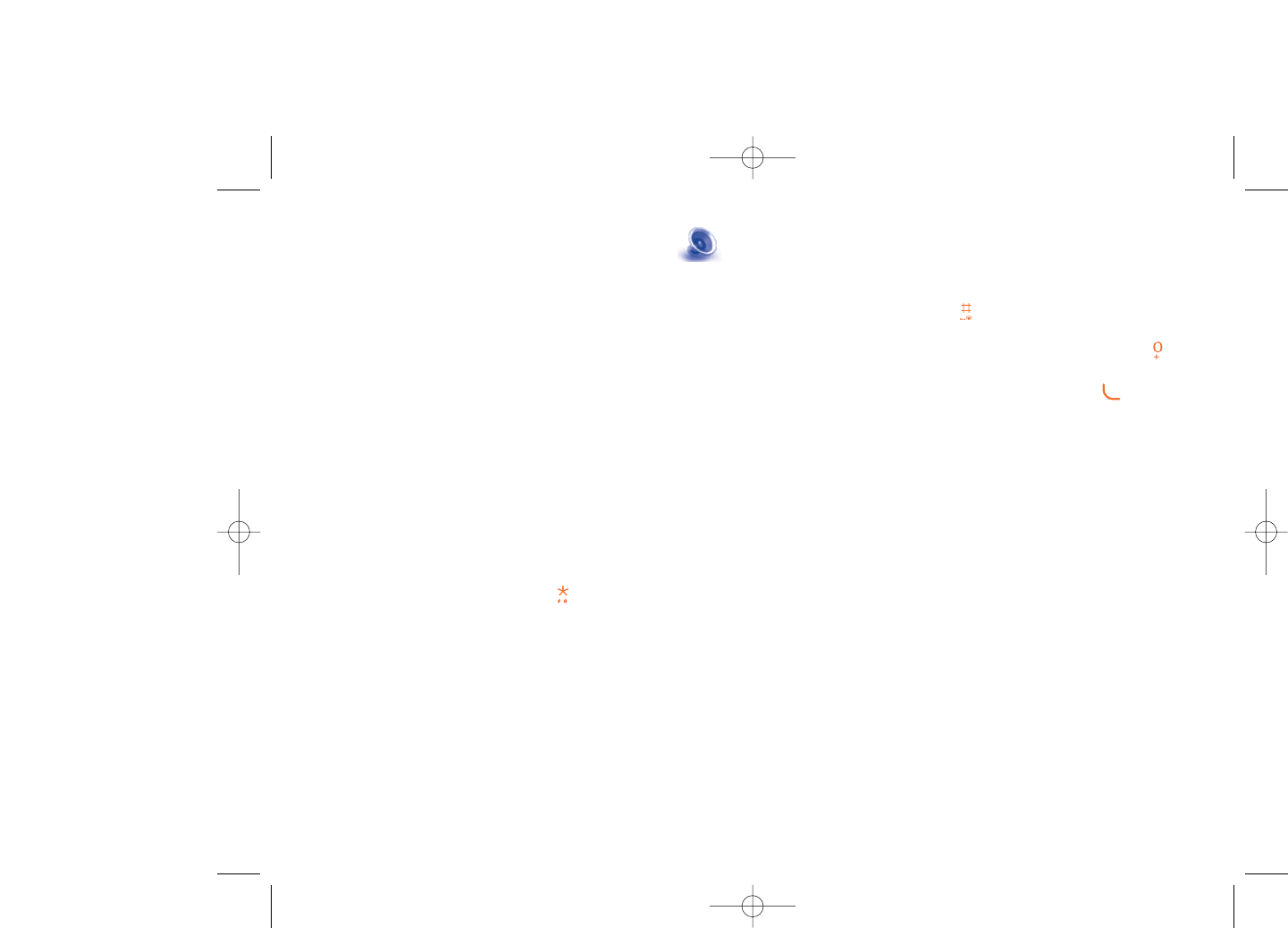
14.2 Settings
Access by pressing the right navigation key for following options:
Play mode •Normal, Repeat current, Repeat all, Shuffle and
Repeat shuffle. You may also customize it simply by
pressing during playing music.
Equalizer •Different music style presets in the cellphone. You
may also customize it simply by pressing during
playing music.
Play in Bluetooth•In playing screen, press the key to shift
between play in speaker and play in BT stereo
bluetooth.
Color •Change the skin of your Music Player.
14.3 Playing with lyrics
Lyrics can be displayed in synchronization with the music. You need a
separate .Irc file with the same name of music file.
66
14 Music player ..................
Access this feature from the main menu by selecting “Music”. You will
have full flexibility of managing music both on your cellphone and memory
card.
14.1 Music player (1)
Access your audio files through the following menus:
Playlist •List created either on the PC or the cellphone
Album/Artist/ •Music files are categorized by Album, Artist or
Genre Genre based on information stored in the tags.
Those missing such information will be classified as
“Unknown files”.
All songs •Contains all songs both on cellphone memory and
memory card.
Recently played •Contains 12 recently played songs.
My star list •You can simply add your favorite songs to "My star
list" by holding down during playing music (max
100).
Update songs •Update the information of songs saved in memory
card.
65
(1) Only music files in mp3, m4a and aac format will be visible in Music
Player.
PLAYBOY_PHONE_UM_USA_30-05-08 30/05/08 10:14 Page 65
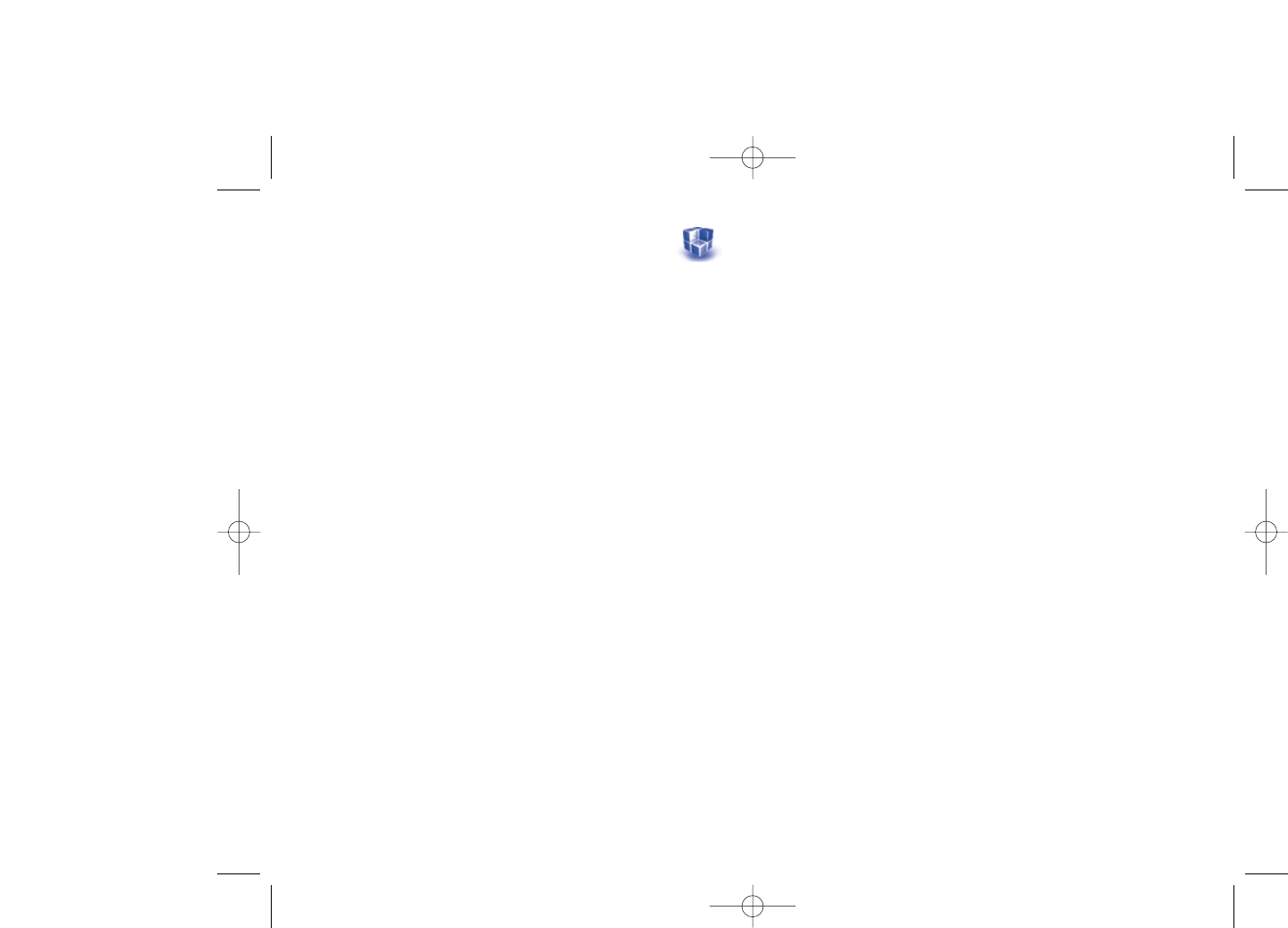
Disclaimer
Downloading or running applications will not damage or alter any
software already in your cellphone designed to support Java™ technology.
TCT Mobile Limited and its affiliates waive any responsibility and refuse to
guarantee applications that are subsequently used, as well as for all
applications not embedded in the handset upon purchase.
The purchaser alone bears the risk of loss, damage or defect of the
handset, or of applications/software, and generally of any damage or
consequence resulting from the use of the said applications/software. In
the event that the said applications/software, or the subsequent setup of
any function are lost due to technical reasons resulting from the handset
being replaced/repaired, the cellphone owner should repeat the operation
and download or set up again. TCT Mobile Limited and its affiliates grant
no guarantee and disclaim any responsibility if the operation cannot be
repeated or cannot be performed without incurring some cost.
68
15 Games & Applications
Your Playboy phone may include (1) some Java™ applications and games.
You may also download other compatible Java applications and games from
your service provider or other third party providers.
15.1 Launch an application
Select "Java" to launch applications.
15.2 Java settings
The “Games & Apps” menu allows you to manage Java settings, in which
you may set Java audio, Java vibration and view free/heap size.
15.3 Java downloading
You can download new Java™ applications in the "Games & Apps" menu
by selecting the “Download” from “Options”. The list of available WAP
bookmarks dedicated to the application download will then be displayed.
Select the appropriate bookmark to go to the desired WAP page.
67
(1) Depending on your country or your operator.
PLAYBOY_PHONE_UM_USA_30-05-08 30/05/08 10:14 Page 67
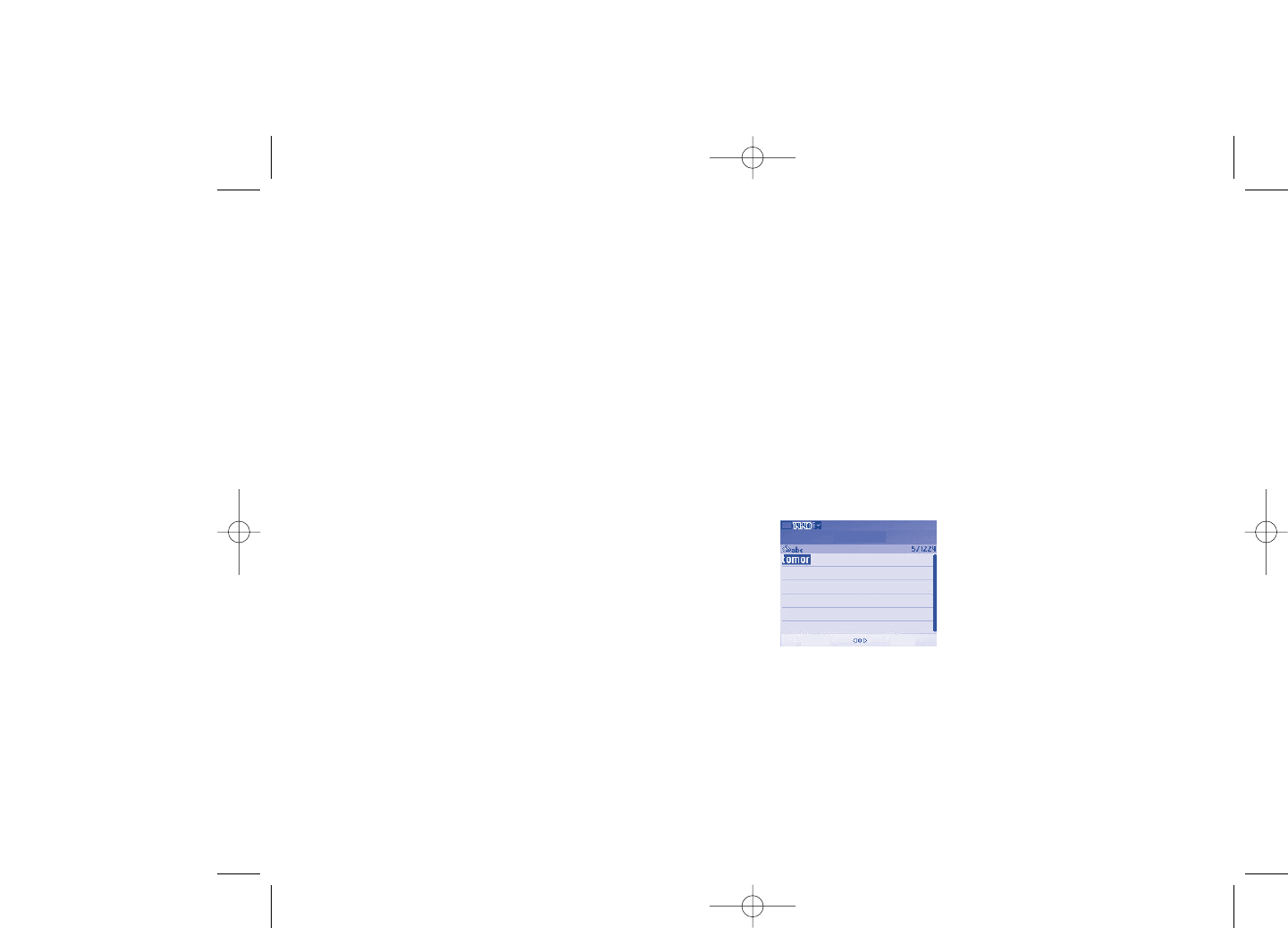
17 Latin input mode/
character table (1) ................
To write messages, there are two writing methods:
•Normal
•Predictive with the T9 mode
Normal
This mode allows you to type a text by choosing a letter or a sequence of
characters associated with a key. Press the key several times until the
desired letter is highlighted.
When you release the key the highlighted character is inserted into the
text.
70
(1) For specific languages as Chinese, please see specific input leaflets.
16 Making the most of your
mobile..................................
16.1 PC suite
Your phone includes a PC suite application on CD-ROM which is included
with this package. You may download applicable updates for free via our
website. PC suite allows you to:
- Backup/restore
•You can backup the important data in your cellphone and restore
them when needed.
- GPRS Modem
•Use your cellphone to connect a PC to the internet.
- Multimedia Personalization
•Customize your cellphone with images, animations, videos and
melodies.
- Music management
•Create and transfer playlists with music files and provide edited lyrics.
- Messaging
•You can compose SMS/MMS easily on your PC and transfer them to
cellphone.
Supported Operating Systems
- Windows 2000/XP/Vista
69
CCrreeaattee SSMMSS
SSeelleeccttCClleeaarr
PLAYBOY_PHONE_UM_USA_30-05-08 30/05/08 10:14 Page 69
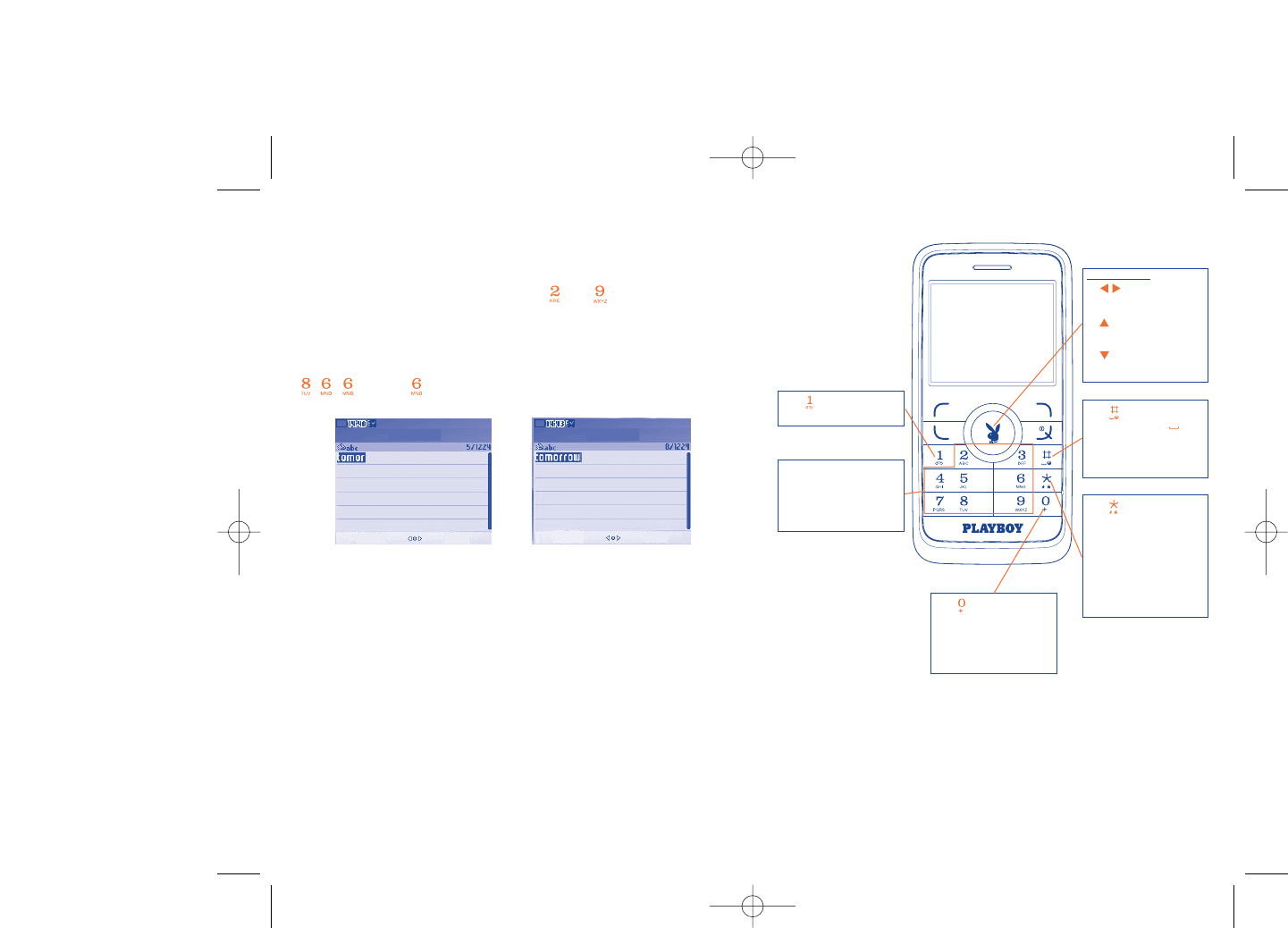
72
Key
- Long keypress: insert 1
Key
- Short keypress:Access
the language list
- Long keypress: Enter
zero
Key
- Short keypress:
(space)
- Long keypress: add a
word
Navigation key:
- : RIGHT/LEFT:
Validate the word
- : UP: Previous word
in the dictionary
- : DOWN: Next
word in the dictionary
Keypad
- Short keypress: alpha
input (a, b)
- Long keypress: numeric
input (1, 2, 3)
Key
- Short keypress: change
input methods
- Switch from T9
predictive mode to
Normal mode
- Long keypress: access
the Symbols table
Predictive T9 mode
Predictive T9 mode predicts words for quick selection based on
predefined words in the phone's dictionary.
Write the word by pressing a key between and . Press the key once
and the word will be modified each time you press a key. As you go on,
the word will keep changing.
Example: For “Tomorrow”, press on the following keys:
, , = Too -> -> tomorrow
71
CCrreeaattee SSMMSS
SSeelleeccttCClleeaarr
CCrreeaattee SSMMSS
SSeelleeccttCClleeaarr
PLAYBOY_PHONE_UM_USA_30-05-08 30/05/08 10:14 Page 71
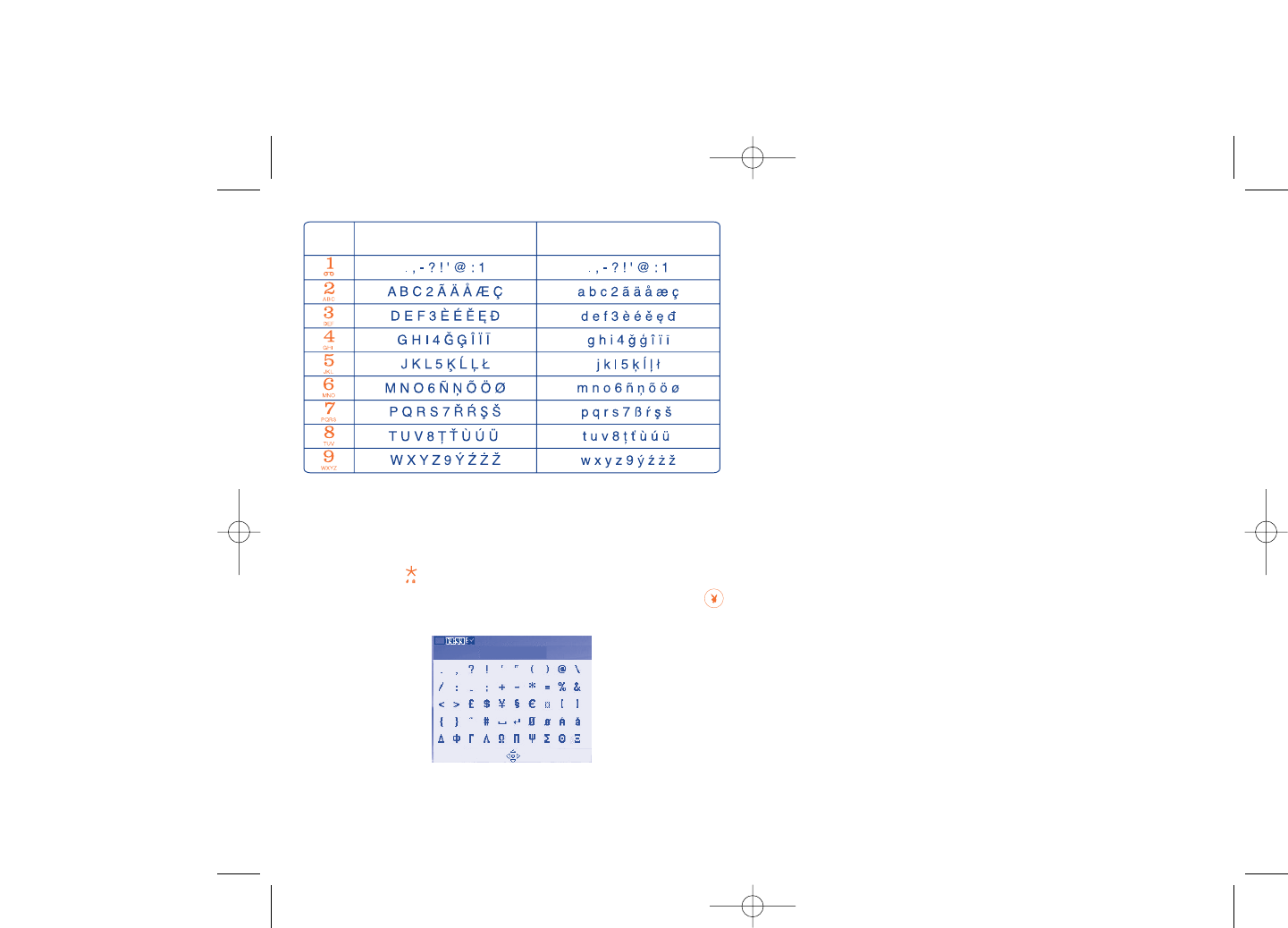
18Telephone warranty............
Congratulations on choosing this cellphone - we hope that you will be completely satisfied with it.
Your cellphone is guaranteed against any deviation from technical specifications for a period of
twelve (12) months from the date specified on your original invoice (1).
The warranty terms defined in the manual also apply to the battery and accessories but for a period
of six (6) months (2) from the date of purchase shown on your original invoice.
Under the terms of this warranty, you must inform your vendor (or any maintenance center
approved by TCT Mobile Limited or its affiliates) without delay, of any defect and present the
invoice given to you at the time of purchase. The vendor or maintenance center will decide
whether to replace or repair, as appropriate, all or any part of the telephone or accessory found
to be defective; this warranty covers the cost of parts and labor but excludes any other costs.
Repair or replacement may be carried out using reconditioned components offering equivalent
functionality.
Servicing under the terms of this warranty, especially repair, modification or replacement of
products, shall entitle to a THREE (3) month warranty unless there are statutory provisions to the
contrary.
This warranty shall not apply to damage or defects to your telephone and/or accessory caused by:
1) failure to follow the instructions for use or installation,
2) failure to comply with technical and safety standards applicable in the geographical area where
the equipment is used,
3) improper maintenance of batteries and other sources of energy, and of the overall electric
installation,
4) accidents or consequences of theft of the vehicle in which the telephone is transported, acts
of vandalism, lightning, fire, humidity, infiltration of liquids, inclement weather,
74
(1) The warranty period may vary if overriding statutory provisions are
applicable in your country.
(2) The life of a rechargeable Playboy telephone battery in terms of
conversation time, standby time, and total service life, will depend
on the conditions of use and network configuration. Batteries being
considered expendable supplies, the specifications state that you
should obtain optimal performance for your Playboy phone during
the first six months after purchase and for approximately 200 more
recharges.
This characters table is generic. All available characters are not displayed.
Available letters will vary according to languages.
Symbol table
Hold down the key to display the symbols table; the cursor is
positioned in the center. Use the navigation key to move it and the
key to select.
73
Key Latin uppercase Latin lower case
SSeelleecctt ssyymmbbooll
OOkkBBaacckk
PLAYBOY_PHONE_UM_USA_30-05-08 30/05/08 10:14 Page 73
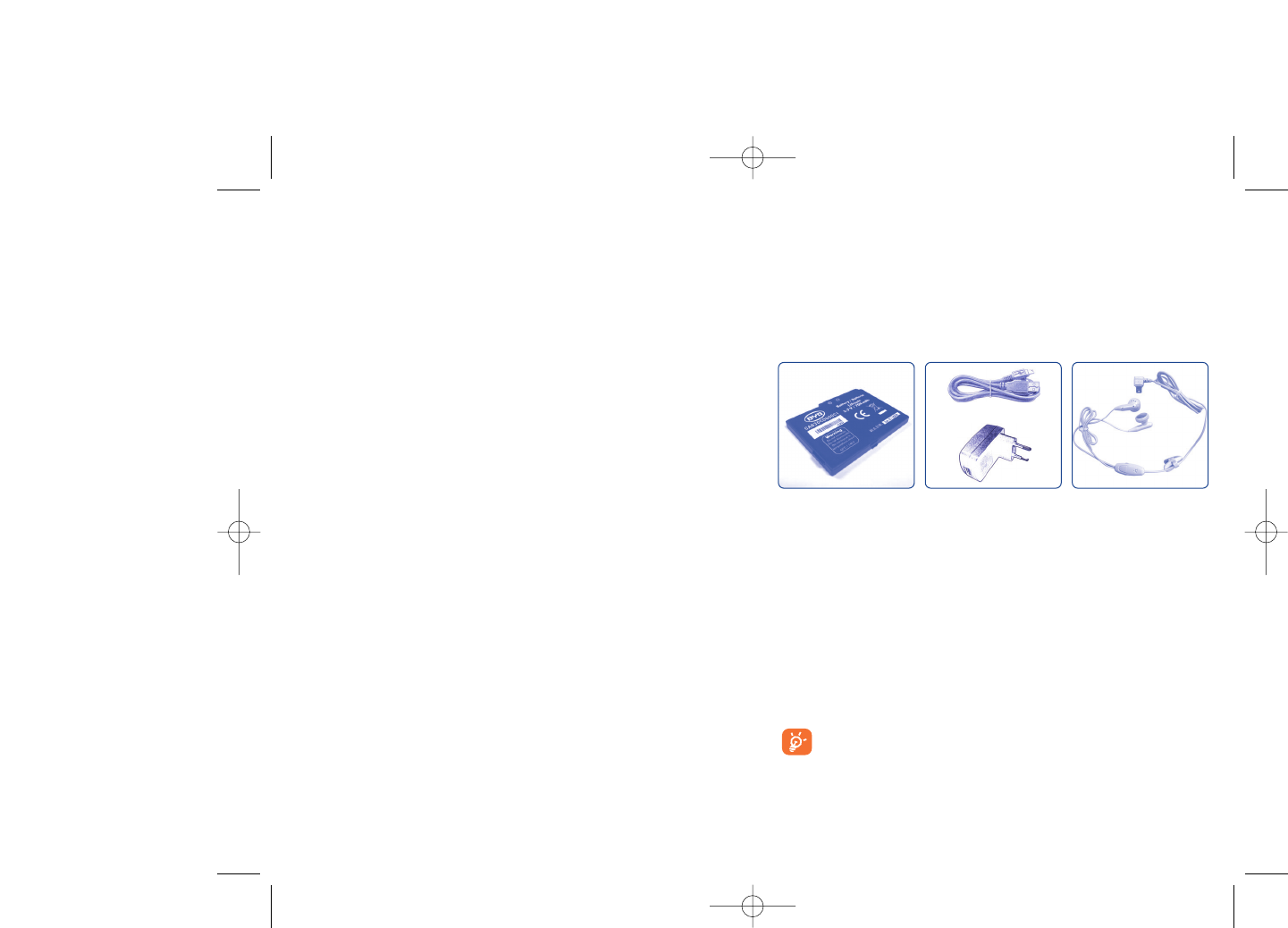
19Accessories (1) ......................
Your playboy phone offers a built-in handsfree feature that allows you to
use the telephone from a distance, placed on a table for example. For
those who prefer to keep their conversations confidential, an earpiece is
also available known as the headset.
76
Battery Stereo headset
Standard charger
(mini-USB)
5) connecting or integrating the cellphone into equipment not supplied or not recommended by
TCT Mobile Limited or its affiliates, without their express written consent for such,
6) any servicing, modification or repair performed by individuals not authorized by TCT Mobile
Limited or its affiliates, the vendor or the approved maintenance center,
7) use of the equipment for a purpose other than that for which it was designed,
8) normal wear,
9) malfunctions caused by external causes (e.g., radio interference from other equipment, power
or telephone line voltage fluctuations),
10) modifications made to the equipment even if required by changes in regulations and/or
modification of network parameters,
11) faulty connections resulting from unsatisfactory radio transmission or caused by the absence
of radio relay coverage.
In accordance with the applicable law, TCT Mobile Limited or its affiliates guarantee your product
against hidden defects (defects inherent in the design, manufacture, etc.).
The above provisions constitute the only claims enforceable against the manufacturer and vendor
in the event of defects in the cellphone or accessory.
There are no express warranties, whether written or oral, other than this printed limited
warranty. All implied warranties, including without limitation the implied warranties of
merchantability or fitness for a particular purpose, are limited to the duration of this limited
warranty. In no event shall TCT Mobile Limited or its affiliates be liable for incidental or
consequential damages of any nature whatsoever, including but not limited to loss of profits,
commercial loss, to the full extent those damages can be disclaimed by law. Some countries/states
do not allow the exclusion or limitation of incidental or consequential damages, or limitation of the
duration of implied warranties, so the preceding limitations or exclusions may not apply to you.
75
(1) Depending on availability.
Only use batteries, chargers and accessories approved for use by
TCT Mobile or its affiliates.
PLAYBOY_PHONE_UM_USA_30-05-08 30/05/08 10:14 Page 75
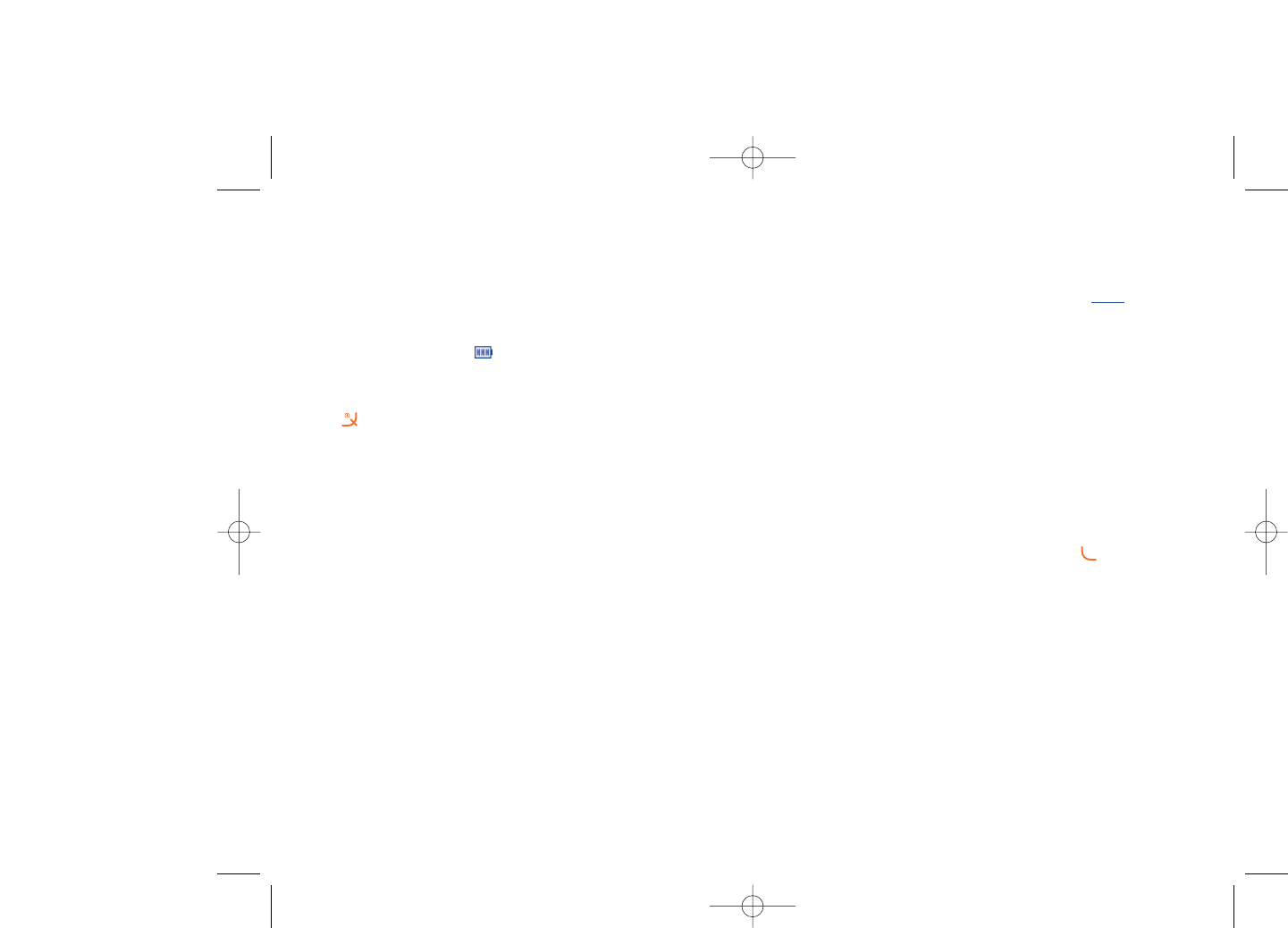
My cellphone will not charge properly
•Make sure that your battery is not completely discharged; the battery charge
indicator can take several minutes and may be accompanied by a quiet whistling
sound
•Make sure charging is carried out under normal conditions (0°C +40°C)
•Make sure your battery is inserted. It must be inserted beforeplugging in the
charger
•Make sure you are using a BYD’s battery and charger
•When abroad, check that the electrical current is compatible
My cellphone will not connect to a network
•Try connecting in another location
•Verify the network coverage with your operator
•Check with your operator that your SIM card is valid
•Try selecting the available network(s) manually (see page 46)
•Try connecting at a later time if the network is busy or unavailable
SIM card error
•Make sure the SIM card has been correctly inserted (see page 16)
•Verify with your operator that your SIM card is 3V compatible; the old 5V SIM
cards cannot be used
•Make sure the chip on your SIM card is not damaged or scratched
Unable to make outgoing calls
•Make sure you have dialed a valid number and press the key
•For international calls, check the country and area codes
•Make sure your cellphone is connected to a network, and that the network is not
busy or unavailable
•Check your subscription status with your operator (credit, account status etc.)
•Make sure you have not barred outgoing calls (see page 29)
78
20Troubleshooting ..................
Before contacting your retailer or service center, please try the following
procedures below:
•You are advised to switch off the telephone from time to time to optimize its
performance.
•You are advised to fully charge ( ) the battery for optimal operation.
•Avoid storing large amounts of data in your telephone as this may affect the
performance of your telephone.
My cellphone will not switch on
•Press until the screen comes on
•Check the battery charge level
•Check the battery contacts, remove and reinstall your battery, then turn your
telephone back on
My screen is difficult to read
•Clean your screen
•Use your cellphone in accordance with the recommended conditions of use
My cellphone turns off by itself
•Check that your keypad is locked when you are not using your cellphone
•Check the battery charge level
77
PLAYBOY_PHONE_UM_USA_30-05-08 30/05/08 10:14 Page 77
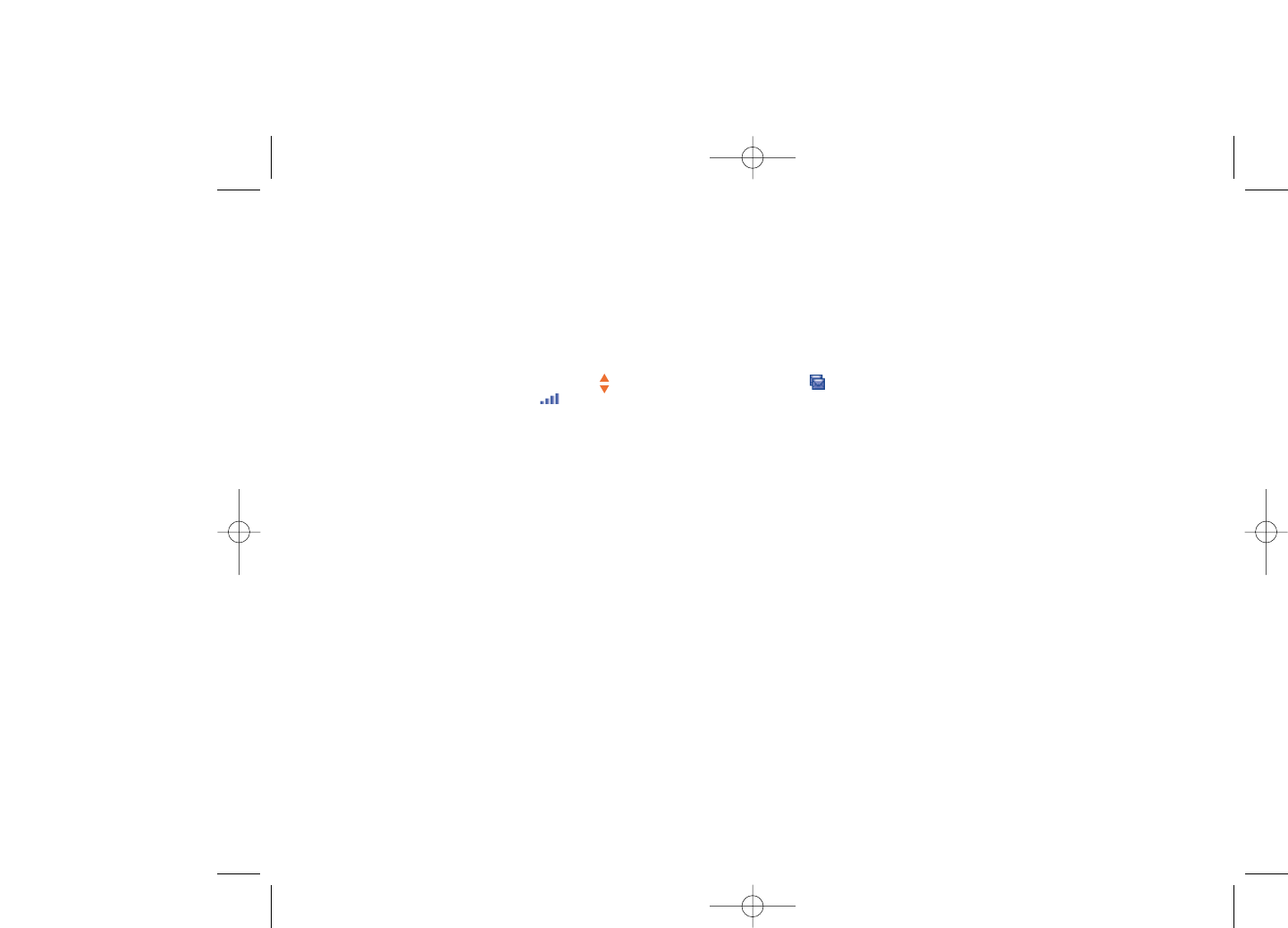
I cannot access my voicemail
•Make sure your operator’s voicemail number is correctly entered in “My
Numbers”
•Try later if the network is busy
I am unable to send and receive messages MMS, Vox MMS
•Check your cellphone’s memory available as it might be full
•Contact your network operator to check service availability and check MMS
parameters (see page 39)
•Verify the server center number or your MMS profile with your operator
•The server center may be busy; try again later
The icon is displayed on my standby screen
•You have too many SMS messages on your SIM card; delete some, or archive them
in your phone's memory
The << - >> icon is displayed
•You are outside of the network coverage area
I have already entered 3 incorrect PIN codes
•Contact your network operator to obtain the PUK code (Personal Unblocking
Key)
I am unable to connect my telephone to my computer
•Install the supplied PC Suite application on your PC
•Use “Install the connection” and perform the installation
•Check that your computer meets the requirements for Playboy Phone’s PC Suite
installation
I am unable to download new files
•Check required/available memory
•Delete some files
•Select the MicroSD Card to store the files you downloaded
•Check your subscription status with your operator
The cellphone can’t be detected by others via Bluetooth
•Make sure that Bluetooth is turned on and your cellphone is visible to other users
(see page 47)
80
Unable to receive incoming calls
•Make sure your cellphone is switched on and connected to a network (check for
busy or unavailable networks)
•Check your subscription status with your operator (credit, account status etc.)
•Make sure you have not forwarded incoming calls (see page 29)
•Make sure that you have not barred certain calls
The caller’s name does not appear when a call is received
•Check that you have subscribed to this service with your operator
•Your caller has concealed his/her number
The sound quality of the calls is not optimal
•You can adjust the volume during a call by means of the key
•Check the network signal strength indicator
I am unable to use the features described in the manual
•Check with your operator to make sure that your subscription includes this
service
•Make sure this feature does not require a Playboy phone accessory
When I select a number from my directory, the number is not dialed
•Make sure that you have correctly recorded the number
•Make sure that you have selected the country prefix when calling a foreign country
I am unable to create a file in my directory
•Make sure that your SIM card directory is not full; delete some files or save the files
in the phone's directory (i.e. your professional or personal directories)
My callers are unable to leave messages on my voicemail
•Contact your network operator to check service availability
79
PLAYBOY_PHONE_UM_USA_30-05-08 30/05/08 10:14 Page 79
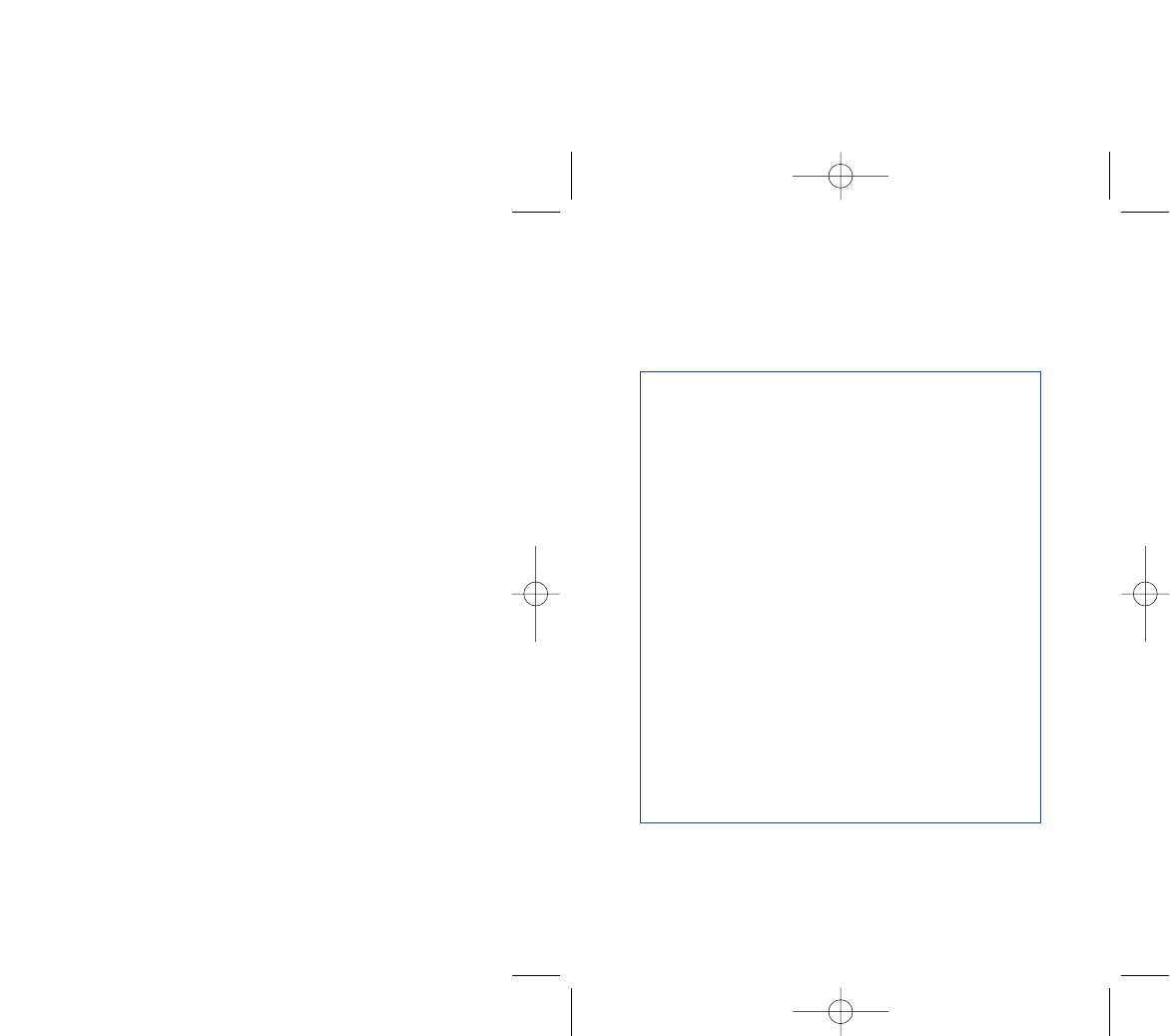
© 2008 Playboy - PLAYBOY and Rabbit Head Design
are marks of Playboy and used under
license by GNJ Manufacturing Inc. USA
All rights reserved © Copyright 2008
TCT Mobile Limited.
TCT Mobile Limited reserves
the right to alter material or technical
specification without prior notice.
Cellatel, LLC is the exclusive supplier
of TCT Mobile in North America.
BYD is a certified battery supplier to TCT Mobile.
Tempo is a certified charger supplier to TCT Mobile.
English - CJA30C1ALAAA
PLAYBOY_PHONE_UM_USA_30-05-08 30/05/08 10:14 Page 81