TCT Mobile 088 Mobile phone User Manual ELLE N5 UM USA 12 06 08
TCT Mobile Limited Mobile phone ELLE N5 UM USA 12 06 08
Contents
- 1. User Manual Part 1
- 2. User Manual Part 2
- 3. User Manual Part 3
User Manual Part 2
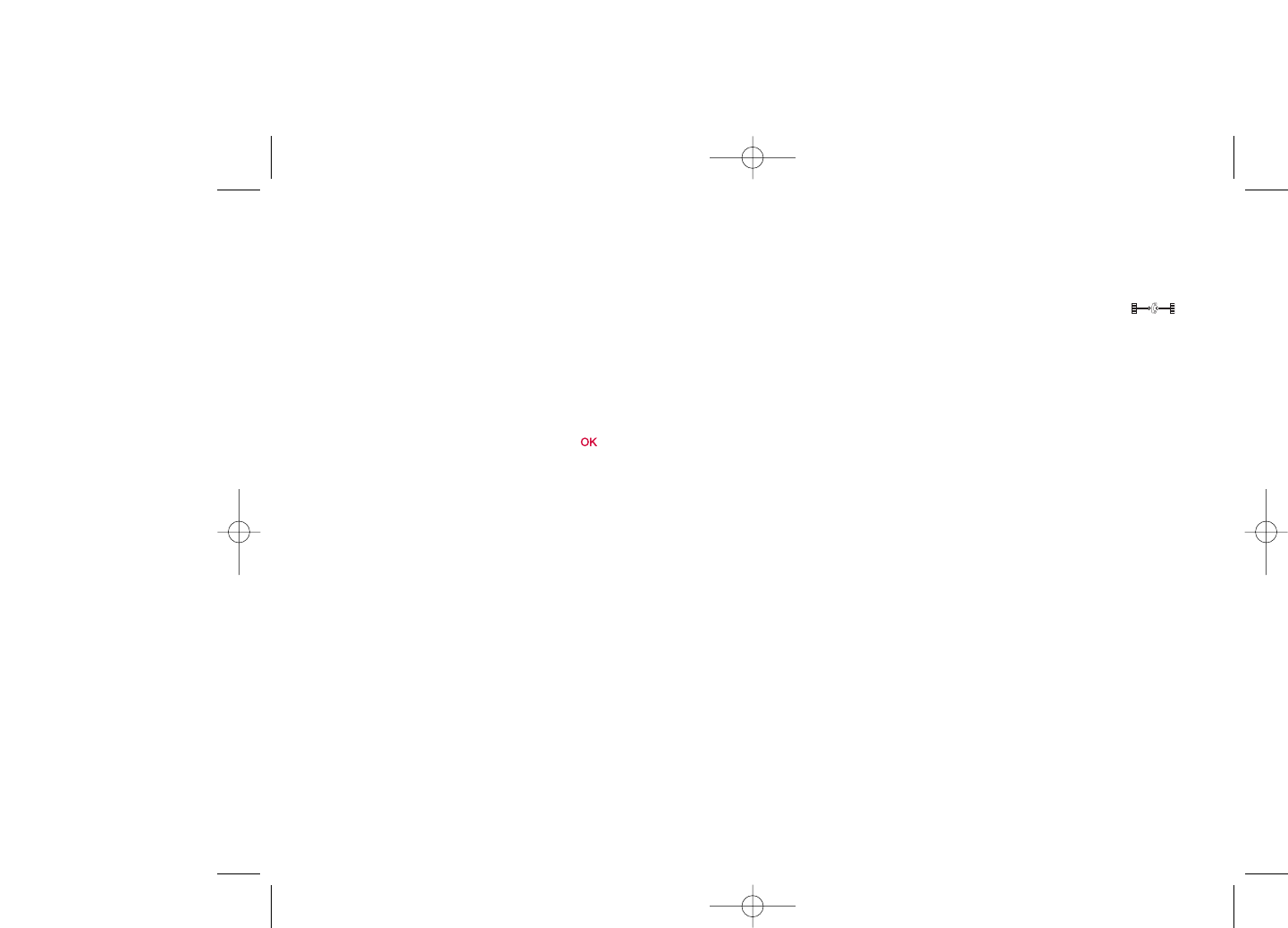
5.4.2 Call forwarding
You can activate, cancel or verify the status of the call forwarding to the
voicemail or to a specified number. The following configurations are
possible:
•Unconditional: systematic forwarding of all your calls.The icon
is displayed.
•Conditional: if your line is busy, if you don’t answer or if you are outside
the network range.
•If busy, no reply or unreachable.
5.4.3 Call barring
You can activate or deactivate the call barring for outgoing and incoming
calls.The various options are:
Outgoing calls •The following configurations are possible:
•All calls •All outgoing calls are barred.
•International calls •Outgoing international calls are barred.
•International •Outgoing international calls except those to your
except home country of subscription are barred.
Incoming calls •The following configurations are possible:
•All calls •All incoming calls are barred.
•Roaming •Incoming calls are barred when you are abroad.
Cancel all •Deactivate all call barring.
barring
Change barring •Change the original PW for activating call barring.
PW
30
5.3 Billing
You can access different items with this option:
Amount •You can view the total cost of charged calls, modify
it or reset it and enter the cost of a Telecom Unit in
the currency of your choice.
Duration •You can view the total duration of all outgoing calls
or reset it.
GPRS counter •Management of the volume of data communications
charged for (in kilobytes).
Beep duration •You can activate or cancel the beep emitted during
a call with a specified frequency (enter the
frequency and confirm by ).
5.4 Call settings (1)
You can access a number of items with this option:
5.4.1 Call waiting
Activate/deactivate the notification of a second incoming call by a beep.
29
(1) Contact your network operator to check service availability.
ELLE N5_UM_USA_12-06-08 12/06/08 11:03 Page 29
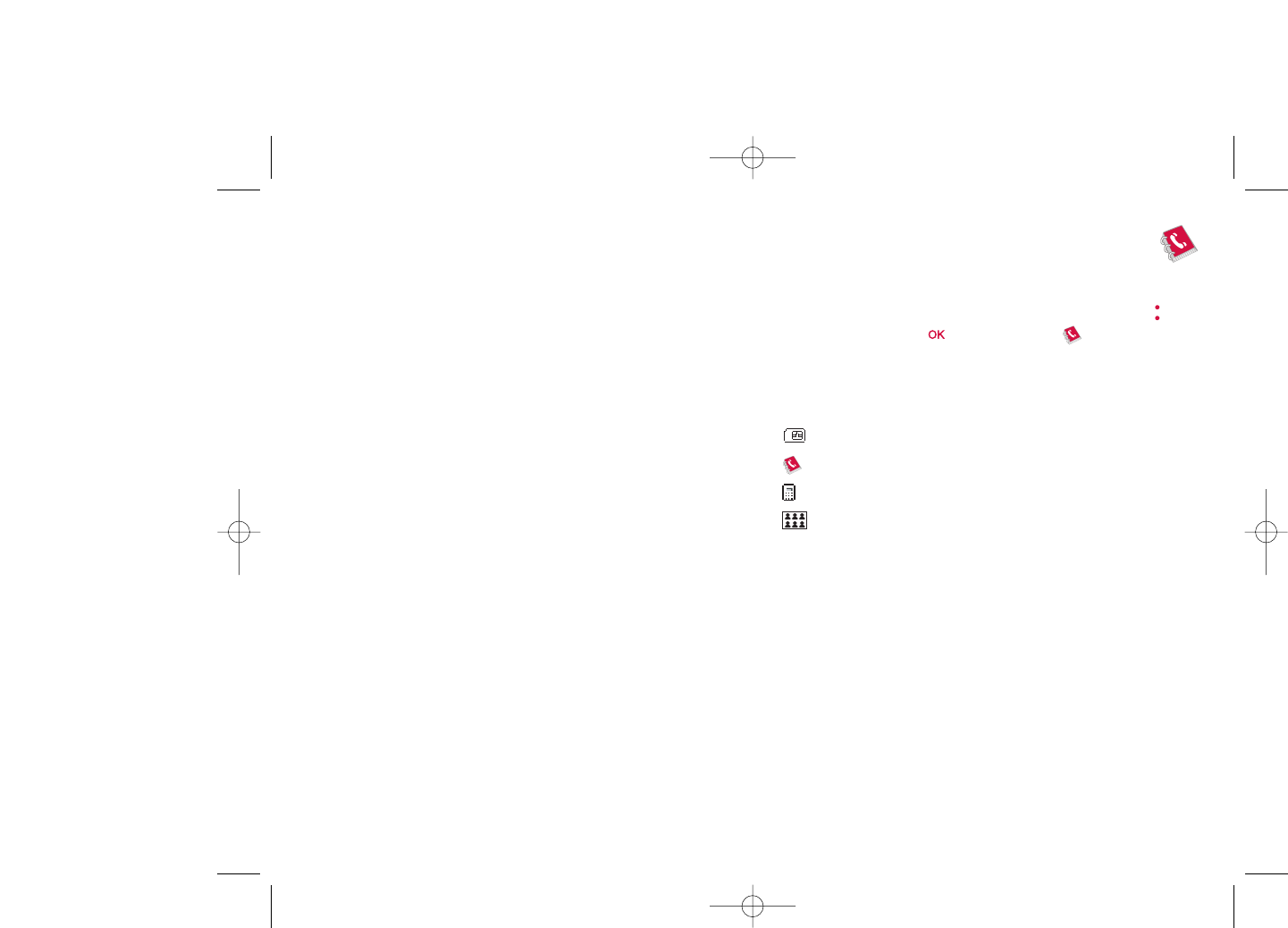
6Directory ........................
6.1 Consulting your directory
To access the directory from the main screen, press the key (1)
downwards or press the key and select the icon from the menu.
You can also customize a quick access to your contact with the keypad
customisation (see page 47).
You have 4 directories:
SIM directory
General
Phone directory
Group
In addition to the directories already provided, you can create up to 5
groups (maximum 100 entries per group).
32
(1) Depending on your network operator.
5.4.4 Line switching (1)
Line switch between line 1 and line 2.
5.4.5 Auto redial
You can activate or deactivate the automatic callback of your party for
calls that do not get through the first time.
31
(1) Depending on your SIM card.
ELLE N5_UM_USA_12-06-08 12/06/08 11:03 Page 31
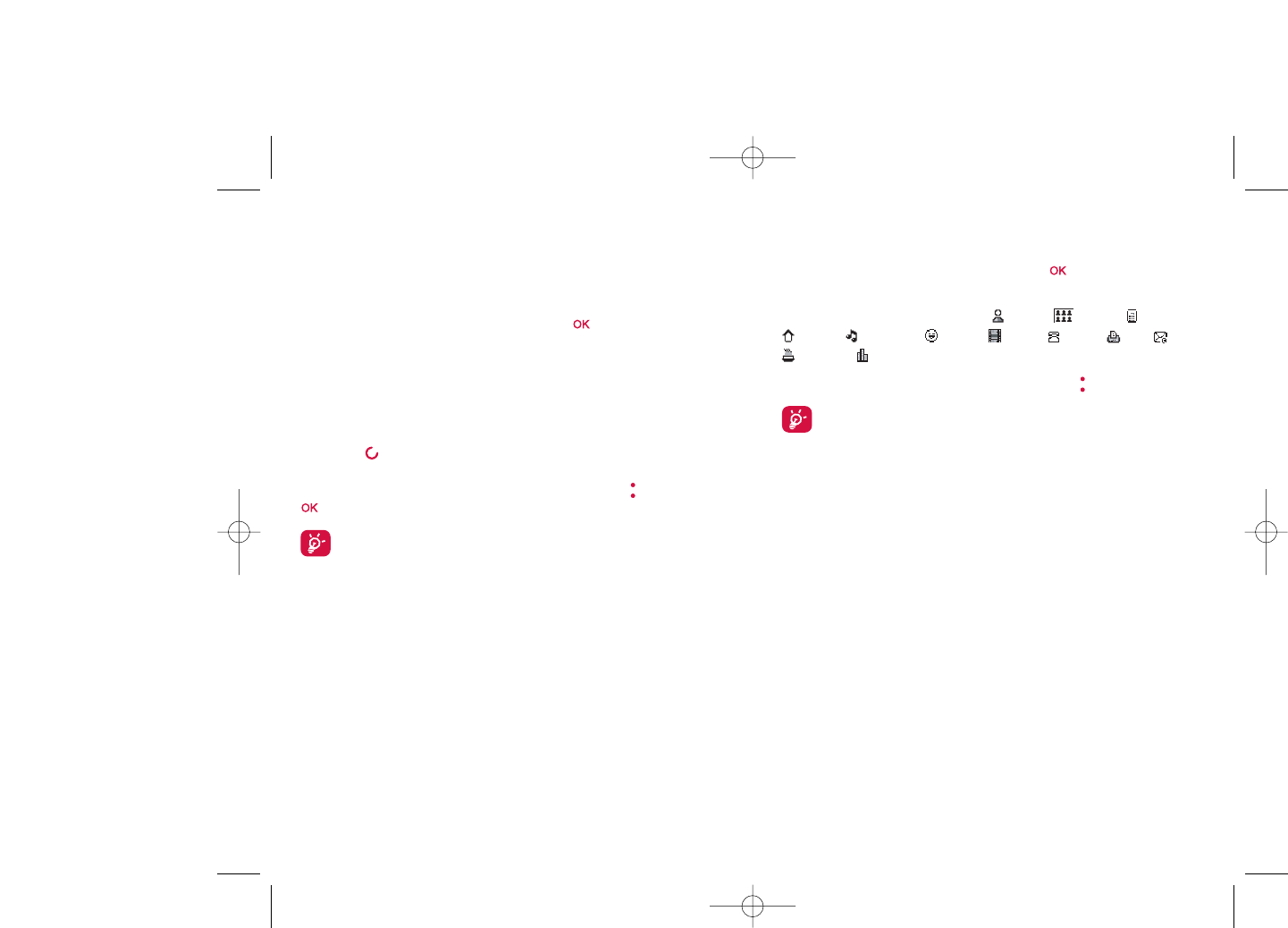
6.2 Creating a file
Select the directory in which you wish to create a file, press the
"Options" softkey, select "Create file" then .
When you create a new contact in the product directory, at least one of
the following fields must be filled in: Name, Group, Cellphone,
Home, Ringtone, Image, Video, Work, Fax, Email,
Birthday, Company.
You can move from one field to another using the key.
If you use your phone abroad, store the numbers in your
directories in international format “+” followed by the country
code (see page 21).
6.3 Available options
From the list of names in SIM directory, General directory or Group you
can access the following options via left softkey:
View •View a complete file:name, numbers, address, e-mail,
etc.
Create file •Create a file (name, numbers, address, e-mail, etc.) in
the desired directory.
Create text/ •Send an SMS/MMS to a contact you selected from
multimedia the directory.
message
Edit •Modify the contents of a file: name, number,
ringtone, image, etc.
Delete •Delete the selected file.
34
Searching for a name by its first letter
You can search for the person’s name by pressing the key associated with
the first letter of his/her name.
Read a file
Select a name from your directory, then press to read the file.
Sending Vcard via Bluetooth
Selecting the Vcard you wish to transfer ("Options\Send vCard\By
Bluetooth").
Making the call
Press the key once the name is selected. If several numbers are
associated with the name to be called, you must first choose the number
from the list (Cellphone, Home, Office, etc.) using the key. Press the
key to make the call.
Information in the directory and the diary may be sent to and
received from a computer using the PC suite (see page 73).
33
ELLE N5_UM_USA_12-06-08 12/06/08 11:03 Page 33
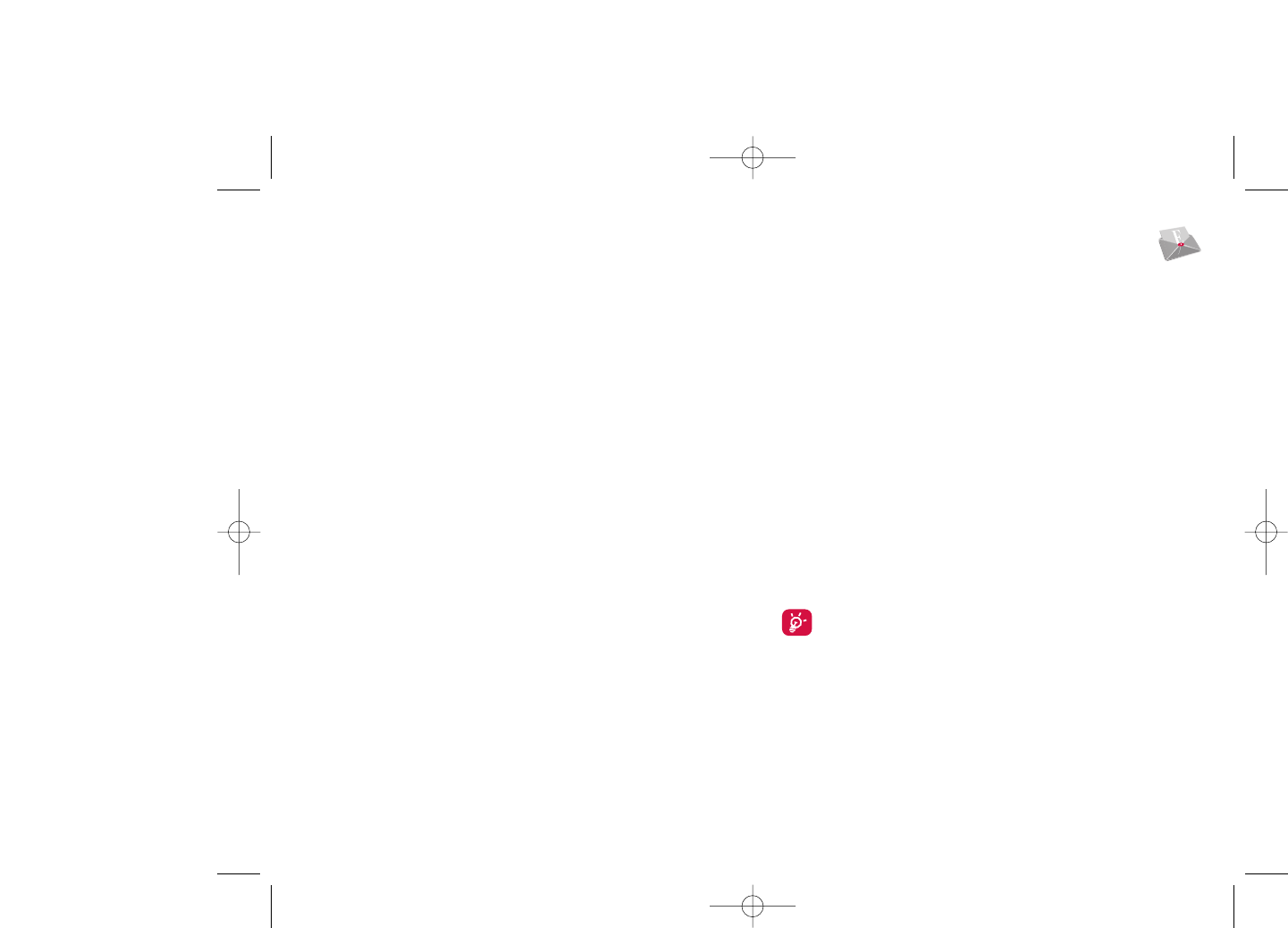
7Messages ........................
You can create, edit and receive SMS, MMS, Postcard (1), email (1) and IM
(Messenger) (1) with this cellphone.
MMS is a message whereby you can send video clips, images, photos,
animations and sounds to other compatible cellphones and e-mail
addresses.
7.1 Messages:Text/Multimedia message (2)
7.1.1 Create message
From the main menu select "Messages" to create text/multimedia
message.
You can type a message but you can also modify a predefined message in
Templates or customize your message by adding pictures, photos,
sounds, titles, etc (only available while editing a MMS). While writing a
message, select “Options” to access all the messaging options.
You can save your messages that you send often to Drafts or Templates.
An SMS message of more than 160 characters (the number of
characters depends on the languages you writing in) will be
charged as several SMS. An MMS message containing photos
and/or sounds may also be billed as more than one message.
36
(1) Depending on your network operator and product availability.
(2) Depending on your network operator.
Delete all •Delete all the files in the current directory.
Copy all •Copy the whole directory to the SIM or General
directory only if there is sufficient memory.
Send vCard •Exchange data via MMS or Bluetooth (see page 51).
Settings •More information and setting.
Create group •Create a group of files.
Delete group •The group and its files will be completely deleted.
Associate/ •If the original one in SIM or General directory is
Not associate modified, the one in a group will be updated
accordingly, otherwise not.
35
ELLE N5_UM_USA_12-06-08 12/06/08 11:03 Page 35
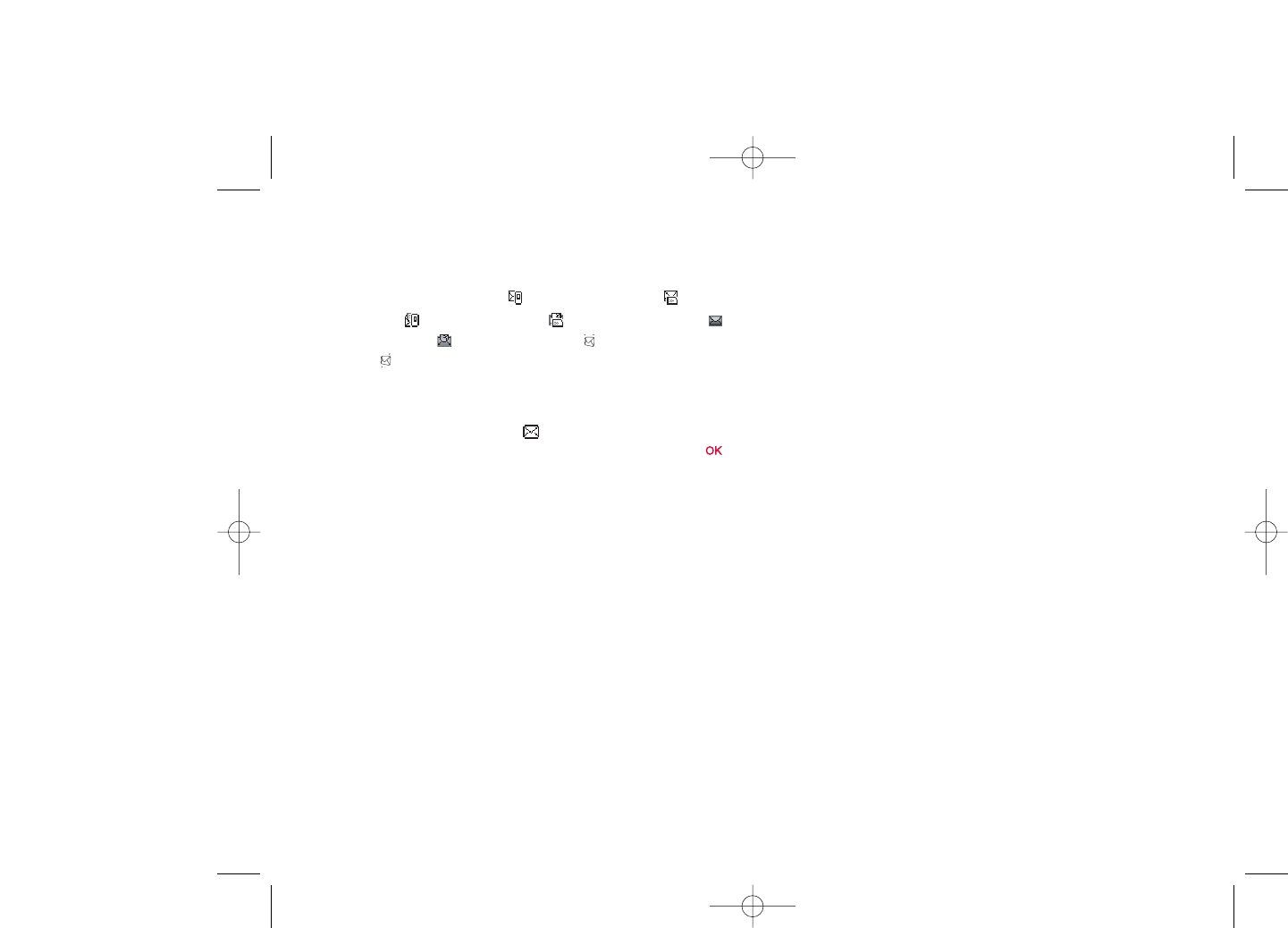
7.1.6 WAP alerts
Store WAP push messages.
7.1.7 Empty folder
Delete all messages in “Inbox/Unsent/Sent/Drafts”.
7.1.8 Templates
A list of predefined messages is available. Select one, edit it if required, and
then send it.You can also create your own predefined text messages.
7.2 Voice message
Record voice and send as MMS.
7.3 Photo message
Take a photo and send as MMS.
7.4 Video message
Take a video and send as MMS.
38
7.1.2 Inbox
All received messages (read and unread) are stored in the same Inbox.
When viewing your messages, you will find the following status icons,
depending on the type of message: unread SMS in phone, unread
SMS in SIM card, read SMS in phone, read SMS in SIM card,
unread MMS in phone, read MMS in phone, message reception in
progress and message sending in progress.
Receiving and reading SMS/MMS
When your receive a new message, the following message is displayed:“X
new message!”, a beep sounds, the icon shows up, a line with the
number of messages appears on the screen. Select this line and press
to read it directly from the main screen.
Once you have read the message, the following options are given: Reply,
Forward the message to another person, Edit,Delete,Delete all and
extract number or URL (Use number/Use URL).
7.1.3 Unsent
All failed to be sent messages.
7.1.4 Sent
All sent messages.
7.1.5 Drafts
All drafts messages.
37
ELLE N5_UM_USA_12-06-08 12/06/08 11:03 Page 37
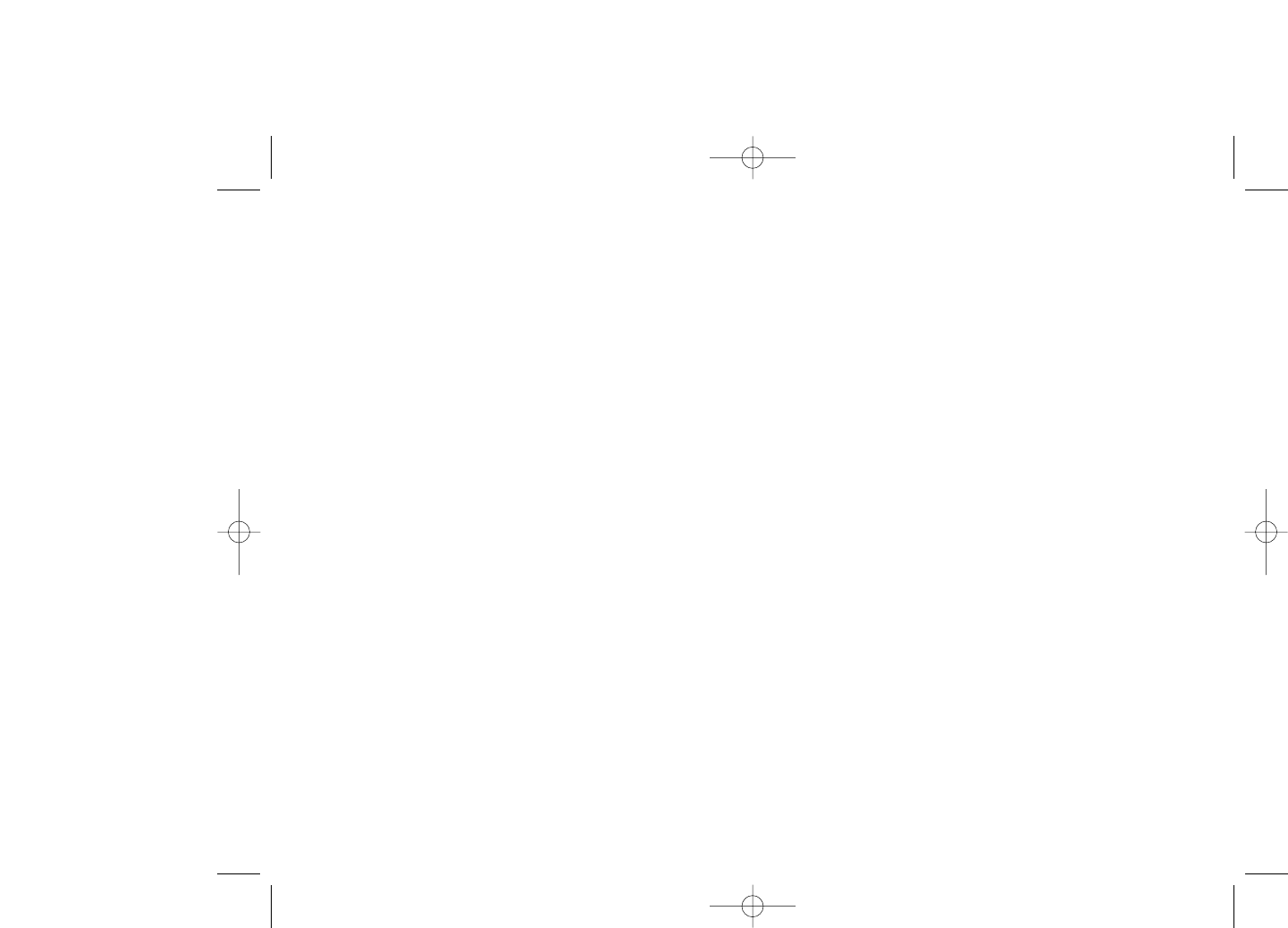
40
7.6.2 Presence
IM enables a user to see the connection status or presence of other users.
The presence includes a combination of network status information
(online or offline) and user specified status information (available or busy).
An important privacy protection feature of Messenger is the ability to
block another user at any time. Blocked users cannot see your presence
neither send you unsolicited IM (SPIM: the word for IM spam).
In one glance you can know the presence of your friends thanks to the IM
buddy list: it is the list of contacts with whom you may chat.You can
manage your IM buddy list: add a new contact (using a cellphone number
or the messenger ID), or search for a contact.
You can also create groups of contacts in order to well manage your
contact list.
7.6.3 Always on
Cellphone IM works the same way as on a PC: you can still receive IM
messages, even if the IM application is not on the screen.An IM icon in the
status bar shows you whether IM is on or off.The icon shows:
•if you are online and available,
•if you are online and busy,
•if there are unread IM
No icon means that you are not connected.
7.5 Email (1)
Send and •To connect the email server in order to launch
Receive sending/receiving mails manually.
Create Email •To create a new email.
Inbox •Folder of all received emails.
Unsent •Folder of all emails failed to be sent out.
Sent •Folder of all sent emails.
Drafts •Folder of all draft emails.
Template •A list of predefined messages.
Delete all •To delete all the mails in the folder which you select.
Email profile •To edit or activate your email settings.
7.6 Messenger (1)
Messenger (IM, also called “Chat”) is one of the most popular services on
the Internet after e-mails. The presence feature allows users to check
when their friends are online and communicate with them in near real-
time.
You can now “chat” with your cellphone.
7.6.1 Log in
You may let your Messenger service start up automatically when you
switch on the phone. You may also choose to login the service
automatically with the user data you stored in the phone.
39
(1) Depending on version, this feature may not be available.
ELLE N5_UM_USA_12-06-08 12/06/08 11:03 Page 39
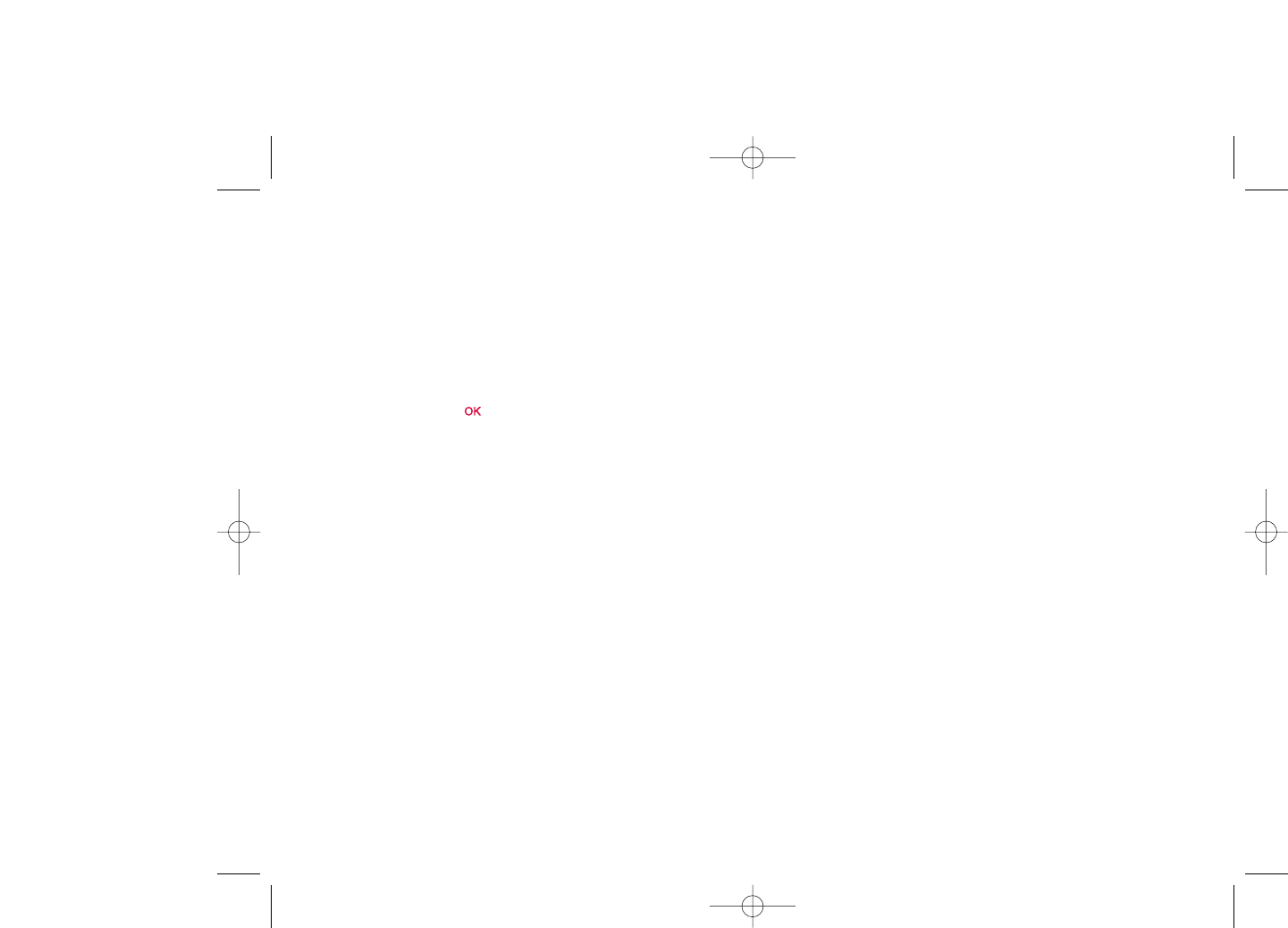
42
7.8 Settings
7.8.1 Text messages
Profile settings •Profiles can be retrieved directly from SIM card.
Alternatively, you can create your own profile.
General setting •Delivery report, request for acknowledgement of
delivery report On/Off. Reply path (1) show reply
path.
Memory status •Memory used on the phone.
Preferred •Select default message storage, SIM or phone.
storage
Pref. Bearer •Bearer preference.
7.8.2 Multimedia messages
Edit •Set edit mode, image size and signature.
Sending •Set the values for validity period, Read report, etc.
Retrieve •Set the values for Home network, Roaming
network, etc.
Filter •Set criteria for filtering.
Profiles •Follow the same procedure as for setting your WAP
connection.
Memory status •Memory used on the phone.
7.8.3 CB SMS (1)
Receive mode •Enable to receive broadcast SMS.
Read message •Store the received messages.
Languages •Language selection.
Channel setting •Add/Edit channels.
(1) Depending on your network operator.
7.6.4 Receiving and reading IM
When you receive a new IM notification (a new IM, an information
message…),
•an IM message is displayed:“You have received an IM message from…”,
“You have received an invitation from…”
•you have a specific sound alert for IM (to modify or deactivate the
audible signal, refer to IM parameters below),
•in the status bar, the IM icon is updated,
•a line with the number of conversations with different friends (whatever
the number of IMs) or information messages appears on the idle screen.
Select this line and press to access it from the main screen.
You can also create a private chatroom and invite your online contacts to
chat together.
7.6.5 IM parameters
You can update the IM server parameters in the same way as for a WAP
profile.
7.7 Voicemail
All vocal messages received.
41
ELLE N5_UM_USA_12-06-08 12/06/08 11:03 Page 41
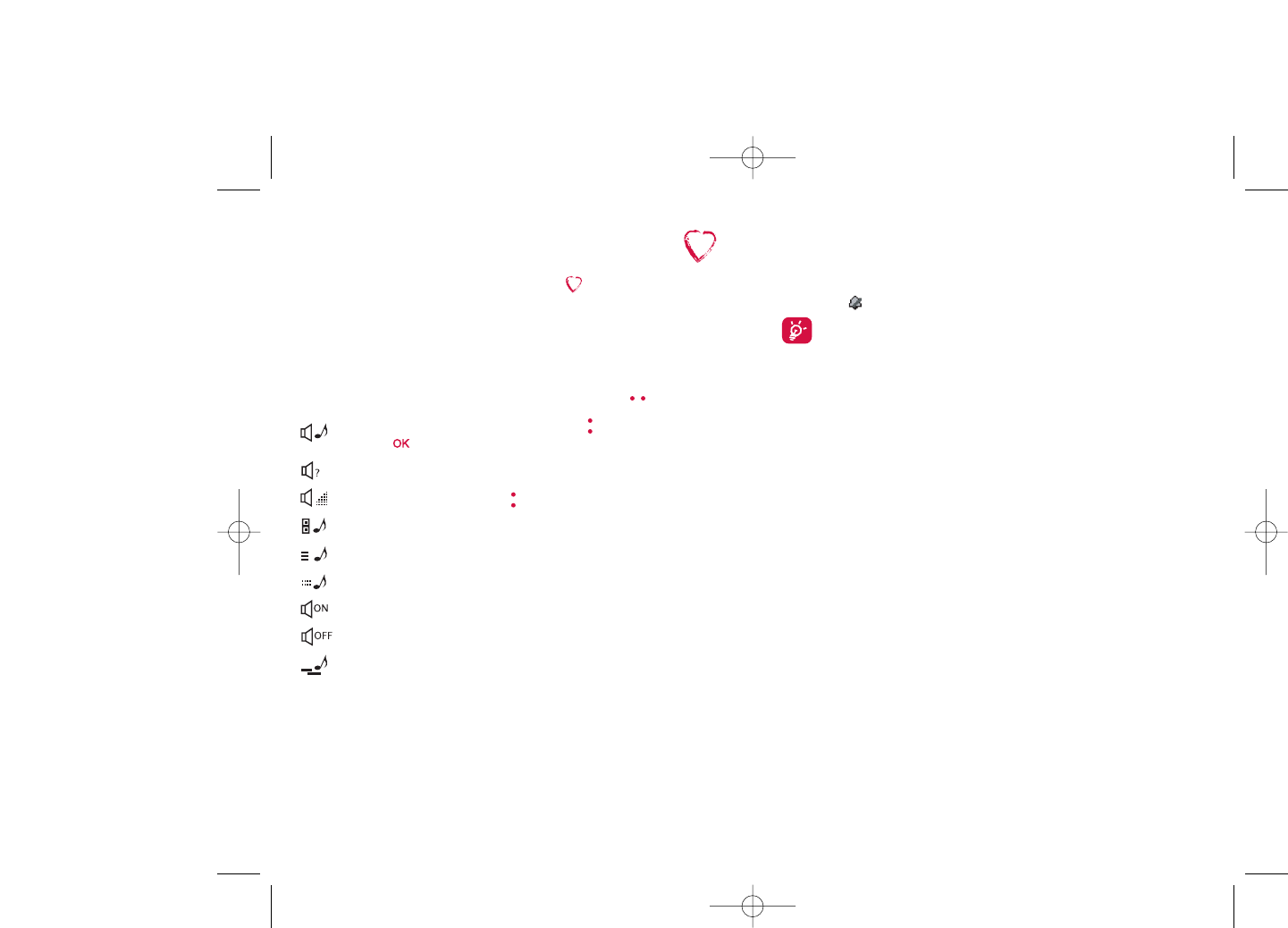
8.1.2 Mode
You may set your phone ringtone to Normal, Discreet (ring with beep),
Vibrate (all sounds are replaced by vibrations except for alarms),Vibrate
and ring,Vibrate then ring, Beep and vibrate, Silence (no sounds except for
alarms, the icon will be displayed).
Ringtones sound with increasing volume.
8.2 Color
This function enables you to customize the graphic style and the colors of
your telephone.
8.3 Slider
8.3.1 Slider open answer
You can decide whether you want to automatically answer the call when
you slide open the phone.The default setting is “On”.
8.3.2 Slider close options
You can decide whether you want to continue or stop the running
application when you slide close the phone. The default setting is “Stop
application”.
44
8My settings ......................
From the main screen, select the icon menu and select the function
of your choice in order to customize your telephone.
8.1 Ringtones
8.1.1 Available functions
To modify the sound settings, select an option using the key:
Select a melody from the list using the key then confirm by
pressing (see page 69).
Mode (normal, discreet, vibrate...).
Adjust the volume using the key.
Select the type of key beep.
Select a melody for a new incoming message.
Select a melody for an alarm or appointment.
Power on beep.
Power off beep.
Slider beep.
43
ELLE N5_UM_USA_12-06-08 12/06/08 11:03 Page 43
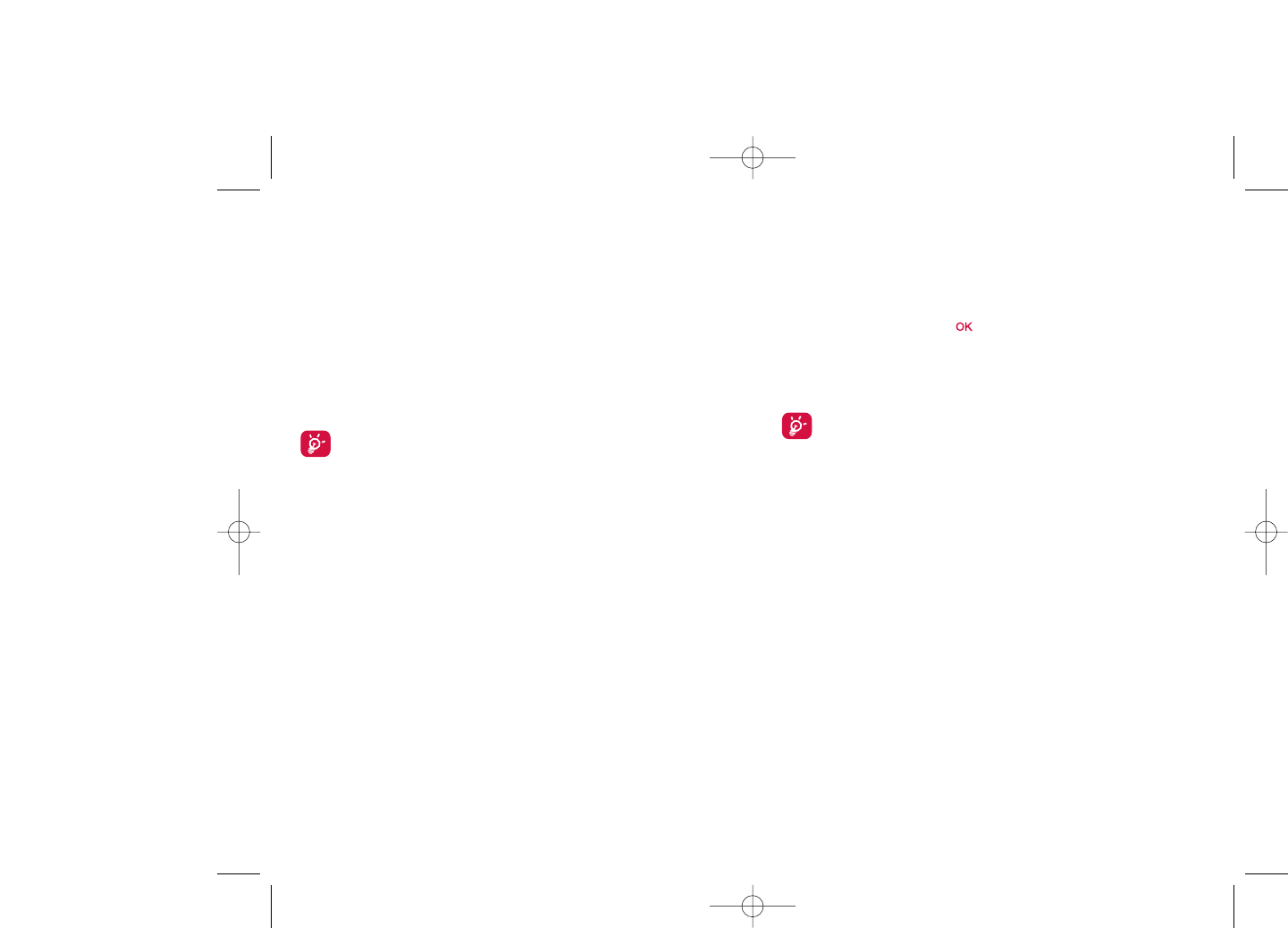
8.7 Display
8.7.1 Main screen
The main screen is displayed when you switch on your telephone.
You can access the main functions from the main screen either with the
navigation key or by pressing and by selecting the icons displayed on
the screen (1).
By selecting “Main screen” you can customize it by replacing the default
image or animation displayed on your telephone.
When you receive an event (incoming call, SMS/MMS,
notifications, etc.) the icon, type and number of events will be
displayed on your main screen allowing you to consult them
directly.
8.7.2 Screen saver
If you activate this option, the screen saver will be displayed a little while
after the main screen.You can choose a picture, an animation or a video
as your screen saver.
46
(1) Depending on the operator.
8.4 Theme
The “Theme” menu allows you to customize your telephone to suit your
own taste.You can modify several customizable items at the same time.
When using the telephone for the first time, a default “Theme” is
activated.
Even if you choose a Theme, you can still modify the elements in it one by
one.You can reactivate any Theme at any time.
When changing a Theme, an installation screen appears until the eight
elements are installed.
The installation of the Theme can be stopped and cancelled if you
receive an incoming call or if you press the right softkey; the
previous choice of Theme is kept.
8.5 Antenna off mode
Antenna off mode, under which you will have no voice call, Bluetooth or
messaging functions, can be used to increase music playback time.
8.6 Equalizer
You can choose and adapt the different music style preset.
45
ELLE N5_UM_USA_12-06-08 12/06/08 11:03 Page 45
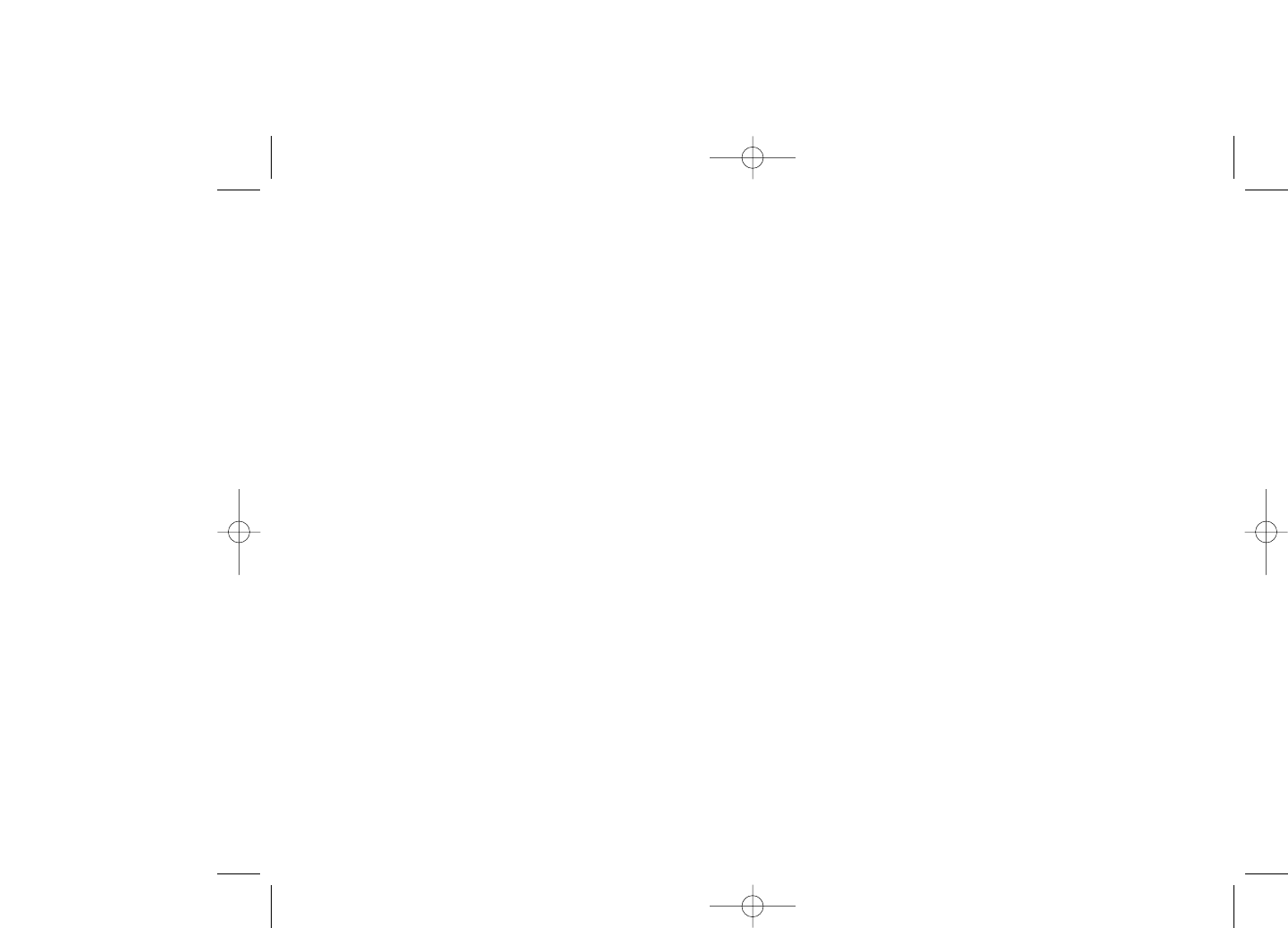
8.9.2 Keypad
By customising your keys, you can call someone or access a function
directly from the main screen.
To program a key on your keypad, select “Keypad” and choose the key
that you wish to program.
-“Speed dial”: activate this option to program numbers with contacts.
And then in the idle mode keep pressing number to dial directly.
-“Keys”: activate this option to program the functions.
8.10 More settings…
8.10.1 Auto lock
Lock the keypad
Its keypad will be automatically locked after you slider close the phone.
Unlock the keypad
Open the slider.
The keypad will be unlocked automatically on receiving a call or plugging
in the charger.
48
8.7.3 Power On/Off (1)
You can customize your welcome animation or image that appears when
you switch on your phone.
You can also customize your OFF screen with an image or animation.
8.7.4 Menu display
Board •All the main menu icons displayed on one screen.
Image •One full-screen icon displayed at a time.
List •Main menus displayed line by line.
8.8 Clock
It allows you to have settings of date and time, including 12/24h format.
Also you can set the daylight saving adjustment.
8.9 Keys
8.9.1 Softkeys
These keys have predefined functions, which vary from one model to
another (operator services, games access, or Games & Applications, ...).You
can customize (2) them, assigning the functions you wish to each key.
47
(1) Depending on the model.
(2) Depending on your network operator.
ELLE N5_UM_USA_12-06-08 12/06/08 11:03 Page 47
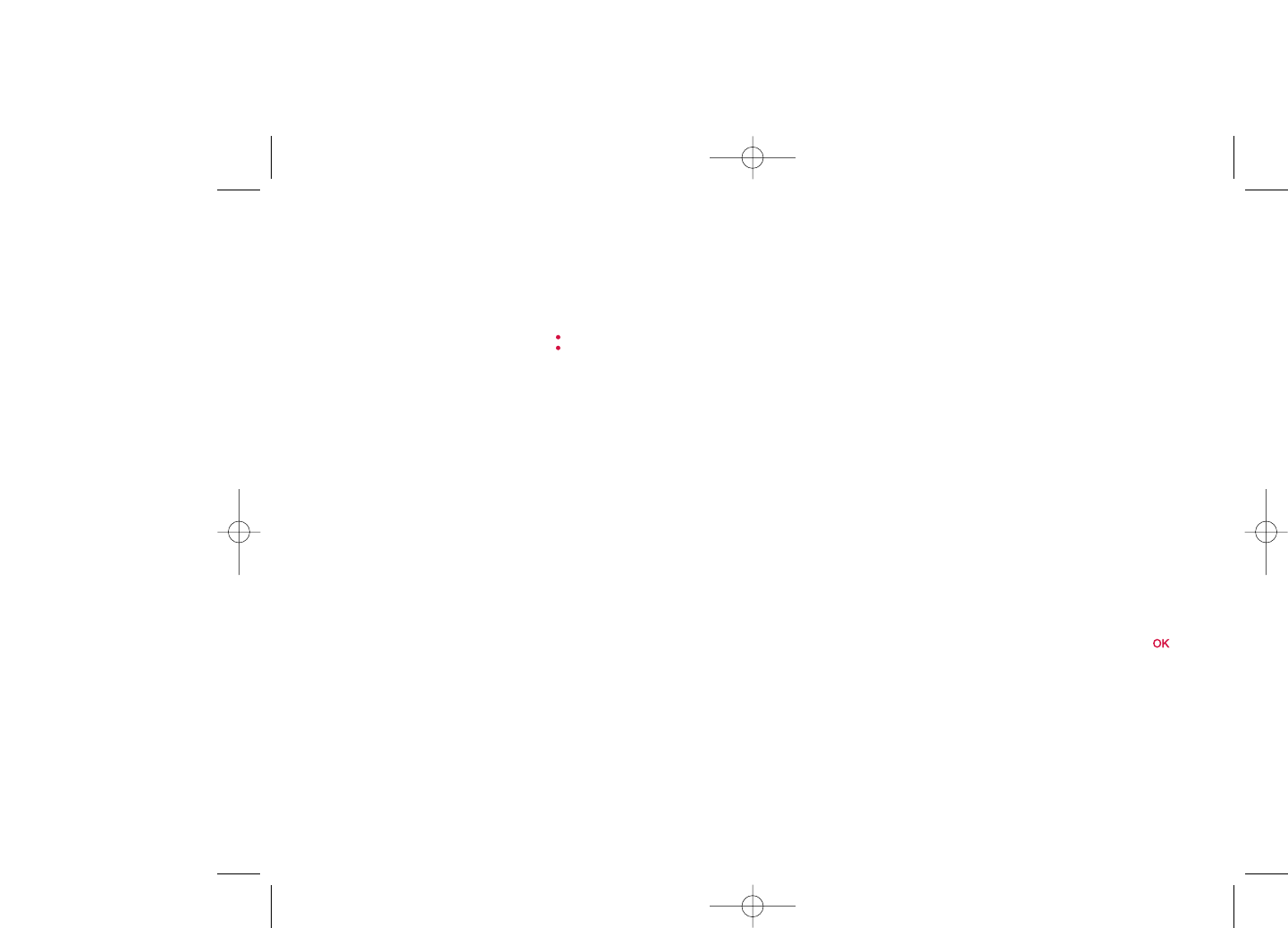
Change PIN2 •A protection code for certain SIM card features
(Billing/Cost/FDN, etc.) will be requested if you
attempt to access it, if the code is activated. Select
to update it with a new one (between 4 and 8
digits).
Activate phone •It is requested each time as the phone is powered
code on if this code is activated.
Change phone •Change phone password, its initial one is 1234.
code
Fixed dialed •It allows the phone to be "locked" so that it can only
number dial certain numbers, or numbers with certain
prefixes. To activate this function, PIN2 code is
mandatory.
8.10.7 Networks
Network •Depending on the option selected, the network
selection search mode will be:
•Automatic •The first network searched for is the network you
used last.
•Manual •The choice of the network connection is left up to
the user.
Preferred •List of networks to which you wish to be connected
networks in order of priority (update this list using ).
GPRS •Two modes available:
connection (1)
•When needed •GPRS mode active depending on connection
requirements.
•Always •GPRS mode continuously active.
50
(1) Depending on network availability.
8.10.2 Backlight
It allows you to reduce brightness for better performance of batteries and
save power during periods of expected inactivity.You may also customize
its duration, Immediate, 10s,30s and 1min.
8.10.3 Languages (1)
Display language for messages (select using ).The “Automatic” option
selects the language according to the home network (if available).
8.10.4 Dictionary
You have a dictionary to which you can add your own words in addition
to those suggested by the predictive input system.When you consult your
dictionary,you can add,modify or erase words by using the “Options”
softkey.
8.10.5 Input method (2)
Please see chapter “Latin input mode”, page 74. In addition to the specific
characters table for Cyrillic, Chinese, other data input modes are also
available in your telephone. This feature allows you to write short
messages and add names with special characters to your directory.
8.10.6 Security
Activate PIN •The SIM card protection code is requested each
time as the phone is powered on if this code is
activated.
Change PIN •Change PIN code.
49
(1) Contact your network operator to check service availability.
(2) Depending on the language.
ELLE N5_UM_USA_12-06-08 12/06/08 11:03 Page 49
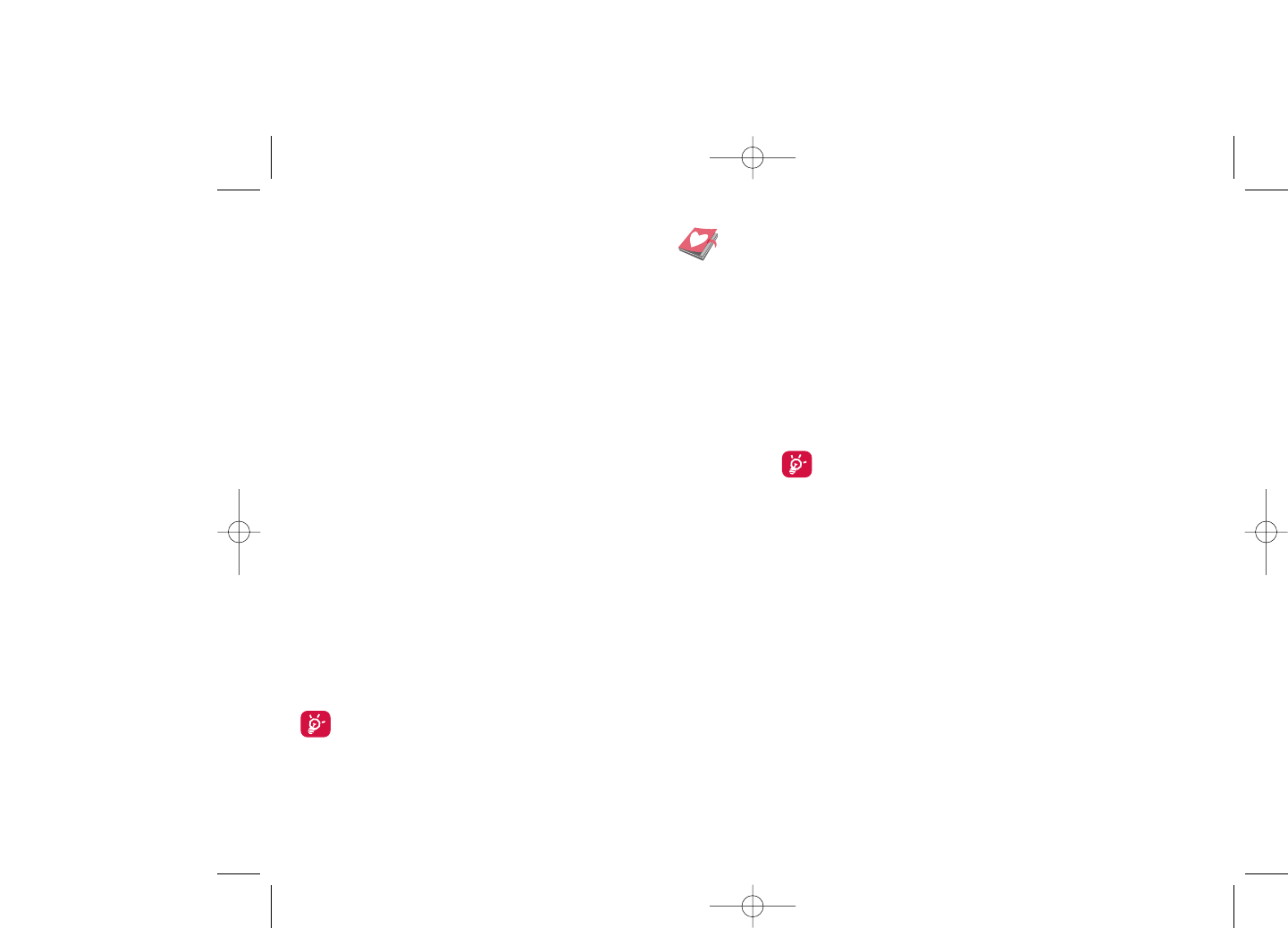
Available functions
Data transmit •Exchange files with another bluetooth device.
Handle a call •Initiate or receive a phone call with a Bluetooth
headset.
Listen to music •Support A2DP profile.
Settings
•Visibility: Select whether you want to hide (“Hidden”) or show to all
(“Shown to all”) your phone.
•My phone's name: you may change your phone name, which is visible
to the others.
Always activate Bluetooth in your phone first before connecting
it to a Bluetooth device. Be aware that Bluetooth activation will
slightly affect battery life of your phone.
Bluetooth technology allows free wireless connections between all
Bluetooth-compliant devices within short range. Please make sure that the
Bluetooth headset or the Bluetooth car kit and your cellphone are in this
range and set as “Visibility”.
Your phone is Bluetooth™ v1.1, v1.2 and v2.0 compatible.
9.2 Organizer
Once you enter this menu from “Tools”, there is a monthly-view calendar
for you to keep track of important meetings, appointments, etc. Days with
events entered will be marked in color.
5251
9Tools ................................
9.1 Bluetooth™ (1)
Access this feature by selecting “Tools” from the main menu, then
“Bluetooth”.
To use your phone with a Bluetooth device, you need to proceed in two
steps:
- Pair and register the device to your phone,
- Select it to use hands-free communication. Only one Bluetooth audio
device (your Bluetooth headset or your Bluetooth car kit) can be
connected during the communication.
Pair and register your Bluetooth device
Activate the Bluetooth feature by selecting the “Tools\Bluetooth\
Activation\On” option.Then enter the “Device list” menu to search for
connectable Bluetooth devices and select the device you want to be
paired with in the list. If the bluetooth device has no keyboard, enter its
default password to register it with your phone. If the Bluetooth device
has keyboard/keypad, enter the same set of password on both handset and
the device to get it registered.
From the list,press the “Options” softkey to connect/disconnect,rename,
search for new devices or delete an unconnected one from the list.
Don’t forget to turn on your Bluetooth device and activate the
pairing mode while pairing it with your phone.
(1) You are highly recommended to use SOUTHWING SH315 and i.Tech
Clip IIs Bluetooth headset, which have been tested and proved fully
compatible with EL05.
ELLE N5_UM_USA_12-06-08 12/06/08 11:03 Page 51
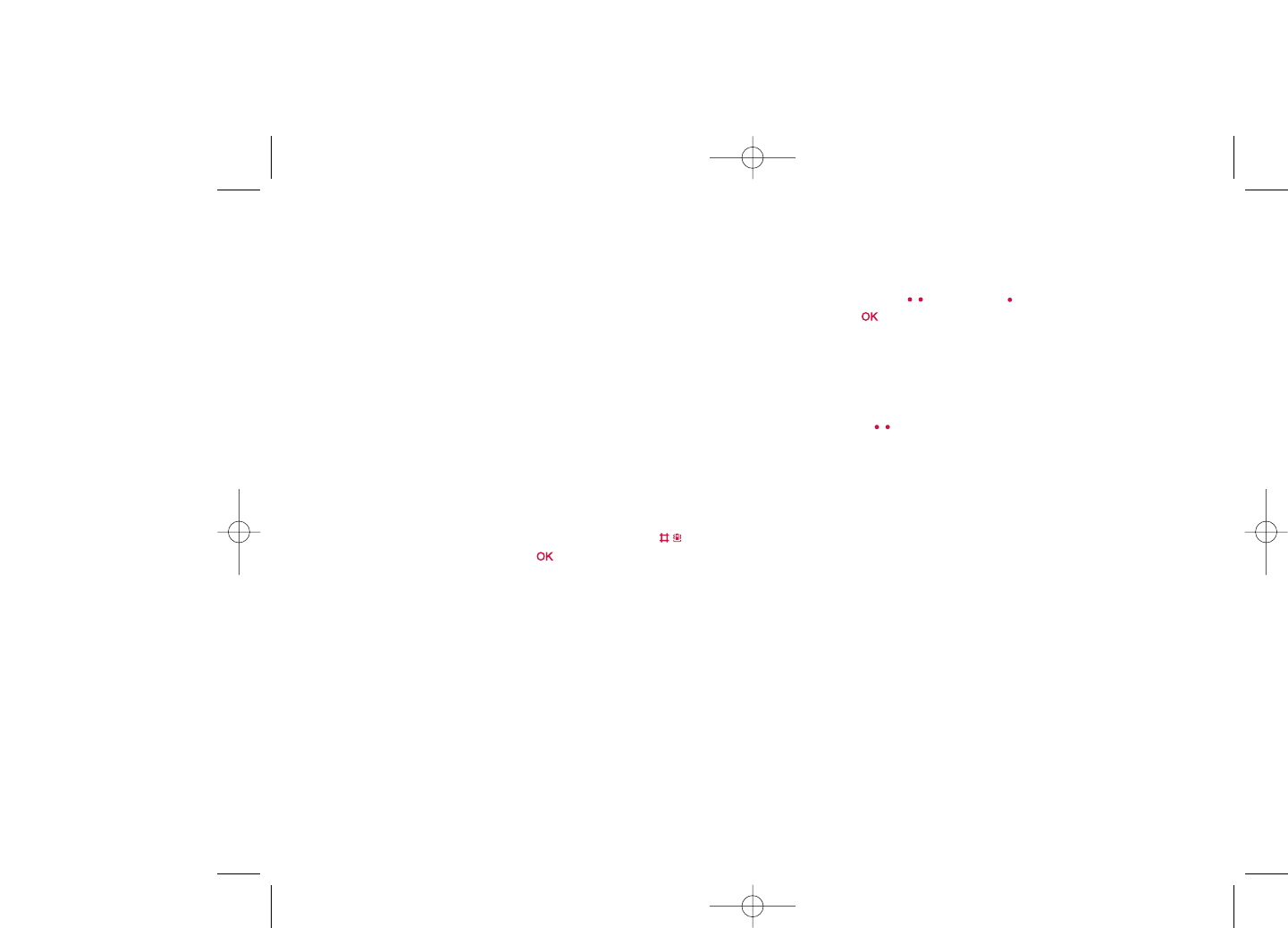
9.5 Converter
9.5.1 Unit
You can use the Weight and Length conversion by selecting the unit you
wish to convert via , then press (up) to input the digits. Finally
confirm with key or left softkey.
9.5.2 Currency
The currency converter allows you to:
•Convert a currency directly into euros and vice versa (1).
•Convert between international currencies, both currencies must be
selected by keys. You are requested to input the appropriate
exchange rate.
9.6 Memory status
It will indicate how much space is used and how much is currently free on
your phone and memory card (if any).
9.6.1 Phone
View available memory space.
Your phone’s memory is shared among several functions: directory,
scheduler, messages, voice messages, images, melodies, games, applications
and video clips.
54
(1) For the former European national currencies, the currency converter
uses the final Euro conversion rates set on 31/12/1998, which are
used in accordance with official conversion rules.
Available options:
Create •Create an appointment.
View •See all the created appointments.
appointments
Jump to date •Input the required date and it will be immediately
highlighted.
9.3 Alarm
Your cellphone has a built-in alarm clock with a snooze feature.You can
set up to five separate alarms and choose whether or not the alarm should
repeat.
Repeat •You may select Once (default)/Every day/Days.
Snooze •The alarm will repeat at regular intervals.
9.4 Calculator
You can use it to perform basic calculations. Hold down the key to
get the decimal point. Confirm with the key or the left softkey.
53
ELLE N5_UM_USA_12-06-08 12/06/08 11:03 Page 53
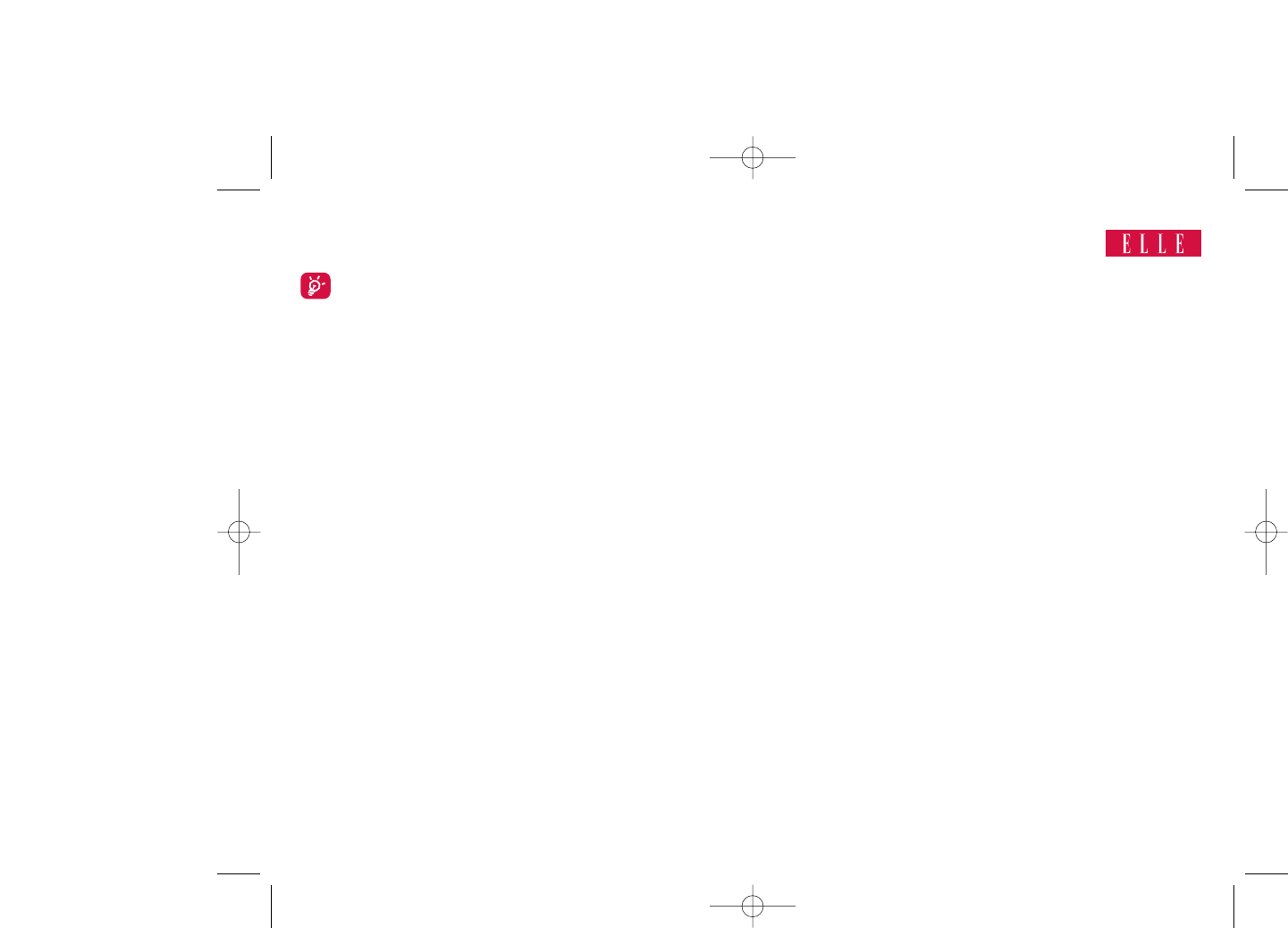
10 My shortcuts..........
Access the shortcuts already programmed.
To program new shortcuts: select “My shortcuts” if you want to create
a quick access to a function, Directory, or WAP Bookmarks, etc.
56
9.6.2 Memory card (MicroSD card)
View the memory available on your MicroSD card.
You are advised to save large files (like videos, songs,…) on your
MicroSD card. File name with up to 35 characters will be
supported.
9.7 Voice memo
This feature enables you to record a call by selecting “Voice memo”
while communicating. To record a sound, select “Voice memo”, then
“New record”.
55
ELLE N5_UM_USA_12-06-08 12/06/08 11:03 Page 55
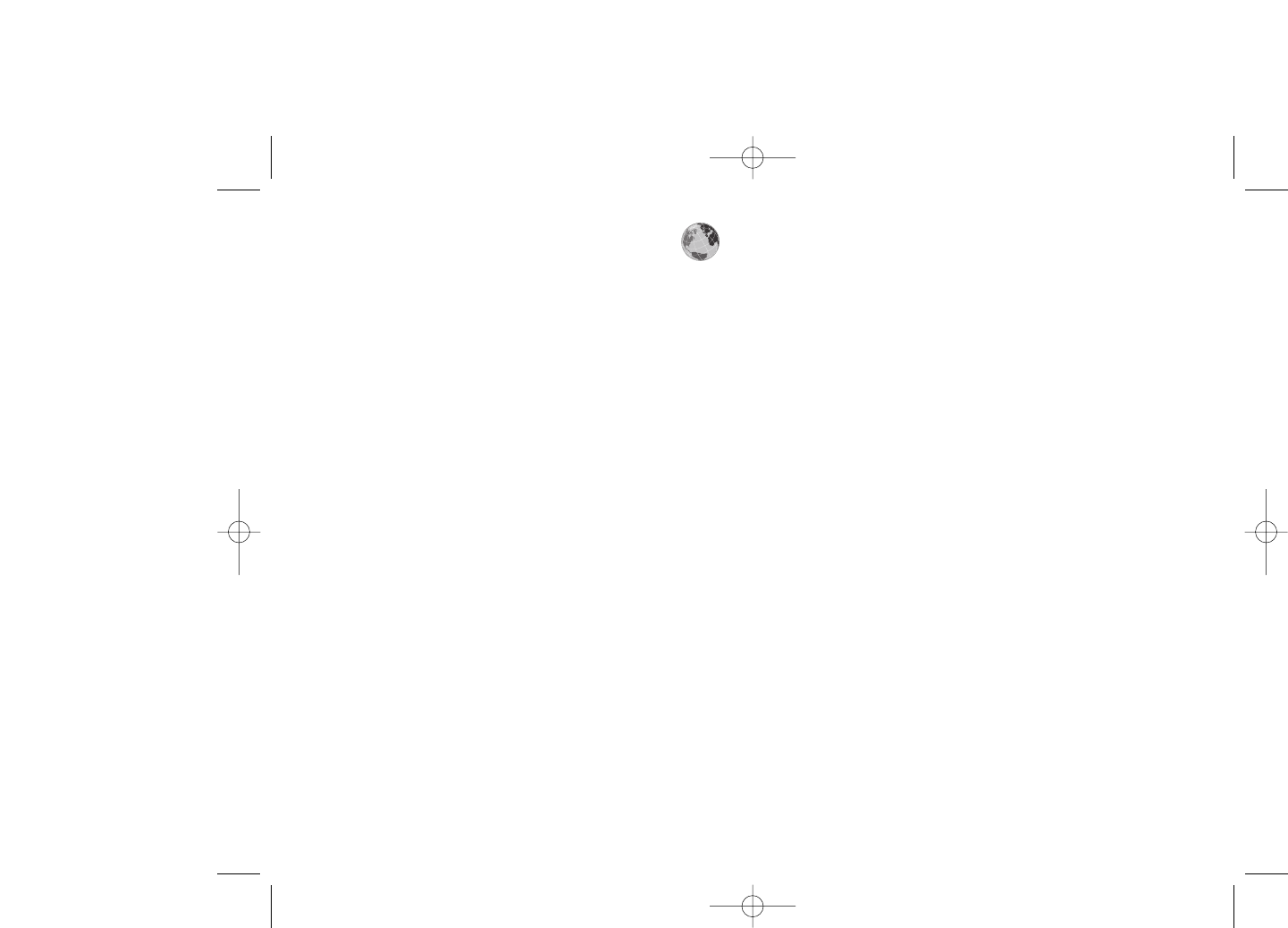
11.5.3 Push message settings
Enable or disable receiving service message from WAP.
11.5.4 Clear cache
Empty the phone’s cache memory.
11.5.5 Clear cookies
Clear cookies from website.
11.5.6 Trusted certif.
Certificates of trusted sites.
58
11WAP ..............................
11.1 Homepage
Launch the WAP browser with the homepage of the default profile.
11.2 Bookmarks
Access your favorite sites.
11.3 Recent pages
Pages which you recently browsed.
11.4 Go to URL
Enter the URL of WAP site.
11.5 Profiles
11.5.1 Edit profile
Edit existing profile or create new profile.
11.5.2 Browser options
Set the value for timeout and auto loading of image.
57
ELLE N5_UM_USA_12-06-08 12/06/08 11:03 Page 57
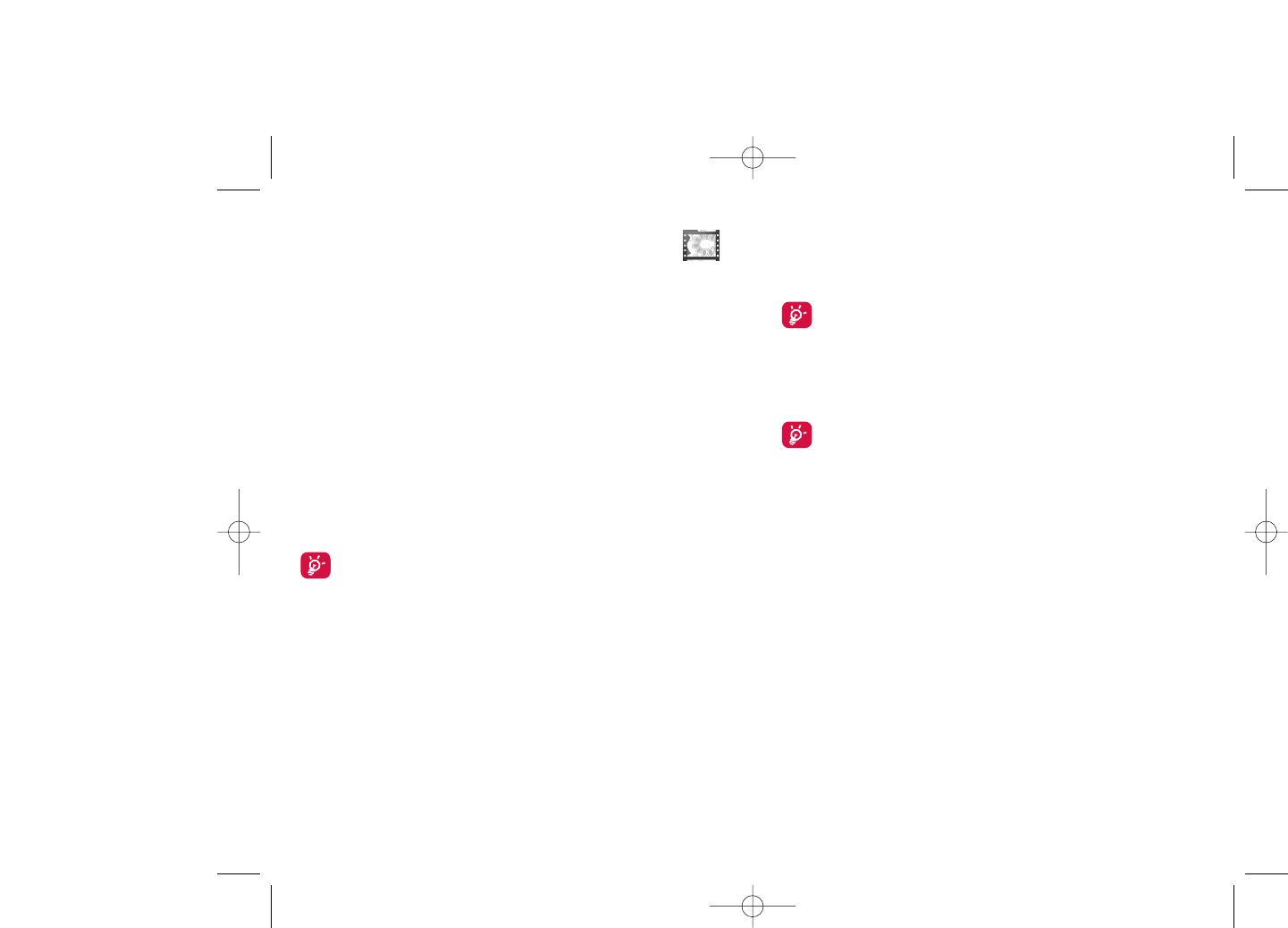
12.2 My images
You can select an image or a photo as main screen or the ON/OFF screen.
You may also change it, send it by MMS or Bluetooth or assign it to a
contact in the directory.
The images will be displayed in alphabetical order.
12.3 My videos
The "My videos" album contains all video clips embedded and
downloaded in phone or memory card.
In My audios, My images and My videos: only files transferred via
PC suite will be saved in the pre-defined folder and recognized by
the music player. However, the files copied to other directories
are still accessible in “Media album\Memory card”.
12.4 My creations
This feature stores all the photos and videos captured by your cellphone.
12.5 Unknown files
Store files of unsupported format.
Thumbnails are displayed for preview. In addition, you can use “Mark”
function, to select multiple files.
60
12 Media album ................
You will have an access to all audio and visual files stored in phone or
memory card in Media Album.
12.1 My audios
Choose an audio for the ON/OFF screen, for an incoming call, a message
alert, power on/off ringtone or an alarm and scheduler.
The “My audios” album contains the following folders (1):
- Music: full track music.
- Melodies: melodies that can be set as ringtone.
- Recorded: all recorded sounds,
- General: contains all audio files stored in phone or memory card.
DRM: Digital Rights Management feature allows sounds and
images to be played while protecting the associated copyright.
DRM counter-based files and files with expired rights will not be
automatically played when scrolling the list.
59
(1) The embedded folder names cannot be modified. However, in certain
cases, you can modify, delete and add items included in these folders.
ELLE N5_UM_USA_12-06-08 12/06/08 11:03 Page 59
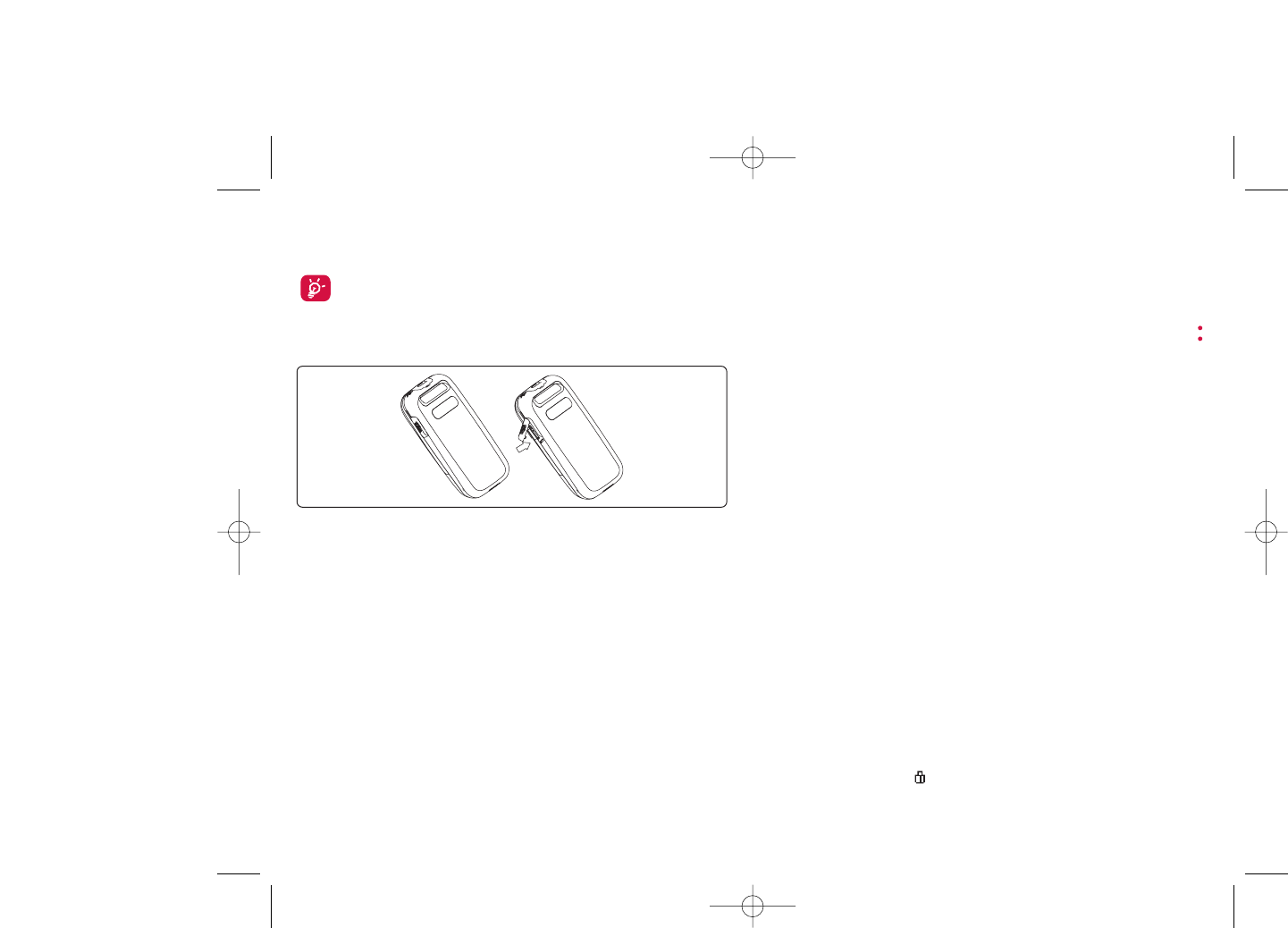
12.7 Managing audios, images, videos and
creations
According to the item chosen, you can access some of the functions
below:
View •View the selected image. If you want to view all the
pictures in your folder in a slideshow hold down
on the current picture.
Play •Play the selected video.
Send (1) •Send the audio/image/video.
Delete •Delete the audio/image/video selected (Not
applicable for embedded items).
Set as •- Image->main screen, screen saver, switch ON/OFF,
assign it to a contact.
- Sound->ringtone, message beep, switch ON/OFF,
assign it to a contact.
- Video->Screen saver, switch ON/OFF or assign it
to a contact.
Modify •Modify an image (2).
Download •Download new items.
Rename •Rename the audio/image/video.
Sort •Sort the files by name, type, time and size.
62
(1) Files marked with cannot be sent.
(2) Only applies to images that can be cleared but not for copyrighted
files.
12.6 Memory card
You will have access to all files stored in memory card here.
When a memory card is inserted for the first time, it will be
scanned and the default folders will be created.
Insert the memory card: Open the rubber cap, place the MicroSD card
with gold finger downwards and insert it into the slot:
61
Remove the memory card: Open the rubber cap and gently push the
memory card until unlocked. Take out your MicroSD card and close the
cap.
Available options
Create folder •Create more folders.
Delete folder •Remove folders.
Rename folder •Rename folder's name.
Empty folder •Delete all files in one folder.
Memory card •To format it or to query its memory status.
ELLE N5_UM_USA_12-06-08 12/06/08 11:03 Page 61
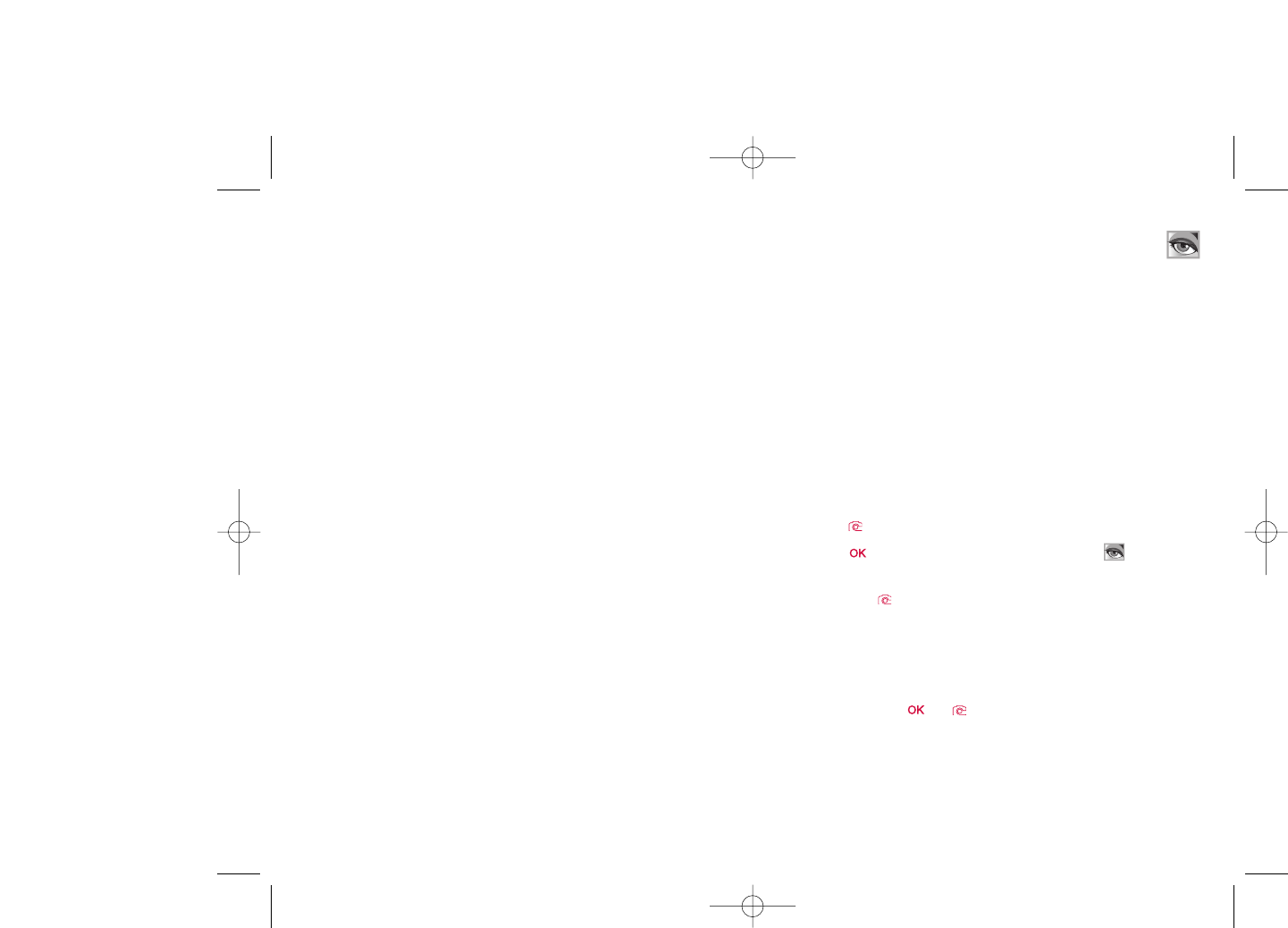
13 Camera & Video ..........
Your cellphone is fitted with a 1.3 MegaPixel camera for taking photos and
shooting videos that you can use in different ways
- store them in your “Media album”.
- send them in a multimedia message (MMS) to a cellphone or an email
address.
- customize your main screen (see page 46).
- select them as incoming call image to a contact in your directory.
- transfer them by data cable or microSD card to your computer.
- modify your photos through adding frames (see page 66).
13.1 Access
To access the function from the main screen:
- press the key
- press the key to access the menu and select the icon.
If you access the camera via the menu, you will be in Portrait mode. If you
access it via the key, you will be in landscape mode.
13.2 Camera
13.2.1 Take a photo, save or delete
The screen acts as the viewfinder. Position the object or landscape in the
viewfinder and press or to take the picture and the pictures will
be automatically saved. But if you don’t want it, you may directly delete it
by pressing right softkey “Delete”.
64
Move to phone/ •Move a file from the product memory to the
memory card memory card and vice-versa.
Properties •Display part of the ID3 Tag content of an MP3 file.
Activate •DRM file option.
Copy to phone/ •Copy a file to the phone memory or the memory
memory card card.
Delete •Delete the files except the embedded ones.
Delete all •Delete all the files except the embedded ones.
List view •View the files in the type of list.
Slideshow (1) •Show the images continuously.
Capture •Access “Camera & Video” function directly.
Mark/Unmark •Mark/Unmark a click on a file for further operation.
Mark/Unmark all •Mark/Unmark a click on all files.
Delete marked •Delete all the marked files.
12.8 Formats and compatibility (2)
- Sounds: mp3, m4a, aac, midi, wav, amr
- Images: jpg, gif
- Videos: 3gp, mp4
12.9 Memory status
See page 54.
63
(1) Only applies to images that can be cleared but not for copyrighted
files.
(2) Depending on product and market.
ELLE N5_UM_USA_12-06-08 12/06/08 11:03 Page 63
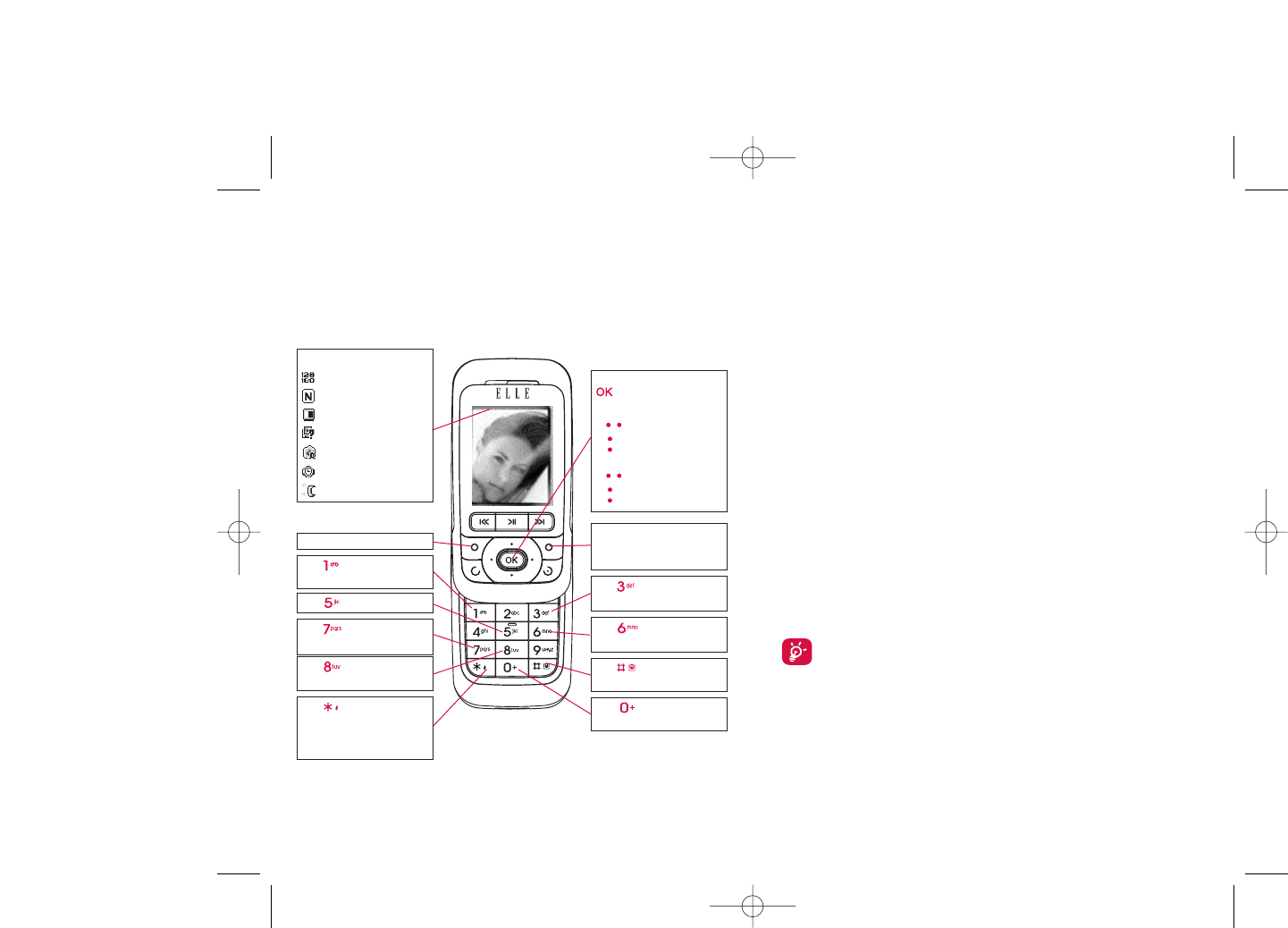
From the photo shot screen, press the “Options” softkey not only to
access: “Image size”, “Capture mode”, “Quality”, “Timer”, “White
balance”,“Color mode”, “Add frame”, but also following ones:
Media album •Go to the media album feature.
Storage •You may choose saving location if MicroSD card is
inserted.
Restore default •Make all settings recover as default value.
Hotkeys •List all hotkeys.
13.2.3 Options available after taking the photo
Once you have taken a photo, you can Send your photo, assign it to a
contact or a main screen, etc, or Delete it, Modify it (see below), or
access your Media album.
13.2.4 Modifying images
Access the “Media album\My creations” after taking a photo, and then
select “Modify”.
13.3 Video
You can record unlimited length of video clip as long as the battery
sustains and there is sufficient memory.
We strongly advise you to change the default folder to “Memory
card” to store the photos you will take and videos you will
record.
6665
Navigation key:
: take the picture
In portrait mode
- : exposure – or +
- : zoom in or out
In landscape mode
- : zoom in or out
- : exposure – or +
Key Quality: High/
Standard/Economy
Key White balance
Key : Capture mode
1 / 3 / 5 shot / Off / Mosaic
Key : Hide/Unhide all
icons
Left softkey: Options
Key Scene mode:
Auto/Night
Right softkey: Back, return
to sub-menus previous
screen
Selected options bar:
Image size
Photo quality
White balance
Capture mode
Exposure
Timer
Scene mode
Key Color mode:
color or black&white
Key Image size:
1024 x 1280 (1), 640 x 480,
320 x 240, 128 x 160, 120 x
160
Key : Timer: 5 / 10 /
15secs / Off
Key Add frame (only
available to size 128x160)
13.2.2 Settings in framing mode
Before taking the photo, you can adjust a number of settings by using the
following shortcuts:
ELLE N5_UM_USA_12-06-08 12/06/08 11:04 Page 65
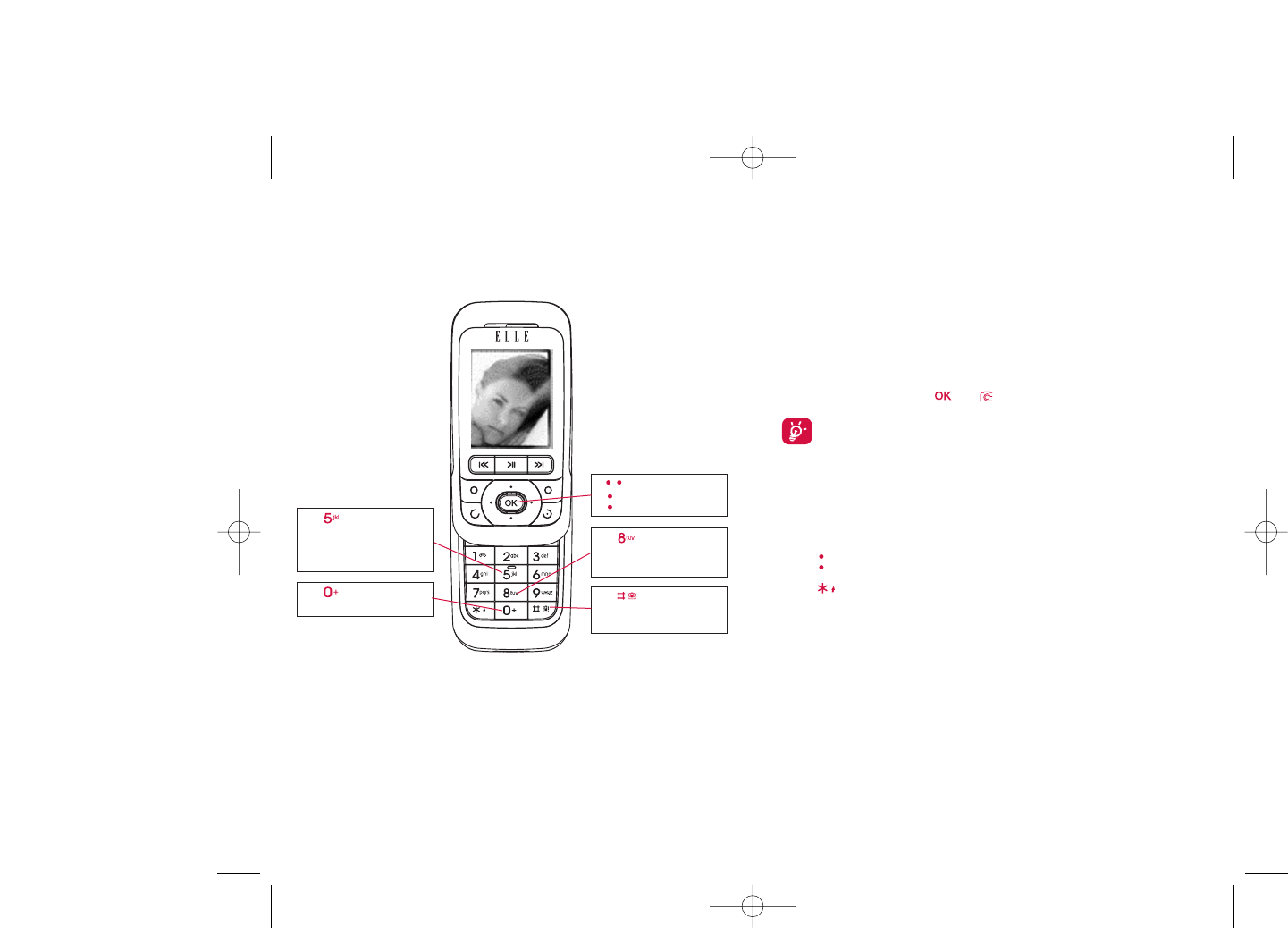
68
13.3.2 Framing mode
When you enter the “Video” function, your are in Framing mode. Use the
cellphone screen as a viewfinder and press the “Options” softkey for
White balance settings, to activate or deactivate the sound, to choose the
color, to access the “Media album” or the “Camera”, and to change the
default folder.
13.3.3 Recording mode
Once you have chosen your settings, you can launch the recording of your
video-clip by pressing the or key.
If you receive a call in recording mode, video recording will be
stopped and pop up to inquiry whether to save it.
13.3.4 Playing mode
In the list of "My creations", press "Options" to Play the video and
choose List View (from thumbnail view), Send, assign it (Set as) to a
contact or to the main screen.
Press keys to adjust its playing speed.
Press key to shift between portrait and landscape mode.
67
13.3.1 Video setting while in framing mode
Key Record audio on/
off
Key Color mode:
Normal, Grayscale, Sepia,
Sepia green, Sepia blue, etc.
Key Record
duration: 15 sec, 30 sec, 60
sec and No limit
- : Exposure correction
- : Zoom in/out
Key White balance:
Auto, Daylight,Tungsten,
Fluorescent, Cloudy and
Incandescence
ELLE N5_UM_USA_12-06-08 12/06/08 11:04 Page 67