TCT Mobile 089 GSM/GPRS 850/1900 dual-band mobile phone User Manual 521 626 UM USA 17 07 08
TCT Mobile Limited GSM/GPRS 850/1900 dual-band mobile phone 521 626 UM USA 17 07 08
Manual
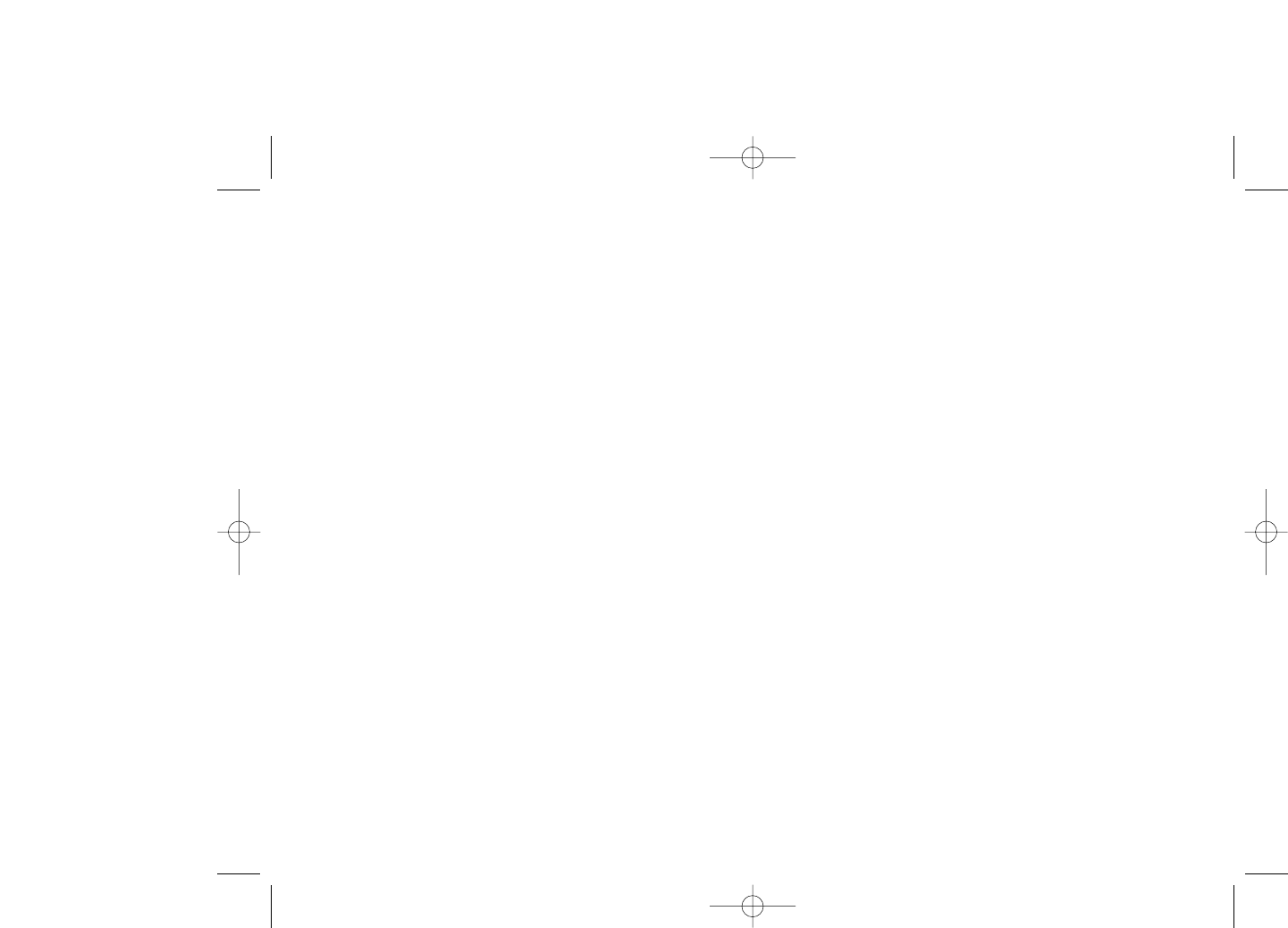
Table of contents ........................
Safety and use ......................................................................5
General information..........................................................10
1 Your telephone ............................................................12
1.1 Keys ......................................................................................................14
1.2 Main screen icons ..............................................................................15
2 Getting started ............................................................17
2.1 Set-up....................................................................................................17
2.2 Power on your telephone................................................................19
2.3 Power off your telephone................................................................20
3 Calls ..............................................................................21
3.1 Making a call........................................................................................21
3.2 Calling your voicemail ......................................................................21
3.3 Receiving a call ..................................................................................22
3.4 During a call........................................................................................23
3.5 Conference calls ................................................................................24
3.6 Line switching ....................................................................................25
4 Menu..............................................................................26
5 Call register..................................................................28
5.1 Call memory ......................................................................................28
5.2 My numbers ......................................................................................28
5.3 Billing ..................................................................................................29
5.4 Call settings ........................................................................................29
6 Directory ......................................................................32
6.1 Accessing your directory/phone book ........................................32
6.2 Creating a file......................................................................................34
6.3 Available options................................................................................34
2
Introduction ................................
TCT Mobile Limited would like to thank you for purchasing this cellphone.
Power multimedia player/video player
• With playlist, lyrics display and equalizer
• Full screen video playback
• View videos on the 1.8" CSTN landscape display
USB mass storage
Simply a USB key for storing/accessing data.
Webcam
The best companion for PC instant messaging.
Bluetooth
• Bluetooth 2.0
• A2DP profile (Bluetooth stereo)
1
521-626_UM_USA_17-07-08 17/07/08 14:43 Page 1
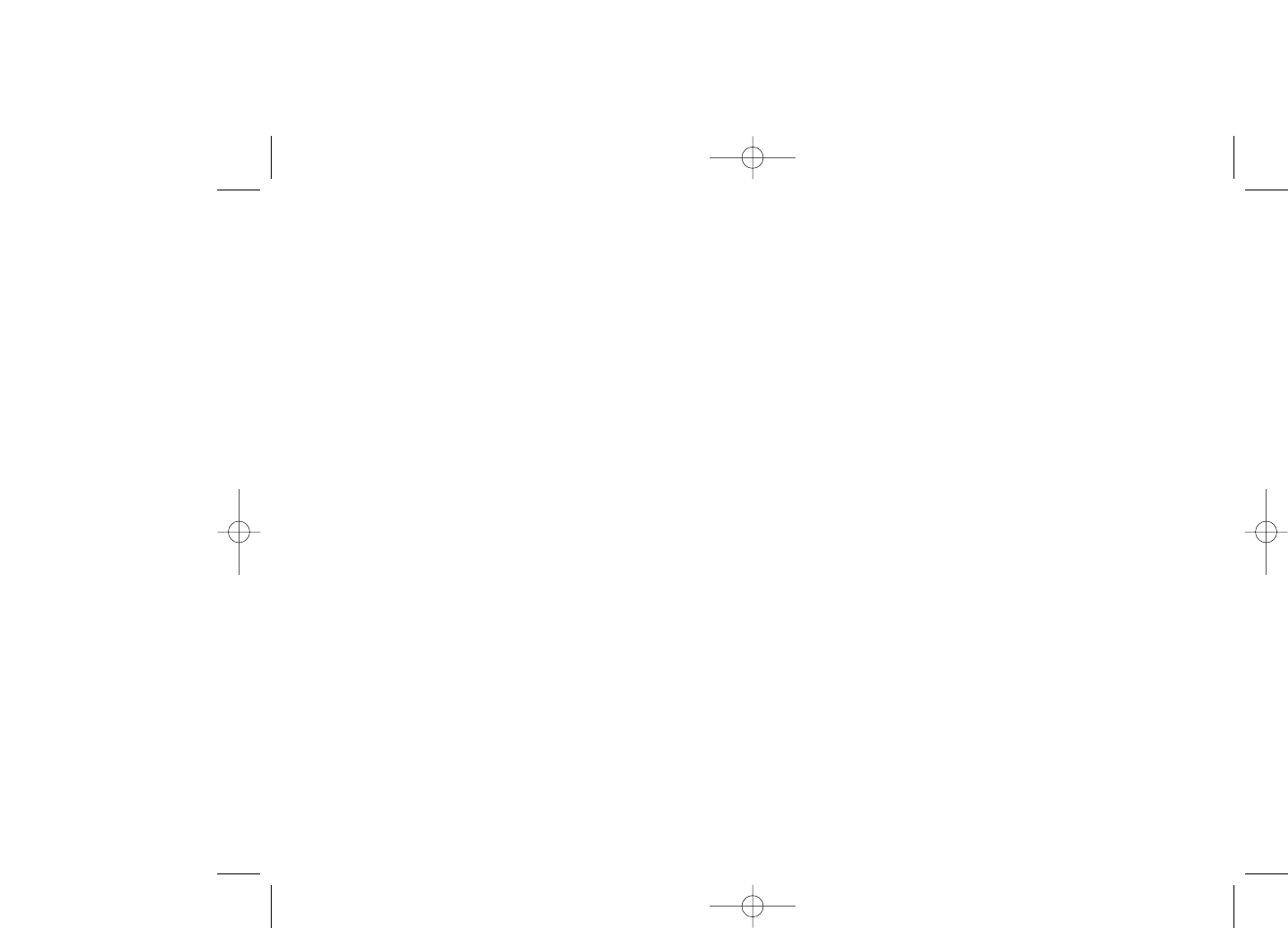
12 Media album ................................................................56
12.1 My audio ..............................................................................................56
12.2 My images ............................................................................................57
12.3 My videos ............................................................................................57
12.4 My creations........................................................................................57
12.5 Unknown files ....................................................................................57
12.6 Memory card ......................................................................................58
12.7 Managing audio, images, videos and creations ............................59
12.8 Compatible formats ..........................................................................60
12.9 Memory status....................................................................................60
13 Camera ........................................................................61
13.1 Access ..................................................................................................61
13.2 Camera ................................................................................................61
14 Multimedia player ........................................................65
14.1 Multimedia player ..............................................................................65
14.2 Settings ................................................................................................66
14.3 Playing with lyrics ..............................................................................66
15 Games & Applications ................................................67
15.1 Launch an application........................................................................67
15.2 Java settings ........................................................................................67
15.3 Java downloading................................................................................67
16 Profiles ..........................................................................69
17 Making the most of your telephone ..........................70
17.1 PC suite................................................................................................70
18 Latin input mode/character table..............................71
19 Telephone warranty ....................................................75
20 Accessories ..................................................................77
21 Troubleshooting ..........................................................78
4
7 Messages ......................................................................36
7.1 Messages:Text/Multimedia message ..............................................36
7.2 Voice message ....................................................................................38
7.3 Photo message....................................................................................38
7.4 Email......................................................................................................39
7.5 Voicemail..............................................................................................39
7.6 Settings ................................................................................................39
8 My settings....................................................................41
8.1 Ringtones ............................................................................................41
8.2 Colour ..................................................................................................42
8.3 Theme ..................................................................................................42
8.4 Antenna off/Airplane mode ............................................................43
8.5 Equalizer ..............................................................................................43
8.6 Display ..................................................................................................43
8.7 Clock ....................................................................................................44
8.8 Keys ......................................................................................................44
8.9 More settings......................................................................................45
9 Tools ..............................................................................48
9.1 Bluetooth™ ........................................................................................48
9.2 Organizer ............................................................................................49
9.3 Alarm ....................................................................................................50
9.4 Calculator ............................................................................................50
9.5 Converter............................................................................................51
9.6 Voice memo ........................................................................................51
9.7 Memory status....................................................................................52
10 My shortcuts ................................................................53
11 WAP ..............................................................................54
11.1 Homepage............................................................................................54
11.2 Bookmarks ..........................................................................................54
11.3 Recent pages ......................................................................................54
11.4 Go to URL ..........................................................................................54
11.5 Profiles..................................................................................................54
3
521-626_UM_USA_17-07-08 17/07/08 14:43 Page 3
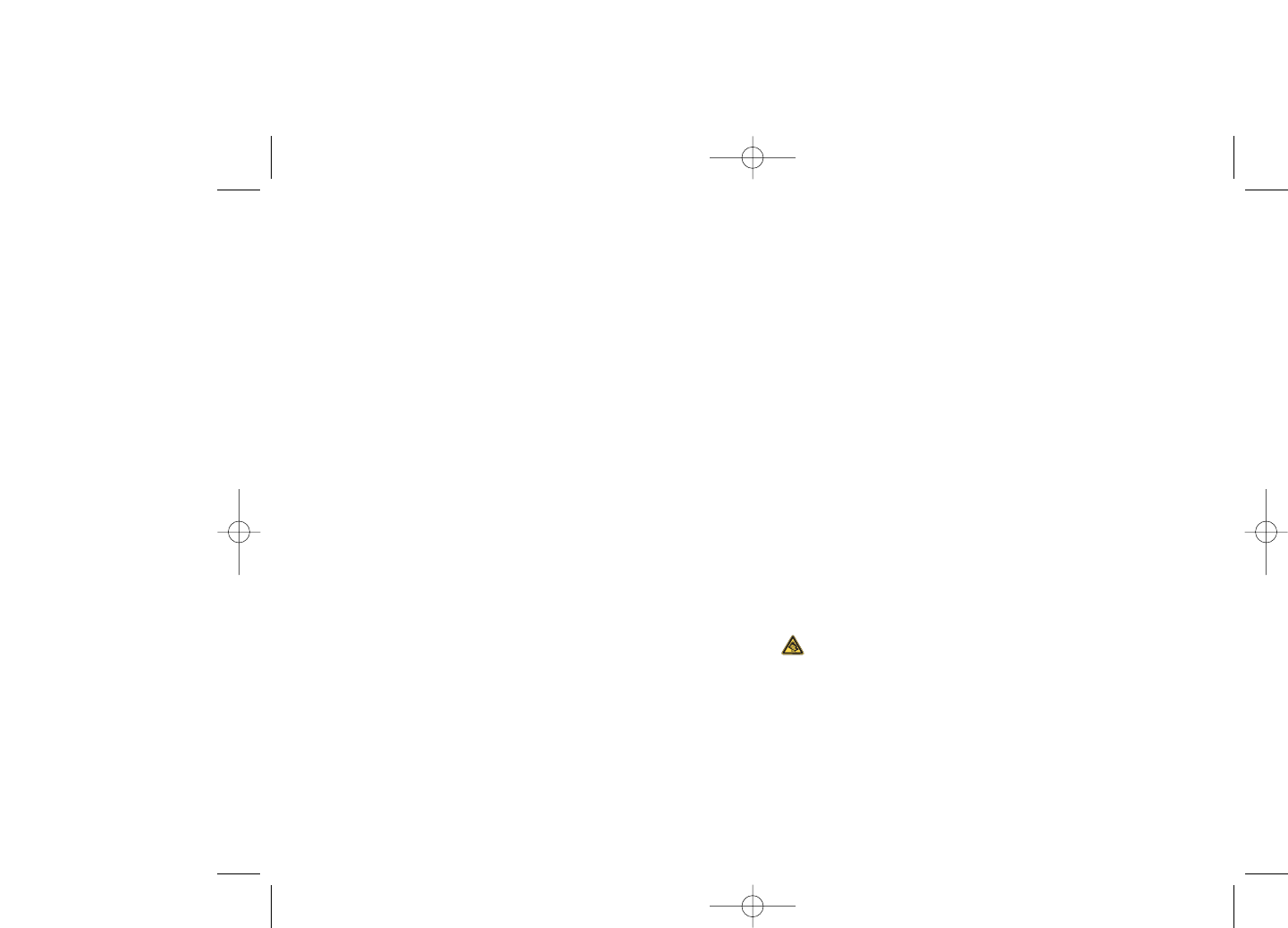
Do not open or attempt to repair your cellphone yourself.
Do not drop, throw or try to bend your cellphone.
Do not paint it.
Use only batteries, battery chargers, and accessories which are recommended by TCT Mobile
Limited and its affiliates and are compatible with your cellphone model (see Accessories List page
77).TCT Mobile Limited and its affiliates disclaim any liability for damage caused by the use of other
chargers or batteries.
Your cellphone should not be disposed of in a municipal waste. Please check local regulations for
disposal of electronic products.
Remember to make back-up copies or keep a written record of all important information stored
in your cellphone.
Some people may suffer epileptic seizures or blackouts when exposed to flashing lights, or when
playing video games.These seizures or blackouts may occur even if a person never had a previous
seizure or blackout. If you have experienced seizures or blackouts, or if you have a family history
of such occurrences, please consult your doctor before playing video games on your cellphone or
enabling a flashing-lights feature on your cellphone. Parents should monitor their children’s use of
video games or other features that incorporate flashing lights on the cellphones.All persons should
discontinue use and consult a doctor if any of the following symptoms occur: convulsion, eye or
muscle twitching, loss of awareness, involuntary movements, or disorientation. To limit the
likelihood of such symptoms, please take the following safety precautions:
- Do not play or use a flashing-lights feature if you are tired or need sleep.
- Take a minimum of a 15 minute break.
- Play in a well lit environment.
- Play at the farthest distance possible from the screen.
When you play games on your cellphone, you may experience occasional discomfort in your hands,
arms, shoulders, neck, or other parts of your body. Follow these instructions to avoid problems
such as tendinitis, carpal tunnel syndrome, or other musculoskeletal disorders:
- If your hands, wrists, or arms become tired or sore while playing, stop and rest for several hours
before playing again.
- If you continue to have sore hands, wrists, or arms during or after playing, stop the game and see
a doctor.
Prolonged exposure to music at full volume when listening to music may cause hearing
impairment. Adjust the volume before placing headphones on or in your ear. Only use
headphones recommended by TCT Mobile Limited and its affiliates.
•PRIVACY:
Please note that you must respect the laws and regulations in force in your jurisdiction or other
jurisdiction(s) where you will use your cellphone regarding taking photographs and recording
sounds with your cellphone. Pursuant to such laws and regulations, it may be strictly forbidden to
take photographs and/or to record the voices of other people or any of their personal attributes,
and reproduce or distribute them, as this may be considered to be an invasion of privacy. It is the
user's sole responsibility to ensure that prior authorization be obtained, if necessary, in order to
record private or confidential conversations or take a photograph of another person; the
manufacturer, the seller or vendor of your cellphone (including the operator) disclaim any liability
which may result from the improper use of the cellphone.
6
Safety and use ............................
We recommend that you read this chapter carefully before using your cellphone.The manufacturer
disclaims any liability for damage, which may result as a consequence of improper use or use
contrary to the instructions contained herein.
•TRAFFIC SAFETY:
Given that studies show that using a cellphone while driving a vehicle constitutes a real risk, even
when the hands-free kit is used (car kit, headset...), drivers are requested to refrain from using their
cellphone when the vehicle is not parked. Check the laws and regulations on the use of wireless
telephones and their accessories in the areas where you drive.Always obey them.The use of these
devices may be prohibited or restricted in certain areas.
When driving, do not use your cellphone and headphone to listen to music or to the radio. Using
a headphone can be dangerous and forbidden in some areas.
When switched on, your cellphone emits electromagnetic waves that can interfere with the
vehicle’s electronic systems such as ABS anti-lock brakes or airbags. To ensure that there is no
problem:
- do not place your cellphone on top of the dashboard or within an airbag deployment area,
- check with your car dealer or the car manufacturer to make sure that the car’s electronic devices
are shielded from cellphone RF energy.
•CONDITIONS OF USE:
You are advised to switch off the telephone from time to time to optimize its performance.
Switch the cellphone off before boarding an aircraft.
Switch the cellphone off when you are in health care facilities, except in designated areas.As with
many other types of equipment now in regular use, cellphones can interfere with other electrical
or electronic devices, or equipment using radio frequency.
Switch the cellphone off when you are near gas or flammable liquids. Strictly obey all signs and
instructions posted in a fuel depot, gas station, or chemical plant, or in any potentially explosive
atmosphere.
When the cellphone is switched on, it should be kept at least 15 cm from any medical device such
as a pacemaker, a hearing aid or insulin pump. In particular when using the cellphone you should
hold it against the ear on the opposite side to the device, if any.
To avoid hearing impairment, answer the call before holding your cellphone to your ear.Also move
the handset away from your ear while using the “hands-free” option because the amplified volume
might cause hearing damage.
Do not let small children use your cellphone without supervision.
When replacing the cover please note that your cellphone may contain substances that could
create an allergic reaction.
Always handle your cellphone with care and keep it in a clean and dust-free place.
Do not allow your cellphone to be exposed to adverse weather or environmental conditions
(moisture, humidity, rain, infiltration of liquids, dust, sea air, etc.).The manufacturer’s recommended
operating temperature range is -10°C to +55°C (the max value depends on device, materials and
housing paint/texture). Over 55°C the legibility of the cellphone’s display may be impaired, though
this is temporary and not serious.
5
521-626_UM_USA_17-07-08 17/07/08 14:43 Page 5
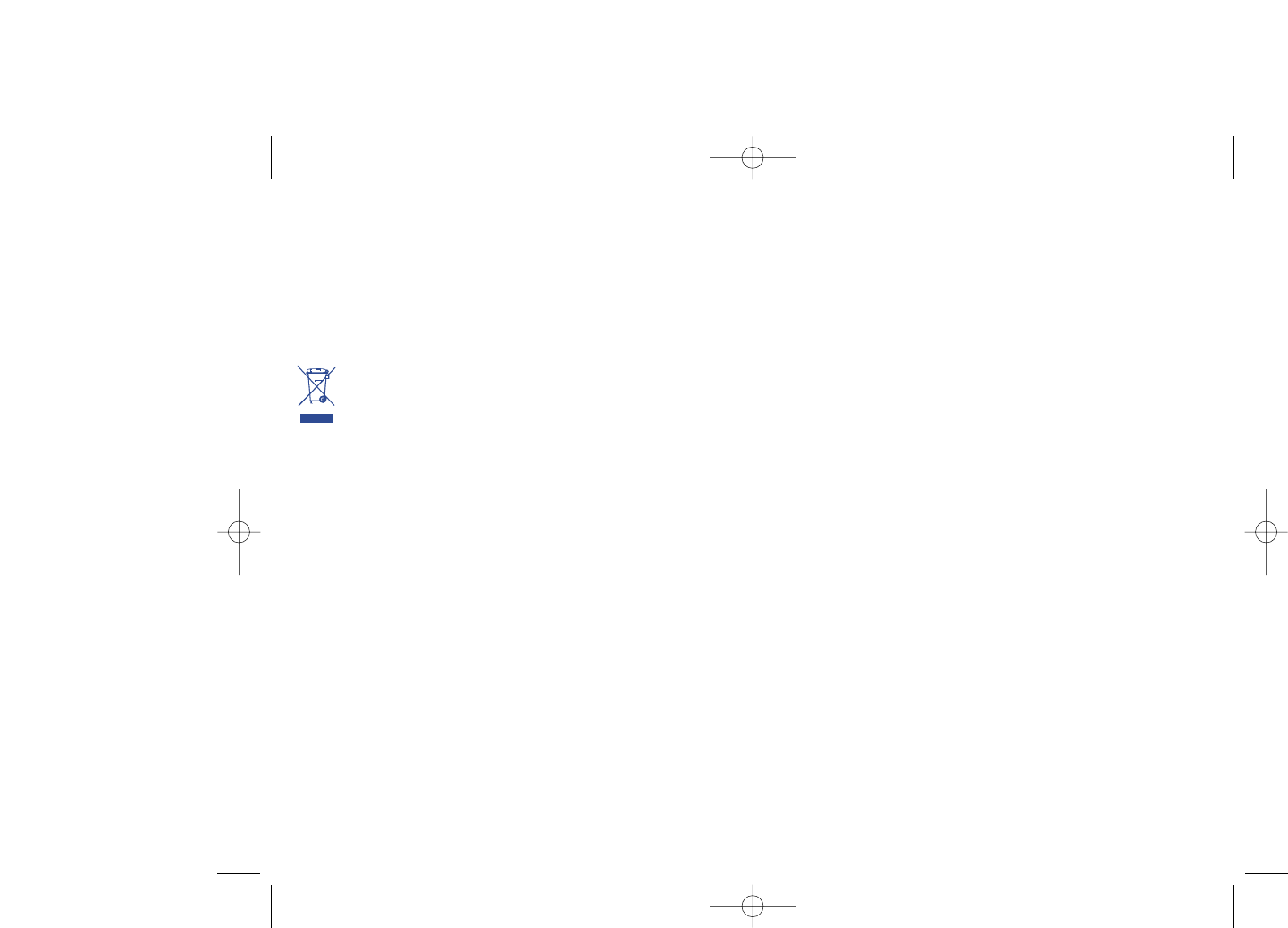
•RADIO WAVES:
THIS CELLPHONE MEETS THE GOVERNMENT’S REQUIREMENTS FOR EXPOSURE TO RADIO
WAVES.
Your cellphone is a radio transmitter and receiver. It is designed and manufactured not to exceed
the emission limits for exposure to radio-frequency (RF) energy. These limits are part of
comprehensive guidelines and establish permitted levels of RF energy for the general population.
The guidelines are based on standards that were developed by independent scientific organizations
through periodic and thorough evaluation of scientific studies.These guidelines include a substantial
safety margin designed to ensure the safety of all persons, regardless of age and health.
The exposure standard for cellphones employs a unit of measurement known as the Specific
Absorption Rate, or SAR. The SAR limit set by public authorities such as the Federal
Communications Commission of the US Government (FCC), or by Industry Canada, is 1.6 W/kg
averaged over 1 gram of body tissue. Tests for SAR are conducted using standard operating
positions with the cellphone transmitting at its highest certified power level in all tested frequency
bands.
Although the SAR is determined at the highest certified power level, the actual SAR level of the
cellphone while operating can be well below the maximum value.This is because the cellphone is
designed to operate at multiple power levels so as to use only the power required to reach the
network. In general, the closer you are to a wireless base station antenna, the lower the power
output of the cellphone Before a cellphone model is available for sale to the public, compliance with
national regulations and standards must be shown.
The highest SAR value for this model cellphone when tested is
OT-S626A : 1.03 W/Kg for use at the ear and 1.13 W/Kg for use close to the body.
While there may be differences between the SAR levels of various cellphones and at various
positions, they all meet the government requirement for RF exposure. For body-worn operation,
the cellphone meets FCC RF exposure guidelines provided that it is used with a non-metallic
accessory with the handset at least 1.5 cm from the body. Use of other accessories may not ensure
compliance with FCC RF exposure guidelines.
The World Health Organization (WHO) considers that present scientific information does not
indicate the need for any special precautions for use of cellphones. If individuals are concerned, they
might choose to limit their own or their children's RF exposure by limiting the length of calls, or
using "hands-free" devices to keep cellphones away from the head and body. (fact sheet n°193).
Additional WHO information about electromagnetic fields and public health are available on the
following website: http://www.who.int/peh-emf.
8
•BATTERY:
Before removing the battery from your cellphone, please make sure that the cellphone is switched
off.
Observe the following precautions for battery use:
- Do not attempt to open the battery (due to the risk of toxic fumes and burns).
- Do not puncture, disassemble or cause a short-circuit in a battery,
- Do not burn or dispose of a used battery in the garbage or store it at temperatures above
60 °C.
Batteries must be disposed of in accordance with locally applicable environmental regulations. Only
use the battery for the purpose for which it was designed. Never use damaged batteries or those
not recommended by TCT Mobile Limited and/or its affiliates.
This symbol on your telephone, the battery and the accessories means that these
products must be taken to collection points at the end of their life:
- Municipal waste disposal centers with specific bins for these items of equipment
- Collection bins at points of sale.
They will then be recycled, preventing substances being disposed of in the environment, so that
their components can be reused.
In European Union countries:
These collection points are accessible free of charge.All products with this sign must be brought
to these collection points.
In non European Union jurisdictions:
Items of equipment with this symbol are not be thrown into ordinary bins if your jurisdiction or
your region has suitable recycling and collection facilities; instead they are to be taken to collection
points for them to be recycled.
In the United States you may learn more about CTIA’s Recycling Program at
www.recyclewirelessphones.com
CAUTION: RISK OF EXPLOSION IF BATTERY IS REPLACED BY AN INCORRECT TYPE.
DISPOSE OF USED BATTERIES ACCORDING TO THE INSTRUCTIONS
•CHARGERS
Home A.C. chargers will operate within the temperature range of: 0°C to 40°C.
The chargers designed for your cellphone meet with the standard for safety of information
technology equipment and office equipment use.
Due to different applicable electrical specifications, a charger you purchased in one jurisdiction may
not work in another jurisdiction.
They should be used for this purpose only.
Characteristics of power supply (depending on the country):
110 V charger (used in Mexico/USA):
Input : 100-240 V, 50/60 Hz, 0.15 A
Output : 5 V, 500mA
Battery: Lithium 750 mAh
7
521-626_UM_USA_18-07-08 18/07/08 10:05 Page 7
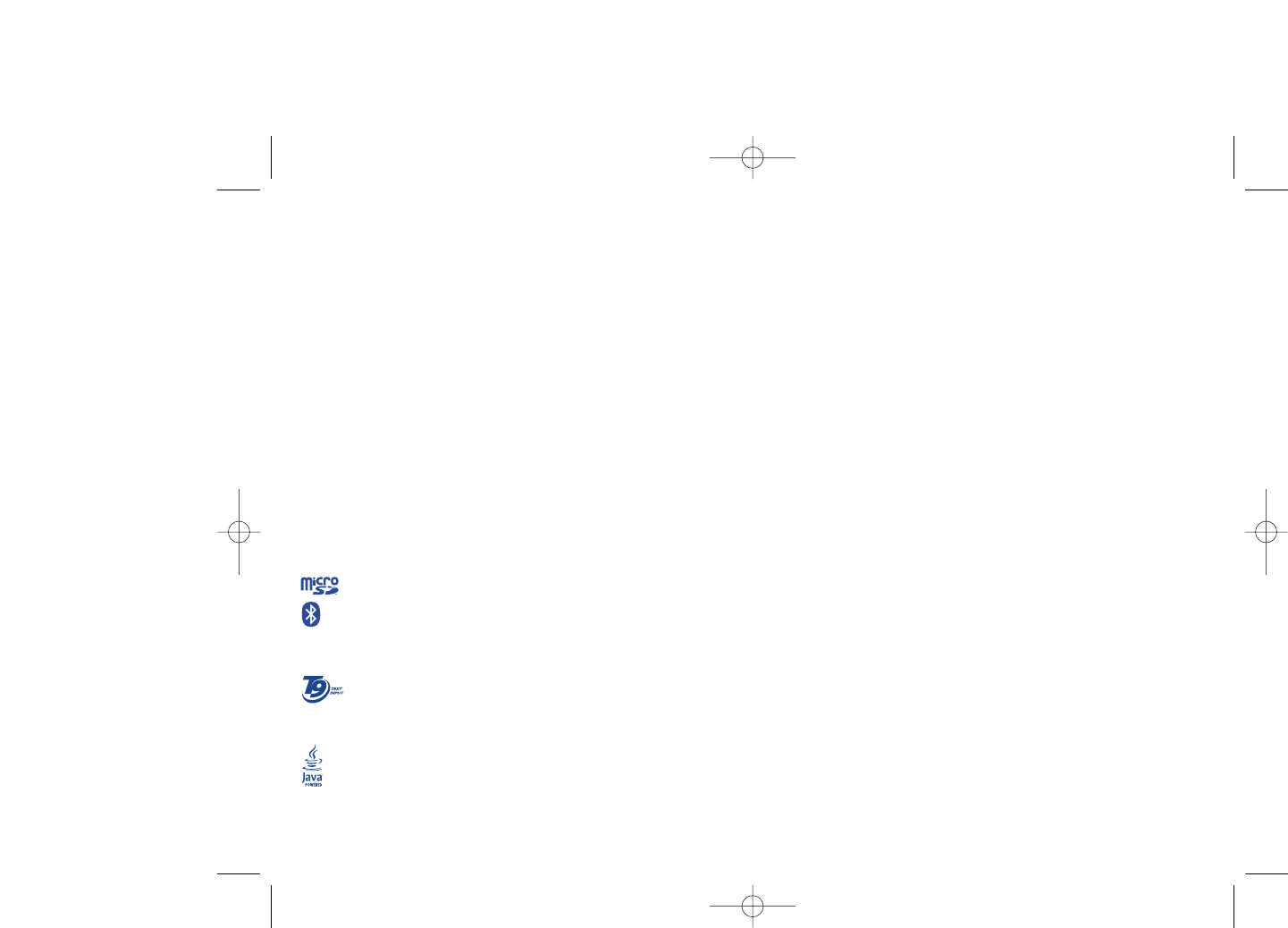
General information ..................
•Website: www.alcatel-mobilephones.com
•Hot Line Number: see “TCT Mobile Services” leaflet or go to our
Internet site.
On our Internet site, you will find our FAQ (Frequently Asked Questions)
section. You can also contact us by e-mail to ask any questions you may
have.
Your telephone is a transceiver that operates on GSM networks with 850
and 1900 MHz bands.
10
NOTE: This equipment has been tested and found to comply with the limits for a Class B digital
device, pursuant to part 15 of the FCC Rules. These limits are designed to provide reasonable
protection against harmful interference in a residential installation.This equipment generates, uses
and can radiate radio frequency energy and, if not installed and used in accordance with the
instructions, may cause harmful interference to radio communications. However, there is no
guarantee that interference will not occur in a particular installation. If this equipment does cause
harmful interference to radio or television reception, which can be determined by turning the
equipment off and on, the user is encouraged to try to correct the interference by one or more
of the following measures:
- Reorient or relocate the receiving antenna.
- Increase the separation between the equipment and receiver.
- Connect the equipment into an outlet on a circuit different from that to which the receiver is
connected.
- Consult the dealer or an experienced radio/ TV technician for help.
This device complies with part 15 of the FCC Rules. Operation is subject to the following two
conditions:
(1) this device may not cause harmful interference, and
(2) this device must accept any interference received, including interference that may cause
undesired operation.
Changes or modifications not expressly approved by the party responsible for compliance could
void the user’s authority to operate the equipment.
Your telephone is equipped with a built-in antenna. For optimal operation, you should avoid
touching it or degrading it.
•LICENCES
Obigo® is a registered trademark of Obigo AB.
microSD Logo is a trademark.
The Bluetooth word mark and logos are owned by the Bluetooth SIG, Inc. and any
use of such marks by TCT Mobile Limited and its affiliates is under license. Other
trademarks and trade names are those of their respective owners.
OT-S626A Bluetooth QD ID B014013.
T9 Text Input is licensed under one or more of the following: U.S. Pat. Nos.
5,187,480, 5,818,437, 5,945,928, 5,953,541, 6,011,554, 6,286,064, 6,307,548,
6,307,549, and 6,636,162, 6,646,573; European Pat. Nos. 0 842 463 (96927260.8), 1
010 057 (98903671.0), 1 018 069 (98950708.2); and additional patents are pending
worldwide.
Java™ and all Java™ based trademarks and logos are trademarks or registered
trademarks of Sun Microsystems, Inc. in the U.S. and other countries.
®
9
521-626_UM_USA_17-07-08 17/07/08 14:43 Page 9
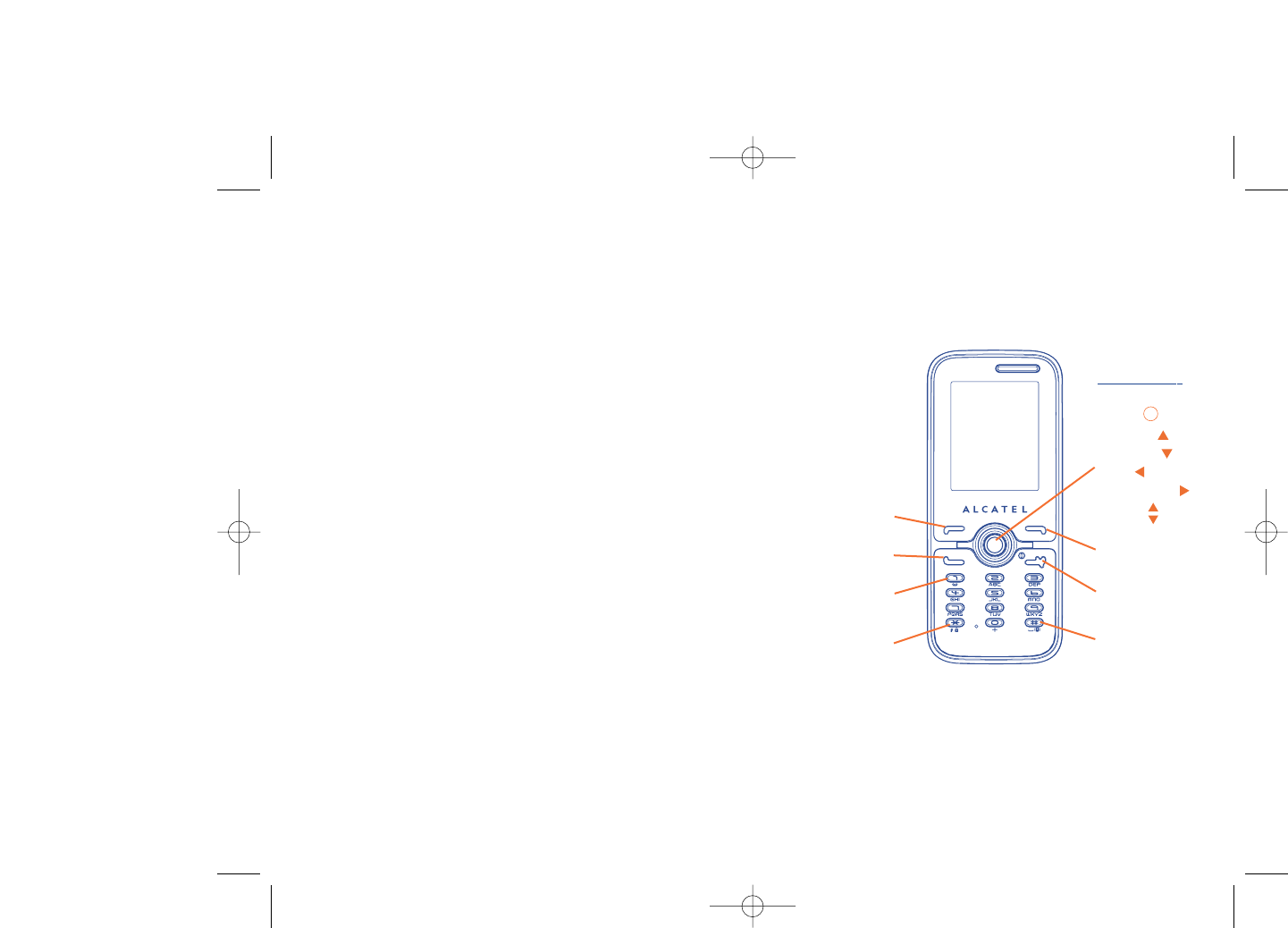
1Your telephone......................
OT-S521A
12
Protection against theft (1)
Your cellphone is identified by an IMEI (cellphone serial number) shown
on the packaging label and in the product’s memory.We recommend that
you note the number the first time you use your telephone by entering
*#06# and keep it in a safe place. It may be requested by the police or
your operator if your telephone is stolen.
Disclaimer
There may be certain differences between the user manual description
and the cellphone’s operation, depending on the software release of your
telephone or specific operator services.
11
Voicemail
Switch on/
Switch off
End call
Left softkey
Right softkey
Answer/Send Call
Call memory
Navigation key (1):
Menu/Confirm an
option
Messages
Directory
WAP
Media Album
Volume
Vibration alert
(1) Depending on your network operator.
(1) Contact your network operator to check service availability.
Lock/Unlock
521-626_UM_USA_17-07-08 17/07/08 14:43 Page 11
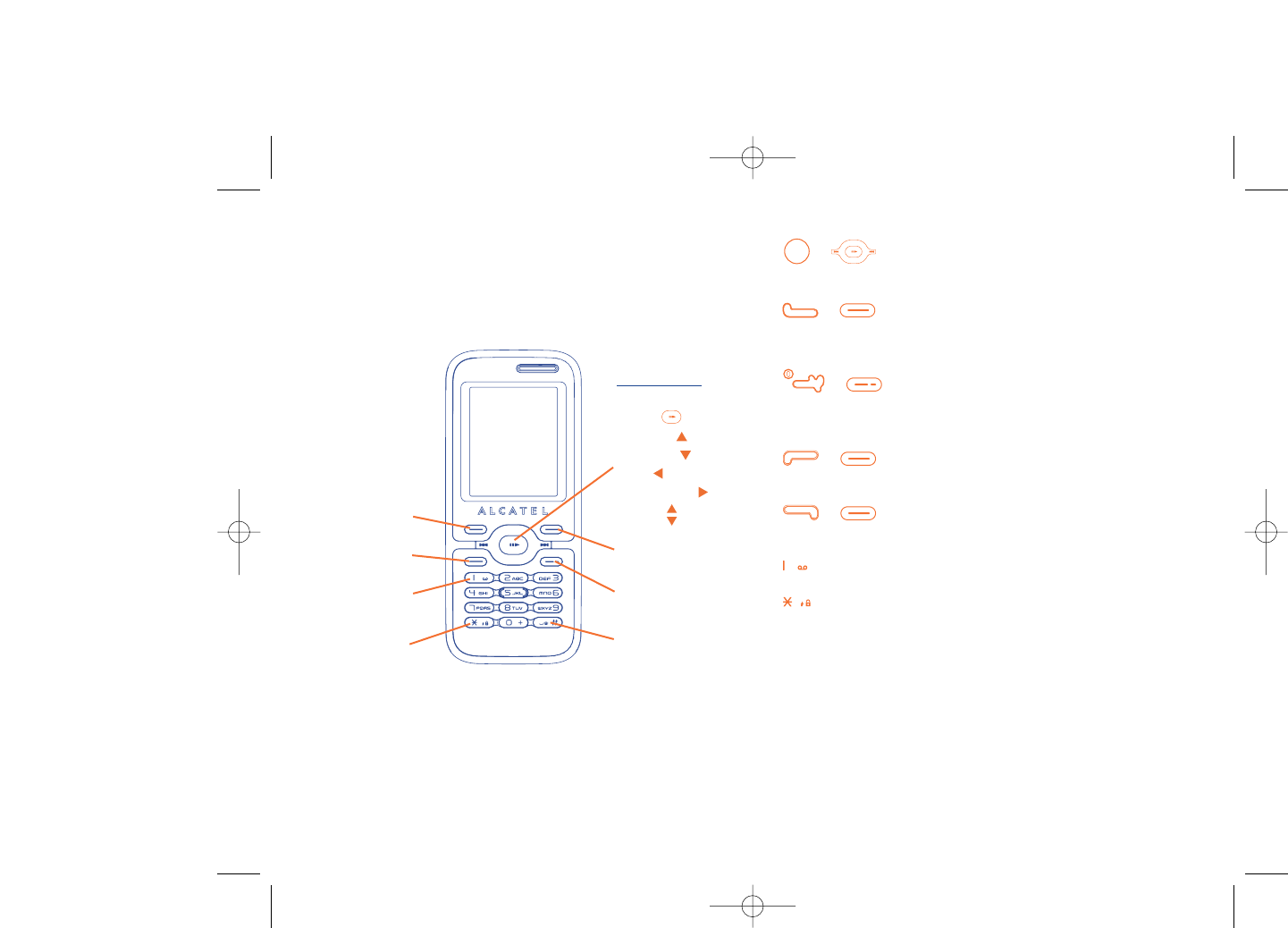
1.1 Keys
(1)/(2) Navigation key
Confirm an option (press the middle of the key)
(1)/(2) Answer
Send a call
Access call memory (Redial) (short keypress)
(1)/(2) Switch on/Switch off the telephone (long keypress)
End call
Return to the main screen
(1)/(2) Left softkey
(1)/(2) Right softkey
Access your voicemail (long keypress)
In Edit mode:
- Short keypress: change input methods
- Switch from T9 predictive mode to Normal mode
- Long keypress: access the Symbols table
1413
OT-S626A
Voicemail
Switch on/
Switch off
End call
Left softkey
Right softkey
Answer/Send Call
Call memory
Navigation key (1):
Menu/Confirm an
option
Messages
Directory
WAP
Media Album
Volume
Vibration alert
Lock/Unlock
(1) Depending on your network operator.
(1) OT-S521A only.
(2) OT-S626A only.
521-626_UM_USA_17-07-08 17/07/08 14:43 Page 13
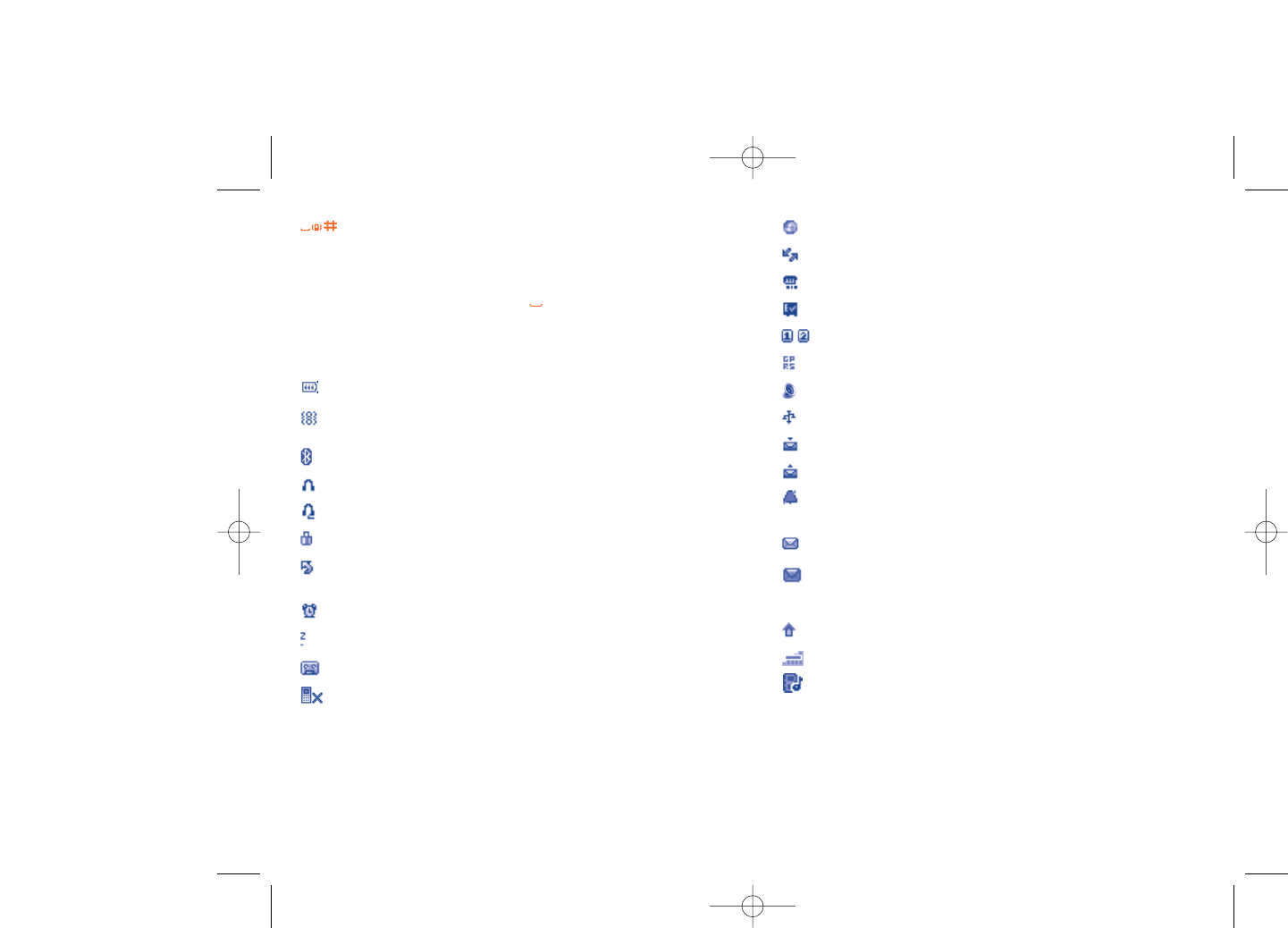
WAP alerts (1).
Roaming.
Memory card scanning in progress.
Memory card scanning completed.
Double line (2): indicates the selected line.
GPRS connection status (Blue - Activated).
Multimedia player active.
USB cable connected.
Reception of a message in progress.
Sending a message.
Silence mode: in silence mode, your telephone will not ring or
vibrate, but alarms set will still sound (see page 41).
Message unread
Message list is full: your terminal cannot accept any new
messages.You must access the message list and delete at least one
message on your SIM card.
Preferred network area (2).
Antenna off mode.
A2DP connected.
16
(1) Depending on your network operator.
(2) Contact your network operator to check service availability.
From main screen
- Short keypress: #
- Long keypress: activate/deactivate the vibrator
In edit mode:
- Short keypress: (space)
- Long keypress: add a word
1.2 Main screen icons (1)
Battery charge level
Vibrate alert: in vibrate mode, the ringer is silenced except for
alarms set (see page 41).
Bluetooth status (Blue - Activated).
Bluetooth status (Connected to an audio device).
Headset connected.
Keypad locked.
Call forwarding activated: your calls are forwarded (see page
30).
Alarm clock programmed (see page 50).
Network signal strength indicator.
Voicemail message received.
Unanswered calls.
15
(1) The icons and illustrations in this guide are provided for
informational purposes only.
521-626_UM_USA_17-07-08 17/07/08 14:43 Page 15
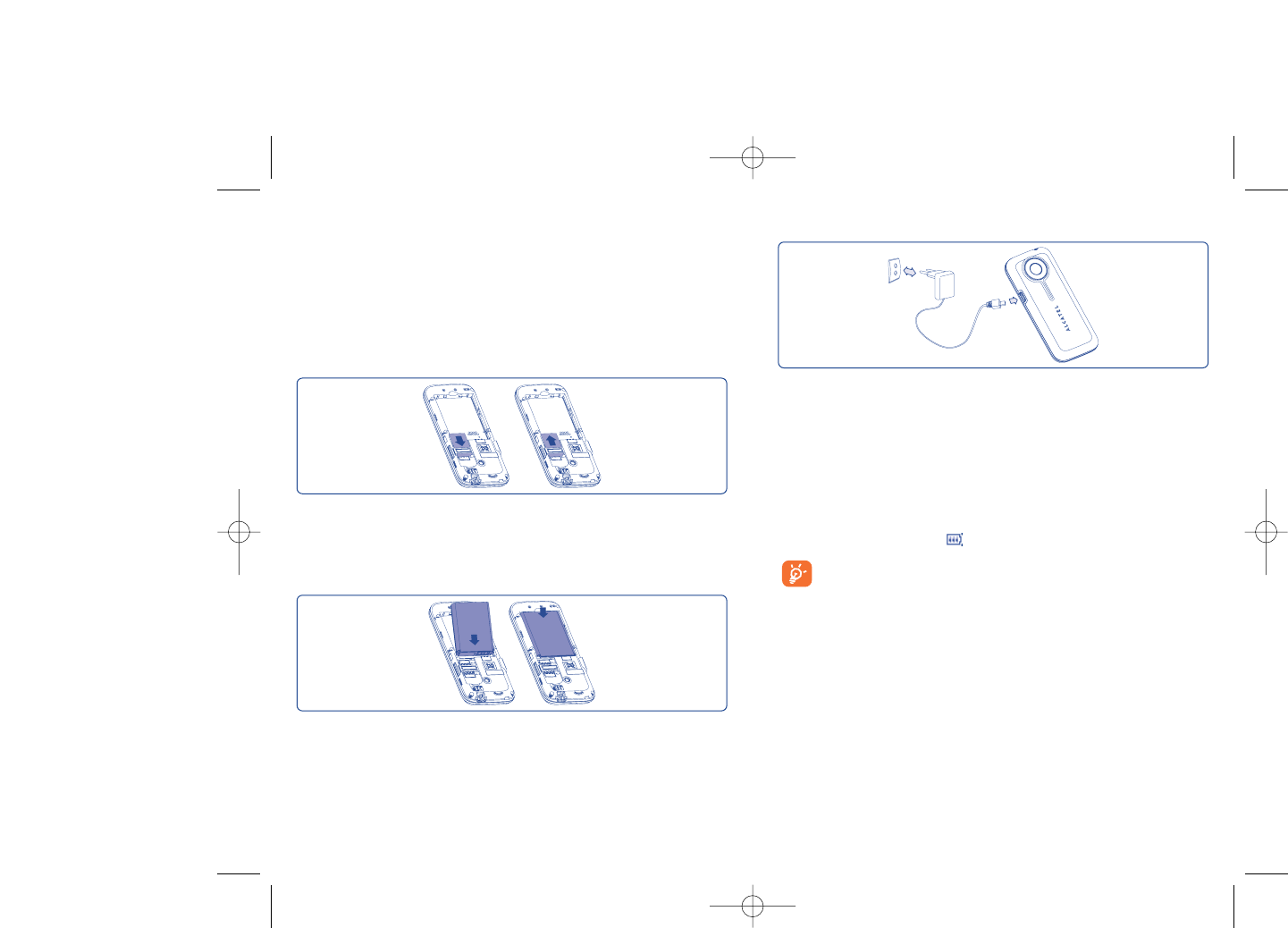
Charging the battery
18
Connect the battery charger
•It may take up to 20 minutes during the initial charge for the telephone
to powerup.
•Be careful not to force the plug into the socket.
•Make sure the battery is correctly inserted before connecting the
charger.
•The AC outlet must be near the telephone and easily accessible.
•When using your telephone for the first time, charge the battery fully
(approximately 3 hours - ).
Your telephone is fully charged when the animated charging icon
stops. Be sure to only use approved chargers.
2Getting started ....................
2.1 Set-up
Inserting and removing the SIM card (1)
In order to make or receive calls, you must insert your SIM card as
illustrated below.
17
Place the SIM card with the bronze colored chip facing downwards and slide it
into its housing. Make sure that it is correctly inserted. To remove the card,
press the SIM card firmly and slide it out. Please power off your telephone
before you remove the SIM card.
Installing the battery
Insert and click the battery into place, then close the telephone cover.
Do not force the battery, as this may cause damage
to the battery and or telephone.
(1) Check with your network operator to make sure that your SIM card
is 3V compatible. Older 5 volt cards can no longer be used. Please
contact your operator.
521-626_UM_USA_17-07-08 17/07/08 14:43 Page 17
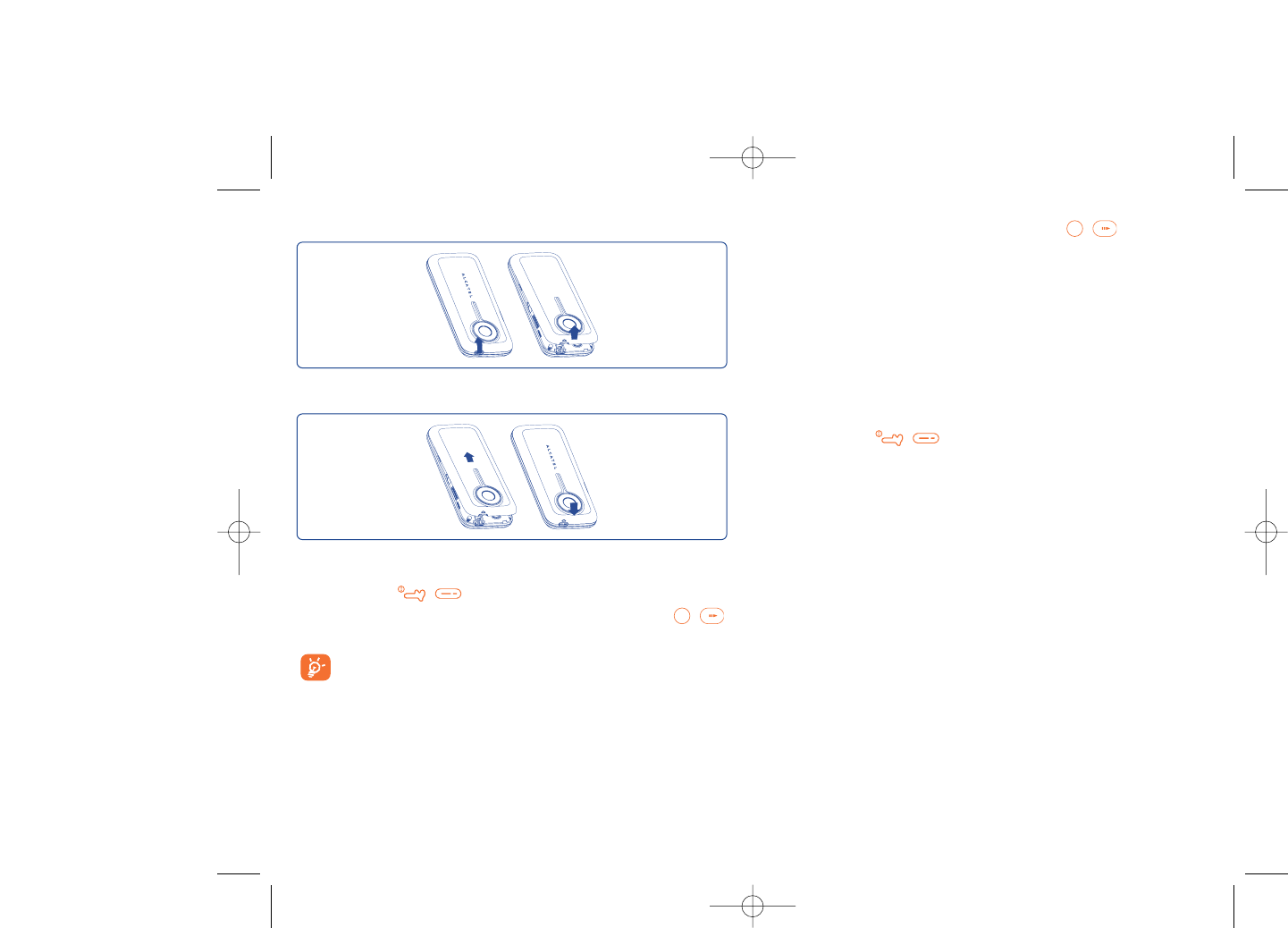
If cell broadcast messages are displayed, use the / key to browse
through them in full or press the right softkey to return to the main
screen.
While the telephone is searching for a network, “Searching/
Emergency” will be displayed.
In the power on screen, you also have access to "Media album",
"Camera" and "Multimedia player" functions even if no SIM card is
present.
2.3 Power off your telephone
Hold down the / key from the main screen.
20
Removing the back cover
19
2.2 Power on your telephone
Hold down the / key until the telephone powers on, type in
your PIN code if necessary and then confirm by pressing the /
key. The main screen will wake up.
If you don’t know your PIN code or if you have forgotten it,
contact your network operator. Do not leave your PIN code near
your telephone and store your card in a safe place when not in
use.
Installing the back cover
521-626_UM_USA_17-07-08 17/07/08 14:43 Page 19
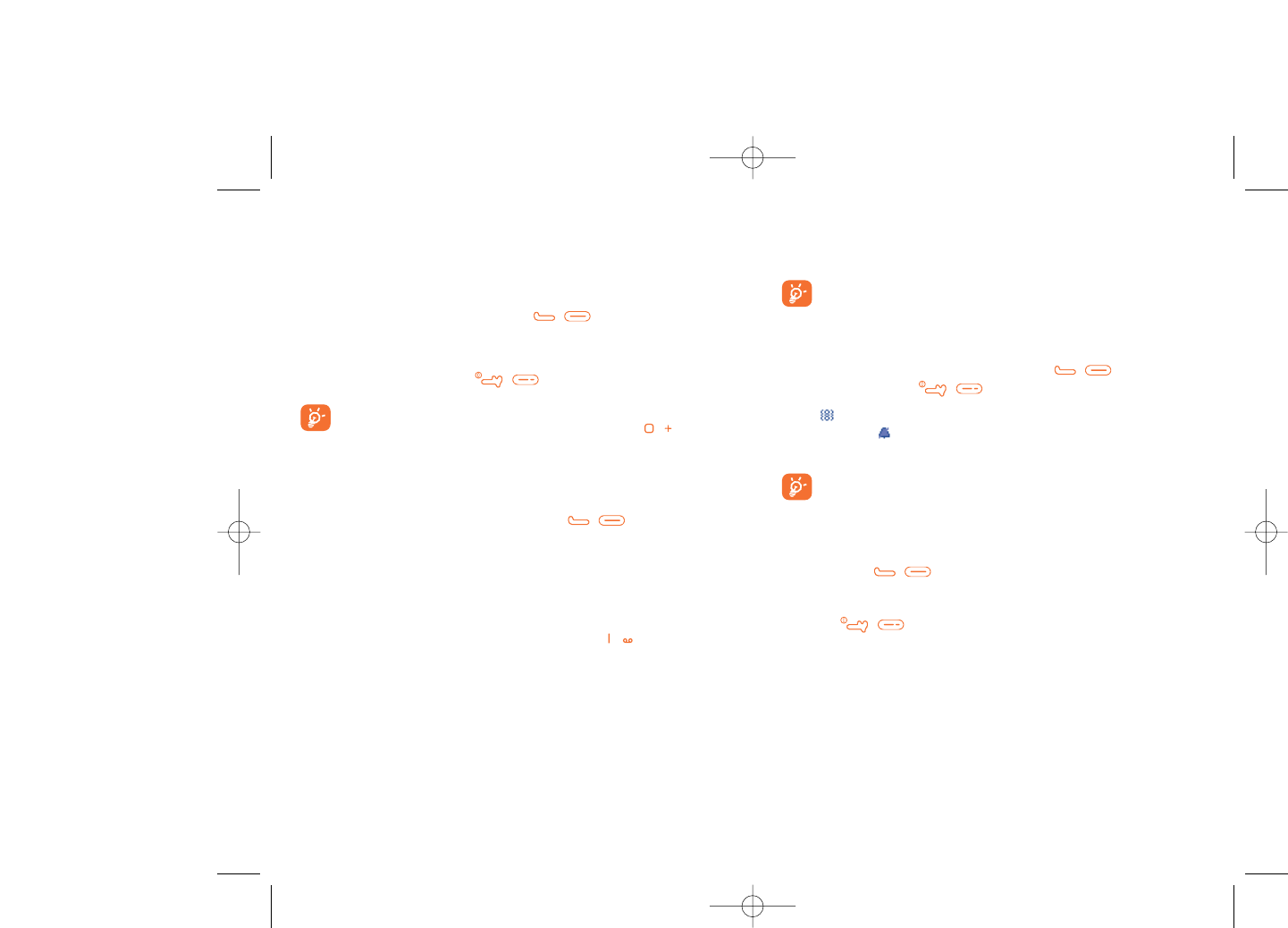
If the access number for your operator’s voicemail service does not work,
dial the number that you were given.To change this number at a later date,
refer to “My numbers” (see page 28).
To use your voicemail service from abroad, contact your network
operator before leaving.
3.3 Receiving a call
When you receive an incoming call, press the / key to talk and
then hang up using the / key.
If the icon is displayed, the vibrator is activated and ringtones are
disabled. If the icon is displayed, the telephone neither rings nor
vibrates.
The caller’s number is displayed if it is transmitted by the network
(contact your network operator to check service availability).
Muting the ringtone
Press the right softkey once while the telephone is ringing. Answer the call
by pressing the / key.
Rejecting a call
Press the / key once or the right softkey twice.
22
3Calls ......................................
3.1 Making a call
Dial the desired number then press the / key to place the call. If
you make a mistake, you can delete the incorrect digits by pressing the
right softkey.
To hang up the call, press the / key.
To enter characters “+”,“W” (for tonewait) or “P” (used to store
a number with extension number), hold down the key (the
following characters will scroll by: 0, +, P,W).
Making an emergency call
If your telephone is covered by the network, dial 911 or any other
applicable emergency number and press the / key to make an
emergency call. This works even without a SIM card and without typing
the PIN code or unlocking the keypad.
3.2 Calling your voicemail (1)
Voicemail once configured, will take messages of callers if you are
unavailable.To access your voicemail, hold down the key.
21
(1) Contact your network operator to check service availability.
521-626_UM_USA_17-07-08 17/07/08 14:43 Page 21
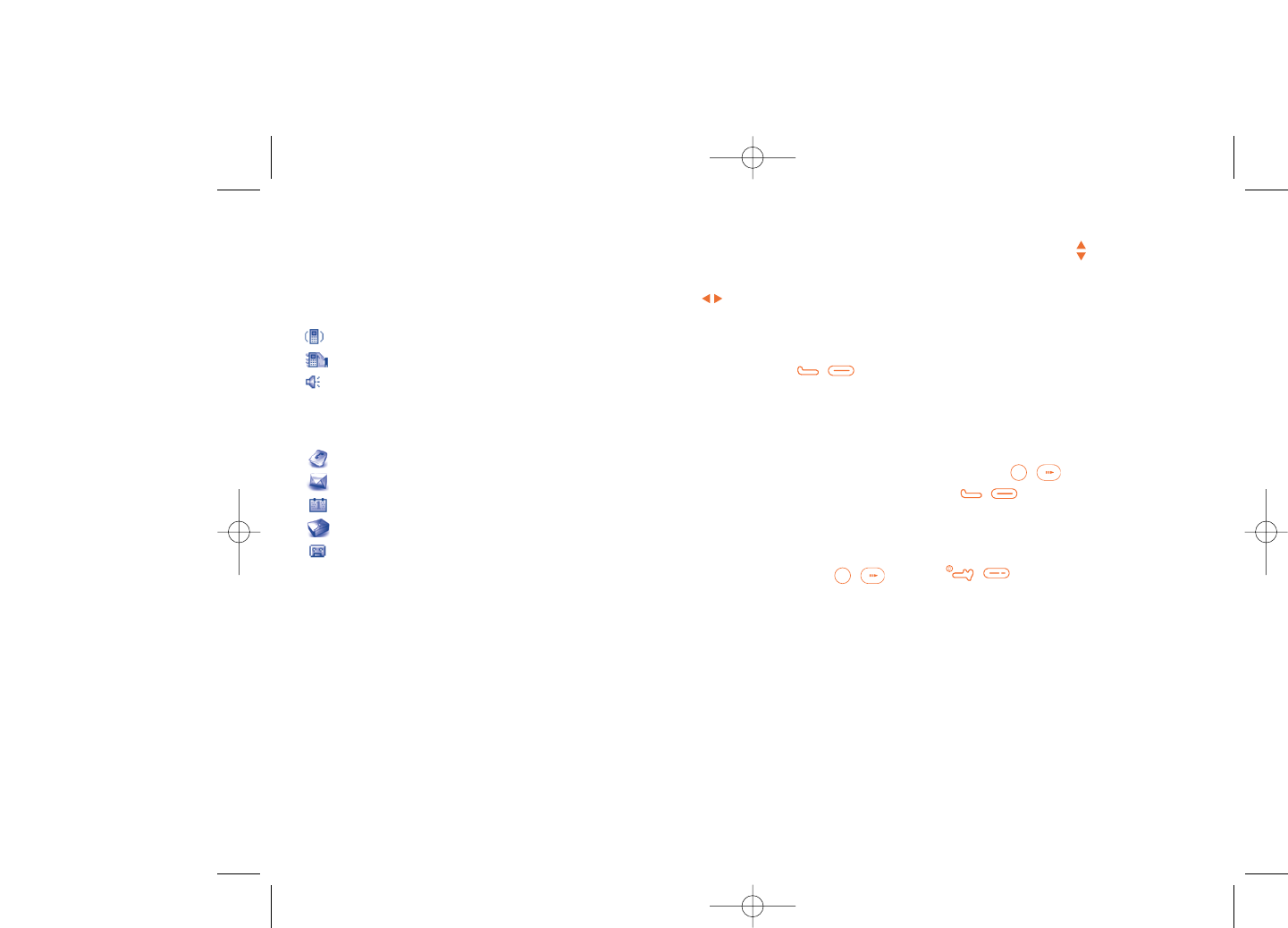
Adjusting the volume
Volume may be adjusted up or down be using the key.
Handling two calls
•Answering a second call (Ensure that “Call waiting” is activated, see
page 29).
•To call a second party during a call, dial the number directly and press
/.
3.5 Conference calls (1)
Your telephone allows you to talk to several people at the same time (up
to 5). If you are on a double call, press “Options” and select
“Conference” then confirm with the / key. If a third call comes
in, answer it by pressing the / key and speak with your new
correspondent.
This correspondent becomes a member of the conference if you press
“Options” and select “Add to conference”, and then confirm by
pressing / . Pressing / disconnects the current call.
To end the conference call, press “Options” and select “End conf.”.
24
(1) Contact your network operator to check service availability.
3.4 During a call
Available functions
During a call, you may access your directory, diary, short messaging, etc.
without disconnection of your current conversation by pressing the
key.
Call on hold
Ongoing call
Handsfree
WARNING: move the handset away from your ear while using
the “handsfree” option because the amplified volume might
cause hearing damage.
Directory
Messages
Organizer
Services (1)
Voice memo (record your current call).
You may also switch from handset to a BT device when connected.
23
(1) Contact your network operator to check service availability.
521-626_UM_USA_17-07-08 17/07/08 14:43 Page 23
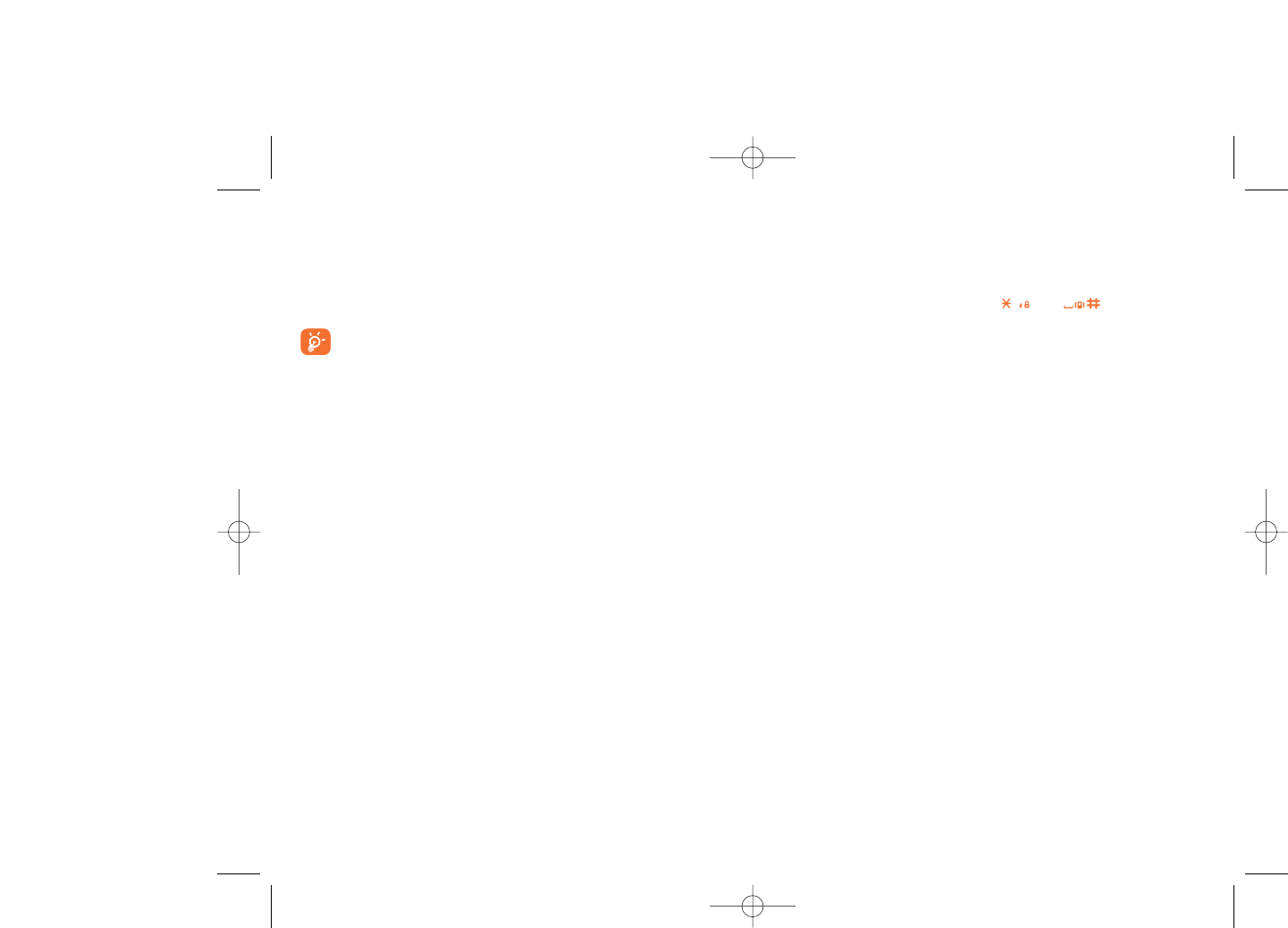
4Menu ......................................
From the menu interface, you may directly access features by pressing the
corresponding key (number keys and and keys).
26
1. GAMES (1)
1. GAMES & APPS (2)
2. MEDIA ALBUM
- My audio
- My images
- My videos
- My creations
- Unknown files
- Memory card
- Memory status
3. TOOLS
- Bluetooth (2)
- Organizer
- Alarm
- Calculator
- Converter
- Voice memo
- Memory status
4. CAMERA
- Camera
- My creations
5. DIRECTORY
6. MESSAGES
- Messages
- Voice message
- Photo message
- Email
- Voicemail
- Settings
7. CALL REGISTER
- Call memory
- My numbers
- Billing
- Call settings
3.6 Line switching (1)
Your SIM card can contain two distinct telephone numbers. Under “Call
register”, choose “Line switching” and then select a default line; all
outgoing calls will be made from this number. Incoming calls will still be
received from both lines despite the default set.
The services programmed on the default line do not impact those
selected on the other line.
25
(1) Contact your network operator to check service availability.
(1) OT-S521A only.
(2) OT-S626A only.
521-626_UM_USA_17-07-08 17/07/08 14:43 Page 25
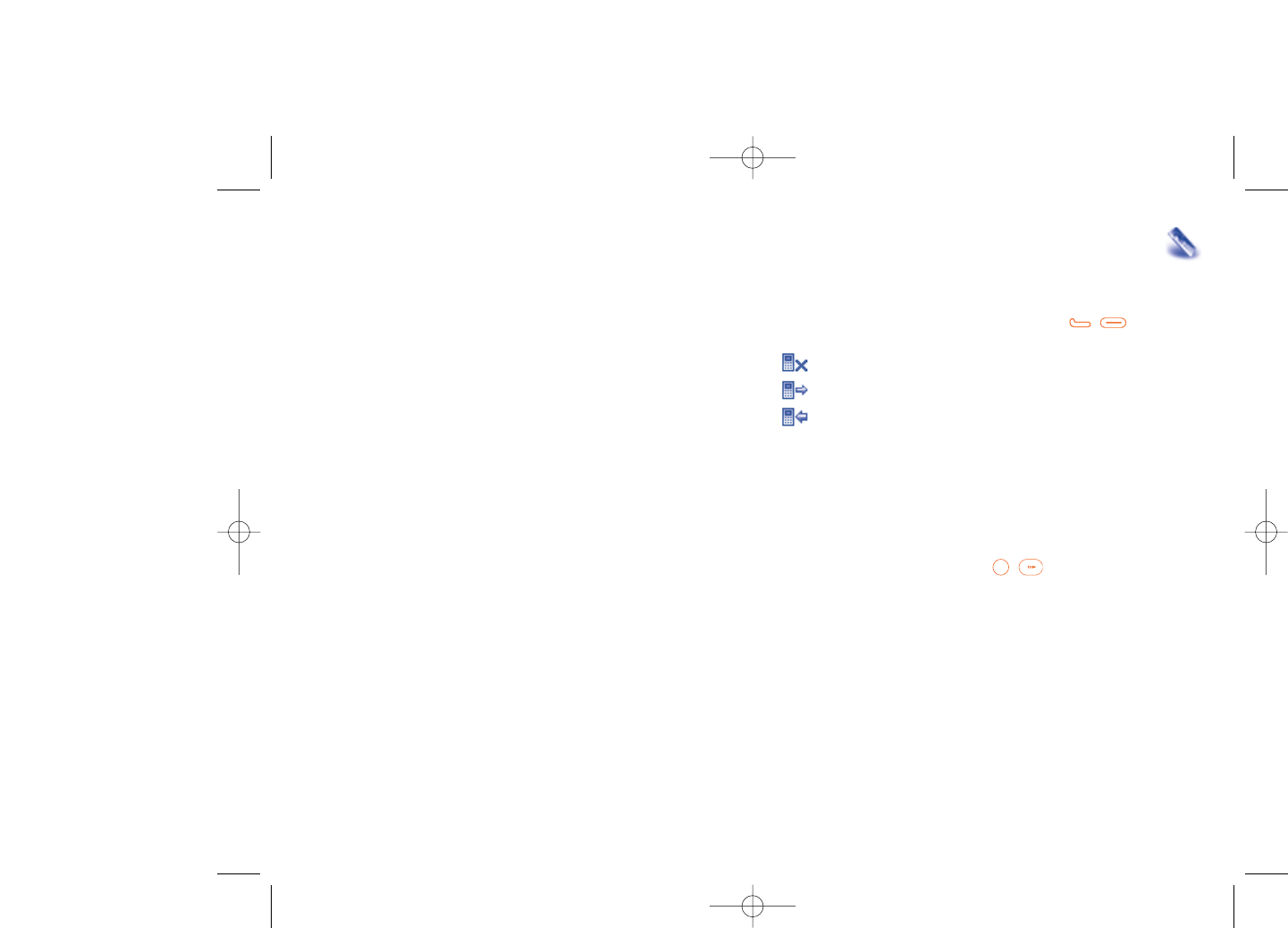
5Call register ....................
5.1 Call memory
You can access your call memory by pressing the / key from the
main screen. Choose the option of the desired list:
Unanswered calls
Outgoing calls (Redial)
Answered calls
Select a number of the call memory and press the “Options” softkey to
View call details, Create text/multimedia message,Save or Delete
the selected number or clear the entire list (Delete all).
5.2 My numbers
Type in or modify your telephone number or the number to access your
voicemail and confirm by pressing / . Your telephone number is
usually written on your SIM card.
2827
8. MY SETTINGS
- Ringtones
- Colour
- Theme
- Antenna off/Airplane mode
- Equalizer
- Display
- Clock
-Keys
- More settings...
9. MY SHORTCUTS
*. SERVICES (1)
-VAS
- Service dial number
- Data account
- My One Touch
0. MULTIMEDIA PLAYER
- All songs
- All videos
- Playlist
- Update songs
- Album
- Artist
- Genre
- My star list
0. PROFILES (2)
#. WAP
- Homepage
- Bookmarks
- Recent pages
- Go to URL
- Profiles
(1) Contact your network operator to check service availability.
(2) OT-S521A.
521-626_UM_USA_17-07-08 17/07/08 14:43 Page 27
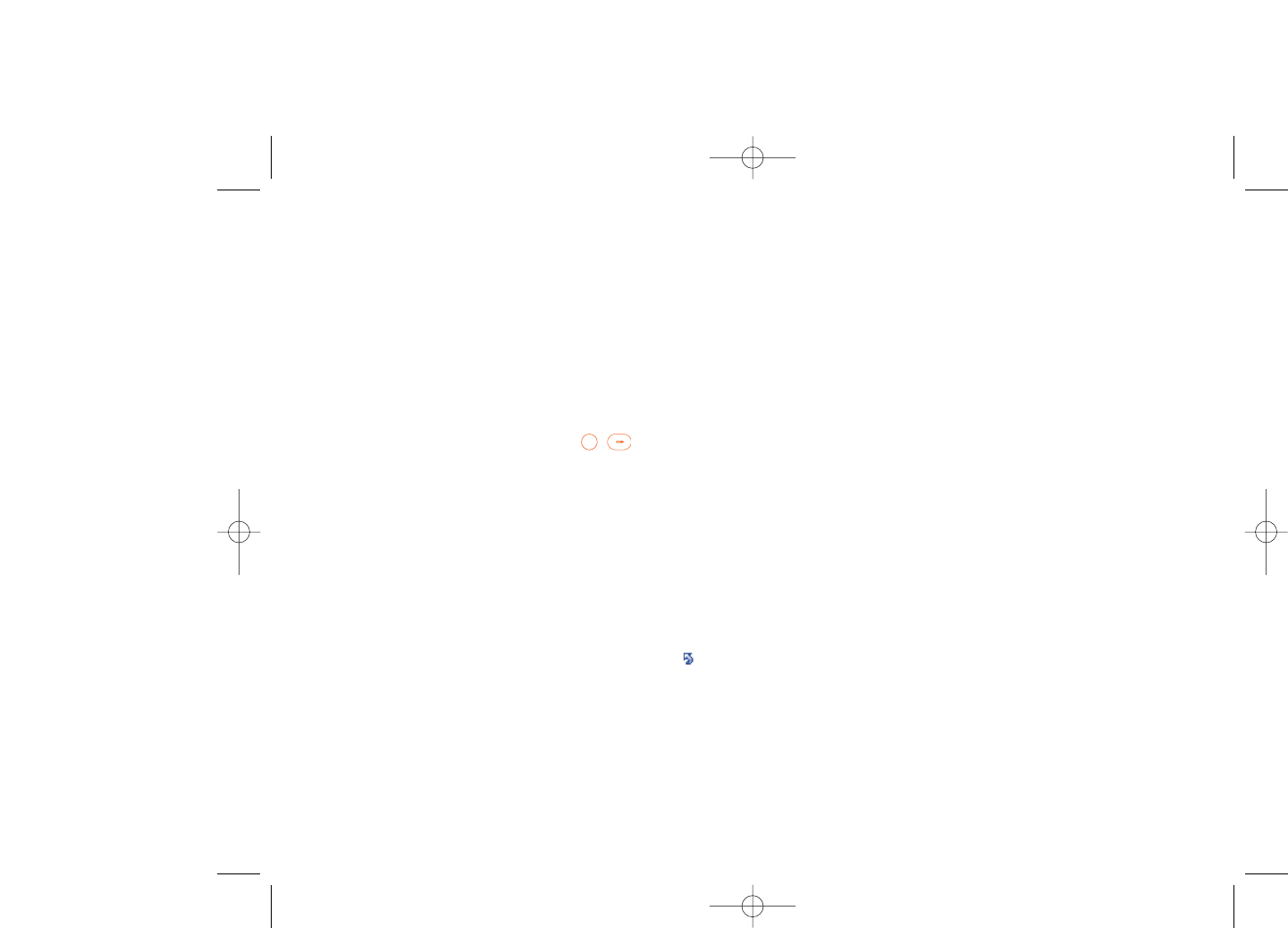
5.4.3 Call barring
You can activate or deactivate call barring for outgoing and incoming calls.
The various options are:
Outgoing calls •The following configurations are possible:
•All calls •All outgoing calls are barred.
•All calls except •All outgoing calls except those in SIM directory are
SIM directory barred.
•International calls •Outgoing international calls are barred.
•International •Outgoing international calls except those to your
except home country of subscription are barred.
Incoming calls •The following configurations are possible:
•All calls •All incoming calls are barred.
•All calls except •All incoming calls except those in SIM directory are
SIM directory barred.
•Roaming •Incoming calls are barred when you are abroad.
Cancel all •Deactivate all call barring.
barring
Change barring •Change the original PW for activating call barring.
PW
30
5.3 Billing
In the billing menu, you may access the following items:
Amount •You can view the total cost of charged calls, modify
it or reset it and enter the cost of a Telecom Unit in
the currency of your choice.
Duration •You can view the total duration of all outgoing calls
or reset it.
GPRS counter •Management of the volume of data communications
charged for (in kilobytes).
Beep duration •You can activate or cancel the beep emitted during
a call with a specified frequency (enter the
frequency and confirm by / ).
5.4 Call settings (1)
In the call settings menu, you may access the following items:
5.4.1 Call waiting
Activate/deactivate the audible tone when an incoming call is received.
5.4.2 Call forwarding
You may activate, cancel or verify call forwarding status to voicemail, or a
specified number.The following call forwarding options are available:
•Unconditional: systematic forwarding of all incoming calls. The icon
is displayed.
•Conditional: forward calls if your line is busy, unavailable, or outside of
the network coverage area.
29
(1) Contact your network operator to check service availability.
521-626_UM_USA_17-07-08 17/07/08 14:43 Page 29
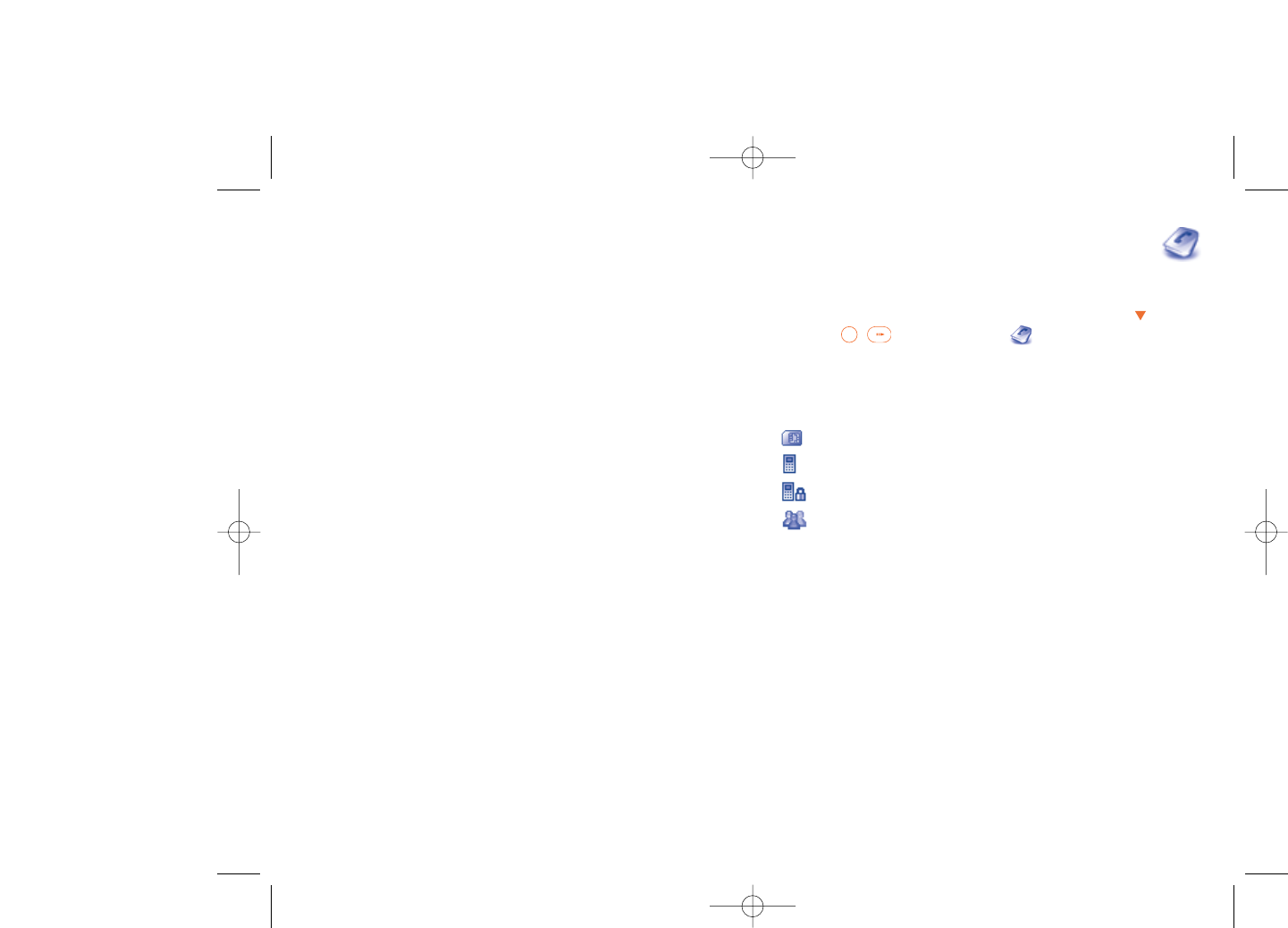
6Directory ........................
6.1 Accessing your directory/phone book
To access the directory from the main screen, press the key (1) or
press the / key and select the icon from the menu.
You may also create a shortcut for quick access to your directory (see
page 45).
You have 4 directories:
SIM directory
General
Telephone directory
Group
In addition to the directories already provided, you can create up to 5
groups (maximum 100 entries per group).
32
(1) Depending on your network operator.
5.4.4 Caller ID
Query CLIP status and activate/deactivate CLIP.
5.4.5 Conceal ID
Query CLIR status and activate/deactivate CLIR.
5.4.6 Line switching (1)
Line switch between line 1 and line 2.
5.4.7 Auto redial
You can activate or deactivate the automatic callback of your party for
calls that do not connect the first time.
31
(1) Depending on your SIM card.
521-626_UM_USA_17-07-08 17/07/08 14:43 Page 31
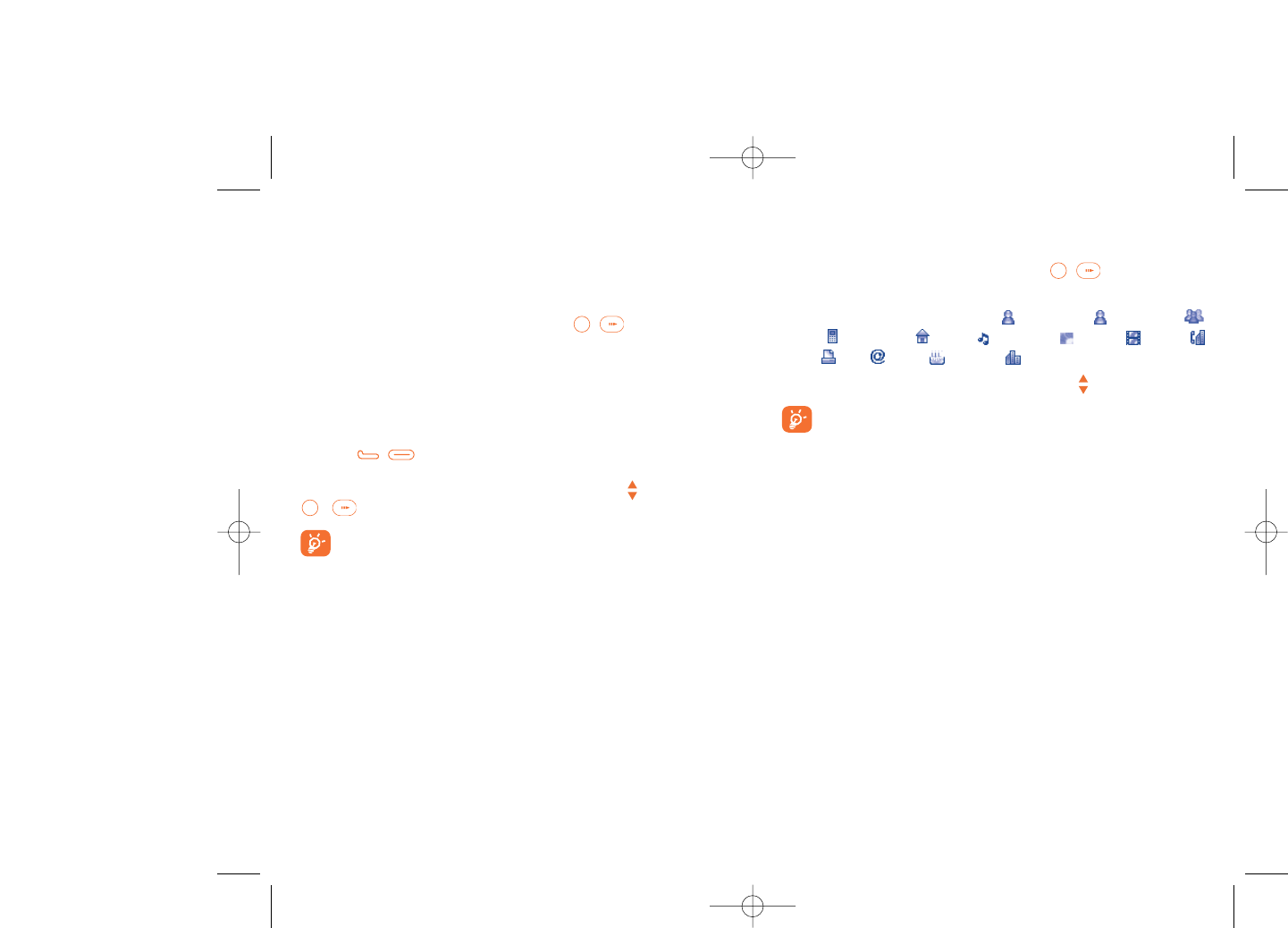
6.2 Creating a file
Select the directory in which you wish to create a file, press the
"Options" softkey, select "Create file" then / .
When you create a new contact in the product directory, at least one of
the following fields must be filled in: First name, Last name,
Group, Cellphone, Home, Ringtone, Image, Video,
Work, Fax, Email, Birthday, Company.
You can move from one field to another using the key.
If you use your telephone abroad, store the numbers in your
directories in international format “+” followed by the country
code (see page 21).
6.3 Available options
From the list of names in SIM directory, General directory or Group you
can access the following options via left softkey:
View •View a complete file:name, numbers, address, e-mail,
etc.
Create file •Create a file (name, numbers, address, e-mail, etc.) in
the desired directory.
Create text/ •Send an SMS/MMS to a contact you selected from
multimedia the directory.
message
Edit •Modify the contents of a file: name, number,
ringtone, image, etc.
Delete •Delete the selected file.
34
Searching for a name by its first letter
You can search for the person’s name by pressing the key associated with
the first letter of his/her name.
Read a file
Select a name from your directory, then press / to read the file.
Sending Vcard via Bluetooth
Selecting the Vcard you wish to transfer ("Options\Send vCard\By
Bluetooth").
Making a call
Press the / key once the name is selected. If several numbers are
associated with the name to be called, you must first choose the number
from the list (Cellphone, Home, Office, etc.) using the key. Press the
/ key to make the call.
Information in the directory and the diary may be managed using
the PC suite.
33
521-626_UM_USA_17-07-08 17/07/08 14:43 Page 33
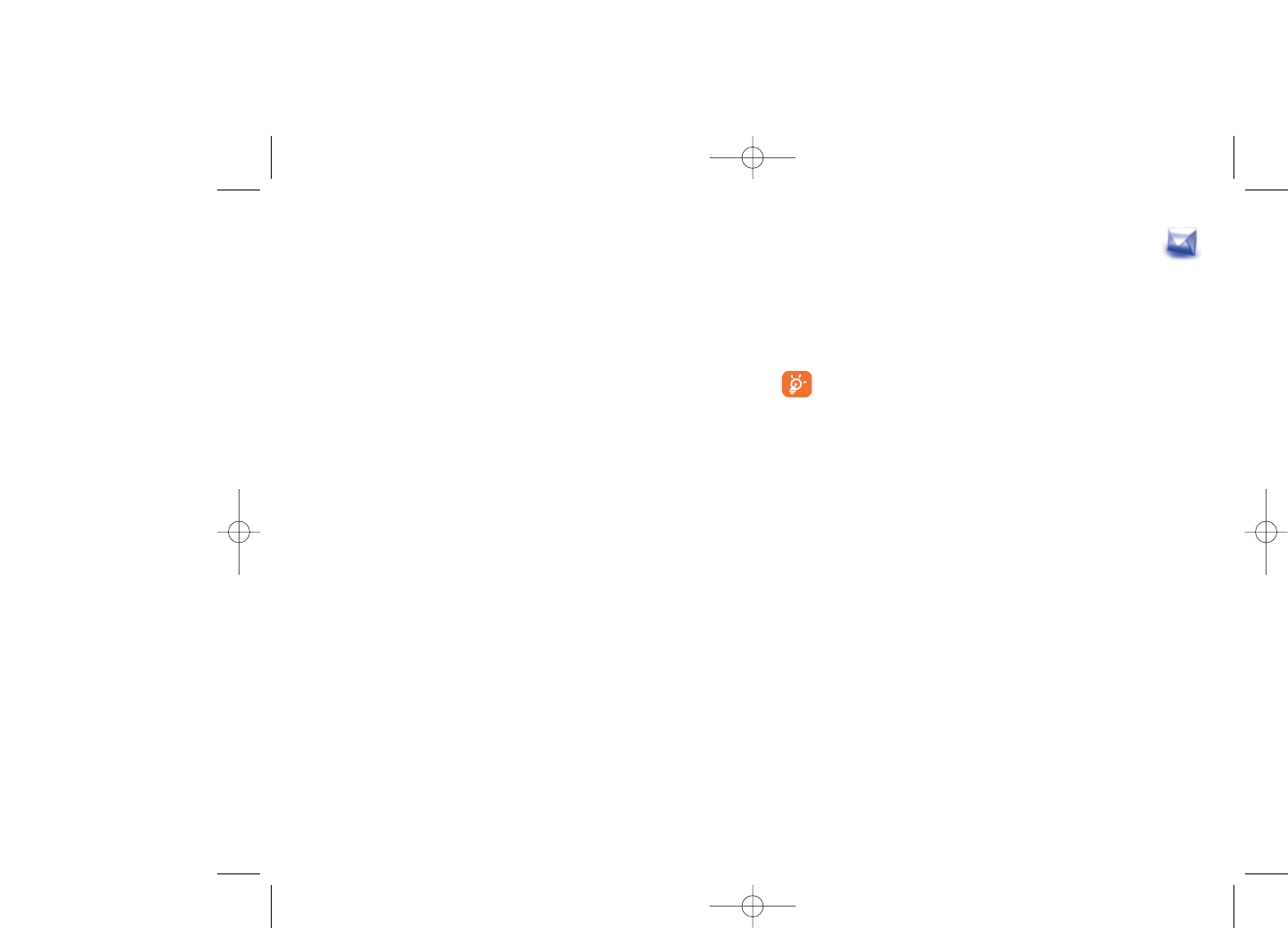
7Messages..........................
You may create, edit and receive SMS, MMS and email with this telephone.
MMS is a message whereby you can send video clips, images, photos,
animations and sounds to other compatible cellphones and e-mail
addresses.
The MMS function can only be used if the service is provided by
your operator, and if your contract includes the MMS option and
if all the parameters for MMS have been entered (see page 40).
7.1 Messages:Text/Multimedia message (1)
7.1.1 Create message
From the main menu select "Messages" to create text/multimedia
message.
You may type a message, but may also modify a predefined message in
Templates for future access. You may customize messages by adding
pictures, photos, sounds, titles, etc (only available while editing a MMS).
While writing a message, select “Options” to access all messaging
options.
36
(1) Depending on your network operator.
Copy •Copy a file from SIM directory to Telephone
directory, vice versa.
Move •Move a file from SIM directory to Telephone
directory, vice versa.
Delete all •Delete all files in the current directory.
Copy all •Copy the whole directory to the SIM or General
directory if memory allows.
Send vCard •Exchange data via MMS or Bluetooth (see page 48).
Settings •More information and setting.
Create group •Create a group of files.
Delete group •The group and its files will be completely deleted.
Associate/ •If the contact is modified on the SIM or general
Not associate directory, the entry in the group will be modified
accordingly.
35
521-626_UM_USA_17-07-08 17/07/08 14:43 Page 35
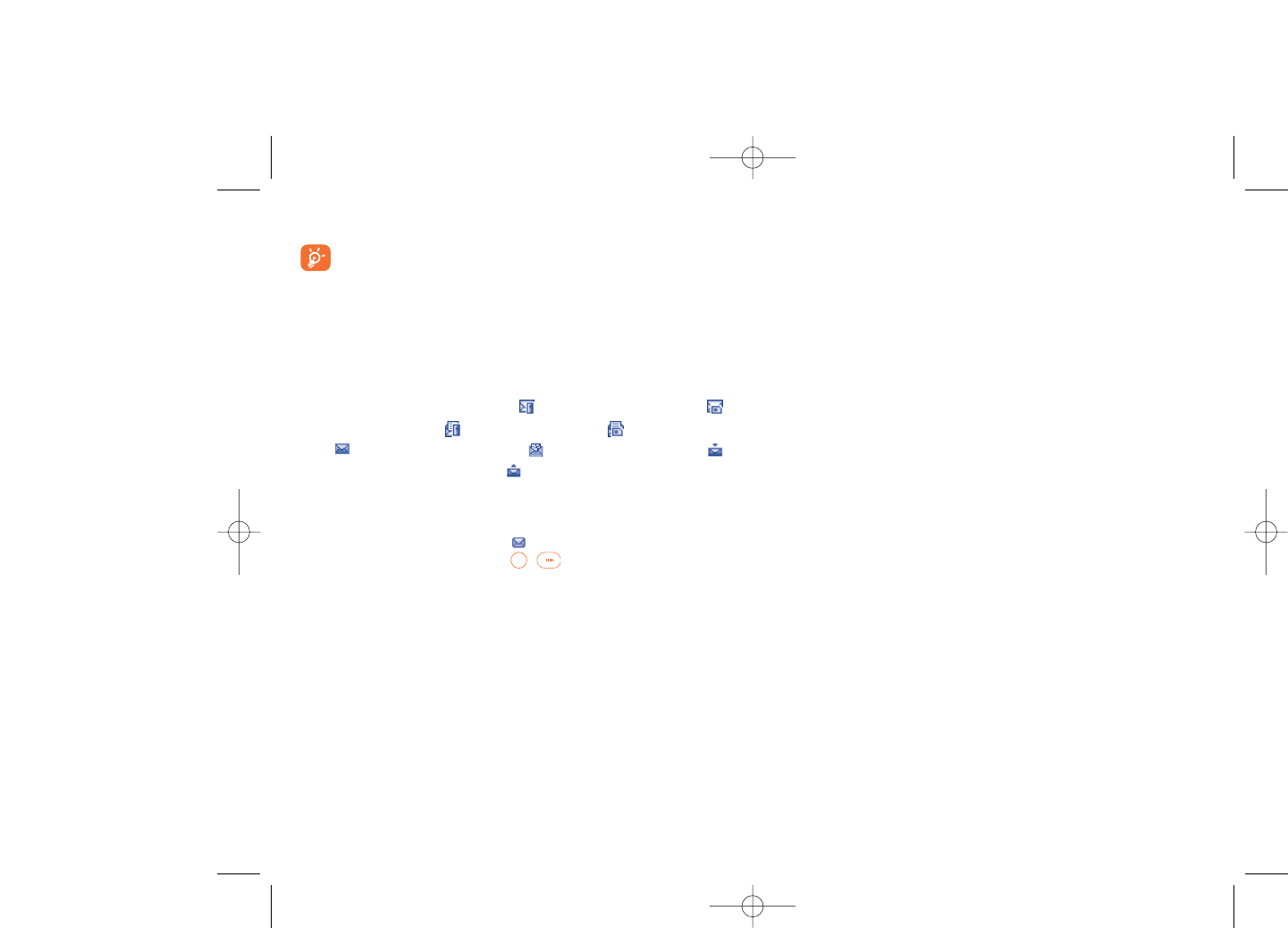
7.1.3 Unsent
All messages failed to send.
7.1.4 Sent
All sent messages.
7.1.5 Drafts
All drafts messages.
7.1.6 WAP alerts
Store WAP push messages.
7.1.7 Empty folder
Delete all messages in “Inbox/Unsent/Sent/Drafts/WAP alerts”.
7.1.8 Templates
A list of predefined messages is available. Select one, edit it if required, and
then send it. You can also create your own predefined text messages.
7.2 Voice message
Record voice and send as MMS.
7.3 Photo message
Take a photo and send as MMS.
38
You can save your messages that you send often to Drafts or Templates.
An SMS message of more than 160 characters (the number of
characters depends on the languages you writing in) will be
charged as several SMS. An MMS message containing photos
and/or sounds may also be billed as more than one message.
7.1.2 Inbox
All received messages (read and unread) are stored in the inbox.
When viewing your messages, you will find the following status icons,
depending on the type of message: unread SMS in telephone,
unread SMS in SIM card, read SMS in telephone, read SMS in SIM
card, unread MMS in telephone, read MMS in telephone,
message reception in progress and message sending in progress.
Receiving and reading SMS/MMS
When your receive a new message, the following message is displayed:“X
new message!”, a beep sounds, the icon appears with the # of unread
messages. Select this line and press / to read it directly from the
main screen.
Once you have read the message, the following options are given: Reply,
Forward the message to another person, Edit,Delete,Delete all and
extract number or URL (Use number/Use URL).
37
521-626_UM_USA_17-07-08 17/07/08 14:44 Page 37
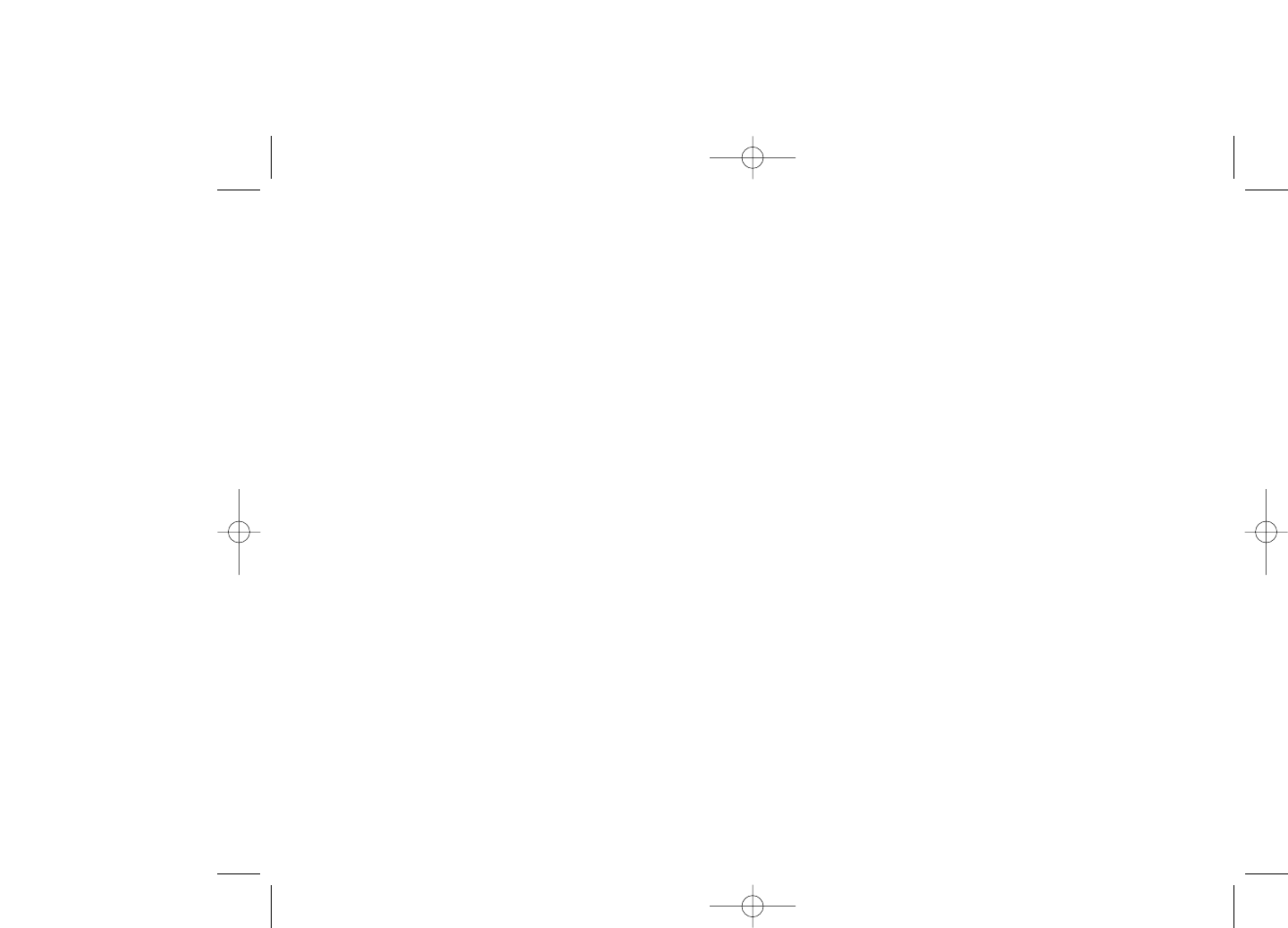
Preferred •Select default message storage, SIM or telephone.
storage
Pref. Bearer •Bearer preference.
7.6.2 Multimedia message
Edit •Set edit mode, image size and signature.
Sending •Set the values for validity period, Read report, etc.
Retrieve •Set the values for Home network, Roaming
network, etc.
Filter •Set criteria for filtering.
Profiles •Follow the same procedure as for setting your WAP
connection.
Memory status •Memory used on the telephone.
7.6.3 Broadcast SMS (1)
Receive mode •Enable to receive broadcast SMS.
Read message •Store the received messages.
Language •Language selection.
Channel setting •Add/Edit channels.
40
(1) Depending on your network operator.
7.4 Email (1)
Send and •To connect the email server in order to launch
Receive sending/receiving email manually.
Create Email •Create a new email.
Inbox •Folder of all received emails.
Unsent •Folder of all emails failed to be sent.
Sent •Folder of all sent emails.
Drafts •Folder of all draft emails.
Templates •A list of predefined messages.
Delete all •Delete all email in the folder sepcified.
Delete marked •Delete all marked files.
Email profile •Edit or activate email profiles.
7.5 Voicemail
Access voicemail received.
7.6 Settings
7.6.1 Text message
Profile settings •Profiles can be retrieved directly from SIM card.
Alternatively, you can create your own profile.
General setting •Delivery report, request for acknowledgement of
delivery report On/Off. Reply path (1) show reply
path.
Memory status •Memory used on the telephone.
39
(1) Depending on version, this feature may not be available.
521-626_UM_USA_17-07-08 17/07/08 14:44 Page 39
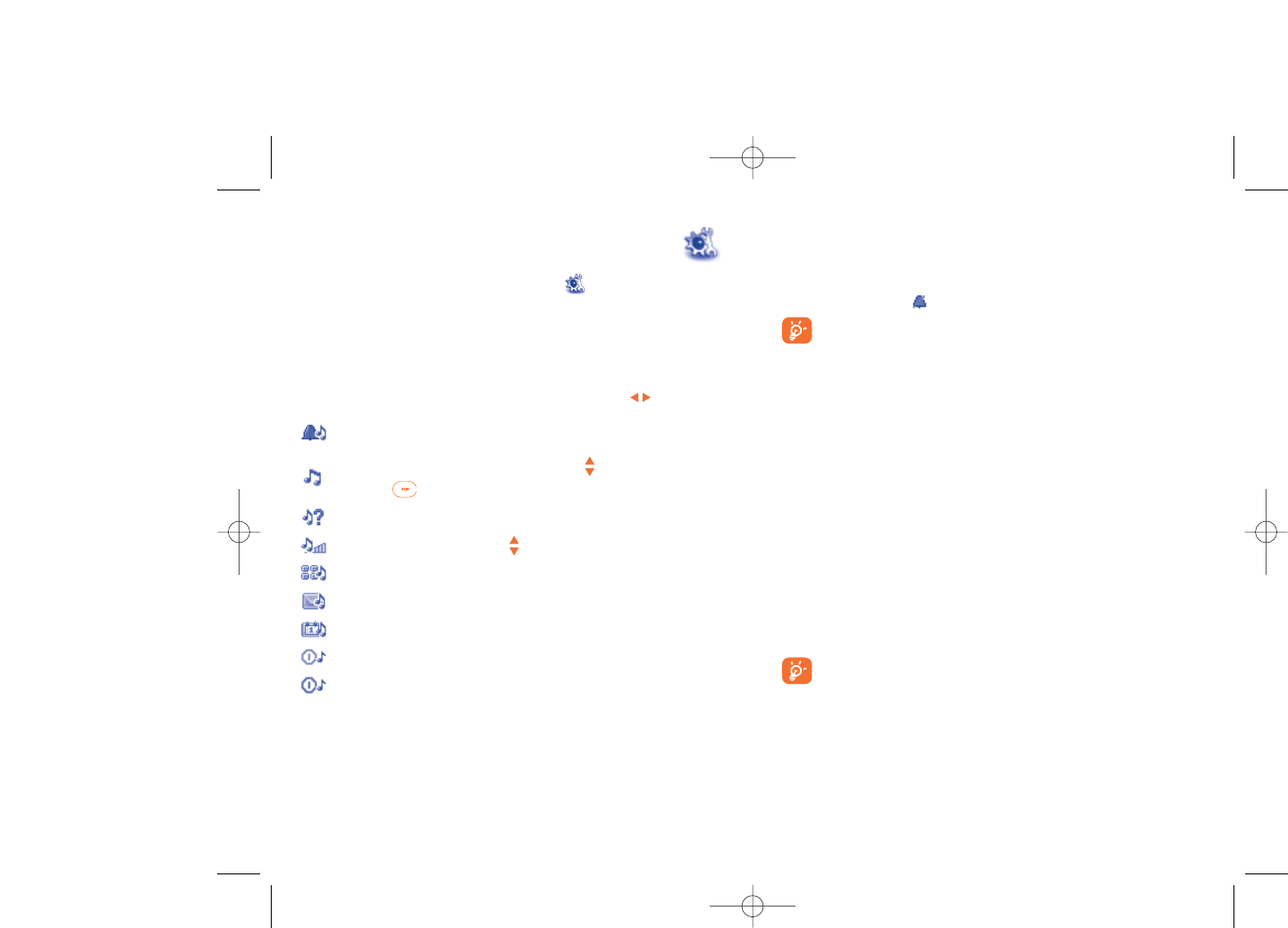
8.1.2 Mode
You may set your telephone ringtone to Normal, Discreet (ring with
beep), Vibrate (all sounds are replaced by vibrations except for alarms),
Vibrate and ring, Vibrate then ring, Beep and vibrate, Silence (no sounds
except for alarms, the icon will be displayed).
Ringtones sound with increasing volume.
8.2 Colour
This function enables you to customize the graphic style and the colours
of your telephone’s menu display.
8.3 Theme
The “Theme” menu allows you to customize your telephone to suit your
own taste. You can modify several customizable items at the same time.
When using the telephone for the first time, a default “Theme” is
activated.
Even if you choose a Theme, you can still modify the elements in it one by
one.You can reactivate any Theme at any time.
When changing a Theme, an installation screen appears until the eight
elements are installed.
The installation of the Theme can be stopped and cancelled if you
receive an incoming call or if you press the right softkey; the
previously selected Theme will remain.
42
8My settings ......................
From the main screen, select the icon menu and select the function
of your choice in order to customize your telephone.
8.1 Ringtones (1)
8.1.1 Available functions
To modify the sound settings, select an option using the key:
A group of predefined settings that allows you to quickly adapt
your telephone to your environment.
Select a melody from the list using the key then confirm by
pressing (see page 65).
Mode (normal, discreet, vibrate...).
Adjust the volume using the key.
Select the type of key beep.
Select a melody for a new incoming message.
Select a melody for an alarm or appointment.
Power on beep.
Power off beep.
41
(1) OT-S626A only.
521-626_UM_USA_17-07-08 17/07/08 14:44 Page 41
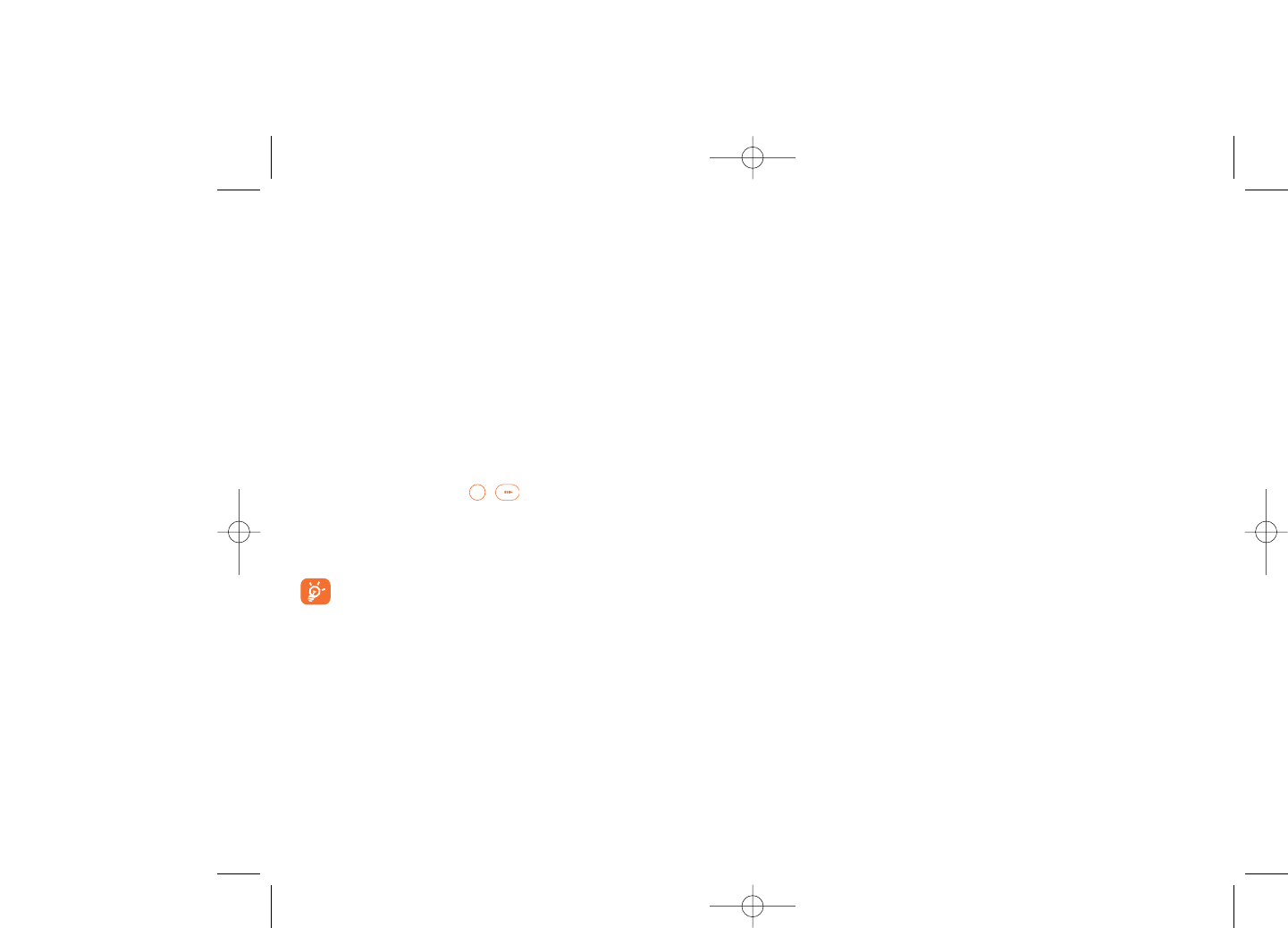
8.6.3 Power On/Off (1)
You can customize your welcome animation or image that appears when
you switch on your telephone.
You can also customize your OFF screen with an image or animation.
8.6.4 Menu display
Board •All the main menu icons displayed on one screen.
Image •One full-screen icon displayed at a time.
List •Main menus displayed line by line.
8.6.5 Special effects
Energize your menu entry by selecting "On".
8.7 Clock
Manage time and date settings, including: 12/24h format. You may also
adjust daylight savings time settings.
8.8 Keys
8.8.1 Softkeys
These keys have predefined functions, which vary from one model to
another (operator services, games access, or Games & Applications, ...).You
can customize (2) them, assigning the functions, numbers from directory and
URL you wish to each key.
44
(1) Depending on the model.
(2) Depending on your network operator.
(1) Depending on the operator.
8.4 Antenna off/Airplane mode
In antenna off mode, your telephone will not be able to make or receive
calls, Bluetooth, or message transmissions.This mode also prolongs music
listening time.
8.5 Equalizer
Choose and select different sound styles preset.
8.6 Display
8.6.1 Main screen
The main screen is displayed when you switch on your telephone.
You can access the main functions from the main screen either with the
navigation key or by pressing / and by selecting the icons displayed
on the screen (1).
By selecting “Main screen” you can customize it by replacing the default
image or animation displayed on your telephone.
When you receive an event (incoming call, SMS/MMS,
notifications, etc.) the icon, type and number of events will be
displayed on your main screen allowing you to view them directly.
8.6.2 Screen saver
If you activate this option, the screen saver will be enabled after a short
preset time. You can choose a picture, an animation, or a video as your
screen saver.
43
521-626_UM_USA_17-07-08 17/07/08 14:44 Page 43
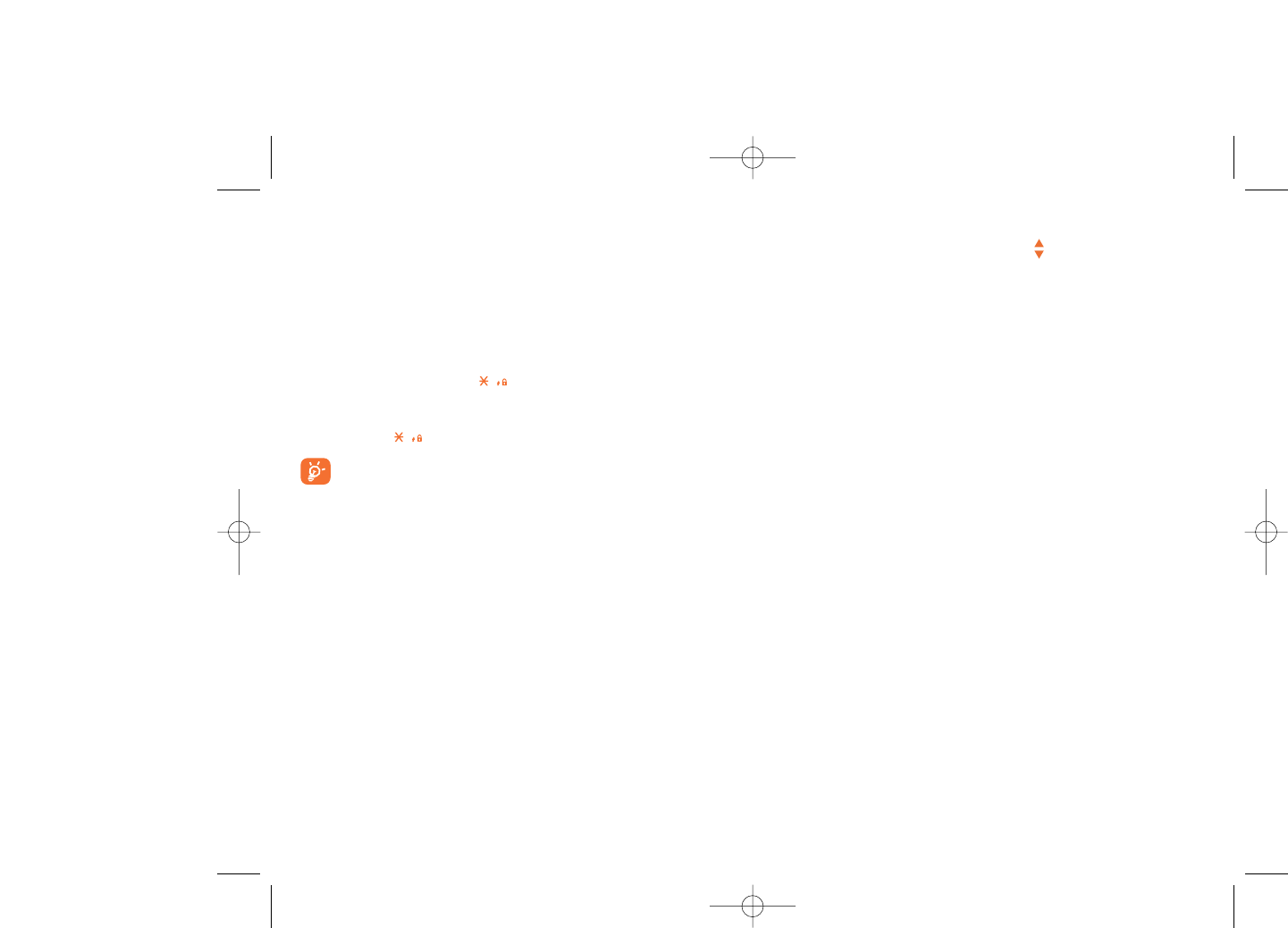
8.9.3 Languages (1)
Display language for messages (select using ).The “Automatic” option
selects the language according to the home network (if available).
8.9.4 Dictionary
You have a dictionary to which you can add your own words in addition
to those suggested by the predictive input system.When you consult your
dictionary, you can add, modify or erase words by using the “Options”
softkey.
8.9.5 Input mode (2)
Please see chapter “Latin input mode”, page 71. In addition to the specific
characters table for Cyrillic, Chinese, other data input modes are also
available in your telephone. This feature allows you to write short
messages and add names with special characters to your directory.
8.9.6 Security
Activate PIN •The SIM card protection code is requested each
time as the telephone is powered on if this code is
activated.
Change PIN •Change PIN code.
Change PIN2 •A protection code for certain SIM card features
(Billing/Cost/FDN, etc.) will be requested if you
attempt to access it, if the code is activated. Select
to update it with a new one (between 4 and 8
digits).
46
(1) Contact your network operator to check service availability.
(2) Depending on the language.
8.8.2 Keys
By customizing your keys, you can access any function directly from the
main screen.
8.9 More settings…
8.9.1 Auto lock
Your keypad would be locked automatically or you may also lock it
manually by holding down the key.
Unlock the keypad
Hold down the key when locked.
The keypad will be unlocked automatically when receiving a call
or plugging in the charger.
8.9.2 Backlight
Screen •Adjusting the backlight allows to reduce brightness
to conserve battery consumption.You may also set
screen duration for inactivity; immediate, 5s, 10s,
30s, or 1 min.
Keypad •You may customize your keypad light by selecting
On/Off when activated.
45
521-626_UM_USA_17-07-08 17/07/08 14:44 Page 45
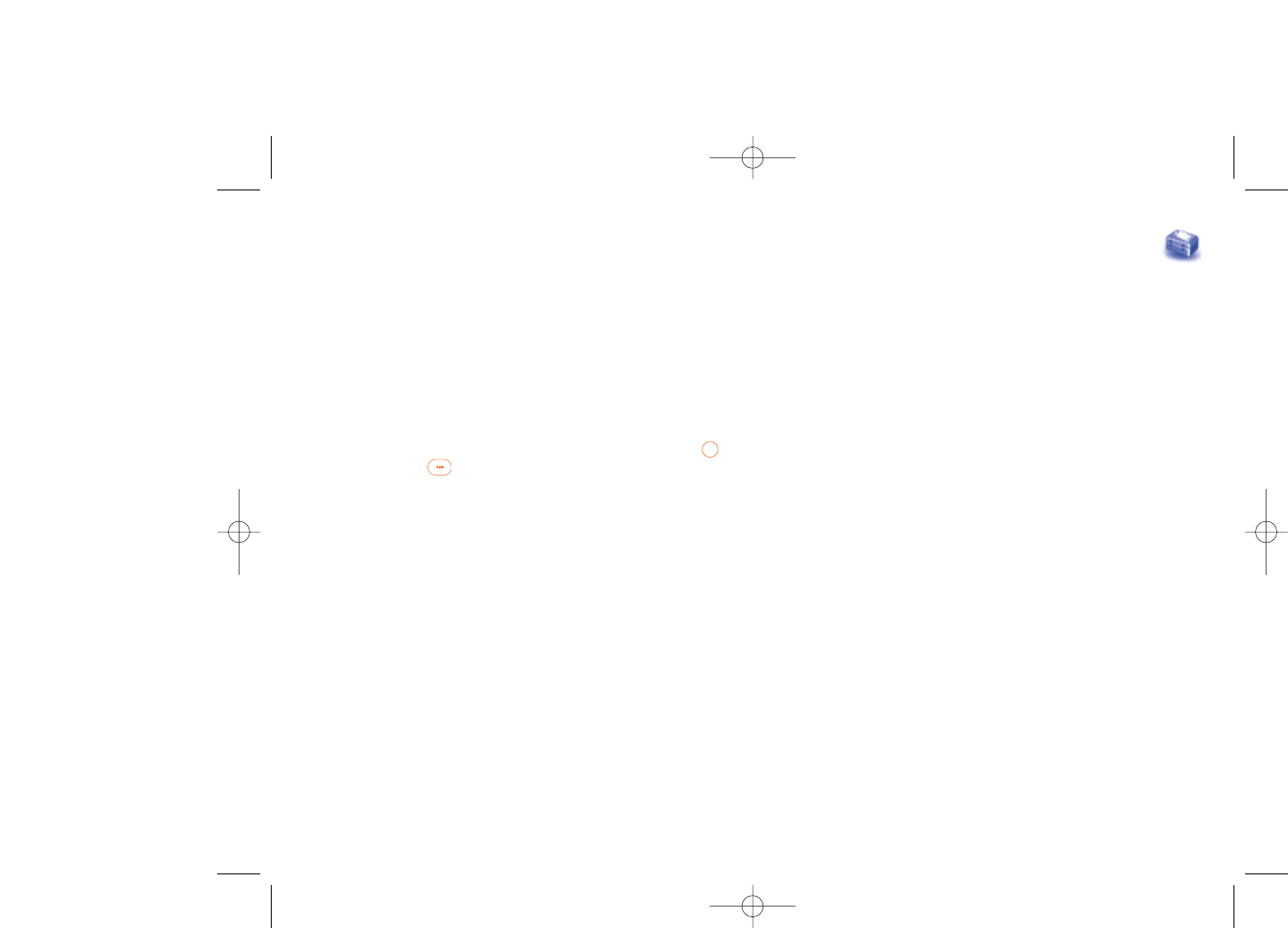
48
9Tools ................................
9.1 Bluetooth™ (1)
Access this feature by selecting “Tools” from the main menu, then
“Bluetooth”.
To use your telephone with a Bluetooth device, follow the following
procedures:
- Pair and register the device to your telephone,
- Select it to use hands-free communication. Only one Bluetooth audio
device (your Bluetooth headset or your Bluetooth car kit) can be
connected during the communication.
Pair and register your Bluetooth device
Activate the Bluetooth feature by selecting the “Tools\Bluetooth\
Activation\On” option. Then enter the “Device list” menu to search
for connectable Bluetooth devices and select the device you want to be
paired with in the list. If the bluetooth device has no keyboard, enter its
default password to register it with your telephone. If the Bluetooth
device has keyboard/keypad, enter the same set of password on both
handset and the device to get it registered.
From the list,press the “Options” softkey to connect/disconnect, rename,
search for new devices or delete an unconnected device from the list.
(1) You are highly recommended to use Alcatel OT-BM81 (mono) and
OT-BM81 (stereo) Bluetooth headsets, which have been tested and
proved fully compatible with OT-S626A.
Activate phone •It is requested each time as the telephone is
code powered on if this code is activated.
Change phone •Change telephone password, default is 1234.
code
Fixed dialed •It allows the telephone to be "locked" so that it can
number only dial certain numbers, or numbers with certain
prefixes. To activate this function, PIN2 code is
mandatory.
8.9.7 Networks
Network selection
•Preferred •List of networks to which you wish to be connected
networks in order of priority (update this list using /
).
•Select network •Manually select your preferred network.
•Search mode •Network connection switching between "Manual"
and "Automatic".
GPRS connection (1)
•When needed •GPRS mode active depending on connection
requirements.
•Always •GPRS mode continuously active.
47
(1) Depending on network availability.
521-626_UM_USA_17-07-08 17/07/08 14:44 Page 47
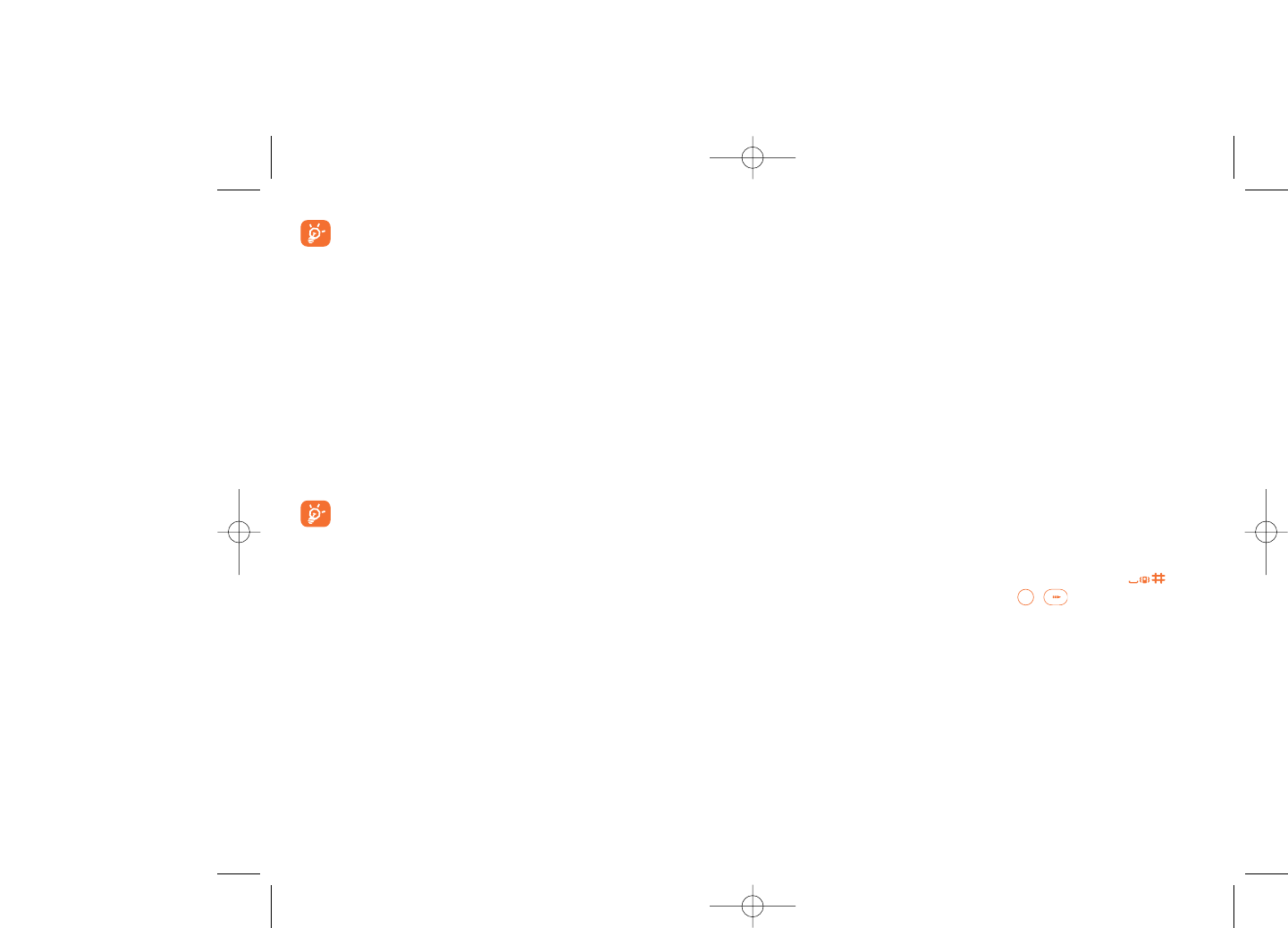
Available options:
Create •Create an appointment.
View •See today's appointments.
appointments
List all •See created appointments.
appointments
Jump to date •Input the required date and it will be immediately
highlighted.
9.3 Alarm
Your cellphone has a built-in alarm clock with a snooze feature. You can
set up to five separate alarms and choose whether or not the alarm should
repeat.
Repeat •You may select Once (default)/Every day/Days.
Snooze •The alarm will repeat at regular intervals.
9.4 Calculator
You can use it to perform basic calculations. Hold down the key to
input a decimal point. Confirm with the / key or the left softkey.
50
Don’t forget to turn on your Bluetooth device and activate the
pairing mode while pairing it with your telephone.
Available functions
Data transmit •Exchange files with another bluetooth device.
Handle a call •Initiate or receive a telephone call with a Bluetooth
headset.
Listen to music •Support A2DP profile.
Settings
•Visibility: Select whether you want to hide (“Hidden”) or show to all
(“Shown to all”) your telephone.
•My phone's name: you may change your telephone name, which is
visible to the others.
Always activate Bluetooth in your telephone first before
connecting it to a Bluetooth device. Be aware that Bluetooth
activation will slightly affect battery life of your telephone.
Bluetooth technology allows free wireless connections between all
Bluetooth-compliant devices within short range. Please make sure that the
Bluetooth headset or the Bluetooth car kit and your cellphone are in this
range and set as "Visibility".
Your telephone is Bluetooth™ v1.1, v1.2 and v2.0 compatible.
9.2 Organizer
Once you enter this menu from “Tools”, there is a monthly-view calendar
for you to keep track of important meetings, appointments, etc. Days with
events entered will be marked in colour.
49
521-626_UM_USA_17-07-08 17/07/08 14:44 Page 49
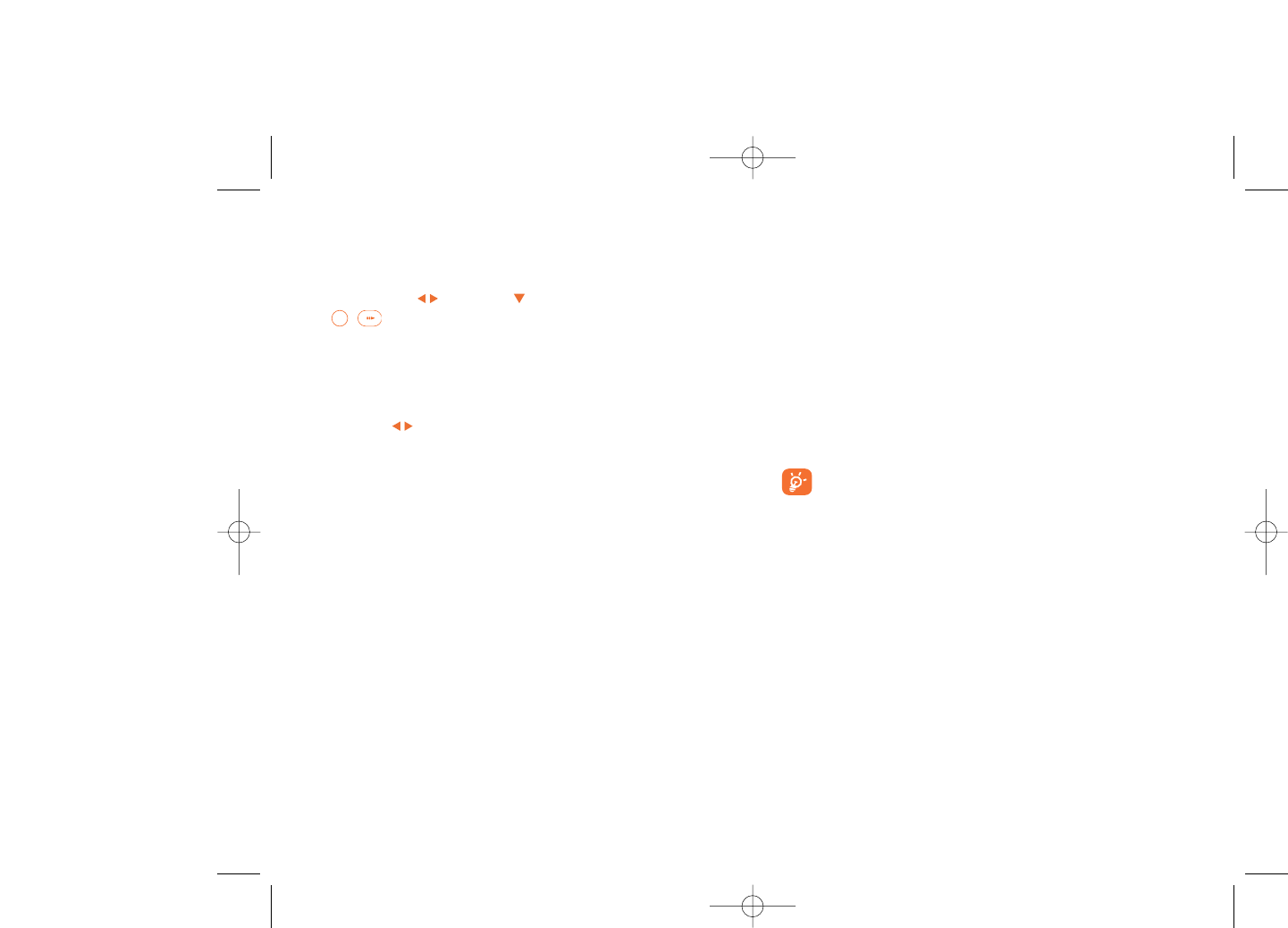
9.7 Memory status
It will indicate how much space is used and how much is currently free on
your telephone and memory card (if any).
9.7.1 Telephone memory
View available memory.
Your telephone’s memory is shared among several functions: directory,
scheduler, messages, voice messages, images, melodies, games, applications
and video clips.
9.7.2 Memory card (MicroSD card)
View the memory available on your MicroSD card.
You are advised to save large files (like videos, songs,…) on your
microSD card. File names up to 35 characters are supported.
52
9.5 Converter
9.5.1 Unit converter
You can use the Weight and Length conversion by selecting the unit you
wish to convert via , then press to input the digits. Finally confirm
with / key or left softkey.
9.5.2 Currency converter
The currency converter allows you to:
•Convert a currency directly into euros and vice versa (1).
•Convert between international currencies, both currencies must be
selected by keys. You are requested to input the appropriate
exchange rate.
9.6 Voice memo
This feature enables you to record a call by selecting “Voice memo”
while communicating. To record a sound, select “Voice memo”, then
“New record”.
51
(1) For the former European national currencies, the currency converter
uses the final Euro conversion rates set on 31/12/1998, which are
used in accordance with official conversion rules.
521-626_UM_USA_17-07-08 17/07/08 14:44 Page 51
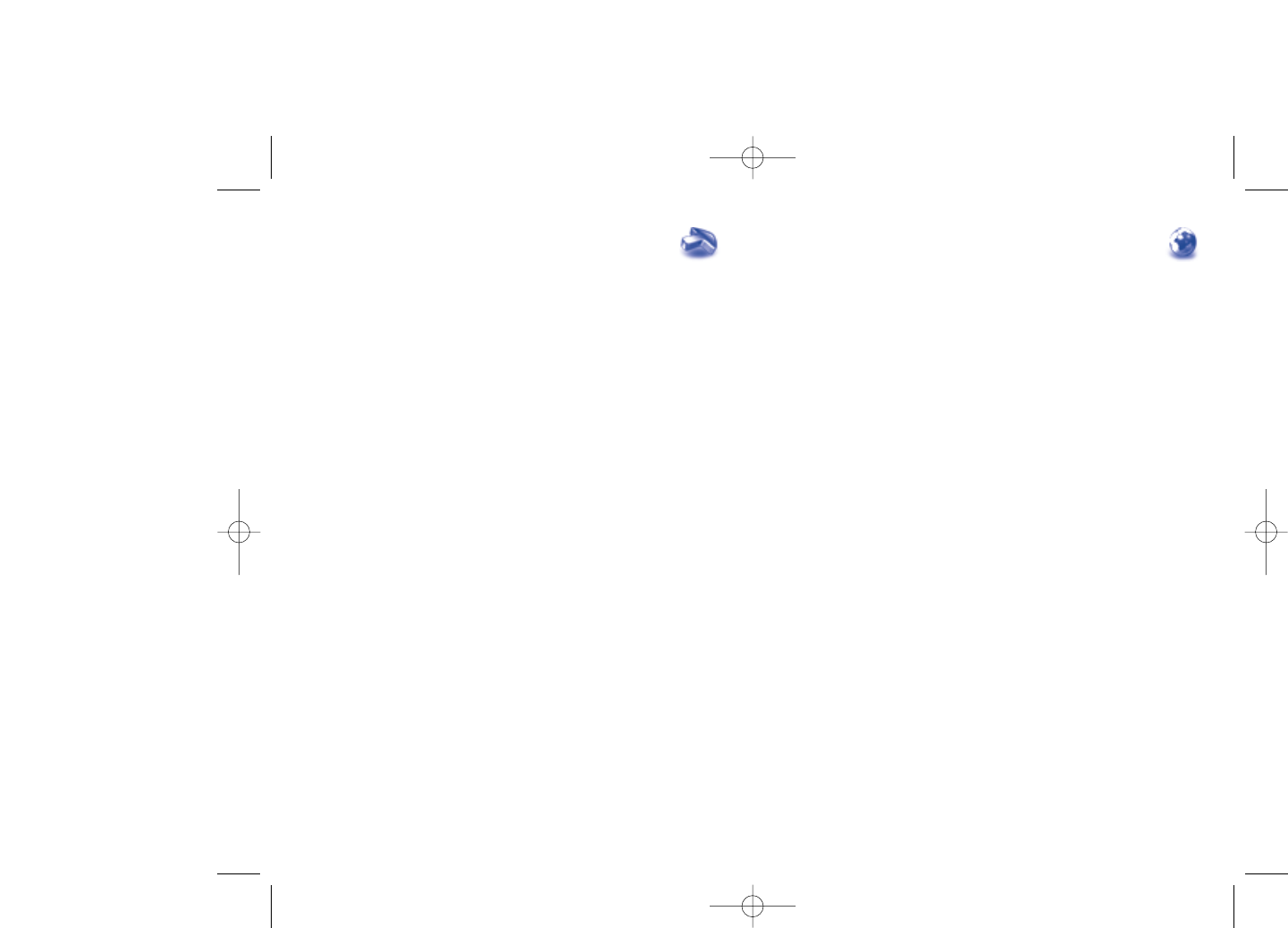
11WAP ..............................
11.1 Homepage
Launch the WAP browser with the homepage of the default profile.
11.2 Bookmarks
Access your favorite sites.
11.3 Recent pages
Pages which you recently browsed.
11.4 Go to URL
Enter the URL of WAP site.
11.5 Profiles
11.5.1 Edit profile
Edit existing profile or create new profile.
11.5.2 Browser options
Set timeout values and image loading options.
54
10 My shortcuts ................
Accessing and creating new shortcuts.
To program new shortcuts: select "My shortcuts" to create quick access
to a function, Directory, or WAP Bookmarks, etc.
53
521-626_UM_USA_17-07-08 17/07/08 14:44 Page 53
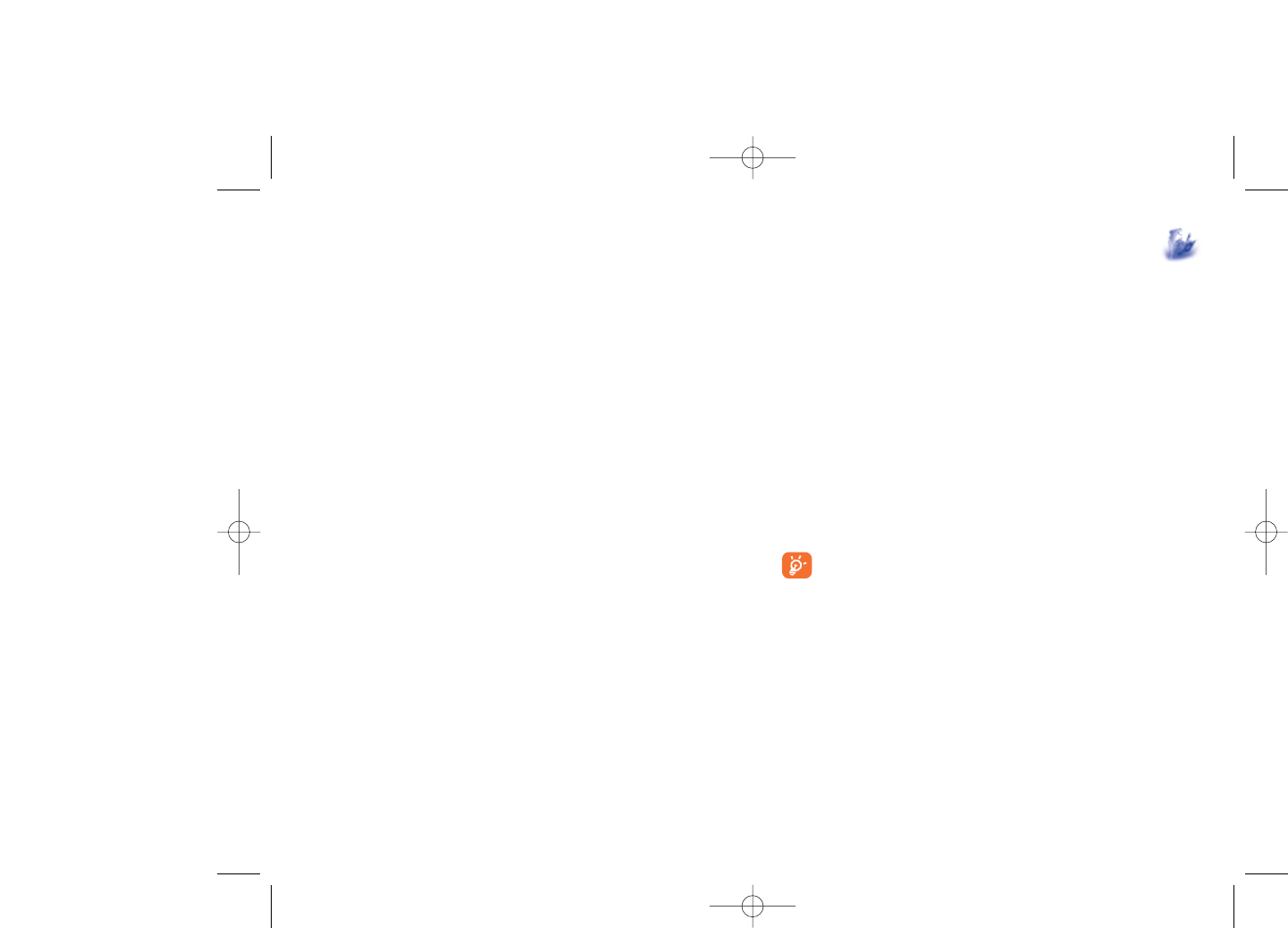
12 Media album ................
You will have an access to all audio and visual files stored in telephone or
memory card in Media Album.
12.1 My audio
Choose an audio for the ON/OFF screen, for an incoming call, a message
alert, power on/off ringtone or an alarm and scheduler.
The “My audio” album contains the following folders (1):
- Music: full track music.
- Melodies: melodies that can be set as a ringtone.
- Recorded: all recorded sounds.
- General: contains all audio files stored in telephone or memory card.
DRM: Digital Rights Management feature allows sounds and
images to be played while protecting the associated copyright.
DRM counter-based files and files with expired rights will not be
automatically played when scrolling the list.
56
(1) The embedded folder names cannot be modified. However, in certain
cases, you can modify, delete and add items included in these folders.
11.5.3 Push message settings
Enable or disable receiving service message from WAP.
11.5.4 Clear cache
Empty the telephone’s cache memory.
11.5.5 Clear cookies
Clear cookies from website.
11.5.6 Trusted certificates
Certificates of trusted sites.
55
521-626_UM_USA_17-07-08 17/07/08 14:44 Page 55
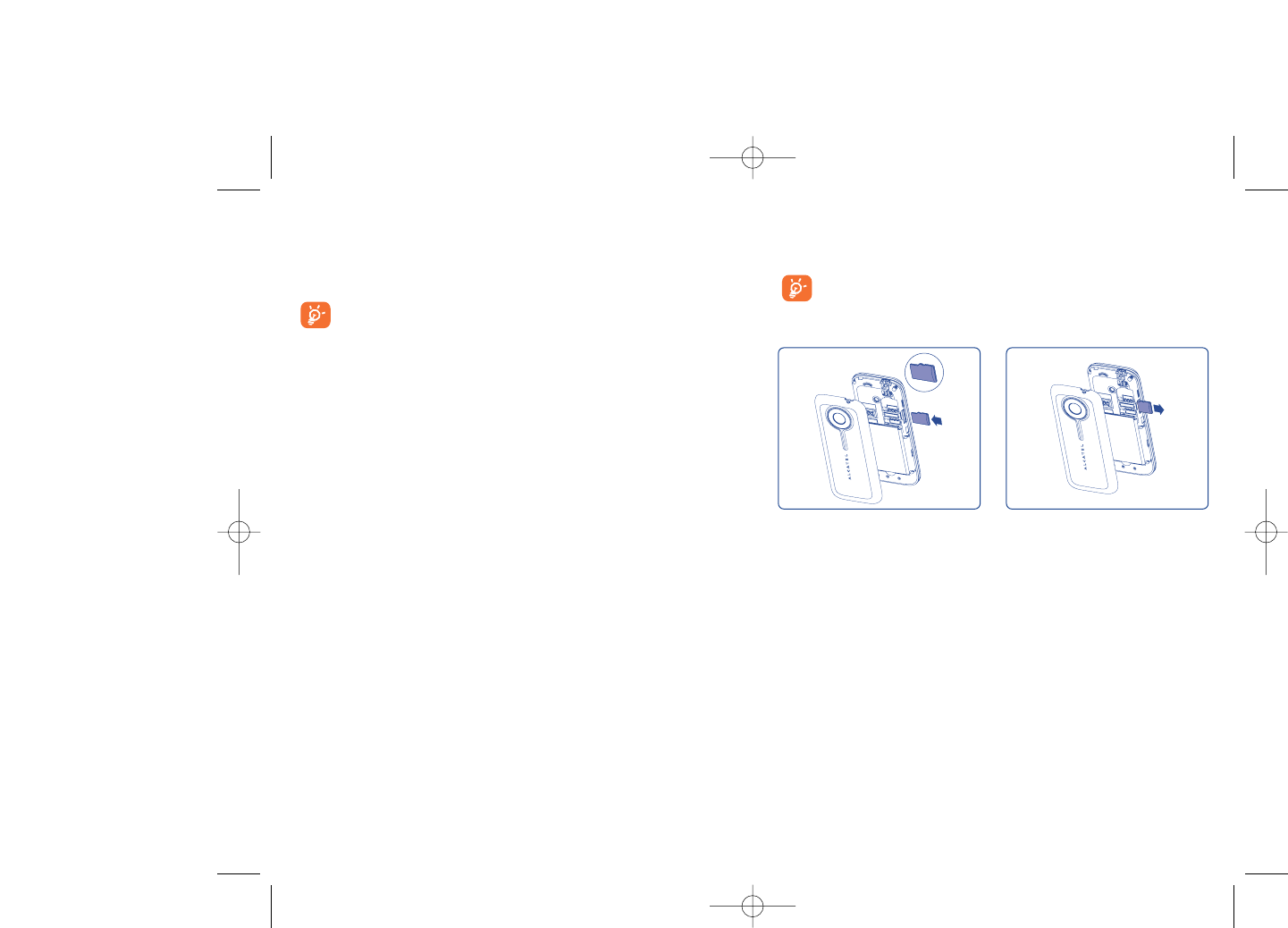
12.6 Memory card
You will have access to all files stored in memory card here.
When a memory card is inserted for the first time, it will be
scanned and the default folders will be created.
Insert the memory card Remove the memory card
58
Available options
New folder •Create more folders.
Delete folder •Remove folders.
Rename folder •Rename folder's name.
Empty folder •Delete all files in one folder.
Memory card •To format it or check available memory.
Unclip the back cover and insert
the MicroSD card into the slot.
Unclip the back cover and gently
push the memory card until
unlocked.Take out your MicroSD
card and clip the back cover.
12.2 My images
You can select an image or a photo as main screen or the ON/OFF screen.
You may also change it, send it by MMS, Bluetooth, or assign it to a contact
in the directory.
Images are displayed in alphabetical order.
12.3 My videos
The "My videos" album contains all video clips embedded and
downloaded in telephone or memory card.
12.4 My creations
This feature stores all photos captured by your cellphone.
Thumbnails are displayed for preview. In addition, you can use “Mark”
function, to select multiple files.
12.5 Unknown files
Store files of unsupported format.
57
521-626_UM_USA_17-07-08 17/07/08 14:44 Page 57
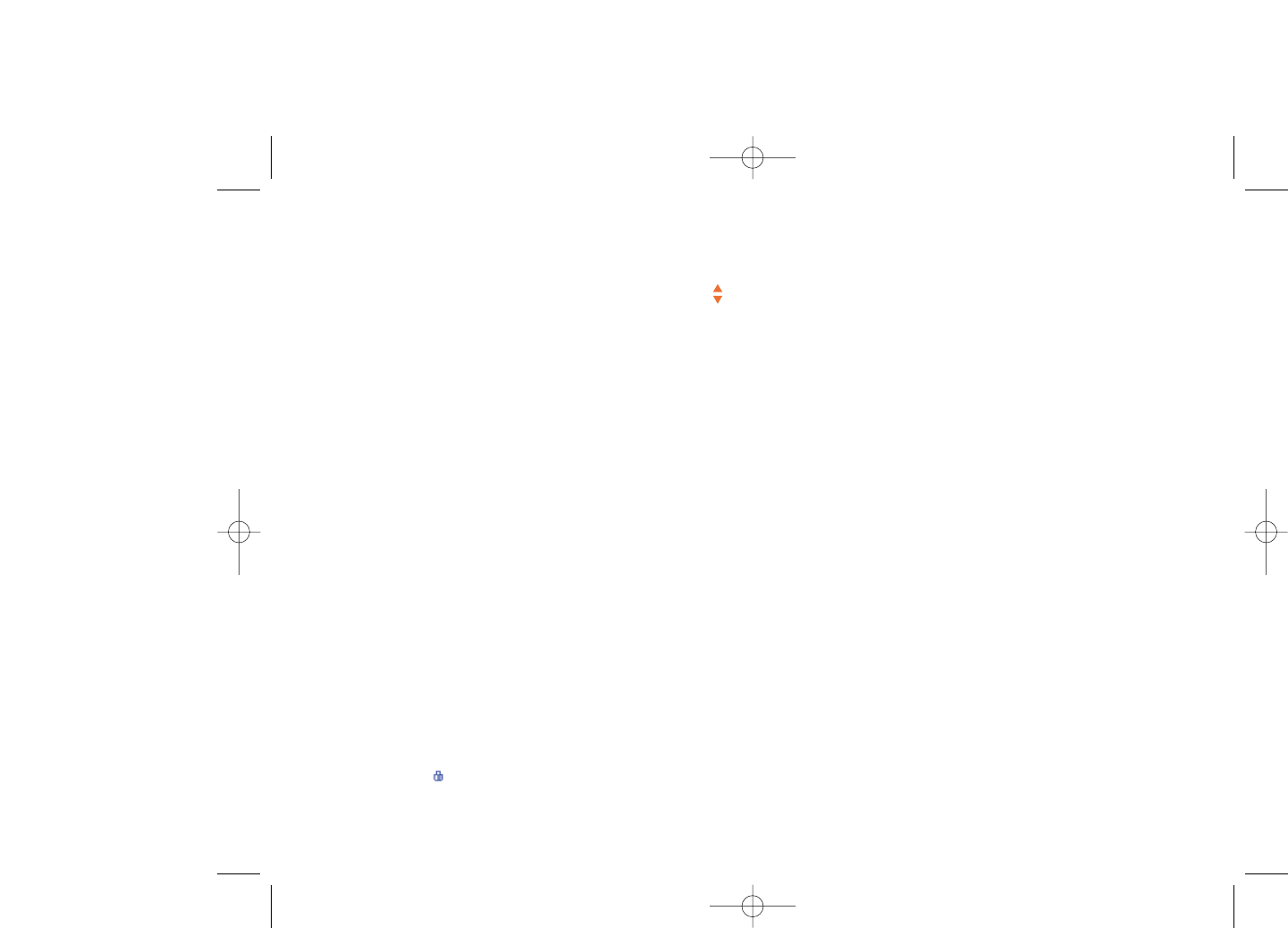
Move to phone/ •Move a file from the product memory to the
memory card memory card and vice-versa.
Properties •Display part of the ID3 Tag content of an MP3 file.
Activate •DRM file option.
Copy to phone/ •Copy a file to the telephone memory or the
memory card memory card.
Delete •Delete files except those that are embedded.
Delete all •Delete all files except those that are embedded.
List view •View the files in the type of list.
Slideshow (1) •Show the images continuously.
Capture •Access “Camera” function directly.
Mark/Unmark •Mark/Unmark a click on a file for further operation.
Mark/Unmark all •Mark/Unmark a click on all files.
Delete marked •Delete all the marked files.
12.8 Compatible formats (2)
- Sounds: mp3, m4a, aac, midi, wav, amr
- Images: jpg, gif
- Videos: 3gp, mp4
12.9 Memory status
See page 52.
60
(1) Only applies to images that can be cleared but not for copyrighted
files.
(2) Depending on product and market.
12.7 Managing audio, images, videos and creations
Below are the available functions for applicable files:
View •View the selected image. If you want to view all the
pictures in your folder in a slideshow hold down
on the current picture.
Play •Play the selected video.
Send (1) •Send the audio/image/video.
Delete •Delete the audio/image/video selected (Not
applicable for embedded items).
Set as •- Image->main screen, screen saver, switch ON/OFF,
assign it to a contact.
- Sound->ringtone, message beep, switch ON/OFF,
assign it to a contact.
- Video->Screen saver, switch ON/OFF or assign it
to a contact,
Modify •Modify an image (2).
Download •Download new items.
Rename •Rename the audio/image/video.
Sort •Sort the files by name, type, time and size.
59
(1) Files marked with cannot be sent.
(2) Only applies to images that can be cleared but not for copyrighted
files.
521-626_UM_USA_17-07-08 17/07/08 14:44 Page 59
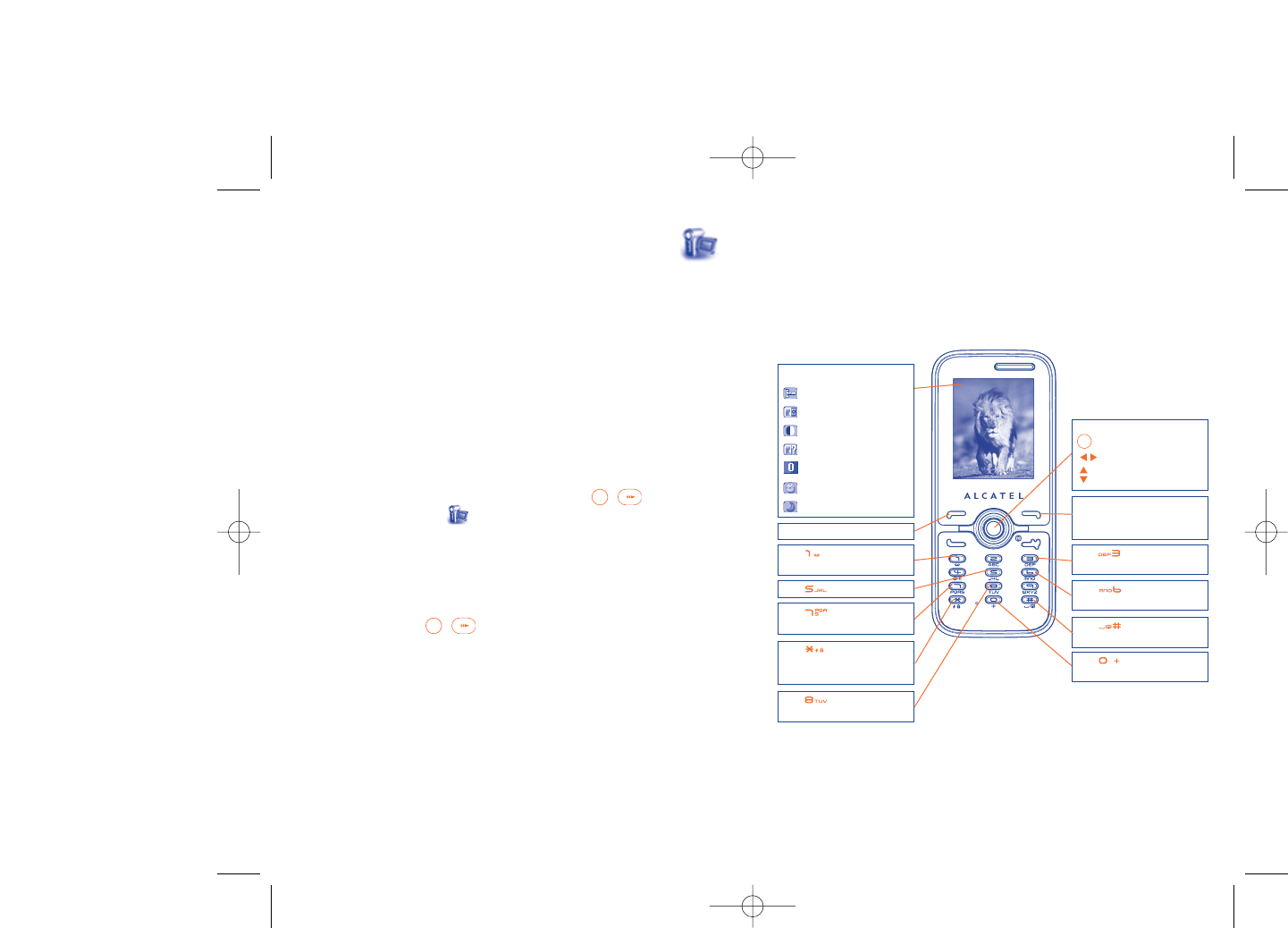
13.2.2 Settings in framing mode
Before taking a photo, you may adjust several settings by using the
following shortcuts below:
OT-S521A
62
Navigation key:
: take the picture
: exposure – or +
: zoom in or out
Key : Quality: High/
Standard/Economy
Key : White balance
Key : Capture mode
1 / 3 / 5 shot / Off / Mosaic
Key : Scene mode:
Auto/ Night
Left softkey: Options
Key : Hide/Unhide all
icons
Right softkey: Back, return
to sub-menus previous
screen
Selected options bar:
Image size
Quality
White balance
Capture mode
Exposure
Timer
Scene mode
Key : Colour mode:
colour or black&white
Key : Image size:
128x160, 160x120, 320x240,
640x480
Key : Timer: 5 / 10 /
15 sec / Off
Key : Add frame (only
available to size 128x160)
13 Camera ........................
Your cellphone is fitted with a camera for taking photos that you can use
in different ways:
- store them in your “Media album”.
- send them in a multimedia message (MMS) to a cellphone or an email
address.
- customize your main screen (see page 43).
- select them as incoming call image to a contact in your directory.
- transfer them by data cable or microSD card to your computer.
- modify your photos by adding frames (see page 63).
13.1 Access
To access photo from the main screen, press the / key to access
the menu and select the icon.
13.2 Camera
13.2.1 Take a photo, save or delete
The screen acts as the viewfinder. Position the object or landscape in the
viewfinder and press / to take the picture and the picture will be
automatically saved. If you prefer not to save, you may delete it by pressing
the right softkey “Delete”.
61
521-626_UM_USA_17-07-08 17/07/08 14:44 Page 61

From the photo shot screen, press the “Options” softkey not only to
access: “Image size”, “Capture mode”, “Quality”, “Timer”, “White
balance”,“Colour mode”, “Add frame”, but also the following:
Media album •Go to the media album feature.
Saving location •You may choose saving location if MicroSD card is
inserted.
Restore default •Make all settings recover as default value.
Hotkeys •List all hotkeys.
13.2.3 Options available after taking the photo
Once you have taken a photo, you can Send your photo, assign it to a
contact or to the main screen, etc, or Delete it, Modify it (see below),
or access your Media album.
13.2.4 Modifying images
Access the “Media album\My creations” after taking a photo, and then
select “Modify”.
6463
OT-S626A
Navigation key:
: take the picture
: exposure – or +
: zoom in or out
Key : Quality: High/
Standard/Economy
Key : White balance
Key : Capture
mode (1): 1 / 3 / 5 shot /
Off / Mosaic
Key : Scene mode:
Auto/ Night
Left softkey: Options
Key : Hide/Unhide all
icons
Right softkey: Back, return
to sub-menus previous
screen
Selected options bar:
Image size
Quality
White balance
Capture mode
Exposure
Timer
Scene mode
Key : Colour mode:
colour or black&white
Key : Image size:
128x160, 160x120, 320x240,
640x480, 1280x1024 Key : Timer: 5 / 10 /
15 sec / Off
Key : Add frame (only
available to size 128x160)
(1) No "3 shot / 5 shot" for the image size of "1280x1024".
521-626_UM_USA_17-07-08 17/07/08 14:44 Page 63
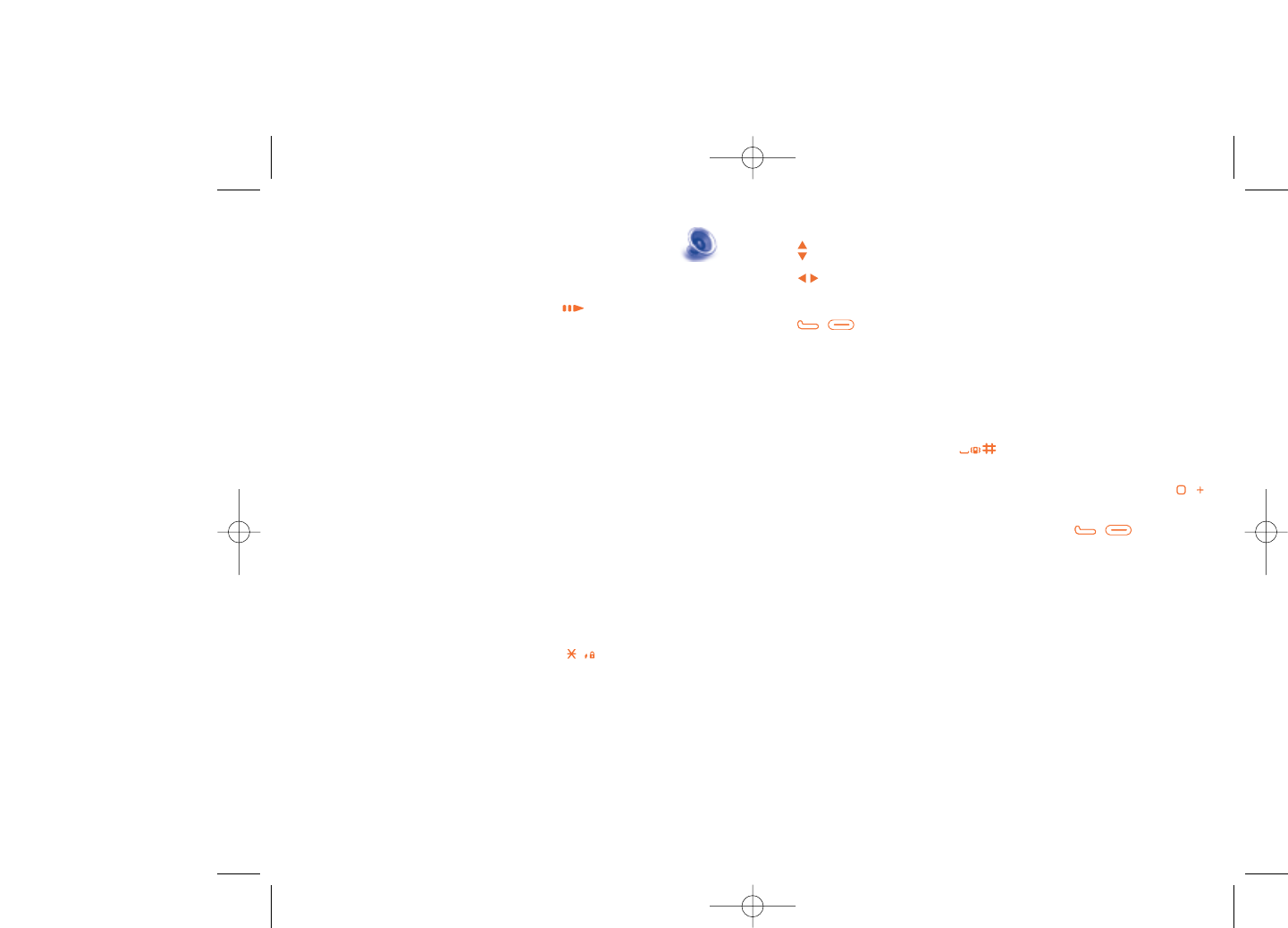
Use keys to manage the Multimedia player:
- : Set the volume level
- : Go to previous/next title (short keypress)
Fast play backward/forward (long keypress)
- / : Switch sound between handset and Bluetooth.
14.2 Settings
Access by pressing the right navigation key for following options:
Play mode •Normal, Repeat current, Repeat all, Shuffle and
Repeat shuffle. You may also customize it simply by
pressing during playing music.
Equalizer •Different music style presets in the telephone. You
may also customize it simply by pressing
during playing music.
Play in Bluetooth•In playing screen, press the / key to shift
between play in speaker and play in BT stereo
bluetooth.
Colour •Change the skin of your Multimedia player.
Display •Enable your player to display spectrum, song info. or
lyric.
14.3 Playing with lyrics
Lyrics can be displayed in synchronization with the music.
66
14 Multimedia player ........
Access this feature from the main menu by selecting “Multimedia
player” or directly by holding down the key. You will have full
flexibility of managing music both on your cellphone and memory card.
14.1 Multimedia player (1)
Access your audio files through the following menus:
All songs •Contains all songs both on telephone memory and
memory card.
All videos •Contains all videos in the prefined folder both on
the telephone memory and memory card.
Playlist •List created on the PC.
Update songs •Update the information of songs saved in memory
card.
Album/Artist/ •Music files are categorized by Album, Artist or
Genre Genre based on information stored in the tags.
Those missing such information will be classified as
“Unknown files”.
My star list •You can simply add your favorite songs to "My star
list" by holding down during playing music
(max 100).
65
(1) Only music files in mp3, m4a and aac format will be visible in
Multimedia player.
521-626_UM_USA_17-07-08 17/07/08 14:44 Page 65
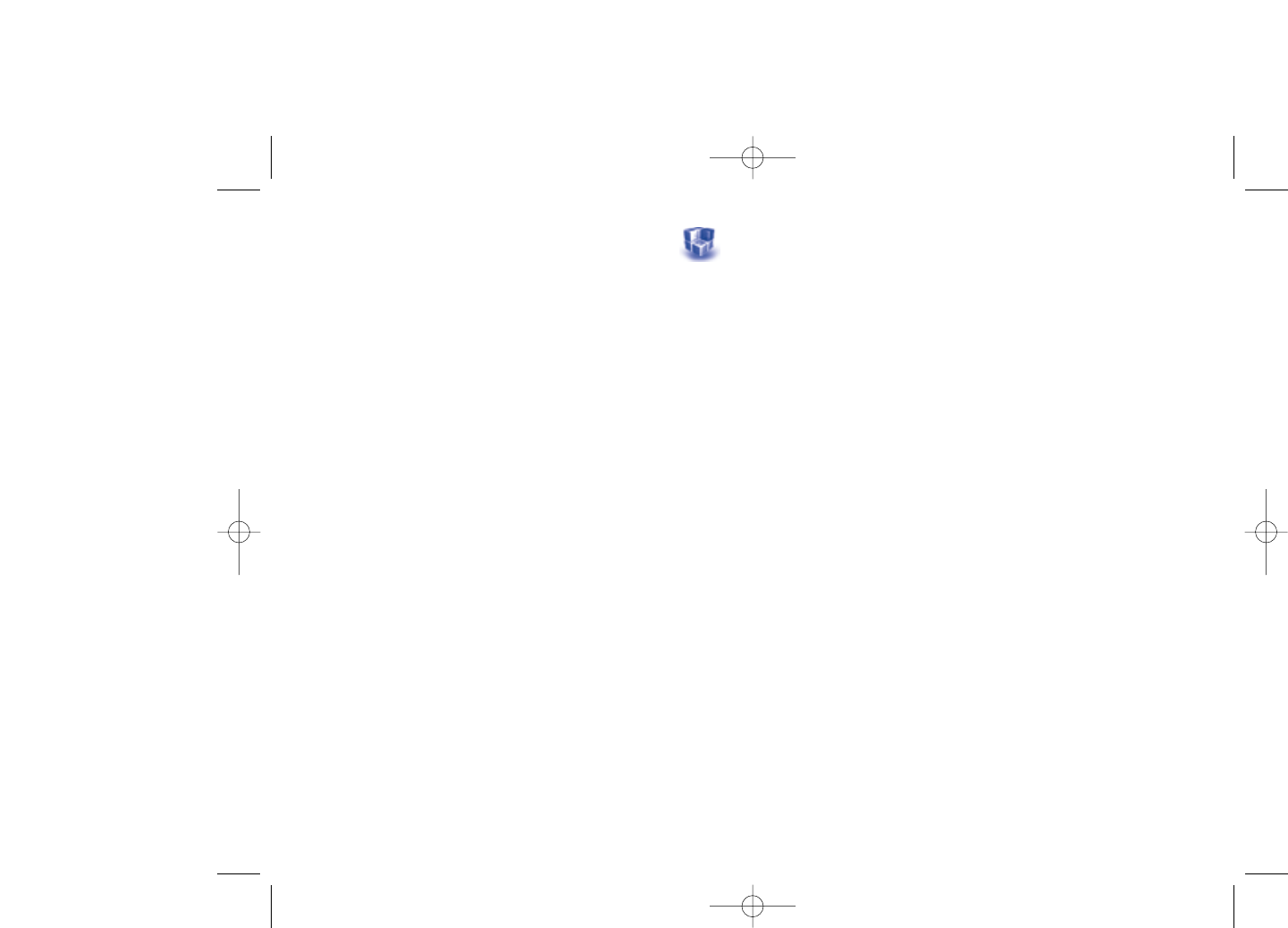
Disclaimer
Downloading or running applications will not damage or alter any
software already in your cellphone designed to support Java™ technology.
TCT Mobile Limited and its affiliates waive any responsibility and refuse to
guarantee applications that are subsequently used, as well as for all
applications not embedded in the handset upon purchase.
The purchaser alone bears the risk of loss, damage or defect of the
handset, or of applications/software, and generally of any damage or
consequence resulting from the use of the said applications/software. In
the event that the said applications/software, or the subsequent setup of
any function are lost due to technical reasons resulting from the handset
being replaced/repaired, the cellphone owner should repeat the operation
and download or set up again.TCT Mobile Limited and its affiliates grant
no guarantee and disclaim any responsibility if the operation cannot be
repeated or cannot be performed without incurring some cost.
68
15 Games & Applications
Your Alcatel telephone may include (1) some Java™ applications (2) and
games (3). You may also download other compatible Java applications (2) and
games from your service provider or other third party providers.
15.1 Launch an application (2)
Select "Java" to launch applications.
15.2 Java settings (2)
The “Games & Apps” menu allows you to manage Java settings, in which
you may set Java audio, Java vibration and view free/heap size.
15.3 Java downloading (2)
You can download new Java™ applications in the "Games & Apps" menu
by selecting the “Download” from “Options”. The list of available WAP
bookmarks dedicated to the application download will then be displayed.
Select the appropriate bookmark to go to the desired WAP page.
67
(1) Depending on your country or your operator.
(2) OT-S626A only.
(3) OT-S521A only.
521-626_UM_USA_17-07-08 17/07/08 14:44 Page 67
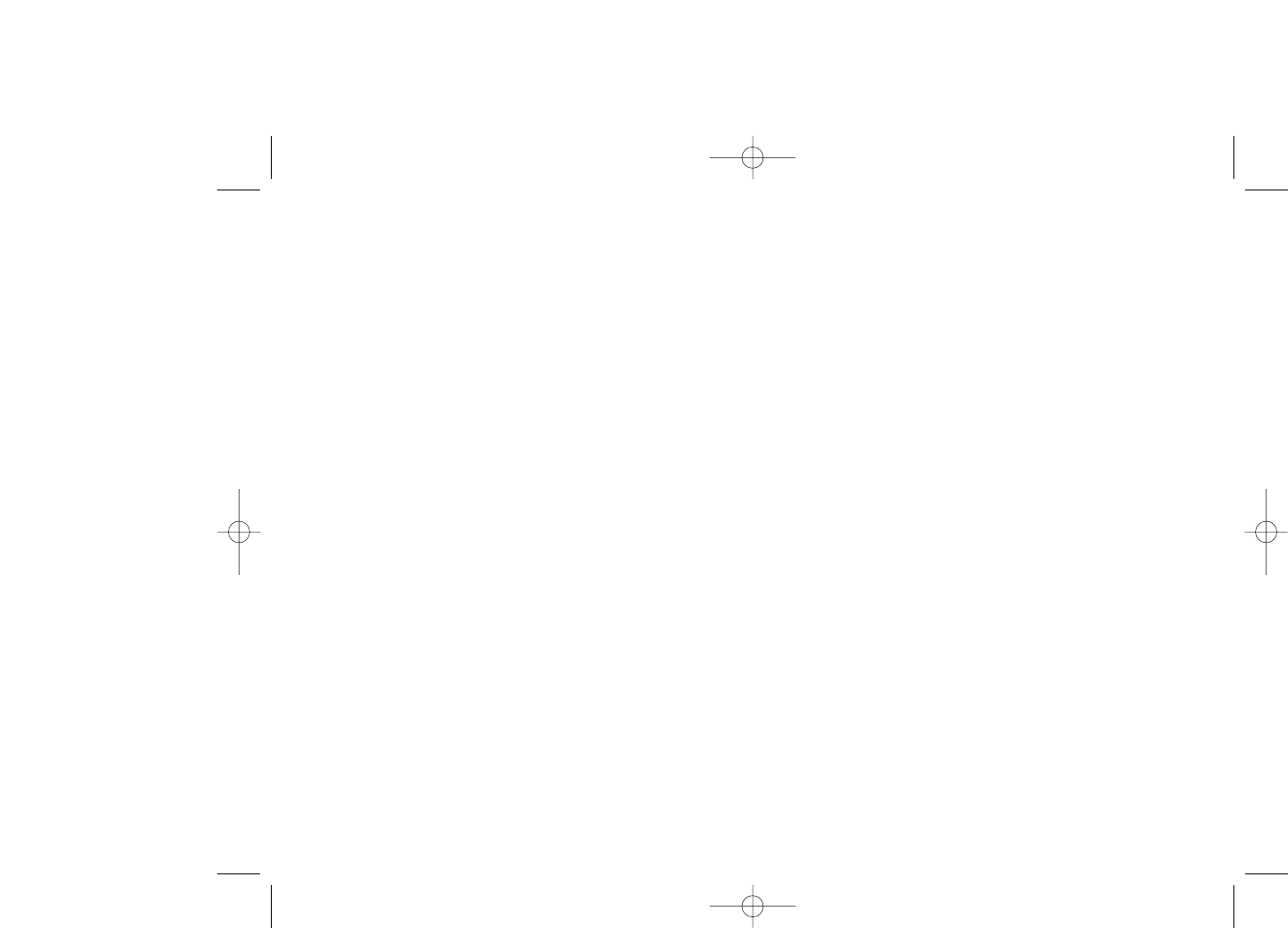
17 Making the most of your
telephone ............................
17.1 PC suite
PC suite is provided on our website. You may download applicable updates
for free via our website. PC suite allows you to:
- Backup/restore
•You can backup the important data in your cellphone and restore
them when needed.
- GPRS Modem
•Use your cellphone to connect a PC to the internet.
- Multimedia Personalization
•Customize your cellphone with images, animations, videos and
melodies.
- Music management
•Create and transfer playlists with music files and provide edited lyrics.
- Messaging
•You can compose SMS/MMS easily on your PC and transfer them to
telephone.
Supported Operating Systems
- Windows 2000/XP/Vista
70
16 Profiles (1) ............................
See page 41 “8.1.1 Available functions”
69
(1) OT-S521A only.
521-626_UM_USA_17-07-08 17/07/08 14:44 Page 69
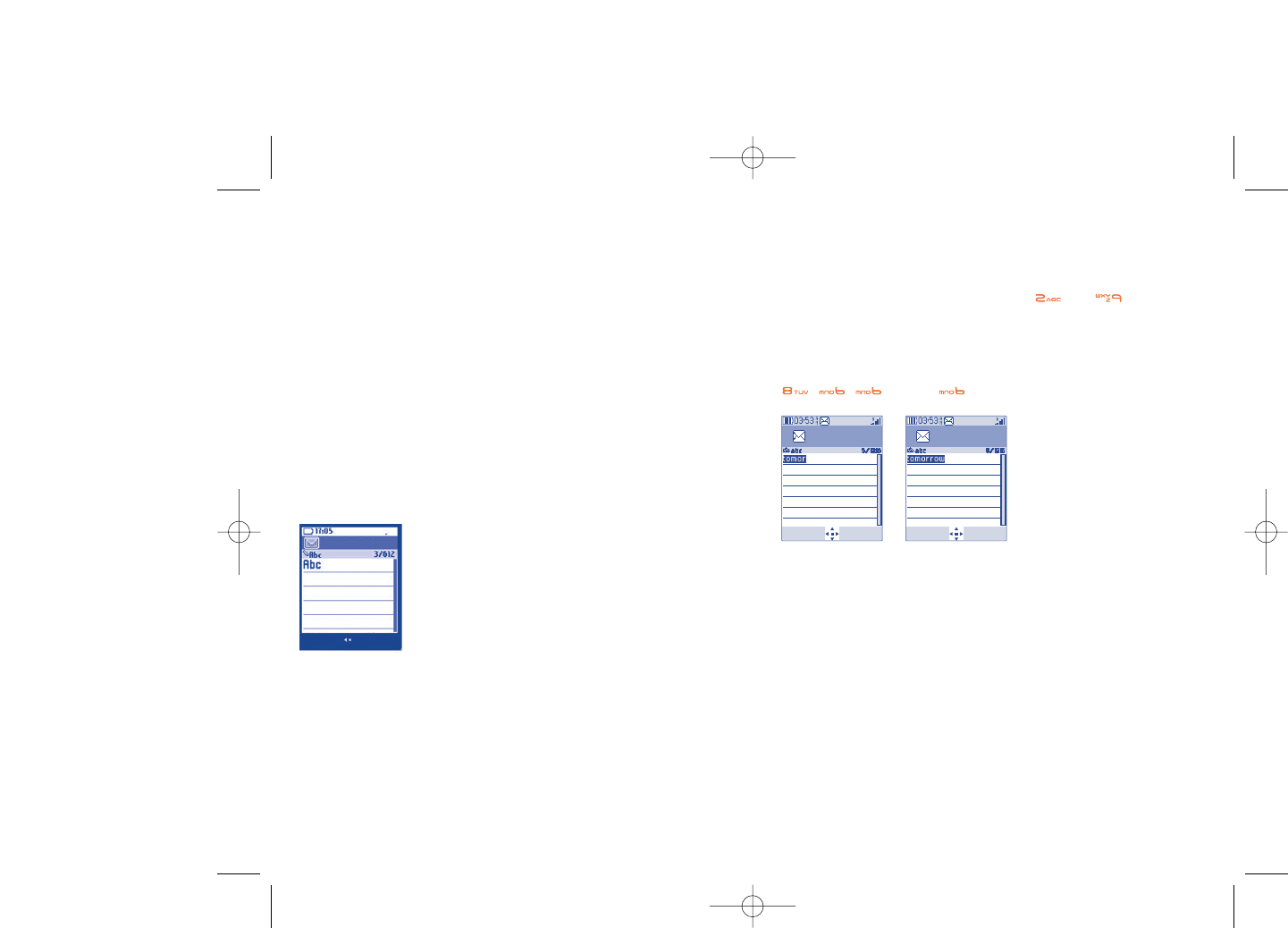
Predictive T9 mode
Predictive T9 mode predicts words for quick selection based on
predefined words in the telephone's dictionary.
Write the word by pressing a key between and . Press the key
once and the word will be modified each time you press a key. As you go
on, the word will keep changing.
Example: For “Tomorrow”, press on the following keys:
, , = Too -> -> tomorrow
72
Write message
Options Back
Write message
Options Back
18 Latin input mode/
character table (1) ................
To write messages, there are two writing methods:
•Normal
•Predictive with the T9 mode
Normal
This mode allows you to type a text by choosing a letter or a sequence of
characters associated with a key. Press the key several times until the
desired letter is highlighted.
When you release the key the highlighted character is inserted into the
text.
71
(1) For specific languages as Chinese, please see specific input leaflets.
Write message
Options Back
521-626_UM_USA_17-07-08 17/07/08 14:44 Page 71
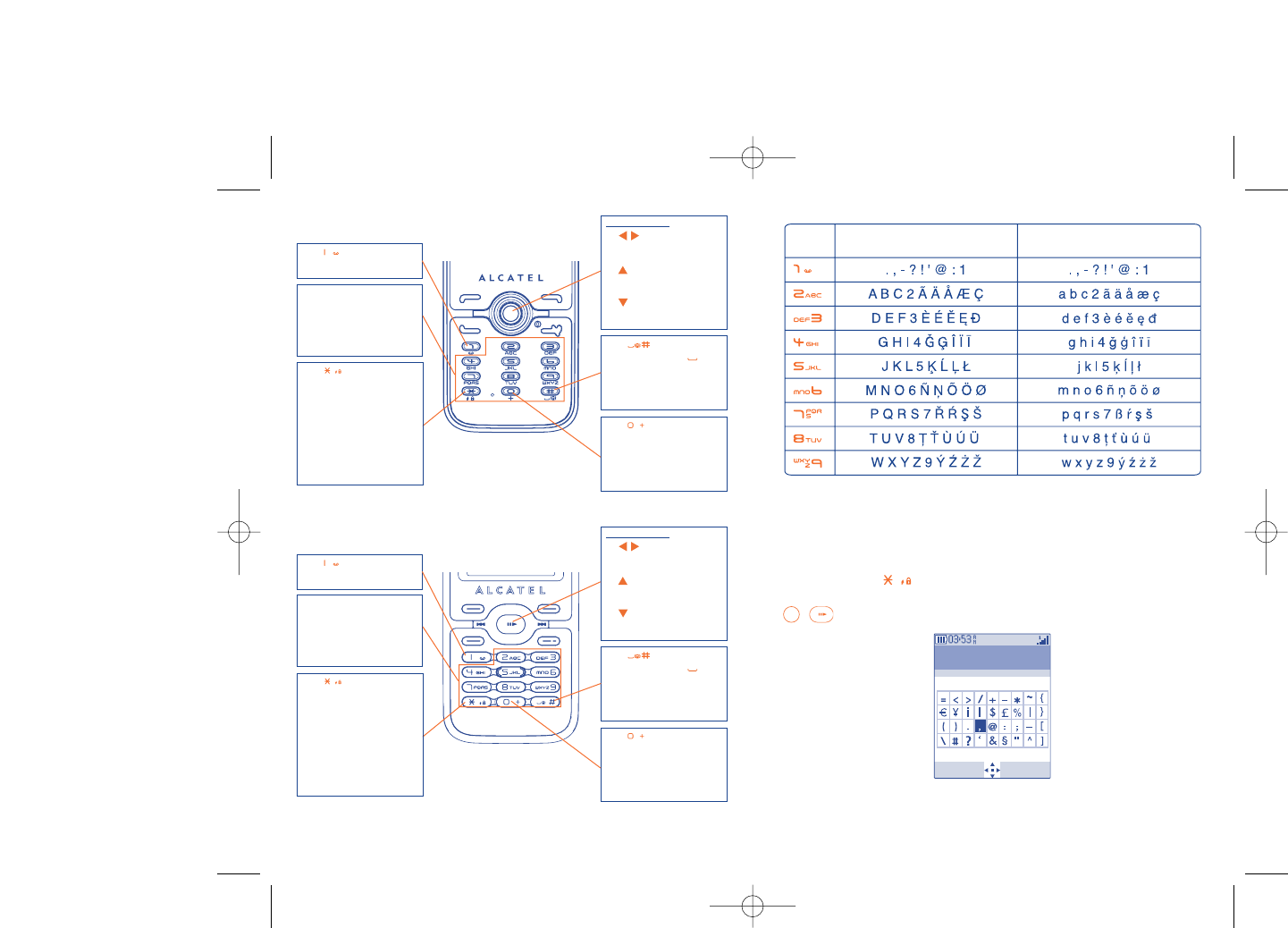
This characters table is generic. All available characters are not displayed.
Available letters will vary according to languages.
Symbol table
Hold down the key to display the symbols table; the cursor is
positioned in the center. Use the navigation key to move it and the
/ key to select.
74
Key Latin uppercase Latin lower case
Symbols table
Select Back
73
Key
- Long keypress: insert 1
Key
- Short keypress: Access
the language list
- Long keypress: Enter
zero
Key
- Short keypress:
(space)
- Long keypress: add a
word
Navigation key:
- : RIGHT/LEFT:
Validate the word
- : UP: Previous word
in the dictionary
- : DOWN: Next
word in the dictionary
Keypad
- Short keypress: alpha
input (a, b)
- Long keypress: numeric
input (1, 2, 3)
Key
- Short keypress: change
input methods
- Switch from T9
predictive mode to
Normal mode
- Long keypress: access
the Symbols table
OT-S521A
Key
- Long keypress: insert 1
Key
- Short keypress: Access
the language list
- Long keypress: Enter
zero
Key
- Short keypress:
(space)
- Long keypress: add a
word
Navigation key:
- : RIGHT/LEFT:
Validate the word
- : UP: Previous word
in the dictionary
- : DOWN: Next
word in the dictionary
Keypad
- Short keypress: alpha
input (a, b)
- Long keypress: numeric
input (1, 2, 3)
Key
- Short keypress: change
input methods
- Switch from T9
predictive mode to
Normal mode
- Long keypress: access
the Symbols table
OT-S626A
521-626_UM_USA_17-07-08 17/07/08 14:44 Page 73
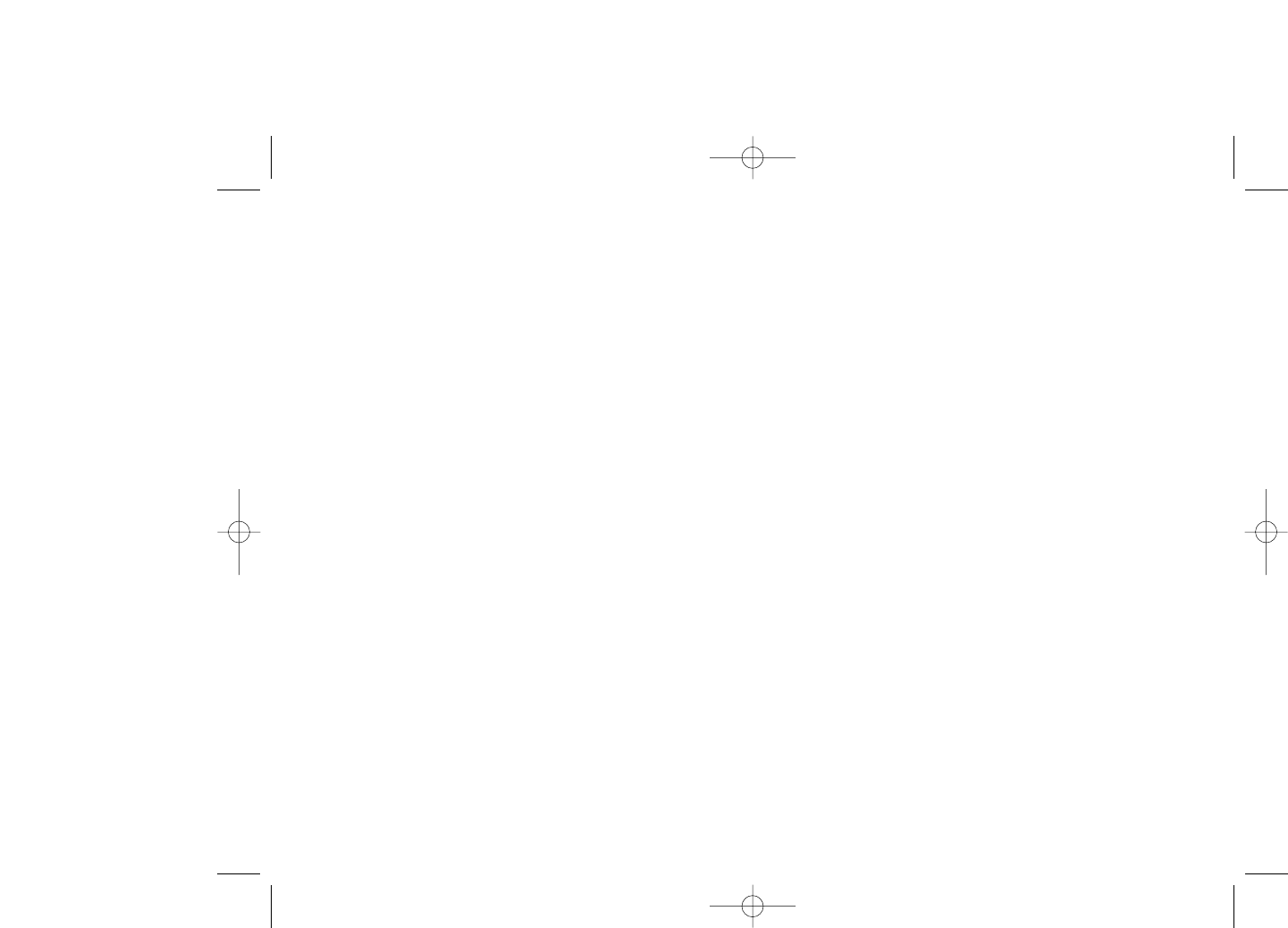
3) improper maintenance of batteries and other sources of energy, and of the overall
electric installation,
4) accidents or consequences of theft of the vehicle in which the telephone is
transported, acts of vandalism, lightning, fire, humidity, infiltration of liquids,
inclement weather,
5) connecting or integrating the cellphone into equipment not supplied or not
recommended by TCT Mobile Limited or its affiliates, without their express
written consent for such,
6) any servicing, modification or repair performed by individuals not authorized by
TCT Mobile Limited or its affiliates, the vendor or the approved maintenance
center,
7) use of the equipment for a purpose other than that for which it was designed,
8) normal wear,
9) malfunctions caused by external causes (e.g., radio interference from other
equipment, power or telephone line voltage fluctuations),
10)modifications made to the equipment even if required by changes in regulations
and/or modification of network parameters,
11)faulty connections resulting from unsatisfactory radio transmission or caused by
the absence of radio relay coverage.
In accordance with the applicable law,TCT Mobile Limited or its affiliates guarantee
your product against hidden defects (defects inherent in the design, manufacture,
etc.).
The above provisions constitute the only claims enforceable against the manufacturer
and vendor in the event of defects in the cellphone or accessory.
There are no express warranties, whether written or oral, other than this printed
limited warranty. All implied warranties, including without limitation the implied
warranties of merchantability or fitness for a particular purpose, are limited to the
duration of this limited warranty. In no event shall TCT Mobile Limited or its affiliates
be liable for incidental or consequential damages of any nature whatsoever, including
but not limited to loss of profits, commercial loss, to the full extent those damages
can be disclaimed by law. Some countries/states do not allow the exclusion or
limitation of incidental or consequential damages, or limitation of the duration of
implied warranties, so the preceding limitations or exclusions may not apply to you.
76
19Telephone warranty............
Congratulations on choosing this cellphone - we hope that you will be completely
satisfied with it.
Your cellphone is guaranteed against any deviation from technical specifications for a
period of twelve (12) months from the date specified on your original invoice (1).
The warranty terms defined in the manual also apply to the battery and accessories
but for a period of six (6) months (2) from the date of purchase shown on your
original invoice.
Under the terms of this warranty, you must inform your vendor (or any maintenance
center approved by TCT Mobile Limited or its affiliates) without delay, of any defect
and present the invoice given to you at the time of purchase. The vendor or
maintenance center will decide whether to replace or repair, as appropriate, all or
any part of the telephone or accessory found to be defective; this warranty covers
the cost of parts and labour but excludes any other costs. Repair or replacement may
be carried out using reconditioned components offering equivalent functionality.
Servicing under the terms of this warranty, especially repair, modification or
replacement of products, shall entitle to a THREE (3) month warranty unless there
are statutory provisions to the contrary.
This warranty shall not apply to damage or defects to your telephone and/or
accessory caused by:
1) failure to follow the instructions for use or installation,
2) failure to comply with technical and safety standards applicable in the
geographical area where the equipment is used,
75
(1) The warranty period may vary if overriding statutory provisions are
applicable in your country.
(2) The life of a rechargeable telephone battery in terms of conversation
time, standby time, and total service life, will depend on the
conditions of use and network configuration. Batteries being
considered expendable supplies, the specifications state that you
should obtain optimal performance for your Alcatel telephone during
the first six months after purchase and for approximately 200 more
recharges.
521-626_UM_USA_17-07-08 17/07/08 14:44 Page 75
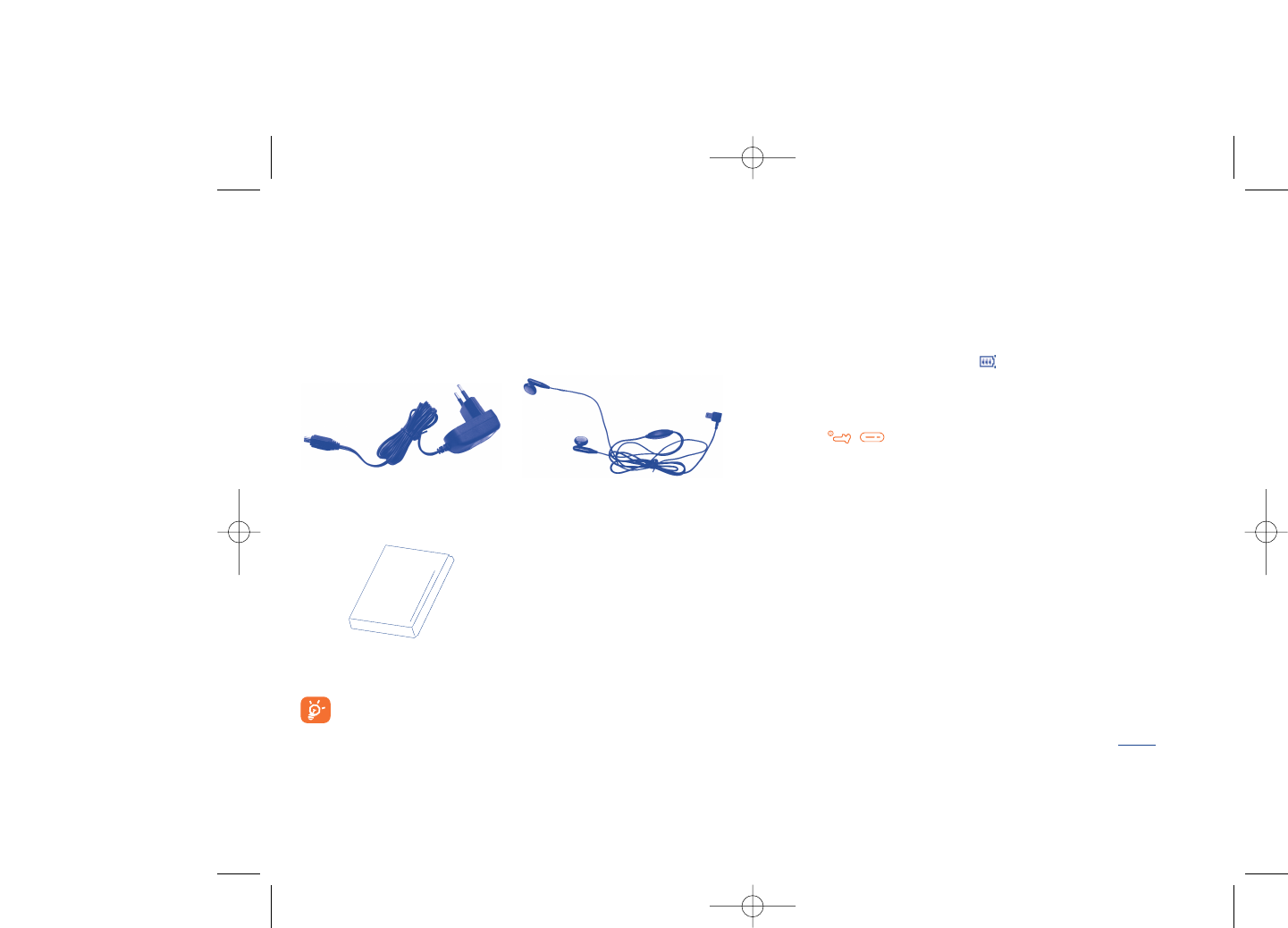
21Troubleshooting ..................
Before contacting your retailer or service center, please try the following
procedures below:
•You are advised to switch off the telephone from time to time to
optimize its performance.
•You are advised to fully charge ( ) the battery for optimal operation.
•Avoid storing large amounts of data in your telephone as this may affect
the performance of your telephone.
My cellphone will not switch on
•Press / until the screen comes on
•Check the battery charge level
•Check the battery contacts, remove and reinstall your battery, then turn
your telephone back on
My screen is difficult to read
•Clean your screen
•Use your cellphone in accordance with the recommended conditions of
use
My cellphone turns off by itself
•Check that your keypad is locked when you are not using your cellphone
•Check the battery charge level
My cellphone will not charge properly
•Make sure that your battery is not completely discharged; the battery
charge indicator can take several minutes and may be accompanied by a
quiet whistling sound
•Make sure charging is carried out under normal conditions (0°C +40°C)
•Make sure your battery is inserted. It must be inserted beforeplugging
in the charger
•Make sure you are using an Alcatel battery and charger
•When abroad, check that the electrical current is compatible
7877
20Accessories (1) ......................
The latest generation of Alcatel GSM cellphones offers a built-in handsfree
feature that allows you to use the telephone from a distance, placed on a
table for example. For those who prefer to keep their conversations
confidential, an earpiece is also available known as the headset.
Only use your telephone with Alcatel batteries, chargers and
accessories compatible with your model.
Battery
Stereo headset
Standard charger
(1) Pictures for reference only.
521-626_UM_USA_17-07-08 17/07/08 14:44 Page 77
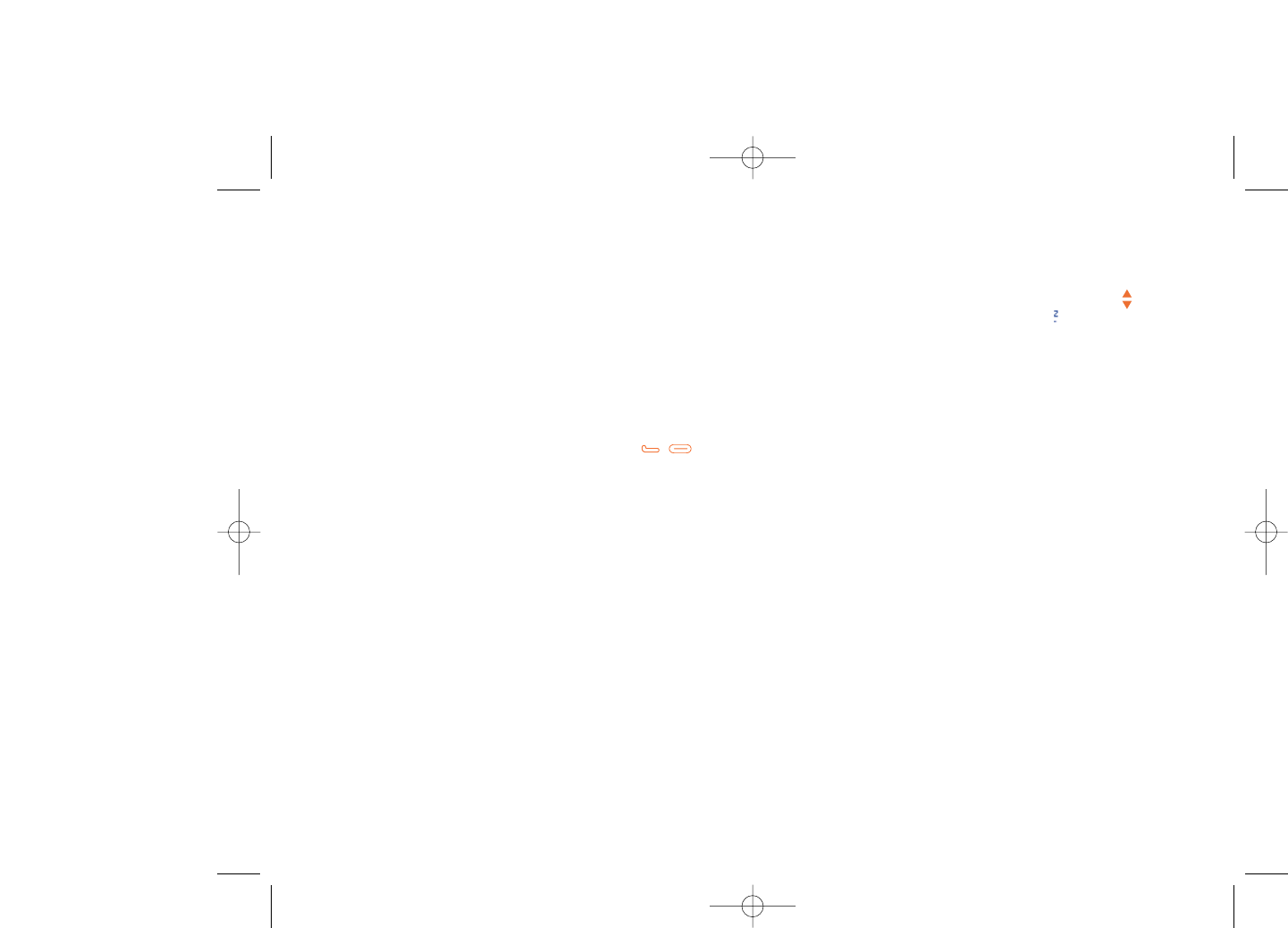
The caller’s name does not appear when a call is received
•Check that you have subscribed to this service with your operator
•Your caller has concealed his/her number
The sound quality of the calls is not optimal
•You can adjust the volume during a call by means of the key
•Check the network signal strength indicator
I am unable to use the features described in the manual
•Check with your operator to make sure that your subscription includes
this service
•Make sure this feature does not require an Alcatel accessory
When I select a number from my directory, the number is not
dialed
•Make sure that you have correctly recorded the number
•Make sure that you have selected the country prefix when calling a
foreign country
I am unable to create a file in my directory
•Make sure that your SIM card directory is not full; delete some files or
save the files in the telephone's directory (i.e. your professional or
personal directories)
My callers are unable to leave messages on my voicemail
•Contact your network operator to check service availability
I cannot access my voicemail
•Make sure your operator’s voicemail number is correctly entered in “My
Numbers”
•Try later if the network is busy
80
My cellphone will not connect to a network
•Try connecting in another location
•Verify the network coverage with your operator
•Check with your operator that your SIM card is valid
•Try selecting the available network(s) manually (see page 47)
•Try connecting at a later time if the network is busy or unavailable.
SIM card error
•Make sure the SIM card has been correctly inserted (see page 17)
•Verify with your operator that your SIM card is 3V compatible; old 5V
SIM cards are not compatible.
•Make sure the chip on your SIM card is not damaged or scratched
Unable to make outgoing calls
•Make sure you have dialed a valid number and press the / key
•For international calls, check the country and area codes
•Make sure your cellphone is connected to a network, and that the
network network is not busy or unavailable.
•Check your subscription status with your operator (credit, account
status etc.)
•Make sure you have not barred outgoing calls (see page 30)
Unable to receive incoming calls
•Make sure your cellphone is switched on and connected to a network
(check for busy or unavailable networks)
•Check your subscription status with your operator (credit, account
status etc.)
•Make sure you have not forwarded incoming calls (see page 30)
•Make sure that you have not barred certain calls
79
521-626_UM_USA_17-07-08 17/07/08 14:44 Page 79
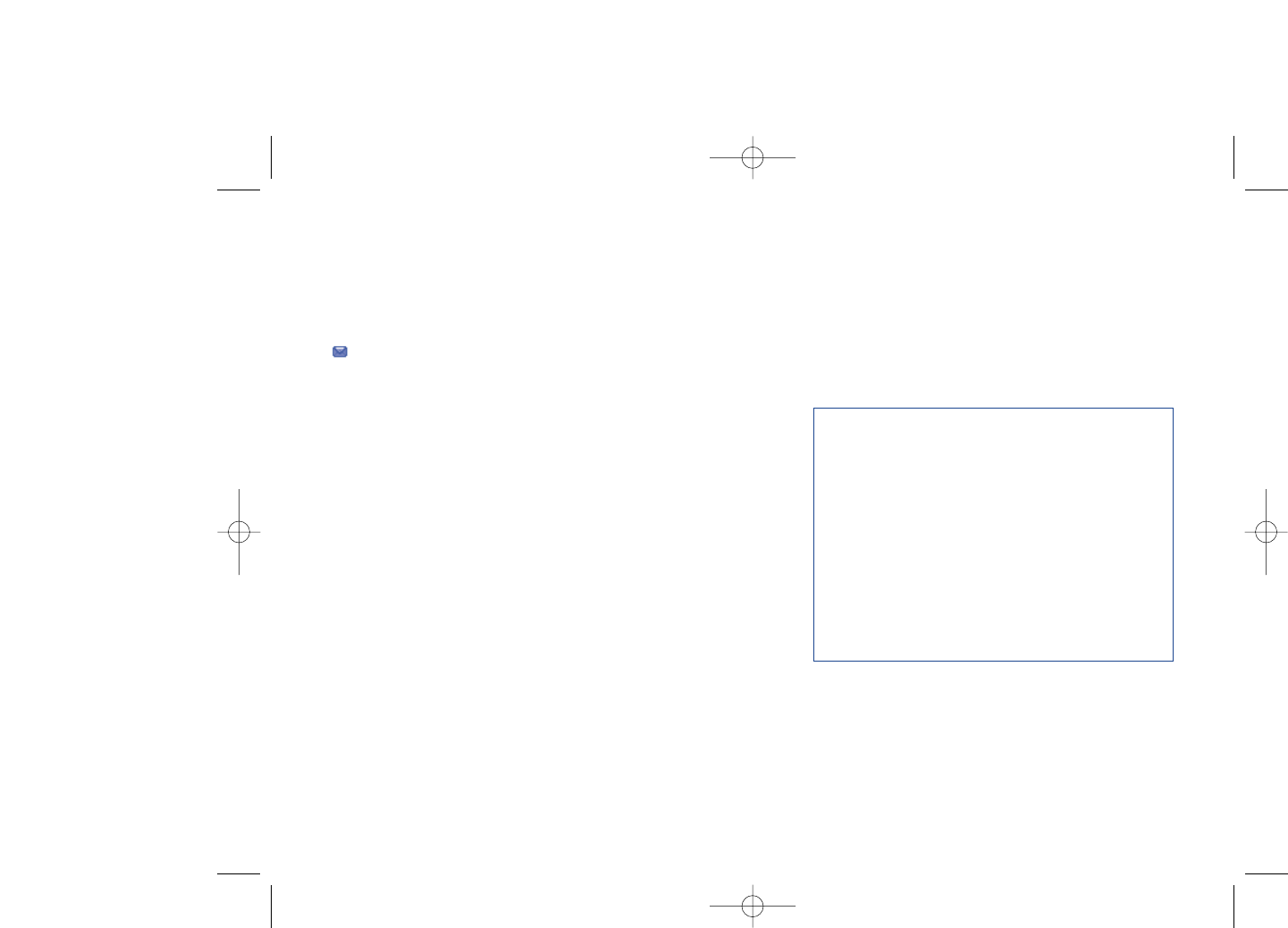
ALCATEL is a trademark of Alcatel-Lucent
and used under license by
TCT Mobile Limited.
All rights reserved © Copyright 2008
TCT Mobile Limited.
TCT Mobile Limited reserves
the right to alter material or technical
specification without prior notice.
English - CJA30J1ALAAA
I am unable to send and receive messages MMS,Vox MMS
•Check your telephone’s memory available as it might be full
•Contact your network operator to check service availability and check
MMS parameters (see page 40)
•Verify the server center number or your MMS profile with your
operator
•The server center may be saturated; try again later
The icon is displayed on my standby screen
•You have too many SMS messages on your SIM card; delete some, or
archive them in your telephone's memory
The << - >> icon is displayed
•You are outside of the network coverage area
I have already entered 3 incorrect PIN codes
•Contact your network operator to obtain the PUK code (Personal
Unblocking Key)
I am unable to connect my telephone to my computer
•Install the supplied PC Suite application on your PC
•Use “Install the connection” and perform the installation
•Check that your computer meets the requirements for Alcatel’s PC Suite
installation
I am unable to download new files
•Check required/available memory
•Delete some files
•Select the MicroSD Card to store the files you downloaded
•Check your subscription status with your operator
The telephone can’t be detected by others via Bluetooth
•Make sure that Bluetooth is turned on and your cellphone is visible to
other users (see page 48)
81
521-626_UM_USA_18-07-08 18/07/08 10:07 Page 81