TCT Mobile 093 GSM850/PCS1900 mobile phone User Manual 607 UM USA 30 12 08
TCT Mobile Limited GSM850/PCS1900 mobile phone 607 UM USA 30 12 08
Contents
- 1. Manual 1
- 2. Manual 2
Manual 2
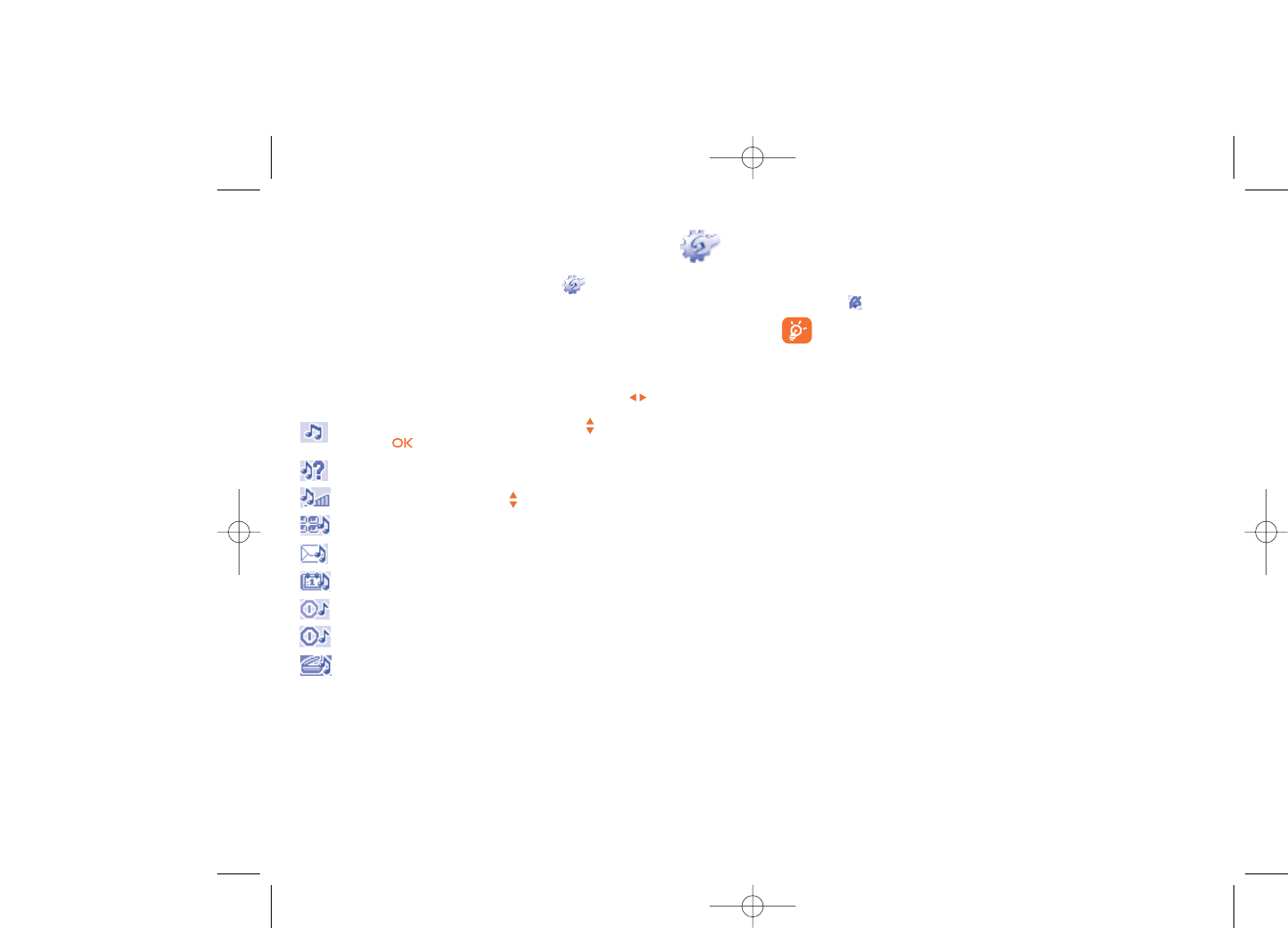
8.1.2 Mode
You may set your phone ringtone to Normal, Discreet (ring with beep),
Vibrate (all sounds are replaced by vibrations except for alarms),Vibrate
and ring,Vibrate then ring, Beep and vibrate, Silence (no sounds except for
alarms, the icon will be displayed).
Ringtones sound with increasing volume.
8.2 Color
This function enables you to customize the graphic style and the colors of
your cellphone.
8.3 Clamshell
8.3.1 Clamshell open answer
You can decide whether you want to automatically answer the call when
you open the flip.
8.3.2 Clamshell close options
You can decide whether you want to continue or stop an application when
you close the flip.
40
8My settings ......................
From the main screen, select the icon menu and select the function
of your choice in order to customize your cellphone.
8.1 Ringtones
8.1.1 Available functions
To modify the sound settings, select an option using the key:
Select a melody from the list using the key then confirm by
pressing (see page 63).
Mode (normal, discreet, vibrate...).
Adjust the volume using the key.
Select the type of key beep.
Select a melody for a new incoming message.
Select a melody for an alarm or appointment.
Power on beep.
Power off beep.
Select a sound for opening the flip and for closing it.
39
607_UM_USA_30-12-08 30/12/08 12:29 Page 39
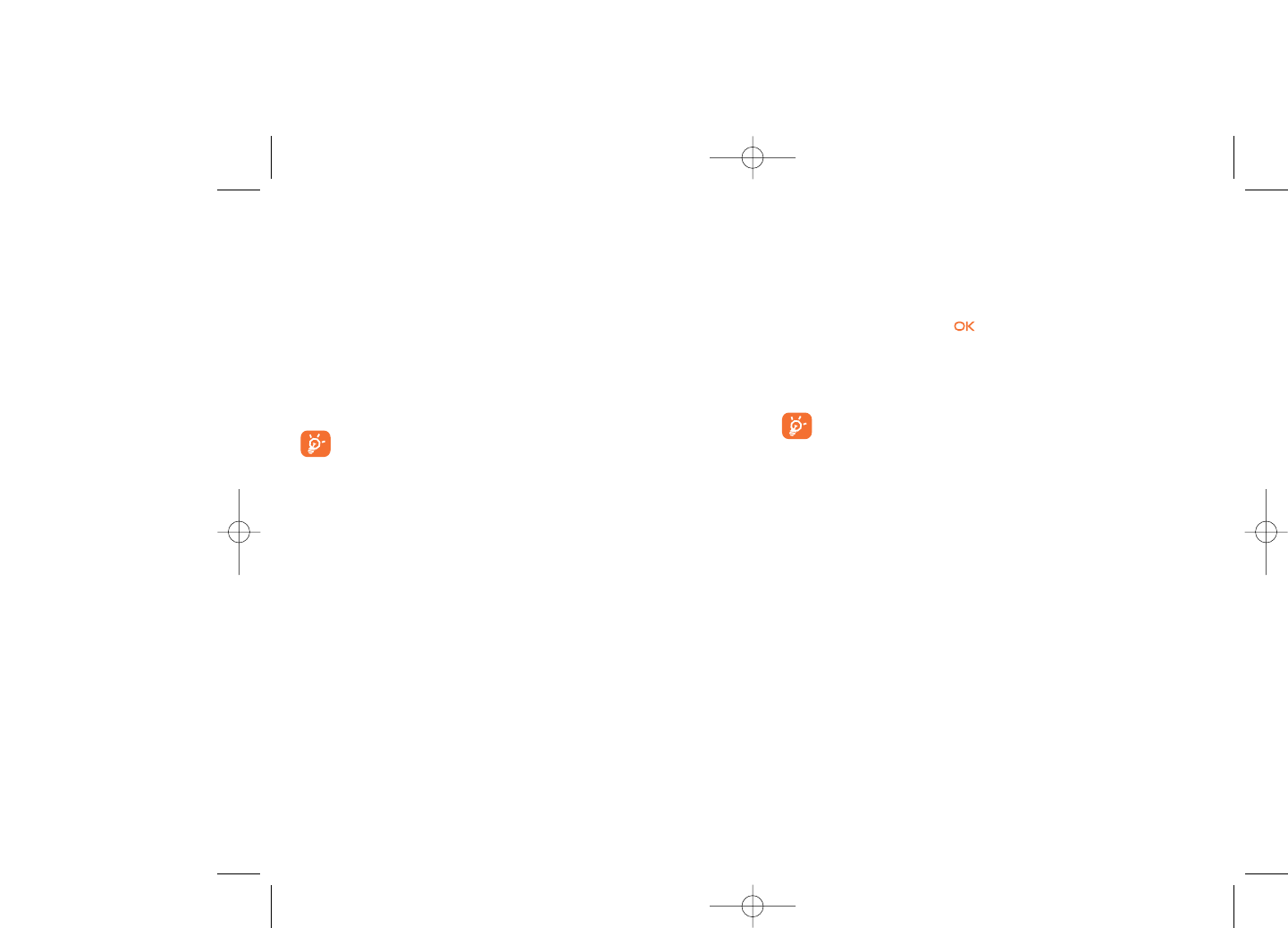
8.7 Display
8.7.1 Main screen
The main screen is displayed when you switch on your cellphone.
You can access the main functions from the main screen either with the
navigation key or by pressing and by selecting the icons displayed on
the screen (1).
By selecting “Main screen” you can customize it by replacing the default
image or animation displayed on your cellphone.
When you receive an event (incoming call, SMS/MMS,
notifications, etc.) the icon, type and number of events will be
displayed on your main screen allowing you to view them directly.
8.7.2 Screen saver
If you activate this option, the screen saver will be displayed within a short
period after the main screen is displayed. You can choose a picture, an
animation or a video as your screen saver.
8.7.3 Power On/Off (2)
You can customize your welcome animation or image that appears when
you switch on your phone.
You can also customize your OFF screen with an image or animation.
42
(1) Depending on the operator.
(2) Depending on the model.
8.4 Theme
The “Theme” menu allows you to customize your cellphone to suit your
own taste.You can modify several customizable items at the same time.
When using the cellphone for the first time, a default “Theme” is
activated.
Even if you choose a Theme, you can still modify the elements in it one by
one.You can reactivate any Theme at any time.
When changing a Theme, an installation screen appears until the eight
elements are installed.
The installation of the Theme can be stopped and cancelled if you
receive an incoming call or if you press the right softkey; the
previous choice of Theme is kept.
8.5 Antenna off mode
Antenna off mode, under which you will have no voice call or messaging
functions, can be used to increase music playback time.
8.6 Equalizer
You can choose and adapt the different music style presets.
41
607_UM_USA_30-12-08 30/12/08 12:29 Page 41
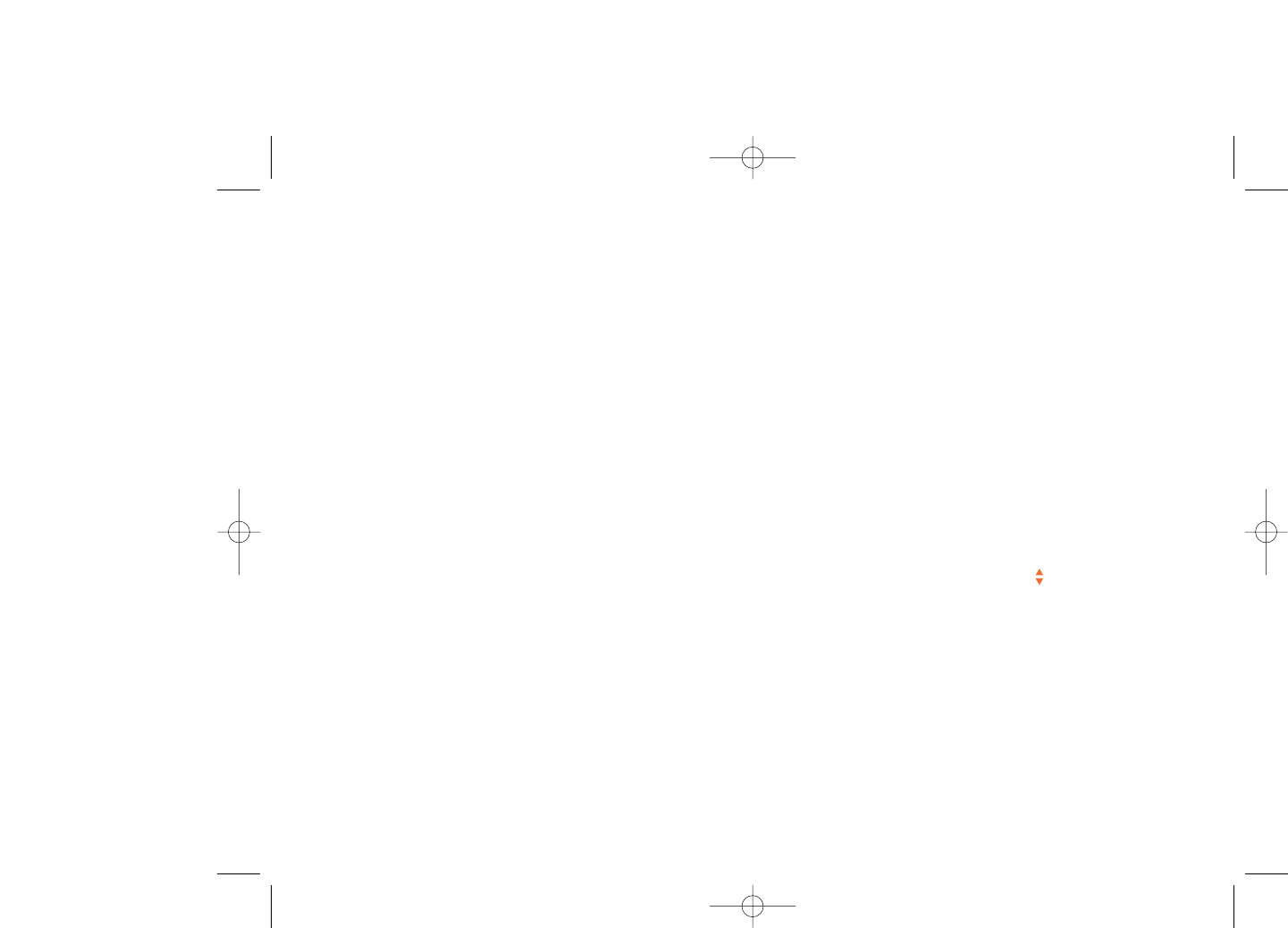
8.10 More settings…
8.10.1 Auto lock
Lock the keypad
Three music keys on the front cover will be automatically locked after you
close the phone.
Unlock the keypad
Open the flip.
The keypad will be unlocked automatically on receiving a call or plugging
in the charger.
8.10.2 Backlight
The backlight allows you to reduce brightness for better performance of
batteries and save power during periods of expected inactivity. You may
also customize its duration, Immediate, 10 sec, 30 sec or 1 min.
8.10.3 Languages (1)
Display language for messages (select using ).The “Automatic” option
selects the language according to the home network (if available).
44
(1) Contact your network operator to check service availability.
8.7.4 Menu display
Board •All the main menu icons displayed on one screen.
Image •One full-screen icon displayed at a time.
List •Main menus displayed line by line.
8.8 Clock
Manually set date and time in 12/24 hr format.You may also set daylight
savings time options.
8.9 Keys
8.9.1 Softkeys
These keys have predefined functions, which vary from one model to
another (operator services, games access, or Games & Applications, ...).You
can customize (1) them, assigning the functions you wish to each key.
8.9.2 Keypad
By customizing your keys, you can call someone or access a function
directly from the main screen.
To program a key on your keypad, select “Keypad” and choose the key
that you wish to program.
-“Speed dial”: activate this option to program numbers with contacts.
And then in the idle mode keep pressing number to dial directly.
-“Keys”: activate this option to program the functions.
43
(1) Depending on your network operator.
607_UM_USA_30-12-08 30/12/08 12:29 Page 43
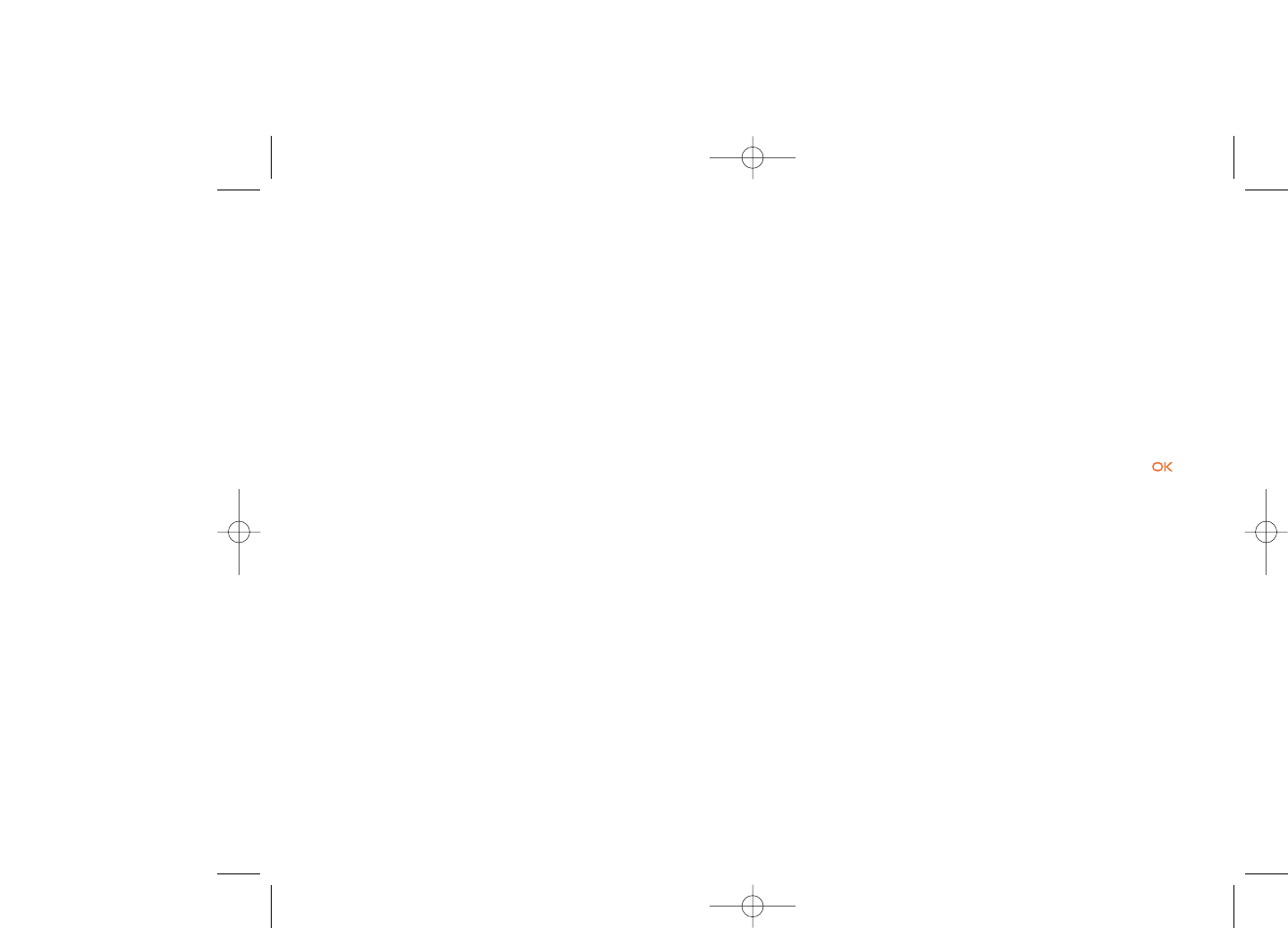
Fixed dialed •It allows the phone to be "locked" so that it can only
number dial certain numbers, or numbers with certain
prefixes. To activate this function, PIN2 code is
mandatory.
8.10.7 Networks
Network •Depending on the option selected, the network
selection search mode will be:
•Automatic •The first network searched for is the network you
used last.
•Manual •The choice of the network connection is left up to
the user.
Preferred •List of networks to which you wish to be connected
networks in order of priority (update this list using ).
GPRS •Two modes available:
connection (1)
•When needed •GPRS mode active depending on connection
requirements.
•Always •GPRS mode continuously active.
46
(1) Depending on network availability.
8.10.4 Dictionary
Your phone has a dictionary for words typed which are predicted and are
automatically called if you choose the Predictive Mode (T9). When you
consult your dictionary, you can add, modify or erase words by using the
“Options” softkey.
8.10.5 Input method (1)
Please see chapter “Latin input mode”, page 67. In addition to the specific
characters table for Cyrillic, Chinese, other data input modes are also
available in your cellphone. This feature allows you to write short
messages and add names with special characters to your directory.
8.10.6 Security
Activate PIN •The SIM card protection code is requested each
time as the phone is powered on if this code is
activated.
Change PIN •Change PIN code.
Change PIN2 •A protection code for certain SIM card features
(Billing/Cost/FDN, etc.) will be requested if you
attempt to access it, if the code is activated. Select
to update it with a new one (between 4 and 8
digits).
Activate phone •It is requested each time as the phone is powered
code on if this code is activated.
Change phone •Change phone password, the default password is
code 1234.
45
(1) Depending on the language.
607_UM_USA_30-12-08 30/12/08 12:29 Page 45
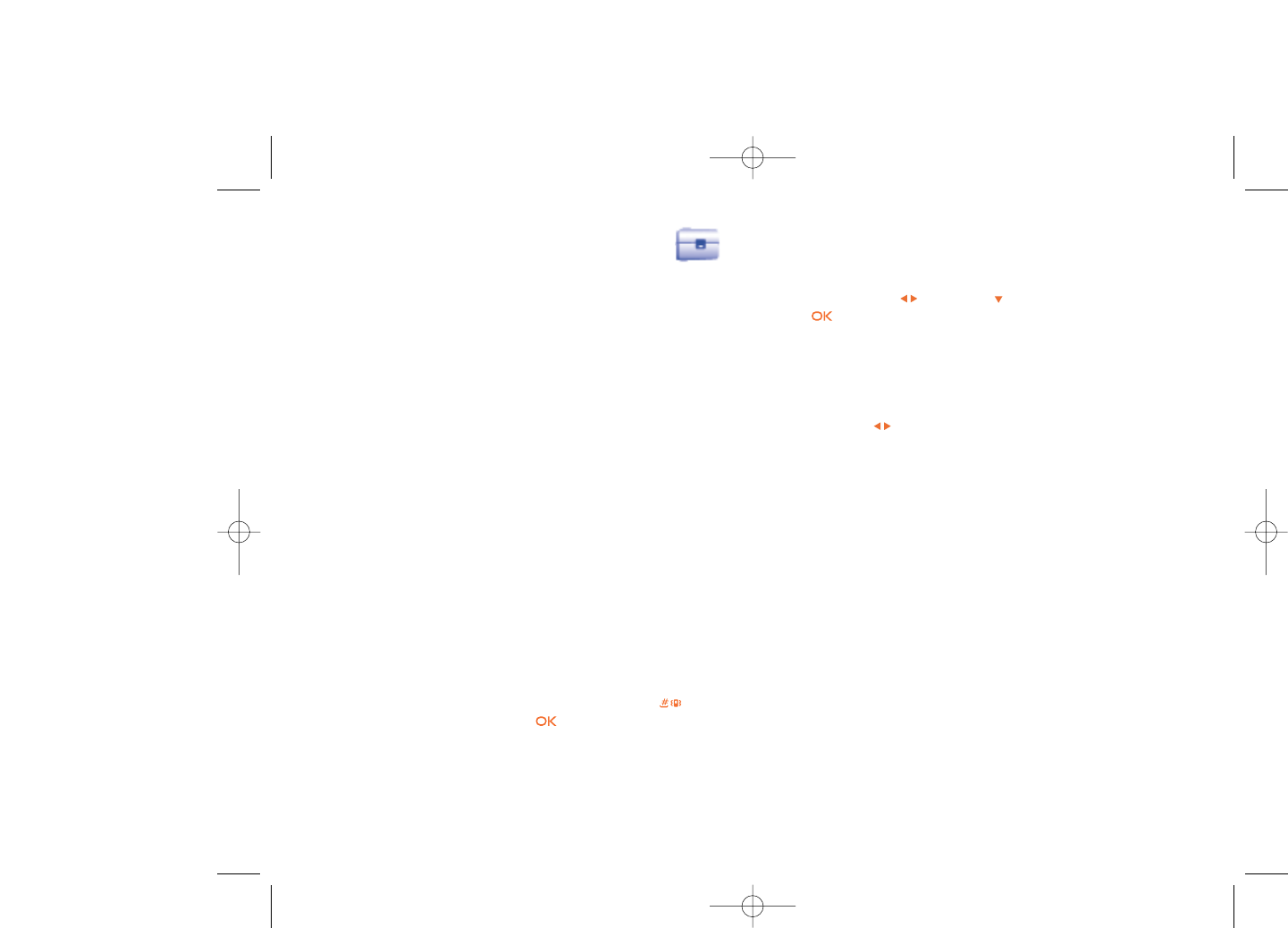
9.4 Converter
9.4.1 Unit
You can use the Weight and Length conversion by selecting the unit you
wish to convert via , then press to input the digits. Finally confirm
with key or left softkey.
9.4.2 Currency
The currency converter allows you to:
•Convert a currency directly into euros and vice versa (1).
•Convert between international currencies, both currencies must be
selected by keys. You are requested to input the appropriate
exchange rate.
9.5 Memory status
It will indicate how much space is used and how much is currently free on
your phone and memory card (if any).
9.5.1 Phone
View available memory space.
Your phone’s memory is shared among several functions: directory,
scheduler, messages, voice messages, images, melodies, games, applications
and video clips.
48
(1) For the former European national currencies, the currency converter
uses the final Euro conversion rates set on 31/12/1998, which are
used in accordance with official conversion rules.
47
9Tools ................................
9.1 Organizer
Once you enter this menu from “Tools”, there is a monthly-view calendar
for you to keep track of important meetings, appointments, etc. Days with
events entered will be marked in color.
Available options:
Create •Create an appointment.
View •See all the created appointments.
appointments
Jump to date •Input the required date and it will be immediately
highlighted.
9.2 Alarm
Your cellphone has a built-in alarm clock with a snooze feature.You can
set up to five separate alarms and choose whether or not the alarm should
repeat.
Repeat •You may select Once (default)/Every day/Days.
Snooze •The alarm will repeat at regular intervals.
9.3 Calculator
You can use it to perform basic calculations. Hold down the key to
get the decimal point. Confirm with the key or the left softkey.
607_UM_USA_30-12-08 30/12/08 12:29 Page 47

10 My shortcuts ................
Access the shortcuts already programmed.
To program new shortcuts: select “My shortcuts” if you want to create
a quick access to a function, Directory, or WAP Bookmarks, etc.
50
9.5.2 Memory card (MicroSD card)
View the memory available on your MicroSD card.
You are advised to save large files (like videos, songs,…) on your
MicroSD card. File names with up to 35 characters will be
supported.
9.6 Voice memo
This feature enables you to record a call by selecting “Voice memo”
while communicating. To record a sound, select “Voice memo”, then
“New record”.
49
607_UM_USA_30-12-08 30/12/08 12:29 Page 49
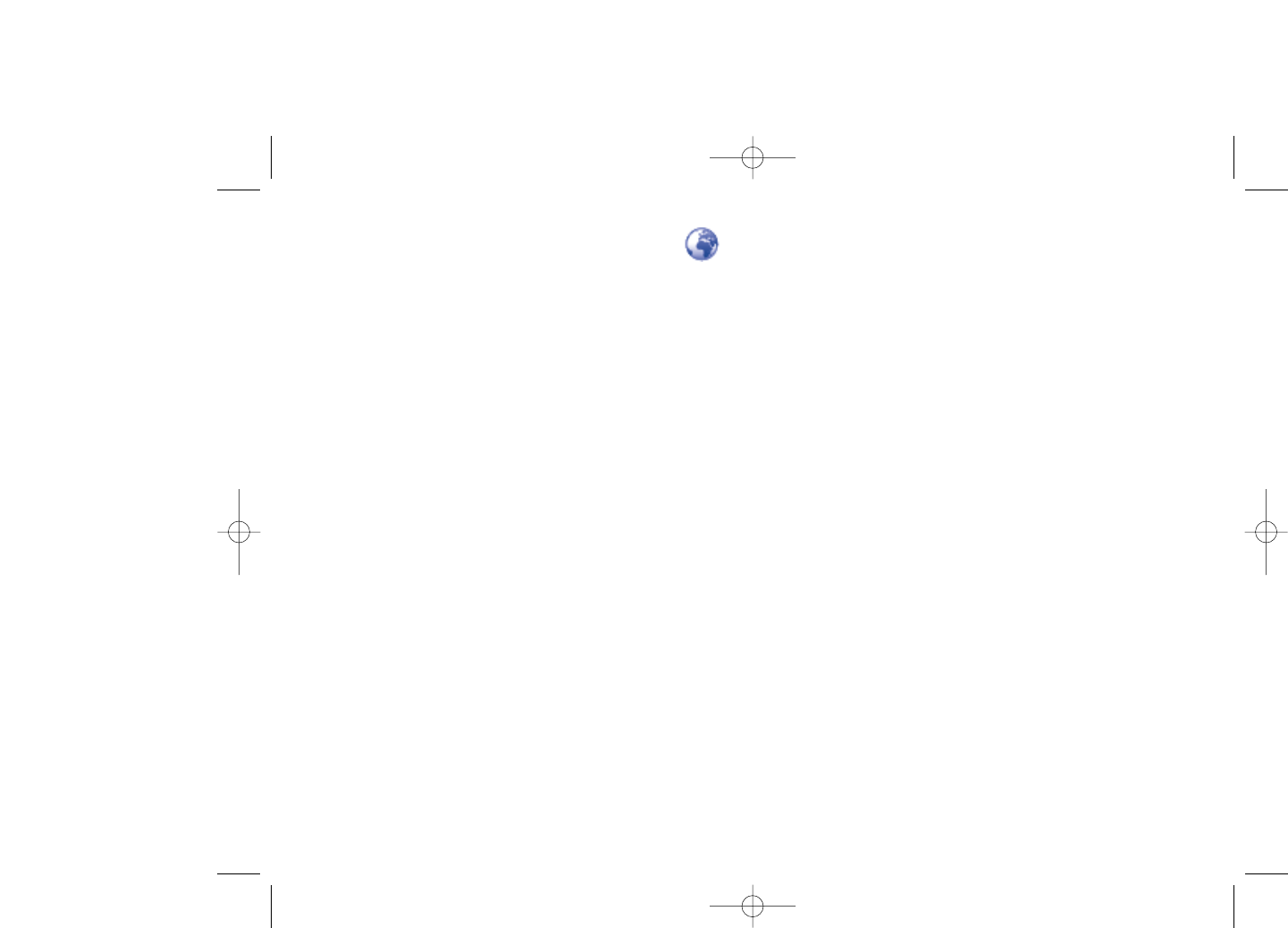
11.5.3 Push message settings
Enable or disable receiving service message from WAP.
11.5.4 Clear cache
Empty the phone’s cache memory.
11.5.5 Clear cookies
Clear cookies from website.
11.5.6 Trusted certif.
Certificates of trusted sites.
52
11WAP ..............................
11.1 Homepage
Launch the WAP browser with the homepage of the default profile.
11.2 Bookmarks
Access your favorite sites.
11.3 Recent pages
Pages which you recently browsed.
11.4 Go to URL
Enter the URL of WAP site.
11.5 Profiles
11.5.1 Edit profile
Edit existing profile or create new profile.
11.5.2 Browser options
Set the value for timeout and auto loading of image.
51
607_UM_USA_30-12-08 30/12/08 12:29 Page 51
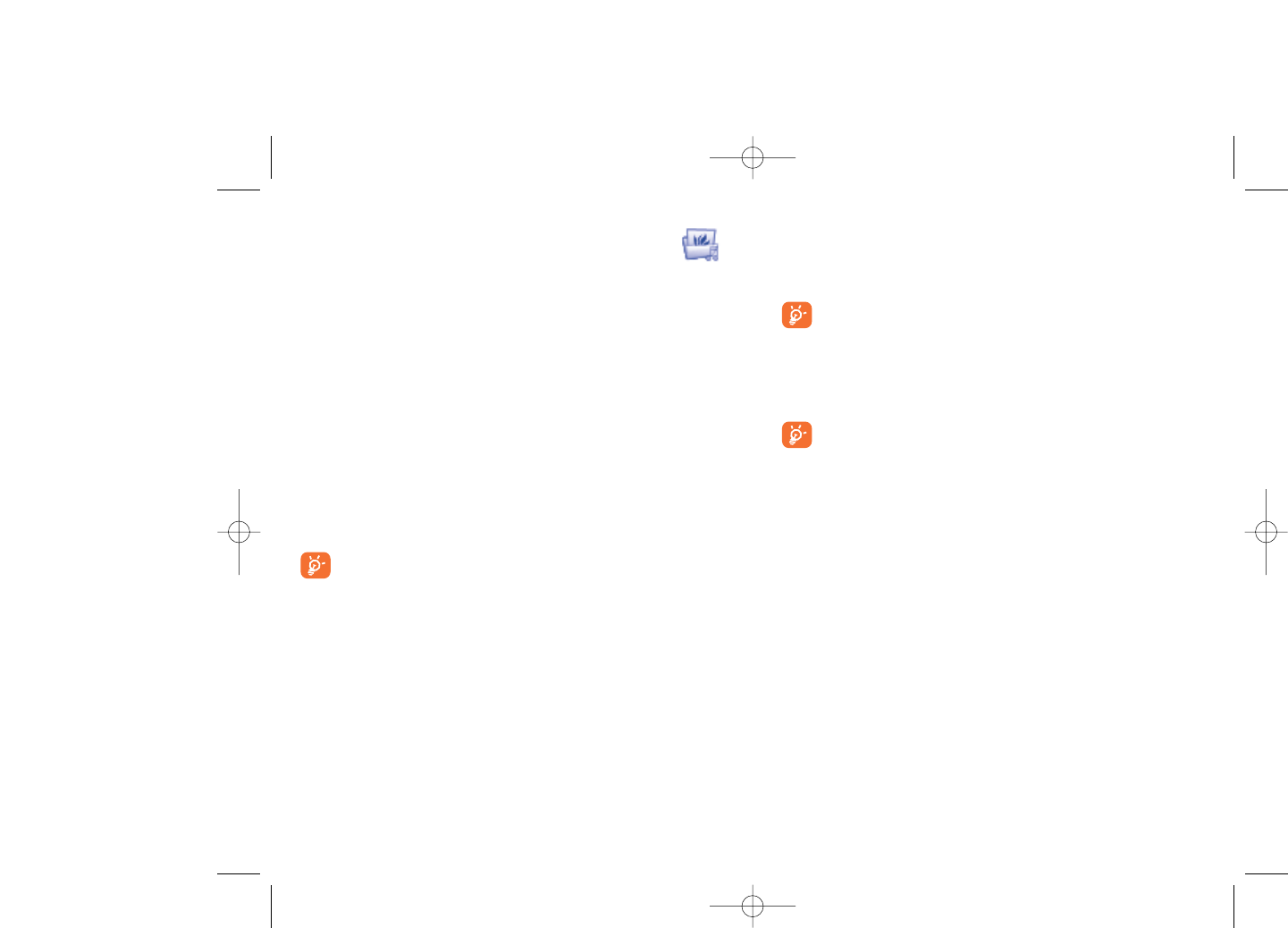
12.2 My images
You can select an image or a photo as main screen or the ON/OFF screen.
You may also change it, send it by MMS or assign it to a contact in the
directory.
The images will be displayed in alphabetical order.
12.3 My videos
The "My videos" album contains all video clips embedded and
downloaded in phone or memory card.
In My audio, My images and My videos: only files transferred via
PC suite will be saved in the pre-defined folder and recognized by
the music player. However, the files copied to other directories
are still accessible in “Media album\Memory card”.
12.4 My creations
This feature stores all the photos and videos captured by your cellphone.
12.5 Unknown files
Store files of unsupported format.
Thumbnails are displayed for preview. In addition, you can use “Mark”
function, to select multiple files.
54
12 Media album ................
You will have access to all audio and visual files stored in phone or
memory card in Media Album.
12.1 My audio
Choose an audio for the ON/OFF screen, for an incoming call, a message
alert, power on/off ringtone or an alarm and scheduler.
The “My audio” album contains the following folders (1):
- Music: full track music.
- Melodies: melodies that can be set as ringtone.
- Recorded: all recorded sounds,
- General: contains all audio files stored in phone or memory card.
DRM: Digital Rights Management feature allows sounds and
images to be played while protecting the associated copyright.
DRM counter-based files and files with expired rights will not be
automatically played when scrolling the list.
53
(1) The embedded folder names cannot be modified. However, in certain
cases, you can modify, delete and add items included in these folders.
607_UM_USA_30-12-08 30/12/08 12:29 Page 53
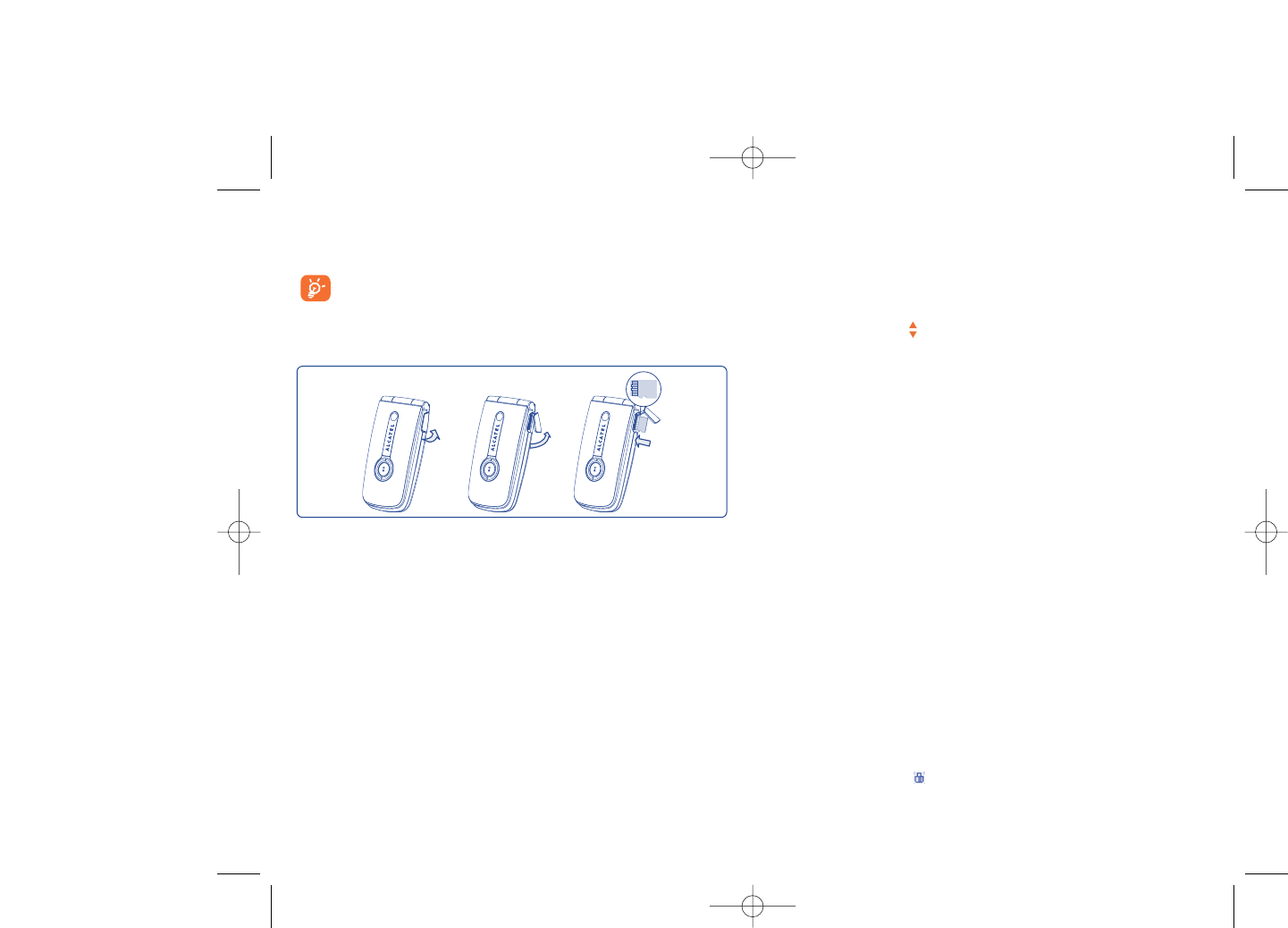
12.7 Managing audio, images, videos and creations
According to the item chosen, you can access some of the functions
below:
View •View the selected image. If you want to view all of
the pictures in your folder in a slideshow hold down
on the current picture.
Play •Play the selected video.
Send (1) •Send the audio/image/video.
Delete •Delete the audio/image/video selected (Not
applicable for embedded items).
Set as •- Image->main screen, screen saver, switch ON/OFF,
assign it to a contact.
- Sound->ringtone, message beep, switch ON/OFF,
assign it to a contact.
- Video->Screen saver, switch ON/OFF or assign it
to a contact.
Modify •Modify an image (2).
Download •Download new items.
Rename •Rename the audio/image/video.
Sort •Sort the files by name, type, time and size.
56
(1) Files marked with cannot be sent.
(2) Only applies to images that can be cleared but not for copyrighted
files.
12.6 Memory card
You will have access to all files stored in memory card here.
When a memory card is inserted for the first time, it will be
scanned and the default folders will be created.
Insert the memory card: Open the rubber cap, place the MicroSD card
with gold edge upwards and insert it into the slot:
55
Remove the memory card: Open the rubber cap and gently push the
memory card until unlocked. Take out your MicroSD card and close the
cap.
Available options
Create folder •Create more folders.
Delete folder •Remove folders.
Rename folder •Rename folder's name.
Empty folder •Delete all files in one folder.
Memory card •To format it or check memory status.
607_UM_USA_30-12-08 30/12/08 12:29 Page 55
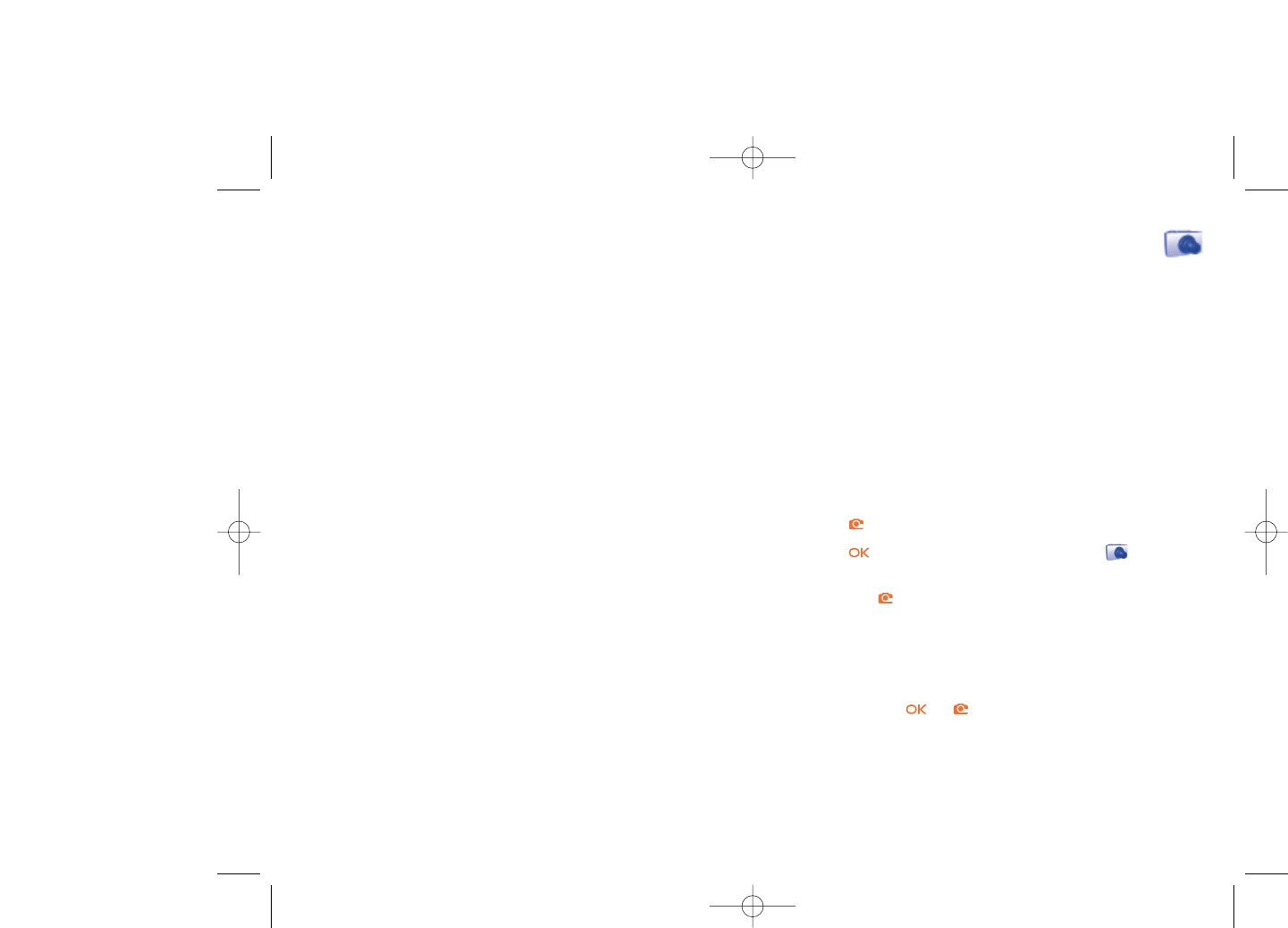
13 Camera & Video ..........
Your cellphone is fitted with a camera for taking photos and shooting
videos that you can use in different ways:
- store them in your “Media album”.
- send them in a multimedia message (MMS) to a cellphone or an email
address.
- customize your main screen (see page 42).
- select them as incoming call image to a contact in your directory.
- transfer them by data cable or microSD card to your computer.
- modify your photos through adding frames (see page 60).
13.1 Access
To access the function from the main screen:
- press the key
- press the key to access the menu and select the icon.
If you access the camera via the menu, you will be in Portrait mode. If you
access it via the key, you will be in landscape mode.
13.2 Camera
13.2.1 Take a photo, save or delete
The screen acts as the viewfinder. Position the object or landscape in the
viewfinder and press or to take the picture and the pictures will
be automatically saved. But if you don’t want it, you may directly delete it
by pressing right softkey “Delete”.
58
Move to phone/ •Move a file from the product memory to the
memory card memory card and vice-versa.
Properties •Display part of the ID3 Tag content of an MP3 file.
Activate •DRM file option.
Copy to phone/ •Copy a file to the phone memory or the memory
memory card card.
Delete •Delete the files except the embedded ones.
Delete all •Delete all the files except the embedded ones.
List view •View the files in the type of list.
Slideshow (1) •Show the images continuously.
Capture •Access “Camera & Video” function directly.
Mark/Unmark •Mark/Unmark a click on a file for further operation.
Mark/Unmark all •Mark/Unmark a click on all files.
Delete marked •Delete all the marked files.
12.8 Formats and compatibility (2)
- Sounds: mp3, midi, wav, amr
- Images: jpg, gif
- Videos: 3gp
12.9 Memory status
See page 48.
57
(1) Only applies to images that can be cleared but not for copyrighted
files.
(2) Depending on product and market.
607_UM_USA_30-12-08 30/12/08 12:29 Page 57
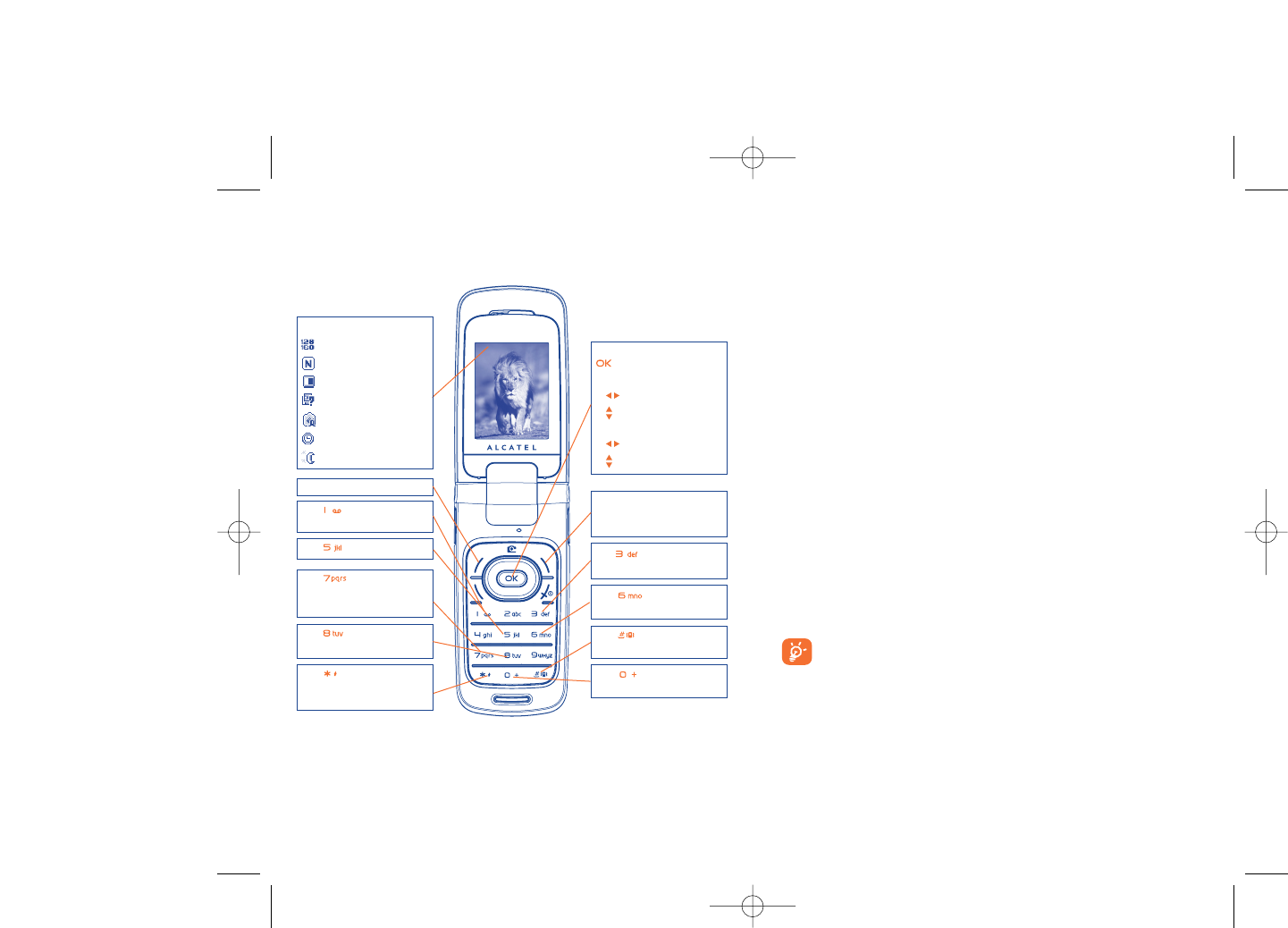
From the photo shot screen, press the “Options” softkey not only to
access: “Image size”, “Capture mode”, “Quality”, “Timer”, “White
balance”,“Color mode”, “Add frame”, but also following ones:
Media album •Go to the media album feature.
Storage •You may choose saving location if MicroSD card is
inserted.
Restore default •Make all settings recover as default value.
Hotkeys •List all hotkeys.
13.2.3 Options available after taking the photo
Once you have taken a photo, you can Send your photo, assign it to a
contact or a main screen, etc, or Delete it, Modify it (see below), or
access your Media album.
13.2.4 Modifying images
Access the “Media album\My creations” after taking a photo, and then
select “Modify”.
13.3 Video
You can record unlimited length of video clip as long as the battery
sustains and there is sufficient memory.
We strongly advise you to change the default folder to “Memory
card” to store the photos you will take and videos you will
record.
60
13.2.2 Settings in framing mode
Before taking the photo, you can adjust a number of settings by using the
following shortcuts:
59
Navigation key:
: take the picture
In portrait mode
- : exposure – or +
- : zoom in or out
In landscape mode
- : zoom in or out
- : exposure – or +
Key : Quality: High/
Standard/Economy
Key : White balance Key : Capture mode
1 / 3 / 5 shot / Off / Mosaic
Key : Hide/Unhide all
icons
Left softkey: Options
Key : Scene mode:
Auto/Night
Right softkey: Back, return
to sub-menus previous
screen
Selected options bar:
Image size
Photo quality
White balance
Capture mode
Exposure
Timer
Scene mode
Key : Color mode:
color or black&white
Key : Image size:
640x480, 320x240, 128x160,
120x160
Key : Timer: 5 / 10 /
15secs / Off
Key : Add frame
(only available to size
128x160)
607_UM_USA_30-12-08 30/12/08 12:29 Page 59
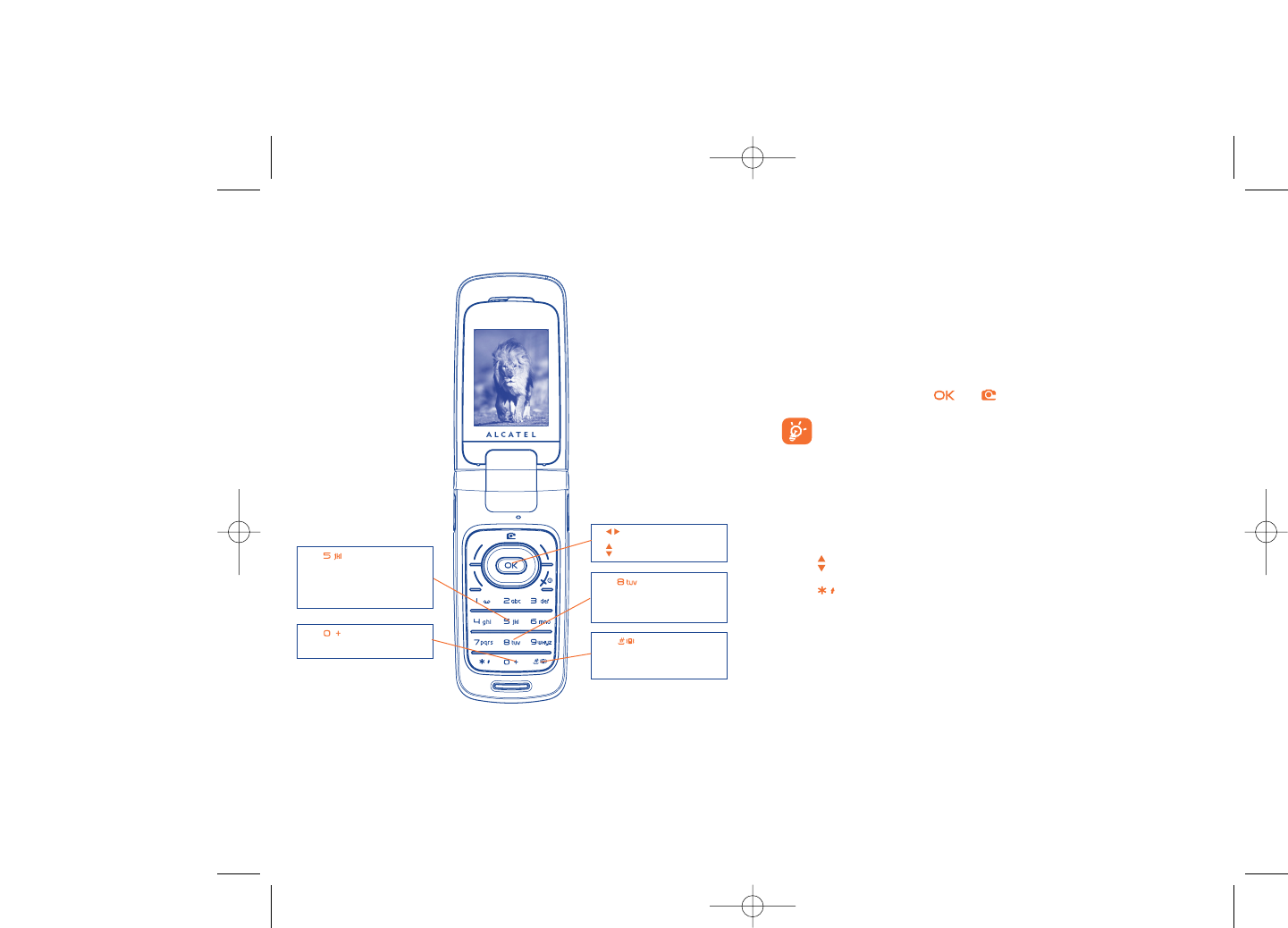
62
13.3.2 Framing mode
When you enter the “Video” function, your are in Framing mode. Use the
cellphone screen as a viewfinder and press the “Options” softkey for
White balance settings, to activate or deactivate the sound, to choose the
color, to access the “Media album” or the “Camera”, and to change the
default folder.
13.3.3 Recording mode
Once you have chosen your settings, you can launch the recording of your
video-clip by pressing the or key.
If you receive a call in recording mode, video recording will be
stopped and pop up to inquiry whether to save it.
13.3.4 Playing mode
In the list of "My creations", press "Options" to Play the video and
choose List View (from thumbnail view), Send, assign it (Set as) to a
contact or to the main screen.
Press keys to adjust its playing speed.
Press key to shift between portrait and landscape mode.
13.3.1 Video setting while in framing mode
61
Key : Record audio on/
off
Key : Color mode:
Normal, Grayscale, Sepia,
Sepia green, Sepia blue, etc.
Key : Record
duration: 15 sec, 30 sec, 60
sec and No limit
- : Exposure correction
- : Zoom in/out
Key : White balance:
Auto, Daylight,Tungsten,
Fluorescent, Cloudy and
Incandescence
607_UM_USA_30-12-08 30/12/08 12:29 Page 61
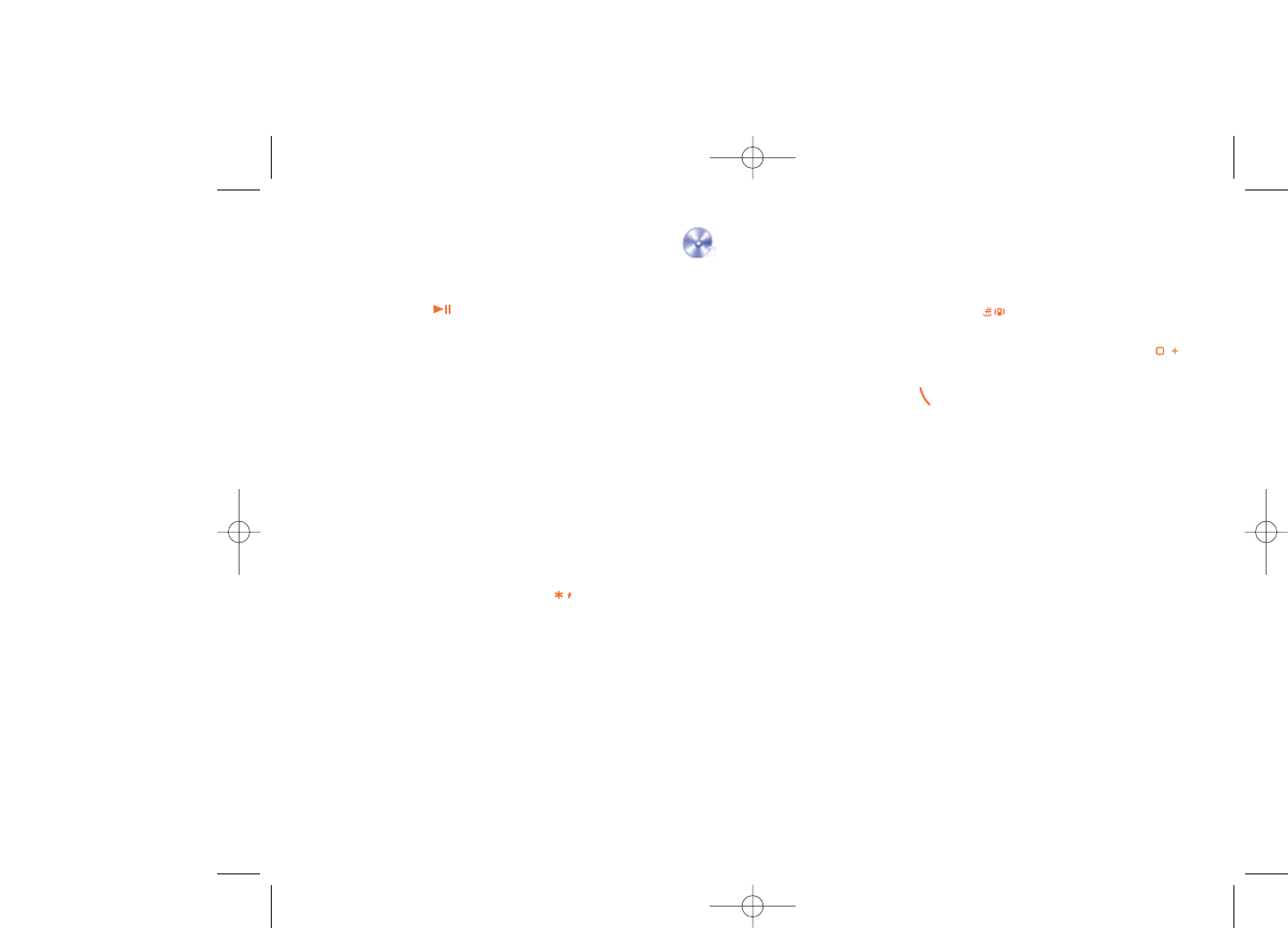
14.2 Settings
Access by pressing the right navigation key for following options:
Play mode •Normal, Repeat current, Repeat all, Shuffle and
Repeat shuffle. You may also customize it simply by
pressing the key during playing music.
Equalizer •Different music styles preset in the phone.You may
also customize it simply by pressing the key
during playing music.
In playing screen, press key to shift between play in speaker.
Color •Change the skin of your Music Player.
14.3 Playing with lyrics
Lyrics can be displayed in synchronization with the music. You need
separate .Irc file with the same name of music file.
64
14 Music ............................
Access this feature from the main menu by selecting “Music” or directly
by holding down the key. You will have full flexibility of managing
music both on your cellphone and memory card.
14.1 Music (1)
You can have access to your music files through one of the following:
Playlist •List created either on your PC or the cellphone.
Album/Artist/ •Music files are categorized by Album, Artist or
Genre Genre based on information stored in the tags.
Those missing such information will be classified as
“Unknown files”.
All songs •Contains all songs both on phone memory and
memory card.
Recently played •Contains 12 recently played songs.
My star list •You can simply add your favorite songs to "My star
list" by holding down during playing music (max
100).
Update songs •Update the information of songs saved in memory
card.
63
(1) Only music files in mp3 format will be visible in Music Player.
607_UM_USA_30-12-08 30/12/08 12:29 Page 63
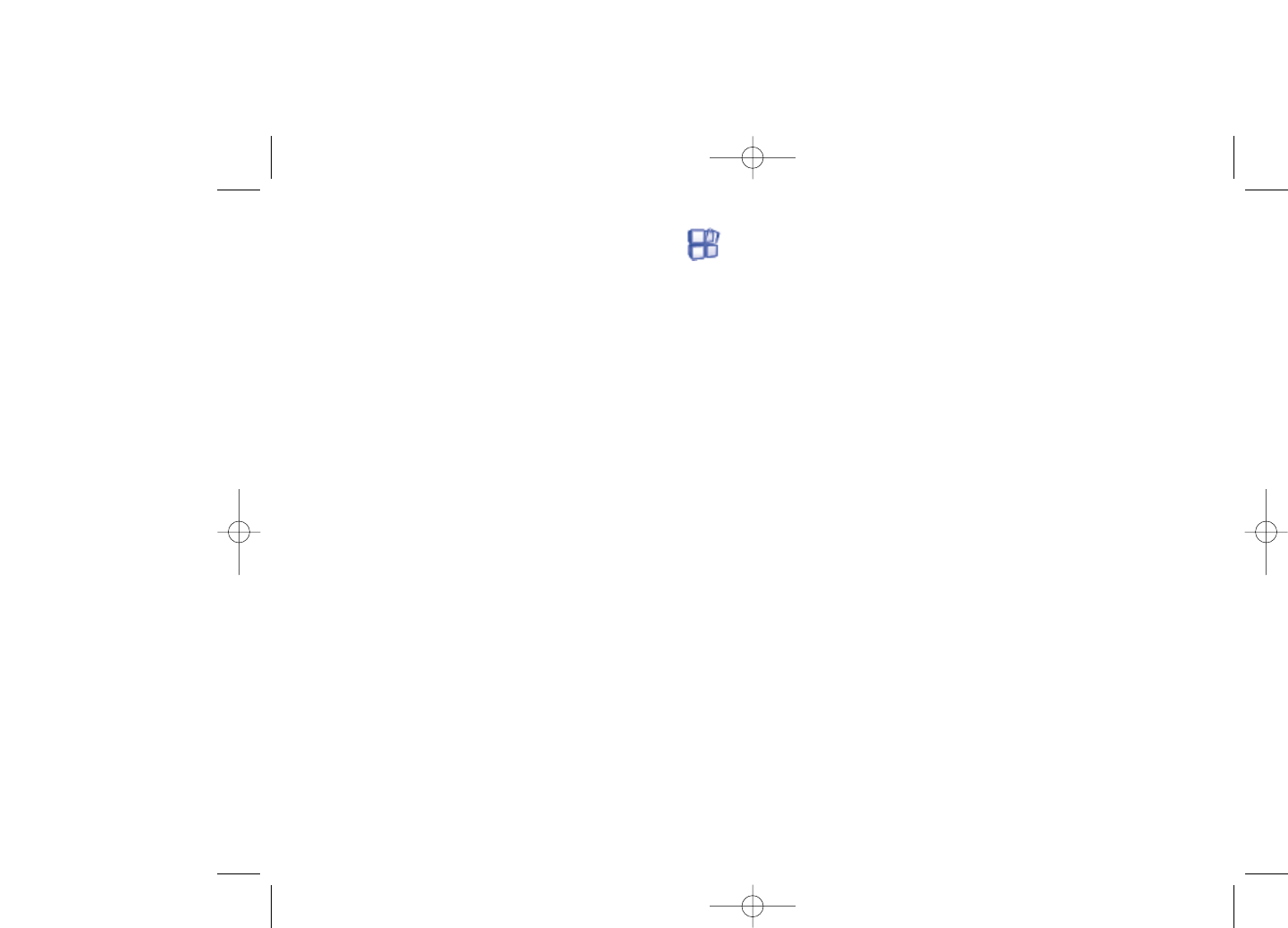
16 Making the most of your
cellphone ............................
16.1 PC suite
A CD-ROM of PC suite is provided in your phone's box.You can download
software upgrades for free from the website.The PC suite includes:
- Backup/restore
•You can backup the important data in your cellphone and restore
them when needed.
- GPRS Modem
•Use your cellphone to connect PC to the internet.
- Multimedia Personalization
•Customize your cellphone with images, animations, videos and
melodies.
- Music management
•Create and transfer playlists with music files and provide lyrics editing.
- Messaging
•You can compose SMS/MMS easily on your PC and transfer them to
phone.
Supported Operating Systems
- Windows 2000/XP
66
15 Games ............................
Your phone includes 2 games:
- UFO
- Chicken
65
607_UM_USA_30-12-08 30/12/08 12:29 Page 65
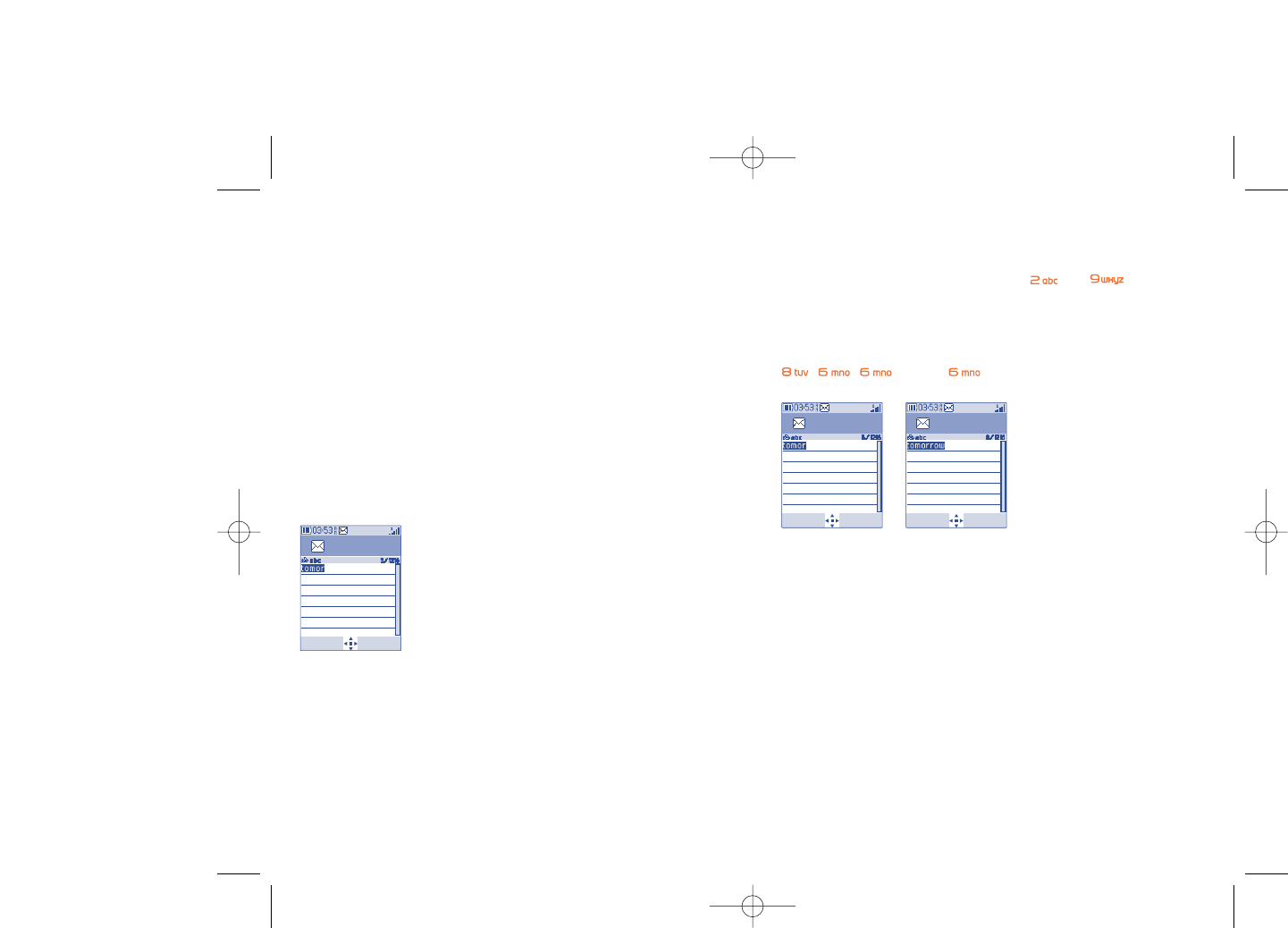
Predictive T9 mode
This mode speeds up the writing of your text.
Write the word by pressing a key between and . Press the key
once and the word will be modified each time you press a key.As you go
on, the word will keep changing.
Example: For “Tomorrow”, press on the following keys:
, , = Too -> -> tomorrow
68
Write message
Options Back
Write message
Options Back
17 Latin input mode/
character table (1) ................
To write messages, there are two writing methods:
•Normal
•Predictive with the T9 mode
Normal
This mode allows you to type a text by choosing a letter or a sequence of
characters associated with a key. Press the key several times until the
desired letter is highlighted.
When you release the key the highlighted character is inserted into the
text.
67
Write message
Options Back
(1) For specific languages as Chinese, please see specific input leaflets.
607_UM_USA_30-12-08 30/12/08 12:29 Page 67
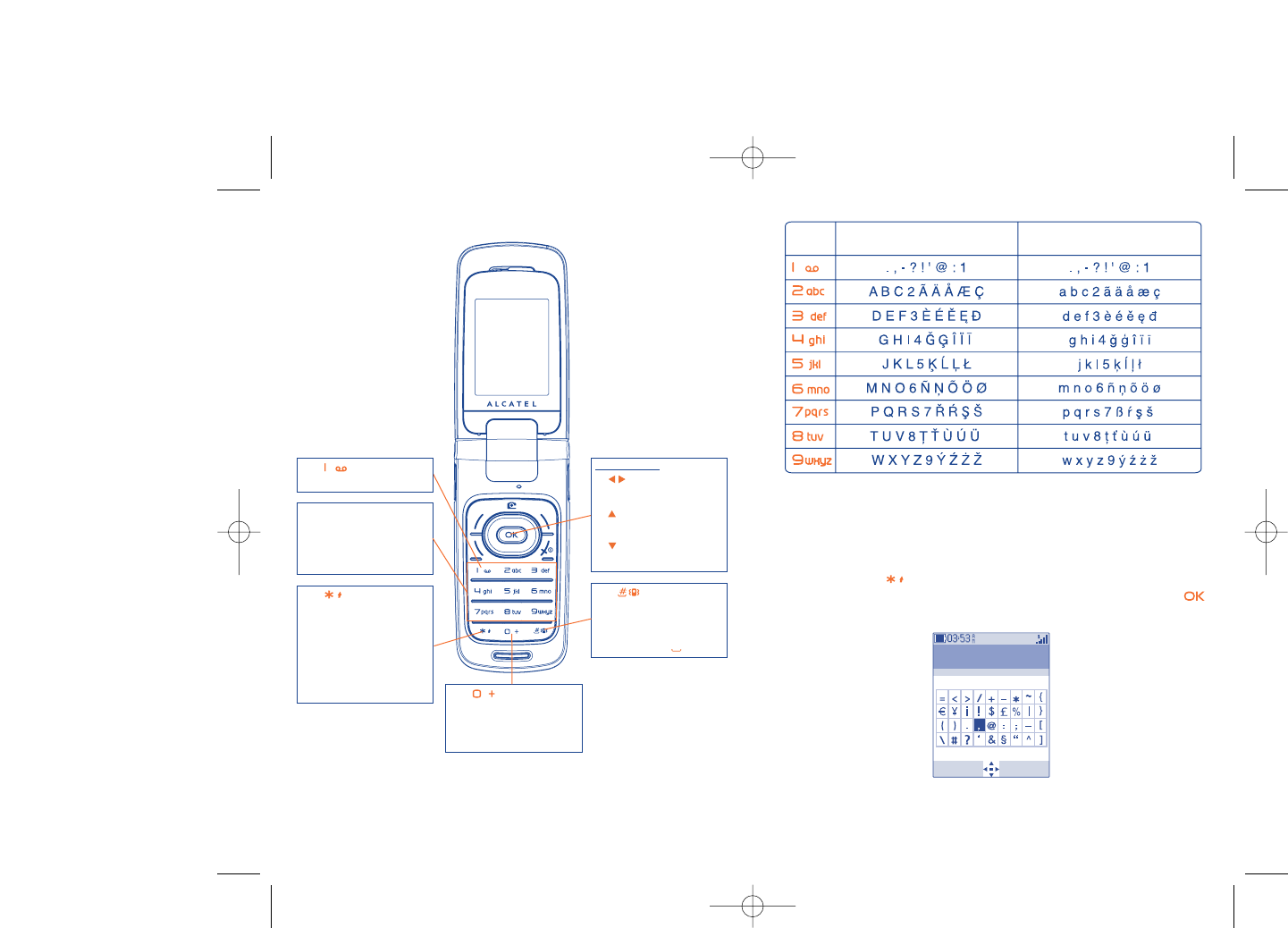
This characters table is generic. Not all available characters are displayed.
The available letters may vary according to languages.
Symbol table
Hold down the key to display the symbols table; the cursor is
positioned in the center. Use the navigation key to move it and the
key to select.
70
Symbols table
Key Latin uppercase Latin lower case
Select Back
69
Key
- Long keypress: insert 1
Key
- Short keypress:Access the
language list
- Long keypress: Enter zero
Key
- Short keypress:Valid the
displayed word in
predictive mode and/or
insert a space
Navigation key:
- : RIGHT/LEFT:
Validate the word
- : UP: Previous word in
the dictionary
- : DOWN: Next word
in the dictionary
Keypad
- Short keypress: alpha
input (a, b)
- Long keypress: numeric
input (1, 2, 3)
Key
- Short keypress: switch the
current mode into:
Ab -> AB -> ab
- Switch from T9 predictive
mode to Normal mode
- Long keypress: access the
symbol table
607_UM_USA_30-12-08 30/12/08 12:29 Page 69
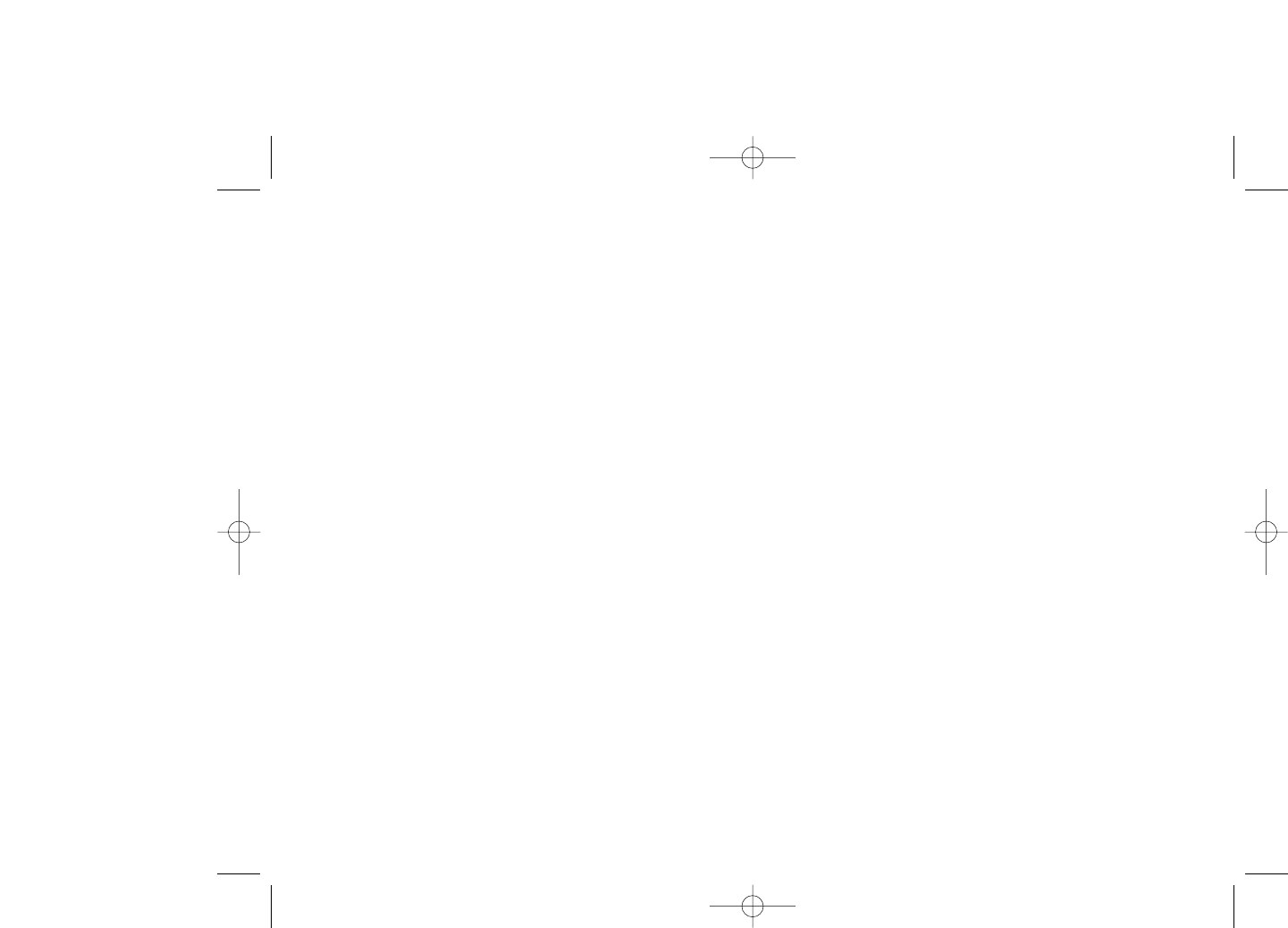
3) improper maintenance of sources of energy, and of the overall electric installation,
4) accidents or consequences of theft of the vehicle in which the cellphone is transported,
acts of vandalism, lightning, fire, humidity, infiltration of liquids, inclement weather,
5) connecting to or integrating into the phone any equipment not supplied or not
recommended by TCT Mobile Limited or its affiliates, without their express written
consent for such,
6) any servicing, modification or repair performed by individuals not authorized by TCT
Mobile Limited or its affiliates, the vendor or the approved maintenance center,
7) use of the cellphone and/or its accessory for a purpose other than that for which it was
designed,
8) normal wear,
9) malfunctions caused by external causes (e.g., radio interference from other equipment,
power voltage fluctuations),
10) modifications made to the equipment even if required by changes in regulations and/or
modification of network parameters,
11) faulty connections resulting from unsatisfactory radio transmission or caused by the
absence of radio relay coverage.
12) Equipment on which markings or serial numbers have been removed or altered, and
handsets on which labels have been removed or deteriorated shall be excluded from
the warranty.
In accordance with the applicable law, your product is warranted against hidden defects
(defects inherent in the design, manufacture, etc.).
There are no express warranties, whether written or oral, other than this printed limited
warranty, express or implied, of any nature whatsoever.
In no event shall TCT Mobile Limited or its affiliates be liable for incidental or consequential
damages of any nature whatsoever,including but not limited to trading loss, commercial loss,
to the full extent those damages can be disclaimed by law. Some countries/states do not
allow the exclusion or limitation of incidental or consequential damages, or limitation of the
duration of implied warranties, so the preceding limitations or exclusions may not apply to
you.
72
18Telephone warranty............
Congratulations on choosing this cellphone - we hope that you will be completely satisfied
with it.
Your phone is guaranteed against any deviation from technical specifications for a period of
twelve (12) months from the date specified on your original invoice, subject to any other
specific provisions (1).
The warranty terms defined in the manual also apply to the battery and accessories sold
with the phone but for a period of six (6) months (2) from the date of purchase shown on
your original invoice.
Under the terms of this warranty, you must immediately inform your vendor (or any repair
center approved by TCT Mobile Limited or its affiliates, which are listed on our website
http://www.alcatel-mobilephones.com). For warranty claims, submit a copy of your sales
receipt to your local repair center. The vendor or repair center will decide whether to
replace or repair, as appropriate, all or any part of the cellphone or accessory found to be
defective; this warranty covers the cost of parts and labor but excludes any other costs.
Repair or replacement may be carried out using reconditioned components offering
equivalent functionality.
Servicing under the terms of this warranty, especially repair, modification or replacement of
products, shall be entitled to a ONE (1) month warranty unless there are statutory
provisions to the contrary.
This warranty shall not apply to damage or defects to your cellphone and/or accessory
caused by:
1) not following the instructions for use or installation,
2) not being compliant with technical and safety standards applicable in the geographical
area where the equipment is used,
71
(1) The mandatory warranty period may vary if overriding statutory
provisions are applicable in your jurisdiction.
(2) The life of a rechargeable cellphone battery in terms of conversation
time, standby time, and total service life, will depend on the conditions
of use and network configuration. Batteries being considered
expendable supplies, the specifications state that you should obtain
optimal performance for your cellphone during the first six months
after purchase and for approximately 200 more recharges.
607_UM_USA_30-12-08 30/12/08 12:29 Page 71
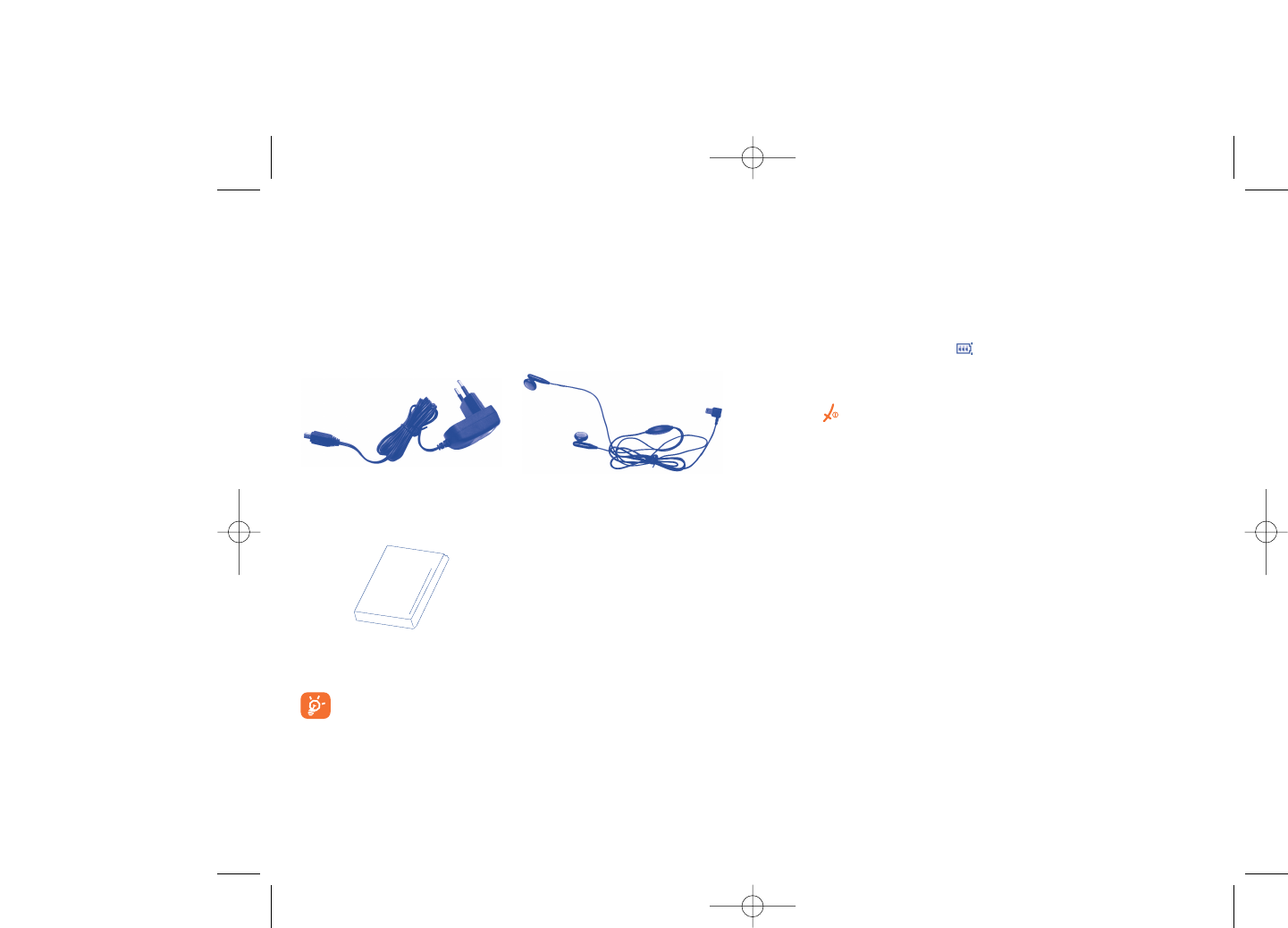
20Troubleshooting ..................
Before contacting your retailer or service center, it is recommended you
try the following steps below:
•You are advised to switch off the cellphone from time to time to optimize its
performance.
•You are advised to fully charge ( ) the battery for optimal operation.
•Avoid storing large amounts of data in your cellphone as this may affect the
performance of your cellphone.
My cellphone will not switch on
•Press until the screen comes on
•Check the battery charge level
•Check the battery contacts, remove and reinstall your battery, then turn your
cellphone back on
My screen is difficult to read
•Clean your screen
•Use your cellphone in accordance with the recommended conditions of use
My cellphone turns off by itself
•Check that your keypad is locked when you are not using your cellphone
•Check the battery charge level
My cellphone has a low level of autonomy
•Be sure your phone has been charged completely (minimum 3 hours)
•After a partial charge, the battery level indicator may not be exact.Wait for at least
20 minutes after removing the charger to obtain an exact indication
74
19Accessories (1) ......................
The latest generation of Alcatel GSM cellphones offer a built-in handsfree
feature that allows you to use the cellphone from a distance, placed on a
table for example. For those who prefer to keep their conversations
confidential, an earpiece is also available known as the headset.
73
(1) Pictures for reference only.
Only use your telephone with Alcatel batteries, chargers and
accessories compatible with your model.
Battery
Stereo headset
Standard charger
607_UM_USA_30-12-08 30/12/08 12:30 Page 73
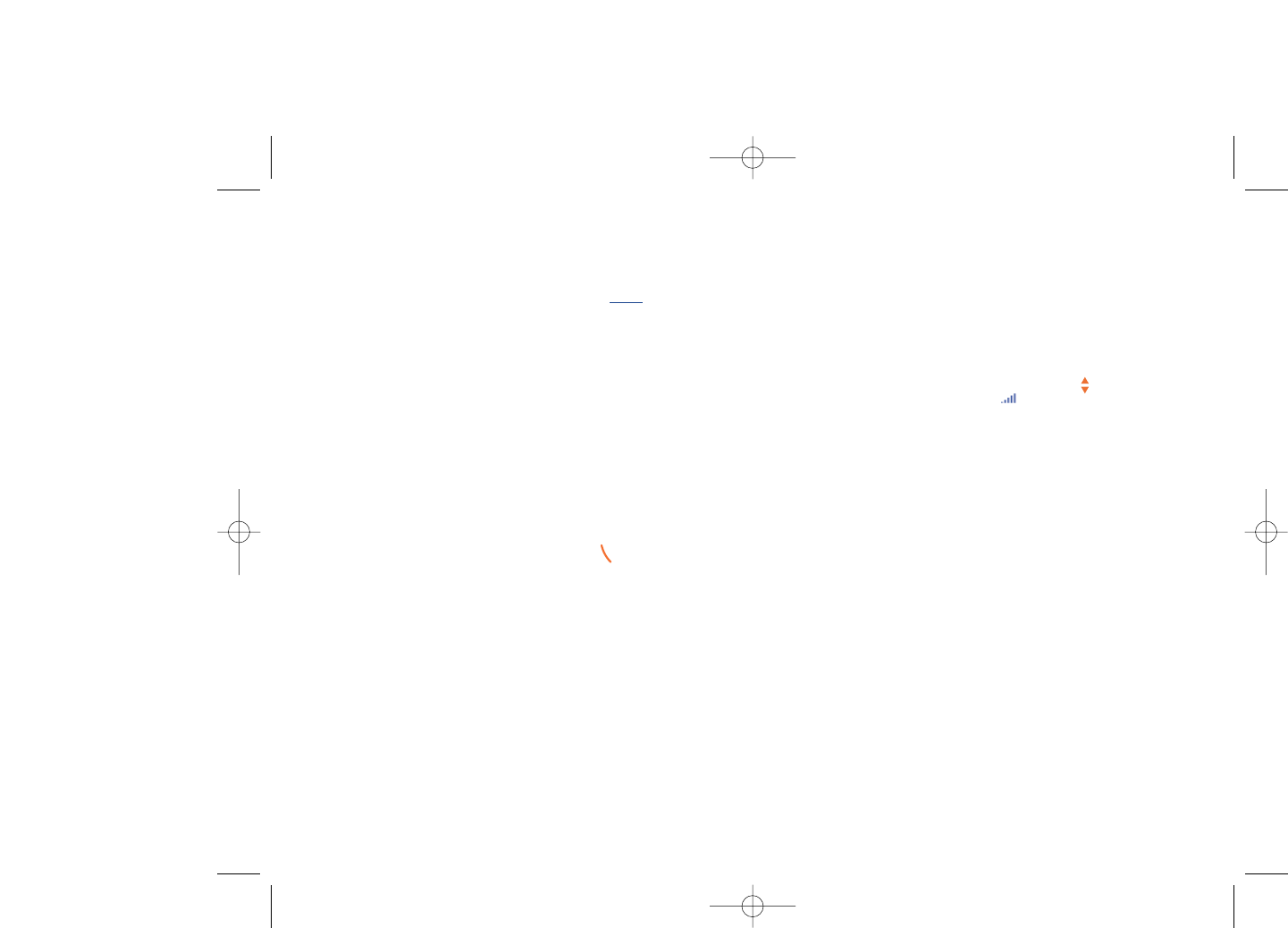
Unable to receive incoming calls
•Make sure your cellphone is switched on and connected to a network (check for
overloaded or unavailable network)
•Check your subscription status with your operator (credit, SIM card valid, etc.)
•Make sure you have not forwarded incoming calls (see page 30)
•Make sure that you have not barred certain calls
The caller’s name does not appear when a call is received
•Check that you have subscribed to this service with your operator
•Your caller has concealed his/her number
The sound quality of the calls is not optimal
•You can adjust the volume during a call by means of the key
•Check the signal strength indicator icon
I am unable to use the features described in the manual
•Check with your operator to make sure that your subscription includes this
service
•Make sure this feature does not require an Alcatel accessory
When I select a number from my directory, the number is not dialed
•Make sure that you have correctly recorded the number in your file
•Make sure that you have selected the country prefix when calling a foreign country
I am unable to create a file in my directory
•Make sure that your SIM card directory is not full; delete some files or save the files
in the product directory (i.e. your professional or personal directories)
•Check the “Call barring” option for “Incoming calls” to be sure that the
“Except SIM directory” feature is not activated
My callers are unable to leave messages on my voicemail
•Contact your network operator to check service availability
76
My cellphone will not charge properly
•Make sure that your battery is not completely discharged; the battery charge
indicator can take several minutes and may be accompanied by a quiet whistling
sound
•Make sure charging is carried out under normal conditions (0°C +40°C)
•Make sure your battery is inserted. It must be inserted beforeplugging in the
charger
•Make sure you are using an Alcatel battery and charger
•When abroad, check that the electrical current is compatible
My cellphone will not connect to a network
•Try connecting in another location
•Verify the network coverage with your operator
•Check with your operator that your SIM card is valid
•Try selecting the available network(s) manually (see page 46)
•Try connecting at a later time if the network is overloaded
SIM card error
•Make sure the SIM card has been correctly inserted (see page 17)
•Verify with your operator that your SIM card is 3V compatible; the old 5V SIM
cards cannot be used
•Make sure the chip on your SIM card is not damaged or scratched
Unable to make outgoing calls
•Make sure you have dialed a valid number and press the key
•For international calls, check the country and area codes
•Make sure your cellphone is connected to a network, and that the network is not
overloaded or unavailable
•Check your subscription status with your operator (credit, SIM card valid, etc.)
•Make sure you have not barred outgoing calls (see page 30)
75
607_UM_USA_30-12-08 30/12/08 12:30 Page 75
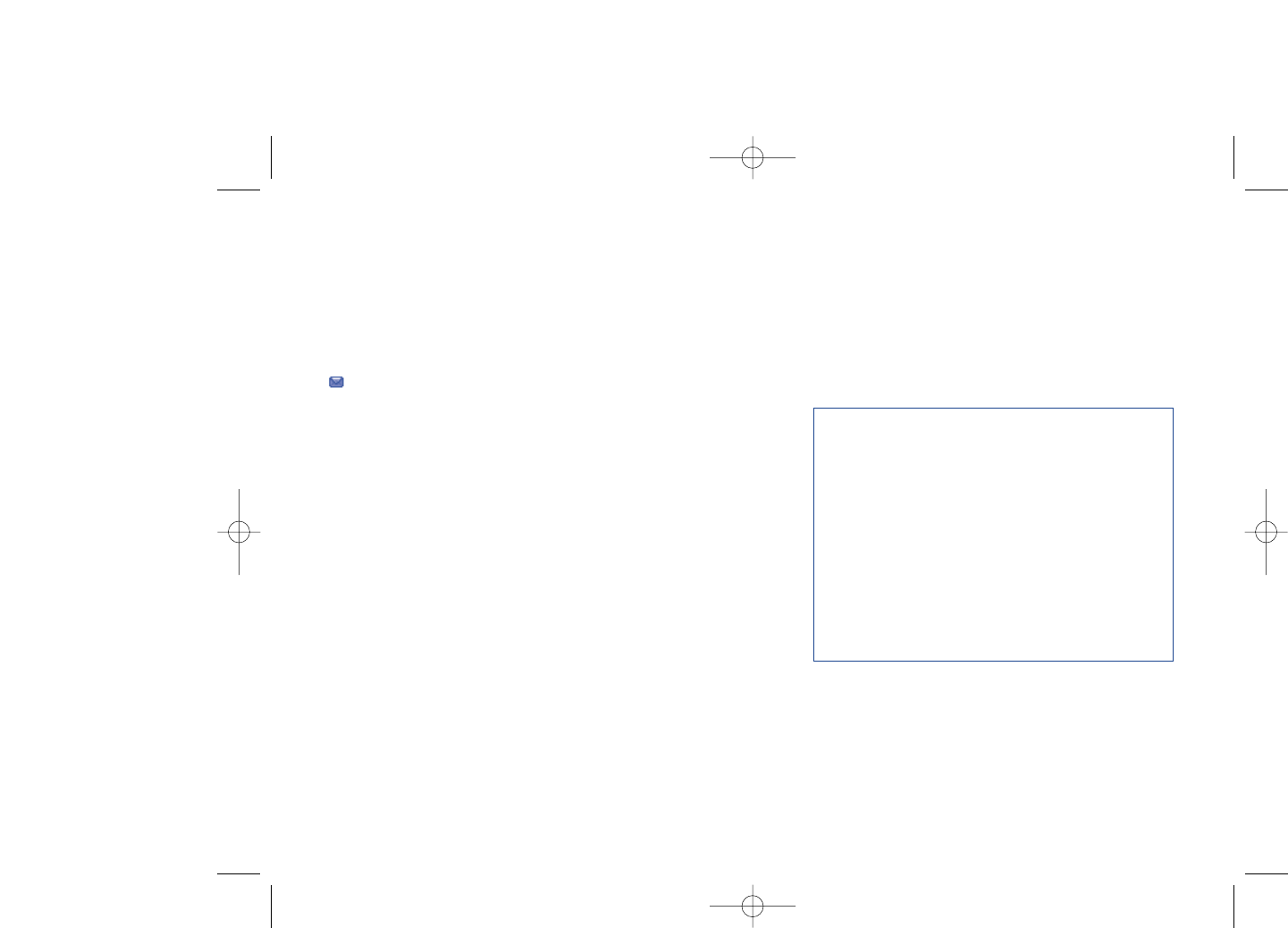
ALCATEL is a trademark of Alcatel-Lucent
and used under license by
TCT Mobile Limited.
All rights reserved © Copyright 2008
TCT Mobile Limited.
TCT Mobile Limited reserves
the right to alter material or technical
specification without prior notice.
I cannot access my voicemail
•Make sure your operator’s voicemail number is correctly entered in “My
Numbers”
•Try later if the network is busy
I am unable to send and receive messages MMS,Vox MMS
•Check available memory as it may be full
•Contact your network operator to check service availability and check MMS
parameters (see page 38)
•Verify the server center number or your MMS profile with your operator
•The server center may be busy; try again later
The icon is displayed on my standby screen
•You have saved too many short messages on your SIM card; delete some of them
or archive them in the product memory
The << - >> icon is displayed
•You are outside of the network coverage area
I have already entered 3 incorrect PIN codes
•Contact your network operator to obtain the PUK code (Personal Unblocking
Key)
I am unable to connect my cellphone to my computer
•Install PC Suite software from CD-ROM provided with phone
•Use “Install the connection” and perform the installation
•Check that your computer meets the requirements for Alcatel’s PC Suite
installation
I am unable to download new files
•Check phones memory to be sure it's not full
•Delete some files
•Select the MicroSD Card to store the files you downloaded
•Check your subscription status with your operator
77
English - CJA30D3ALAAA
607_UM_USA_30-12-08 30/12/08 12:30 Page 77