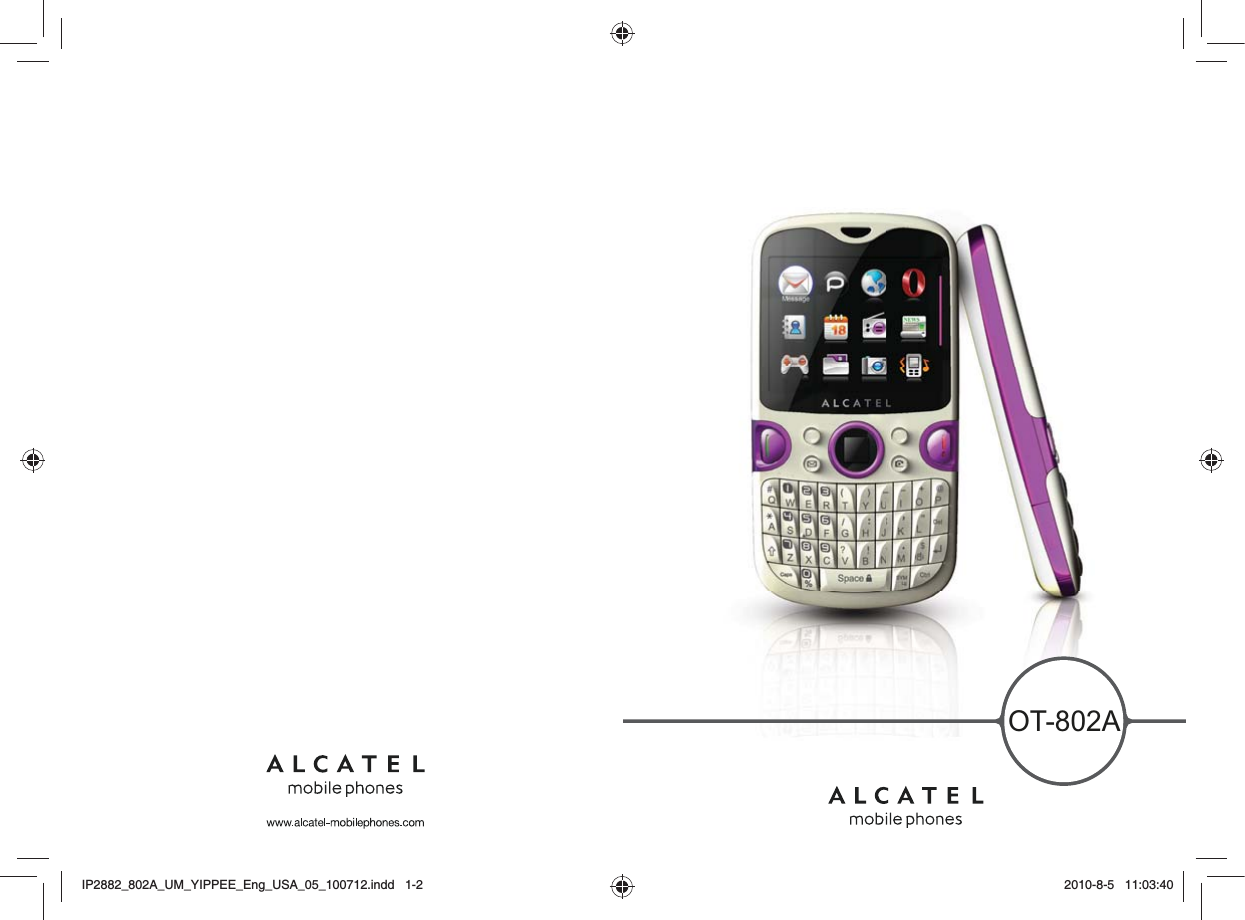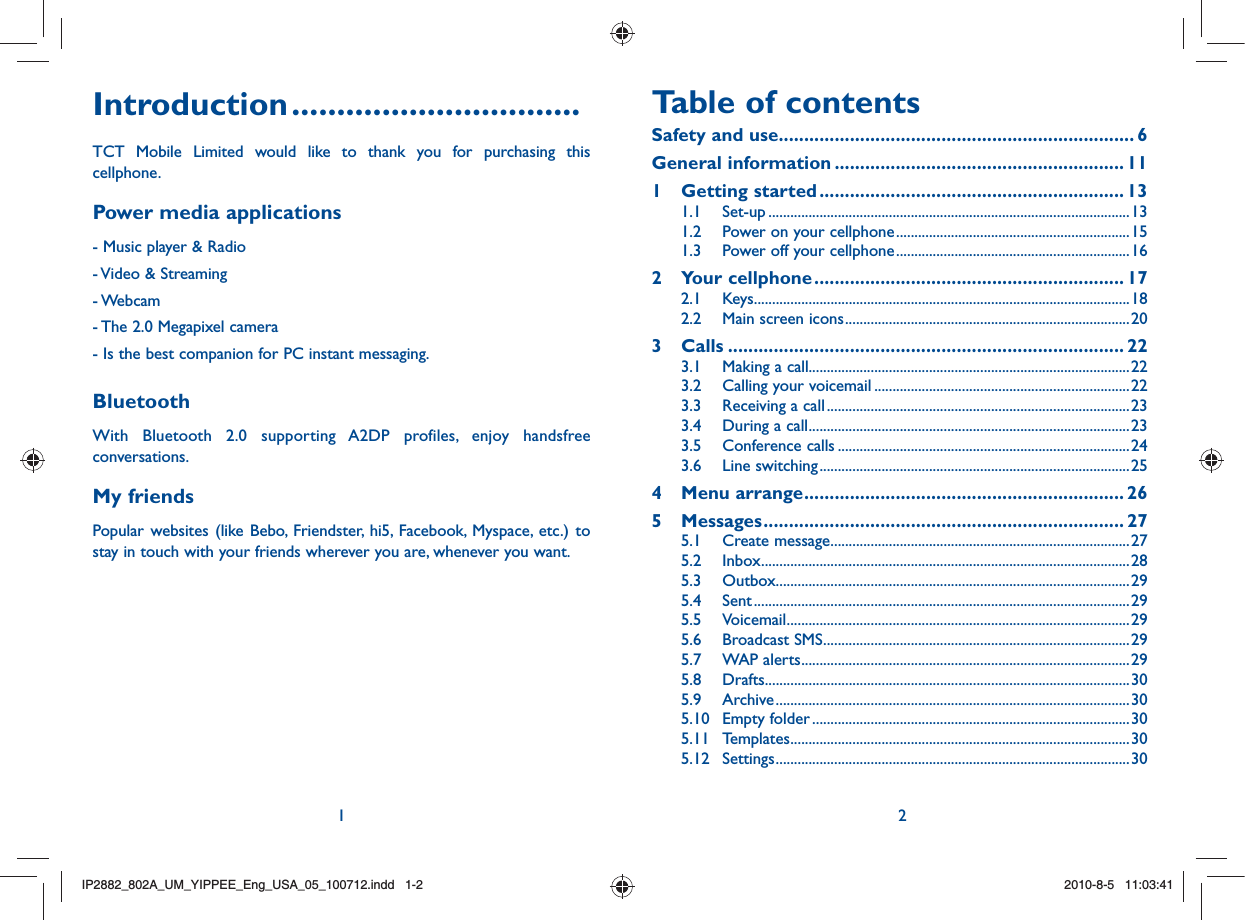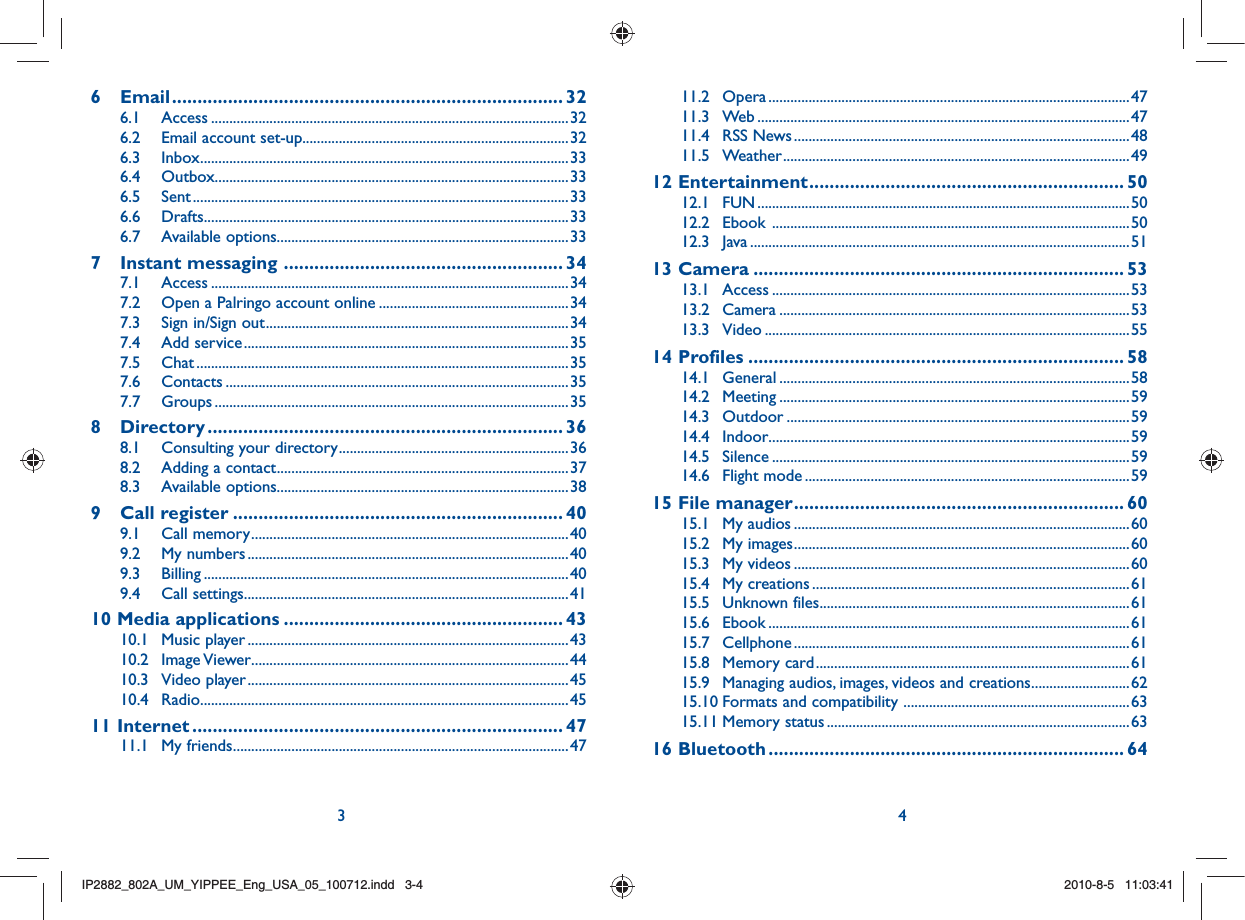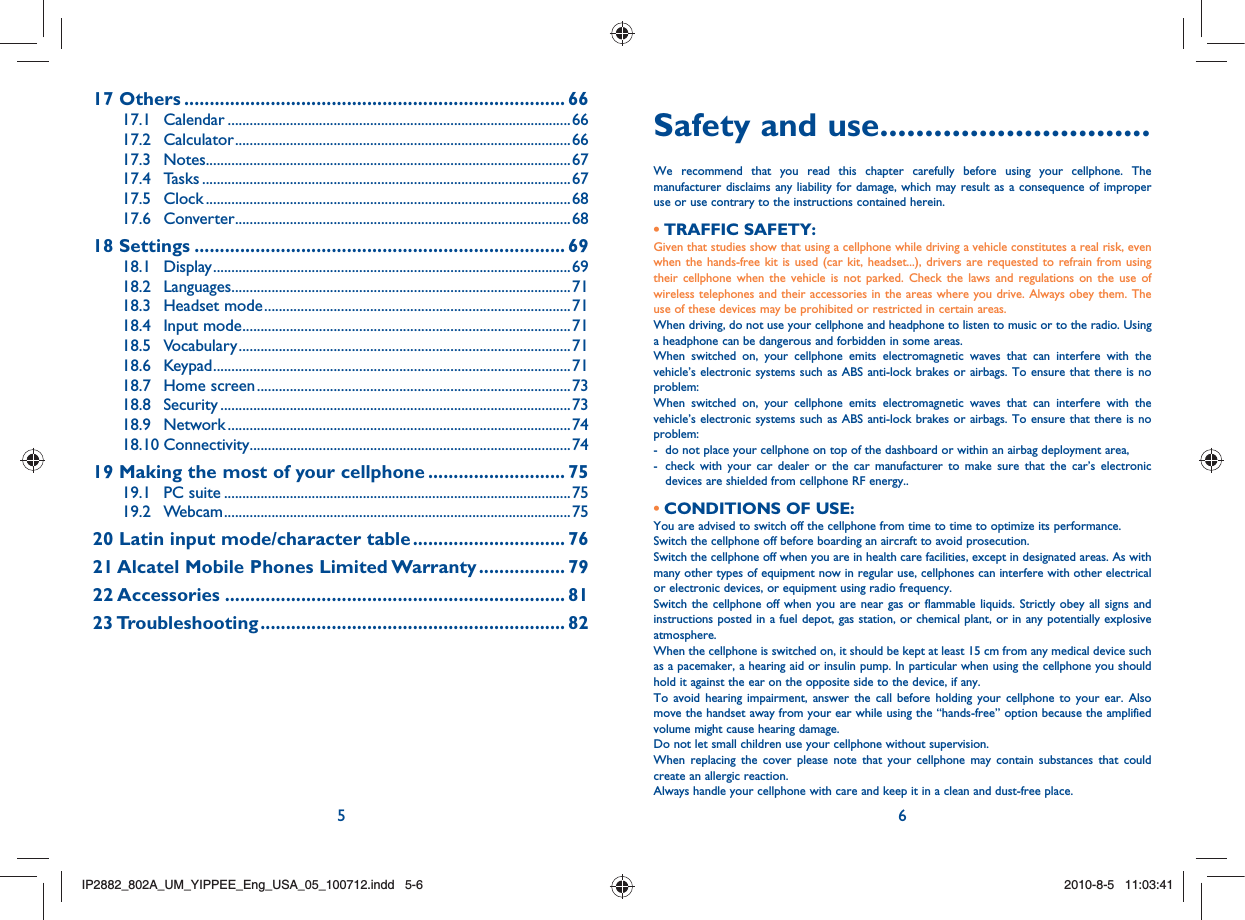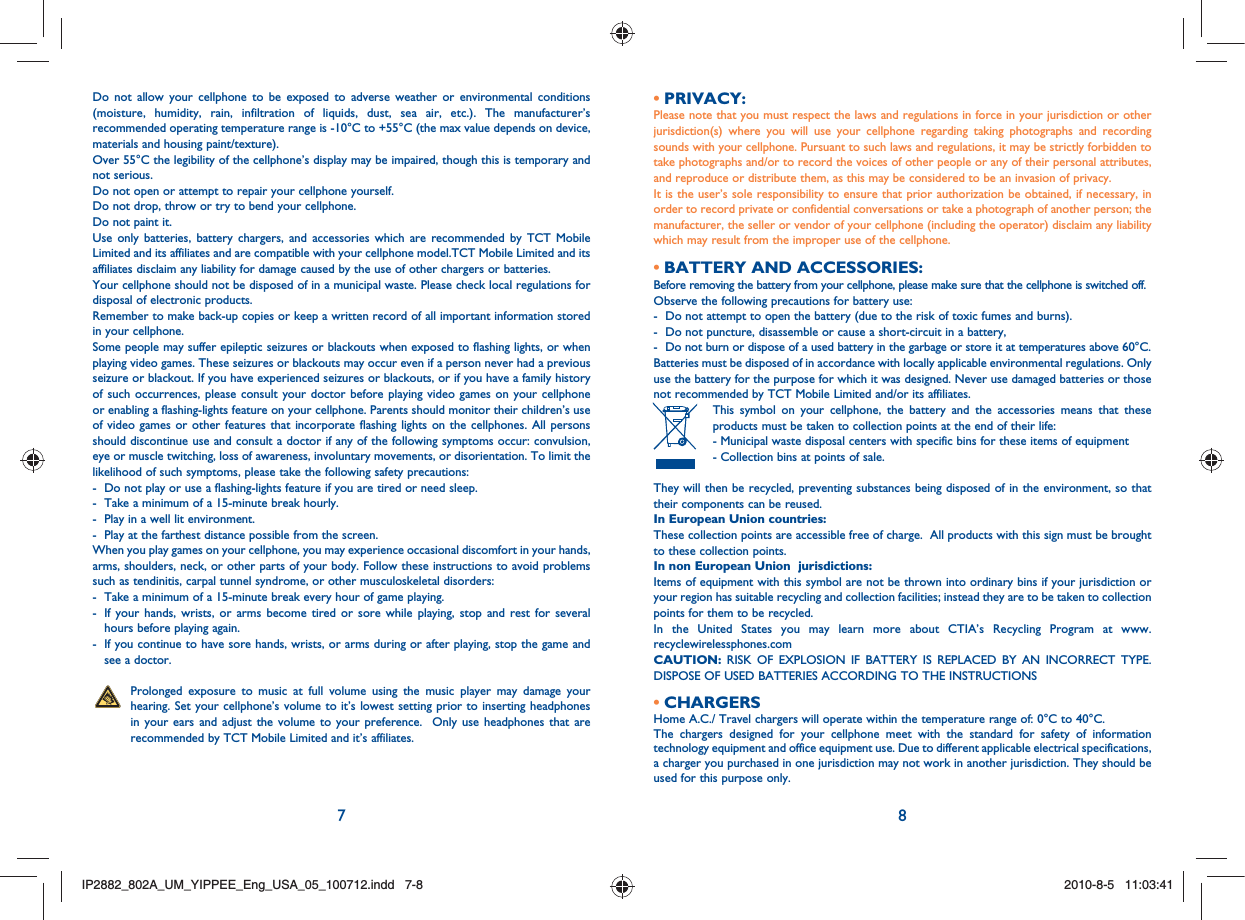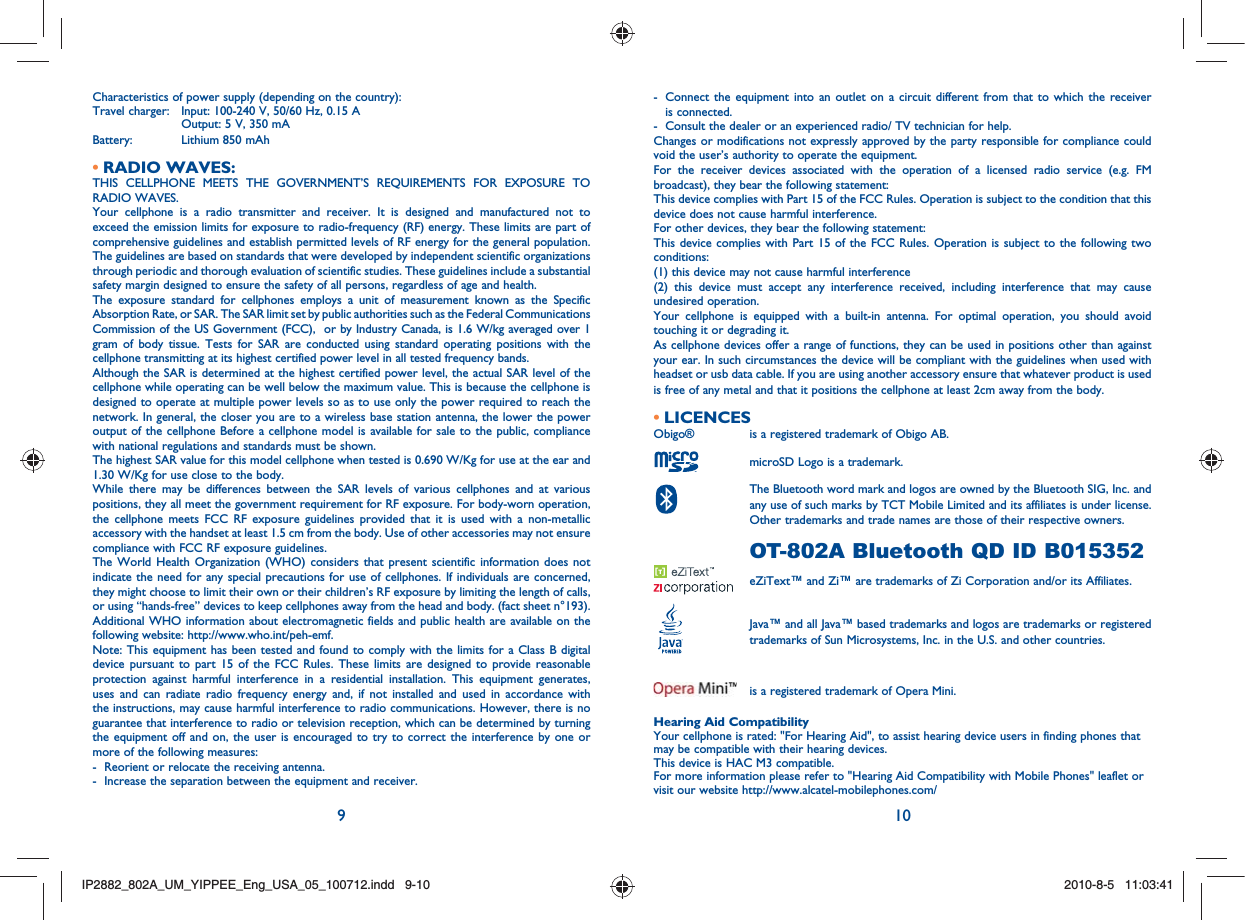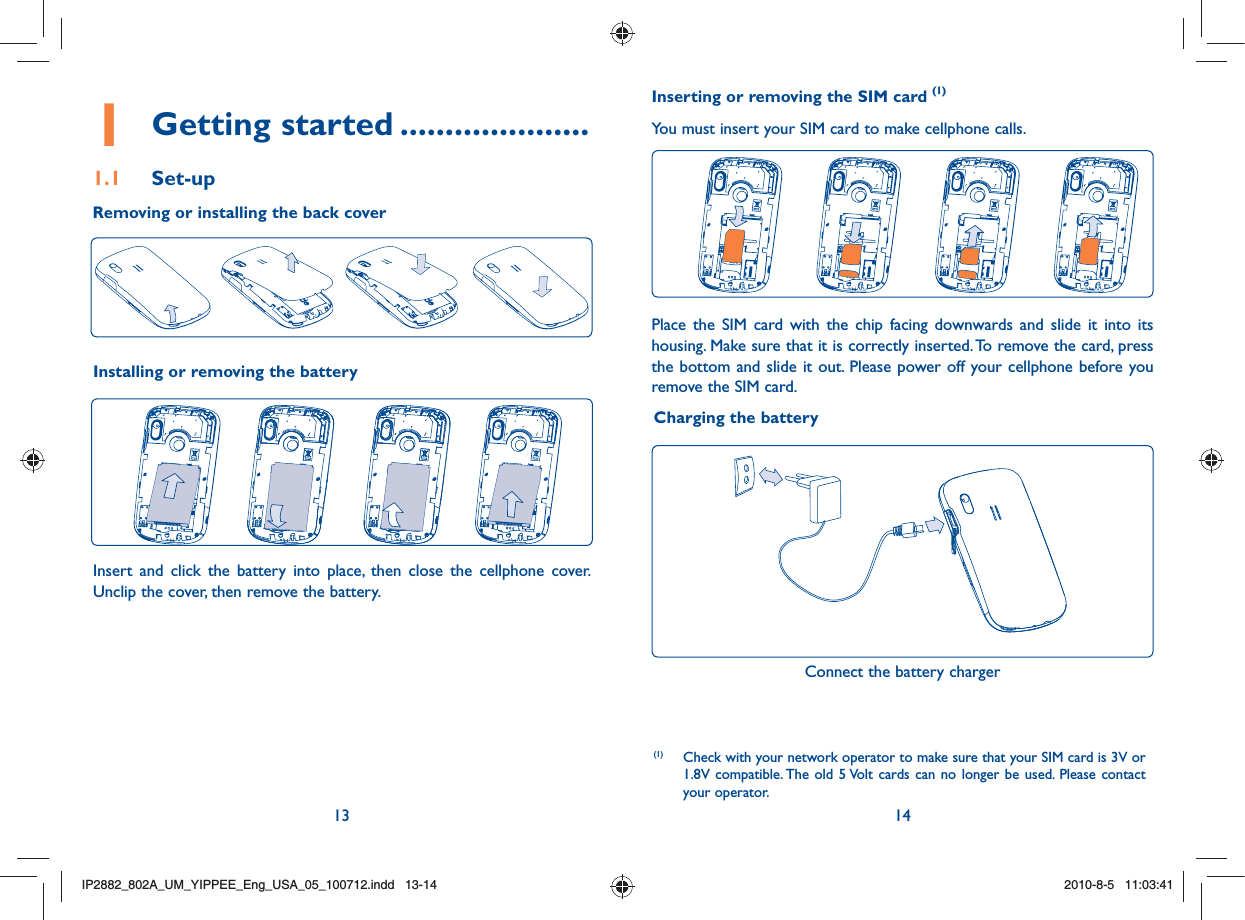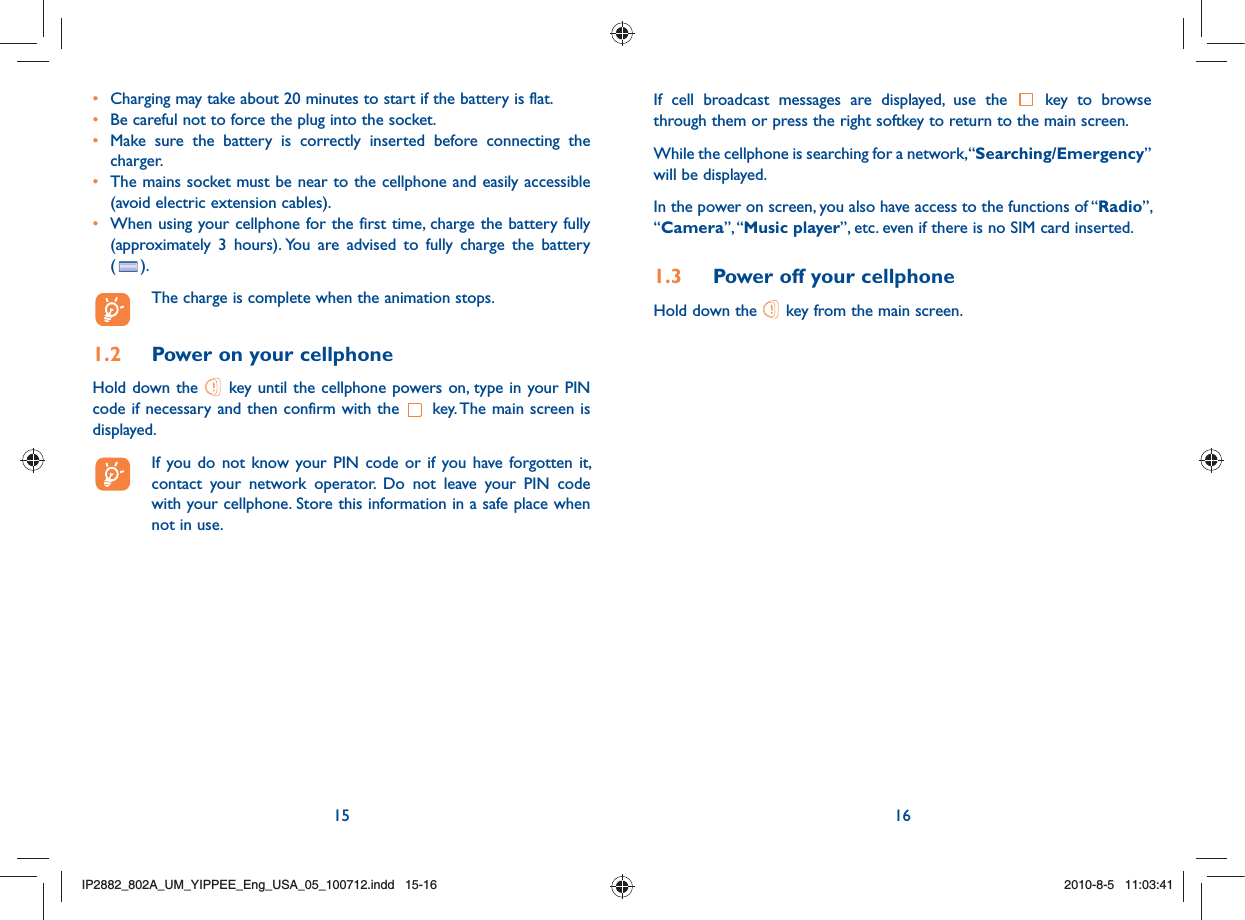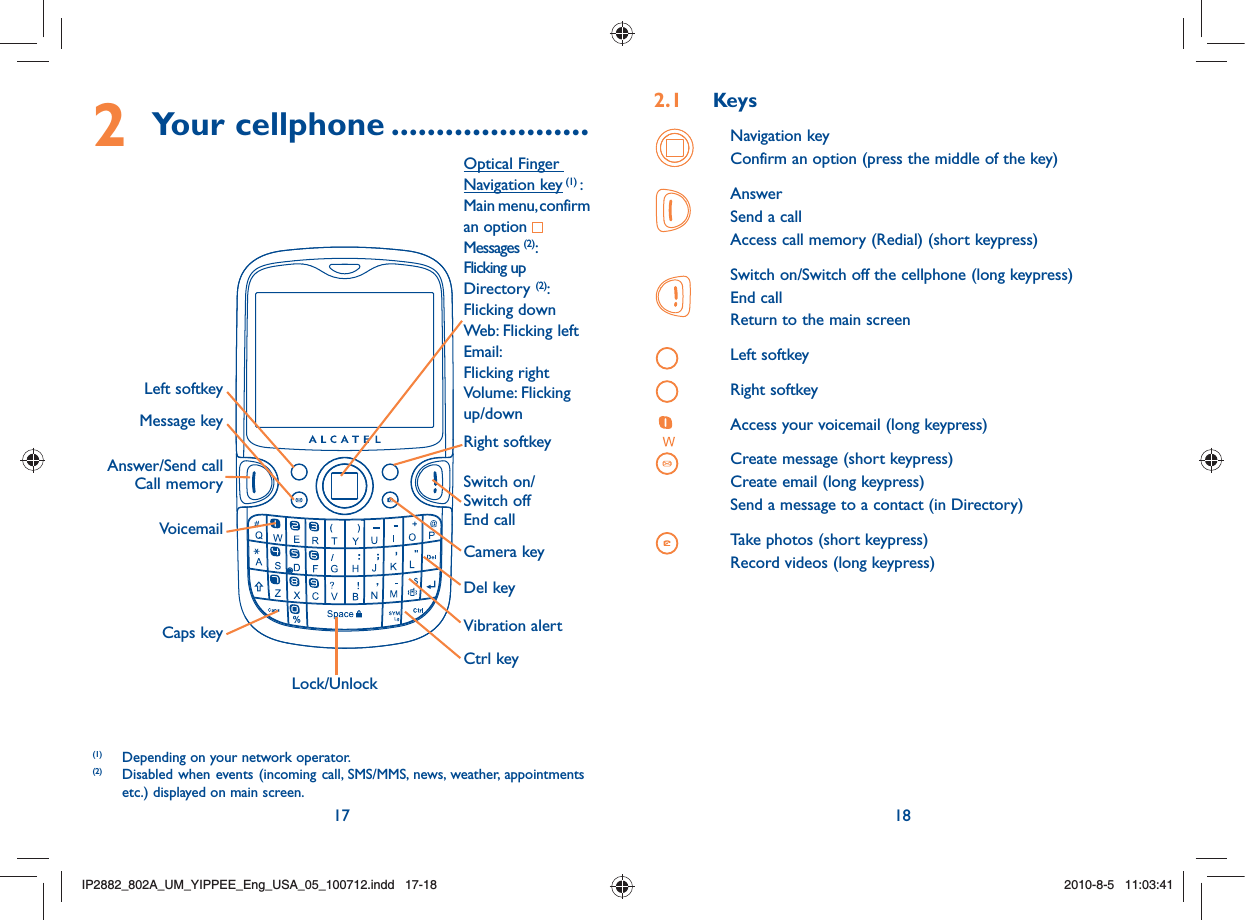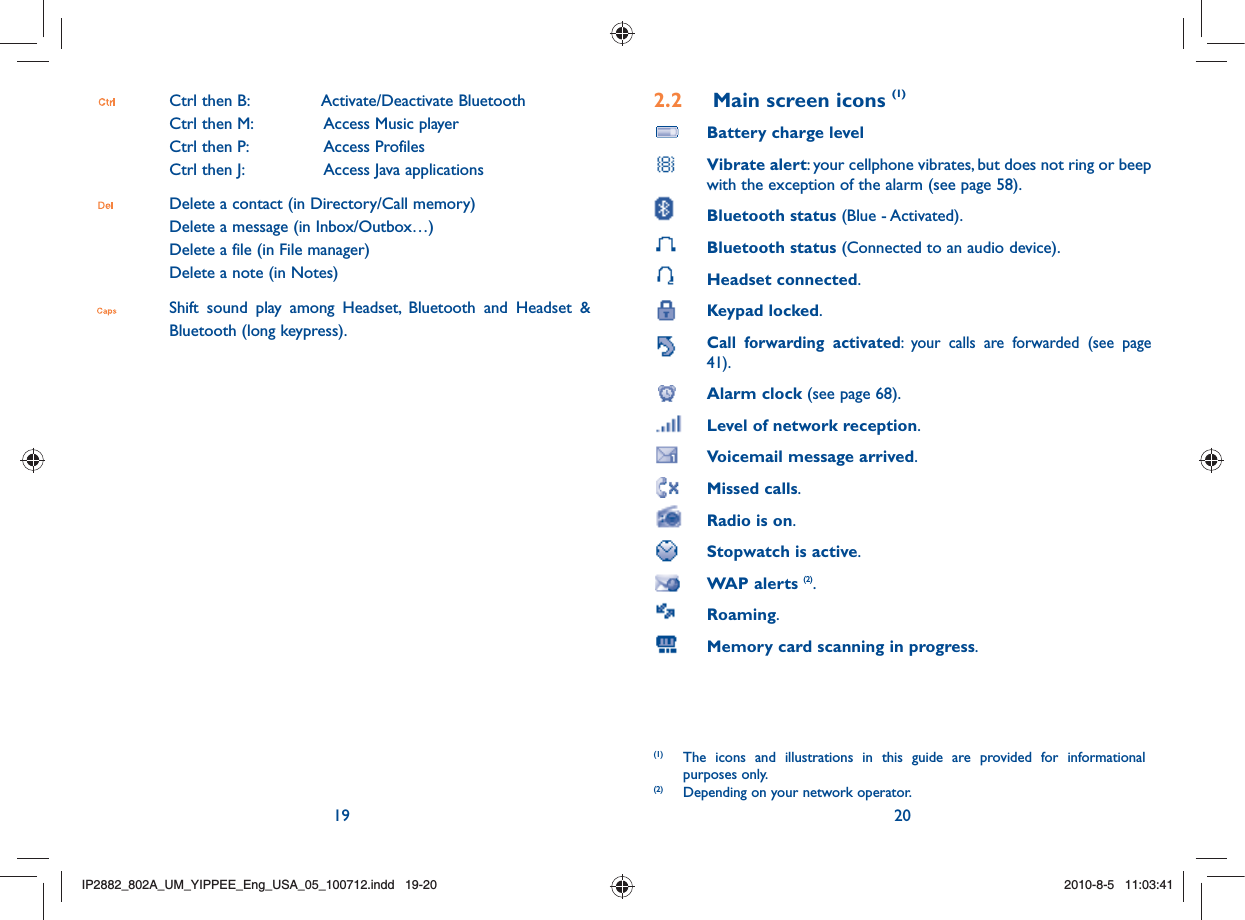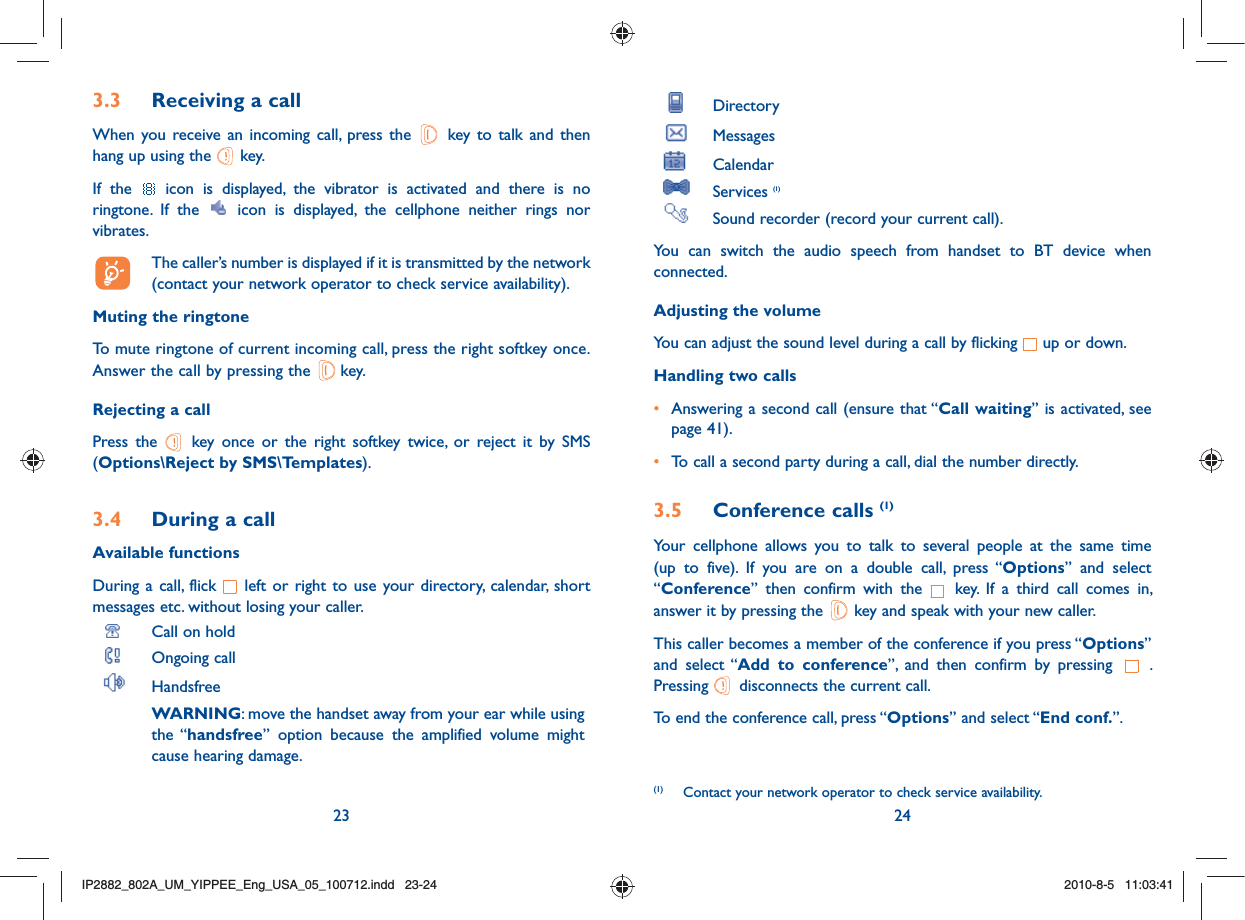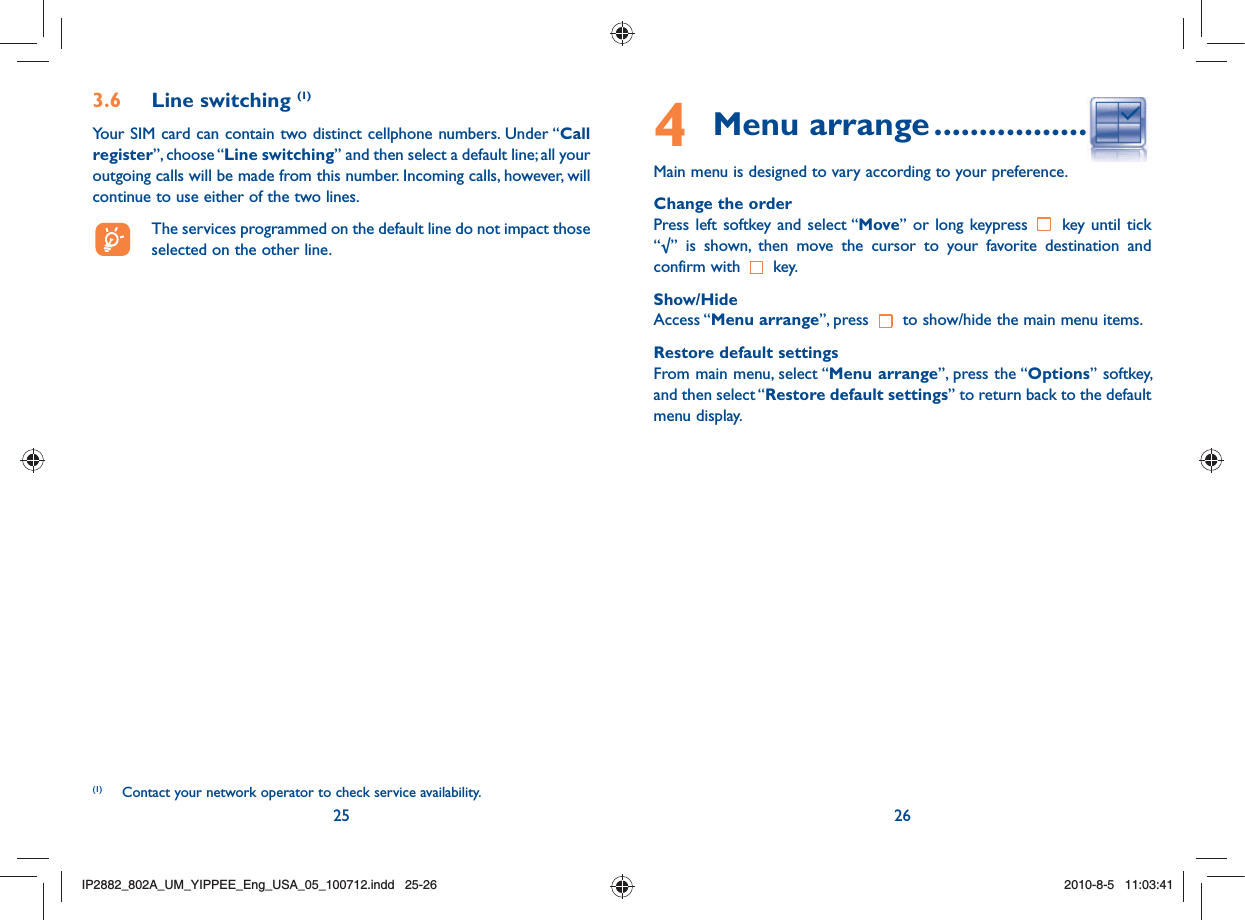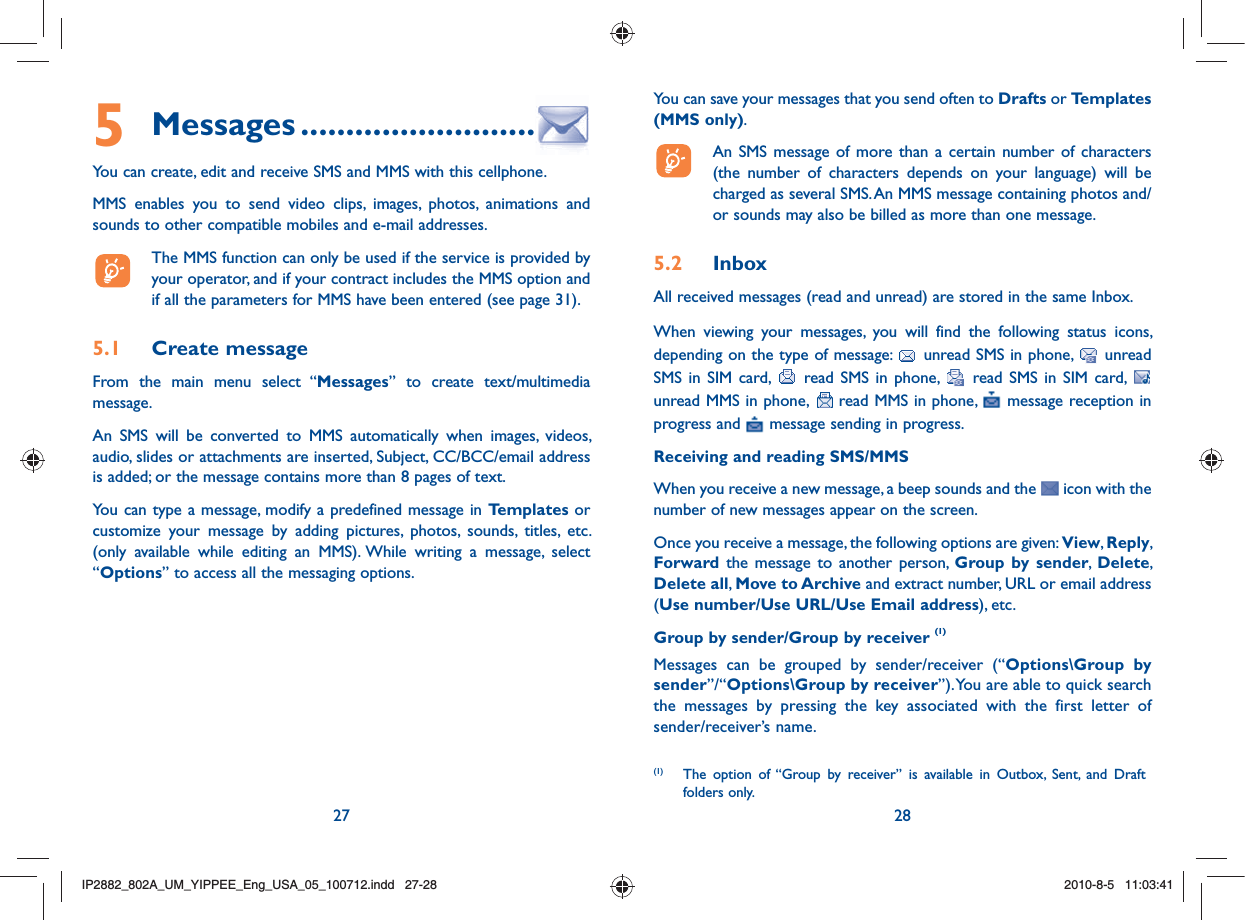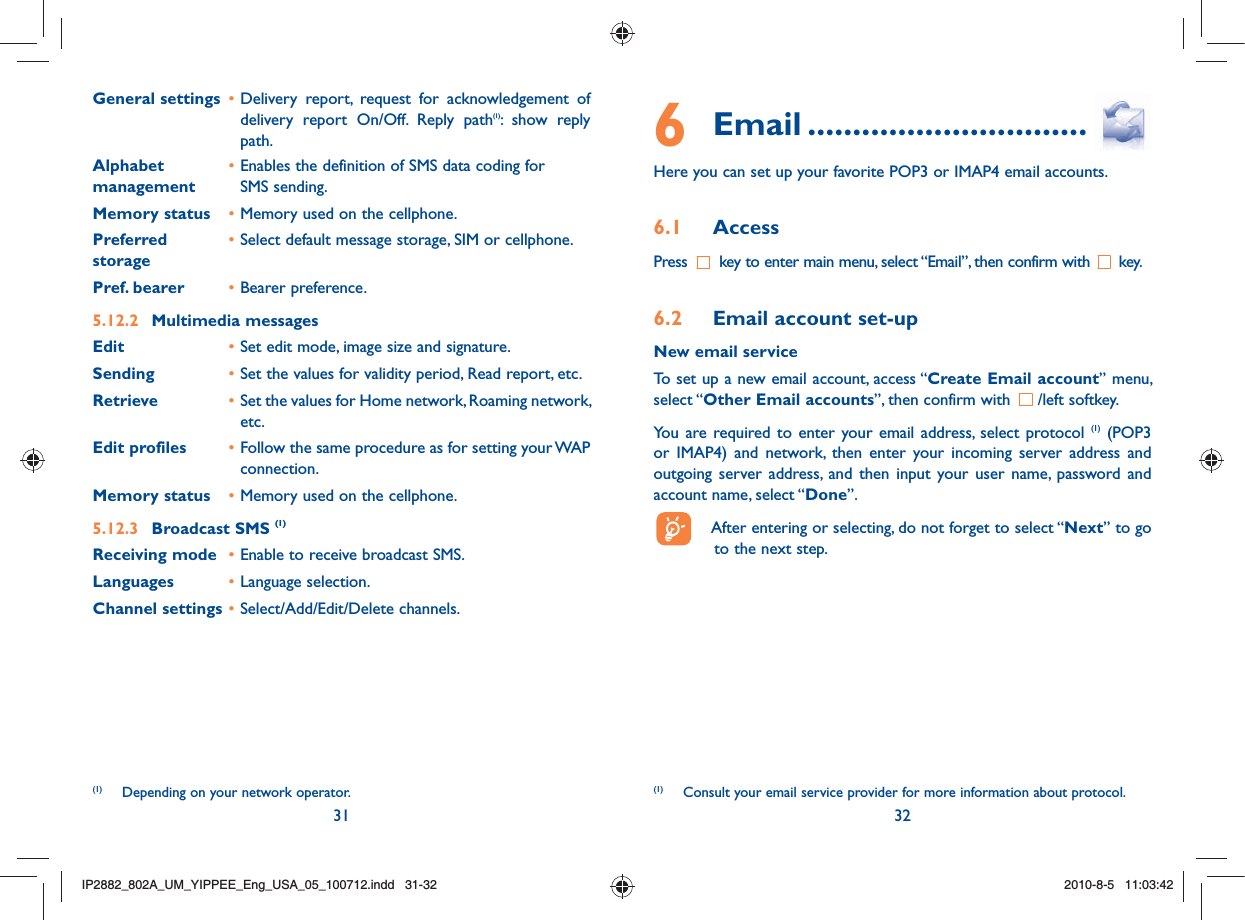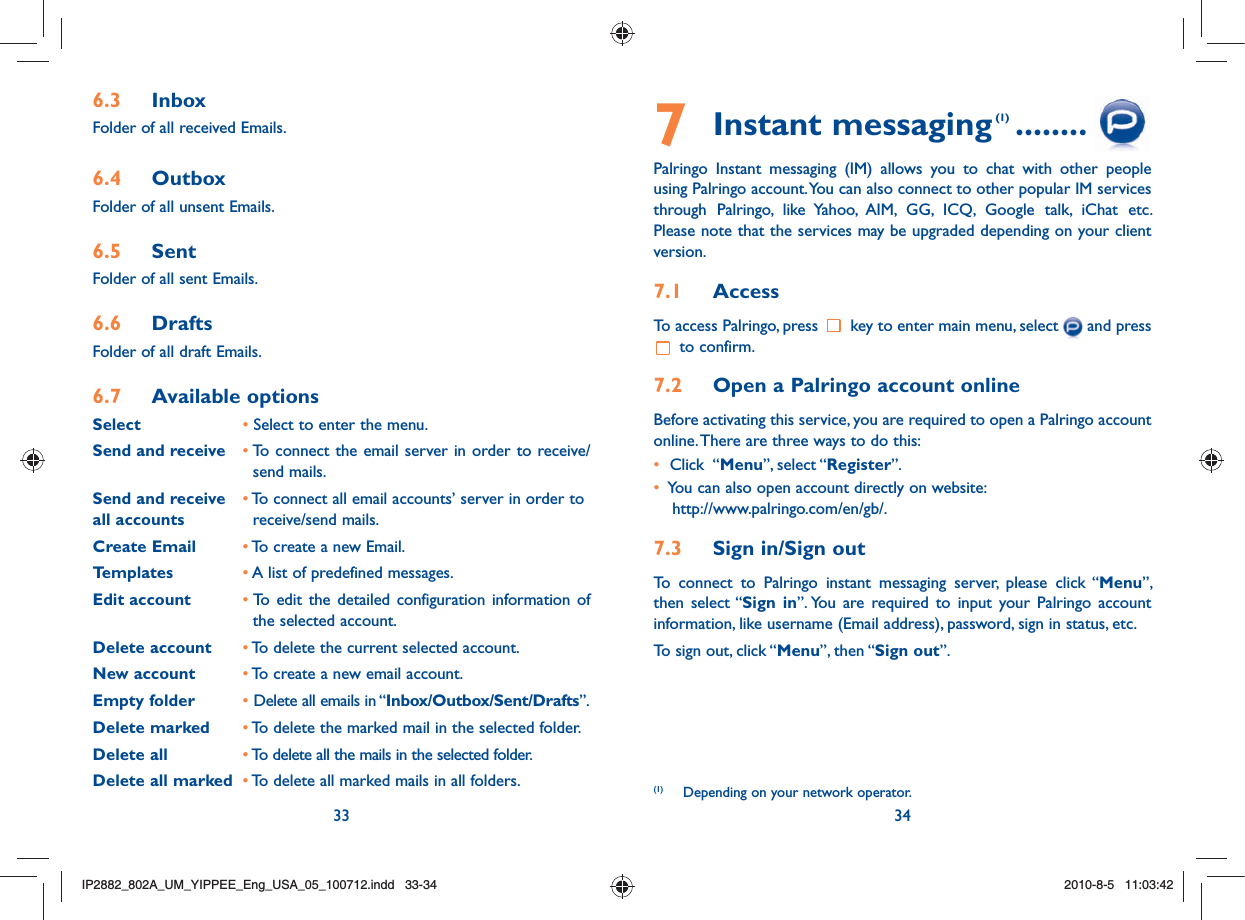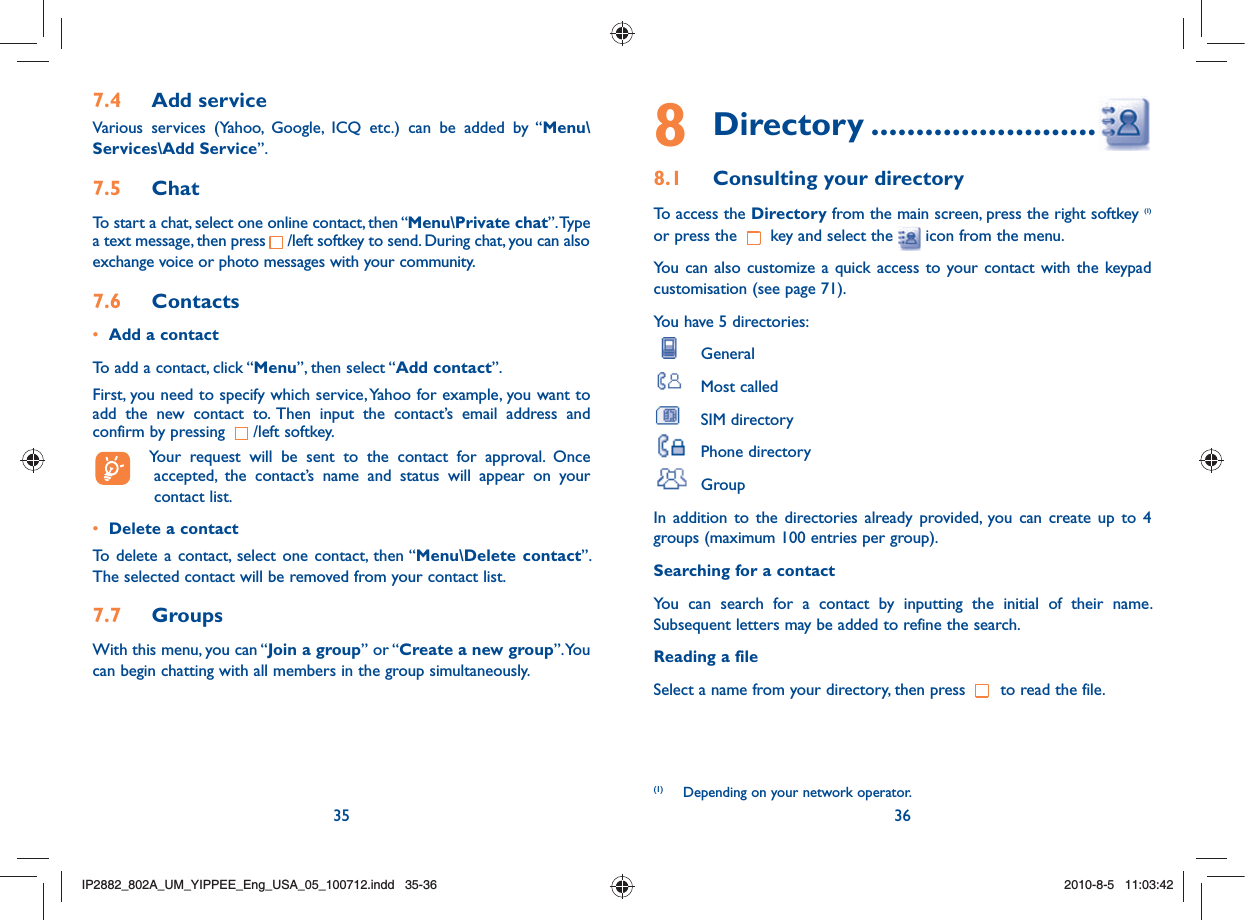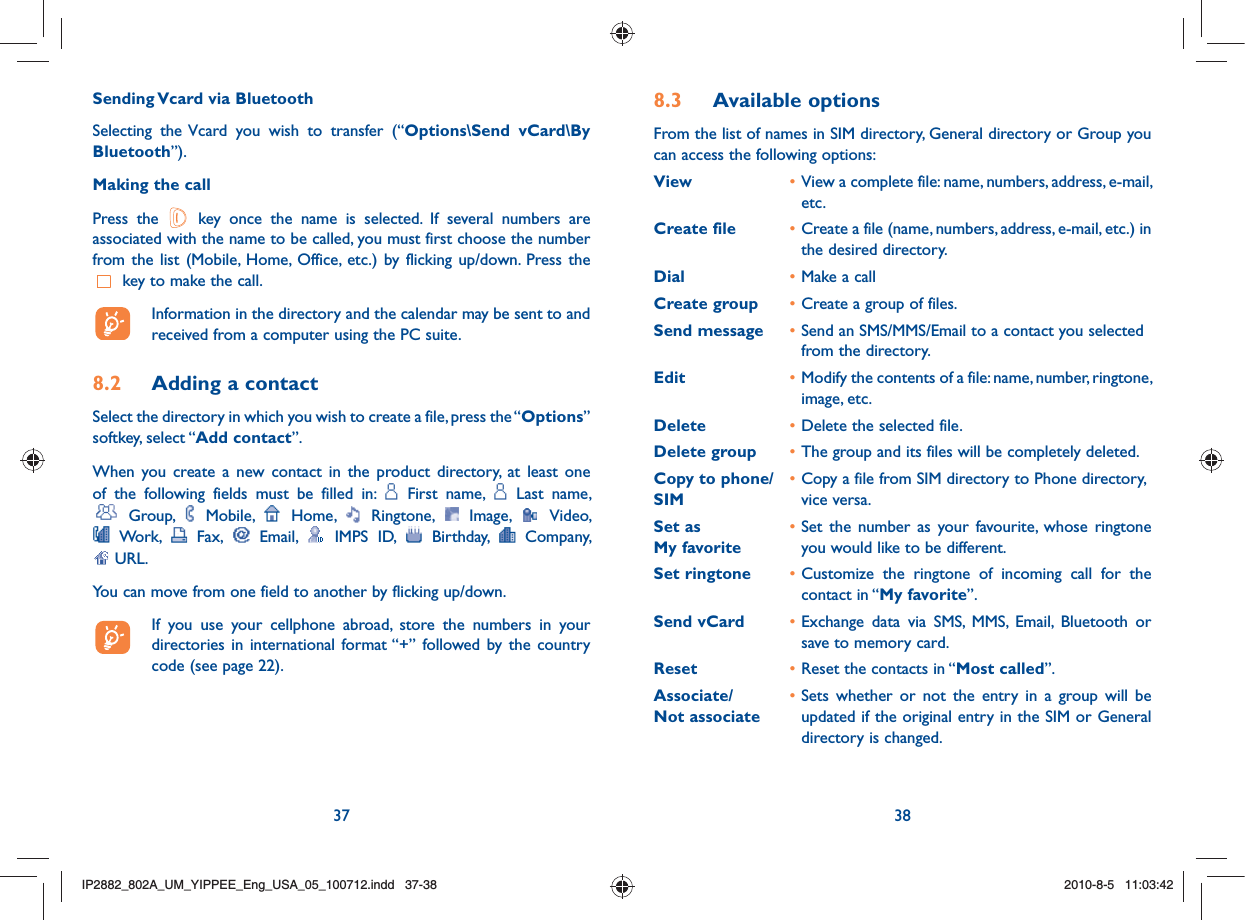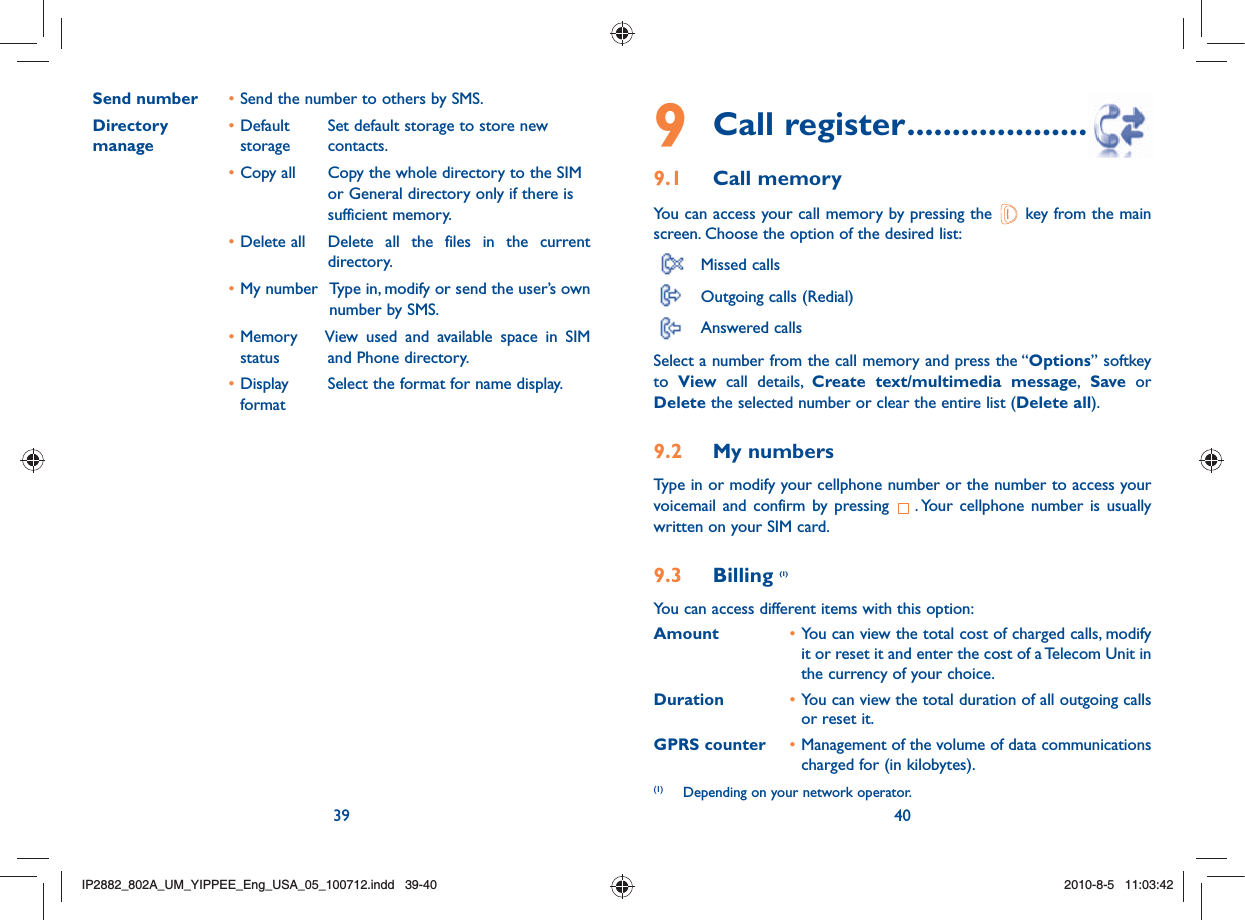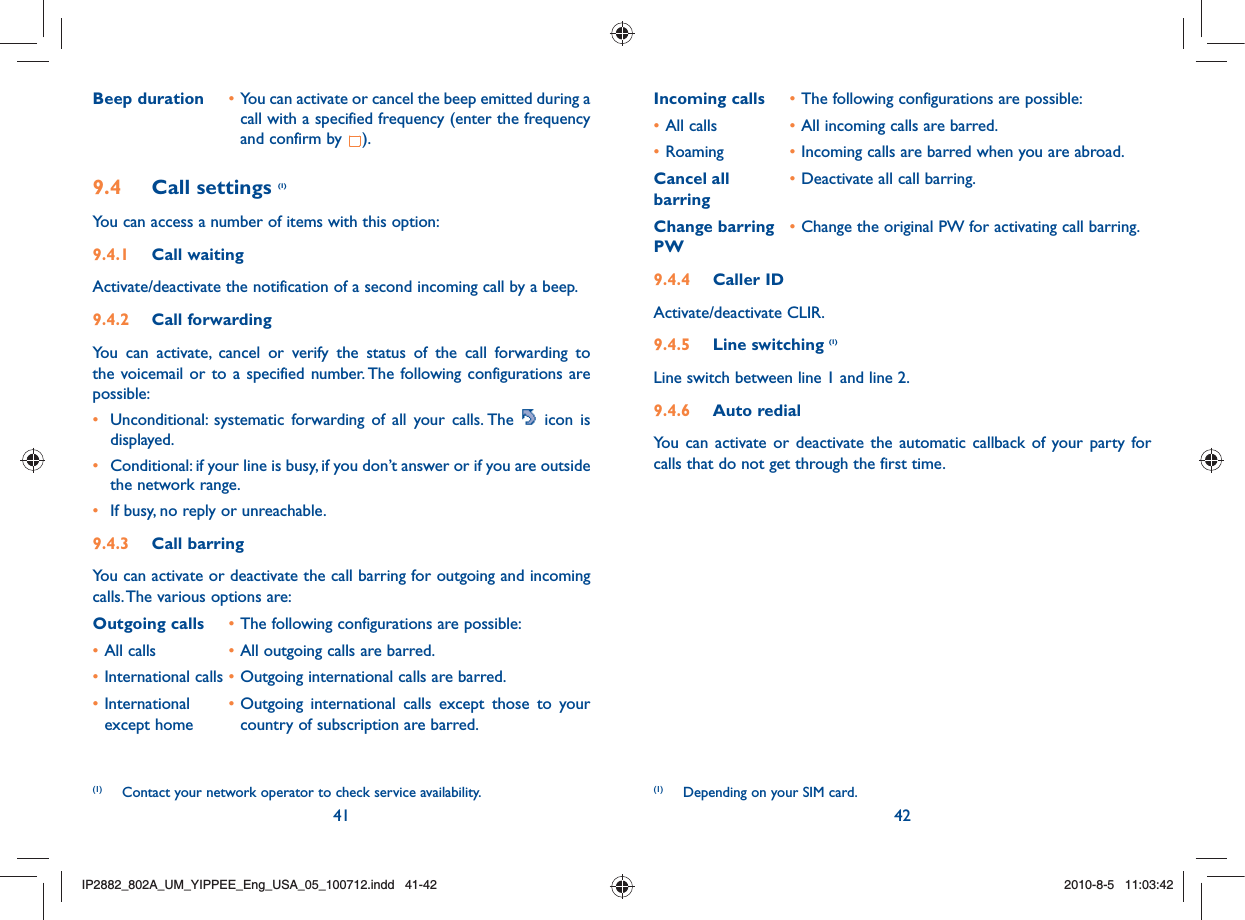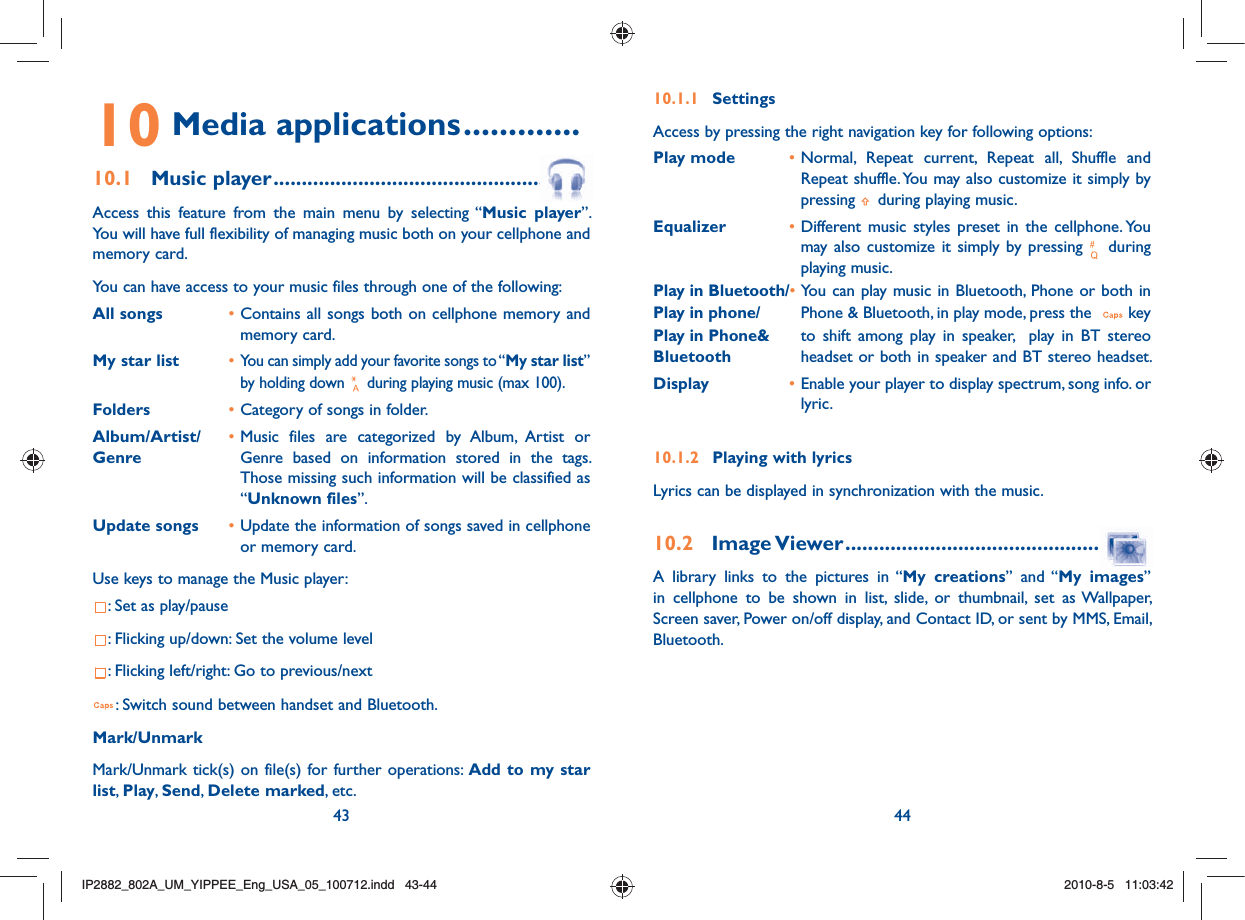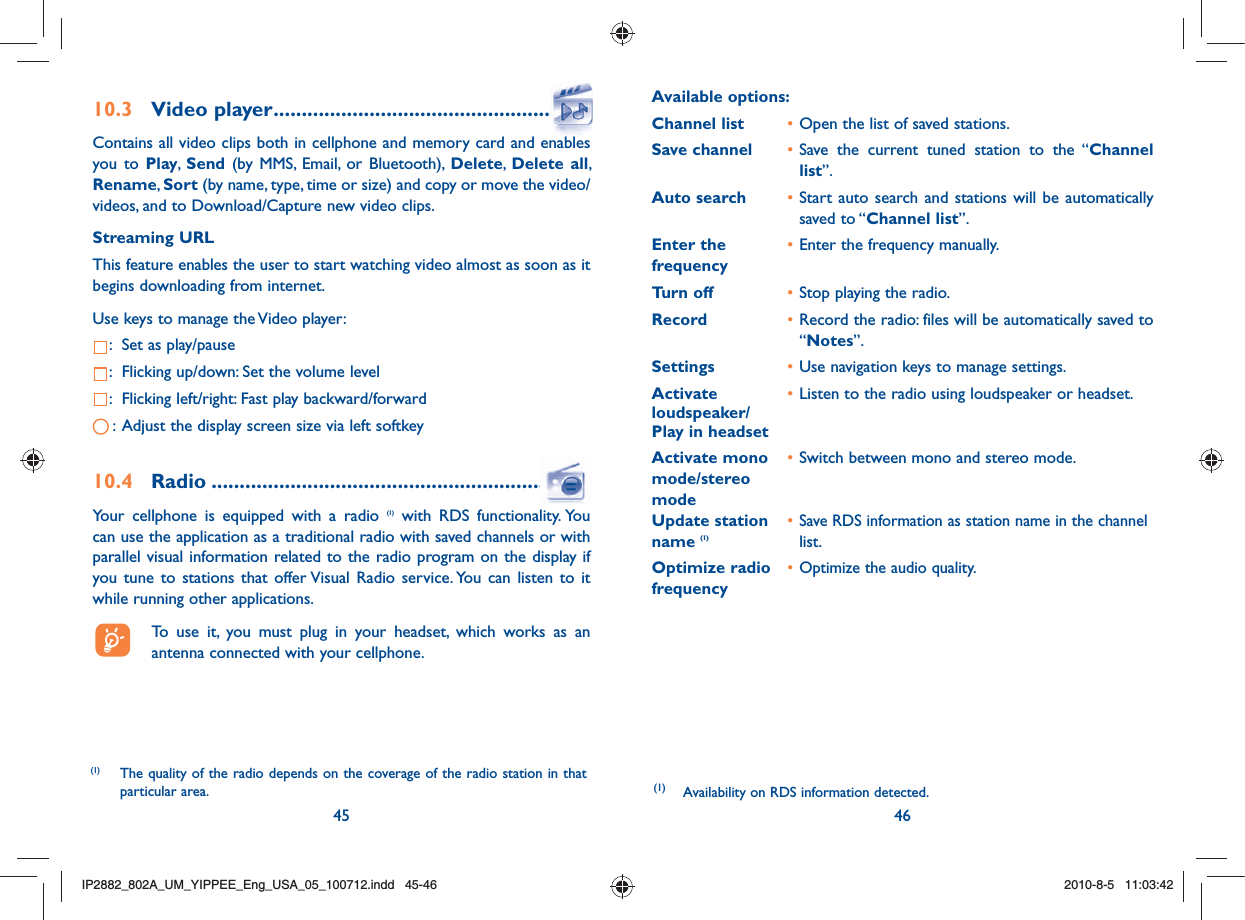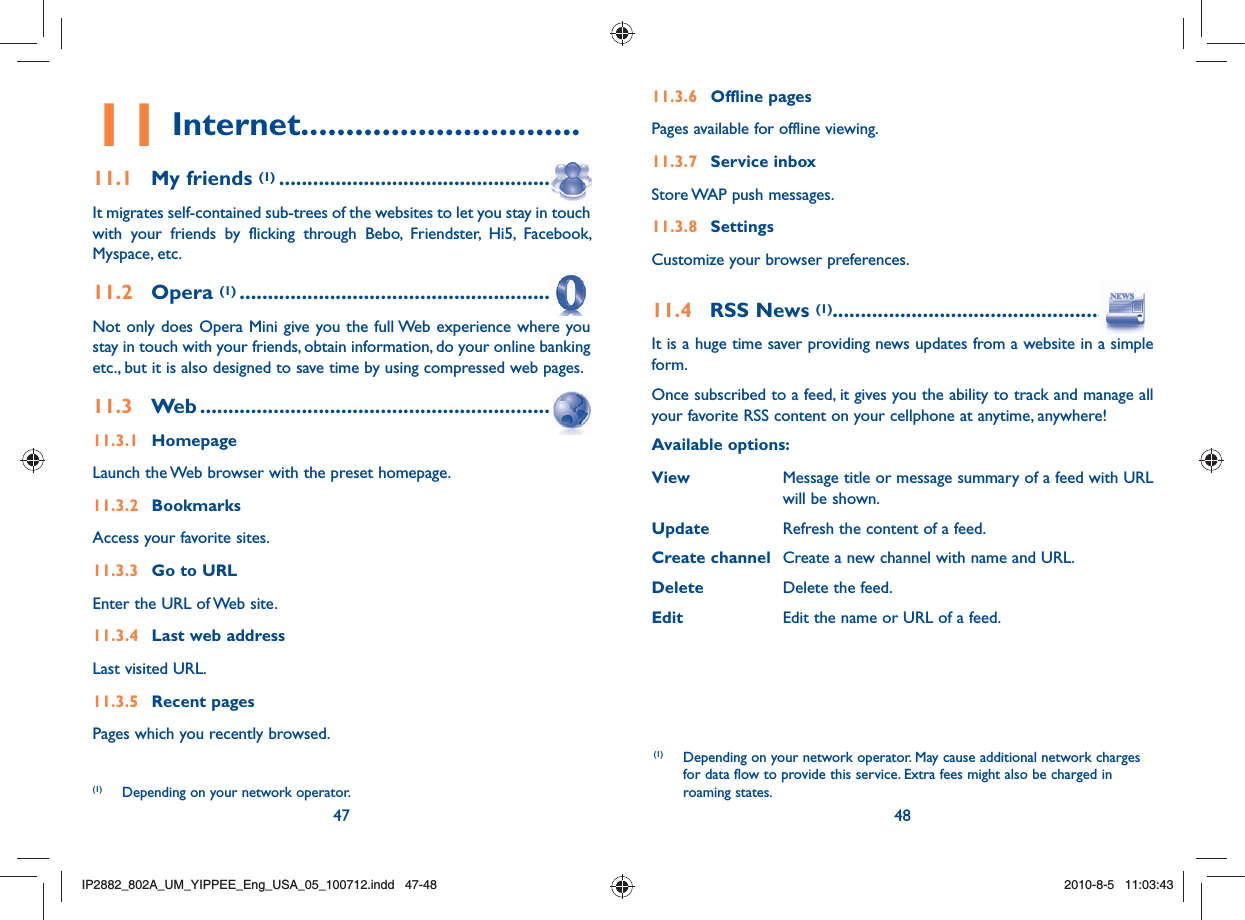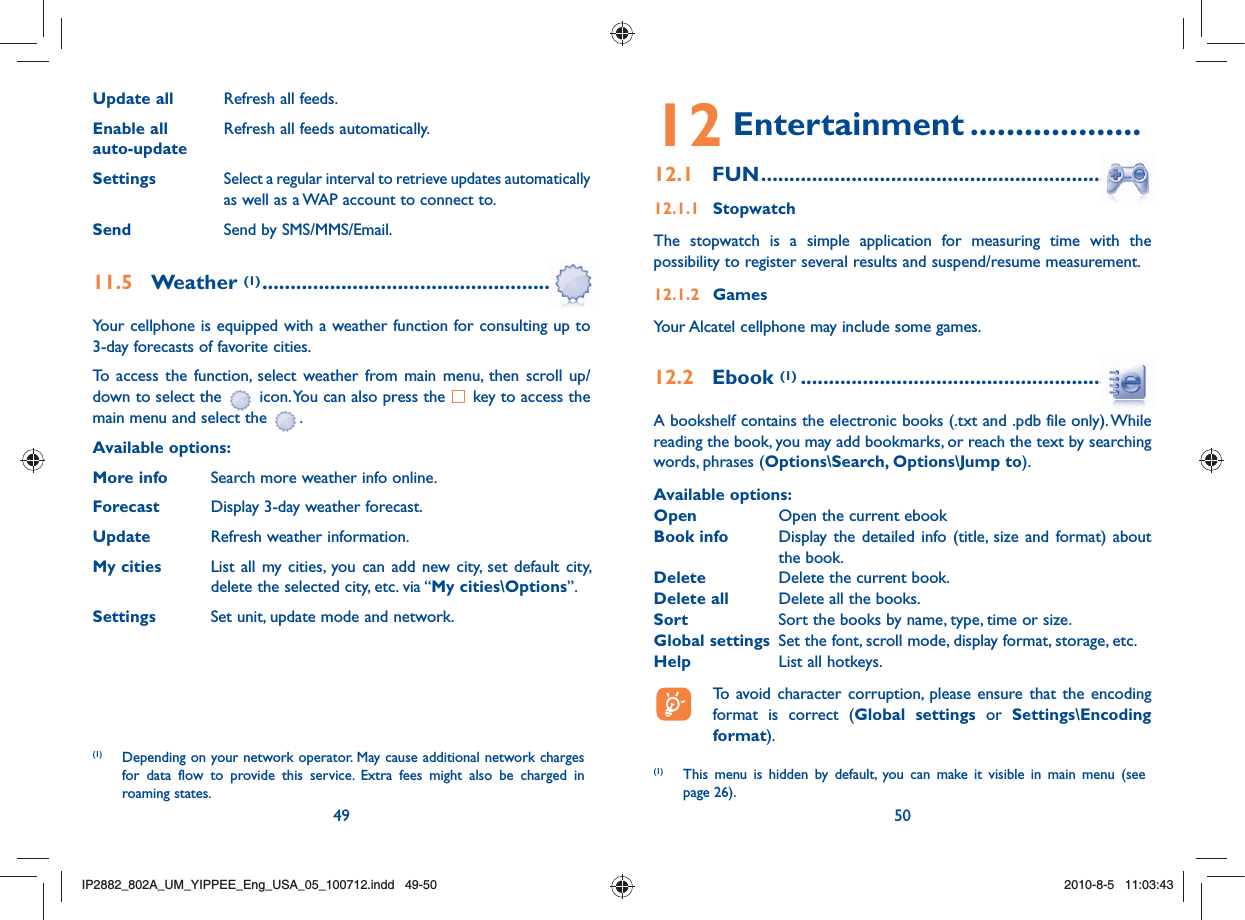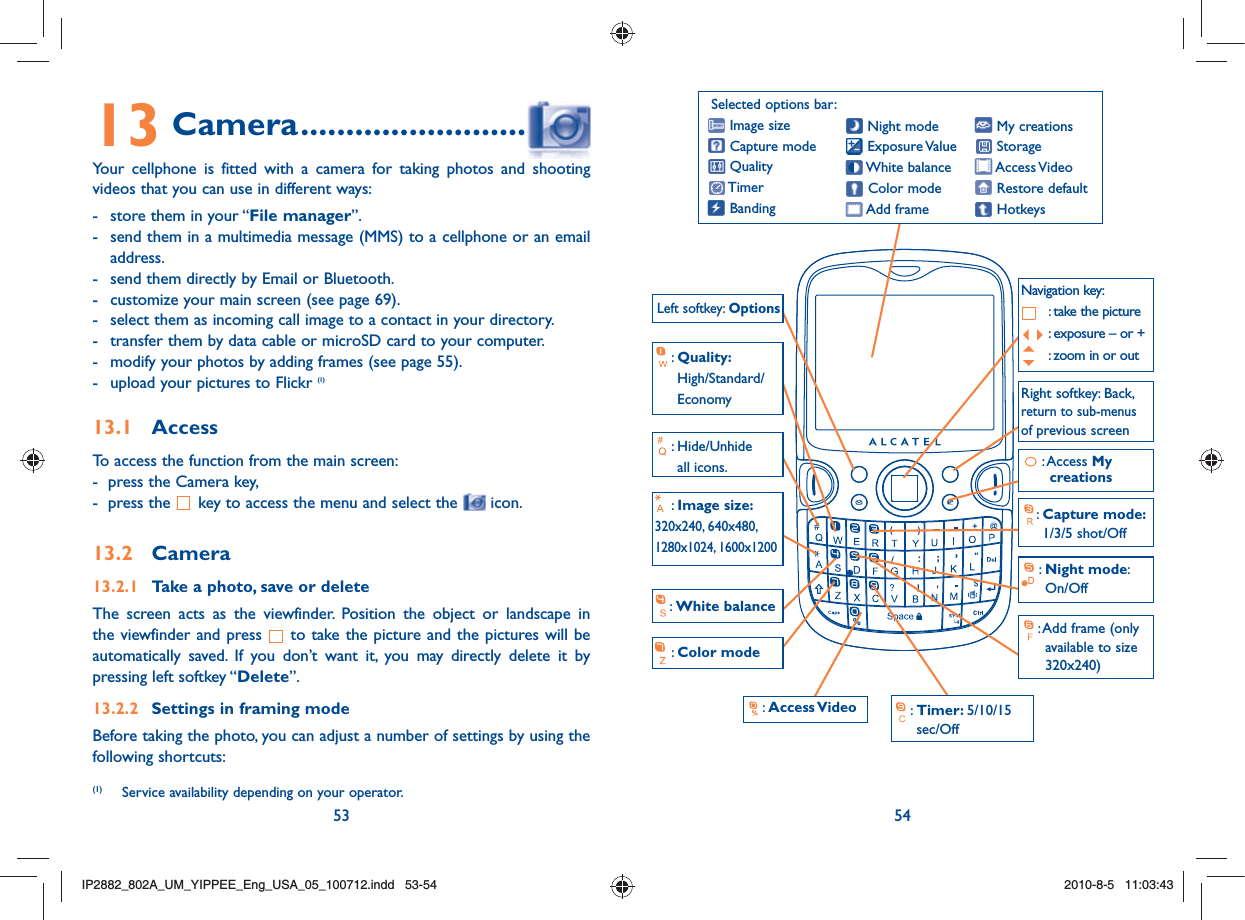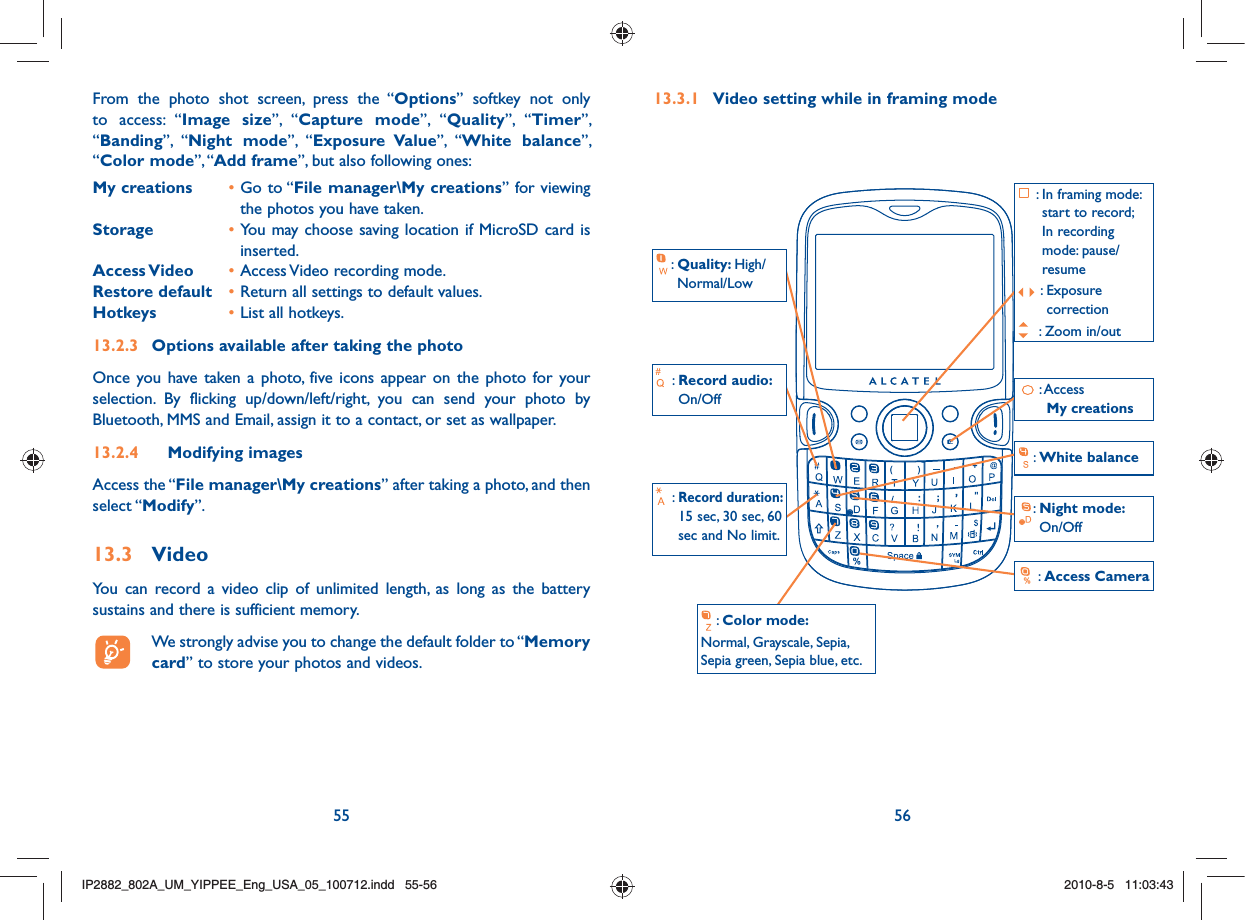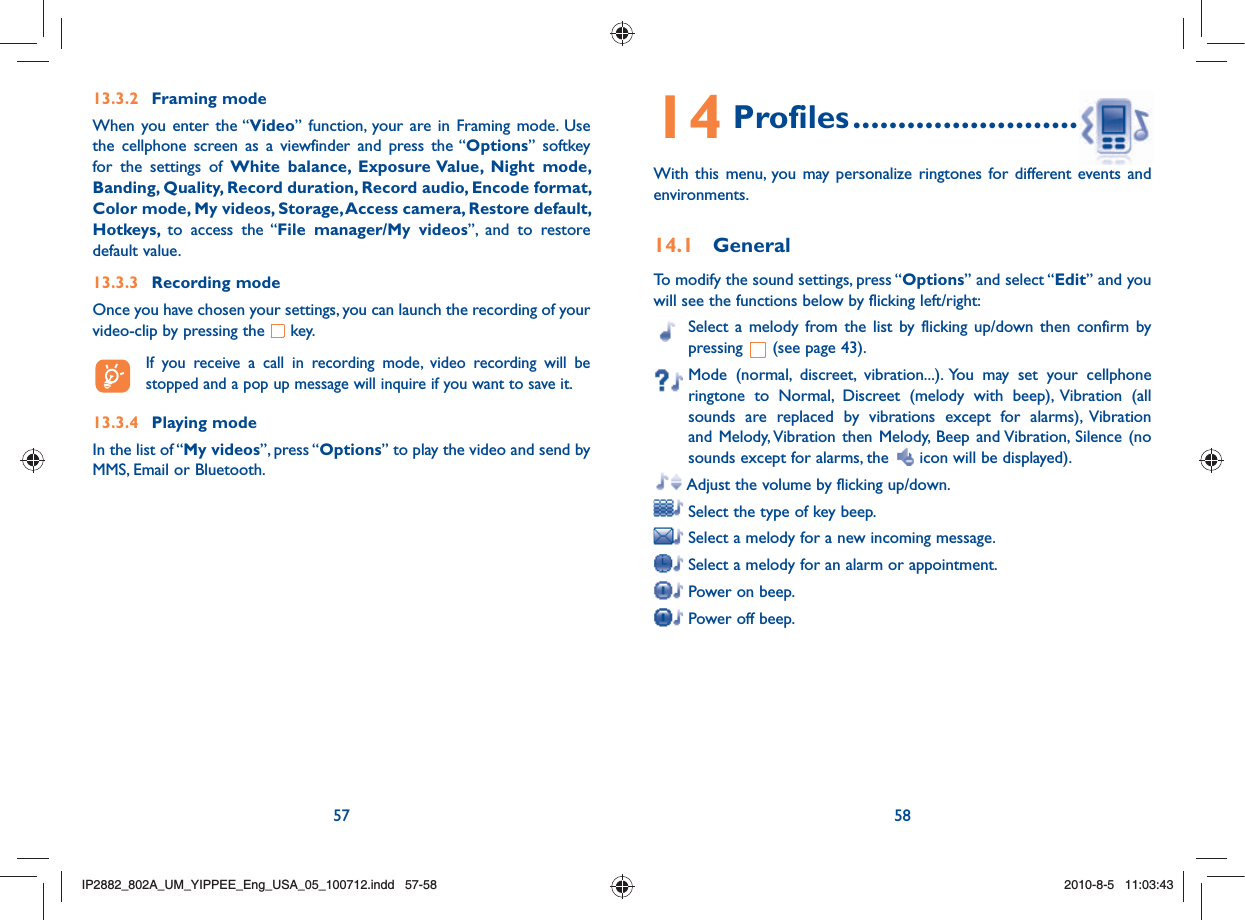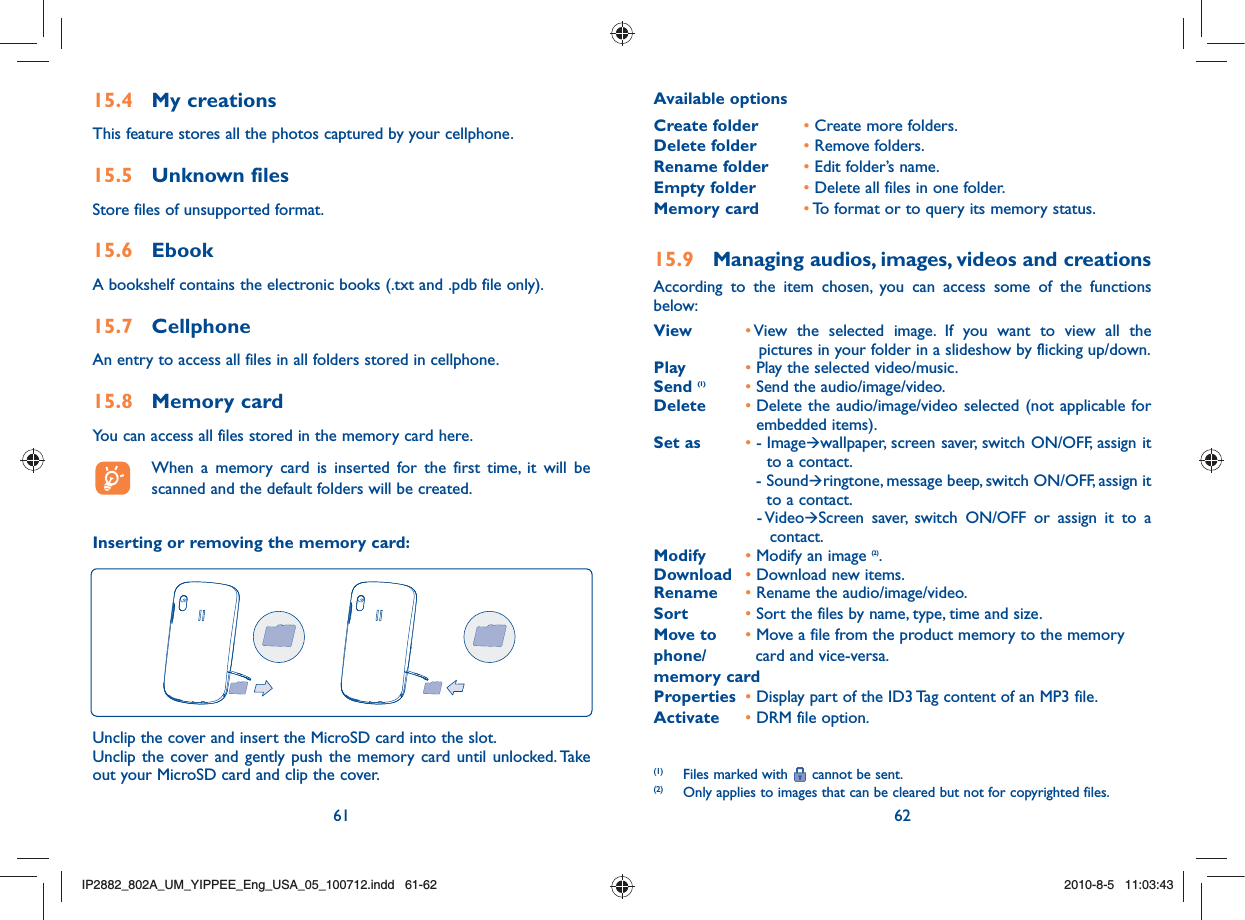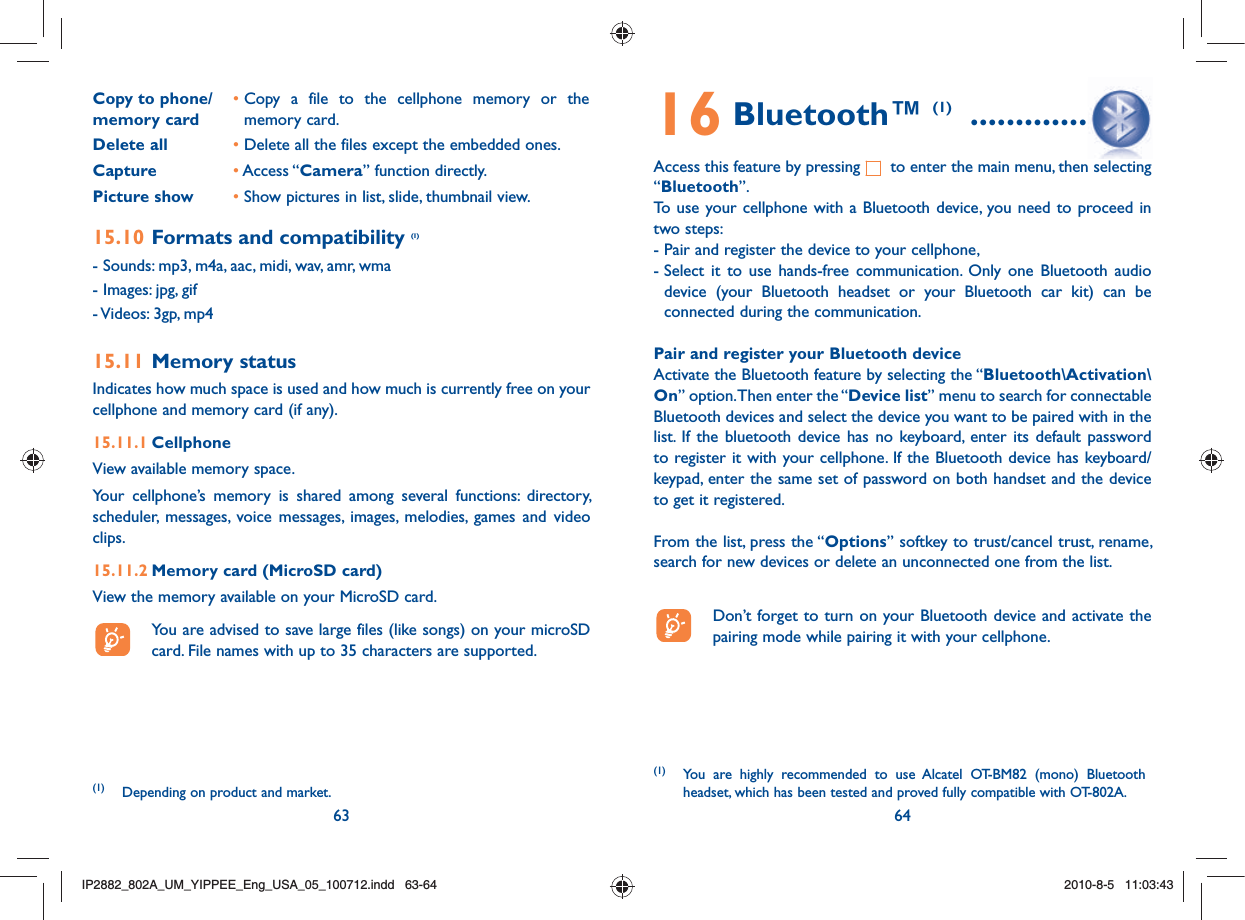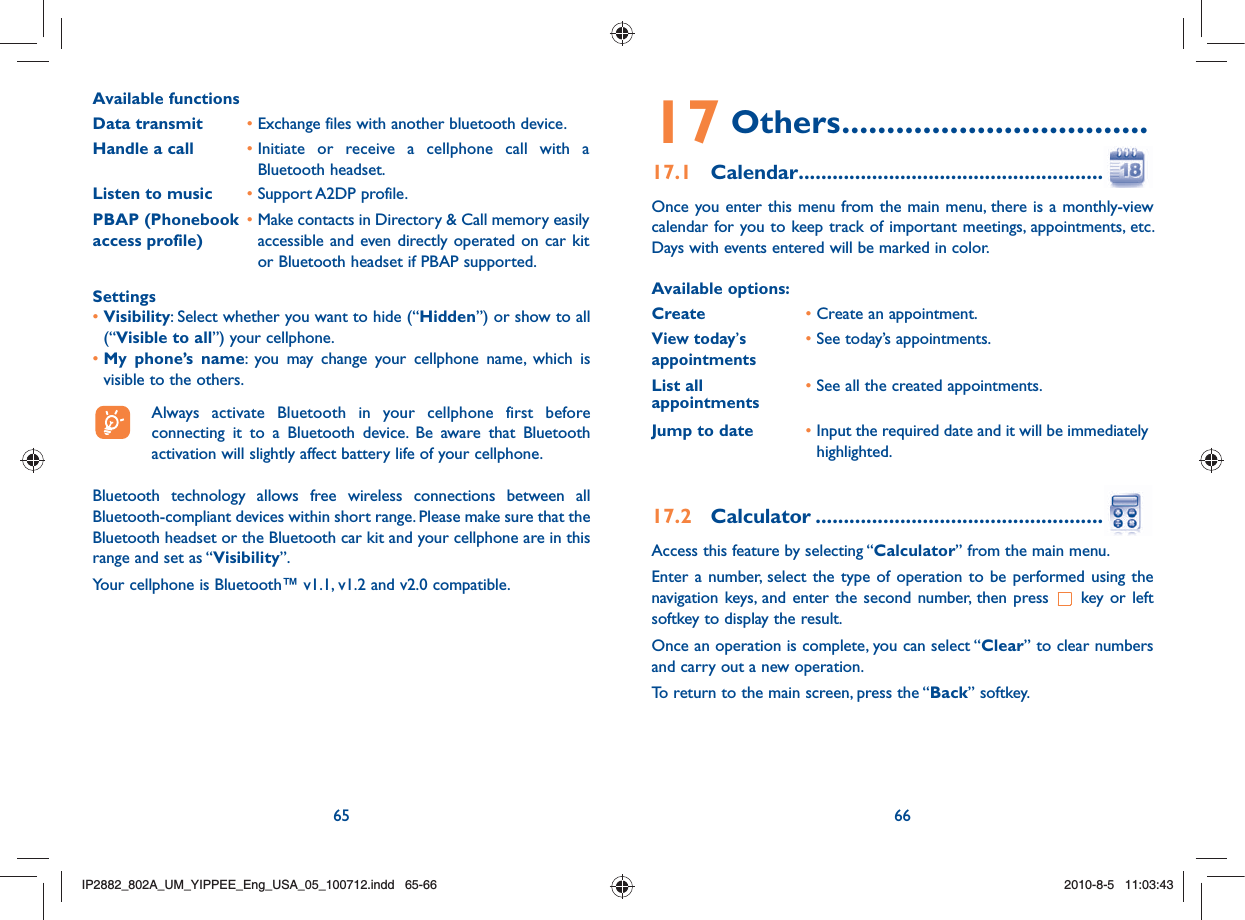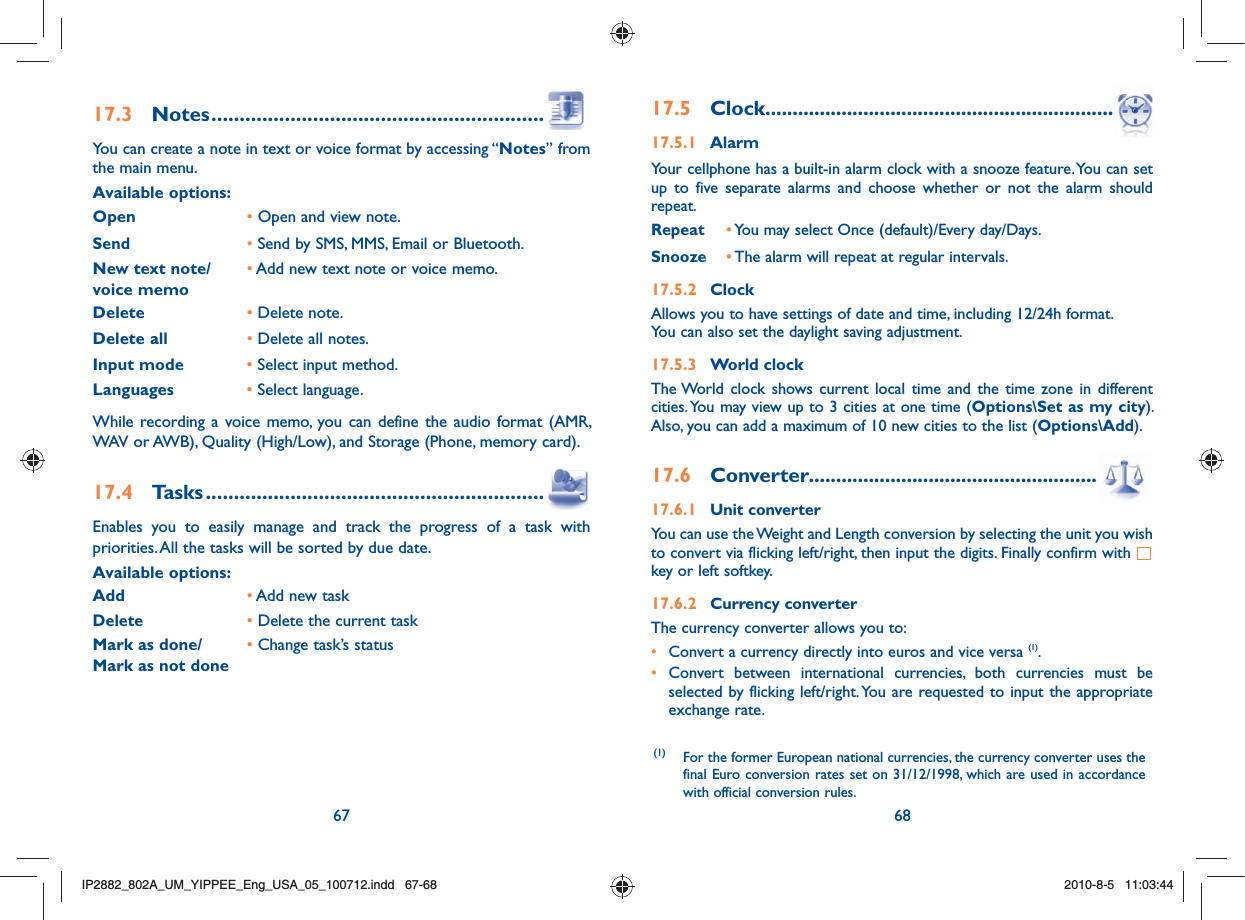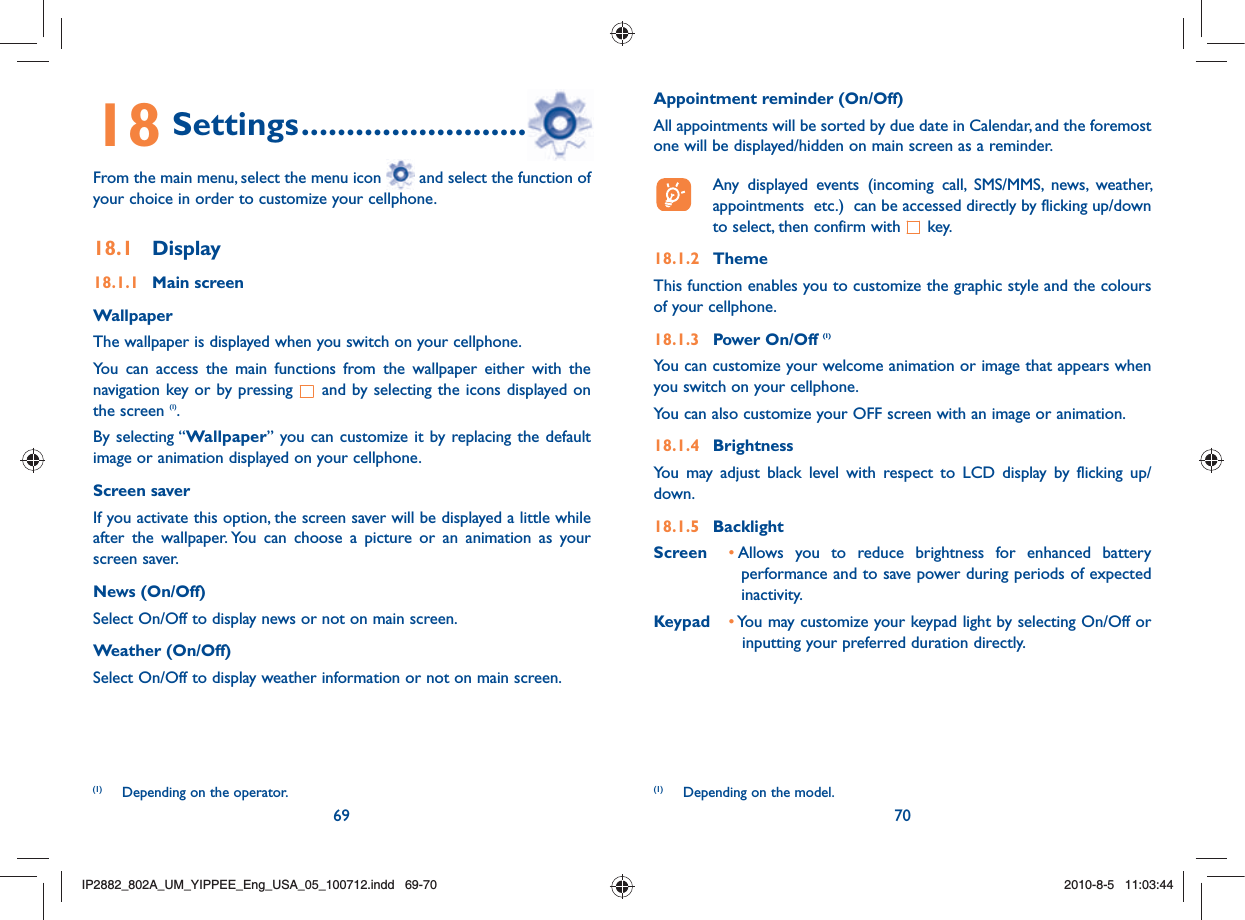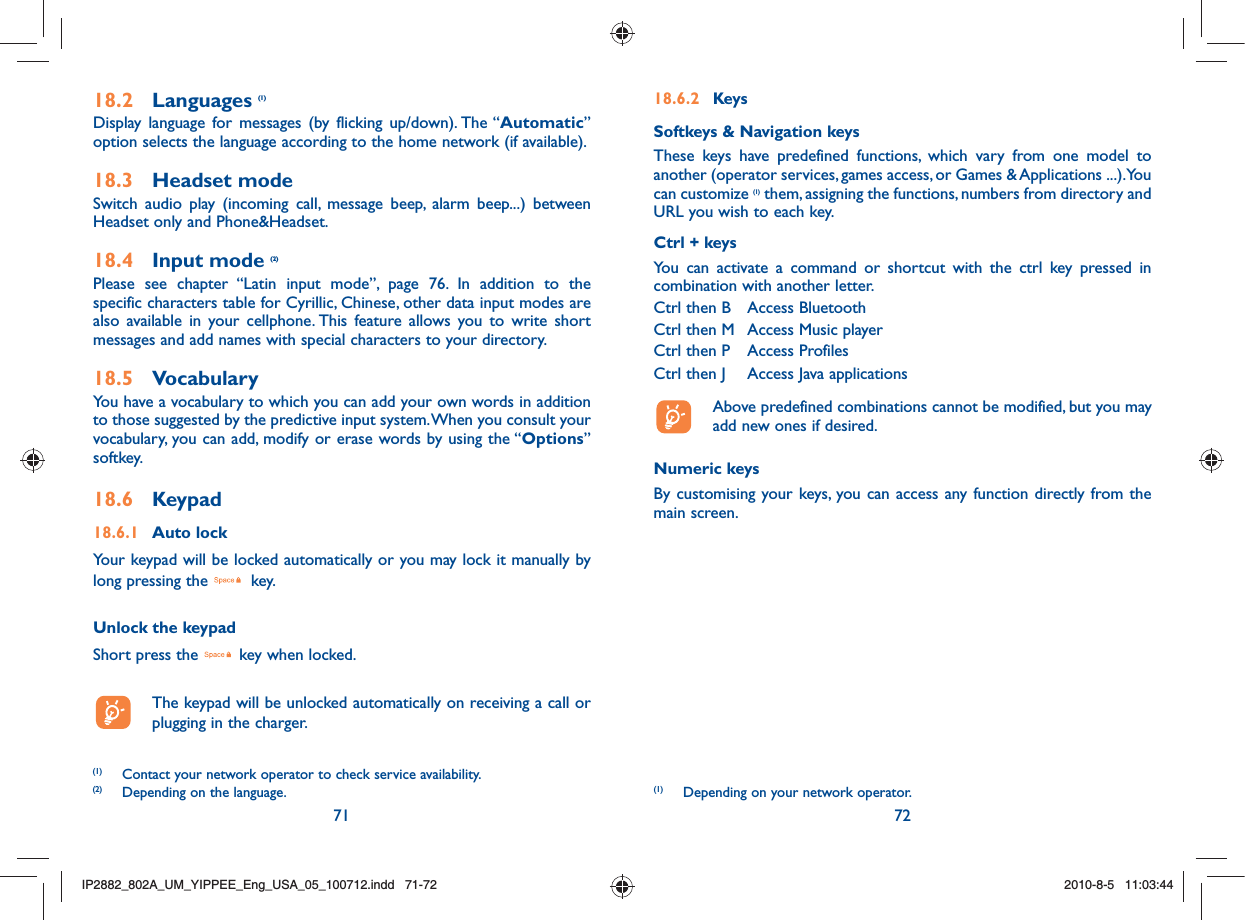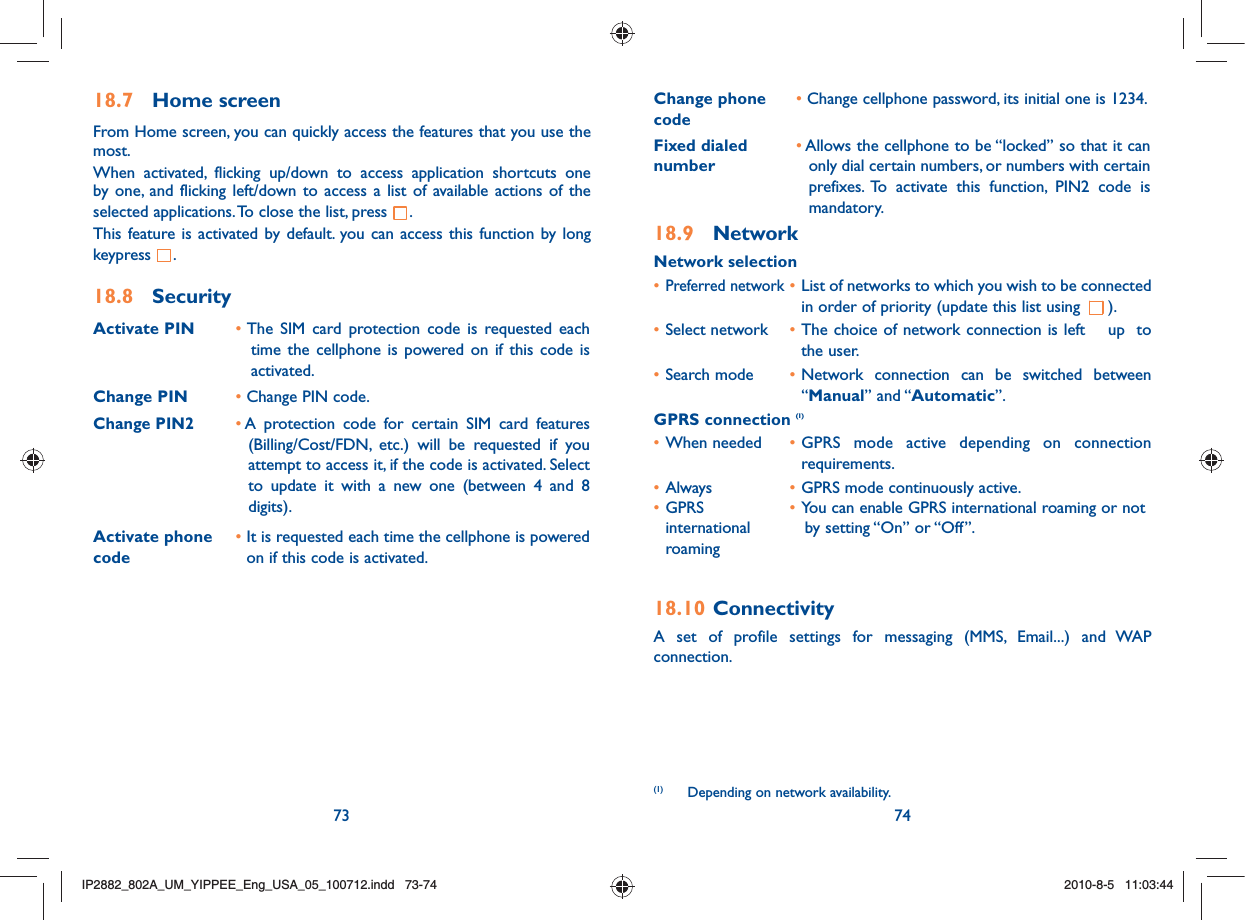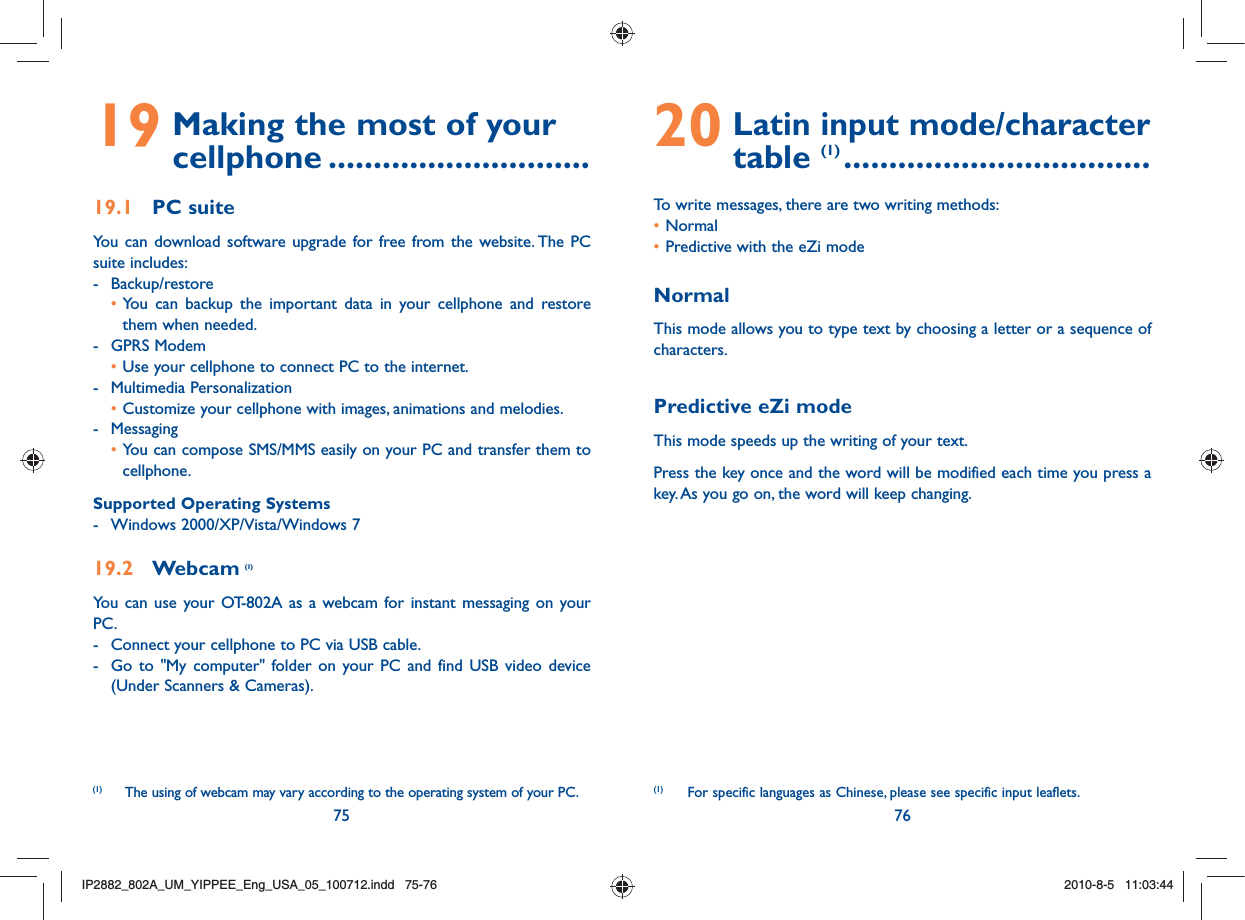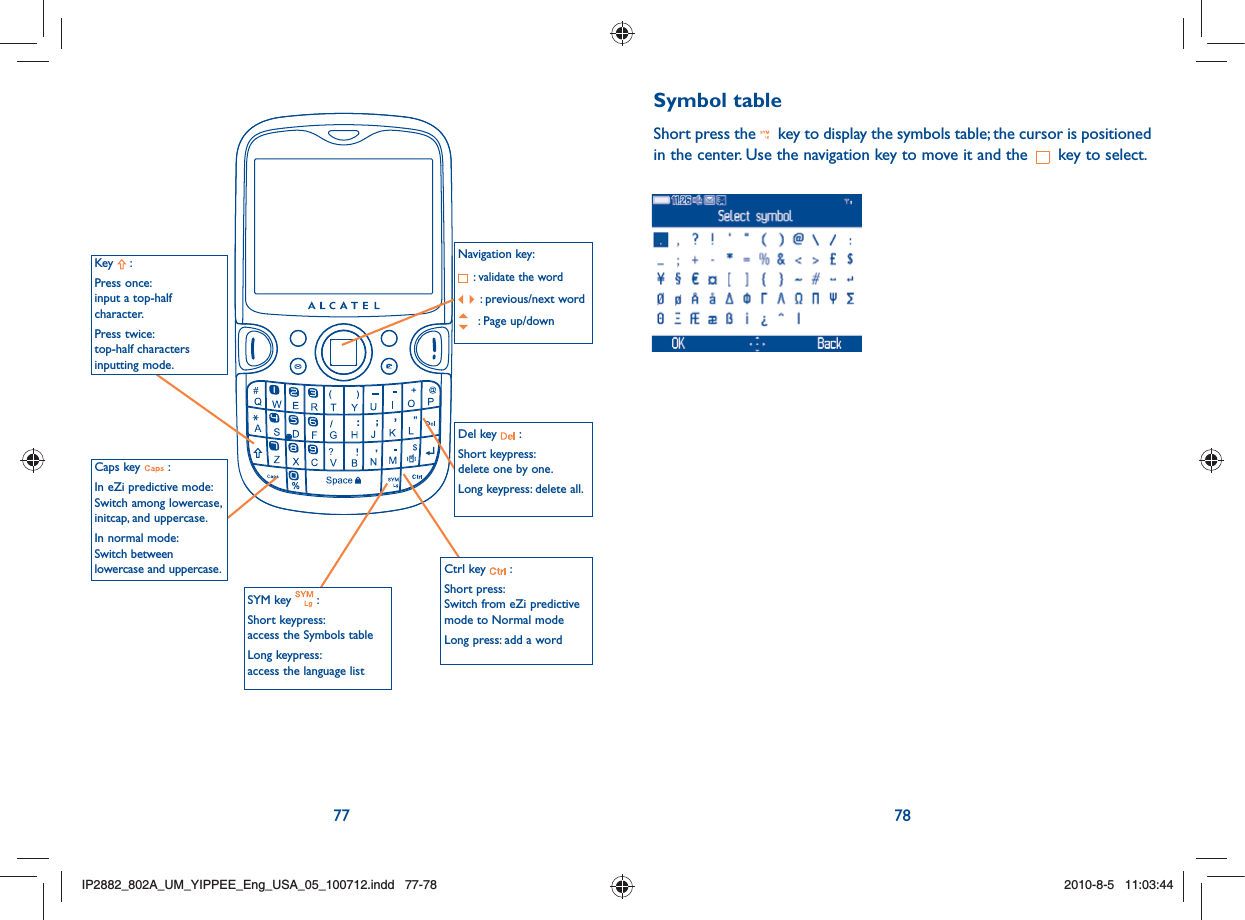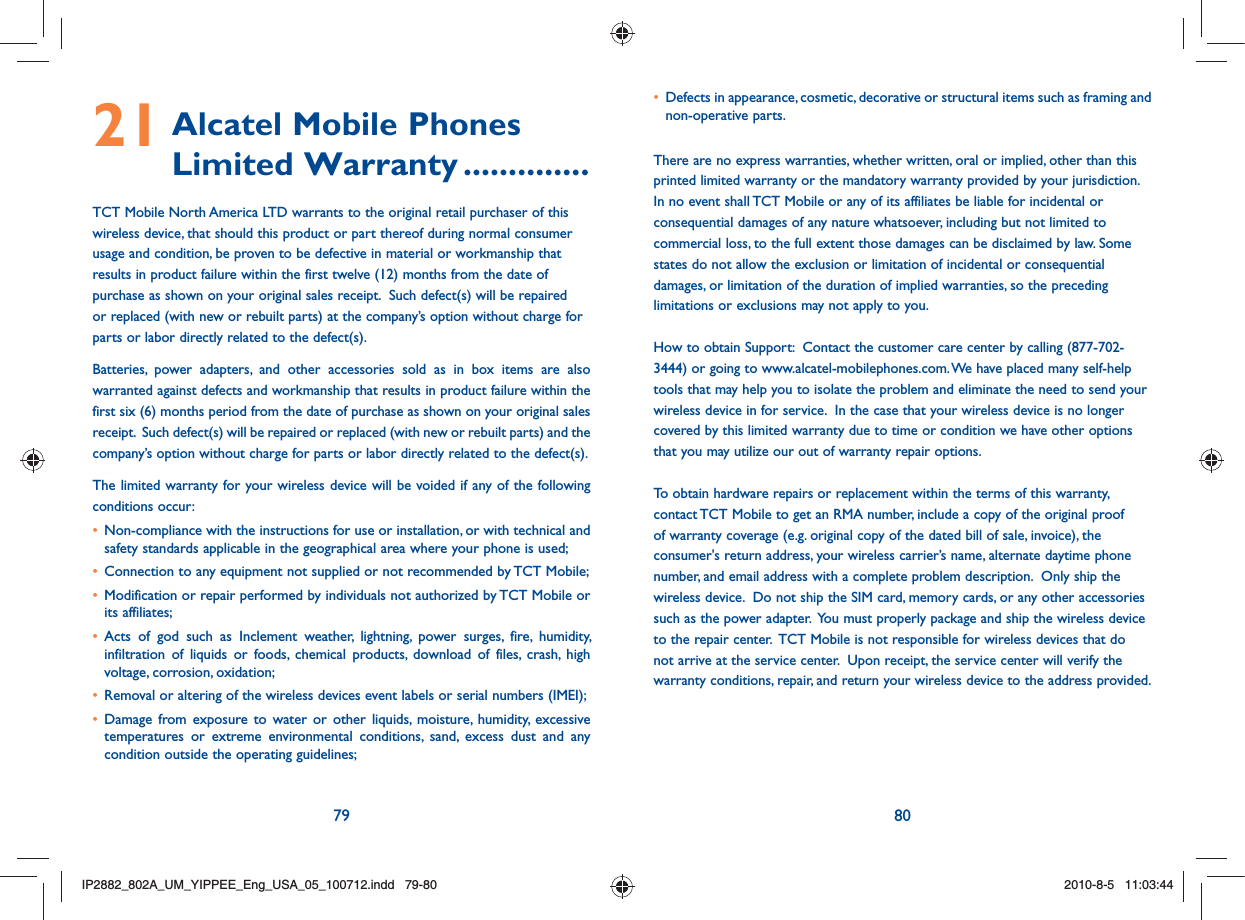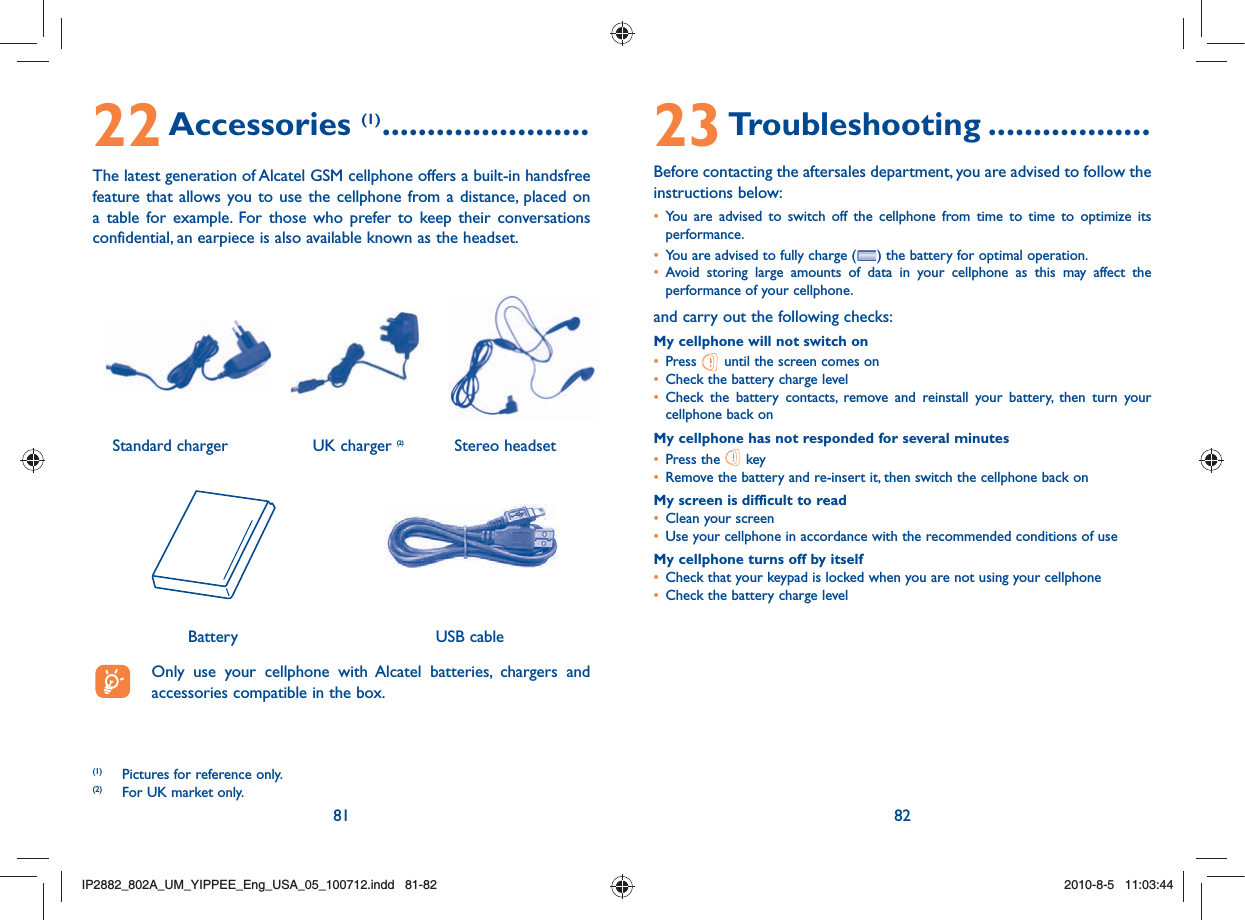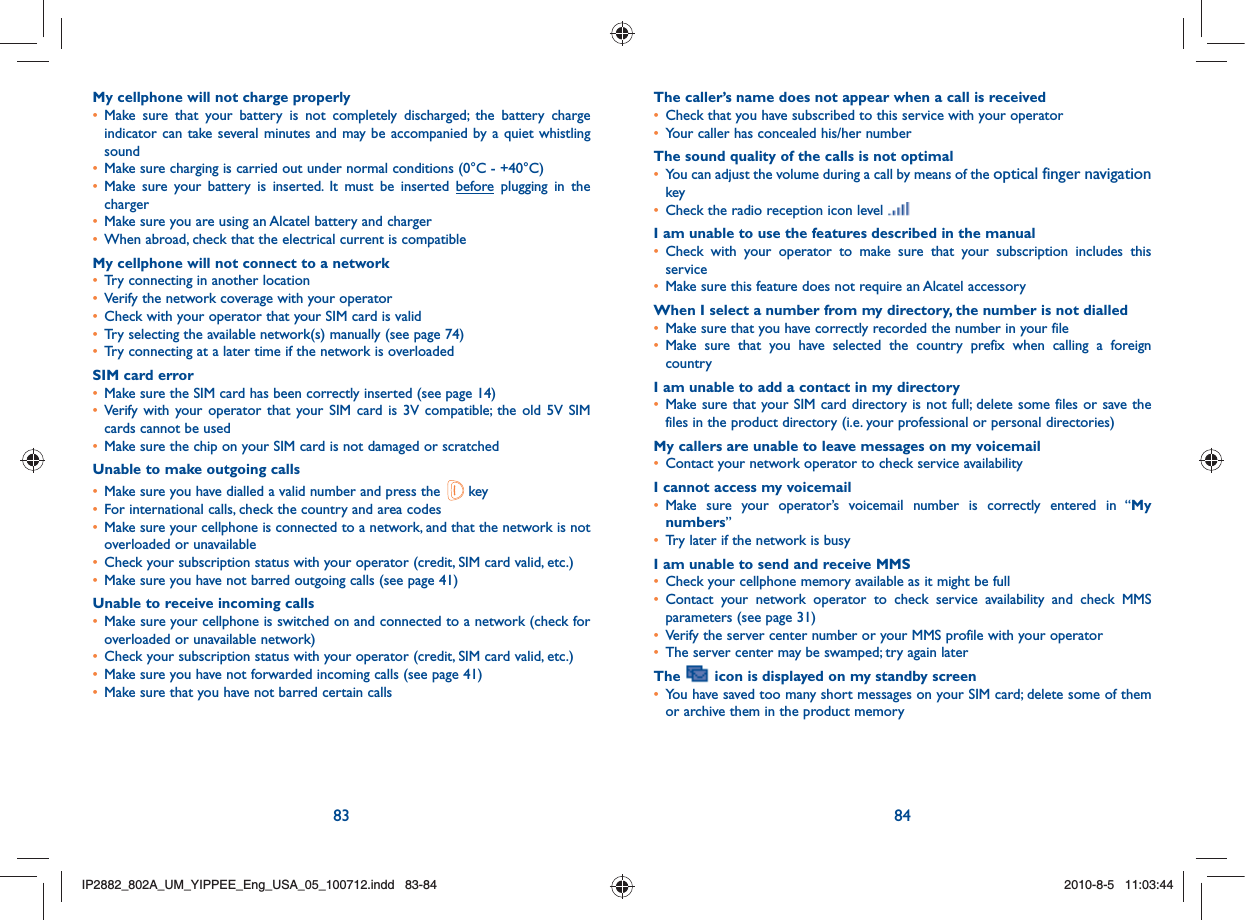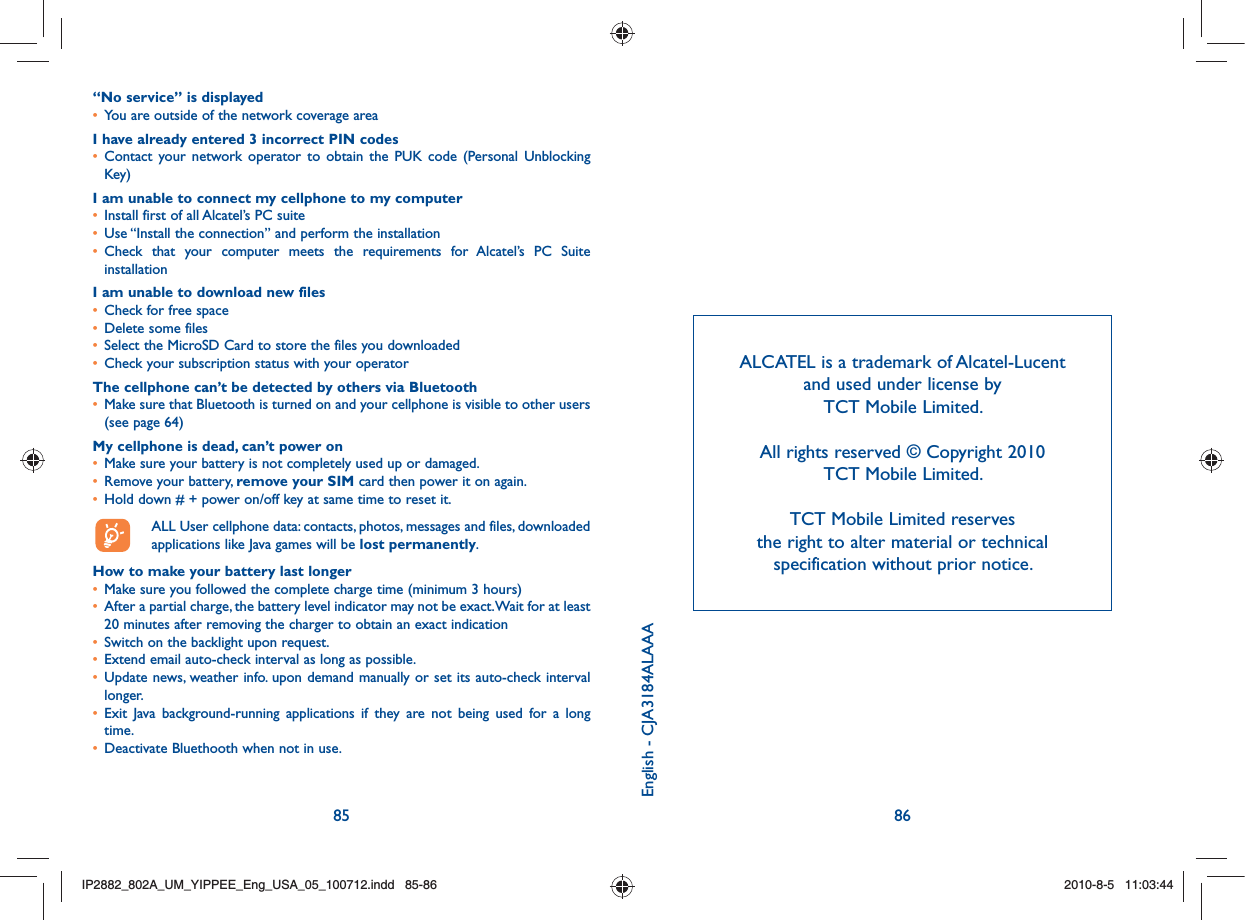TCT Mobile 133 GSM/GPRS/EDGE 850/1800/1900 Tri-band mobile phone User Manual IP2882 802A UM YIPPEE Eng USA 05 100712 indd
TCT Mobile Limited GSM/GPRS/EDGE 850/1800/1900 Tri-band mobile phone IP2882 802A UM YIPPEE Eng USA 05 100712 indd
Contents
UM_rev1