TCT Mobile 133 GSM/GPRS/EDGE 850/1800/1900 Tri-band mobile phone User Manual Yippee Yahoo A UM rev1
TCT Mobile Limited GSM/GPRS/EDGE 850/1800/1900 Tri-band mobile phone Yippee Yahoo A UM rev1
Contents
- 1. Yippee A UM _rev1
- 2. Yippee Yahoo A UM_rev1
- 3. UM_rev1
Yippee Yahoo A UM_rev1
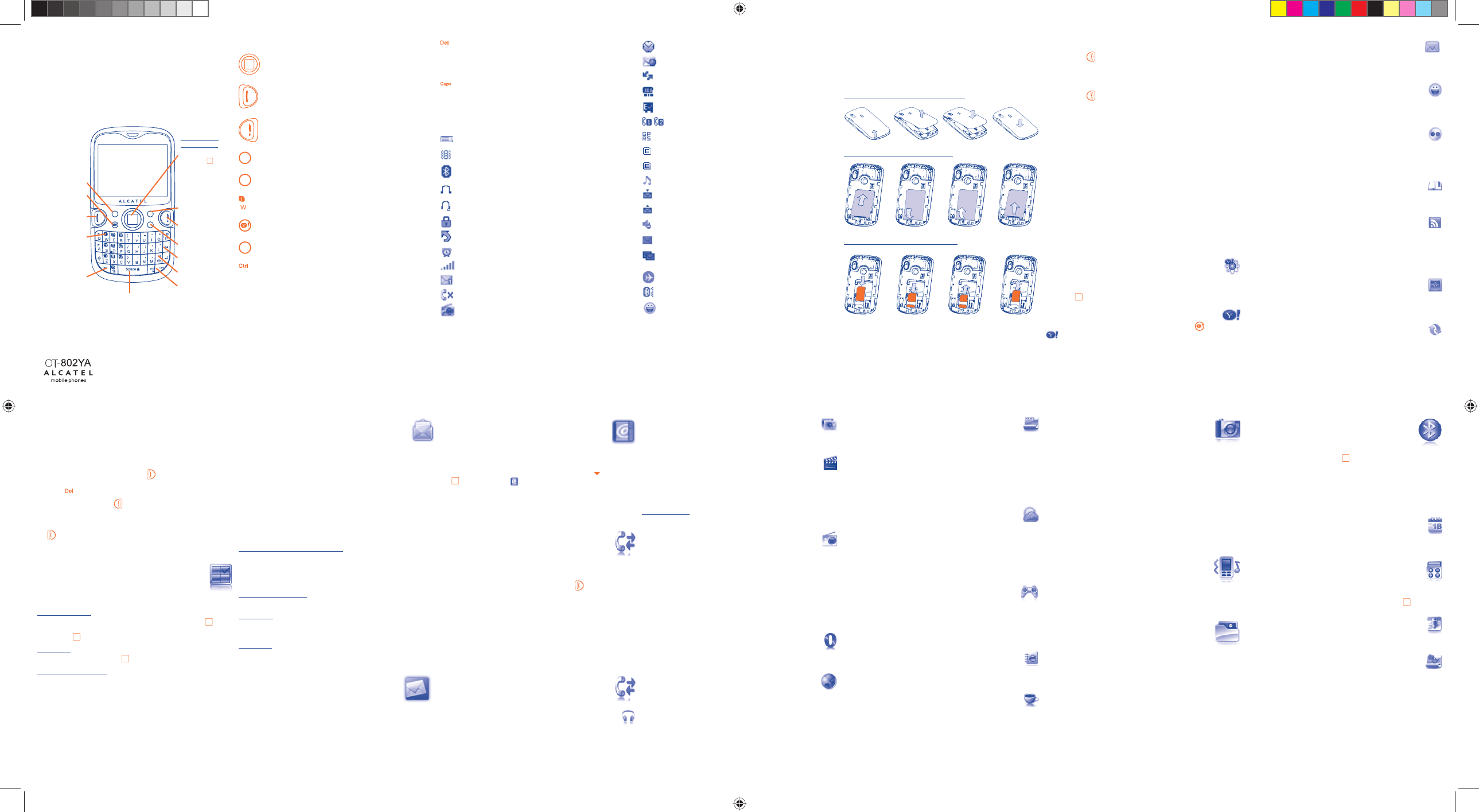
1234567
8 9 10 11 12 13 14
1 Your cellphone ............... 1.1 Keys
Navigation key
Confirm an option (press the middle of the key)
Answer
Send a call
Access call memory (Redial) (short keypress)
Switch on/Switch off the cellphone (long keypress)
End call
Return to the main screen
Left softkey
Right softkey
Access your voicemail (long keypress)
Yahoo Portal
Operator Menu
Ctrl then B: Activate/Deactivate Bluetooth
Ctrl then M: Access Music player
Ctrl then P: Access Profiles
Ctrl then J: Access Java applications
Delete a contact (in Directory/Call memory)
Delete a message (in Inbox/Outbox…)
Delete a file (in File manager)
Delete a note (in Notes)
Shift sound play among Headset, Bluetooth and Headset &
Bluetooth (long keypress).
1.2 Main screen icons (1)
Battery charge level
Vibrate alert: Your cellphone vibrates, but does not ring or
beep with the exception of the alarm.
Bluetooth status (Blue - Activated).
Bluetooth status (Connected to an audio device).
Headset connected.
Keypad locked.
Call forwarding activated: your calls are forwarded.
Alarm clock.
Level of network reception.
Voicemail message arrived.
Missed calls.
Radio is on.
Stopwatch is active.
WAP alerts (1).
Roaming.
Memory card scanning in progress.
Memory card scanning completed.
Line switching (2): indicates the selected line.
GPRS connection status (Blue - Activated).
GPRS attached.
GPRS connecting.
Music player active.
Message receipt in progress.
Sending a message.
Silence mode: your cellphone neither rings, beeps nor vibrates
except for the alarms.
Message unread.
Message list is full: your terminal cannot accept any new
messages. You must access the message list and delete at least
one message on your SIM card.
Flight mode.
A2DP connected.
Y! Messenger.
(1) Depending on your network operator.
(2) Contact your network operator to check service availability.
Installing or removing the battery
2 Getting started ..............
2.1 Set-up
Removing or installing the back cover
2.2 Power on your cellphone
Hold down the key until the cellphone powers on.
2.3 Power off your cellphone
Hold down the key from the main screen.
3 Yahoo! Service Features ...
3.1 Yahoo! Enhanced Home Screen ........................
Home Screen idle-bar Shortcuts to the key Yahoo! Services with a click of a
button. The icons serves as Application quick launch shortcuts and with new
notifications, the icons become quick-launch shortcuts to the new incoming
Message, etc.
3.2 Single-Sign-on to Yahoo services .......................
One Time Registration is all that is needed and with single-sign-on at power-
on conveniently enables all services for the Yahoo! User. The single-sign-on
automatically creates and enables all the profiles on the cellphone so that the
user can start right away to enjoy all Yahoo! Services on the cellphone.
3.3 Yahoo! Services Customization ..................
Each user can customize the behavior of Yahoo! Services on the cellphone. To
access Yahoo! Services, select Yahoo! Services from main menu, and confirm
by pressing .
3.4 Yahoo! Portal ...............................................
Quick launch to localized Yahoo! Portal by pressing the key, or select
from the main menu.
3.5 Yahoo! Mail (Real-time Push Email) ..........
Yahoo! Mail direct to your Yahoo! Dedicated inbox account. The push email is
in real-time, with optional configuration for headers only, Headers + body, and
full download.
3.6 Yahoo! Messenger .........................................
Yahoo! Messenger allows you to chat with other people using Yahoo! instant
messaging service. Your Yahoo! Messenger account is automatically setup for
you when you setup your cellphone with the registration wizard.
3.7 Yahoo! Flickr ..................................................
Directly upload pictures from the camera application and from the File
Manager. A custom screen is available in File manager that acts as the Flickr
Upload Log, to determine if uploads were successful, failed or in process.
Allowing for restarting failed uploads and cancellation of picture upload.
3.8 Yahoo! Bookmarks........................................
Convenient Yahoo! Bookmarks are preloaded into the cellphone for easy
access.
3.9 Yahoo! RSS News ..........................................
Latest news right to your cellphone! Yahoo! RSS news feeds provide latest
news updates, Cricket, regional content, etc. This is delivered to the cellphone
on the Home screen allowing for users to easily and quickly open up content
that is relevant to them.
3.10 Yahoo! Social Pulse
(Social networking aggregation) ................
Yahoo Social Pulse is Yahoo’s social networking network aggregation service
allowing for Yahoo cellphone user to connect to all their favorite SNS from
one location.
3.11 Yahoo! Address book & Yahoo! Calendar ....
Synchronization of Yahoo!’s contact and calendar is an essential part of a
user’s mobile experience while keeping your important information
synchronized.
(1 ) The icons and illustrations in this guide are provided for informational purposes
only.
(1) Depending on your network operator.
(2) Disabled when events (incoming call, SMS/MMS, news, weather, appointments
etc.) displayed on main screen.
(1) The quality of the radio depends on the coverage of the radio station in that
particular area.
(2) Depending on your network operator. May cause additional network charges for
data flow to provide this service. Extra fees might also be charged in roaming
states.
(1) Depending on your network operator. May cause additional network charges for
data flow to provide this service. Extra fees might also be charged in roaming
states.
(2) This menu is hidden by default, you can make it visible in main menu (see
page 8).
(3) Depending on your country or your operator.
Inserting or removing the SIM card
Place the SIM card with the chip facing downwards and slide it into its
housing. Make sure that it is correctly inserted. To remove the card, press
the bottom and slide it out. Please power off your cellphone before you
remove the SIM card.
4 Calls .................................
4.1 Making a call
Dial the desired number then press the key to place the call. If you
make a mistake, you can delete the incorrect digits by pressing the right
softkey or key.
To hang up the call, press the key.
Making an emergency call
If your cellphone has network coverage, dial emergency number and press
the key to make an emergency call. This works even without a SIM card
and without typing the PIN code or unlocking the keypad.
5 Menu arrange ...........
Main Menu is designed to vary according to your preference.
Change the order
Press left softkey and select “Move” or long keypress Side key/ key till
tick “√” is shown, then move the cursor to your favorite destination and
confirm with key.
Show/Hide
Access “Menu arrange”, press to show/hide the main menu.
Restore default settings
From main menu, select "Menu arrange", press the "Options" softkey,
and then select "Restore default settings" to return back to the default
menu display.
6 Messages ...................
6.1 Messages: Text/Multimedia message
6.1.1 Create message
From the main menu select “Messages” to create text/multimedia
message.
An SMS will be converted to MMS automatically when images, videos,
audios, slides, attachments inserted, Subject, CC/BCC/email address added,
or the message contains more than 8 pages of text.
6.1.2 Inbox
All received messages (read and unread) are stored in the same Inbox.
Group by sender/Group by receiver (1)
Messages can be grouped by sender/receiver (“Options\Group by
sender”/“Options\Group by receiver”). And you are enabled to quick
search the messages by pressing the key associated with the first letter of
sender/receiver’s name.
Group unread message
Unread messages will always be be positioned above the read messages.
Timer send
Schedule a SMS/MMS to be sent out at predefined time (Create SMS/
MMSÆAdd numberÆOptions/Timer send).
Multi-mark
Mark/Unmark file(s) for further operations: Move to archive (2), Send (3),
Delete.
7 Email .......................
Your cellphone has an email client with the settings pre-defined for a few
popular email services like – GoogleMail, Windows live, Yahoo, AOL, etc.
Besides this, you can set up other POP3 or IMAP4 email accounts that you
may be using.
8 Contacts....................
8.1 Consulting your contacts
To access the Directory from the main screen, press the key or press
the key and select the icon from the menu.
8.2 Adding a contact
Select the directory in which you wish to create a file, press the “Options”
softkey, select “Add contact”.
9 Call register ..............
9.1 Call memory
You can access your call memory by pressing the key from the main
screen.
9.2 Billing (1)
You can access different items with this option: Amount, Duration, GPRS
counter, Beep duration.
9.3 Call settings
You can access a number of items with this option: Call waiting, Call
forwarding, Call barring, Caller ID, Line switching, Auto redial.
10 Media applications
10.1 Music player ..................................................
Access this feature from the main menu by selecting “Music player”. You
will have full flexibility of managing music both on your cellphone and
memory card.
10.2 Image Viewer ................................................
A library links to the pictures in “My creations” and “My images” in
cellphone to be shown in list, slide, or thumbnail, set as Wallpaper, Screen
saver, Power on/off display, and Contact ID, or sent by MMS, Email, Bluetooth.
10.3 Video player...................................................
Contains all video clips both in cellphone and memory card and enables
you to Play, Send (by MMS, Email, or Bluetooth), Delete, Delete all,
Rename, Sort (by name, type, time or size) and copy or move the video/
videos, and to Download/Capture new video clips.
Streaming URL
This feature enables the user to start watching video almost as soon as it
begins downloading from internet.
10.4 Radio .............................................................
Your cellphone is equipped with a Radio (1) with RDS functionality. You can
use the application as a traditional Radio with saved channels or with
parallel visual information related to the radio program on the display, if you
tune to stations that offer Visual Radio service. You can listen to it while
running other applications.
11 Internet ........................
11.1 Opera (2) ..........................................................
Not only does Opera Mini give you the full Web experience where you stay
in touch with your friends, obtain information, do your online banking etc.,
but it is also designed to save time by using compressed web pages.
11.2 Web ..............................................................
Access Web options: Homepage, Bookmarks, Go to URL, Last web
address, Recent pages, Offline pages, Alert inbox.
11.3 News (1)..........................................................
It is a huge time saver providing news updates from a website in a simple
form.
Once subscribed to a feed, it gives you the ability to track and manage all
your favorite RSS content on your cellphone at anytime, anywhere!
11.4 Yahoo (1) ................................................................
Quick access to Yahoo home page: find what you are searching for, get in
touch with friends and stay in-the-know via the Yahoo web service.
You must have a Yahoo account to access all the service.
11.5 Weather (1) .....................................................
Your cellphone is equipped with a weather function for consulting up to
3-day forecast of favorite cities.
12 Entertainment ............
12.1 Fun ...............................................................
12.1.1 Games
Your Alcatel cellphone may include some games.
12.1.2 Stopwatch
The stopwatch is a simple application for measuring time with the possibility
to register several results and suspend/resume measurement.
12.2 Ebook (2) .........................................................
A bookshelf contains the electronic books (.txt and .pdb file only). While
reading the book, you may add bookmarks, or reach the text by searching
words, phrases (Options\Search, Options\Jump to).
12.3 Java ................................................................
Your Alcatel cellphone may include (3) some Java™ applications and games.
You can also download new applications and games to your cellphone.
13 Camera .................
Your cellphone is fitted with a camera for taking photos and shooting
videos that you can use in different ways:
- store them in your “File manager”.
- send them in a multimedia message (MMS) to a cellphone or an email
address.
- send them directly by Email or Bluetooth.
- customize your main screen.
- select them as incoming call image to a contact in your directory.
- transfer them by data cable or microSD card to your computer.
- modify your photos by adding frames (only available to size 320x240).
14 Profiles ..................
With this menu, you may personalize ringtones for different events and
environments.
15 File manager ........
You will have an access to all audio and visual files stored in cellphone or
memory card in File manager. You can access a number of items with this
option: My audios, My images, My videos, My creations, Unknown
files, Ebook, Phone and Memory card.
Voicemail
Operator Menu
Left softkey
Right softkey
Answer/Send call
Call memory
Optical Finger
Navigation key (1) (2):
Main menu, confirm
an option
Ctrl key
Caps key
Yahoo Portal
Lock/Unlock
Vibration alert
Del key
Switch on/
Switch off
End call
English - CJB3181ALAAA
16 Bluetooth™ ...........
Access this feature by pressing the key to enter the main menu, then
selecting “Bluetooth”.
17 Others ..........................
17.1 Calendar .......................................................
Once you enter this menu from main menu, there is a monthly-view
calendar for you to keep track of important meetings, appointments, etc.
Days with events entered will be marked in color.
17.2 Calculator .....................................................
Access this feature by selecting “Calculator” from the main menu.
Enter a number, select the type of operation to be performed using the
navigation keys, and enter the second number, then press key or left
softkey to display the result.
17.3 Notes .............................................................
You can create a note in text or voice format by accessing “Notes” from
main menu.
17.4 Tasks .............................................................
Enables you to easily manage and track the progress of an task with
priorities. All the tasks will be sorted by due date.
(1) The option of Group by receiver is available in Outbox, Sent, and Draft folders
only.
(2) Inbox/Sent folder only.
(3) Outbox only. (1) Depending on your network operator.
IP2921_802YA_QG_YIPPEE_Yahoo_Eng_USA_02_100412.indd 1IP2921_802YA_QG_YIPPEE_Yahoo_Eng_USA_02_100412.indd 1 2010-4-12 13:10:522010-4-12 13:10:52
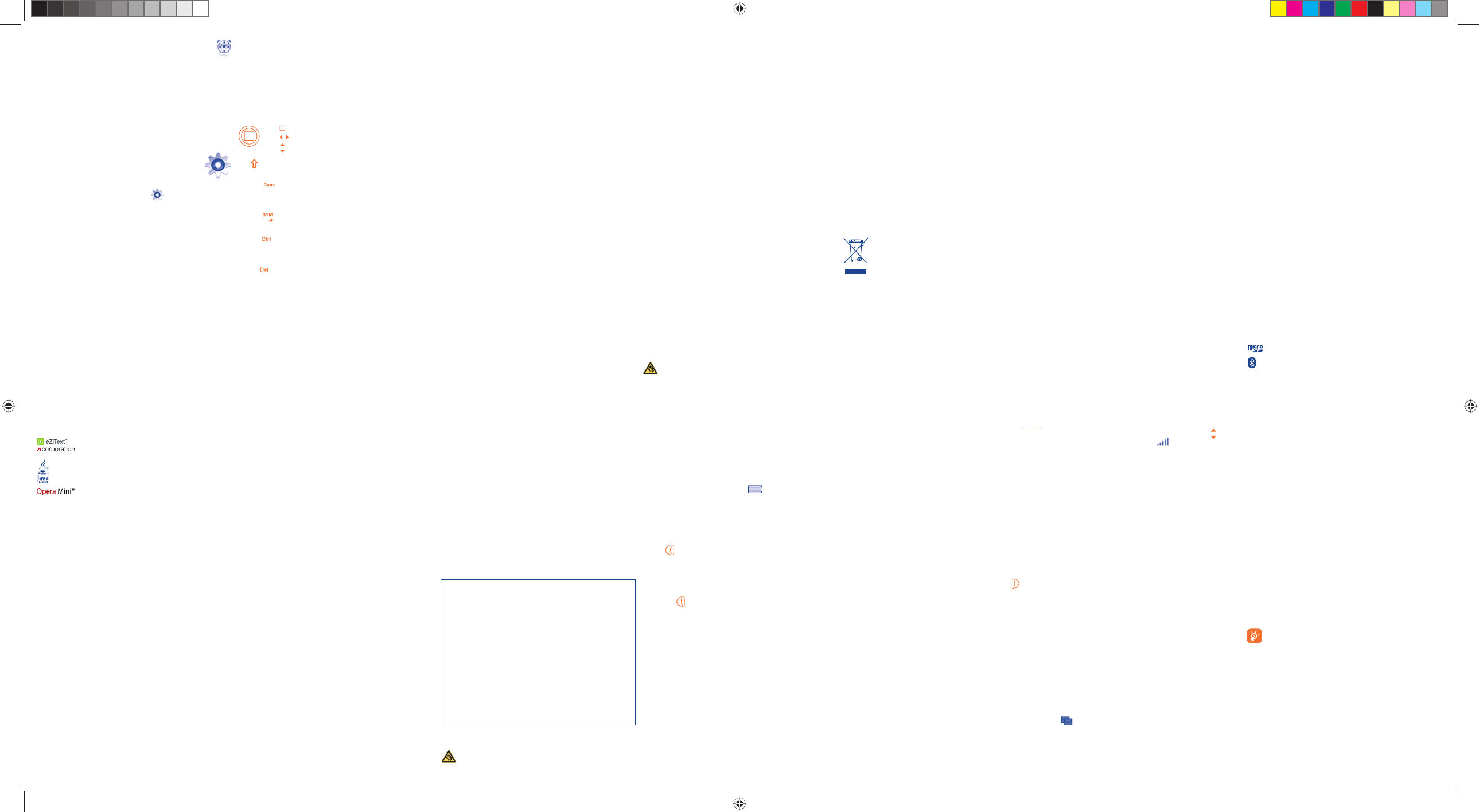
15 16 17 18 19 20 21
22 23 24 25 26 27 28
17.5 Clock .............................................................
17.5.1 Alarm
Your cellphone has a built-in alarm clock with a snooze feature.
17.5.2 Clock
Allows you to have settings of date and time, including 12/24h format.
17.5.3 World clock
The World clock shows current local time and the time zone in different
cities.
18 Settings .................
From the main menu, select the menu icon and select the function of
your choice in order to customize your cellphone: Display, Languages,
Headset mode, Input mode, Vocabulary, Motion sensor, Keypad, Security,
Network, Connectivity.
19 Making the most of
your cellphone ............
A CD-ROM of PC suite is provided in box. You can download software
upgrade for free from the website.
20 Latin input mode........
To write messages, there are two writing methods:
- Normal: this mode allows you to type a text by choosing a letter or a
sequence of characters associated with a key.
- Predictive with the eZi mode: This mode speeds up the writing of your
text.
Navigation key:
: validate the word
: previous/next word
: Page up/down
Key :Press once: input a top-half character.
Press twice: top-half characters inputting mode.
Caps key : In eZi predictive mode: Switch among lowercase, initcap,
and uppercase.
In normal mode: Switch between lowercase and uppercase.
SYM key :Short keypress: access the Symbols table
Long keypress: access the language list
Ctrl key : Short press: Switch from eZi predictive mode to Normal
mode
Long press: add a word
Del key : Short keypress: delete one by one.
Long keypress: delete all.
Safety and use
We recommend that you read this chapter carefully before using your cellphone.
The manufacturer disclaims any liability for damage, which may result as a
consequence of improper use or use contrary to the instructions contained
herein.
• TRAFFIC SAFETY:
Given that studies show that using a cellphone while driving a vehicle constitutes a
real risk, even when the hands-free kit is used (car kit, headset...), drivers are
requested to refrain from using their cellphone when the vehicle is not parked.
Check the laws and regulations on the use of wireless cellphones and their
accessories in the areas where you drive. Always obey them. The use of these
devices may be prohibited or restricted in certain areas.
When driving, do not use your cellphone and headphone to listen to music or to
the radio. Using a headphone can be dangerous and forbidden in some areas.
When switched on, your cellphone emits electromagnetic waves that can interfere
with the vehicle’s electronic systems such as ABS anti-lock brakes or airbags. To
ensure that there is no problem:
- do not place your cellphone on top of the dashboard or within an airbag
deployment area,
- check with your car dealer or the car manufacturer to make sure that the car’s
electronic devices are shielded from cellphone RF energy.
• CONDITIONS OF USE:
You are advised to switch off the cellphone from time to time to optimize its
performance.
Switch the cellphone off before boarding an aircraft to avoid prosecution.
Switch the cellphone off when you are in health care facilities, except in designated areas.
As with many other types of equipment now in regular use, cellphones can interfere
with other electrical or electronic devices, or equipment using radio frequency.
Switch the cellphone off when you are near gas or flammable liquids. Strictly obey
all signs and instructions posted in a fuel depot, gas station, or chemical plant, or in
any potentially explosive atmosphere.
When the cellphone is switched on, it should be kept at least 15 cm from any
medical device such as a pacemaker, a hearing aid or insulin pump. In particular
when using the cellphone you should hold it against the ear on the opposite side
to the device, if any.
To avoid hearing impairment, answer the call before holding your cellphone to your
ear. Also move the handset away from your ear while using the “hands-free” option
because the amplified volume might cause hearing damage.
Do not let small children use your cellphone without supervision.
When replacing the cover please note that your cellphone may contain substances
that could create an allergic reaction.
Always handle your cellphone with care and keep it in a clean and dust-free place.
Your cellphone will not be repaired in case labels or serial numbers
(IMEI) have been removed or altered.
There are no express warranties, whether written, oral or implied,
other than this printed limited warranty or the mandatory warranty
provided by your jurisdiction.
In no event shall TCT Mobile Limited or any of its affiliates be liable
for incidental or consequential damages of any nature whatsoever,
including but not limited commercial loss, to the full extent those
damages can be disclaimed by law. Some countries/states do not
allow the exclusion or limitation of incidental or consequential
damages, or limitation of the duration of implied warranties, so the
preceding limitations or exclusions may not apply to you.
Warranty ...............................
Your cellphone is warranted against any defect which may occur in
conditions of normal use during the warranty period of twelve (12)
months (1) from the date of purchase as shown on your original invoice.
Batteries (2) and accessories sold with your cellphone are also warranted
against any defect which may occur during the first six (6) months (1)
from the date of purchase as shown on your original invoice.
In case of any defect of your cellphone which prevents you from
normal use thereof, you must immediately inform your vendor and
present your cellphone with a proof of purchase.
If the defect is confirmed, your cellphone or part thereof will be
either replaced or repaired, as appropriate. Repaired Cellphone and
accessories are entitled to a one (1) month warranty for the same
defect. Repair or replacement may be carried out using reconditioned
components offering equivalent functionality.
This warranty covers the cost of parts and labor but excludes any
other costs.
This warranty shall not apply to defects to your cellphone and/or
accessory due to (without any limitation):
1) Non-compliance with the instructions for use or installation, or
with technical and safety standards applicable in the geographical
area where your cellphone is used,
2) Connection to any equipment not supplied or not recommended
by TCT Mobile Limited,
3) Modification or repair performed by individuals not authorized by
TCT Mobile Limited or its affiliates or your vendor,
4) Inclement weather, lightning, fire, humidity, infiltration of liquids or
foods, chemical products, download of files, crash, high voltage,
corrosion, oxidation…
OT-802YA Bluetooth QD ID B015352
eZiText™ and Zi™ are trademarks of Zi Corporation and/or its
Affiliates.
Java™ and all Java™ based trademarks and logos are trademarks
or registered trademarks of Sun Microsystems, Inc. in the U.S. and
other countries.
is a registered trademark of Opera Mini.
Hearing Aid Compatibility
Your cellphone is rated: "For Hearing Aid", to assist hearing device users in
finding cellphones that may be compatible with their hearing devices.
This device is HAC M3 compatible.
For more information please refer to "Hearing Aid Compatibility with Mobile
Phones" leaflet or visit our website http://www.alcatel-mobilephones.com/
General information ............
• Website: www.alcatel-mobilephones.com
• Hot Line Number: In the United States, call 877-702-3444 for
technical support.
On our Internet site, you will find our FAQ (Frequently Asked Questions)
section. You can also contact us by e-mail to ask any questions you may have.
An electronic version of this user guide is available in English and other languages
according to availability on our server: www.alcatel-mobilephones.com
Your cellphone is a transceiver that operates on GSM networks with 850,
1800 and 1900 MHz bands.
Protection against theft (1)
Your cellphone is identified by an IMEI (cellphone serial number) shown on
the packaging label and in the product’s memory. We recommend that you
note the number the first time you use your cellphone by entering *#06#
and keep it in a safe place. It may be requested by the police or your
operator if your cellphone is stolen.
Disclaimer
There may be certain differences between the user manual description and
the cellphone’s operation, depending on the software release of your
cellphone or specific operator services.
(1) Contact your network operator for service availability.
Do not allow your cellphone to be exposed to adverse weather or environmental
conditions (moisture, humidity, rain, infiltration of liquids, dust, sea air, etc.). The
manufacturer’s recommended operating temperature range is -10°C to +55°C (the
max value depends on device, materials and housing paint/texture).
Over 55°C the legibility of the cellphone’s display may be impaired, though this is
temporary and not serious.
Do not open or attempt to repair your cellphone yourself.
Do not drop, throw or try to bend your cellphone.
Do not paint it.
Use only batteries, battery chargers, and accessories which are recommended by
TCT Mobile Limited and its affiliates and are compatible with your cellphone
model.TCT Mobile Limited and its affiliates disclaim any liability for damage caused
by the use of other chargers or batteries.
Your cellphone should not be disposed of in a municipal waste. Please check local
regulations for disposal of electronic products.
Remember to make back-up copies or keep a written record of all important
information stored in your cellphone.
Some people may suffer epileptic seizures or blackouts when exposed to flashing
lights, or when playing video games. These seizures or blackouts may occur even if a
person never had a previous seizure or blackout. If you have experienced seizures
or blackouts, or if you have a family history of such occurrences, please consult
your doctor before playing video games on your cellphone or enabling a flashing-
lights feature on your cellphone. Parents should monitor their children’s use of
video games or other features that incorporate flashing lights on the cellphones. All
persons should discontinue use and consult a doctor if any of the following
symptoms occur: convulsion, eye or muscle twitching, loss of awareness, involuntary
movements, or disorientation. To limit the likelihood of such symptoms, please take
the following safety precautions:
- Do not play or use a flashing-lights feature if you are tired or need sleep.
- Take a minimum of a 15-minute break hourly.
- Play in a well lit environment.
- Play at the farthest distance possible from the screen.
When you play games on your cellphone, you may experience occasional
discomfort in your hands, arms, shoulders, neck, or other parts of your body. Follow
these instructions to avoid problems such as tendinitis, carpal tunnel syndrome, or
other musculoskeletal disorders:
- Take a minimum of a 15-minute break every hour of game playing.
- If your hands, wrists, or arms become tired or sore while playing, stop and rest
for several hours before playing again.
- If you continue to have sore hands, wrists, or arms during or after playing, stop
the game and see a doctor.
Prolonged exposure to music at full volume using the music player may damage
your hearing. Set your cellphone’s volume to it’s lowest setting prior to inserting
headphones in your ears and adjust the volume to your preference. Only use
headphones that are recommended by TCT Mobile Limited and it’s affiliates.
Troubleshooting....................
Before contacting the aftersales department, you are advised to follow the
instructions below:
• You are advised to switch off the cellphone from time to time to
optimize its performance.
• You are advised to fully charge ( ) the battery for optimal
operation.
• Avoid storing large amounts of data in your cellphone as this may
affect the performance of your cellphone.
and carry out the following checks:
My cellphone will not switch on
• Press until the screen comes on
• Check the battery charge level
• Check the battery contacts, remove and reinstall your battery, then
turn your cellphone back on
My cellphone has not responded for several minutes
• Press the key
•
Remove the battery and re-insert it, then switch the cellphone back on
My screen is difficult to read
• Clean your screen
• Use your cellphone in accordance with the recommended conditions
of use
My cellphone turns off by itself
• Check that your keypad is locked when you are not using your
cellphone
• Check the battery charge level
My cellphone will not charge properly
• Make sure that your battery is not completely discharged; the
battery charge indicator can take several minutes and may be
accompanied by a quiet whistling sound
• Make sure charging is carried out under normal conditions (0°C –
+40°C)
• PRIVACY:
Please note that you must respect the laws and regulations in force in your
jurisdiction or other jurisdiction(s) where you will use your cellphone regarding
taking photographs and recording sounds with your cellphone. Pursuant to such
laws and regulations, it may be strictly forbidden to take photographs and/or to
record the voices of other people or any of their personal attributes, and
reproduce or distribute them, as this may be considered to be an invasion of
privacy.
It is the user’s sole responsibility to ensure that prior authorization be obtained, if
necessary, in order to record private or confidential conversations or take a
photograph of another person; the manufacturer, the seller or vendor of your
cellphone (including the operator) disclaim any liability which may result from the
improper use of the cellphone.
• BATTERY AND ACCESSORIES:
Before removing the battery from your cellphone, please make sure that the
cellphone is switched off.
Observe the following precautions for battery use:
- Do not attempt to open the battery (due to the risk of toxic fumes and burns).
- Do not puncture, disassemble or cause a short-circuit in a battery,
- Do not burn or dispose of a used battery in the garbage or store it at
temperatures above 60°C.
Batteries must be disposed of in accordance with locally applicable environmental
regulations. Only use the battery for the purpose for which it was designed. Never
use damaged batteries or those not recommended by TCT Mobile Limited and/or
its affiliates.
This symbol on your cellphone, the battery and the accessories
means that these products must be taken to collection points at
the end of their life:
- Municipal waste disposal centers with specific bins for these
items of equipment
- Collection bins at points of sale.
They will then be recycled, preventing substances being disposed of in the
environment, so that their components can be reused.
In European Union countries:
These collection points are accessible free of charge. All products with this sign
must be brought to these collection points.
In non European Union jurisdictions:
Items of equipment with this symbol are not be thrown into ordinary bins if your
jurisdiction or your region has suitable recycling and collection facilities; instead
they are to be taken to collection points for them to be recycled.
In the United States you may learn more about CTIA’s Recycling Program at www.
recyclewirelessphones.com
CAUTION: RISK OF EXPLOSION IF BATTERY IS REPLACED BY AN
INCORRECT TYPE. DISPOSE OF USED BATTERIES ACCORDING TO THE
INSTRUCTIONS
• Make sure your battery is inserted. It must be inserted before
plugging in the charger
• Make sure you are using an Alcatel battery and charger
• When abroad, check that the electrical current is compatible
My cellphone will not connect to a network
• Try connecting in another location
• Verify the network coverage with your operator
• Check with your operator that your SIM card is valid
• Try selecting the available network(s) manually
• Try connecting at a later time if the network is overloaded
SIM card error
• Make sure the SIM card has been correctly inserted
• Verify with your operator that your SIM card is 3V compatible; the
old 5V SIM cards cannot be used
• Make sure the chip on your SIM card is not damaged or scratched
Unable to make outgoing calls
• Make sure you have dialled a valid number and press the key
• For international calls, check the country and area codes
• Make sure your cellphone is connected to a network, and that the
network is not overloaded or unavailable
• Check your subscription status with your operator (credit, SIM card
valid, etc.)
• Make sure you have not barred outgoing calls
Unable to receive incoming calls
• Make sure your cellphone is switched on and connected to a
network (check for overloaded or unavailable network)
• Check your subscription status with your operator (credit, SIM card
valid, etc.)
• Make sure you have not forwarded incoming calls
• Make sure that you have not barred certain calls
The caller’s name does not appear when a call is received
• Check that you have subscribed to this service with your operator
• Your caller has concealed his/her number
• CHARGERS
Home A.C./ Travel chargers will operate within the temperature range of: 0°C to
40°C.
The chargers designed for your cellphone meet with the standard for safety of
information technology equipment and office equipment use. Due to different
applicable electrical specifications, a charger you purchased in one jurisdiction may
not work in another jurisdiction. They should be used for this purpose only.
Characteristics of power supply (depending on the country):
Travel charger: Input: 100-240 V, 50/60 Hz, 0.15 A
Output: 5 V, 350 mA
Battery: Lithium 850 mAh
• RADIO WAVES:
THIS CELLPHONE MEETS THE GOVERNMENT’S REQUIREMENTS FOR
EXPOSURE TO RADIO WAVES.
Your cellphone is a radio transmitter and receiver. It is designed and manufactured
not to exceed the emission limits for exposure to radio-frequency (RF) energy.
These limits are part of comprehensive guidelines and establish permitted levels of
RF energy for the general population. The guidelines are based on standards that
were developed by independent scientific organizations through periodic and
thorough evaluation of scientific studies. These guidelines include a substantial safety
margin designed to ensure the safety of all persons, regardless of age and health.
The exposure standard for cellphones employs a unit of measurement known as
the Specific Absorption Rate, or SAR. The SAR limit set by public authorities such
as the Federal Communications Commission of the US Government (FCC), or by
Industry Canada, is 1.6 W/kg averaged over 1 gram of body tissue. Tests for SAR
are conducted using standard operating positions with the cellphone transmitting at
its highest certified power level in all tested frequency bands.
Although the SAR is determined at the highest certified power level, the actual SAR
level of the cellphone while operating can be well below the maximum value. This is
because the cellphone is designed to operate at multiple power levels so as to use
only the power required to reach the network. In general, the closer you are to a
wireless base station antenna, the lower the power output of the cellphone Before
a cellphone model is available for sale to the public, compliance with national
regulations and standards must be shown.
The highest SAR value for this model cellphone when tested is 0.476 W/Kg for use
at the ear and 1.22 W/Kg for use close to the body.
While there may be differences between the SAR levels of various cellphones and
at various positions, they all meet the government requirement for RF exposure.
For body-worn operation, the cellphone meets FCC RF exposure guidelines
provided that it is used with a non-metallic accessory with the handset at least 1.5
cm from the body. Use of other accessories may not ensure compliance with FCC
RF exposure guidelines.
The World Health Organization (WHO) considers that present scientific
information does not indicate the need for any special precautions for use of
cellphones. If individuals are concerned, they might choose to limit their own or
The sound quality of the calls is not optimal
• You can adjust the volume during a call by means of the key
• Check the radio reception icon level
I am unable to use the features described in the manual
• Check with your operator to make sure that your subscription
includes this service
• Make sure this feature does not require an Alcatel accessory
When I select a number from my directory, the number is
not dialled
• Make sure that you have correctly recorded the number in your
file
• Make sure that you have selected the country prefix when calling a
foreign country
I am unable to add a contact in my directory
• Make sure that your SIM card directory is not full; delete some files
or save the files in the product directory (i.e. your professional or
personal directories)
My callers are unable to leave messages on my voicemail
• Contact your network operator to check service availability
I cannot access my voicemail
• Make sure your operator’s voicemail number is correctly entered in
“My numbers”
• Try later if the network is busy
I am unable to send and receive MMS
• Check your cellphone memory available as it might be full
• Contact your network operator to check service availability and
check MMS parameters
• Verify the server center number or your MMS profile with your
operator
• The server center may be saturated; try again later
The icon is displayed on my standby screen
• You have saved too many short messages on your SIM card; delete
some of them or archive them in the product memory
“No service” is displayed
• You are outside of the network coverage area
their children’s RF exposure by limiting the length of calls, or using “hands-free”
devices to keep cellphones away from the head and body. (fact sheet n°193).
Additional WHO information about electromagnetic fields and public health are
available on the following website: http://www.who.int/peh-emf.
Note: This equipment has been tested and found to comply with the limits for a
Class B digital device pursuant to part 15 of the FCC Rules. These limits are
designed to provide reasonable protection against harmful interference in a
residential installation. This equipment generates, uses and can radiate radio
frequency energy and, if not installed and used in accordance with the instructions,
may cause harmful interference to radio communications. However, there is no
guarantee that interference to radio or television reception, which can be
determined by turning the equipment off and on, the user is encouraged to try to
correct the interference by one or more of the following measures:
- Reorient or relocate the receiving antenna.
- Increase the separation between the equipment and receiver.
- Connect the equipment into an outlet on a circuit different from that to which
the receiver is connected.
- Consult the dealer or an experienced radio/ TV technician for help.
Changes or modifications not expressly approved by the party responsible for
compliance could void the user’s authority to operate the equipment.
For the receiver devices associated with the operation of a licensed radio service
(e.g. FM broadcast), they bear the following statement:
This device complies with Part 15 of the FCC Rules. Operation is subject to the
condition that this device does not cause harmful interference.
For other devices, they bear the following statement:
This device complies with Part 15 of the FCC Rules. Operation is subject to the
following two conditions:
(1) this device may not cause harmful interference
(2) this device must accept any interference received, including interference that
may cause undesired operation.
Your cellphone is equipped with a built-in antenna. For optimal operation, you
should avoid touching it or degrading it.
As mobile devices offer a range of functions, they can be used in positions other
than against your ear. In such circumstances the device will be compliant with the
guidelines when used with headset or usb data cable. If you are using another
accessory ensure that whatever product is used is free of any metal and that it
positions the cellphone at least 2cm away from the body.
• LICENCES
Obigo® is a registered trademark of Obigo AB.
microSD Logo is a trademark.
The Bluetooth word mark and logos are owned by the Bluetooth
SIG, Inc. and any use of such marks by TCT Mobile Limited and
its affiliates is under license. Other trademarks and trade names
are those of their respective owners.
I have already entered 3 incorrect PIN codes
• Contact your network operator to obtain the PUK code (Personal
Unblocking Key)
I am unable to connect my cellphone to my computer
• Install first of all Alcatel’s PC suite
• Use “Install the connection” and perform the installation
• Check that your computer meets the requirements for Alcatel’s PC
Suite installation
I am unable to download new files
• Check for free space
• Delete some files
• Select the MicroSD Card to store the files you downloaded
• Check your subscription status with your operator
The cellphone can’t be detected by others via Bluetooth
• Make sure that Bluetooth is turned on and your cellphone is visible
to other users
My cellphone is dead, can’t power on
• Make sure your battery is not completely used up or damaged.
• Remove your battery, remove your SIM card then power it on
again.
• Hold down # + power on/off key at same time to reset it.
ALL User cellphone data: contacts, photos, messages and files,
downloaded applications like Java games will be lost permanently.
How to make your battery last longer
•
Make sure you follow the complete charge time (minimum 3 hours)
• After a partial charge, the battery level indicator may not be exact.
Wait for at least 20 minutes after removing the charger to obtain
an exact indication.
• Switch on the backlight upon request.
• Extend email auto-check interval to as long as possible.
• Update news, weather info. upon demand manually or set its auto-
check interval longer.
• Exit Java background-running applications if unused for a long time.
• Deactivate Bluethooth when not in use.
Prolonged exposure to music at full volume on the music player may damage
the listener's hearing. Set your cellphone volume safely. Use only
headphones recommended by TCT Mobile Limited and its affiliates.
ALCATEL is a trademark of Alcatel-Lucent
and is used under license by
TCT Mobile Limited.
All rights reserved © Copyright 2010
TCT Mobile Limited.
TCT Mobile Limited reserves the right to alter
material or technical specification without prior notice.
(1) The warranty period may vary depending on your country.
(2) The life of a rechargeable cellphone battery in terms of conversation time
standby time, and total service life, will depend on the conditions of use and
network configuration. Batteries being considered expendable supplies, the
specifications state that you should obtain optimal performance for your
cellphone during the first six months after purchase and for approximately 200
more recharges.
IP2921_802YA_QG_YIPPEE_Yahoo_Eng_USA_02_100412.indd 2IP2921_802YA_QG_YIPPEE_Yahoo_Eng_USA_02_100412.indd 2 2010-4-12 13:10:532010-4-12 13:10:53