TCT Mobile 198 HSDPA/UMTS three bands / GSM four bands mobile phone User Manual IP3496 906Y QG Eng USA 05 110706 indd
TCT Mobile Limited HSDPA/UMTS three bands / GSM four bands mobile phone IP3496 906Y QG Eng USA 05 110706 indd
IP3496_906Y_QG_USA_06_07_11
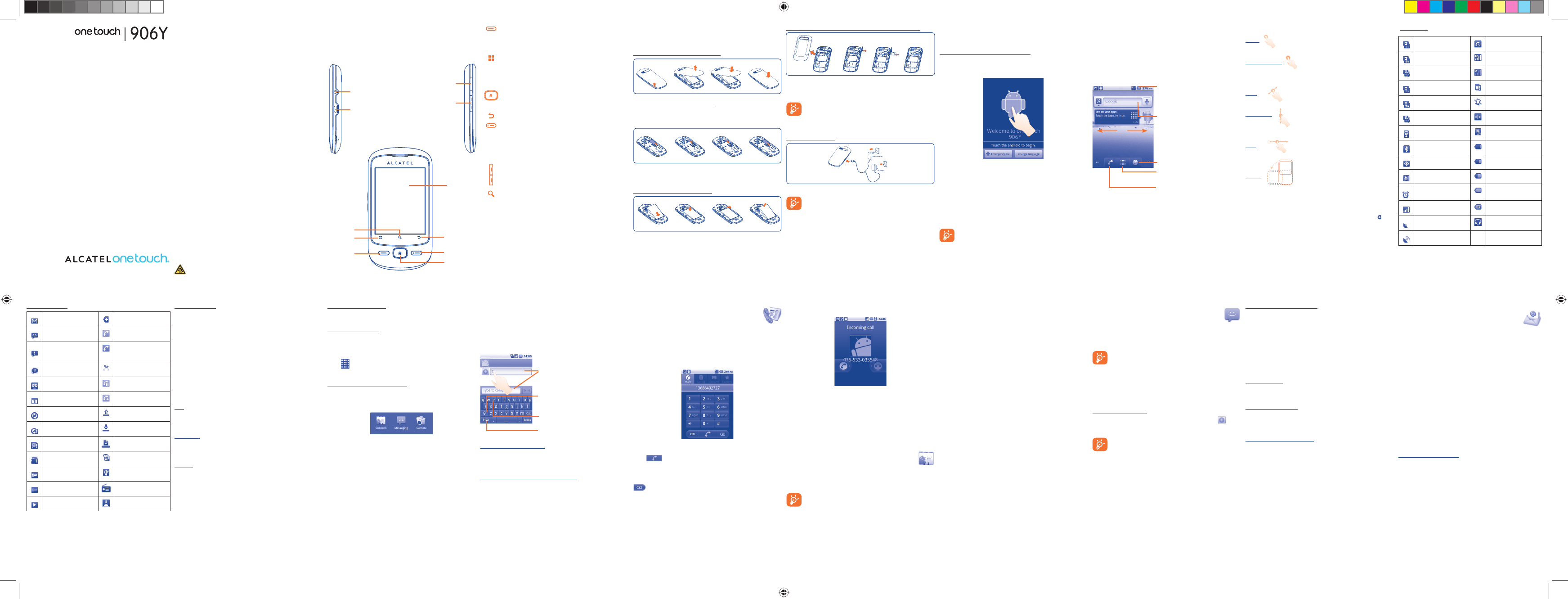
21 345678910
Your cellphone
1 ................
Keys and connectors1.1
Status icons
GPRS connected Speakerphone is on
GPRS in use Roaming
GPRS is disabled No signal
EDGE connected No SIM card installed
EDGE in use Vibrate mode
EDGE is disabled Ringer is silenced
Connected to a Wi-Fi
network
Cellphone microphone
is mute
Bluetooth is on Battery is very low
Connected to a Bluetooth
device Battery is low
Airplane mode Battery is partially
drained
Alarm is set Battery is full
Signal strength Battery is charging
GPS is on Headset connected
Receiving location data
from GPS
English - CJB31K1ALAAA
Answer/Send a call•
Enter Call Log•
Return to ongoing call screen if the user navigates to other •
applications during call.
On Home screen, press to quick access to • Settings menu
or Notification panel; to launch quick search; to customize
your Home screen by adding applications or changing
wallpaper/theme.
On other screens, press to view options list.•
Press: Return to the Home screen or back to the central
Home screen if it is extended.
Press and hold: Enter the recently used applications list.
Go back to the previous menu or screen.
Press: End a call
Lock the screen
Light up the screen
Press and hold: When cellphone is off, power on the cellphone.
When cellphone is on, enter Cellphone
options: Silent mode, Airplane mode, Power off.
Press to adjust the Volume (in call/media playing mode)
Open Search bar for searching within an application, the
cellphone or web.
Notification icons
New Gmail message More notifications are
hidden
New text or multimedia
message Call in progress (green)
Problem with text or
multimedia message
delivery
Call in progress using
Bluetooth headset (blue)
New Google Talk
message Missed call
New voicemail Call on hold
Upcoming event Call forwarding is on
Data is synchronizing Uploading data
Problem with sign-in or
synchronization
Downloading data
microSD card is full Download finished
No microSD card
installed
An open Wi-Fi network
is available
Connected to VPN Cellphone is connected
via USB cable
Disconnected from VPN Radio is on
Song is playing System update available
Getting started1.2
Set-up1.2.1
Removing or installing the back cover
Inserting or removing the SIM card
You must insert your SIM card to make phone calls. Please power off
your cellphone and remove battery before inserting or removing the
SIM card.
Place the SIM card with the chip facing downwards and slide it into its
housing. Make sure that it is correctly inserted. To remove the card, press
and slide it out.
Installing or removing the battery
Insert and click the battery into place, then close the cellphone cover.•
Unclip the cover, then remove the battery.•
Wallpaper customization
Touch and hold an empty area or press Menu key and touch Wallpaper
on the Home screen to customize wallpaper.
Theme customization
Touch and hold an empty area or press Menu key and touch Themes on
the Home screen to customize themes.
Application tab1.3.6
Touch from Home screen to enter applications list.
To return to the Home screen, press Home key.
Consult recently-used applications
To consult recently-used applications, you can press and hold the
Applications list from Home screen. Touch an icon in the window to
open the related application.
Volume adjustment1.3.7
You can set ringer, media and cellphone ringtone volume to your
preference by Volume up/down key, or Settings menu.
Applications list1.4
The Applications list contains all pre-embedded and newly installed
applications.
To access the Applications list, touch Application tab from Home screen.
To return to Home screen, press Home key.
Installing and removing the memory card (MicroSD card)
Remove battery cover and uncover the MicroSD card protector; Insert
the MicroSD card with golden contact facing downwards into the slot until
it is locked. Then cover the MicroSD card protector.
To remove the microSD card while the cellphone is on, you
must unmount the storage card (Settings\SD card, USB Mass
Storage & phone storage\Unmount SD card) from the
cellphone first, to prevent corrupting or damaging the storage
card
Charging the battery
Connect the battery charger to your cellphone and outlet respectively.
To reduce power consumption and energy waste, when battery
is fully charged, disconnect your charger from the plug; switch off
Wi-Fi, GPS, Bluetooth or background-running applications when
not in use; reduce the backlight time, etc.
Text input
2 ........................
Using Onscreen Keyboard2.1
Onscreen keyboard will display automatically when a program requires
entering text or numbers.
Touch to lock in capital letter input mode.
Touch to switch to symbol and numeric
keyboard.
Press and hold to enter an accent of the letter
Touch to enter text or numbers, touch
and hold for one or two seconds to
select input method.
Onscreen keyboard settings
Press Menu key from Home screen, select Settings\Language &
keyboard\Android keyboard, a series of settings are available for
your selection.
Adjust the onscreen keyboard orientation
Turn the cellphone sideways or upright to adjust the onscreen keyboard
orientation. You can also adjust it by settings (Press Menu key on Home
screen\Settings\Sound & display).
Text editing2.2
You can edit the text you have entered.
Touch and hold text you have entered•
Options list pops up•
Select the operation you need (• Select all, Select text, Cut all,
Copy all, etc.)
Power on your cellphone1.2.2
Hold down the End key until the cellphone powers on. It will take some
seconds before the screen lights up.
Set up your cellphone for the first time
The first time you power on the cellphone, you are required to touch
the Android logo to begin and then sign into your Google account to
synchronize email, contacts, calendar and other Google applications (1).
Enter your user name and password, then touch • Sign in. If you forget
your password, you can go to http://www.google.com/ to retrieve it. If
you don’t own a Google Account, you are prompted to create one by
touching Create.
Read the setup information on the screen• .
Mark/Unmark the check box to choose whether you want to take •
advantage of Google's location service, then touch Next.
Set up the date and time, then touch • Next.
Touch • Finish setup.
This initial set up can be skipped and enabled via Settings\
Accounts & sync.
In power on screen without SIM card inserted, you can also connect
to a Wi-Fi network to sign into your Google account and to use some
features.
Phone call
3 ..................
Placing a call3.1
User can easily launch a call using Phone. Enter this menu using one of
the following two ways:
Touch Application tab from Home screen and select • Phone.
Press • Call key, then select Phone tab.
Enter the desired number from keyboard directly or select a contact from
Contacts, Call log or Favorites by touching tabs, then press Call key or
touch to place the call. The number you entered can be saved to
Contacts by pressing Menu key and touching Add to Contacts.
You also can add 2-sec pause or add wait by pressing Menu key.
If you make a mistake, you can delete the incorrect digits by touching
.
To hang up a call, press End key.
Power off your cellphone1.2.3
Hold down the End key from the Home screen until the cellphone
options appear, select Power off.
Home screen1.3
You can bring all the items (applications, shortcuts, folders and widgets)
you love or use most frequently to your home screen for quick access.
Press Home key to switch to Home screen.
Status bar
Status/Notification indicators. •
Touch and Drag down to open notification •
panel.
Search bar
Touch n to enter text search screen.
Touch o to enter voice search screen.
Application tab
Touch to open applications list.
Touch to access Call log if you have
missed call(s), or access the tab you
exit last time.
Touch to access Browser.
no
Home screen is provided in an extended format to allow more space for
adding applications, shortcuts etc. Slide the Home screen horizontally left
and right to get a complete view of the Home screen. Small dots at the
lower left and right of the screen indicate which screen you are viewing.
Touch & hold the small dots or application tab can display the thumbnails
of extended home screen, touch the thumbnail to open it. Press Back key
or touch an empty area to return to Home screen. You can customize the
number of home screens by settings (Press Menu key on Home screen\
Settings\Sound & display).
Answering or rejecting a call3.2
When you receive an incoming call, drag down the green cellphone icon
or press Call key to answer. Hang up the call by dragging the red phone
icon to left or pressing End key.
Consulting your call memory3.3
You can access your call memory by pressing the Call key from the Home
screen and touching Call log tab to view call history in categories of
Missed call, Dialed call and Received call.
Contacts
4 .....................
You can view and create contacts on your cellphone and synchronize
these with your Gmail contacts or other applications on the web or on
your cellphone.
When using Contacts for the first time you are required to
add new contacts to cellphone, import contacts from SIM card
to cellphone, or synchronize contacts from other application
accounts to cellphone.
Using the touchscreen1.3.1
Touch
To access an application, touch it with your finger.
Touch and Hold
To enter the available options for an item, touch and hold the item. For
example, select a contact in Contacts, touch and hold this contact, options
list will then appear on screen.
Drag
Place your finger on the screen to drag an object to another location.
Slide/Swipe
Slide the screen to scroll up and down the applications, images, web
pages… at your convenience.
Flick
Similar to swiping, but flicking makes it move quicker.
Rotate
Automatically change the screen orientation from portrait to landscape by
turning the cellphone leftward to have a better screen view.
Status bar1.3.2
From status bar you can view both phone status (to the right side) and
notification information (to the left side). When the status bar is full, “ ” icon
will appear, touch to display hidden icons. You can touch twice an empty
area on the Home screen to hide/show the Status bar.
Adding a contact4.1
Touch Application tab on the Home screen, select Contacts, then
press Menu key from contacts list screen and touch New contact.
Importing and exporting contacts4.2
From Contacts screen, press Menu key to open contacts list option menu,
touch Import/Export, then select Import from SIM card, Export to
SIM card, Import from SD card or Export to SD card.
To import/export a single contact from/to SIM card, touch the contact you
want to import/export, then press Menu key and touch OK to confirm.
To import/export all contacts from/to SIM card, mark Select all contacts
check box, then press Menu key and touch OK to confirm.
Synchronizing contacts in multiple 4.3
accounts
Contacts, data or other information can be synchronized from multiple
accounts, depending on the applications installed on your cellphone.
Add to/remove from favorites4.4
Touch and hold a contact , then touch Add to favorites. Or touch a
contact to view details then touch to add the contact to favorites (the
star will turn gold in color).
Select Remove from favorites on the contact’s option menu or touch
gold star on contact details screen.
Quick contact4.5
Touch a contact’s picture to open Quick Contact, then touch the icon
for the way to connect. The icons available on Quick contact bar depend
on the information you have for the contact and the applications and
accounts on your cellphone.
Prolonged exposure to music at full volume on the music player
may damage the listener's hearing. Set your cellphone volume
safely. Use only headphones recommended by TCT Mobile Limited
and its affiliates.
Quick Start Guide
For more information about how to use the cellphone, please go
to www.alcatelonetouch.com to download complete user manual.
Moreover, from the website you can also consult FAQ, realize software
upgrade via PC suite, etc.
Table of contents
1 Your cellphone ...........................................................................................3
2 Text input ................................................................................................. 14
3 Phone call ................................................................................................. 15
4 Contacts ................................................................................................... 16
5 Messaging.................................................................................................. 18
6 Email .......................................................................................................... 20
7 Getting connected ................................................................................. 21
8 Locate my location using GPS satellites ........................................... 23
9 Data backup ............................................................................................. 23
10 Factory data reset .................................................................................. 24
11 Applications ............................................................................................. 25
12 Making the most of your cellphone ................................................... 25
Notification panel
Touch and drag down the Status bar or press Menu key and touch
Notifications to open the notification panel. Touch and drag up to close
it. From Notification panel, you can open items and other reminders
indicated by notification icons or view wireless service information.
Search bar1.3.3
The cellphone provides a Search function which can be used to locate
information within applications, the cellphone or the web.
Lock/Unlock your screen1.3.4
To protect your cellphone and privacy, you can lock the cellphone screen
by creating a variety of patterns.
Personalize your home screen1.3.5
Add
Touch and hold an empty area or press Menu key and touch Add on
the Home screen, you can add shortcuts, widgets or folders to the
Home screen.
Reposition
Touch and hold the item to be repositioned to activate the Move mode,
drag the item to desired position, then release. Hold the icon on the left or
right edge of the screen to drag the item to another Home screen page.
Remove
Touch and hold the item to be removed to activate the Move mode,
drag the item to the top of the Application tab, which will then turn red,
and release.
201211 13 14 15 16 17 18 19
Messaging
5 ...................
You can create, edit and receive SMS and MMS with this cellphone.
To access this feature, touch Application tab from Home screen, then
select Messaging.
All messages you receive or send out can only be saved in phone
memory. To consult messages stored in SIM card, press Menu
key from Messaging screen, then touch Settings\Manage SIM
messages.
Write message5.1
On message list screen, touch New message to write text/multimedia
messages.
Sending a text message
Enter cellphone number of the recipient on To bar or touch to add
recipients, touch Type to compose bar to enter the text of the message.
When finished, touch Send to send the text message.
An SMS of more than 160 characters will be charged as several
SMS. Specific letters (accent) will also increase the size of the
SMS, this may cause multiple SMS to be sent to your recipient.
Sending a multimedia message
MMS enables you to send video clips, images, photos, animations, slides and
sounds to other compatible mobiles and e-mail addresses.
An SMS will be converted to MMS automatically when media files (image,
video, audio, slides, etc.) are attached or Subject or email addresses
added.
Adjust message settings5.2
You can adjust a set of message settings. From Messaging application
screen, press Menu key and touch Settings.
Storage settings
To manage messages quantities limit per conversation of text message
and multimedia message.
Text message settings
You can request a delivery report for each message you send while the
mark is green. Messages stored on SIM card can be delete or copy by
the management.
Multimedia message settings
Pressing the right mark to green, you can request a delivery report and
read report for each message you send, automatically retrieve messages.
You also can set the maximum message size.
Email
6 ........................
Besides your Gmail account, you can also set-up external POP3 or
IMAP email accounts in your cellphone.
To access this function, touch Application tab from Home screen, then
select Email.
An email wizard will guide you through the steps to set-up an email
account.
Enter the email address and password of the account you want to •
set-up.
Touch • Next. If the account you entered is not provided by your
service provider in the cellphone, you will be prompted to go to the
email account settings screen to enter settings manually. Or you can
touch Manual setup to directly enter the incoming and outgoing
settings for the email account you are setting up.
Enter the account name and display name in outgoing emails.•
Touch • Done.
To add another email account, you can press • Menu key and touch
Add account to create.
To create and send emails
Press • Menu key from Inbox screen, and touch Compose.
Enter recipient(s)’s email address in • To field, and if necessary, press
Menu key and touch Add Cc/Bcc to include a copy or a blind copy
to the message.
Enter the subject and content of the message.•
Press • Menu key, touch Add attachment to send an attachment
to the receiver.
Finally, touch • Send.
If you do not want to send the mail right away, you can touch • Save
as draft or press Back key to save a copy.
Menu Key
Call Key
Search Key
Back Key
Touchscreen
End Key/Power
off Key
Home Key
Micro-SD card Protector
Volume up & Volume down
(1) Application availability depends on country and operator.
Earphone connector
Micro-USB connector
IP3496_906Y_QG_Eng_USA_05_110706.indd 1IP3496_906Y_QG_Eng_USA_05_110706.indd 1 2011-7-6 Jerry 18:14:142011-7-6 Jerry 18:14:14
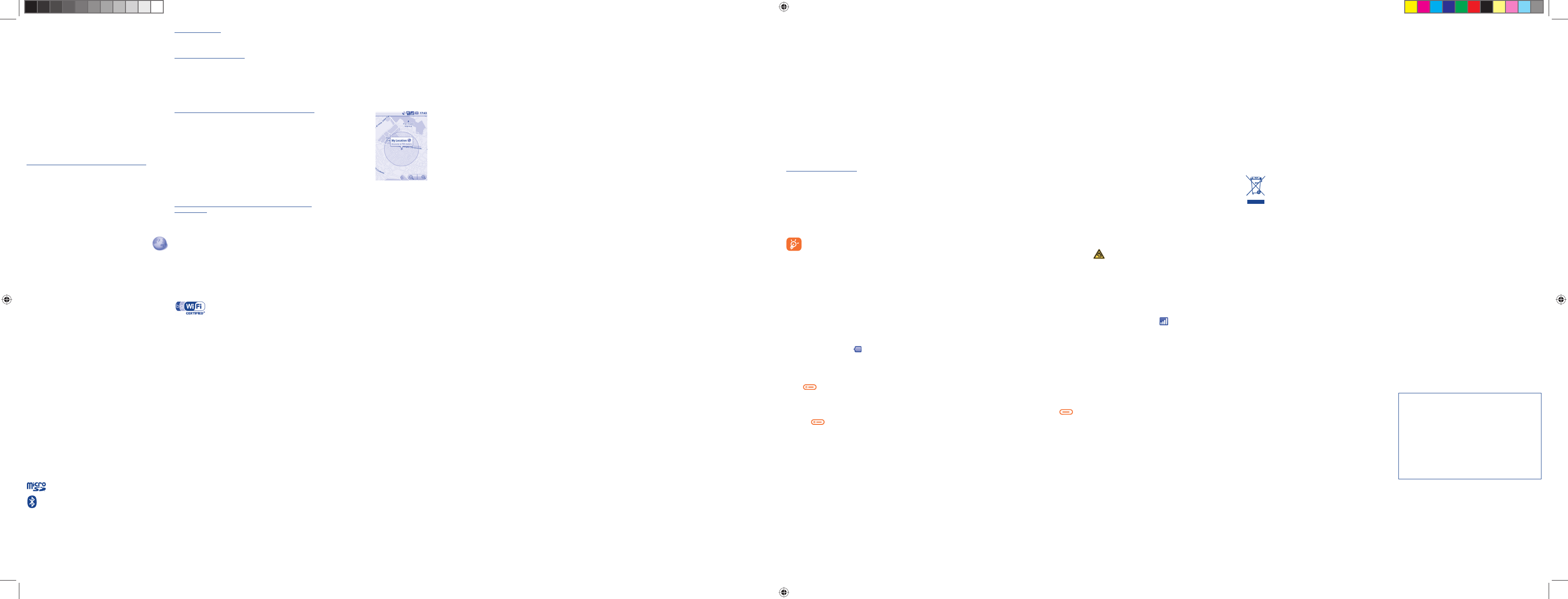
2221 23 24 25 26 27 28 29 30
403231 33 34 35 36 37 38 39
To go to a web page
On Browser screen, touch the URL box at the top, enter the address of
the web page, then touch Go.
More options on the web page
Touch the Menu, you have more options, such as, add new window, add
bookmark, select text, and so on.
Connecting to a computer via USB7.3
With the USB cable, you can transfer media files and other files between
your cellphone’s MicroSD card and the computer.
To connect/disconnect your cellphone to/from the computer
To connect your cellphone to the computer:
Use the USB cable that came with your cellphone to connect the •
cellphone to a USB port on your computer. You will receive a notification
that the USB is connected.
Open the Notifications panel and touch • USB connected.
Touch • Mount in the dialog that opens to confirm that you want to
transfer files.
To disconnect:
Unmount the microSD card on your computer.•
Open the Notifications panel and touch • Turn off USB storage.
Touch • Turn off in the dialog that opens.
To locate data you have transferred or downloaded in your
MicroSD card:
Touch Application tab from Home screen to open the applications list.•
Touch • FileManager.
All data you have downloaded are stored in FileManager, where you can
view media files (videos, photos, music and others), rename files, install
applications into your cellphone, etc.
Note: This equipment has been tested and found to comply with the limits for
a Class B digital device pursuant to part 15 of the FCC Rules. These limits are
designed to provide reasonable protection against harmful interference in a
residential installation. This equipment generates, uses and can radiate radio
frequency energy and, if not installed and used in accordance with the
instructions, may cause harmful interference to radio communications.
However, there is no guarantee that interference to radio or television
reception, which can be determined by turning the equipment off and on, the
user is encouraged to try to correct the interference by one or more of the
following measures:
- Reorient or relocate the receiving antenna.
- Increase the separation between the equipment and receiver.
- Connect the equipment into an outlet on a circuit different from that to
which the receiver is connected.
- Consult the dealer or an experienced radio/ TV technician for help.
Changes or modifications not expressly approved by the party responsible for
compliance could void the user’s authority to operate the equipment.
For the receiver devices associated with the operation of a licensed radio
service (e.g. FM broadcast), they bear the following statement:
This device complies with Part 15 of the FCC Rules. Operation is subject to
the condition that this device does not cause harmful interference.
For other devices, they bear the following statement:
This device complies with Part 15 of the FCC Rules. Operation is subject to
the following two conditions:
(1) this device may not cause harmful interference
(2) this device must accept any interference received, including interference
that may cause undesired operation.
Your cellphone is equipped with a built-in antenna. For optimal operation, you
should avoid touching it or degrading it.
As mobile devices offer a range of functions, they can be used in positions
other than against your ear. In such circumstances the device will be compliant
with the guidelines when used with headset or usb data cable. If you are using
another accessory ensure that whatever product is used is free of any metal
and that it positions the cellphone at least 1.5 cm away from the body.
LICENCES •
microSD Logo is a trademark.
The Bluetooth word mark and logos are owned by
the Bluetooth SIG, Inc. and any use of such marks by
TCT Mobile Limited and its affiliates is under license.
Other trademarks and trade names are those of their
respective owners.
one touch 906Y Bluetooth QD
ID B017760
Locate my location
8 using GPS satellites ........
To activate your cellphone’s global positioning system (GPS) satellite
Receiver:
Press• Menu key from Home screen
Touch • Settings\Location & security\Use GPS satellites
Mark the checkbox•
When open Maps, you can find your location:
Use your cellphone’s GPS satellites receiver to pinpoint your location
within an accuracy as close as several meters (“street level”). The process
of accessing the GPS satellite and setting your cellphone's precise location
for the first time will require up to 5 minutes. You will need to stand in a
place with a clear view of the sky and avoid moving. After this, GPS will
only need 20-40 seconds to identify your precise location.
Data backup
9 .....................
This cellphone enables you to back up your cellphone’s settings to Google
Servers, with your Google Account.
The Wi-Fi Logo is a certification mark of the Wi-Fi
Alliance.
Google, the Google logo, Android, the Android
logo, Google Search, Google Maps, Gmail, YouTube,
Android Market, Google latitude and Google Talk are
trademarks of Google Inc.
General information ..............
• Website: www.alcatelonetouch.com
• Facebook: http://www.facebook.com/alcatelonetouchtribe
• Twitter: http://www.twitter.com/Alcateltribeus
• Hot Line Number: In the United States, call 877-702-3444 for technical
support.
On our Internet site, you will find our FAQ (Frequently Asked Questions)
section. You can also contact us by e-mail to ask any questions you may
have.
An electronic version of this user guide is available in English and other languages
according to availability on our server: www.alcatelonetouch.com
Your cellphone is a transceiver that operates on GSM/HSDPA/GPRS in
quad-band (850/900/1800/1900 MHz) and UMTS (850/1900/2100 MHz).
Protection against theft (1)
Your cellphone is identified by an IMEI (cellphone serial number) shown
on the packaging label and in the product’s memory. We recommend that
you note the number the first time you use your cellphone by entering
*#06# and keep it in a safe place. It may be requested by the police or
your operator if your cellphone is stolen.
If you replace your cellphone, the settings you’ve backed up are restored
onto the new cellphone the first time you sign in with your Google
Account.
To activate this function:
Press • Menu key from Home screen
Touch • Settings\Privacy\Back up my settings
Mark the checkbox•
Activated this function, a wide variety of settings are backed up, including
your Wi-Fi passwords, bookmarks, a list of the applications you’ve installed,
the words you’ve added to the dictionary used by the onscreen keyboard,
and most of the settings that you configure with the Settings application.
If you deactivated this option, you stop backing up your settings, and any
existing backups are deleted from Google Servers.
Factory data reset
10 ....
To activate factory data reset:
Press • Menu key from Home screen
Touch • Settings\Privacy\Factory data reset
Mark the checkbox•
Cellphone reset will erase all of your personal data from internal
cellphone storage, including information about your Google Account, any
other accounts, your system and application settings, and any downloaded
applications. Resetting the cellphone does not erase any system software
updates you’ve downloaded or any files on your microSD card, such as
music or photos. If you reset the cellphone in this way, you’re prompted to
re-enter the same kind of information as when you first started Android.
Disclaimer
There may be certain differences between the user manual description
and the cellphone’s operation, depending on the software release of your
cellphone or specific operator services.
TCT Mobile shall not be held legally responsible for such differences, if any,
nor for their potential consequences, which responsibility shall be borne
by the operator exclusively.
This handset may contain materials, including applications and software
in executable or source code form, which is submitted by third parties
for inclusion in this handset (“Third Party Materials”). All third party
materials in this handset are provided “as is”, without warranty of any
kind, whether express or implied, including the implied warranties
of merchantability, fitness for a particular purpose or use/third party
application, interoperability with other materials or applications of the
purchaser and non-infringement of copyright. The purchaser undertakes
that TCT Mobile has complied with all quality obligations incumbent upon
it as a manufacturer of mobile devices and handsets in complying with
Intellectual Property rights. TCT Mobile will at no stage be responsible
for the inability or failure of the Third Party Materials to operate on this
handset or in interaction with any other devices of the purchaser. To
the maximum extent permitted by law, TCT Mobile disclaims all liability
for any claims, demands, suits or actions, and more specifically – but not
limited to – tort law actions, under any theory of liability, arising out of the
use, by whatever means, or attempts to use, such Third Party Materials.
Moreover, the present Third Party Materials, which are provided free of
charge by TCT Mobile, may be subject to paid updates and upgrades in
the future; TCT Mobile waives any responsibility regarding such additional
costs, which shall be borne exclusively by the purchaser. The availability of
the applications may vary depending on the countries and the operators
where the handset is used; in no event shall the list of possible applications
and software provided with the handsets be considered as an undertaking
from TCT Mobile; it shall remain merely as information for the purchaser.
Therefore, TCT Mobile shall not be held responsible for the lack of
availability of one or more applications wished for by the purchaser, as
its availability depends on the country and the operator of the purchaser.
TCT mobile reserves the right at any time to add or remove Third Party
Materials from its handsets without prior notice; in no event shall TCT
Mobile be held responsible by the purchaser for any consequences that
such removal may have on the purchaser regarding the use or attempt to
use such applications and Third Party Materials.
Applications
11 ...............
With this cellphone, some build-in Google applications and other third
party applications are available for your convenience.
With the built-in applications, you can
Communicate with friends•
Exchange messages or emails with friends•
Track you location, view traffic situations, search for locations and get •
navigation information to your destination
Download more applications from Android Market •
and more.
For more information about these applications, please check user manual
online: www.alcatelonetouch.com.
Making the most of
12 your cellphone...........
You can download software upgrade for free from the website: www.
alcatelonetouch.com.
PC suite12.1
The PC suite includes:
Contacts•
It allows you to back up contact entries so that you don't have to worry
about losing, breaking, switching cellphone or changing service providers.
Messages•
It frees you from painstakingly inputting text on the keypads. All of your
messages are easily accessible and well-organized.
Alcatel Mobile Phones
Limited Warranty ..................
TCT Mobile North America LTD warrants to the original retail purchaser
of this wireless device, that should this product or part thereof during
normal consumer usage and condition, be proven to be defective in
material or workmanship that results in product failure within the first
twelve (12) months from the date of purchase as shown on your original
sales receipt. Such defect(s) will be repaired or replaced (with new or
rebuilt parts) at the company’s option without charge for parts or labor
directly related to the defect(s).
Batteries, power adapters, and other accessories sold as in box items are
also warranted against defects and workmanship that results in product
failure within the first six (6) months period from the date of purchase as
shown on your original sales receipt. Such defect(s) will be repaired or
replaced (with new or rebuilt parts) and the company’s option without
charge for parts or labor directly related to the defect(s).
The limited warranty for your wireless device will be voided if any of the
following conditions occur:
• Non-compliance with the instructions for use or installation, or with
technical and safety standards applicable in the geographical area where
your phone is used;
• Connection to any equipment not supplied or not recommended by TCT
Mobile;
• Modification or repair performed by individuals not authorized by TCT
Mobile or its affiliates;
• Acts of god such as Inclement weather, lightning, power surges, fire,
humidity, infiltration of liquids or foods, chemical products, download of
files, crash, high voltage, corrosion, oxidation;
• Removal or altering of the wireless devices event labels or serial numbers
(IMEI);
• Damage from exposure to water or other liquids, moisture, humidity,
excessive temperatures or extreme environmental conditions, sand,
excess dust and any condition outside the operating guidelines;
• Defects in appearance, cosmetic, decorative or structural items such as
framing and non-operative parts.
There are no express warranties, whether written, oral or implied, other
than this printed limited warranty or the mandatory warranty provided by
your jurisdiction. In no event shall TCT Mobile or any of its affiliates be
Photos•
It allows you to easily import photos from PC or the handset and organize
them in different albums for better management.
Videos•
It allows you to insert video files from PC for playback and then upload
to handset folder.
Music•
It allows you to quickly search your favorites in PC, manage the ultimate
Library, and enjoy the easiest digital jukebox in your own mobile way.
Application •
It allows you to import downloaded mobile applications and have them
installed into your handset upon synchronization.
File •
It allows you to organize Handset files with just a few clicks and files on
the Handset can be at where you want them to be.
Sync•
It allows you to synchronize the Contacts and Calendar in Outlook/
Outlook Express and handset.
Supported Operating Systems
Windows XP/Vista/Windows 7.
One Touch Upgrade12.2
Using One Touch Upgrade tool you can update your cellphone’s software
from your PC.
Download One Touch Upgrade from the website and install it on your PC.
Launch the tool and update your cellphone by following the step by step
instructions (refer to the User Guide provided together with the tool).
Your cellphone’s software will now have the latest software.
All personal information will be permanently lost following
the update process. We recommend you backup your
personal data using PC Suite before upgrading.
liable for incidental or consequential damages of any nature whatsoever,
including but not limited to commercial loss, to the full extent those
damages can be disclaimed by law. Some states do not allow the exclusion
or limitation of incidental or consequential damages, or limitation of the
duration of implied warranties, so the preceding limitations or exclusions
may not apply to you.
How to obtain Support: Contact the customer care center by calling (877-
702-3444) or going to www.alcatelonetouch.com. We have placed many
self-help tools that may help you to isolate the problem and eliminate the
need to send your wireless device in for service. In the case that your
wireless device is no longer covered by this limited warranty due to time
or condition we have other options that you may utilize our out of
warranty repair options.
To obtain hardware repairs or replacement within the terms of this
warranty, contact TCT Mobile to get an RMA number, include a copy of
the original proof of warranty coverage (e.g. original copy of the dated bill
of sale, invoice), the consumer’s return address, your wireless carrier’s
name, alternate daytime phone number, and email address with a complete
problem description. Only ship the wireless device. Do not ship the SIM
card, memory cards, or any other accessories such as the power adapter.
You must properly package and ship the wireless device
to the repair center. TCT Mobile is not responsible for wireless devices
that do not arrive at the service center. Upon receipt, the service center
will verify the warranty conditions, repair, and return your wireless device
to the address provided.
• PRIVACY:
Please note that you must respect the laws and regulations in force in your
jurisdiction or other jurisdiction(s) where you will use your cellphone regarding
taking photographs and recording sounds with your cellphone. Pursuant to such
laws and regulations, it may be strictly forbidden to take photographs and/or to
record the voices of other people or any of their personal attributes, and
reproduce or distribute them, as this may be considered to be an invasion of
privacy.
It is the user’s sole responsibility to ensure that prior authorization be obtained,
if necessary, in order to record private or confidential conversations or take a
photograph of another person; the manufacturer, the seller or vendor of your
cellphone (including the operator) disclaim any liability which may result from
the improper use of the cellphone.
• BATTERY AND ACCESSORIES:
Before removing the battery from your cellphone, please make sure that the
cellphone is switched off.
Observe the following precautions for battery use:
- Do not attempt to open the battery (due to the risk of toxic fumes and
burns).
- Do not puncture, disassemble or cause a short-circuit in a battery,
- Do not burn or dispose of a used battery in the garbage or store it at
temperatures above 60°C (140°F).
Batteries must be disposed of in accordance with locally applicable environmental
regulations. Only use the battery for the purpose for which it was designed.
Never use damaged batteries or those not recommended by TCT Mobile
Limited and/or its affiliates.
This symbol on your cellphone, the battery and the accessories
means that these products must be taken to collection points
at the end of their life:
- Municipal waste disposal centers with specific bins for these
items of equipment
- Collection bins at points of sale.
They will then be recycled, preventing substances being disposed of in the
environment, so that their components can be reused.
In European Union countries:
These collection points are accessible free of charge. All products with this sign
must be brought to these collection points.
In non European Union jurisdictions:
Items of equipment with this symbol are not be thrown into ordinary bins if
your jurisdiction or your region has suitable recycling and collection facilities;
instead they are to be taken to collection points for them to be recycled.
In the United States you may learn more about CTIA’s Recycling Program at
www.recyclewirelessphones.com
CAUTION: RISK OF EXPLOSION IF BATTERY IS REPLACED BY AN
INCORRECT TYPE. DISPOSE OF USED BATTERIES ACCORDING TO THE
INSTRUCTIONS
Getting connected
7 ........
To connect to the internet with this cellphone, you can use GPRS/
HSDPA/3G networks or WI-FI, whichever is most convenient.
Connecting to the Internet7.1
GPRS/HSDPA/3G7.1.1
The first time you turn on your cellphone with SIM card inserted, it will
automatically configure network service: GPRS, HSDPA or 3G.
To check the network connection you are using, press Menu key on
Home screen, then touch Settings\Wireless & networks\Mobile
networks\Network operators or Access Point Names.
Wi-Fi7.1.2
Using Wi-Fi, you can connect to the Internet when your cellphone is
within range of a wireless network. Wi-Fi can be used on cellphone even
without a SIM card inserted.
To turn Wi-Fi on and connect to a wireless network
Press • Menu key from Home screen.
Touch • Settings\Wireless & networks\Wi-Fi.
Mark/Unmark the checkbox to turn on/off Wi-Fi.•
Touch • Wi-Fi settings. The detailed information of detected Wi-Fi
networks is displayed in the Wi-Fi networks section.
Touch a Wi-Fi network to connect. If the network you selected is •
secured, you are required to enter a password or other credentials
(you may contact network operator for details). When finished, touch
Connect.
Browser7.2 .......................................
Using Browser, you can enjoy surfing the Web.
To access this function, touch Application tab from Home screen, then
touch Browser.
CHARGERS
Home A.C./ Travel chargers will operate within the temperature range of: 0°C (32°F)
to 40°C (104°F).
The chargers designed for your cellphone meet with the standard for safety
of information technology equipment and office equipment use. Due to
different applicable electrical specifications, a charger you purchased in one
jurisdiction may not work in another jurisdiction. They should be used for this
purpose only.
Characteristics of power supply (depending on the country):
Travel charger: Input: 100-240 V~50/60 Hz, 150 mA
Output: 5.0 V = 550 mA
Battery: Lithium 1150 mAh
• RADIO WAVES:
THIS CELLPHONE MEETS THE GOVERNMENT’S REQUIREMENTS FOR
EXPOSURE TO RADIO WAVES.
Your cellphone is a radio transmitter and receiver. It is designed and
manufactured not to exceed the emission limits for exposure to radio-
frequency (RF) energy. These limits are part of comprehensive guidelines and
establish permitted levels of RF energy for the general population. The
guidelines are based on standards that were developed by independent
scientific organizations through periodic and thorough evaluation of scientific
studies. These guidelines include a substantial safety margin designed to ensure
the safety of all persons, regardless of age and health.
The exposure standard for cellphones employs a unit of measurement known
as the Specific Absorption Rate, or SAR. The SAR limit set by public
authorities such as the Federal Communications Commission of the US
Government (FCC), or by Industry Canada, is 1.6 W/kg averaged over 1 gram
of body tissue. Tests for SAR are conducted using standard operating positions
with the cellphone transmitting at its highest certified power level in all tested
frequency bands.
Although the SAR is determined at the highest certified power level, the
actual SAR level of the cellphone while operating can be well below the
maximum value. This is because the cellphone is designed to operate at
multiple power levels so as to use only the power required to reach the
network. In general, the closer you are to a wireless base station antenna, the
lower the power output of the cellphone Before a cellphone model is
available for sale to the public, compliance with national regulations and
standards must be shown.
The highest SAR value for this model cellphone when tested is 1.1 W/Kg for
use at the ear and 0.921 W/Kg for use close to the body.
While there may be differences between the SAR levels of various cellphones
and at various positions, they all meet the government requirement for RF
exposure. For body-worn operation, the cellphone meets FCC RF exposure
guidelines provided that it is used with a non-metallic accessory with the
handset at least 1.5 cm from the body. Use of other accessories may not
ensure compliance with FCC RF exposure guidelines.
The World Health Organization (WHO) considers that present scientific
information does not indicate the need for any special precautions for use of
cellphones. If individuals are concerned, they might choose to limit their own
or their children’s RF exposure by limiting the length of calls, or using “hands-
free” devices to keep cellphones away from the head and body. (fact sheet
n°193). Additional WHO information about electromagnetic fields and public
health are available on the following website: http://www.who.int/peh-emf.
ALCATEL is a trademark of Alcatel-Lucent
and is used under license by
TCT Mobile Limited.
© Copyright 2011 TCT Mobile Limited
All rights reserved
TCT Mobile Limited reserves
the right to alter material
or technical specification
without prior notice.
Safety and use .....................
We recommend that you read this chapter carefully before using your
cellphone. The manufacturer disclaims any liability for damage, which may result
as a consequence of improper use or use contrary to the instructions contained
herein.
TRAFFIC SAFETY:•
Given that studies show that using a cellphone while driving a vehicle constitutes
a real risk, even when the hands-free kit is used (car kit, headset...), drivers are
requested to refrain from using their cellphone when the vehicle is not parked.
Check the laws and regulations on the use of wireless cellphones and their
accessories in the areas where you drive. Always obey them. The use of these
devices may be prohibited or restricted in certain areas.
When driving, do not use your cellphone and headphone to listen to music or
to the radio. Using a headphone can be dangerous and forbidden in some areas.
When switched on, your cellphone emits electromagnetic waves that can
interfere with the vehicle’s electronic systems such as ABS anti-lock brakes or
airbags. To ensure that there is no problem:
- do not place your cellphone on top of the dashboard or within an airbag
deployment area,
- check with your car dealer or the car manufacturer to make sure that the car’s
electronic devices are shielded from cellphone RF energy.
• CONDITIONS OF USE:
You are advised to switch off the cellphone from time to time to optimize its
performance.
Remember to abide by local authority rules of cellphone use on aircrafts.
Switch the cellphone off when you are in health care facilities, except in designated
areas. As with many other types of equipment now in regular use, cellphones can
interfere with other electrical or electronic devices, or equipment using radio
frequency.
Switch the cellphone off when you are near gas or flammable liquids. Strictly
obey all signs and instructions posted in a fuel depot, gas station, or chemical
plant, or in any potentially explosive atmosphere.
When the cellphone is switched on, it should be kept at least 15 cm from any
medical device such as a pacemaker, a hearing aid or insulin pump. In particular
when using the cellphone you should hold it against the ear on the opposite side
to the device, if any.
To avoid hearing impairment, answer the call before holding your cellphone to
your ear. Also move the handset away from your ear while using the “hands-free”
option because the amplified volume might cause hearing damage.
It is recommended to have proper supervision while small children use your
cellphone.
When replacing the cover please note that your cellphone may contain
substances that could create an allergic reaction.
Always handle your cellphone with care and keep it in a clean and dust-free place.
Do not allow your cellphone to be exposed to adverse weather or environmental
conditions (moisture, humidity, rain, infiltration of liquids, dust, sea air, etc.). The
manufacturer’s recommended operating temperature range is -10°C (14°F) to
+55°C (131°F) (the max value depends on device, materials and housing paint/
texture).
Over 55°C (131°F) the legibility of the cellphone’s display may be impaired,
though this is temporary and not serious.
Do not open or attempt to repair your cellphone yourself.
Do not drop, throw or try to bend your cellphone.
Do not paint it.
Use only batteries, battery chargers, and accessories which are recommended by
TCT Mobile Limited and its affiliates and are compatible with your cellphone
model.TCT Mobile Limited and its affiliates disclaim any liability for damage
caused by the use of other chargers or batteries.
Your cellphone should not be disposed of in a municipal waste. Please check
local regulations for disposal of electronic products.
Remember to make back-up copies or keep a written record of all important
information stored in your cellphone.
Some people may suffer epileptic seizures or blackouts when exposed to flashing
lights, or when playing video games. These seizures or blackouts may occur even
if a person never had a previous seizure or blackout. If you have experienced
seizures or blackouts, or if you have a family history of such occurrences, please
consult your doctor before playing video games on your cellphone or enabling a
flashing-lights feature on your cellphone. Parents should monitor their children’s
use of video games or other features that incorporate flashing lights on the
cellphones. All persons should discontinue use and consult a doctor if any of the
following symptoms occur: convulsion, eye or muscle twitching, loss of
awareness, involuntary movements, or disorientation. To limit the likelihood of
such symptoms, please take the following safety precautions:
- Play at the farthest distance possible from the screen.
When you play games on your cellphone, you may experience occasional
discomfort in your hands, arms, shoulders, neck, or other parts of your body.
Follow these instructions to avoid problems such as tendinitis, carpal tunnel
syndrome, or other musculoskeletal disorders:
- Take a minimum of a 15-minute break every hour of game playing.
- If your hands, wrists, or arms become tired or sore while playing, stop and rest
for several hours before playing again.
- If you continue to have sore hands, wrists, or arms during or after playing, stop
the game and see a doctor.
Prolonged exposure to music at full volume using the music player may
damage your hearing. Set your cellphone’s volume to it’s lowest setting prior
to inserting headphones in your ears and adjust the volume to your
preference. Only use headphones that are recommended by TCT Mobile
Limited and it’s affiliates.
Troubleshooting......................
Before contacting the aftersales department, you are advised to follow
the instructions below:
You are advised to switch off the cellphone from time to time to •
maintain optimal performance.
You are advised to fully charge (• ) the battery for optimal operation.
Avoid storing large amounts of data in your cellphone as this may •
affect the performance of your cellphone.
and carry out the following checks:
My cellphone can not switch on
Press• until the screen comes on
Check the battery charge level•
Check the battery contacts, remove and reinstall your battery, then •
turn your cellphone back on
My cellphone has not responded for several minutes
Press the• key
Remove the battery and re-insert it, then switch the cellphone back on•
My cellphone turns off by itself
Check that your keypad is locked when you are not using your •
cellphone
Check the battery charge level•
My cellphone will not charge properly
Make sure you are using an Alcatel battery and charger provided in •
the box
Make sure your battery is inserted. It must be inserted before plugging •
in the charger
Make sure that your battery is not completely discharged; the battery •
charge indicator can take several minutes
Make sure charging is carried out under normal conditions (0°C - +40°C)•
When abroad, check that the electrical current is compatible•
(1) Contact your network operator to check service availability.
My cellphone can not connect to a network
Try connecting in another location•
Verify the network coverage with your operator•
Check with your operator that your SIM card is valid•
Try selecting the available network(s) manually•
Try connecting at a later time if the network is overloaded•
SIM card error
Make sure the SIM card has been correctly inserted•
Verify with your operator that your SIM card is 3V, 1.8V compatible; •
the old 5V SIM cards cannot be used
Make sure the chip on your SIM card is not damaged or scratched•
Touch screen does not respond
Make sure your cellphone is not locked•
Launch touch screen calibration (Touch Application tab-->Select •
TSCalibration)
Unable to make outgoing calls
Make sure you have dialled a valid number and press the• key
For international calls, check the country and area codes•
Make sure your cellphone is connected to a network, and that the •
network is not overloaded or unavailable
Check your subscription status with your operator (credit, SIM card •
valid, etc.)
Make sure you have not barred outgoing calls•
Unable to receive incoming calls
Make sure your cellphone is switched on and connected to a network •
(check for overloaded or unavailable network)
Check your subscription status with your operator (credit, SIM card •
valid, etc.)
Make sure you have not forwarded incoming calls•
The caller’s name or number does not appear when a call is
received
Check that you have subscribed to this service with your operator•
Your caller has concealed his/her number•
I cannot find my contacts
Make sure your SIM card is correctly inserted•
Import all contacts stored in SIM card to cellphone•
The sound quality of the calls is not optimal
You can adjust the volume during a call by means of the Volume key•
Check the signal strength level •
I am unable to use the features described in the manual
Check with your operator to make sure that your subscription •
includes this service
I am unable to add a contact in my directory
Make sure that your phone memory is not full; delete some contacts •
or save the contacts in the product directory (i.e. your professional or
personal directories)
My callers are unable to leave messages on my voicemail
Contact your network operator to check service availability•
I cannot access my voicemail
Make sure your operator’s voicemail number is correctly entered•
Try later if the network is busy•
I am unable to send and receive MMS
Check your phone memory available as it might be full•
Contact your network operator to check service availability and check •
MMS parameters
Verify the server center number or your MMS profile with your •
operator
The server center may be swamped; try again later•
“No service” is displayed
You are outside of the network coverage area•
I have already entered 3 incorrect PIN codes
Contact your network operator to obtain the PUK code (Personal •
Unblocking Key)
I am unable to connect my cellphone to my computer
Install Alcatel's PC suite first of all•
Open Notification panel to check if the PC Suite Agent has activated•
Check that you have marked the checkbox of USB debugging in •
Settings\Applications\Development\USB debugging
Check that your computer system meets the requirements for Alcatel’s •
PC Suite installation
I am unable to download new files
Check for free space of your MicroSD card•
Delete some files•
Check your subscription status with your operator•
The cellphone can’t be detected by others via Bluetooth
Make sure that Bluetooth is turned on and your cellphone is visible •
to other users
How to make your battery last longer
Make sure you followed the complete charge time (minimum 3 hours)•
After a partial charge, the battery level indicator may not be exact. •
Wait for at least 20 minutes after removing the charger to obtain an
exact indication
Switch on the backlight upon request•
Extend email auto-check interval as long as possible•
Exit background-running applications if they are not being used for a •
long time
Deactivate Bluetooth, Wi-Fi, or GPS when not in use•
IP3496_906Y_QG_Eng_USA_05_110706.indd 2IP3496_906Y_QG_Eng_USA_05_110706.indd 2 2011-7-6 Jerry 18:14:142011-7-6 Jerry 18:14:14