TCT Mobile 244 GSM/GPRS/EDGE/UMTS/Digital Mobile Phone with Bluetooth and WiFi User Manual IP4180 902A 902S UM Eng USA 05 120611 indd
TCT Mobile Limited GSM/GPRS/EDGE/UMTS/Digital Mobile Phone with Bluetooth and WiFi IP4180 902A 902S UM Eng USA 05 120611 indd
Contents
- 1. RAD244_User Manual_Rev_Part1
- 2. RAD244_User Manual_Rev_Part2
- 3. RAD244_User Manual_Adding HAC
RAD244_User Manual_Rev_Part1

902A
For more information about how to use the phone, please go to www.alcatelonetouch.com to download complete user
manual. Also on our website you can find helpful FAQs, realize software upgrade, etc.
one touch 902S
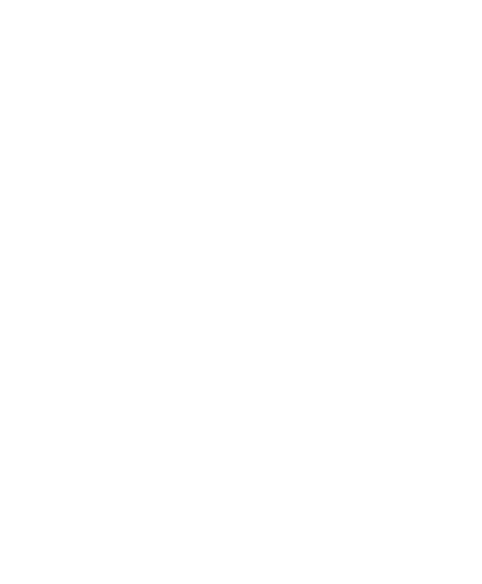
1 2
Introduction ................................
TCT Mobile Limited would like to thank you for purchasing this mobile
phone.
Home screen
• Convenient at-a-glance view of Widget applications
• Menu shortcuts for quick access
Power media applications
• Music & Radio
• Video & Streaming
• Webcam
The 3.0 Megapixel camera is a good companion for PC instant
messaging.
Bluetooth
With Bluetooth 2.1 supporting A2DP profiles, enjoy handsfree
conversations.
Apps
Apps store is an online software store, where you can download and
install applications and games to your phone.
Table of contents
Safety and use ...................................................................... 6
General information ......................................................... 11
Alcatel Mobile Phones Limited Warranty ..................... 12
1 Getting started ............................................................ 14
1.1 Set-up ...................................................................................................14
1.2 Power on your phone ......................................................................16
1.3 Power off your phone ......................................................................16
2 Your mobile ................................................................. 17
2.1 Keys and connectors ........................................................................17
2.2 Status bar icons ..................................................................................20
2.3 Home screen ......................................................................................23
3 Making a call ................................................................ 24
3.1 Placing a call ........................................................................................24
3.2 Calling your voicemail ......................................................................24
3.3 Receiving a call ...................................................................................25
3.4 During a call ........................................................................................25
3.5 Conference calls ................................................................................27
3.6 Line switching .....................................................................................27
4 Menu arrange ............................................................... 28
5 Messaging ..................................................................... 29
5.1 Access ..................................................................................................29
5.2 Conversational On (Off) mode .....................................................29
5.3 Write message ...................................................................................30
5.4 Available options................................................................................30
6 Email ............................................................................. 34
6.1 Access ..................................................................................................34
6.2 Email account set-up .........................................................................34
6.3 Write email .........................................................................................35
6.4 Inbox .....................................................................................................35
6.5 Outbox.................................................................................................35
6.6 Sent .......................................................................................................35
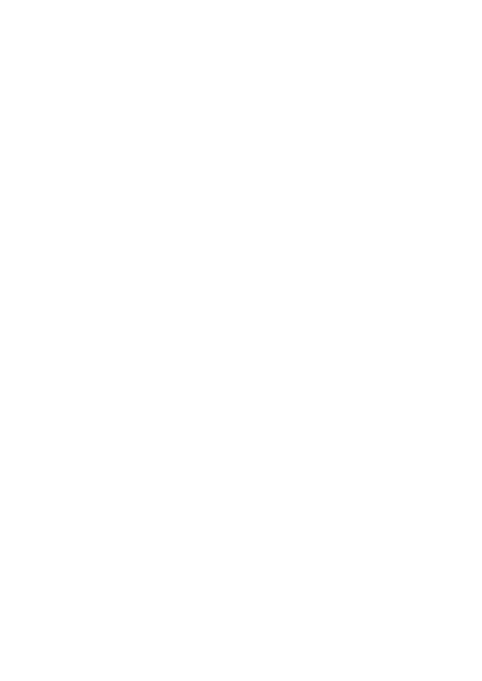
3 4
6.7 Drafts ....................................................................................................35
6.8 Available options................................................................................36
7 Palringo ........................................................................ 37
7.1 Access ..................................................................................................37
7.2 Open a Palringo account online.....................................................37
7.3 Sign in/Sign out ...................................................................................37
7.4 Add service .........................................................................................38
7.5 Chat ......................................................................................................38
7.6 Contacts ..............................................................................................38
7.7 Groups .................................................................................................38
8 Contacts ....................................................................... 39
8.1 Consulting your contacts ................................................................39
8.2 Adding a contact ................................................................................40
8.3 Available options................................................................................41
9 Call log .......................................................................... 43
9.1 Access ..................................................................................................43
9.2 Available options................................................................................43
10 Media applications ....................................................... 47
10.1 Music ................................................................................................... 47
10.2 Images ...................................................................................................49
10.3 Video ....................................................................................................49
10.4 Radio .....................................................................................................50
11 Internet ........................................................................ 51
11.1 WEB ......................................................................................................51
11.2 WAP .....................................................................................................51
11.3 News ....................................................................................................52
11.4 Weather ..............................................................................................53
11.5 mTweet ................................................................................................54
12 Apps .............................................................................. 55
12.1 Locate the item you want to download ......................................55
12.2 Download, install and manage applications .................................56
12.3 Update and settings ..........................................................................56
13 Facebook ...................................................................... 57
13.1 News feed ...........................................................................................57
13.2 Me .........................................................................................................58
13.3 Messages ..............................................................................................58
13.4 Friends ..................................................................................................59
13.5 Photos ..................................................................................................59
13.6 Events ...................................................................................................59
13.7 Search ...................................................................................................60
13.8 Notification .........................................................................................60
13.9 Settings .................................................................................................60
14 Entertainment ............................................................. 61
14.1 Stopwatch ............................................................................................61
14.2 Ebook ...................................................................................................61
14.3 Java ........................................................................................................62
15 Camera ......................................................................... 64
15.1 Access ..................................................................................................64
15.2 Camera.................................................................................................64
15.3 Video ....................................................................................................66
16 Profiles .......................................................................... 67
16.1 General ................................................................................................67
16.2 Meeting ................................................................................................68
16.3 Outdoor ..............................................................................................68
16.4 Indoor ...................................................................................................68
16.5 Silence ..................................................................................................68
17 File manager ................................................................ 69
17.1 Phone ....................................................................................................69
17.1.2 Images ...................................................................................................70
17.1.3 Videos ...................................................................................................70
17.1.4 Ebook ...................................................................................................70
17.1.5 Creations ............................................................................................. 70
17.1.6 Received............................................................................................... 70
17.2 SD card ................................................................................................71
17.3 Managing audios, images, videos and others ...............................72
17.4 Formats and compatibility ...............................................................73
17.5 Memory status ...................................................................................73
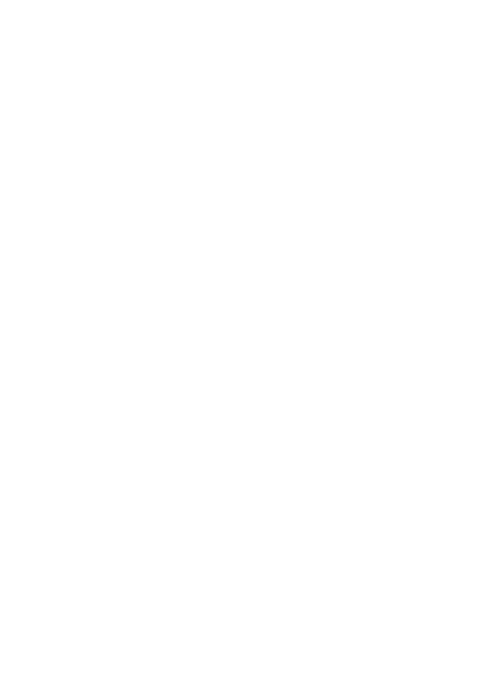
5 6
18 Bluetooth™ .................................................................. 74
19 Wi-Fi ............................................................................. 76
20 Tethering ...................................................................... 77
21 Others ........................................................................... 78
21.1 Calendar ..............................................................................................78
21.2 Calculator ............................................................................................79
21.3 Notes ....................................................................................................79
21.4 Memo ...................................................................................................80
21.5 Tasks .....................................................................................................81
21.6 Alarm ....................................................................................................81
21.7 World clock ........................................................................................82
21.8 Converter ............................................................................................82
22 Settings ......................................................................... 83
22.1 Phone settings ....................................................................................83
22.2 Call settings .......................................................................................86
22.3 Flight mode .........................................................................................86
22.4 Security settings .................................................................................86
22.5 Networks ............................................................................................87
22.6 Connectivity ........................................................................................87
22.7 Check software update ..................................................................87
22.8 GPS settings ........................................................................................87
23 Making the most of your mobile ................................ 88
23.1 PC suite ...............................................................................................88
23.2 ONE TOUCH Upgrade ...................................................................89
23.3 Webcam ..............................................................................................89
24 Latin input mode/character table ............................. 90
25 Telephone warranty .................................................... 92
26 Accessories................................................................... 94
27 Troubleshooting .......................................................... 95
Safety and use ..............................
We recommend that you read this chapter carefully before using your mobile phone. The
manufacturer disclaims any liability for damage, which may result as a consequence of improper
use or use contrary to the instructions contained herein.
TRAFFIC SAFETY:•
Given that studies show that using a mobile phone while driving a vehicle constitutes a real risk,
even when the hands-free kit is used (car kit, headset...), drivers are requested to refrain from
using their mobile phone when the vehicle is not parked. Check the laws and regulations on the
use of wireless mobile phones and their accessories in the areas where you drive. Always obey
them. The use of these devices may be prohibited or restricted in certain areas.
When driving, do not use your mobile phone and headphone to listen to music or to the radio.
Using a headphone can be dangerous and forbidden in some areas.
When switched on, your mobile phone emits electromagnetic waves that can interfere with the
vehicle’s electronic systems such as ABS anti-lock brakes or airbags. To ensure that there is no
problem:
- do not place your mobile phone on top of the dashboard or within an airbag deployment area,
- check with your car dealer or the car manufacturer to make sure that the car’s electronic
devices are shielded from mobile phone RF energy.
CONDITIONS OF USE:•
You are advised to switch off the mobile phone from time to time to optimize its performance.
Remember to abide by local authority rules of mobile phone use on aircrafts.
Operational Warnings: Obey all posted signs when using mobile devices in public areas.
Follow Instructions to Avoid Interference Problems: Turn off your mobile device in any location
where posted notices instruct you to do so. In an aircraft, turn off your mobile device whenever
instructed to do so by airline staff. If your mobile device offers an airplane mode or similar feature,
consult airline staff about using it in flight.
Switch the mobile phone off when you are in health care facilities, except in designated areas. As with
many other types of equipment now in regular use, mobile phones can interfere with other electrical or
electronic devices, or equipment using radio frequency.
Switch the mobile phone off when you are near gas or flammable liquids. Strictly obey all signs and
instructions posted in a fuel depot, gas station, or chemical plant, or in any potentially explosive
atmosphere.
When the mobile phone is switched on, it should be kept at least 15 cm from any medical device
such as a pacemaker, a hearing aid or insulin pump. In particular when using the mobile phone you
should hold it against the ear on the opposite side to the device, if any.
Read and follow the directions from the manufacturer of your implantable medical device. If you
have any questions about using your mobile device with your implantable medical device, consult
your healthcare provider.
To avoid hearing impairment, answer the call before holding your mobile phone to your ear. Also
move the handset away from your ear while using the “hands-free” option because the amplified
volume might cause hearing damage.
It is recommended to have proper supervision while small children use your mobile phone.
When replacing the cover please note that your mobile phone may contain substances that could
create an allergic reaction.
Always handle your mobile phone with care and keep it in a clean and dust-free place.
Do not allow your mobile phone to be exposed to adverse weather or environmental
conditions (moisture, humidity, rain, infiltration of liquids, dust, sea air, etc.). The manufacturer’s
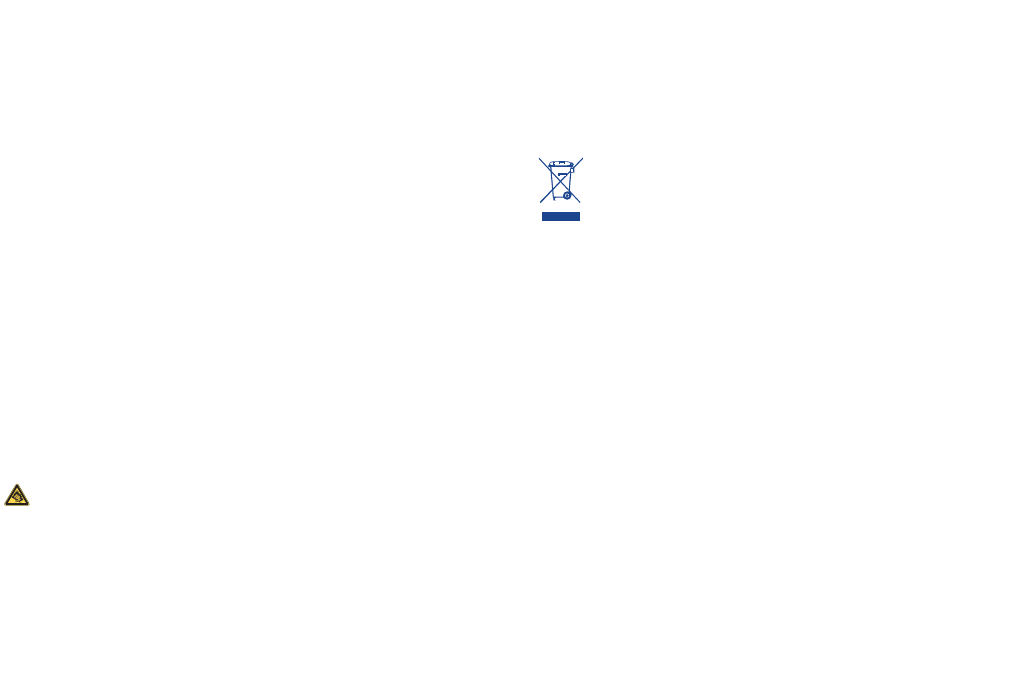
7 8
• BATTERY AND ACCESSORIES:
Before removing the battery from your mobile phone, please make sure that the mobile phone
is switched off.
Observe the following precautions for battery use:
- Do not attempt to open the battery (due to the risk of toxic fumes and burns).
- Do not puncture, disassemble or cause a short-circuit in a battery,
- Do not burn or dispose of a used battery in the garbage or store it at temperatures above 60°C
(140°F).
Batteries must be disposed of in accordance with locally applicable environmental regulations. Only
use the battery for the purpose for which it was designed. Never use damaged batteries or those
not recommended by TCT Mobile Limited and/or its affiliates.
This symbol on your mobile phone, the battery and the accessories means that
these products must be taken to collection points at the end of their life:
- Municipal waste disposal centers with specific bins for these items of equipment
- Collection bins at points of sale.
They will then be recycled, preventing substances being disposed of in the environment, so that
their components can be reused.
In European Union countries:
These collection points are accessible free of charge. All products with this sign must be brought
to these collection points.
In non European Union jurisdictions:
Items of equipment with this symbol are not be thrown into ordinary bins if your jurisdiction or
your region has suitable recycling and collection facilities; instead they are to be taken to collection
points for them to be recycled.
In the United States you may learn more about CTIA’s Recycling Program at www.
recyclewirelessphones.com
CAUTION: RISK OF EXPLOSION IF BATTERY IS REPLACED BY AN INCORRECT TYPE.
DISPOSE OF USED BATTERIES ACCORDING TO THE INSTRUCTIONS
• CHARGERS
Home A.C./ Travel chargers will operate within the temperature range of: 0°C (32°F) to 40°C
(104°F).
The chargers designed for your mobile phone meet with the standard for safety of information
technology equipment and office equipment use. Due to different applicable electrical specifications,
a charger you purchased in one jurisdiction may not work in another jurisdiction. They should be
used for this purpose only.
Characteristics of power supply (depending on the country):
Travel charger: Input: 100-240 V, 50/60 Hz, 0.15 A
Output: 5 V, 550 mA & 5V,1A
Battery: Lithium 1000 mAh
RADIO WAVES:•
THIS MOBILE PHONE MEETS THE GOVERNMENT’S REQUIREMENTS FOR EXPOSURE TO
RADIO WAVES.
Your mobile phone is a radio transmitter and receiver. It is designed and manufactured not to
exceed the emission limits for exposure to radio-frequency (RF) energy. These limits are part of
comprehensive guidelines and establish permitted levels of RF energy for the general population.
The guidelines are based on standards that were developed by independent scientific organizations
recommended operating temperature range is -10°C (14°F) to +55°C (131°F) (the max value
depends on device, materials and housing paint/texture).
Over 55°C (131°F) the legibility of the mobile phone’s display may be impaired, though this is
temporary and not serious.
Do not open or attempt to repair your mobile phone yourself.
Do not drop, throw or try to bend your mobile phone.
Do not use the mobile phone if the glass made screen, is damaged, cracked or broken to avoid
any injury.
Do not paint it.
Use only batteries, battery chargers, and accessories which are recommended by TCT Mobile
Limited and its affiliates and are compatible with your mobile phone model.TCT Mobile Limited
and its affiliates disclaim any liability for damage caused by the use of other chargers or batteries.
Your mobile phone should not be disposed of in a municipal waste. Please check local regulations
for disposal of electronic products.
Remember to make back-up copies or keep a written record of all important information stored
in your mobile phone.
Some people may suffer epileptic seizures or blackouts when exposed to flashing lights, or when
playing video games. These seizures or blackouts may occur even if a person never had a previous
seizure or blackout. If you have experienced seizures or blackouts, or if you have a family history of
such occurrences, please consult your doctor before playing video games on your mobile phone or
enabling a flashing-lights feature on your mobile phone. Parents should monitor their children’s use
of video games or other features that incorporate flashing lights on the mobile phones. All persons
should discontinue use and consult a doctor if any of the following symptoms occur: convulsion,
eye or muscle twitching, loss of awareness, involuntary movements, or disorientation. To limit the
likelihood of such symptoms, please take the following safety precautions:
- Play at the farthest distance possible from the screen.
When you play games on your mobile phone, you may experience occasional discomfort in your hands,
arms, shoulders, neck, or other parts of your body. Follow these instructions to avoid problems such
as tendinitis, carpal tunnel syndrome, or other musculoskeletal disorders:
- Take a minimum of a 15-minute break every hour of game playing.
- If your hands, wrists, or arms become tired or sore while playing, stop and rest for several hours
before playing again.
- If you continue to have sore hands, wrists, or arms during or after playing, stop the game and
see a doctor.
Prolonged exposure to music at full volume using the music player may damage your hearing. Set
your mobile phone’s volume to it’s lowest setting prior to inserting headphones in your ears and
adjust the volume to your preference. Only use headphones that are recommended by TCT
Mobile Limited and it’s affiliates.
PRIVACY:•
Please note that you must respect the laws and regulations in force in your jurisdiction or other
jurisdiction(s) where you will use your mobile phone regarding taking photographs and recording
sounds with your mobile phone. Pursuant to such laws and regulations, it may be strictly forbidden
to take photographs and/or to record the voices of other people or any of their personal attributes,
and reproduce or distribute them, as this may be considered to be an invasion of privacy.
It is the user’s sole responsibility to ensure that prior authorization be obtained, if necessary, in
order to record private or confidential conversations or take a photograph of another person;
the manufacturer, the seller or vendor of your mobile phone (including the operator) disclaim any
liability which may result from the improper use of the mobile phone.
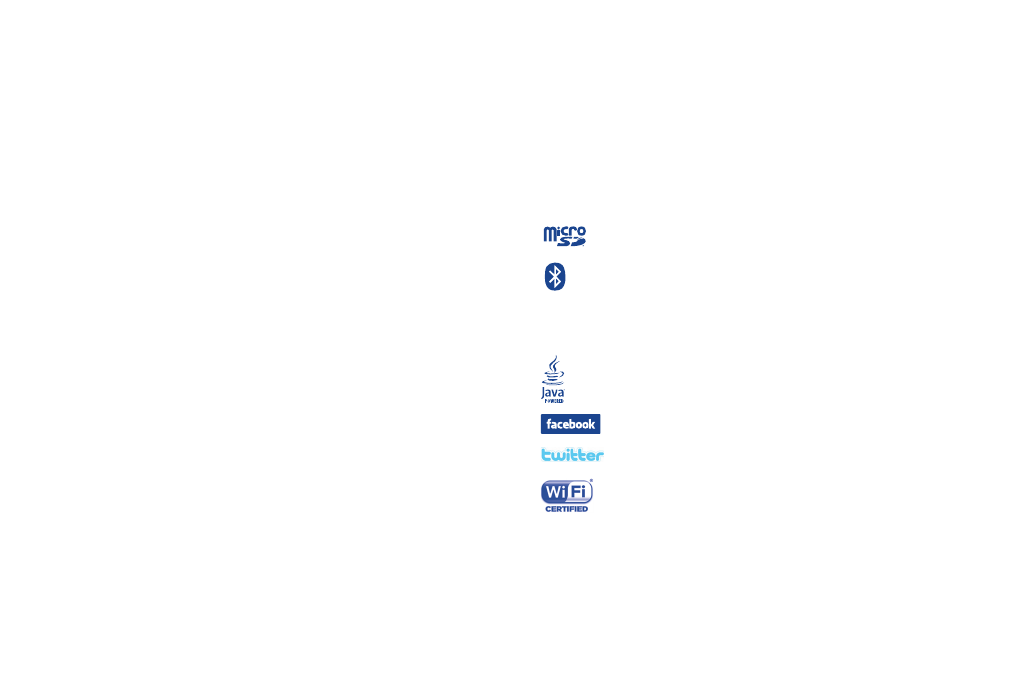
9 10
For other devices, they bear the following statement:
This device complies with Part 15 of the FCC Rules. Operation is subject to the following two
conditions:
(1) this device may not cause harmful interference
(2) this device must accept any interference received, including interference that may cause
undesired operation.
Your mobile phone is equipped with a built-in antenna. For optimal operation, you should avoid
touching it or degrading it.
As mobile devices offer a range of functions, they can be used in positions other than against your
ear. In such circumstances the device will be compliant with the guidelines when used with headset
or usb data cable. If you are using another accessory ensure that whatever product is used is free
of any metal and that it positions the mobile phone at least 15 mm away from the body.
• LICENCES
Obigo® is a registered trademark of Obigo AB.
microSD Logo is a trademark.
The Bluetooth word mark and logos are owned by the Bluetooth SIG, Inc. and
any use of such marks by TCT Mobile Limited and its affiliates is under license.
Other trademarks and trade names are those of their respective owners.
ONE TOUCH 902A/902S Bluetooth
QD ID B018931
Java™ and all Java™ based trademarks and logos are trademarks or registered
trademarks of Sun Microsystems, Inc. in the U.S. and other countries.
Facebook and the f Logo are trademarks of Facebook, Inc., and are used under
license.
Twitter and the T Logo are trademarks of Twitter, Inc., and are used under
license.
The Wi-Fi Logo is a certification mark of the Wi-Fi Alliance.
Your device uses non-harmonised frequency and is intended for use in all
European countries. The WLAN can be operated in the EU without restriction
indoors, but cannot be operated outdoors in France.
Hearing Aid Compatibility
Your mobile phone is rated: «For Hearing Aid», to assist hearing device users in finding mobile
phones that may be compatible with their hearing devices.
This device is HAC M3 and T3 compatible.
For more information please refer to «Hearing Aid Compatibility with Mobile Phones» leaflet or
visit our website http://www.alcatelonetouch.com
through periodic and thorough evaluation of scientific studies. These guidelines include a substantial
safety margin designed to ensure the safety of all persons, regardless of age and health.
The exposure standard for mobile phones employs a unit of measurement known as the
Specific Absorption Rate, or SAR. The SAR limit set by public authorities such as the Federal
Communications Commission of the US Government (FCC), or by Industry Canada, is 1.6 W/
kg averaged over 1 gram of body tissue. Tests for SAR are conducted using standard operating
positions with the mobile phone transmitting at its highest certified power level in all tested
frequency bands.
Although the SAR is determined at the highest certified power level, the actual SAR level of the
mobile phone while operating can be well below the maximum value. This is because the mobile
phone is designed to operate at multiple power levels so as to use only the power required to
reach the network. In general, the closer you are to a wireless base station antenna, the lower the
power output of the mobile phone. Before a mobile phone model is available for sale to the public,
compliance with national regulations and standards must be shown.
The highest SAR value for this model mobile phone when tested is 1.11 W/Kg for use at the ear
and 1.1 W/Kg for use close to the body.
While there may be differences between the SAR levels of various mobile phones and at various
positions, they all meet the government requirement for RF exposure. For body-worn operation,
the mobile phone meets FCC RF exposure guidelines provided that it is used with a non-metallic
accessory with the handset at least 15 mm from the body. Use of other accessories may not ensure
compliance with FCC RF exposure guidelines.
Additional information on SAR can be found on the Cellular Telecommunications & Internet
Association (CTIA) Web site: http://www.phonefacts.net
The World Health Organization (WHO) considers that present scientific information does not
indicate the need for any special precautions for use of mobile phones. If individuals are concerned,
they might choose to limit their own or their children’s RF exposure by limiting the length of calls,
or using “hands-free” devices to keep mobile phones away from the head and body. (fact sheet
n°193). Additional WHO information about electromagnetic fields and public health are available
on the following website: http://www.who.int/peh-emf.
Note: This equipment has been tested and found to comply with the limits for a Class B digital
device pursuant to part 15 of the FCC Rules. These limits are designed to provide reasonable
protection against harmful interference in a residential installation. This equipment generates,
uses and can radiate radio frequency energy and, if not installed and used in accordance with
the instructions, may cause harmful interference to radio communications. However, there is no
guarantee that interference to radio or television reception, which can be determined by turning
the equipment off and on, the user is encouraged to try to correct the interference by one or
more of the following measures:
- Reorient or relocate the receiving antenna.
- Increase the separation between the equipment and receiver.
- Connect the equipment into an outlet on a circuit different from that to which the receiver is
connected.
- Consult the dealer or an experienced radio/ TV technician for help.
Changes or modifications not expressly approved by the party responsible for compliance could
void the user’s authority to operate the equipment.
For the receiver devices associated with the operation of a licensed radio service (e.g. FM
broadcast), they bear the following statement:
This device complies with Part 15 of the FCC Rules. Operation is subject to the condition that this
device does not cause harmful interference.
1.03
0.73
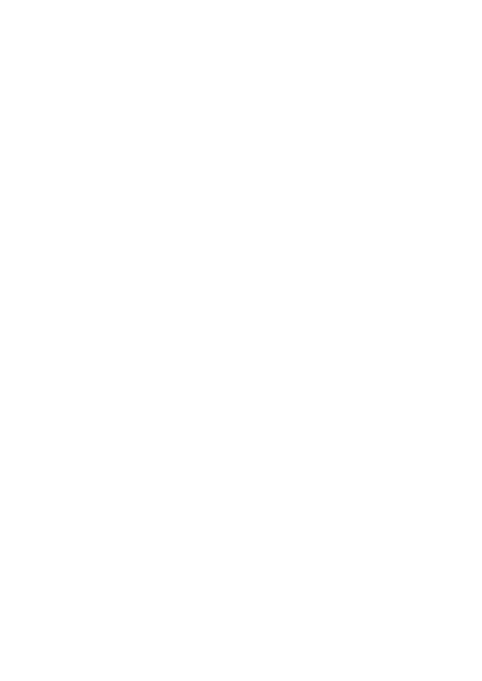
11 12
General information ..................
• Website: www.alcatelonetouch.com
• Facebook: http://www.facebook.com/alcatelonetouchusa
• Twitter: http://www.twitter.com/alcatel1touch
• Hot Line Number: In the United States, call 877-702-3444 for
technical support.
On our Internet site, you will find our FAQ (Frequently Asked Questions)
section. You can also contact us by e-mail to ask any questions you may
have.
An electronic version of this user guide is available in English and other languages
according to availability on our server: www.alcatelonetouch.com
Your mobile phone is a transceiver that operates on GSM Quadband with
850/900/1800/1900 MHz or UMTS Triband 850/1900/2100 (ONE TOUCH
902A); 850/AWS/2100(ONE TOUCH 902S).
Protection against theft (1)
Your mobile phone is identified by an IMEI (mobile phone serial number)
shown on the packaging label and in the product’s memory. We
recommend that you note the number the first time you use your mobile
phone by entering *#06# and keep it in a safe place. It may be requested
by the police or your operator if your mobile phone is stolen.
Disclaimer
There may be certain differences between the user manual description
and the mobile phone’s operation, depending on the software release of
your mobile phone or specific operator services.
TCT Mobile shall not be held legally responsible for such differences, if
any, nor for their potential consequences, which responsibility shall be
borne by the operator exclusively.
Alcatel Mobile Phones Limited
Warranty .....................................
TCT Mobile North America LTD warrants to the original retail purchaser
of this wireless device, that should this product or part thereof during
normal consumer usage and condition, be proven to be defective in material
or workmanship that results in product failure within the first twelve (12)
months from the date of purchase as shown on your original sales receipt.
Such defect(s) will be repaired or replaced (with new or rebuilt parts) at
the company’s option without charge for parts or labor directly related to
the defect(s).
Batteries, power adapters, and other accessories sold as in box items are
also warranted against defects and workmanship that results in product
failure within the first six (6) months period from the date of purchase
as shown on your original sales receipt. Such defect(s) will be repaired or
replaced (with new or rebuilt parts) and the company’s option without
charge for parts or labor directly related to the defect(s).
The limited warranty for your wireless device will be voided if any of the
following conditions occur:
• Non-compliance with the instructions for use or installation, or with
technical and safety standards applicable in the geographical area where
your mobile phone is used;
• Connection to any equipment not supplied or not recommended by TCT
Mobile;
• Modification or repair performed by individuals not authorized by TCT
Mobile or its affiliates;
• Acts of god such as Inclement weather, lightning, power surges, fire,
humidity, infiltration of liquids or foods, chemical products, download of
files, crash, high voltage, corrosion, oxidation;
• Removal or altering of the wireless devices event labels or serial numbers
(IMEI);
• Damage from exposure to water or other liquids, moisture, humidity,
excessive temperatures or extreme environmental conditions, sand,
excess dust and any condition outside the operating guidelines;
• Defects in appearance, cosmetic, decorative or structural items such as
framing and non-operative parts.
(1) Contact your network operator to check service availability.
850/1700/2100
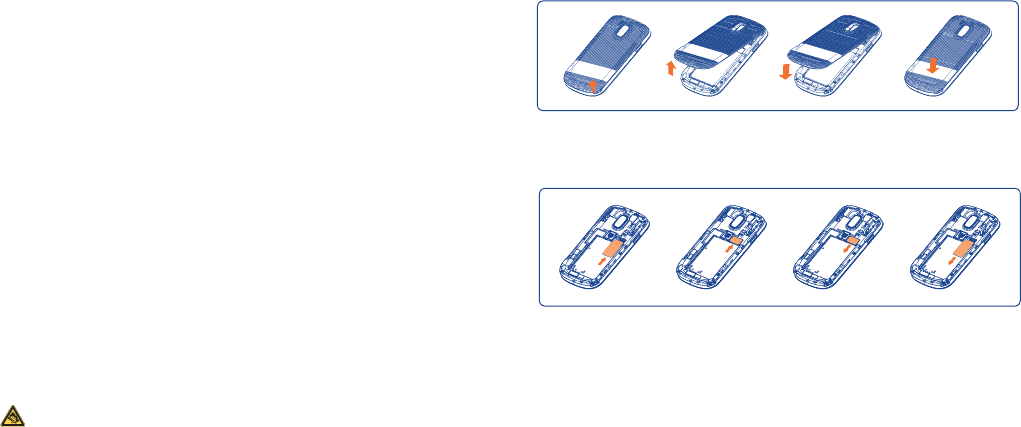
13 14
1 Getting started .....................
1.1 Set-up
Removing or installing the back cover
Inserting or removing the SIM card (1)
You must insert your SIM card to make phone calls. Please power off your
phone and remove battery before inserting or removing the SIM card.
Place the SIM card with the chip facing downwards and slide it into its
housing. Make sure that it is correctly inserted. To remove the card, press
and slide it out.
(1) Check with your network operator to make sure that your SIM card is 3V or
1.8V compatible. The old 5 Volt cards can no longer be used. Please contact
your operator.
There are no express warranties, whether written, oral or implied, other
than this printed limited warranty or the mandatory warranty provided by
your jurisdiction. In no event shall TCT Mobile or any of its affiliates be liable
for incidental or consequential damages of any nature whatsoever, including
but not limited to commercial loss, to the full extent those damages can be
disclaimed by law. Some states do not allow the exclusion or limitation of
incidental or consequential damages, or limitation of the duration of implied
warranties, so the preceding limitations or exclusions may not apply to
you.
How to obtain Support: Contact the customer care center by calling (877-
702-3444) or going to www.alcatelonetouch.com. We have placed many
self-help tools that may help you to isolate the problem and eliminate the
need to send your wireless device in for service. In the case that your
wireless device is no longer covered by this limited warranty due to time or
condition we have other options that you may utilize our out of warranty
repair options.
To obtain hardware repairs or replacement within the terms of this
warranty, contact TCT Mobile to get an RMA number, include a copy of
the original proof of warranty coverage (e.g. original copy of the dated bill
of sale, invoice), the consumer’s return address, your wireless carrier’s
name, alternate daytime mobile phone number, and email address with a
complete problem description. Only ship the wireless device. Do not ship
the SIM card, memory cards, or any other accessories such as the power
adapter. You must properly package and ship the wireless device to the
repair center.
TCT Mobile is not responsible for wireless devices that do not arrive
at the service center. Upon receipt, the service center will verify the
warranty conditions, repair, and return your wireless device to the address
provided.
Prolonged exposure to music at full volume on the music player may
damage the listener's hearing. Set your mobile phone volume safely.
Use only headphones recommended by TCT Mobile Limited and its
affiliates.
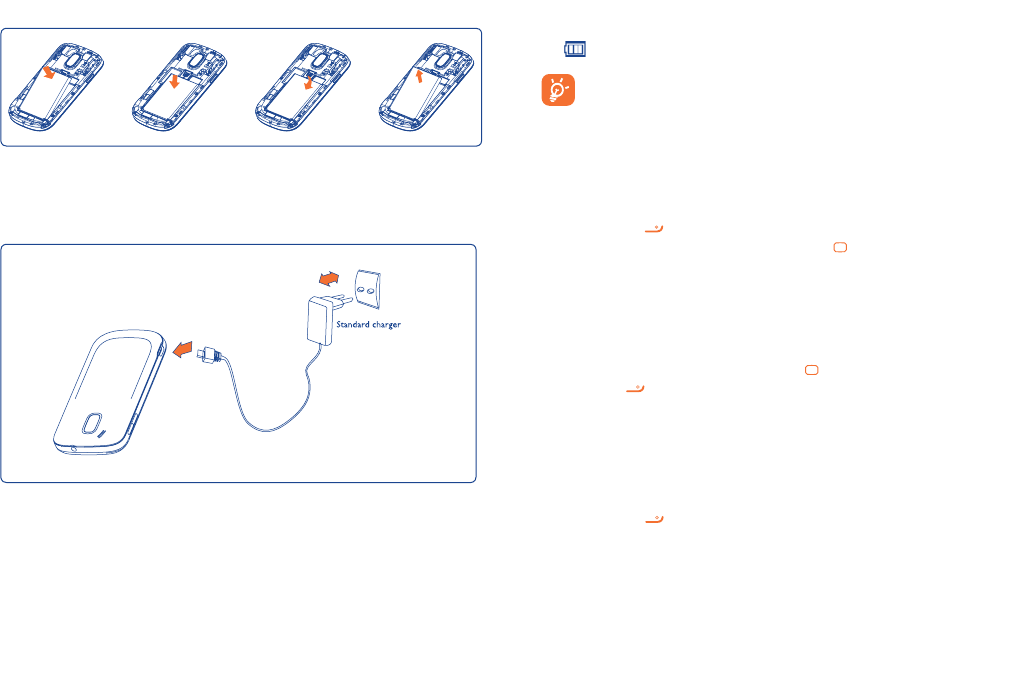
15 16
Installing or removing the battery
Insert and click the battery into place, then close the telephone cover.
Unclip the cover, then remove the battery.
Charging the battery
Connect the battery charger to your phone and outlet respectively.
• LED light will be on when it is charging, and be off when battery is fully
charged.
• Charging may take about 20 minutes to start if the battery is flat.
• Be careful not to force the plug into the socket.
• Make sure the battery is correctly inserted before connecting the charger.
• The outlet must be near to the phone and easily accessible (avoid
electric extension cables).
• When using your telephone for the first time, charge the battery fully
(approximately 3 hours). You are advised to fully charge the battery
( ).
To reduce power consumption and energy waste, when battery
is fully charged, disconnect your charger from the plug; switch
off Wi-Fi, Bluetooth or background-running applications when
not in use; reduce the backlight time, etc.
1.2 Power on your phone
Hold down the key until the telephone powers on, type in your PIN
code if necessary and then confirm with the key. The Home screen is
displayed.
If you do not know your PIN code or if you have forgotten it, contact
your network operator. Do not leave your PIN code with your telephone.
Store this information in a safe place when not in use.
If Broadcast SMS are displayed, use the key to browse through them
or press the to return to the Home screen.
While the phone is searching for a network, "Searching/Emergency"
will be displayed.
1.3 Power off your phone
Hold down the key from the Home screen.
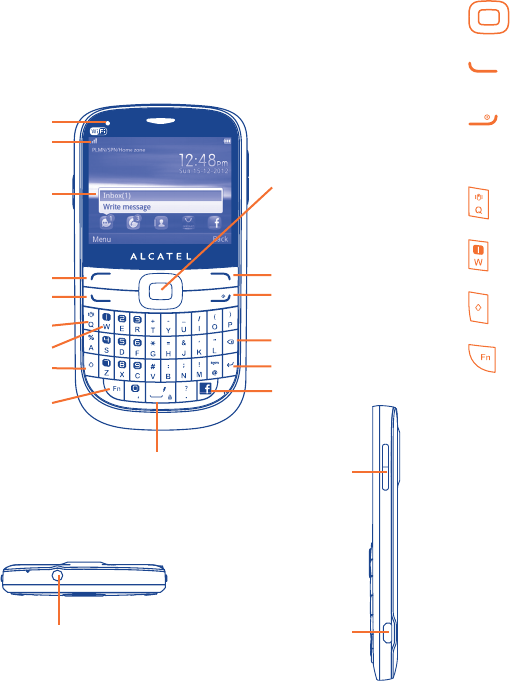
17 18
2 Your mobile .........................
2.1 Keys and connectors
Vibration key
Left softkey
Status bar
Home screen
Send key
Right softkey
End key
Fn key
Voicemail key
Space key
Headset connector
Press to go left/right/up/down•
Press to confirm an option •
Answer/Send a call•
Enter Call log•
Press: End a call •
Return to the Home screen
Press and hold: Power on/off•
Vibrate alert •
Press and hold: Access your voicemail•
Press to input capitalized characters•
Press once: Input a top-half character•
Press twice: Lock the keyboard in top-half key input mode•
Press and hold: Input top-half characters only until key is •
released
Fn+ B: Access Bluetooth
Fn+ M: Access Music
Fn + P: Access Profiles
Fn + J: Access Java applications
Navigation key/
OK key
LED light
Volume key
micro-USB
connector
Shift key
Delete key
Enter key
Facebook key

19 20
Press: Enter a space (on edit mode)•
Confirm an option (on edit mode)
Unlock the keypad (on Home screen)
Press and hold: Access language list (on edit mode)•
Lock the keypad (on Home screen)
Press to enter Facebook main menu. •
Press: Confirm an option•
Enter the next line (on edit mode)
2.2 Status bar icons (1)
Battery charge level
Vibrate alert: your phone vibrates, but does not ring or
beep with the exception of the alarm (see page 67).
Bluetooth status (Activated).
Bluetooth status (Connected to an audio device).
Java status (Activated).
Headset connected.
Call forwarding activated: your calls are forwarded
(see page 45).
Alarm or appointments programmed (see page 78,
81).
Level of network reception.
Voicemail message arrived.
Missed calls.
Call in progress.
(1) The icons and illustrations in this guide are provided for informational
purposes only.
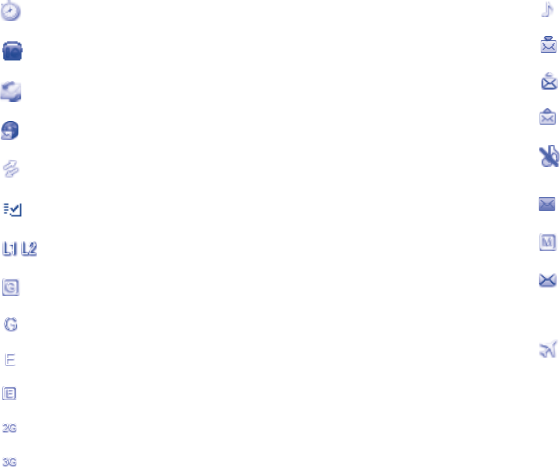
21 22
Stopwatch is active.
Radio is on.
Email unread.
WAP messages (1).
Roaming.
SD card scanning completed.
Line switching (1): indicates the selected line.
GPRS connection status (Activated).
GPRS connecting.
EDGE connecting.
EDGE attached.
2G network available.
3G network available.
(1) Depending on your network operator.
Music active.
MMS receipt in progress.
Sending a SMS.
Sending a MMS.
Silence mode: your phone does not ring, beep or vibrate
with the exception of the alarm (see page 67).
SMS unread.
MMS unread.
(Flickering) Message list is full: your phone cannot
accept any new messages. You must access the message list and
delete at least one message on your SIM card.
Flight mode.
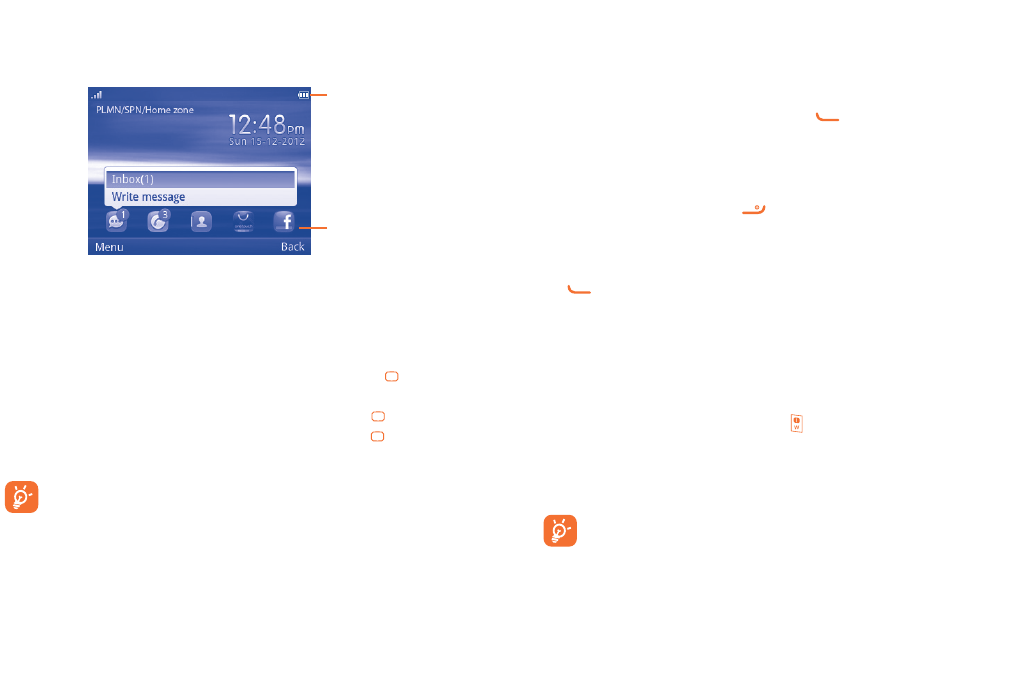
23 24
2.3 Home screen
You can customize your Home screen by selecting "Personalize"
through Right softkey.
Status bar
Widget bar
2.3.1 Widget bar
Widgets are convenient shortcuts for quick access from the Home
screen.
To add/remove a widget, select "Edit widgets" and use key to On/
Off, and then confirm by pressing "Save". To reorder widgets, select
"Reorder widgets" and choose one item by pressing key, scroll up
or down to the required position, place it by pressing key, and then
confirm by selecting "Done" with Right softkey.
You aren't allowed to add more than five widgets. Two widgets
cannot be removed: Call log, Messages.
2.3.2 Change wallpaper
You can select a folder to choose one image as favorite wallpaper by
selecting "Change wallpaper" (see page 70).
3 Making a call .........................
3.1 Placing a call
Dial the desired number then press the key to place the call. The
number you entered can be saved to Contacts by selecting "Save". If you
make a mistake, you may press Right softkey to delete the incorrect digits
one by one, or you may press and hold Right softkey to delete all.
To hang up the call, press the key.
Making an emergency call
If your phone has network coverage, dial emergency number and press
the key to make an emergency call. This works even without a SIM
card and without typing the PIN code.
3.2 Calling your voicemail (1)
Your voicemail is provided by your network to avoid missing calls. It
works like an answering machine that you can consult at any time. To
access your voicemail, hold down the key.
If the access number for your operator’s voicemail service does not work,
dial the number that you were given. To change this number at a later
date, refer to "My numbers" (see page 44).
To use your voicemail service from abroad, contact your
network operator before leaving.
(1) Contact your network operator to check service availability.
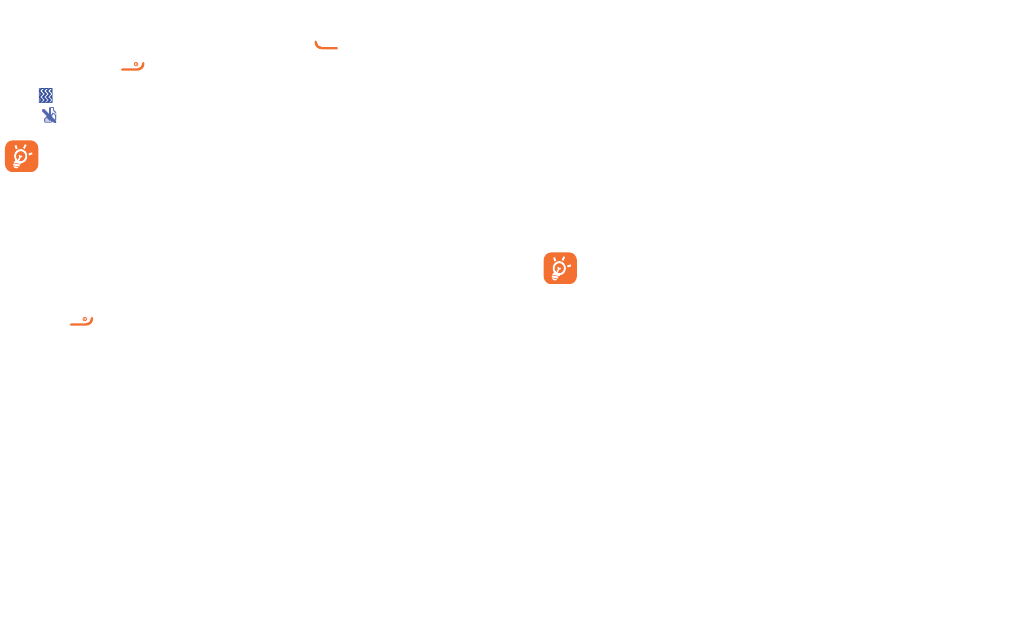
25 26
3.3 Receiving a call
When you receive an incoming call, press the key to talk and then
hang up using the key.
If the icon is displayed, the vibrator is activated and there is no ringtone.
If the icon is displayed, the phone neither rings nor vibrates.
The caller’s number is displayed if it is transmitted by the
network (contact your network operator to check service
availability).
Muting the ringtone
To mute ringtone of current incoming call, press Right softkey once.
Rejecting a call
Press the key once, or reject it by SMS (Options\Reject call with
SMS).
3.4 During a call (1)
During a call, following options are available:
• Mute (Turn the Mute function on/off during a call)
• New call (Hold the current call and dial another number)
• Hold (Hold the current call)
(1) Contact your network operator to check service availability.
• End (End the current call)
• DTMF (Enable/Disable sending DTMF during the call)
• Contacts (Enter Contacts)
• Messaging (Enter Message)
• Calendar (Enter Calendar)
• Services (Enter Service)
• Sound recorder (record your current call)
• Disable/enable noice reduction (Enter to control noice)
You can use Handsfree function by pressing Right softkey during a call.
You may also adjust sound level by using Navigation key directly during
a call.
Move the handset away from your ear while using the "Handsfree"
option because the amplified volume might cause hearing
damage.
You can switch the audio speech from handset to Bluetooth device when
connected.
Handling two calls
• Answering a second call (ensure that "Call waiting" is activated, see
page 44).
• To call a second party during a call, you can select "Options\New call".
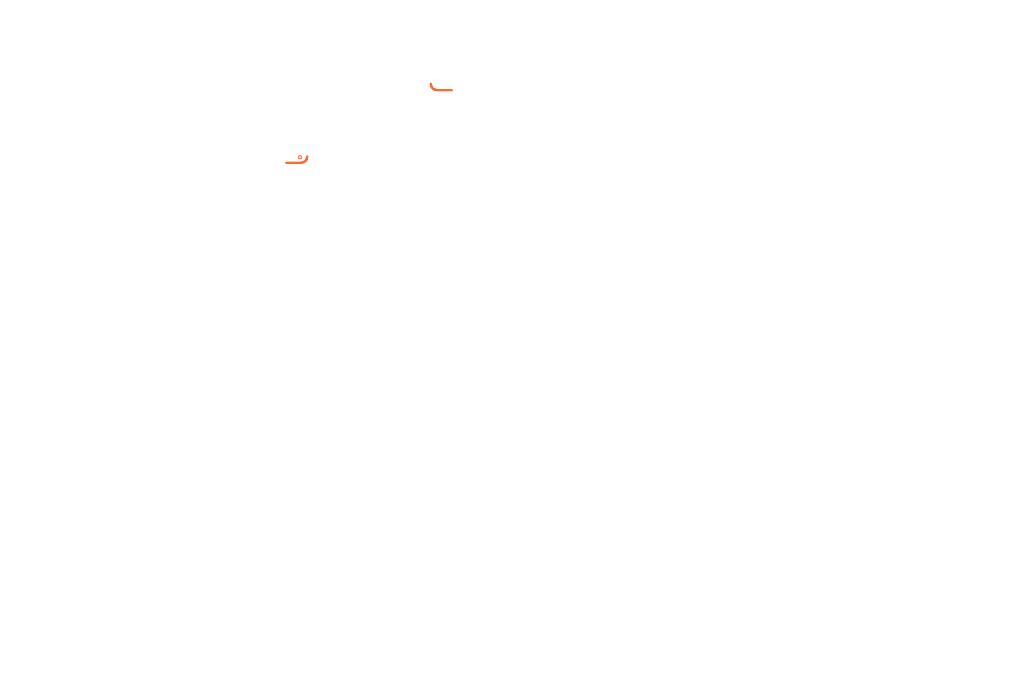
27 28
3.5 Conference calls
(1)
Your phone allows you to talk to several people at the same time
(up to five). If you are on a double call, press "Options" and select
"Conference". If a third call comes in, answer it by pressing the key
and speak with your new caller.
This caller becomes a member of the conference if you press "Options"
and select "Conference call". Pressing disconnects the current
call.
3.6 Line switching
(1)
Your SIM card can contain two distinct telephone numbers. Under "Call
log\Options\Call settings", choose "Line switching" and then select
a default line; all your outgoing calls will be made from this number.
Incoming calls, however, will continue to use either of the two lines.
The services programmed on the default line do not impact those selected
on the other line.
(1) Contact your network operator to check service availability.
4 Menu arrange .......................
It is designed to vary according to your preference.
Change the order
Access the main menu, focus on the main menu item you want to move,
select "Options\Move", and tick "√" will be shown on the item you
selected, then release it to your favorite destination.
Show/Hide
Access the main menu, select "Options\Add and remove menu", and
select the left check box of the selected menu once to show/hide, and
then select "Done" to save the operation.
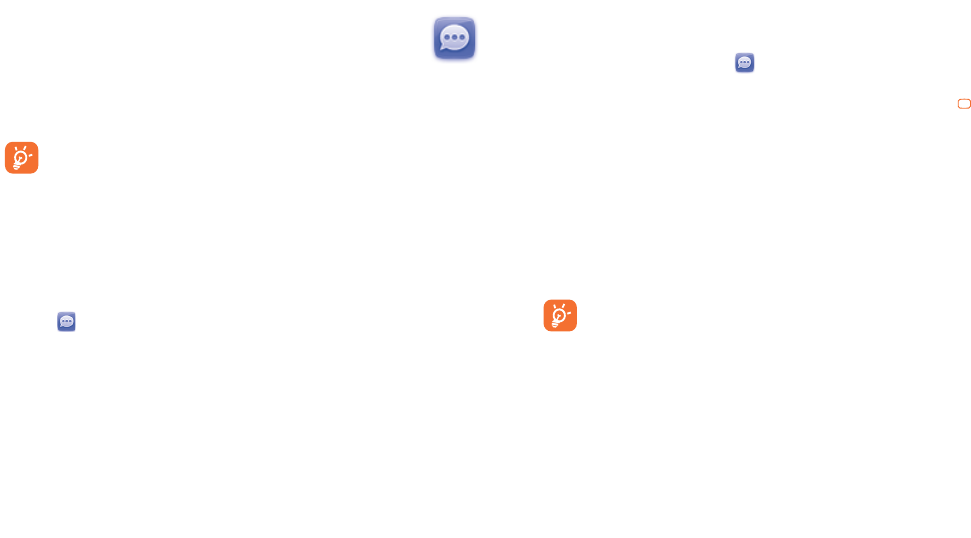
29 30
5 Messaging ........................
You can create, edit and receive SMS, MMS with this mobile phone.
MMS enables you to send video clips, images, photos, animations and
sounds to other compatible mobiles and e-mail addresses.
The MMS function can only be used if the service is provided
by your operator, and if your contract includes the MMS
option and if all the parameters for MMS have been entered
(see page 33).
5.1 Access
You may access this menu using the following options:
• Access from the main menu by selecting "Messaging".
• Select from widget bar, and then enter the sub-menu you require.
5.2 Conversational On (Off) mode
In conversational on mode, you can view chat history in chronological
order. In conversational off mode, you may have access to the following
folders: Inbox, Outbox, Sent, Drafts, Voicemail, Broadcast SMS,
Empty folder, Archive, Templates, Settings. Conversational view
mode is set as default. You may switch to conventional mode by selecting
"Options\Settings\Switch view mode". The following instructions are
based on conversational mode.
5.3 Write message
You can select "Messaging\Write new SMS/MMS" from the main
menu or access from widget to write text/multimedia message. One
or more recipients can be added from contact list and you can remove
a recipient by pressing Delete key. Press "Contacts" through key to
multi-select recipients from Contacts.
An SMS will be converted to MMS automatically when images, videos,
audio, slides or attachments are inserted; Subject, CC/BCC/email address
is added; or the message contains more than 8 pages of text.
Timer send
Schedule a SMS/MMS to be sent out at predefined time ("Options\Timer
send").
An SMS message of more than a certain number of characters
(the number of characters depends on your language) will be
charged as several SMS. An MMS message containing photos
and/or sounds may also be billed as more than one message.
Specific letters (accent) will increase the size of the SMS, this
may cause multiple SMS to be sent to your recipient.
5.4 Available options
5.4.1 Alerts
Setting messages
Store provisioning messages.
Voicemail
View and edit the voicemail number.
31 32
Broadcast SMS
Store received Broadcast SMS.
WAP alerts
Store WAP push messages.
5.4.2 Delete
To delete a thread (containing all chat history), select "Options\Delete",
and then confirm with key.
5.4.3 Switch view mode
You can switch message view mode between conversational on and off
modes.
5.4.4 View
With this option, you can view details of the selected thread.
5.4.5 Move to archive
You can save the selected messages to archive.
5.4.6 Settings
Conversational mode
This option enables you to switch on/off conversational message view
mode.
Text messages
Profile settings • Profiles can be retrieved directly from SIM card.
Alternatively, you can create your own profile.
Common
settings
• Delivery report: request for acknowledgement
of delivery report On/Off; Reply path(1): show
reply path; Save sent messages: save all your sent
messages.
Alphabet
management
• Enables the definition of SMS data coding for
management SMS sending.
Memory status • Show memory used on the phone and SIM card.
Preferred storage • Select default message storage, SIM or phone.
Preferred bearer • Select your preferred bearer.
(1) Depending on your network operator.

33 34
Multimedia messages
Data account • Select your data account for multimedia
messages.
Common settings• Edit Set slide timing, edit mode,
image size, signature, etc.
• Send Set the values for validity
period, Read report, etc.
• Retrieve Set the values for Home
network, Roaming network,
etc.
• Prefered
storage
Select default MMS storage,
phone or memory card.
• Memory status Show memory used on the
phone.
Service messages
Enable push • Enable/Disable to accept all or trusted push
messages.
Enable service
loading
• Enable/Disable service loading.
Enable white list • Enable/Disable white list.
Enable black list • Enable/Disable black list.
White list • Edit the white list.
Black list • Edit the black list.
5.4.7 Delete all
You can delete all threads with this option.
5.4.8 Memory status
Memory used on the phone.
6 Email ................................
Your phone has an email client with the settings pre-defined for a few
popular email services like – Gmail, Yahoo, AOL, etc. Besides this, you can
set up other POP3 or IMAP4 email accounts that you may be using.
6.1 Access
You may access this menu using the following options:
• Access from the main menu by selecting "Email".
6.2 Email account set-up
Pre-defined email service
If you own an email account of predefined services, you can install it to
your phone by selecting the service (GoogleMail, yahoo, etc.), entering
the Email address and password, and then confirming with "OK".
New email service
To set up a new email account other than the predefined email services,
select "Other Email accounts".
You are required to enter your Email address, select protocol (1) (POP3
or IMAP4) and data account, then enter your incoming server address,
outgoing server address, username, password and account name, finally
confirm with "Done".
(1) Consult your email service provider for more information about protocol.
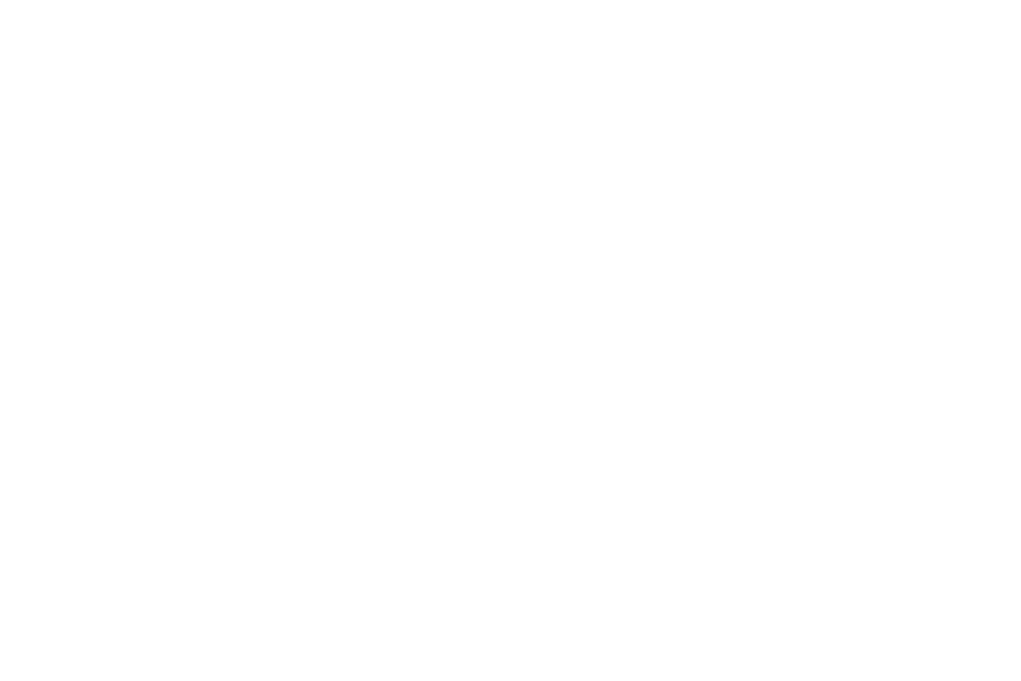
35 36
6.3 Write email
Select "Email\Options\Write email" to enter write email interface.
You can add a recipient by entering their Email address from the enter
bar or by just adding it from Contacts.
6.4 Inbox
Folder of all received Emails.
6.5 Outbox
Folder of all unsent Emails.
6.6 Sent
Folder of all sent Emails.
6.7 Drafts
Folder of all draft Emails.
6.8 Available options
View Select to enter the menu.
Retrieve Email To connect the email server in order to receive/
send mails.
Retrieve To connect all email accounts’ server in order to
all Emails receive/send mails.
Write email To create a new email.
Edit account To edit the detailed configuration information of
the selected account.
Delete To delete the current selected account.
Create new To create a new email account.
Signature To attach your signature when sending emails.
Selecte storage Select email to store in phone or SD card.
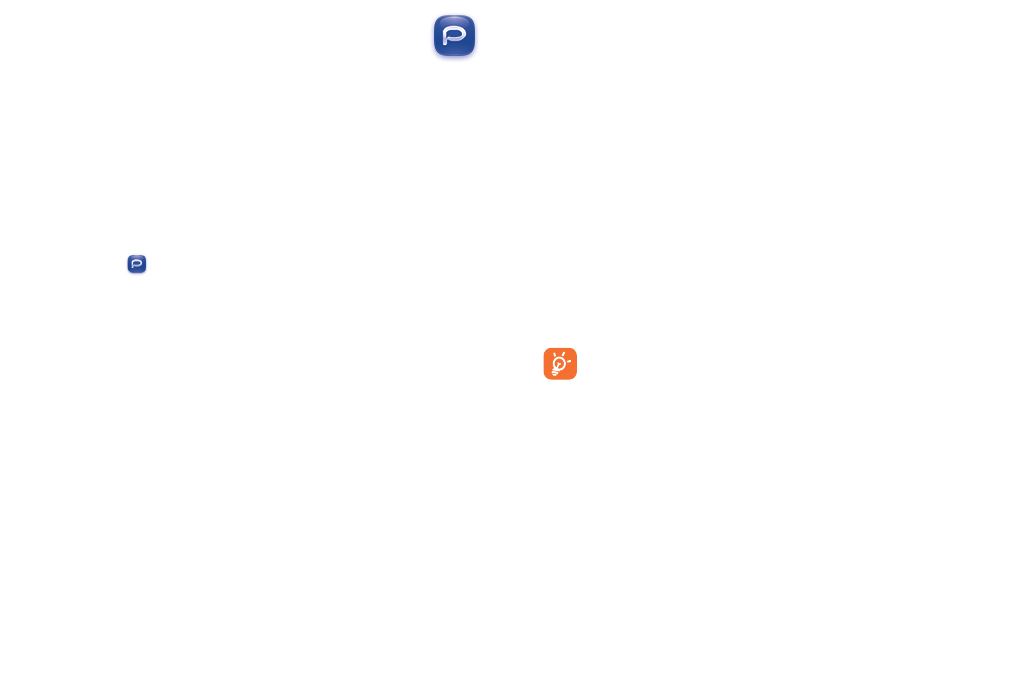
37 38
7 Palringo (1) ..........................
Palringo Instant messaging (IM) allows you to chat with other people
using Palringo account. You can also connect to other popular IM services
through Palringo, like Yahoo, AIM, GG, ICQ, GTalk, iChat etc.
Please note that the services accessible to you will depend on your client
version and dynamic Palringo server options.
7.1 Access
To access Palringo, press "Menu" from the Home screen to enter the
main menu, select .
7.2 Open a Palringo account online
Before activating this service, you are required to open a Palringo account
online. There are two ways to do this:
• Select "Create an Account" tab to open an account in phone.
• You can also open account directly on website:
http://www.palringo.com/
7.3 Sign in/Sign out
To connect to Palringo instant messaging server, please select "Sign
in". You are required to input your Palringo account information, like
username (Email address), password, sign in status, etc.
To sign out, press "Menu", then "Sign out".
(1) Depending on your network operator.
7.4 Add service
Various services (Yahoo, Google, ICQ etc.) can be added by "Menu\
Add Service".
7.5 Chat
To start a chat, select one online contact, then "Private chat".
During chat, you can also exchange voice or photo messages with your
community.
7.6 Contacts
• Add a contact
To add a contact, click "Menu", then select "Add contact".
First, you need to specify which service, Yahoo for example, you want to
add the new contact to. Then input the contact’s email address or ID.
Your request will be sent to the contact for approval. Once
accepted, the contact’s name and status will appear on your
contact list.
• Delete a contact
To delete a contact, select one contact, then "Delete contact".
The selected contact will be removed from your contact list.
7.7 Groups
With this menu, you can "Join a group" or "Create a new group". You
can begin chatting with all members in the group simultaneously.
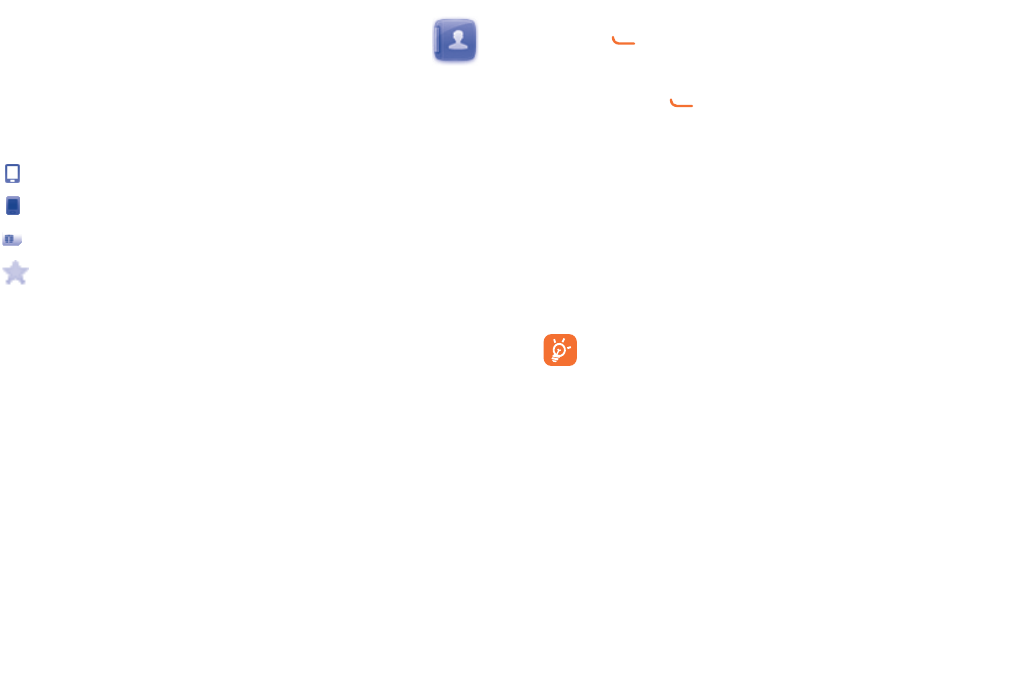
39 40
8 Contacts ..........................
8.1 Consulting your contacts
You can access to this function by selecting "Contacts" from the main
menu.
Contacts stored both in phone and SIM card
Contacts stored in phone
Contacts stored in SIM card
Your favorite contacts are at the top of the entire contact list in your
phone contacts.
Searching for a contact
You can search for a contact by inputting the initial of their name.
Subsequent letters may be added to refine the search.
Viewing a contact
Select a name from your contacts to read the contact information.
Making the call
Press the key once the name is selected. If several numbers are
associated with that name and none has been set as a default, first
choose the required number from the list (Mobile, Home, Work, etc.),
and then press the key to make the call.
8.2 Adding a contact
You can add a new contact to phone or SIM card by selecting "Create
new".
Following fields are accessible when you create a new contact in the
Contacts: Name, Group, Image, To SIM, To phone, Mobile, Home, Work,
Email, Birthday, URL, Address, Ringtone.
You can move from one field to another using the navigation key.
If you use your phone abroad, store the numbers in your
Contacts in international format "+" followed by the country
code.
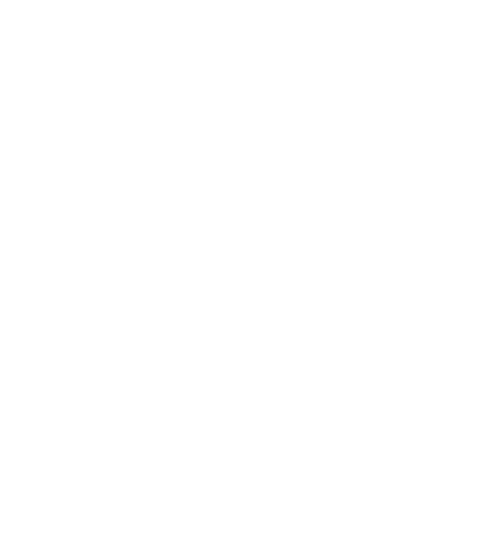
41 42
8.3 Available options
From the contact list, you can access the following options:
Add Add a contact (name, numbers, address, e-mail, etc.)
in the Contacts.
Send message Send an SMS/MMS to a contact you selected from
Contacts.
Dial Make a call to the selected contact.
Edit Modify the contents of a file: name, number, ringtone,
image, etc.
Delete Delete the selected contact.
Edit before call Edit the phone number before placing a call.
Copy Copy the selected contact to phone, SIM card or File
manager.
Send vCard Exchange data via SMS, MMS, Email, Bluetooth.
Group You can view, send messages to the group you select
or you can create, delete groups as you want.
Send email Send an email to contacts you selected from
Contacts.
Delete more Delete marked contacts in the current Contacts.
Settings • My vCard Type in or modify user's own
name, number, email and work.
• Memory status View used and available space
in SIM card, Phone and Group
contacts.
• Copy all Copy all contacts to phone or
SIM card.
• Delete all Delete all contacts from SIM or
phone.
• Back up
contacts
Back up contacts to SD card.
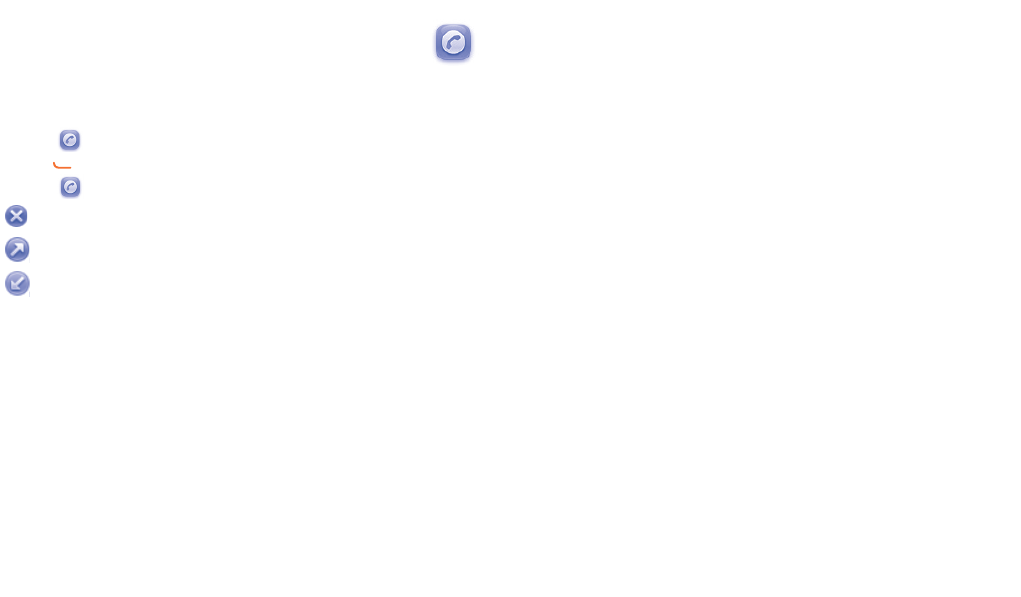
43 44
9 Call log .............................
9.1 Access
You can access the function using the following options:
• Select from main menu
• Press key from Home screen
• Select from widget bar, and then enter the sub-menu you require.
Missed calls
Outgoing calls (Redial)
Answered calls/Rejected calls
9.2 Available options
When you press "Options", you can have access to Send message,
Dial, Missed calls, Call settings, Edit before call, Delete, etc.
9.2.1 Call settings (1)
You can access a number of items with this option:
My numbers
Type in or modify your telephone number or the number to access
your voicemail and confirm. Your telephone number is usually written
on your SIM card.
Billing
You can access different items with this option:
Last call cost/
Total cost/Max
cost/Reset cost/
Price per unit
• You can view the last, max or total cost of
charged calls, modify it or reset it and enter the
cost of a call in the currency of your choice.
Call time • You can view the total duration of last call,
outgoing calls, answered calls or reset duration.
GPRS counter • Management of data usage volume (in kilobytes).
Call time
reminder
• You can select it to set reminder time.
Call waiting
Activate/deactivate the notification of a second incoming call by a beep.
(1) Contact your network operator to check service availability.
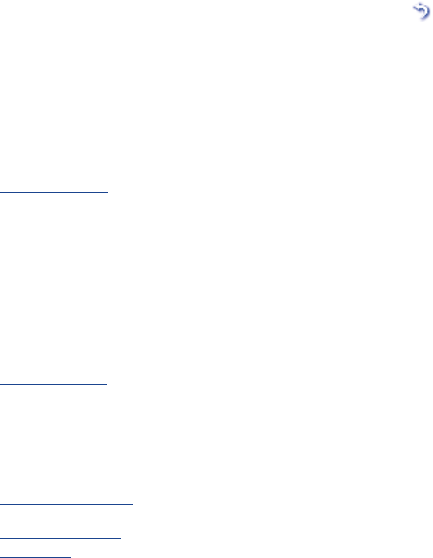
45 46
(1) Depending on your SIM card.
Call forwarding
You can activate, cancel or verify the status of the call forwarding to
the voicemail or to a specified number. The following configurations are
possible:
• Unconditional: systematic forwarding of all your calls. The icon is
displayed.
• Conditional: if your line is busy, if you don’t answer or if you are outside
the network range.
Call barring
You can activate or deactivate the call barring for outgoing and incoming
calls. The various options are:
Outgoing calls The following configurations are possible:
All calls• All outgoing calls are barred.
International •
calls
Outgoing international calls
are barred.
International •
except home
Outgoing international calls
except those to your country
of subscription are barred.
Incoming calls The following configurations are possible:
All calls• All incoming calls are barred.
Roaming• Incoming calls are barred
when you are abroad.
Cancel all barring Deactivate all call barring.
Change barring
Password
Change the original Password for activating call
barring.
Caller ID
Activate/deactivate CLIR.
Line switching (1)
Line switch between line 1 and line 2.
Auto redial
You can activate or deactivate the automatic callback of your party for calls
that do not get through the first time.
Text phone
Activate/Deactivate TTY mode.
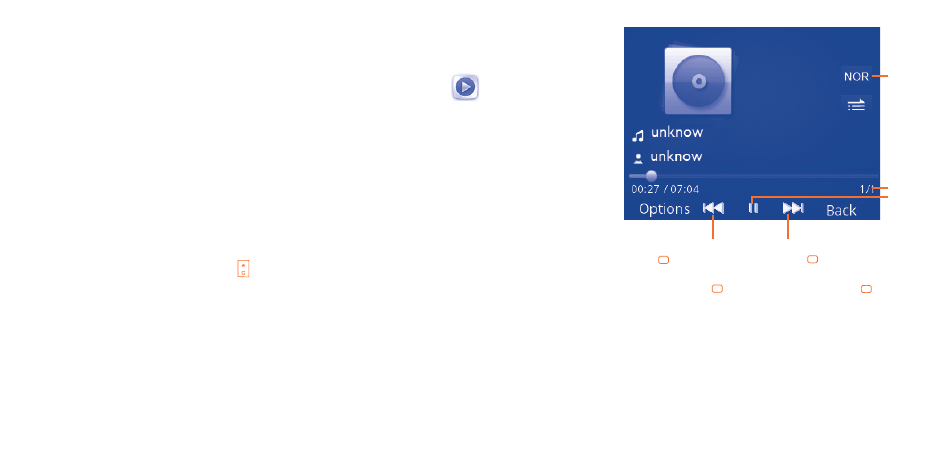
47 48
10 Media applications .............
10.1 Music ...............................................................
You can access this feature from the main menu by selecting "Music".
You will have full flexibility of managing music both on your mobile and
SD card.
You can have access to your music files through one of the following:
All songs Contains all songs both on phone and SD card.
My star list
You can simply add your favorite songs to "My star list"
by holding down during playing music (max 100).
Folders Category of songs in folder.
Album/Artist/ Music files are categorized by Album, Artist or
Genre Genre based on information stored in the tags.
Those missing such information will be classified as
"Other".
10.1.1 Update songs
Update the information of songs saved in phone or SD card.
10.1.2 Music playing mode
Play/pause
- Previous song
(press key)
- Backward
(press and hold key)
Equalizer
Play mode
- Next song
(press key)
- Forward
(press and hold key)
To adjust the volume, use the navigation key.
10.1.3 Settings
Access by pressing the Left softkey for following options:
Play mode Enable you to switch among Normal, Repeat,
Repeat all, Shuffle and Repeat shuffle.
Equalizer Show different music styles preset in the phone.
Display Enable your player to display song information lyric
or spectrum.
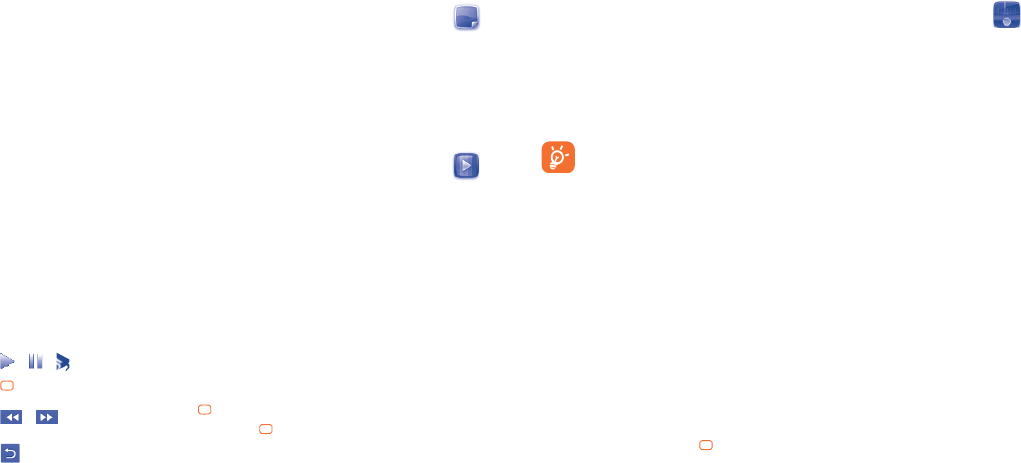
49 50
10.2 Images ............................................................
A library links to the images both in phone and SD card to be shown in
list, slide, multi-mark, set as wallpaper, power on/off display and incoming
call image or sent by MMS, Email, Bluetooth, to Facebook.
Press an image once to view it in full screen.
10.3 Video ..............................................................
Contains all video clips both in phone and SD card and enables you to play,
send, set as power on/off display, delete, rename, sort, etc.
Streaming URL
This feature enables the user to start watching video almost as soon as it
begins downloading from internet.
Useful icons/keys:
/ / Set as play/pause/resume
Set the volume level
/ Press key: Previous/next video
Press and hold key: Backward/forward
Back to previous menu or exit
(1) The quality of the radio depends on the coverage of the radio station in that
particular area.
(2) Depending on your network operator and market.
10.4 Radio ..............................................................
Your phone is equipped with a radio (1) with RDS (2) functionality. You
can use the application as a traditional radio with saved channels or with
parallel visual information related to the radio program on the display if
you tune to stations that offer Visual Radio service. You can listen to it
while running other applications.
To use it, you must plug in your headset, which works as an
antenna connected with your phone.
Available options:
Channel list Open the list of saved stations.
Save channel Save the current tuned station to the "Channel
list".
Auto search Start auto search and stations will be automatically
saved to "Channel list".
Manual search Search channels manually.
Enter Enter the frequency manually.
frequency
Record Record the radio: files will be automatically saved to
"Voice memo".
Settings Use key to manage settings.
Turn radio off Stop playing the radio.
Activate Listen to the radio using loudspeaker or headset.
loudspeaker/
Play in headset