TCT Mobile 282 Quad-Band GSM mobile phone User Manual
TCT Mobile Limited Quad-Band GSM mobile phone
user manual

One Touch 632
Introduction....................................
TCT Mobile Limited would like to thank you for purchasing this
mobile phone.
Power media applications
• Music player & FM Radio
• Video & Streaming
• Analog TV
Bluetooth
With Bluetooth 2.1 supporting A2DP profiles, enjoy hands-free
conversations.
Desktop
• Convenient at-a-glance view of Widget ap
p
lications
• Menu shortcuts for quick access
Contents
Safety and use............................ ............................ 6
• TRAFFIC SAFETY: ...................................... 6
• CONDITIONS OF USE: ................................ 6
• PRIVACY: .................................................... 9
• BATTERY: ................................................... 9
• CHARGERS ............................................... 10
• RADIO WAVES: ........................................ 10
General information................... ......................... 13
Protection against theft ................................... 13
Disclaimer ..................................................... 13
1 Getting Started.................... ............................. 14
1.1 Set-up ................................................... 14
1.2 Power on your phone ............................. 15
1.3 Power off your phone ............................. 15
2 Your Phone .......................... ............................ 16
2.1 Keys ..................................................... 17
2.2 Main Screen Icons ................................. 17
3 Calls.................................... ............................... 18
3.1 Making a Call ........................................ 18
3.2 Receiving a Call .................................... 18
3.4 During a Call
(1) ...................................... 19
3.5 Conference Call
(1) .................................. 19
4 Text Input......................... ............................... 20
5 STK................................... ................................ 20
6 Messages........................... ................................ 20
6.1 Writing and Sending a Text Message ....... 20
6.2 Writing and Sending a Multimedia Message
..................................................................... 21
6.3 Read Messages ...................................... 21
7 Ideas.................................. ................................ 22
8 TV...................................... ................................ 22
9 Portal Móvil..................... ................................ 23
10 Games............................ ................................. 23
11 Contacts........................ .................................. 23
11.1 Creating a Contact ............................... 23
11.2 Searching for a Contact ........................ 23
11.3 Send Message from a Contact ............... 24
11.4 Call the Contact ................................... 24
11.5 Send Business Card ............................. 24
11.6 Delete and Mark Contacts .................... 24
11.7 More Operations of Contacts ................ 24
12 Camera......................... .................................. 25
12.1 Camera ............................................... 25
12.2 Video Recorder ................................... 25
13 Tools….......................... .................................. 26
13.1 Call Logs ............................................ 26
13.2 Calendar ............................................. 26
13.3 Tasks .................................................. 26
13.4 Alarm ................................................. 26
13.5 World Clock ....................................... 27
13.6 Unit Converter .................................... 27
13.7 Calculator ........................................... 27
13.8 Currency Converter ............................. 27
13.9 Stopwatch ........................................... 27
13.10 Ebook Reader .................................... 27
14 Multimedia................... .................................. 28
14.1 Audio Player ....................................... 28
14.2 Video Player ....................................... 29
14.3 FM Radio ........................................... 29
14.4 Sound Recorder ................................... 29
14.5 Image Browser .................................... 30
14.6 File Manager ....................................... 30
15 Buscar........................... .................................. 31
16 Settings......................... .................................. 31
16.1 Profiles ............................................... 31
16.2 Phone Settings ..................................... 32
16.3 Call Settings ........................................ 32
16.4 Network Settings ................................. 33
16.5 Security Settings .................................. 33
16.6 Connectivity ........................................ 33
16.7 Internet Service ................................... 35
16.8 Restore Factory Settings ....................... 35
Warranty.................................... .......................... 35
Troubleshooting ........................ .......................... 36
Safety and use............................
We recommend that you read this chapter carefully before using your
phone. The manufacturer disclaims any liability for damage, which
may result as a consequence of improper use or use contrary to the
instructions contained herein.
• TRAFFIC SAFETY:
Given that studies show that using a mobile phone while driving a
vehicle constitutes a real risk, even when the hands-free kit is used
(car kit, headset...), drivers are requested to refrain from using their
mobile when the vehicle is not parked.
When driving, do not use your phone and headphone to listen to music
or to the radio. Using a headphone can be dangerous and forbidden in
some areas.
When switched on, your phone emits electromagnetic waves that can
interfere with the vehicle's electronic systems such as ABS anti-lock
brakes or airbags. To ensure that there is no problem:
- do not place your phone on top of the dashboard or within an
airbag deployment area,
- check with your car dealer or the car manufacturer to make sure
that the dashboard is adequately shielded from mobile phone RF
energy.
• CONDITIONS OF USE:
You are advised to switch off the telephone from time to time to
optimise its performance.
Switch the phone off before boarding an aircraft.
Switch the phone off when you are in health care facilities, except in
designated areas. As with many other types of equipment now in
regular use, mobile telephones can interfere with other electrical or
electronic devices, or equipment using radio frequency.
Switch the phone off when you are near gas or flammable liquids.
Strictly obey all signs and instructions posted in a fuel depot, petrol
station, or chemical plant, or in any potentially explosive atmosphere.
When the phone is switched on, it should be kept at least 15 cm from
any medical device such as a pacemaker, a hearing aid or insulin
pump, etc. In particular when using the phone, you should hold it
against the ear on the opposite side to the device, if any.
To avoid hearing impairment, pick up the call before holding your
phone to your ear. Also move the handset away from your ear while
using the "hands-free" mode because the amplified volume might
cause hearing damage.
Do not let children use the phone and/or play with the telephone and
accessories without supervision.
When replacing the cover please note that your phone may contain
substances that could create an allergic reaction.
Always handle your phone with care and keep it in a clean and
dust-free place.
Do not allow your phone to be exposed to adverse weather or
environmental conditions
(moisture, humidity, rain, infiltration of liquids, dust, sea air, etc).The
manufacturer's recommended operating temperature range is -10°C to
+55°C.
At over 55°C the legibility of the phone's display may be impaired,
though this is temporary and not serious.
Emergency call numbers may not be reachable on all cellular
networks. You should never rely only on your phone for emergency
calls.
Do not open, dismantle or attempt to repair your mobile phone
yourself.
Do not drop, throw or bend your mobile phone.
Do not paint it.
Use only batteries, battery chargers, and accessories which are
recommended by TCT Mobile Limited and its affiliates and are
compatible with your phone model (see Accessories List).
TCT Mobile Limited and its affiliates disclaim any liability for
damage caused by the use of other chargers or batteries.

Remember to make back-up copies or keep a written record of all
important information stored in your phone.
Some people may suffer epileptic seizures or blackouts when exposed
to flashing lights, or when playing video games. These seizures or
blackouts may occur even if a person never had a previous seizure or
blackout. If you have experienced seizures or blackouts, or if you have
a family history of such occurrences, please consult your doctor
before playing video games on your phone or enabling a
flashing-lights feature on your phone.
Parents should monitor their children's use of video games or other
features that incorporate flashing lights on the phones. All persons
should discontinue use and consult a doctor if any of the following
symptoms occur: convulsion, eye or muscle twitching, loss of
awareness, involuntary movements, or disorientation. To limit the
likelihood of such symptoms, please take the following safety
precautions:
- Do not play or use a flashing-lights feature if you are tired or
need sleep.
- Take a minimum of a 15-minute break hourly.
- Play in a room in which all lights are on.
- Play at the farthest distance possible from the screen.
- If your hands, wrists, or arms become tired or sore while playing,
stop and rest for several hours before playing again.
- If you continue to have sore hands, wrists, or arms during or after
playing, stop the game and see a doctor.
When you play games on your phone, you may experience occasional
discomfort in your hands, arms, shoulders, neck, or other parts of your
body. Follow the instructions to avoid problems such as tendinitis,
carpal tunnel syndrome, or other musculoskeletal disorders.
Prolonged exposure to music at full volume on the music player may
damage the listener's hearing.
Set your phone volume safely. Use only headphones recommended by
TCT Mobile Limited and its affiliates.

• PRIVACY:
Please note that you must respect the laws and regulations in force in
your jurisdiction or other jurisdiction(s) where you will use your
mobile phone regarding taking photographs and recording sounds with
your mobile telephone. Pursuant to such laws and regulations, it may
be strictly forbidden to take photographs and/or to record the voices of
other people or any of their personal attributes, and duplicate or
distribute them, as this may be considered to be an invasion of
privacy.
It is the user's sole responsibility to ensure that prior authorisation be
obtained, if necessary, in order to record private or confidential
conversations or take a photograph of another person; the
manufacturer, the seller or vendor of your mobile phone (including the
operator) disclaim any liability which may result from the improper
use of the mobile phone.
• BATTERY:
Before removing the battery from your phone,
please make sure that the phone is switched off.
Observe the following precautions for battery use:
- Do not attempt to open the battery (due to the risk of toxic fumes
and burns).
- Do not puncture, disassemble or cause a short-circuit in a battery,
- Do not burn or dispose of a used battery in household rubbish or
store it at temperatures above 60°C.
Batteries must be disposed of in accordance with locally applicable
environmental regulations. Only use the battery for the purpose for
which it was designed. Never use damaged batteries or those not
recommended by TCT Mobile Limited and/or its affiliates.
This symbol on your telephone, the battery and the accessories means
that these products must be taken to collection points at the end of
their life:
- Municipal waste disposal centres with specific bins for these items
of equipment
- Collection bins at points of sale.
They will then be recycled, preventing substances being disposed of in
the environment, so that their components can be reused.
In European Union countries:
These collection points are accessible free of charge.
All products with this sign must be brought to these collection points.
In non European Union jurisdictions:
Items of equipment with this symbol are not to be thrown into
ordinary bins if your jurisdiction or your region has suitable recycling
and collection facilities; instead they are to be taken to collection
points for them to be recycled.
CAUTION: RISK OF EXPLOSION IF BATTERY IS REPLACED
BY AN INCORRECT TYPE. DISPOSE OF USED BATTERIES
ACCORDING TO THE INSTRUCTIONS.
• CHARGERS
Mains powered chargers will operate within the temperature range of:
0°C to 40°C.
The chargers designed for your mobile phone meet with the standard
for safety of information technology equipment and office equipment
use. Due to different applicable electrical specifications, a charger you
purchased in one jurisdiction may not work in another jurisdiction.
They should be used for this purpose only.
• RADIO WAVES:
Proof of compliance with international standards (ICNIRP) or with
European Directive 1999/5/ EC (R&TTE) is required of all mobile
phone models before they can be put on the market. The protection of
the health and safety for the user and any other person is an essential
requirement of these standards or this directive.
THIS MOBILE PHONE COMPLIES WITH INTERNATIONAL
AND EUROPEAN REQUIREMENTS REGARDING
EXPOSURE TO RADIO WAVES.
Your mobile phone is a radio transmitter/receiver. It was designed and
manufactured to comply with the radiofrequency (RF) exposure
thresholds recommended by international requirements (ICNIRP) (1)
and by the Council of the European Union (Recommendation
1999/519/EC) (2). These limits are part of a set of requirements and
establish authorised radiofrequency levels for the public. These limits
were established by independent groups of experts on the basis of
regular and detailed scientific assessments. They include a significant
safety margin intended to ensure the safety of all, regardless of age or
state of health. The exposure standard for mobile phones is
determined by a measurement unit known as the Specific Absorption
Rate or “SAR”. The SAR limit is set by international requirements or
by the Council of the European Union at 2 watts/kilogram (W/kg)
averaged over 10 grams of body tissue. The tests used to determine
SAR levels were carried out on the basis of standard usage modes
with the phones transmitting at their maximum power level over the
entire range of frequency bands. Although the SAR was established at
the highest certified level, the actual SAR level for the mobile phone
during use is generally much lower than the maximum values. In fact,
since mobile phones are designed to operate at many different power
levels, they only use the minimum level of power required to provide
a connection to the network. In theory, the closer you are to a base
station antenna, the lower the power level required by the mobile
phone. The highest tested SAR value for this mobile phone for use at
the ear and compliance against the standard is 0.99W/kg. While there
may be differences between the SAR levels on various phones and at
various positions, they all meet the relevant International guidelines
and EU requirements for RF (radio-waves) exposure. The World
Health Organisation (WHO) considers that present scientific
information does not indicate the need for any special precautions for
use of mobile phones. If individuals are concerned, they might choose
to limit their own or their children’s RF exposure by limiting the
length of calls, or using “hands-free” devices to keep mobile phones
away from the head and body (fact sheet n° 193). Additional
information about electromagnetic fields and public health are
available on the following site: http://www.who.int/peh-emf.
Although no danger relating to the use of telephone was ever proved,
the World Health Organisation advises as a precautionary measure to
use your telephone with a good level of network reception as indicated
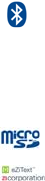
on the telephone display (4 to 5 bars). It is also advised to keep the
telephone, during communications, away from the belly of pregnant
women and from the lower abdomen for teenagers. Your telephone is
equipped with a built-in antenna. For optimal operation, you should
avoid touching it or degrading it.
(1) The ICNIRP requirements are applicable in the following
regions: Central America (except Mexico), South America,
North and South Africa, Pacific Asia (except Korea),
Australia.
(2) The European recommendation (1999/519/EC) is applicable
in the following regions: Europe, Israel.
• LICENSE
The Bluetooth word mark and logos are owned by the
Bluetooth SIG, Inc. and any use of such marks by TCT
Mobile Limited and its affiliates is under license.
Other trademarks and trade names are those of their
respective owners.
One touch 632 Bluetooth QD ID
B018661
microSD Logo is a trademark.
eZiText ™ and Zi™ are trademarks of Zi Corporation
and/or its Affiliates.
General information...................
• Internet address: www.alcatel-mobilephones.com
• Hot Line Number: see "TCT Mobile Services" leaflet or go to
our Internet site.
On our Internet site, you will find our FAQ (Frequently Asked
Questions) section. You can also contact us by e-mail to ask any
questions you may have.
An electronic version of this user guide is available in English and
other languages according to availability on our server:
www.alcatel-mobilephones.com
Your telephone is a transceiver that operates on GSM networks with
850, 900, 1800 and 1900 MHz bands.
Protection against theft
Your telephone is identified by an IMEI (phone serial number) shown
on the packaging label and in the product's memory. We recommend
that you note the number the first time you use your telephone by
entering * # 0 6 # and keep it in a safe place. It may be requested by
the police or your operator if your telephone is stolen. This number
allows your mobile telephone to be blocked preventing a third person
from using it, even with a different SIM card.
Disclaimer
There may be certain differences between the user manual description
and the phone’s operation, depending on the software release of your
telephone or specific operator services.
TCT Mobile shall not be held legally responsible for such differences,
if any, nor for their potential consequences, which responsibility shall
be borne by the operator exclusively.
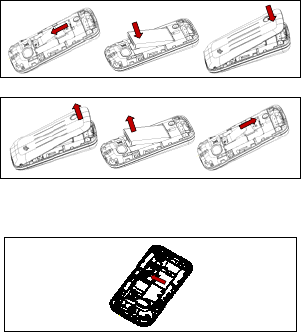
1 Getting Started....................
1.1 Set-up
Installing SIM Cards and the Battery
You can install a Subscriber Identification Module (SIM) card in the
phone. When inserting a SIM card, ensure that the golden contact area
on the SIM card is facing downward and that the beveled edge of the
SIM card is properly aligned with that of the SIM card slot.
Removing the Battery and the SIM Card
Installing a microSD Card
You can install a microSD card to expand the memory capacity of
your phone. When inserting the microSD card, ensure that the golden
contact area on the microSD card is facing downward.
Charging the Battery
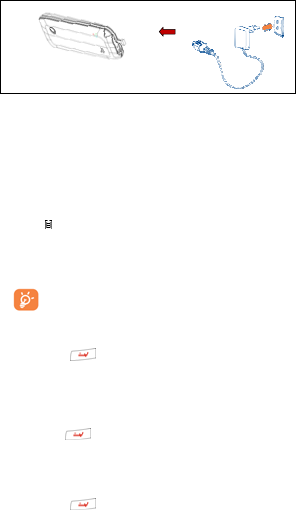
Connect the battery charger to your phone and mains socket
respectively.
● The charging may take about 20 minutes to start if the battery is flat.
● Be careful not to force the plug into the socket.
● Make sure the battery is correctly inserted before connecting the
charger.
● The mains socket must be near to the phone and easily accessible
(avoid electric extension cables).
●When using your telephone for the first time, charge the battery fully
(approximately 3 hours).You are advised to fully charge the
battery( ).
●To reduce power consumption and energy waste, when battery is
fully charged, disconnect your charger from the plug; switch off
Bluetooth when not in use; reduce the backlight time, etc.
The charge is complete when the animation stops.
1.2 Power on your phone
Hold down the key until the telephone powers on, type in your
PIN code if necessary and then confirm. The main screen is displayed.
If you do not know your PIN code or if you have forgotten it, contact
your network operator. Do not leave your PIN code with your
telephone. Store this information in a safe place when not in use.
If cell broadcast messages are displayed, you can browse through
them or press to return to the main screen.
While the phone is searching for a network, "Searching/Emergency"
will be displayed.
1.3 Power off your phone
Hold down the key from the main screen.
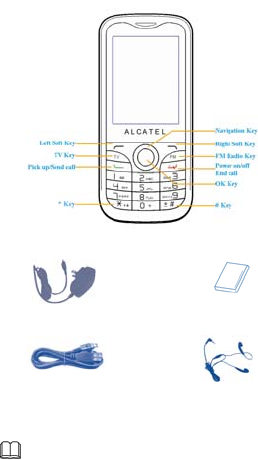
2 Your Phone ..........................
The figure above shows the appearance of your phone and is provided only
for your reference.
Standard charger
(CBA3120AG0C2)
Battery
(CAB22N0000C1)
USB cable
(CDA24K0000C1)
Headset
(CCB3160A10C0)

2.1 Keys
Power on or power off the phone (Long keypress)
End or reject a call
Return to the standby mode
Make a call from in standby mode
Answer a call
View all calls in standby mode
Navigation Key
Confirm an option (Press the middle of the key)
Select the shortcut functions list on the screen (Press the
left or right key)
Adjust volume during a call (Press the left or right key)
Adjust call-in ringtone volume in standby mode (Press the
up or down key)
Execute the function left-down corner indicator shows
Access Menu in standby mode
Execute the function right-down corner indicator shows
Access Contacts in standby mode
Access TV in standby mode
Access FM radio in standby mode
In standby mode, long keypress * key to lock keypad.
Shift between Meeting mode and current mode in standby
mode (Long keypress)
2.2 Main Screen Icons
Level of network reception
Battery charge level
Bluetooth status
Headset connected to the phone
Keypad locked
New text messages
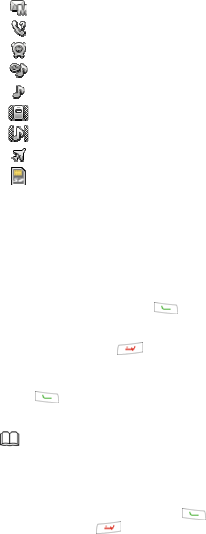
New MMS
Missed calls
Alarm clock
Silence profile activated
General profile activated
Meeting profile activated
Outdoor profile activated
Flight mode is activated
MicroSD card inserted.
3 Calls....................................
3.1 Making a Call
Dial the desired number then press the key to place the call. If
you make a mistake, you can delete the incorrect digits by pressing the
right soft key.
To hang up the call, press the key.
Making an emergency call
If your phone is covered by the network, dial emergency number and
press the key to make an emergency call. This works even
without a SIM card and without typing the PIN code or unlocking the
keypad.
You can also make calls through call logs, phonebook,
and messages.
You can adjust the sound level during a call using the
left/right key.
3.2 Receiving a Call
When you receive an incoming call, press the key to talk and
then hang up using the key.
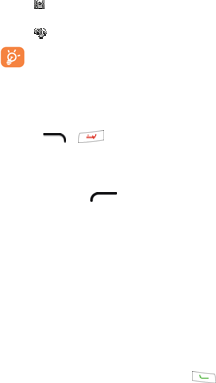
If the icon is displayed, the vibrator is activated and there is no
ringtone.
If the icon is displayed, the phone neither rings nor vibrates.
The caller’s number is displayed if it is transmitted by the
network (contact your network operator to check service
availability).
3.3 Rejecting a call
Press the or key once to reject the call.
3.4 During a Call(1)
Available functions
During a call, press (Options) to use phonebook, call logs,
messages, etc. without losing your caller.
WARNING: move the handset away from your ear while turn on the
speaker because the amplified volume might cause hearing damage.
Handling two calls
Answering a second call (ensure that "Call waiting" is activated).
To call a second party during a call, you may press "Options" and
select "New call".
Press "Options" and select "Swap" to shift between the two calls.
3.5 Conference Call(1)
Your phone allows you to talk to several people at the same time. If
you are on a double call, press "Options" and select "Conference". If
a third call comes in, answer it by pressing the key and speak
with your new caller.
This caller becomes a member of the conference if you press
"Options" and select "Conference".
(1) Contact your network operator to check service availability.
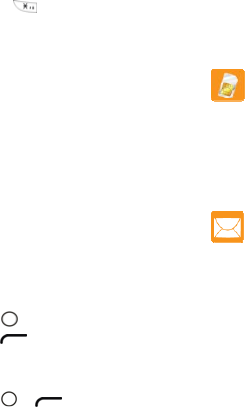
4 Text Input.........................
There are two text entry methods that can be used to write messages
- Normal: This mode allows you to type text by choosing a letter or
a sequence of characters.
- Predictive with the Zi mode: This mode speeds up the writing of
your text.
Press the key once and the word will be modified each time you press
a key. As you go on, the word will keep changing.
You can use to enter symbol list and select smbol in any text
mode.
5 STK...................................
The SIM Tool Kit (STK) function is a value-added service provided
by your service provider; you can use it to send text messages, view
news, and use other applications. For more information, contact your
service provider.
6 Messages...........................
6.1 Writing and Sending a Text Message
1. Select Menu > Messages > Write message > Text message.
2. Write the message.
3. Press to add recipient to send message.
4. Press (Options), and then select Send to.
5. Enter number; or select Add from Phonebook, and then add a
recipient from the phonebook.
To add multiple recipients, repeat this step.
6. Press or (OK) to send message.

6.2 Writing and Sending a Multimedia Message
Select Menu > Messages > Write message > Multimedia message.
Write the message.
Press (Options) for the following options:
Input receiver, and select Send to to send message.
Input method: to select text input method
Set Zi: to turn on or off Zi
Add picture: add picture to the message
Add sound: add audio clip to the message
Add video: add video clip to the message
Add subject: add subject to the message
Preview MMS: to view the multimedia message
Slide options: to select add slide behind, add slide before, and set
slide timing
Advanced: to insert attachment or bookmark to the message
Save to Drafts: save the message to draft box
6.3 Read Messages
Select Menu > Messages.
Select Inbox, to check received messages.
Select Drafts, to check messages saved in draft box.
Select Outbox, to check messages sent unsuccessfully.
Select Sent messages, to check sent messages.
Select Broadcast messages:
Broadcast message is a service provided by the network operator to
send messages such as weather forecast, traffic status, etc. to all
GSM subscribers in a specific area.
The realization of the cell broadcast function needs the support of
the network. For details, please contact the network operator.
You can contact your network operator for the availability
of the Multimedia Messaging Service (MMS) and the
method for subscribing to the service.
Your phone supports a multimedia message of a
maximum size of 300 KB.
Open multimedia messages with caution. Objects in
multimedia messages may contain viruses (such as
malicious software) that can damage your phone.
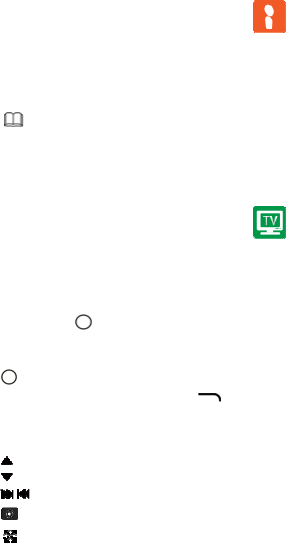
7 Ideas..................................
Your phone provides MSNGR, Plugger, etc. several social networking
services (SNS). You can use them to communicate with other people.
To use MSNGR, select Menu > Ideas > MSNGR. Your phone then
connects to the WAP page.
The method for using other SNS is similar.
Check GPRS settings before using these two
applications.
Before saving the chat history, ensure that a microSD
card has been inserted to the phone.
8 TV......................................
You can use your phone as a mobile terminal to watch TV programs.
Select Menu > TV.
Searching Channels
First time you access Mobile TV, please select your location from the
list, and then press , the phone will start auto-searching channels.
Please keep the TV antenna in pulling-out status when using TV
function. After searching channel, we will find the channels list on the
screen. Press up or down key to choose channel in the list and press
to enter the channel.
If you want to re-scan the channels, please press (Options) in
channels list screen, and select "Auto search" to re-scan the channels.
Operations in Channel
Increase volume
Decrease volume
/ Next/Previous channel
Capture the screen when watching TV
Full Screen
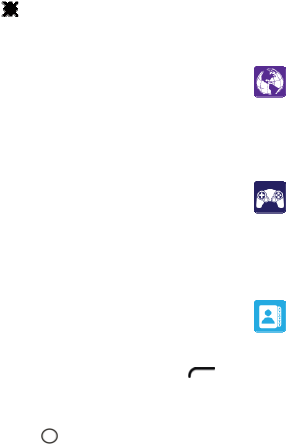
Original Screen
9 Portal Móvil.....................
Enter this funcion menu, the phone will link to the URL of
http://www.telcel.com.
10 Games............................
The phone has built-in game. You can select to play and enter Games
settings to set.
11 Contacts........................
11.1 Creating a Contact
1. In standby mode, press numbers and press (Options) and
select Save to Phonebook to add new contact to SIM card.
2. Select Menu > Contacts >Add new contact.
3. Enter the contact information.
4. Press to store the contact.
11.2 Searching for a Contact
You can search for a contact by inputting the initial of their name.
Subsequent letters may be added to refine the search. Or you may
scroll up/down to find the contact you need when reaches the initial
letter among contact list part (A-Z).
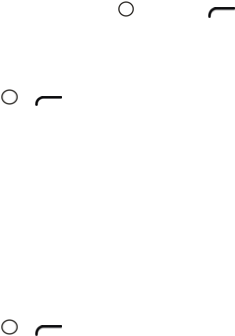
11.3 Send Message from a Contact
1. Select Menu > Contacts, find your desired contact, and then press
"Options".
2. To select Send text message or Send multimedia message.
3. After completing a message, press to send, or press
(Options) to select Send to to send the message.
11.4 Call the Contact
1. Select Menu > Contacts, find your desired contact, then press
"Options”, select "Call".
2. Press or (Select) to call the contact.
3. Select Menu > Contacts, enter Options and select IP Call to
make an IP call. Before make an IP call, you can select IP number
in the list or edit new number, and then select Activated to
activate the number.
11.5 Send Business Card
1. Select Menu > Contacts> Options > Send business card.
2. Select As text message, As multimedia message or Via
Bluetooth.
3. Input recipients to send business card.
4. Activate Bluetooth to search other wireless device to transmit
business card.
11.6 Delete and Mark Contacts
1. Select Menu > Contacts > Options > Delete.
2. Press or (Select) confirm to delete the desired
contact.
3. Select Menu > Contacts > Options > Mark several.
4. Mark one or more contacts to do further operations such as delete,
copy, etc.
11.7 More Operations of Contacts
Select Menu > Contacts > Options, there list other options such as
Edit, Move, Add to Blacklist, etc.
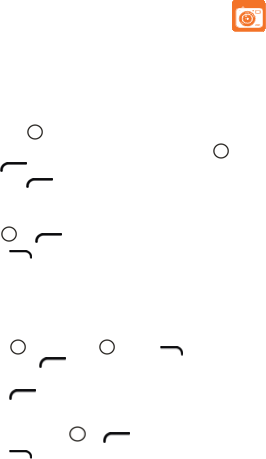
12 Camera.........................
The phone is equipped with a CMOS camera(1).
Select Menu > Camera.
12.1 Camera
On the picture taking screen, do the following:
Press to capture a picture, the picture will be saved to phone
memory or memory card automatically. Then, press or
(Options) to send or delete.
Press (Options) to set parameters for camera. This
includes Switch to video, Image Browser, Camera settings, Image
settings, White balance, Scene mode, Effect settings, Storage, and
Restore default. Press the up or down key to select options, press
or (OK) to select or set.
Press to exit camera.
12.2 Video Recorder
To record a video clip, do the following:
1. Select Menu > Camera > Video recorder.
2. In video recording mode, do the following:
Press to record. Press to Pause, to stop. After take a
record, press (Yes) to save.
Press (Options) to set parameters for video recorder. This
includes: Switch to camera, Camcorder settings, Video settings, Effect
settings, Storage, and Restore default. Press the up or down key to
select options, press or (OK) to select or set.
Press to exit video recorder.
((1))1.3-MEGA pixel camera effect via software.
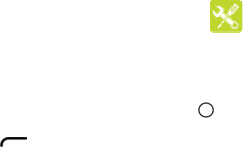
13 Tools…..........................
13.1 Call Logs
1. Select Menu > Tools >Call logs.
2. Select Missed calls.
3. Press the navigation key to scroll desired record, press to
check detailed information.
4. Press (Options) to select View, Call, etc.
5. The operations in Dialled calls and Received calls are the same
as Missed calls.
6. Select Delete call logs to delete all call logs.
7. Select Call timers to check call time records.
13.2 Calendar
Once you enter this menu from "Tools", there is a monthly-view
calendar for you to keep track of important reminders, meetings, etc.
Days with events entered will be marked in color.
Available options
View: to view the event
View all: view all events
Add event: add new event
Delete event: to delete the event
Jump to date: Input the required date and it will be immediately
highlighted.
Go to today: go back to today
Go to weekly/monthly view: display the calendar in weekly or
monthly
13.3 Tasks
To check tasks or add new tasks for reminding. In the task list, select
one task, the options will be shown as View, Add, Edit, etc.
13.4 Alarm
Your mobile phone has a built-in alarm clock with a snooze feature.
You can set up to five separate alarms and choose whether or not the
alarm should repeat.
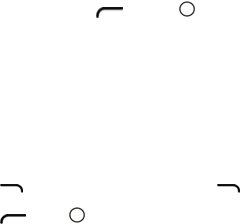
Repeat: You may select Once (default)/Every day/Custom to
your desire.
Alarm tone: The alarm will repeat at regular intervals. You may
select the mode of Ringtone: Tone, FM radio.
Alert type: You may select Vib.(Vibration) and ring, Ring only
or Vib. only.
13.5 World Clock
Your phone supports world clock function. Press the left or right key
to view different time zone. Press (Options) or to set
daylight saving time for foreign city.
13.6 Unit Converter
By using the unit converter, you can select Weight, Length, Surface,
Volume and Temperature to convert.
13.7 Calculator
This function can use your phone as a calculator. The accuracy of this
calculator is limited, and the calculator can only be used for simple
calculations.
1. Eight operators are provided. They are
“+”, ”-“, ”x”, ”÷”, ”M+”, ”M-“, “MC”, “MR”.
2. Press (Clear) to delete items entered. Long pressing
(Clear) to clear all content. Press the navigation key to calculate,
press (OK) or to show the result of calculation.
13.8 Currency Converter
By using the unit converter, you can convert currency.
13.9 Stopwatch
Your phone supports stopwathc. Select Typical stopwatch or Nway
stopwatch to count time.
13.10 Ebook Reader
Your phone supports ebooks in .txt format.
Select Menu > Tools > Ebook reader to display the bookshelf.
The phone automatically adds the ebooks stored in Ebook on the
microSD card or in the phone memory to the bookshelf.
Scroll to the desired ebook.
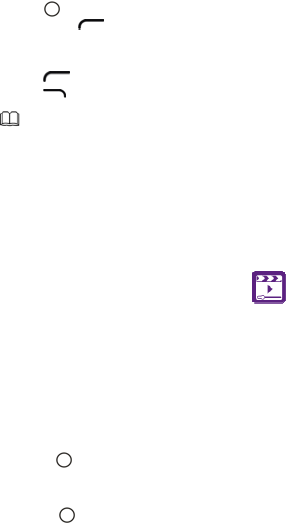
Press to open and start reading the ebook. During the
reading, press (Options) to Find, Jump to, Go to
bookmark, Add bookmark, Delete bookmark, Delete all
bookmarks, Book info, Settings, Apply global settings, Help, and
Close.
Press (Options) to Open ebook, Clean up bookshelf, ect.
Press (Back) to exit Ebook reader.
14 Multimedia...................
This menu includes more multimedia applications. It includes Audio
Player, Video Player, FM radio, Sound recorder, Image Browser, and
File Manager.
14.1 Audio Player
The audio player plays audio clips that are stored in My music on the
microSD card or in phone memory. It is recommended that you listen
to audio clips by using the headset so that you can enjoy enhanced
quality sound.
1. Select Menu > Multimedia > Audio Player.
2. Press the to start playing audio clips.
3. When audio clips are being played, you can do the following:
Press up or down to adjust the volume.
Press the to pause or continue.
Longpress the left or right key to rewind or fast-forward the audio
clip.
When reading an ebook, you can press the left or right
key to turn pages.
It is recommended that you store ebooks in Ebook in the
phone memory or on the microSD card. When you open
an ebook stored in a folder other than Ebook, the phone
automatically moves the ebook to Ebook so that you can
find it easily next time your want to open it.
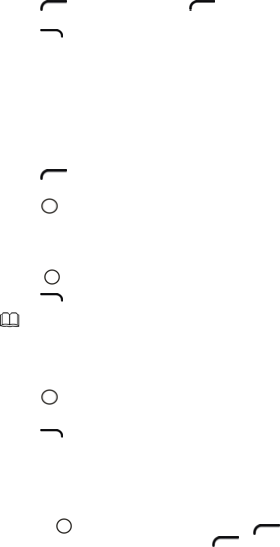
Shortpress the left or right key to turn to last file or next file.
4. Press (List) to enter file list. Press (Options) to
configure the relevant settings.
5. Press (Back) to exit and play the audio player in
background.
14.2 Video Player
The video player plays downloaded or recorded video clips that are
stored in the Videos folder in File manager of Memory card and
Phone.
To play a video clip, do the following:
1. Select Menu > Multimedia > Video Player.
2. Press the up or down key to select a video clip.
3. Press (Options) to enter options and Play, Send, Rename,
Delete, Delete all files, Sort by, Storage, and Video settings.
4. Press to play the video clip.
5. When the video clip is being played, you can do the following:
Press up or down to adjust the volume.
Press the left or right key to rewind or fast-forward the video clip.
Press to pause or continue.
6. Press (Back) to exit.
Only files in .avi., and .mp4 format are supported.
14.3 FM Radio
Select Menu > Multimedia >FM radio.
1. Press the left or right key to change frequency or channel.
2. Press to stop the radio program.
3. Press up or down to adjust the volume.
4. Press (Back) to exit.
14.4 Sound Recorder
The recorder functions as a digital recorder.
To record an audio clip, do the following:
1. Select Menu > Multimedia > Sound recorder.
2. Press the to record an audio clip directly. Also, press
(Options) to select New record to record. Press (Pause)
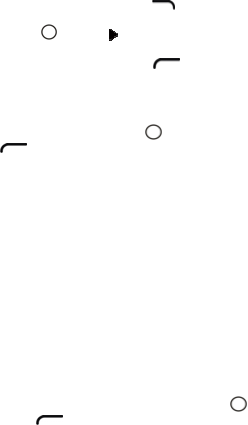
to pause during recording, press (Stop) to stop recording.
After saving the audio clip, press the left/right key to select and
press to confirm to play the audio clip just recorded.
Press up and down key to adjust volume.
3. After record one audio clip, press (Options) to enter New
record, Play, Append, etc.
14.5 Image Browser
The shot photos are stored in the image browser. Press the up and
down key to choose pictures, press to view the picture, press
(Options) to do options.
View: to view the picture
Image information: to check detailed information for the picture
Browse style: to preview pictures in List style or Matrix style
Send: send the picture to Plugger or send to other devices as
multimedia message or via Bluetooth
Use as: to use the picture as wallpaper, screen saver, power on
display or power off display
Rename: rename the picture
Delete: to delete the picture
Sort by: to sort the pictures by name, type, time, or size
Delete all files: to delete all pictures
Storage: to check pictures stored in phone or on memory card
14.6 File Manager
This menu enables you to access the File Manager, where folders or
files on Memory Card and in phone memory can be managed.
Press the up or down key to choose desired folder, press to open
or press (Options) to do options.
Open: to open the folder
New folder: to create new folder.
Rename: to rename the folder
Delete: to delete the folder
Sort by: to sort the folders by Name, Type, Time, or Size
Mark several: To mark folders or files for delete, copy, move
Copy: to copy the folder to phone or memory card
Move: to move the folder to phone or memory card
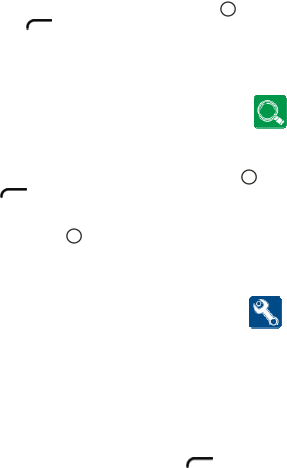
Press the up or down key to choose desired file, press to open or
press (Options) to do options.
The operations of files may different from folders.
15 Buscar...........................
Buscar is a special function for you to search information by using
wap.
After enter the Buscar, input what you are searching. Press or
(Options) to select Save, and it will link to:
http://z.telcel.mobi/information typed.
Example: If you are looking for “Sports”, enter Buscar and input
“Sports”, press to go to http://z.telcel.mobi/Sports.
16 Settings.........................
16.1 Profiles
Your phone provides different profiles for you to customize ring tone
and other settings under different environments. You can customize a
profile according to your needs and enable the profile. The available
profiles include General, Meeting, Outdoor, Silence, My style,
Flight mode.
In each profile, you can set one of the following options:
Select Menu > Settings > Profiles.
Select one profile (except Silence), and press (Options) to
enter:
Activate: to activate the desired profile
Customize: to set Alert type, Ring type, Incoming call, Ringtone
volume, Message, Message volume, Keypad, Keytone volume,
etc.
Reset: to reset to original settings.
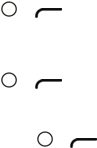
Rename: to rename the profile. This option only appears in My
style.
Flight mode: to turn the phone to flight mode
16.2 Phone Settings
Select Menu > Settings > Phone settings. There lists Time and date,
Schedule power on/off, Languages, etc.
Time and date: to set home city, set time/date, auto update time,
format, and update with time zone
Schedule power on/off: to set the time to power on/off the phone
Languages: to set display language
Input mode: to set input mode
Display: to set Wallpaper, Screen saver, Power on display, Power off
display, Show date and time, Clock type, and LCD backlight
Shortcuts: to set shortcuts style and shortcuts menu
16.3 Call Settings
Select Menu > Settings > Call settings. There lists several options for
call settings include: Caller ID, Call waiting, Call divert, Call
barring, and Line switching.
Caller ID: To send caller ID, hide ID, or set by network
Call waiting: To set functions like activate/deactivate and query status.
During call holding and making multi-party calls, this function should
be activated first, and network support is required for the specific
implementation of the function. Press the up or down key to select
option, and then press or (OK) to set.
Call divert: It is a network function that can only be activated when
you apply for this service with the network operator. The function can
divert calls that satisfy the conditions to the other caller's phone
number you have designated. Press the up or down key to select
option, and then press or (OK) to set.
Call barring: When the call barring is activated, some of the calls will
be barred according to the call barring setting condition. Contact your
service provider to sign up for call barring. Press the up or down key
to select option, and then press or (OK) to set.
Line switching: To shift between line1 and line2.

You can set more parameters in Advanced settings. Select Menu >
Settings > Call settings > Advanced settings. There lists several
options for advanced settings include Backlist, Auto redial, IP Call,
Call time reminder, etc.
16.4 Network Settings
To set network parameters such as network selection, preferences, and
GPRS connection.
16.5 Security Settings
Select Menu > Settings > Security settings. There lists SIM security,
Phone security, and Auto keypad lock.
SIM security: to set PIN lock, change PIN or Change PIN2. PIN2
is the personal identification number used for special
functions such as charging function provided by the
network.
Phone security: to set phone lock and change password
Auto keypad lock: to set time duration for locking keypad
automatically
16.6 Connectivity
Bluetooth
By using the Bluetooth function, you can synchronize data between a
PC and your phone, exchange data with other Bluetooth devices, and
connect a Bluetooth headset to your phone.
You can turn on the Bluetooth function by configuring Bluetooth settings.
In the menu, you can select Power, Visibility, My device, Search audio
device, My name, and Advanced.
Power: to turn on/off this function
Visibility: to set the visibility on or off
My device: to check paired device list or add new device
Search audio device: to search audio device
My name: to rename the Bluetooth name
Advanced: to confirm advanced parameters
Connecting a Bluetooth Headset to Your Phone
Select Menu > Settings > Connectivity > Bluetooth > Power to
turn on the Bluetooth function.
Select Search audio device to search for available Bluetooth
headsets.
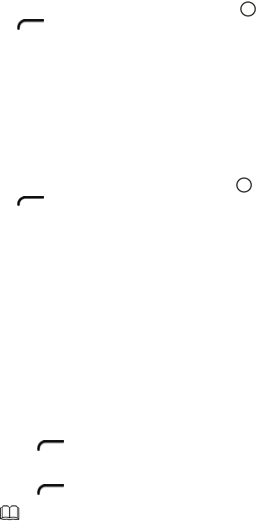
Scroll to the desired Bluetooth headset, and then press or
(Pair).
Enter the password for pairing the Bluetooth headset with your
phone.
When the Bluetooth headset is connected to your phone, the headset
icon is displayed on the standby screen, indicating that you can use the
headset.
Transferring Data
Select Menu > Settings > Connectivity >Bluetooth > Power to
turn on the Bluetooth function.
Select My Device > Search new device to search for available
Bluetooth devices.
Scroll to the desired Bluetooth device, and then press or
(Pair).
When the Bluetooth device is connected to your phone for the
first time, you need to enter the password for pairing the device
with your phone.
Exchange data between your phone and the Bluetooth device.
Data Account
You can access Wireless Application Protocol (WAP) sites and use
WAP-based services on your phone. To access WAP sites on your
phone, you need to subscribe to the corresponding service from your
service provider and set the relevant parameters on your phone.
For details about the service and the charges, contact your service
provider.
1 Network Account
To access WAP sites on your phone, you need to set your data account
and WAP parameters first.
Setting the Connection Profile
Select Menu > Settings > Connectivity > Data account.
Press (Options), and then select Add PS account.
Set the parameters based on the information provided by your
service provider.
Press (OK) to save the settings.
If the data account provided by your service provider
already exists, you do not need to create a data account.

16.7 Internet Service
This function allows you to acquire or visit diversified services on the
Internet through message or network. Please contact your network
operator for more information. Select Menu > Settings > Internet
service to enter:
Homepage: start a connection to the default URL
Bookmarks: to check bookmark list or press (Options) to
add new bookmark.
Input address: input URL address and link to it
Recent pages: to check browsed pages
Settings: select to set homepage, data account, browser options, and
preferences.
16.8 Restore Factory Settings
To restore all settings to default. The default password is 0000.
Warranty....................................
Your phone is warranted against any defect which may occur in
conditions of normal use during the warranty period of twelve (12)
months (1) from the date of purchase as shown on your original
invoice.
Batteries (2) and accessories sold with your phone are also warranted
against any effect, which may occur during the first six (6) months (1)
from the date of purchase as shown on your original invoice of
purchase.
In case of any defect of your phone which prevents you from normal
use thereof, you must immediately inform your vendor and present
your phone with your proof of purchase. If the defect is confirmed,
your phone or part thereof will be either replaced or repaired, as
appropriate. Repaired Phone and accessories are entitled to a one (1)
month warranty for the same defect. Repair or replacement may be
carried out using reconditioned components offering equivalent
functionality.
This warranty covers the cost of parts and labor but excludes any other
costs.
(1) The warranty period may vary depending on your country.
(2) The life of a rechargeable mobile phone battery in terms of conversation
time standby time, and total service life, will depend on the conditions of use

and network configuration. Batteries being considered expendable supplies,
the specifications state that you should obtain optimal performance for your
phone during the first six months after purchase and for approximately 200
more recharges.
This warranty shall not apply to defects to your phone and/or
accessory due to (without any limitation):
1 Non-compliance with the instructions for use or installation, or
with technical and safety standards applicable in the
geographical area where your phone is used,
2 Connection to any equipment not supplied or not recommended by
TCT Mobile Limited,
3 Modification or repair performed by individuals not authorised by
TCT Mobile Limited or its affiliates or your vendor,
4 Inclement weather, lightning, fire, humidity, infiltration of liquids
or foods, chemical products, download of files, crash, high voltage,
corrosion, oxidation
Your phone will not be repaired in case labels or serial numbers (IMEI)
have been removed or altered.
There are no express warranties, whether written, oral or implied,
other than this printed limited warranty or the mandatory warranty
provided by your jurisdiction.
In no event shall TCT Mobile Limited or any of its affiliates be liable
for incidental or consequential damages of any nature whatsoever,
including but not limited commercial loss, to the full extent those
damages can be disclaimed by law. Some countries/states do not allow
the exclusion or limitation of incidental or consequential damages, or
limitation of the duration of implied warranties, so the preceding
limitations or exclusions may not apply to you.
Troubleshooting ........................
Before contacting the aftersales department, you are advised to follow
the instructions below:
• You are advised to switch off the telephone from time to time to
optimise its performance.
• You are advised to fully charge( ) the battery for optimal
operation.
• Avoid storing large amounts of data in your telephone as this may
affect the performance of your telephone.
and carry out the following checks:
My mobile phone will not switch on

• Press until the screen comes on
• Check the battery charge level
• Check the battery contacts, remove and reinstall your battery, then
turn your telephone back on
My phone has not responded for several minutes
• Press the key
• Remove the battery and re-insert it, then switch the phone back on
My screen is difficult to read
• Clean your screen
• Use your mobile phone in accordance with the recommended
conditions of use
My mobile phone turns off by itself
• Check that your keypad is locked when you are not using your
mobile phone
• Check the battery charge level
My mobile phone will not charge properly
• Make sure that your battery is not completely discharged; the
battery charge indicator can take several minutes and may be
accompanied by a quiet whistling sound
• Make sure charging is carried out under normal conditions (0°C -
+40°C)
• Make sure your battery is inserted. It must be inserted before
plugging in the charger
• Make sure you are using an Alcatel battery and charger
• When abroad, check that the electrical current is compatible
My mobile phone will not connect to a network
• Try connecting in another location
• Verify the network coverage with your operator
• Check with your operator that your SIM card is valid
• Try selecting the available network(s) manually
• Try connecting at a later time if the network is overloaded
SIM card error
• Make sure the SIM card has been correctly inserted
• Verify with your operator that your SIM card is 3V compatible; the
old 5V SIM cards cannot be used
• Make sure the chip on your SIM card is not damaged or scratched
Unable to make outgoing calls

• Make sure you have dialed a valid number and press the key
• For international calls, check the country and area codes
• Make sure your mobile phone is connected to a network, and that
the network is not overloaded or unavailable
• Check your subscription status with your operator (credit, SIM
card valid, etc.)
• Make sure you have not barred outgoing calls
Unable to receive incoming calls
• Make sure your mobile phone is switched on and connected to a
network (check for overloaded or unavailable network)
• Check your subscription status with your operator (credit, SIM
card valid, etc.)
• Make sure you have not forwarded incoming calls
• Make sure that you have not barred certain calls
The caller's name does not appear when a call is received
• Check that you have subscribed to this service with your operator
• Your caller has concealed his/her number
The sound quality of the calls is not optimal
• You can adjust the volume during a call by means of the optical
finger navigation key
• Check the radio reception icon level
I am unable to use the features described in the manual
• Check with your operator to make sure that your subscription
includes this service
• Make sure this feature does not require an Alcatel accessory
When I select a number from my directory, the number is not
dialed
• Make sure that you have correctly recorded the number in your file
• Make sure that you have selected the country prefix when calling a
foreign country
I am unable to add a contact in my directory
• Make sure that your SIM card directory is not full; delete some
files or save the files in the product directory (i.e. your professional or
personal directories)
My callers are unable to leave messages on my voicemail
• Contact your network operator to check service availability
I cannot access my voicemail
• Make sure your operator's voicemail number is correctly entered in
"My numbers"
• Try later if the network is busy
I am unable to send and receive MMS
• Check your phone memory available as it might be full
• Contact your network operator to check service availability and
check MMS parameters
• Verify the server centre number or your MMS profile with your
operator
• The server centre may be swamped; try again later
"No service" is displayed
• You are outside of the network coverage area
I have already entered 3 incorrect PIN codes
• Contact your network operator to obtain the PUK code (Personal
Unblocking Key)
I am unable to download new files
• Check for free space
• Delete some files
• Select the MicroSD Card to store the files you downloaded
• Check your subscription status with your operator
The phone can't be detected by others via Bluetooth
• Make sure that Bluetooth is turned on and your mobile phone is
visible to other users
My mobile phone is dead, can't power on
• Make sure your battery is not completely used up or damaged.
• Remove your battery, remove your SIM card then power it on
again.
How to make your battery last longer
• Make sure you followed the complete charge time (minimum 3
hours)
• After a partial charge, the battery level indicator may not be exact.
Wait for at least 20 minutes after removing the charger to obtain an
exact indication
• Switch on the backlight upon request
• Update news, weather info. upon demand manually or set its
auto-check interval longer
• Deactivate Bluetooth when not in use
FCC Regulations:
This mobile phone complies with part 15 of the FCC Rules.
Operation is subject to the following two conditions: (1) This device
may not cause harmful interference, and (2) this device must accept
any interference received, including interference that may cause
undesired operation.
This mobile phone has been tested and found to comply with the
limits for a Class B digital device, pursuant to Part 15 of the FCC
Rules. These limits are designed to provide reasonable protection
against harmful interference in a residential installation. This
equipment generates, uses and can radiated radio frequency energy
and, if not installed and used in accordance with the instructions, may
cause harmful interference to radio communications. However, there
is no guarantee that interference will not occur in a particular
installation If this equipment does cause harmful interference to radio
or television reception, which can be determined by turning the
equipment off and on, the user is encouraged to try to correct the
interference by one or more of the following measures:
-Reorient or relocate the receiving antenna.
-Increase the separation between the equipment and receiver.
-Connect the equipment into an outlet on a circuit different from that
to which the receiver is connected.
-Consult the dealer or an experienced radio/TV technician for help.
Changes or modifications not expressly approved by the party
responsible for compliance could void the user‘s authority to operate
the equipment.
4RF Exposure Information (SAR)
This mobile phone meets the government’s requirements for exposure
to radio waves.
This phone is designed and manufactured not to exceed the emission
limits for exposure to radio frequency (RF) energy set by the Federal
Communications Commission of the U.S. Government.
The exposure standard for wireless mobile phones employs a unit of
measurement known as the Specific Absorption Rate, or SAR. The
SAR limit set by the FCC is 1.6W/kg. *Tests for SAR are conducted
using standard operating positions accepted by the FCC with the
phone transmitting at its highest certified power level in all tested
frequency bands. Although the SAR is determined at the highest
certified power level, the actual SAR level of the phone while
operating can be well below the maximum value. This is because the
phone is designed to operate at multiple power levels so as to use only
the power required to reach the network. In general, the closer you
are to a wireless base station, the lower the power output.
The highest SAR value for the model phone as reported to the FCC
when tested for use at the ear is 0.971 W/kg and when worn on the
body, as described in this user guide, is 0.619 W/kg (Body-worn
measurements differ among phone models, depending upon available
accessories and FCC requirements.)
While there may be differences between the SAR levels of various
phones and at various positions, they all meet the government
requirement.
The FCC has granted an Equipment Authorization for this model
phone with all reported SAR levels evaluated as in compliance with
the FCC RF exposure guidelines. SAR information on this model
phone is on file with the FCC and can be found under the Display
Grant section of www.fcc.gov/oet/ea/fccid after searching on FCC ID:
RAD282.
For body worn operation, this phone has been tested and meets the
FCC RF exposure guidelines for use with an accessory that contains
no metal and the positions the handset a minimum of 1.5 cm from the
body. Use of other accessories may not ensure compliance with FCC
RF exposure guidelines. If you do not use a body-worn accessory
and are not holding the phone at the ear, position the handset a
minimum of 1.5 cm from your body when the phone is switched on.
ALCATEL is a trademark of Alcatel-Lucent
and used under license by
TCT Mobile Limited.
All rights reserved © Copyright 2012
TCT Mobile Limited.
TCT Mobile Limited reserves
the right to alter material or technical
specification without prior notice.