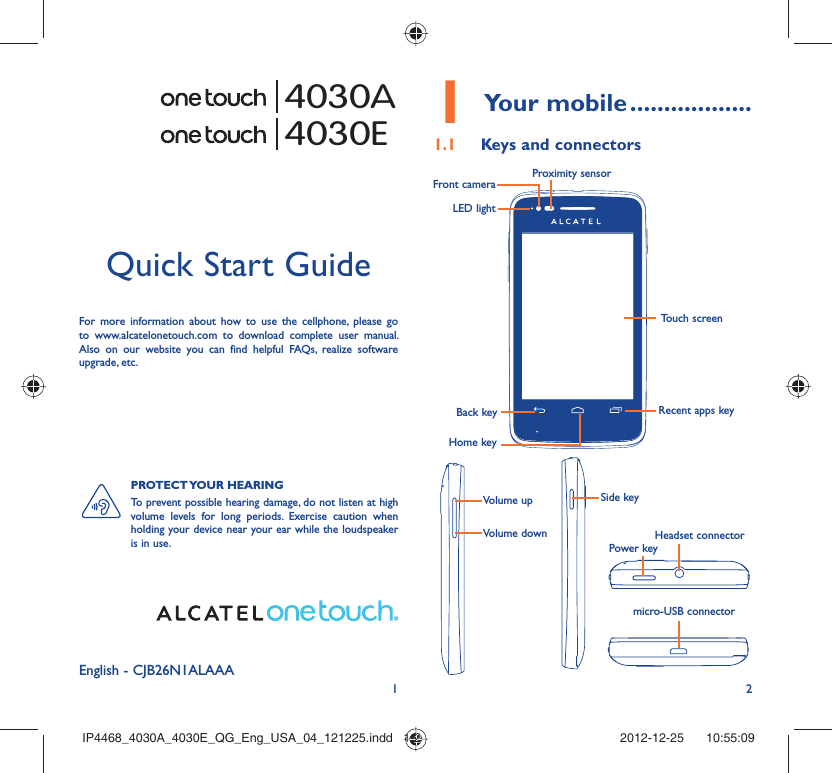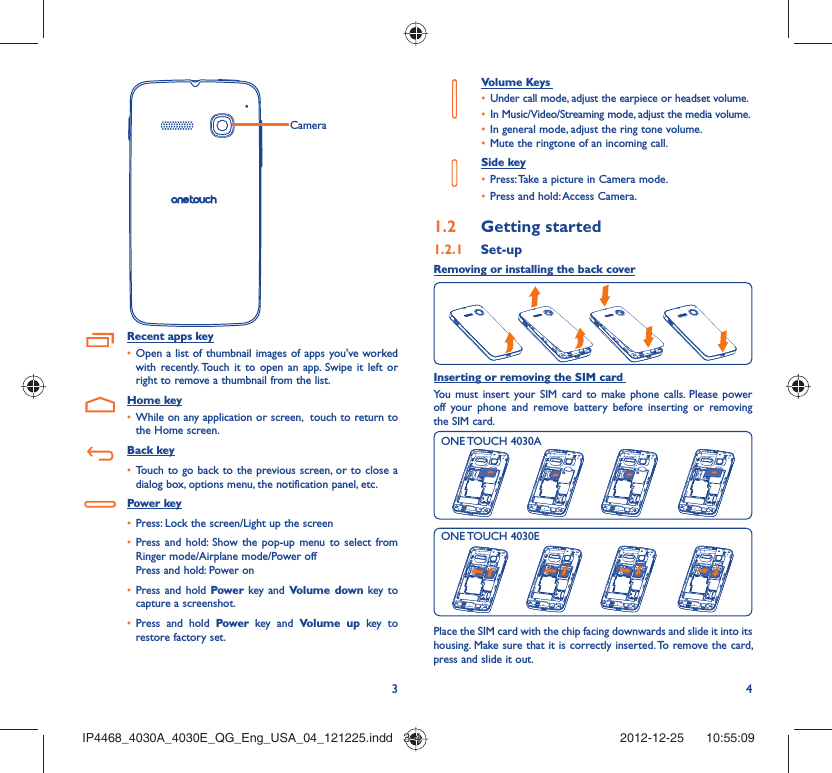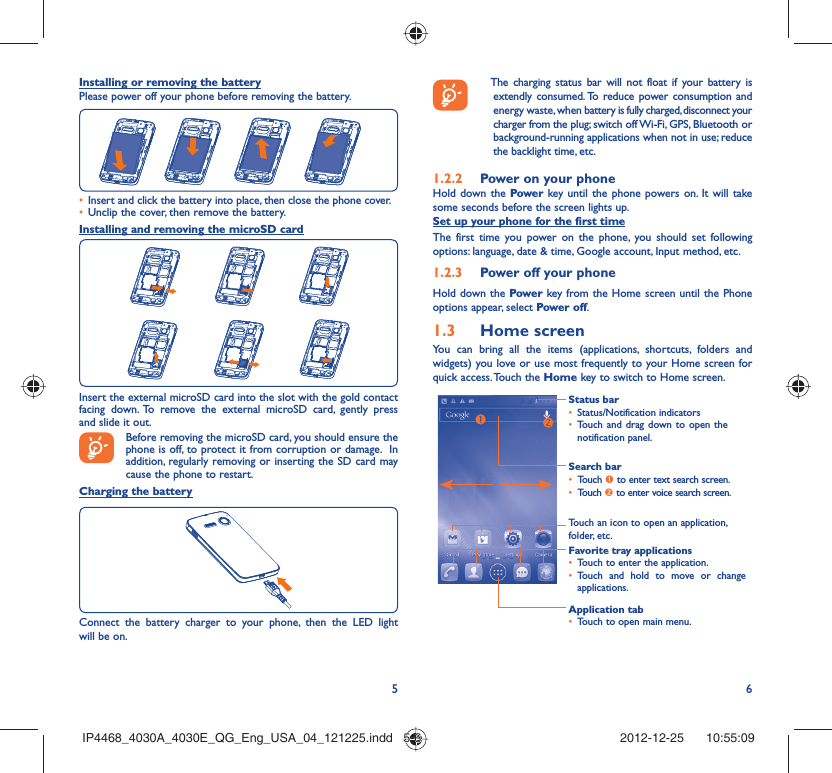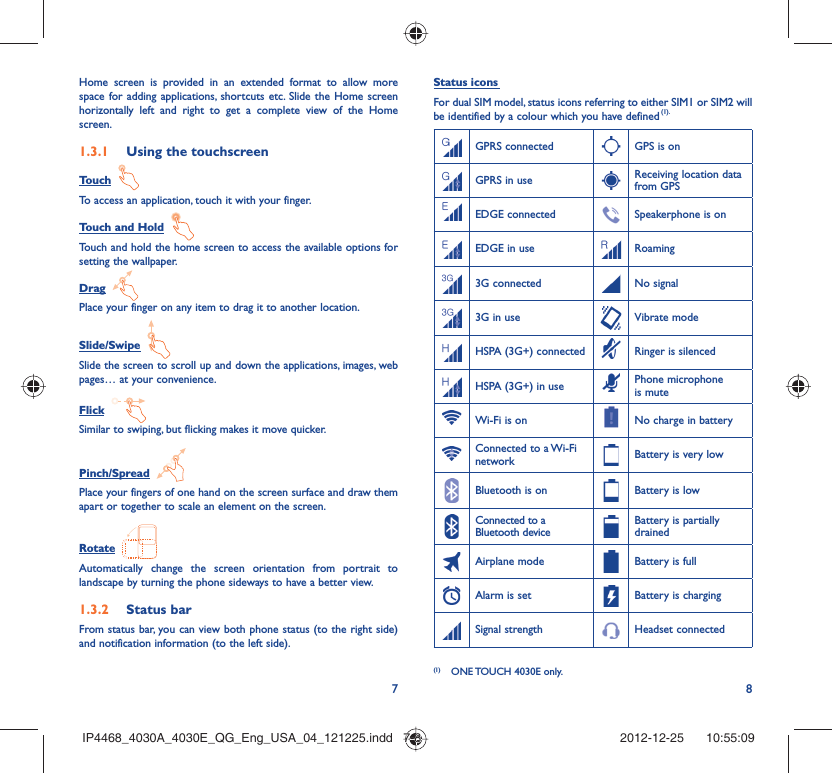TCT Mobile 315 HSUPA/HSDPA/UMTS triband/GSM quadband mobile phone User Manual IP4468 4030A 4030E QG Eng USA 04 121225 indd
TCT Mobile Limited HSUPA/HSDPA/UMTS triband/GSM quadband mobile phone IP4468 4030A 4030E QG Eng USA 04 121225 indd
Contents
- 1. IP4468_4030A_4030E_QG_USA_25_12_12_part1.pdf
- 2. IP4468_4030A_4030E_QG_USA_25_12_12_part2.pdf
IP4468_4030A_4030E_QG_USA_25_12_12_part1.pdf