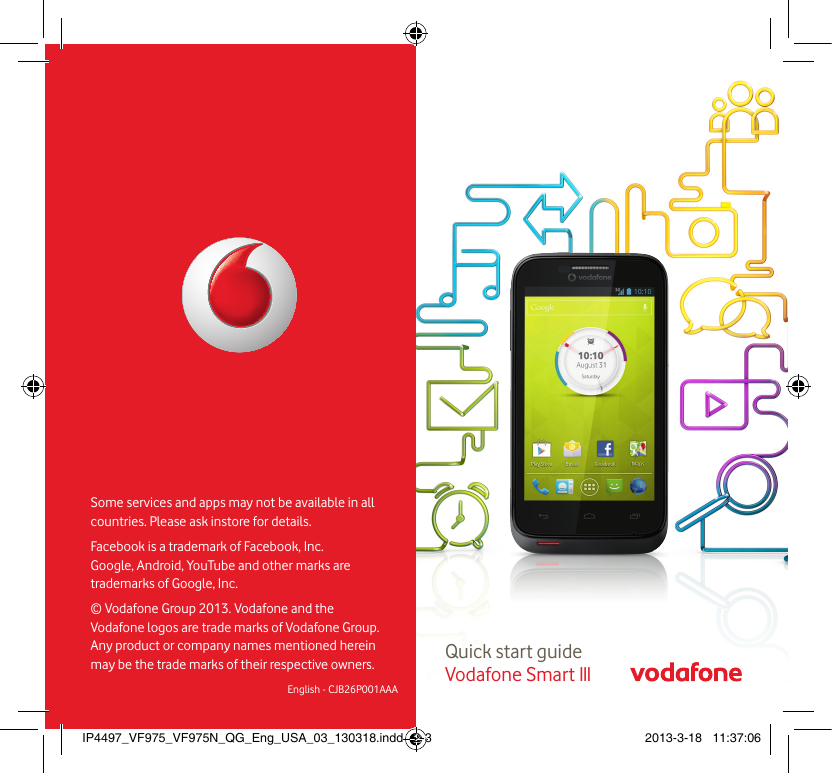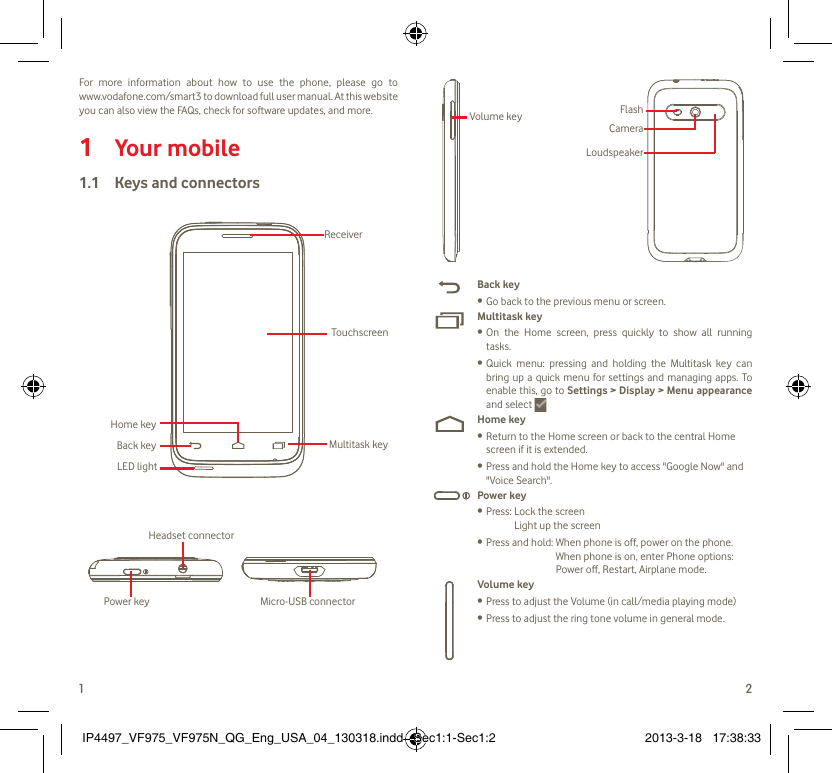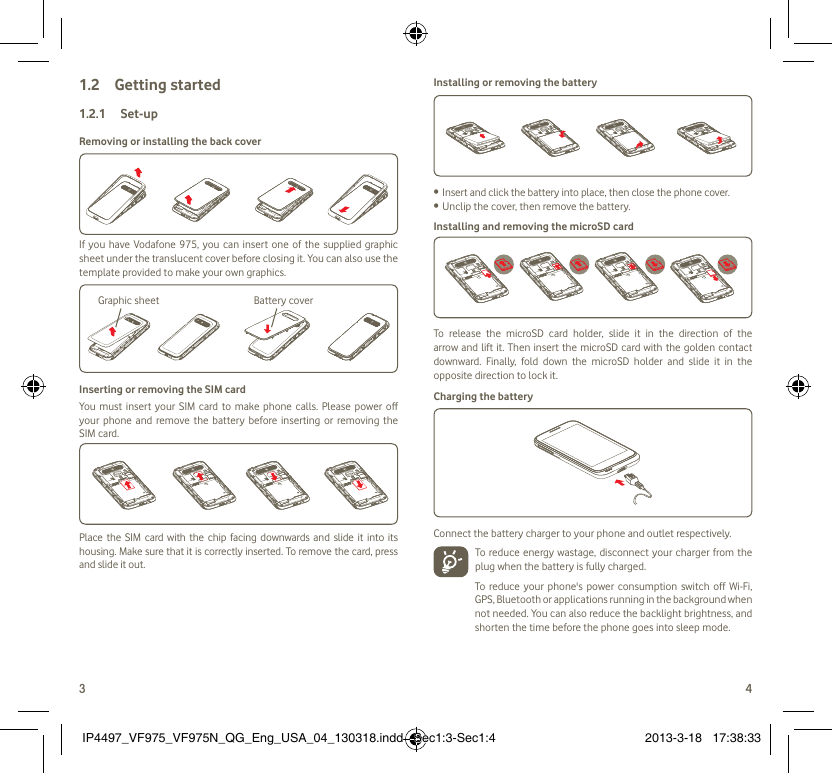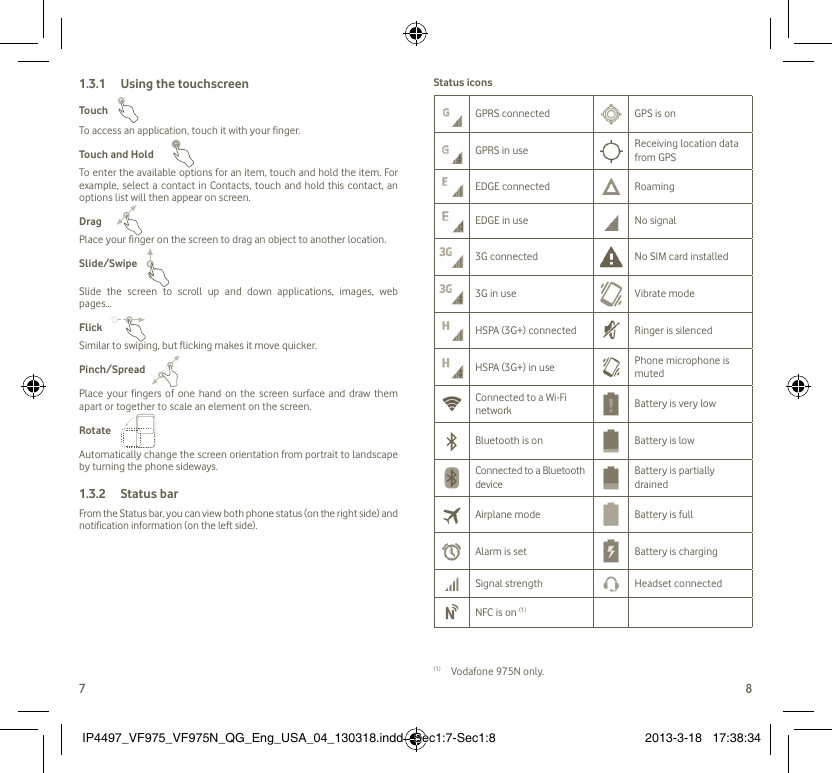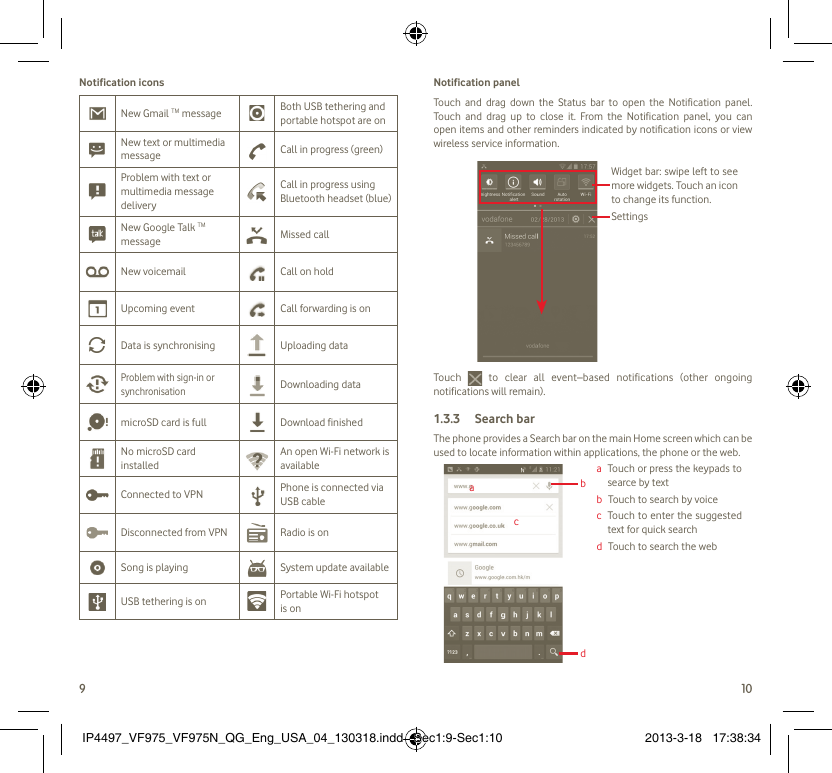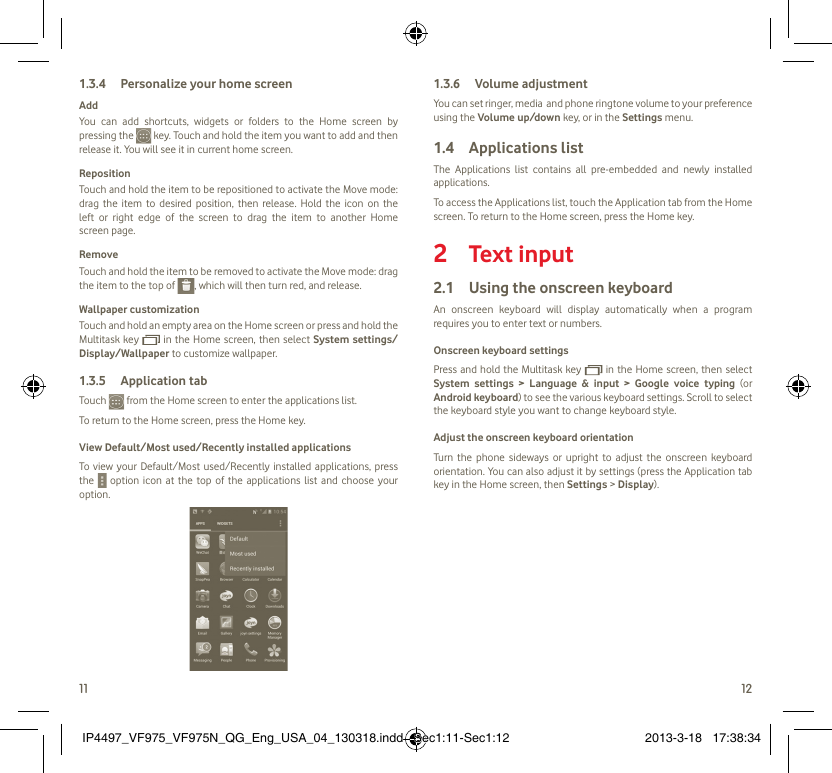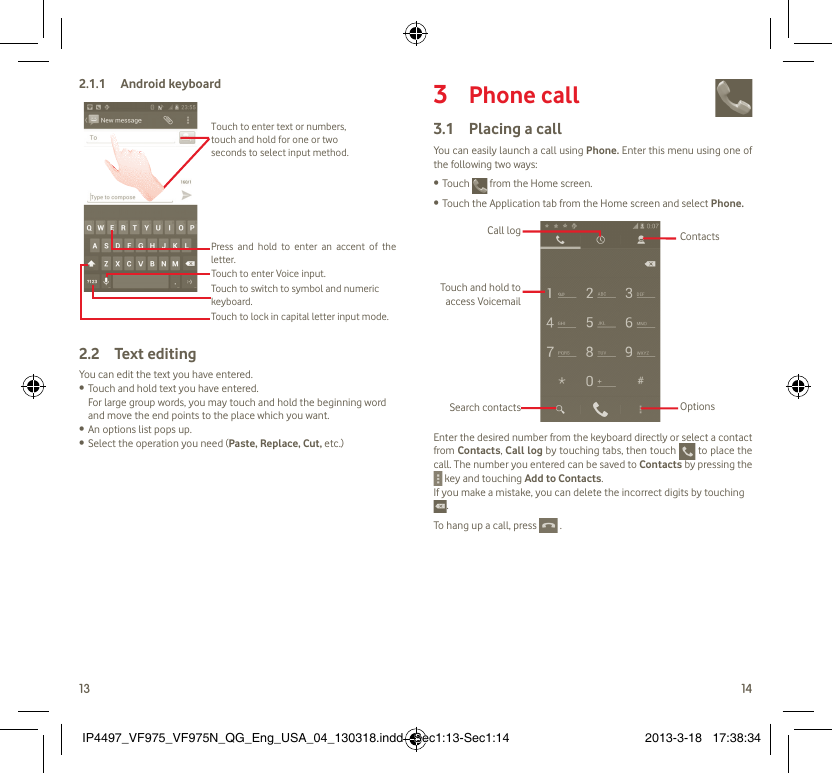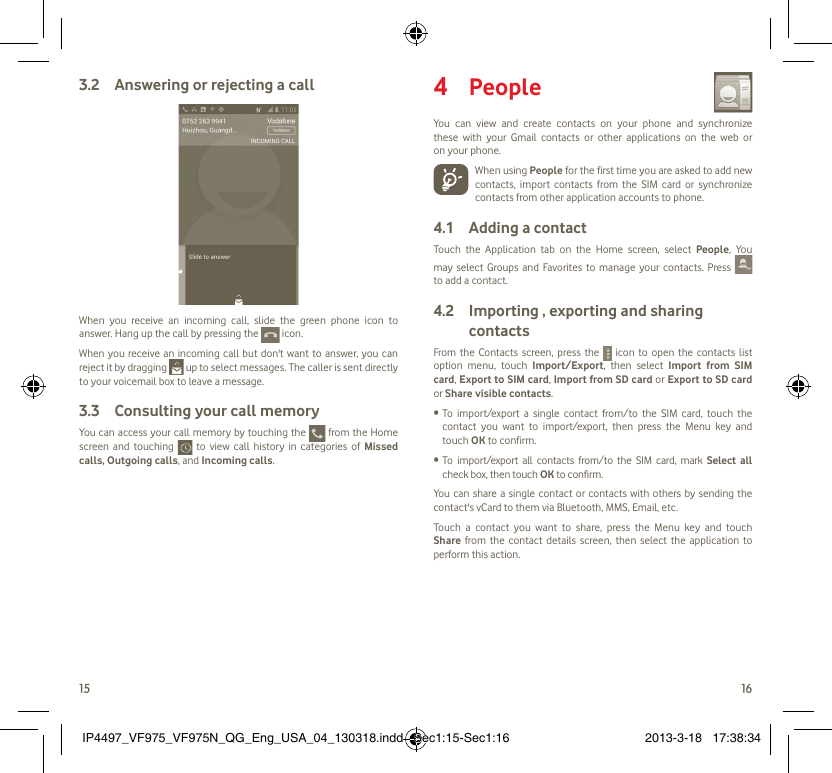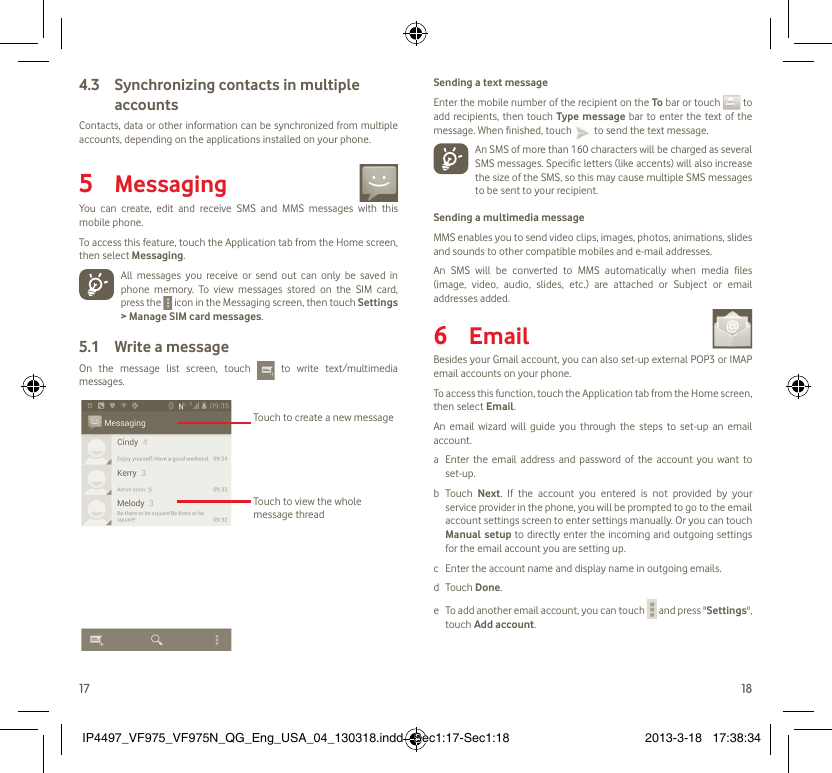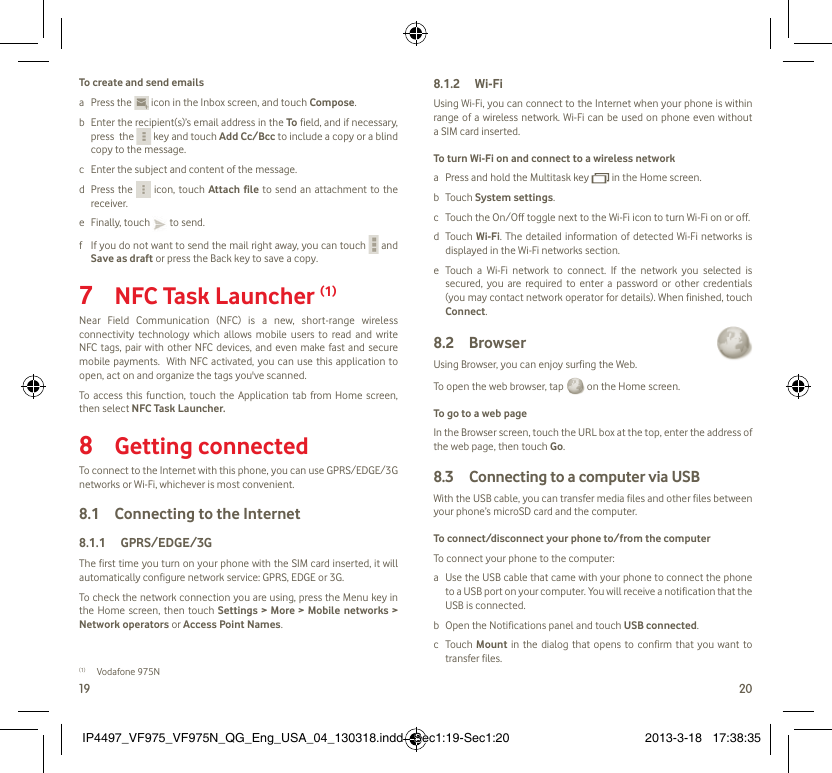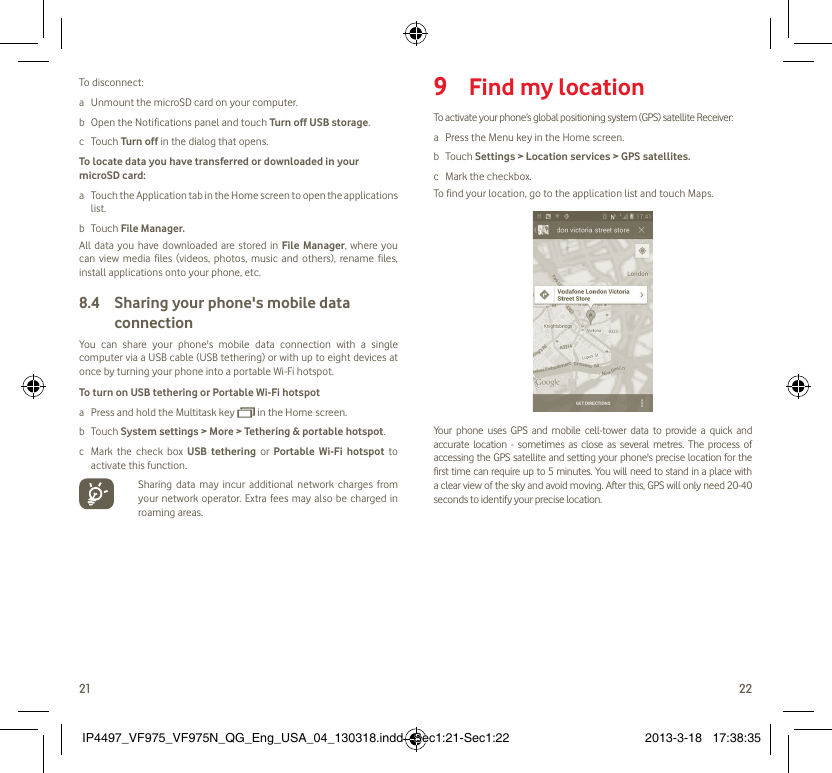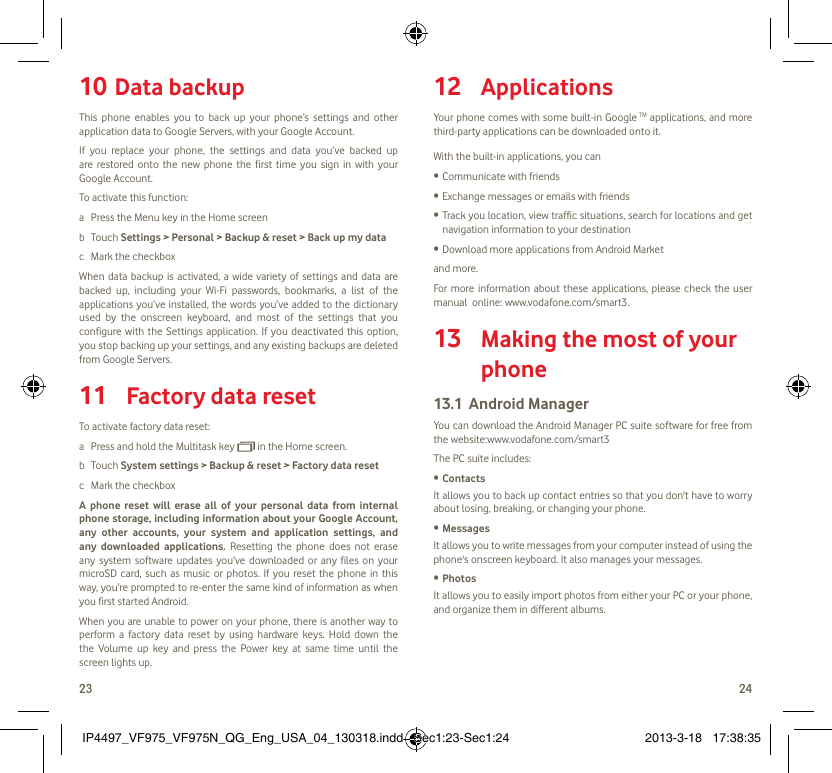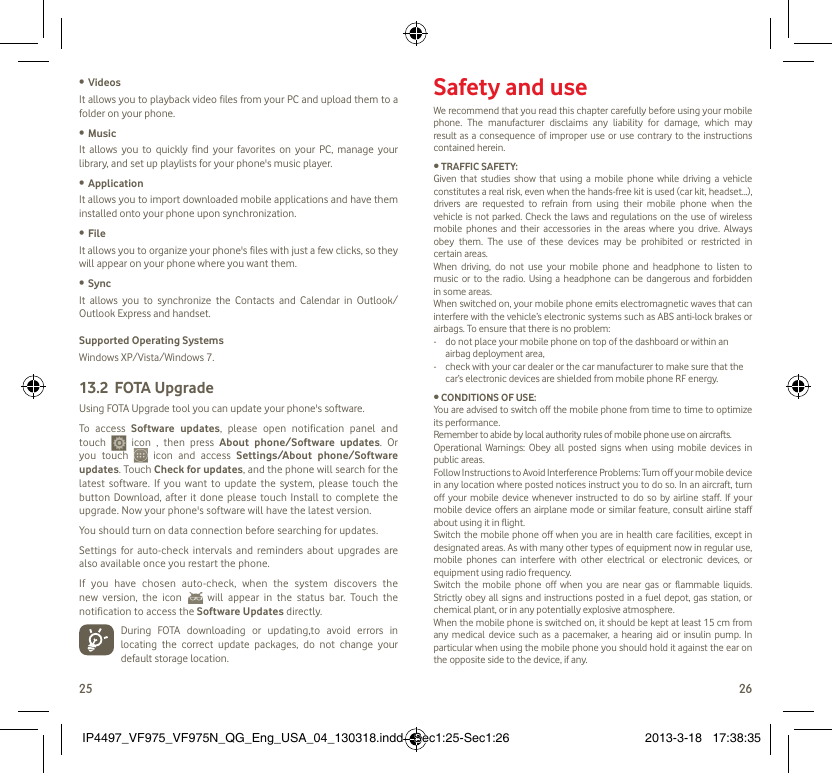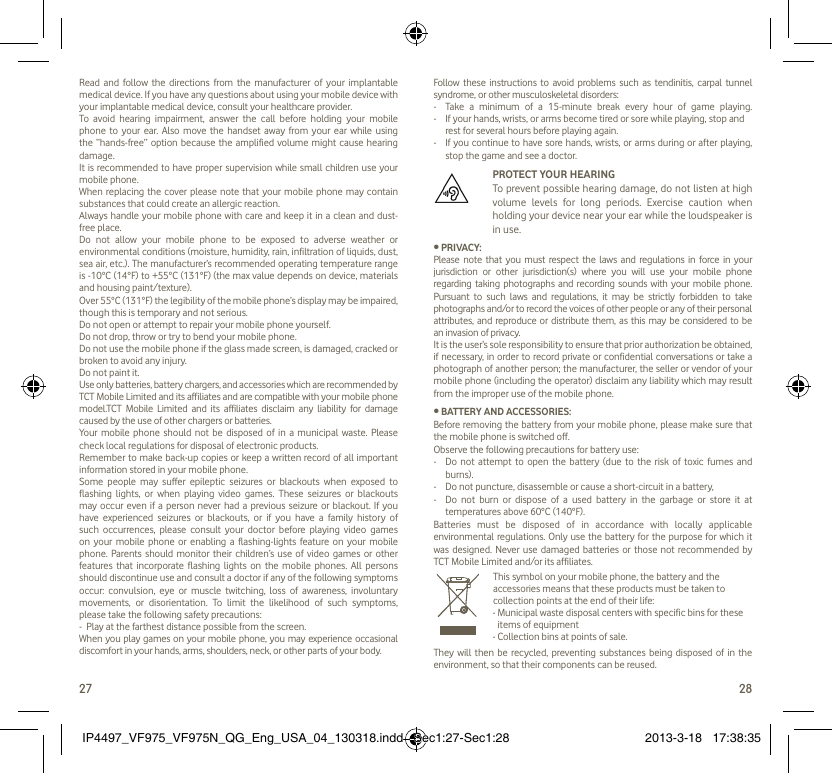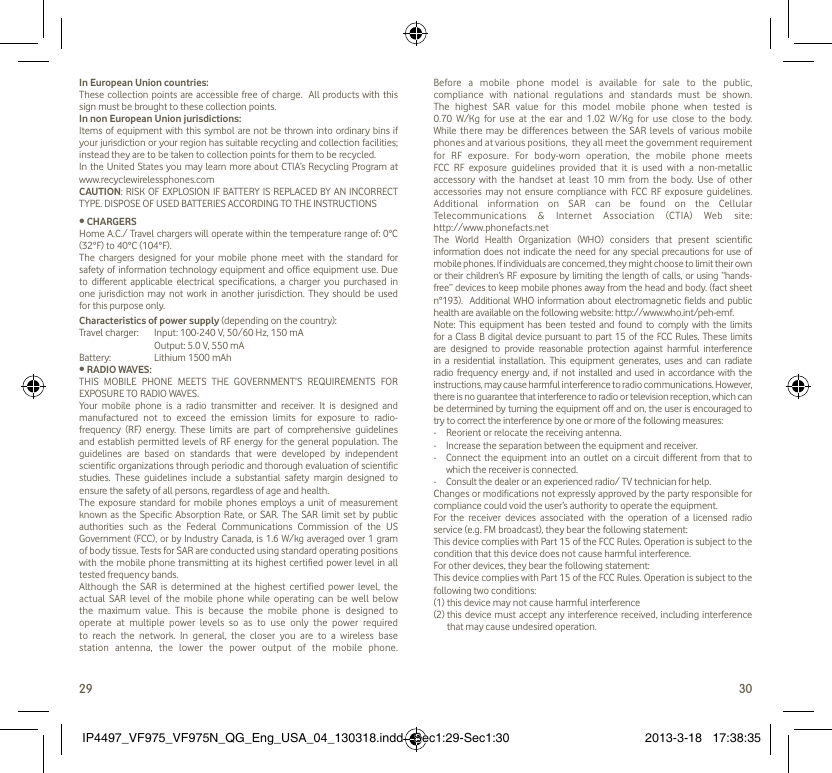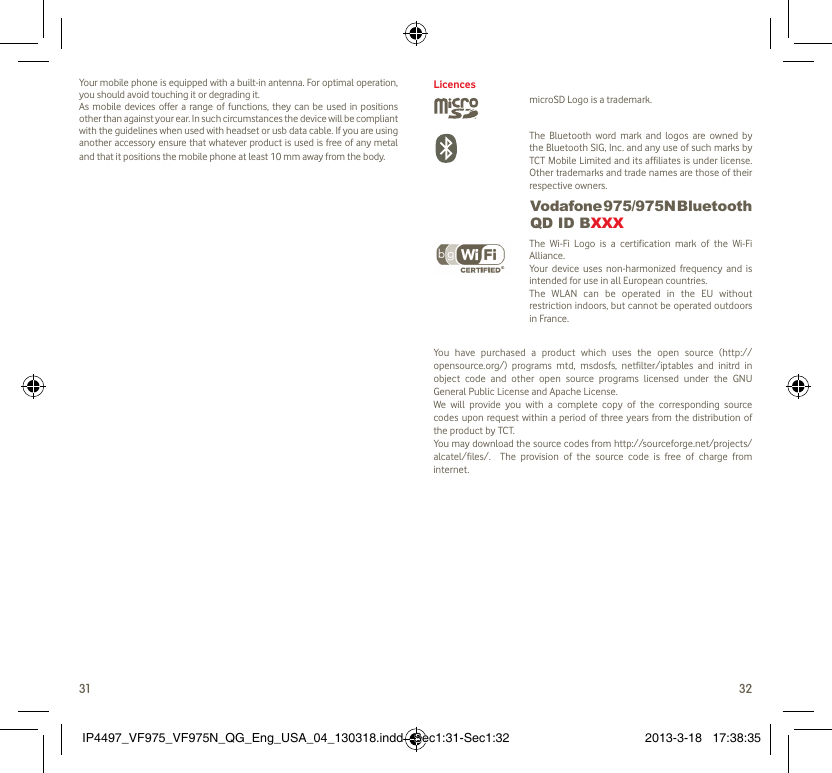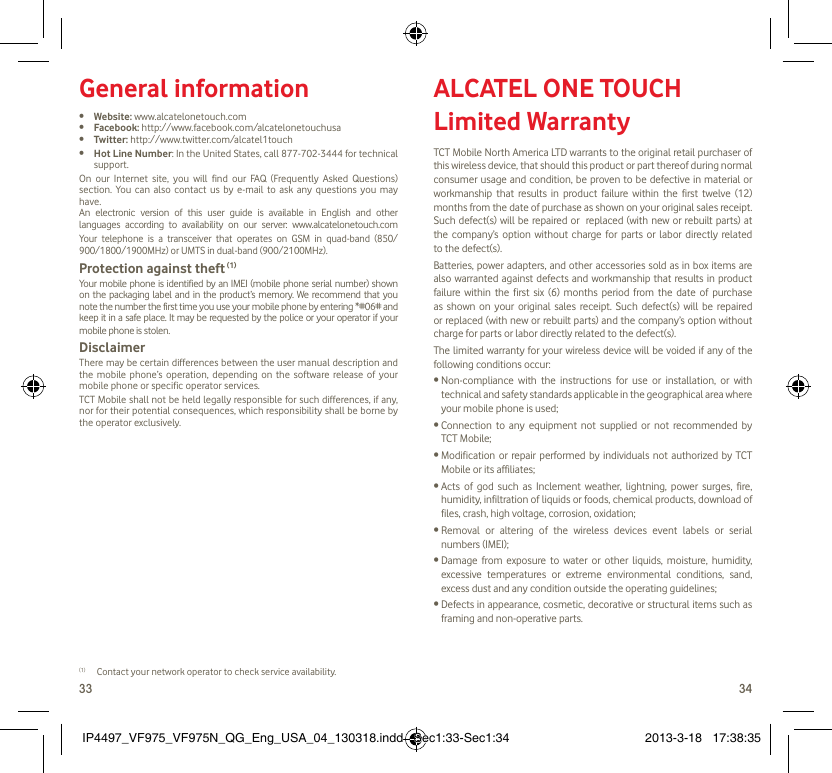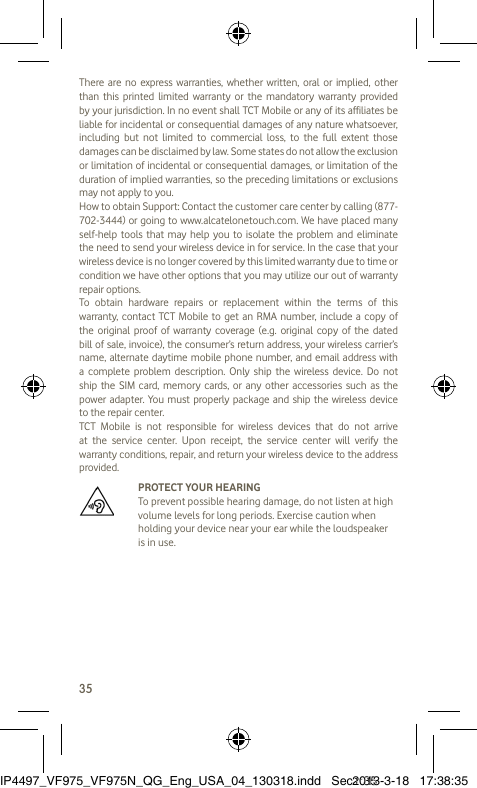TCT Mobile 351 HSDPA/HSUPA/UMTS dual band / GSM quad bands mobile phone User Manual IP4497 VF975 VF975N QG Eng USA 04 130318 indd
TCT Mobile Limited HSDPA/HSUPA/UMTS dual band / GSM quad bands mobile phone IP4497 VF975 VF975N QG Eng USA 04 130318 indd
Exhibit09.IP4497_VF975_VF975N_QG_USA_18_03_13 V3