TCT Mobile 369 HSPA+ AP User Manual One Touch Y280 USER GUIDE
TCT Mobile Limited HSPA+ AP One Touch Y280 USER GUIDE
User Manual
1
UserManual
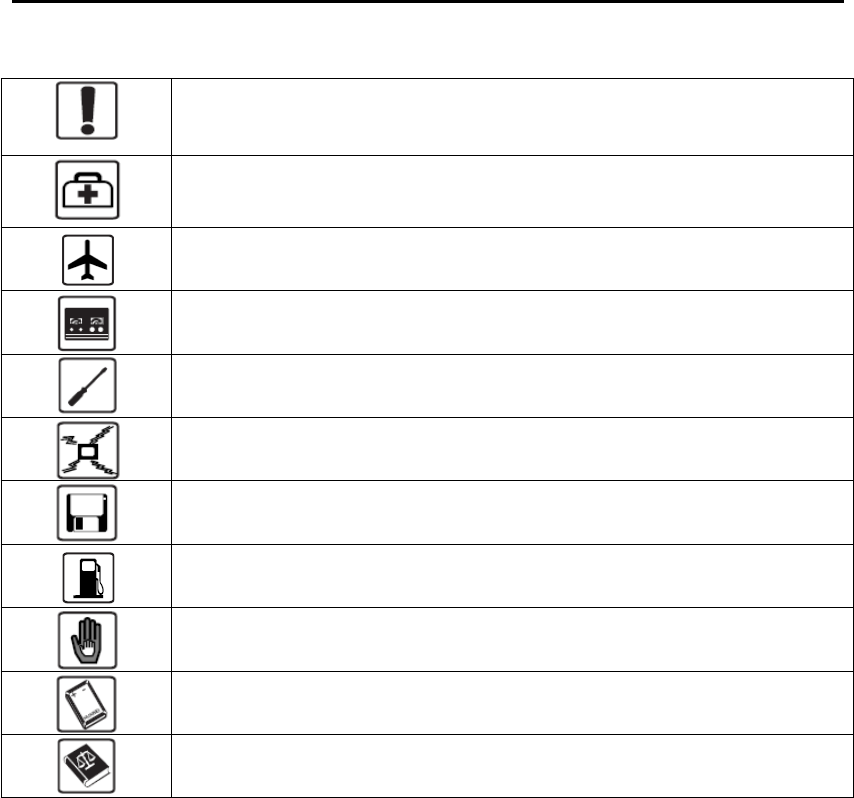
2
Safety
Safety
Safety
Safety Precautions
Precautions
Precautions
Precautions
Read the safety precautions carefully to ensure the correct and safe use of your
wireless device.
Do not switch on your device when the device use is prohibited or when
the device use may cause interference or danger.
Follow the rules or regulations in hospitals and health care facilities.
Switch off your device near medical apparatus.
Switch off your device in an aircraft. The device may cause interference
to control signals of the aircraft.
Switch off your device near high-precision electronic devices. The
device may affect the performance of these devices.
Do not attempt to disassemble your device or its accessories. Only
qualified personnel are allowed to service or repair the device.
Do not place your device or its accessories in containers with strong
electromagnetic field.
Do not place magnetic storage media near your device. Radiation from
the device may erase the information stored on them.
Do not put your device in a high-temperature place or use it in a place
with flammable gas such as a gas station.
Keep your device and its accessories away from children. Do not allow
children to use your device without guidance.
Use approved batteries and chargers only to avoid explosion.
Observe the laws or regulations on device use. Respect others
’
privacy
and legal rights when using your device.
It is recommended that the equipment only be used in the environment where
temperature is between -1 0
℃
and 50
℃
and humidity is between 10% to 90%. Keep
the equipment in the environment where temperature is between -10
℃
and 70
℃
or
humidity is between 10% to 90%.
3
Content
Content
Content
Content
Safety
Safety
Safety
Safety Precautions
Precautions
Precautions
Precautions
................................................................................................................
................................................................................................................
................................................................................................................
................................................................................................................
2
2
2
2
1.
1.
1.
1. Overview
Overview
Overview
Overview
.............................................................................................................................
.............................................................................................................................
.............................................................................................................................
.............................................................................................................................
5
5
5
5
1.1
1.1
1.1
1.1 System
System
System
System Requirements
Requirements
Requirements
Requirements
...............................................................................................
...............................................................................................
...............................................................................................
...............................................................................................
5
5
5
5
1.2
1.2
1.2
1.2 Screen
Screen
Screen
Screen description
description
description
description
.....................................................................................................
.....................................................................................................
.....................................................................................................
.....................................................................................................
5
5
5
5
1.3
1.3
1.3
1.3 Connect
Connect
Connect
Connect in
in
in
in Wi-Fi
Wi-Fi
Wi-Fi
Wi-Fi mode
mode
mode
mode ..............................................................................................
..............................................................................................
..............................................................................................
.............................................................................................. 6
6
6
6
2.
2.
2.
2. Web
Web
Web
Web UI
UI
UI
UI configuration
configuration
configuration
configuration .......................................................................................................
.......................................................................................................
.......................................................................................................
....................................................................................................... 6
6
6
6
2.1
2.1
2.1
2.1 login
login
login
login the
the
the
the configuration
configuration
configuration
configuration page
page
page
page ...................................................................................
...................................................................................
...................................................................................
................................................................................... 6
6
6
6
2.2
2.2
2.2
2.2 Main
Main
Main
Main page
page
page
page
.....................................................................................................................
.....................................................................................................................
.....................................................................................................................
.....................................................................................................................
7
7
7
7
3.
3.
3.
3. Quick
Quick
Quick
Quick Setup
Setup
Setup
Setup
........................................................................................................................
........................................................................................................................
........................................................................................................................
........................................................................................................................
9
9
9
9
4.
4.
4.
4. Connection
Connection
Connection
Connection
.........................................................................................................................
.........................................................................................................................
.........................................................................................................................
.........................................................................................................................
9
9
9
9
4.1
4.1
4.1
4.1 Connection
Connection
Connection
Connection status
status
status
status
......................................................................................................
......................................................................................................
......................................................................................................
......................................................................................................
9
9
9
9
4.2
4.2
4.2
4.2 Profile
Profile
Profile
Profile management
management
management
management
.................................................................................................
.................................................................................................
.................................................................................................
.................................................................................................
10
10
10
10
4.3
4.3
4.3
4.3 Network
Network
Network
Network .......................................................................................................................
.......................................................................................................................
.......................................................................................................................
....................................................................................................................... 10
10
10
10
4.4
4.4
4.4
4.4 PIN
PIN
PIN
PIN management
management
management
management
......................................................................................................
......................................................................................................
......................................................................................................
......................................................................................................
11
11
11
11
4.5
4.5
4.5
4.5 Connected
Connected
Connected
Connected Mode
Mode
Mode
Mode
.......................................................................................................
.......................................................................................................
.......................................................................................................
.......................................................................................................
11
11
11
11
5.
5.
5.
5. SMS
SMS
SMS
SMS
....................................................................................................................................
....................................................................................................................................
....................................................................................................................................
....................................................................................................................................
11
11
11
11
6.
6.
6.
6. Settings
Settings
Settings
Settings
.............................................................................................................................
.............................................................................................................................
.............................................................................................................................
.............................................................................................................................
12
12
12
12
6.1
6.1
6.1
6.1 Wi-Fi
Wi-Fi
Wi-Fi
Wi-Fi
.............................................................................................................................
.............................................................................................................................
.............................................................................................................................
.............................................................................................................................
12
12
12
12
6.2
6.2
6.2
6.2 WPS
WPS
WPS
WPS
..............................................................................................................................
..............................................................................................................................
..............................................................................................................................
..............................................................................................................................
13
13
13
13
6.3
6.3
6.3
6.3 Router
Router
Router
Router
..........................................................................................................................
..........................................................................................................................
..........................................................................................................................
..........................................................................................................................
13
13
13
13
6.4
6.4
6.4
6.4 Language
Language
Language
Language
....................................................................................................................
....................................................................................................................
....................................................................................................................
....................................................................................................................
14
14
14
14
6.5
6.5
6.5
6.5 System
System
System
System .........................................................................................................................
.........................................................................................................................
.........................................................................................................................
......................................................................................................................... 14
14
14
14
7.
7.
7.
7. Battery
Battery
Battery
Battery Charging
Charging
Charging
Charging
.............................................................................................................
.............................................................................................................
.............................................................................................................
.............................................................................................................
15
15
15
15
4
8.
8.
8.
8. Warranty
Warranty
Warranty
Warranty
............................................................................................................................
............................................................................................................................
............................................................................................................................
............................................................................................................................
15
15
15
15
9.
9.
9.
9. Q&A
Q&A
Q&A
Q&A
....................................................................................................................................
....................................................................................................................................
....................................................................................................................................
....................................................................................................................................
16
16
16
16
10.
10.
10.
10. Warning
Warning
Warning
Warning and
and
and
and Precautions
Precautions
Precautions
Precautions
...........................................................................................
...........................................................................................
...........................................................................................
...........................................................................................
20
20
20
20
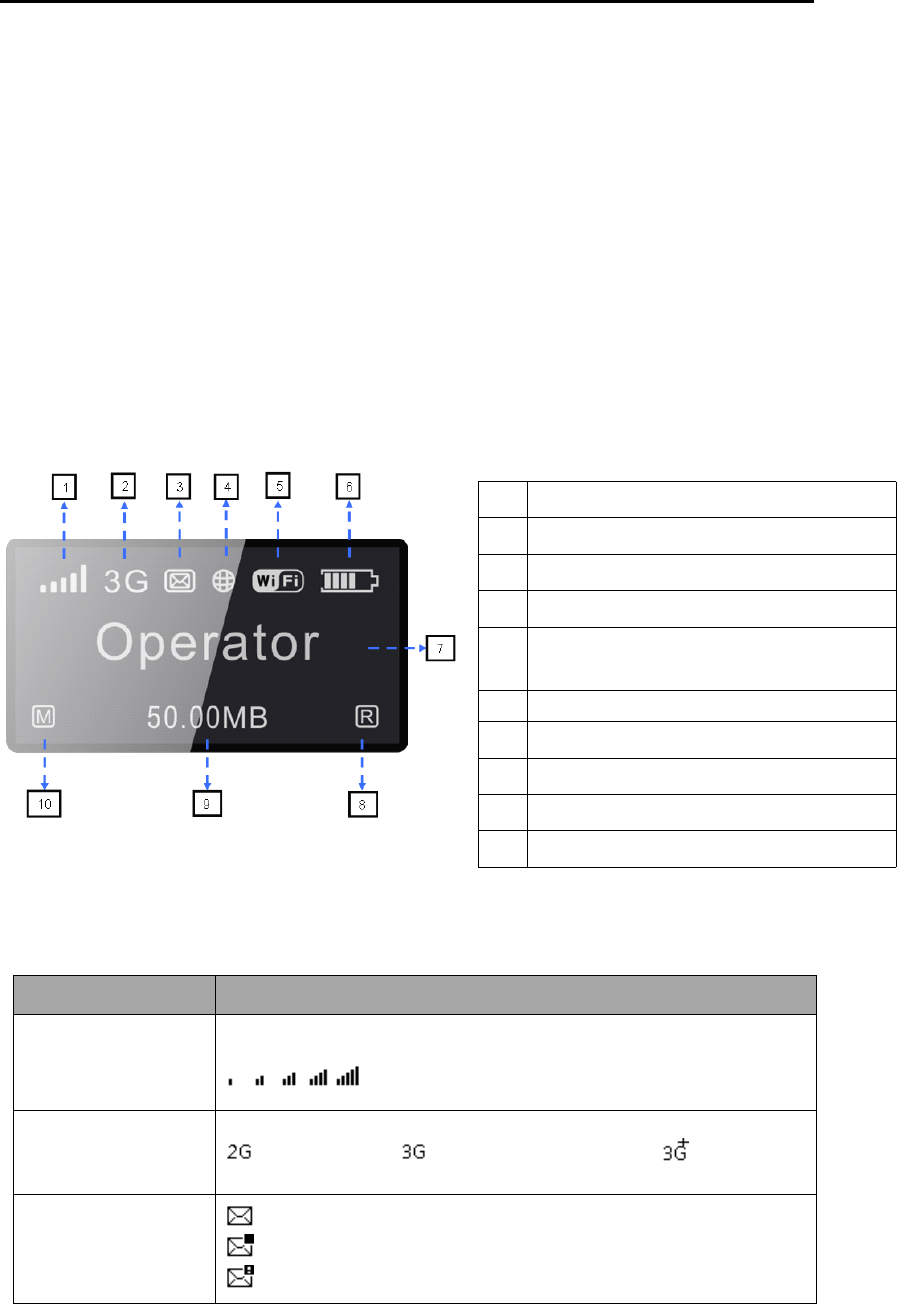
5
1.
1.
1.
1. Overview
Overview
Overview
Overview
Th is device allows you to share a secure Mobile Broadband internet connection using
Wi-Fi. You can connect most Wi-Fi enabled devices to it (for example PCs, mobile
gaming devices, Smart phones, tablet ).Th is device should not be used in a confined
space where air flow is limited, for instance inside a jacket pocket or inside a hand bag
etc.
1.1
1.1
1.1
1.1 System
System
System
System Requirements
Requirements
Requirements
Requirements
To
use th is device you need a device with Wi-Fi capability (supporting Wi-Fi 802.11
b/g /n ) and a web browser.
1.
1.
1.
1. 2
2
2
2 Screen
Screen
Screen
Screen description
description
description
description
The description for the Screen as bellow :
Fig 1.1
Tab
1.1
Screen description:
1
1
1
1Network Signal( Dynamic graphical symbol )
2
2
2
2Network type (3G+/3G/2G)
3
3
3
3SMS status (Full, unread, incoming)
4
4
4
4Connection status(Connected and Disconnected )
5
5
5
5
Wi-Fi (Number of user s connected/
WPS connection )
6
6
6
6Battery level( Dynamic graphical symbol/In charge )
7
7
7
7Name of the network registered
8
8
8
8Roaming status
9
9
9
9Current volume used(MB/GB)
10
10
10
10 Dial mode(Manual/Automatic)
Category Icon Display
Signal Strength
From 1 signal to excellent signal
Network type
: Edge/GPRS : UMTS/HSDPA/HSUPA : HSPA+
SMS status
:SMS is available
:Unread SMS
:SMS is full
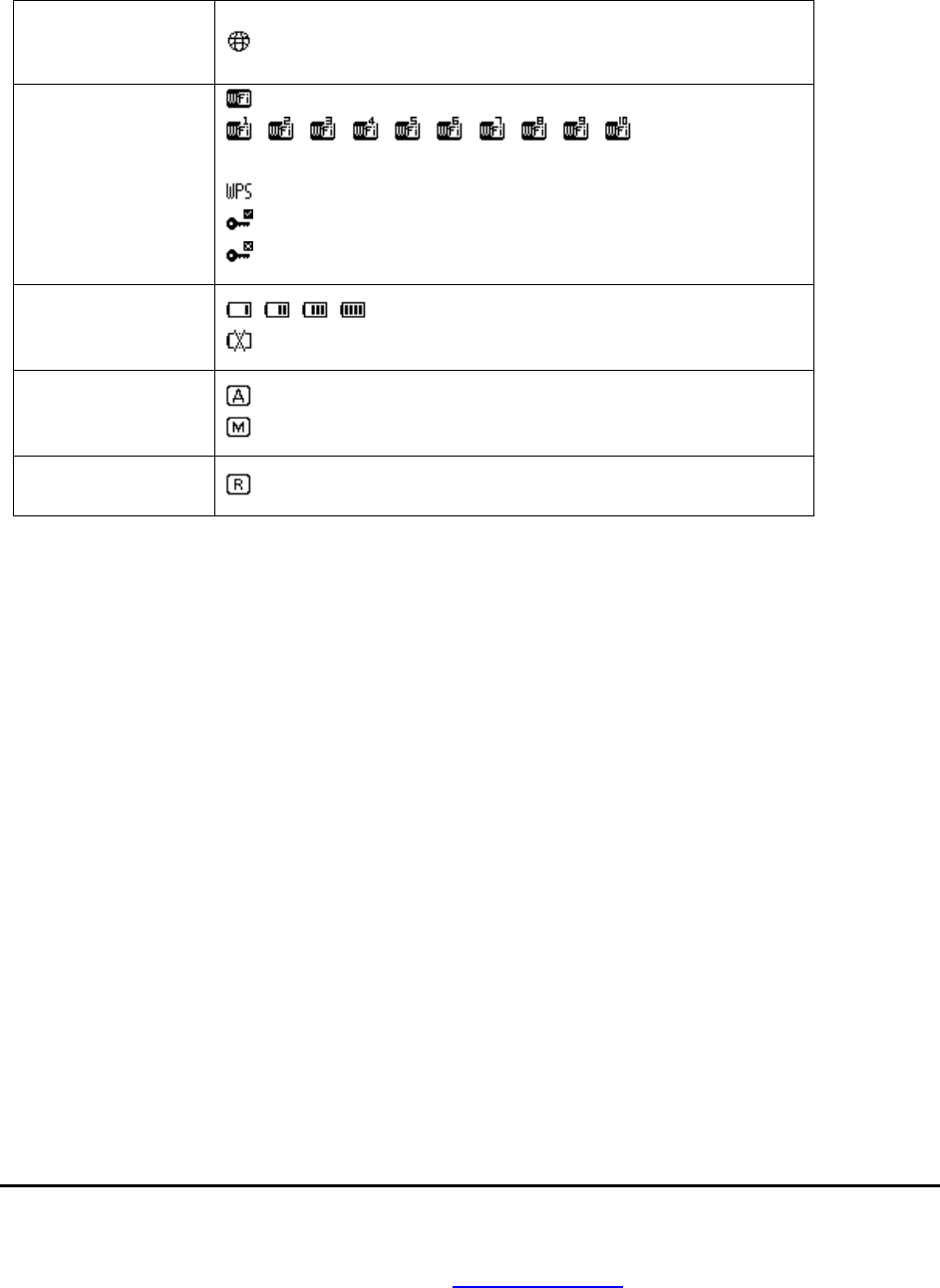
6
Note: the information is displayed for 20 seconds, then the screen powers off. A nd
you can short press WPS button to active it .
1.
1.
1.
1. 3
3
3
3 Connect
Connect
Connect
Connect in
in
in
in Wi-Fi
Wi-Fi
Wi-Fi
Wi-Fi mode
mode
mode
mode
Step
Step
Step
Step 1:
1:
1:
1: Use the Wi-Fi manager on the Wi-Fi embedded device to select network
name (SSID).
◆From a Windows PC: Right-click Wireless
Wireless
Wireless
Wireless network
network
network
network connection
connection
connection
connection on the task bar,
and select View Available Networks. Choose
SSID
from the list of available networks.
◆From a Mac computer: Select System Preferences - > Airport. Choose
SSID
from the
dropdown menu.
◆From a n iOS device : Settings->Wi-Fi. Choose SSID from the available Network s .
◆From a n Android device : Settings->Wireless controls->Wi-Fi settings. Choose SSID
from the available Network s .
Step
Step
Step
Step 2:
2:
2:
2: Enter the Wi-Fi key when prompted for a security key.
2.
2.
2.
2. Web
Web
Web
Web UI
UI
UI
UI configuration
configuration
configuration
configuration
2.
2.
2.
2. 1
1
1
1 login
login
login
login the
the
the
the configuration
configuration
configuration
configuration page
page
page
page
Open the browser, and then input the address http://192.168.1.1 . The page displayed
as bellow:
Connection Status
connected
Wi-Fi status
: Wi-Fi is active
:Number of Wi-Fi
user
:WPS is active
:WPS connected successfully
:WPS connected failed
Battery
: From 1 level to 4 level
:Low power
Dial mode
:automatic
:manual
Roaming
:on r oaming network
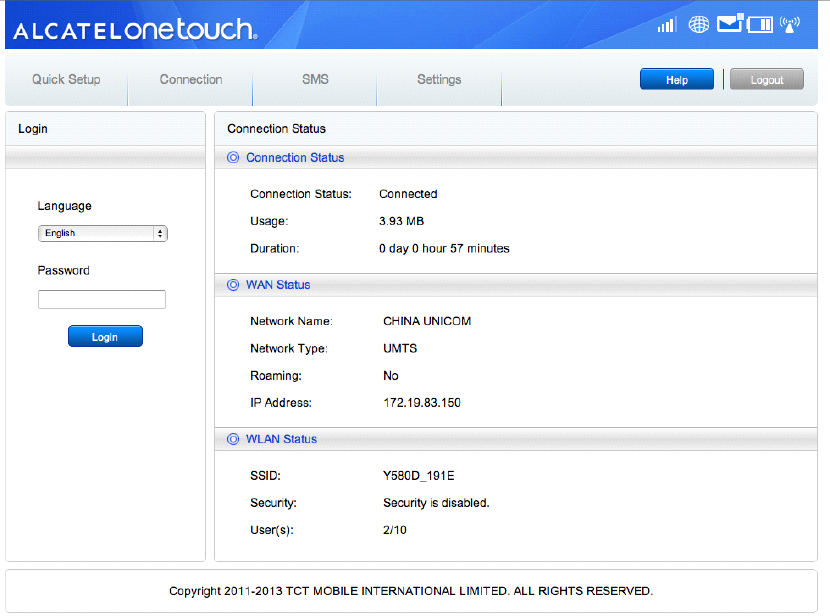
7
Fig 2 . 1
The default login password is admin
admin
admin
admin .
2.
2.
2.
2. 2
2
2
2 Main
Main
Main
Main page
page
page
page
A fter login successfully, the page displayed as bellow:
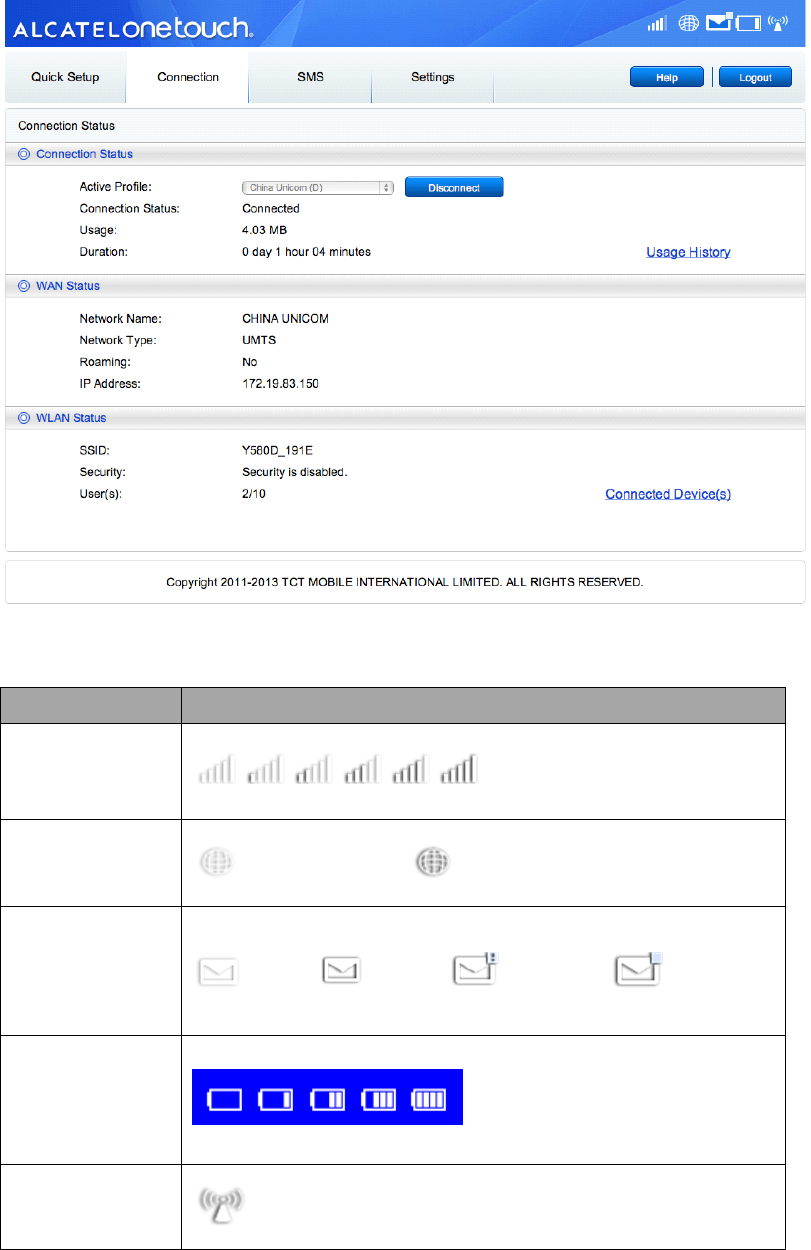
8
Fig 2 . 2
The icon description as bellow:
Tab
2.1
Category Icon Display
Signal Strength
From no signal to excellent
Connection
Status
Disconnect Connected
SMS
disable, enable, SMS is full, Unread
Battery
From lowest power to full power
Wi-Fi status
Wi-Fi is active
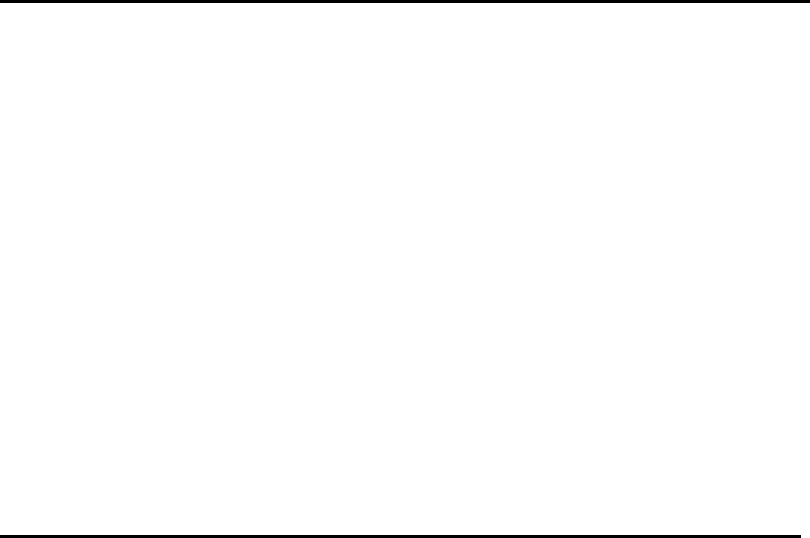
9
3
3
3
3 .
.
.
. Quick
Quick
Quick
Quick Setup
Setup
Setup
Setup
Admin
Admin
Admin
Admin Password
Password
Password
Password :
Login
Login
Login
Login Password
Password
Password
Password : Set the password for login.
Wi-Fi
Wi-Fi
Wi-Fi
Wi-Fi Settings:
Settings:
Settings:
Settings:
SSID
SSID
SSID
SSID : Set the network name of this device .
Security
Security
Security
Security : Configure the security mode for Wi-Fi connection.
Select an encryption mode in the list and set your password.
If you select "None", any Wi-Fi enabled device can connect to the device without
the password.
WEP
WEP
WEP
WEP : L ower security. Works with older Wi-Fi devices.
Recommended only if your devices don't support WPA or WPA2.
WPA
WPA
WPA
WPA : A strong security standard, supported by most Wi-Fi devices.
8 to 63 ASCII characters needed.
WPA2
WPA2
WPA2
WPA2 : A stronger, newer security standard. Limited to newer Wi-Fi devices.
8 to 63 ASCII characters needed.
4
4
4
4 .
.
.
. Connection
Connection
Connection
Connection
Y ou can move the mouse to "Connection" and click the items you want. I n this section,
the following item s are included :
Connection
Connection
Connection
Connection Status:
Status:
Status:
Status: current connection, WAN status, WLAN status;
Profile
Profile
Profile
Profile management:
management:
management:
management: manage account settings, which includes your preferred
network connection as well as the Access Point Name (APN).
Network:
Network:
Network:
Network: choose and set up preferred network settings.
�
�
�
�PIN
PIN
PIN
PIN management:
management:
management:
management: manage PIN, enable/disable/change/verify;
Connected
Connected
Connected
Connected device:
device:
device:
device: display the device connected;
C
C
C
C onnection
onnection
onnection
onnection Mode
Mode
Mode
Mode : Set the dial mode of this device, default is Auto .
4
4
4
4 .1
.1
.1
.1 Connection
Connection
Connection
Connection status
status
status
status
Current status
Active profile : Select the profile you want to use from the drop down box .
Usage: the usage for current connection;
Duration time: the duration for current connection;
WAN status
Network name: the 3G network you used;
Network type: GPRS/EDGE/UMTS/HSDPA/HSUPA/HSPA+;
Roaming: display whether you are in roaming network or not;
IP address : this is the IP address arranged for this device .
10
WLAN status
SSID : the network name of this device .
Security: the cipher type of the Wi-Fi used;
User: the users connected to this device and max capacity ;
4
4
4
4 .
.
.
. 2
2
2
2 Profile
Profile
Profile
Profile management
management
management
management
Add a new profile:
1, Click <New>;
2, Input the correct parameters you get from the operator;
Note: Profile Name/Number/APN is the mandatory to be filled.
3, Click <Save>;
Edit a profile:
1, Select the profile from the connection profile list;
2, Change the parameters;
3, Click <Save>;
Delete a profile:
1, Select the profile from the connection profile list;
2, Click <Delete>;
3, On the pop up dialog ” are you sure to delete this profile? ” ,click <OK>;
Note: the default profile can not be deleted.
Set as default:
1, Select the profile from the connection profile list;
2, Click <Set default>;
3, On the pop up dialog ” are you sure to set this profile as default? ” , click <OK>.
Note: Once set the profile as default,(D) will be added as a mark.
4
4
4
4 .
.
.
. 3
3
3
3 Network
Network
Network
Network
Network Mode:Automatic/3G only/2G only, default is automatic
Network Selection: Automatic/Manual, default is automatic
Select a Network Manually
1,Choose Manual in the network selection;
2,Click <Apply>;
3,Click <Refresh> to list the available network;
4,Choose the network and Click <Select> to register;
Note: For the Services,3G+ (HSPA+),3G( HSUPA/HSDPA/UMTS),2G(Edge/GPRS);
For the Status, Active( the network registered), Available( the network can be used).

11
4
4
4
4 .
.
.
. 4
4
4
4 PIN
PIN
PIN
PIN management
management
management
management
Enable PIN
1, When PIN is disable, click <Enable>, PIN input page is displayed;
2, Enter the PIN you want to set, only number is accepted;
3,Click <Apply>;
Disable PIN
1, When PIN is enable, click <Disable>, PIN input page is displayed;
2,Enter the correct PIN;
3,Click <Apply>;
Change PIN
1, When PIN is enable, click <Change PIN>,PIN input page is displayed;
2,Enter the Old PIN/New PIN/Confirm PIN;
3,Click <Apply>;
Note: when you entered wrong PIN 3 times, PUK is needed, you can get this key from
the operator.
4
4
4
4 .
.
.
. 5
5
5
5 Connected
Connected
Connected
Connected Mode
Mode
Mode
Mode
Manual
Manual
Manual
Manual : The device dials to connect to Internet by clicking "Connect" button in the
connection page.
Auto
Auto
Auto
Auto : The device dials automatically to connect to Internet when user turn it on.
Default is Auto
Auto
Auto
Auto .
5
5
5
5 .
.
.
. SMS
SMS
SMS
SMS
Y ou can move the mouse to " SMS " and click the items you want. I n this section, the
following item s are included :
Read
Read
Read
Read :
:
:
:list the SMS received ;
�
�
�
�New
New
New
New :
:
:
:write the new SMS ;
Sent:
Sent:
Sent:
Sent: list the SMS sent successfully .
Draft:
Draft:
Draft:
Draft: save the SMS not sent or sent failed .
�
�
�
�SMS
SMS
SMS
SMS settings:
settings:
settings:
settings: set the SMS center number and the SMS saved location ;
Read
Read
Read
Read SMS
SMS
SMS
SMS
Left click the content of the SMS to read;
Sent
Sent
Sent
Sent SMS
SMS
SMS
SMS

12
1,Move the mouse to “ SMS ” ;
2,Left click “ Write SMS ” ;
3,Input the number and the content;
4,Click <Sent>;
F
F
F
F orward
orward
orward
orward SMS
SMS
SMS
SMS
1,Left click the content of the SMS you want to forward;
2,Click <Forward>;
3,Input the number;
4,Click <Sent>;
Reply
Reply
Reply
Reply SMS
SMS
SMS
SMS
1,Left click the content of the SMS you want to reply;
2,Click <Reply>;
3,Input the content;
4,Click <Sent>;
Delete
Delete
Delete
Delete SMS
SMS
SMS
SMS
1,Left click the Mark of the SMS you want to delete;
2,Click <Delete>;
Delete
Delete
Delete
Delete all
all
all
all SMS
SMS
SMS
SMS
1,Click <Mark All>;
2, Click <Delete>;
SMS
SMS
SMS
SMS settings
settings
settings
settings
SMS Center Number : You can get it from your operator;
SMS Save Mode : the location SMS stored, default is SIM card;
6
6
6
6 .
.
.
. Settings
Settings
Settings
Settings
Y ou can move the mouse to " Settings " and click the items you want. I n this section,
the following item s are included :
Wi-Fi
Wi-Fi
Wi-Fi
Wi-Fi :
:
:
:set the parameters related to Wi-Fi ;
�
�
�
�WPS
WPS
WPS
WPS :
:
:
:set the method used for WPS ;
�
�
�
�Router
Router
Router
Router :
:
:
:set the parameters related to router ;
�
�
�
�L
L
L
L anguage:
anguage:
anguage:
anguage: set the language displayed on the web UI
�
�
�
�System:
System:
System:
System: display the device information ,
,
,
,save & restore the configuration;
6.1
6.1
6.1
6.1 Wi-Fi
Wi-Fi
Wi-Fi
Wi-Fi
In this page, you can set the parameters of Wi-Fi.

13
802.11 Mode: selected the mode used, such as 802.11 b/802.11 g/802.11 n;
SSID: This is the name of Wi-Fi network , which was used to identify your Wi-Fi
network. The length of the SSID should be 1-32 characters including “ _ ” .
Wi-Fi Channel: Different domain has different channels (Channel 1~11 in FCC
(US)/IC (Canada); Channel 1~13 in ETSI (Europe); Channel 1~13 in MKK
(Japan)).
Max Number of Users: Set the maximum number of Wi-Fi users. The default and
maximum value is “ 10 ” .
6.2
6.2
6.2
6.2 WPS
WPS
WPS
WPS
WPS (Wi-Fi Protected Setup) provide a more intuitive way of wireless configuration
between your device and the wireless client. Please make sure that the client support
WPS .
PBC(Push Button Configuration):
1, Long press WPS button of this device until WPS show in the screen;
2, On the client (eg PC), select the Wi-Fi access utility which includes WPS
support (provided by PC vendor) and select the PBC.
3, Login web page(192.168.1.1),settings->WPS;
4, Enable PBC and click " ";
Note: If the WPS function start correctly, the info will display in the page as bellow:
"PBC operation successfully!", E lse displayed "PBC operation failed" to indicate
the problem happened during the WPS setup.
PIN:
1, Long press WPS/Wake Up button of this device until WPS show in the screen;
2, On the client (eg PC), select the Wi-Fi access utility which includes WPS
support (provided by PC vendor) and select the PIN method, then a 8 digits
PIN code will be generated;
3, Login web page(192.168.1.1),settings->WPS;
4, Enable PIN and entered the 8 digits PIN code;
5, Click <Apply>;
Note: If the WPS function start correctly, the info will display in the page as bellow:
"PIN submit successfully!", else displayed" PIN submit failed!" to indicate the problem
happened during the WPS setup.
6.3
6.3
6.3
6.3 Router
Router
Router
Router
This page gives you the following status information:
DHCP
DHCP
DHCP
DHCP

14
Router IP Address: The router's IP address on the LAN. The default setting is
“ 192.168.1.1 ” .
Subnet Mask: The router's internal LAN subnet mask. The default setting is
“ 255.255.255.0 ” .
Host name: the name of the server.
DHCP Server: DHCP Server will automatically assign IP addresses to devices on
the network. The default setting is “ Enable ” .
DHCP IP Pool: Set a range of IP addresses available to access.
DHCP Lease Time: Amount of time that a Wi-Fi enabled device can use its
assigned IP address before it is required to renew the lease.
MAC
MAC
MAC
MAC Filtering
Filtering
Filtering
Filtering
MAC filtering is used to control specific MAC addresses to access.
Select “ Disable " : All terminal devices are allowed to access the network.
Select “ Enable ": Only devices in this list are allowed to access the network.
You can add , edit or delete the configuration .
Note: T he maximum allowed MAC list is 10.
6.4
6.4
6.4
6.4 Language
Language
Language
Language
Change language:
1,Choose the language, ;
2, Click <Apply>.
T he default language is English .
6.5
6.5
6.5
6.5 System
System
System
System
Reboot
Reboot
Reboot
Reboot
Click <R eboot > to restart the device.
Reset
Reset
Reset
Reset
Reset the device to the original factory settings. you can also use the hardware reset
button on the bottom of the device, marked with R.
S
S
S
S ave
ave
ave
ave the
the
the
the configuration
configuration
configuration
configuration
1,Click <Backup>;
2,Select the location to save current settings.
R
R
R
R estore
estore
estore
estore the
the
the
the configuration
configuration
configuration
configuration
1,Click <Restore>;
2,Select a file saved previously to restore the settings.
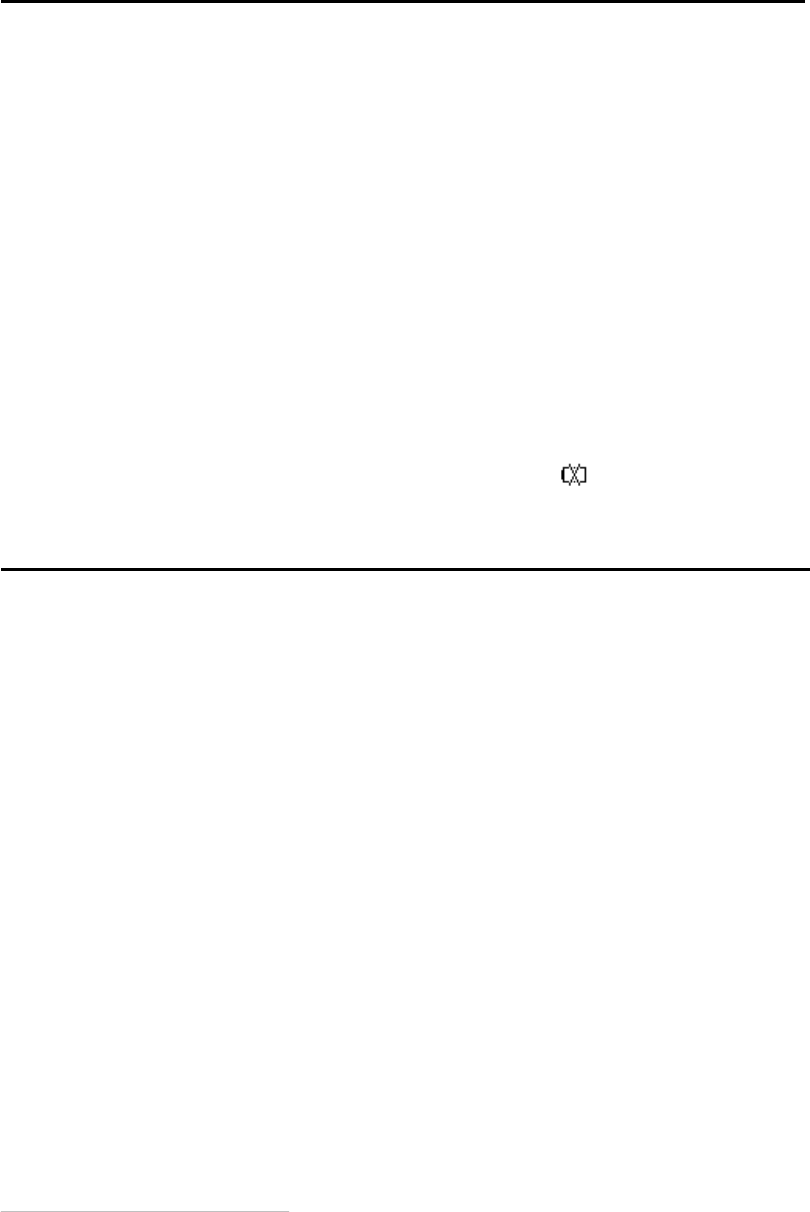
15
7
7
7
7 .
.
.
. Battery
Battery
Battery
Battery Charging
Charging
Charging
Charging
There are two types of charging, one is via Main charger, the other is via PC USB
cable.
Charging rates depend on whether the device is connected to the 3G network ,
whether the Wi-Fi is transmitting, and whether the device is connected to the mains
charger or to a PC. And the mains charger is recommended as the main charging.
Main
Main
Main
Main charger:
charger:
charger:
charger:
When power off, it will take a maximum of 3 hours.
PC
PC
PC
PC USB
USB
USB
USB Cable:
Cable:
Cable:
Cable:
When power off, it will take a maximum of 4 hours.
Note: In order to protect the battery, when low power is indicated, please do
charging;
8
8
8
8 .
.
.
. W
W
W
W arranty
arranty
arranty
arranty
•
The device is warranted against any deviation from technical specifications for a
period of twelve (12) months from the date specified on your original invoice
1
.
•
Under the terms of this warranty, you must immediately inform your vendor in
case of a conformity defect on th is device , and present a proof of purchase.
•
The vendor or repair center will decide whether to replace or repair this device , as
appropriate.
•Repaired or replaced this device are warranted ONE (1) month unless there are
statutory provisions to the contrary.
•
This warranty shall not apply to damage or defects to this device due to:
1) N ot following the instructions for use or installation,
2) N ot being compliant with technical and safety standards applicable in the
geographical area where th is device is used,
3) I mproper maintenance of sources of energy, and of the overall electric
installation,
1
The mandatory warranty period may vary if overriding statutory provisions are applicable in
your jurisdiction.

16
4) A ccidents or consequences of theft of the vehicle in which this device is
transported, acts of vandalism, lightning, fire, humidity, infiltration of liquids,
inclement weather,
5) C onnecting to or integrating into this device any equipment not supplied or not
recommended by the manufacturer,
6) A ny servicing, modification or repair performed by individuals not authorised by
the manufacturer, the vendor or the approved maintenance centre,
7) U se of this device for a purpose other than that for which it was designed,
8 ) M alfunctions caused by external causes (e.g., radio interference from other
equipment, power voltage fluctuations),
9 ) F aulty connections resulting from unsatisfactory radio transmission or caused by
the absence of radio relay coverage.
•
Warranty is also excluded for this device on which markings or serial numbers
have been removed or altered.
•
This device is also warranted against hidden defects (defects inherent in the
design, manufacture, etc.).
•There are no other express warranties than this printed limited warranty,
expressed or implied, of any nature whatsoever.
•
In no event shall the manufacturer be liable for incidental or consequential
damages of any nature whatsoever, including but not limited to trading loss,
commercial loss, to the full extent those damages can be disclaimed by law. Some
countries/states do not allow the exclusion or limitation of incidental or
consequential damages, or limitation of the duration of implied warranties, so the
preceding limitations or exclusions may not apply to you.
9
9
9
9 .
.
.
. Q&A
Q&A
Q&A
Q&A
1. Q: How to turn on/ off t his device ?
A: Switch the button down to the “ ON ” to turn on the device.
Switch the button down to the “ OFF ” to turn off the device.
2 . Q: Which browser does the device support?
A: It supports Firefox, Saf a ri, IE 7 .0---- 10 .0,Opera; Chrome;

17
3 . Q: Which OS does the device support?
A: It supports windows Xp/Vista/7/8; Mac OS X10.5----10.8;
4. Q: How to connect to the device?
A: Open your wireless network connection list and select the relative SSID.
Windows: Right-click Wireless
Wireless
Wireless
Wireless network
network
network
network connection
connection
connection
connection on the task bar,
and select View Available Networks.
Mac: Pull down list from AirPort icon.
Select the SSID from the dropdown menu .
iOS: Settings->Wi-Fi. Choose
the SSID
from the available Network s .
Android: Settings->Wireless controls->Wi-Fi settings. Choose
SSID
from the
available Network s .
5. Q: How to do if I see the SSID but failed to connect?
A: <1, Check the password you entered is the right one;
<2, Touch “ WPS/Wake up ” key to light the screen to check the Wi-Fi
users connected, the maximum users permitted is 10 .
<3, Check if WPS security enabled on your PC? If so, check the device
to see if it is expecting a WPS action from your PC.
6. Q: How to do if No service displayed on the screen?
A: the possible reason are listed as bellow:
< 1. Unstable local signal.
< 2 . Hardware problem.
You may:
<1. If you are inside a building or near a structure that may be blocking
the signal, change the position or location of the device. For example,
try moving the device close to a window.
<2 . Check the hardware or use another device and retry.
<3 . Check the device Status Display for error messages or information.
7. Q: How to do if I forgot Wi-Fi Key?
18
A: You can reset the device to factory defaults by long press the master
reset button on the bottom of the device, marked with R.
8. Q: Why the SSID does not appear in the wireless network list ?
A: you can check the device as the suggestion bellow:
● Check the device Status Display for error messages or information.
● Refresh your network list on your computer.
Windows: Click Refresh Network List on the left side of the Wireless
Network Connection screen.
If that does not work you can try the following:
< 1. Open Network Connections.
< 2. Right-click Wireless Network Connection and select Properties.
< 3. Click the Wireless Networks tab.
< 4. Delete any unused wireless connections from the Preferred Networks list
and click OK.
< 5. Restart your computer.
Mac: Try rebooting your computer
9. Q: How to do if “ No SIM ” or “ SIM invalid ” d isplay ed on the screen ?
A: the possible reason as bellow:
<1,There is no SIM card inserted or inserted incorrectly.
<2,The SIM card is de-activated.
You may:
<1,Pull out and re-insert the SIM card. Be careful not to touch the contact
points when handling the SIM card.
<2,Contact your operator for advice
10. Q: How to do if “ PIN lock ” or “ PUK lock ” displayed on Screen ?
A: The SIM card is locked. Login Web page and Enter your PIN code or
PUK code you got from the operator.
Note: if you entered wrong PIN 3 times, then PUK is needed,
and if the wrong PUK entered 10 times, the SIM card will be locked forever.
11. Q: How to find out the network technology and provider currently in use?
A: <1, Touch “ WPS/Wake up ” to light the screen,

19
: Edge/GPRS : UMTS/HSDPA/HSUPA : HSPA+
<2,Login web browser, go to Connection->Connection Status
12. Q: How to connect to the 3G network?
A: Press and hold more than 2 seconds the connect button to connect or
login the web browser, go to Connection->Connection status, click "Connect"
13. Q: How to disconnect from the 3G network?
A: Press and hold more than 2 seconds the connect button to disconnect or
login the web browser, go to Connection->Connection status,
click "Disconnect"
14. Q: How to set a new PIN for my SIM card?
A: Login web browser, Go to Connection->PIN Management
15. Q: Where can I find information about Internet connectivity and Wi-Fi setup?
A: Login web browser, Go to Connection->Connection status
16. Q: How to check the volume and time i used before ?
A: Login web browser, Go to Connection-> Connection status ->Usage History
17. Q: How to search the network manually ?
A: Login web browser, Go to Connection->Network, choose manual for
network selection, click <Apply>,then click <Refresh>.
18. Q: How to check the model number and firmware versions of my device ?
A: Login web browser, go to Settings->System
19. Q: Can I backup and restore my configuration settings?
A: Login web browser, go to Settings->Advanced settings, click "Backup"
to backup and "Restore" to restore.
20. Q: H ow to set the device dials to connect internet automatically
when turn on the device ?

20
A: login web browser, and go to Connection->Connection mode->Auto
21. Q: H ow to change the SSID ?
A: login web browser, and go to Quick setup->Wi-Fi Settings->SSID
22. Q: H ow to change the login password ?
A: login web browser, and go to Quick setup->admin setup->login password
23. Q: H ow to change the Wi-Fi Key ?
A: login web UI, and go to Quick setup->Wi-Fi Settings ->Security
10
10
10
10 .
.
.
. Warning
Warning
Warning
Warning and
and
and
and Precautions
Precautions
Precautions
Precautions
Electronic
Electronic
Electronic
Electronic Device
Device
Device
Device
Turn off your device near high-precision electronic devices. The wireless device may
affect the performance of these devices. Such devices include hearing aids,
pacemakers, fire alarm system, automatic gates, and other automatic devices can be
affected. If you are using an electronic medical device, consult the device
manufacturer to confirm whether the radio wave affects the operation of this device.
Hospital
Hospital
Hospital
Hospital
Pay attention to the following points in hospitals or health care facilities:
Do not take your wireless device into the operating room, intensive care unit, or
coronary care unit.
Do not use your wireless device at places for medical treatment where wireless
device use is prohibited.
Storage
Storage
Storage
Storage Environment
Environment
Environment
Environment
Do not place magnetic storage media such as magnetic cards and floppy disks
near the wireless device. Radiation from the wireless device may erase the
information stored on them.
Do not put your wireless device and other accessories in containers with strong
magnetic field, such as an induction cooker and a microwave oven. Otherwise,
circuit failure, fire, or explosion may occur.
21
Do not leave your wireless device in a very hot or cold place. Otherwise,
malfunction of the products, fire, or explosion may occur.
Do not subject your wireless device to serious collision or shock. Otherwise,
wireless device malfunction, overheat, fire, or explosion may occur.
Children
Children
Children
Children Safety
Safety
Safety
Safety
Put your wireless device in places beyond the reach of children. Do not allow
children to use the wireless device without guidance.
Do not allow children to put the device in mouth.
Do not allow children to touch the small fittings. Otherwise, suffocation or gullet
jam can be caused if children swallow the small fittings.
Operating
Operating
Operating
Operating Environment
Environment
Environment
Environment
The wireless device is not water-resistant. Keep it dry. Protect the wireless device
from water or vapor. Do not touch the wireless device with a wet hand. Otherwise,
short-circuit and malfunction of the product or electric shock may occur.
Do not use the wireless device in dusty, damp and dirty places or places with
magnetic field. Otherwise, malfunction of the circuit may occur.
On a thunder stormy day, do not use your wireless device outdoors.
The wireless device may interfere with nearby TV sets, radio and PCs.
In accordance with international standards for radio frequency and radiation, use
wireless device accessories approved by the manufacturer only.
Traffic
Traffic
Traffic
Traffic Safety
Safety
Safety
Safety
When driving, do not use the device .
When switched on, th is device emits electromagnetic waves that
can interfere with the vehicle ’ s electronic systems such as ABS anti-lock brakes
or airbags. To ensure that there is no problem , do not place th is device
on top of the dashboard or within an airbag deployment area.
Check with your car dealer or the car manufacturer to make sure that the
dashboard is adequately shielded from this device RF energy.
Conditions of Use
•
Switch th is device off before boarding an aircraft.
•
Switch th is device off when you are in health care facilities, except in

22
designated areas. As with many other types of equipment now in regular use,
th is device can interfere with other electrical or electronic devices,
or equipment-using radio frequencies.
•
Switch th is device off when you are near gas or flammable liquids. Strictly
obey all signs and instructions posted in a fuel depot, petrol station, chemical plant,
or in any potentially explosive atmosphere.
•
When th is device is switched on, it should be kept at least 15 cm from any
medical device such as a pacemaker, a hearing aid or insulin pump, etc.
•
Do not let children use th is device without supervision.
•
When replacing the cover, please note that th is device may contain
substances that could create an allergic reaction.
• Always handle th is device with care and keep it in a clean and dust-free place.
•
Do not open, dismantle or attempt to repair th is device yourself.
•
Do not drop, throw or bend th is device.
•
Do not paint it.
Collection Point:
This symbol on this device means that these products must be taken to
collection points at the end of their life:
Municipal waste disposal centers with specific bins for these items of equipment .
Collection bins at points of sale.
They will then be recycled, so that their components can be reused , and to prevent
substances being disposed of in the environment .
In European Union countries:
These collection points are accessible free of charge.
All products with this symbol must be brought to these collection points.
In non-European Union jurisdictions:
Items of equipment with this symbol are not to be thrown into ordinary bins if your
jurisdiction or your region has suitable recycling and collection facilities; instead they
are to be taken to collection points for recycling. In the United States, please visit
www.recyclewirelessphones.org for more information on recycling wireless products.
Protectiont o againsti s theft
This device is identified by an IMEI (modem serial number) shown on
the packaging label. We recommend that you note the number the first time
you use your this device by login web browser and go to "Settings" ->
"System" to get it.
RF Exposure Information and Statement
The SAR limit of USA (FCC) is 1.6 W/kg averaged over one gram of tissue. Device types
Y580Q (FCC ID: RAD369) has also been tested against this SAR limit. The highest SAR
value reported under this standard during product certification for properly worn on the
body is 0.529 W/kg. This device was tested for typical body-worn operations with the
back of the handset kept 10mm from the body. To maintain compliance with FCC RF
exposure requirements, use accessories that maintain a 10mm separation distance between
the user's body and the back of the handset. The use of belt clips, holsters and similar
accessories should not contain metallic components in its assembly. The use of accessories
that do not satisfy these requirements may not comply with FCC RF exposure requirements,
and should be avoided.
This device complies with part 15 of the FCC rules. Operation is subject to the following
two conditions:
(1) this device may not cause harmful interference, and
(2) this device must accept any interference received, including interference that may
cause undesired operation.
NOTE: Changes or modifications made to this equipment not expressly approved by
TCT Mobile Limited may void the FCC authorization to operate this equipment.
23
NOTE: This equipment has been tested and found to comply with the limits for a
Class B digital device, pursuant to part 15 of the FCC Rules. These limits are designed
to provide reasonable protection against harmful interference in a residential installation.
This equipment generates uses and can radiate radio frequency energy and, if not installed
and used in accordance with the instructions, may cause harmful interference to radio
communications. However, there is no guarantee that interference will not occur in a
particular installation. If this equipment does cause harmful interference to radio or
television reception, which can be determined by turning the equipment off and on, the
user is encouraged to try to correct the interference by one or more of the following measures:
- Reorient or relocate the receiving antenna.
- Increase the separation between the equipment and receiver.
-Connect the equipment into an outlet on a circuit different from that to which the receiver is connected.
-Consult the dealer or an experienced radio/TV technician for help
24