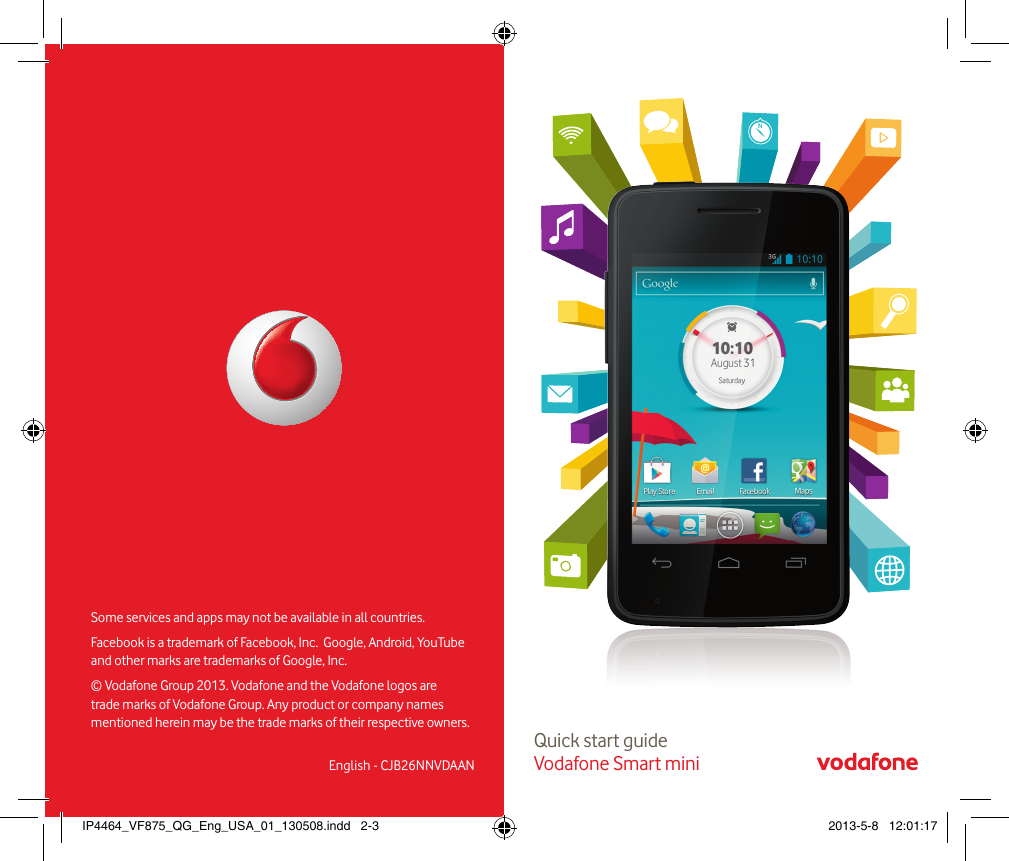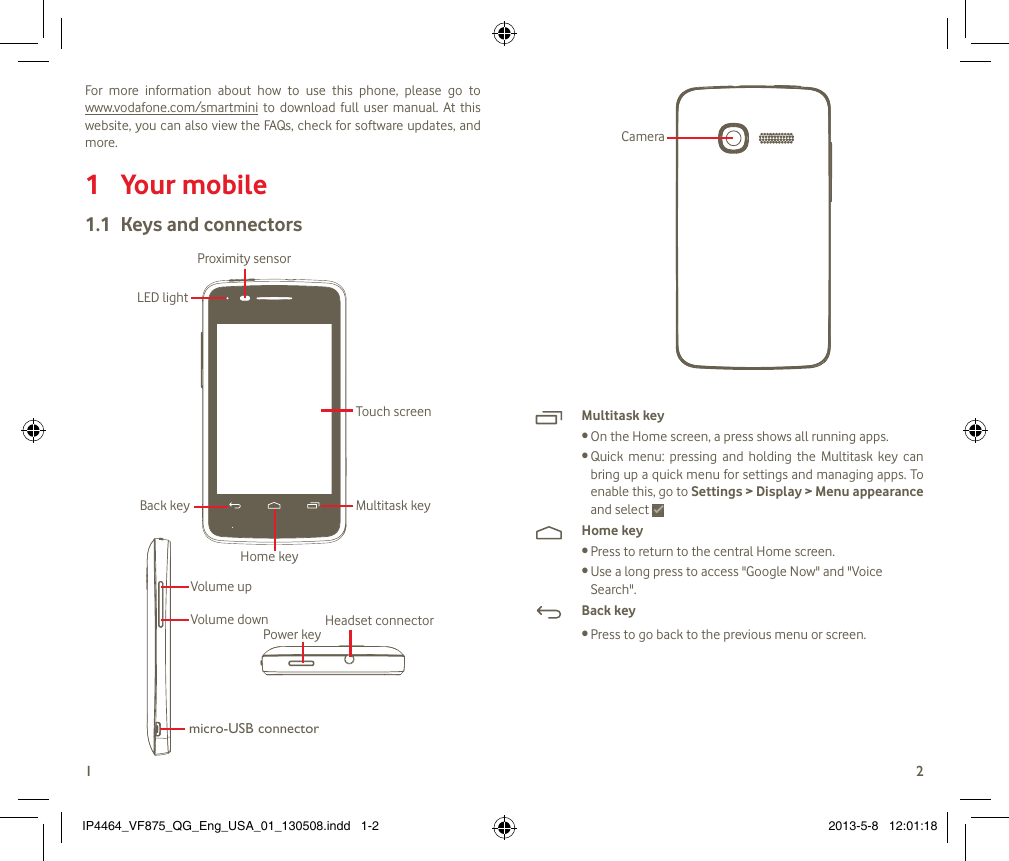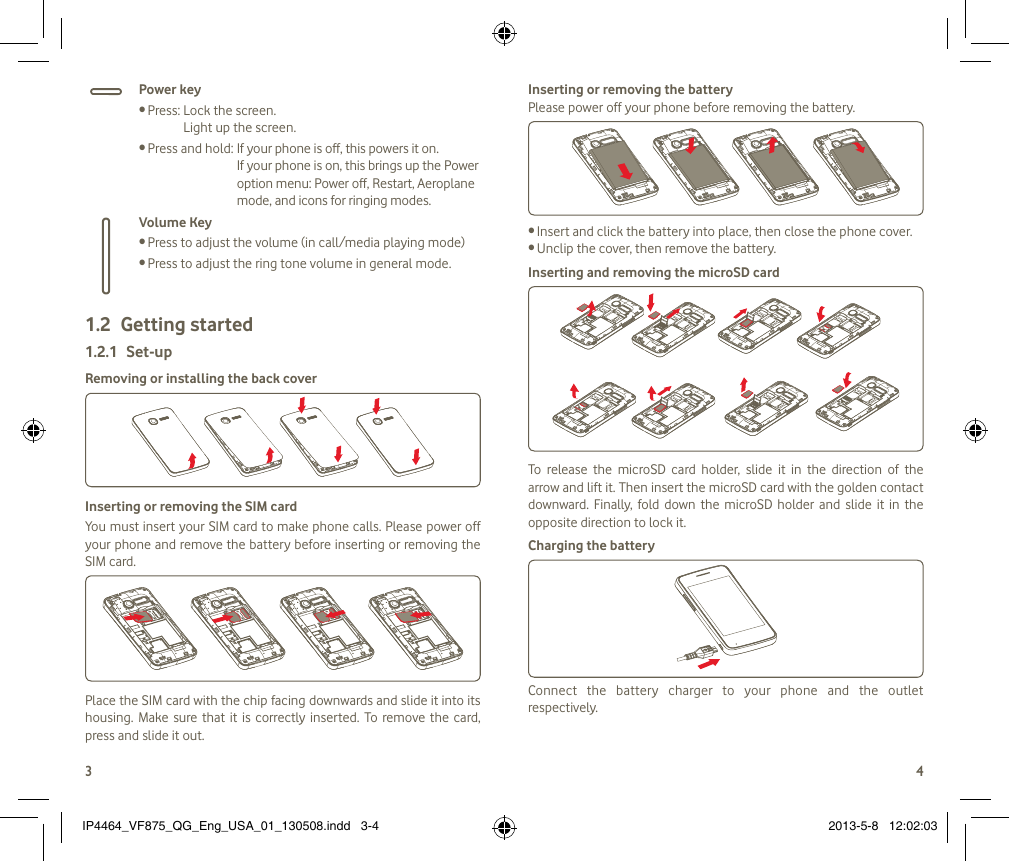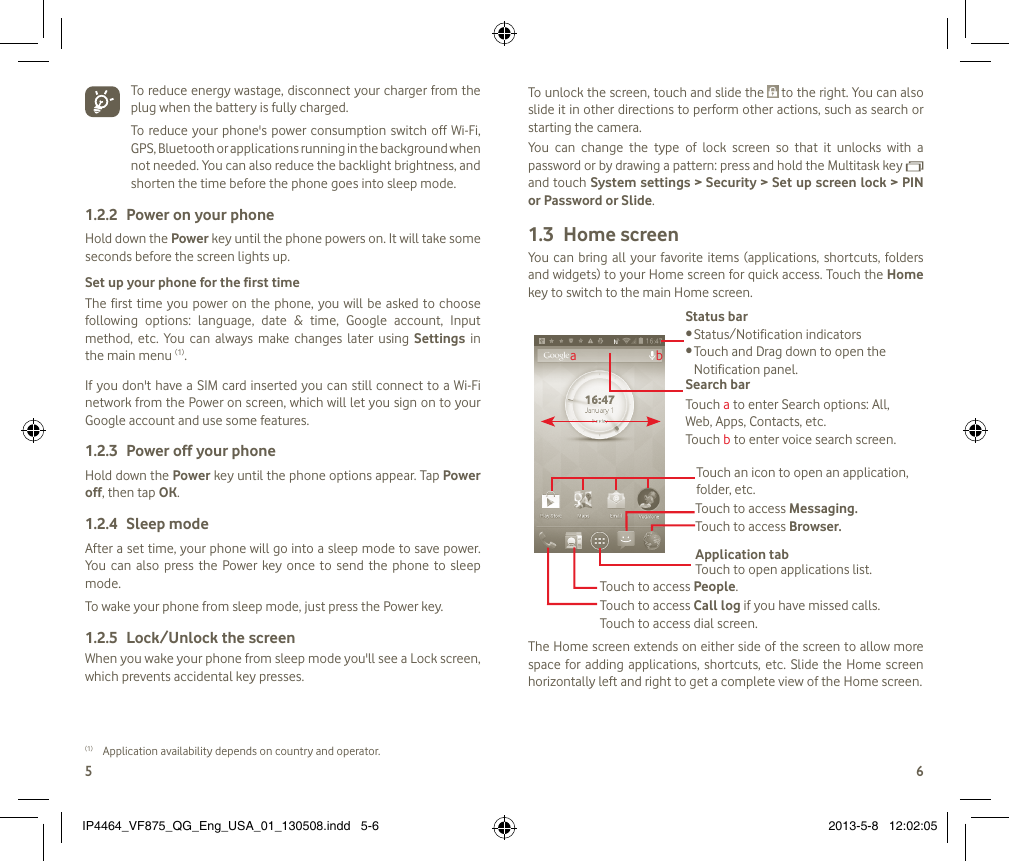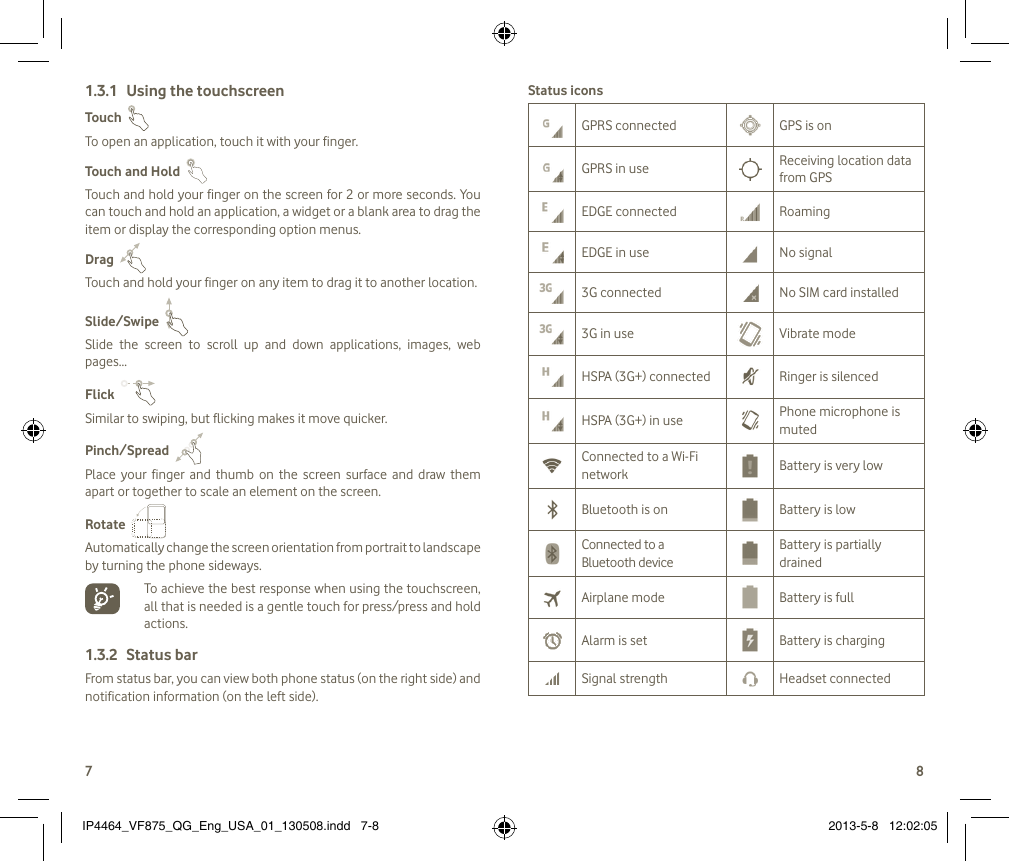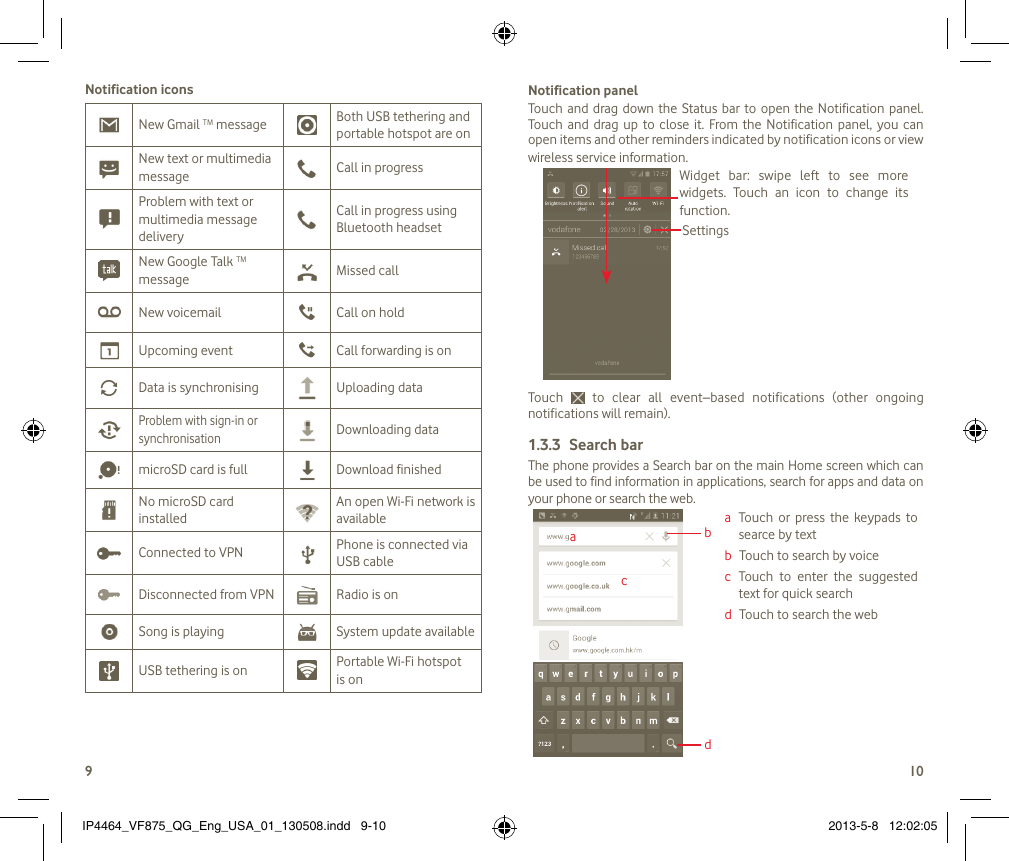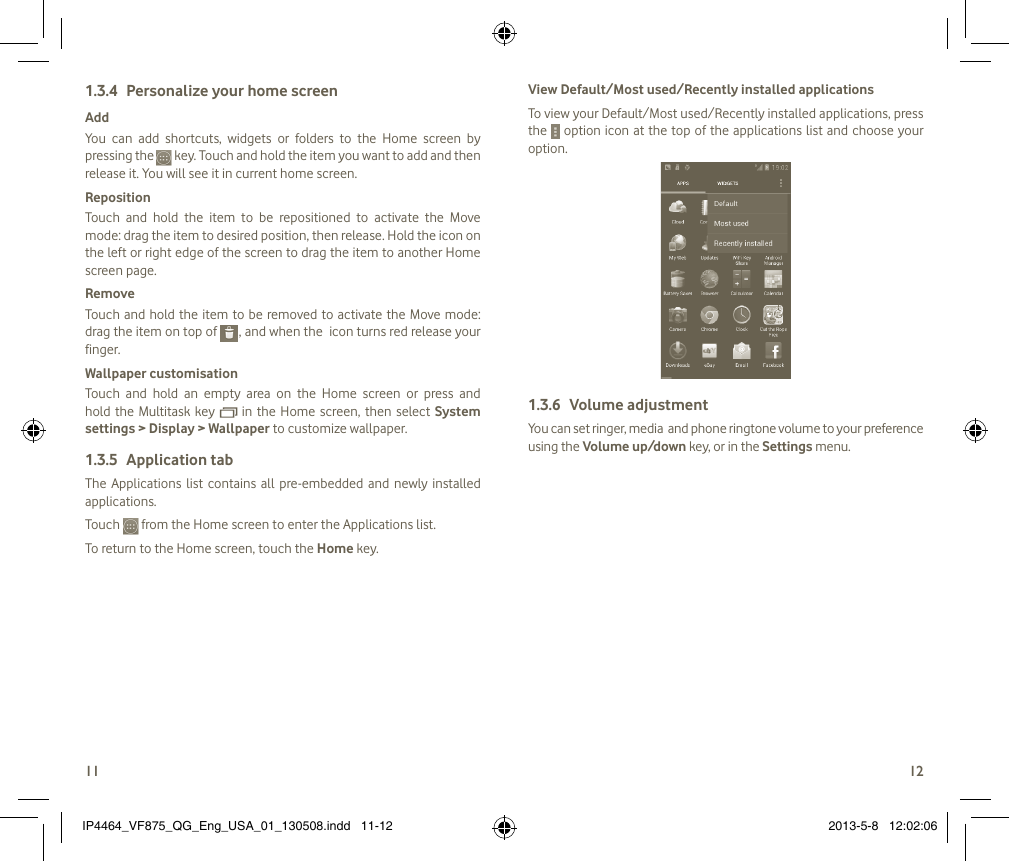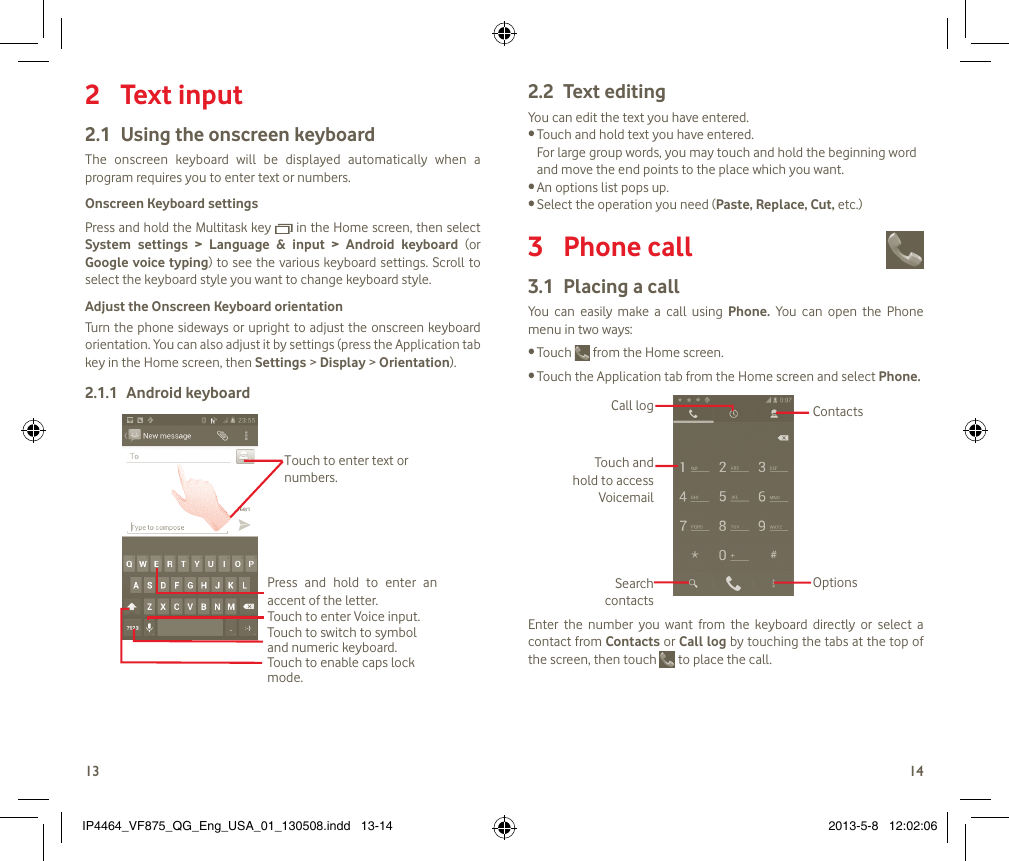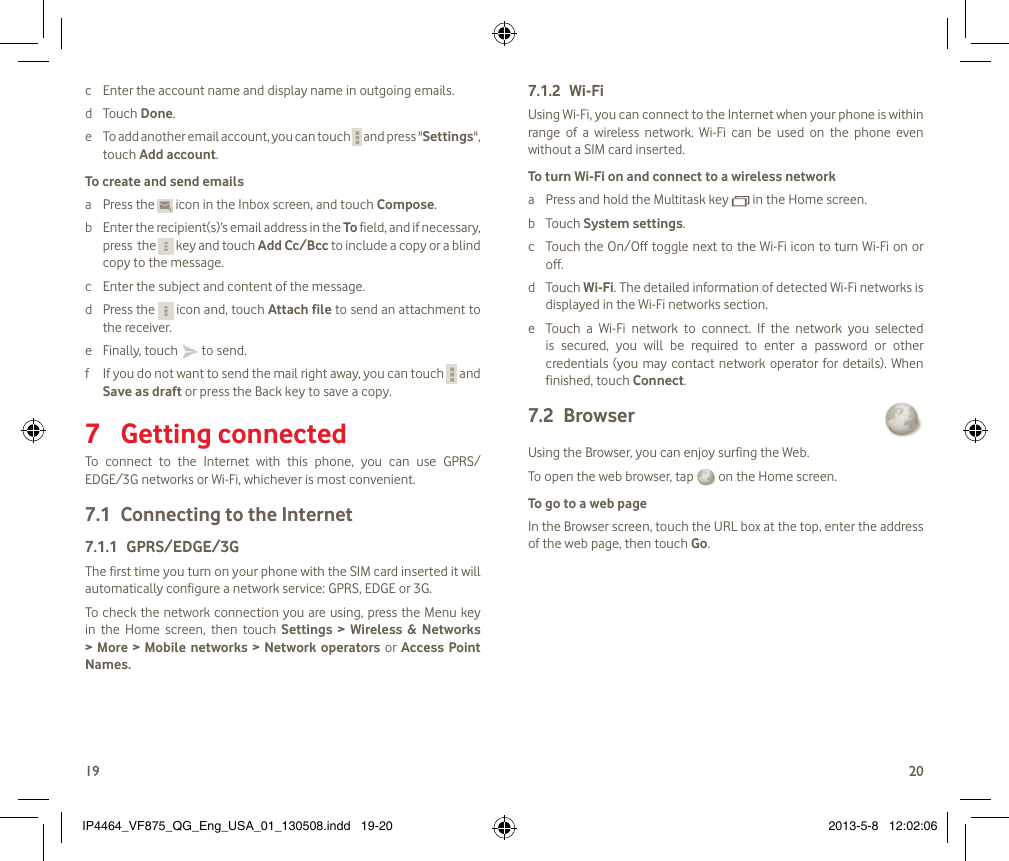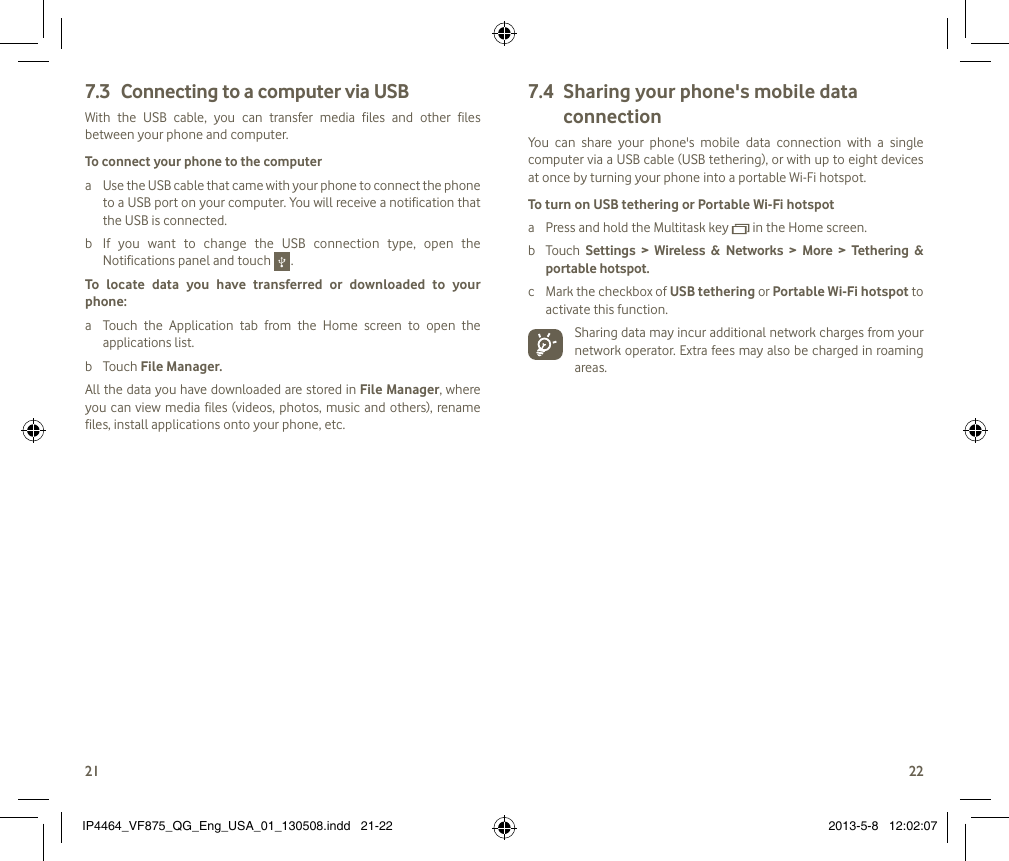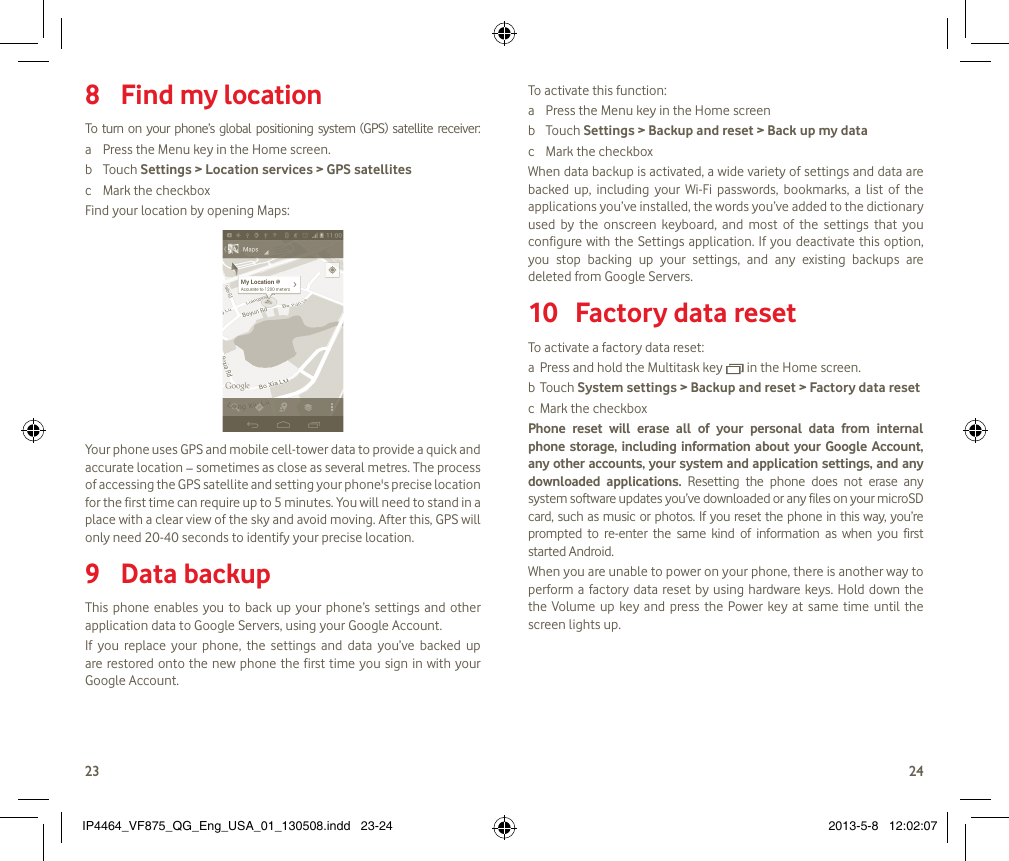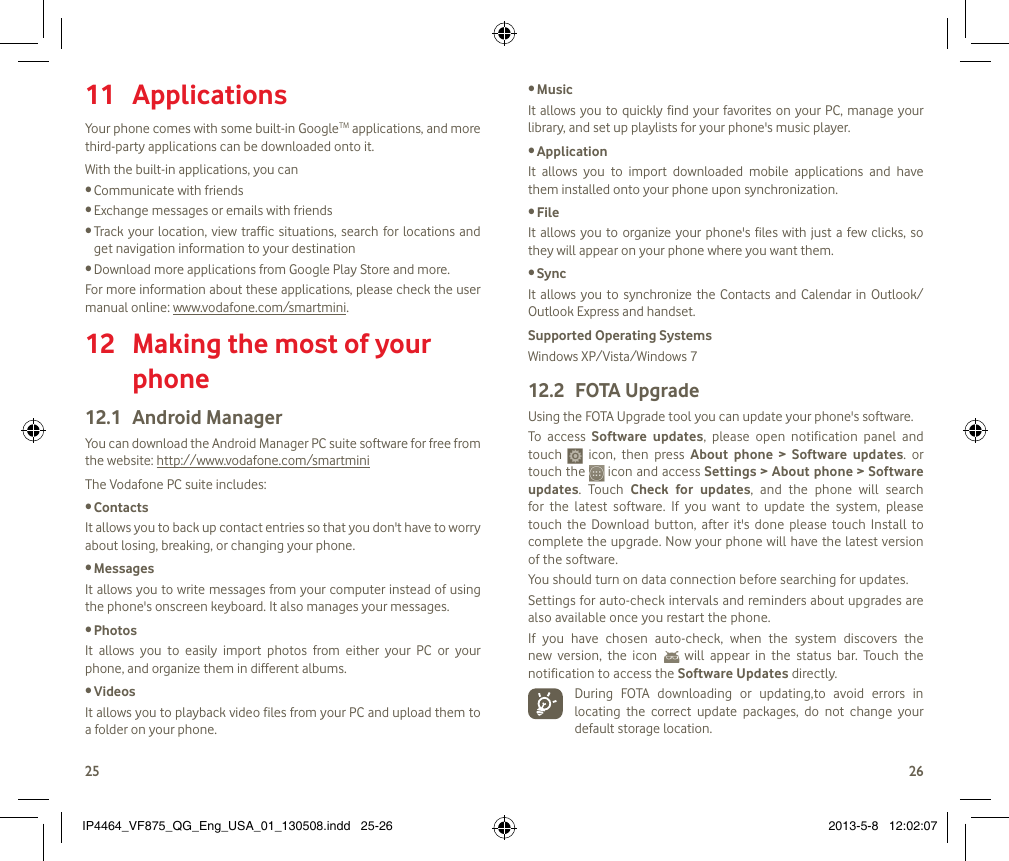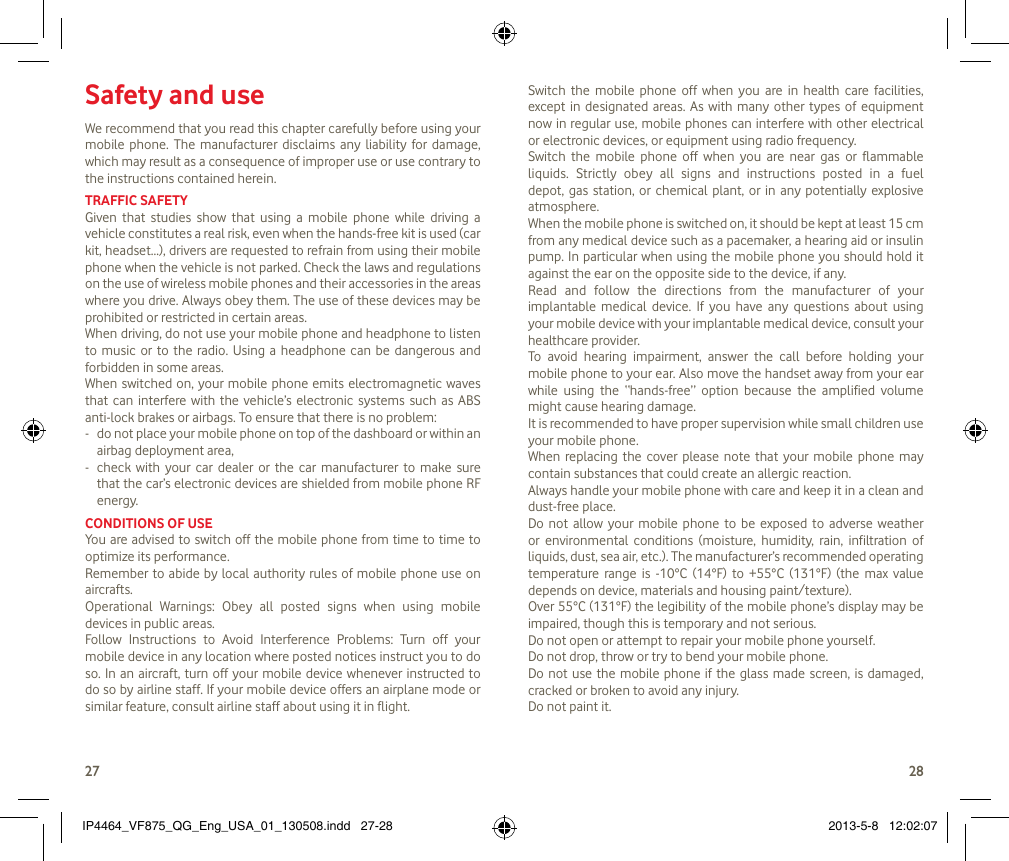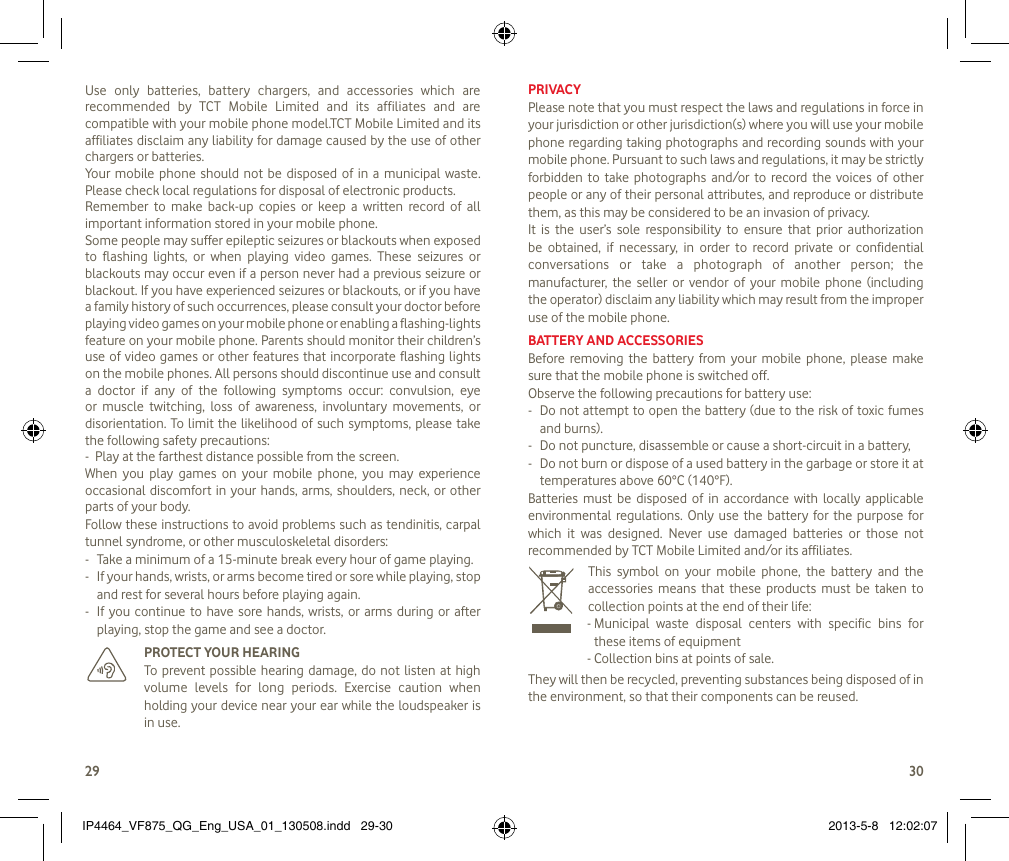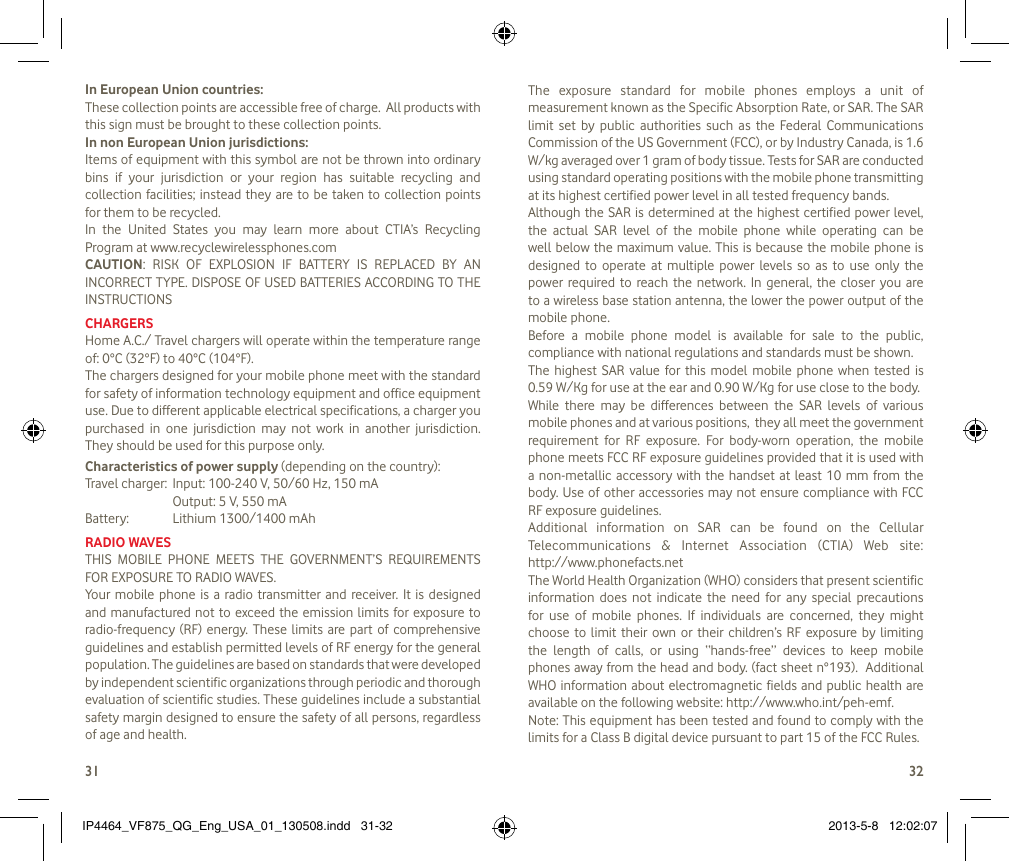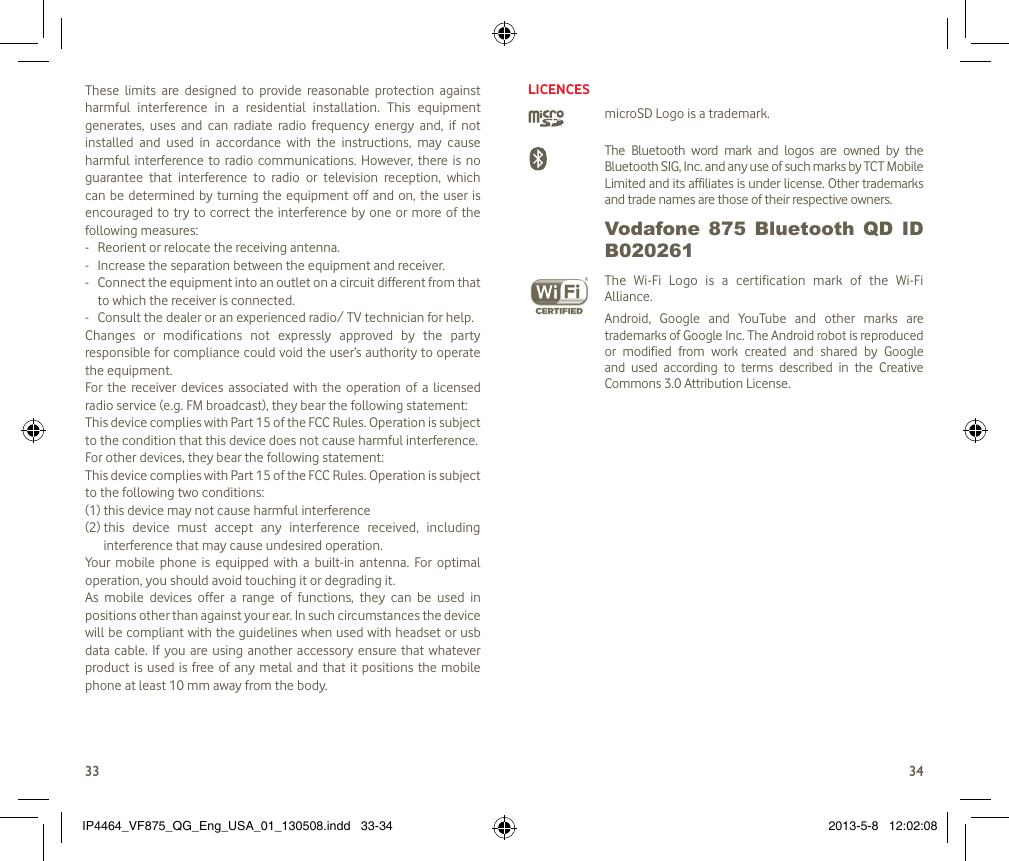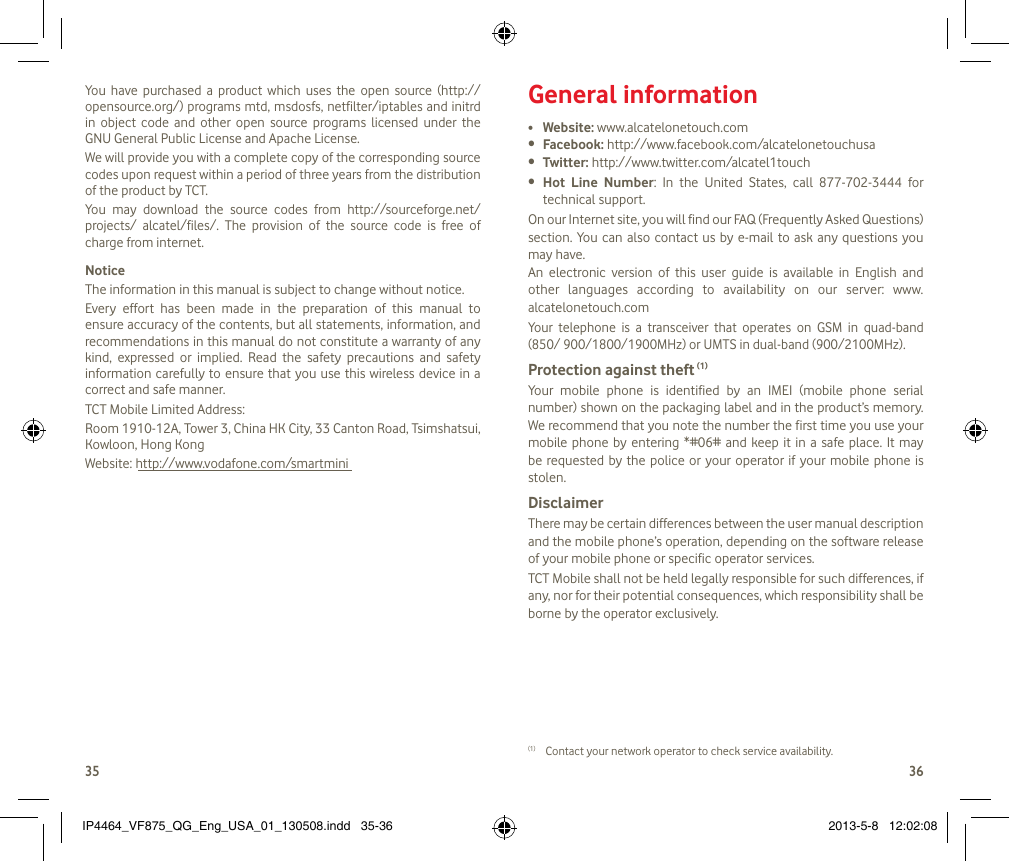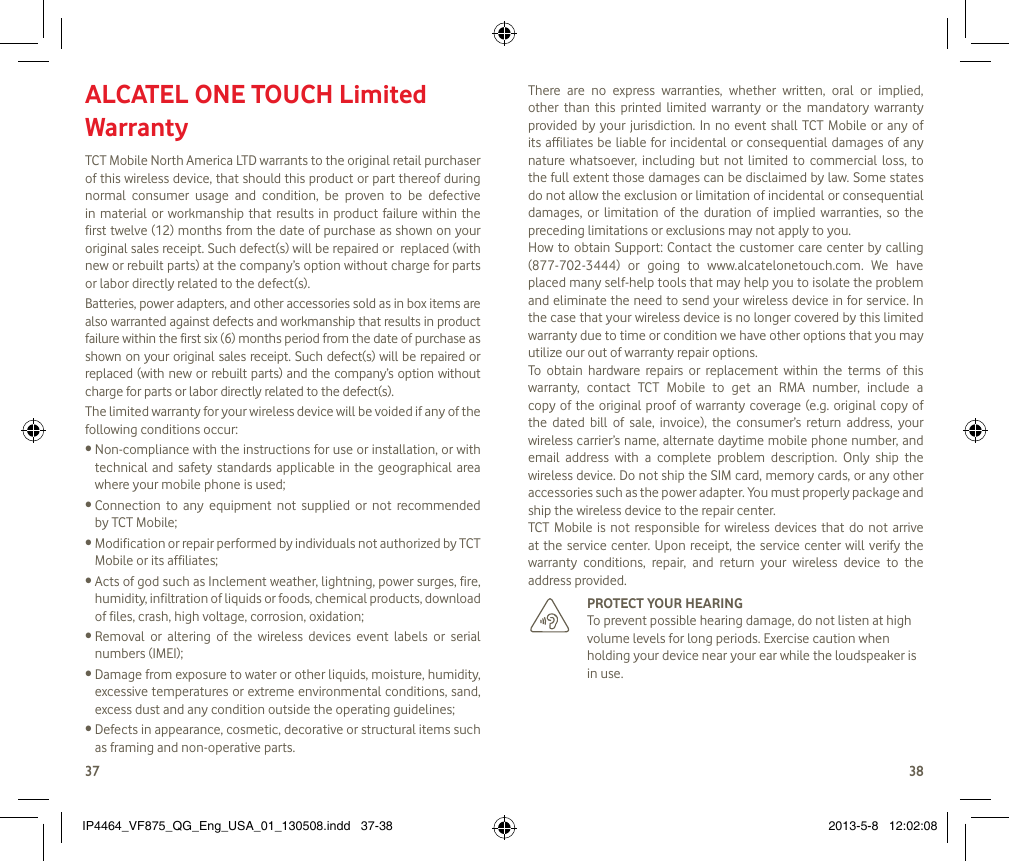TCT Mobile 376 HSDPA/HSUPA/UMTS dual band / GSM quad bands mobile phone User Manual Vodafone 875 FCC QG USA 08 05 13
TCT Mobile Limited HSDPA/HSUPA/UMTS dual band / GSM quad bands mobile phone Vodafone 875 FCC QG USA 08 05 13
Vodafone 875_FCC User Manual_QG_USA_08_05_13.pdf