TCT Mobile 403 LTE USB Modem/LTE AP (dongle) User Manual One Touch W800 Quick A
TCT Mobile Limited LTE USB Modem/LTE AP (dongle) One Touch W800 Quick A
User Manual

Quick Start Guide
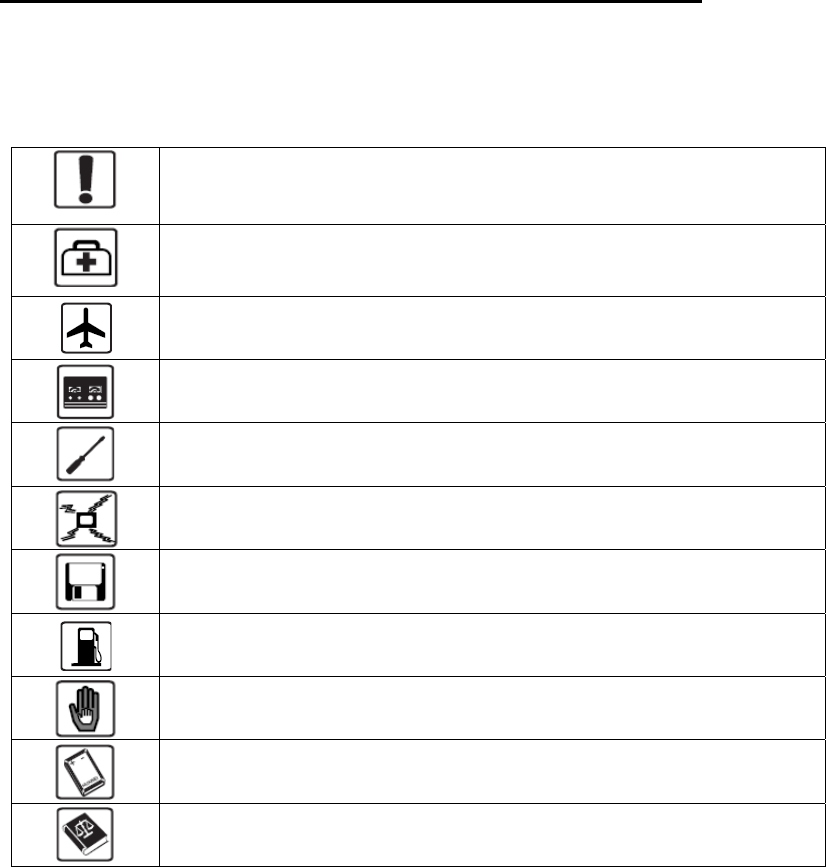
1
Safety and use
We recommend that you read this chapter carefully before using this device. The manufacturer
disclaims any liability for damage, which may result as a consequence of improper use of this
device or of use contrary to the instructions contained herein.
Do not switch on your device when the device use is prohibited or when
the device use may cause interference or danger.
Follow the rules or regulations in hospitals and health care facilities.
Switch off your device near medical apparatus.
Switch off your device in an aircraft. The device may cause interference
to control signals of the aircraft.
Switch off your device near high-precision electronic devices. The device
may affect the performance of these devices.
Do not attempt to disassemble your device or its accessories. Only
qualified personnel are allowed to service or repair the device.
Do not place your device or its accessories in containers with strong
electromagnetic field.
Do not place magnetic storage media near your device. Radiation from
the device may erase the information stored on them.
Do not put your device in a high-temperature place or use it in a place
with flammable gas such as a gas station.
Keep your device and its accessories away from children. Do not allow
children to use your device without guidance.
Use approved chargers only to avoid explosion.
Observe the laws or regulations on device use. Respect others’ privacy
and legal rights when using your device.
It is recommended that the equipment only be used in the environment where temperature is
between 0 and ℃45 and humidity is between 10% to 90%.℃
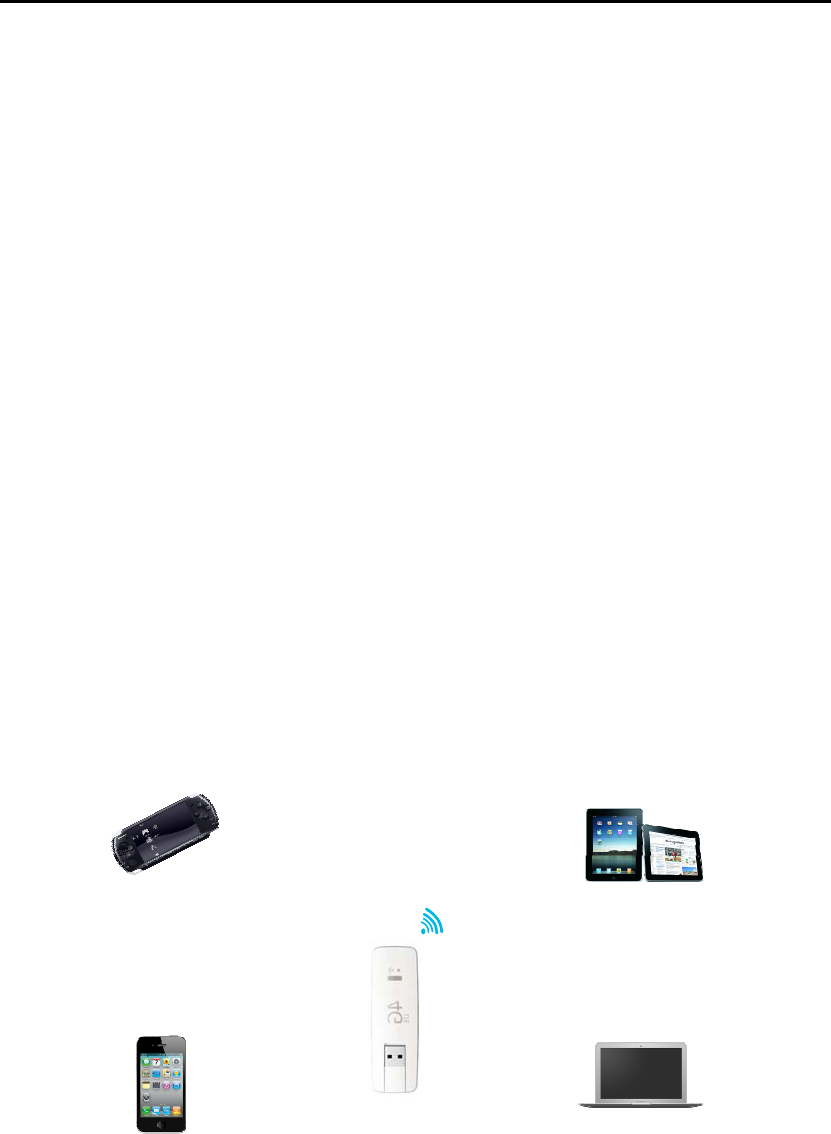
2
1. Overview
One Touch W800 is a portable wireless WiFi dongle, can provide a simple way to share 4G
with any WiFi embedded device or PC.
This device support FDD LTE, DC HSPA+,HSPA+ ,HSUPA, GPRS,EDGE.
1.1 Contents in the package
● One Touch W800
● USB Y cable
● Quick start guide
● USB charger (Optional)
● Power bank and Micro USB cable (Optional)
1.2 Application
Fig 1.1
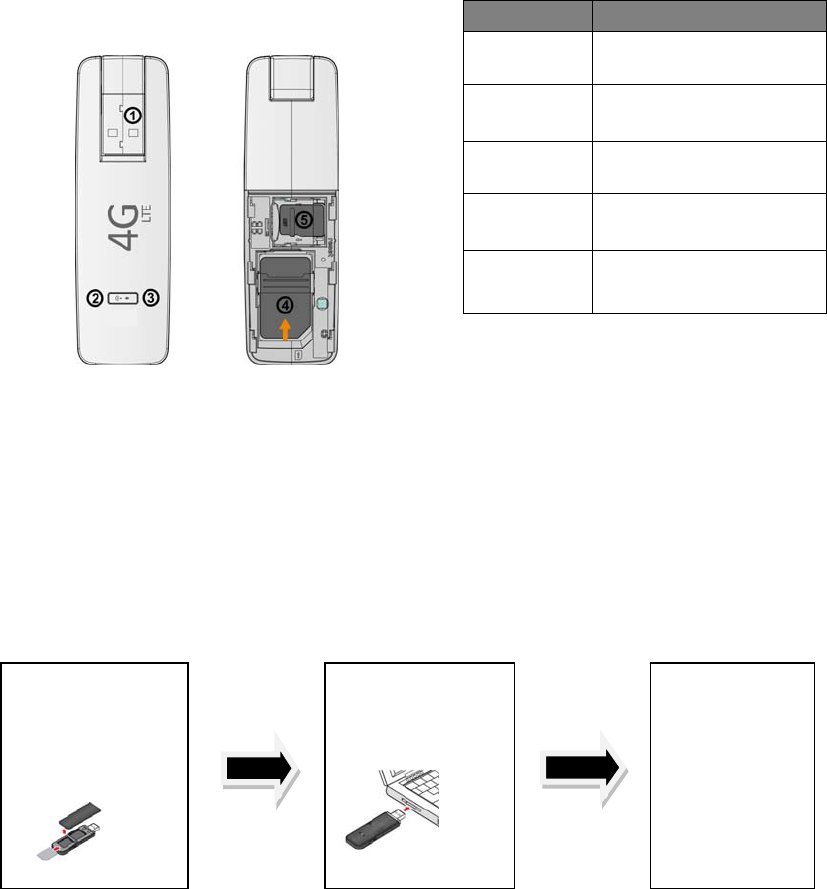
3
1.3 Device overview
Tab 1.2
1.4 Turn on device
Computer provides power
Fig 1.3
Note: Installation the SW when device plug into computer first time. you can get detail
installation guide information in User Manual.
Recommend to use the USB Y cable to ensure the power supply
Other way to provides power
Number Description
1 USB interface
2 WiFi LED
3 Network LED
4 SIM/USIM Card Slot
5 Micro-SD Card Slot
Insert SIM card and
micro SD Card Into
modem
Plug into Charger
or Computer
Ready!
Let’s GO!!!
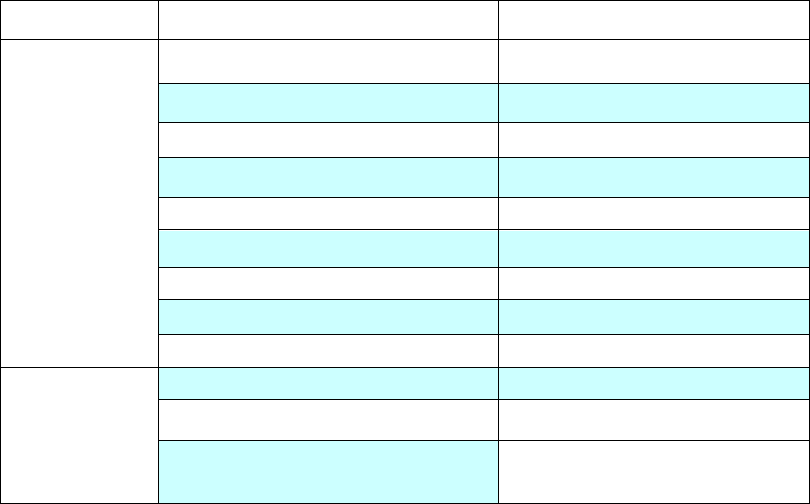
4
Plug modem into USB Charger or Power Bank, the modem work.
1.5 LED Indicates
The description for the LED as bellow:
LED TYPE LED Indicator Description (state)
Network LED
Lilac Light constant for seconds Power supply finished
Orange Light Fast Flashing(5Hz) Network Searching
Constant Orange Light Out of order
Red Light Slow Flashing (1Hz) Registering into LTE Network
Constant Red Light Registered to LTE Network
Green Light Slow Flashing (1Hz) Registering into 3G network
Constant Green Light Registered to 3G network
Blue Light Slow Flashing (1Hz) Registering into 2G network
Constant Blue Light Registered to 2G network
WIFI LED
Constant Blue light WiFi open
Blue Light close WiFi close
Blue Light Slow Flashing
(Continuation 5 s) Receive SMS
1.6 Connect in WiFi mode
SSID:W800*_XXXX, where * is the variants (B,N,Z.O…) and XXXX is the last four digits of
MAC-Address.
WiFi key: last eight digits of IMEI(if have default key).
Step 1: Use the WiFi manager on the WiFi embedded device to select network name (SSID).
◆From a Windows PC: Right-click Wireless network connection on the task bar, and select
View Available Networks. Choose SSID from the list of available networks.
◆From a Mac computer: Select System Preferences -> Network->Airport. Click “Advanced” to
choose SSID from the list of available networks.
◆From an iOS device: Settings->WiFi. Choose SSID from the available Networks.
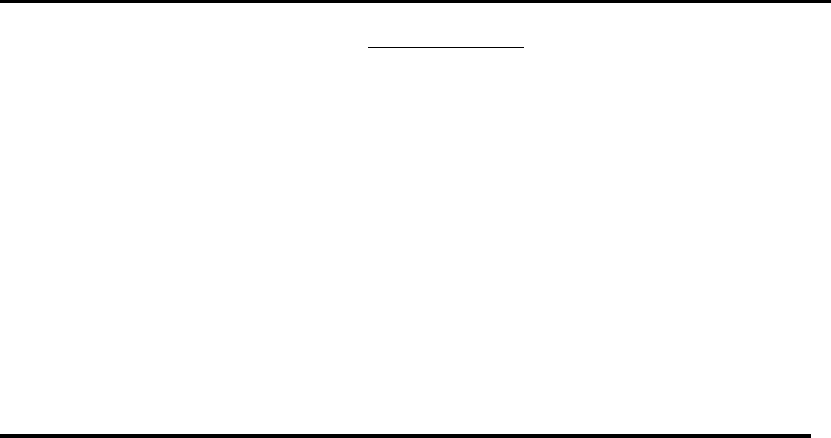
5
◆From an android device: Settings->Wireless controls->WiFi settings. Choose SSID from the
available Networks.
Step 2: Enter the WiFi key when prompted for a security key.
2. Quick Setup
Open the browser, and input the address http://192.168.1.1 to access the login page.
The main screen will display
Default Login password: admin
Login and Click "Quick Setup" to configure the basic settings, include Admin password,WiFi
Setting
Admin password: Set the password for login
WiFi settings: set the SSID and WiFi key.
SSID: the network name of this device.
WiFi key: password for WiFi connection.
3. Certification
WEEE Approval
This device is in compliance with the essential requirements and other relevant provisions of
the Waste Electrical and Electronic Equipment Directive 2002/96/EC (WEEE Directive).
RoHs Approval
This device is in compliance with the restriction of the use of certain hazardous substances in
electrical and electronic equipment Directive 2002/95/EC (RoHs Directive).
Radio Waves
Proof of compliance with international standards (ICNIRP) or with European Directive
1999/5/EC (R&TTE) is required of all modem models before they can be put on the market.
The protection of the health and safety for the user and any other person is an essential
requirement of these standards or this directive.

6
THIS DEVICE MEETS INTERNATIONAL GUIDELINES FOR EXPOSURE TO RADIO
WAVES.
This device is a radio transmitter and receiver. It is designed not to exceed the limits for
exposure to radio waves (radio frequency electromagnetic fields) recommended by
international guidelines. The guidelines were developed by an independent scientific
organization (ICNIRP) and include a substantial safety margin designed to assure the safety of
all persons, regardless of age and health.
The radio wave exposure guidelines use a unit of measurement known as the Specific
Absorption Rate, or SAR. The SAR limit for mobile devices is 2 W/kg in EU and 1.6W/Kg in
US.
Tests for SAR are conducted using standard operating positions with the device transmitting at
its highest certified power level in all tested frequency bands. The highest SAR values under
the ICNIRP guidelines for this device model are:
Maximum SAR for this model and conditions under which it was recorded.
Body-worn SAR 0.915W/Kg
During use, the actual SAR values for this device are usually well below the values stated
above. This is because, for purposes of system efficiency and to minimize interference on the
network, the operating power of your mobile device is automatically decreased when full
power is not needed for the call. The lower the power output of the device, the lower its SAR
value.
Body-worn SAR testing has been carried out at a separation distance of 5mm. To meet RF
exposure guidelines during body-worn operation, the device should be positioned at least this
distance away from the body. If you are not using an approved accessory ensure that
whatever product is used is free of any metal and that it positions the phone the indicated
distance away from the body.
7
This device complies with part 15 of the FCC rules. Operation is subject to the following two
conditions: (1) this device may not cause harmful interference, and (2) this device must accept
any interference received, including interference that may cause undesired operation.
NOTE: The manufacturer is not responsible for any radio or TV interference caused by
unauthorized modifications to this equipment. Such modifications could void the user’s
authority to operate the equipment.
NOTE: This equipment has been tested and found to comply with the limits for a Class B
digital device, pursuant to part 15 of the FCC Rules. These limits are designed to provide
reasonable protection against harmful interference in a residential installation. This
equipment generates uses and can radiate radio frequency energy and, if not installed and
used in accordance with the instructions, may cause harmful interference to radio
communications. However, there is no guarantee that interference will not occur in a
particular installation. If this equipment does cause harmful interference to radio or television
reception, which can be determined by turning the equipment off and on, the user is
encouraged to try to correct the interference by one or more of the following measures:
- Reorient or relocate the receiving antenna.
- Increase the separation between the equipment and receiver.
-Connect the equipment into an outlet on a circuit different from that to which the receiver is
connected.
-Consult the dealer or an experienced radio/TV technician for help
Changes or modifications made to this equipment not expressly approved by TCT Mobile
Limited may void the FCC authorization to operate this equipment.
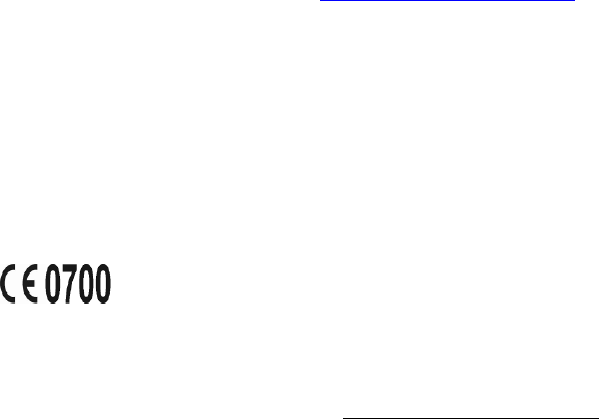
8
The World Health Organization has stated that present scientific information does not indicate
the need for any special precautions for the use of mobile devices. They recommend that if
you are interested in further reducing your exposure then you can easily do so by limiting your
usage or keep the device away from the head and body.
For more information you can go to www.alcatelonetouch.com
Additional information about electromagnetic fields and public health are available on the
following site: http://www.who.int/peh-emf
This device is equipped with a built-in antenna. For optimal operation, you should avoid
touching it or degrading it.
This equipment is in compliance with the essential requirements and other relevant provisions
of Directive 1999/5/EC. The entire copy of the Declaration of Conformity for your telephone
can be obtained through our Website: www.alcatelonetouch.com
Address: Room 1910-12A, Tower 3, China HK City, 33 Canton Road, Tsimshatsui, Kowloon,
Hong Kong