TCT Mobile 428 Tablet PC User Manual
TCT Mobile Limited Tablet PC
user manual
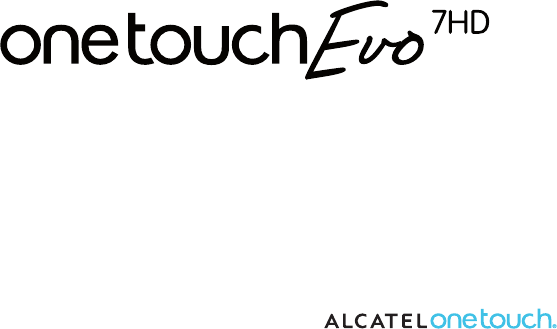
1
You have purchased a product which uses the open source (http://opensource.org/) programs mtd, msdosfs, netfilter/iptables and initrd in
object code and other open source programs licensed under the GNU General Public License and Apache License.
We will provide you with a complete copy of the corresponding source codes upon request within a period of three years from the
distribution of the product by TCT.
You may download the source codes from http://sourceforge.net/projects/alcatel/files/. The provision of the source code is free of charge
from internet.
English: CJB1760ALAAA
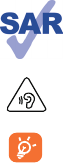
2
www.sar-tick.com
This device meets applicable national SAR limits of 1.6 W/kg. SAR values can be found on page 20 of this user
guide. When carrying the device or using it while worn on your body, either use an approved accessory such
as a holster or otherwise maintain a distance of 0 cm from the body to ensure compliance with RF exposure
requirements. Note that the product may be transmitting even if you are not using it.
To prevent possible hearing damage, do not listen at high volume levels for long periods. Exerice caution when
holding your device near your ear while the loudspeaker is in use.
The tablet contains magnets which may interfere with other devices and items (such as credit card,
pacemakers, defibrillators, etc.). Please maintain at least 15 cm of separation between your tablet and the
devices/items mentioned above.
Table of contents
1 Your device..................................................................................................................................................................................................................3
1.1 appearance illustration...........................................................................................................................................................................................3
1.2 home screen............................................................................................................................................................................................................6
1.3 apps and widgets.....................................................................................................................................................................................................8
1.4 basic operation........................................................................................................................................................................................................9
2 Settings.....................................................................................................................................................................................................................13
2.1 Device.....................................................................................................................................................................................................................13
2.2 Personal..................................................................................................................................................................................................................13
2.3 System.....................................................................................................................................................................................................................14
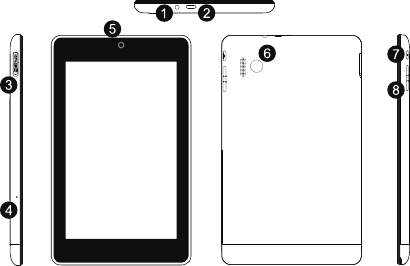
3
1 Your device ...................................................................
1.1 Appearance illustration
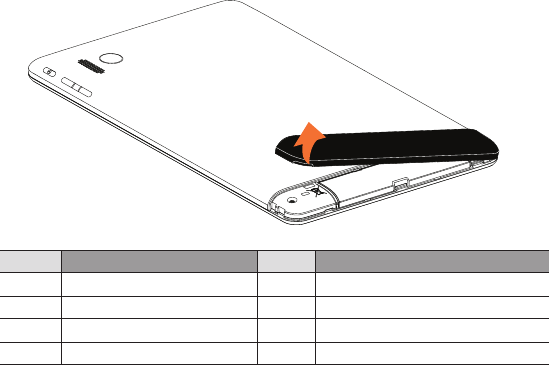
4
Number Function Number Function
1Earphone Interface 5 Front camera
2Micro-USB connector / Battery charge 6 Rear camera
3 Micro SDcard 7 Power key
4 Microphone 8 Volume Up / Down
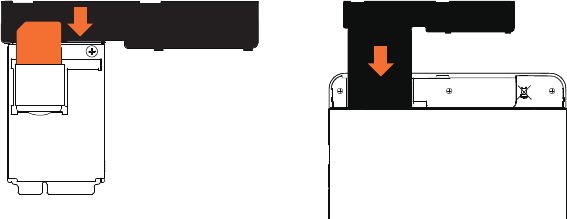
5
Inserting the SIM card Installing the 3G/ 4G Module
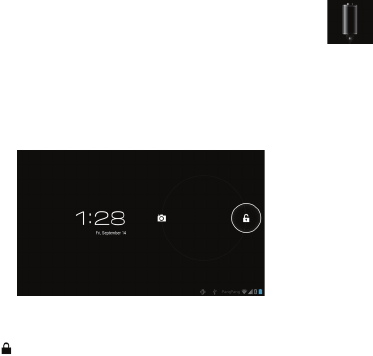
6
Note
Please charge before first use. Normally, long press the Power key will power the pad on and the Home
Screen will show up, but a battery icon will show instead of the Home Screen when the pad is lack of
power, that indicates you should charge before use. Use only charger recommended by TCT Mobile
Limited and its affiliates.
1.2 Home screen
Your device includes five pages of Home screen giving you more space to add your own favorite apps, folders, and widgets for
one-touch access. To switch between screens, sliding your finger to left or right.
● Lock/Unlock your screen
Once your device is powered on, it shows a locked screen interface, which is set as default.
Touch the locked icon , then a circle will shows around it.
Touch and hold the locked icon , drag it to the lock icon at the right of the circle, home screen is unlocked.
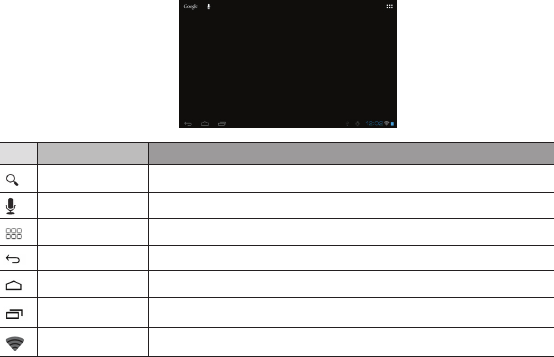
7
● Icons on your screen
Icon Name Description
Google search Touch it to access the Google search engine.
Voice actions Use Voice Actions to watch a video, send email, set alarm, get directions, etc.
All apps Touch to show all apps list interface.
Back Go back to the previous menu or screen.
Home Return to the home screen.
Background program Press to view background program list.
Wi-Fi Press to view Wi-Fi connection
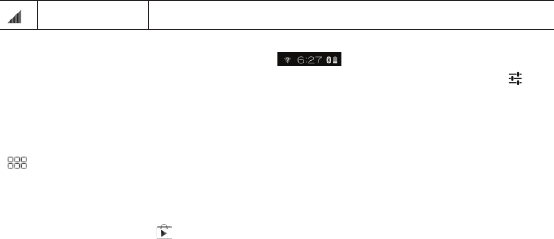
8
3G Press to view 3G connection (the icon should be different depends on operator)
On the right of the screen bottom, there is a notification bar . A hidden menu will popup when you press the bar,
which includes time, date, network connection and battery information, etc. For further operation, you can press setting.
1.3 Apps and widgets
● Apps
The Applications (apps) list contains all pre-embedded and newly installed apps. To access the apps list, touch the all apps key
from Home screen.
● Widgets
Touch the Widgets tab at the top of All apps screen or slide left at All apps screen, you can switch to widgets interface.
● Get more apps
Touch the Google play store icon to get more apps.
● Create and manage shortcut on desktop
Touch and hold an icon on All Apps or widgets interface, it will jump to home screen automatically, drag it to the right place you
want. Overlap icons together will build a folder. You can name the folder by touching the tap under the icons.

9
● Remove apps icon from desktop
Touch and hold the icon you want to delete from the desktop, drag it right over the " ", which appears right in the middle of
the screen top.
● Uninstall apps
Press to enter all Apps, then touch and hold the Apps icon you want to uninstall, drag it over the , which appeas top-left
in the desktop.
1.4 Basic Operation
● Power on your device
Long press the Power key until the pad powers on. It will take some seconds before the screen lights up.
● Power off your device
1. Long press the Power key about 3 seconds until the options appear, select OK to power off your device.
2. Long press the Power key about 10 seconds to shut down your device.
● Stand-by mode
Press Power key once to shut down the screen and the product enters stand-by mode.
Note: without operation, the product will enter stand-by mode automatically. Press Power key once to wake it up.
● Restart
When your device is out of function, long press the Power key about 10 seconds to shut down your device. Then press the
Power key to restart.
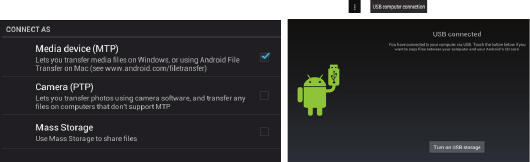
10
● Connecting to a computer via USB
When connecting your device to computer by USB, Select Setting\Storage\ \ ,
turn on USB Storage, you can transfer files between your device and the computer.
Note: files copied to pad are not available until USB data cable is disconected with PC completely.
● Change your wallpaper
You can change your wallpaper in two different ways: touch & hold any space on home screen, select a wallpaper source from
Gallery, Live Wallpapers or Wallpapers, touch a picture, select OK at the top of the screen (for Gallery images) or Set wallpaper;
For another way is following the steps Settings > DEVICE > Display > Wallpaper.

11
● Wi-Fi
To turn Wi-Fi on and connect to a wireless network
• Touch Application tab from the Home screen.
• Select Settings\Wireless & networks\Wi-Fi.
• Mark/Unmark the checkbox to turn on/off Wi-Fi.
• Touch Wi-Fi. The detailed information of any detected Wi-Fi networks are displayed in the Wi-Fi networks section.
• Touch a Wi-Fi network to connect. If the network you selected is secured, you are required to enter a password or other
credentials (You may need to contact the network operator for details). When finished, touch Connect.
Tip: To extend the battery life, turn off Wi-Fi when you're not using it.
● Zoom in/out
Draw your fingers together/apart to zoom in/out (Web broswer, Gallery ect...)
12
2 Settings..........................................................................
2.1 Device
3.1.1 Sound
You can set Volumes, Touch sounds and Screen lock sound to your preference with the Volume up/down key, or touch
Settings\DEVICE\Sound.
3.1.2 Display
Touch settings> DEVICE >Display, you can see the items:
Brightness: adjust your screen in a comfortable brightness
Wallpaper: set your wallpaper
Auto-rotate screen: mark the checkbox, to enable or disable auto-rotation
13
Sleep: set Screensavers time
Font size: select a suitable font size for your tablet
3.1.3 Storage
Touch Settings> DEVICE >Storage to view the memory using status.
3.1.4 Battery
Touch Settings> DEVICE >battery to check the battery power and its service status.
2.2 Personal
2.2.1 Language & input
Touch Settings>PERSONAL>Language & input to view or set system language and input methods.
Language: set the system language
Keyboard & input methods: check and select all the input methods installed in the pad
2.2.2 Backup & reset
You can back up settings and other data associated with one or more of your Google Accounts. If you need to replace or factory
reset your device, you can restore your data for any accounts that were previously backed up.
Touch Settings\PERSONAL\Backup & reset
Tips: please make sure that all the important data have been backed-up before you run factory data reset, for this function will
eraser all apps and data that user installed; and remaining the battery is more than 50%.
14
2.3 System
3.3.1 Date & time
Touch Settings>SYSTEM>Date & time, to set date, time and format
3.3.2 About tablet
Touch Settings>SYSTEM>About tablet to check legal information, tablet status and software version, etc.
SATEFY INFORMATION....................................................
We recommend that you read this chapter carefully before using your device. The manufacturer disclaims any liability for damage, which may
result as a consequence of improper use or use contrary to the instructions contained herein.
● TRAFFIC SAFETY
Given that studies show that using a device while driving a vehicle constitutes a real risk, even when the hands-free kit is used (car kit,
headset...), drivers are requested to refrain from using their device when the vehicle is not parked.
15
When driving, do not use your device or headphone to listen to music or to the radio. Using a headphone can be dangerous and forbidden
in some areas. When switched on, your device emits electromagnetic waves that can interfere with the vehicle’s electronic systems such as
ABS anti-lock brakes or airbags. To ensure that there is no problem:
- do not place your device on top of the dashboard or within an airbag deployment area,
- check with your car dealer or the car manufacturer to make sure that the dashboard is adequately shielded from device RF energy.
● CONDITIONS OF USE
You are advised to switch off the device from time to time to optimize its performance.
Switch the device off before boarding an aircraft.
Switch the device off when you are in healthcare facilities, except in designated areas. As with many other types of equipment now in regular
use, these devices can interfere with other electrical or electronic devices, or equipment using radio frequencies.
Switch the device off when you are near gas or flammable liquids. Strictly obey all signs and instructions posted in a fuel depot, petrol station,
or chemical plant, or in any potentially explosive atmosphere.
When the device is switched on, it should be kept at least 15 cm from any medical device such as a pacemaker, a hearing aid or insulin pump,
etc. In particular when using the device, you should hold it against the ear on the opposite side to the device, if any.
To avoid hearing impairment, move the handset away from your ear while using the “hands-free” mode because the amplified volume might
cause hearing damage.
Do not let children use the device and/or play with the device and accessories without supervision.
When replacing the cover please note that your device may contain substances that could create an allergic reaction.
Always handle your device with care and keep it in a clean and dust-free place.
Do not allow your device to be exposed to adverse weather or environmental conditions (moisture, humidity, rain, infiltration of liquids, dust,
sea air, etc.). The manufacturer’s recommended operating temperature range is -0°C to +45°C.
16
At over 45°C the legibility of the device’s display may be impaired, though this is temporary and not serious.
Do not open, dismantle or attempt to repair your device yourself.
Do not drop, throw or bend your device.
Do not use the device if the glass made screen is damaged, cracked or broken to avoid any injury.
Do not paint it.
Use only battery chargers and accessories which are recommended by TCT Mobile Limited and its affiliates and are compatible with your
device model. TCT Mobile Limited and its affiliates disclaim any liability for damage caused by the use of other chargers or accessories.
Remember to make back-up copies or keep a written record of all important information stored in your device.
Some people may suffer epileptic seizures or blackouts when exposed to flashing lights, or when playing video games. These seizures or
blackouts may occur even if a person never had a previous seizure or blackout. If you have experienced seizures or blackouts, or if you
have a family history of such occurrences, please consult your doctor before playing video games on your device or enabling a flashing-lights
feature on your device.
Parents should monitor their children’s use of video games or other features that incorporate flashing lights on the device. All persons
should discontinue use and consult a doctor if any of the following symptoms occur: convulsion, eye or muscle twitching, loss of awareness,
involuntary movements, or disorientation. To limit the likelihood of such symptoms, please take the following safety precautions:
- Do not play or use a flashing-lights feature if you are tired or need sleep.
- Take a minimum of a 15-minute break hourly.
- Play in a room in which all lights are on.
- Play at the farthest distance possible from the screen.
- If your hands, wrists, or arms become tired or sore while playing, stop and rest for several hours before playing again.
- If you continue to have sore hands, wrists, or arms during or after playing, stop the game and see a doctor.

17
When you play games on your device, you may experience occasional discomfort in your hands, arms, shoulders, neck, or other parts of your
body. Follow the instructions to avoid problems such as tendinitis, carpal tunnel syndrome, or other musculoskeletal disorders.
● PRIVACY
Please note that you must respect the laws and regulations in force in your jurisdiction or other jurisdiction(s) where you will use your device
phone regarding taking photographs and recording sounds with your device. Pursuant to such laws and regulations, it may be strictly forbidden
to take photographs and/or to record the voices of other people or any of their personal attributes, and duplicate or distribute them, as this
may be considered to be an invasion of privacy. It is the user's sole responsibility to ensure that prior authorization be obtained, if necessary,
in order to record private or confidential conversations or take a photograph of another person; the manufacturer, the seller or vendor of
your device (including the operator) disclaim any liability which may result from the improper use of the device.
● BATTERY
There is an inner battery in this device. Observe the following precautions for battery use:
- Please do not attempt to open the cover and pick up the battery.
- This battery must be disposed of in accordance with locally applicable environment regulations.
This symbol on your device, the battery and the accessories means that these products must be taken to
collection points at the end of their life:
- Municipal waste disposal centers with specific bins for these items of equipment.
- Collection bins at points of sale.
They will then be recycled, preventing substances being disposed of in the environment, so that their components can be reused.
In European Union countries:
18
These collection points are accessible free of charge.
All products with this sign must be brought to these collection points.
In non-European Union jurisdictions:
Items of equipment with this symbol are not to be thrown into ordinary bins if your jurisdiction or your region has suitable recycling and
collection facilities; instead they are to be taken to collection points for them to be recycled.
● CHARGERS
Mains powered chargers will operate within the temperature range of: 0°C to 40°C.
The chargers designed for your device meet with the standard for safety of information technology equipment and office equipment use. They
are also compliant to the eco design directive 2009/125/EC. Due to different applicable electrical specifications, a charger you purchased in
one jurisdiction may not work in another jurisdiction. They should be used for this purpose only.
● FCC Regulations:
This device complies with part 15 of the FCC Rules. Operation is subject to the following two conditions: (1) This may not cause harmful
interference, and (2) this must accept any interference received, including interference that may cause undesired operation.
Changes or modifications not expressly approved by the party responsible for compliance could void the user‘s authority to operate the
equipment.
This device has been tested and found to comply with the limits for a Class B digital , pursuant to Part 15 of the FCC Rules. These limits are
designed to provide reasonable protection against harmful interference in a residential installation. This equipment generates, uses and can
radiated radio frequency energy and, if not installed and used in accordance with the instructions, may cause harmful interference to radio
communications. However, there is no guarantee that interference will not occur in a particular installation If this equipment does cause
harmful interference to radio or television reception, which can be determined by turning the equipment off and on, the user is encouraged
to try to correct the interference by one or more of the following measures:
-Reorient or relocate the receiving antenna.
19
-Increase the separation between the equipment and receiver.
-Connect the equipment into an outlet on a circuit different from that to which the receiver is connected.
-Consult the dealer or an experienced radio/TV technician for help.
Caution: Changes or modifications not expressly approved by the party responsible for compliance could void the user‘s authority to
operate the equipment.
● FCC RF Exposure Information (SAR)
This device is designed and manufactured not to exceed the emission limits for exposure to radio frequency (RF) energy set by the Federal
Communications Commission of the United States, Industry Canada of Canada.
During SAR testing, this is set to transmit at its highest certified power level in all tested frequency bands, and placed in positions that simulate
RF exposure in usage against the head with no separation, and near the body with the separation of 0 mm. Although the SAR is determined
at the highest certified power level, the actual SAR level of the while operating can be well below the maximum value. This is because the
device is designed to operate at multiple power levels so as to use only the power required to reach the network. In general, the closer you
are to a wireless base station antenna, the lower the power output.
The exposure standard for wireless s employs a unit of measurement known as the Specific Absorption Rate, or SAR. The SAR limit set by
the FCC is 1.6W/kg, and 1.6W/kg by Industry Canada.
This device is compliance with SAR for general population /uncontrolled exposure limits in ANSI/IEEE C95.1-1992 and Canada RSS 102, and
had been tested in accordance with the measurement methods and procedures specified in IEEE 1528, and Canada RSS
102. This has been tested, and meets the FCC, IC RF exposure guidelines when tested with the directly contacted to the body.
The FCC has granted an Equipment Authorization for this model device with all reported SAR levels evaluated as in compliance with the FCC
RF exposure guidelines. SAR information on this model device is on file with the FCC and can be found under the Display Grant section
of www.fcc.gov/oet/ea/fccid after searching on:
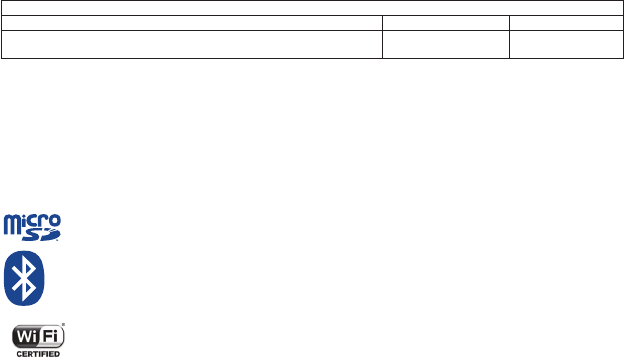
20
Maximum SAR for this model and conditions under which it was recorded:
ONE TOUCH EVO 7HD WIFI+ Bluetooth version (Body-worn) FCC ID: RAD381 1.44 W/Kg
ONE TOUCH EVO 7HD( Module: one touch M600Q) 3G Module version - Optional
(Body-worn)
FCC ID: RAD428 1.38 W/Kg
While there may be differences between the SAR levels of various devices and at various positions, they all meet the government requirement.
SAR compliance for body-worn operation is based on a separation distance of 0 mm between the unit and the human body. Carry this device
at least 0 mm away from your body to ensure RF exposure level compliant or lower to the reported level. To support body-worn operation,
choose the belt clips or holsters, which do not contain metallic components, to maintain a separation of 0 mm between this and your body.
RF exposure compliance with any body-worn accessory, which contains metal, was not tested and certified, and use such body-worn
accessory should be avoided.
● LICENCES
microSD Logo is a trademark.
The Bluetooth word mark and logos are owned by the Bluetooth SIG,
Inc. and any use of such m arks by TCT Mobile Limited and its affiliates is under license. Other
trademarks and trade names are those of their respective owners.
ONE TOUCH EVO 7HD Bluetooth QD ID B020989
The Wi-Fi Logo is a certification mark of the Wi-Fi Alliance.
Your device uses non-harmonized frequency and is intended for use in all European countries.
The WLAN can be operated in the EU without restriction indoors, but cannot be operated outdoors
in France.
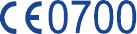
21
General information
• Internet address: www.alcatelonetouch.com
• Hot Line Number: see “TCT Mobile Services” leaflet or go to our website.
On our website, you will find our FAQ (Frequently Asked Questions) section. You can also contact us by e-mail to ask any questions you
may have.
An electronic version of this user guide is available in English and other languages according to availability on our server:
www.alcatelonetouch.com
Your device is a transceiver that operates on Wi-Fi and Bluetooth with 2.4GHz.
This equipment is in compliance with the essential requirements and other relevant provisions of Directive 1999/5/EC, 2011/65/EU and
2009 /125/EC. The entire copy of the Declaration of Conformity for your device can be obtained through our website: www.alcatelonetouch.
com.
Company Address:
Room 1910-12A, Tower 3, China HK City, 33 Canton Road, Tsimshatsui, Kowloon, Hong Kong
Disclaimer
There may be certain differences between the user manual description and the device’s operation, depending on the software release of
your device or specific operator services.
TCT Mobile shall not be held legally responsible for such differences, if any, nor for their potential consequences, which responsibility shall
be borne by the operator exclusively.
22
This handset may contain materials, including applications and software in executable or source code form, which is submitted by third parties
for inclusion in this handset (“Third Party Materials”).
All third party materials in this handset are provided “ as is”, without warranty of any kind, whether express or implied, including the
implied warranties of merchantability, fitness for a particular purpose or use/third party application, interoperability with other materials or
applications of the purchaser and non-infringement of copyright. The purchaser undertakes that TCT Mobile has complied with all quality
obligations incumbent upon it as a manufacturer of mobile devices and handsets in complying with Intellectual Property rights. TCT Mobile
will at no stage be responsible for the inability or failure of the Third Party Materials to operate on this handset or in interaction with any
other devices of the purchaser. To the maximum extent permitted by law, TCT Mobile disclaims all liability for any claims, demands, suits or
actions, and more specifically – but not limited to – tort law actions, under any theory of liability, arising out of the use, by whatever means,
or attempts to use, such Third Party Materials. Moreover, the present Third Party Materials, which are provided free of charge by TCT Mobile,
may be subject to paid updates and upgrades in the future; TCT Mobile waives any responsibility regarding such additional costs, which shall
be borne exclusively by the purchaser. The availability of the applications may vary depending on the countries and the operators where the
handset is used; in no event shall the list of possible applications and software provided with the handsets be considered a s an undertaking
from TCT Mobile; it shall remain merely as information f or the purchaser. Therefore, TCT Mobile shall not be held responsible for the lack
of availability of one or more applications wished for by the purchaser, as its availability depends on the country and the operator of the
purchaser. TCT mobile reserves the right at any time to add or remove Third Party Materials from its handsets without prior notice; in no
event shall TCT Mobile be held responsible by the purchaser for any consequences that such removal may have on the purchaser regarding
the use or attempt to use such applications and Third Party Materials.
Accessory
◆ Charger, 5.0V/2.0A
◆ USB cable, 5pins micro USB
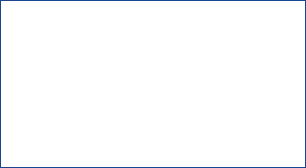
23
ALCATEL is a trademark of Alcatel-Lucent
and is used under license by
TCT Mobile Limited.
© Copyright 2011 TCT Mobile Limited
All rights reserved
TCT Mobile Limited reserves
the right to alter material
or technical specification
without prior notice.