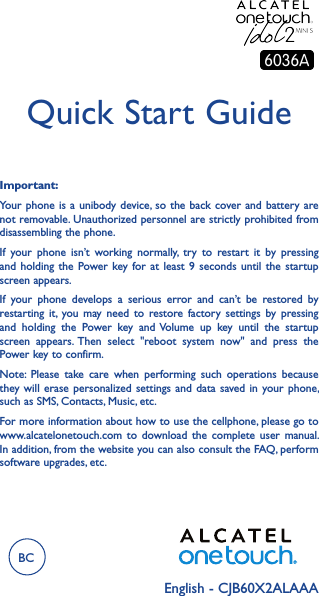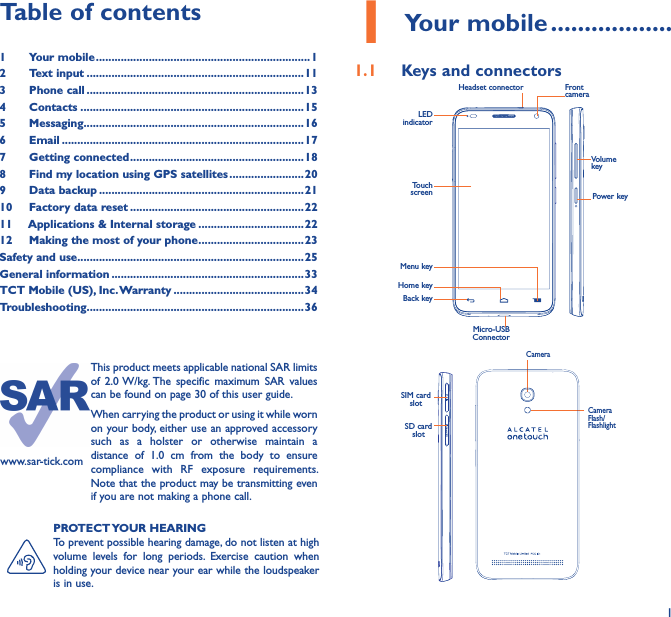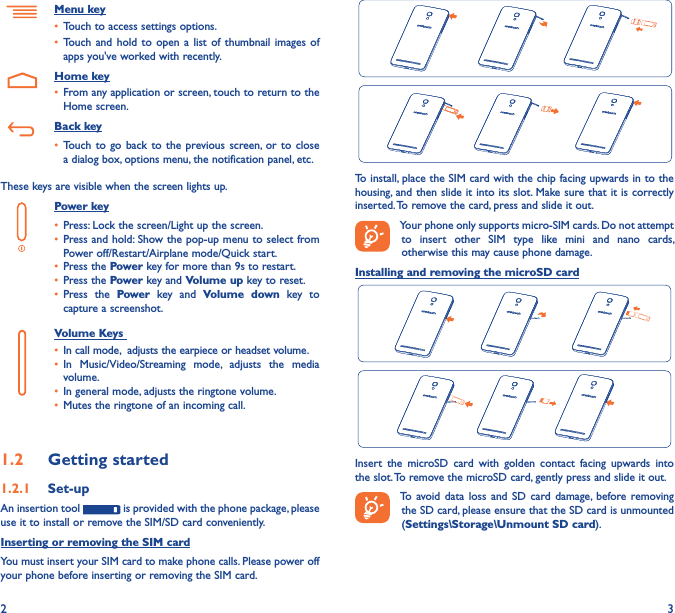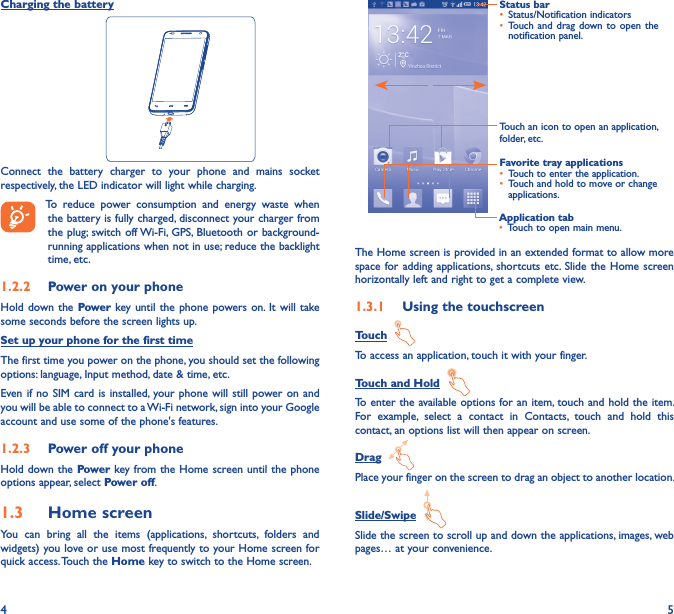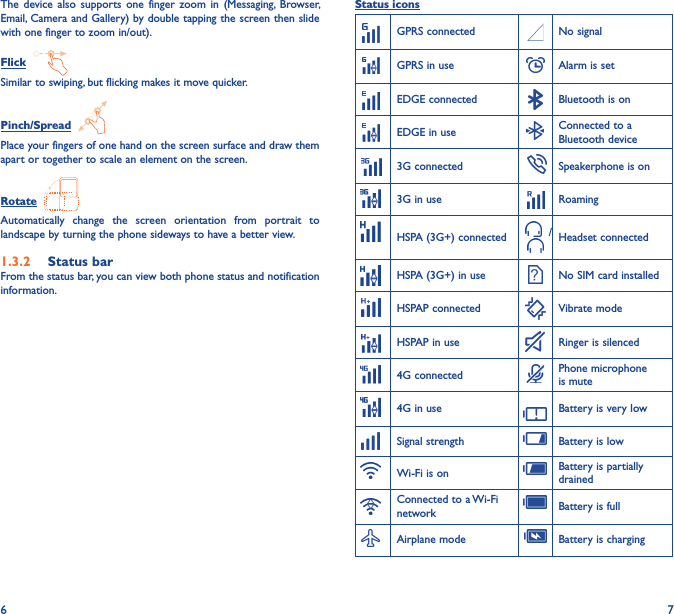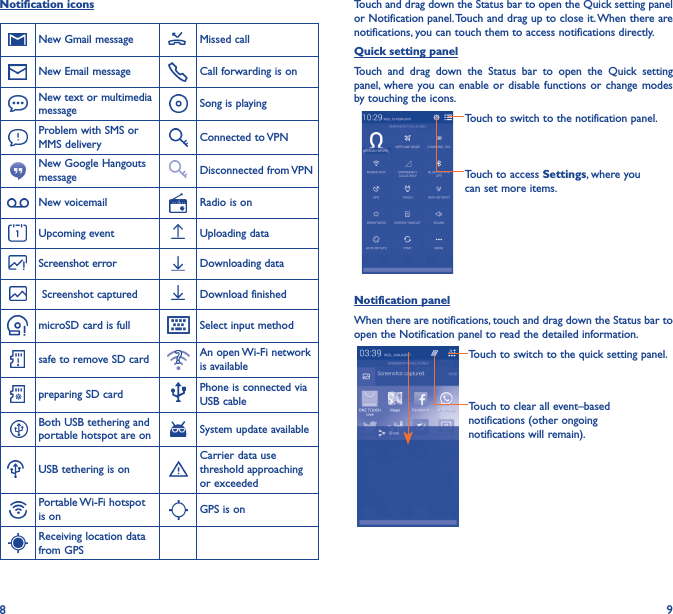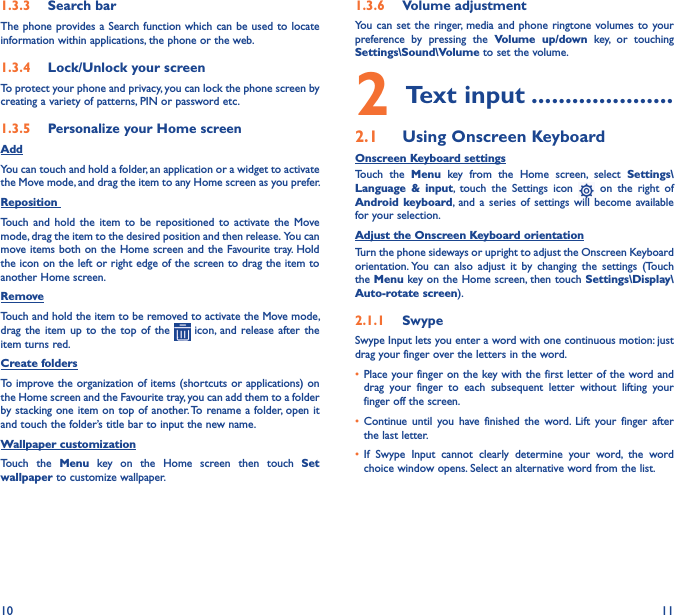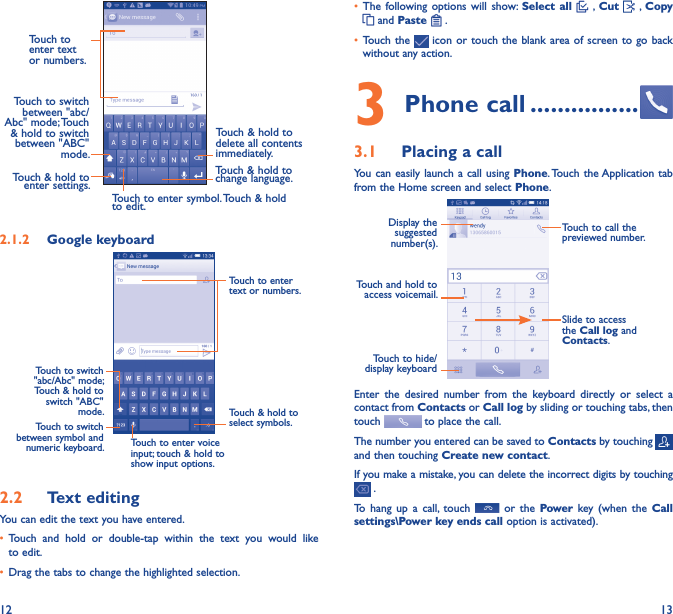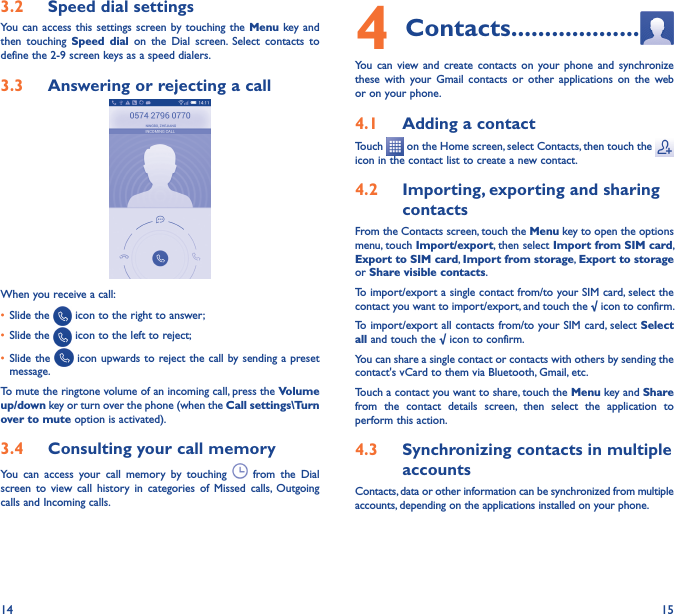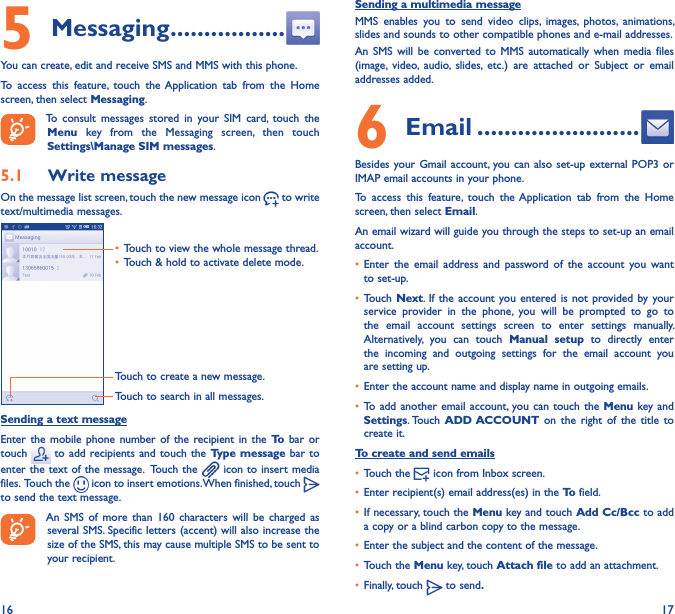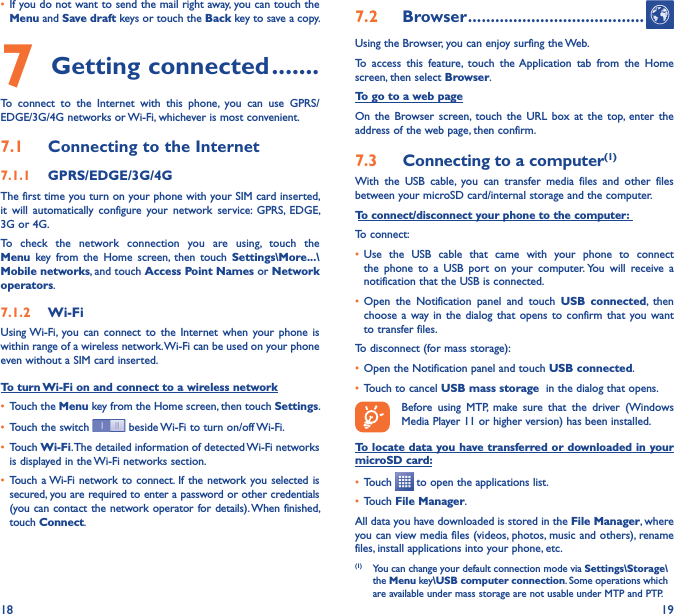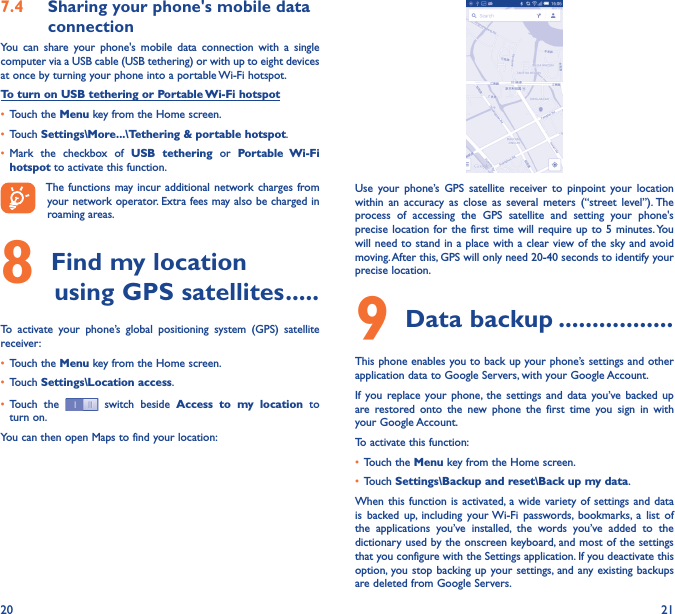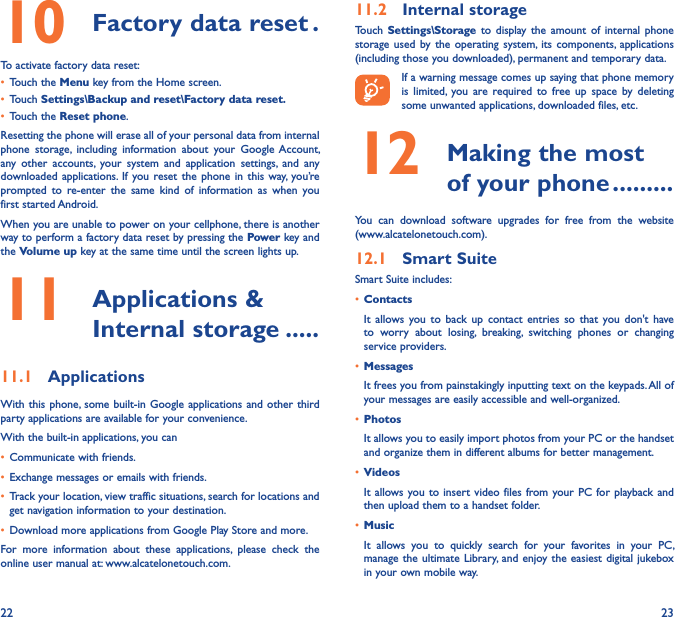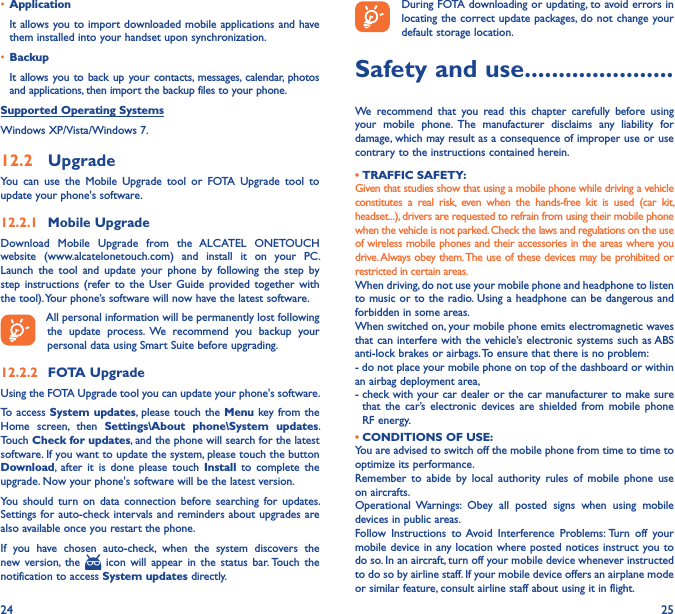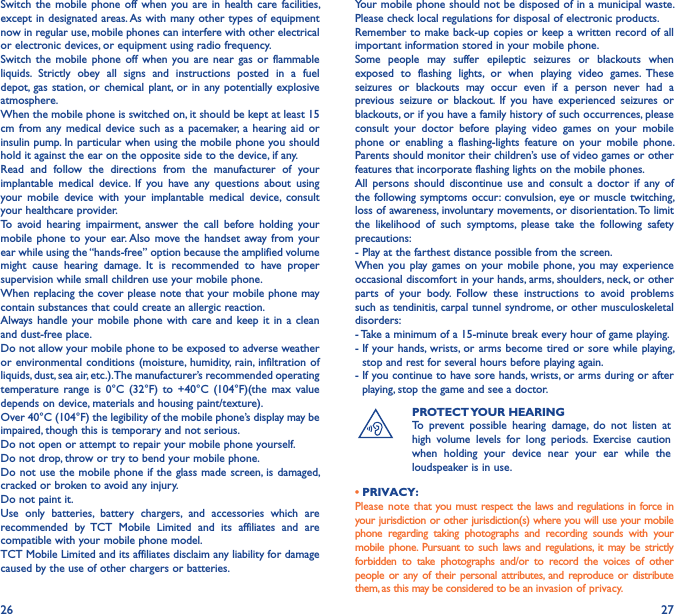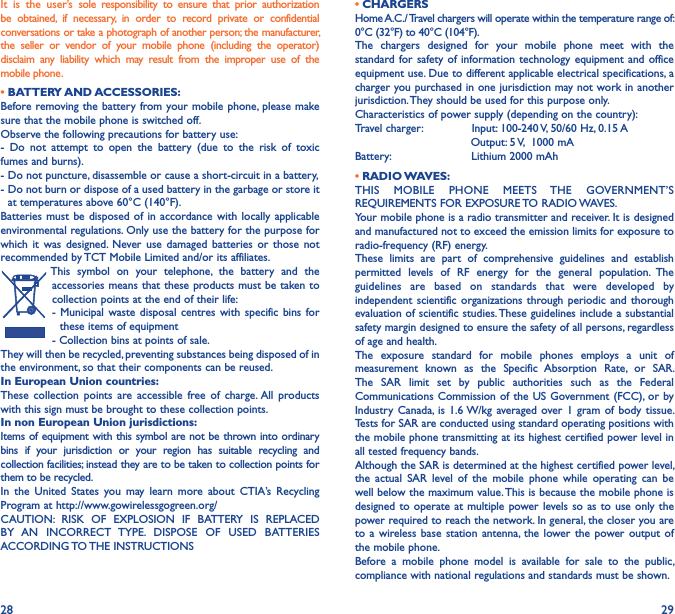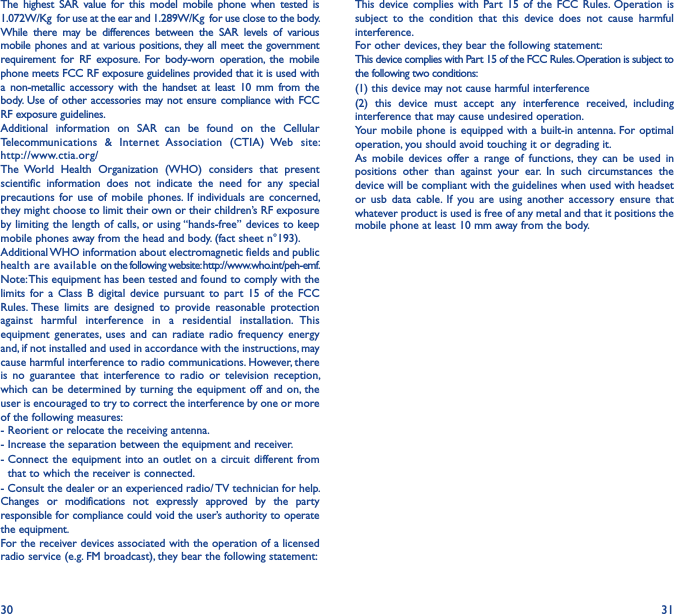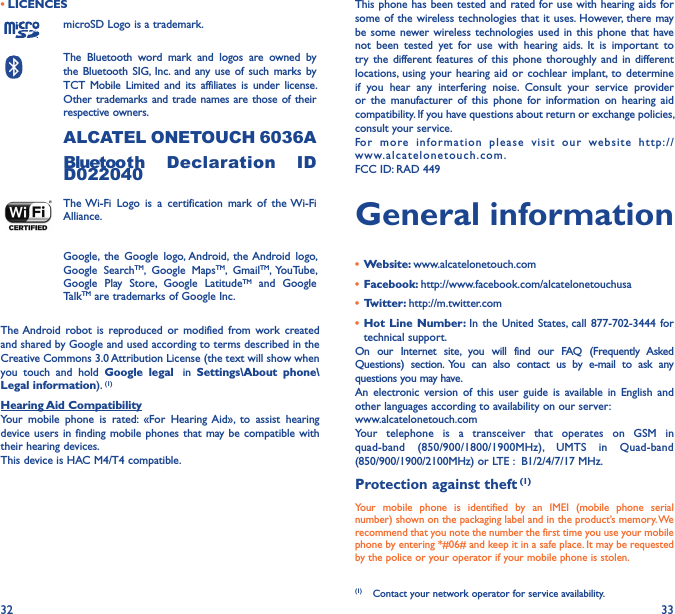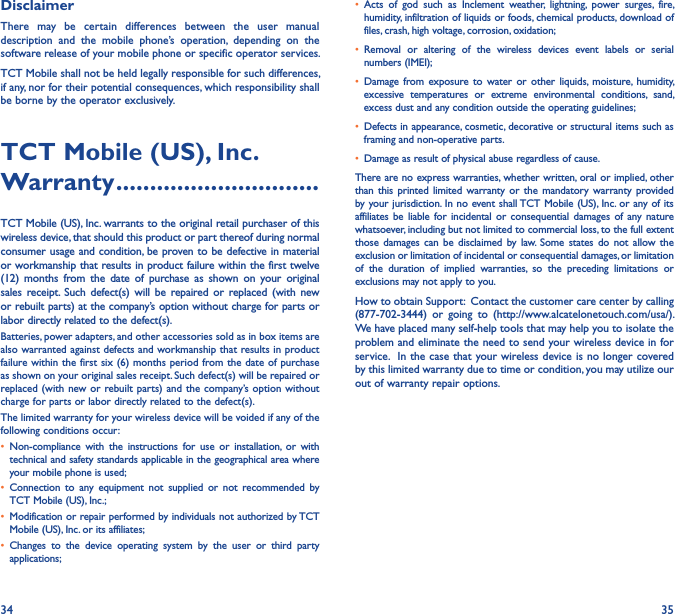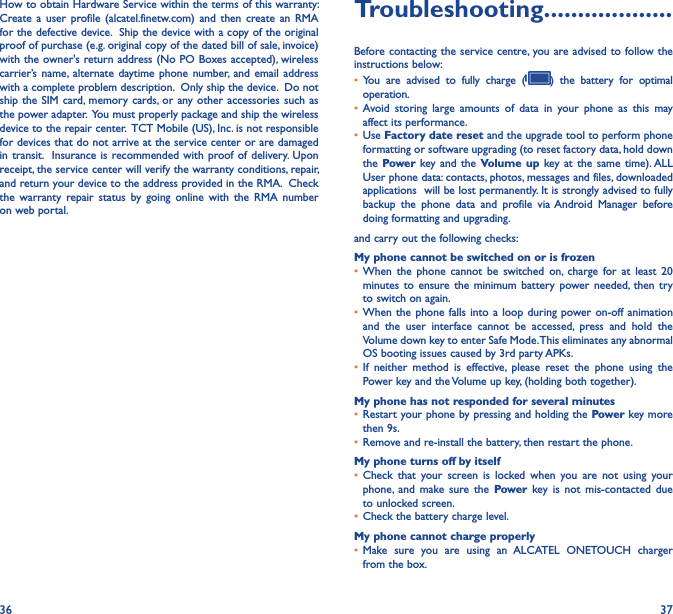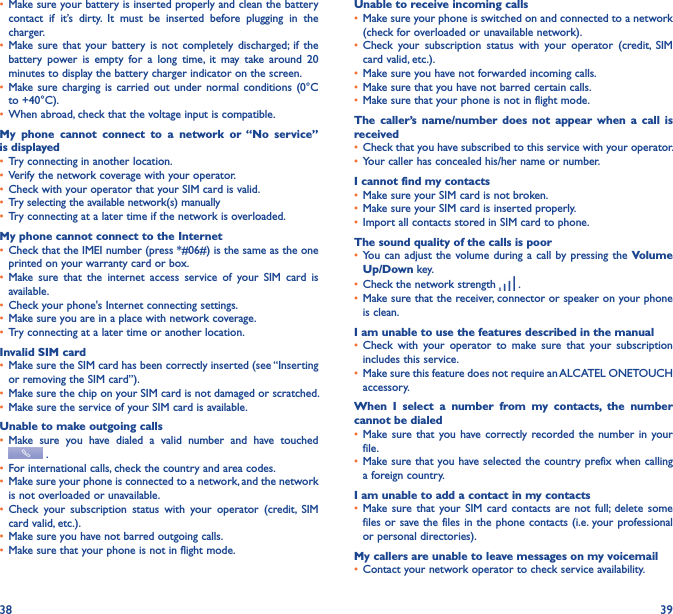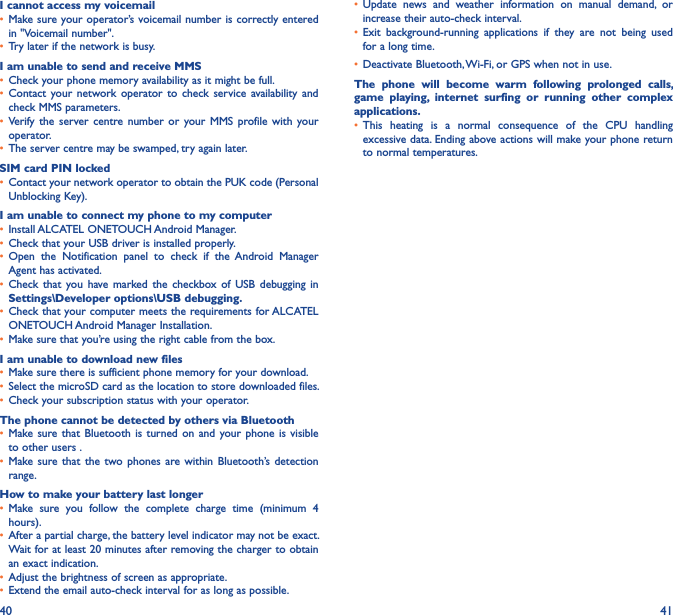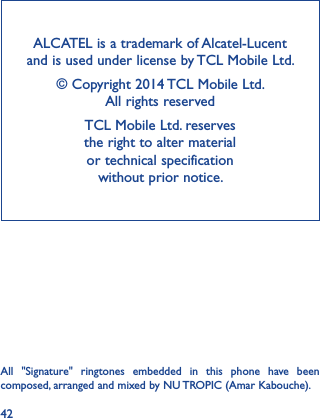TCT Mobile 449 HSDPA/HSUPA/HSPA+/UMTS Quad bands / GSM quad bands/LTE 5 bands mobile phone User Manual Miata 4G OT6036A US QG 20140403
TCT Mobile Limited HSDPA/HSUPA/HSPA+/UMTS Quad bands / GSM quad bands/LTE 5 bands mobile phone Miata 4G OT6036A US QG 20140403
Miata 4G_OT6036A_US_QG_20140403