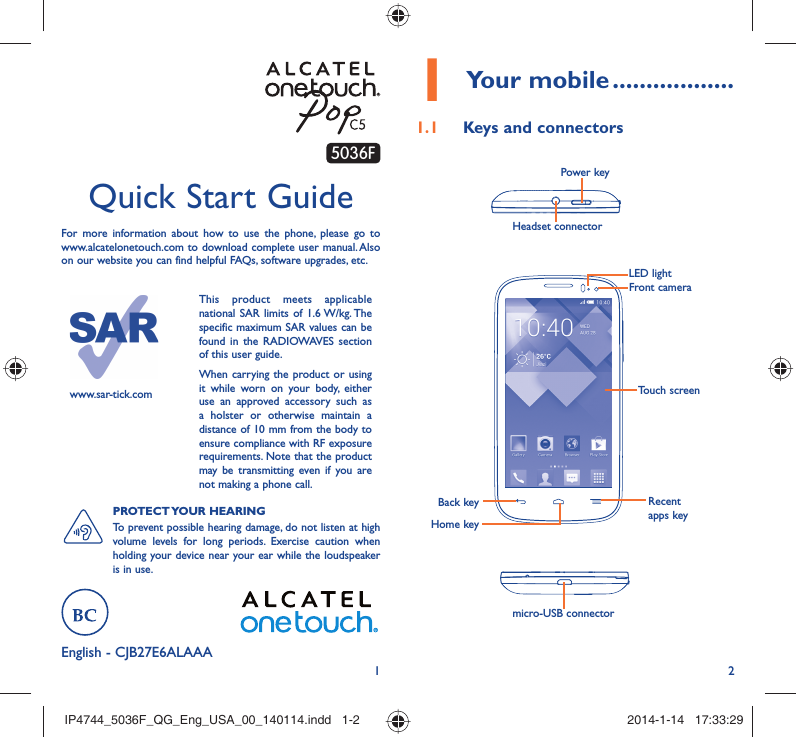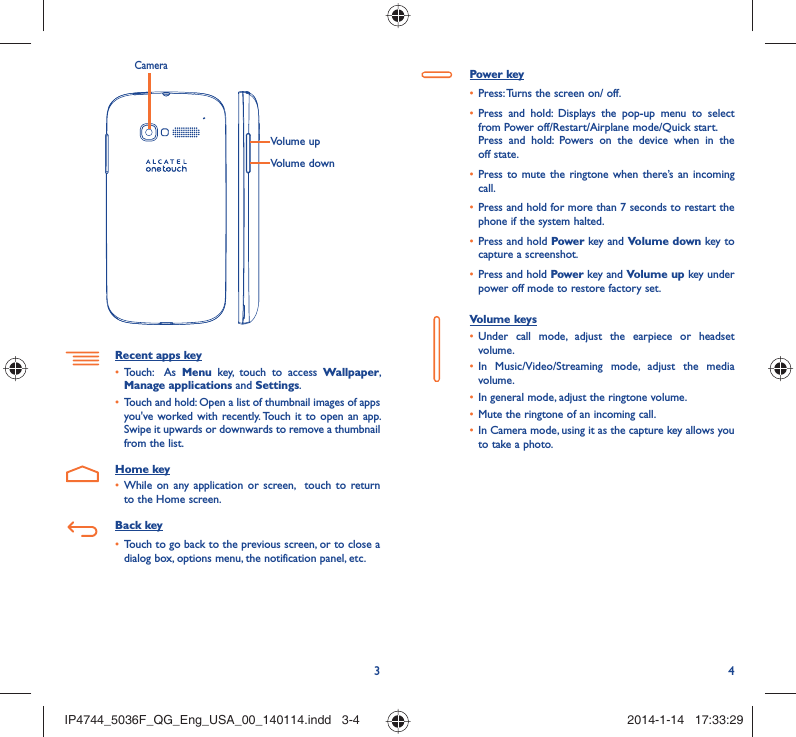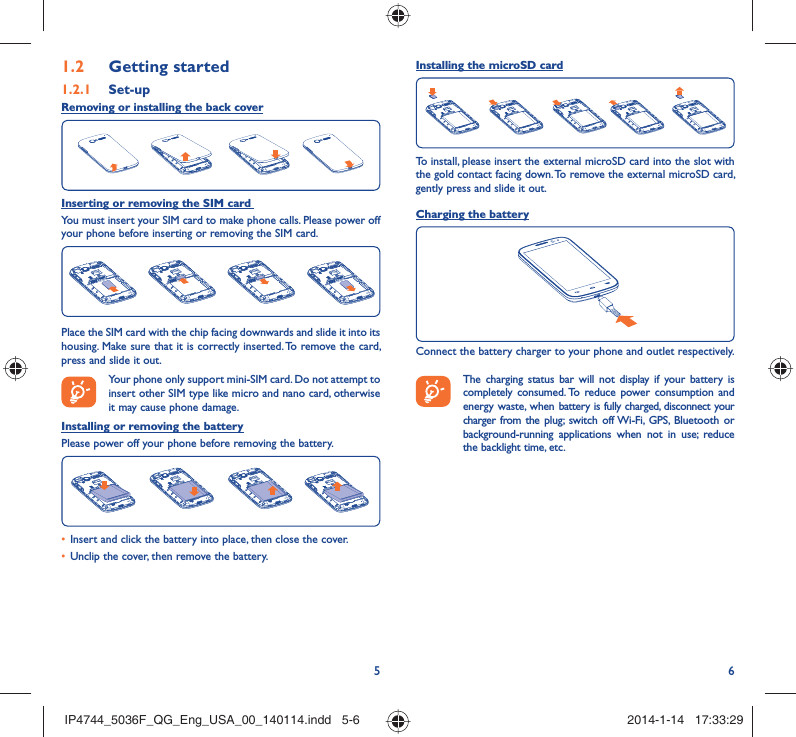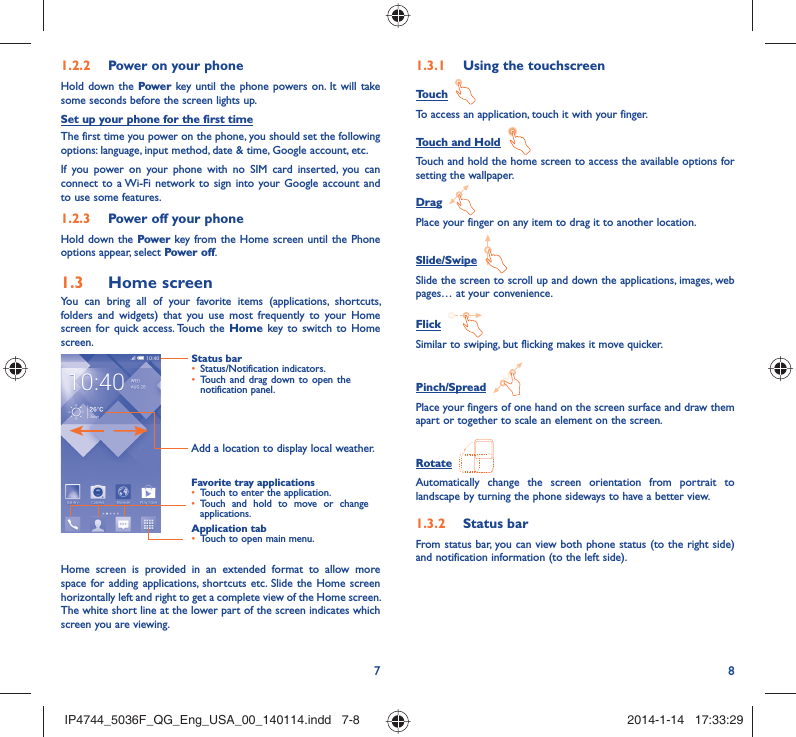TCT Mobile 459 HSUPA/HSDPA/UMTS dualband/GSM quadband mobile phone User Manual IP4744 5036F QG Eng USA 00 140114 indd
TCT Mobile Limited HSUPA/HSDPA/UMTS dualband/GSM quadband mobile phone IP4744 5036F QG Eng USA 00 140114 indd
Contents
- 1. User Manual part 1
- 2. User Manual part 2
User Manual part 1