TCT Mobile 477 GSM Quad-band UMTS Tri-band mobile phone User Manual IP4895 A206G UM Eng USA 15 140805 indd
TCT Mobile Limited GSM Quad-band UMTS Tri-band mobile phone IP4895 A206G UM Eng USA 15 140805 indd
Contents
- 1. IP4895_A206G_UM_Eng_USA_15_140805_1
- 2. IP4895_A206G_UM_Eng_USA_15_140805_2
IP4895_A206G_UM_Eng_USA_15_140805_2
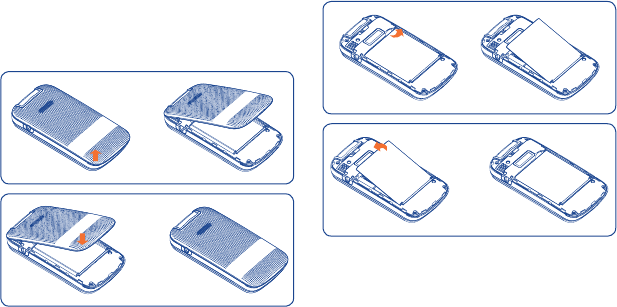
3
1 Basics
1.1 Activating Your Phone
1.1.1 Removing or Installing the Back Cover
1.1.2 Removing or Installing the Battery
a Place the battery on the back of the phone so
the metal contacts match up on the battery
and in the battery cavity.
b Slide the battery down into the battery cavity
until it locks into place.
c To remove, lift the battery out of the cavity
from the upper right corner.
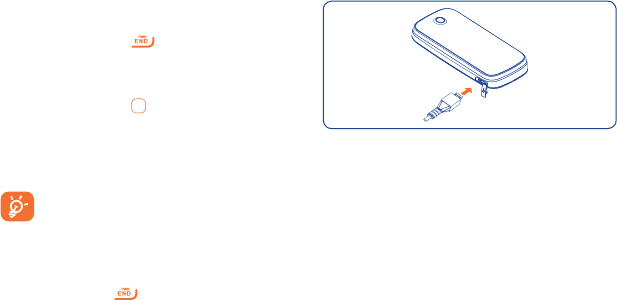
4
1.2 Powering On or Off
1.2.1 Power On Your Phone
a Press and hold the key until the phone
powers on.
b Enter your PIN code if necessary and then
press and hold the key.
c The Home screen is displayed.
d While the phone is searching for a network,
Searching/Emergency will be displayed.
If you don’t know your PIN code or if you
have forgotten it, contact your service
provider.
1.2.2 Power Off Your Phone
Press and hold the key from the Home
screen.
1.3 Charging Your Device
The light at the front cover of the phone when the
phone is plugged in indicates it's charging.
a Plug the AC Charger into a standard outlet.
b To access the charging port on the lower left
side of your phone, open the flap and plug the
other end of the AC charger into the charging
port.
• Charging may take about 10 minutes to start if
the battery is completely dead.
• Be careful not to force the plug into the
socket.
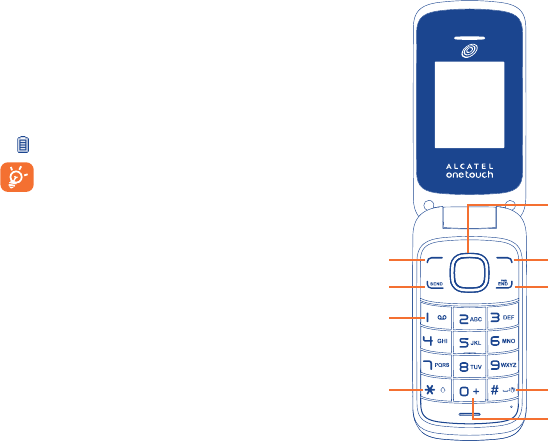
5
• Make sure the battery is correctly inserted
before connecting the charger.
• Use a wall socket that is easily accessible and
in close proximity to the phone (avoid electric
extension cables).
• When using your phone for the first time,
charge the battery fully (approximately 3
hours). When the battery is fully charged the
will display on the screen.
To reduce power consumption, when
the battery is fully charged, disconnect
your phone from the AC Charger and
the charger from the wall outlet. Switch
off some applications when not in use;
reduce the backlight time, etc.
1.4 Phone Overview
Right
softkey
Left
softkey
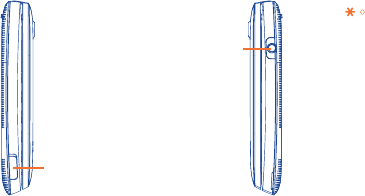
6
micro-USB connector
Headset connector
Send key: Answer/Send a call
Enter Recent calls
1 key:
Press: Dial "1"
Press and hold: Access your voicemail
In Edit mode
Press: Input frequently-used symbols
Press and hold: Input "1"
key: Press: Dial "*"
In Edit mode
Press: Change input methods
Press and hold: Access the
Symbols table
0 key: Press: Dial "0"
Press and hold: Switch between
"+/P/W"
In Edit mode
Press: Enter a space
Press and hold: Input "0"
# key: Press: Dial "#"
Press and hold: Vibrate alert

7
Navigation key
(1)
: Press to go left/right/up/
down
Press to access function
UP: Camera
DOWN: Contacts
LEFT: Write message
RIGHT: Tools
OK key: Press to confirm an option
End key: Press: End a call
Return to the Home screen
Press and hold: Power on/off
(1)
(1) You can personalize navigation keys in Settings.
1.5 Setting Up Voicemail
a From the Home screen, press and hold the
key.
b When connected, you’re prompted to set up
your voicemail.
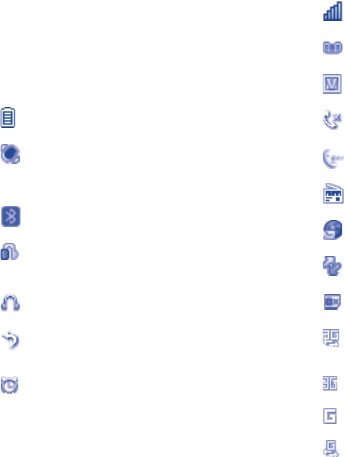
8
2 Getting Started
2.1 Status Bar Icons (1)
This list covers the symbols appearing on your
phone’s display and indicator area.
Battery charge level
Meeting mode: Your phone vibrates, but
does not ring or beep with the exception
of the alarm.
Bluetooth status (Activated).
Bluetooth status (Connected to an audio
device).
Headset connected
Call forwarding activated: Your calls are
forwarded.
Alarm or appointments programmed
(1) The icons and illustrations in this guide are
provided for informational purposes only.
Level of network reception
New voicemail message
Voice service only
Missed calls
Call in progress
Radio is on
Browser messages
Roaming
SIM card unavailable
3G connected and the device is ex-
changing data
3G connection status (Activated)
GPRS connection status (Activated)
GPRS connecting
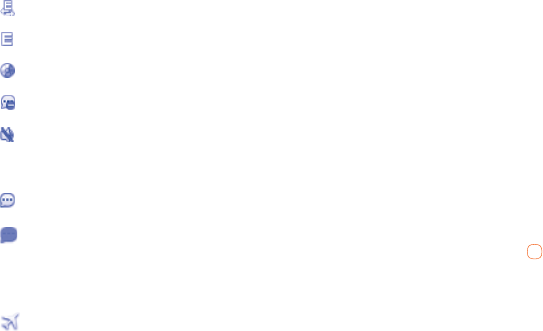
9
EDGE connecting
EDGE connection status (Activated)
Music active
MMS receipt in progress
Silent mode: Your phone does not ring,
beep or vibrate with the exception of the
alarm.
Unread messages
Message list is full: Your phone cannot
accept any new messages. You must ac-
cess the message list and delete at least
one message on your SIM card.
Flight mode
2.2 Menu Navigation
2.2.1 Accessing Menus
You can access menus and submenus by scroll-
ing the Navigation keys or by using the shortcut
keys.
2.2.2 Accessing a Menu Function by
Scrolling
a From the Home screen, press the Left softkey
to access the main menu.
b Access submenus included in the menu by
scrolling to and highlighting the option and
pressing the Left softkey or the key. If the
menu contains further options, repeat this
step.
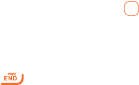
10
c Press the Up or Down Navigation key to scroll
through the menus. Make your selection by
pressing the Left softkey or the key.
d Return to the previous menu level by pressing
the Right softkey.
e Press the key to directly exit the menu
without changing any settings.
2.2.3 Using Numbered Menu Shortcuts key
Numbered menu items, such as menus, sub-
menus, and options can be quickly accessed by
using their shortcut numbers. From the Home
screen, you can also press and hold the number
keys (2 to 9) to call a contact to which you have
previously assigned a shortcut.
a From the Home screen, press the Left softkey
to access the main menu.
b From the main menu, select Settings >
Phone settings > Keypad > Numeric keys.
c Set the contacts shortcut.
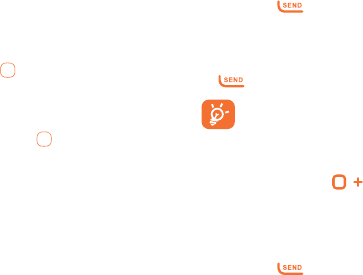
11
2.2.4 Navigation Keys
The Navigation keys come preset, however you
are able to change them to suit your needs.
a From the Home screen, press the Left softkey
to access the main menu.
b From the main menu, select Settings >
Phone Settings > Keypad > Navigation
keys.
c Change the Up, Down, Left and Right menu
options by highlighting the option and pressing
the Right softkey/ key.
d Use the Up or Down Navigation keys to your
new shortcut choice.
e Press the Right softkey/ key to save the
change.
3 Phone Calls
3.1 Making a Call
a From the Home screen, enter the area code
and phone number.
b If you press an incorrect key, press the Right
softkey to delete the incorrect digits.
c Press the key to make the call.
3.1.1 Making an Emergency Call
• Dial the emergency number and press the
key.
You do not need a SIM card or unlock
your phone to make an emergency call.
3.1.2 Making an International Call
(1)
a Press and hold the key until the +
character appears.
b Enter the country code, area code and phone
number.
c Press the key to make the call.
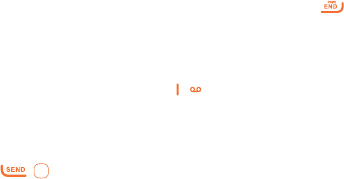
12
3.1.3 Calling Your Voicemail (1)
Voicemail allows callers to leave voice messages
in your voice mailbox. You can review, play, and
delete your voice messages any time you are in
your carrier's network coverage area.
From the Home screen, press and hold the
key.
3.2 Answering a Call
• Press the / key to answer an incoming
call.
3.2.1 Muting the Incoming Call
To mute ringtone of current incoming call
• Press the volume key down.
(1) Contact your service provider to check service
availability.
3.2.2 Rejecting a Call
• Press the / Right softkey once to reject the
call.
• Press and hold the volume key.
• Press the Left softkey to reject the call and
send an SMS to the calling party.
3.2.3 Handling Two Calls
a To add a second party during a call, dial the
number.
b After answering a second call, you can press
Navigation left key/Navigation softkey to
change connection status.
3.2.4 Switch to Bluetooth device
a Make sure Bluetooth device connected.
b Select audio from handset to Bluetooth device.
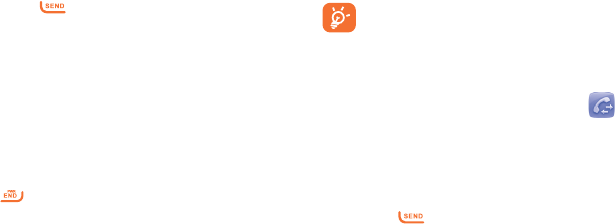
13
3.2.5 Conference Calls (1)
Your phone allows you to talk to several people at
the same time.
a If you receives a second call, press the
Options softkey and select Conference Call.
b If a third call comes in, answer it by pressing
the key and speak with your new caller.
c This caller becomes a member of the
conference if you press Options and select
Conference call.
d To end the conference call, press Options and
select End > End conference.
3.3 Ending a Call
When you want to end your call, briefly press the
key.
(1) Contact your service provider to check service
availability.
3.4 Adjusting Call Volume
You can adjust the sound level during a call using
the Volume key or using the Navigation up key/
Navigation down key directly during a call.
You can use Handsfree function by pressing the
Right softkey during a call.
Move the handset away from your ear
while using the "Handsfree" option be-
cause the amplified volume might cause
hearing damage.
3.5 Recent Calls
You can access the function using the following
options:
• Select Menu from Home screen, then select
Recent Calls.
• Press the key from Home screen.
14
This menu displays the following lists:
• Missed calls
• Outgoing calls
• Received calls
• Call log: select to empty one of the lists in
recent calls.
Select a number from the call memory and press
Options, to Send message, Edit before call, etc.
3.6 In-Call Options (1)
During a call, press the Options softkey to ac-
cess the following:
• Mute/Unmute: Mutes/Unmutes the
conversation from your end.
(1) Contact your service provider to check service
availability.
• Hold: Hold the current call.
• End: End the current call.
• New Call: Hold the current call and dial
another number.
• Contacts: Add a contact or access preloaded
contacts.
• Messages: Send an SMS/MMS to the caller.
• Calendar: Enter Calendar.
• Sound recorder: Record your current call.

15
4 Contacts
4.1 Using the contact list
a From the main menu, select Contacts.
b Press the Down Navigation key to access the
contact list.
4.1.1 Available Options
When you highlight a specific contact, press the
Options softkey to access the following:
• Add new contact: Add a contact (name,
numbers, address, e-mail, etc.).
• View: Review the information you’ve stored
for a contact.
• Send message: Send an SMS/MMS to a
contact you’ve selected.
• Edit: Modify the contents of a file: name,
number, ringtone, etc.
• Edit before call: Edit the phone number
before placing a call.
• Delete: Delete a single contact highlighted.
• Call: Call the selected contact.
• Copy: Copy the selected contact to the
SIM card or vice versa if there is sufficient
memory.
• Move: Move the selected contact to the
SIM card or vice versa if there is sufficient
memory.
• Send vCard: Exchange data via MMS or
Bluetooth.
• Groups: You can view, send messages to the
selected group or you can create and delete
groups.
• Management: Contacts settings. For more
information, refer to Contacts settings on
page 17.
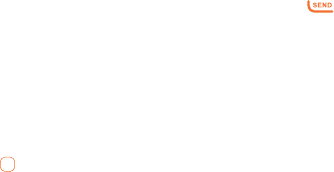
16
4.2 Adding New Contacts
a From the main menu, select Contacts.
b When the contact list screen appears, select
Add new contact.
c Enter information into the fields provided.
Press the Up or Down Navigation key to scroll
the list.
d To save the new information, press Options >
Save.
4.3 Editing/Deleting Contacts
Edit contacts information or delete the contacts
you do not want to keep.
4.3.1 Editing a Contact
a From the main menu, select Contacts.
b When the contact list screen displays,
highlight and select a contact to edit their
information.
c Once you have selected the contact, press the
Left softkey/ key to edit each field.
d To save the information entered, press
Options > Save.
4.3.2 Deleting Contacts
a From the main menu, select Contacts.
b To delete a contact, press Options > Delete;
to delete more contacts, press Options >
Management > Delete several.
4.4 Making a Call from Your Contact List
a From the main menu, select Contacts.
b When the contact list screen displays,
highlight the contact you want to call and
press the key.
4.4.1 Searching for a Number in the
Contacts
a From the main menu, select Contacts.
b When the contact list screen displays, enter
the first few letters of the name to display. A
list of contacts appears based on the letters
you have entered.

17
c Scroll to the name you are looking for by
pressing the Up or Down Navigation key.
d Press the key to select the contact.
4.5 Speed Dial List
Once you have stored phone numbers to your
Contacts, you can set a maximum of 8-speed
dial entries and then dial them easily by pressing
and holding the corresponding numeric key.
4.5.1 Setting Up Speed Dial Entries
a From the main menu, select Settings >
Phone settings > Keypad > Numeric keys.
b Highlight the key with which you wish to
assign the speed-dialing number (from 2 to 9),
press Edit > Contacts.
c Scroll to choose a contact you want to assign
from Contacts and press OK.
4.5.2 Changing a Number Assigned to a Key
a From the main menu, select Settings >
Phone settings > Keypad > Numeric keys.
b Highlight the key with which you wish to
re-assign the speed-dial number press Edit >
Contact.
c Scroll to choose the new contact you want to
assign from Contacts and press OK.
4.6 Contacts Management
Contacts settings allows you to adjust various
settings.
a From the main menu, press Contacts >
Options > Management.
b Choose from the following options:
• Preferred storage: Choose to save your
contacts in one of the following locations:
SIM/Phone/Phone and SIM.
• My vCard: Allows you to add information as
an attachment when sending a message.
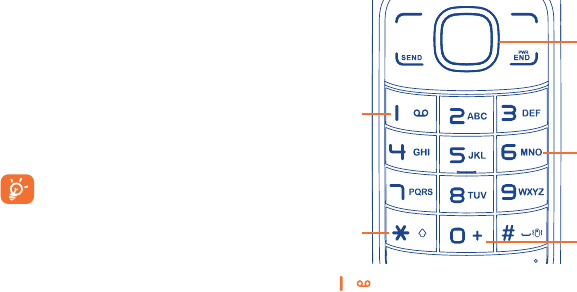
18
• Memory status: Displays the space used and
allocated for the Contacts in the phone or SIM.
• Copy several: Allows you to copy all contacts
from the SIM to the phone or vice versa.
• Delete several: Allows you to delete all
contacts from the phone and SIM.
• Display format: Allows you to choose the way
in which contact names are displayed.
• Fixed dial number: Allows the phone to be
locked so that it can only dial certain numbers,
or numbers with certain prefixes. To activate
this function, PIN2 code is mandatory.
• Emergency call: Allows you to add or call
emergency number.
When Fixed dial number is activated,
your Web or MMS will be barred. Gener-
ally, you need to add "*99#" into your
FDN list to enable data service. If "*99#"
doesn't help, please contact your service
provider.
5 Entering Text
This section describes how to choose your pre-
ferred text input mode when entering characters.
5.1 Keypad Input
key:
Press: Insert smart punctuation.
Press and hold: Insert 1.
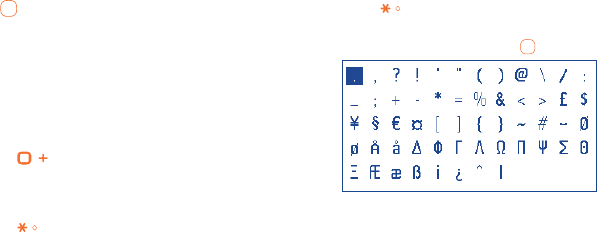
19
Navigation keys:
: Validate a letter/word.
Left/Right: Previous/next letter/word.
Up/Down: Page up/down.
Keypad:
Press: Alphabetic input (a, b, c).
Press and hold: Numeric input (1, 2, 3).
key:
Input "0" in numeric mode, or "space" in text
mode.
key:
Access the Symbols table when input mode is
not numeric.
5.1.1 Symbol Table
Press the key to display the Symbols table.
Use the Navigation key to move the cursor over
the desired symbol and press the key to select.
5.2 Text Input Mode
Text mode allows you to choose between Smart
ABC, ABC, or Numeric modes.
20
• Smart ABC Mode: Allows you to enter
words with fewer keystrokes. Smart ABC
Mode automatically compares the series of
keystrokes you make with its preset linguistic
dictionary and selects the most likely word
you are writing, to help save time.
• ABC Mode: Allows you to enter alphabetic
characters by pressing the key labeled with
the corresponding letter.
• Smart SPANISH Mode: Allows you to enter
words with fewer keystrokes. Smart SPANISH
Mode automatically compares the series of
keystrokes you make with its preset linguistic
dictionary and selects the most likely word
you are writing, to help save time.
• Numeric Mode: Allows you to enter numbers.
5.3 Changing Text Mode
a When you are in a text entry field, press
Options > Input method to change text input
mode.
b Choose from the following options: Smart ABC,
Smart abc, Smart Abc, ABC, abc, Abc or Add
numbers.
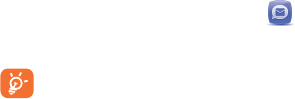
21
6 Messages
You can create, edit and receive SMS and MMS.
The MMS function can only be used if the
service is provided by your operator, if
your contract includes an MMS option.
6.1 Types of Messages
The Short Message Service (SMS) allows you
to send and receive text messages to and from
other mobile phones.
To use this feature, you may need to subscribe to
your service provider’s message service.
The Multimedia Message Service (MMS)
allows you to send and receive multimedia mes-
sages (such as picture messages) to and from
other mobile phones.
To use this feature, you may need to subscribe
to your service provider’s multimedia message
service.
6.1.1 Templates
Gives you the option to send commonly used
messages to save time. There are two kinds of
template to choose from.
• Text message: Choose from a list of standard
SMS messages.
• Multimedia message: Choose from a list of
standard MMS messages or choose one of
your own.
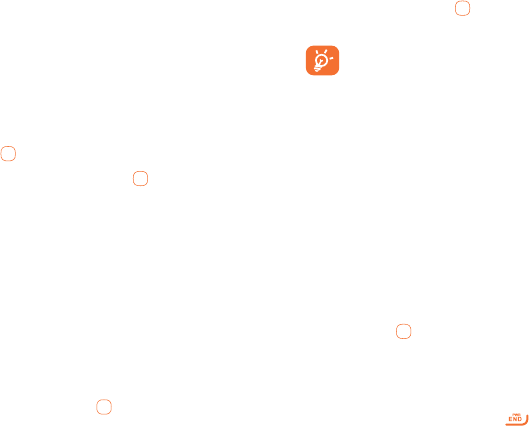
22
6.2 Creating and Sending New Text
Messages
a From the main menu, select Messages >
Write message.
b Write a text message. One or more recipients
can be added from the Contacts, or you can
enter a recipient by pressing the Left softkey/
key to enter the telephone number.
c Press the Left softkey/ key to send the
message.
6.3 Creating and Sending New
Multimedia Messages
An SMS will be converted to MMS automatically
when pictures or sounds are included.
a From the main menu, select Messages > Write
message > Options > Switch to MMS.
b Write your multimedia message, adding
pictures, sounds. Enter a recipient by pressing
the Left softkey/ key to enter the telephone
number.
c Press the Left softkey/ key to send the
multimedia message.
An SMS message of more than a certain
number of characters (the number of
characters depends on your language)
will be charged as several SMS mes-
sages. An MMS message containing pho-
tos and/or sounds may also be billed as
more than one message. Specific letters
(accented) will increase the size of the
SMS, which may also cause multiple SMS
messages to be sent to your recipient.
6.4 Reading New Messages
a From the main menu, press Messages.
b Highlight an unread message and press the
Left softkey/ key.
c Press the Up or Down Navigation key to scroll
through the screen.
d When you have finished, press the Left softkey
to view more messages or the key to
return to the Home screen.
23
6.5 Using Message Options
When text or multimedia messages are
highlighted, the following options are available by
pressing the Left softkey.
• View: Allows you to view the message.
• Reply: Allows you to reply to the message.
• Call: Allows you to call the sender of the
message.
• Save to contact: Allows you to extract the
number of sender to add to contact list.
• Forward: Allows you to forward this message
to another recipient.
• Delete: Allows you to delete the selected
message.
• Delete all: Allows you to delete all Inbox
messages.
• Select: Allows you to select several messages
for further operation.
• Advanced
- Copy to SIM/phone: Allows you to copy
message to the SIM card/Phone.
- Move to SIM/phone: Allows you to move
message to the SIM card/Phone.
- Copy all: Copy all messages from your SIM
card to the phone or from the phone to your
SIM card.
- Move all: Move all messages from your SIM
card to the phone or from the phone to your
SIM card.
- Use number/URL/email address/USSD:
Allows you to extract the number, URL, email
address or USSD from the text of message
for dialing, saving to the phone book etc.
• Details: View details of the message.
While viewing the contents of a single text
or multimedia message, you can access the
following options by pressing the Left softkey.
24
• Reply: Allows you to reply to the message.
• Forward: Allows you to forward this message
to another recipient.
• Call: Allows you to call the sender of the
message.
• Delete: Allows you to delete the selected
message.
• Save to contact: Allows you to extract the
number of sender to add to contact list.
• Add to calendar: Allows you to add the
message to your calendar.
• Advanced
- Copy to SIM/phone: Allows you to copy
message to the SIM card/Phone.
- Move to SIM/phone: Allows you to move
message to the SIM card/Phone.
- Use number/URL/email address/USSD:
Allows you to extract the number, URL, email
address or USSD from the text of message
for dialing, saving to the phone book etc.
• Details: View details of the message.
6.6 Deleting Messages
a From the main menu, select Messages.
b Delete messages by pressing Options >
Delete or Delete all.
c Select Yes.
6.7 Message Settings
a From the main menu, select Messages >
Settings.
b Select one of the three options and choose a
setting for it.
6.7.1 Text message:
• Profile settings: Allows you to choose a
profile for text message writing. It can be
retrieved directly from your SIM. Alternatively,
you can create your own profile.
• Alphabet management: Enables the
definition of SMS data coding for management
SMS sending.
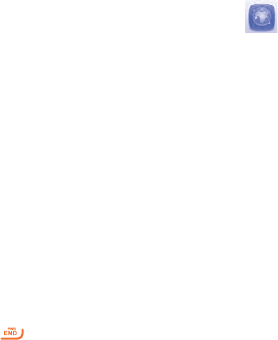
25
• Memory status: Displays the amount of space
currently in use on your phone and SIM.
• Preferred storage: Select the default
message storage location: SIM or Phone.
6.7.2 Multimedia Message:
Choose from a range of options including Edit/
Send/Retrieve/Memory Status depending on
the current task.
6.7.3 CMAS Message:
Allows you to activate Presidential Alert/Ex-
treme Alert/Severe Alert/AMBER Alerts if you
have CMAS message.
7 Web
Your phone is equipped with a Browser allowing
you to access Internet sites specifically for mobile
phones.
7.1 Launching Web
a From the main menu, select Web.
b Your phone connects to the network and
loads the homepage of the Wireless Web
service provider. The content of the start-up
homepage depends on your Wireless Web
service provider.
c To scroll through the screen, use the Up and
Down Navigation keys.
d To exit the Web at any time, simply press the
key.

26
7.2 Accessing a WAP Site
There are several ways to access a WAP site:
• By selecting a link on the Web.
• By using a bookmark item. Use Go to in the
Web Options.
• By entering a URL address manually. Use Go
to URL in the Web Options.
7.3 Navigating with the Web
a To scroll through Web items, press the Up or
Down Navigation keys.
b To select a Web item, press Options > Use
link > Ok or the key.
c To return to the previous page, press Options >
Navigate > Backward.
d To move to next page, press Options >
Navigate > Proceed.
e To access the Web menu list, press the Left
softkey.
f To return to the start-up homepage, press
Options > Homepage.
There are other options below based on open
web.
• Save picture: Save picture downloaded from
open web.
• Bookmarks: You may use bookmarks when
your want to leave a page.
• Open file: Open an html file from the
Download.
• Recent pages: Display recent pages
accessed.
• Offline pages: Display offline pages.
• Add to Bookmarks: You can add the website
to Bookmarks.
• Current page: You can send the current page
address as SMS or MMS.
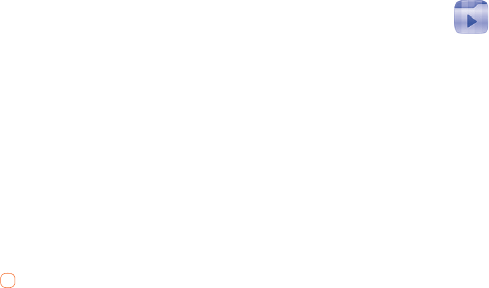
27
7.4 Settings
• Web options: A range of Web options are
provided.
• Preferences: Activate Timeout, and whether
or not to Show images/Play sounds/Load
unknown media etc. when you are browsing
a website.
• Security settings: Displays allows you to
choose from the following options: Session
info. /Existing certificates /Trusted
certificates.
• Restore Web settings: You can restore the
Web to its default settings by pressing the
Left softkey or the key. (This will clear all
cookies, history, bookmarks, etc.)
8 Applications
8.1 Camera
Your mobile phone is fitted with a camera for
taking photos and shooting videos that you can
use in different ways:
• store them in your "My Folder\ Phone".
• send them in a multimedia message (MMS) to
a mobile phone.
• send them directly by MMS, Bluetooth.
• customize your Home screen.
• select them as incoming call picture to a
contact in your Contacts.
• transfer them by data cable to your computer.
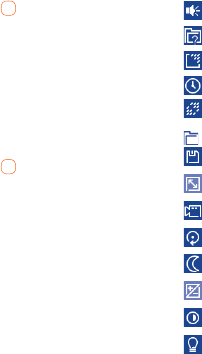
28
8.1.1 Take a Photo, Save or Delete
a From the main menu, select Applications >
Camera > Camera.
b Position the object or landscape in the view-
finder and press the key to take the picture
and the picture will be automatically saved. If
you don’t want it, you may directly delete it.
8.1.2 Take a Video, Save or Delete
a
From the main menu, select Applications >
Camera > Video recorder.
b Position the object or landscape in the view-
finder and press the key to take the video
and the video will be automatically saved. If
you don’t want it, you may directly delete it.
8.1.3 Settings in Framing Mode
From the photo shot screen, press Options
through the Left softkey, you can adjust a num-
ber of settings:
Shutter sound
Capture mode
Image quality
Timer
Banding
Gallery
Storage
Image size
Video
Restore default
Night mode
EV
(1)
White balance
Color mode
(1) EV: Exposure Value
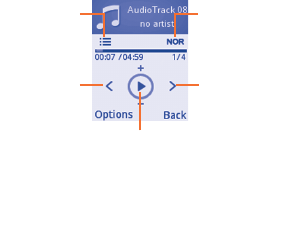
29
8.2 Music Player
You will have full flexibility of managing music on
your mobile.
8.2.1 Music Player List
a From the main menu, select Applications >
Music player.
b Select All songs to view all songs on phone.
c Select Favourites to add your favorite songs
to Favourites by holding down during playing
music (max 100).
d Select Folders to view category of songs in
folder.
e Select Album/Artist/Genre to view the music
files are categorized by Album, Artist or Genre
based on information stored in the tags.
8.2.2 Music Playing Mode
a From the main menu, select Applications >
Music player.
b Press Options > Settings and select Play
mode Enable to switch among Normal, Re-
peat, Repeat all, Shuffle and Repeat shuffle;
select Equalizer to Show different music
styles preset in the phone.
Play/pause
- Previous song
(press the
Navigation
key (LEFT)
key)
- Backward
(press and
hold the
Navigation
key (LEFT)
key)
Play mode Equalizer
- Next song
(press the
Navigation key
(RIGHT) key)
- Forward
(press and hold
the Navigation
key (RIGHT)
key)
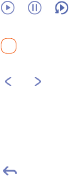
30
8.3 My Images
A library links to the pictures in phone.
a From the main menu, select Applications > My
images.
b Press a picture once to view it in full screen.
c Press Options to be sent, set as wallpaper,
and incoming call picture or sent by MMS, and
Bluetooth.
8.4 Video Player
This feature enables the user to start watching
video almost as soon as it begins downloading
from internet.
From the main menu, select Applications >
Video player.
8.4.1 Useful Icons/Keys:
/ / Set as play/pause/resume
Press the Navigation key (UP/DOWN)
to set the volume level
/ Press the Navigation key:
Previous/next video
Press and hold the Navigation key:
Backward/forward
Back to previous menu or exit
8.5 FM Radio
Your phone is equipped with a radio with RDS
functionality. You can use the application as a tra-
ditional radio with saved channels or with parallel
visual information related to the radio program on
the display if you tune to stations that offer Visual
Radio service. You can listen to it while running
other applications.
To use it, you must plug in your wired headset,
which works as an antenna connected with your
phone.

31
8.5.1 Search a Channel
a From the main menu, select FM Radio.
b Press Options, select Auto search or Manual
search to search channels. These channels
will be saved in the channel list.
8.5.2 Open a Channel
a From the main menu, select FM Radio.
b Press Options, select Channel list, choose a
channel and press the key to open.
8.5.3 Record and Loudspeaker
a From the main menu, select FM Radio.
b Press Options, select Record to save records
in phone; select Activate loudspeaker
to listen to the radio using loudspeaker or
headset.
8.6 Tone Recorder
8.6.1 Recording a New Memo
a From the main menu, select Applications > Tone
recorder.
b The first time you record the memo, press
Create record, or press Options and select
Go to list > Create in voice list.
c The voice recorder screen displays.
d Press the key to start/pause the recording.
e When done, press Stop to stop recording and
save the file.
8.6.2 Naming/Renaming a Voice Memo
a From the main menu, select Applications > Tone
recorder.
b To rename the memo, press Options and
select Rename.
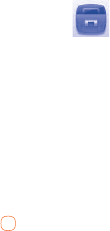
32
8.6.3 Sending a Voice Memo
a From the main menu, select Applications > Tone
recorder.
b To send the memo via MMS, press Options
and select Send.
8.6.4 Deleting a Voice Memo
a From the main menu, select Applications > Tone
recorder.
b To delete the memo, press Options and select
Delete/Delete all.
9 Tools
9.1 Alarm
Your mobile phone has a built-in alarm clock with
a snooze feature. You can set up to five separate
alarms and choose whether or not the alarm
should repeat.
9.1.1 Setting an Alarm
a From the main menu, select Alarm.
b To edit the alarm, press the key. The
following options display:
• Time: Set the specified time for this alarm.
• Repeat: Select Once (default)/Every day/
Days or customize as preferred.
• Snooze (Mins): The alarm will repeat at
regular intervals.

33
• Mode: Select the mode for your alarm
Ringtone: Ring only, Vibrate only, Silence,
Vibrate and ring.
• Ringtone: Choose a melody as your alarm
notification sound.
c Press Save to save the changes and turn on
your new alarm.
9.1.2 Viewing Saved Alarms
a From the main menu, select Alarm.
b The screen displays 5 saved alarms. The
alarm marked by " √ " is ON.
9.2 Calculator
a From the main menu, select Tools > Calculator.
b Enter a number, select the type of operation to be
performed using the Navigation keys, and enter
the second number, then select the Left softkey/
key to display the result.
c Once an operation is complete, you can select
Clear to clear numbers and carry out a new
operation.
9.3 Calendar
Your phone has a built-in Calendar with a
monthly-view calendar for you to keep track of
important meetings, appointments, etc.
9.3.1 Viewing Your Calendar
From the main menu, select Tools > Calendar.
Days with events entered will be marked in color.
9.3.2 Adding an Event
a From the main menu, select Tools > Calendar.
b Using the Navigation key, highlight the date,
and press Options and select Create new
appointment.
c Fill in all required information for this new event.
d When done, press Save.
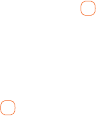
34
9.3.3 Viewing an Event
a From the main menu, select Tools > Calendar.
b To check the event, press Options > All
appointments.
c To view the details of the event, press the
key.
9.3.4 Editing/Deleting an Event
a From the main menu, select Tools > Calendar.
b To view the event, press the key.
c To edit the event, press Options and select
Edit; to delete the event, press Options and
select Delete/Delete all.
9.4 Notes
a From the main menu, select Tools > Notes
b To edit a note for the first time, press Add; to
save the note by pressing Options > Save
c To add more notes, from the main menu
Tools > Notes> Options > Create text note.
9.5 Bluetooth®
From the main menu, select Tools > Bluetooth.
To use your phone with a Bluetooth device, you
need to proceed in two steps:
a Pair and register the device to your phone,
b Select it to use hands-free communication.
Only one Bluetooth audio device (your
Bluetooth headset or your Bluetooth car kit)
can be connected during the communication.
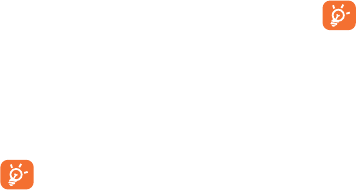
35
9.5.1 Pair and register your Bluetooth device
a Activate the Bluetooth feature by selecting the
"Bluetooth\Power\On" option.
b Enter the "Device list" menu to search for
connectable Bluetooth devices.
c From the list, select the device you want to
pair. If the bluetooth device has no keyboard,
enter its default password to register it with
your phone. If the Bluetooth device has
keyboard/keypad, enter the same set of
password on both handset and the device to
get it registered.
d Press the Options to show service, rename,
authorization, delete and delete all from the
connected list.
Don’t forget to turn on your Bluetooth
device and activate the pairing mode
while pairing it with your phone.
9.5.2 Using Options
• Data transmit: Exchange files with another
Bluetooth device.
• Handle a call: Initiate or receive a phone call
with a Bluetooth headset.
• Listen to music: Listen music by Bluetooth
headset.
Always activate Bluetooth in your phone
first before connecting it to a Bluetooth
device. Be aware that Bluetooth activation
will slightly affect battery life of your
phone.
Bluetooth technology allows free wireless con-
nections between all Bluetooth-compliant devices
within short range. Please make sure that the
Bluetooth headset or the Bluetooth car kit and
your mobile phone are in this range and set as
visible.

36
10 My Folder
10.1 Buy Ringtones and Graphics
Touch to customize your phone with ringtones or
graphics.
10.2 Phone
You can access music and audio clips or im-
ages you have saved in phone.
10.3 Memory Status
a From the main menu, select My Folder >
Memory status.
b Your phone’s memory is shared between
several functions: contacts, calendar,
messages, images, melodies, etc.
11 Settings
11.1 Accessing the Settings Menu
From the main menu, select Settings and select
the function of your choice in order to customize
your mobile phone.
11.2 Sound
Allows you to personalize ringtones for different
events and environments.
11.2.1 General
To modify the sound settings, select Options >
Customize. The following functions are available:
• Mode: You can set your phone ringtone to
Ring only, Vibrate only, Vibrate and ring,
Vibrate then ring, Discreet (ring with beep),
Beep then vibrate, Silence (no sounds except
for alarms).
37
• Ringtone: Press the Up or Down Navigation
key to scroll through different ringtones.
• Ring type: Press the Left or Right Navigation
key to select Ascending, Once or Repeat.
• Volume: Press the Up or Down Navigation key
to adjust the volume.
• Key beep: Press the Left or Right Navigation
key to select the type of key beep.
• Message tone: Press the Left or Right
Navigation key to select a melody for incoming
messages.
11.2.2 Meeting
The phone will not ring or beep unless an alarm
has been set. A new event will cause it to vibrate.
11.2.3 Outdoor
This profile is designed for outdoor users who
require louder ringtones.
11.2.4 Indoor
Ringtone/beep volumes will be slightly lower than
the General mode volume.
11.2.5 Silence
This profile will turn off all ringtones, including
notification sounds.
11.3 Phone Settings
11.3.1 Setting the Date and Time
Allows you to set the date and time in 12H or
24H format.
From the main menu, select Settings > Phone set-
tings > Date and time.
38
11.3.2 Display
From the main menu, select Settings > Phone
settings > Display.
• Wallpaper
The wallpaper is displayed when you switch on
your phone.
By selecting Wallpaper you can customize it by
replacing the default image or animation.
• Brightness
Adjust the LCDs black levels by using the Left or
Right Navigation key.
• Backlight
Reduce brightness for enhanced battery per-
formance and to save power during periods of
expected inactivity.
11.3.3 Languages
Adjust the language used for message display.
The Auto option selects the language according
to the home network (if available).
From the main menu, select Settings > Phone set-
tings > Languages.
11.3.4 HAC
HAC (Hearing Aid Compliance) Allows users
with impaired hearing to use the phone conveni-
ently.
You can choose this function by pressing the HAC >
On button.
11.3.5 Keypad
Numeric Keys
From the main menu, select Settings > Phone Set-
tings > Keypad.
By customizing your keys, you can access any
function directly from the Home screen.
39
Navigation Keys
Customize the Navigation key by assigning spe-
cific functions, numbers from contacts to each
key. (See more details on page 11)
11.3.6 Input Method
Please see the Text input mode chapter on page
19. In addition to the specific characters table for
Chinese, other data input modes are also avail-
able in your mobile phone. This feature allows
you to write short messages and add names with
special characters to your contacts.
11.4 Call Settings
From the main menu, select Settings > Call Set-
tings.
11.4.1 Dial Speech
Select to turn on/off dial speech function.
11.4.2 Clamshell open answer
Select to turn on/off Clamshell open answer
function.
11.4.3 Call Timer
View and reset the times of last call, dialed calls
and received calls.
11.4.4 Call Waiting
Activate/Deactivate/Query Status the notifica-
tion beep of a second incoming call.
11.4.5 Call forwarding
Select to forwarding Voice calls/Data calls.
11.4.6 Caller ID
• Set by network: This may be different
according to the network in your country.
• Hide number: Hide your Caller ID when you
are making a call.
• Send number: Your Caller ID will be sent
along with your call.
40
11.4.7 Auto Redial
Activate or deactivate the automatic callback of
any calls that do not get through the first time.
11.4.8 Text Phone
Text phone can be used by people who are hear-
ing or speech impaired.
After connecting the cell phone and TTY machine
it connects to a relay service, which converts
incoming speech to text for the person using
the TTY and converts outgoing text from the TTY
machine to a spoken voice for the person on the
other end of the conversation.
11.5 Airplane mode
Functions such as Voice calls and Messages etc.
are barred. It can also be used to increase the
length of time the phone can be left in standby
mode.
From the main menu, select Settings > Airplane
mode.
11.6 Security
From the main menu, select Settings > Security.
• Activate PIN: The SIM card protection code is
requested each time the phone is powered on.
• Change PIN: Change PIN code.
• Change PIN2: A protection code for certain
SIM card features (Billing/Cost/FDN, etc.) will
be requested if you attempt to access them
when this option is activated.(1) You can also
update it with a new one (between 4 and 8
digits).
(1) PIN2 is dependant on the SIM. Please contact
your service provider to check service avail-
ability.
41
• Activate phone code: Once activated, this is
requested each time the phone is powered.
• Change phone code: Initial setting is 1234.
11.7 Restore default
a From the main menu, select Settings >
Restore default.
b Enter the password 000000, and select "OK".
c All the user data and settings will be erased
once you confirm the choice by selecting
"Yes".
12 Safety and Use
We recommend that you read this chapter
carefully before using your mobile phone. The
manufacturer disclaims any liability for damage,
which may result as a consequence of improper
use or use contrary to the instructions contained
herein.
• TRAFFIC SAFETY:
Given that studies show that using a mobile
phone while driving a vehicle constitutes a real
risk, even when the hands-free kit is used (car
kit, headset...), drivers are requested to refrain
from using their mobile phone when the vehicle
is not parked. Check the laws and regulations
on the use of wireless mobile phones and their
accessories in the areas where you drive. Always
obey them. The use of these devices may be
prohibited or restricted in certain areas.
When driving, do not use your mobile phone and
headphone to listen to music or to the radio. Us-
ing a headphone can be dangerous and forbidden
in some areas.
42
When switched on, your mobile phone emits
electromagnetic waves that can interfere with
the vehicle’s electronic systems such as ABS
anti-lock brakes or airbags. To ensure that there
is no problem:
- do not place your mobile phone on top of the
dashboard or within an airbag deployment area,
- check with your car dealer or the car manu-
facturer to make sure that the car’s electronic
devices are shielded from mobile phone RF
energy.
• CONDITIONS OF USE:
You are advised to switch off the mobile phone
from time to time to optimize its performance.
Remember to abide by local authority rules of
mobile phone use on aircrafts.
Operational Warnings: Obey all posted signs
when using mobile devices in public areas.
Follow Instructions to Avoid Interference Prob-
lems: Turn off your mobile device in any location
where posted notices instruct you to do so. In an
aircraft, turn off your mobile device whenever
instructed to do so by airline staff. If your mobile
device offers an airplane mode or similar feature,
consult airline staff about using it in flight.
Switch the mobile phone off when you are in
health care facilities, except in designated areas.
As with many other types of equipment now in
regular use, mobile phones can interfere with
other electrical or electronic devices, or equip-
ment using radio frequency.
Switch the mobile phone off when you are near
gas or flammable liquids. Strictly obey all signs
and instructions posted in a fuel depot, gas
station, or chemical plant, or in any potentially
explosive atmosphere.
When the mobile phone is switched on, it should
be kept at least 15 cm from any medical device
such as a pacemaker, a hearing aid or insulin
pump. In particular when using the mobile phone
you should hold it against the ear on the opposite
side to the device, if any.
Read and follow the directions from the manufac-
turer of your implantable medical device. If you
have any questions about using your mobile
device with your implantable medical device,
consult your healthcare provider.
43
To avoid hearing impairment, answer the call
before holding your mobile phone to your ear.
Also move the handset away from your ear while
using the "hands-free" option because the ampli-
fied volume might cause hearing damage.
It is recommended to have proper supervision
while small children use your mobile phone.
When replacing the cover please note that your
mobile phone may contain substances that could
create an allergic reaction.
Always handle your mobile phone with care and
keep it in a clean and dust-free place.Do not al-
low your mobile phone to be exposed to adverse
weather or environmental conditions (moisture,
humidity, rain, infiltration of liquids, dust, sea air,
etc.). The manufacturer’s recommended operat-
ing temperature range is 14°F (-10°C) to 131°F
(+55°C) (the max value depends on device,
materials and housing paint/texture).
Over 131°F (55°C) the legibility of the mobile
phone’s display may be impaired, though this is
temporary and not serious.
Do not open or attempt to repair your mobile
phone yourself.
Do not drop, throw or try to bend your mobile
phone.
Do not paint it.
Use only batteries, battery chargers, and
accessories which are recommended by TCL
Communication Ltd. and its affiliates and are
compatible with your mobile phone model.TCL
Communication Ltd. and its affiliates disclaim any
liability for damage caused by the use of other
chargers or batteries.
Your mobile phone should not be disposed of in a
municipal waste. Please check local regulations
for disposal of electronic products.
Remember to make back-up copies or keep a
written record of all important information stored
in your mobile phone.

44
Prolonged exposure to music at full volume
using the music player may damage your
hearing. Set your mobile phone’s volume to
it’s lowest setting prior to inserting head-
phones in your ears and adjust the volume
to your preference. Only use headphones
that are recommended by TCL Communica-
tion Ltd. and it’s affiliates.
• PRIVACY:
Please note that you must respect the laws and
regulations in force in your jurisdiction or other
jurisdiction(s) where you will use your mobile
phone regarding taking photographs and record-
ing sounds with your mobile phone. Pursuant
to such laws and regulations, it may be strictly
forbidden to take photographs and/or to record
the voices of other people or any of their personal
attributes, and reproduce or distribute them,
as this may be considered to be an invasion of
privacy.
It is the user’s sole responsibility to ensure that
prior authorization be obtained, if necessary, in
order to record private or confidential conversa-
tions or take a photograph of another person; the
manufacturer, the seller or vendor of your mobile
phone (including the operator) disclaim any li-
ability which may result from the improper use of
the mobile phone.
• BATTERY AND ACCESSORIES:
Before removing the battery from your mobile
phone, please make sure that the mobile phone
is switched off.
Observe the following precautions for battery use:
- Do not attempt to open the battery (due to the
risk of toxic fumes and burns).
- Do not puncture, disassemble or cause a
short-circuit in a battery.
- Do not burn or dispose of a used battery in
the garbage or store it at temperatures above
140°F (60°C).
Batteries must be disposed of in accordance with
locally applicable environmental regulations. Only
use the battery for the purpose for which it was
designed. Never use damaged batteries or those
not recommended by TCL Communication Ltd.
and/or its affiliates.

45
This symbol on your mobile phone, the
battery and the accessories means that
these products must be taken to
collection points at the end of their life:
- Municipal waste disposal centers with
specific bins for these items of equip-
ment
- Collection bins at points of sale.
They will then be recycled, preventing substances
being disposed of in the environment, so that
their components can be reused.
In European Union Countries:
These collection points are accessible free of
charge. All products with this sign must be
brought to these collection points.
In Non European Union Jurisdictions:
Items of equipment with this symbol are not be
thrown into ordinary bins if your jurisdiction or
your region has suitable recycling and collection
facilities; instead they are to be taken to collec-
tion points for them to be recycled.
In the United States you may learn more about
CTIA’s Recycling Program at www.recyclewire-
lessphones.com
CAUTION: RISK OF EXPLOSION IF BATTERY IS
REPLACED BY AN INCORRECT TYPE. DISPOSE OF
USED BATTERIES ACCORDING TO THE INSTRUC-
TIONS.
• CHARGERS
Home A.C./Travel chargers will operate within
the temperature range of: 32°F (0°C) to 104°F
(40°C).
The chargers designed for your mobile phone
meet with the standard for safety of information
technology equipment and office equipment use.
Due to different applicable electrical specifica-
tions, a charger you purchased in one jurisdiction
may not work in another jurisdiction. They should
be used for this purpose only.
46
Characteristics of power supply (depending on
the country):
Travel charger: Input: 100~240 V, 50/60 Hz,
0.15/0.13 A
Output: 5 V, 550 mA
Battery: Lithium 850 mAh
• RADIO WAVES:
THIS MOBILE PHONE MEETS THE GOVERN-
MENT’S REQUIREMENTS FOR EXPOSURE TO
RADIO WAVES.
Your mobile phone is a radio transmitter and
receiver. It is designed and manufactured not to
exceed the emission limits for exposure to radio-
frequency (RF) energy. These limits are part of
comprehensive guidelines and establish permit-
ted levels of RF energy for the general popula-
tion. The guidelines are based on standards
that were developed by independent scientific
organizations through periodic and thorough
evaluation of scientific studies. These guidelines
include a substantial safety margin designed to
ensure the safety of all persons, regardless of
age and health.
The exposure standard for mobile phones
employs a unit of measurement known as the
Specific Absorption Rate, or SAR. The SAR limit
set by public authorities such as the Federal
Communications Commission of the US Govern-
ment (FCC), or by Industry Canada, is 1.6 W/Kg
averaged over 1 gram of body tissue. Tests for
SAR are conducted using standard operating
positions with the mobile phone transmitting
at its highest certified power level in all tested
frequency bands.
Although the SAR is determined at the highest
certified power level, the actual SAR level of the
mobile phone while operating can be well below
the maximum value. This is because the mobile
phone is designed to operate at multiple power
levels so as to use only the power required to
reach the network. In general, the closer you are
to a wireless base station antenna, the lower
the power output of the mobile phone. Before a
mobile phone model is available for sale to the
public, compliance with national regulations and
standards must be shown.
47
The highest SAR value for this model mobile
phone when tested is 1.31 W/Kg for use at the
ear and 1.05 W/Kg for use close to the body.
While there may be differences between the
SAR levels of various mobile phones and at
various positions, they all meet the government
requirement for RF exposure. For body-worn
operation, the mobile phone meets FCC RF
exposure guidelines provided that it is used with
a non-metallic accessory with the handset at
least 1 cm from the body. Use of other acces-
sories may not ensure compliance with FCC RF
exposure guidelines.
Additional information on SAR can be found on
the Cellular Telecommunications & Internet As-
sociation (CTIA) Web site: http://www.phonefacts.
net
The World Health Organization (WHO) considers
that present scientific information does not indi-
cate the need for any special precautions for use
of mobile phones. If individuals are concerned,
they might choose to limit their own or their
children’s RF exposure by limiting the length
of calls, or using "hands-free" devices to keep
mobile phones away from the head and body.
(fact sheet n°193). Additional WHO information
about electromagnetic fields and public health
are available on the following website: http://
www.who.int/peh-emf.
Note: This equipment has been tested and found
to comply with the limits for a Class B digital
device pursuant to part 15 of the FCC Rules.
These limits are designed to provide reason-
able protection against harmful interference in a
residential installation. This equipment generates,
uses and can radiate radio frequency energy
and, if not installed and used in accordance with
the instructions, may cause harmful interference
to radio communications. However, there is no
guarantee that interference to radio or television
reception, which can be determined by turning
the equipment off and on, the user is encouraged
to try to correct the interference by one or more
of the following measures:
- Reorient or relocate the receiving antenna.
- Increase the separation between the equip-
ment and receiver.
48
- Connect the equipment into an outlet on a
circuit different from that to which the receiver
is connected.
- Consult the dealer or an experienced radio/TV
technician for help.
Changes or modifications not expressly approved
by the party responsible for compliance could
void the user’s authority to operate the equip-
ment.
For the receiver devices associated with the
operation of a licensed radio service (e.g. FM
broadcast), they bear the following statement:
This device complies with Part 15 of FCC Rules.
Operation is subject to the following two condi-
tions:
(1) This device may not cause harmful interfer-
ence, and
(2) This device must accept any interference re-
ceived. Including interference that may cause
undesired operation.
Your mobile phone is equipped with a built-in
antenna. For optimal operation, you should avoid
touching it or degrading it.
As mobile devices offer a range of functions,
they can be used in positions other than against
your ear. In such circumstances the device will
be compliant with the guidelines when used with
headset or usb data cable. If you are using an-
other accessory ensure that whatever product is
used is free of any metal and that it positions the
mobile phone at least 1 cm away from the body.

49
• LICENSE
Obigo®is a registered trademark of Obigo
AB.
The Bluetooth word mark and logos
are owned by the Bluetooth SIG, Inc.
and any use of such marks by TCL
Communication Ltd. and its affiliates
is under license. Other trademarks
and trade names are those of their
respective owners.
Hearing Aid Compatibility
This phone has been tested and rated for use
with hearing aids for some of the wireless
technologies that it uses. However, there may be
some newer wireless technologies used in this
phone that have not been tested yet for use with
hearing aids. It is important to try the different
features of this phone thoroughly and in different
locations, using your hearing aid or cochlear
implant, to determine if you hear any interfering
noise. Consult your service provider or the manu-
facturer of this phone for information on hearing
aid compatibility. If you have questions about
return or exchange policies, consult your service
provider or phone retailer. Your telephone is rated:
"For Hearing Aid", to assist hearing device users
in finding phones that may be compatible with
their hearing devices.
Your telephone is rated: "For Hearing Aid", to
assist hearing device users in finding phones that
may be compatible with their hearing devices.
This device is HAC M3/T4 compatible.
For more information please visit our website
www.alcatelonetouch.com
FCC ID: RAD477
50
13 General Information
• Website: www.alcatelonetouch.com
• Hot Line Number: In the United States, call
877-702-3444 for technical support.
On our Internet site, you will find our FAQ (Fre-
quently Asked Questions) section. You can also
contact us by e-mail to ask any questions you
may have.
An electronic version of this user guide is
available in English and other languag-
es according to availability on our server:
www.alcatelonetouch.com
Your mobile phone is a transceiver that operates
on GSM networks with 850/900/1800/1900 MHz
bands or UMTS networks with 850/1700/1900
MHz.
Protection Against Theft (1)
Your mobile phone is identified by an IMEI (mobile
phone serial number) shown on the packaging
label and in the product’s memory.
(1) Contact your service provider for service avail-
ability.
We recommend that you note the number the
first time you use your mobile phone by entering
*#06# and keep it in a safe place. It may be
requested by the police or your operator if your
mobile phone is stolen.
Disclaimer
There may be certain differences between the
user manual description and the mobile phone’s
operation, depending on the software release of
your mobile phone or specific operator services.
TCT Mobile shall not be held legally responsible
for such differences, if any, nor for their potential
consequences, which responsibility shall be
borne by the operator exclusively.