TCT Mobile 494 Wi-Fi dual-band tablet User Manual User Guide
TCT Mobile Limited Wi-Fi dual-band tablet User Guide
User Guide

1
Thank you for buying ALCATEL ONETOUCH D819. We hope you will enjoy your high-quality communication experience.
For more information about how to use the device, please go to www.alcatelonetouch.com to download the complete user manual. From
the website you can also consult the FAQ, upgrade software, etc.
ONETOUCH D819 is the Wi-Fi only device.
Quick Start Guide
English - CJB33W301AAA
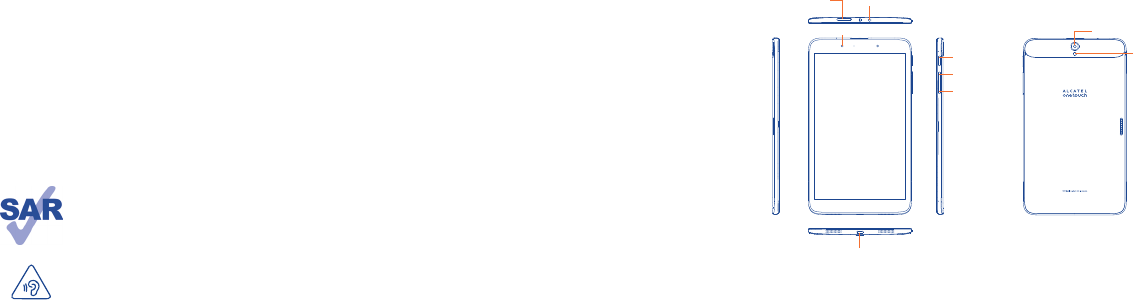
2 3
www.sar-tick.com
This device meets applicable national SAR limits of 1.6 W/kg. SAR values can be found on page 17 of this user guide.
When carrying the device or using it while worn on your body, either use an approved accessory such as a holster or
otherwise maintain a distance of 5 mm from the body to ensure compliance with RF exposure requirements. Note
that the product may be transmitting even if you are not using it.
To prevent possible hearing damage, do not listen at high volume levels for long periods. Exercise caution when holding
your device near your ear while the loudspeaker is in use.
1 Your device...................................................................
1.1 Appearance illustration
Table of contents
1 Your device ................................................................................................................................................................... 3
1.1 Appearance illustration ................................................................................................................................................................................3
1.2 Home screen ..................................................................................................................................................................................................4
1.3 Apps and widgets ...........................................................................................................................................................................................7
1.4 Basic operation ...............................................................................................................................................................................................8
2 Settings.......................................................................... ............................................................................................. 10
2.1 Device ............................................................................................................................................................................................................ 10
2.2 Personal ....................................................................................................................................................................................................... 11
2.3 System ........................................................................................................................................................................................................... 11
3 Making the most of your phone.................................. ............................................................................................. 12
3.1 Smart Suite ................................................................................................................................................................................................... 12
3.2 Upgrade ......................................................................................................................................................................................................... 13
Safety and use.................................................................................................................................................................. 14
General information ....................................................................................................................................................... 20
TCT Mobile (US), Inc. Warranty .................................................................................................................................. 21
Troubleshooting .............................................................................................................................................................. 23
Headphone jackmicroSD card slot
Front camera Camera
Camera Flash/Flashlight
Power key
Volume up
Volume down
micro-USB connector
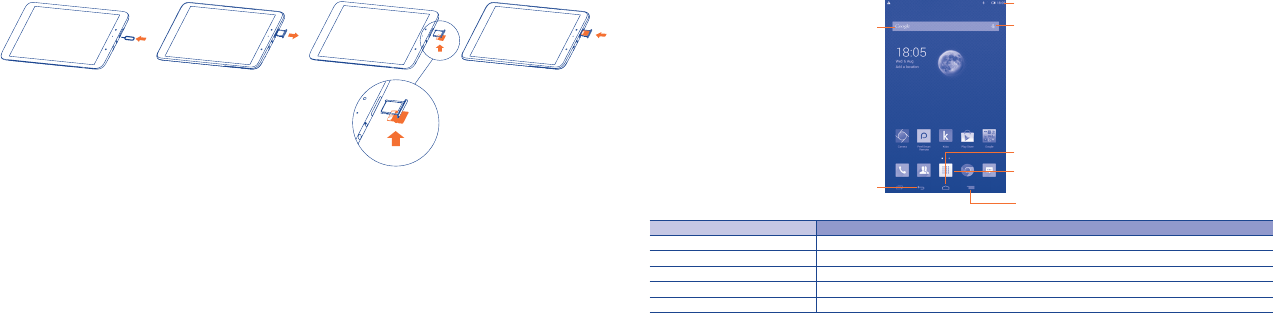
4 5
Inserting the microSD card
1.2 Home screen
Your device has multiple Home screen pages, giving you more space to add favorite apps, folders, and widgets for one-touch access. To switch
between screens, slide your finger to the left or to the right.
1.2.1 Lock/Unlock your screen
Press the Power key, and then slide to the right to unlock your device.
You can also customize your lock settings by choosing Settings/Lock settings.
1.2.2 Icons on your screen
Google Search
All Apps
Back
Status/Notification Bar
Voice Actions
Home
Menu
Name Description
Google Search Touch it to access the Google search engine.
Voice Actions Use Voice Actions to watch a video, send email, set alarm, get directions, etc.
All Apps Touch to show all apps list interface.
Back Go back to the previous menu or screen.
Home Return to the home screen.

6 7
Touch and drag down the Status bar to open Quick setting panel, where you can enable or disable functions or change modes by touching
the icons.
When there are notifications, touch and drag down the Status bar to open the Notification panel and read the detailed information.
1.3 Apps and widgets
1.3.1 Apps
The Applications (apps) list contains all pre-embedded and newly installed apps. To access the apps list, touch the all apps key on
Home screen.
1.3.2 Widgets
Touch & hold any empty space on home screen to switch to widgets interface.
1.3.3 Get more apps
Touch the Play Store icon to get more apps.
1.3.4 Create and manage shortcut on desktop
Touch and hold an icon in the 'All Apps' list to create a shortcut. It will jump to home screen automatically and you can drag the icon to
the right place. Releasing an icon on top of another one will create a folder. You can name the folder by touching the tap under the icons.
1.3.5 Remove apps icon from desktop
Touch and hold the icon you want to delete from the desktop, drag it over the " ", which appears in the middle of the screen top.
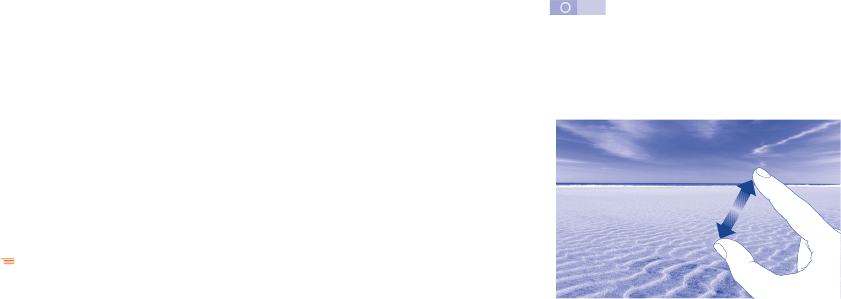
8 9
1.4 Basic operation
1.4.1 Power on your device
Press and hold the Power key until the device powers on. It will take a couple of seconds before the screen lights up.
1.4.2 Power off your device
• Press and hold the Power key about 3 seconds until the options appear, select "Power off " to power off your device.
• Press and hold the Power key about 10 seconds to force your device to shut down.
1.4.3 Stand-by mode
Press Power key once to enter stand-by mode..
Note: Without operation, the product will enter stand-by mode automatically. Press Power key once to wake it up.
1.4.4 Restart
• Press and hold the Power key about 3 seconds until the options appear, select "Restart" to restart your device.
• When your device is out of function, press and hold the Power key about 10 seconds to restart your device.
1.4.5 Connecting to a computer via USB
When connecting your device to computer by USB, you can transfer files between your device and the computer.
1.4.6 Change your wallpaper
You can change your wallpaper in two different ways: touch on home screen, select a wallpaper from Wallpaper, and then touch Set
wallpaper. Another way is by following the steps Settings > Display > Wallpaper.
1.4.7 Wi-Fi
To turn Wi-Fi on and connect to a wireless network:
• Touch Wi-Fi icon on Quick setting bar to turn on/off Wi-Fi.
• Select Settings, touch the switch beside Wi-Fi to turn on/off Wi-Fi.
• Touch a Wi-Fi network to connect. If the network you selected is secured, you are required to enter a password or other credentials (You
may need to contact the network operator for details). When finished, touch Connect.
Tip: To extend the battery life, turn off Wi-Fi when you're not using it.
1.4.8 Zoom in/out
Draw your fingers apart/together to zoom in/out (Web browser, Gallery etc..).
10 11
2 Settings..........................................................................
2.1 Device
2.1.1 Sound
You can set Volumes, Touch sounds and Screen lock sound to your preference with the Volume up/down key, or touch Settings >
Sound.
2.1.2 Display
Touch Settings > Display, you can see the items:
• Wallpaper Set your wallpaper.
• Brightness Adjust your screen to a comfortable brightness.
• Font size Select a suitable font size for your device.
• Sleep Set Screensavers time.
• Daydream Select an animation effect shows in standby status.
• ClearMotion Select to enhance video fluency.
• TV Link Turn it on to display your device screen on TV.
2.1.3 Storage
Touch Settings > Storage to view the memory using status.
2.1.4 Battery
Touch Settings > Battery management to check the battery power and its service status.
2.1.5 APPs
Touch Setting > APPs to check the APP status.
2.2 Personal
2.2.1 Language & input
Touch Settings > Language & input to view or set system language and input methods.
• Language Set the system language.
• KEYBOARD & INPUT
METHODS
Select an input method from all the input methods installed on the device.
2.2.2 Backup & reset
You can back up settings and other data associated with one or more of your Google Accounts. If you need to replace or factory reset your
device, you can restore your data for any accounts that were previously backed up.
Touch Settings > Backup & reset
Tips: Please make sure that all the important data have been backed-up before you run factory data reset, for this function will erase all
apps and data that user has installed.
2.3 System
2.3.1 Date & time
Touch Settings > Date & time, to set date, time and format.
2.3.2 About device
Touch Settings > About device to check legal information, device status and software version, etc.
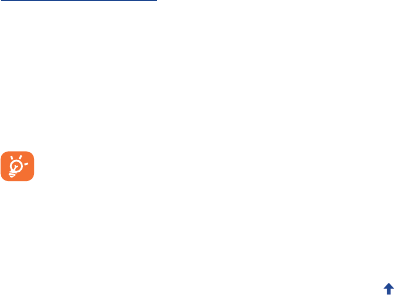
12 13
3 Making the most of your phone..................................
You can download software upgrades for free from the website (www.alcatelonetouch.com).
3.1 Smart Suite
Smart Suite includes:
• Contacts
It allows you to back up contact entries so that you don't have to worry about losing, breaking, switching phones or changing service
providers.
• Messages
It frees you from painstakingly inputting text on the keypads. All of your messages are easily accessible and well-organized.
• Calendar
It allows you to sync events freely between your phone and Outlook and create and edit new events from a PC.
• Photos
It allows you to easily import photos from a PC or the handset and organize them in different albums for better management.
• Videos
It allows you to insert video files from a PC for playback and then upload to a handset folder.
• Music
It allows you to quickly search for your favourites in a PC, manage the ultimate Library, and enjoy the easiest digital jukebox in your own
mobile way.
• Application
It allows you to import downloaded mobile applications and have them installed into your handset upon synchronization.
• Backup
It allows you to back up your contacts, messages, calendar, photos and applications, then import the backup files to your phone.
Supported Operating Systems
Windows XP/Vista/Windows 7/Windows 8.
3.2 Upgrade
You can use Mobile Upgrade tool or FOTA Upgrade tool to update your phone's software.
3.2.1 Mobile Upgrade
Download Mobile Upgrade from ALCATEL ONETOUCH website (www.alcatelonetouch.com) and install it on your PC. Launch the tool
and update your phone by following the step by step instructions (refer to the User Guide provided together with the tool). Your phone’s
software will now have the latest software.
All personal information will be permanently lost following the update process. We recommend you backup your personal data
using Smart Suite before upgrading.
3.2.2 FOTA Upgrade
To access System Updates, please open Settings\About phone\System updates. Touch Check for updates, and the phone will
search for the latest software. If you want to update the system, please touch the button Download, after it's done please touch Install to
complete the upgrade. Now your phone's software will have the latest version.
You should turn on data connection or connect by Wi-Fi before searching for updates. Settings for auto-check intervals and reminders about
upgrades are also available once you restart the phone.
If you have chosen auto-check, when the system discovers the new version, the icon will appear in the status bar. Touch the notification
to access the System Updates directly.
14 15
Safety and use ......................................................................
We recommend that you read this chapter carefully before using your device. The manufacturer disclaims any liability for damage, which may result
as a consequence of improper use or use contrary to the instructions contained herein.
•TRAFFIC SAFETY:
Given that studies show that using a device while driving a vehicle constitutes a real risk, even when the hands-free kit is used (car kit, headset...),
drivers are requested to refrain from using their device when the vehicle is not parked. Check the laws and regulations on the use of wireless
mobile devices and their accessories in the areas where you drive. Always obey them. The use of these devices may be prohibited or restricted in
certain areas.
When driving, do not use your device and headphone to listen to music or to the radio. Using a headphone can be dangerous and forbidden in
some areas.
When switched on, your device emits electromagnetic waves that can interfere with the vehicle’s electronic systems such as ABS anti-lock brakes
or airbags. To ensure that there is no problem:
-do not place your device on top of the dashboard or within an airbag deployment area,
-check with your car dealer or the car manufacturer to make sure that the car’s electronic devices are shielded from device RF energy.
•CONDITIONS OF USE:
You are advised to switch off the device from time to time to optimize its performance.
Remember to abide by local authority rules of mobile device use on aircrafts.
Operational Warnings: Obey all posted signs when using mobile devices in public areas.
Follow Instructions to Avoid Interference Problems: Turn off your mobile device in any location where posted notices instruct you to do so. In an
aircraft, turn off your mobile device whenever instructed to do so by airline staff. If your mobile device offers an airplane mode or similar feature,
consult airline staff about using it in flight.
Switch the device off when you are in health care facilities, except in designated areas. As with many other types of equipment now in regular use,
devices can interfere with other electrical or electronic devices, or equipment using radio frequency.
Switch the device off when you are near gas or flammable liquids. Strictly obey all signs and instructions posted in a fuel depot, gas station, or chemical
plant, or in any potentially explosive atmosphere.
When the device is switched on, it should be kept at least 15 cm from any medical device such as a pacemaker, a hearing aid or insulin pump. In
particular when using the device you should hold it against the ear on the opposite side to the device, if any.
Read and follow the directions from the manufacturer of your implantable medical device. If you have any questions about using your mobile device
with your implantable medical device, consult your healthcare provider.
To avoid hearing impairment, answer the call before holding your device to your ear. Also move the handset away from your ear while using the
“hands-free” option because the amplified volume might cause hearing damage.
It is recommended to have proper supervision while small children use your device.
Please note that your device is a unibody device, the back cover and battery are not removable. Do not attempt to disassemble your device. If you
disassemble your device, the warranty will not apply. Also disassembling the device may damage the battery, and may cause leakage of substances
that could create an allergic reaction.
Always handle your device with care and keep it in a clean and dust-free place.
Do not allow your device to be exposed to adverse weather or environmental conditions (moisture, humidity, rain, infiltration of liquids, dust, sea air,
etc.). The manufacturer’s recommended operating temperature range is -10°C (14°F) to +55°C (131°F) (the max value depends on device, materials
and housing paint/texture).
Over 55°C (131°F) the legibility of the device’s display may be impaired, though this is temporary and not serious.
Do not open or attempt to repair your device yourself.
Do not drop, throw or try to bend your device.
Do not use the device if the glass made screen, is damaged, cracked or broken to avoid any injury.
Do not paint it.
Use only batteries, battery chargers, and accessories which are recommended by TCT Mobile Limited and its affiliates and are compatible with your
device model.TCT Mobile Limited and its affiliates disclaim any liability for damage caused by the use of other chargers or batteries.
Your device should not be disposed of in a municipal waste. Please check local regulations for disposal of electronic products.
Remember to make back-up copies or keep a written record of all important information stored in your device.
Some people may suffer epileptic seizures or blackouts when exposed to flashing lights, or when playing video games. These seizures or blackouts may
occur even if a person never had a previous seizure or blackout. If you have experienced seizures or blackouts, or if you have a family history of such
occurrences, please consult your doctor before playing video games on your device or enabling a flashing-lights feature on your device. Parents should
monitor their children’s use of video games or other features that incorporate flashing lights on the devices.
All persons should discontinue use and consult a doctor if any of the following symptoms occur: convulsion, eye or muscle twitching, loss of awareness,
involuntary movements, or disorientation. To limit the likelihood of such symptoms, please take the following safety precautions:
- Play at the farthest distance possible from the screen.
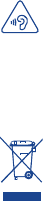
16 17
When you play games on your device, you may experience occasional discomfort in your hands, arms, shoulders, neck, or other parts of your body.
Follow these instructions to avoid problems such as tendinitis, carpal tunnel syndrome, or other musculoskeletal disorders:
- Take a minimum of a 15-minute break every hour of game playing.
- If your hands, wrists, or arms become tired or sore while playing, stop and rest for several hours before playing again.
- If you continue to have sore hands, wrists, or arms during or after playing, stop the game and see a doctor.
PROTECT YOUR HEARING
To prevent possible hearing damage, do not listen at high volume levels for long periods. Exercise caution when holding your device
near your ear while the loudspeaker is in use.
•BATTERY:
Please note your device is a unibody device, the back cover and battery are not removable. Observe the following precautions:
- Do not attempt to open the back cover,
- Do not attempt to eject, replace and open battery,
- Do not punctuate the back cover of your device,
- Do not burn or dispose of your device in household rubbish or store it at temperature above 60°C.
Device and battery as a unibody device must be disposed of in accordance with locally applicable environmental regulations.
This symbol on your device, the battery and the accessories means that these products must be taken to collection points at the end of
their life:
- Municipal waste disposal centers with specific bins for these items of equipment
- Collection bins at points of sale.
They will then be recycled, preventing substances being disposed of in the environment, so that their components can be reused.
In European Union countries:
These collection points are accessible free of charge. All products with this sign must be brought to these collection points.
In non European Union jurisdictions:
Items of equipment with this symbol are not be thrown into ordinary bins if your jurisdiction or your region has suitable recycling and collection
facilities; instead they are to be taken to collection points for them to be recycled.
In the United States you may learn more about CTIA’s Recycling Program at http://www.gowirelessgogreen.org/
CAUTION: RISK OF EXPLOSION IF BATTERY IS REPLACED BY AN INCORRECT TYPE. DISPOSE OF USED BATTERIES ACCORDING
TO THE INSTRUCTIONS
•CHARGERS
Home A.C./ Travel chargers will operate within the temperature range of: 0°C (32°F) to 40°C (104°F).
The chargers designed for your device meet with the standard for safety of information technology equipment and office equipment use. Due to
different applicable electrical specifications, a charger you purchased in one jurisdiction may not work in another jurisdiction. They should be used
for this purpose only.
Characteristics of power supply (depending on the country):
Travel charger: Input: 100-240 V, 50/60 Hz, 0.5 A
Output: 5 V, 2A
Battery: Lithium 4100 mAh
•RADIO WAVES:
THIS DEVICE MEETS THE GOVERNMENT’S REQUIREMENTS FOR EXPOSURE TO RADIO WAVES.
Your device is a radio transmitter and receiver. It is designed and manufactured not to exceed the emission limits for exposure to radio-frequency
(RF) energy. These limits are part of comprehensive guidelines and establish permitted levels of RF energy for the general population. The guidelines
are based on standards that were developed by independent scientific organizations through periodic and thorough evaluation of scientific studies.
These guidelines include a substantial safety margin designed to ensure the safety of all persons, regardless of age and health.
The exposure standard for mobile devices employs a unit of measurement known as the Specific Absorption Rate, or SAR. The SAR limit set by
public authorities such as the Federal Communications Commission of the US Government (FCC), or by Industry Canada, is 1.6 W/kg averaged over
1 gram of body tissue. Tests for SAR are conducted using standard operating positions with the device transmitting at its highest certified power
level in all tested frequency bands.
Although the SAR is determined at the highest certified power level, the actual SAR level of the device while operating can be well below the
maximum value. This is because the device is designed to operate at multiple power levels so as to use only the power required to reach the network.
In general, the closer you are to a wireless base station antenna, the lower the power output of the device. Before a device model is available for
sale to the public, compliance with national regulations and standards must be shown.
The highest SAR value for this model device when tested is 1.58 W/Kg for use close to the body.
While there may be differences between the SAR levels of various mobile devices and at various positions, they all meet the government requirement
for RF exposure. For body-worn operation, the device meets FCC RF exposure guidelines provided that it is used with a non-metallic accessory with
the handset at least 5 mm from the body. Use of other accessories may not ensure compliance with FCC RF exposure guidelines.
Additional information on SAR can be found on the Cellular Telecommunications & Internet Association (CTIA) Web site: http://www.ctia.org/
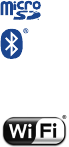
18 19
The World Health Organization (WHO) considers that present scientific information does not indicate the need for any special precautions for use
of devices. If individuals are concerned, they might choose to limit their own or their children’s RF exposure by limiting the length of calls, or using
“hands-free” devices to keep devices away from the head and body. (fact sheet n°193). Additional WHO information about electromagnetic fields and
public health are available on the following website: http://www.who.int/peh-emf.
Note: This equipment has been tested and found to comply with the limits for a Class B digital device pursuant to part 15 of the FCC Rules.
These limits are designed to provide reasonable protection against harmful interference in a residential installation. This equipment generates,
uses and can radiate radio frequency energy and, if not installed and used in accordance with the instructions, may cause harmful interference to
radio communications. However, there is no guarantee that interference to radio or television reception, which can be determined by turning the
equipment off and on, the user is encouraged to try to correct the interference by one or more of the following measures:
-Reorient or relocate the receiving antenna.
-Increase the separation between the equipment and receiver.
-Connect the equipment into an outlet on a circuit different from that to which the receiver is connected.
-Consult the dealer or an experienced radio/ TV technician for help.
Changes or modifications not expressly approved by the party responsible for compliance could void the user’s authority to operate the equipment.
For the receiver devices associated with the operation of a licensed radio service (e.g. FM broadcast), they bear the following statement:
This device complies with Part 15 of the FCC Rules. Operation is subject to the condition that this device does not cause harmful interference.
For other devices, they bear the following statement:
This device complies with Part 15 of the FCC Rules. Operation is subject to the following two conditions:
(1) this device may not cause harmful interference
(2) this device must accept any interference received, including interference that may cause undesired operation.
As mobile devices offer a range of functions, they can be used in positions other than against your ear. In such circumstances the device will be
compliant with the guidelines when used with headset or usb data cable. If you are using another accessory ensure that whatever product is used is
free of any metal and that it positions the device at least 5 mm away from the body.
•LICENSES
microSD Logo is a trademark.
The Bluetooth® word mark and logos are owned by the Bluetooth SIG, Inc. and any use of such marks by TCT Mobile Limited
and its affiliates is under license. Other trademarks and trade names are those of their respective owners.
ALCATEL ONETOUCH D819 Bluetooth Declaration ID D023492
The Wi-Fi Logo is a certification mark of the Wi-Fi Alliance.
Google, the Google logo, Android, the Android logo, Google Search
TM
, Google Maps
TM
, Gmail
TM
, YouTube, Android Market,
Google Latitude
TM
and Google Talk
TM
are trademarks of Google Inc.
The Android robot is reproduced or modified from work created and shared by Google and used according to terms described in the Creative
Commons 3.0 Attribution License (the text will appear when you touch and hold Google legal in Settings\ About device\ Legal information)
(1)
.
You have purchased a product which uses the open source (http://opensource.org/) programs mtd, msdosfs, netfilter/iptables and initrd in object code
and other open source programs licensed under the GNU General Public License and Apache License.
We will provide you with a complete copy of the corresponding source codes upon request within a period of three years from the distribution
of the product by TCT.
You may download the source codes from http://sourceforge.net/projects/alcatel/files/. The provision of the source code is free of charge from
internet.
FCC ID: RAD494
(1) It may not be available for all countries.
20 21
General information ...........................................................
• Website: www.alcatelonetouch.com
• Facebook: http://www.facebook.com/alcatelonetouchusa
• Twitter: http://www.twitter.com/alcatel1touch
• Hot Line Number: In the United States, call 877-702-3444 for technical support.
• Electronic labeling (E-label) path: Touch settings / Regulatory & safety or input “*#07#”, you can find more information about
labeling(1).
On our Internet site, you will find our FAQ (Frequently Asked Questions) section. You can also contact us by e-mail to ask any questions you may have.
An electronic version of this user guide is available in English and other languages according to availability on our server: www.alcatelonetouch.com
Disclaimer
There may be certain differences between the user manual description and the device’s operation, depending on the software release of your device
or specific operator services.
TCT Mobile shall not be held legally responsible for such differences, if any, nor for their potential consequences, which responsibility shall be borne
by the operator exclusively.
(1) It depends on countries.
TCT Mobile (US), Inc. Warranty .......................................
TCT Mobile (US), Inc. warrants to the original retail purchaser of this wireless device that should this product or part thereof during normal
consumer usage and condition be proven to be defective in material or workmanship that results in product failure within the first twelve (12) months
from the date of purchase as shown on your original sales receipt from an authorized sales agent. Such defect(s) will be repaired or replaced (with
new or rebuilt parts) at the company’s option without charge for parts or labor directly related to the defect(s).
Batteries, power adapters, and other accessories sold as in box items are also warranted against defects and workmanship that results in product
failure within the first six (6) months period from the date of purchase as shown on your original sales receipt. Such defect(s) will be repaired or
replaced (with new or rebuilt parts) at the company’s option without charge for parts or labor directly related to the defect(s).
The limited warranty for your wireless device will be voided if any of the following conditions occur:
• Non-compliance with the instructions for use or installation, or with technical and safety standards applicable in the geographical area
where your device is used;
• Connection to any equipment not supplied or not recommended by TCT Mobile (US), Inc.;
• Modification or repair performed by individuals not authorized by TCT Mobile (US), Inc. or its affiliates;
• Changes to the device operating system by the user or third party applications;
• Acts of god such as inclement weather, lightning, power surges, fire, humidity, infiltration of liquids or foods, chemical products, download
of files, crash, high voltage, corrosion, oxidation;
• Removal or altering of the wireless device’s event labels or serial numbers (IMEI);
• Damage from exposure to water or other liquids, moisture, humidity, excessive temperatures or extreme environmental conditions, sand,
excess dust and any condition outside the operating guidelines;

22 23
Troubleshooting...................................................................
Before contacting the service center, you are advised to follow the instructions below:
• You are advised to fully charge ( ) the battery for optimal operation.
• Avoid storing large amounts of data in your device as this may affect its performance.
• Use Factory data reset and the upgrade tool to perform device formatting or software upgrading (to reset factory data, hold down
the power key and the Volume up key at the same time). ALL User device data: contacts, photos, messages and files, downloaded
applications will be lost permanently. It is strongly advised to fully backup the device data and profile via ONETOUCH Center before
doing formatting and upgrading.
Please, carry out the following check:
My device cannot be switched on or is frozen
• When the device cannot be switched on, charge for at least 20 minutes to ensure the minimum battery power needed, then try to
switch on again.
• When the device falls into a loop during the power on-off animation and the user interface cannot be accessed, press and hold the
Volume down key to enter Safe Mode. This eliminates any abnormal OS booting issues caused by 3rd party APKs.
• If neither method is effective, please reset the device using the Power key and the Volume up key, (holding both together).
My device has not responded for several minutes
• Restart your device by pressing and holding the Power key.
My device turns off by itself
• Check that your screen is locked when you are not using your device, and make sure the Power key is not mis-contacted due to
unlocked screen.
• Check the battery charge level.
• Defects in appearance, cosmetic, decorative or structural items such as framing and non-operative parts;
• Damage as result of physical abuse regardless of cause.
There are no express warranties, whether written, oral or implied, other than this printed limited warranty or the mandatory warranty provided
by your jurisdiction. In no event shall TCT Mobile (US), Inc. or any of its affiliates be liable for incidental or consequential damages of any nature
whatsoever, including but not limited to commercial loss, to the full extent those damages can be disclaimed by law. Some states do not allow
the exclusion or limitation of incidental or consequential damages, or limitation of the duration of implied warranties, so the preceding limitations
or exclusions may not apply to you.
How to obtain Support: Contact the customer care center by calling (877-702-3444) or going to (http://www.alcatelonetouch.com/usa/). We
have placed many self-help tools that may help you to isolate the problem and eliminate the need to send your wireless device in for service. In
the case that your wireless device is no longer covered by this limited warranty due to time or condition, you may utilize our out of warranty
repair options.
How to obtain Hardware Service within the terms of this warranty: Create a user profile (alcatel.finetw.com) and then create an RMA for
the defective device. Ship the device with a copy of the original proof of purchase (e.g. original copy of the dated bill of sale, invoice) with the
owner’s return address (No PO Boxes accepted), wireless carrier’s name, alternate daytime phone number, and email address with a complete
problem description. Only ship the device. Do not ship the SIM card, memory cards, or any other accessories such as the power adapter. You
must properly package and ship the wireless device to the repair center. TCT Mobile (US), Inc. is not responsible for devices that do not arrive
at the service center or are damaged in transit. Insurance is recommended with proof of delivery. Upon receipt, the service center will verify
the warranty conditions, repair, and return your device to the address provided in the RMA. Check the warranty repair status by going online
with the RMA number on web portal.
24 25
My device cannot charge properly
• Make sure that your battery is not completely discharged; if the battery power has been empty for a long time, it may take around 20
minutes to display the battery charger indicator on the screen.
• Make sure charging is carried out under normal conditions(0°C (32°F) to +40°C (104°F)).
• When abroad, check that the voltage input is compatible.
I am unable to use the features described in the manual
• Check with your operator to make sure that your subscription includes this service.
• Make sure this feature does not require an ALCATEL ONETOUCH accessory.
My callers are unable to leave messages on my voicemail
• Contact your network operator to check service availability.
I cannot access my voicemail
• Make sure your operator’s voicemail number is correctly entered in "Voicemail number".
• Try later if the network is busy.
I am unable to connect my device to my computer
• Install ALCATEL ONETOUCH Center.
• Check that your USB driver is installed properly.
• Open the Notification panel to check if the ONETOUCH Center Agent has been activated.
• Check that you have marked the checkbox of USB debugging.
To access this function, touch Settings\About device, then touch
Build number 7 times. Then touch Settings\Development\USB debugging.
• Check that your computer meets the requirements for ALCATEL ONETOUCH Center Installation.
• Make sure that you’re using the right cable from the box.
I am unable to download new files
• Make sure there is sufficient device memory for your download.
• Select the microSD card as the location to store downloaded files.
• Check your subscription status with your operator.
The device cannot be detected by others via Bluetooth
• Make sure that Bluetooth is turned on and your device is visible to other users .
• Make sure that the two devices are within Bluetooth’s detection range.
How to make your battery last longer
• Make sure you follow the complete charge time (minimum 2.5 hours).
• After a partial charge, the battery level indicator may not be exact. Wait for at least 20 minutes after removing the charger to obtain an
exact indication.
• Adjust the screen brightness as appropriate.
• Extend the email auto-check interval for as long as possible.
• Update news and weather information on manual demand, or increase their auto-check interval.
• Exit background-running applications if they are not being used for a long time.
• Deactivate Bluetooth, Wi-Fi, or GPS when not in use.
The device will become warm following prolonged calls, game playing, internet surfing or running other complex
applications.
This heating is a normal consequence of the CPU handling excessive data. Ending above actions will make your device return to normal
temperatures.
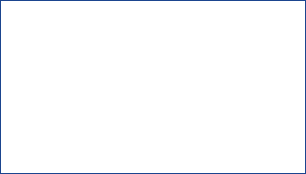
26
ALCATEL is a trademark of Alcatel-Lucent
and is used under license by
TCT Mobile Limited.
© Copyright 2014 TCT Mobile Limited
All rights reserved
TCT Mobile Limited reserves
the right to alter material
or technical specification
without prior notice.
All "Signature" ringtones embedded in this device have been composed, arranged and mixed by NU TROPIC (Amar Kabouche).