TCT Mobile 517 GSM dual-band mobile phone User Manual
TCT Mobile Limited GSM dual-band mobile phone
User Manual
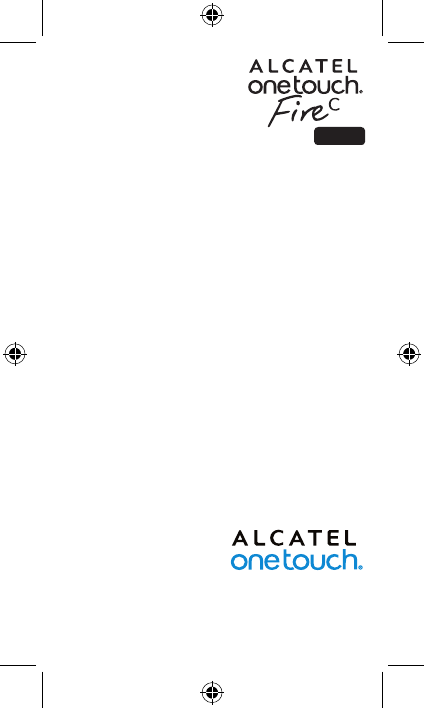
1
English - CJB3491ALAAA
Quick Start Guide
Thank you for buying ALCATEL ONETOUCH Fire C 4020A.
We hope you will enjoy your high-quality mobile communication
experience.
For more information about how to use the cellphone, please go to
www.alcatelonetouch.com to download the complete user manual.
From the website you can also consult the FAQ.
4020A
IP5027_4020A_QG_USA_04_140821.indd 1 2014/8/21 10:04:42
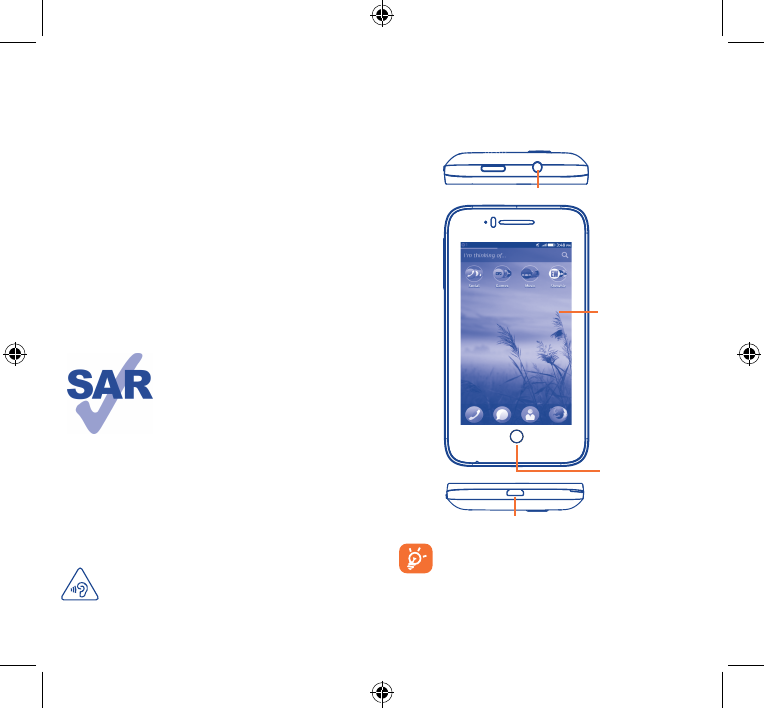
2 3
Table of contents
1 Your mobile ��������������������������������������������������������������������� 3
2 Text input ���������������������������������������������������������������������� 11
3 Phone call ���������������������������������������������������������������������� 11
4 Contacts ������������������������������������������������������������������������ 12
5 Messaging����������������������������������������������������������������������� 13
6 Email ������������������������������������������������������������������������������ 14
7 Getting connected �������������������������������������������������������� 15
8 Applications & Internal storage ���������������������������������� 16
Safety and use ������������������������������������������������������������������������� 17
General information �������������������������������������������������������������� 24
LIMITED WARRANTY ���������������������������������������������������������� 25
Troubleshooting���������������������������������������������������������������������� 26
www.sar-tick.com
This product meets applicable
national SAR limits of 1.6 W/kg. The
specific maximum SAR values can be
found on page 21 of this user guide.
When carrying the product or using
it while worn on your body, either
use an approved accessory such as
a holster or otherwise maintain a
distance of 10 mm from the body to
ensure compliance with RF exposure
requirements. Note that the product
may be transmitting even if you are
not making a phone call.
1 Your mobile ������������������
1�1 Keys and connectors
Headset connector
micro-USB connector
Home key
Touch screen
The phone contains magnets which may interfere with
other devices and items (such as credit cards, pacemakers,
defibrillators, etc.). Please maintain at least 15 cm of
separation between your phone and the devices/items
mentioned above.
PROTECT YOUR HEARING
To prevent possible hearing damage, do not listen at high
volume levels for long periods. Exercise caution when
holding your device near your ear while the loudspeaker
is in use.
IP5027_4020A_QG_USA_04_140821.indd 2-3 2014/8/21 10:04:43
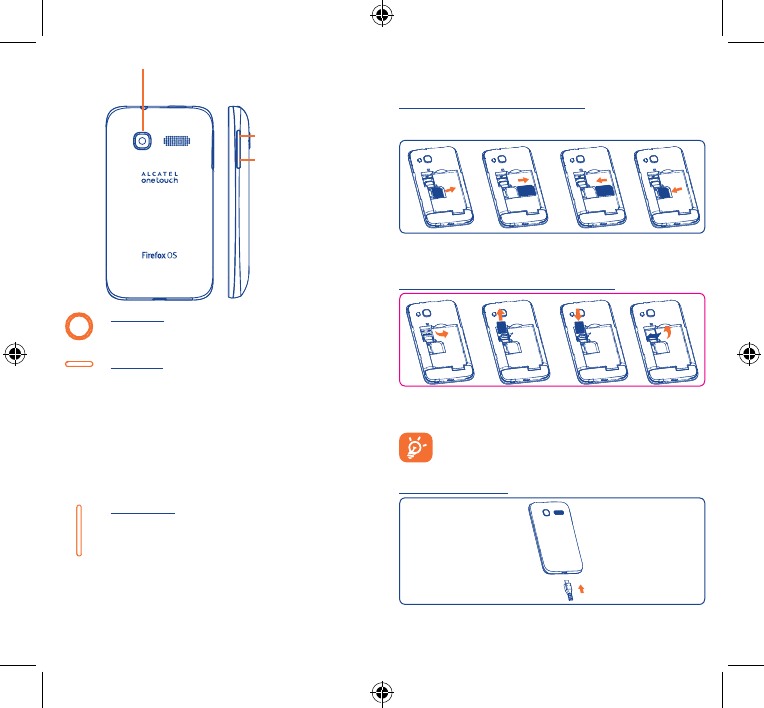
4 5
Volume down
Volume up
Camera
Home key
• While on any application or screen, touch to return to
the Home screen.
Power key
• Press: Lock the screen/Light up the screen
• Press and hold: Power on or generate a pop up menu
providing more options, such as Restart, Airplane
mode, etc.
• Press and hold Power key and Home key to capture
a screenshot.
• Press to mute the ringtone when there’s an incoming
call.
Volume keys
• In call mode, adjust the earpiece or headset volume.
• In Music/Video/Streaming mode, adjust the media
volume.
• Mute the ringtone of an incoming call.
• Press to light up the screen when it dims during a call.
1�2 Getting started
1�2�1 Set-up
Inserting or removing the SIM card
You must insert your SIM card to make phone calls. Please power off
your phone before inserting or removing the SIM card.
Insert the SIM card into the slot with the gold contact facing down
until it's locked. To remove the SIM card, gently push it until it's
unlocked.
Installing and removing the microSD card
Insert the external microSD card into the slot with the gold contact
facing down until it's locked. To remove the external microSD card,
gently push it until it's unlocked.
Before removing the microSD card, you should ensure the
phone is off, to protect it from corruption or damage. In
addition, regularly removing or inserting the SD card may
cause the phone to restart.
Charging the battery
Connect the battery charger to your phone and mains socket
respectively.
IP5027_4020A_QG_USA_04_140821.indd 4-5 2014/8/21 10:04:50
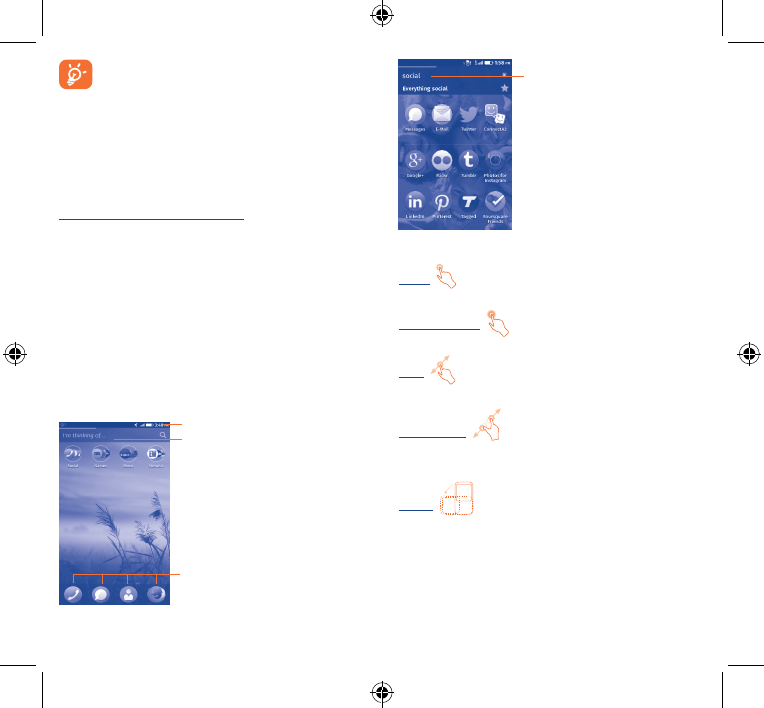
6 7
If the battery is very low, there will be no indication that
power is being received until the charge is sufficient to show
the charging status bar. To reduce power consumption and
energy waste, once the battery is fully charged, disconnect
your charger from the plug; switch off Wi-Fi and Bluetooth
or background-running applications when not in use; reduce
the backlight time, etc.
1�2�2 Power on your phone
Hold down the Power key until the phone powers on. It will take a
few seconds before the screen lights up.
Set up your phone for the first time
The first time you power on the phone, you should set the following
options: language, date & time, etc.
1�2�3 Power off your phone
Hold down the Power key until the Phone options appear, select
Power off.
1�3 Home screen
You can bring all the items (applications, shortcuts, folders and
widgets) you love or use most frequently to your Home screen
for quick access. Slide the Home screen horizontally left and right
to view all the applications. Touch the Home key to switch to
Home screen.
Status bar
• Status/Notification indicators
Favourite applications tray
• Touch to enter the application.
• Touch and hold to move or
change applications.
Adaptive app search
• Enter a single word and search
for related mobile apps.
• Enter a single word like "Social".
• Search for available apps.
1�3�1 Using the touchscreen
Touch
To access an application, touch it with your finger.
Touch and Hold
Touch and hold the home screen to change the wallpaper.
Drag
Place your finger on any item to drag it to another location.
Pinch/Spread
Place your fingers of one hand on the screen surface and draw them
apart or together to scale an element on the screen.
Rotate
Automatically change the screen orientation from portrait to
landscape by turning the phone sideways to have a better view.
IP5027_4020A_QG_USA_04_140821.indd 6-7 2014/8/21 10:04:51
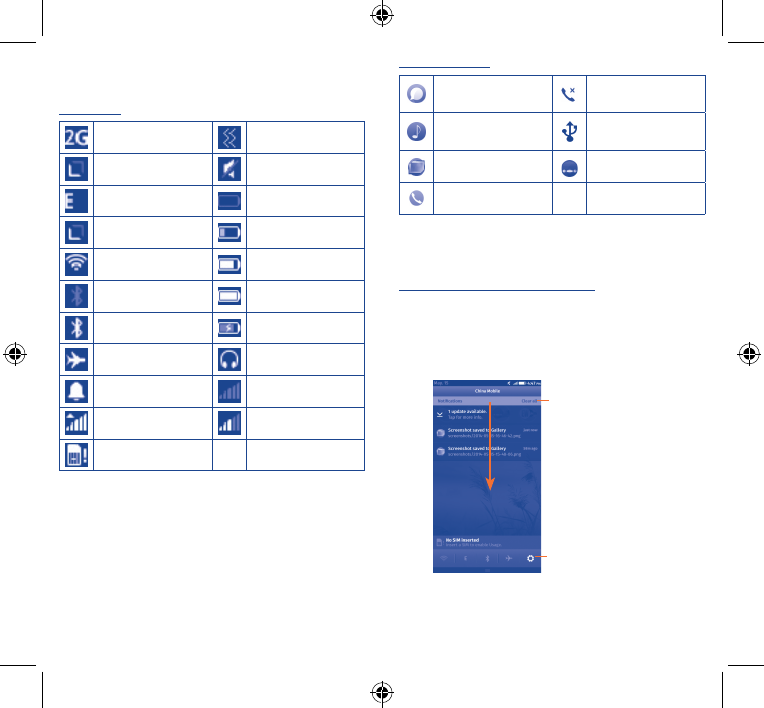
8 9
1�3�2 Status bar
From status bar, you can view both phone status and notification
information.
Status icons
GPRS connected Vibrate mode
GPRS in use Ringer is silenced
EDGE connected Battery is very low
EDGE in use Battery is low
Connected to a Wi-Fi
network
Battery is partially
drained
Bluetooth is on Battery is full
Connected to a
Bluetooth device Battery is charging
Airplane mode Headset connected
Alarm is set No signal (gray)
Roaming Signal strength (white)
No SIM card inserted
Notification icons
New text or
multimedia message Missed call
Song is playing Phone is connected via
USB cable
Screenshot captured Radio is on
Call in progress
Touch and drag down the Status bar to open the Quick setting panel
or Notification panel. Touch and drag up to close it. When there are
notifications, you may touch and drag the Status bar to access Quick
setting panel directly.
Quick setting panel/Notification panel
Touch and drag down the Status bar to open Quick setting panel,
where you can enable or disable functions or change modes by
touching the icons.
When there are notifications, touch and drag down the Status bar
to open the Notification panel and read the detailed information.
Touch to access Settings,
where you can set more items
Touch to clear all event–based
notifications (other ongoing
notifications will remain)
IP5027_4020A_QG_USA_04_140821.indd 8-9 2014/8/21 10:04:52
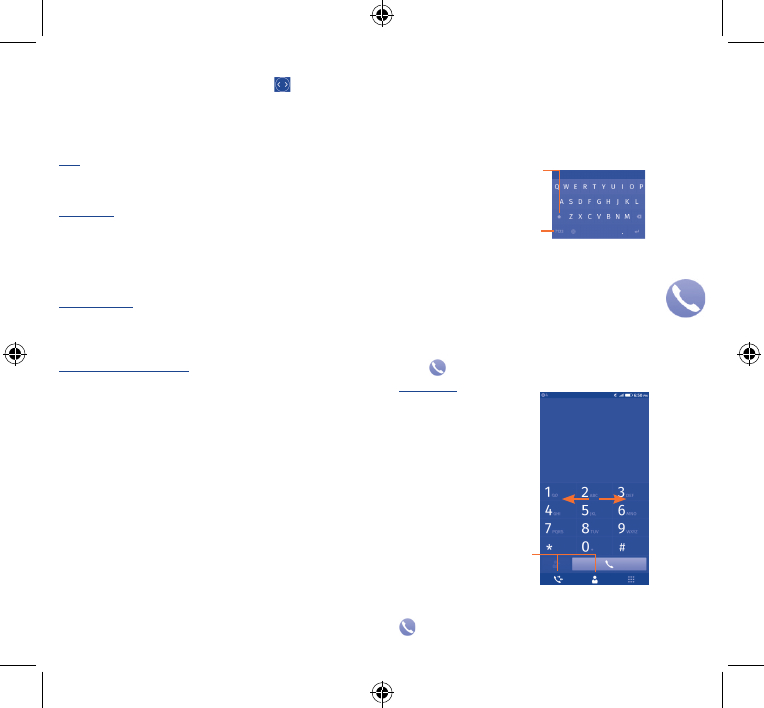
10 11
1�3�3 Lock/Unlock your screen
Press the Power key and then drag the icon to the right to
unlock your phone. To protect your phone and privacy, you can
unlock the phone screen by a password.
1�3�4 Personalize your Home screen
Add
You can touch and hold a folder, an application or a widget to activate
Move mode, and drag the item to any Home screen as you prefer.
Reposition
Touch and hold the item to be repositioned to activate Move mode,
drag the item to the desired position and then release. You can move
items both on the Home screen and the favourite tray. Hold the icon
on the left or right edge of the screen to drag the item to another
Home screen.
Create folders
To improve the organization of items (shortcuts or applications) on
the Home screen, you can add them to a folder by stacking one item
on top of another.
Wallpaper customization
Touch and hold any space on the screen, and then touch Change
Wallpaper to customize wallpaper.
1�3�5 Volume adjustment
You can set ringer, media and phone ringtone volume to your
preference by pressing Volume up/down key or touching Settings\
Sound.
2
Text input ���������������������
Keyboard
Touch to switch
to symbol
and numeric
keyboard.
Touch to switch
between "abc/
Abc" mode;
Touch twice to
switch to "ABC"
mode.
3 Phone call ���������������
3�1 Placing a call
Touch on the home screen to access Phone application.
Dial screen
Touch to access
Call log and
Contacts.
Enter the desired number from the keyboard directly or select a
contact from Contacts or Call log by touching tabs, then touch
to place the call.
IP5027_4020A_QG_USA_04_140821.indd 10-11 2014/8/21 10:04:53
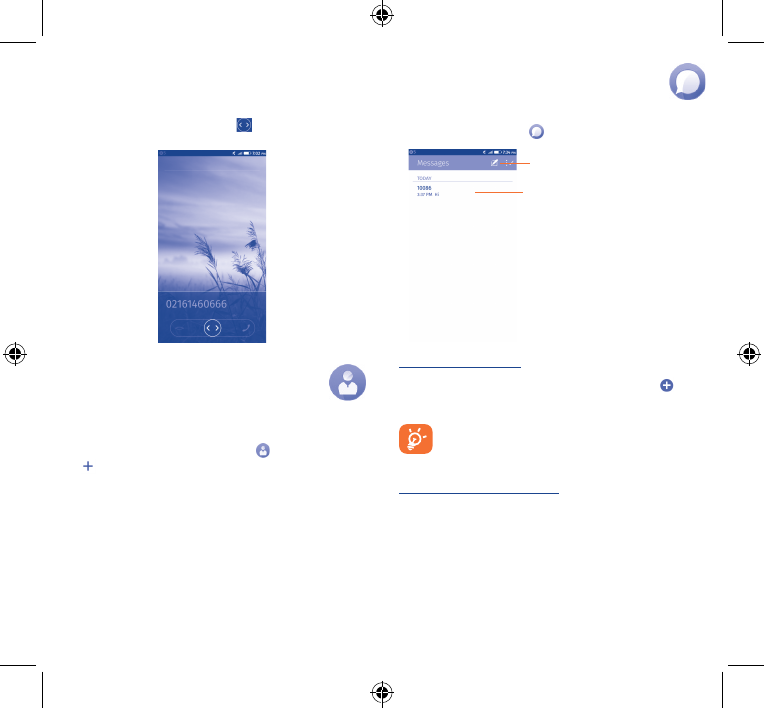
12 13
The number you entered can be saved to Contacts by touching the
number and Create new contact.
3�2 Answering or rejecting a call
When you receive a call, drag the icon rightward to answer the
call, leftward to reject the call.
4 Contacts ������������������
Adding a contact
From the Home screen, select Contacts app, then touch the
icon in the contact list to create a new contact.
5 Messaging ����������������
You can create, edit and receive SMS and MMS with this phone.
To access this feature, touch from the Home screen.
Touch to create a new message
• Touch to view the whole message
thread
Sending a text message
Enter the mobile phone number of the recipient or touch to add
recipients, touch Message bar to enter the text of the message.
When finished, touch
Send
to send the text message.
An SMS of more than 160 characters will be charged as
several SMS. Specific (accented) letters will also increase
the size of the SMS, this may cause multiple SMS to be sent
to your recipient.
Sending a multimedia message
MMS enables you to send video clips, images, photos, animations,
slides and audio to other compatible phones and e-mail addresses.
An SMS will be converted to MMS automatically when media files (image,
video, audio, slides, etc.) are attached or Subject or email addresses are
added.
IP5027_4020A_QG_USA_04_140821.indd 12-13 2014/8/21 10:04:54
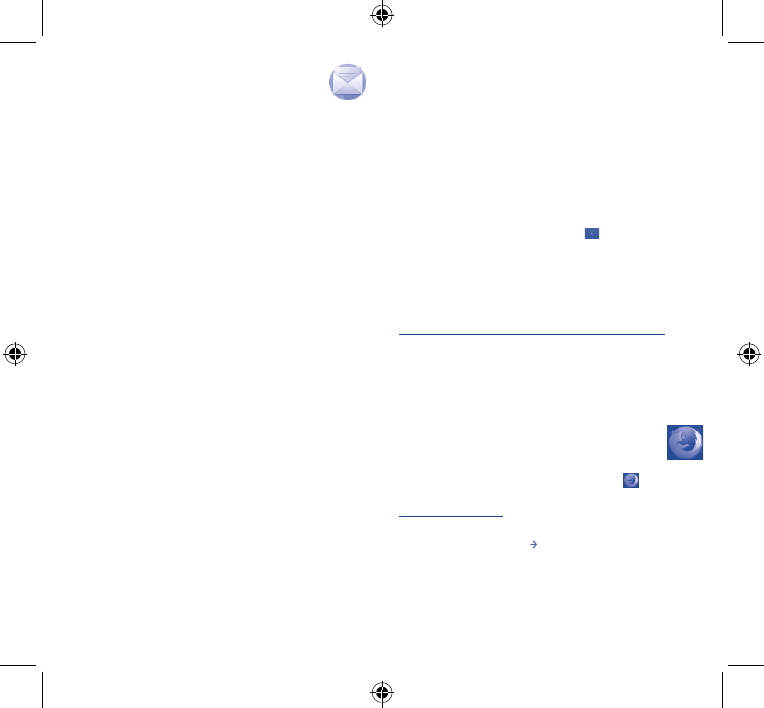
14 15
6 Email �����������������������
To access this function, touch Email from the Home screen.
An email wizard will guide you through the steps to set-up an email
account.
• Enter the email address and password of the account you want
to set-up.
• Touch Next. If the account you entered is not provided by your
service provider in the phone, you will be prompted to go to
the email account settings screen to enter settings manually.
Alternatively, you can touch Manual setup to directly enter
the incoming and outgoing settings for the email account you
are setting up.
• Enter the account name and display name in outgoing emails.
7 Getting connected �������
To connect to the Internet with this phone, you can use GPRS/EDGE
networks or Wi-Fi, whichever is most convenient.
7�1 Connecting to the Internet
7�1�1 GPRS/EDGE
The first time you turn on your phone with a SIM card inserted, it
will automatically configure network service: GPRS or EDGE. If the
network is not connected, you can touch on Quick setting panel.
7�1�2 Wi-Fi
Using Wi-Fi, you can connect to the Internet when your phone is
within range of a wireless network. Wi-Fi can be used on the phone
even without a SIM card inserted.
To turn Wi-Fi on and connect to a wireless network
• Touch Settings.
• Touch the switch beside Wi-Fi to turn on/off Wi-Fi.
• Touch a Wi-Fi network to connect to it. If the network you selected
is secured, you are required to enter a password or other credentials
(contact network operator for details). When finished, touch Connect.
7�2 Browser ������������������������������������
Using Browser, you can enjoy surfing the Web.
To access this function, touch the Browser icon on the Home
screen.
To go to a web page
On Browser screen, touch the URL box at the top, enter the address
of the web page, then touch to confirm.
7�3 Connecting to a computer
With the USB cable, you can transfer media files and other files
between internal storage and a computer.
IP5027_4020A_QG_USA_04_140821.indd 14-15 2014/8/21 10:04:54
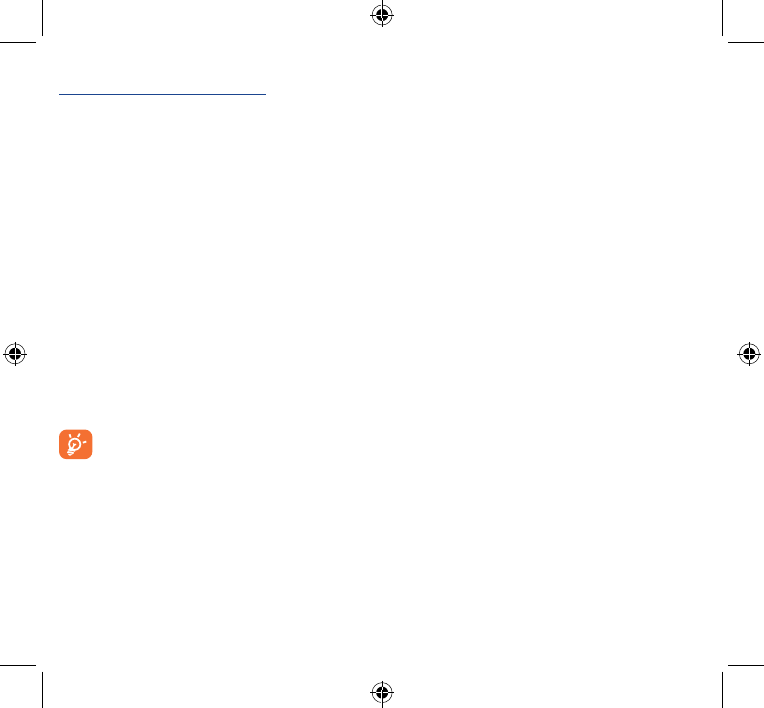
16 17
Before using MTP or PTP, first mark USB storage. Touch Settings\
USB storage to enable USB storage
To connect your phone to the computer:
•Use the USB cable that came with your phone to connect the phone
to a USB port on your computer. You will receive a notification that
the USB is connected.
All data you have downloaded is stored in File Manager, where you
can view media files (videos, photos, music and others), rename files,
install applications on your phone, etc.
8 Applications &
Internal storage ����
8�1 Applications
With this phone, some built-in applications and other third party
applications are available for your convenience.
8�2 Internal storage
Touch Settings\Application storage to display the amount of
internal phone storage used by the operating system, its components,
applications (including those you downloaded), permanent and
temporary data.
If a warning message comes up saying that phone memory
is limited, you are required to free up space by deleting
some unwanted applications, downloaded files, etc.
Safety and use ���������������������
We recommend that you read this chapter carefully before using
your mobile phone. The manufacturer disclaims any liability for
damage, which may result as a consequence of improper use or use
contrary to the instructions contained herein.
• TRAFFIC SAFETY:
Given that studies show that using a mobile phone while driving
a vehicle constitutes a real risk, even when the hands-free kit is
used (car kit, headset...), drivers are requested to refrain from using
their mobile phone when the vehicle is not parked. Check the laws
and regulations on the use of wireless mobile phones and their
accessories in the areas where you drive. Always obey them. The use
of these devices may be prohibited or restricted in certain areas.
When driving, do not use your mobile phone and headphone to listen
to music or to the radio. Using a headphone can be dangerous and
forbidden in some areas.
When switched on, your mobile phone emits electromagnetic waves
that can interfere with the vehicle’s electronic systems such as ABS
anti-lock brakes or airbags. To ensure that there is no problem:
- do not place your mobile phone on top of the dashboard or
within an airbag deployment area,
- check with your car dealer or the car manufacturer to make sure
that the car’s electronic devices are shielded from mobile phone RF
energy.
•CONDITIONSOFUSE:
You are advised to switch off the mobile phone from time to time to
optimize its performance.
Remember to abide by local authority rules of mobile phone use on
aircrafts.
Operational Warnings: Obey all posted signs when using mobile devices
in public areas.
Follow Instructions to Avoid Interference Problems: Turn off your
mobile device in any location where posted notices instruct you to do
so. In an aircraft, turn off your mobile device whenever instructed to
do so by airline staff. If your mobile device offers an airplane mode or
similar feature, consult airline staff about using it in flight.
Switch the mobile phone off when you are in health care facilities,
except in designated areas. As with many other types of equipment
now in regular use, mobile phones can interfere with other electrical or
electronic devices, or equipment using radio frequency.
Switch the mobile phone off when you are near gas or flammable
liquids. Strictly obey all signs and instructions posted in a fuel depot, gas
station, or chemical plant, or in any potentially explosive atmosphere.
When the mobile phone is switched on, it should be kept at least 15
IP5027_4020A_QG_USA_04_140821.indd 16-17 2014/8/21 10:04:54
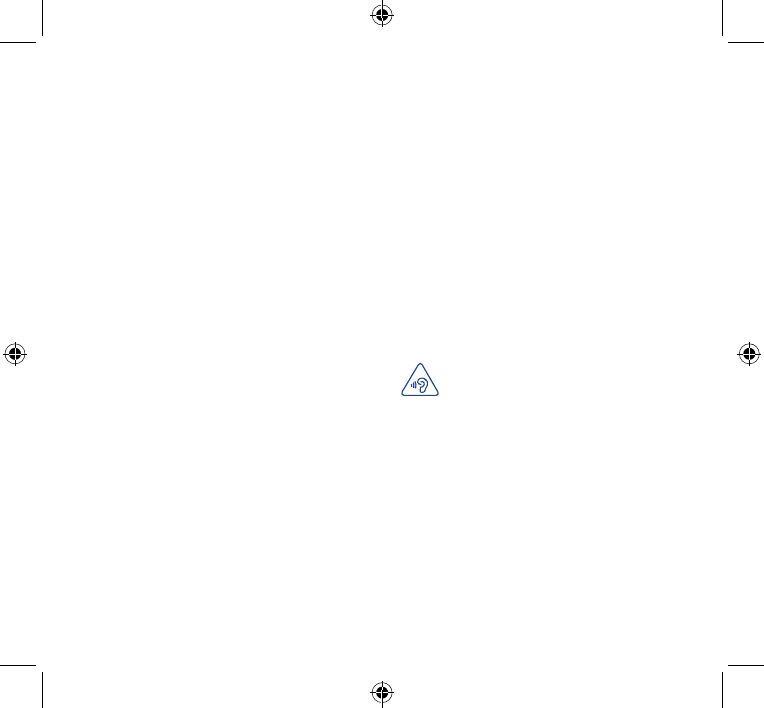
18 19
cm from any medical device such as a pacemaker, a hearing aid or
insulin pump. In particular when using the mobile phone you should
hold it against the ear on the opposite side to the device, if any.
Read and follow the directions from the manufacturer of your
implantable medical device. If you have any questions about using your
mobile device with your implantable medical device, consult your
healthcare provider.
To avoid hearing impairment, answer the call before holding your
mobile phone to your ear. Also move the handset away from your ear
while using the “hands-free” option because the amplified volume might
cause hearing damage.
It is recommended to have proper supervision while small children use
your mobile phone.
Please note that your phone is a unibody device, the back cover and
battery are not removable. Do not attempt to disassemble your
phone. If you disassemble your phone the warranty will not apply. Also
disassembling the phone may damage the battery, and may cause leakage
of substances that could create an allergic reaction.
Always handle your mobile phone with care and keep it in a clean and
dust-free place.
Do not allow your mobile phone to be exposed to adverse weather
or environmental conditions (moisture, humidity, rain, infiltration of
liquids, dust, sea air, etc.). The manufacturer’s recommended operating
temperature range is -10°C (14°F) to +55°C (131°F) (the max value
depends on device, materials and housing paint/texture).
Over 55°C (131°F) the legibility of the mobile phone’s display may be
impaired, though this is temporary and not serious.
Do not open or attempt to repair your mobile phone yourself.
Do not drop, throw or try to bend your mobile phone.
Do not use the mobile phone if the glass made screen, is damaged,
cracked or broken to avoid any injury.
Do not paint it.
Use only batteries, battery chargers, and accessories which are
recommended by TCT Mobile Limited and its affiliates and are
compatible with your mobile phone model.TCT Mobile Limited and
its affiliates disclaim any liability for damage caused by the use of other
chargers or batteries.
Your mobile phone should not be disposed of in municipal waste. Please
check local regulations for disposal of electronic products.
Remember to make back-up copies or keep a written record of all
important information stored in your mobile phone.
Some people may suffer epileptic seizures or blackouts when exposed to
flashing lights, or when playing video games. These seizures or blackouts
may occur even if a person never had a previous seizure or blackout. If
you have experienced seizures or blackouts, or if you have a family history
of such occurrences, please consult your doctor before playing video
games on your mobile phone or enabling a flashing-lights feature on your
mobile phone. Parents should monitor their children’s use of video games
or other features that incorporate flashing lights on the mobile phones.
All persons should discontinue use and consult a doctor if any of the
following symptoms occur: convulsion, eye or muscle twitching, loss of
awareness, involuntary movements, or disorientation. To limit the likelihood
of such symptoms, please take the following safety precautions:
- Play at the farthest distance possible from the screen.
When you play games on your mobile phone, you may experience
occasional discomfort in your hands, arms, shoulders, neck, or other
parts of your body. Follow these instructions to avoid problems such as
tendinitis, carpal tunnel syndrome, or other musculoskeletal disorders:
-Take a minimum 15-minute break for every hour of game playing.
-If your hands, wrists, or arms become tired or sore while playing, stop and
rest for several hours before playing again.
-If you continue to have sore hands, wrists, or arms during or after playing,
stop the game and see a doctor.
PROTECT YOUR HEARING
To prevent possible hearing damage, do not listen at high
volume levels for long periods. Exercise caution when
holding your device near your ear while the loudspeaker
is in use.
• PRIVACY:
Please note that you must respect the laws and regulations in force in
your jurisdiction or other jurisdiction(s) where you will use your mobile
phone regarding taking photographs and recording sounds with your
mobile telephone. Pursuant to such laws and regulations, it may be strictly
forbidden to take photographs and/or to record the voices of other
people or any of their personal attributes, and duplicate or distribute
them, as this may be considered to be an invasion of privacy. It is the
user's sole responsibility to ensure that prior authorisation be obtained,
if necessary, in order to record private or confidential conversations
or take a photograph of another person; the manufacturer, the seller
or vendor of your mobile phone (including the operator) disclaim any
liability which may result from the improper use of the mobile phone.
IP5027_4020A_QG_USA_04_140821.indd 18-19 2014/8/21 10:04:55
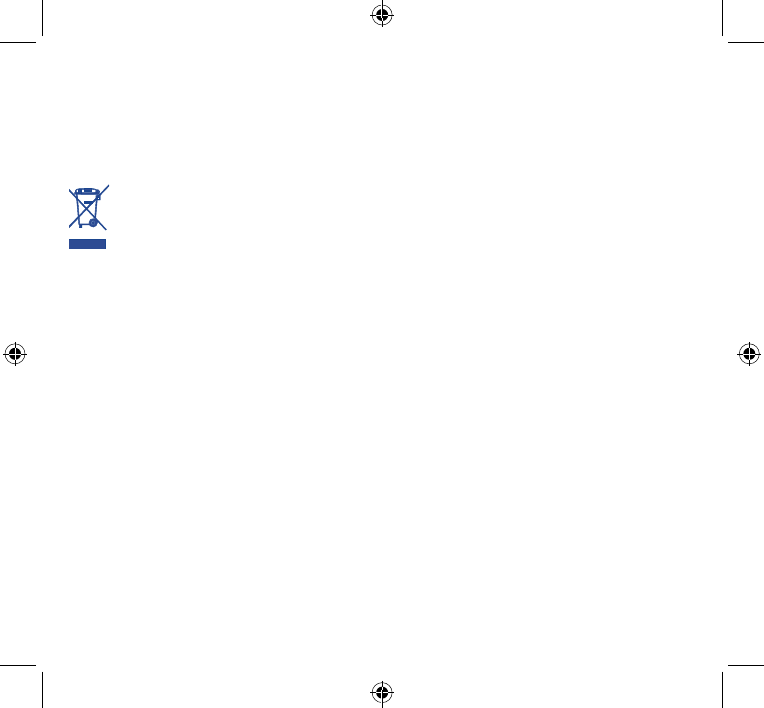
20 21
• BATTERY:
Please note your phone is a unibody device, the back cover and battery
are not removable. Observe the following precautions:
- Do not attempt to open the back cover,
- Do not attempt to eject, replace and open battery,
- Do not punctuate the back cover of your phone,
- Do not burn or dispose of your phone in household rubbish or store
it at temperature above 60°C.
Phone and battery as a unibody device must be disposed of in accordance
with locally applicable environmental regulations.
This symbol on your mobile phone, the battery and
the accessories means that these products must be
taken to collection points at the end of their life:
- Municipal waste disposal centers with specific bins
for these items of equipment
- Collection bins at points of sale.
They will then be recycled, preventing substances being disposed of in
the environment, so that their components can be reused.
In European Union countries:
These collection points are accessible free of charge. All products
with this sign must be brought to these collection points.
In non European Union jurisdictions:
Items of equipment with this symbol are not be thrown into ordinary
bins if your jurisdiction or your region has suitable recycling and
collection facilities; instead they are to be taken to collection points
for them to be recycled.
In the United States you may learn more about CTIA’s Recycling
Program at http://www.gowirelessgogreen.org/
CAUTION: RISK OF EXPLOSION IF BATTERY IS REPLACED
BY AN INCORRECT TYPE. DISPOSE OF USED BATTERIES
ACCORDING TO THE INSTRUCTIONS
• CHARGERS
Home A.C./ Travel chargers will operate within the temperature range of:
0°C (32°F) to 40°C (104°F).
The chargers designed for your mobile phone meet with the standard
for safety of information technology equipment and office equipment
use. Due to different applicable electrical specifications, a charger you
purchased in one jurisdiction may not work in another jurisdiction. They
should be used for this purpose only.
Characteristics of power supply (depending on the country):
Travel charger: Input: 100-240 V, 50/60 Hz, 200 mA
Output: 5 V, 1A
Battery: Lithium 2000 mAh
• RADIO WAVES:
THIS MOBILE PHONE MEETS THE GOVERNMENT’S REQUIREMENTS
FOR EXPOSURE TO RADIO WAVES.
Your mobile phone is a radio transmitter and receiver. It is designed
and manufactured not to exceed the emission limits for exposure to
radio-frequency (RF) energy. These limits are part of comprehensive
guidelines and establish permitted levels of RF energy for the general
population. The guidelines are based on standards that were developed
by independent scientific organizations through periodic and thorough
evaluation of scientific studies. These guidelines include a substantial
safety margin designed to ensure the safety of all persons, regardless
of age and health.
The exposure standard for mobile phones employs a unit of measurement
known as the Specific Absorption Rate, or SAR. The SAR limit set by
public authorities such as the Federal Communications Commission of
the US Government (FCC), or by Industry Canada, is 1.6 W/kg averaged
over 1 gram of body tissue. Tests for SAR are conducted using standard
operating positions with the mobile phone transmitting at its highest
certified power level in all tested frequency bands.
Although the SAR is determined at the highest certified power level, the
actual SAR level of the mobile phone while operating can be well below
the maximum value. This is because the mobile phone is designed to
operate at multiple power levels so as to use only the power required
to reach the network. In general, the closer you are to a wireless base
station antenna, the lower the power output of the mobile phone. Before
a mobile phone model is available for sale to the public, compliance with
national regulations and standards must be shown.
The highest SAR value for this model mobile phone when tested is
0.82 W/Kg for use at the ear and 0.93 W/Kg for use close to the body.
While there may be differences between the SAR levels of various
mobile phones and at various positions, they all meet the government
requirement for RF exposure. For body-worn operation, the mobile
phone meets FCC RF exposure guidelines provided that it is used with
a non-metallic accessory with the handset at least 10 mm from the
body. Use of other accessories may not ensure compliance with FCC
RF exposure guidelines.
Additional information on SAR can be found on the Cellular
Telecommunications & Internet Association (CTIA) Web site: http://
www.ctia.org/
The World Health Organization (WHO) considers that present
scientific information does not indicate the need for any special
precautions for use of mobile phones. If individuals are concerned,
they might choose to limit their own or their children’s RF exposure
by limiting the length of calls, or using “hands-free” devices to keep
mobile phones away from the head and body. Additional WHO
information about electromagnetic fields and public health are
available on the following website: http://www.who.int/peh-emf.
Note: This equipment has been tested and found to comply with the
IP5027_4020A_QG_USA_04_140821.indd 20-21 2014/8/21 10:04:55
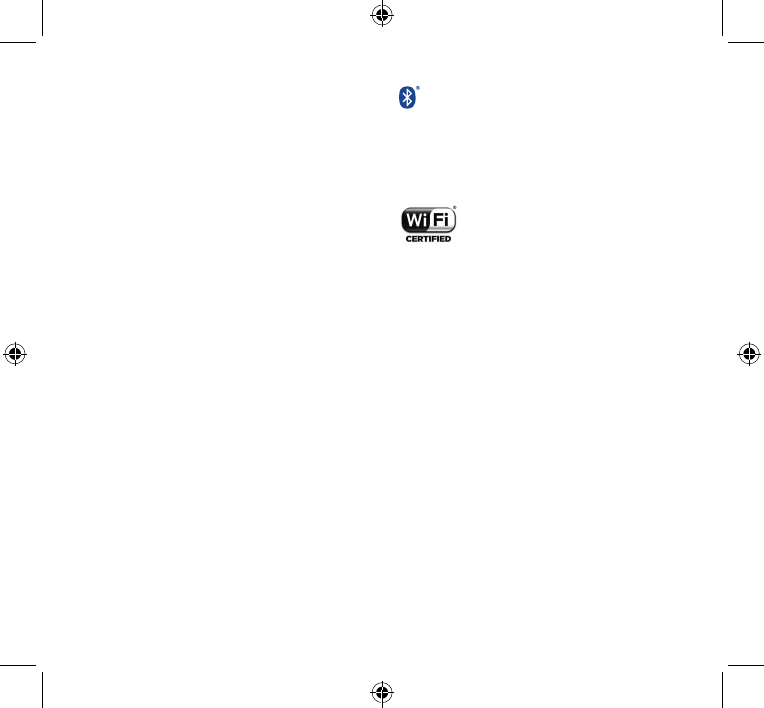
22 23
limits for a Class B digital device pursuant to part 15 of the FCC
Rules. These limits are designed to provide reasonable protection
against harmful interference in a residential installation. This
equipment generates, uses and can radiate radio frequency energy
and, if not installed and used in accordance with the instructions, may
cause harmful interference to radio communications. However, there
is no guarantee that interference to radio or television reception,
which can be determined by turning the equipment off and on, the
user is encouraged to try to correct the interference by one or more
of the following measures:
- Reorient or relocate the receiving antenna.
- Increase the separation between the equipment and receiver.
- Connect the equipment into an outlet on a circuit different from
that to which the receiver is connected.
- Consult the dealer or an experienced radio/ TV technician for help.
Changes or modifications not expressly approved by the party
responsible for compliance could void the user’s authority to operate
the equipment.
For the receiver devices associated with the operation of a licensed
radio service (e.g. FM broadcast), they bear the following statement:
This device complies with Part 15 of the FCC Rules and Industry
Canada licence-exempt RSS standard(s). Operation is subject to
the condition that this device does not cause harmful interference.
For other devices, they bear the following statement:
This device complies with Part 15 of the FCC Rules and Industry
Canada licence-exempt RSS standard(s). Operation is subject to the
following two conditions:
(1) this device may not cause harmful interference
(2) this device must accept any interference received, including
interference that may cause undesired operation.
Your mobile phone is equipped with a built-in antenna. For optimal
operation, you should avoid touching it or degrading it.
As mobile devices offer a range of functions, they can be used in
positions other than against your ear. In such circumstances the
device will be compliant with the guidelines when used with headset
or usb data cable. If you are using another accessory ensure that
whatever product is used is free of any metal and that it positions the
mobile phone at least 10 mm away from the body.
• LICENSES
The Bluetooth® word mark and logos are owned by
the Bluetooth SIG, Inc. and any use of such marks by
TCT Mobile Limited and its affiliates is under license.
Other trademarks and trade names are those of their
respective owners.
ALCATEL ONETOUCH Fire C
4020A Bluetooth Declaration ID
D023490
The Wi-Fi Logo is a certification mark of the Wi-Fi
Alliance. 5 GHz Wi-Fi operation is for indoor use
only.
Google, the Google logo, Android, the Android logo,
Google Search
TM
, Google Maps
TM
, Gmail
TM
, YouTube,
Google Play Store, Google Latitude
TM
and Hangouts
TM
are trademarks of Google Inc.
The Android robot is reproduced or modified from work created
and shared by Google and used according to terms described in the
Creative Commons 3.0 Attribution License (the text will show when
you touch and hold Google legal in Settings\ About phone\ Legal
information)
(1)
.
You have purchased a product which uses the open source (http://
opensource.org/) programs mtd, msdosfs, netfilter/iptables and initrd in
object code and other open source programs licensed under the GNU
General Public License and Apache License.
We will provide you with a complete copy of the corresponding source
codes upon request within a period of three years from the distribution
of the product by TCT.
You may download the source codes from http://sourceforge.net/
projects/alcatel/files/. The provision of the source code is free of charge
from internet.
(1) It depends on countries.
IP5027_4020A_QG_USA_04_140821.indd 22-23 2014/8/21 10:04:56
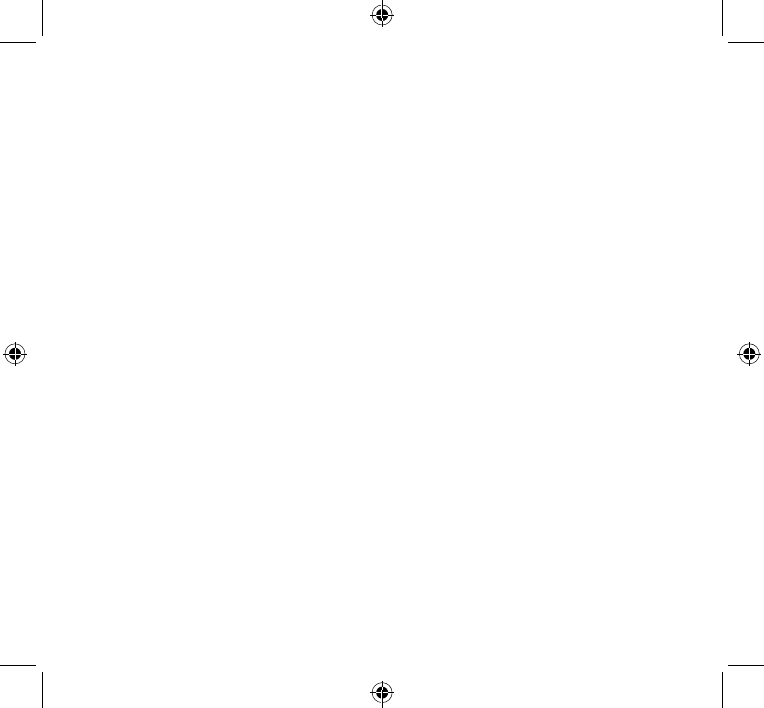
24 25
Hearing Aid Compatibility
Your mobile phone is rated: «For Hearing Aid», to assist hearing
device users in finding mobile phones that may be compatible with
their hearing devices.
This device is HAC M4/T3 compatible. Reference ANSI C63.19-2007
For more information please visit our website http://www.alcatelonetouch.com
FCC ID: RAD493
General information ����������
• Website: www.alcatelonetouch.com
• Facebook:
http://www.facebook.com/ALCATELONETOUCHCanada
• Twitter: http://www.twitter.com/alcatel1touch
• Hot Line Number: In North America, call 877-702-3444 for
technical support. In Canada, please call 888-841-5371 prior to
December 12, 2014. After December 12, 2014, please call 855-
844-6058.
On our Internet site, you will find our FAQ (Frequently Asked
Questions) section. You can also contact us by e-mail to ask any
questions you may have.
An electronic version of this user guide is available in English and other
languages according to availability on our server: www.alcatelonetouch.com
Your telephone is a transceiver that operates on GSM/GPRS/EDGE
in quad-band with 850/900/1800/1900 MHz or UMTS in dual-band
with 850/1900 MHz.
Protection against theft (1)
Your mobile phone is identified by an IMEI (mobile phone serial
number) shown on the packaging label and in the product’s memory.
We recommend that you note the number the first time you use
your mobile phone by entering *#06# and keep it in a safe place.
It may be requested by the police or your operator if your mobile
phone is stolen.
Disclaimer
There may be certain differences between the user manual
description and the mobile phone’s operation, depending on the
software release of your mobile phone or specific operator services.
TCT Mobile shall not be held legally responsible for such differences,
if any, nor for their potential consequences, which responsibility shall
be borne by the operator exclusively.
(1) Contact your network operator to check service availability.
LIMITED WARRANTY ������
TCT Mobile (US), Inc. warrants to the original retail purchaser of this
wireless device that should this product or part thereof during normal
consumer usage and condition be proven to be defective in material or
workmanship that results in product failure within the first twenty-four
(24) months from the date of purchase as shown on your original sales
receipt from an authorized sales agent. Such defect(s) will be repaired
or replaced (with new or rebuilt parts) at the company’s option
without charge for parts or labor directly related to the defect(s).
Batteries, power adapters, and other accessories sold as in box items
are also warranted against defects and workmanship that results
in product failure within the first twelve (12) months period from
the date of purchase as shown on your original sales receipt. Such
defect(s) will be repaired or replaced (with new or rebuilt parts)
at the company’s option without charge for parts or labor directly
related to the defect(s).
The limited warranty for your wireless device will be voided if any of
the following conditions occur:
• Non-compliance with the instructions for use or installation, or
with technical and safety standards applicable in the geographical
area where your phone is used;
• Connection to any equipment not supplied or not recommended
by TCT Mobile (US), Inc.;
• Modification or repair performed by individuals not authorized by
TCT Mobile (US), Inc. or its affiliates;
• Acts of god such as inclement weather, lightning, power surges, fire,
humidity, infiltration of liquids or foods, chemical products, crash,
high voltage, corrosion, oxidation;
• Removal or altering of the wireless device’s event labels or serial
numbers (IMEI);
• Damage from exposure to water or other liquids, moisture,
humidity, excessive temperatures or extreme environmental
conditions, sand, excess dust and any condition outside the
operating guidelines;
• Defects in appearance, cosmetic, decorative or structural items
such as structural damage;
IP5027_4020A_QG_USA_04_140821.indd 24-25 2014/8/21 10:04:56
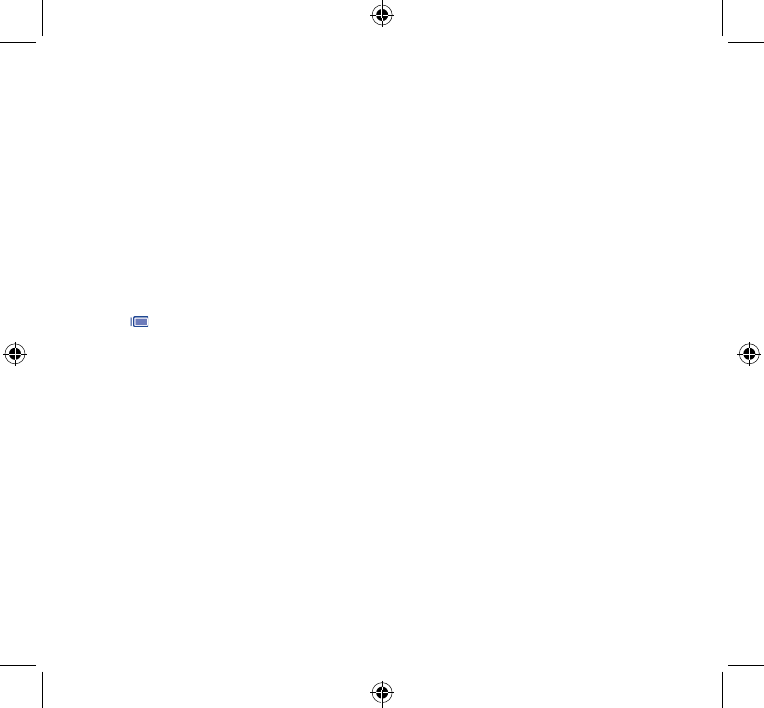
26 27
• Damage as result of physical abuse regardless of cause.
• If the device is Rooted devices.
There are no express warranties, whether written, oral or implied,
other than this printed limited warranty or the mandatory warranty
provided by your jurisdiction. In no event shall TCT Mobile (US), Inc. or
any of its affiliates be liable for incidental or consequential damages of
any nature whatsoever, including but not limited to commercial loss, to
the full extent those damages can be disclaimed by law. Some locations
do not allow the exclusion or limitation of incidental or consequential
damages, or limitation of the duration of implied warranties, so the
preceding limitations or exclusions may not apply to you.
Troubleshooting�������������������
Before contacting the service centre, you are advised to follow the
instructions below:
• Fully charge ( ) the battery.
• Avoid storing large amounts of data on your phone as this may
affect its performance.
• Use Factory data reset and the upgrade tool to perform
formatting or software upgrading (to reset factory data, hold down
the power key and the Volume up key at the same time). ALL
User phone data: contacts, photos, messages and files, downloaded
applications will be lost permanently. It is strongly advised to fully
backup the phone data and profile via Smart Suite before doing
formatting and upgrading.
My phone cannot be switched on or is frozen
• When the smartphone cannot be switched on, charge for at least
20 minutes to ensure the minimum battery power needed, then
try to switch on again.
• When the smartphone falls into a loop during power on-off
animation and the user interface cannot be accessed, press and
hold the Volume down key to enter Safe Mode. This eliminates any
abnormal OS booting issues caused by 3rd party APKs.
• If neither method is effective, please reset the phone using the
Power key and the Volume up key, (holding both together).
My smartphone has not responded for several minutes
• Restart your smartphone by pressing and holding the Power key.
My phone turns off by itself
• Check that your screen is locked when you are not using your
smartphone, and make sure the Power key is not accidentally
contacted while the screen is unlocked.
• Check the battery charge level.
My smartphone cannot charge properly
• Make sure that your battery is not completely discharged; if the
battery power has been empty for a long period of time, it may
take around 20 minutes to display the battery charger indicator
on the screen.
• Make sure charging is carried out under normal conditions (0°C
to +40°C).
• When abroad, check that the voltage input is compatible.
My smartphone cannot connect to a network or “No
service” is displayed
• Try connecting in another location.
• Verify network coverage with your operator.
• Check with your operator that your SIM card is valid.
• Try selecting the available network(s) manually.
• Try connecting at a later time if the network is overloaded.
My phone cannot connect to the Internet
• Check that the IMEI number (press *#06#) is the same as the one
printed on your warranty card or box.
• Make sure that the internet access service of your SIM card is
available.
• Check your phone's Internet connecting settings.
• Make sure you are in a place with network coverage.
• Try connecting at a later time or another location.
Invalid SIM card
• Make sure the SIM card has been correctly inserted (see “Inserting
or removing the SIM card”).
• Make sure the chip on your SIM card is not damaged or scratched.
• Make sure the service of your SIM card is available.
Unable to make outgoing calls
• Make sure you have dialled a valid number and have touched Call.
• For international calls, check the country and area codes.
• Make sure your phone is connected to a network, and the network
is not overloaded or unavailable.
• Check your subscription status with your operator (credit, SIM
card valid, etc.).
• Make sure you have not barred outgoing calls.
• Make sure that your phone is not in airplane mode.
IP5027_4020A_QG_USA_04_140821.indd 26-27 2014/8/21 10:04:59
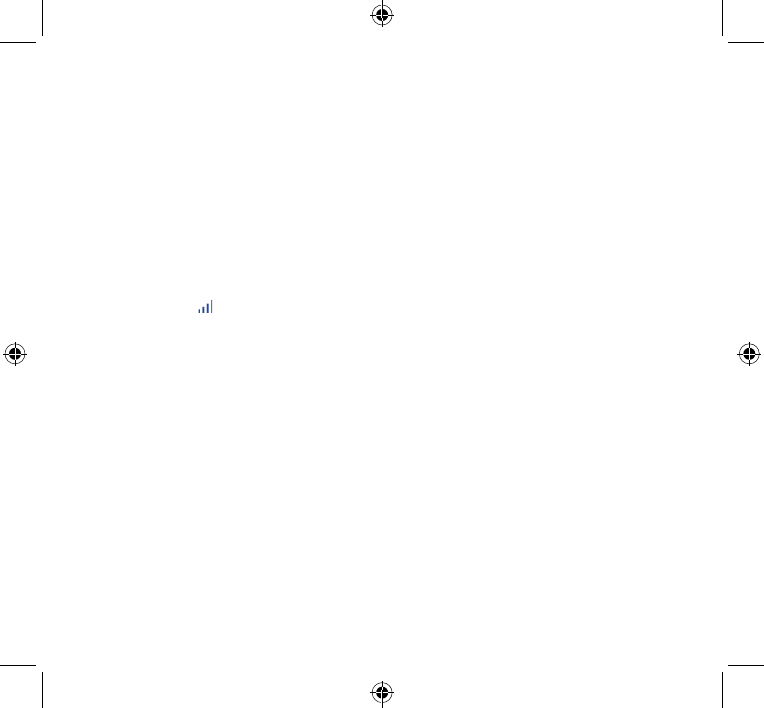
28 29
Unable to receive incoming calls
• Make sure your phone is switched on and connected to a network
(check for overloaded or unavailable network).
• Check your subscription status with your operator (credit, SIM
card valid, etc.).
• Make sure you have not forwarded incoming calls.
• Make sure that you have not barred certain calls.
• Make sure that your phone is not in airplane mode.
The caller’s name/number does not appear when a call is
received
• Check that you have subscribed to this service with your operator.
• Your caller has concealed his/her name or number.
I cannot find my contacts
• Make sure your SIM card is not broken.
• Make sure your SIM card is inserted properly.
• Import all contacts stored in SIM card to phone.
The sound quality of the calls is poor
• You can adjust the volume during a call by pressing the Volume
Up/Down key.
• Check the network strength .
• Make sure that the receiver, connector or speaker on your
smartphone is clean.
I am unable to use the features described in the manual
• Check with your operator to make sure that your subscription
includes this service.
• Make sure this feature does not require an ALCATEL ONETOUCH
accessory.
When I select a number from my contacts, the number
cannot be dialled
• Make sure that you have correctly recorded the number in your file.
• Make sure that you have selected the country prefix when calling a
foreign country.
I am unable to add a contact in my contacts
• Make sure that your SIM card contacts are not full; delete some
files or save the files in the phone contacts (i.e. your professional
or personal directories).
My callers are unable to leave messages on my voicemail
• Contact your network operator to check service availability.
I cannot access my voicemail
• Make sure your operator’s voicemail number is correctly entered
in "Voicemail number".
• Try later if the network is busy.
I am unable to send and receive MMS
• Check your phone memory availability as it might be full.
• Contact your network operator to check service availability and
check MMS parameters.
• Verify the server centre number or your MMS profile with your
operator.
• The server centre may be swamped, try again later.
SIM card PIN locked
• Contact your network operator to obtain the PUK code (Personal
Unblocking Key).
I am unable to connect my smartphone to my computer
• Install ALCATEL Smart Suite.
• Check that your USB driver is installed properly.
• Open the Notification panel to check if the Smart Suite Agent has
been activated.
• Check that you have marked the checkbox of USB debugging.
To access this function, touch Settings\About phone, then
touch Build number 7 times. Then touch Settings\Developer
options\USB debugging.
• Check that your computer meets the requirements for ALCATEL
Smart Suite Installation.
• Make sure that you’re using the correct cable from the box.
I am unable to download new files
• Make sure there is sufficient phone memory for your download.
• Check your subscription status with your operator.
The smartphone cannot be detected by others via Bluetooth
• Make sure that Bluetooth is turned on and your smartphone is
visible to other users.
• Make sure that the two phones are within Bluetooth’s detection
range.
How to make your battery last longer
• Make sure you follow the complete charge time (minimum 2.5
hours).
• After a partial charge, the battery level indicator may not be exact.
Wait for at least 20 minutes after removing the charger to obtain
an exact indication.
• Adjust the brightness of screen as appropriate.
• Extend the email auto-check interval for as long as possible.
• Update news and weather information on manual demand, or
increase their auto-check interval.
• Exit background-running applications if they are not being used
for a long time.
• Deactivate Bluetooth, Wi-Fi, or GPS when not in use.
IP5027_4020A_QG_USA_04_140821.indd 28-29 2014/8/21 10:04:59
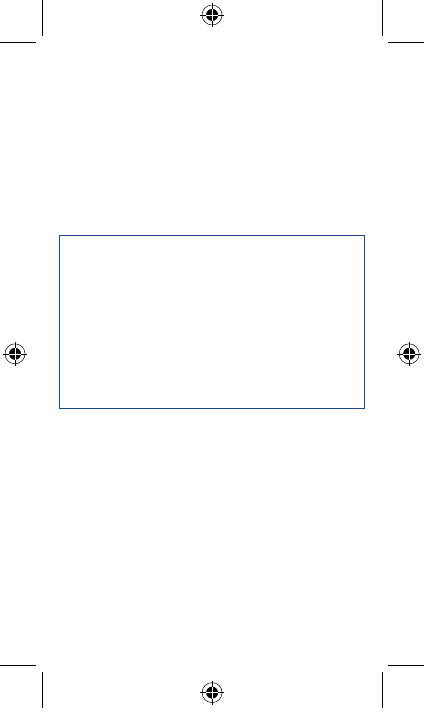
30
The smartphone will become warm following prolonged
calls, game playing, internet surfing or running other
complex applications�
• This heating is a normal consequence of the CPU handling
excessive data. Ending above actions will make your smartphone
return to normal temperatures.
ALCATEL is a trademark of Alcatel-Lucent
and is used under license by
TCT Mobile Limited.
© Copyright 2014 TCT Mobile Limited
All rights reserved
TCT Mobile Limited reserves
the right to alter material
or technical specification
without prior notice.
All "Signature" ringtones embedded in this phone have been
composed, arranged and mixed by NU TROPIC (Amar Kabouche).
IP5027_4020A_QG_USA_04_140821.indd 30 2014/8/21 10:04:59