TCT Mobile 521 Fixed wireless phone User Manual
TCT Mobile Limited Fixed wireless phone
User manual

1

2
F103A
3
Table of contents
Safety and use……………………….6
General information………………14
1 Getting started…………………..…16
1.1 Set-up………………………………...16
1.2 Power on your phone………………..18
1.3 Power off your phone………………..18
2 Your device…………………………..19
2.1 Keys…………………………………..20
2.2 Main screen icons………………….…21
3 Calls…………………………………...22
3.1 Making a call…………………………..22
3.2 Calling your voicemail………………...22
3.3 Receiving a call………………………..22
3.4 During a call…………………………..23
3.5 Conference calls……………………...24
4 Contacts……………………………...24
4.1 Consulting your contacts……………..24
4.2 Adding a contact……………………...25
4.3 Adding a group………………………..25
4.4 Available options……………………...25
5 Messages……………………………..27
5.1 Access………………………………...27
4
5.2 Create message……………………..27
5.3 Message folders……………………..27
5.4 Settings………………………….…..28
6 Call log…………………………..…...29
6.1 Access………………………………..29
6.2 Available options……………………..30
7 Multimedia…………………………..30
7.1 FM radio………………………………30
7.2 Audio player………………………......31
8 Settings……………………………....32
8.1 Phone settings…………………….….32
8.2 Call settings…………………………..33
8.3 Network……………………………...35
8.4 Connectivity………………………….36
8.5 Security settings……………………....36
8.6 About phone…………………….…....36
8.7 Restore settings……………..………..37
9 Tools………………………..………....37
9.1 Alarm……………………………….....37
9.2 Calendar………………………….…...37
9.3 Calculator……………………..……...37
9.4 Tasks……………………………….....38
9.5 Notes…………………..……………..38
9.6 World clock…………………………..38
9.7 Stopwatch…………………….…...…..38
5
9.8 Browser……………………………..38
9.9 Email………………………………....39
9.6 Converter………………….…….….40
9.7 Services………………………….…..40
10 Profiles……………………………...40
10.1 General……………………………...41
10.2 Silent………………………………...41
10.3 Outdoor…………………………….41
10.4 Flight mode……………………..…...41
11 File manager……………………....42
11.1 Available options………………….42
11.2 Manager audios and images…..…..42
11.3 Formats and compatibility………...43
12 Games.............................................43
13 Latin input mode……………….....43
14 Device warranty…..………….…...44
15 Accessories………………………...46
16 Troubleshooting……………...…...46

6
This product meets applicable national SAR
limits of 1.6 W/kg. The specific maximum
SAR values can be found on page 12 of this
user guide.
When carrying the product or using it while
worn on your body, either use an approved accessory such as a
holster or otherwise maintain a distance of 15 mm from the body
to ensure compliance with RF exposure requirements. Note that
the product may be transmitting even if you are not making a
phone call.
Safety and use…….......
We recommend that you read this chapter carefully before
using your phone. The manufacturer disclaims any liability for
damage, which may result as a consequence of improper use or
use contrary to the instructions contained herein.
• TRAFFIC SAFETY:
Given that studies show that using a mobile phone while
driving a vehicle constitutes a real risk, even when the
hands-free kit is used (car kit, headset...), drivers are requested
to refrain from using their mobile when the vehicle is not
parked.
When driving, do not use your phone and headphone to listen
to music or to the radio. Using a headphone can be dangerous
and forbidden in some areas.
When switched on, your phone emits electromagnetic waves
that can interfere with the vehicle’s electronic systems such as
ABS antilock brakes or airbags. To ensure that there is no
problem:
- do not place your phone on top of the dashboard or within
an airbag deployment area,
- check with your car dealer or the car manufacturer to make
sure that the dashboard is adequately shielded from mobile
7
phone RF energy.
• CONDITIONS OF USE:
You are advised to switch off the telephone from time to time
to optimise its performance.
Switch the phone off before boarding an aircraft.
Switch the phone off when you are in health care facilities,
except in designated areas. As with many other types of
equipment now in regular use, mobile telephones can interfere
with other electrical or electronic devices, or equipment using
radio frequency.
Switch the phone off when you are near gas or flammable
liquids. Strictly obey all signs and instructions posted in a fuel
depot, petrol station, or chemical plant, or in any potentially
explosive atmosphere.
When the phone is switched on, it should be kept at least 15
cm from any medical device such as a pacemaker, a hearing aid
or insulin pump, etc. In particular when using the phone, you
should hold it against the ear on the opposite side to the
device, if any.
To avoid hearing impairment, pick up the call before holding
your phone to your ear. Also move the handset away from
your ear while using the “hands-free” mode because the
amplified volume might cause hearing damage.
Do not let children use the phone and/or play with the
telephone and accessories without supervision.
When replacing the cover please note that your phone may
contain substances that could create an allergic reaction.
Always handle your phone with care and keep it in a clean and
dust free place.
Do not allow your phone to be exposed to adverse weather
or environmental conditions (moisture, humidity, rain,
infiltration of liquids, dust, sea air, etc). The manufacturer’s
recommended operating temperature range is -10°C to
+55°C.
At over 55°C the legibility of the phone’s display may be
8
impaired, though this is temporary and not serious.
Emergency call numbers may not be reachable on all cellular
networks.
You should never rely only on your phone for emergency calls.
Do not open, dismantle or attempt to repair your mobile
phone yourself.
Do not drop, throw or bend your mobile phone.
Do not use the phone if the glass made screen, is damaged,
cracked or broken to avoid any injury.
Do not paint it.
Use only batteries, battery chargers, and accessories which are
recommended by TCT Mobile Limited and its affiliates and are
compatible with your phone model. TCT Mobile Limited and
its affiliates disclaim any liability for damage caused by the use
of other chargers or batteries.
Remember to make back-up copies or keep a written record
of all important information stored in your phone.
Some people may suffer epileptic seizures or blackouts when
exposed to flashing lights, or when playing video games. These
seizures or blackouts may occur even if a person never had a
previous seizure or blackout. If you have experienced seizures
or blackouts, or if you have a family history of such
occurrences, please consult your doctor before playing video
games on your phone or enabling a flashing-lights feature on
your phone.
Parents should monitor their children’s use of video games or
other features that incorporate flashing lights on the phones.
All persons should discontinue use and consult a doctor if any
of the following symptoms occur: convulsion, eye or muscle
twitching, loss of awareness, involuntary movements, or
disorientation. To limit the likelihood of such symptoms, please
take the following safety precautions:
- Do not play or use a flashing-lights feature if you are tired or
need sleep.
- Take a minimum of a 15-minute break hourly.
9
- Play in a room in which all lights are on.
- Play at the farthest distance possible from the screen.
- If your hands, wrists, or arms become tired or sore while
playing, stop and rest for several hours before playing again.
- If you continue to have sore hands, wrists, or arms during or
after playing, stop the game and see a doctor.
When you play games on your phone, you may experience
occasional discomfort in your hands, arms, shoulders, neck, or
other parts of your body. Follow the instructions to avoid
problems such as tendinitis, carpal tunnel syndrome, or other
musculoskeletal disorders.
PROTECT YOUR HEARING
To prevent possible hearing damage, do not listen at high
volume levels for long periods. Exercise caution when holding
your device near your ear while the loudspeaker is in use.
• PRIVACY:
Please note that you must respect the laws and regulations in
force in your jurisdiction or other jurisdiction(s) where you
will use your mobile phone regarding taking photographs and
recording sounds with your mobile telephone. Pursuant to
such laws and regulations, it may be strictly forbidden to take
photographs and/or to record the voices of other people or
any of their personal attributes, and duplicate or distribute
them, as this may be considered to be an invasion of privacy. It
is the user's sole responsibility to ensure that prior
authorization be obtained, if necessary, in order to record
private or confidential conversations or take a photograph of
another person; the manufacturer, the seller or vendor of your
mobile phone (including the operator) disclaim any liability
which may result from the improper use of the mobile phone.
• BATTERY and ACCESSARIES:
Before removing the battery from your phone, please make
sure that the phone is switched off.
Observe the following precautions for battery use:
- Do not attempt to open the battery (due to the risk of toxic

10
fumes and burns).
- Do not puncture, disassemble or cause a short-circuit in a
battery,
- Do not burn or dispose of a used battery in household
rubbish or store it at temperatures above 60 °C.
Batteries must be disposed of in accordance with locally
applicable environmental regulations. Only use the battery for
the purpose for which it was designed. Never use damaged
batteries or those not recommended by TCT Mobile Limited
and/or its affiliates.
This symbol on your telephone, the battery and the
accessories means that these phones must be taken
to collection points at the end of their life:
- Municipal waste disposal centers with specific bins
for these items of equipment
- Collection bins at points of sale. They will then be recycled,
preventing substances being disposed of in the environment, so
that their components can be reused.
In European Union countries:
These collection points are accessible free of charge.
All phones with this sign must be brought to these collection
points.
In non-European Union jurisdictions:
Items of equipment with this symbol are not to be thrown into
ordinary bins if your jurisdiction or your region has suitable
recycling and collection facilities; instead they are to be taken
to collection points for them to be recycled.
CAUTION: RISK OF EXPLOSION IF BATTERY IS REPLACED
BY AN INCORRECT TYPE. DISPOSE OF USED BATTERIES
ACCORDING TO THE INSTRUCTIONS.
• CHARGERS:
Mains powered chargers will operate within the temperature
range of: 0 °C to 40 °C.
The chargers designed for your mobile phone meet with the
standard for safety of information technology equipment and
office equipment use. They are also compliant to the ecodesign
11
directive 2009/125/EC.
Due to different applicable electrical specifications, a charger
you purchased in one jurisdiction may not work in another
jurisdiction. They should be used for this purpose only.
Characteristics of power supply (depending on the country):
Travel charger: Input: 100-240 V, 50/60 Hz, 130 mA
Output: 5V, 550mA
Battery: Lithium 750mAh
• RADIO WAVES:
THIS PHONE MEETS THE GOVERNMENT’S REQUIREMENTS
FOR EXPOSURE TO RADIO WAVES.
Your mobile phone is a radio transmitter and receiver. It is
designed and manufactured not to exceed the emission limits
for exposure to radio-frequency (RF) energy. These limits are
part of comprehensive guidelines and establish permitted levels
of RF energy for the general population. The guidelines are
based on standards that were developed by independent
scientific organizations through periodic and thorough
evaluation of scientific studies. These guidelines include a
substantial safety margin designed to ensure the safety of all
persons, regardless of age and health.
The exposure standard for mobile phones employs a unit of
measurement known as the Specific Absorption Rate, or SAR.
The SAR limit set by public authorities such as the Federal
Communications Commission of the US Government (FCC),
or by Industry Canada, is 1.6 W/kg averaged over 1 gram of
body tissue. Tests for SAR are conducted using standard
operating positions with the mobile phone transmitting at its
highest certified power level in all tested frequency bands.
Although the SAR is determined at the highest certified power
level, the actual SAR level of the mobile phone while operating
can be well below the maximum value. This is because the
mobile phone is designed to operate at multiple power levels
so as to use only the power required to reach the network. In
general, the closer you are to a wireless base station antenna,
the lower the power output of the mobile phone. Before a
12
mobile phone model is available for sale to the public,
compliance with national regulations and standards must be
shown.
The highest SAR value for this model mobile phone when
tested is 1.15W/Kg for use at the ear and 0.93 W/Kg for use
close to the body.
While there may be differences between the SAR levels of
various mobile phones and at various positions, they all meet
the government requirement for RF exposure. For body-worn
operation, the mobile phone meets FCC RF exposure
guidelines provided that it is used with a non-metallic
accessory with the handset at least 15 mm from the body. Use
of other accessories may not ensure compliance with FCC RF
exposure guidelines.
Additional information on SAR can be found on the Cellular
Telecommunications & Internet Association (CTIA) Web site:
http://www.ctia.org/
The World Health Organization (WHO) considers that
present scientific information does not indicate the need for
any special precautions for use of mobile phones. If individuals
are concerned, they might choose to limit their own or their
children’s RF exposure by limiting the length of calls, or using
“hands-free” devices to keep mobile phones away from the
head and body. (fact sheet n °193). Additional WHO
information about electromagnetic fields and public health are
available on the following website:
http://www.who.int/peh-emf.
Note: This equipment has been tested and found to comply
with the limits for a Class B digital device pursuant to part 15
of the FCC Rules. These limits are designed to provide
reasonable protection against harmful interference in a
residential installation. This equipment generates, uses and can
radiate radio frequency energy and, if not installed and used in
accordance with the instructions, may cause harmful
interference to radio communications. However, there is no
13
guarantee that interference to radio or television reception,
which can be determined by turning the equipment off and on,
the user is encouraged to try to correct the interference by
one or more of the following measures:
- Reorient or relocate the receiving antenna.
- Increase the separation between the equipment and receiver.
- Connect the equipment into an outlet on a circuit different
from that to which the receiver is connected.
- Consult the dealer or an experienced radio/ TV technician
for help.
Changes or modifications not expressly approved by the party
responsible for compliance could void the user’s authority to
operate the equipment.
For the receiver devices associated with the operation of a
licensed radio service (e.g. FM broadcast), they bear the
following statement:
This device complies with Part 15 of the FCC Rules. Operation
is subject to the condition that this device does not cause
harmful interference.
For other devices, they bear the following statement:
This device complies with Part 15 of the FCC Rules. Operation
is subject to the following two conditions:
(1) This device may not cause harmful interference
(2)This device must accept any interference received, including
interference that may cause undesired operation.
Your mobile phone is equipped with a built-in antenna. For
optimal operation, you should avoid touching it or degrading it.
As mobile devices offer a range of functions, they can be used
in positions other than against your ear. In such circumstances
the device will be compliant with the guidelines when used
with headset or usb data cable. If you are using another
accessory ensure that whatever product is used is free of any
metal and that it positions the mobile phone at least 15 mm
away from the body.

14
General information….
• Internet address: www.alcatelonetouch.com
• Hot Line Number: see "TCT Mobile Services" leaflet or
go to our Internet site.
On our Internet site, you will find our FAQ (Frequently Asked
Questions) section. You can also contact us by e-mail to ask
any questions you may have.
An electronic version of this user guide is available in English
and other languages according to availability on our server:
www.alcatelonetouch.com
Your device is a transceiver that operates on GSM in
quad-band (850/900/1800/1900MHz) or on WCDMA in
tri-band (850/1900/2100MHz).
Protection against theft (1)
Your telephone is identified by an IMEI (phone serial
number) shown on the packaging label and in the phone’s
memory. We recommend that you note the number the first
time you use your telephone by entering * # 0 6 # and keep
it in a safe place. It may be requested by the police or your
operator if your telephone is stolen. This number allows
your mobile telephone to be blocked preventing a third
person from using it even with a different SIM card.
Disclaimer
There may be certain differences between the user manual
description and the phone’s operation, depending on the
software release of your telephone or specific operator
(1) Contact your network operator to check service availability.
15
services.
TCT Mobile shall not be held legally responsible for such
differences, if any, nor for their potential consequences, which
responsibility shall be borne by the operator exclusively.
This handset may contain materials, including applications and
software in executable or source code form, which is
submitted by third parties for inclusion in this handset (“Third
Party Materials”).
All third party materials in this handset are provided “as is”,
without warranty of any kind, whether express or implied,
including the implied warranties of merchantability, fitness for a
particular purpose or use/third party application,
interoperability with other materials or applications of the
purchaser and non-infringement of copyright. The purchaser
undertakes that TCT Mobile has complied with all quality
obligations incumbent upon it as a manufacturer of mobile
devices and handsets in complying with Intellectual Property
rights. TCT Mobile will at no stage be responsible for the
inability or failure of the Third Party Materials to operate on
this handset or in interaction with any other devices of the
purchaser. To the maximum extent permitted by law, TCT
Mobile disclaims all liability for any claims, demands, suits or
actions, and more specifically – but not limited to – tort law
actions, under any theory of liability, arising out of the use, by
whatever means, or attempts to use, such Third Party
Materials. Moreover, the present Third Party Materials, which
are provided free of charge by TCT Mobile, may be subject to
paid updates and upgrades in the future; TCT Mobile waives
any responsibility regarding such additional costs, which shall
be borne exclusively by the purchaser. The availability of the
applications may vary depending on the countries and the
operators where the handset is used; in no event shall the list
of possible applications and software provided with the
handsets be considered a s an undertaking from TCT Mobile; it
shall remain merely as information for the purchaser.
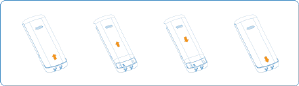
16
Therefore, TCT Mobile shall not be held responsible for the
lack of availability of one or more applications wished for by
the purchaser, as its availability depends on the country and
the operator of the purchaser. TCT mobile reserves the right
at any time to add or remove Third Party Materials from its
handsets without prior notice; in no event shall TCT Mobile be
held responsible by the purchaser for any consequences that
such removal may have on the purchaser regarding the use or
attempt to use such applications and Third Party Materials.
1
Getting Start...........
1.1
Set-up
Removing and installing the back cover
Removing and installing the battery
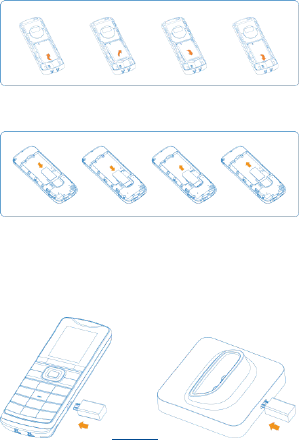
17
Inserting and removing the SIM card
Place the SIM card with the chip facing downwards and slide it
into its housing. Make sure that it is correctly inserted. To
remove the card, press it and slide it out.
Charging the battery
Connect the battery charger to your phone cradle (or phone)
and mains socket respectively.
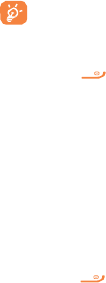
18
• Charging may take about 20 minutes to start if the battery is
flat.
• Be careful not to force the plug into the socket.
• Make sure the battery is correctly inserted before connecting
the charger.
• The mains socket must be near to the phone and easily
accessible (avoid electric extension cables).
• When using your device for the first time, charge the battery
fully (approximately 3 hours). You are advised to fully charge
the battery.
• To reduce power consumption and energy waste, when
battery is fully charged, disconnect your charger from the plug;
reduce the backlight time, etc.
The charge is complete when the animation stops.
1.2
Power on your phone
Hold down the key until the device powers on, type in
your PIN code if necessary and then confirm. The main screen
is displayed.
If you do not know your PIN code or if you have forgotten it,
contact your network operator. Do not leave your PIN code
with your phone. Store the information in a safe place when
not in use.
While the phone is searching for a network,
“Searching/Emergency” will be displayed.
If the device asks for the lock code, enter the lock code. The
factory setting for the lock code is 1122.
1.3
Power off your phone
Hold down the key until the phone powers off.
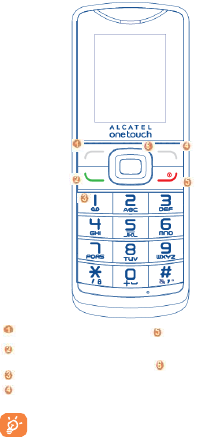
19
2
Your device.............
Left soft key Power on/off key
2 Pick up/Send call End call
Call log Navigation key
Voice Mail Menu/Confirm an option
Right soft key
You can access “Settings/Phone settings/Dedicated
keys” to customizing the navigation keys.

20
2.1
Keys
Confirm an option (press the middle of the key)
Pick up; Send a call
In idle screen: Access call log (Redial) (press)
Switch on/Switch off the telephone (press and hold)
End call
Return to idle screen
Left soft key
Right soft key
Access your voicemail (press and hold)
In Edit mode:
- Press to enter space; Press and hold
to enter zero
In idle screen:
- Press and hold to switch between 0, + ,P, W
- Press to enter zero
In Edit mode:
- Press to access the symbols table
- Press and hold to switch between multi-tap and
predictive input method
In idle screen:
- Press and hold to lock the keypad
- Press to enter *
In idle screen:
- Press: #
- Press and hold: activate/deactivate silent mode
In Edit mode:
- Press to change input method
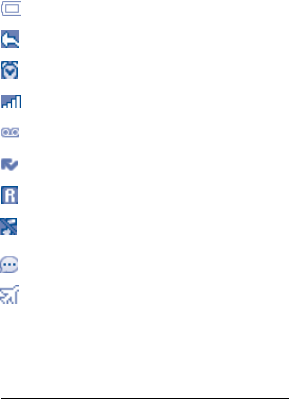
21
2.2
Main screen icons (1)
Battery
Call forwarding activated: your calls are forwarded
Alarm or appointments programmed
Level of network reception
Voicemail message received
Missed calls
Roaming
Silence mode: your phone does not ring, beep
with the exception of the alarm
SMS unread
Flight mode
(1) The icons and illustrations in this guide are provided for information
purposes only.
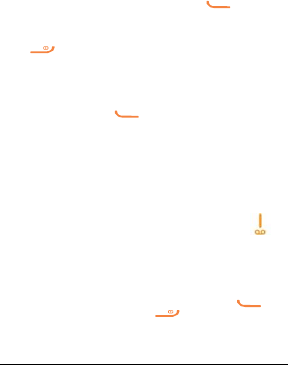
22
3
Calls...........................
3.1
Making a call
Dial the desired number then press the key to place
the call. If you make a mistake, you can delete the incorrect
digits by pressing the right soft key. To hang up the call, press
the key.
Making an emergency call
If your phone is covered by the network, dial emergency
number and press the key to make an emergency call.
This works even without a SIM card and without typing the PIN
code.
3.2
Calling your voicemail (1)
Your voicemail is provided by your network to avoid missing
calls. It works like an answer machine that you can consult at
any time. To access your voicemail, hold down the key.
If the access number for your operator’s service does not
work, dial the number that you were given.
3.3
Receiving a call
When you receive an incoming call, press the key to
talk, and then hang up using the key.
(1) Contact your network operator to check service availability.
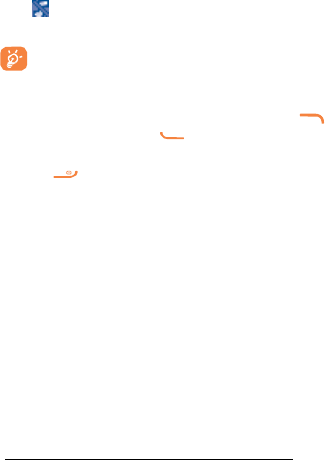
23
If the icon is displayed, the silent mode is active and there
is no ringtone.
The caller’s number is displayed if it is transmitted by
the network (contact your network operator to check
the service available).
Muting the ringtone
You may mute ringtone of current incoming call by pressing .
Answer the call by pressing the key.
Rejecting a call
Press the key once to reject the call.
3.4
During a call (1)
During a call, you can use your calendar, short message, etc.
without losing your correspondent.
Warning: move the device away from your ear while turn on
the speaker because the amplified volume might cause hearing
damage.
Adjust the volume
You can adjust the sound level during a call using the left/right
key.
Handing two calls
Answering a second call (ensure that “call waiting” is active).
(1) Contact your network operator to check service availability.
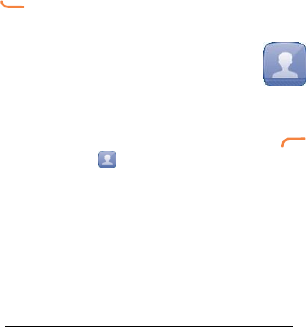
24
To call a second party during a call, dial the second number
directly. You may press “option\swap” to switch between the
two calls.
3.5
Conference calls(1)
Your phone allows you to talk to several people at the same
time. If you are on a double call, press “option” and select
“conference”. If a third call comes in, answer it by pressing the
key and speaker with your new caller.
4
Contacts.............
4.1
Consulting your contacts
To access the Contacts from the main screen, press the
key and select the icon from the menu.
Searching for a contact
You can search for a contact by inputting the initial of their
name. Subsequent letters may be added to refine the search.
Or you may scroll up/ down to find the contact you need when
reaches the initial letter among the contact list part (A-Z).
Viewing a contact
(1) Contact your network operator to check service availability.
25
Select a name from your directory to read the contact
information. Select “option” to send message, edit the contact,
etc.
4.2
Adding a contact
You can add a new contact to phone or SIM card by selecting
“Add new contact”.
Following fields are accessible when you create a new contact
in the Contacts: Name, Number, etc. You can move from one
field to another by scrolling up and down.
4.3
Adding a group
You can add a new group by selecting “Option\Caller
groups\Add new group”. With “options”, you can edit or
delete groups as you want.
4.4
Available options
From the contact list, you can access the following options:
Send text
message Send a SMS to the contact that you select
Send multimedia
Message Send a MMS to the contact that you select
Call Calling the number
Edit Modify the contents of a file: name, number, etc.
Delete Delete the selected contact
Copy Copy the selected contacts to SIM card, phone
Move Move the selected contacts to SIM or phone
Mark several Mark/Unmark a tick on a contact for further
26
operation
Caller Groups View all groups or add new group
Phonebook Settings
Preferred storage Select default contacts
storage, phone or SIM
Speed dial Select contacts to define 2-9
keys as a speed dialer
My number Type in or modify user's
own name, number etc. by
SMS,MMS or E
Extra number Owner number Add owner number
Fixed dial It allows the phone to be
"locked" so that it can only
number dial certain numbers,
or numbers with certain
prefixes. To activate this
function, PIN2 code is
mandatory.
Memory status View used or available space
in phone and SIM card
Copy contacts Select several contacts and
copy them to phone or SIM
Move contacts Select several contacts and
move them to phone or SIM
Delete all contacts Delete all contacts on the
phone or SIM card
Name display Set the display format of
the contacts
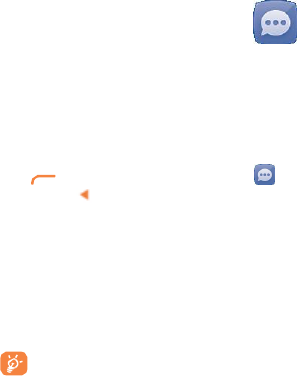
27
5
Messages............
You can create, edit and receive SMS and MMS with this
mobile phone. MMS is a message whereby you can send video
clips, images, photos, animations and sounds to other
compatible mobiles and e-mail addresses.
5.1
Access
You may access this menu using the following option:
-Press to access main menu screen and select
-Access from of navigation key.
5.2
Create message
From the main menu select “Messages” to create
text/multimedia message. You can type a message and you can
also modify a predefined message in Templates. While writing a
message, select “Options” to access all of the messaging
options. You can save your messages that you send often to
Drafts.
Specific letters (accent) will increase the size of the
SMS, this may cause multiple SMS to be sent to your
recipient. An MMS message containing photos and/or
sounds may also be billed as more than one message.
5.3
Message folders
5.3.1
Inbox
All received message (read or unread) are stored in the same
Inbox.
Available options: View, Reply, Call sender, Forward, Delete,

28
Delete all, etc.
5.3.2
Drafts
All drafts messages.
5.3.3
Outbox
All messages failed to be sent.
5.3.4
Sent messages
All sent messages.
5.3.5
Broadcast message(1)
Receive mode Enable to receive broadcast SMS
Channel setting Subscribe/Add/Edit/Delete channels.
Languages Language selection.
Read messages Read received message.
5.3.6
Templates
A list of predefined messages is available. Select one, edit it if
needed, and then send it.
5.4
Settings
5.4.1
Text message
SIM Comment settings of SC address,
Delivery report On/Off, Reply path(1).
Memory status Memory used on the SIM and phone.
(1) Depending on your network operator.
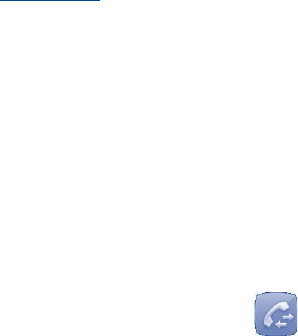
29
Save sent message Select of save sent message or not
Preferred storage Select default message storage, SIM or
phone.
5.4.2
Multimedia message
Data account Show the data account info.
Common settings
Compose Set slide time, creation mode, picture size and
signature.
Sending Set the values for validity period, Read report, etc.
Retrieval Set the values for Home network, Roaming
network, etc.
Memory status Memory used on the phone.
5.4.3
Service message
Enable push Enable or disable receiving service
message from WAP.
Service loading Select the service loading mode.
Enable white list Enable whitelist, only callers in the list
can be connected.
Enable black list Enable blacklist, all callers in the list will
be automatically blocked.
White list Add or edit white list
Black list Add or edit black list
6
Call log...............
6.1
Access
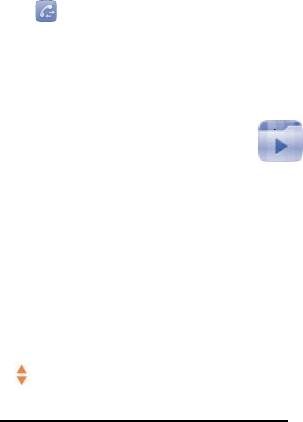
30
You can access this menu using the following options:
-Press from the main menu.
-Press the send key from HOME screen.
6.2
Available options
When you press “Options”, you can have access to View, Call,
Send text/multimedia Message, Save, Delete etc.
7
Multimedia.........
7.1
FM radio
Your phone is equipped with a radio1. You can use the
application as a traditional radio with saved channels. You can
listen to it while running other applications.
Available Options:
Channel list Open the list of the saved stations
Manual input Enter the frequency manually
Auto search Start auto search and the station will
automatically save to the “channel list”.
Search mode Enable auto search mode
Use keys to manage the FM radio:
- : Go to previous/next channel(auto search mode);
1 The quality of the radio depends on the coverage of the radio station
in that particular area.

31
Manual search backward/ forward from current point.
- :Set the volume level.
- :Power on/off the radio.
7.2
Audio player
Access this feature from the main menu by selecting
"Multimedia\Audio player". You will have full flexibility of
managing music on your phone.
Settings:
Player settings List auto generate, repeat mode, shuffle
mode and background play can be set.
Sound effects You may customize different music styles
in the menu.
Use keys to manage the Audio player:
- : Go to previous/next song;
- :Set the volume level.
- :Play/pause the music(Short press);
Reset the current music (Long press).

32
8
Settings...............
From the main menu, select the menu icon and select the
function of your choice in order to customise your phone.
8.1
Phone settings
8.1.1
Display
Wallpaper
The wallpaper is displayed when you switch on your phone.
By selecting "Wallpaper" you can customise it by replacing
the default image displayed on your phone.
Power on/off
You can customise your welcome animation or image that
appears when you switch on your phone.
You can also customise your OFF screen with an image or
animation.
Show date and time
You can set to show date and time on idle screen.
Brightness
You may adjust black level with respect to LCD display by
pressing the key.
Backlight
Allows you to reduce brightness for enhanced battery
performance and to save power during periods of expected
inactivity.

33
8.1.2
Time and date
Allows you to have settings of date and time, including12/24h
format.
8.1.3
Dedicated keys
By customising your navigation keypad, you can access any
function directly from the idle screen.
8.1.4
Auto keypad lock
Set specific period for phone's auto lock.
8.1.5
Languages
Display language for messages (select using up/down).
8.1.6
Pref. input mode
Select the input mode which you are familiar to use.
8.2
Call settings
You can access a number of items with this option:
8.2.1
Billing (1)
You can access different items with this option:
Duration You can view the total duration of the last calls,
dialed calls, received calls or reset duration.
Amount You can view the last, max or total cost of
charged calls, modify it or reset it and enter the
cost of a call in the currency of your choice.
8.2.2
Call waiting
(1) Contact your network operator to check service availability.
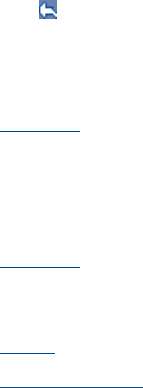
34
Activate/deactivate the notification of a second incoming call by
a beep.
8.2.3
Call forwarding
Unconditional: systematic forwarding of all your calls.
The icon is displayed.
Conditional: if your line is busy, if you don’t answer or if
you are outside the network range.
8.2.4
Call barring
You can activate or deactivate the call barring for outgoing and
incoming calls. The various options are:
Outgoing calls
The following configurations are possible:
All voice calls All outgoing calls are barred.
International Outgoing international calls are barred.
voice calls
International voice Outgoing international calls
calls except home except those to your country
of subscription are barred.
Incoming calls
The following configurations are possible:
All voice calls All incoming calls are barred.
Roaming Incoming calls are barred when you
are abroad.
Cancel all
Deactivate all call barring.
Change barring password
Change the original Password for activating call barring.
35
8.2.5
Caller ID
Activate/deactivate CLIR.
8.2.6
Answer mode
Activate/deactivate any key answer mode.
8.2.7
Beep duration
You can set the beep duration in single or periodic mode.
8.2.8
Auto redial
You can activate or deactivate the automatic callback of your
party for calls that do not get through the first time.
8.3
Network settings
8.3.1
Network selection
Preferred network List of networks to which you wish
to be connected in order of priority.
Select network The choice of network connection is
left up to the user.
Search mode Network connection can be switched
between "Manual" and "Auto".
8.3.2
Service selection
You can select phone service: GSM, WCDMA or automatic.
8.3.3
Network
information
Show the current network information.
8.3.4
GPRS connection
When needed
GPRS mode active depending on
connection requirements.
Always GPRS mode continuously active.
8.3.5
GPRS transfer pref.
36
Set the GPRS transfer preferred mode, date or call.
8.3.6
HSPA preference
Set the HSPA preference.
8.3.7
GPRS international roaming
Active/deactivate the GPRS international roaming.
8.4
Connectivity
A set of profile settings for messaging (MMS) and WAP
connection.
8.5
Security settings
8.5.1
SIM security
PIN lock The SIM card protection code is requested
each time the phone is powered on if this
code is activated.
Change PIN Change PIN code.
Change PIN2 A protection code for certain SIM card
features (Billing/Cost/FDN, etc.) will be
requested if you attempt to access it, if the
code is activated. Select to update it with a
new one (between 4 and 8 digits).
8.5.2
Phone security
Phone lock Code is requested each time the phone
is powered on if this function is
activated.
Change password Change phone password, its initial one
is 1122.
8.6
About phone
You can get some product information in this menu.
8.7
Restore settings

37
Make all settings recover as default value. Enter its default
password 1122 to confirm to restore and reboot.
9
Tools....................
9.1
Alarm
Your phone has a built-in alarm clock with a snooze feature.
You can set up to five separate alarms and choose whether or
not the alarm should repeat.
Repeat You may select Once
(default)/Everyday or
customize to your
desire.
Ringtone You are allowed to
select a ringtone
for the alarm.
9.2
Calendar
Once you enter this menu from "Tools", there is a
monthly-view calendar for your view.
Available options:
Jump to date Input the required date and it will be
immediately highlighted.
Go to today Focus on today's date.
Go to weekly view Switch to the weekly-view mode.
9.3
Calculator
Access this feature by selecting "Calculator" from "Tools".
Enter a number, select the type of operation to be performed,

38
and enter the second number, then press "=" to display the
result.
Once an operation is complete, you can press to clear
numbers and carry out a new operation.
To return to the main screen, press .
9.4
Tasks
Once you enter this menu from the main menu, you can set a
reminder for important meetings, appointments, etc.
9.5
Notes
You can create a note in text format by accessing
"Tools\Notes" from the main menu.
Available options:
View View created note.
Edit Edit previously created note.
New note Add new text note.
Mark several Mark/Unmark a tick on a file for further
operation.
Delete Delete note.
9.6
World clock
Your device has a built-in world clock.
9.7
Stopwatch
Your device has a built-in stopwatch.
9.8
Browser
Home page Launch the WAP browser with the
homepage of the active profile.
Bookmarkes Access your favorite sites.
Input address Enter the URL of WAP site.
Last web address Show the last web address.
Recent pages Pages which you recently browsed.
Stored pages Pages which you stored.

39
Available Settings
Homepage Set the default homepage.
Data account Show the account info.
Browser options
Clear cache Empty the phone’s cache memory.
Clear cookies Clear cookies from website.
Clear authentication info. Clear all authentication
information
Clear URL history Clear all URL history
Preferences Set the value for timeout and auto
loading of image.
Security settings Certificates of trusted sites.
Restore browser settings Make all browser settings
recover as default value.
9.9
Email
You can also set-up external POP3 or IMAP email accounts in
your phone accessing “Tools\Email” from the main menu.
An email wizard will guide you through the steps to set-up an
email account.
• Enter the email address and password of the account you
want to set-up.
• Select Next. If the account you entered is not provided by
your service provider in the phone, you will be prompted to go
to the email account settings screen to enter settings manually.
Or you can Manual setup to directly enter the incoming and
outgoing settings for the email account you are setting up.
• Enter the account name and display name in outgoing emails.
• To add another email account, you can select option\Email
accounts\New account.
To create and send emails
• Access “Tools\Email” from the main menu.
• Select “Option\Write Email”.

40
• Enter recipient(s) email address(es) in To field.
• If necessary, select “options\Address” to show Cc or Bcc
fields to add a copy or blind copy to the message.
• Enter the subject and the content of the message.
• Select “options\Add attachment” to add an attachment.
• Finally, select “options” to send.
• If you do not want to send the mail right away, you can
Save draft.
9.10
Converter
With embedded weight and length converter, you can
converter measures from one unit to another.
The converter has limit accuracy, and rounding errors may
occur.
9.11
Services
Contact your network operator to check service availability.
10
Profiles.............
With this menu, you may personalise ringtones for different
events and environments.
10.1
General
To modify the sound settings within any profile, press
"Options" and select "Customize" and you will see the
functions below by scrolling up/ down key:
Alert type You may select you phone ringtone to ring
only or silence.
Ring type Select ring type among repeat, ascending or
beep once.
41
Incoming call Select a melody from the list as your
ringtone.
Ringtone volume Adjust the ringtone volume using the
right/left key.
Message Select a melody for the incoming new
message.
Message volume Adjust the message volume using the
right/left key.
Keypad Select the type of key beep.
Keypad volume Adjust the key beep volume using the
right/left key.
Power on Select a power on melody for your phone.
Power off Select a power off melody for your phone.
System alert Activate/deactivate system alert.
10.2
Silent
This profile will turn off all ringtones, including notification
sounds.
10.3
Outdoor
Compared to general mode, outdoor mode has a much louder
volume.
10.4
Flight mode
Voice calls and messaging functions are barred. Can be used to
increase standby duration.

42
11
File manager....
You will have an access to all audio and visual files stored in
phone in File manager.
11.1
Available options
New folder Create more folders.
Rename Rename folder's name.
Delete Remove folders.
Sort by Sort the files/folders by name, type,
time and size.
Mark several Mark/Unmark a tick on a file or a folder
for further operation.
Copy Copy a folder or a file to your selected
folder.
Move Move a folder or a file to your selected
folder.
11.2
Managing audios and images
According to the item chosen, you can access some of the
functions below:
View View the selected image.
Play Play the selected audio.
Send Send the audio/image via MMS or Email.
Delete Delete the audio/image selected (Not applicable
for embedded items).
Use as - Image->wallpaper, power ON/OFF display.
- Audio->incoming call ringtone.
Rename Rename the audio/image.
Delete Delete the audio/image.
Sort by Sort the files by name, type, time and size.
Details Get the detail info. of the audio/image.
Delete all Delete all files.

43
11.3
Formats and compatibility
- Sounds: mp3, midi, wav, amr
- Images: jpg, gif, bmp
12
Games............
Your device embedded two games.
Also you can activate/deactivate the audio, and adjust the
volume in game settings.
13
Latin Input Mode..
There are two text entry methods that can be used to write
messages.
Normal
Predictive mode
Normal
This mode allows you to type text by choosing a letter or a
sequence of characters associated with a key.
Predictive mode
This mode speeds up the writing of your text.
Press the key once and the word will be modified each time
you press a key. As you go on, the word will keep changing.

44
14
Device Warranty
Your phone is warranted against any defect or malfunctioning
which may occur in conditions of normal use during the
warranty period of twelve (12) months(1) from the date of
purchase as shown on your original invoice.
Batteries(2) and accessories sold with your phone are also
warranted against any defect which may occur during the first
six (6) months (1) from the date of purchase as shown on your
original invoice.
In case of any defect of your phone which prevents you from
normal use thereof, you must immediately inform your vendor
and present your phone with your proof of purchase.
If the defect is confirmed, your phone or part thereof will be
either replaced or repaired, as appropriate. Repaired Phone
and accessories are entitled to a one (1) month warranty for
the same defect. Repair or replacement may be carried out
using reconditioned components offering equivalent
functionality.
This warranty covers the cost of parts and labor but excludes
any other costs.
This warranty shall not apply to defects to your phone and/or
accessory due to (without any limitation):
(1) The warranty period may vary depending on your country.
(2) The life of a rechargeable mobile phone battery in terms of conversation
time standby time, and total service life, will depend on the conditions of
use and network configuration. Batteries being considered expendable
supplies, the specifications state that you should obtain optimal
performance for your phone during the first six months after purchase and
for approximately 200 more recharges.
45
1) Non-compliance with the instructions for use or installation,
or with technical and safety standards applicable in the
geographical area where your phone is used.
2) Connection to any equipment not supplied or not
recommended by TCT Mobile Limited.
3) Modification or repair performed by individuals not
authorized by TCT Mobile Limited or its affiliates or your
vendor.
4) Modification, adjustment or alteration of software or
hardware performed by individuals not authorized by TCT
Mobile Limited.
5) Inclement weather, lightning, fire, humidity, infiltration of
liquids or foods, chemical phones, download of files, crash, high
voltage, corrosion, oxidation…
Your phone will not be repaired in case labels or serial
numbers have been removed or altered.
There are no express warranties, whether written, oral or
implied, other than this printed limited warranty or the
mandatory warranty provided by your country or jurisdiction.
In no event shall TCT Mobile Limited or any of its affiliates be
liable for indirect, incidental or consequential damages of any
nature whatsoever, including but not limited commercial or
financial loss or damage, loss of data or loss of image to the full
extent those damages can be disclaimed by law.
Some countries/states do not allow the exclusion or limitation
of indirect, incidental or consequential damages, or limitation
of the duration of implied warranties, so the preceding
limitations or exclusions may not apply to you.

46
15
Accessories ………
The latest generation of ALCATEL ONETOUCH GSM home
phones offers a built-in handsfree feature that allows you to
use the phone from a distance, placed on a table for example.
For those who prefer to keep their conversations confidential,
an earpiece is also available known as the headset.
1. Standard charger
2. Cradle
3. Battery
Only use your phone with ALCATEL ONETOUCH
batteries, chargers and accessories in your box.
16
Troubleshooting
Before contacting the service centre, you are advised to follow
the instructions below:
• You are advised to fully charge the battery for optimal
operation.
• Avoid storing large amounts of data in your phone as this may
affect its performance.
My phone cannot switch on
• Check the battery contacts, remove and reinstall your battery,
then turn your phone on.
• Check the battery power level, charge for at least 20 minutes.
My phone is frozen or has not responded for several
minutes
• Restart your phone by pressing and holding the power key.
• Remove the battery and re-insert it, then restart the phone.
My phone turns off by itself
47
• Make sure power off key is not mis-contacted.
• Check the battery charge level.
My phone cannot charge properly
• Make sure you are using an ALCATEL ONETOUCH battery
and the charger from the box.
• Clean the battery contact if it’s dirty.
• Make sure your battery is inserted properly before plugging in
the charger.
• Make sure that your battery is not completely discharged;
If the battery power is empty for a long time, it may take
around 20 minutes to display the battery charger indicator on
the screen.
• Make sure charging is carried out under normal conditions
(0°C to +40°C).
• When abroad, check that the voltage input is compatible.
My phone cannot connect to a network or “No service”
is displayed
• Try connecting in another location.
• Verify the network coverage with your operator.
• Check with your operator that your SIM card is valid.
• Try selecting the available network(s) manually.
• Try connecting at a later time if the network is overloaded.
Invalid SIM card
• Make sure the SIM card has been correctly inserted.
• Make sure the chip on your SIM card is not damaged or
scratched.
• Make sure the service of your SIM card is available.
Unable to make outgoing calls
• Make sure you have dialed a valid number and press the
Pick up key.
• For international calls, check the country and area codes.
• Make sure your phone is connected to a network, and the
network is not overloaded or unavailable.
• Check your subscription status with your operator (credit,
SIM card valid, etc.).

48
• Make sure you have not barred outgoing calls.
• Make sure that your phone is not in flight mode.
Unable to receive incoming calls
• Make sure your phone is switched on and connected to a
network (check for overloaded or unavailable network).
• Check your subscription status with your operator (credit,
SIM card valid, etc.).
• Make sure you have not forwarded incoming calls.
• Make sure that you have not barred certain calls.
• Make sure that your phone is not in flight mode.
The caller’s name/number does not appear when a call
is received
• Check that you have subscribed to this service with your
operator.
• Your caller has concealed his/her name or number.
I cannot find my contacts
• Make sure your SIM card is not broken.
• Make sure your SIM card is inserted properly.
• Import all contacts stored in SIM card to phone.
The sound quality of the calls is poor
• You can adjust the volume during a call by pressing the
key.
• Check the network strength.
• Make sure that the receiver, connector or speaker on your
phone is clean.
I am unable to use the features described in the
manual
• Check with your operator to make sure that your
subscription includes this service.
• Make sure this feature does not require an ALCATEL
ONETOUCH accessory.
When I select a number from my contacts, the
number cannot be dialed
• Make sure that you have correctly recorded the number in
your file.
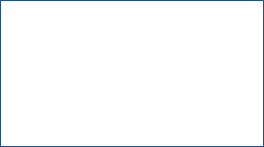
49
• Make sure that you have inputted the country prefix when
calling a foreign country.
I am unable to add a contact in my contacts
• Make sure that your SIM card contacts are not full; delete
some files from your SIM card or save the files in the phone
contacts
My callers are unable to leave messages on my
voicemail
• Contact your network operator to check service availability
I cannot access my voicemail.
• Make sure your operator’s voicemail number is correctly
entered to “Messages/SMS settings/SIM/voicemail server”.
SIM card PIN locked
• Contact your network operator to obtain the PUK code
(Personal Unblocking Key).
How to make your battery last longer
• Make sure you follow the complete charge time (minimum
3 hours).
• After a partial charge, the battery level indicator may not be
exact. Wait for at least 20 minutes after removing the charger
to obtain an exact indication.
• Switch on the backlight upon request.
ALCATEL is a trademark of
Alcatel-Lucent and used under license by
TCT Mobile Limited.
All rights reserved © Copyright 2014
TCT Mobile Limited.
TCT Mobile Limited reserves the right to
alter material or technical specification without
prior notice.
50
All "Signature" ringtones embedded in this phone have been
composed, arranged and mixed by NU TROPIC (Amar
Kabouche).