TCT Mobile 527 Zodiac Refresh User Manual Zodiac Refresh IP4369 Alcatel A205G B UM Eng USA 20141203
TCT Mobile Limited Zodiac Refresh Zodiac Refresh IP4369 Alcatel A205G B UM Eng USA 20141203
Zodiac Refresh_IP4369_Alcatel A205G-B_UM_Eng_USA_20141203

Alcatel A205G-B
1
Table of contents
1. Basics .................................. 3
Activating Your Phone ............................3
Powering On or Off ................................4
Charging Your Device .............................5
Phone Overview ..................................... 6
Setting Up Voicemail ...............................7
2. Getting Started ....................... 8
Status Bar Icons ....................................8
Menu Navigation ..................................... 9
Changing Your Shortcuts Menu ............10
3. Phone Calls ..........................11
Making a Call ........................................11
Answering a Call ...................................12
Ending a Call ......................................... 13
Adjusting Call Volume ...........................13
Recent Calls .......................................... 13
In-Call Options ..................................... 13
4. Contacts ..............................14
Using the contact list ............................14
Adding New Contacts ............................15
Editing/Deleting Contacts ......................15
Making a Call from Your Contact List .....16
Speed Dial List ...................................... 17
Contacts Settings ..................................17
5. Entering Text .........................18
Keypad Inputting ...................................18
Text Input Mode ...................................19
Changing Text Mode ............................. 20
6. Messages ............................20
Types of Messages ...............................20
Creating and Sending New Text
Messages ......................................................21
Creating and Sending New
Multimedia Messages ...........................22
Reading New Messages ........................ 22
CJA32N0ALAAA
2
Using Message Options ........................23
Deleting Messages ................................24
Message Settings ..................................24
7. Browser ..............................25
Launching Browser ............................... 25
Accessing a WAP Site ........................... 26
Navigating with the Browser .................26
Settings .................................................27
8. Settings ..............................27
Accessing the Settings Menu ................27
Sound ...................................................27
Phone Settings ......................................29
Call Settings ..........................................31
Airplane mode .......................................32
Security .................................................32
Restore default ......................................33
9. Alarm
.................................33
10. Tools .................................34
11. My folder ............................37
Buy Ringtones and Graphics .................37
My audio ............................................... 37
My images ............................................37
Others ................................................... 37
Memory Status .....................................37
12. Safety and Use ......................38
13. General Information ................46
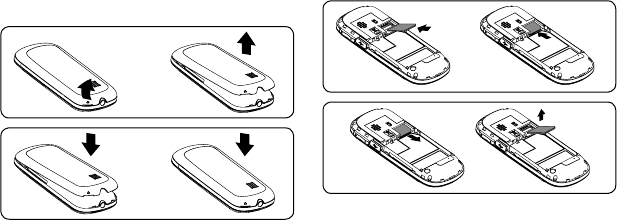
3
1. Basics
Activating Your Phone
Removing or Installing the Back Cover
Inserting or Removing the SIM Card
You must insert your SIM card before making
and receiving calls.
1. Power off your phone and remove the
battery before inserting or removing the
SIM card.
2. Place the SIM card with the metal contact
facing down and slide it into its housing.
The cut corner should be on the bottom
right.
3. To remove the SIM card, press the bottom
and slide it out.
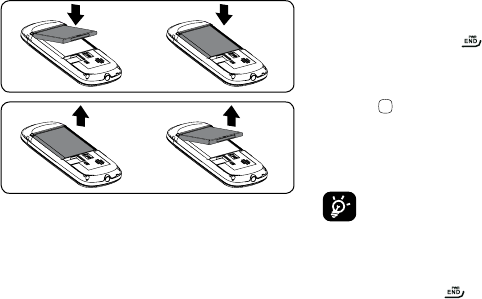
4
Installing or Removing the Battery
1. Place the battery on the back of the phone
so the metal contacts match up on the
battery and in the battery cavity.
2. Slide the battery down into the battery
cavity until it locks into place.
3. To remove, lift the battery out of the cavity
from the upper right corner.
Powering On or Off
Power On Your Phone
1. Press and hold the key until the phone
powers on.
2. Enter your PIN code if necessary and then
press key.
3. The Home screen is displayed.
4. While the phone is searching for a network,
Searching/Emergency will be displayed.
If you don’t know your PIN code or
if you have forgotten it, contact your
service provider.
Power Off Your Phone
Press and hold the key from the Home
screen.
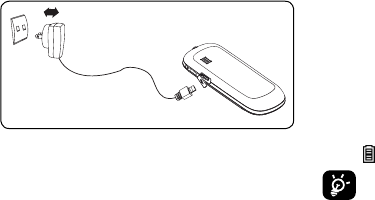
5
Charging Your Device
The light at the top of the phone when the
phone is plugged in indicates it's charging.
1. Plug the AC Charger into a standard outlet.
2. To access the charging port on the upper
right side of your phone, open the ap and
plug the other end of the AC charger into
the charging port.
• Charging may take about 10 minutes to
start if the battery is completely dead.
• Be careful not to force the plug into the
socket.
• Make sure the battery is correctly inserted
before connecting the charger.
• Use a wall socket that is easily accessible
and in close proximity to the phone (avoid
electric extension cables).
• When using your phone for the rst time,
charge the battery fully (approximately 3
hours). When the battery is fully charged
the will display on the screen.
To reduce power consumption, when
the battery is fully charged, disconnect
your phone from the AC Charger and
the charger from the wall outlet. Switch
off some applications when not in use;
reduce the backlight time, etc.
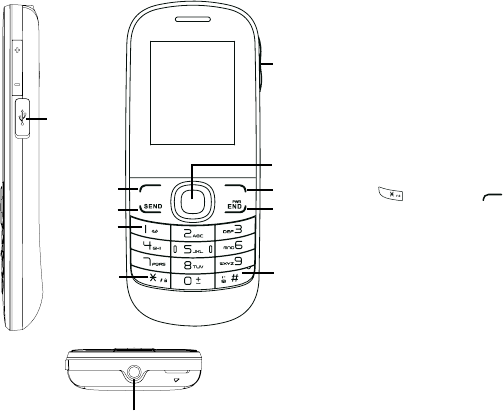
6
Phone Overview
micro-USB
connector
Headset connector
Left soft key: Performs the functions
indicated by the screen text
on the bottom left of the
display
Send key: Pick up
Make a call
Access recent calls
1 key: Access your voicemail (press and
hold)
* key: Lock/Unlock the keypad (press the
key and the key to Lock/
Unlock the keypad while on the
Home screen)
Change input method (in edit mode)
Right soft key: Performs the functions
indicated by the screen text
on the bottom right of the
display
End key: Power on/off (press and hold)
End call
Return to the Home screen

7
# key: Change prole (press and hold to
change the mode between General
prole and Vibrate prole while on
the Home screen)
Enter symbol table (in edit mode)
Navigation key:
Up: Create Message
Down: Recent calls
Left: Tools
Right: Contacts
OK: My phone number (Press)
Available Airtime (Press and hold)
Volume key:
Side up key: Increase volume (press)
Side down key: Decrease volume (press)
Setting Up Voicemail
1. From the Home screen, press and hold the
key.
2. When connected, you’re prompted to set up
your voicemail.
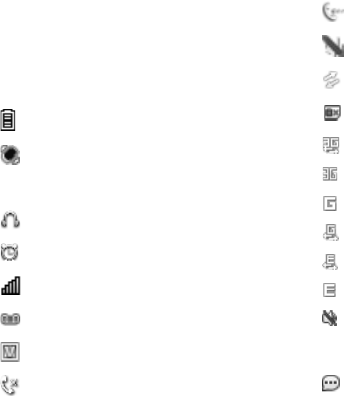
8
2. Getting Started
Status Bar Icons(1)
This list covers the symbols appearing on
your phone’s display and indicator area.
Battery charge level
Meeting mode: Your phone vibrates,
but does not ring or beep with the
exception of the alarm.
Headset connected
Alarm or appointments programmed
Level of network reception
Voicemail message arrived
Voice service only
Missed calls
(1) The icons and illustrations in this guide are
provided for informational purposes only.
Call in progress
Mute incoming call
Roaming
SIM card unavailable
3G connecting
3G connection status (Activated)
GPRS connection status (Activated)
GPRS connecting
EDGE connecting
EDGE connection status (Activated)
Silence mode: Your phone does not
ring, beep or vibrate with the exception
of the alarm.
Message unread
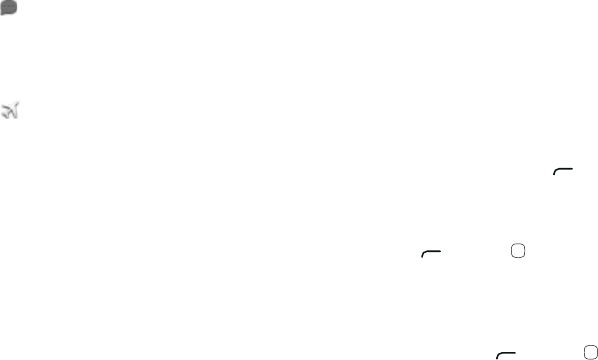
9
Message list is full: Your phone
cannot accept any new messages.
You must access the message list and
delete at least one message on your
SIM card.
Flight mode
Menu Navigation
Accessing Menus
You can access menus and submenus by
scrolling the Navigation keys or by using the
shortcut keys.
Accessing a Menu Function by
Scrolling
1. From the Home screen, press the key to
access the main menu.
2. Access submenus included in the menu by
scrolling to and highlighting the option and
pressing the key or the key. If the
menu contains further options, repeat this
step.
3. Press the Up or Down Navigation key
to scroll through the menus. Make your
selection by pressing the key or the
key.
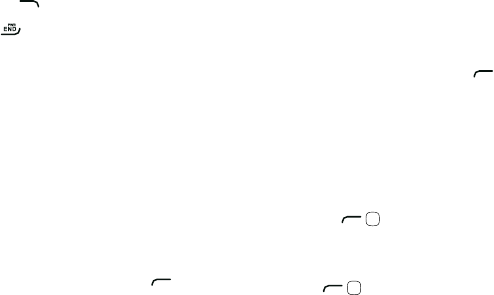
10
4. Return to the previous menu level by
pressing the key.
5. Press the key to directly exit the menu
without changing any settings.
Changing Your Shortcuts Menu
Using Numbered Menu Shortcuts
Numbered menu items, such as menus,
submenus, and options can be quickly ac-
cessed by using their shortcut numbers. From
the Home screen, you can also press and
hold the number keys (2 to 9) to access any
contact to which you have previously assigned
a shortcut.
1. From the Home screen, press the key to
access the main menu.
2. From the main menu, select Settings >
Phone settings > Keypad > Numeric keys.
3. Set the contacts shortcut.
Navigation Keys
The Navigation keys come preset, however
you are able to change them to suit your
needs.
1. From the Home screen, press the key to
access the main menu.
2. From the main menu, select Settings >
Phone Settings > Keypad > Navigation
keys.
3. Change the Up, Down, Left and Right menu
options by highlighting the option and
pressing the / key.
4. Use the Up or Down Navigation keys to
your new shortcut choice.
5. Press the / key to save the change.
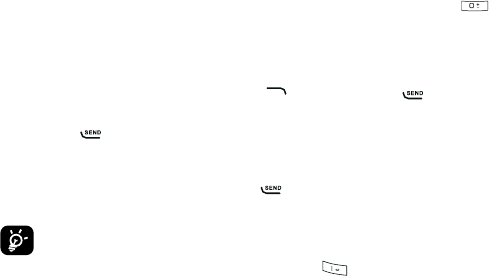
11
3. Phone Calls
Making a Call
1. From the Home screen, enter the area code
and phone number.
2. If you press an incorrect key, press the
key to delete the incorrect digits.
3. Press the key to make the call.
Making an Emergency Call
• Dial emergency number and press the
key.
You do not need a SIM card or unlock
your phone to make an emergency call.
Making an International Call
1. Press and hold the key until the +
character appears.
2. Enter the country code, area code and
phone number.
3. Press the key to make the call.
Calling Your Voicemail (1)
Voicemail allows callers to leave voice mes-
sages in your voice mailbox. You can review,
play, and delete your voice messages any time
you are in your carrier's network coverage
area.
From the Home screen, press and hold the
key.
(1) Contact your service provider to check
service availability.
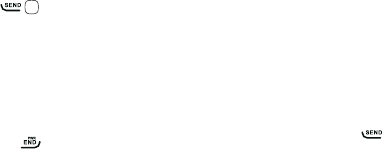
12
Answering a Call
Press the / key to answer an incoming call.
Muting the Ringtone
To mute ringtone of current incoming call
• Press the volume key down.
Rejecting a Call
• Press the key once to reject the call.
Handling Two Calls
1. To add a second party during a call, dial the
number directly.
2. After answering a second call, you can
press Navigation left key/Navigation soft
key to change connection status.
Conference Calls (1)
Your phone allows you to talk to several
people at the same time.
1. If you are on a double call, press the
Options soft key and select Conference
Call.
2. If a third call comes in, answer it by
pressing the key and speak with your
new caller.
3. This caller becomes a member of the
conference if you press Options and select
Conference call.
4. To end the conference call, press Options
and select End > End conference.
(1) Contact your service provider to check
service availability.
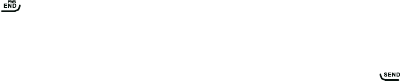
13
Ending a Call
When you want to end your call, briey press
the key.
Adjusting Call Volume
You can adjust the sound level during a call
using the Volume key.
Recent Calls
You can access the function using the follow-
ing options:
• Select Menu from Home screen, then select
Recent Calls.
• Press the key from Home screen.
• Select Recent Calls from main menu.
Once enter this menu, following lists will be
displayed:
• Missed calls
• Dialed calls (Redial)
• Received calls
Delete call logs
Select a number from the call memory and
press Options, to Send message, Edit before
call, etc.
In-Call Options (1)
During a call, press the Options soft key to
(1) Connect your service provider to check
service availability

14
access the following:
• Mute/Unmute: Mutes/Unmutes the
conversation from your end.
• Hold: Hold the current call.
• End: End the current call.
• New Call: Hold the current call and dial
another number.
• Contacts: Add a contact or access
preloaded contacts.
• Messaging: Send an SMS/MMS to the
caller.
• DTMF off/on: Allows you to send (Dual
Tone Multi-Frequency) tones to the
contacts you have selected.
• Calendar: Enter Calendar.
• Voice recorder: Record your current call.
4. Contacts
Using the contact list
1. From the main menu, select Contacts.
2. Press the Right Navigation key to access
the contact list.
Available Options
When you highlight a specic contact, press
the Options soft key to access the following:
• View: Review the information you’ve stored
for a contact.
• Add: Add a contact (name, numbers,
address, e-mail, etc.).
• Send message: Send an SMS/MMS to a
contact you’ve selected.
• Edit: Modify the contents of a le: name,
number, ringtone, etc.
• Edit before call: Edit the phone number
before placing a call.
15
• Delete: Delete a single contact highlighted.
• Delete more: Delete multiple selected
contacts.
• Call: Call the selected contact.
• Copy: Copy the selected contact to the SIM
card if there is sufcient memory.
• Send vCard: Exchange data via MMS.
• Groups: You can view, send messages to
the selected group or you can create or
delete groups as you want.
• Settings: Contacts settings. For more
information, refer to Contacts settings on
page 17.
Adding New Contacts
1. From the main menu, select Contacts.
2. When the contact list screen appears, select
Add new contact.
3. Enter information into the elds provided.
Press the Up or Down Navigation key to
scroll the list.
4. To save the new information, press Options
> Save.
Editing/Deleting Contacts
Edit contacts information or delete the con-
tacts you do not want to keep.
16
Editing a Contact
1. From the main menu, select Contacts.
2. When the contact list screen displays,
highlight and select a contact to edit their
information.
3. Once you have selected the contact, press
the / key to edit each eld.
4. To save the information entered, press
Options > Save.
Deleting Contact
1. From the main menu, select Contacts.
2. To delete a contact, press Options >
Delete; to delete more contacts, press
Options > Delete more.
Making a Call from Your
Contact List
1. From the main menu, select Contacts.
2. When the contact list screen displays,
highlight the contact you want to call and
press the key.
Searching for a Number in the
Contacts
1. From the main menu, select Contacts.
2. When the contact list screen displays, enter
the rst few letters of the name to display.
A list of contacts appears based on the
letters you have entered.
3. Scroll to the name you are looking for by
pressing the Up or Down Navigation key.
4. Press the key to select the contact.
17
Speed Dial List
Once you have stored phone numbers to
your Contacts, you can set a maximum of
8-speed dial entries and then dial them easily
by pressing and holding the corresponding
numeric key.
Setting Up Speed Dial Entries
1. From the main menu, select Settings >
Phone settings > Keypad > Numeric keys.
2. Highlight the key with which you wish to
assign the speed-dialing number (from 2 to
9), press Edit > Contacts.
3. Scroll to choose a contact you want to
assign from Contacts and press OK.
Changing a Number Assigned to a Key
1. From the main menu, select Settings >
Phone settings > Keypad > Numeric keys.
2. Highlight the key with which you wish to
re-assign the speed-dial number press Edit
> Contact.
3. Scroll to choose the new contact you want
to assign from Contacts and press OK.
Contacts Settings
Contacts settings allows you to adjust various
settings.
1. From the main menu, press Contacts >
Options > Settings.
2. Choose from the following options:
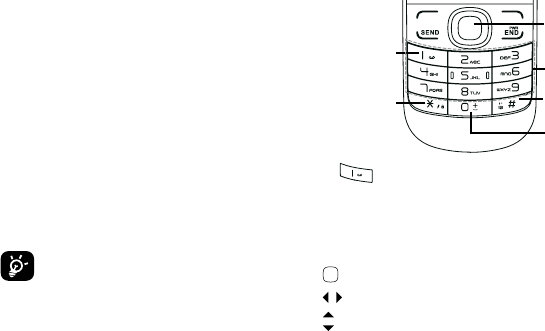
18
• Preferred storage: Choose to save your
contacts in one of the following locations:
SIM/Phone/Phone and SIM.
• My vCard: Allows you to add information as
an attachment when sending a message.
• Memory status: Displays the space used
and allocated for the Contacts in the phone
or SIM.
• Copy all: Allows you to copy all contacts
from the SIM to the phone or vice versa.
• Delete all: Allows you to delete all contacts
from the phone and SIM.
• Display format: Allows you to choose the
way in which contact names are displayed.
• Fixed dial number: Allows the phone to
be locked so that it can only dial certain
numbers, or numbers with certain prexes.
To activate this function, PIN2 code is
mandatory.
When Fixed dial number is activated,
your browser or MMS will be barred.
Generally, you need to add "*99#" into
your FDN list to enable data service.
If “*99#” doesn't help, please contact
your service provider.
5. Entering Text
This section describes how to choose your
preferred text input mode when entering
characters.
Keypad Inputting
key:
Press: Insert smart punctuation.
Press and hold: Insert 1.
Navigation key:
: Validate a letter/word.
: Previous/next letter/word.
: Page up/down.
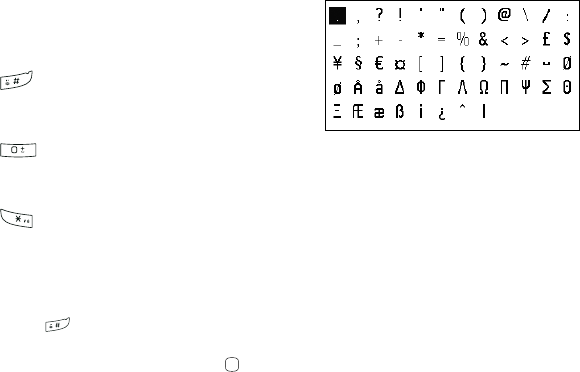
19
Keypad:
Press: Alphabetic input (a, b, c).
Press and hold: Numeric input (1, 2, 3).
key:
Access the Symbol table when input mode is
not numeric.
key:
Input “0” in numeric mode, or “space” in text
mode.
key:
Press: Change input methods.
Press and hold: Access the language list.
Symbol Table
Press the key to display the symbols table.
Use the Navigation key to move the cursor
over the desired symbol and press the key
to select.
Text Input Mode
Text mode allows you to choose between
Smart ABC, ABC, or Numeric modes.
• Smart ABC Mode: Allows you to enter
words with fewer keystrokes. Smart ABC
Mode automatically compares the series
of keystrokes you make with its preset
linguistic dictionary and selects the most
likely word you are writing, to help save
time.
• ABC Mode: Allows you to enter alphabetic
characters by pressing the key labeled with
the corresponding letter.
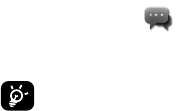
20
• Smart SPANISH Mode: Allows you to
enter words with fewer keystrokes. Smart
SPANISH Mode automatically compares
the series of keystrokes you make with its
preset linguistic dictionary and selects the
most likely word you are writing, to help
save time.
• Smart FRENCH Mode: Allows you to
enter words with fewer keystrokes. Smart
FRENCH Mode automatically compares
the series of keystrokes you make with its
preset linguistic dictionary and selects the
most likely word you are writing, to help
save time.
• Numeric Mode: Allows you to enter
numbers.
Changing Text Mode
1. When you are in a text entry eld, press
Options > Input method to change text
input mode.
2. Choose from the following options: Smart
ABC, Smart abc, Smart Abc, ABC, abc, Abc
or Add numbers.
6. Messages
You can create, edit and receive SMS and
MMS messages.
The MMS function can only be used if
the service is provided by your opera-
tor, if your contract includes an MMS
option.
Types of Messages
Your phone provides the following message
types:
• Text message
• Multimedia message

21
The Short Message Service (SMS) allows you
to send and receive text messages to and from
other mobile phones.
To use this feature, you may need to sub-
scribe to your service provider’s message
service.
The Multimedia Messaging Service (MMS)
allows you to send and receive multimedia
messages (such as picture messages) to and
from other mobile phones.
To use this feature, you may need to sub-
scribe to your service provider’s multimedia
message service.
Templates
Gives you the option to send commonly used
messages to save time. There are two kinds of
template to choose from.
• Text message: Choose from a list of
standard SMS messages.
• Multimedia message: Choose from a list
of standard MMS messages or choose one
of your own.
Creating and Sending New Text
Messages
1. From the main menu, select Messages >
New message.
2. Write a text message. One or more
recipients can be added from the Contacts,
or you can enter a recipient by pressing the
/ key to enter the telephone number.
3. Press the / key to send the message.
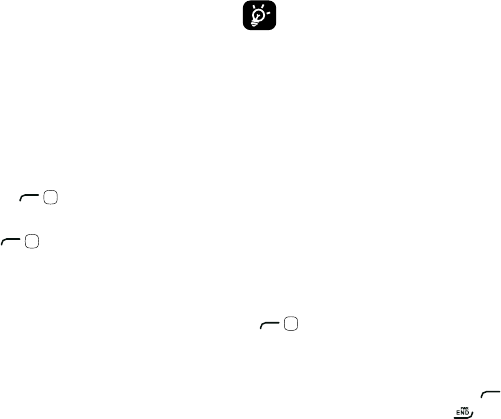
22
Creating and Sending New
Multimedia Messages
An SMS will be converted to MMS automati-
cally when pictures or sounds are included.
1. From the main menu, select Messaging
> Write message > Options > Switch to
MMS.
2. Write your multimedia message, adding
pictures, sounds. Enter a recipient by
pressing the / key to enter the
telephone number.
3. Press the / key to send the multimedia
message.
An SMS message of more than a
certain number of characters (the
number of characters depends on your
language) will be charged as several
SMS messages. An MMS message
containing photos and/or sounds may
also be billed as more than one mes-
sage. Specic letters (accented) will
increase the size of the SMS, which
may also cause multiple SMS mes-
sages to be sent to your recipient.
Reading New Messages
1. From the main menu, press Messages >
Inbox.
2. Highlight an unread message and press the
/ key.
3. Press the Up or Down Navigation key to
scroll through the message screen.
4. When you have nished, press the
to view more messages or the key to
return to the Home screen.
23
Using Message Options
When text or multimedia messages are
highlighted in the Inbox, the following options
are available by pressing the key.
• View: Allows you to view the message.
• Reply: Allows you to reply to the message.
• Call: Allows you to call the sender of the
message.
• Add to contacts: Allows you to extract the
number of sender to add to contact list.
• Forward: Allows you to forward this
message to another recipient.
• Delete: Allows you to delete the selected
message.
• Delete all: Allows you to delete all Inbox
messages.
• Mark several: Allows you to mark several
messages for further operation.
• Copy to SIM/phone: Allows you to copy
message to the SIM card/Phone.
• Move to SIM/phone: Allows you to move
message to the SIM card/Phone.
• Copy all: Copy all messages from your SIM
card to the phone or from the phone to
your SIM card.
• Move all: Move all messages from your
SIM card to the phone or from the phone to
your SIM card.
• Details: View details of the message.
While viewing the contents of a single text
or multimedia message, you can access the
following options by pressing the key.
• Reply: Allows you to reply to the message.
• Forward: Allows you to forward this
message to another recipient.
24
• Call: Allows you to call the sender of the
message.
• Delete: Allows you to delete the selected
message.
• Extract: Allows you to extract the number,
URL, Email address or USSD from the text
of message for dialing, saving to the phone
book etc.
• Copy to SIM/phone: Copy the selected
message to your SIM card/Phone.
• Move to SIM/phone: Move the selected
message to your SIM card/Phone.
• Edit option: Choose options from Mark text
or Copy all.
• Details: View details of the message.
Deleting Messages
1. From the main menu, select Messages >
Inbox.
2. Delete messages by pressing Options >
Delete or Delete all.
3. Select Yes.
Message Settings
1. From the main menu, select Messages >
Settings.
2. Select one of the three options and choose
a setting for it.
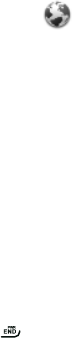
25
Text message:
• Prolesettings:Allows you to choose
a prole for text message writing. It can
be retrieved directly from your SIM.
Alternatively, you can create your own
prole.
• Memory status: Displays the amount of
space currently in use on your phone and
SIM.
• Preferred storage: Select the default
message storage location: SIM or Phone.
Multimedia Message:
Choose from a range of options including
Edit/Send/Retrieve/Memory Status depend-
ing on the current task.
7. Browser
Your phone is equipped with a Browser
allowing you to access Internet sites specically
for mobile phones.
Launching Browser
1. From the main menu, select Browser.
2. Your phone connects to the network and
loads the homepage of the Wireless Web
service provider. The content of the start-up
homepage depends on your Wireless Web
service provider.
3. To scroll through the screen, use the Up
and Down Navigation keys.
4. To exit the browser at any time, simply
press the key.
26
Accessing a WAP Site
There are several ways to access a WAP site:
• By selecting a link on the browser.
• By using a bookmark item in the Favorites
menu. Use View in the browser Options.
• By entering a URL address manually. Use
Go to URL in the browser Options.
Navigating with the Browser
1. To scroll through browser items, press the
Up or Down Navigation keys.
2. To select a browser item, press Options >
Use link > Ok or the key.
3. To return to the previous page, press
Options > Navigate > Backward.
4. To move to next page, press Options >
Navigate > Proceed.
5. To access the browser menu list, press the
key.
6. To return to the start-up homepage, press
Options > Homepage.
There are other options below based on open
web.
• Save image: Save Image downloaded from
open web.
• Bookmarks: You may use bookmarks when
your want to leave a page.
• Openle: Open an html le from the
Download.
• Recent pages: Display recent pages
accessed.
• Ofinepages: Display ofine pages.
• Add to Bookmarks: You can add the
website to Bookmarks.
• Current page: You can send the current
page address as SMS or MMS.
27
Settings
• Browser options: A range of browser
options are provided.
• Preferences: Activate Timeout, and
whether or not to Show images/Play
sounds/Load unknown media etc. when
you are browsing a website.
• Security settings: Displays allows you to
choose from the following options: Session
info./Existingcerticates/Trusted
certicates.
• Restore Browser settings: You can restore
the browser to its default settings by
pressing the key or the key.
8. Settings
Accessing the Settings Menu
From the main menu, select Settings and
select the function of your choice in order to
customize your mobile phone.
Sound
Allows you to personalize ringtones for differ-
ent events and environments.
General
To modify the sound settings, select Options
> Customize. The following functions are
available:
• Mode: You can set your phone ringtone
to Ring only, Vibrate only, Vibrate and
ring, Vibrate then ring, Discreet (ring with
beep), Beep then vibrate, Silence (no
sounds except for alarms).
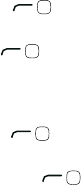
28
• Ringtone: Press the Up or Down Navigation
key to scroll through different ringtones.
• Ring type: Press the / key to select
Ascending, Beep once or Repeat.
• Volume: Press the / key to adjust the
volume using the Up or Down Navigation
key or volume key on the side of your
phone.
• Key beep: Press the / key to select the
type of key beep.
• Message tone: Press the / key to
select a melody for incoming messages.
Meeting
The phone will not ring or beep unless an
alarm has been set. A new event will cause it
to vibrate.
Outdoor
This prole is designed for outdoor users who
require louder ringtones.
Indoor
Ringtone/beep volumes will be slightly lower
than the General mode volume.
Silence
This prole will turn off all ringtones, including
notication sounds.
29
Phone Settings
Setting the Date and Time
Allows you to set the date and time in 12H or
24H format.
You can also set the daylight saving adjust-
ment.
From the main menu, select Settings > Phone
settings > Date and time.
Display
From the main menu, select Settings > Phone
settings > Display.
• Wallpaper
The wallpaper is displayed when you switch
on your phone.
By selecting Wallpaper you can customize it
by replacing the default image or animation.
• Theme
Enables you to customize the graphic style
and the colors of your mobile phone.
• Brightness
Adjust the LCDs black levels by using the Left
or Right Navigation key.
• Backlight
Reduce brightness for enhanced battery per-
formance and to save power during periods of
expected inactivity.
30
Languages
Adjust the language used for message display.
The Auto option selects the language accord-
ing to the home network (if available).
From the main menu, select Settings > Phone
settings > Languages.
HAC
HAC (Hearing Aid Compliance) Allows us-
ers with impaired hearing to use the phone
conveniently.
You can choose this function by pressing the
HAC > On button.
Headset Mode
Switch audio play (incoming call, message
beep, alarm beep...) between Headset only
and Phone & Headset.
From the main menu, select Settings > Phone
settings > Headset mode.
Keypad
Numeric Keys
From the main menu, select Settings > Phone
Settings > Keypad.
By customizing your keys, you can access any
function directly from the Home screen.
Navigation Key
Customize the Navigation key by assigning
specic functions, numbers from contacts
and URLs to each key. (See more details on
page 10)
31
Auto keypad lock
Customize your auto keypad lock by selecting
5 Seconds/30 Seconds/1 Minute/5 Minutes/
Off these options.
Input method
Please see the Text input mode chapter on
page 19. In addition to the specic characters
table for Chinese, other data input modes
are also available in your mobile phone. This
feature allows you to write short messages
and add names with special characters to your
contacts.
Call settings
From the main menu, select Settings > Call
Settings.
Call timer
• Call Timers: View and reset the times of
last call, dialed calls and received calls.
Call waiting
Activate/Deactivate/Query Status the notica-
tion beep of a second incoming call.
32
Caller ID
• Set by network: This may be different
according to the network in your country.
• Hide number: Hide your Caller ID when you
are making a call.
• Send number: Your Caller ID will be sent
along with your call.
Auto redial
Activate or deactivate the automatic callback
of any calls that do not get through the rst
time.
Text phone
Text phone can be used by people who are
hearing or speech impaired.
After connecting the cell phone and TTY
machine it connects to a relay service, which
converts incoming speech to text for the
person using the TTY and converts outgo-
ing text from the TTY machine to a spoken
voice for the person on the other end of the
conversation.
Airplane mode
Functions such as Voice calls and Messages
etc. are barred. It can also be used to increase
the length of time the phone can be left in
standby mode.
From the main menu, select Settings > Airplane
mode.
Security
From the main menu, select Settings >
Security.
• Activate PIN: The SIM card protection
code is requested each time the phone is
powered on.
• Change PIN: Change PIN code.
• Change PIN2: A protection code for certain
SIM card features (Billing/Cost/FDN, etc.)
will be requested if you attempt to access
them when this option is activated. You can
also update it with a new one (between 4
and 8 digits).

33
• Activate phone code: Once activated,
this is requested each time the phone is
powered.
• Change phone code: Initial setting is 1234.
Restore default
1. From the main menu, select Settings >
Restore default.
2. Enter the password 1234, and select "OK".
3. All the user data and settings will be erased
once you conrm the choice by selecting
"Yes".
9. Alarm
Your mobile phone has a built-in alarm clock
with a snooze feature. You can set up to ve
separate alarms and choose whether or not
the alarm should repeat.
Setting an Alarm
1. From the main menu, select Alarm.
2. To edit the alarm, press Options and select
Edit. The following options display:
• Time: Set the specied time for this
alarm.
• Repeat: Select Once (default)/Every day/
Days or customize as preferred.
• Snooze: The alarm will repeat at regular
intervals.

34
• Mode: Select the mode for your alarm
Ringtone: Ring only, Vibrate only,
Silence, Vibrate and ring.
• Ringtone: Choose a melody as your
alarm notication sound.
3. Press Save to save the changes and turn
on your new alarm.
Viewing Saved Alarms
1. From the main menu, select Alarm.
2. The screen displays 5 saved alarms. The
alarm marked by “ √ ” is ON.
10. Tools
Calendar
Your phone has a built-in Calendar with a
monthly-view calendar for you to keep track of
important meetings, appointments, etc.
Viewing Your Calendar
From the main menu, select Tools > Calendar.
Days with events entered will be marked in
color.
Adding an Event
1. From the main menu, select Tools >
Calendar.
2. Using the Navigation key, highlight the date,
and press Options and select Add event.
3. Fill in all required information for this new
event.
4. When done, press Save.

35
Viewing an Event
1. From the main menu, select Tools >
Calendar.
2. To check the event, press Options > All
appointments.
3. To view the details of the event, press
Options and select View.
Editing/Deleting an Event
1. From the main menu, select Tools >
Calendar.
2. To view the event, press Options and select
View/View all.
3. To edit the event, press Options and select
Edit; to delete the event, press Options and
select Delete/Delete all.
Calculator
1. From the main menu, select Tools >
Calculator.
2. Enter a number, select the type of operation
to be performed using the Navigation keys,
and enter the second number, then select the
/ key to display the result.
3. Once an operation is complete, you can
select Clear to clear numbers and carry out
a new operation.
Notes
1. From the main menu, select Tools > Notes
2. To edit a note for the rst time, press Create;
to save the note by pressing Options > Save
3. To add more notes, from the main menu
Tools > Notes> Options > Create text note

36
Voice Recorder
Recording a New Memo
1. From the main menu, select Tools > Voice
recorder.
2. The rst time you record the memo, press
Create, or press Options and select Start.
3. The voice recorder screen displays.
4. Press the key to start/pause the
recording.
5. When done, press Stop to stop recording
and save the le.
Naming/Renaming a Voice Memo
1. From the main menu, select Tools > Voice
recorder.
2. To rename the memo, press Options and
select Rename.
Sending a Voice Memo
1. From the main menu, select Tools > Voice
recorder.
2. To send the memo via MMS, press Options
and select Send.
Deleting a Voice Memo
1. From the main menu, select Tools > Voice
recorder.
2. To delete the memo, press Options and
select Delete/Delete all.
Converter
From the main menu, select Tools > Converter.
Use the weight or length converter by select-
ing the unit you wish to convert, then pressing
the numeric key to input the digits.
Finally conrm with OK.
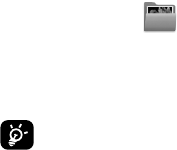
37
11. My folder
Buy Ringtones and Graphics
To customize your phone with ringtones or
graphics, go to TracFone.com/data.
If your phone pops up the notication
"Exceeded max download, please
remove completed" after you click the
le to download, please select "Yes" to
clear the download list. Please select
"Back" to return to the previous pur-
chase page and re-select the ringtone
or graphic le you want to purchase.
You will not be charged twice for this
purchase.
To avoid having to do this operation
twice, clear your download list after
each download. From the main menu
go to Browser > Options > Download
list > Options > Remove completed
downloads
The download list will also be cleared
automatically after restarting the
handset.
My images
Select a picture or a photo as wallpaper.
Others
You can save other updated le from MMS or
Mobile Web with Pictures or Audio support
le exception.
Memory Status
1. From the main menu, select My Folder >
Memory status.
2. Your phone’s memory is shared between
several functions: contacts, calendar,
messages, images, melodies, games, etc.
38
12. Safety and Use
We recommend that you read this chapter
carefully before using your mobile phone.
The manufacturer disclaims any liability for
damage, which may result as a consequence
of improper use or use contrary to the instruc-
tions contained herein.
• TRAFFIC SAFETY:
Given that studies show that using a mobile
phone while driving a vehicle constitutes a
real risk, even when the hands-free kit is used
(car kit, headset...), drivers are requested to
refrain from using their mobile phone when
the vehicle is not parked. Check the laws and
regulations on the use of wireless mobile
phones and their accessories in the areas
where you drive. Always obey them. The
use of these devices may be prohibited or
restricted in certain areas.
When driving, do not use your mobile phone
and headphone to listen to music or to the
radio. Using a headphone can be dangerous
and forbidden in some areas.
When switched on, your mobile phone emits
electromagnetic waves that can interfere with
the vehicle’s electronic systems such as ABS
anti-lock brakes or airbags. To ensure that
there is no problem:
- do not place your mobile phone on top of
the dashboard or within an airbag deploy-
ment area,
- check with your car dealer or the car
manufacturer to make sure that the car’s
electronic devices are shielded from mobile
phone RF energy.
• CONDITIONS OF USE:
You are advised to switch off the mobile
phone from time to time to optimize its
performance.
Remember to abide by local authority rules of
mobile phone use on aircrafts.
Operational Warnings: Obey all posted signs
when using mobile devices in public areas.
Follow Instructions to Avoid Interference
Problems: Turn off your mobile device in any
location where posted notices instruct you
39
to do so. In an aircraft, turn off your mobile
device whenever instructed to do so by airline
staff. If your mobile device offers an airplane
mode or similar feature, consult airline staff
about using it in ight.
Switch the mobile phone off when you are
in health care facilities, except in designated
areas. As with many other types of equipment
now in regular use, mobile phones can inter-
fere with other electrical or electronic devices,
or equipment using radio frequency.
Switch the mobile phone off when you are
near gas or ammable liquids. Strictly obey
all signs and instructions posted in a fuel
depot, gas station, or chemical plant, or in any
potentially explosive atmosphere.
When the mobile phone is switched on, it
should be kept at least 15 cm from any medi-
cal device such as a pacemaker, a hearing aid
or insulin pump. In particular when using the
mobile phone you should hold it against the
ear on the opposite side to the device, if any.
Read and follow the directions from the manu-
facturer of your implantable medical device.
If you have any questions about using your
mobile device with your implantable medical
device, consult your healthcare provider.
To avoid hearing impairment, answer the call
before holding your mobile phone to your ear.
Also move the handset away from your ear
while using the “hands-free” option because
the amplied volume might cause hearing
damage.
It is recommended to have proper supervision
while small children use your mobile phone.
When replacing the cover please note that
your mobile phone may contain substances
that could create an allergic reaction.
Always handle your mobile phone with care
and keep it in a clean and dust-free place.Do
not allow your mobile phone to be exposed to
adverse weather or environmental condi-
tions (moisture, humidity, rain, inltration of
liquids, dust, sea air, etc.). The manufacturer’s
recommended operating temperature range is
14°F (-10°C) to 131°F (+55°C) (the max value

40
depends on device, materials and housing
paint/texture).
Over 131°F (55°C) the legibility of the mobile
phone’s display may be impaired, though this
is temporary and not serious.
Do not open or attempt to repair your mobile
phone yourself.
Do not drop, throw or try to bend your mobile
phone.
Do not paint it.
Use only batteries, battery chargers, and
accessories which are recommended by
TCT Mobile Limited and its afliates and are
compatible with your mobile phone model.
TCT Mobile Limited and its afliates disclaim
any liability for damage caused by the use of
other chargers or batteries.
Your mobile phone should not be disposed
of in a municipal waste. Please check local
regulations for disposal of electronic products.
Remember to make back-up copies or keep
a written record of all important information
stored in your mobile phone.
Prolonged exposure to music at full vol-
ume using the music player may damage
your hearing. Set your mobile phone’s
volume to it’s lowest setting prior to
inserting headphones in your ears and
adjust the volume to your preference.
Only use headphones that are recom-
mended by TCT Mobile Limited and it’s
afliates.
• PRIVACY:
Please note that you must respect the laws
and regulations in force in your jurisdiction or
other jurisdiction(s) where you will use your
mobile phone regarding taking photographs
and recording sounds with your mobile
phone. Pursuant to such laws and regulations,
it may be strictly forbidden to take photo-
graphs and/or to record the voices of other
people or any of their personal attributes, and
reproduce or distribute them, as this may be
considered to be an invasion of privacy.
It is the user’s sole responsibility to ensure
that prior authorization be obtained, if neces-
sary, in order to record private or condential

41
conversations or take a photograph of another
person; the manufacturer, the seller or vendor
of your mobile phone (including the operator)
disclaim any liability which may result from
the improper use of the mobile phone.
• BATTERY AND ACCESSORIES:
Before removing the battery from your mobile
phone, please make sure that the mobile
phone is switched off.
Observe the following precautions for battery use:
- Do not attempt to open the battery (due to
the risk of toxic fumes and burns).
- Do not puncture, disassemble or cause a
short-circuit in a battery,
- Do not burn or dispose of a used battery
in the garbage or store it at temperatures
above 140°F (60°C).
Batteries must be disposed of in accordance
with locally applicable environmental regula-
tions. Only use the battery for the purpose for
which it was designed. Never use damaged
batteries or those not recommended by TCT
Mobile Limited and/or its afliates.
This symbol on your mobile phone,
the battery and the accessories means
that these products must be taken to
collection points at the end of their
life:
- Municipal waste disposal centers
with specic bins for these items of
equipment
- Collection bins at points of sale.
They will then be recycled, preventing sub-
stances being disposed of in the environment,
so that their components can be reused.
In European Union Countries:
These collection points are accessible free of
charge. All products with this sign must be
brought to these collection points.
In Non European Union Jurisdictions:
Items of equipment with this symbol are not
be thrown into ordinary bins if your jurisdic-
tion or your region has suitable recycling
and collection facilities; instead they are to
be taken to collection points for them to be
recycled.
42
In the United States you may learn more about
CTIA’s Recycling Program at www.recy-
clewirelessphones.com
CAUTION: RISK OF EXPLOSION IF BATTERY
IS REPLACED BY AN INCORRECT TYPE.
DISPOSE OF USED BATTERIES ACCORDING
TO THE INSTRUCTIONS.
CHARGERS
Home A.C./Travel chargers will operate within
the temperature range of: 32°F (0°C) to 104°F
(40°C).
The chargers designed for your mobile phone
meet with the standard for safety of informa-
tion technology equipment and ofce equip-
ment use. Due to different applicable electrical
specications, a charger you purchased in one
jurisdiction may not work in another jurisdic-
tion. They should be used for this purpose
only.
Characteristics of power supply (depending
on the country):
Travel charger: Input: 100~240 V, 50/60 Hz,
0.15 A
Output: 5V, 550 mA
Battery: Lithium 850 mAh
RADIO WAVES:
THIS MOBILE PHONE MEETS THE GOVERN-
MENT’S REQUIREMENTS FOR EXPOSURE TO
RADIO WAVES.
Your mobile phone is a radio transmitter and
receiver. It is designed and manufactured not
to exceed the emission limits for exposure
to radio-frequency (RF) energy. These limits
are part of comprehensive guidelines and
establish permitted levels of RF energy for
the general population. The guidelines are
based on standards that were developed by
independent scientic organizations through
periodic and thorough evaluation of scientic
studies. These guidelines include a substantial
safety margin designed to ensure the safety of
all persons, regardless of age and health.
43
The exposure standard for mobile phones
employs a unit of measurement known as the
Specic Absorption Rate, or SAR. The SAR
limit set by public authorities such as the
Federal Communications Commission of the
US Government (FCC), or by Industry Canada,
is 1.6 W/Kg averaged over 1 gram of body
tissue. Tests for SAR are conducted using
standard operating positions with the mobile
phone transmitting at its highest certied
power level in all tested frequency bands.
Although the SAR is determined at the highest
certied power level, the actual SAR level of
the mobile phone while operating can be well
below the maximum value. This is because the
mobile phone is designed to operate at multi-
ple power levels so as to use only the power
required to reach the network. In general,
the closer you are to a wireless base station
antenna, the lower the power output of the
mobile phone. Before a mobile phone model
is available for sale to the public, compliance
with national regulations and standards must
be shown.
The highest SAR value for this model mobile
phone when tested is 1.50 W/kg for use at the
ear and 1.37 W/kg for use close to the body.
While there may be differences between the
SAR levels of various mobile phones and at
various positions, they all meet the govern-
ment requirement for RF exposure. For
body-worn operation, the mobile phone meets
FCC RF exposure guidelines provided that it is
used with a non-metallic accessory with the
handset at least 10 mm from the body. Use of
other accessories may not ensure compliance
with FCC RF exposure guidelines.
Additional information on SAR can be found
on the Cellular Telecommunications & Internet
Association (CTIA) Web site: http://www.
phonefacts.net
The World Health Organization (WHO) consid-
ers that present scientic information does not
indicate the need for any special precautions
for use of mobile phones. If individuals are
concerned, they might choose to limit their
own or their children’s RF exposure by limit-
ing the length of calls, or using “hands-free”
44
devices to keep mobile phones away from the
head and body. (fact sheet n°193). Additional
WHO information about electromagnetic elds
and public health are available on the follow-
ing website: http://www.who.int/peh-emf.
Note: This equipment has been tested and
found to comply with the limits for a Class B
digital device pursuant to part 15 of the FCC
Rules. These limits are designed to provide
reasonable protection against harmful interfer-
ence in a residential installation. This equip-
ment generates, uses and can radiate radio
frequency energy and, if not installed and
used in accordance with the instructions, may
cause harmful interference to radio commu-
nications. However, there is no guarantee that
interference to radio or television reception,
which can be determined by turning the equip-
ment off and on, the user is encouraged to try
to correct the interference by one or more of
the following measures:
- Reorient or relocate the receiving antenna.
- Increase the separation between the equip-
ment and receiver.
- Connect the equipment into an outlet on
a circuit different from that to which the
receiver is connected.
- Consult the dealer or an experienced radio/
TV technician for help.
Changes or modications not expressly ap-
proved by the party responsible for compli-
ance could void the user’s authority to operate
the equipment.
For the receiver devices associated with the
operation of a licensed radio service (e.g. FM
broadcast), they bear the following statement:
This device complies with Part 15 of FCC
Rules.
Operation is subject to the following two
conditions:
(1) This device may not cause harmful inter-
ference, and
(2) This device must accept any interference
received. Including interference that may
cause undesired operation.

45
Your mobile phone is equipped with a built-in
antenna. For optimal operation, you should
avoid touching it or degrading it.
As mobile devices offer a range of functions,
they can be used in positions other than
against your ear. In such circumstances the
device will be compliant with the guidelines
when used with headset or usb data cable. If
you are using another accessory ensure that
whatever product is used is free of any metal
and that it positions the mobile phone at least
10 mm away from the body.
• LICENCE
Obigo® is a registered trademark of
Obigo AB.
TouchPal™ and CooTek™ are
trademarks of Shanghai ChuLe
(CooTek) Information Technol-
ogy Co., Ltd. and/or its Afliates.
Hearing Aid Compatibility
This phone has been tested and rated for use
with hearing aids for some of the wireless
technologies that it uses. However, there may
be some newer wireless technologies used in
this phone that have not been tested yet for
use with hearing aids. It is important to try the
different features of this phone thoroughly and
in different locations, using your hearing aid
or cochlear implant, to determine if you hear
any interfering noise. Consult your service
provider or the manufacturer of this phone for
information on hearing aid compatibility. If
you have questions about return or exchange
policies, consult your service provider or
phone retailer. Your telephone is rated: “For
46
Hearing Aid", to assist hearing device users in
nding phones that may be compatible with
their hearing devices.
Your telephone is rated: “For Hearing Aid", to
assist hearing device users in nding phones
that may be compatible with their hearing
devices.
This device is HAC M4/T3 compatible.
For more information please refer to “Hearing
Aid Compatibility with Mobile Phones” leaet
or visit our website www.tctmobile.com
13. General Information
•Website: www.alcatelonetouch.com
•Hot Line Number: In the United States, call
855-368-0829 for technical support.
On our Internet site, you will nd our FAQ
(Frequently Asked Questions) section. You can
also contact us by e-mail to ask any questions
you may have.
An electronic version of this user guide is
available in English and other languages
according to availability on our server:
www.alcatelonetouch.com
Your mobile phone is a transceiver
that operates on GSM networks with
850/900/1800/1900 MHz bands or UMTS
networks with 850/1900 MHz.
Protection Against Theft (1)
Your mobile phone is identied by an IMEI
(mobile phone serial number) shown on the
packaging label and in the product’s memory.
(1) Contact your service provider for service
availability.
47
We recommend that you note the number the
rst time you use your mobile phone by enter-
ing *#06# and keep it in a safe place. It may
be requested by the police or your operator if
your mobile phone is stolen.
Disclaimer
There may be certain differences between
the user manual description and the mobile
phone’s operation, depending on the software
release of your mobile phone or specic
operator services.
TCT Mobile shall not be held legally respon-
sible for such differences, if any, nor for their
potential consequences, which responsibility
shall be borne by the operator exclusively.