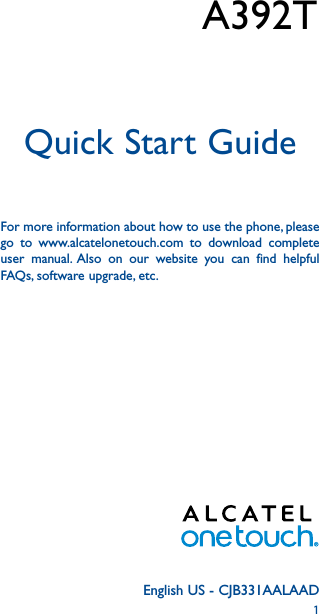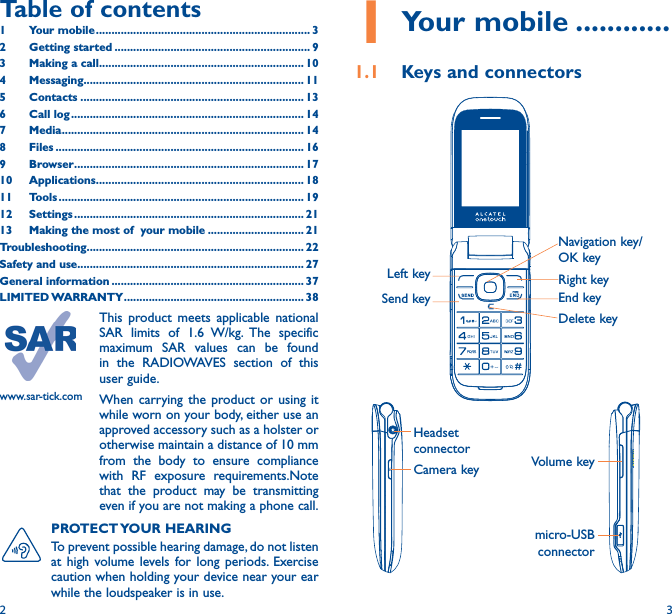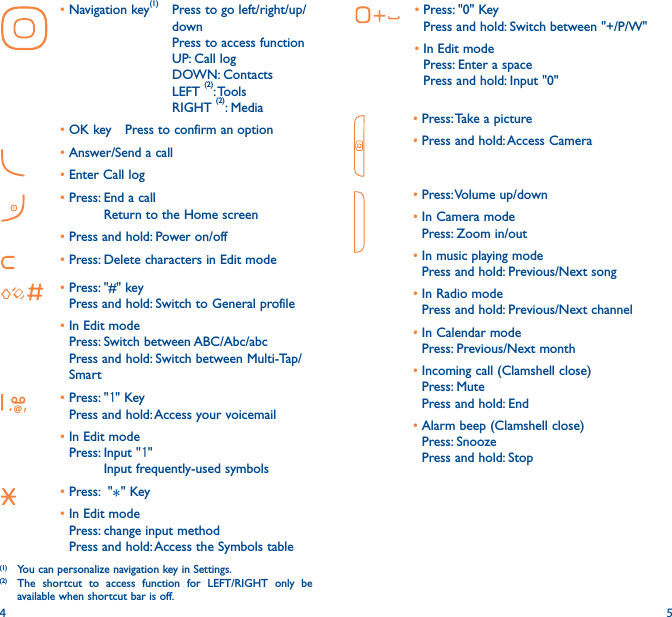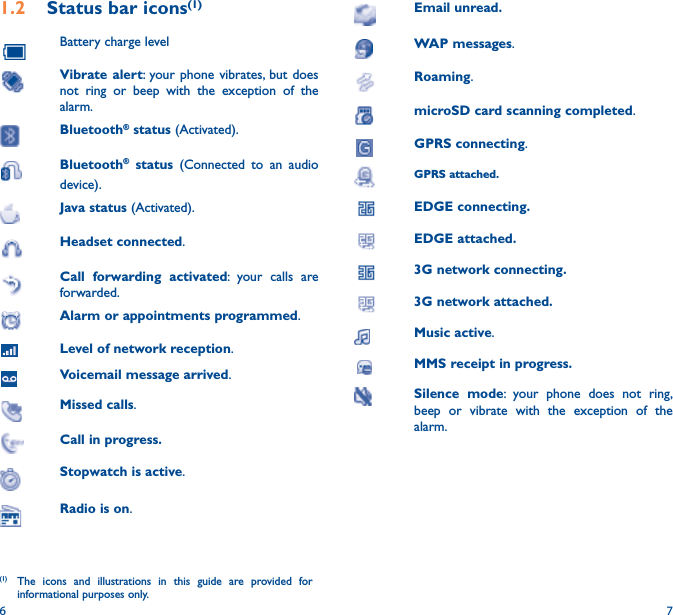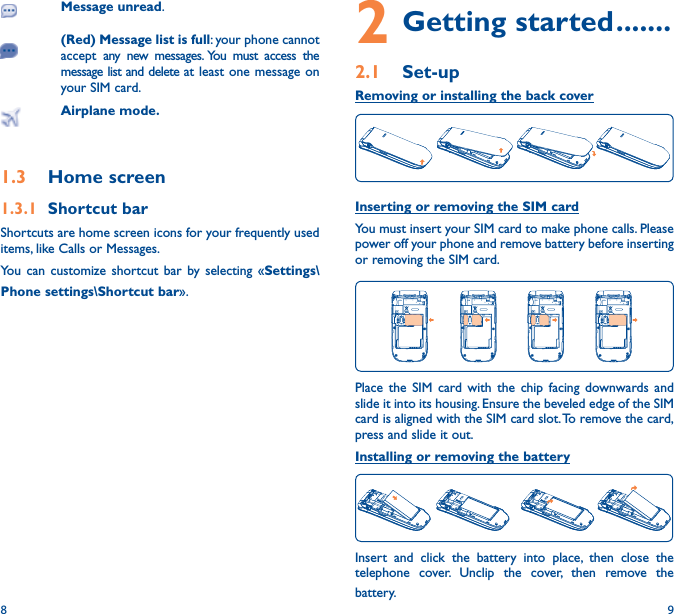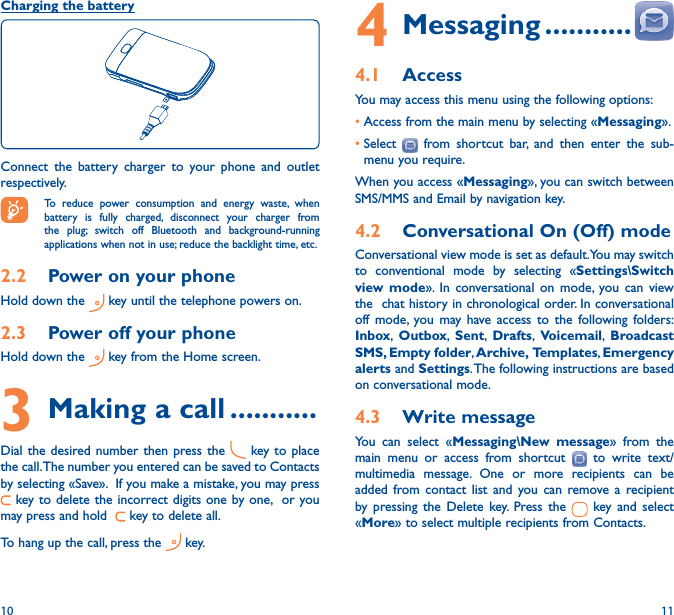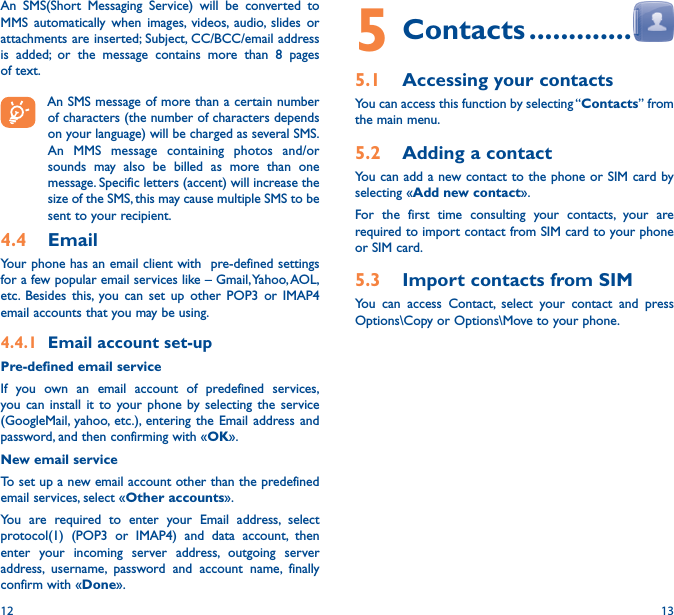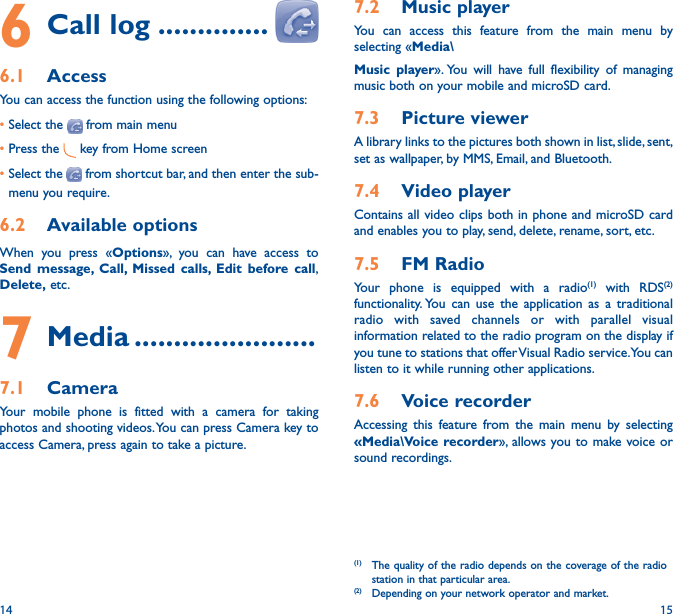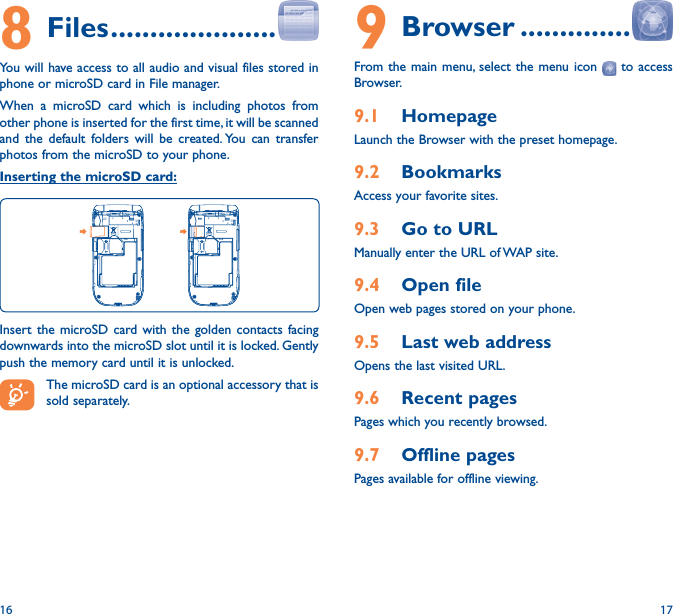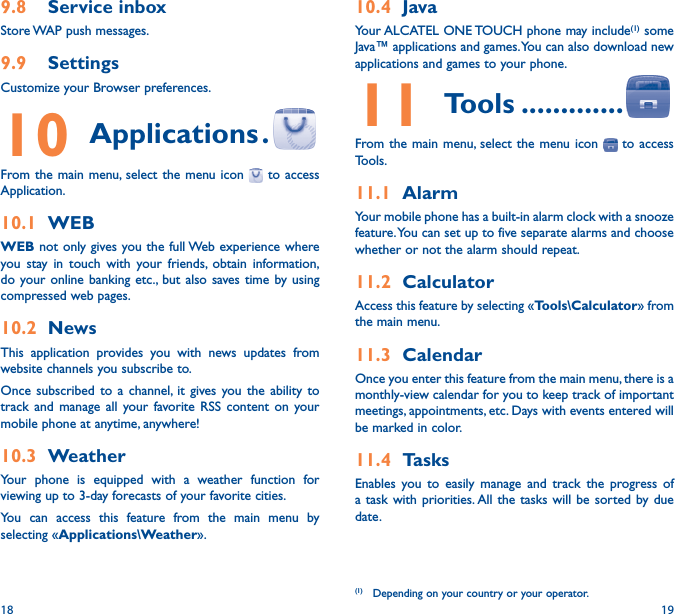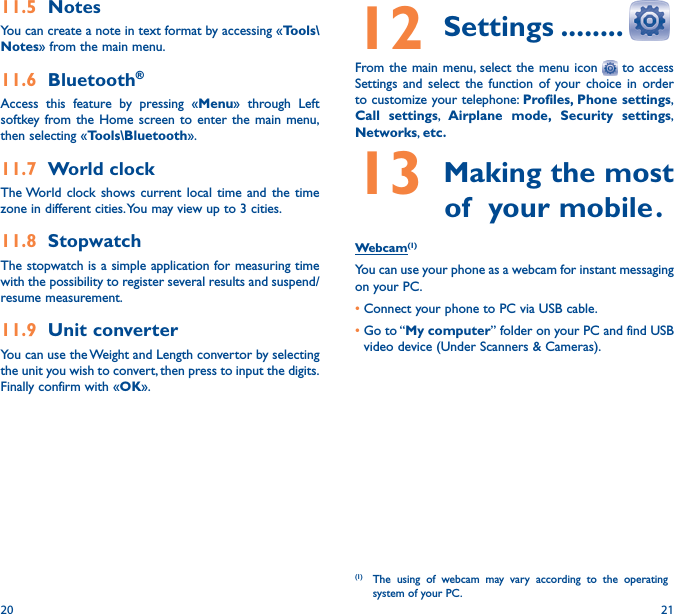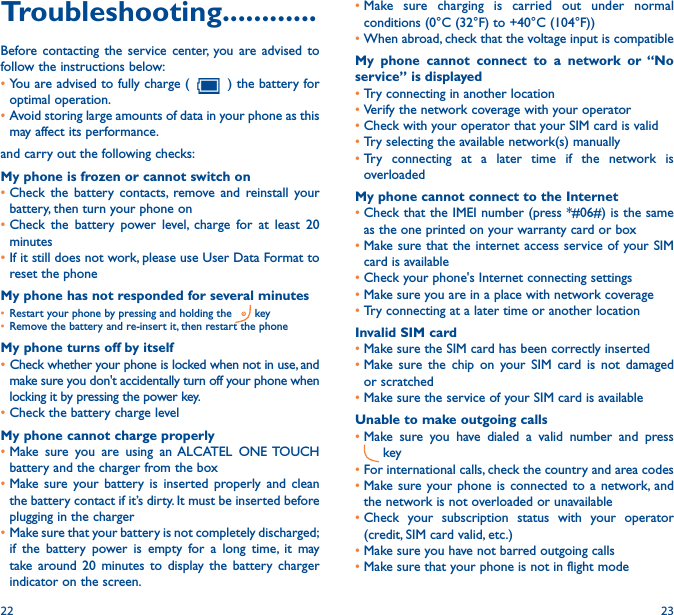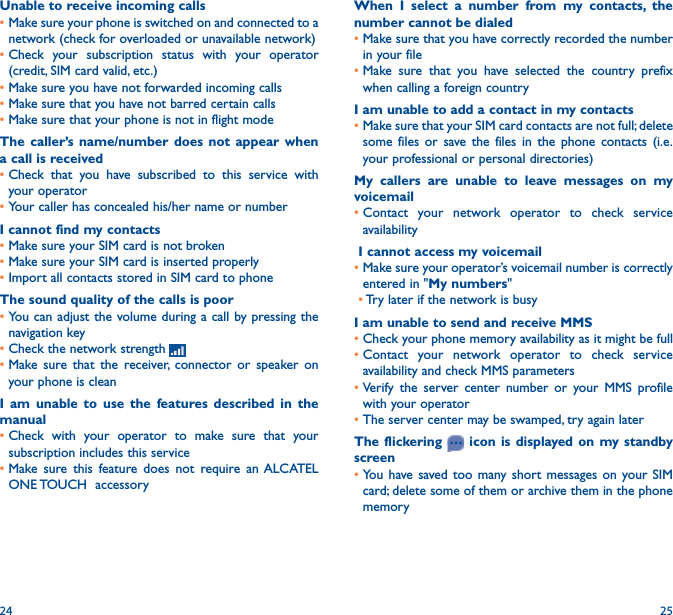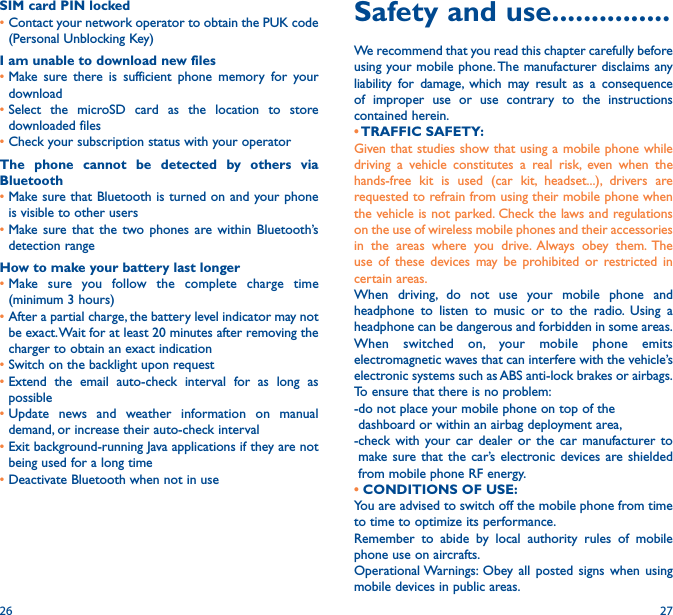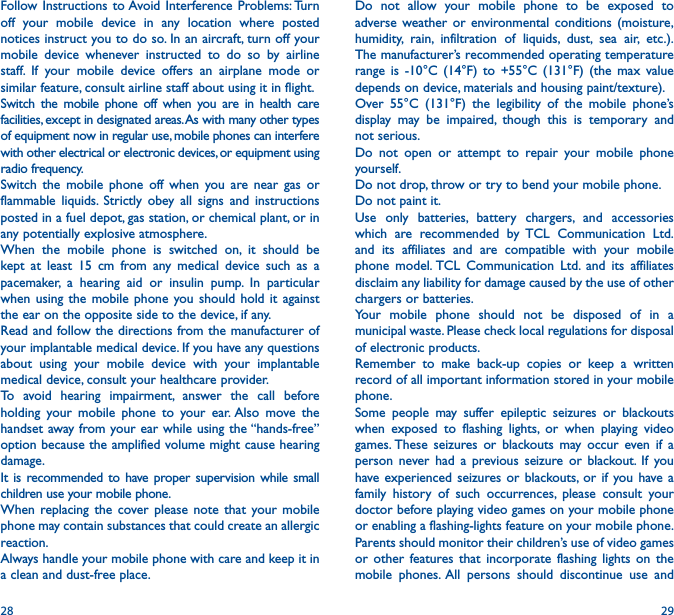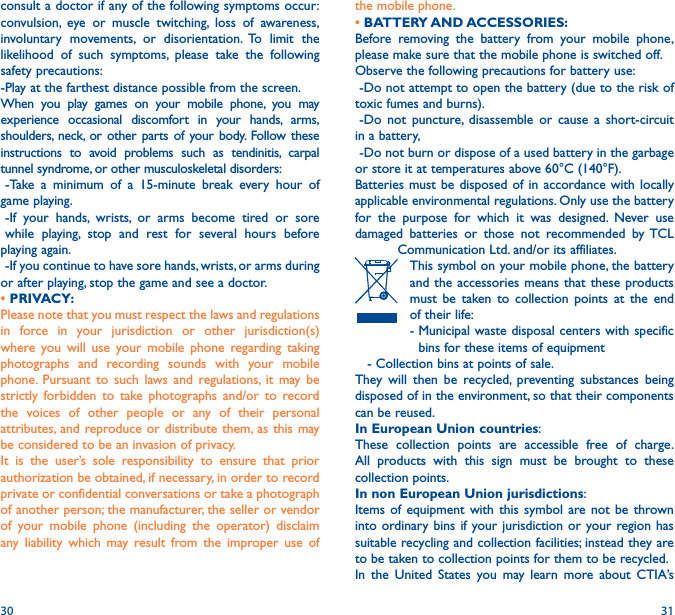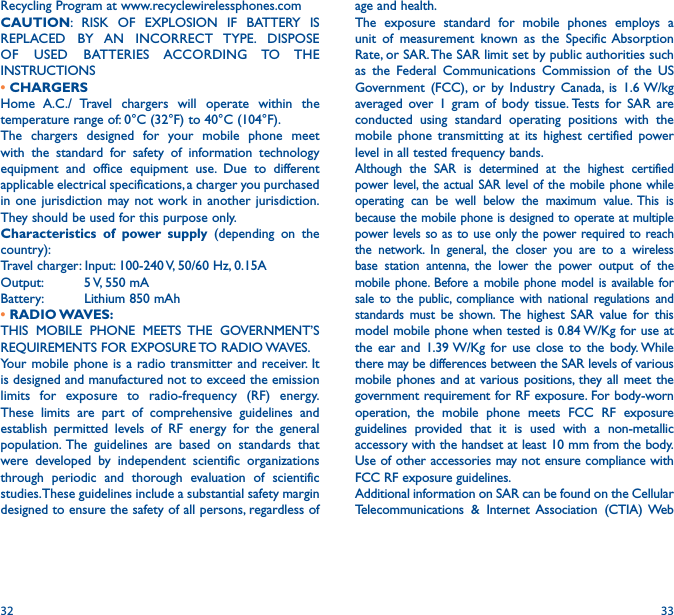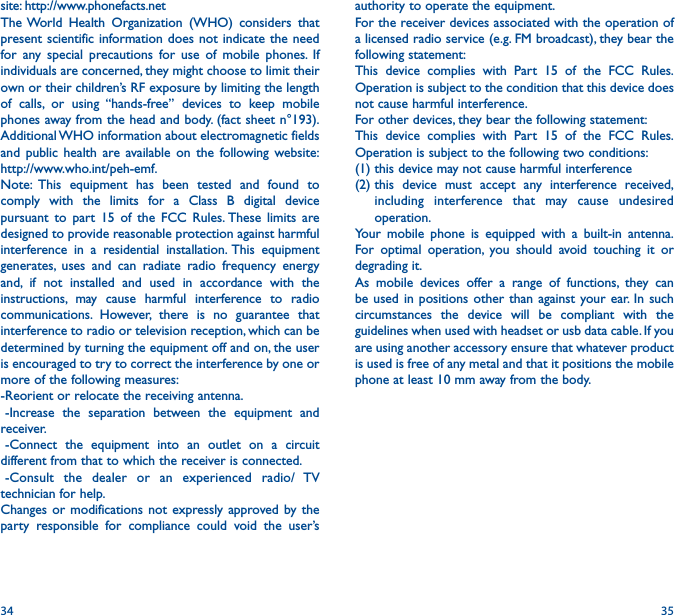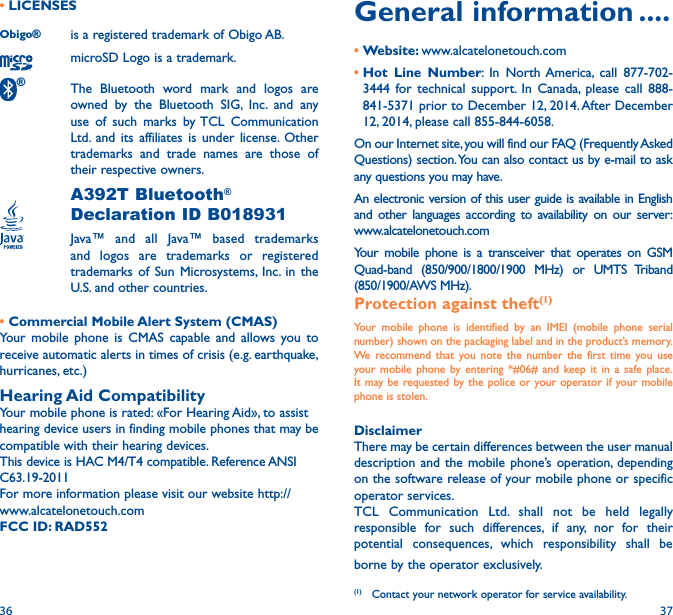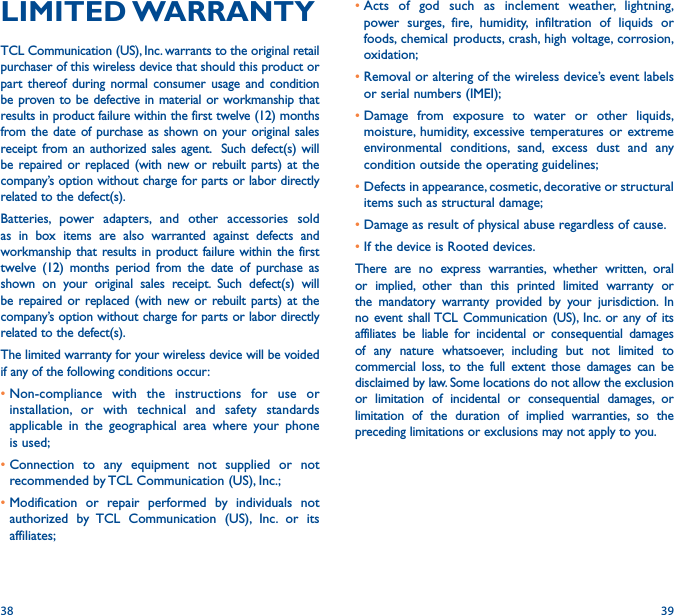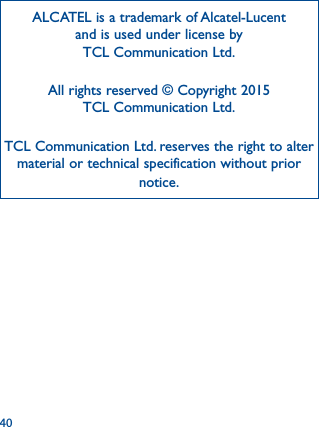TCT Mobile 552 GSM Quadband / UMTS Triband mobile phone User Manual BachataCA A392T QG Eng USA CA 20150618 Final
TCT Mobile Limited GSM Quadband / UMTS Triband mobile phone BachataCA A392T QG Eng USA CA 20150618 Final
BachataCA_A392T_QG_Eng_USA_CA_20150618_Final