TCT Mobile 909 Connected wristband with Bluetooth technology User Manual Wristband1 US English UM 140403
TCT Mobile Limited Connected wristband with Bluetooth technology Wristband1 US English UM 140403
Wristband1 US English UM_140403

1
User Manual
English - CJA33NAALAAB
2
Contents
1 Your BoomBand ........................................................................... 3
2 Pairing .............................................................................................. 6
3 Walk tracking ................................................................................ 9
4 Sleep tracking ..............................................................................11
5 Call reminder ..............................................................................13
6 Anti-loss alert .............................................................................14
7 Silent alarm ..................................................................................15
8 ROM Upgrade .............................................................................16
Troubleshooting ................................................................................17
Safety and use ....................................................................................18
General information ........................................................................19
Warranty ............................................................................................ 20

3
1 Your BoomBand
1.1 What’s included
Your BoomBand box includes:
• Corebox
• Wristband
• Charger
• BoomBand User Manual
Corebox Charger Wristband

4
1.2 Charging your BoomBand
Insert the Corebox into the charger, as shown by the arrow in the
following picture. Ensure that the icons on the Corebox match those
on the charger.
• Pre-charging: If the BoomBand batteries are completely flat, the
LED lights will only begin to indicate after several minutes' charging.
• Charging: The LED lights will indicate progressively on your
BoomBand and blink every 5 seconds.
• Fully charged: Five lights are on and blinking every 30 seconds.
Battery type Standby time Charging time
Lithium-polymer
battery
3-5 days About 1.5 hours
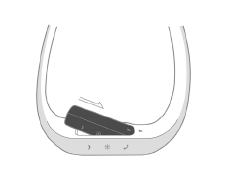
5
1.3 Installation
Insert one end of the Corebox into the wristband, as shown by
the arrow in the following picture and then place the Corebox
completely into the wristband.
Perform the steps in reverse order to remove the Corebox.
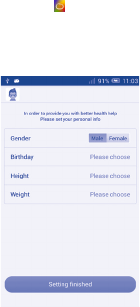
6
2 Pairing
The BoomBand is compatible with mobile devices supporting
Bluetooth 4.0 LE (Android 4.3 or higher versions).
Currently, the BoomBand supports the following models: ALCATEL
ONETOUCH Idol X+; ALCATEL ONETOUCH POP S3; ALCATEL
ONETOUCH POP S7; ALCATEL ONETOUCH POP S9; ALCATEL
ONETOUCH IDOL 2 Mini; ALCATEL ONETOUCH IDOL 2 Mini S;
ALCATEL ONETOUCH IDOL 2S; ALCATEL ONETOUCH IDOL 2.
2.1 First pairing
• Download BoomBand Life from http://www.alcatelonetouch.
com. (BoomBand Life is pre-installed in ALCATEL ONETOUCH
Idol X+.)
• After installation and launch, you are requested to set your
personal info as below:
• Once you choose to pair BoomBand, a message is displayed to
prompt you to turn on Bluetooth (if it is off) and then search for
BoomBand devices.
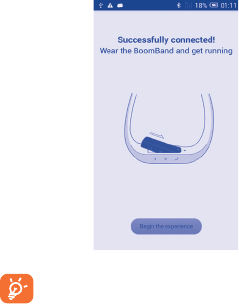
7
• BoomBand Life requests to pair with nearby BoomBand devices and
will remind you to knock the BoomBand twice for confirmation.
The 5 LED lights will then blink in sequence.
• When the BoomBand is successfully paired, it vibrates once and 5
lights come on together. “Connect successfully!” will be
displayed.
At least 4 LED lights are required for the first pairing. It is
recommended that the Corebox be charged during the
first pairing.
2.2 Changing paired phones
• On entering the main interface of BoomBand Life a message is
displayed to prompt you to turn on Bluetooth (if it is off) and then
search for BoomBand devices.
• If you change the paired phone, all original data recorded from the
BoomBand will be saved in the old phone and new data will be
generated in the newly paired phone.
8
2.3 Changing BoomBand devices
If you want to change your BoomBand, please unpair the old one
and then add the new device. This will ensure that BoomBand Life
continues to work normally.
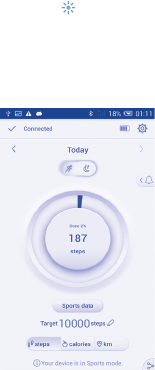
9
3 Walk tracking
Your BoomBand is designed to track your sports data based on the
specific goal or value that you define.
When your BoomBand is on standby, you can manually change its
mode between Sleep and Sports by continuously knocking it 6 times.
When your BoomBand is set to Step Counting mode, it vibrates
once and the sports indicator blinks 3 times.
Your BoomBand can:
• Correctly recognize walking actions. Generally, the standby time in
this mode will be 3 to 5 days.
• Count the calories burned.
• Count the distance walked.
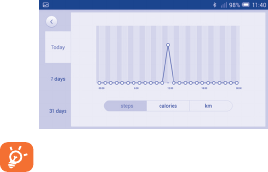
10
• When the BoomBand is on standby and you knock it twice, the
LED lights will show how close you are to achieving your goal. Each
fully lit indicator represents 20% of your total goal. The last light
blinks and will switch off after 5 seconds.
• When the goal is achieved, 5 LED lights will blink 3 times from the
outer side to the middle to congratulate you.
• View sports graphs for Today/ 7 days/ 31 days.
You are advised to rapidly tap the front centre of the
wristband with two fingers. Try more times if the first
tapping fails.
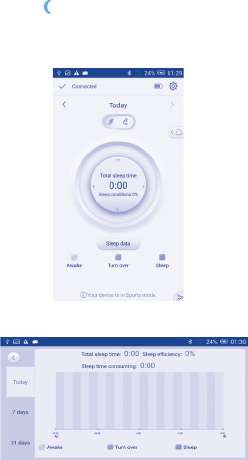
11
4 Sleep Tracking
Your BoomBand can track your sleep quality.
When your BoomBand is on standby, you can manually change its
mode between Sleep and Sports by continuously knocking it 6 times.
When your BoomBand is set to Sleep mode, it vibrates once and the
sleep indicator blinks 3 times.
Your BoomBand can:
• Measure your total sleeping time.
• Detect your sleeping status such as awake, turning over, and asleep.
• View sleep graphs for Today/ 7 days/ 31 days.
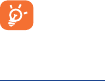
12
When you wake up, please knock the BoomBand to change to
Sports mode to ensure data accuracy.
BoomBand Life will just record the longest sleep time
when Sleep mode is launched several times in one day.
Sleep sync reminder
From My reminders, you can turn on this function so that when
your BoomBand has changed to Sleep mode, your mobile phone will
be in silent mode.

13
5 Call reminder
Your BoomBand can remind you of all incoming calls if you set Call
Reminder to On in your BoomBand Life settings. The reminder is
off by default.
• When there is an incoming call, your BoomBand will vibrate and
the call indicator will blink 6 times quickly.
• Your BoomBand can remind you of all calls or calls from VIP
contacts. A maximum of 5 VIP contacts can be added.
• You can stop the alert by knocking the wristband twice.
• This feature is available only when the BoomBand and mobile
phone are securely connected.
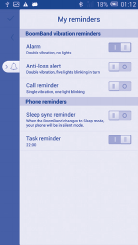
14
6 Anti-loss alert
Turn on Anti-loss alert in BoomBand Life settings. This feature is off
by default and when your BoomBand is at a distance from your
mobile phone, it will:
• When the distance between the BoomBand and your mobile phone
exceeds the safety distance, the BoomBand will double-vibrate 3
times and 5 lights will blink in sequence.
• You can stop the alert by knocking the wristband twice.
15
7 Silent alarm
Your BoomBand can gently vibrate to wake or alert you after you set
My Alarm in BoomBand Life settings.
• The BoomBand double-vibrates 6 times when it wakes you at a
specified time.
• You can stop the alarm by knocking the wristband twice.

16
8 ROM Upgrade
• BoomBand Life detects and downloads upgrade packages, and then
uploads them to the BoomBand.
• The BoomBand will automatically proceed to work after upgrading.
• The upgrade can be performed only when the BoomBand has
more than 60% power.
A message will remind you every day if a new ROM is
available.
17
Troubleshooting
Please refer to the instructions below before contacting our after-
sales service:
1. Pairing Failures
Since signal interference may occur with Bluetooth connections, the
pairing times may differ from case to case. If pairing attempts keep
failing, please try t he following suggestions before re-connecting:
A. Reboot Bluetooth;
B. Reboot your cellphone;
C. Check whether it is charged;
D. Log out of your BoomBand and log in again.
2. Battery not Charged
Please check whether the Corebox inserted correctly into the
charger (refer to the picture in section 1.2).
After the battery is totally consumed, it will enter a pre-charging
period. After 3 to 5 minutes' charging, it will enter a normal charging
period (the charging light will indicate normally).
3. Vibration and LED lights not working
Charge and confirm that the battery works, then start pairing. If the
pairing fails, refer to “Pairing Failures”. If the pairing succeeds, check
the indicator lights and the vibrator by knocking.
4. Unexpected vibration or blink: this may be caused by misoperation.
5. Factory reset
If the instructions above do not solve your issue, try resetting your
Corebox as a last resort. Fit the Corebox into the charger, then
insert a paper clip or similar alternative into the Reset hole. Push
slightly until a click is heard, then all 5 LED indicator lights will blink
together, followed by the 1st light blinking.
18
Safety and use
It is recommended to read all safety content before using BoomBand.
The BoomBand manufacturer is not liable for results caused by
improper usage or failure to follow this manual.
Please carefully read through and follow the instructions below:
• Pay attention to any warning.
• Don’t attempt to open the Corebox. Under inappropriate
operation, the product and the battery can be hazardous to the
human body and the environment.
• Don't disturb the normal working of BoomBand.
• Don’t clean BoomBand with corrosive cleaning products.
• Don’t place BoomBand in dishwashers, washing machines or
dryers.
• Don’t expose BoomBand to extreme temperatures.
• Don’t expose BoomBand to prolonged direct sunlight.
• Don’t place BoomBand close to fire.
• Don’t throw BoomBand into fire. This may cause the battery to
explode.
• Don’t attempt to disassemble BoomBand. The components cannot
be repaired.
• Don’t allow children to play with BoomBand. Small components
may present a choking hazard to children.
This device complies with Part 15 of the FCC Rules. Operation is
subject to the following two conditions:
(1) this device may not cause harmful interference
(2) this device must accept any interference received, including
interference that may cause undesired operation.
19
The users manual or instruction manual for an intentional or
unintentional radiator shall caution the user that changes or
modifications not expressly approved by the party responsible
for compliance could void the user's authority to operate the
equipment. In cases where the manual is provided only in a form
other than paper, such as on a computer disk or over the Internet,
the information required by this section may be included in the
manual in that alternative form, provided the user can reasonably be
expected to have the capability to access information in that form.
For a Class B digital device or peripheral, the instructions furnished
the user shall include the following or similar statement, placed in a
prominent location in the text of the manual:
Note: This equipment has been tested and found to comply with the
limits for a Class B digital device, pursuant to part 15 of the FCC
Rules. These limits are designed to provide reasonable protection
against harmful interference in a residential installation. This
equipment generates, uses and can radiate radio frequency energy
and, if not installed and used in accordance with the instructions,
may cause harmful interference to radio communications. However,
there is no guarantee that interference will not occur in a particular
installation. If this equipment does cause harmful interference to
radio or television reception, which can be determined by turning the
equipment off and on, the user is encouraged to try to correct the
interference by one or more of the following measures:
• Reorient or relocate the receiving antenna.
• Increase the separation between the equipment and receiver.
• Connect the equipment into an outlet on a circuit different from
that to which the receiver is connected.
• Consult the dealer or an experienced radio/TV technician for help.
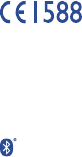
20
General information
• Internet address: http://www.alcatelonetouch.com
• Address: Room 1910-12A, Tower 3, China HK City, 33 Canton
Road, Tsimshatsui, Kowloon, Hong Kong
This equipment is in compliance with the essential requirements and
other relevant provisions of Directive 1999/5/EC. The entire copy of
the Declaration of Conformity for your telephone can be obtained
through our website: www.alcatelonetouch.com.
• LICENCES
The Bluetooth word mark and logos are owned by the
Bluetooth SIG, Inc. and any use of such marks by TCT
Mobile Limited and its affiliates is under license. Other
trademarks and trade names are those of their respect-
ive owners.
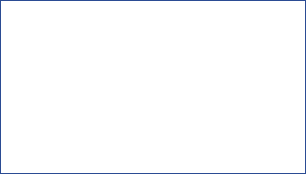
21
Warranty
We aim at “creating value for consumers”. In order to better protect
consumers’ rights, please read through the following points in case
of controversy:
BoomBand is warranted against any defect or malfunctioning which
may occur in conditions of normal use during the warranty period
of twelve (12) months from the date of purchase as shown on your
original invoice. (The warranty period may vary depending on your
country.)
Within the warranty span, damages and defects deemed by
authorized technical personnel as incurred from normal uses, are
subject to free repair service provided by the company and the
company is allowed to charge or refuse to repair under the following.
A. Damage caused by accident or abuse.
B. Conducting or allowing unauthorized personnel to conduct tests,
repair, or disassembly of the product.
C. Damages caused by usage of or connection to non-official
accessories.
ALCATEL is a trademark of ALCATEL-Lucent
and is used under license by
TCT Mobile Limited.
© Copyright 2014 TCT Mobile Limited
All rights reserved
TCT Mobile Limited reserves
the right to alter material
or technical specification
without prior notice.