TECHCity Technology RC-09 Remote Controller User Manual RC 09
TECHCity Technology Co., Ltd. Remote Controller RC 09
Users Manual
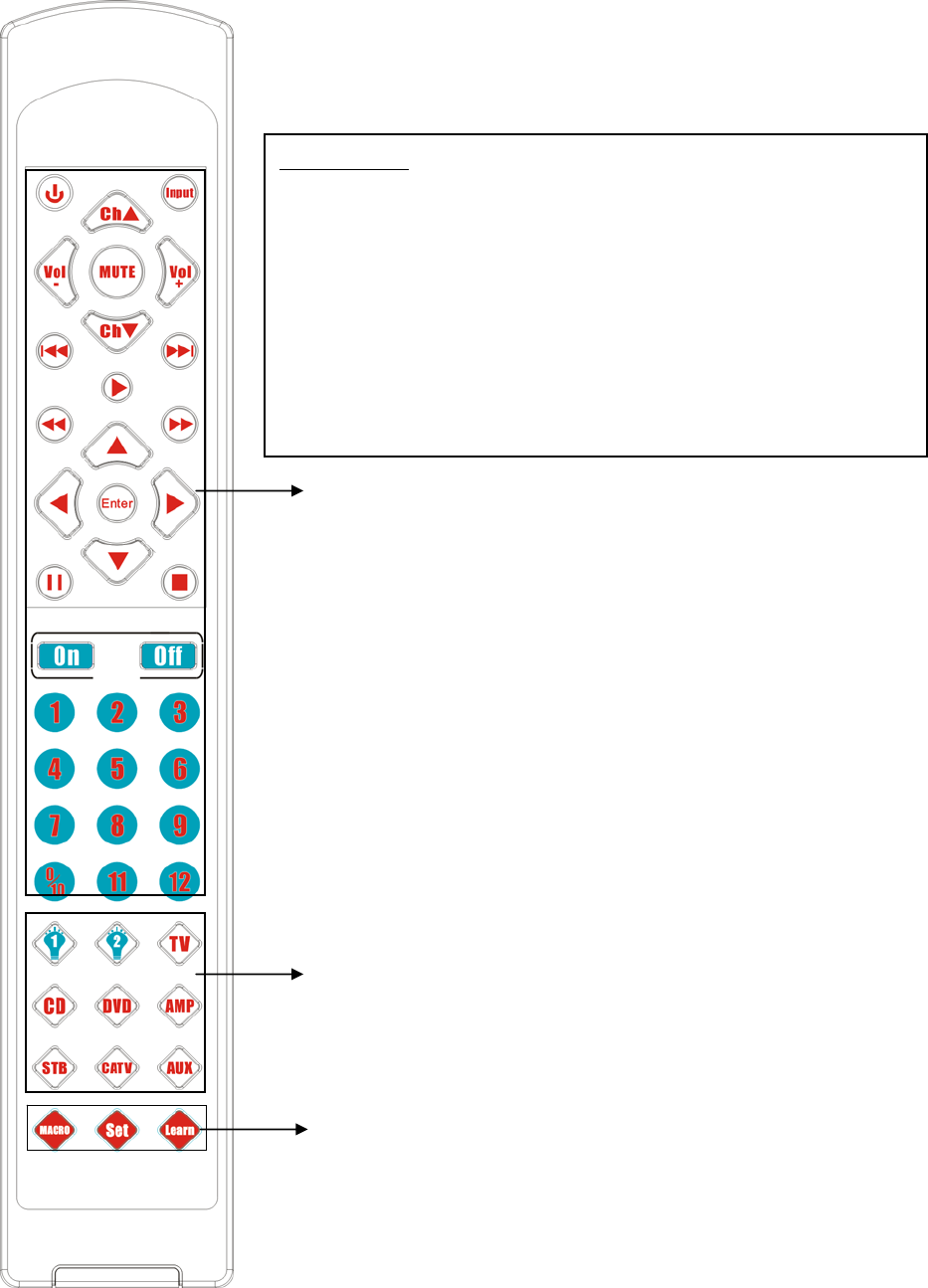
RC-09 User Manual
Mode Name : RC-09
Battery : AAA*2
Frequency : 433.92MHz
Device Keys
Setting Keys
Active Keys
FCC Caution :
To assure continued compliance, any changes or modifications not expressly
approved by the party responsible for compliance could void the user's authority to
operate this equipment. (Example - use only shielded interface cables when
connecting to computer or peripheral devices).
This device complies with Part 15 of the FCC Rules. Operation is subject to the
following two conditions:
(
1
)
This device ma
y
not cause harmful interference
,
and
(
2
)
This device must
accept any interference received, including interference that ma
y
cause undesired
operation.
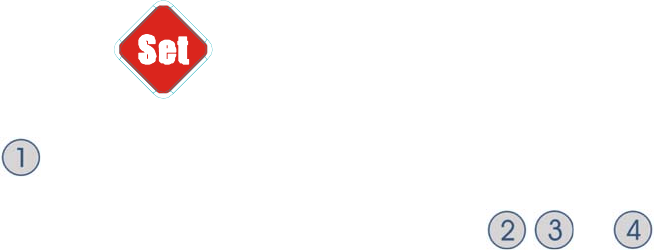
ID Setting
1. Take one battery out from remote controller, press any key then reload
battery.
2. The red LED indicator at front panel lights up for 5 seconds.
3. Within 5 seconds, enter a set of 4 numbers to finishes digital ID setup
Note:
There are 10000 combination of digital ID code range from 0000 to
9999. User may change it when desire. Please note that the digital ID
code must correspond to the chosen light, wall and power switch’s ID
enable for controller to control them.
ID check
1. Press and hold key.
2. Press and count the number of times red LED indicator blinks, which
represent the first digit of the code. Repeat step with ,and to check
for other digits.
Note:
The factory default code of the remote controller is “0000”. User need
to change the code correspond to light switch’s digital ID or power
plug ID to enable the RC-06 Smart Remote Controller to control them.
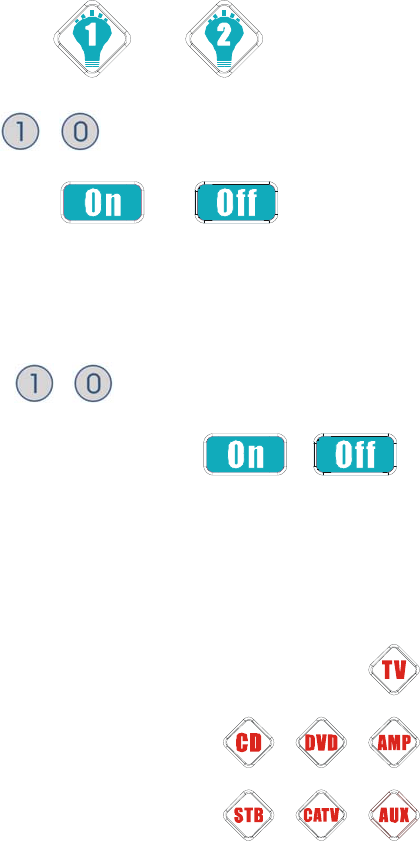
Lighting Control
Note:
Please make sure the chosen light, wall or power switch’s digital ID
code is consistent with RC-09’s digital ID code.
1. Select the control Zone of or
2. Press device key from to then release, red LED indicator will light up
and within 5 seconds, press or to send command, red
LED indicator will blink once.
3. If user changed mind after select a set of device but want to control another
set of device, within 5 seconds of pressing the first set of device key, press
second device key from to and release, backlight will blink twice to
indicate the change of control, then press or to activate the
command.
Home Appliances Control
1. Select one of the home appliances device
2. Press active key then release to control the home appliance.
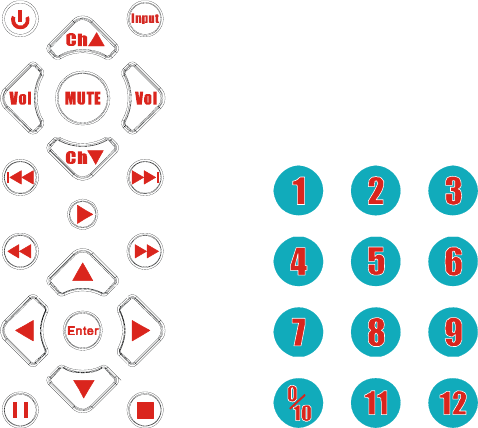
+
-
or
Setting Keys
Learn+Devices Key : going to device Learning Mode
Set+No.1 or 2 or 3 or 4: check the RC-09’s ID
Learn+MACRO : going to MACRO edit mode
Set+Off : clear the memory
MACRO+No. 0~9 : MACRO Active