TECHCity Technology RP-20F Controller User Manual
TECHCity Technology Co., Ltd. Controller
User Manual
e2-Live Home Automation
Edit by Amos /20150810 0
RP-20F AVhome BOX
Instruction manual
e2-Live Home Automation
Edit by Amos /20150810 1
Index
E2-LIVE HOME APPLIANCES INTEGRATOR RP SERIES ...............................................................................................3
HARDWARE................................................................................................................................................................................4
Front panel................................................................................................................................................................................................6
Rear panel.................................................................................................................................................................................................4
Accessary ..................................................................................................................................................................................................5
IR different areas control...........................................................................................................................................................................6
How to operate different IR control…………………………………………………………………………………………………………………....9
RP-20 Home Control Center……………………………………………………………………………………………………………..11
Software Installation of RP-20................................................................................................................................................................12
RP-20 make sure connect to PC..............................................................................................................................................................12
Install USB driver ...................................................................................................................................................................................12
RP-20 SOFTWARE.......................................................................................................................................................................15
CONNECTION .............................................................................................................................................................................15
FUNCTIONS.............................................................................................................................................................................1616
ID setting.............................................................................................................................................................................................1616
Setting ID of iPower(PS-301or PS-302) .................................................................................................................................................17
IR LEARNING...........................................................................................................................................................................18
Preparation before operation ............................................................................................................................................................ 18
Start to learning IR signal.......................................................................................................................................................................18
Situation of need to re-learning...............................................................................................................................................................20
Leave learning mode...............................................................................................................................................................................21
SCENARIO SETTING..............................................................................................................................................................23
Edit lighting & curtain............................................................................................................................................................................23
Home Appliances ....................................................................................................................................................................................24
Scenario tool ...........................................................................................................................................................................................25
Clearn up memory...................................................................................................................................................................................25
Save.........................................................................................................................................................................................................26
Operation with iPower............................................................................................................................................................................26
Scenario validation .................................................................................................................................................................................27
CONTROL VALIDATION .........................................................................................................................................................29
BACK UP....................................................................................................................................................................................31
backup & restore.....................................................................................................................................................................................31
ID & Scenario.........................................................................................................................................................................................32
ABOUT........................................................................................................................................................................................
34
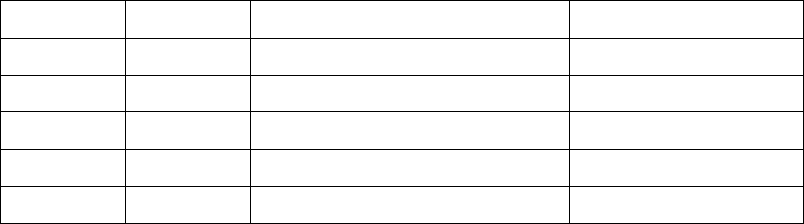
e2-Live Home Automation
Edit by Amos /20150810 2
Version Description
Date Ver. Revised contents Software Version
20130709 REV 1.2 Prototype 070803
2013/7/16 REV 1.2 Prototype 071002
2013/07/18 REV 1.2 Prototype 071805
2013/07/23 REV 1.2 Prototype 071805
2013/10/29 REV 1.5 Formal ver. 102902
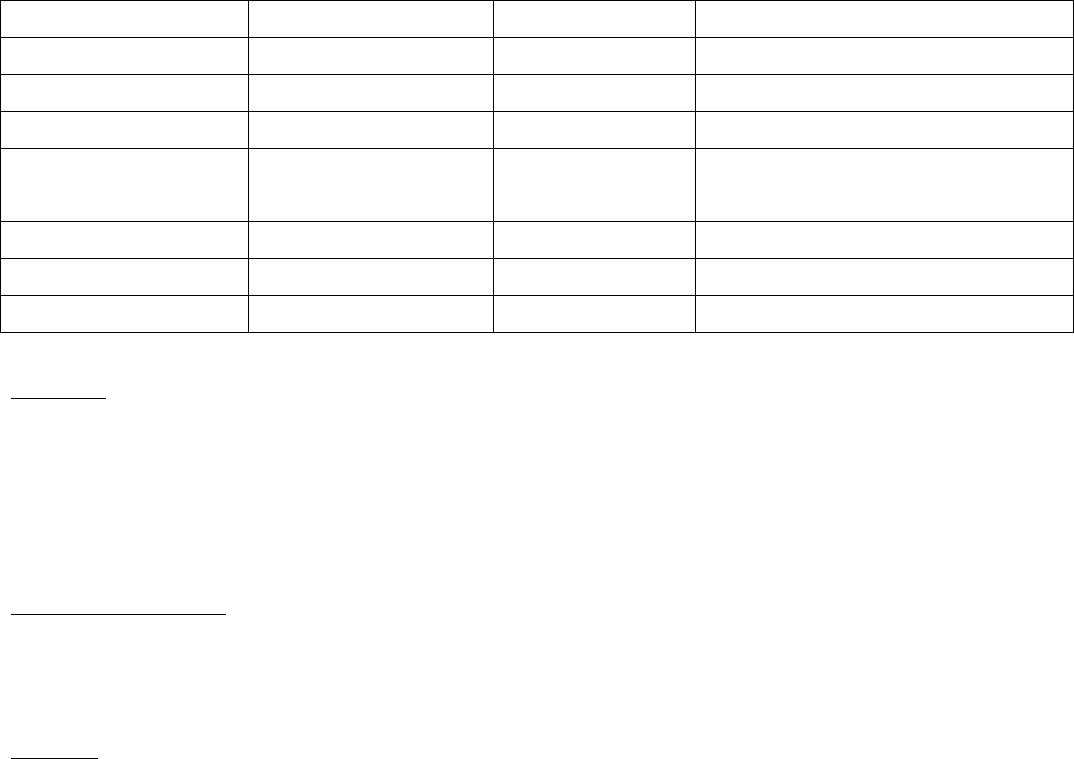
e2-Live Home Automation
Edit by Amos /20150810 3
e2-Live AVhome BOX (RP family)
Hardware
e2-Live RF Tx/Rx 2 way transmission
Frequency: 433.92MHz +/- 150KHz
Digital ID code (0000~9999)
Receiving distances:open space 60 meters
RS-485 port (open protocol for system installer to control RP-20F)
IR Learning processor
Learning IR code:10KHz~455KHz。IR Code length:360 bit。
IR emitting area:7 zones
Power sources: 5V 1.2A Adaptor
Software
Can be linked to 7 devices with 29 motions buttons
24 sets of scenarios with function of edit and save, each scenario can edit total 60 motions.
Interval can be inserted into the actions of appliance (IR), from 1 to 60 seconds.
Scenario editorial content include lighting, curtains, appliances and other actions.
How many kinds of devices can be remotely control:
7 sets of appliances, each device with 29 motions buttons
5 lighting areas, each with 12 buttons include ON/OFF/ALL ON/ALL OFF/10%~100% dimmer
1 area of curtain control with specifies the brand
24 sets of scenarios
Backup IR learning code and also scenario setting data, could restore all setting parameters
The following operation system is available:
Windows XP
Windows 7 (32/64 bits)
Windows 8 (32/64 bits)
Functions / Type RP-05 RP-10N RP-20F
Numbers of IR button 29 buttons 7 HA / 203buttons 7 HA /203 buttons
Power status detection no no Yes, must be used with iPower or related
IR output mode 2 wires IR output 360 degree IR output 360 degree+7 wires specify separate output
Number of order/Macro 60 commands /10 macros 60 commands
/10 macros
24 scenarios, 60 commands/ scenario
(lighting & curtain control is available)
Macro setting edit tool/type RC-09, limited in macro 1,2 RC-09 limited 1~10 RC-09 limited 1~10/ PC scenario 1~24
Suitable environment IR extension small areas Home appliances Lighting/Curtain/HA/Scenario control
Others Hidden, IR emission Celling/wall/Desktop Host with USB port, edit setting software

e2-Live Home Automation
Edit by Amos /20150810 4
Hardware
Front Panel
Rear Panel
2 pieces of infrared
emission LED can be
fine tune up/down or
left/right (First control
point)
IR in:IR signal input, from your remote control of appliances.
Status:Blue color, IR emission indicator (Indicator will flash
while in learning IR code)
Tx/Rx:Red color, RF wireless emission and received indicator.
IR emission point
2~7 can be extended
to the front window of
appliances for
individual control
USB socket, connected
to computer
Main power input: please
make sure use the suitable
specification of 5V 1.2A,
please take the original
packaging adaptor to
avoid damage occur.
Power current ability less
than 1.2A will cause IR
o
p
eration incorrect
No.1 Wiring IR extended
emission port, has the same time
emission with front IR LED
RS-485 (Open
protocol for
project model
used only)
9 pieces of infrared emission
LED (First control point)

e2-Live Home Automation
Edit by Amos /20150810 5
Accessary
Extended IR emit wire X 2(1.8m)
USB connector wire to PC
DC Adaptor (5V 1.2A)
CD catalogue & instruction manual
Double side adhesive X 6 pieces

e2-Live Home Automation
Edit by Amos /20150810 6
IR individual areas control
RP-20F IR – total 7 areas
Point 1: Surround infrared emission on top cover, has the same time emission with the point 1 port of the
rear panel
Up / down, left / right, Emission angle can be fined tune
Applications:
Surround infrared LED has 360 degree emit to control whole of home appliances of open space in the
same room.
IR emission distances: 15 meters maximum, left/right 15 degree fine tune
In case of glass, IR refraction may beyond the control range, but you can fine tune the direction of
the LED to come into the control range, therefor, before installation, suggest to find out all of the
location of your appliances, then choose the suitable place.
Open space
maximum
15 meters
Surround emission
Point 1 wired IR output
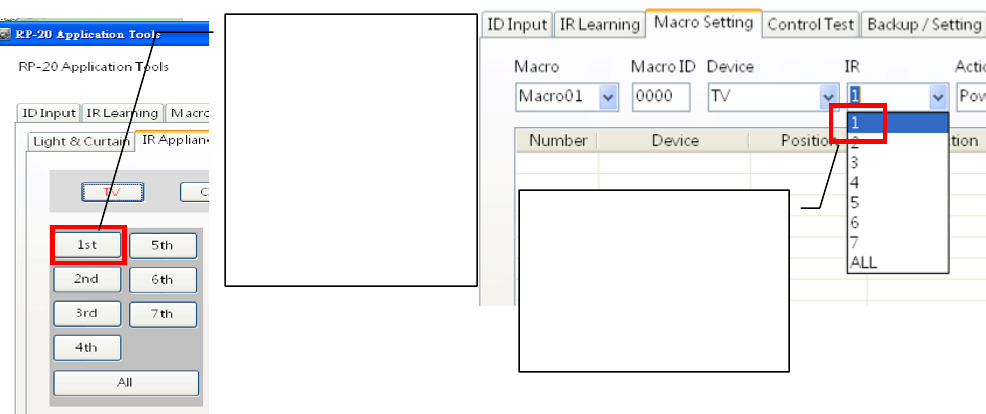
e2-Live Home Automation
Edit by Amos /20150810 7
Corresponding to the position of the remote control and setting software
RC-09
Operating device + device + action = first point emission
For example: TV TV Power, the RP-20 will sent emission by the first point of IR infrared signal .
RP-20 software
Control Validation / infrared appliances scenarios set / Appliances
RP-20 first point controls with six IR emitter + a wired control, you can handle most of the device
which is not accommodated in the cabinet environment.
But the remote controller of e2-Lvie is only RC-09, RP-20 remote control software support the
first point emission, if this environment controlled by the first point, it will control in the range of all
of the appliances, we recommend using All emission,the model can achieve the same effect as
well.
All emission support all kind of remote controller of e2-Live. such as RC-09, itouch, VC-1500
Consistent with previous operating mode, HT-100, RP-20 software, etc., select the device (TV,
DVD ...) first, then press (Power, CH +, CH- ....), After RP-20 received, all of the IR emitor will
emission at the same time, no need to specify a fixed point.
The conditions of single point emission are:
There are two same brand device in same space, in order to avoid action together, it will need
to specify a single point of emission
For example, air-conditioned in living room or master bedroom.
Learn the IR signal of air-conditioned to A / C position,
The living room can using the first point emission which can emit to all space of the room.
The air conditioning of the master room can use a single point of independent wiring type
remote control
If both need to be controlled together, you can adopt all points emission.
After pointing device
button and choose
"Point 1" emission.
The RP-20 will send
an infrared signal
from the first IR
emission point.
When the scenario is
set, if want to output
the first point, then
please click on "1",

e2-Live Home Automation
Edit by Amos /20150810 8
Point 2 ~ 7 are wired control
1. Appliances in Audio/Video cabinet tank:
IR signals cannot penetrate the veil, if the device is placed in the cabinet tank, IR emission
lines need to be extended to the cabinet in order to control
2. Devices are placed on the range of control
IR extension wire can help to solve the problem of IR emit signal been cut off by shelter.
3. If two same brand devices were placed in the same place, for example, the air-condition of living
room, master bedroom,
Learning IR signal of your air condition onto the button of A/C
Use top open IR to remote the air condition in the living room
Put point 1 wiring IR to reach your master bedroom to control your second air condition
If you want to control both of your air condition, you can use all emission output
RP-20 package provides two IR infrared emission lines, connect to appliances can be installed
according to the needs of the field wiring.
Packaging box with two IR
emission line, please let emitting
LED being positioned to front of
the receiver (attached
double-sided adhesive)
Position of the IR reception
2~7 ports of IR individual output
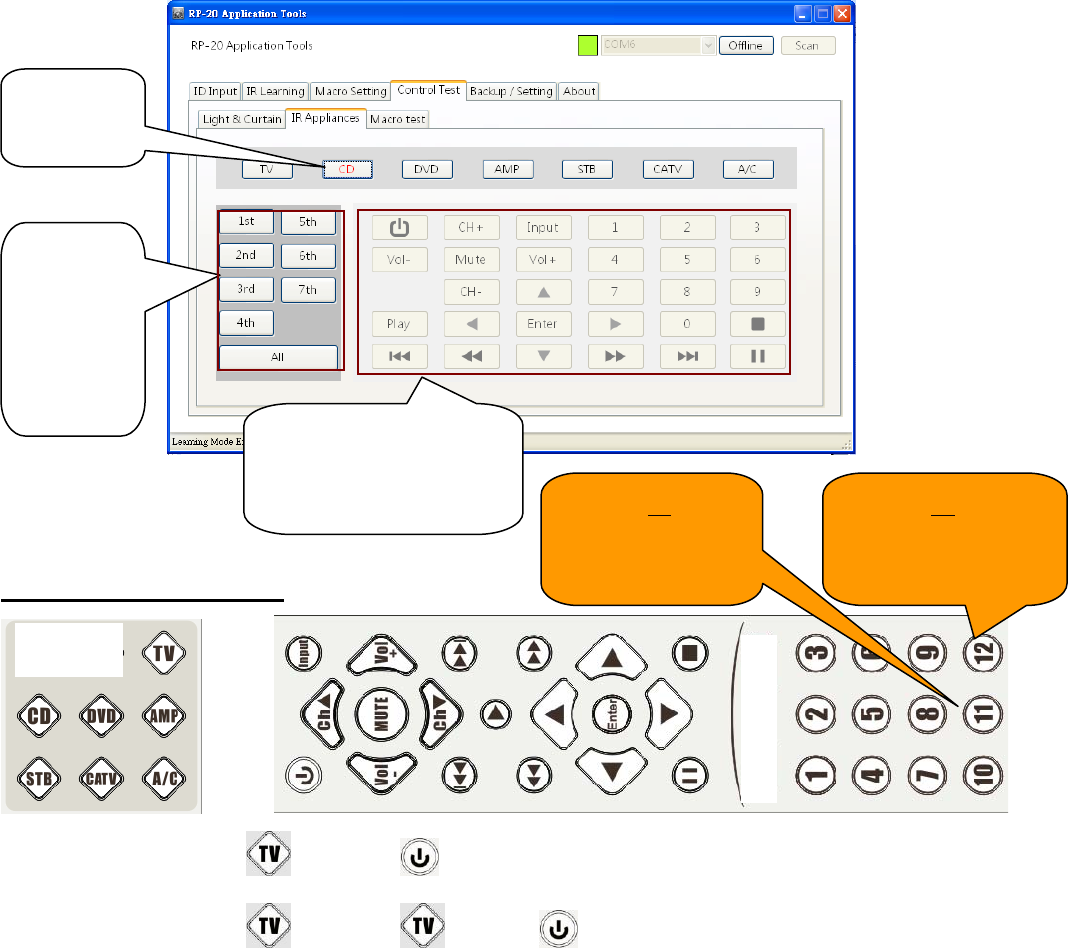
e2-Live Home Automation
Edit by Amos /20150810 9
How to operate the RP-20F control points individually
RP-20F support individual IR emission, following devices can be control individually.
RP-20 software, Need to be open by PC
RC-09 smart controller, provide three control type of whole region, point second, and point third
iTouch APPsoftware, provide whole region, point second, and point third
Individual IR control are related with RP-20 wiring and scenario editing actions, according to the
installation environment, make sure which device need to be individual control, and with the
matching use of hardware and software. The following, for the above-mentioned current e2-Live
system provide individual operator interface will be described.
Use the software of RP-20F (need to connect to PC)
Use RC-09 smart controller
1st press device, example , 2nd press , then all of the IR emit at the same time
1st press device, example , 2nd press , 3rd press , then point 1 of IR emit
1.Select
device
2. select
which
point of
IR need
to emit
3. press action button to
emit has been
selected point
Number 11
denote second
point of IR
Number 12 denote
thethird point of IR
emission
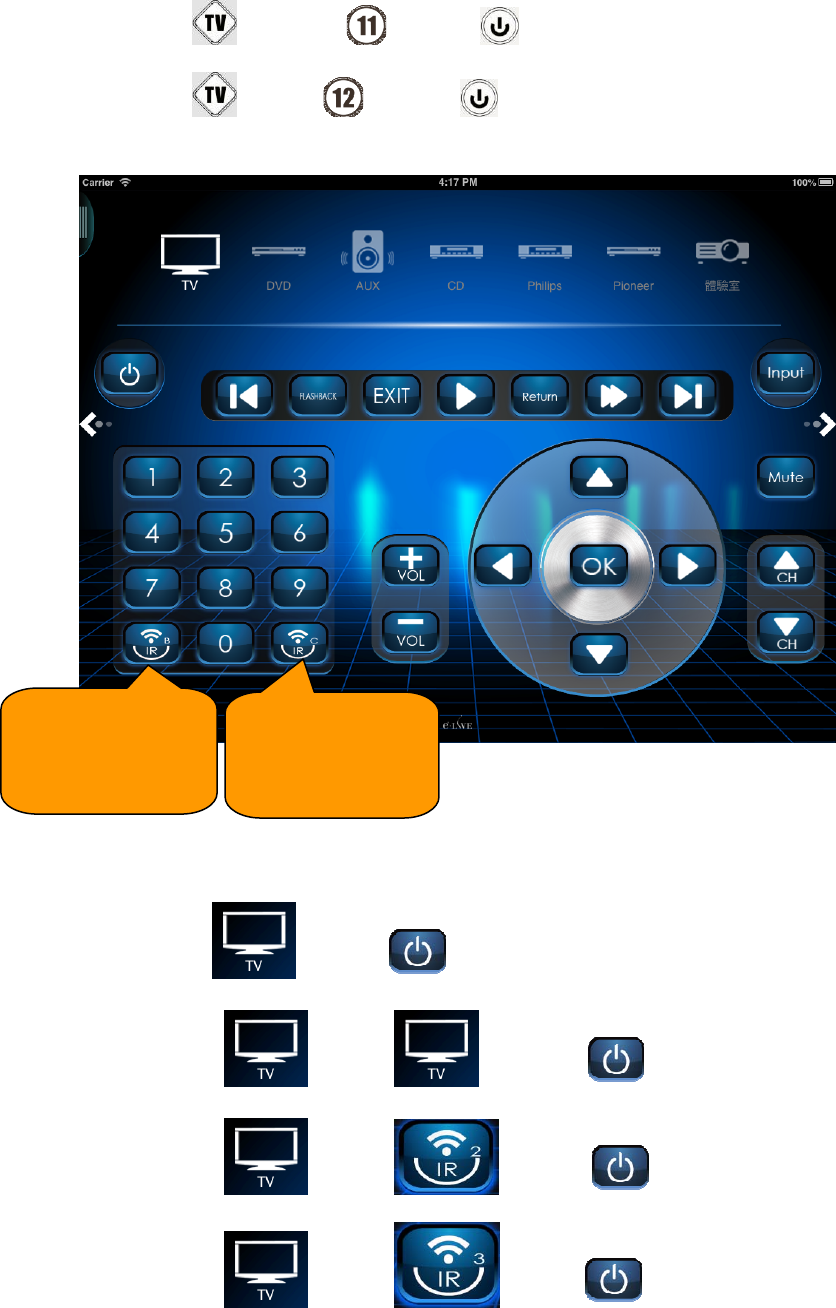
e2-Live Home Automation
Edit by Amos /20150810 10
1st press device, example , 2nd press , 3rd press ,then point 2 of IR emit
1st press device, example 2nd press , 3rd press , then point of 3 IR emit
Use itouch (use with PC-09W or PC-09I, Wi-Fi emission)
Operation same as RC-09。
Select device first, example , 2nd press , then all points of IR emit
Select device first, example , 2nd press , 3
rd press , then point 1 emit
Select device first, example , 2nd press ,3rd press ,then point 2 emit
Select device first, example , 2nd press ,3rd press , then point 3 emit
Point 2 emit
(Same as RC-09,
numbe
r
11
)
Point 3
(same as RC-09,
Number 12
)
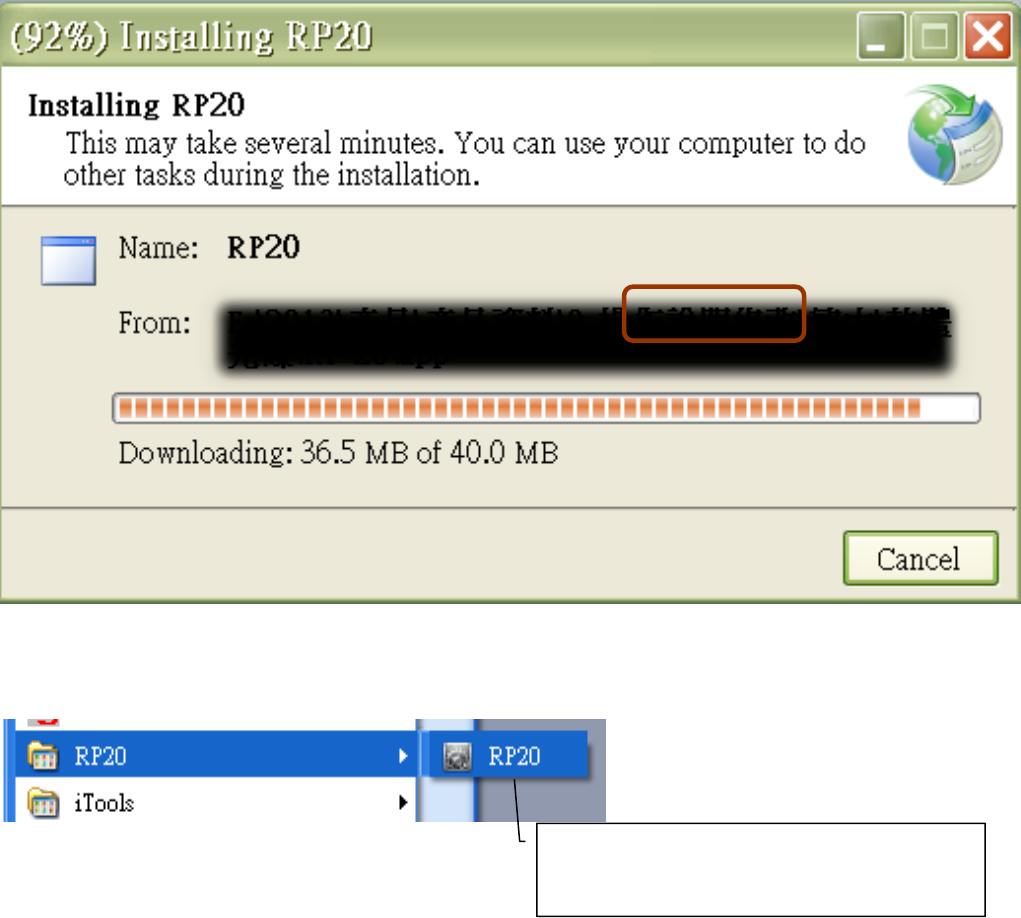
e2-Live Home Automation
Edit by Amos /20150810 11
RP-20 Home Control Center
1. Please insert the installation CD, it is in the packaging box
2. Installation CD will auto run and open its homepage
Software installation of RP-20
Click RP-20 executive program to auto run installation
During installation the program may ask you to download the update system of framework, Each
computer may have different necessary, please make sure your PC can be connected to network, RP-20F
will install necessary program automatically.
Click Install
Installing RP-20 (takes very short time to install)
After completed install, RP-20 will auto open
See the software is opened means that the installation is completed
You will find active program of RP-20 in
the list of Start/All programs

e2-Live Home Automation
Edit by Amos /20150810 12
RP-20 make sure connect to PC
Remove the connector wire out of the package, connect RP-20 and PC
+ +
Note:By using this connector wire to connecting RP-20 with PC to setting any parameters through
your PC, does not require a transformer, RP-20 can be powered by PC
Power source of PC, but if the setting is completed, installed in a fixed location, Please use the
power adapter attached with the package to ensure that the operation of RF and IR transmitter
function properly.
Install USB driver
Connect USB wire to PC, on the screen of right down angle of the PC will show that had automatically
found the device of RP-20 USB.
x
If the computer does not have a suitable driver, the follow message will appear.
Or from the Device Manager to confirm whether the RP-20 USB devices can be used
Support PC system
Windows XP
Windows 7 (32/64 位元)
Windows 8 (32/64 位元)
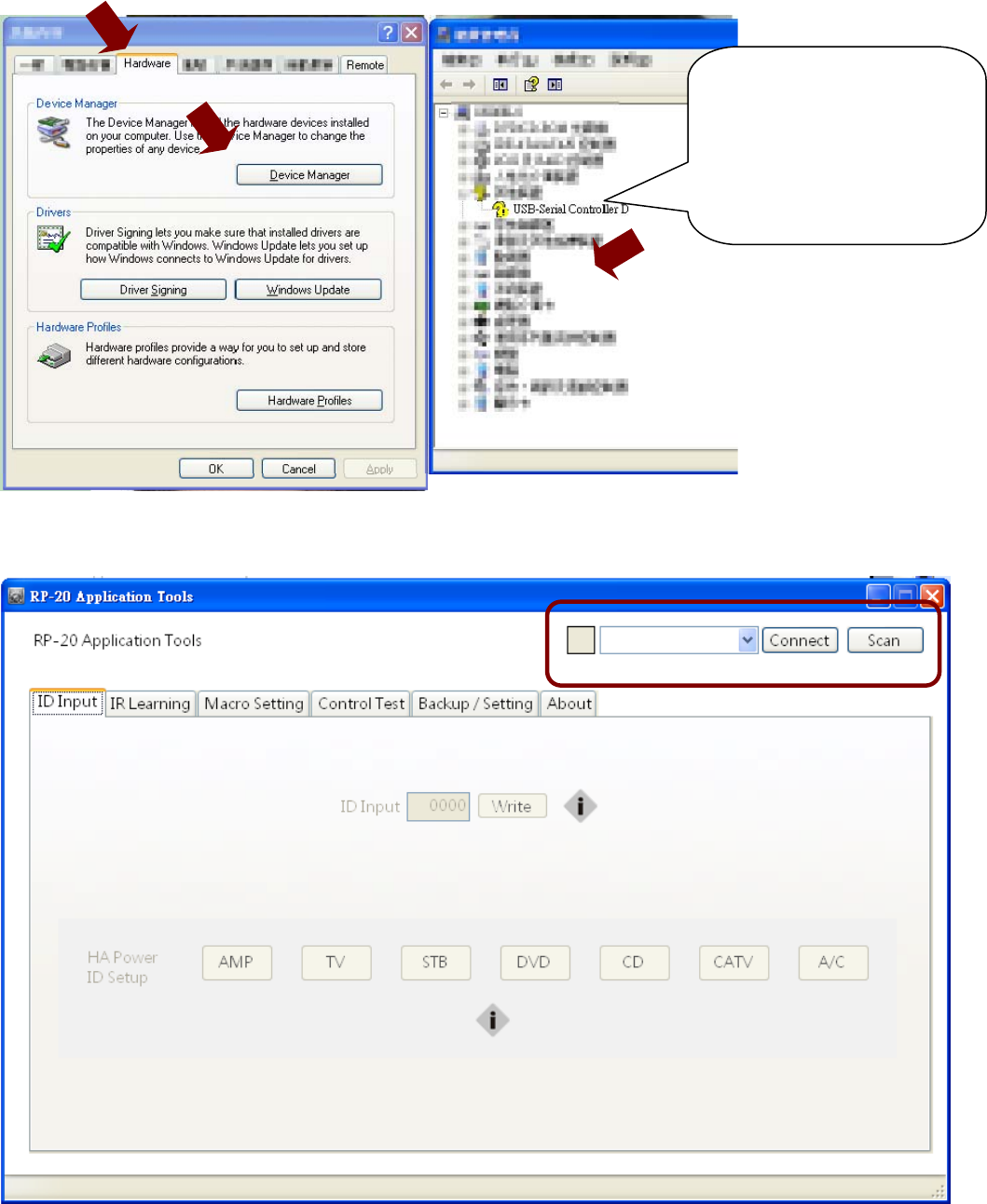
e2-Live Home Automation
Edit by Amos /20150810 13
If you turn on RP-20, no clickable COM on pull-down menu of the right connections,the USB device is
not properly enabled, it can not be connected.
If you have any of the above circumstances occur, which means that you need to install RP-20F
USB driver manually. take the CD out of the package insert into the CD slot, click USB driver to
install.
With an exclamation
point, which means that
the device can not be
used, you need to install
the driver.
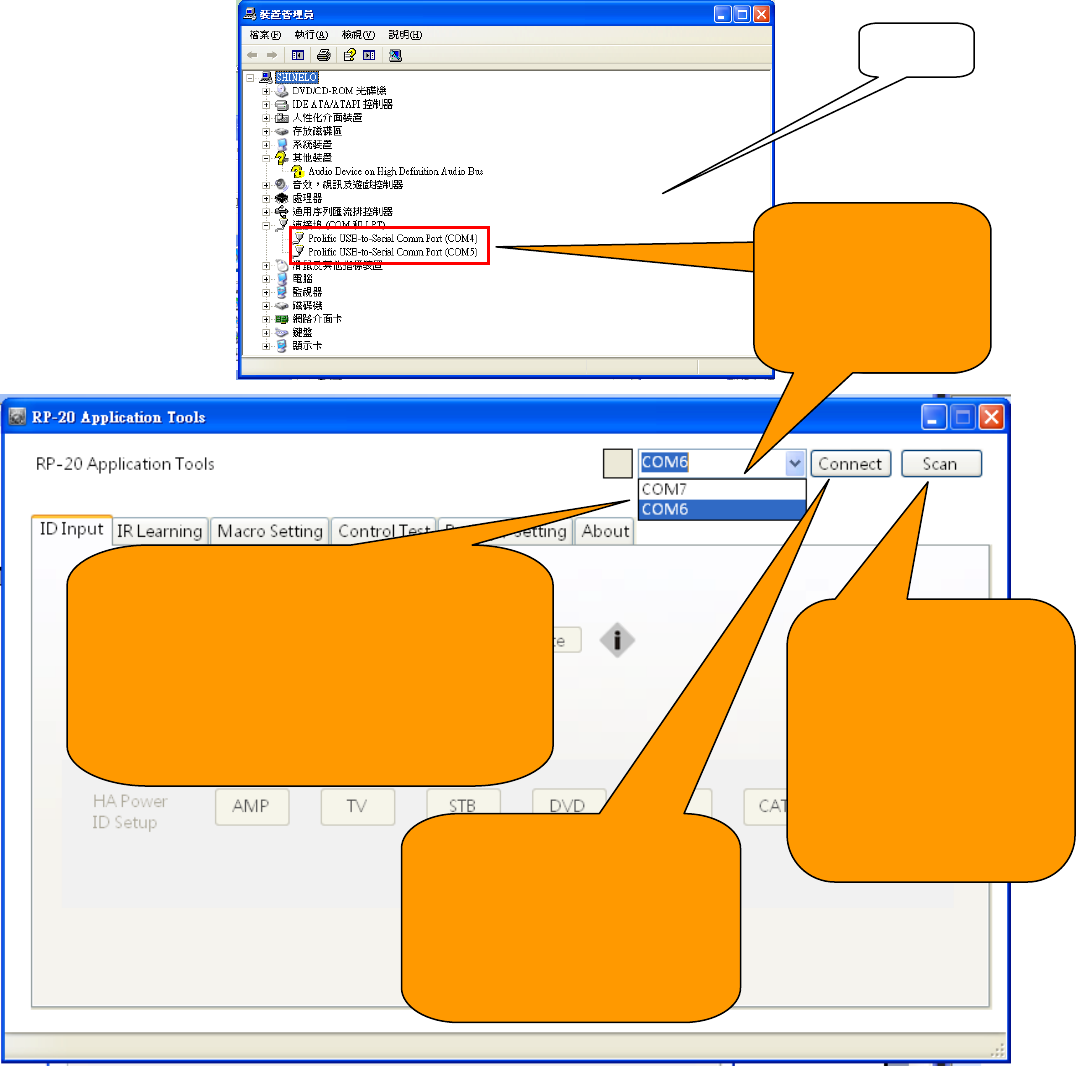
e2-Live Home Automation
Edit by Amos /20150810 14
After installation, please re-plug RP-20F USB once again, let the computer detect again.
Finish
Open RP-20 will automatically appear
maybe several connectable positions of
COM. Please go to Device Manager to
confirm the correct position of the COM,
in order to successfully communicate
with RP-20.
目前
RP-20 取
得的連線
COM
位
Please choose
the same COM
position for RP-20
Click DETECT,
currently there are
actually connected to
RP-2, its software will
connect based on
hardware COM
position
If there is only one COM
position or you had
selected the clearly known
one, then you can press
CONNECT to link
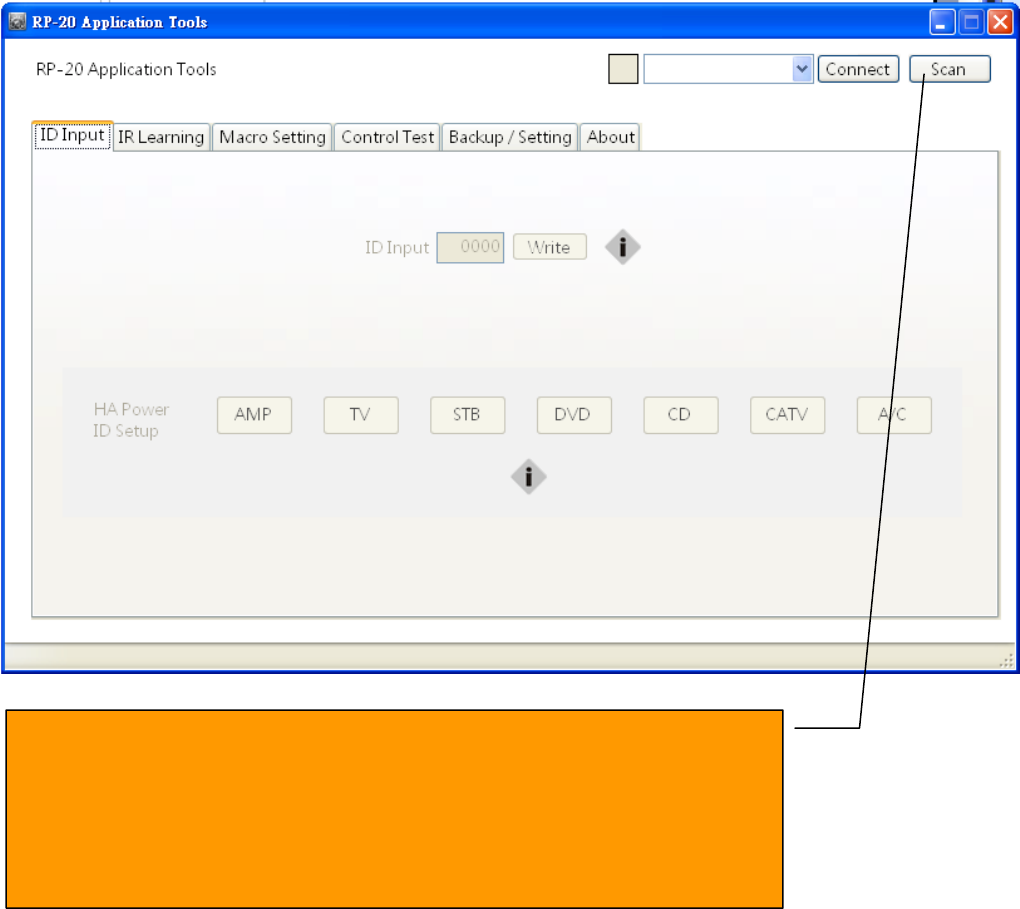
e2-Live Home Automation
Edit by Amos /20150810 15
RP-20 software
Connection
Before RP-20 be open, please use USB wire connect RP-20 with PC, then COM port will be
detected
Home page setting
If RP-20 AVhome Box had been connected to PC, then press Detect to
automatically find out the connection of COM port. If unconnect
If you can not successfully connect, please re-plug USB connector of
RP-20, and re-open the software automatically to execute the detect
again
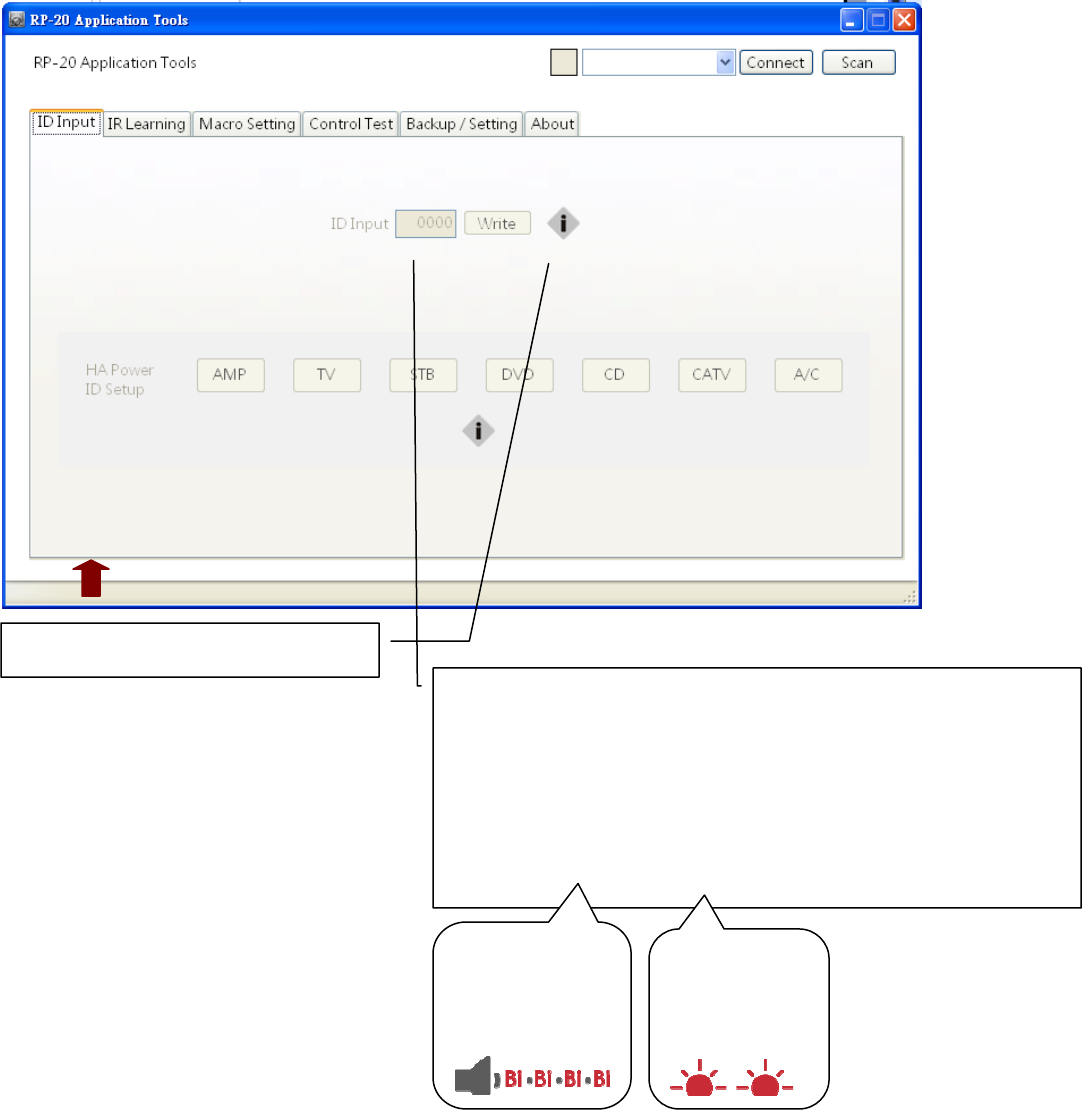
e2-Live Home Automation
Edit by Amos /20150810 16
Functions
ID Setting
Input 4 digital ID code, Press “wright” to input (0000~9999)
When enter impleted 4 digital numbers, it will be field with “0”
in front of your input numbers, such as input” 123”, the actual
ID would be “0123”, input “66”, would be “0066”
When writing success, RP-20 AVhome Box will prompt
buzzer and LED.
buzzer
short “Bi” 4
times
LED :
Red flash 2
times
Here will display the instructions
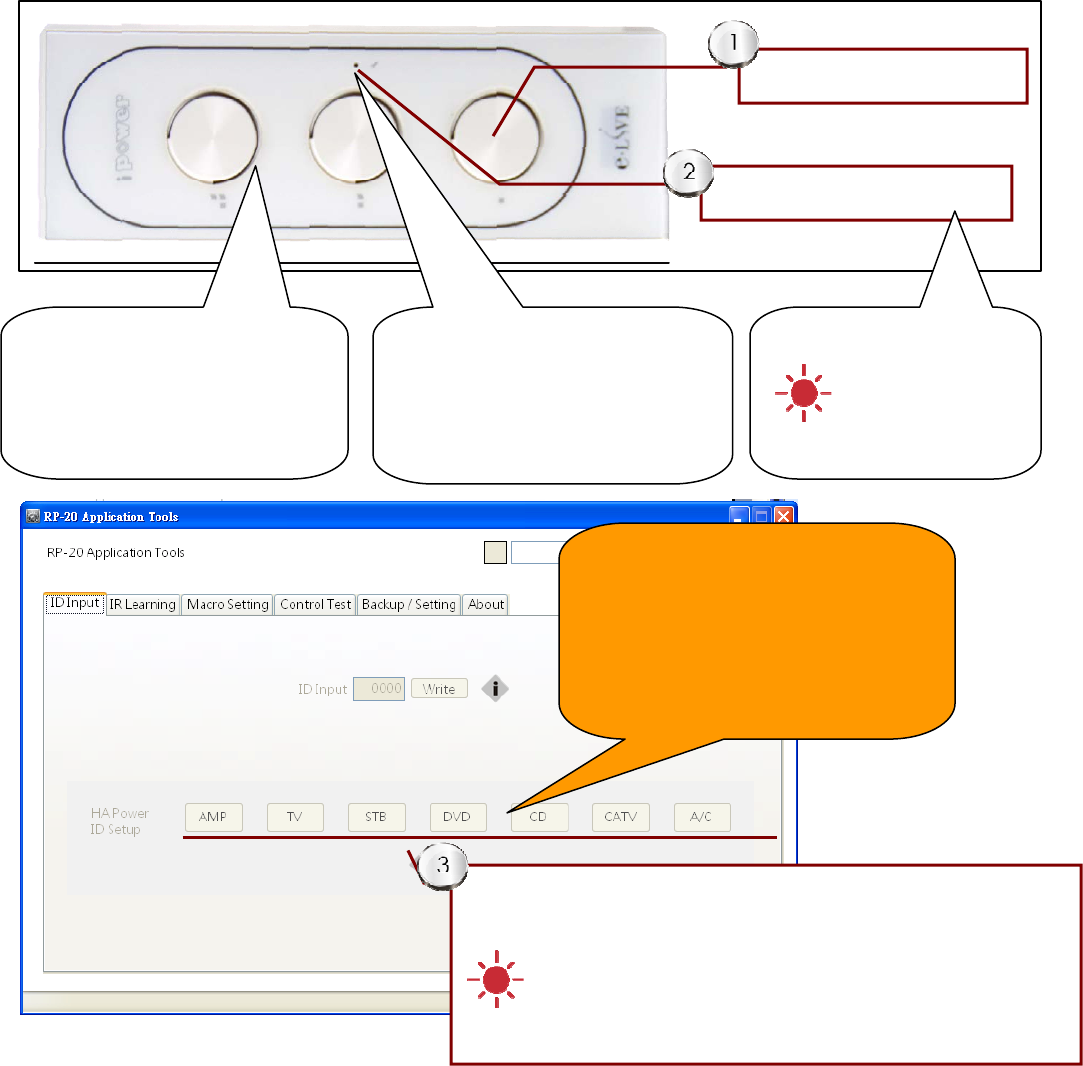
e2-Live Home Automation
Edit by Amos /20150810 17
Setting ID of iPower (PS-301 or PS-302)
RP-20 work together with iPower to make sure the devices’s power is ON or OFF. This special designed
is to solve bland power ON/OFF control on scenario mansging.
Perform this function, please plug your home appliances in smart socket of iPower. Use this page, you
can setting the location of remote control.
Note: This setting must work with our smart socket iPower, specify the selected button of iPower to get
into learning mode.
Press selected button of this setting page. Such as TV,CD,DVD….. iPower’s red LED will flash, it
means received your command and completed setting.
Use this
For setting ID code, please click the corresponding
button of appliances which was plugged into the iPower.r
Quick flash indicate successful ID setting
If tgere isn’t any flash display, please repeat steps 1~3
Press and hold this button
Poke a button in setting hole
LED solid red
(waite for setting ID code)
Setting button and indication of
LED
Use attached setting sticker or
paperclip for setting
There are 3 AC sockets can
beindividual control, and the
mechanical tact switch is
available
If you use this ID wrighting mode,
iPower will be set as not received
to remote control all power off,
please refer to the user menu of
iPower for other setting mode
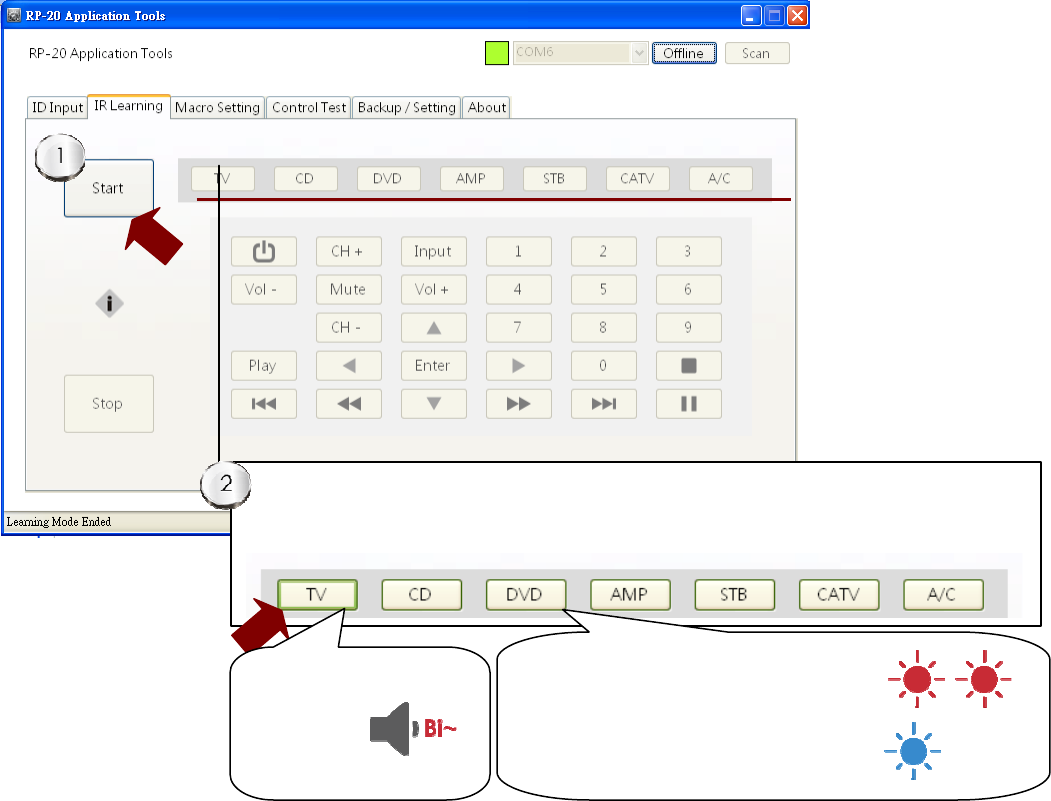
e2-Live Home Automation
Edit by Amos /20150810 18
IR Learning
Preparatory actions before the operation:
Tools needed: the original remote control of home appliances
z Make sure your home appliances is in the status of energized
(Through the phone to activate the camera function), facing camera of your smart phone,
press any button of any remote controller, if the emitting light of your remote controller can
be seen, that means the emission of remote controller is in normal situation.
z Firstly planning useful remote keys of appliances (for example TV) to the correspondent button on
RP-20.
Start to learn IR signals:
1. Press “Start Learning” button to enable right side buttons function
2. Press the button which to be learned of the device. Such as TV, the following 29 action buttons will
become to the usable status.
Equipments area become to be a usable status,
press TV button into TV learning mode.
Buzzer
Long Bi~
Red LED flash twice then goes off
Blue LED always on
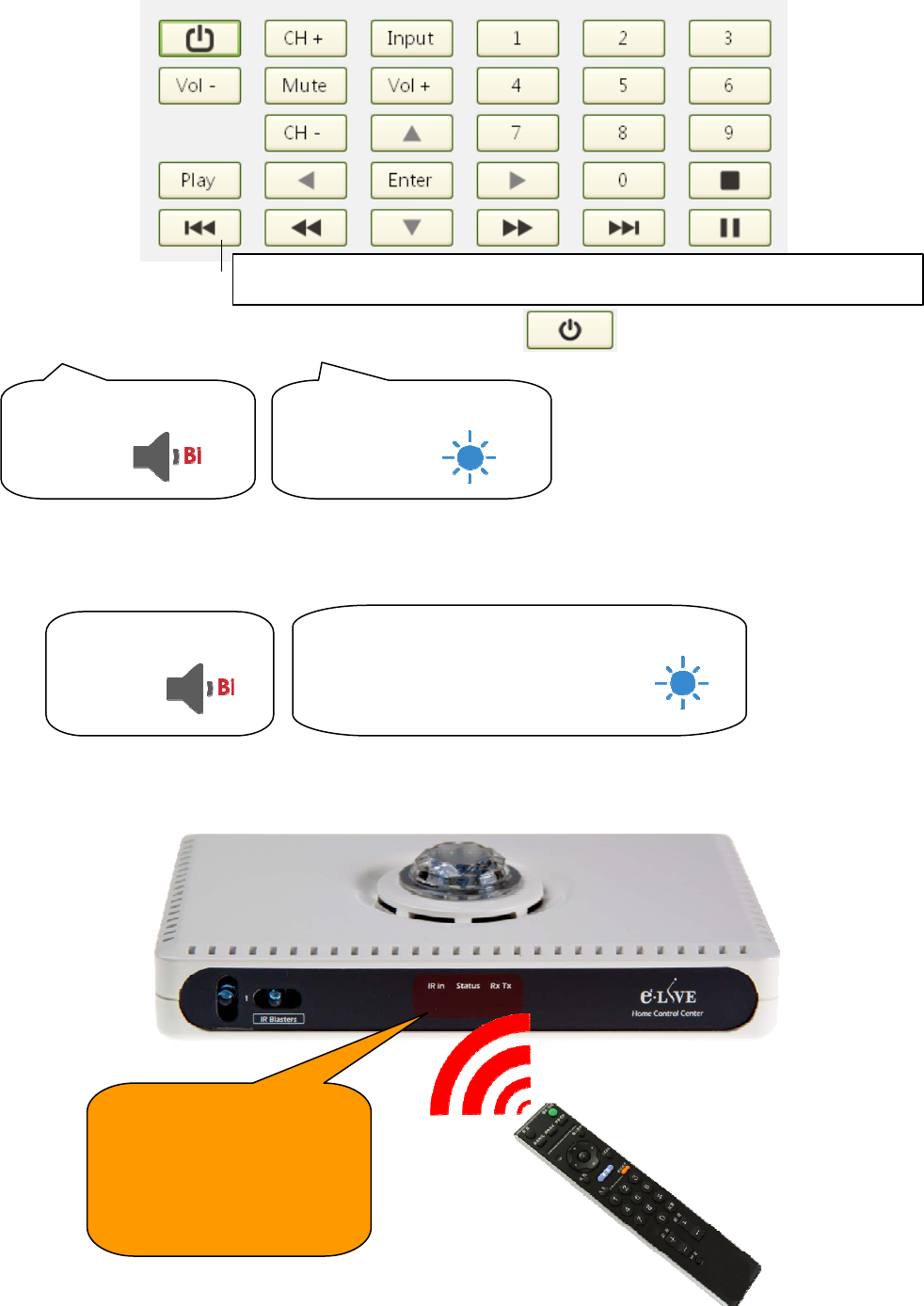
e2-Live Home Automation
Edit by Amos /20150810 19
3. Press corresponding function of a button on, such as :
4. Pick up your remote controller of appliances, facing emission LED to RP-20 ”IR in” then press down
the power button to input power ON/OFF code.
Attention: means into learning mode
29 action button will enable the buttons to have the function of press
Buzzer
Short Bi
LED
Flash Blue LED
Buzzer
Short Bi
LED
Blue LED flashed and then stable on
IR in,
Please alignment here
with your remote
controller of appliances
Use your home appliance's remote to input button signal
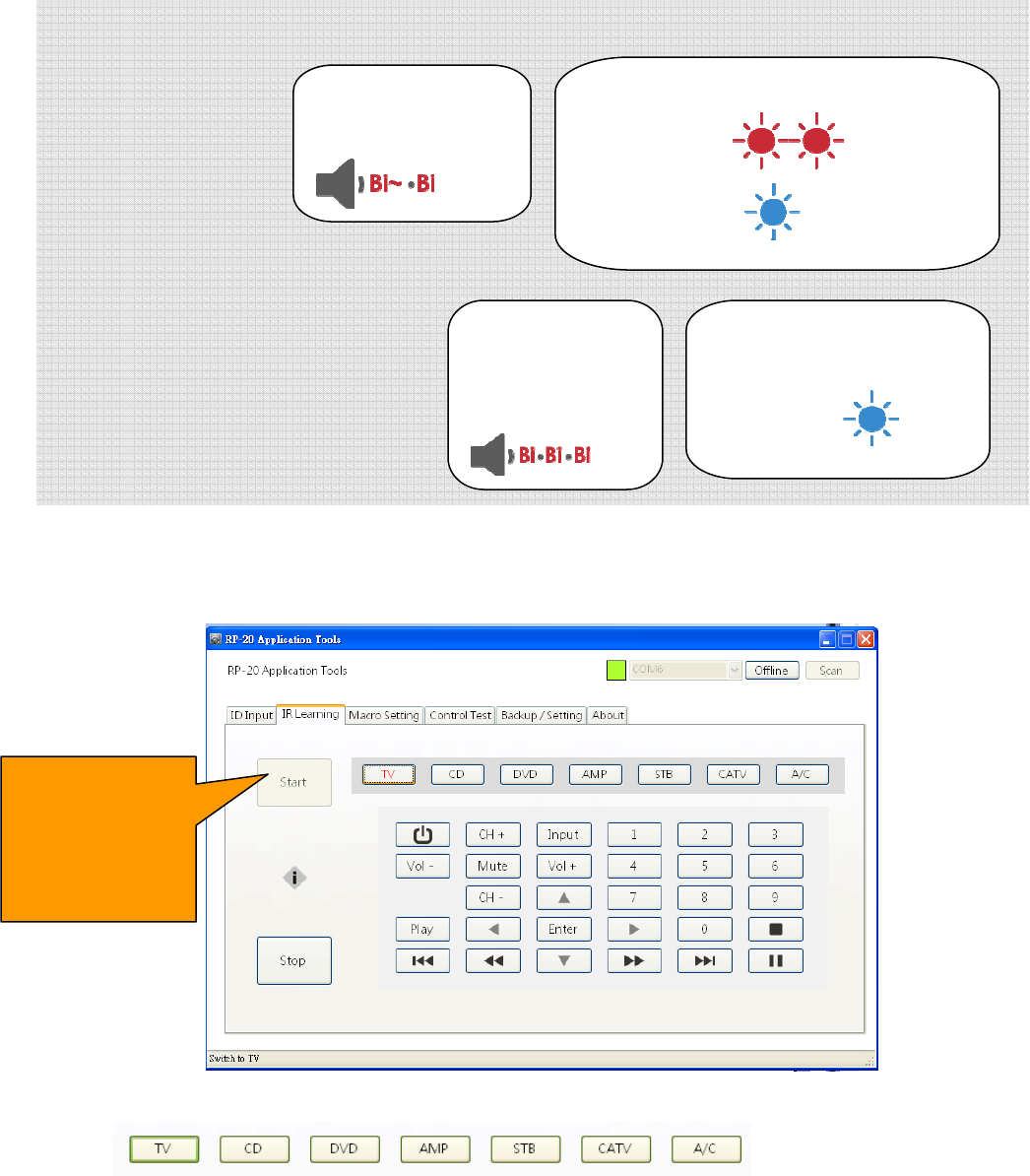
e2-Live Home Automation
Edit by Amos /20150810 20
5. Repeat step 2~3 to continually to learn remote signal into RP-20
Situations of need to re-learn
1.After input IR signal, if
Please re-press the button of appliance IR signal
2. After input IR signal, when you hear of
Re-press a button of RC-09, then re-press the button of remote controller, if always fail, If the
learning has failed, please contact your dealer for help.
.
Press “Start learning” then you can select any one of the following devices to get into remote code
learning
Note: After you came into learning mode, if you don't action within 15 seconds, RP-20 will leave out the
learning mode.
Beep of buzzer: RP-20 will enable the button of Start Learn. Press again into learning mode once
more.
Buzzer
Short Bi three
times
Buzzert
One long, one short
LED
Red flash twice
Blue stable on
LED
Slowly flashing
blue LED ….
This faded
button means it
is in the status of
learning mode
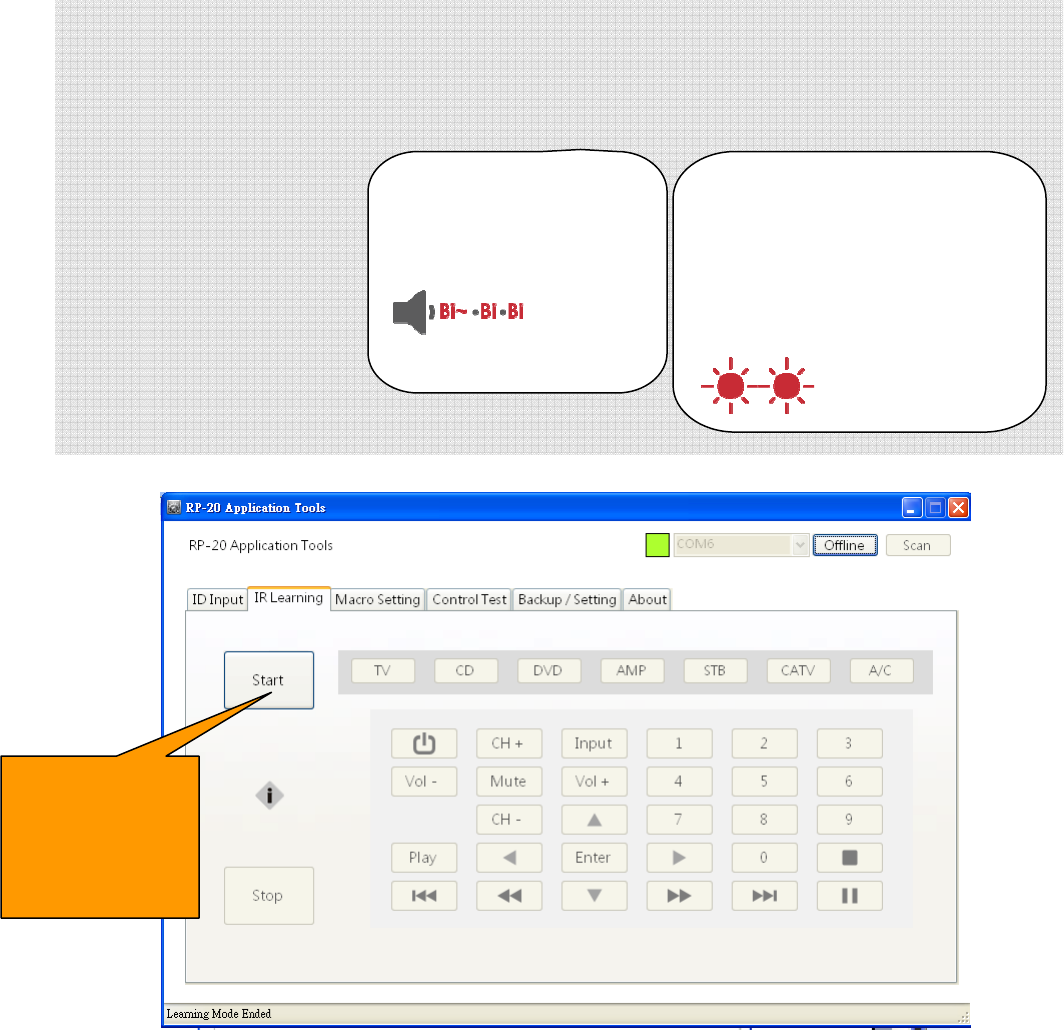
e2-Live Home Automation
Edit by Amos /20150810 21
Leave Learning Mode
1.Completed learning all of your appliances IR, please press “Stop Learning” for interup learning mode.”
2. In learning mode, no action over 15 seconds, RP-20 will leave learning mode automatiically
When completed all learning action, suggest to operate again all of the buttons of RP-20 for confirm all
learning are successfully.
Please switch to the following screen: Control ValidationÆInfrared Appliances,Check Operation
Bizzer
One long Bi~
two hort Bi~
LED
Red LED flashed twice and turn
off
Blue LED flash andfinally
distinguish
“Start Learing”
recovery means
leave learning
mode
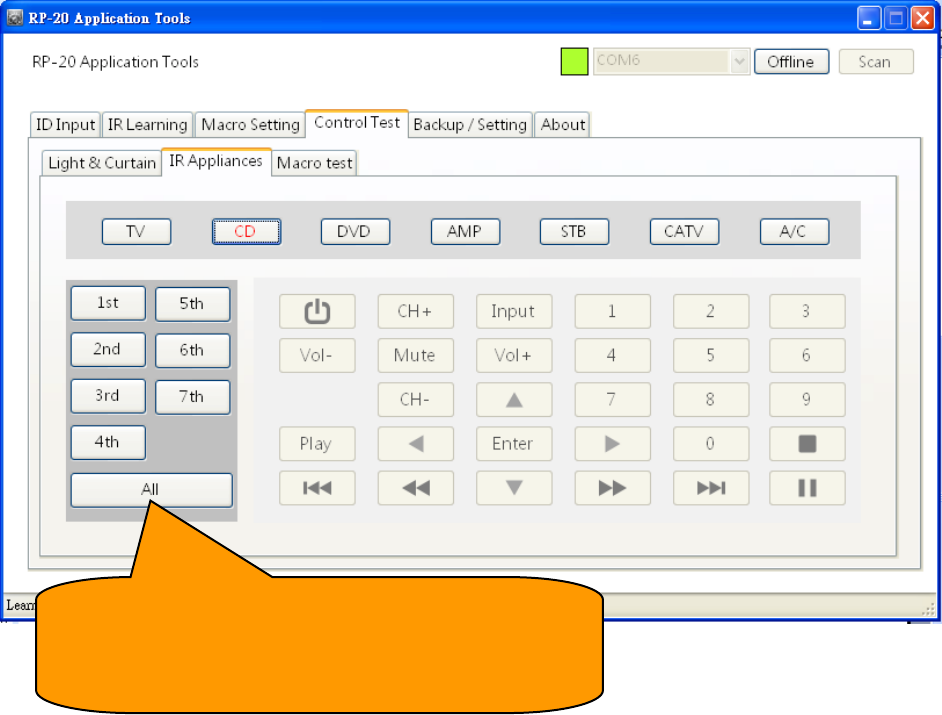
e2-Live Home Automation
Edit by Amos /20150810 22
Sequence of operations:
1. Select equipment
2. Select "All emit"
3. Press the right action key
4. Make sure the corresponding buttons are successfully remote control, if there is not, please repeat the
learning sequence.
RP-20 can specify a different signal IR emitting
region If you just want to verify that learning is
successful, select "All emit”
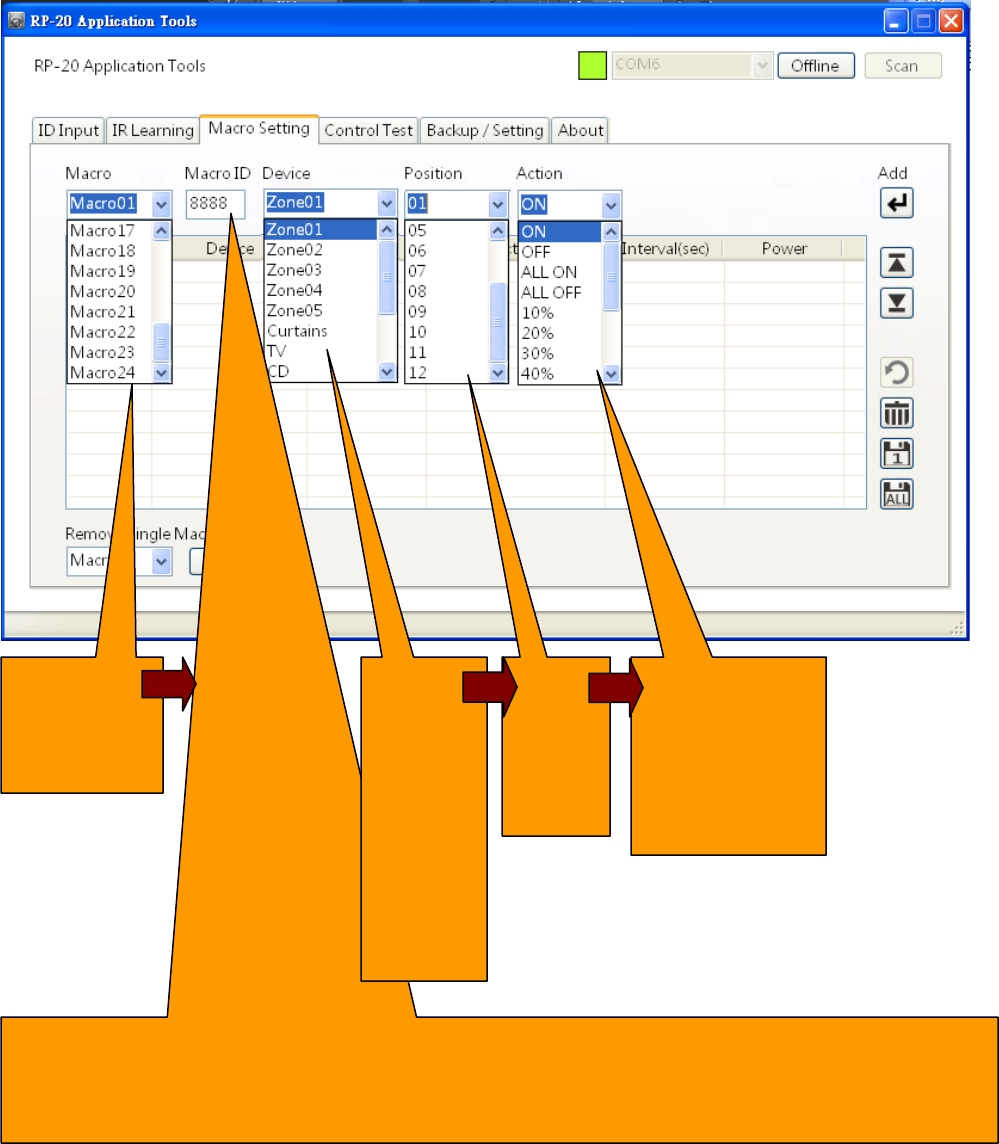
e2-Live Home Automation
Edit by Amos /20150810 23
Scenario Setting
Edit lighting & curtain
Editable
Setting
24 Macros
RP-20AVhome Box1~24 Macros ID can be specify difference with RP-20 to corresponding
lighting, curtain, and iPower. Please note that in use of any remote control device operation,
remote controller ID must same as RP-20, not same as scenario.
Devices
Light 01
Light 02
Light 03
Light 04
Light 05
Curttain
(specify)
Keys
01~12
Actions
Lighting
ON/OFF
ALL ON/ALL
OFF
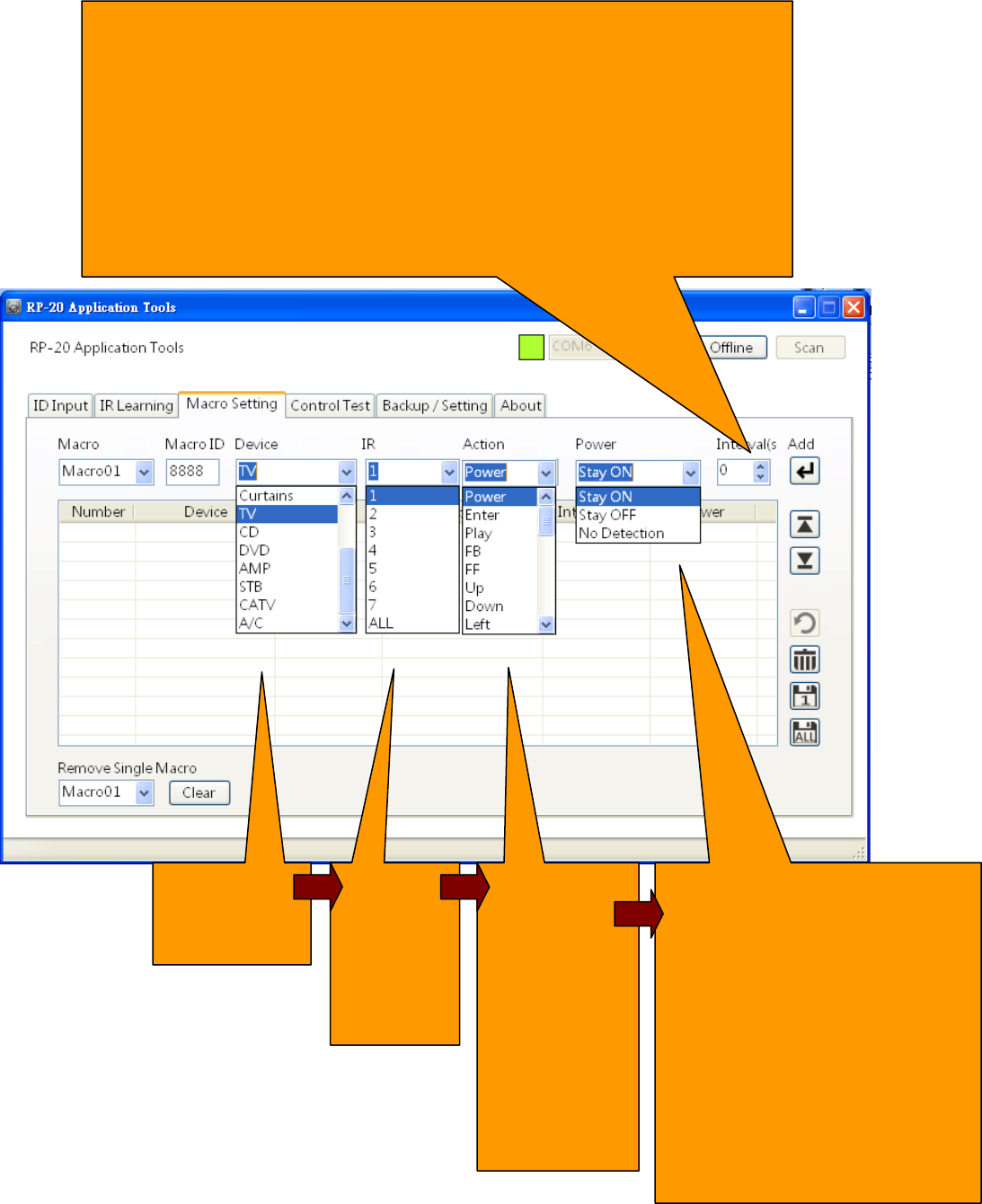
e2-Live Home Automation
Edit by Amos /20150810 24
Edit Home Appliances
Interval: (only appliance action can be inserted interval) from 1 to 60
seconds, up/down to choose or key in the wanted numbers of seconds,
maxmum is 60 seconds, more than 60 seconds are limited to 60
seconds. 0 second and 1 second do not have the significant effect.
Note: During execution scenario of RP-20, if setting none detect, the
interval time still working, for example, TV Power still ON and 10
seconds interval, if the power been detected ON, will perform 10
seconds interval before next action
7 appliances
can be choose
IR
emission
location
1~7 &
ALL
Appliances
29 action
If choose
power, then
must select
the status
of electric
power
detection
Using iPower to detect
appliance power scosumption,
according to scenario demands
to choose
Still ON: detect and asure the
power is always ON
Still OFF:detect and asure the
power is always OFF
(refer to P19 for detail instruction)
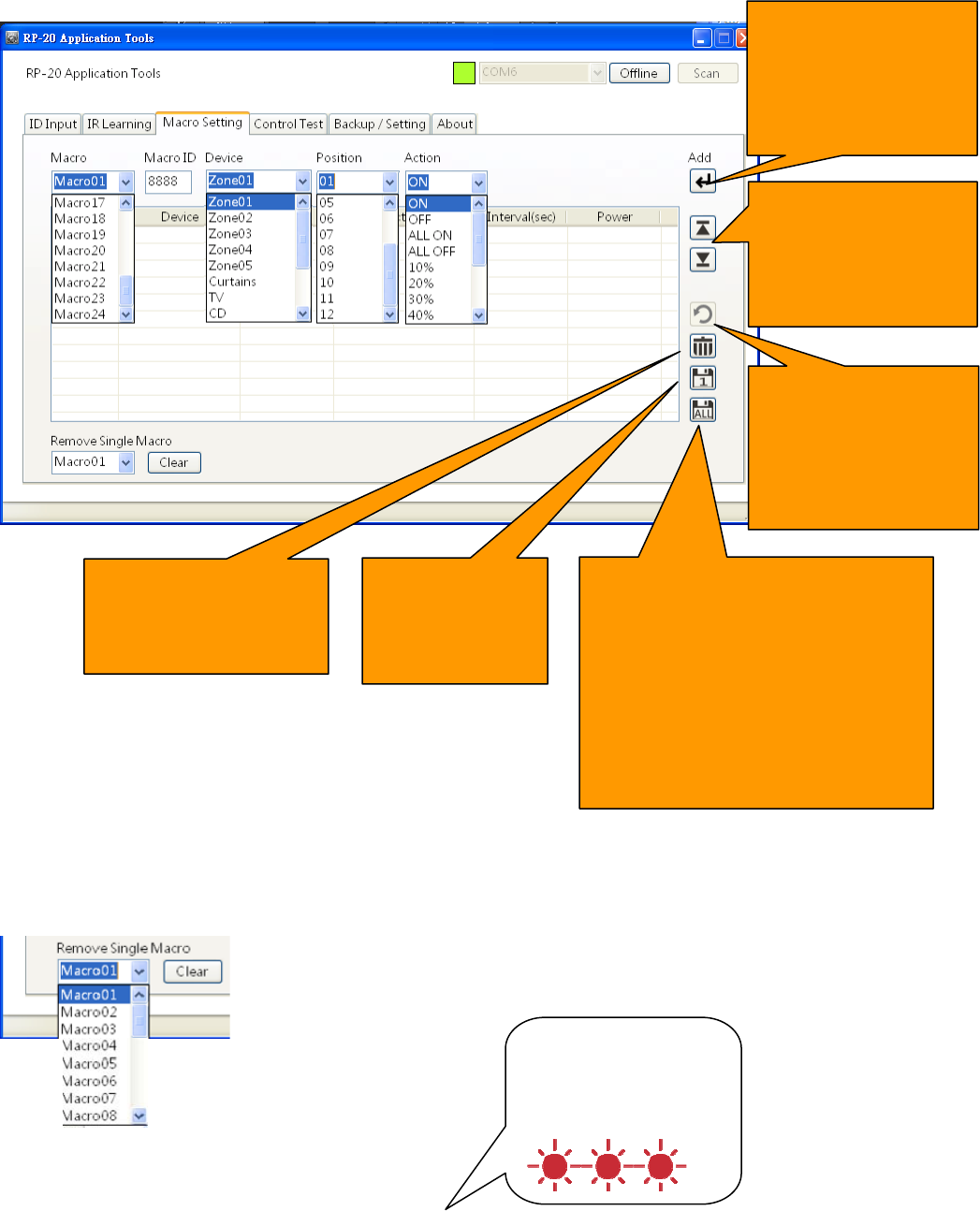
e2-Live Home Automation
Edit by Amos /20150810 25
Scenario tool
Clearn up memory
Empty single scenario action of RP-20, make sure the connection between RP-20 and PC is in
normal status before performing.
Select the scenario which you want to be deleted
After data selected,
press here for adding
one new command on
the bottom of the list
Select and move
edited data up and
down for smooth
scenario control
Recovery a
previous action, you
can always forward
recovery
Click to delete a
selected single data
row
Save the current
page of single
scenario setting
Save all 24 scenario setting, will
take a little time, please be attention
to see front RxTx red LED,
Stop flash means save compled
Still flashing means saving in
progress, do not try to operate
other function for safty saving
RxTx Red LED
Flashing three times
then turns off

e2-Live Home Automation
Edit by Amos /20150810 26
According to the following steps, you could insert one action into scenario edit setting program
planned well your action conditions, press to add in this edit setting row
Click this edit setting row, use to move this edit setting row to where you want be placed
Save
Single scenario storage, only saving the current scenario of the screen
All scenario storage, saving all of the scenarios from No.1 ~ No.24 will take a little bit
longer, please make sure it was completed saved after red LED slow flash is stop.
During storage, the screen will be temporarily unable to carry out any operation action,
please do not remove the USB link cable, so as not to affect the action of storage.
operation with iPower
1. Plugs appliances into iPower, such as TV, DVD,CD
2. Use RP-20 to setting the location of remote control (refer to p4)
3. Fine tune every detection of home appliancesons on ipower to make sure correct detection
(please refer to iPower menu)
4. Use RP-20 software / scenario edit / power current detection defined
Content of scenario edit
TV (must to open TV)
Still power ON:During perform scenario, RP-20 will check the power current status of TV
If the TV is in the status of power ON, then RP-20 do not send out
the command action. (to avoid reverse action)
If the TV is in the status of Power OFF, then RP-20 will send out the command action to
turn on TV
Note: Please make sure the main power of iPower is in the status of Power ON, You
can recognized the current status of appliances powerby iPower
Still power OFF:If TV is in the status of power off, then RP-20 do not send out the
command action (to avoid IR reverse action)
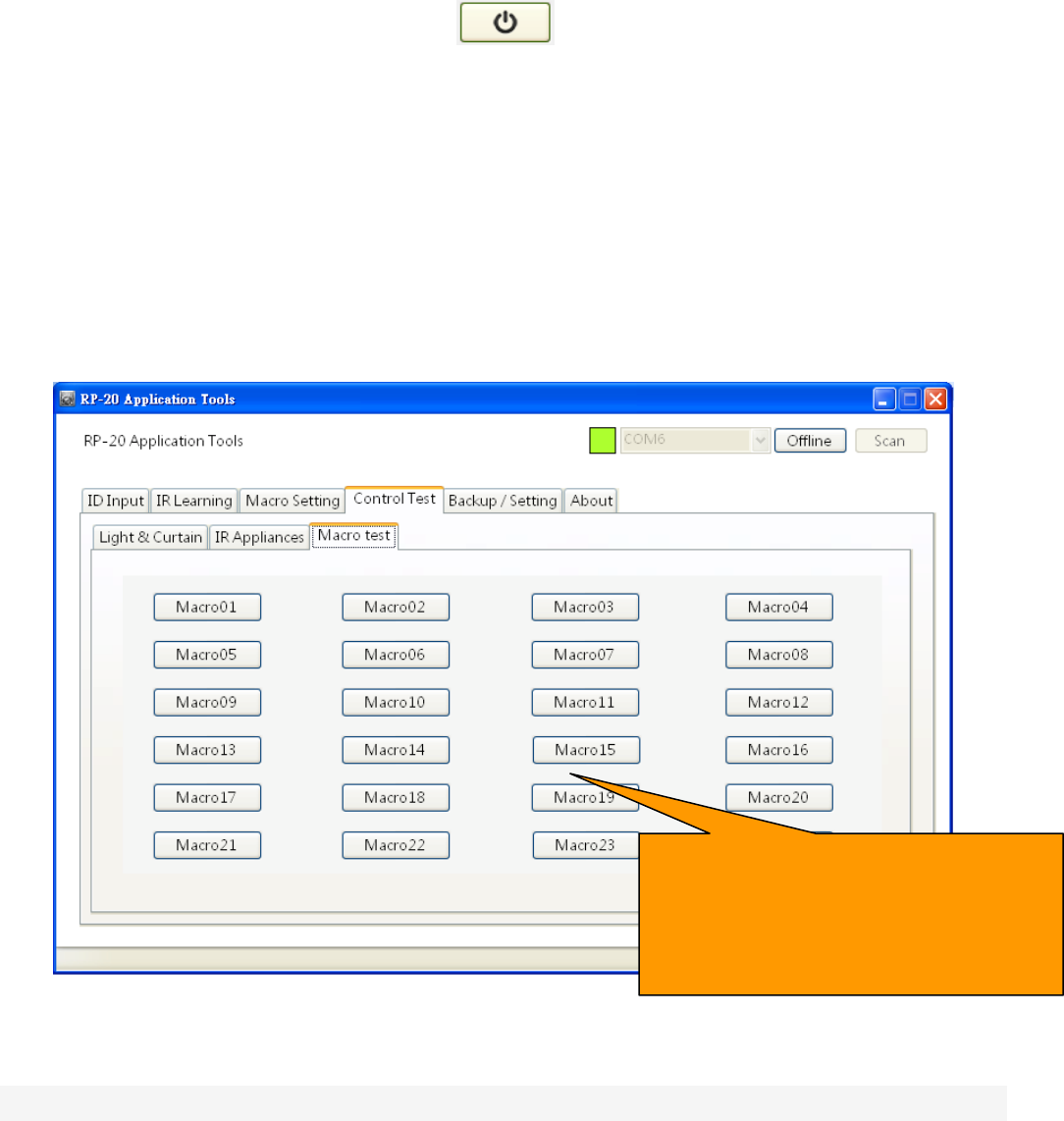
e2-Live Home Automation
Edit by Amos /20150810 27
If TV is always ON, then RP-20 will send out the aommand to turn off the TV
No detect:Don't care the status of appliances power ON or OFF, just perform the command of scenario.
Scenario Vaidation setting
After completed editting and storage of scenario, suggest to confirm the correctness and fluency of
perform of scenario, if there is any problem of action then you could easy adjust and fine tune on setting
page.
Please switch to the following page to perform : control verificationÆscenario verification
Scenario editing note:
RP-20 provides a rich scenario editing functions let e2-Live scenarios easier to play with the
performance of the operation
Also need special attention to several important functions when editing a scenario, in order to
ensure actually perform the operation of scenarios.
1. RP-20 porovide 7 zones of IR individual emission, with 2 to 6 points of wiring type IR, please
make sure the wire is connected to correspondent device for correct remote control.
2. RP-20 provides intelligent power sockets combined with iPower, in scenario editing, there are 7
appliances can detect the actual status of power on / off, if used with iPower, in order to better ensure
the accuracy of the scenario action, please make clarify the initial conditions of power ON/OFF
3. RP-20 provide IR with the insert interval function, Lighting and curtain control doesn’t have such
Press the button of just edited and
storaged. RP-20 will execute the function
of scenario, please pay more attention in
it should be complete execution
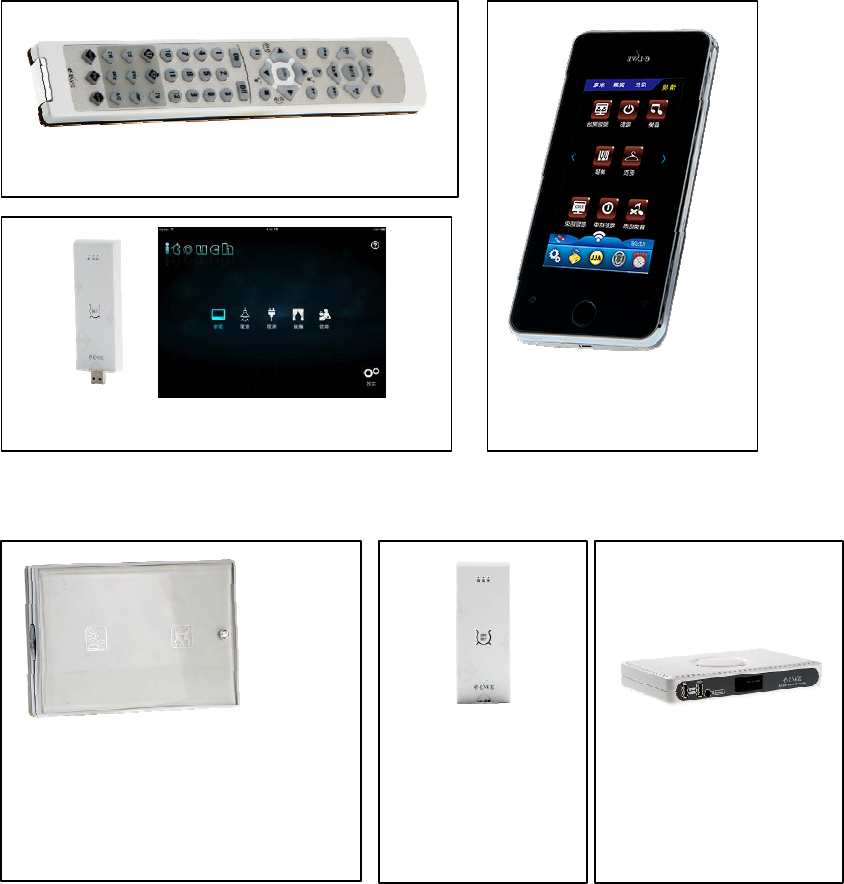
e2-Live Home Automation
Edit by Amos /20150810 28
function.
4. RP-20 provide different ID for lighting and curtain control, please make sure and input the scenario’s
ID before saving, this ID would be stored to RP-20 while saving.
5. After scenario storage, please use Control Verification/Scenario Verification to test immediately to
make sure your setting is correct and adjust instantly.
Scenario remote controller.
You can also use the following remote controllers to perform the following actions scenarios
Link to other scenario control
RC-09 smart controller (Scenario 1~10)
HT-100 LCD Controller
(Scenario 1~24)
+
PC-09W/I+APP software (Scenario1~24)
Macro controller (2~6 buttons)
LC-X0T(Gang box)
MS-X0T(Wall mount)
(Scenario 1~10)
FS-02N
Trigger linking
controller
(Scenarios 1~10)
VC-1800 family
Video server+PC-09N
(Scenarios 1~10)
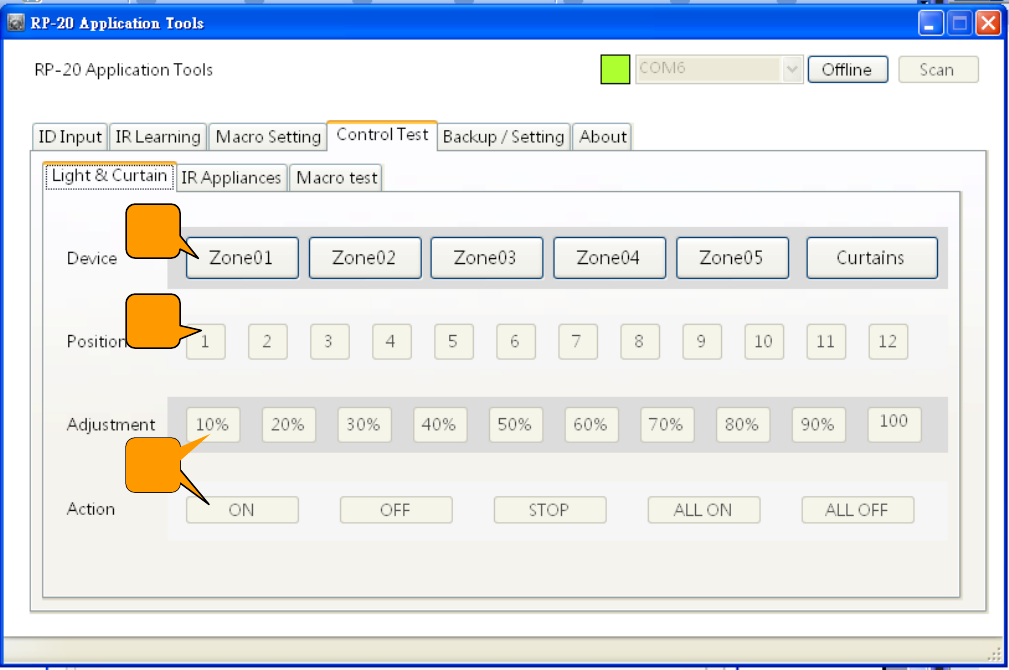
e2-Live Home Automation
Edit by Amos /20150810 29
Control Verifications
RP-20 software : The purpose of control verification is to make sure its works after IR learning
and scenario setting, it also provide remote control of lighting and curtain, it could be remote
control all function of e2-Live via this software. In operation, the network connections of RP-20 or
PC must be maintained.
Lighting & Curtain
Guided operation buttons, select device in sequenceÆLocationÆDimmer/ON/OFF( Dimmer
switch only)
ALL ON / ALL OFF is for 1st ~5th areas ALL ON/ALL OFF, curtain control is operated with specify
brand.
1
2
2
3
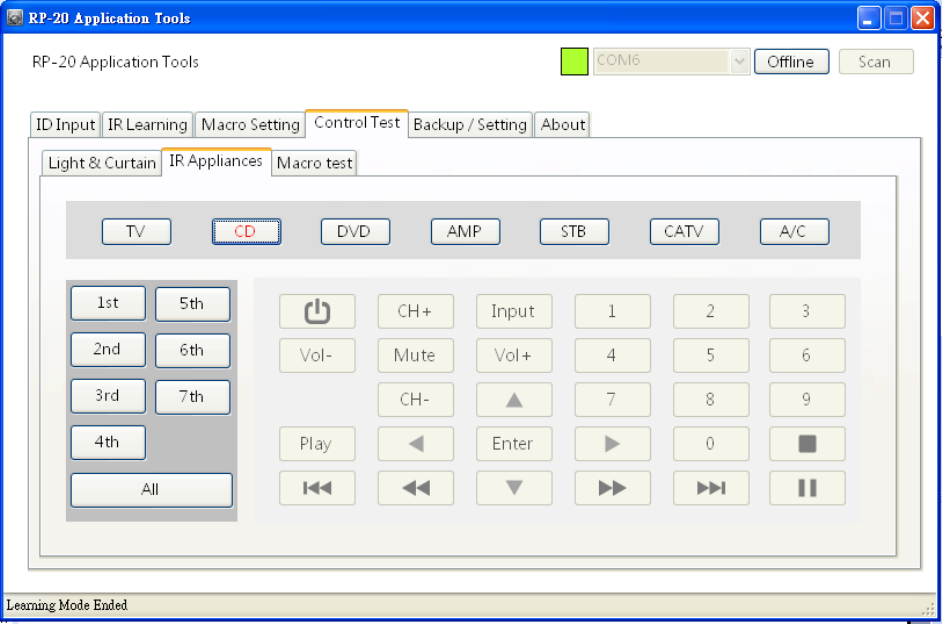
e2-Live Home Automation
Edit by Amos /20150810 30
Appliances Infrared control
Select device--ÆIR emission location--ÆAction button
Scenario verifications
Press button of scenario 01~24,RP-20 will be executed immediately, be careful to operate, 。
during operation of scenario, it does not accept others remote commands again.
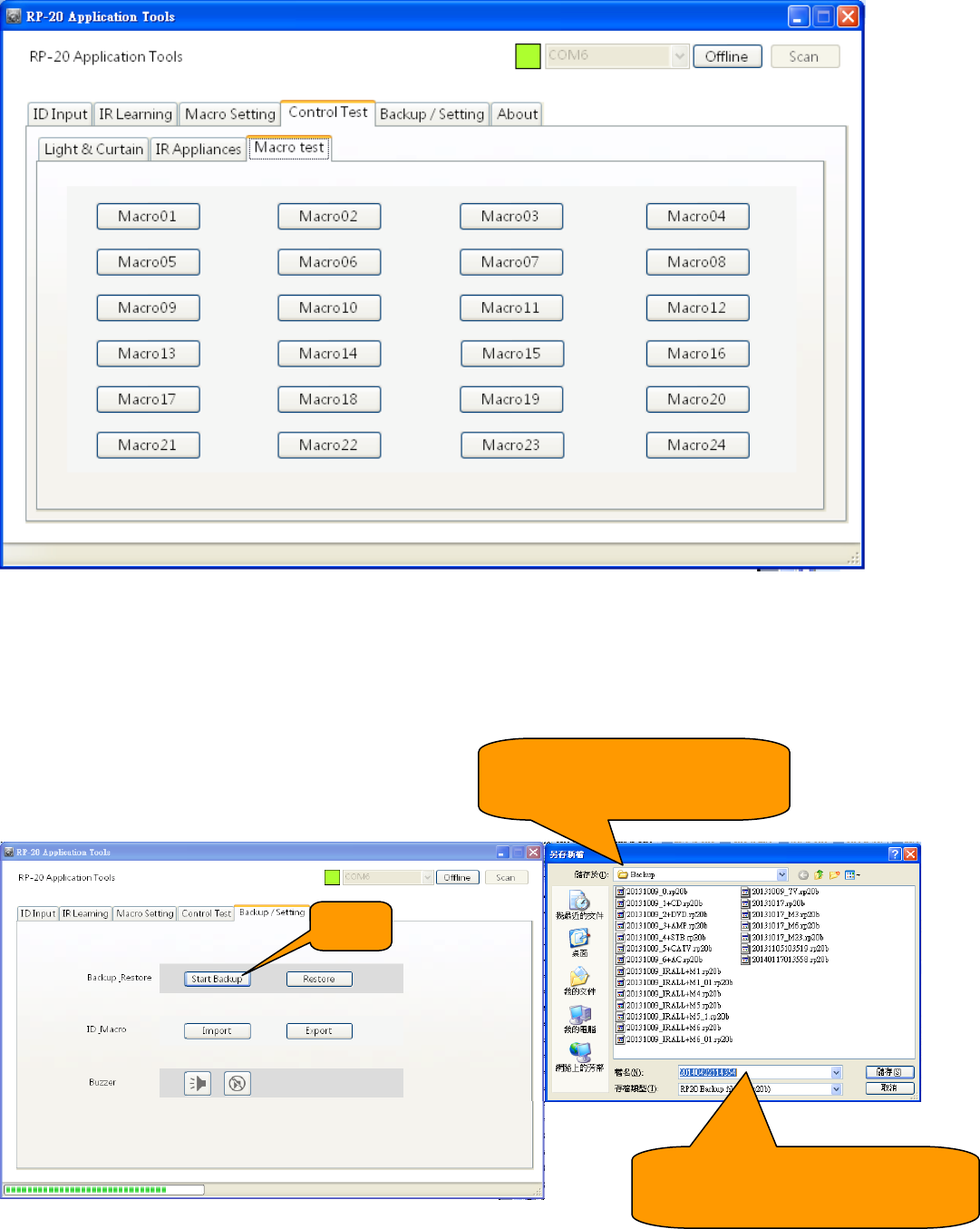
e2-Live Home Automation
Edit by Amos /20150810 31
Backup Setting
Backup recovery
For RP-20 to read out the backup setting data
The information of RP-20 software could backup or recovery are as follow:
1. Remote ID
2. Infrared learning data
3. RP-20 AVhome Box scenario settings
Its takes about 2 or 3 minutes to backup or recovery. Do not remove the USB connection, in
process of backup or recovery to avoid error reading or wrighting.
Press
The default storage path,
suggest do not changed
File names can be modified in
either Chinese or English
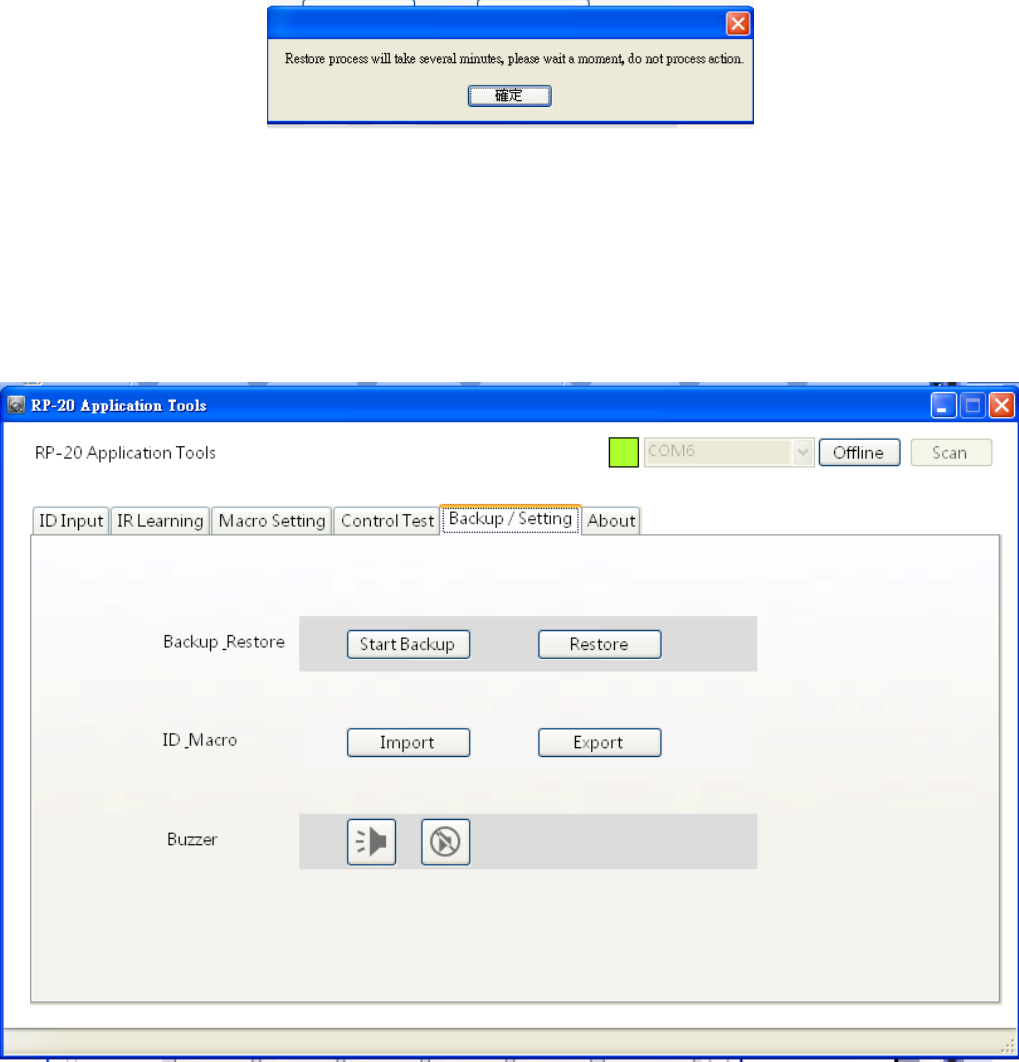
e2-Live Home Automation
Edit by Amos /20150810 32
Backup purpose
1. If there is any probrom of RP-20, then you could revovery back to initial status
2. Copy to another RP-20
Recovery:
ID & Scenario
For RP-20 software setting is finished【Scenario & ID data】, You can save as a file to PC
RP-20 can save a single or all of the scenarios to PC for storage, and read back to RP-20 by Input.
Purpose of output data of scenario
1. Save for backup file
2. For the purpose of revise current setting data of RP-20 to reduce re-setting time
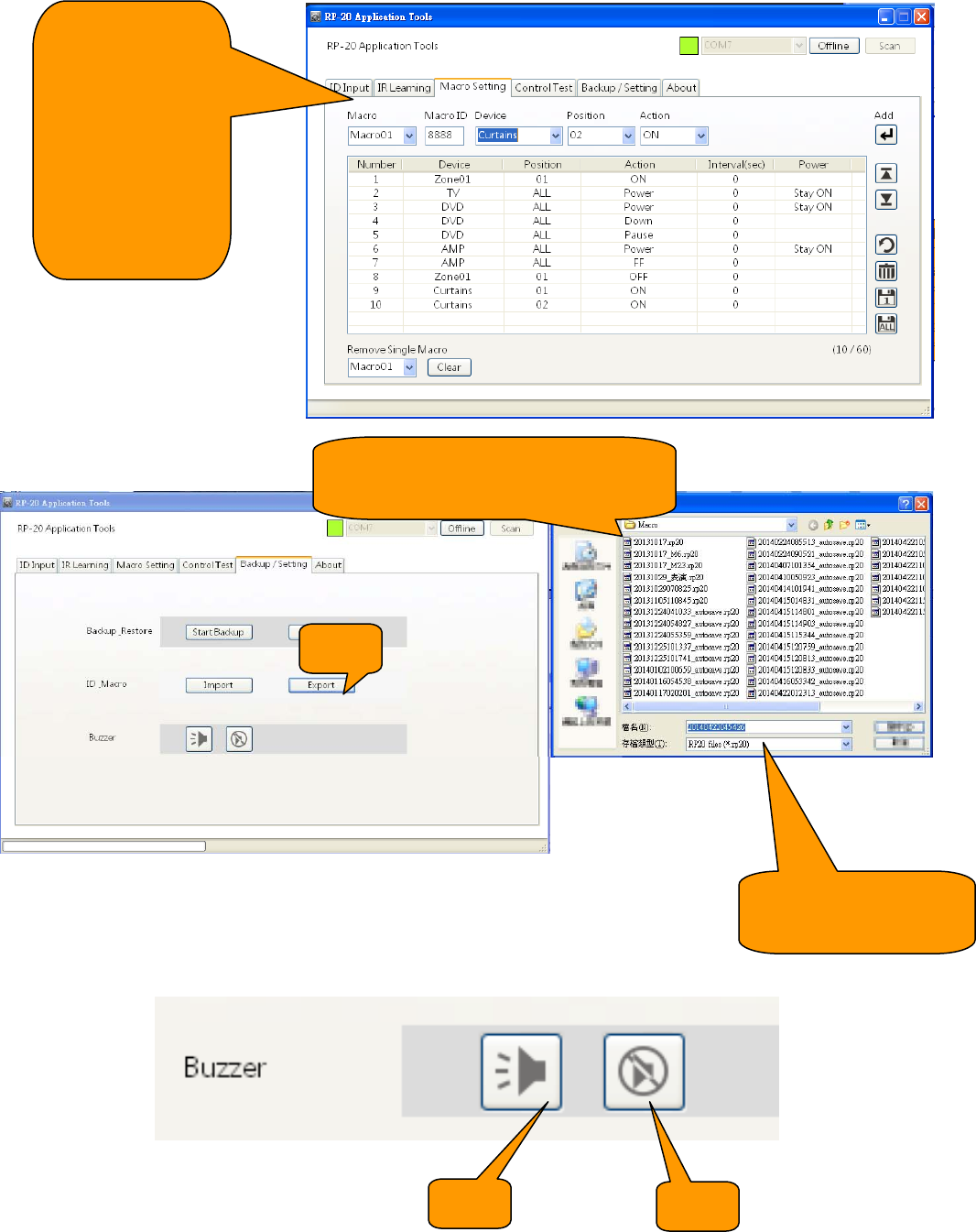
e2-Live Home Automation
Edit by Amos /20150810 33
Output file
Open/Close/Muting RP-20
In IR learning, RP-20 is recommended to open the buzzer can help confirm the operation action
Output:
Save the
current scenario
settings to PC
for later revised
using (could be
one or more)
Press
The default storage path,
suggest keep the path
File names can be
modified in either
Open Close
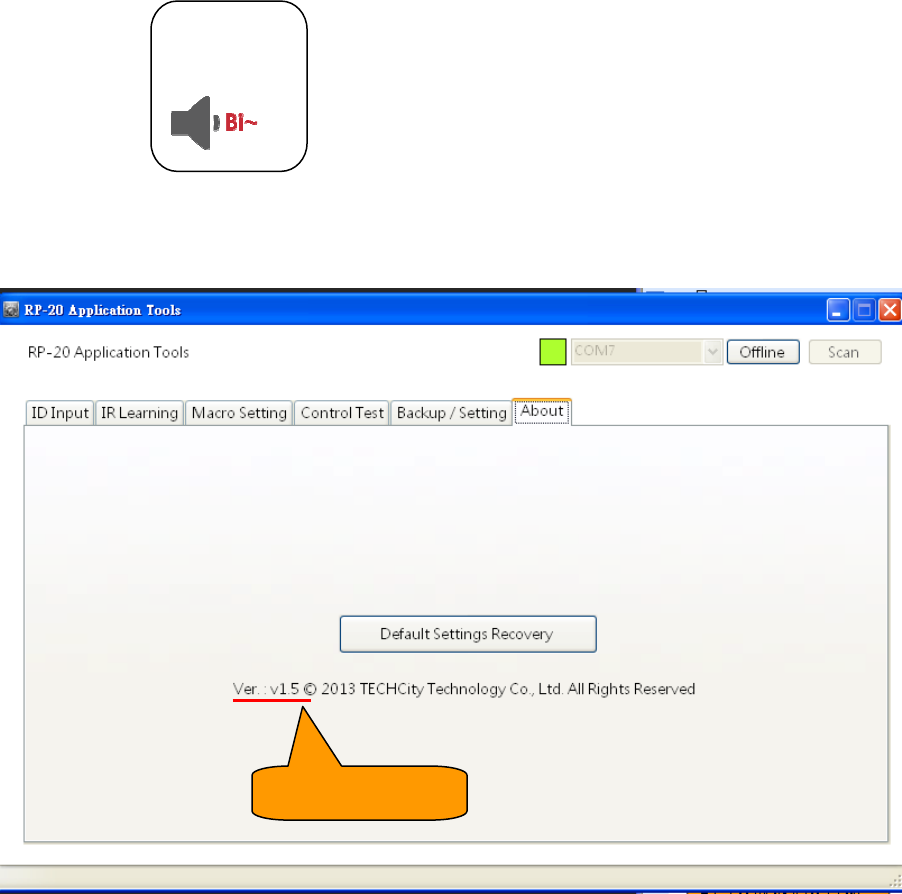
e2-Live Home Automation
Edit by Amos /20150810 34
RP-20 host has received.
After editing operation is completed with the relevant settings, you can choose to turn off the
buzzer
About
Restore factory settings:
Press and then , IR learning data and scenario setting will be cleare. Please be
sure to confirm before execution.
ID will be retained, so if you need to change the ID, please use the Home page’s ID settings, to
re-write ID
Buzzer
Long Bi
Software Version
FCC Notice
This device complies with Part 15 of the FCC Rules. Operation is
subject to the following two conditions:
(1) This device may not cause harmful interference, and (2) this device must accept any
interference received, including interference that may cause undesired operation.
NOTE 1: This equipment has been tested and found to comply with the limits for a Class B digital
device, pursuant to part 15 of the FCC Rules. These limits are designed to provide reasonable
protection against harmful interference in a residential installation. This equipment generates, uses
and can radiate radio frequency energy and, if not installed and used in accordance with the
instructions, may cause harmful interference to radio communications. However, there is no
guarantee that interference will not occur in a particular installation. If this equipment does cause
harmful interference to radio or television reception, which can be determined by turning the
equipment off and on, the user is encouraged to try to correct the interference by one or more of
the following measures:
- Reorient or relocate the receiving antenna.
- Increase the separation between the equipment and receiver.
-Connect the equipment into an outlet on a circuit different from that to which the receiver is
connected.
-Consult the dealer or an experienced radio/TV technician for help.
NOTE 2: Any changes or modifications to this unit not expressly approved by the party
responsible for compliance could void the user's authority to operate the equipment.