TECNO MOBILE T347 Mobile Phone User Manual
TECNO MOBILE LIMITED Mobile Phone
Contents
- 1. User manual
- 2. Users Manual
Users Manual
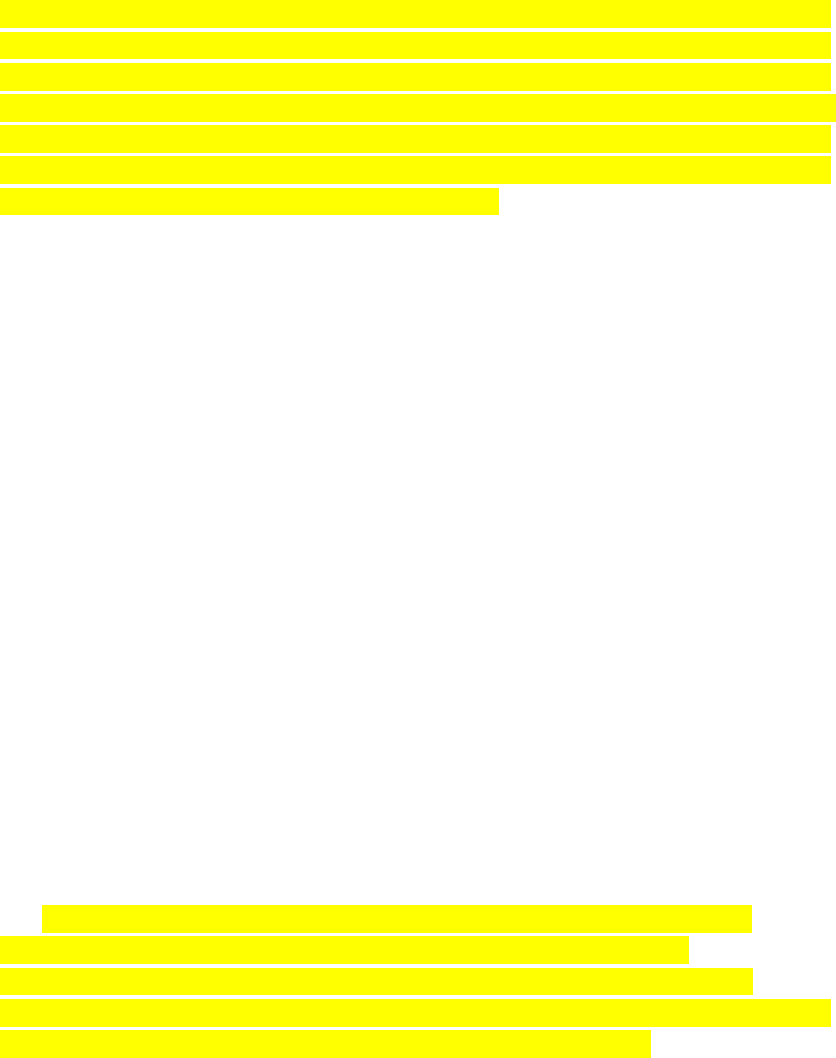
User’s Manual of itel Mobile Phone
1. Basic Information
1.1. Brief Introduction
Thanks for selecting itel color screen GSM digital mobile phone. Through reading the manual,
you can fully know how to use itel mobile phone, appreciate its complete function and simple
operating method.
itel color screen mobile phone is designed aiming at GSM/GPRS network environment; the phone
is Two Card Two Standby, but you can not call another SIM card when one SIM card is under
phone call. Besides basic call functions, itel also provides many kinds of practical functions, such
as name card holder, scene mode, message, audio and video player, camera and video, alarm clock,
calculator, STK, time and date, auto power-on and shut-down and etc. so that convenient for your
work and leisure activities. In addition, itel adopts personalized human-computer interface design,
its complete function can meet your different requirements.
itel color screen mobile phone accords with GSM criterion, has obtained the certification of
competent authority.
The company reserves the rights to revise the contents of the manual without prior notice.
2. Before Use
2.1. Install SIM Card and Memory Card
2.1.1. SIM Card
Before using the phone, you must insert valid SIM (Subscriber Identity Module) card in the phone.
SIM card 1s provided by network supplier.
All the information related to network connection are recorded in the chip of SIM card, also the
names, telephone numbers and SMS that storing in the name card holder of SIM card. You can
take out SIM card from your phone, and use it in any GSM mobile phone (new mobile phone can
read SIM card automatically).
In order to avoid losing or damaging the information saves in SIM card, please don’t touch the
metal contact surface, and place SIM card in the place that away from electricity and magnetic
force. Once SIM card is damaged, you can’t use the phone normally.
Prompt: Please make sure to power off the phone before taking out SIM card. It is absolutely
forbidden to insert or take out SIM card with external power supply; otherwise it may damage
SIM card and the phone.
2.1.2. Inserting and Taking out SIM Card
Metal contact surface of SIM card is easily scratched. You must take out SIM card carefully before
the assembly.
Power off the phone, remove the rear cover, battery or other external power supply.
According to the screen printing on the mobile phone into three SIM cards .
When taking out SIM card, directly pull it outward and then can take out SIM card.
Prompt: Without special explanation inserting two SIM cards are defaulted in the manual. If you
just insert one SIM card, maybe some options of the menu will not be shown.
2.1.3. Memory Card
Aim at the T card slot and push the T card gently, and the card will be inserted correctly.
Prompt: If the memory card is failed, please check whether it is correctly placed and good contact

of metal point.
2.2. Battery
2.2.1. Install the Battery
Take off the rear cover, of the mobile.
Make one end of battery with metal surface aim at the battery connector.
Then gently press the battery downward using the finger, and then press the other end to
install the battery.
Prompt: Please operate correctly to avoid damaging the battery connector.
2.2.2. Charging
Insert the charger on the charging interface at the side end of the phone.
After inserting the charging plug, battery strength icon stripe at the top right corner of the screen is
scrolling, which means that the charging is processing; when the stripe is full of the whole icon
and stop scrolling, which means that the battery charging is completed; when the charging is
completed, please pull out the plug.
When electric quantity is not enough, warning message will be sent; and electric quantity shows
empty. When electric quantity is too low, the phone will power off automatically. Please don’t
make the battery in the status of not enough electric quantity for a long time; otherwise it may
damage the battery quality and service life. Please don’t charge the battery for a long time.
Prompt: In order to ensure normal operation of the phone, please make sure to use the designated
charger.
2.2.3. Battery safety
Do not place the battery in fire; follow local laws and ordinances in disposing used
battery.
Check the model number of the charger before using it to charge the mobile.
Only use approved battery, charger and accessories applicable to the specific mobile model. Using
other types of battery, charger and accessories may violate the certification or warranty terms of
the equipment and may result in danger.”
Return waste and used batteries to the supplier or specified recovery site.
CAUTION!
Risk of explosion if battery is replaced by an incorrect type.
Dispose of used batteries according to the instructions.
2.3. Security Password
PIN
PIN (Personal Identification Number) is used to prevent your SIM card from being used illegally.
PIN is usually provided with SIM card together. If you input wrong PIN for continuous three
times, please input PUK to unlock it. Please contact with network operations company for more
details.
PIN 2
You need to input PIN2 when entering some functions (such as call charge); if you input wrong
PIN2 for continuous three times, you need to input PUK2 to unlock it. Please contact with
network operations company for more details.
PUK
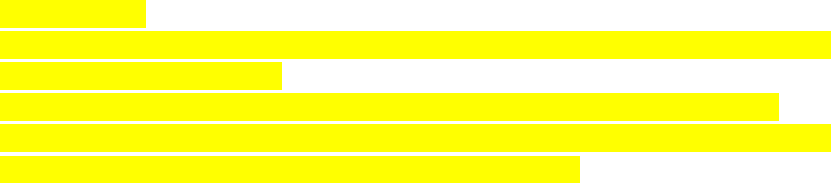
When changing the locked PIN, you need to input PUK (Personal Unlock Key). PUK is provided
with SIM card together. If it is not provided, please contact with your service provider. If you
input wrong PUK for continuous ten times, the SIM card can’t be used again. Please contact with
your service provider to buy new card. You can’t change PUK. If you lose the code, please contact
with your service provider.
PUK2
When changing the locked PIN2, you need to input PUK2. If you input wrong PUK2 for
continuous ten times, you can’t use the functions that need PIN2. Please contact with your service
provider to buy new card. You can’t change PUK 2. If you lose the code, please contact with your
service provider.
3. Quick User Guide
3.1. Dial a Call
In standby mode, press numerical keys to input phone number to dial phone number. When you
finish inputting phone number, press the dial key to make a call. If you're making a long distance
call, add the area code preceding the telephone number.
Press left soft key to access Options.
3.2. Reject a Call
You can press End key to reject an incoming call.
3.3. Receive a Call
When an incoming call arrives, the phone will give out the corresponding prompt (such as
vibration, ring tone, and etc.); if network support, the phone screen will show the name and
telephone number of the caller; at this time, you can press Dial key to receive an incoming call.
3.4. End a Call
After finishing a call, you can press End key to end a call.
3.5. Emergency Services
You can directly dial an emergency service call without SIM card.
Different network uses different emergency numbers, please consult your network operations
company for more details.
3.6. Quick dial the extension number
After inputting telephone number, if you want to input branch number, please press and hold “0”,
input your extension number after the display screen shows “P”. After getting through the call, it
will directly dial the extension.
3.7. Call Center
Call history: You can enter call log to check the relevant details of dialed calls, missed calls,
received calls and rejected calls.
Prompt: The record of incoming call from blacklist number will be saved in Rejected Calls.
Call settings: Through this menu you can to set related functions about calling. Including
Dual-SIM, Call divert, Call waiting, Call barring, Hide ID and so on.
3.8. Call Divert
After call forward function is started, according to different forward conditions settings (Call
Forward Unconditionally, Forward Busy, Forward No Answer, Forward Can Not Reach), you can
select to switch the incoming call to voice inbox or other telephone numbers.
3.9. Call Waiting
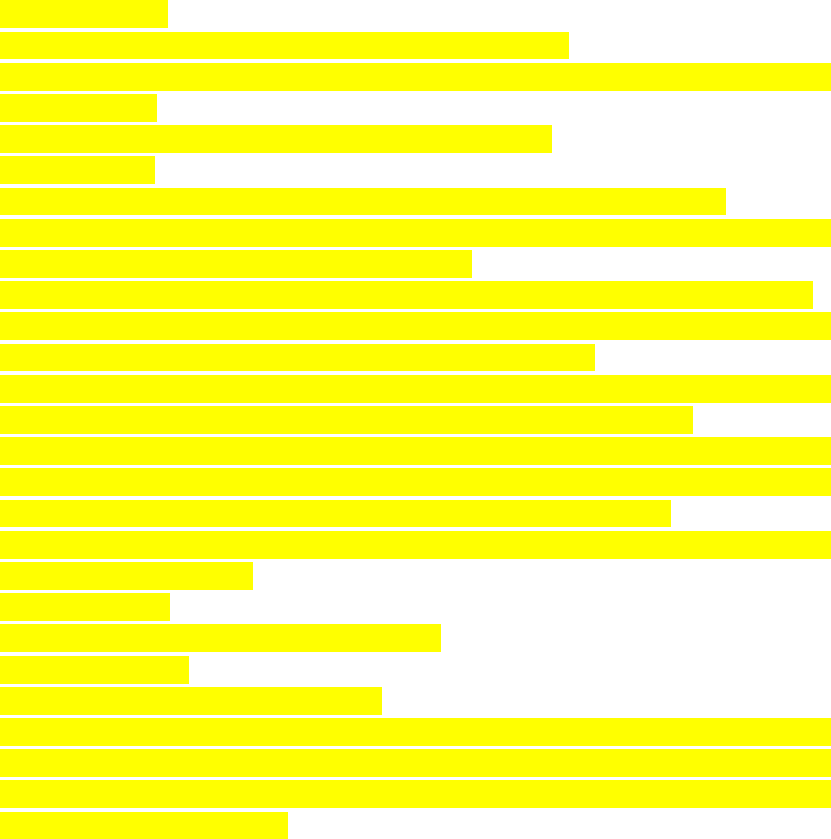
After call waiting function is started, when you are calling, the other call can be put through.
3.10. Call Barring
After call barring function is started, according to different restricted conditions settings (all the
dialed calls, all the incoming calls, incoming calls when roaming, dialed international calls,
outgoing international calls when roaming), you can restrict the call under the corresponding
conditions (need to apply to network operator for business).
3.11. Power off the Phone
In the standby mode, press and hold End key to power off the phone.
3.12. T-flash Card
Insert the T-Flash card into phone from the background. This will expand the Flash memory of the
phone.
Tap Multimedia menu, you can browse MP3, MP4, picture, video, photograph etc.
3.13. Contacts
Entering the contacts, you can check all the contacts, search for contacts or add new contact. New
contact means a newly added phone number that is recorded in the SIM card or the handset.
When adding a new contact, you can type in the name, phone number and group.
You can also check contact group .
3.14. Messages
Entering the Write message, you can create and send text messages.
Entering the inbox of messages, you can read the message and forwarding the message, call,
delete, and so on.
Enter the setting interface you for SMS and push the message set.
3.15. Settings
This menu allows you to control and customize phone settings on the settings screen.
Phone settings: Through this menu you can to set related functions about phone. Including Date &
time, Language settings, Auto power on/off and so on.
Palmachat setting: Through tis menu you can open or close the message popup of the palmachat.
Display: Through this menu you can set on interface display related functions. Including
Wallpaper settings, Idle display settings, backlight, Contrast and so on.
Security: You can set the security option for mobile phone and SIM card, to avoid the mobile
phone or SIM card be used illegally. The default mobile phone password is 1234.
Profiles: Your mobile phone provides multiple scene mode, in order to you according to different
events and environment on the ring setting, the volume and ring mode do personalized Settings.
Can choose the scene mode has a Normal, Silent, Meeting, Indoor and Outdoor.
Connections: In this option, you can respectively for SIM1 and SIM2 network Settings such as
network selection, preference.
3.16. Facebook
You can enter the application to use of the facebook.
3.17. Multimedia
Some multimedia menu options in this menu.
Camera/Video recorder: Enter the camera/Video recorder, through the screen image. At the same
time, in the preview mode, you can press left soft key does the following: Image viewer, DV/DC
mode, Settings and so on, and in more detail parameter Settings. After the completion of the set
can press OK key to take pictures.
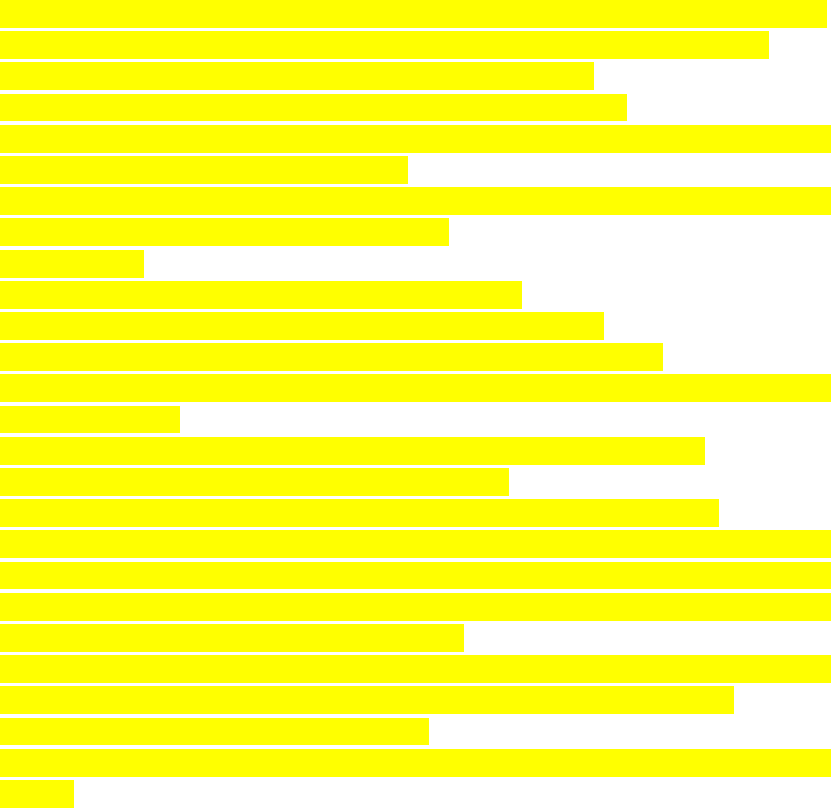
Image viewer: Insert the image, you can preview and edit your mobile phones and the T card icon.
Audio player: You can use the audio to play your favorite music files from phone or T-card.
Video player: Enter the options you can choose you like the short play.
Snake: Enter the Snake game, you can refer to the help menu after a game.
Sound recorder: Use this feature, you can record or listen to your own recordings, and can set the
recording to phone ring or the alarm clock rings.
My files: You can manage file, including Download, Music, and Received File. Tap to create a
new folder or select folders to copy, move and delete.
3.18. Extras
Torch Light: Enter the torch you can open/close the flashlight.
Calendar: Insert the calendar, you can add new schedule, view calendar.
Alarm: Insert the alarm, you can edit alarm, time, ring and repeated ring mode.
Calculator: The handset is provided with a calculator with basic functions. You can add, subtract,
multiply and divide.
World clock: Through world clock , you can add city, set the city as local and so on.
Ebook: Insert the ebook, the book you can read TXT format.
Stopwatch: You can use a stopwatch function can realize the function of the counter.
STK: Enter STK submenu, you can use the additional services that the network service operator
provided.The device has STK function. The service is provided by network operator. If SIM card
or network operator fails to provide the service, the function can not be available. Contact network
service operator, if you want to have more information.
Bluetooth: Through Bluetooth, you can transfer data between your phone and other Bluetooth
devices. You can also talk or listen to music on the phone by using a Bluetooth headset.
User Guide: You can view the user guide of phone.
Carlcare: You can enter to view the warranty conditions, what is not covered and after-sales
network.
3.19. FM radio
In FM, you can listen to FM radio. According to the left and right arrow keys you can switch the
radio channel, you can also manually enter the channel to listen.
3.20. Service
Use the Internet, you can view the latest information, download the rich media content, such as
wallpaper, ring tones, music.
4. Text Input
The device provides several text input modes so that you can write text or input data in your
“contacts”, edit “contacts” record, search English names and write SMS and to-do list.
In “text input” mode, if you want to change the input way, you can press “#” key. The selected
input way will appear on the top left of the screen.
Letter (Capital, Normal)
Enter edit page, press “#”and switch the input mode to “letter”, then press the keys on keypad,
selected letters will appear on the screen.
Press the number key can get the first letter marked on the key, press twice quickly can get the
second letter marked on the key. Similarly, if the letter you want to input have the same key with
the former letter, please wait until the cursor appears again, then input the new letter.
For example, if you want to input “ok”, you need to press the “6” key three times continuously
and get “o”, then press the key”5” twice, “ k” will appear on the screen. Press right soft key, you
can delete the text you input.
Number
Enter “edit” mode, press “#” key you can change the input way to “ number”. Then press
the keys, number will appear on the screen. The key 0-9 separately represents the figure from 0 to
9. You can press corresponding key to get desired number. Press right soft key can delete the
number you input.
Punctuation
Enter the “edit” mode, press key “1”, the punctuations will appear. You can scroll the direction key
so that the cursor can select desired punctuation. Press left soft key can select the desired
punctuation.
5. Care and Maintenance
Maintenance of battery
•Your device is powered by a rechargeable battery. It is necessary to have the battery charged
when it is going to wear out. The full performance of a new battery is achieved only when it is
fully wore out.
•Unplug the charger from the electrical plug and the device when not in use. Do not leave fully a
charged battery connected to a charger over a week, since overcharging may shorten its lifetime.
•Temperature tends to affect the limit of battery to be charged. Therefore, it is necessary for the
battery to be cooled or warmed before it is charged. If the temperature of batter exceeds 40ºC ,the
battery cannot be charged.
•Use the battery only for its intended purpose and avoid short-circuiting. Accidental
short-circuiting can occur when a metallic object causes direct connection of the positive (+) and
negative (-) terminals of the battery.
•Do not use damaged battery.
•Leave the battery in hot or cold places will reduce the capacity and lifetime of the battery. A
device with a hot or cold battery may not work temporarily, even when the battery is fully
charged.
•Do not dispose of batteries in a fire as they may explode. Dispose of batteries according to local
regulations.
Care of maintenance of your device
The suggestions below will help you protect your warranty coverage.
•Keep the device and accessories out of the reach of small children.
•Keep the device dry. All types of liquids or moisture will corrode electronic circuits.
• Do not store the device in hot areas. High temperatures can shorten the life of electronic devices
and warp or melt certain plastics.
•Do not attempt to open the device other than as instructed in this guide. Non-professional
handling may damage the device.
•Do not use harsh chemicals or strong detergents to clean the device.
•Use only the supplied or an approved replacement attachments, for the unauthorized ones could
invalidate the warranty of maintenance.
6. Additional Safety Information
Remember to follow any special regulations in force and use the device only in its normal
operation positions.
Traffic Safety
•Unless there is an emergency, otherwise do not use the device when you are driving a vehicle
without safety wireless equipment. Please park the vehicle in a safe place before you use the
device in order to guarantee that you pay all attention to drive. Observe related regulations.
•In case there is no adequate protection, certain electronic systems of the vehicle may be affected
by the electric wave of the device.
•You are suggested to use the device only in vehicles with antenna.
•Only qualified personnel should install the device in a vehicle.
Aircraft Safety
Switch off your device before boarding an aircraft. The use of wireless teledevices in an aircraft
may be dangerous to the operation of the aircraft, disrupt the wireless telephone network, and may
be illegal. The GSM service will be unavailable. When you are in flying aircraft, using your
device t is prohibited.
Environment Safety
•Remember to follow any special regulations in force in any area, and always switch off your
device when its use is prohibited or when it may cause interference or danger.
• Operation of any radio transmitting equipment, including wireless phones, may interfere with
the functionality of inadequately protected medical devices. Consult a physician or the
manufacture of the medical device to determine if you have any questions.
•Your device may interfere with some hearing aids, pacemakers and other medical devices. Please
obey the suggestions provided by physicians or medical device manufacturers.
• You are suggested to switch off the device in any area with potentially explosive atmosphere,
such as gas station, chemical factories etc.
•Observe restrictions on the use of radio equipment.
Note:The socket-outlet shall be installed near the equipment and shall be easily accessible
Warning:
This device complies with Part 15 of the FCC Rules. Operation is subject to the following two conditions:
(1) this device may not cause harmful interference, and (2) this device must accept any interference
received, including interference that may cause undesired operation. changes or modifications not
expressly approved by the party responsible for compliance could void the user's authority to operate the
equipment.
NOTE: This equipment has been tested and found to comply with the limits for a Class B digital device,
pursuant to Part 15 of the FCC Rules. These limits are designed to provide reasonable protection against
harmful interference in a residential installation. This equipment generates, uses and can radiate radio
frequency energy and, if not installed and used in accordance with the instructions, may cause harmful
interference to radio communications. However, there is no guarantee that interference will not occur in a
particular installation. If this equipment does cause harmful interference to radio or television reception,
which can be determined by turning the equipment off and on, the user is encouraged to try to correct the
interference by one or more of the following measures:
-- Reorient or relocate the receiving antenna.
-- Increase the separation between the equipment and receiver.
-- Connect the equipment into an outlet on a circuit different
from that to which the receiver is connected.
-- Consult the dealer or an experienced radio/TV technician for help
RFExposureInformation:
The SAR limit of USA (FCC) is 1.6 W/kg averaged over one gram of tissue. Device
TypesT347 (FCC ID: 2ADYY-T347) has also been tested against this SAR limit.
The highest SAR value reported under this standard during product certification for
use when properly worn on the body is 1.259 W/kg and for head is 0.868W/kg.
Simultaneous RF exposure is 1.319W/Kg.
The use of belt clips, holsters and similar accessories should not contain
metallic components in its assembly. The use of accessories that do not satisfy these
requirements may not comply with FCC RF exposure requirements, and should be avoided.