TECNO MOBILE T632S Mobile phone User Manual
TECNO MOBILE LIMITED Mobile phone
User Manual
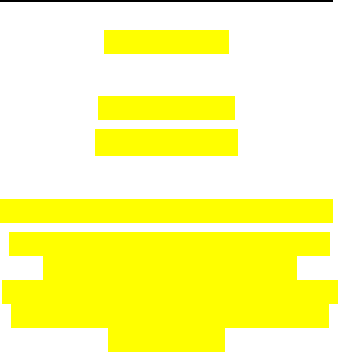
1
User Manual
Mobile Phone
Model:T632S
Hereby, TECNO MOBILE LIMITED
declares that this Mobile Phone
is in compliance with the
essential requirements and other
relevant provisions of Directive
2014/53/EU.

2
Foreword
Valuable mobile phone user, thank you for choosing our
mobile phone!
Our mobile phones reply to the People's Republic of
China communication industry standards and the
European standards and are approved for GSM networks.
Your phone may be used internationally with various
networks depending on your roaming arrangements with
your service provider.
To use this phone you must subscribe to a GSM service
from a provider. We have included many features in this
device but their function depends on the features
available on your subscribed wireless network. Please
contact your service provider for more information.
We strongly recommend you to carefully read and
understand this manual before using your phone in order
to keep it under best conditions for your effective usage
and utmost satisfaction.

3
1. Quick start
Install SIM card
This phone supports one GSM SIM cards. Find SIM card’s
groove in the back of the phone and slide it completely
there. During installation, please make sure the chip is
facing downwards and pay attention to slot direction.
Installing T-flash card
1. First switch off the phone and remove the battery.
2. Place the memory card into the SD card slot with the
metal contacts facing down.
Installing Battery
Align the battery chip with the metallic salient point in
battery jar; insert the battery until it is inserted into the
battery jar. Install the back cover into the back of the
phone until it is locked.
Battery Charging
Check the model number of any charger before use with
the device. Connect the charger to a wall outlet, and
connect the plug from the charger into the USB port on the
top of your phone. If we charge it with electricity, the
phone’s battery icon will move. After charging is finished,
just pull out the plug.
Switching on/off
Long press the power on/off key to switch on or off.

4
2. Call function
Dialing
1. Direct dial
In standby mode, press the corresponding numeric keys
to enter the phone number that you want to dial, including
necessary area codes. Short Press the Right soft key to
delete one character, and Long Press delete all inputs, if
inserted only one SIM card, press the dial/receive key to
dial.
2. Making an international call
To make an international call, long press 0 key until the
prefix symbol "+" of international call displays in screen.
3. Dialing from phonebook
Enter the phonebook via the menu, use the up/down
navigator keys to scroll to the desired contact, or press the
first letter of the name of the desired contact as saved in
your phonebook for quick access to names beginning with
the letter then scroll to the desired, press the dial/receive
key to dial.
4. Dialing from call history
Enter the call center (press the dial/receive key from
standby or via the menu), use the up/down navigator keys
to scroll to the desired contact, press the dial/receive key
to dial.
5. Dial emergency service
You can directly dial the emergency service number
without SIM card. Different networks use different
emergency service numbers, so for details please inquire
the network operation company.

5
Receiving calls
When there is an incoming call, the phone will give
corresponding alert, if your network supports caller ID, the
screen will display caller’s name or number (depending on
whether there is information of the caller in your
phonebook).

6
3. Menu functions
Contacts
You can use the phone's contacts feature to save the
contact name, number. The phone can save contacts on
the phonebook, the number of contacts that can be stored
in a SIM card varies according to their capacity.
Enter the contacts screen, you can add new contact, view
contacts list and select the contacts to call or other
operations.
SMS
Message service is a network dependent function, which
allows you to send, receive and edit all kinds of messages.
Please contact the network operator for more details.
Write message
Edit a new message, save or send it to the recipient.
Inbox
Received messages can be stored either in phone or in
SIM card memory, and are accessed here.
When you have received a message, the tones or
vibration will alert you and message mark will also be
shown on the screen. You can also access the inbox to
read the new message.
If the message memory is full, the indication “Memory full”
and the message icon will be shown and flashed on the
screen. Before you receive new messages, delete some
of your old messages in the inbox folder. If the capacity of
new messages is beyond the capacity of the inbox, the
information will be lost and incomplete.
Outbox
The SMS that failed to be sent, will be stored in the outbox,

7
the operation is the same with inbox.
Sent messages
If SMS is sent successfully, then it will be stored in the
sent messages box. But automatically save messages
need to select, other operation is the same with inbox.
Broadcast
Broadcast message is sent by network operators, public
information, this function needs the network operator
support, please contact the network operator. Using the
cell broadcast service, you can receive from the network
operator information on various topics, such as weather,
taxis, hospitals and so on. For information on available
topics, please consult your local network operator.
Settings
Text message
Profile settings: You can choose either of modes, custom
different parameters, including set short message center
number, set delivery report, reply path, voicemail server.
Memory status: can view the memory storage status.
Save sent message: open the function, After the success
of SMS will be automatically saved in the Outbox.
Preferred storage: you can choose to give priority to
messages stored in SIM card or mobile phone.
Multimedia message
Data account:Internet access account settings.
Common settings: Include set compose, sending,
retrieval, preferred storage and view the memory status.
Service message
Enable push: you can select accept all push messages or
disable.
Enable service loading: you can select prompt, Auto
launch or disable

8
Calls
This phone can record received, dialed and missed as
well as their call time. Only when related function is
supported by network and phone is switched on and in
network service area. Pressing the dial/receive key from
standby or accessing through the menu may access call
records.
In the call history list, press the left/right navigation key,
switch to display list of all /dialed/received/missed calls.
Once on the call records list, press the dial/receive key to
make a call; press the OK key to view the details of
current call record; press the left soft key into the options
to operate.
Palmchat
Palmchat is a web link launched by TECNO, providing
instant communication service to MTK platform mobile
phich connects mobile phones in different mobile nethone
users. Palmchat has online-chatting function, which
connects mobile phones in different mobile networks. You
can send free text messages instantly through Internet via
Palmchat (generating a small data flow). Online chat can
be realized in various ways with Palmchat.
Palmchat is a free application, with all its features free of
charge. Operator will charge the data traffic fee generated
by Palmchat.
Facebook
Your phone has built-in facebook app, use the function to
chat with friends or others by connecting to internet.

9
Settings
Phone settings
Time and date: in this function, you can choose menu to
set the current time and date in idle screen, include set
home city, set time/date and format etc.
Language: in this function, you can choose the language
provided by the phone.
Shortcut keys manager: you can change the navigation
keys function corresponding to the shortcut in the idle
screen.
Display: in this function, you can choose menu to set the
idle screen display, include wallpaper, screen auto lock,
power on/off display etc.
Flight mode: this optional mode in which the phone is
normal mode or flight mode, if you choose the flight mode,
the phone can only use some of the functions of
non-communications.
Power saving management: for your battery long standby,
you can turn on the power saving mode, it will
automatically switch to the lowest state in this mode.
Call settings
SIM call settings: in this function, you can choose menu to
set the SIM call function, including call waiting, call divert
etc.
Advanced settings: in this function, you can choose menu
to set the call function, include Auto redial, Answer mode
etc. Please refer to the actual function of your phone.
Data settings
You can automatically or manually select the network, the
phone SIM card will be based on the network where the
first selection was done, select manual, you need to select
the SIM card registered with the network operator that can

10
use the same network.
Security settings
SIM security: PIN code can prevent your SIM card from
unauthorized use, you can turn on or off this feature, but
you need to enter the correct PIN code. After the function
is enabled, the phone will prompt you to enter the PIN
code, when turned on every time. You can also change
the PIN, PIN2. But the original password is required to
support your network operator.
Phone security: you can on or off the phone password,
phone password on or off are required to enter the correct
password. Once opened this feature, the phone will
prompt you to enter password, when turned on every time.
You can make changes on the phone password.
Connectivity
Data accounts: you can choose the Internet account. You
can add Internet accounts by yourself.
Restore settings
Restore settings password is 1234, when you enter the
password and confirm, the phone will restore to the
factory settings.
Images
This feature is convenient for users to view the photos
stored in albums, you can view image information, send
images by BT, set the image use as wallpaper, delete and
more operations.
Camera
Your phone fitted with camera allows you to take photos
whenever possible. You can store the pictures in phone or
SD card.

11
Into the camera preview screen, press the OK key to take
photo, press the right soft key to return, press the left soft
key to get access to the camera settings, you can set
scene mode, image size, white balance and more
operations.
After taking pictures, press the left soft key to enter
options, can take pictures to send and delete.
Recorder
Your phone is fitted with sound recorder. Enter the
recording screen, you can choose new record, or view the
recorder list, or set recorder storage and audio quality.
Torch
Into the torch interface, select on, torch light; select off,
torch dark.
In the idle screen, long press the OK key, torch on or off
quickly.
Media
Play the audio and video files saved in the phone or
memory card.
In audio playing interface, press the OK key to
start/pause the current song, press the left/right
navigation key to switch previous/next song; long press
the left/right navigation key to pull the progress bar
forward or backward, press the */# key to adjust the
volume. In playing interface, press the power on/off key
or the right soft key to exit player interface, the phone
background-playing mode, while the idle screen shows
the name of the music.
In video playing interface, press the OK key to

12
start/pause the current video, press the left/right
navigation key to switch previous/next video, Long
press the left/right navigation key to pull the progress
bar forward or backward; press “1” key or the up
navigation key to switch full screen, press the */# key to
adjust the volume, press the down navigation key to
stop playing.
FM radio
The phone supports FM radio. In FM radio interface, press
the center key to open/close FM. press the up/down
navigation key to move forward /backward 0.1MHZ,
press the left/right navigation key to switch channel
according channel list, Press the */# key to adjust play
volume. Press the right soft key or Power on/off key to exit
FM radio, and FM plays in the background. Press the left
soft key into the option menu, you can view the channel
list, manual input channel, auto search channel etc
Profiles
The phone provides kinds of profiles. It helps you
according to the different events and environments in
different customer ring tones. According to different
scenarios, choose a different profile, then you only need
to personalize your profile and activate.
Browser
The internet is the combination of wireless
communications and Internet application platform that
enables you to get more information by phone and
e-commerce and other Internet information resources
application.

13
Files
In document management, you can open files in the
phone or memory card, into the option, you can open the
file or folder, create new folder, rename, delete files etc.
Different file operations are also different, depending on
the specific operation by the file.
Bluetooth
The phone supports bluetooth, users can turn the feature
on according to the demand.
Bluetooth technology can connect electronic devices
wirelessly. Because bluetooth communicates by radio, so
in your phone and another bluetooth device not need to
be in the opposite direction, please maintain a maximum
distance between two devices that is not more than 10
meters during communication. In some countries or
regions may be developed within a number of provisions
restricting the use of bluetooth devices, please contact
your local authorities.
Calendar
Choose to enter the calendar, the screen will display the
system date on the calendar month, and have a
background box marking the current date. Press the
navigation key to select the date, calendar information on
the screen will be updated accordingly.
Alarm
You can use the phone as alarm clock, this feature
allows you to set time, make the phone ring or vibrate to
remind events.

14
Calculator
To get access to the calculator, the calculator interface:
Press 0 - 9 numeric keys to enter the number to be
calculated, press the navigation key to select the location
on the screen corresponding to add, subtract, multiply and
divide symbols.
Description:
For mobile specific features, in case of
version upgrade without notice, the
company has the final interpretation of
this description.

15
4. Input methods
This phone provides diversified input modes for you, when
you are editing SMS and adding contacts on the
phonebook.
Use the # key to switch between different input methods.
When editing the key controls:
The right soft key: press to clear one character, long
press to clear all.
The power on/off key: return to the idle screen.
The * Key: in every input status, press this key to call out
punctuation and symbol input frame.
ABC (abc) input method
Each key is used to input several characters. Fast and
repeatedly press key until your required character
appears.
When you need to input English punctuation and some
special signs, press the */1 key to call out special sign
input box in English input status.
Press the 0 key to input blank once.
The numeric input method
To input numerical values, press the respective numeric
keys.

16
5. FCC Caution
Labelling requirements.
This device complies with part 15 of the FCC Rules.
Operation is subject to the condition that this device does
not cause harmful interference.
Information to user.
Any Changes or modifications not expressly approved by
the party responsible for compliance could void the user's
authority to operate the equipment.
Information to the user.
Note: This equipment has been tested and found to
comply with the limits for a Class B digital device,
pursuant to part 15 of the FCC Rules. These limits are
designed to provide reasonable protection against harmful
interference in a residential installation. This equipment
generates uses and can radiate radio frequency energy
and, if not installed and used in accordance with the
instructions, may cause harmful interference to radio
communications. However, there is no guarantee that
interference will not occur in a particular installation. If this
equipment does cause harmful interference to radio or
television reception, which can be determined by turning
the equipment off and on, the user is encouraged to try to
correct the interference by one or more of the following
measures:
-Reorient or relocate the receiving antenna.

17
-Increase the separation between the equipment and
receiver.
-Connect the equipment into an outlet on a circuit different
from that to which the receiver is connected.
-Consult the dealer or an experienced radio/TV technician
for help.
Specific Absorption Rate (SAR) information:
This Mobile phone meets the government's requirements
for exposure to radio waves. The guidelines are based on
standards that were developed by independent scientific
organizations through periodic and thorough evaluation of
scientific studies. The standards include a substantial
safety margin designed to assure the safety of all persons
regardless of age or health.
FCC RF Exposure Information and Statement The SAR
limit of USA (FCC) is 1.6 W/kg averaged over one gram of
tissue. Device types: T632S (FCC ID: 2ADYY-T632S) has
also been tested against this SAR limit. The highest SAR
value reported under this standard during product
certification for use at the ear is1.29 W/kg and when
properly worn on the body is 1.06 W/kg. This device was
tested for typical body-worn operations with the back of
the handset kept 15mm from the body. To maintain
compliance with FCC RF exposure requirements, use
accessories that maintain a 15mm separation distance
between the user's body and the back of the handset. The
use of belt clips, holsters and similar accessories should
not contain metallic components in its assembly. The use
of accessories that do not satisfy these requirements may
not comply with FCC RF exposure requirements, and

18
should be avoided.
Body-worn Operation
This device was tested for typical body-worn operations.
To comply with RF exposure requirements, a minimum
separation distance of 1.5cm must be maintained
between the user’s body and the handset, including the
antenna. Third-party belt-clips, holsters, and similar
accessories used by this device should not contain any
metallic components. Body-worn accessories that do not
meet these requirements may not comply with RF
exposure requirements and should be avoided. Use only
the supplied or an approved antenna.