TELEGRID Technologies WHD310V2 WZRD HANDSET WHD-310(V)2 User Manual Operation Manual 2 4 0 DigiMesh
TELEGRID Technologies, Inc. WZRD HANDSET WHD-310(V)2 Operation Manual 2 4 0 DigiMesh
Users Manual
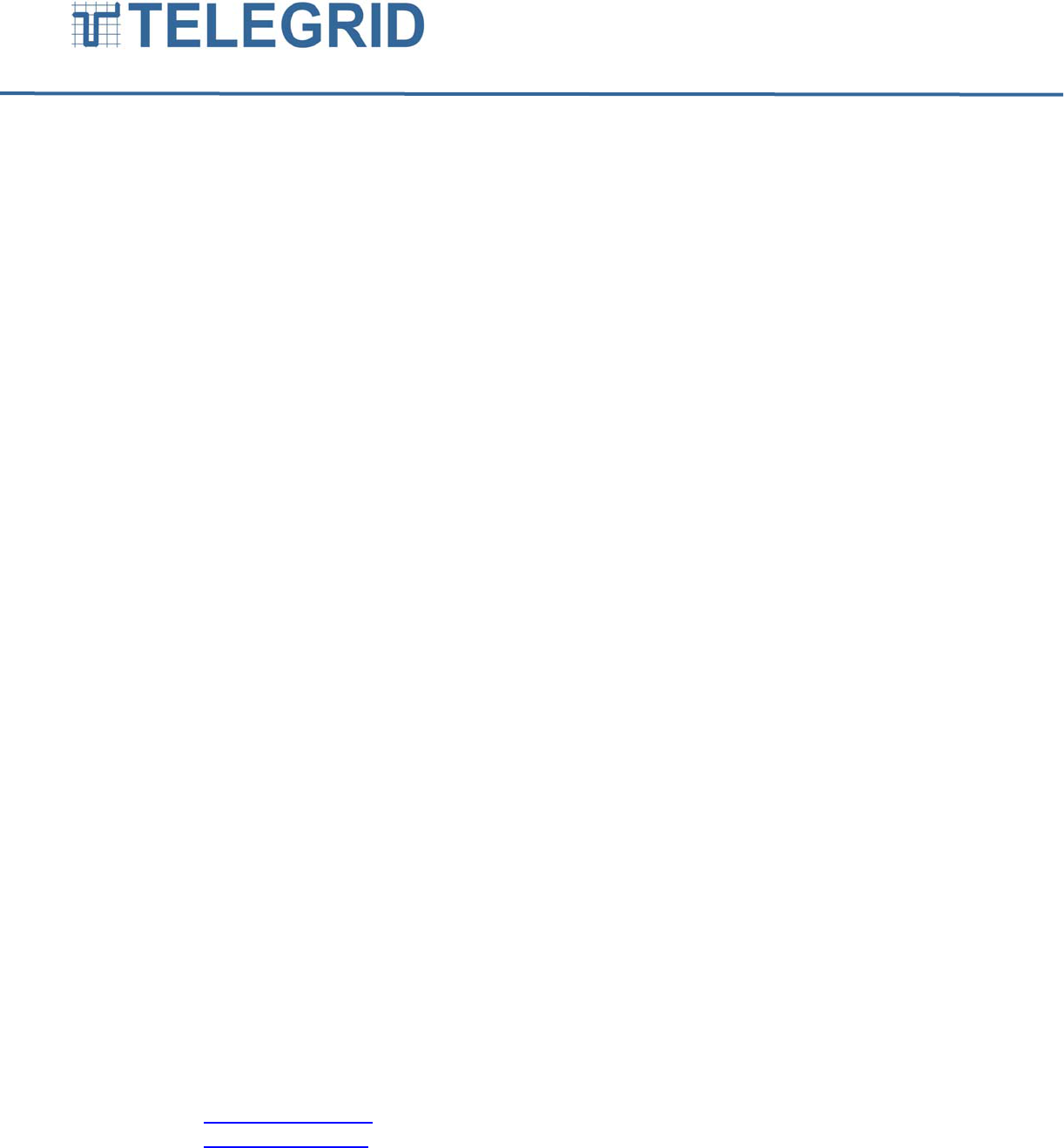
TELEGRID Technologies, Inc.
19 Microlab Road
Livingston, NJ 07039
Tel (973) 994-4440
e-mail: telegrid@telegrid.com
Copyright ©2012 TELEGRID Technologies, Inc.
WZRDnet®
Handset Model WHD-310(V)2
USER MANUAL
Version:2.4.0
Document Number: USM310(V)2-120831
08/31/2012
TELEGRID Technologies, Inc.
19 Microlab Road
Livingston, NJ 07039
(973) 994-4440
info@telegrid.com
www.telegrid.com
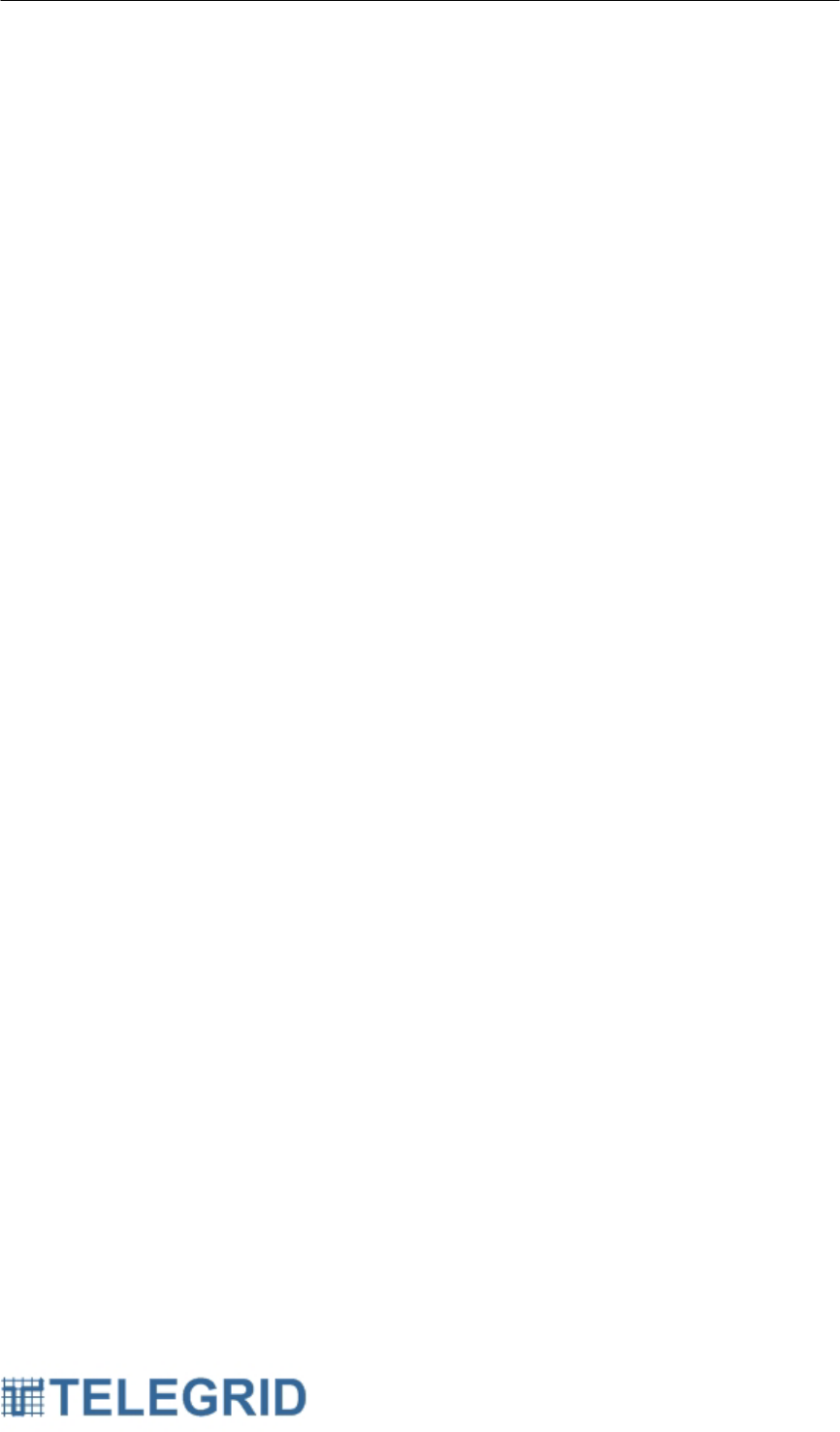
WHD-310(V)2 User Manual
2
TABLE OF CONTENTS
SECTION 1: GENERAL INFORMATION ............................................................. 5
1. Introduction ................................................................................................ 5
2. Features ..................................................................................................... 5
SECTION 2: EQUIPMENT DESCRIPTION .......................................................... 6
1. Handset Characteristics ............................................................................. 6
SECTION 3: HANDSET POWER ......................................................................... 8
1. Handset Power ........................................................................................... 8
1.1 Battery Charging ................................................................................. 8
1.2 Battery Gauge ..................................................................................... 8
SECTION 4: MODES OF OPERATION ............................................................... 9
1. Start-up Mode ............................................................................................ 9
2. Power-on Mode .......................................................................................... 9
3. Idle Mode ................................................................................................... 9
4. Power-off Mode .......................................................................................... 9
4.1 Controlled Power off.......................................................................... 10
4.2 Uncontrolled Power-off ...................................................................... 10
5. No Supply Mode ....................................................................................... 10
SECTION 5: NETWORK COMMUNICATIONS .................................................. 11
1. Overview .................................................................................................. 11
2. Mesh Networking ..................................................................................... 11
3. Router ...................................................................................................... 11
4. Ad-Hoc Network ....................................................................................... 11
4.1 Network Formation ............................................................................ 11
4.2 Associating with a WMN ................................................................... 12
5. Network Addressing ................................................................................. 12
5.1 64-bit MAC Address .......................................................................... 12
5.2 Node Identifier String (NI) ................................................................. 12
6. Broadcast Transmission ........................................................................... 12
7. Node Discovery ........................................................................................ 12
8. Node Search ............................................................................................ 13
SECTION 6: WZRDnet COMMUNICATION UTILITIES ..................................... 14
1. WZRDtalk™ Voice Communication ........................................................ 14
1.1 Call Initiation ..................................................................................... 14
1.2 Call Invitation .................................................................................... 14
1.3 Call Establishment ............................................................................ 14
1.4 Call Communication .......................................................................... 14
1.5 Call Disconnect ................................................................................. 14
1.6 Call Reply .......................................................................................... 14
2. External Network Dialing .......................................................................... 15
2.1 External Dialing Elements ................................................................. 16
3. WZRDgroup™ Talk Group Communications ........................................... 17
4. WZRDtext™ Text Messaging .................................................................. 17
4.1 Acknowledgments ............................................................................. 17
4.2 Long-Term Message Storage ........................................................... 17
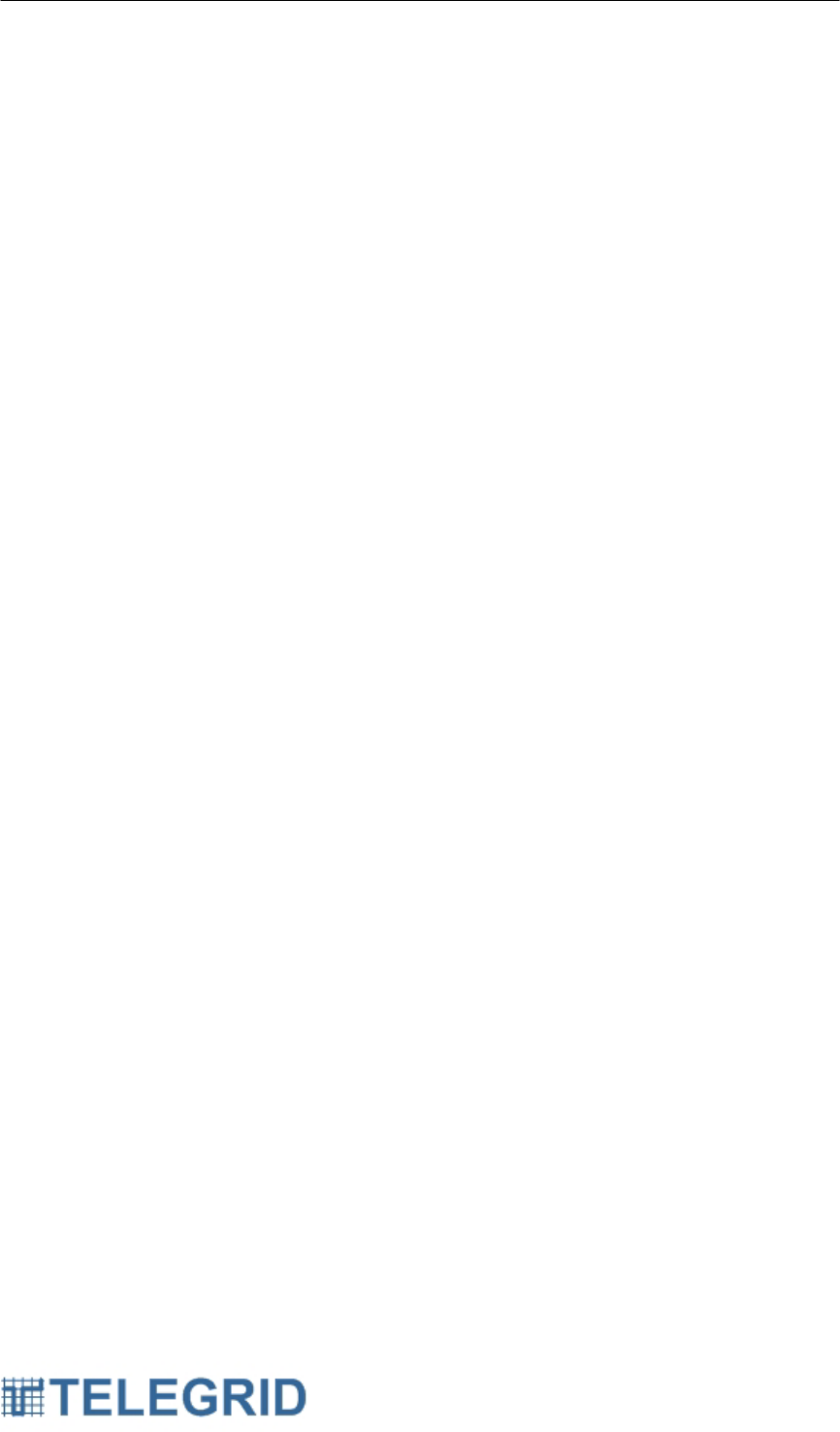
WHD-310(V)2 User Manual
3
5. WZRDnet Command Center™ PC Instant Messaging ............................. 18
6. WZRDalert™ Network-Wide Notification ................................................. 18
SECTION 7: SECURE COMMUNICATIONS ..................................................... 19
1. Encryption ................................................................................................ 19
1.1 Network Key ...................................................................................... 19
1.2 Key Update ....................................................................................... 19
SECTION 8: GLOBAL POSITIONING SYSTEM (GPS) ..................................... 20
1. GPS Locator ............................................................................................. 20
2. GPS Direction .......................................................................................... 20
3. GPS Target .............................................................................................. 20
4. GPS Clock Sync ....................................................................................... 20
5. GPS Tracking ........................................................................................... 20
6. GPS Mapping ........................................................................................... 20
SECTION 9: OPERATING INSTRUCTIONS ...................................................... 21
1. Network Association ................................................................................. 21
1.1 Change Channel ............................................................................... 21
1.2 Assigning Node Identifier Strings ...................................................... 21
2. Getting Started ......................................................................................... 22
2.1 Buttons and Connectors .................................................................... 22
2.2 Battery Voltage Indicator ................................................................... 22
2.3 Charging the Battery ......................................................................... 23
2.4 Turning ON/OFF ............................................................................... 23
2.5 Navigation Tool ................................................................................. 23
2.6 IDLE mode ........................................................................................ 24
3. Using the Menu ........................................................................................ 24
3.1 Scrolling ............................................................................................ 24
3.2 List of Menu Functions ...................................................................... 24
4. Menu Functions ........................................................................................ 25
4.1 User Settings .................................................................................... 25
4.2 Network Management ....................................................................... 28
4.3 Contacts ............................................................................................ 29
5. WZRDtalk ................................................................................................. 30
5.1 Call Initiation ..................................................................................... 30
5.2 Call Invitation .................................................................................... 31
5.3 Call Establishment ............................................................................ 32
5.4 Call Termination ................................................................................ 32
5.5 Speed Dial ........................................................................................ 32
5.6 Preemption ........................................................................................ 32
6. Broadcast ................................................................................................. 33
7. WZRDgroup ............................................................................................. 33
7.1 Group Establishment......................................................................... 33
7.2 Group Maintenance .......................................................................... 33
7.3 Call Establishment ............................................................................ 33
7.4 Call Display ....................................................................................... 34
8. WZRDtext ................................................................................................. 34
8.1 Message Creation ............................................................................. 34
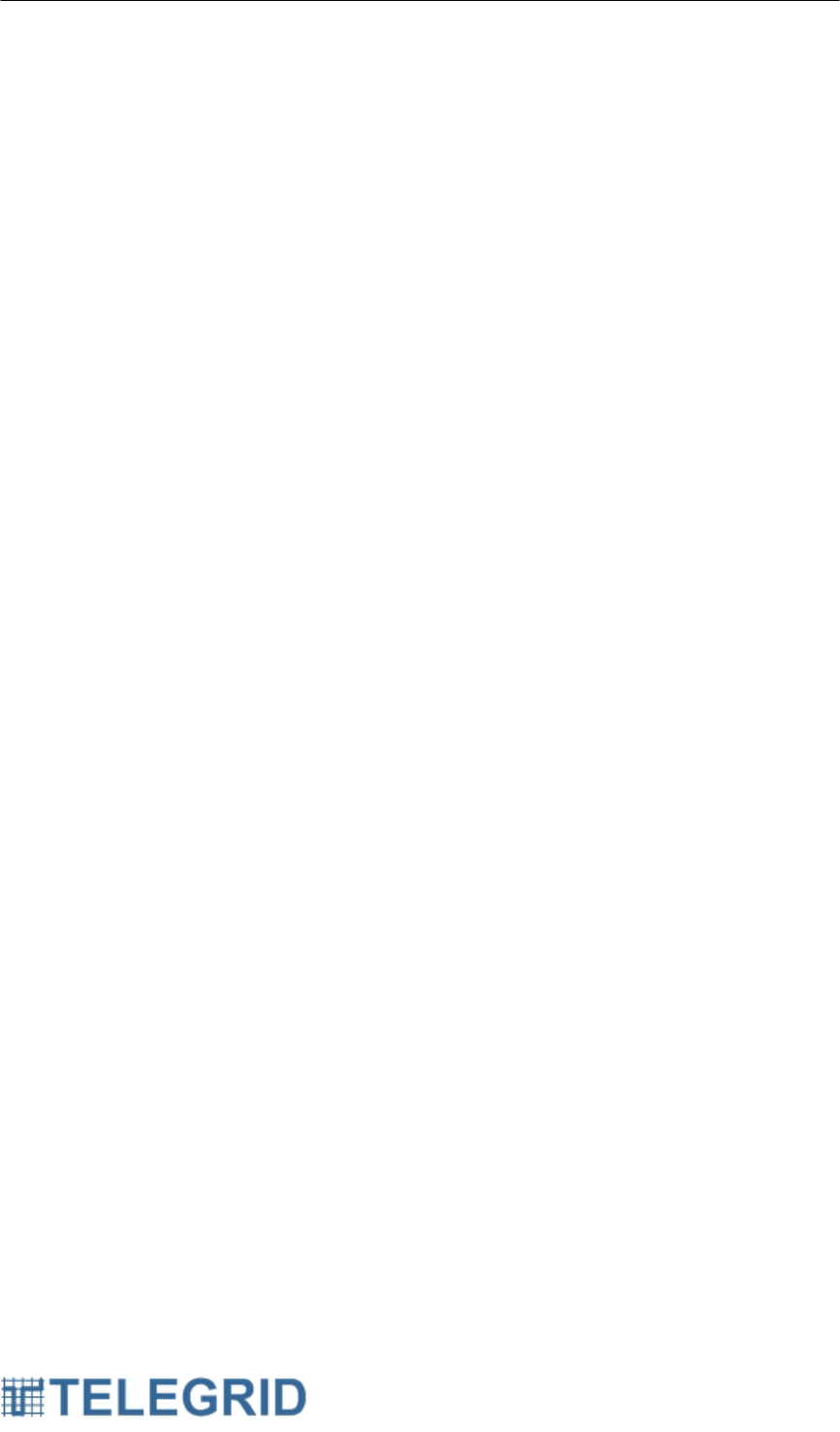
WHD-310(V)2 User Manual
4
8.2 Message Received Status ................................................................ 34
8.3 Incoming Message Alert .................................................................... 35
8.4 Reading a Message .......................................................................... 35
8.5 Replying to a Message ...................................................................... 35
8.6 Deleting a Message .......................................................................... 35
8.7 Message Archive .............................................................................. 35
9. GPS ......................................................................................................... 36
9.1 Position ............................................................................................. 36
9.2 Direction ............................................................................................ 37
9.3 Target ................................................................................................ 37
9.4 Save Position .................................................................................... 41
9.5 Upload GPS Coordinates .................................................................. 41
SECTION 10: TROUBLESHOOTING ................................................................ 42
1. Factory Reset ........................................................................................... 42
SECTION 11: PRODUCT AND SAFETY INFORMATION ................................. 43
1. WHD-310(V)2 Safety Instructions ............................................................ 43
1.1 Battery Information ............................................................................ 43
1.2 Antenna ............................................................................................. 44
1.3 Health and General Use .................................................................... 44
SECTION 12: CERTIFICATIONS ....................................................................... 46
1. Certifications ............................................................................................ 46
1.1 FCC Notice ....................................................................................... 46
1.2 Industry Canada (IC) ......................................................................... 46
SECTION 13: LEGAL NOTICES ........................................................................ 47
1. Copyright .................................................................................................. 47
2. Software Licensing Agreement ................................................................ 47
3. Limited Warranty ...................................................................................... 50
4. Jurisdiction ............................................................................................... 51
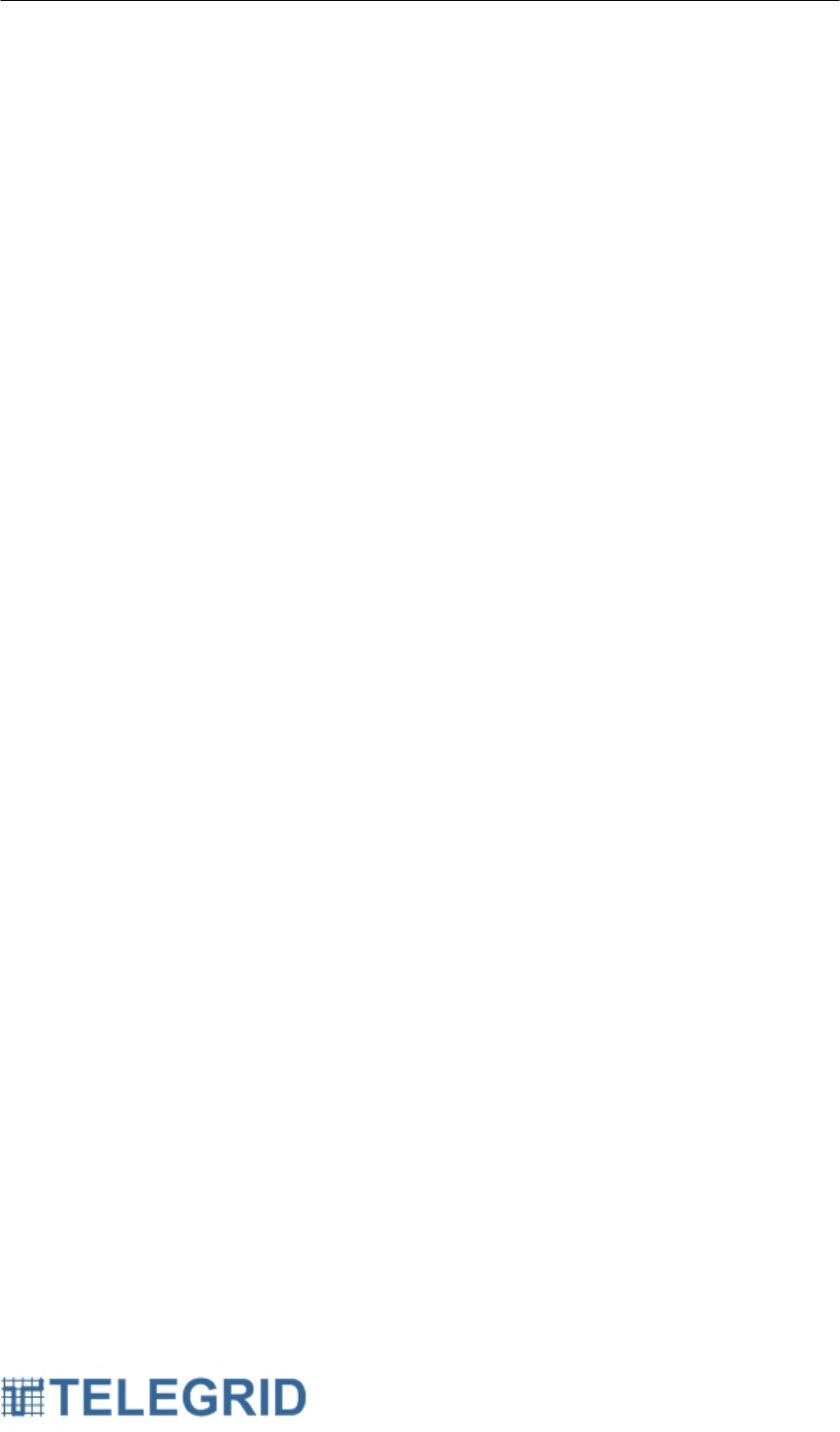
WHD-310(V)2 User Manual
5
SECTION 1: GENERAL INFORMATION
1. Introduction
This document forms the user manual for the WZRDnet Handset Model
WHD-310(V)2. As such it presents a detailed equipment description
including the physical characteristics and operational instructions for the
Handset.
2. Features
WZRDnet is a low-power wireless ad-hoc mesh network that provides
secure voice and data communications without the need for infrastructure
(i.e., no cell towers or satellites required). In WZRDnet each handset is a
router, relaying calls from originator to destination. Unlike other mesh
networks, this architecture does not employ central routing tables thus
avoiding single points of failure. WZRDnet is a low-power network that
allows its light-weight handsets to provide service for 38 hours between
battery recharges. WZRDnet is a true end-to-end packet switched network
which facilitates straight-forward interoperability with Wide Area Networks
(WANs) supporting peer-to-peer communications and direct dialing. This is
accomplished via the WZRDnet Gateway which provides connectivity with
any available IP network (e.g., Wi-Fi, VOIP, etc.), or analog network (i.e.,
PSTN).
The WHD-310(V)2 Handset design was focused on SWAP (size, weight and
power). It provides four times the battery life as compared to commercial
two-way radios at one quarter of the weight. Handset operation is
accomplished via a color LCD display and menu-driven control buttons. This
reduces training time and facilitates simple inclusion of specific customer
features at minimal cost. WZRDnet Handsets include embedded GPS
receivers for friendly force tracking and situational awareness.
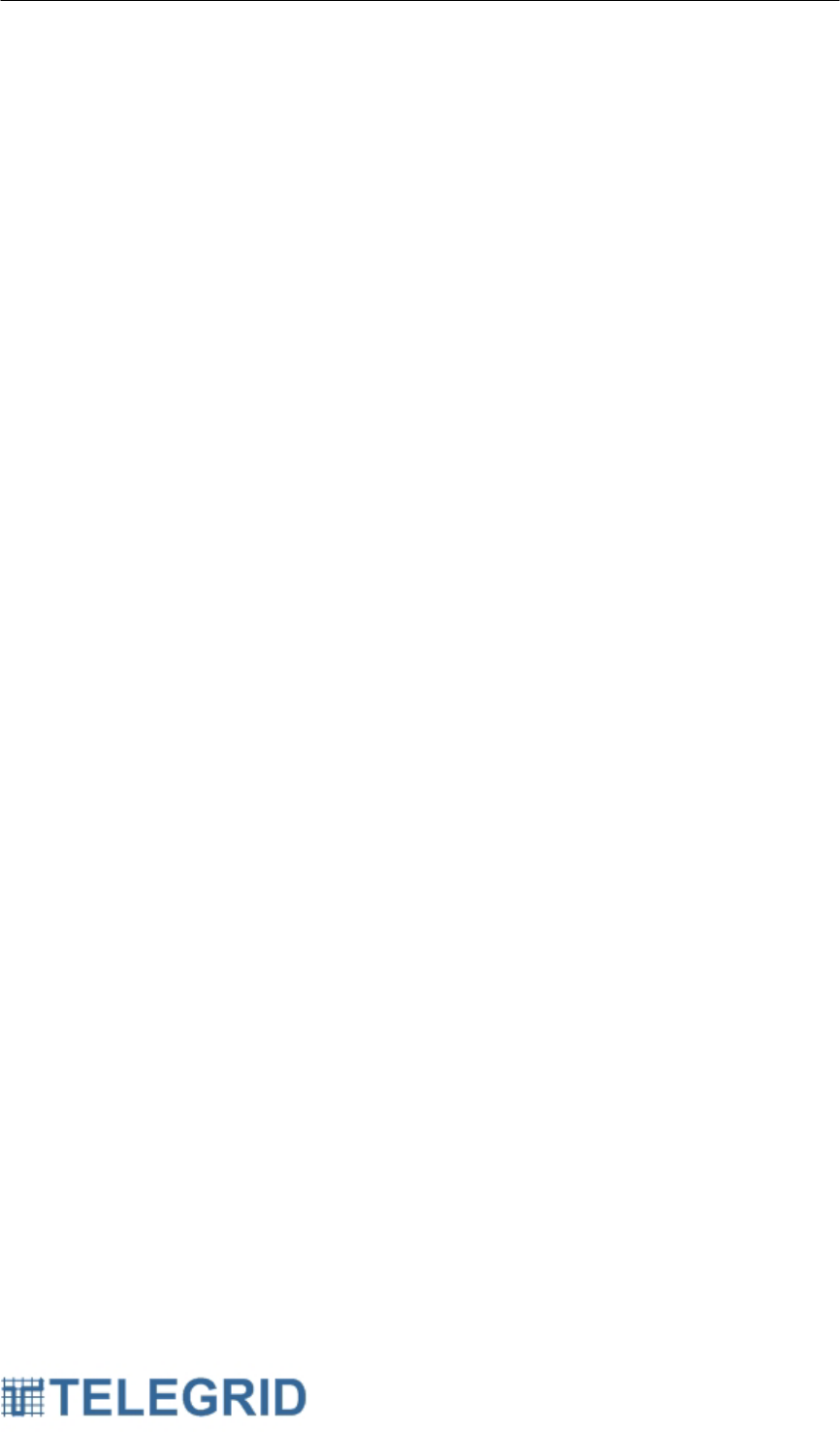
WHD-310(V)2 User Manual
6
SECTION 2: EQUIPMENT DESCRIPTION
1. Handset Characteristics
Physical Characteristics
• Dimensions:
o Handset: 1.3 x 2.8 x 5.4 inches
o Antenna length: 2 inches
• Weight: 0.6 lbs including battery pack
Internal Components
• 1.5 inch Color LCD Screen
• 2.4 GHz Radio Transceiver
• GPS Receiver
• Real-Time Clock
• Integrated Speakerphone
• Microphone
• 5-Button Navigation Tool
• Illuminated Keypad
• Mini-USB Port
• 2.5mm Audio Output Jack
External Components
• Mini-USB to USB Cable
• Headset with Push-to-Talk button and microphone
• Shoulder Microphone with Push-to-Talk button and speaker
• Replaceable/ Rechargeable 3500mAhr Lithium Ion Battery Pack
• 110VAC Wall Adapter.
Additional Software
• USB to Serial Driver
• WZRDnet Command Center

WHD-310(V)2 User Manual
7
Figure 2.1.1 WHD-310(V)2 Handset

WHD-310(V)2 User Manual
8
SECTION 3: HANDSET POWER
1. Handset Power
Main power to the WHD-310(V)2 is provided by either a rechargeable
3500mAhr Lithium Ion battery pack or by an external power source
connected to the Handset’s USB port. The battery pack is constantly
monitored and protected by an embedded battery gauge circuit. It is
recharged whenever an external power source is connected to the USB
port. An internal charger circuit determines whether the power is being
supplied by battery pack or through an external power source.
The Handset’s on-board voltage regulator provides three separate outputs
of 3.3VDC each. One output powers the microcontroller, and the other two
power the peripherals and the DC-DC converter for the Liquid Crystal
Display (LCD) backlight.
1.1 Battery Charging
The battery pack is recharged via the USB port. This can be done by
connecting to a PC via a mini-USB to USB cable or to a 5VDC 500mA to
1A wall charger. The Handset will automatically determine which
charging method is being used and configure itself accordingly.
1.2 Battery Gauge
The current state of the Handset’s battery pack is displayed with a
battery icon on the LCD screen. The user can monitor the voltage and
be alerted when the battery is low. When the battery voltage drops
below a predetermined level, the handset will shut down automatically to
save power.
Number of Bars Minimum Voltage Maximum Voltage
3 4v 4v and up
2 3.8v 4v
1 3.5v 3.8v
Flashing bars 3.3v 3.5v
Automatic
shutdown
0 3.3v
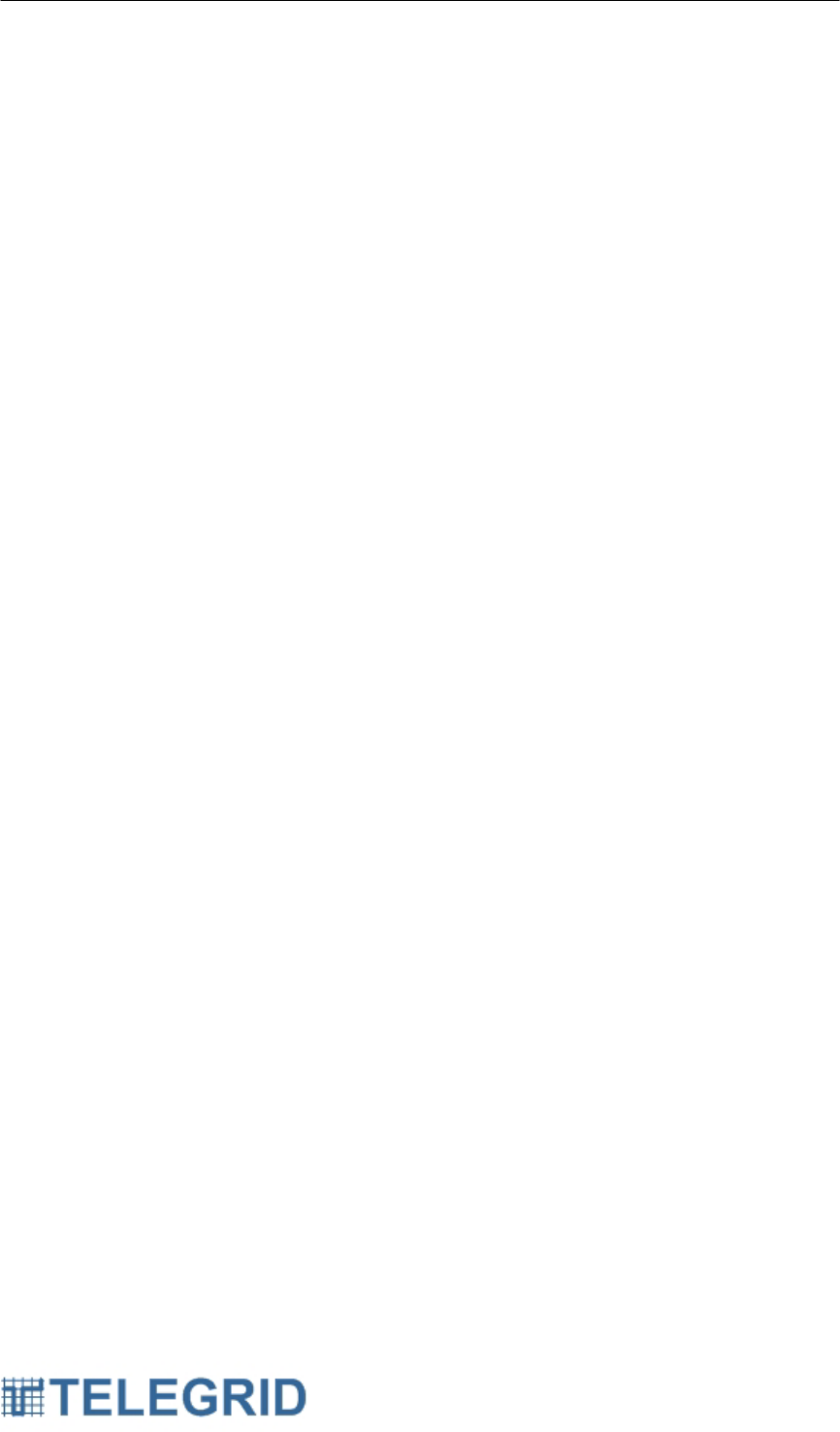
WHD-310(V)2 User Manual
9
SECTION 4: MODES OF OPERATION
1. Start-up Mode
The Handset enters Start-up Mode when the battery pack is charged and
the center button of the keypad is pressed. It can also enter Start-up Mode
automatically through a Real-Time Clock alarm. In the absence of a charged
battery pack, the Handset enters Start-up Mode when an external power
source, i.e., a PC or a wall charger is connected to the USB port.
When Start-up Mode is entered, the microcontroller checks the condition of
the battery supply to determine if it should proceed to Power-on Mode.
2. Power-on Mode
The Handset is in Power-on Mode when the user is interacting with the
Handset and it is running at maximum clock frequency with all the
peripherals fully functional. Because this mode consumes the most power,
the handset will enter Idle Mode or Power-off Mode as soon as conditions
permit.
3. Idle Mode
The Handset enters Idle Mode when the user is inactive for a predetermined
amount of time and the USB port is not connected to an external power
source, i.e., a PC or a wall charger. In Idle Mode the LCD screen is
disabled and the microprocessor runs at minimal clock frequency of 500Hz
in order to preserve power.
The handset will not go into idle mode if the handset is in the following state
of operation:
• Engaged in a PTT call segment
• Engaged in a Talk Group communication
• Engaged in an external call through the Gateway
• Performing a GPS function
• Performing a registration with the Gateway
In Idle Mode, the RF transceiver remains active as a repeater in order to
interchange messages inside the mesh network. If the transceiver receives
a message for the Handset, then the Handset transitions to Power-on Mode
and the microprocessor resumes running at the higher clock frequency.
4. Power-off Mode
The Handset enters Power off Mode by a controlled power-off sequence or
by an uncontrolled power off sequence. Both sequences will cause the
main regulator to be disabled as the voltage supply disappears, thus the
Handset will remain off.
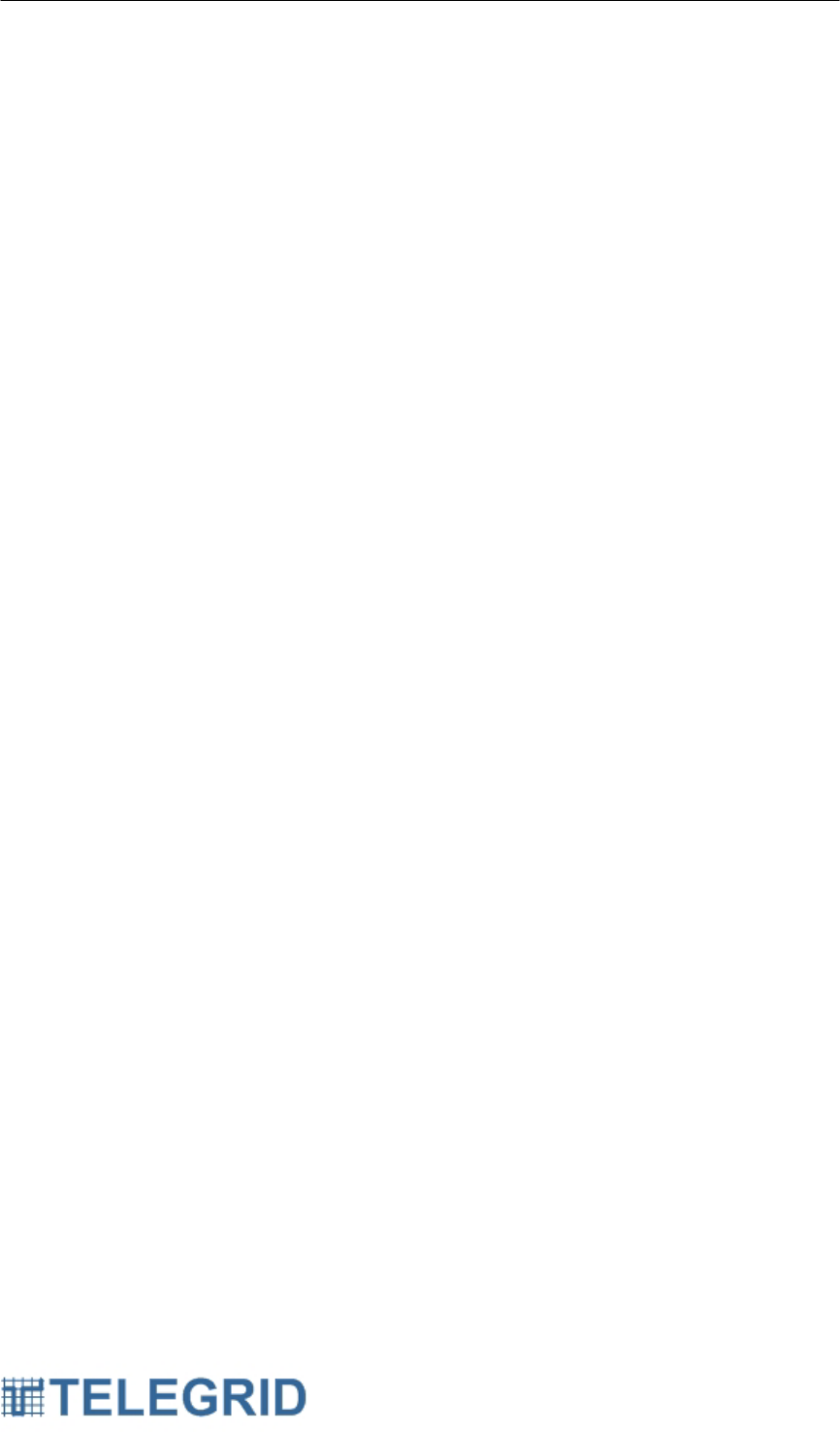
WHD-310(V)2 User Manual
10
4.1 Controlled Power off
The WHD-310(V)2 can be powered off by pressing the center button of
the keypad for 1 second.
4.2 Uncontrolled Power-off
The Handset is powered off automatically if the battery voltage falls
below a predetermined threshold or if the battery is removed from the
Handset. The Handset is also powered off when the battery gauge
disconnects the battery due to over temperature, over voltage, or under
voltage.
Return to the Power-on Mode occurs when an external power source,
i.e., a PC or a wall charger is connected to the USB port or a charged
battery is inserted.
5. No Supply Mode
The Handset enters this mode if the battery pack is completely depleted and
the voltage level falls below the undervoltage threshold.
Return to the Power-on Mode occurs when an external power source, i.e., a
PC or a wall charger is connected to the USB port or a charged battery is
inserted.
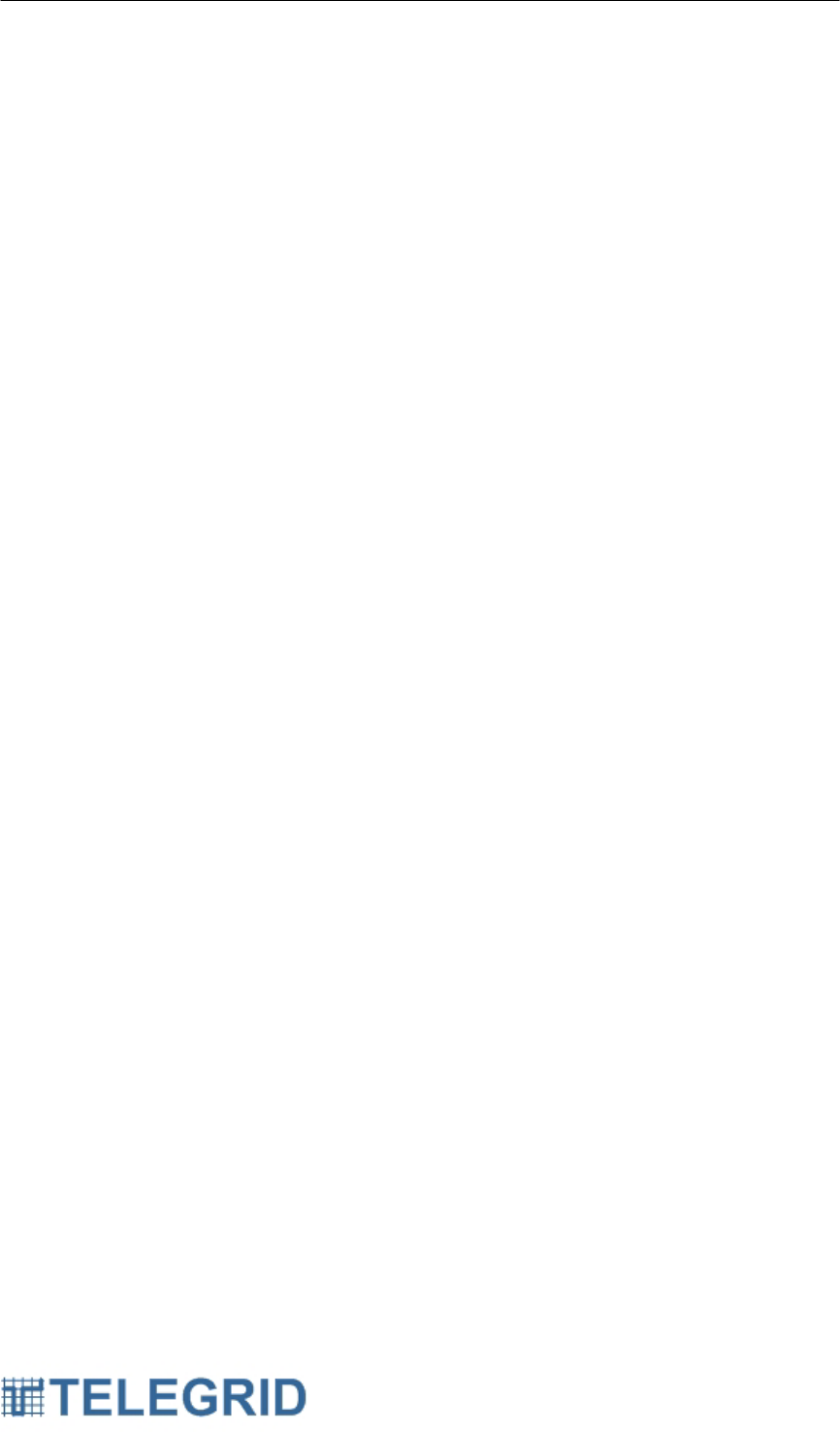
WHD-310(V)2 User Manual
11
SECTION 5: NETWORK COMMUNICATIONS
1. Overview
The networking technology employed by WZRDnet is based on the IEEE
802.15.4 protocol. Each Wireless Mesh Network (WMN) is defined with a
unique WMN Identifier (WMN ID).
2. Mesh Networking
WZRDnet supports mesh routing, allowing data packets to traverse multiple
nodes in order to reach the destination node. This allows nodes to be
spread out over a large region while still supporting communications among
all nodes in the network.
3. Router
A Router must associate with a WMN before it can transmit, receive, or
route data. In order to associate with a network the node must be provided
the following network information:
• Operating channel
• WMN ID
• Network Key (for encryption only).
A Router assists in routing data and therefore its RF section must remain
fully-powered when in idle. Handsets, Repeaters and Gateways are all
considered Routers in the Mesh Network.
4. Ad-Hoc Network
WZRDnet is an ad-hoc network that is a comprised of self-configuring
handsets. These handsets either form a new network or associate with the
nearest available network. This encourages large-scale networks with
minimal infrastructure support required.
4.1 Network Formation
A network is formed by selecting an operating channel and WMN ID.
Encrypted networks require assigning a network key for nodes to
decipher data.
4.1.1 Operating Channel
A WMN can operate on twelve channels from 1 to 12. The channel
can be changed directly from the handset in cases of noise or
excessive traffic.
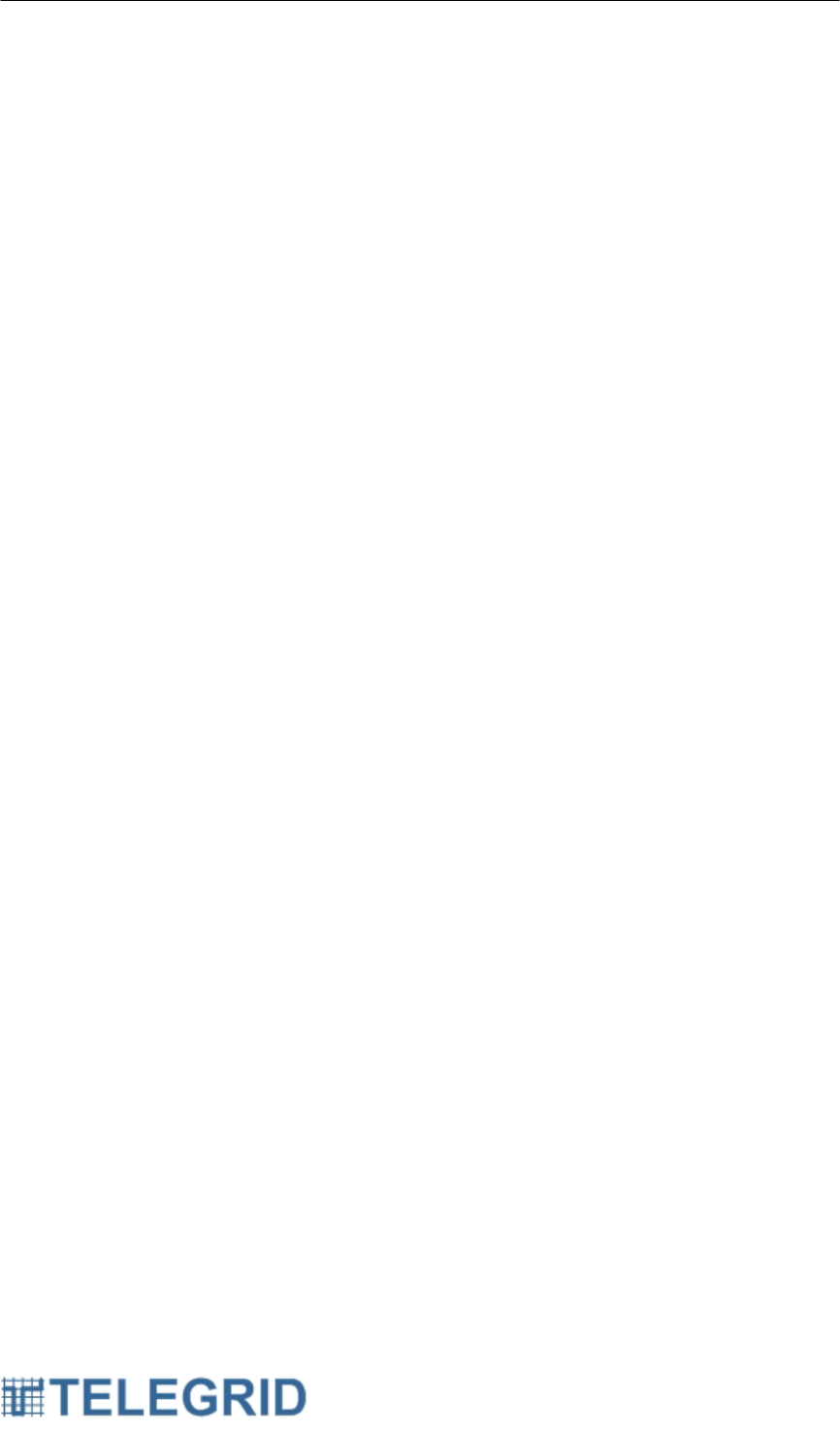
WHD-310(V)2 User Manual
12
4.1.2 WMN ID
The WMN ID is used to uniquely identify a WMN on a specific
channel. Multiple WMNs can operate independently on the same
channel as long as each is assigned a unique WMN ID.
4.1.3 Network Key
The network key is used to encrypt and decrypt packets on a
secure network. The handset must have the correct key in order to
decipher packets.
4.2 Associating with a WMN
WZRDnet Handsets include a factory preset WMN ID and operating
channel. The operating channel can be changed from the handset and
the WMN ID can be changed with the WZRDnet Command Center
software. For instructions on changing the Node WMN ID see the
WZRDnet Command Center User Manual.
5. Network Addressing
The 802.15.4 protocol specifies a 64-bit MAC address. A Node Identifier
String can also be specified as a simple way to route packets to the
underlying address.
5.1 64-bit MAC Address
Each node contains a unique IEEE defined 64-bit MAC address. The 64-
bit address uniquely identifies a node and is static.
5.2 Node Identifier String (NI)
A node can be assigned a character based Node ID. The Node ID can
be used to route messages to a specific node. The Node ID will then be
linked to the underlying MAC address for packet transmission. For
instructions on changing the NI String see the WZRDnet Command
Center User Manual.
6. Broadcast Transmission
Broadcast transmissions are intended to be propagated throughout the
entire network such that all nodes receive the transmission. This is useful
for emergency alerts or network notifications. Each WHD-310(V)2 comes
with the ability to broadcast voice and text messages as a standard feature.
The WZRDnet Command Center application allows broadcast text
messages.
7. Node Discovery
A node discovery mechanism can be used to discover all nodes that are
associated with a network. A node discovery sends a broadcast discovery
transmission throughout the network. All handsets that receive the
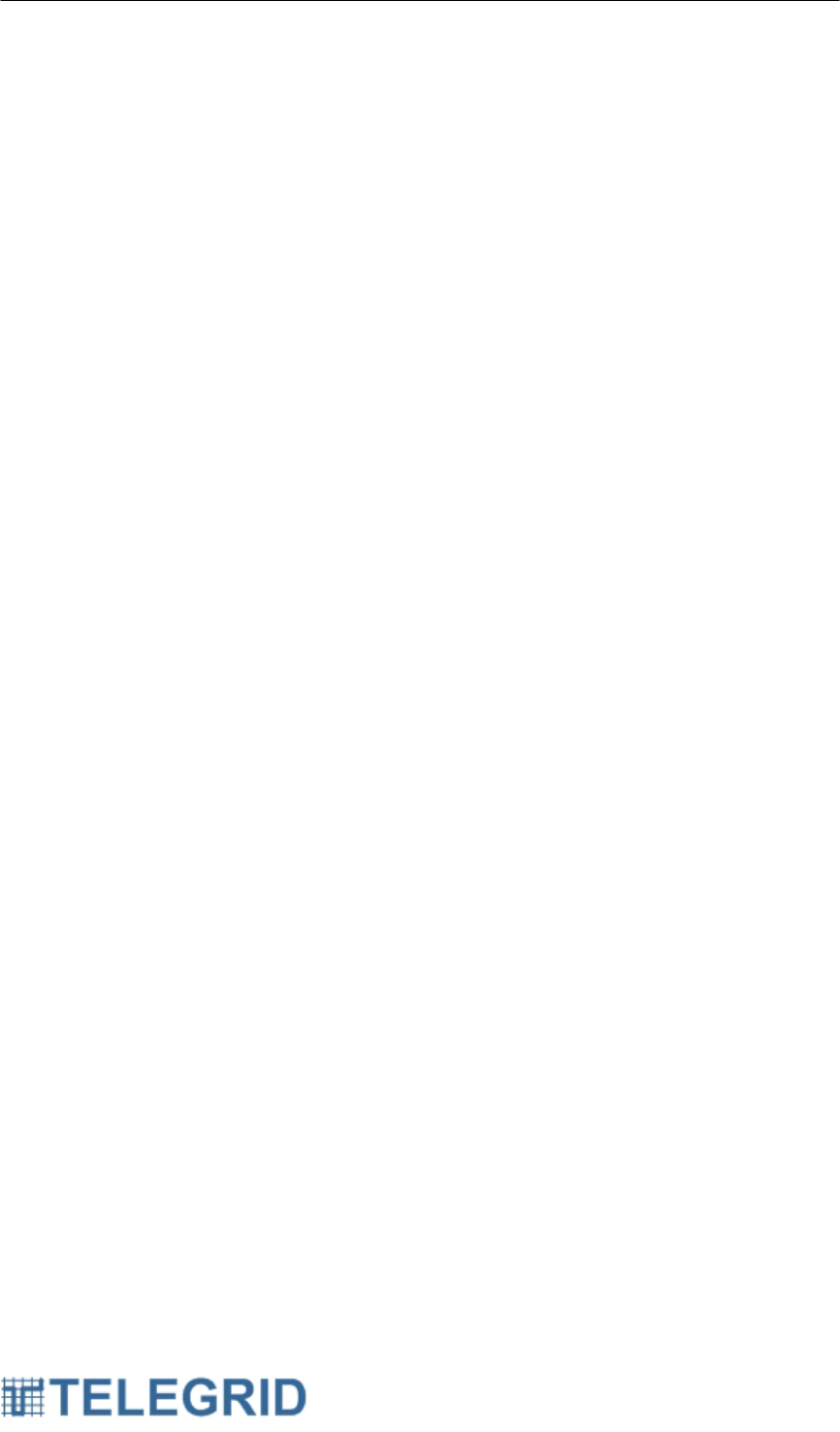
WHD-310(V)2 User Manual
13
command will send a response that includes the handset’s addressing
information, Node Identifier String, and other relevant information.
8. Node Search
The WHD-310(V)2 provides the ability to search for a specific node based
on the assigned Node Identifier String.
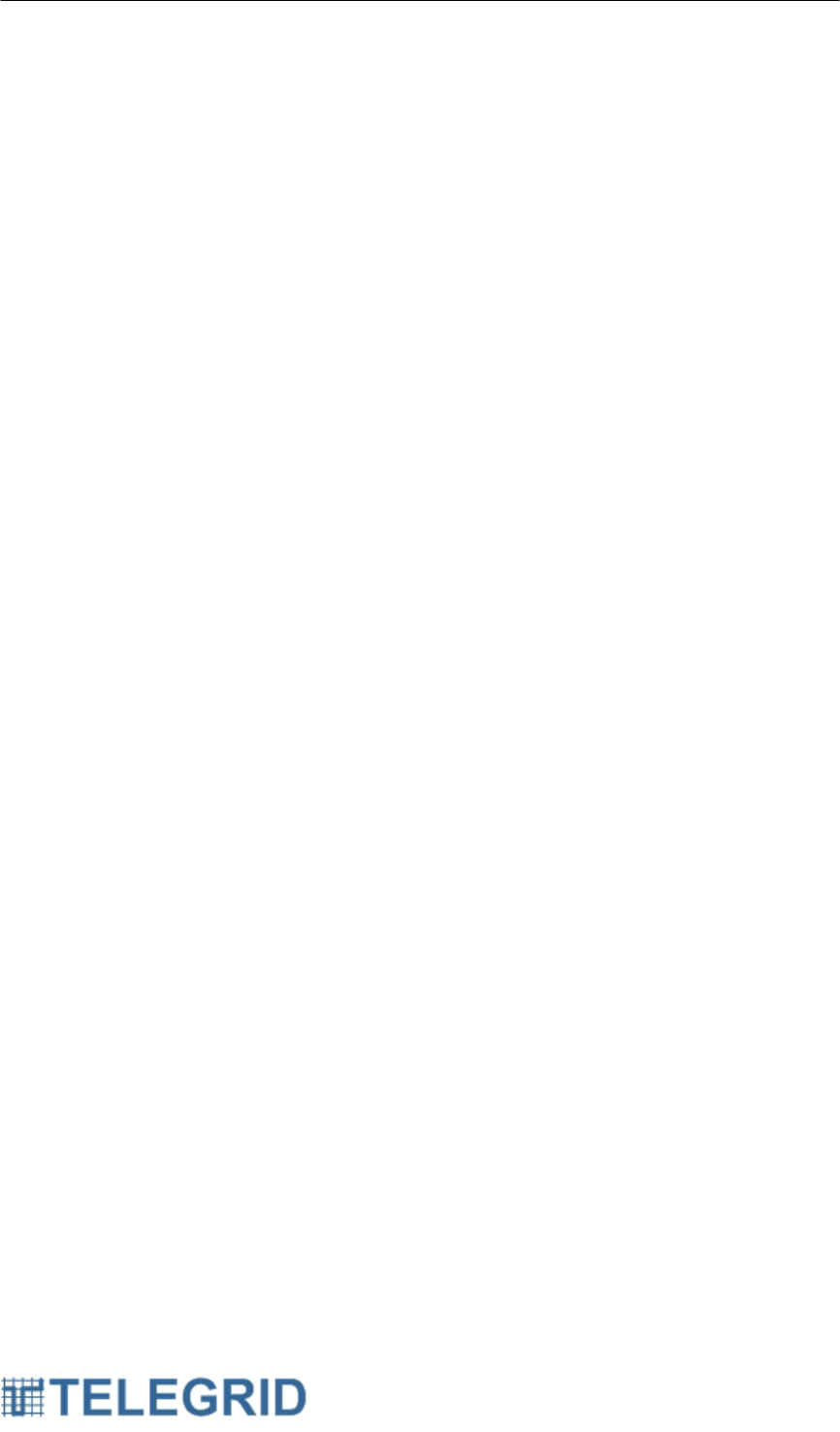
WHD-310(V)2 User Manual
14
SECTION 6: WZRDnet COMMUNICATION UTILITIES
1. WZRDtalk™ Voice Communication
WZRDtalk is the voice communication utility of the WHD-310(V)2 which
allows users to send and receive voice quickly and seamlessly. Voice
messages are played over an integrated speaker or through a Push-To-Talk
(PTT) headset for private conversations. Due to speaker volume the WHD-
310(V)2 should never be held against a user’s head.
1.1 Call Initiation
The call originator selects a destination and initiates a call to that
destination by pressing and holding the PTT button. After a call is
initiated, an invitation is sent to the destination.
1.2 Call Invitation
The call invitation determines the operating status of the destination.
The system then automatically responds whether the user is ready to
accept calls or is busy. The destination hears an audible alert when an
invitation is received and the user is ready to accept calls.
1.3 Call Establishment
The call originator receives an audible alert if a response to the invitation
was received and the destination is ready to accept the call. The
response is received approximately 1-3 second after the call was
initiated depending on the location of the destination and the status of
the routing path. If the user is out of range and no response is received,
a message will be displayed informing the user that the call has failed.
1.4 Call Communication
After a call is established the call originator will continue to hold the PTT
button and begin talking.
1.5 Call Disconnect
A call disconnect is sent automatically when the user is finished
speaking and the PTT button is released.
1.6 Call Reply
The call remains active for 15 seconds after each communication and
displays the originator/ destination on the screen. After 15 seconds the
call status will become inactive. To reconnect the originator and
destination will have to go through the call initiation process.
Alternatively it is possible to connect via the Speed Dial feature
described below.
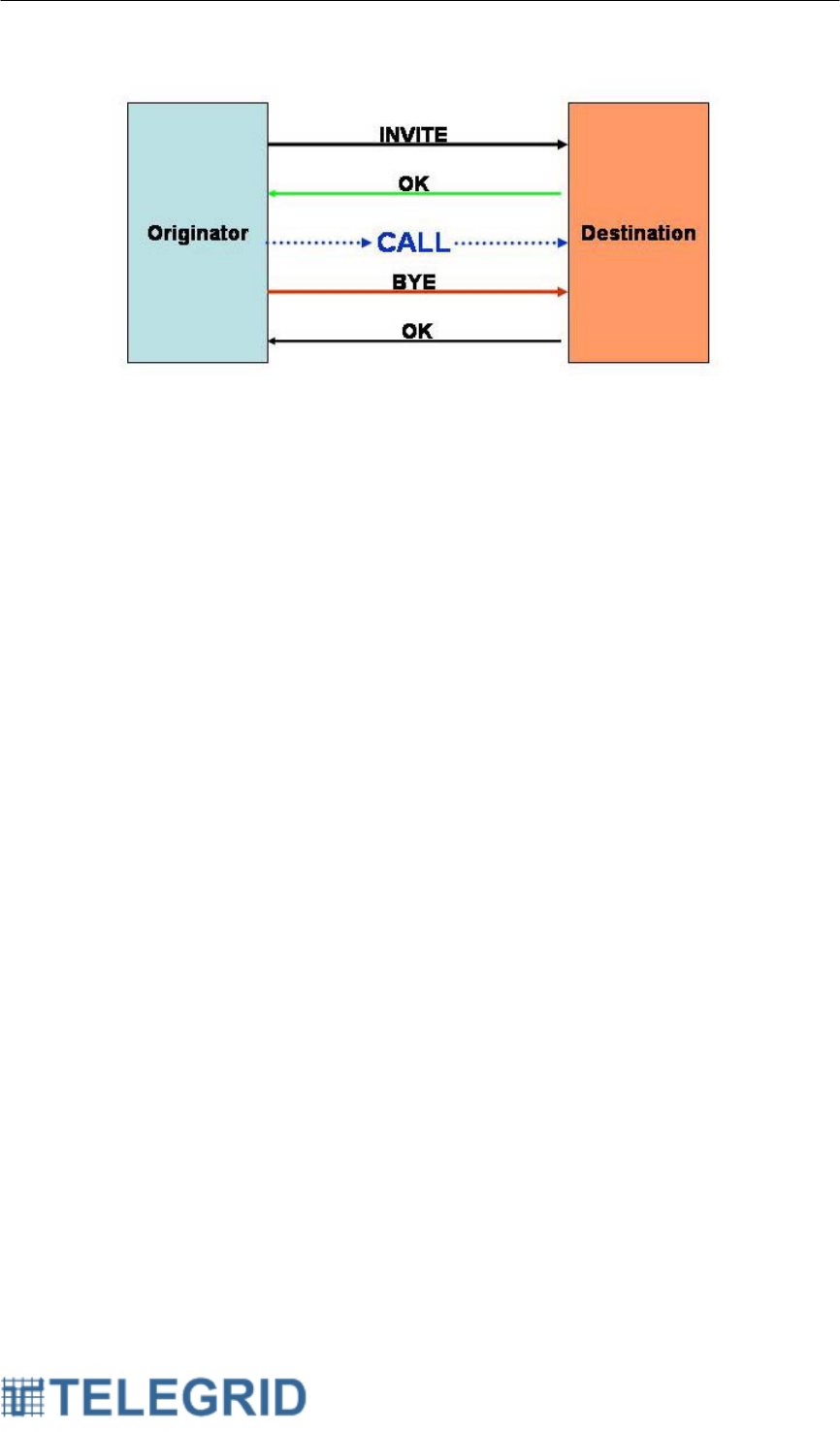
WHD-310(V)2 User Manual
15
Figure 6.1.1 WZRDtalk Process
2. External Network Dialing
WZRDnet allows handsets to communicate with external Wide Area
Networks (WANs) by providing a mechanism to transfer voice or data to the
following external networks and utilities:
Public Switched Telephone Network (PSTN)
• Analog voice communication via landline or mobile telephones.
Session Initiation Protocol (SIP) Phone
• A signaling protocol to control voice communication over Internet
Protocol (IP). A SIP phone is a hardware-based or software-based
SIP user agent, that provides call functions such as dial, answer,
reject, hold/ unhold, and call transfer.
Instant Messaging (IM) Client
• An IM client is a service that is based on either of the following real-
time communication protocols developed by the Internet Engineering
Task Force (IETF):
o SIMPLE - Session Initiation Protocol for Instant Messaging and
Presence Leveraging Extensions.
o XMPP - Extensible Messaging and Presence Protocol (XMPP)
which is an open source XML-based protocol.
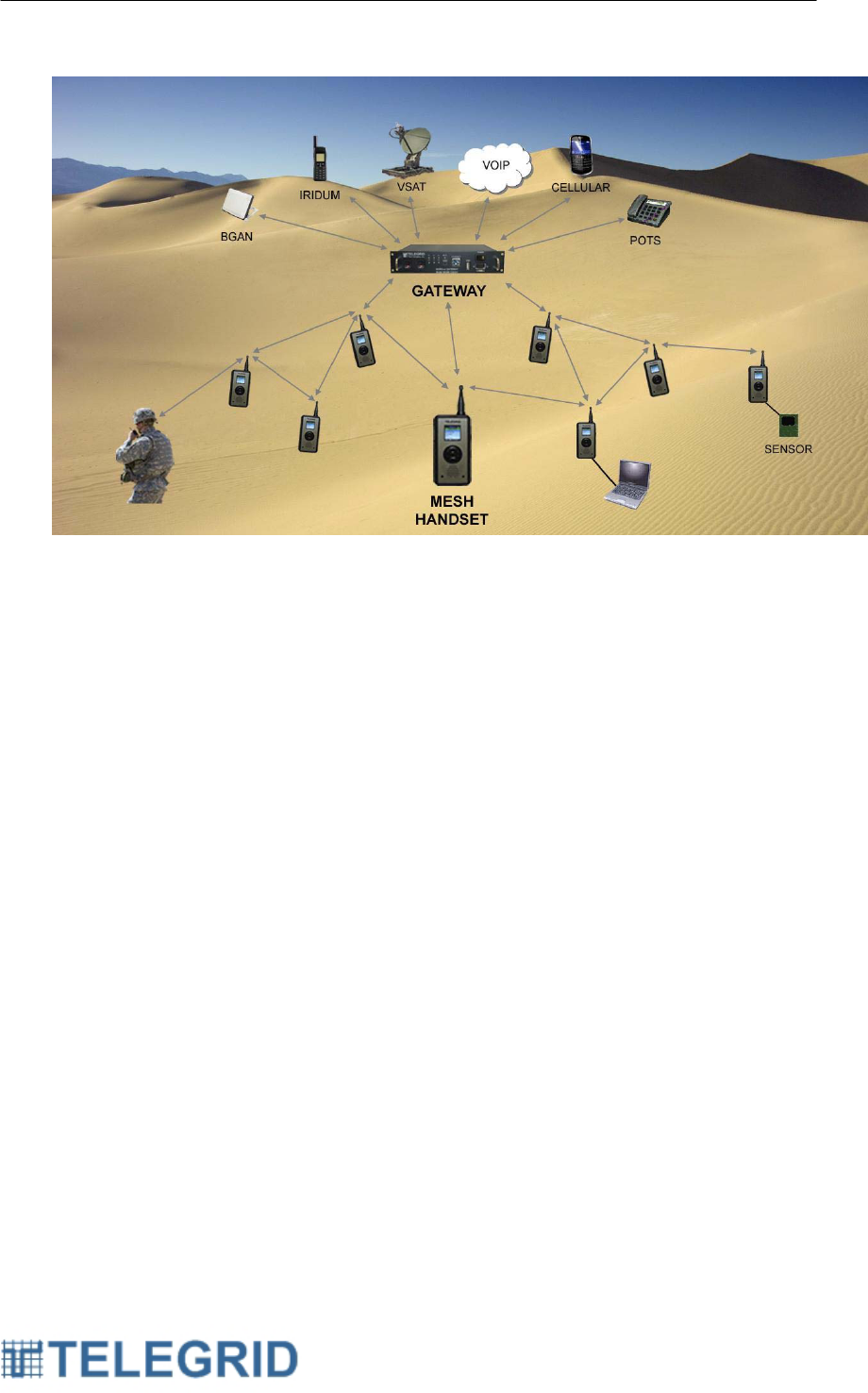
WHD-310(V)2 User Manual
16
Figure 6.2.1 Sample External Dialing Network Design
2.1 External Dialing Elements
The key WZRDnet element which supports the external dialing feature is
the WZRDnet Gateway which consists of a hardware unit and internal
supporting software. The WHD-310(V)2 Handset register automatically
with the Gateway. The Gateway maintains a constant list of all handsets
in the network including their MAC addresses and other identifying
information. The key components of the WZRDnet Gateway are
described in the following:
2.1.1 WZRDnet Access Point
The WZRDnet Access Point (WAP) can be either embedded in the
WZRDnet Gateway or be standalone equipment. It provides a link
between the WZRDnet network and the WAN. The WAP is able to
transfer packets between the WZRDnet and the WAN via Wi-Fi,
Ethernet or Serial transmission. The WAP wraps the WZRDnet
packet in the WAN format but does not do any conversion of the
underlying packet.
A single WAP can process multiple calls simultaneously. In
operation, a WHD-310(V)2 desiring to send a voice segment to a
WAN destination will identify the WAP in closest proximity to it. The
voice segment, defined as the time between pressing and releasing
the PTT button, will be processed through the same WAP. The
WAP can change over the course of a “call” but not within a single
voice segment.
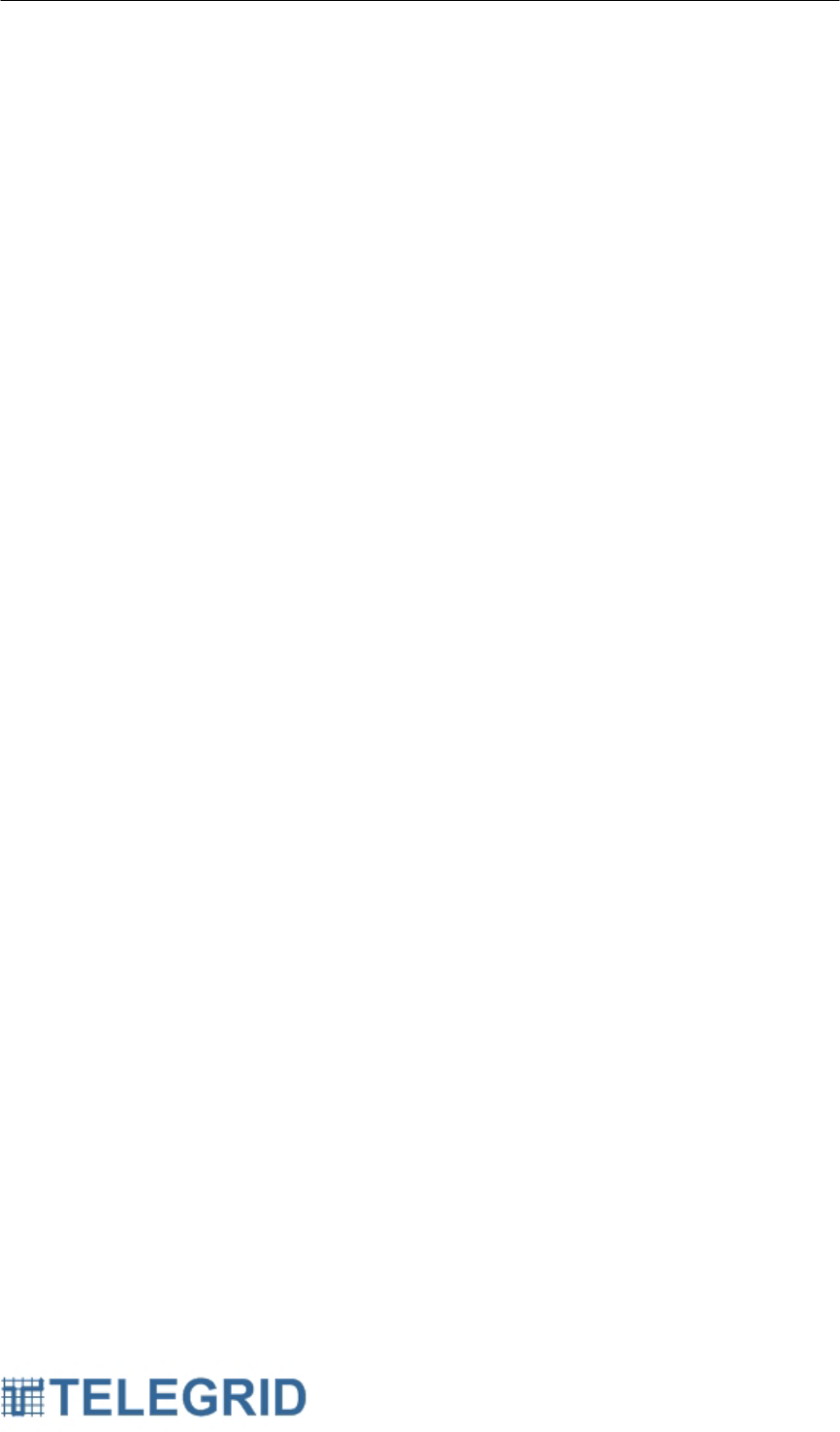
WHD-310(V)2 User Manual
17
2.1.2 WZRDgate Software
The WZRDgate Software resides in the WZRDnet Gateway and
completes conversion of WZRDnet packets and sends them to a
SIP server for processing. The SIP Server can be hosted locally in
the WZRDnet Gateway or remotely on a network.
The Gateway also converts inbound messages back into the
WZRDnet packet format for transmission to a WHD-310(V)2
Handset. In order to locate a specific handset, each WHD-310(V)2
sends a registration message to the Gateway at a pre-determined
interval. The Gateway uses this information to identify the nearest
WAP to the WHD-310(V)2. This information is used to route
inbound calls to a WHD-310(V)2 and provides the highest chance
of a successful connection.
3. WZRDgroup™ Talk Group Communications
WZRDgroup provides communication with multiple users simultaneously.
Users can establish “talk groups” without the need of a group administrator.
A user can add or remove themselves from a talk group directly from the
Handset. This approach allows the group to remain dynamic and eliminates
the need for a group administrator to maintain the list of members. An alert
will be forwarded to the existing members of the group declaring the arrival
or removal of a new member. While this design allows large scale talk
groups, call quality deteriorates when talk groups reach more than 5 users.
A user can be a member of up to 10 different talk groups.
4. WZRDtext™ Text Messaging
The WZRDtext feature allows handsets to send and receive text messages.
The user selects a destination based on the Node Identifier String. The
messaging component includes utilities to bolster network communication.
4.1 Acknowledgments
Upon receipt of a new message, the Handset will automatically send an
acknowledgement to the sender. The sender will then be able to
determine if the message reached its destination.
4.2 Long-Term Message Storage
The Handset will store up to 30 sent messages and 30 received
messages. A new message will automatically override the oldest
message eliminating the need for message maintenance. The messages
can be deleted or replied to at any time.
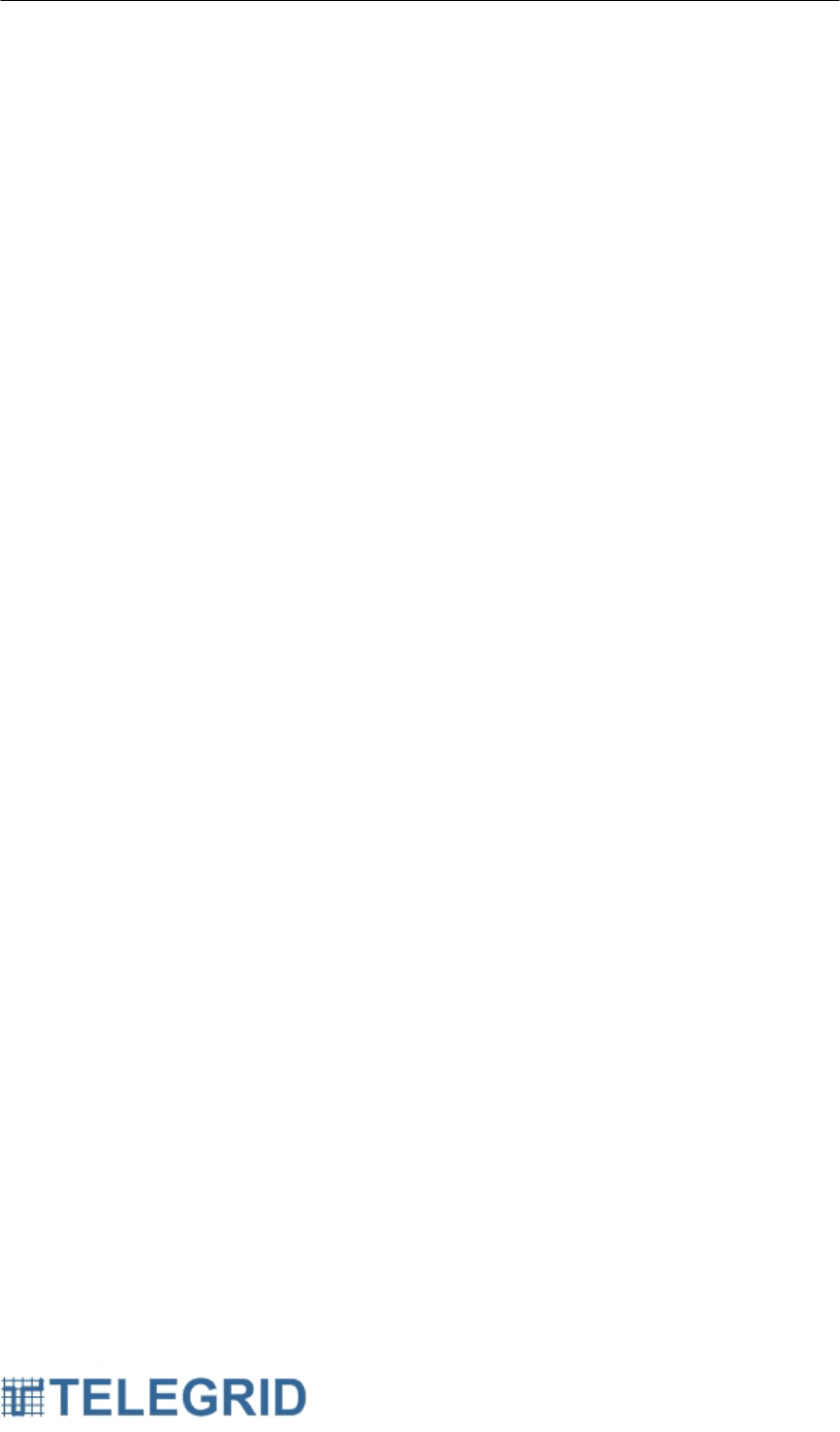
WHD-310(V)2 User Manual
18
5. WZRDnet Command Center™ PC Instant Messaging
The WZRDnet Command Center feature employs a USB connection to
provide a user-friendly PC interface for Handset configuration, text
messaging and network monitoring. WZRDnet Command Center allows
uploading of GPS coordinates and modification of node settings. The
WZRDnet Command Center application serves as a gateway between
WZRDnet Handsets, a local Personal Computer (PC) and the Internet
where available.
6. WZRDalert™ Network-Wide Notification
The WZRDalert feature broadcasts a text message to all users on the
network for emergency alerts or notifications.
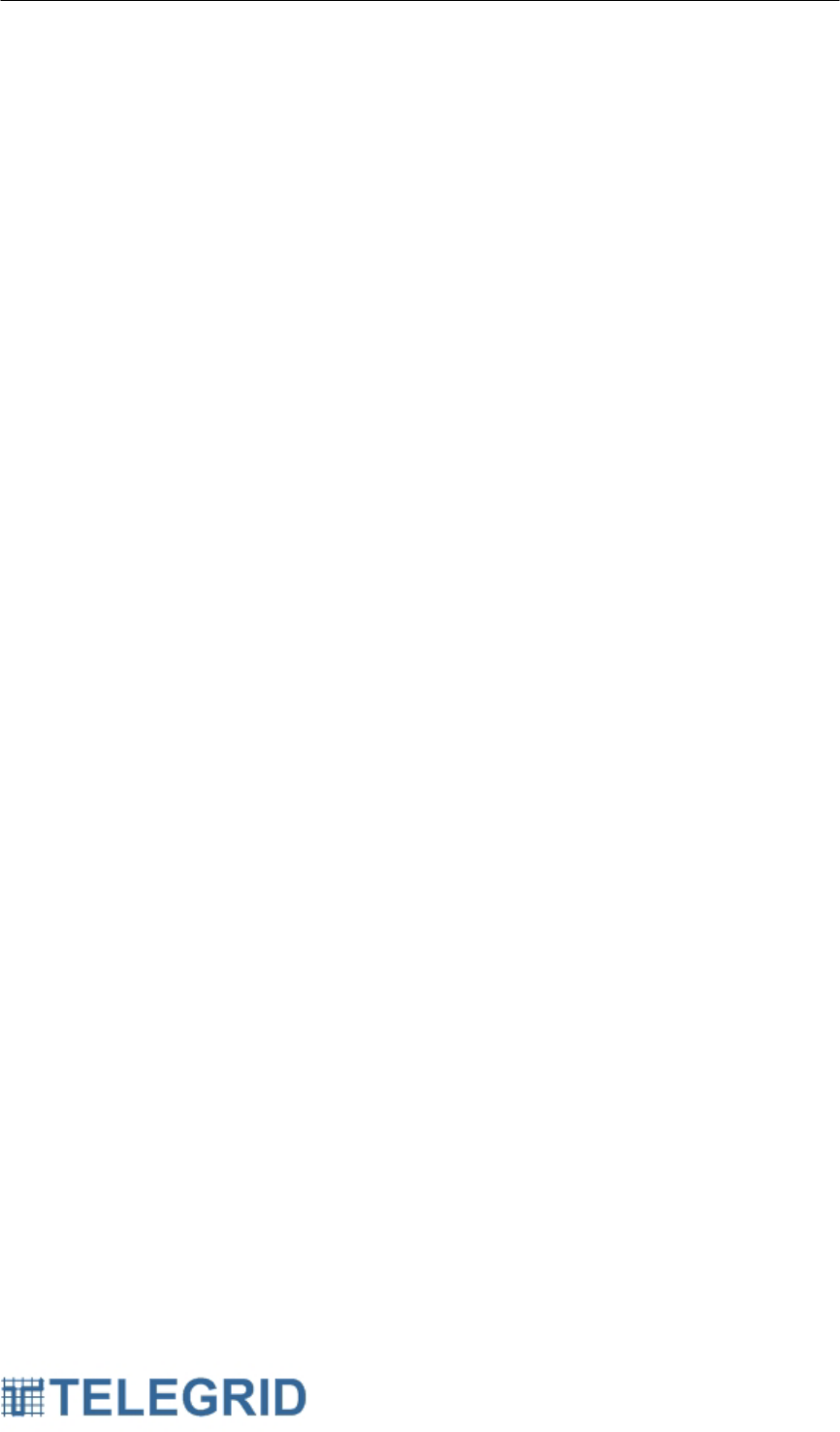
WHD-310(V)2 User Manual
19
SECTION 7: SECURE COMMUNICATIONS
1. Encryption
The WZRDnet system can be set for secure or non-secure communication.
If security is enabled, the network employs 128-bit AES encryption with a
Network Key. Only handsets that have the same security key can
communicate on the WMN. Routers that associate with a secure WMN must
obtain the correct security key.
1.1 Network Key
The Network Key is used to apply 128-bit AES encryption to all network
level transmissions.
1.2 Key Update
The Network Key can be upgraded from WZRDnet Command Center
software. For instructions on changing the Network Key see the
WZRDnet Command Center User Manual.
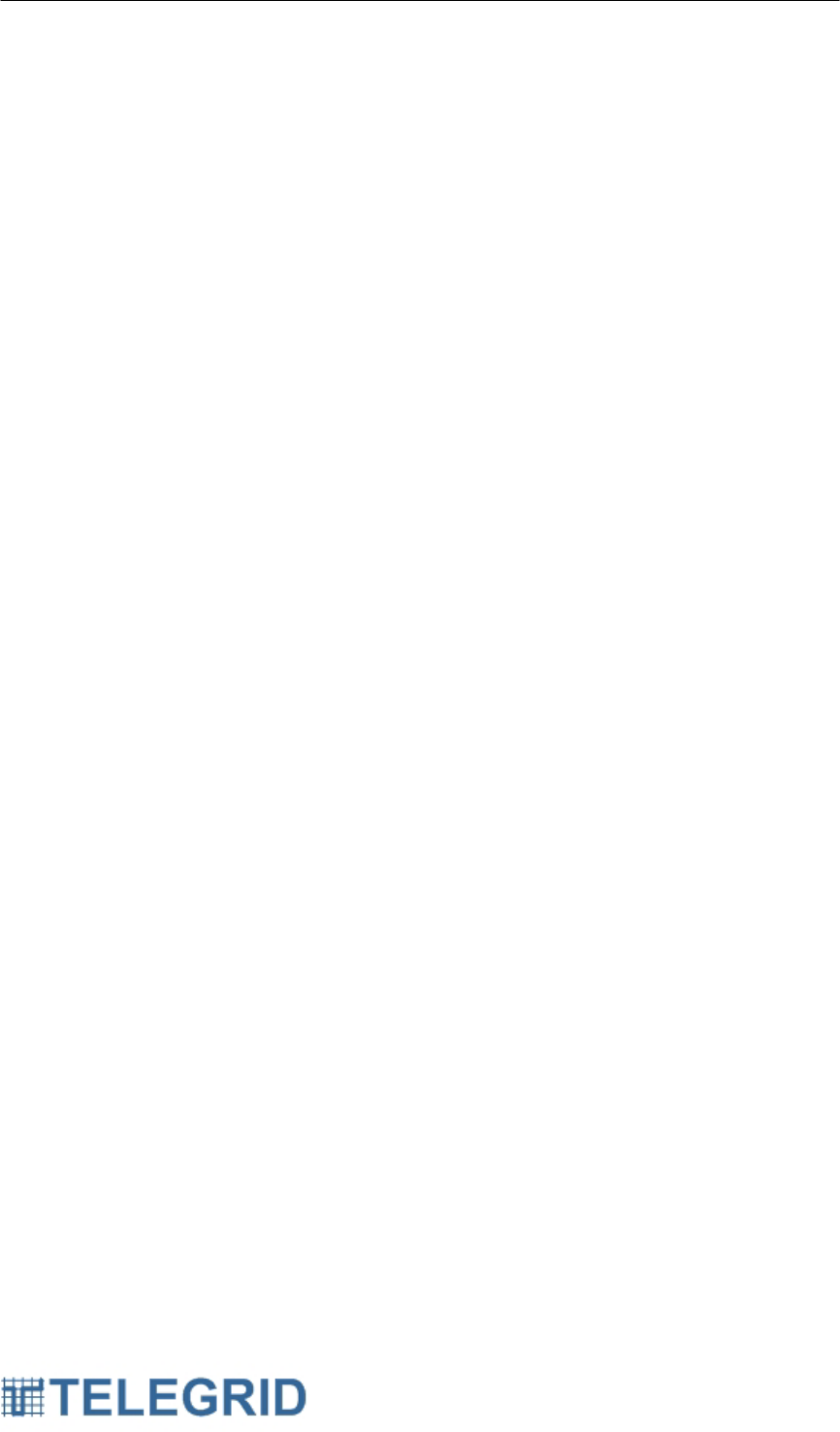
WHD-310(V)2 User Manual
20
SECTION 8: GLOBAL POSITIONING SYSTEM (GPS)
1. GPS Locator
The WHD-310(V)2 includes an embedded GPS locator which provides the
local GPS latitude and longitude position.
2. GPS Direction
The WHD-310(V)2 calculates an initial bearing based on the GPS
coordinates. The direction updates automatically as the user moves.
3. GPS Target
The WHD-310(V)2 calculates the direction and distance to a target based
on the GPS coordinates. The direction and distance update automatically
as the user moves. The target can be updated manually or received over
the air.
4. GPS Clock Sync
The WHD-310(V)2 allows syncing of the time to the GPS clock. GPS time
is reported in Greenwich Mean Time (GMT). The user has the ability to
maintain a local time offset that will automatically recalculate the time to the
local time before syncing.
5. GPS Tracking
The WHD-310(V)2 allows local storage of GPS coordinates along with a
description. The coordinates, user description and timestamp can be
uploaded to a PC via the WZRDnet Command Center software. These
coordinates can then be displayed on a map.
6. GPS Mapping
A file of captured GPS coordinates can be uploaded to a PC for visual
display on a map. The file of GPS coordinates will be stored in a comma
delimited format (.csv) file for upload into any internet GPS mapping
software.
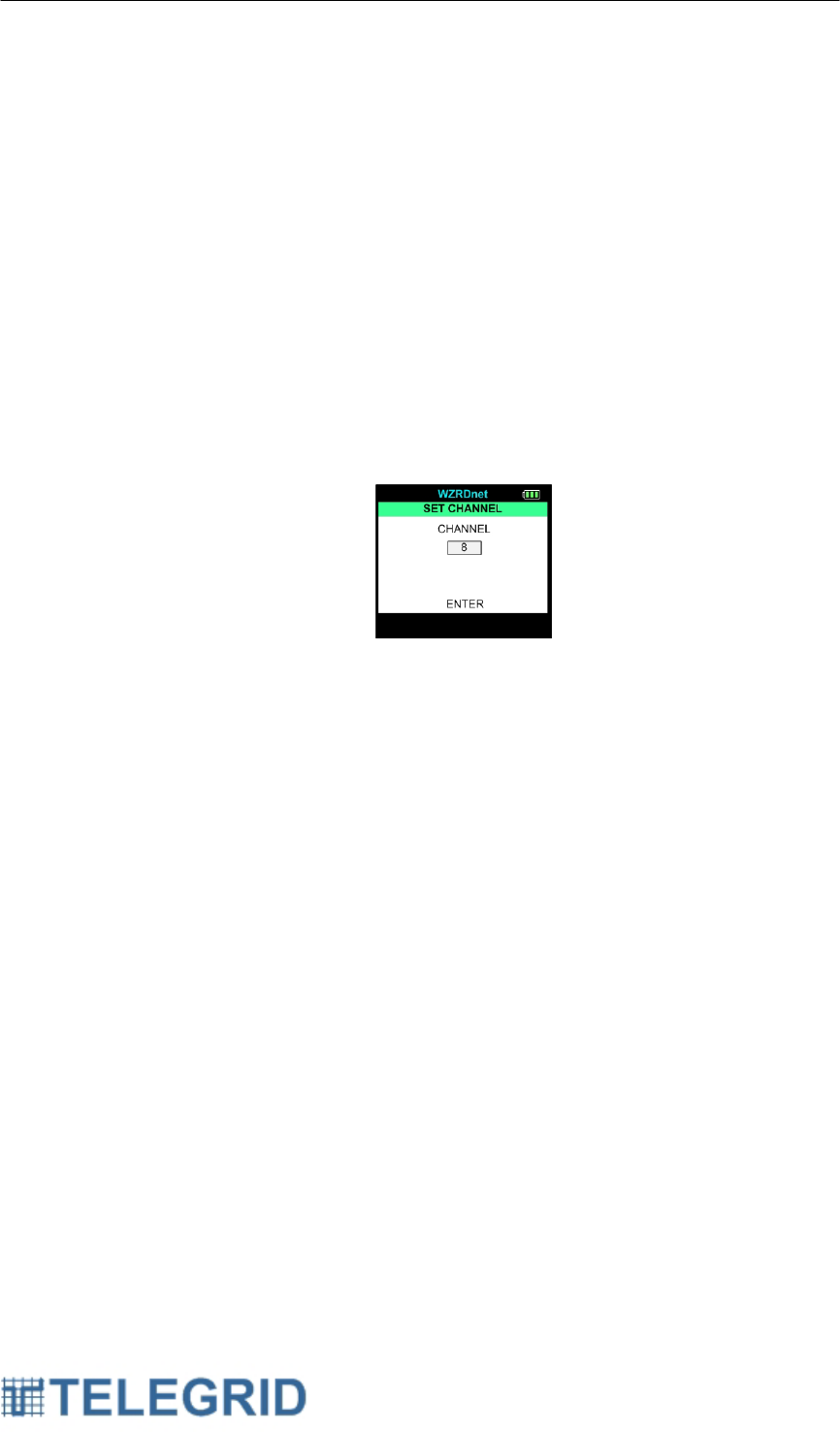
WHD-310(V)2 User Manual
21
SECTION 9: OPERATING INSTRUCTIONS
1. Network Association
1.1 Change Channel
If a channel becomes crowded it is possible for a handset to switch to a
new channel. Perform the following steps:
Main Menu → Network → Change Channel
Select a new channel from the operating channel list. The operating
channel list displays twelve channels. The channel options start at the
current channel setting.
Figure 9.1.1 WHD-310(V)2 Change Channel Screen
1.2 Assigning Node Identifier Strings
Each WHD-310(V)2 Handset comes with a factory set Node Identifier
String. The network administrator can change the Node Identifier String
with the WZRDnet Command Center software. For instructions on
changing the Node Identifier String see the WZRDnet Command Center
User Manual.

WHD-310(V)2 User Manual
22
2. Getting Started
2.1 Buttons and Connectors
Figure 9.2.1
2.2 Battery Voltage Indicator
The battery voltage indicator is located in the upper right hand corner of
the screen. The number of bars signifies the amount of voltage in the
battery with three bars indicating full voltage. Low voltage will result in
zero bars and the battery voltage indicator flashing. The handset will
power off when the voltage drops below the minimum required threshold.
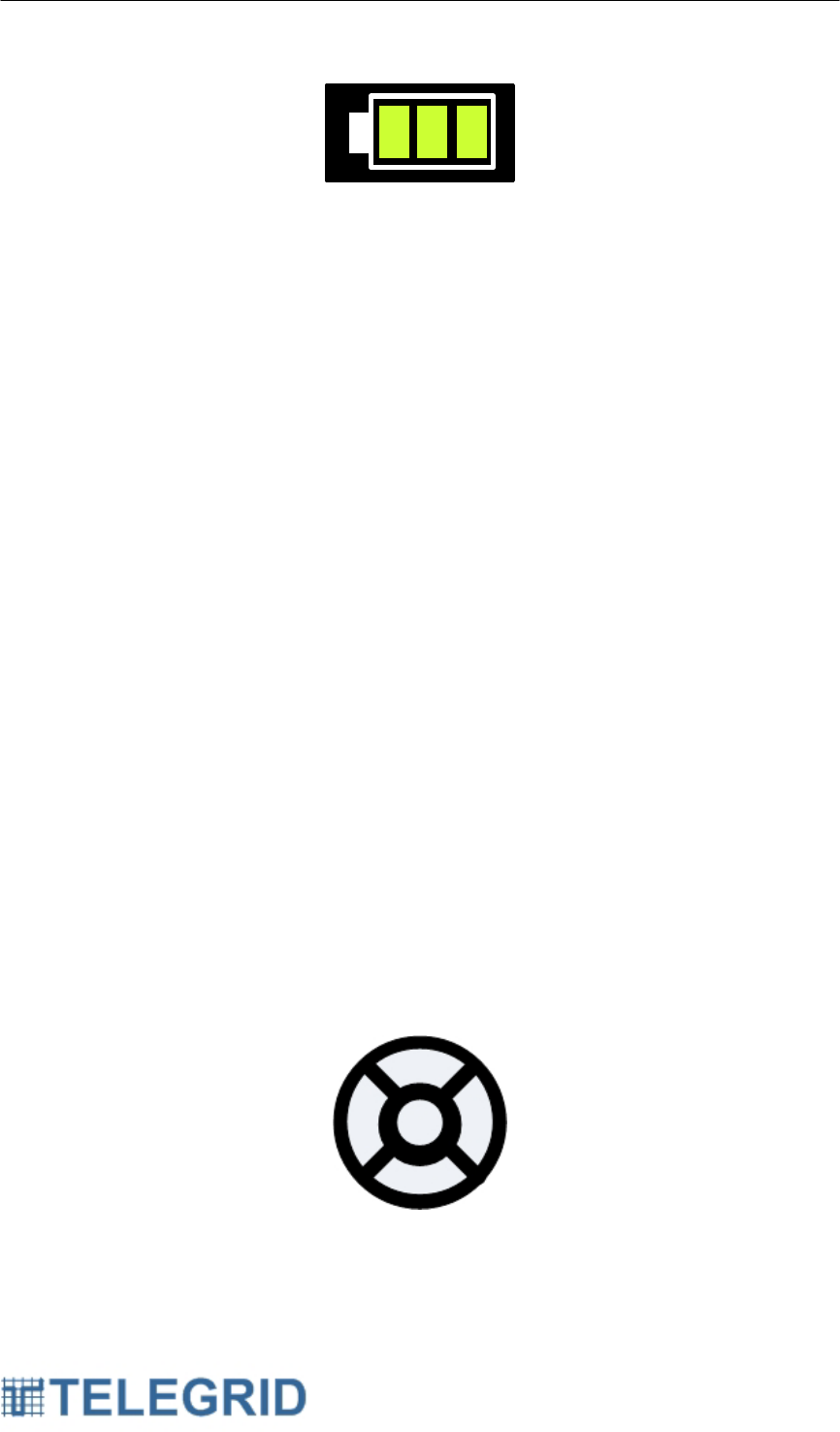
WHD-310(V)2 User Manual
23
Figure 9.2.2
2.3 Charging the Battery
Charging the battery can be performed by PC or AC wall adapter.
Handset operation is permitted while charging. The battery indicator will
cycle through the bars to indicate charging is in progress. Use only
approved chargers with the WHD-310(V)2.
2.3.1 USB Charging
1. Attach the mini-USB to USB cable to the mini-USB port on the
bottom of the Handset.
2. Attach the USB cable to the USB port of a PC.
2.3.2 AC Wall Adapter Charging
1. Attach the AC wall adapter to the mini-USB port on the bottom
of the Handset.
2. Attach the AC wall adapter to a wall outlet.
2.4 Turning ON/OFF
To turn the handset on and off simply press and hold the center button
shown below.
2.5 Navigation Tool
The WHD-310(V)2 is a menu driven handset. A 5-button lighted
navigation tool is used to maneuver through the provided menus. The
navigation tool includes an up button, down button, left button, right
button and center button as shown below:
Figure 9.2.3
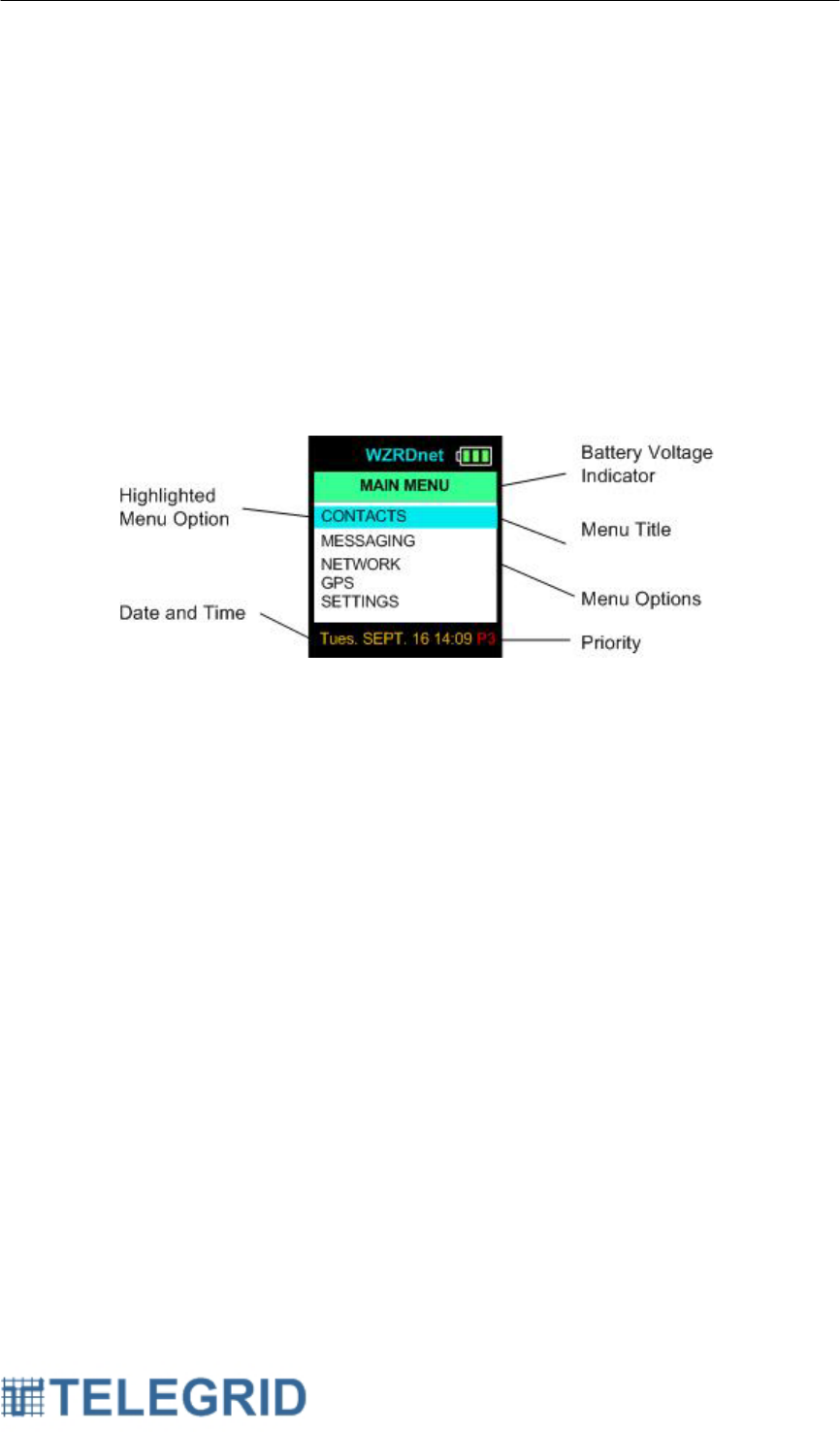
WHD-310(V)2 User Manual
24
In most instances the left button can be used to go back to the previous
menu.
2.6 IDLE mode
To save power the Handset will automatically go into Idle Mode as
described above. Press any button to deactivate Idle Mode and return to
the last screen.
3. Using the Menu
The Handset features are grouped in a series of menus with each handset’s
Node Identifier String located at the top of the screen. The main menu is
shown below:
Figure 9.3.1
3.1 Scrolling
To access available menu items simply scroll using the up and down
buttons. The left button will return to the previous menu.
3.2 List of Menu Functions
• MAIN MENU
o Contacts
Contact List
Add Contact
Add Group
o Messaging
New Message
Inbox (# in Inbox)
Outbox (# in Outbox)
o Network
Network Info
Find Network
Node Search
Change Channel
o GPS
Position
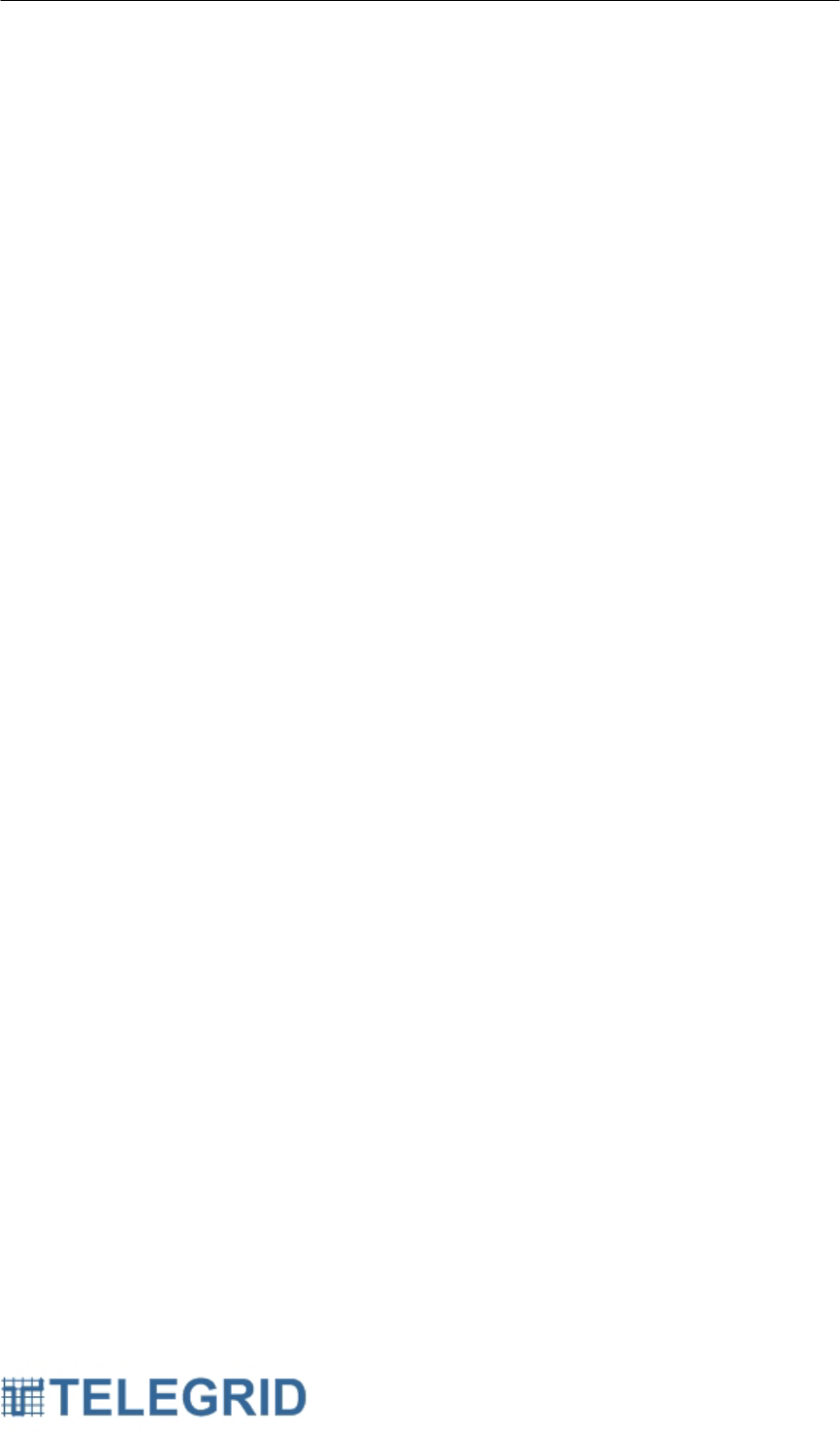
WHD-310(V)2 User Manual
25
Direction
Target
• View Target
• Set Target
o Manual
o GPS
• Send Target
o Manual
o GPS
• Current Target
Save Position
Upload
o Settings
Clock Settings
• Set Date & Time
• Sync to GPS
• Local Offset
Sound Control
Brightness
Factory Reset
• MESSAGE DETAILS
o Reply
o Delete
o Main Menu
• TARGET MESSAGE DETAILS
o Accept
o Decline
o Main Menu
• NODE LIST
o Send Txt Msg
o Add Contact
o Main Menu
• CONTACT LIST
o Send Txt Msg
o Remove Contact
o Main Menu
4. Menu Functions
4.1 User Settings
User settings can be accessed by performing the following steps:
Main Menu → Settings
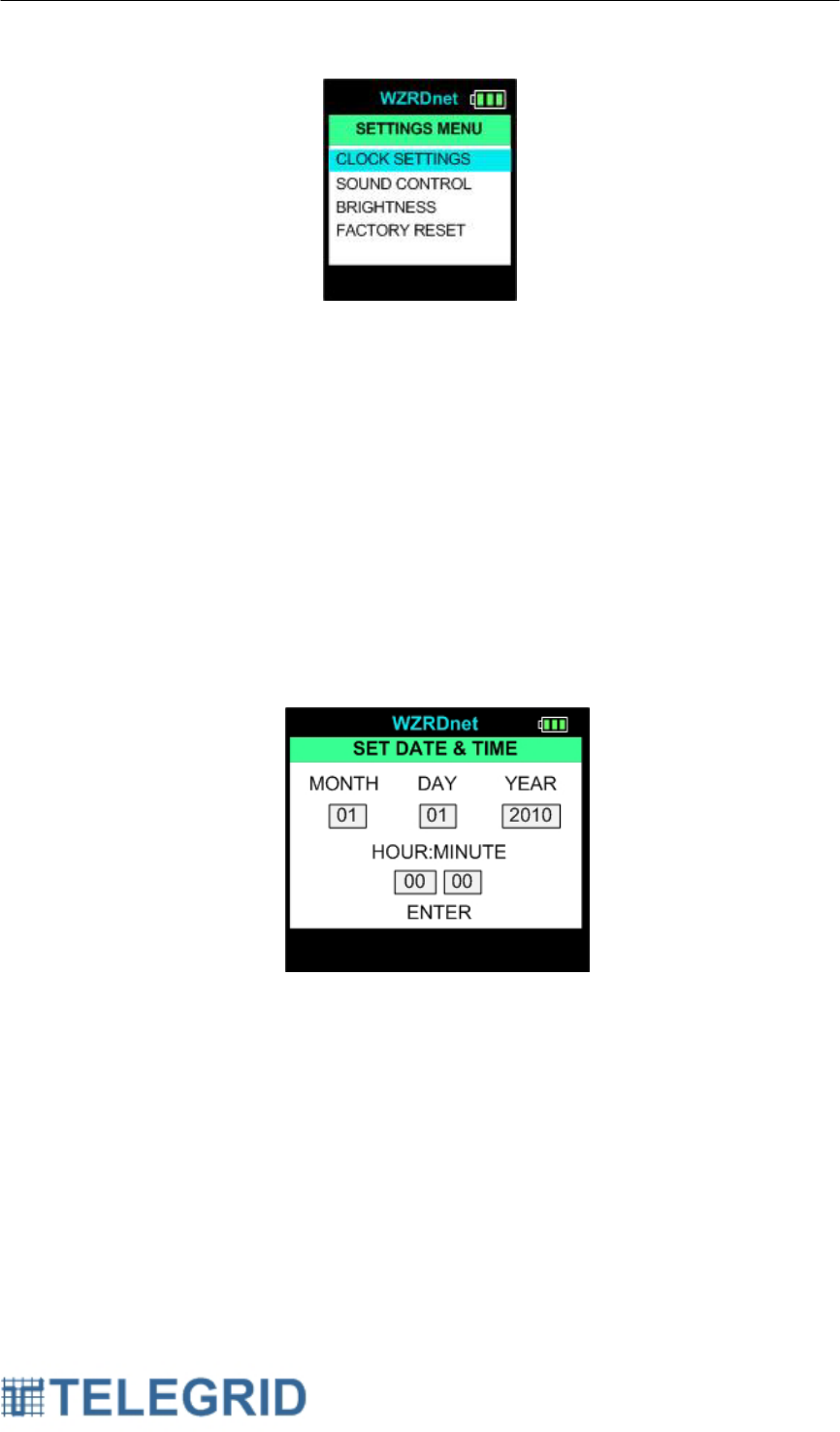
WHD-310(V)2 User Manual
26
Figure 9.4.1
4.1.1 Clock Settings
4.1.1.1 Set Date & Time
The Handset contains a real-time clock to maintain the correct
date and time even when the Handset is off or the battery is
depleted. The real time clock uses a back-up battery in
absence of the main battery supply. The date and time are
displayed on the main menu screen. The user can set the
clock manually by performing the following steps:
Main Menu → Settings → Clock Settings → Set Date and Time
Figure 9.4.2
Use the up button to move through the numbers. Use the right
button to go to the next section. Press the center button to
store the new date and time settings.
4.1.1.2 Sync to GPS Clock
Sync the time to the GPS clock by performing the following
steps:
Main Menu → Settings → Clock Settings →Sync to GPS
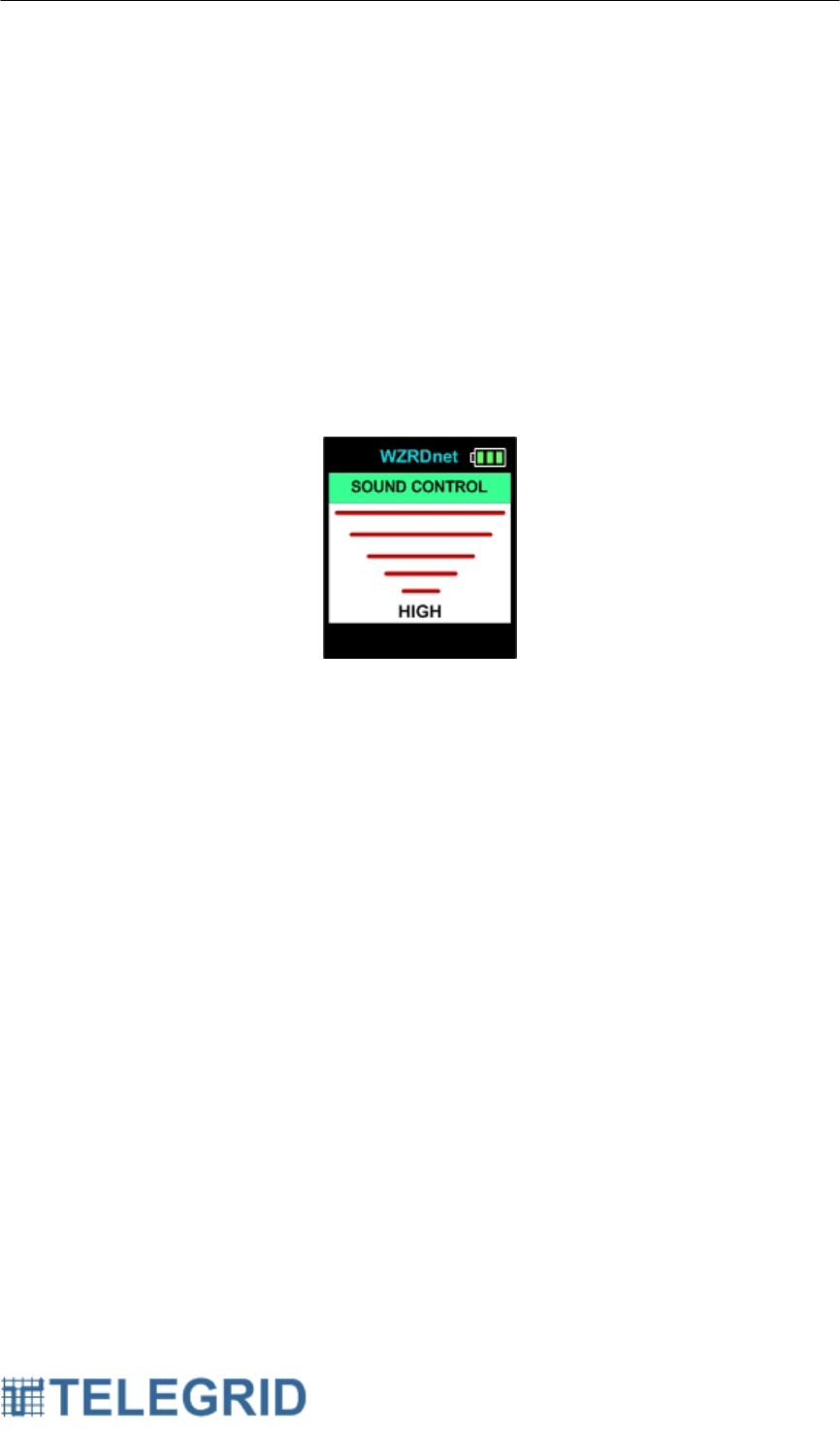
WHD-310(V)2 User Manual
27
4.1.1.3 Local Offset
GPS time is transmitted in Greenwich Mean Time (GMT). The
user can create a local time offset by performing the following
steps:
Main Menu → Settings → Clock Settings →Local Offset
4.1.2 Sound Control
The Handset contains a volume control feature that the user can
set from the interface by performing the following steps:
Main Menu → Settings → Sound Control
Figure 9.4.3
The current volume is displayed on the bottom of the screen. Use
the up and down button to adjust the volume. Press the center
button to save the volume setting.
4.1.3 Brightness
Adjusts the brightness of the screen.
4.1.4 Factory Reset
A factory reset option is available from the menu screen. It can be
accessed by performing the following steps:
Main Menu → Settings →Factory Reset
By selecting Factory Reset the following will occur:
• Erase Contacts
• Erase Inbox
• Erase Outbox
• Reset Volume Setting
• Erase saved GPS Coordinates
• Reset Local Time Offset
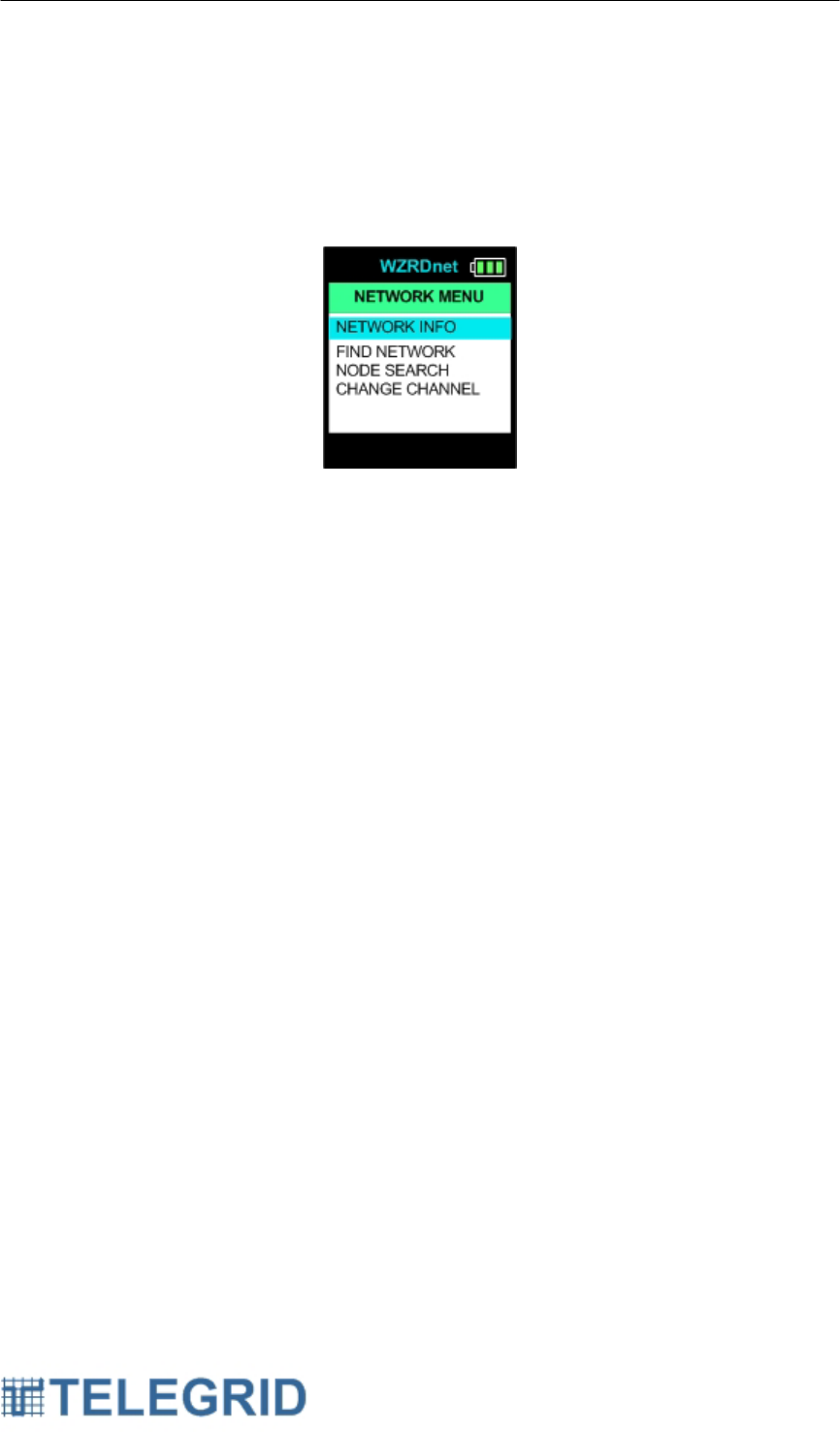
WHD-310(V)2 User Manual
28
4.2 Network Management
The network management tools can be accessed by performing the
following steps:
Main Menu → Network
Figure 9.4.4
4.2.1 Network Info
The Network Info screen displays the handsets network information
including the following:
• Node Identifier String
• 64 bit IEEE MAC Address
• Channel
• 16 bit WMN ID
4.2.2 Find Network
The WHD-310(V)2 is capable of sending out a node discovery
request to update the list of available nodes. The number of node
responding will be displayed in real time. Upon completion of the
node search the screen will display a list of nodes found.
When all available nodes have been found the node list will be
displayed. To add a node to the contact list scroll through the list
and highlight the desired node. Press the center button and select
Add Contact from the pop-up menu. The pop-up menu features the
following options:
• Send a text message
• Add to contacts
• Return to Main menu.
After adding a contact, press the left button to return to the node
list. To begin a call with a node in the node list, highlight the
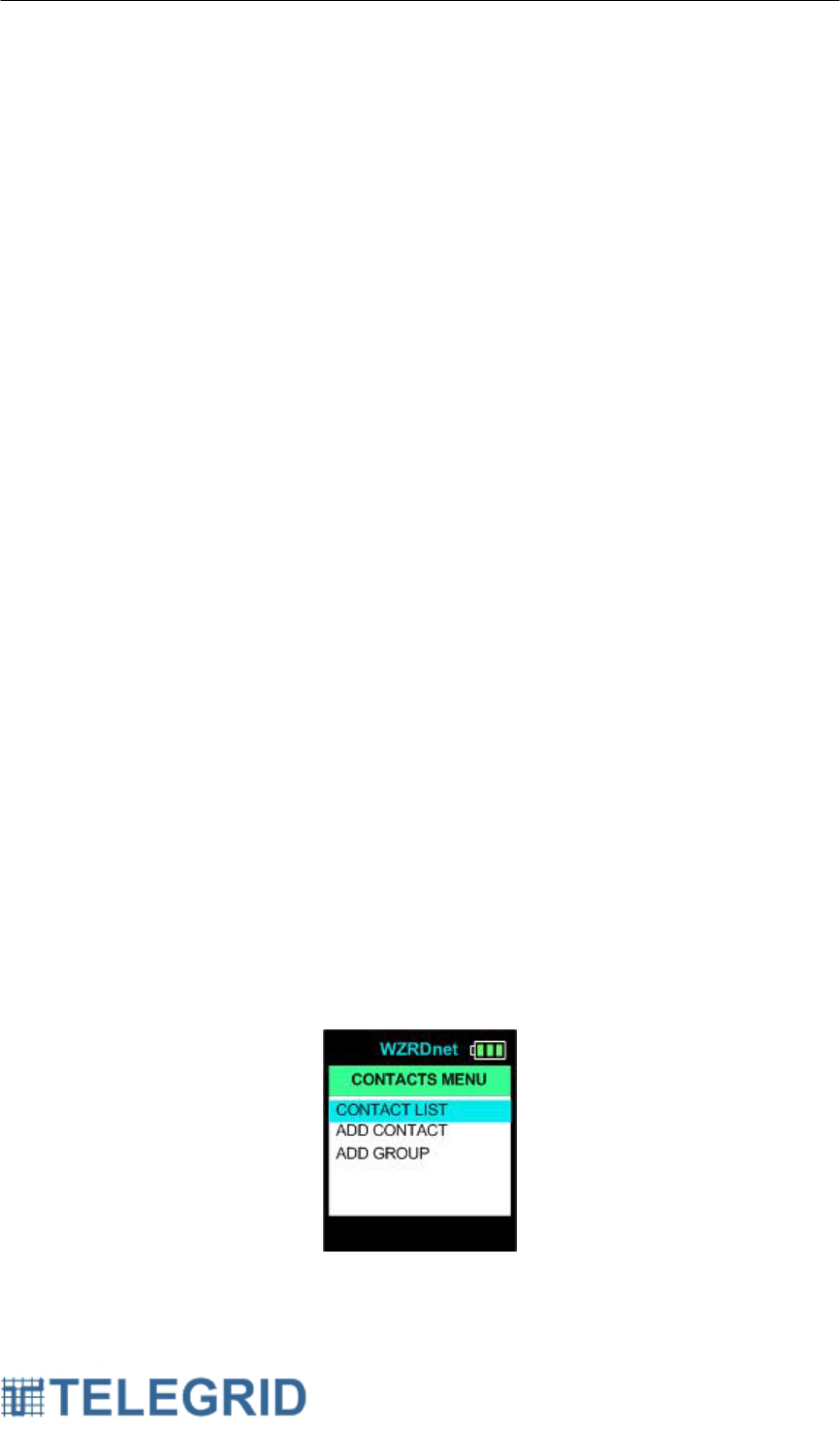
WHD-310(V)2 User Manual
29
desired node using the up and down buttons and press the PTT
button.
4.2.3 Node Search
The Node Search function allows the user to search for a specific
node based on the Node Identifier String. The system will display a
virtual keyboard to enter the ID. The system will check locally for
the node using a node discovery request. If the node is not found,
the Handset will then query the network externally via the Gateway.
The system will then display if the node was found. If the node was
found the system will provide the following pop-up menu featuring
the following options:
• Send a text message
• Add to contacts
• Return to Main menu.
To begin a call with the node, press the PTT button.
4.2.4 Change Channel
If a channel becomes crowded it is possible for a handset to switch
to a new channel. Perform the following steps:
Main Menu → Network → Change Channel
Select a new channel from the operating channel list. The
operating channel list displays twelve channels.
4.3 Contacts
The user can maintain a list of personal contacts in the Handset. The
contacts are a subset of the network node list. The contacts can be
accessed by performing the following steps:
Main Menu → Contacts
Figure 9.4.5
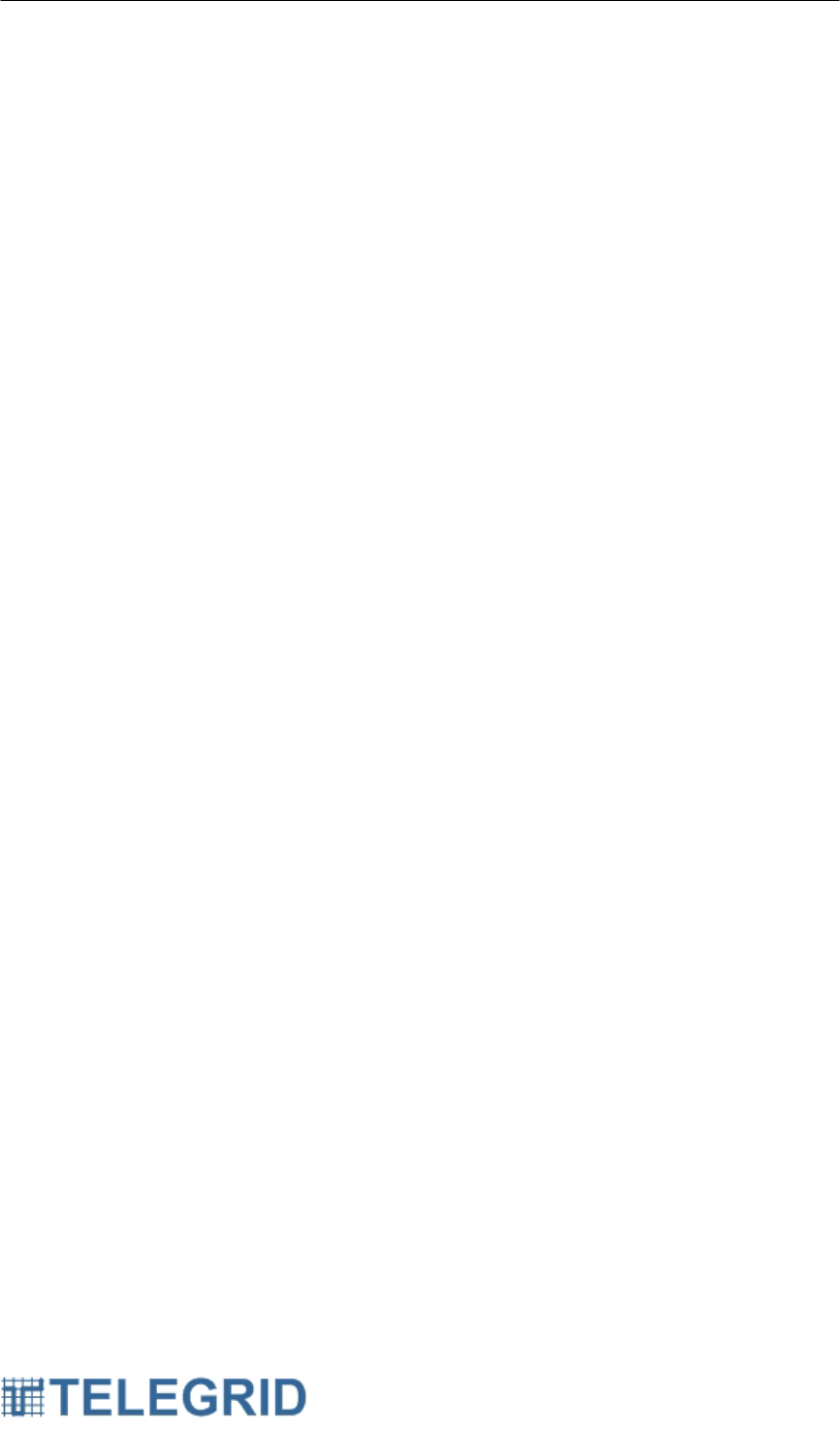
WHD-310(V)2 User Manual
30
4.3.1 Contact List
An alphabetical list of contacts can be accessed by performing the
following steps:
Main Menu → Contacts → Contact List
4.3.2 Adding Contacts
Nodes can be added to the contact list directly from the node list by
performing either of the following steps:
Main Menu → Contacts → Add Contact
Main Menu → Network → Find Network
A node discovery will be performed and the user can add a contact
per the instructions above. Pressing the left button will return the
user to the node list.
4.3.3 Navigation
The user can scroll through the list using the up and down buttons.
Pressing the center button will allow the user to create a text
message. Pressing the PTT button will send a call invitation.
4.3.4 Removing Contacts
Contacts can be removed from the list by performing the following
steps:
Main Menu → Contacts → Contact List
Highlight the contact the desired contact and press the center
button. Select Remove Contact from the pop-up menu and press
the center button.
5. WZRDtalk
5.1 Call Initiation
5.1.1 WHD-310(V)2 to WHD-310(V)2
A call begins by selecting a node from the contact list or the node
list by performing the following steps:
Main Menu → Contacts
or
Main Menu → Network → Find Network.
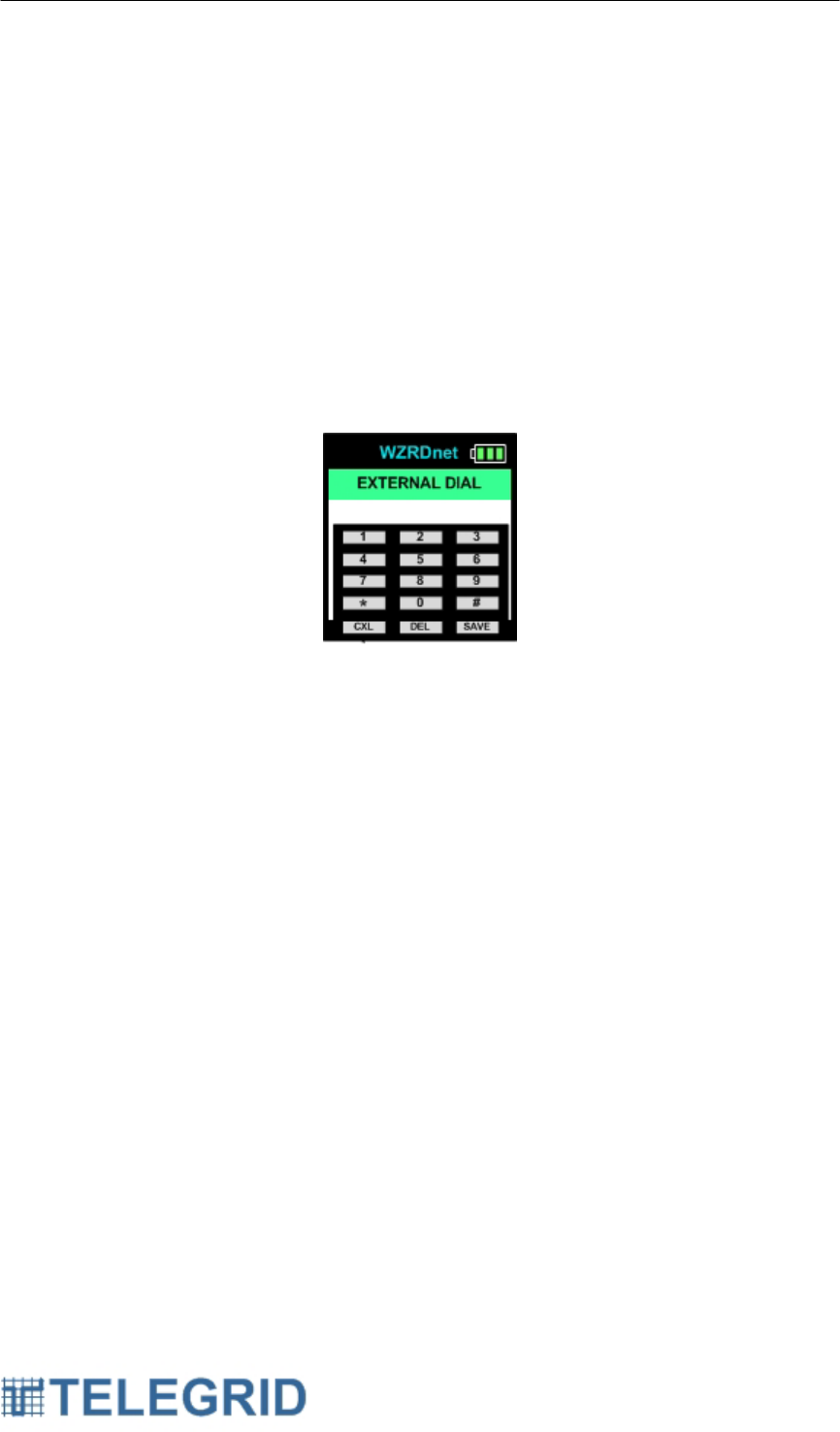
WHD-310(V)2 User Manual
31
Highlight the desired recipient and simply press and hold the PTT
button on the side of the Handset. The selected recipient’s Node
Identifier String will appear on the screen in RED.
5.1.2 External Network Calling
5.1.2.1 Dial-Pad
The Handset includes an external call feature for Wide Area
Network access. The user can access the numeric keypad by
performing the following steps:
Main Menu → Contacts → External Dial
Figure 9.5.1
Upon selecting the external call option a numeric dial pad will
appear on the LCD screen. Enter a phone number manually
using the 5-button navigation tool. After the number has been
entered simply press and hold the PTT button on the side of
the handset. The entered phone number will appear in RED
on the screen.
The number should be entered area code first without a
“1”. The “1” will be inserted by the Gateway.
5.1.2.2 Contact List
External phone numbers can be stored in the contact list for
later use. To add an External Network contact, enter the
number and select SAVE from the dial pad. An alphanumeric
keypad will appear to enter a contact description. The name
will appear in BLACK in the contact list in order to distinguish
it from WZRDnet contacts.
5.2 Call Invitation
After a call is initiated an invitation is sent to the recipient to check their
status and alert them to the inbound call. If available the recipient will
see the following:
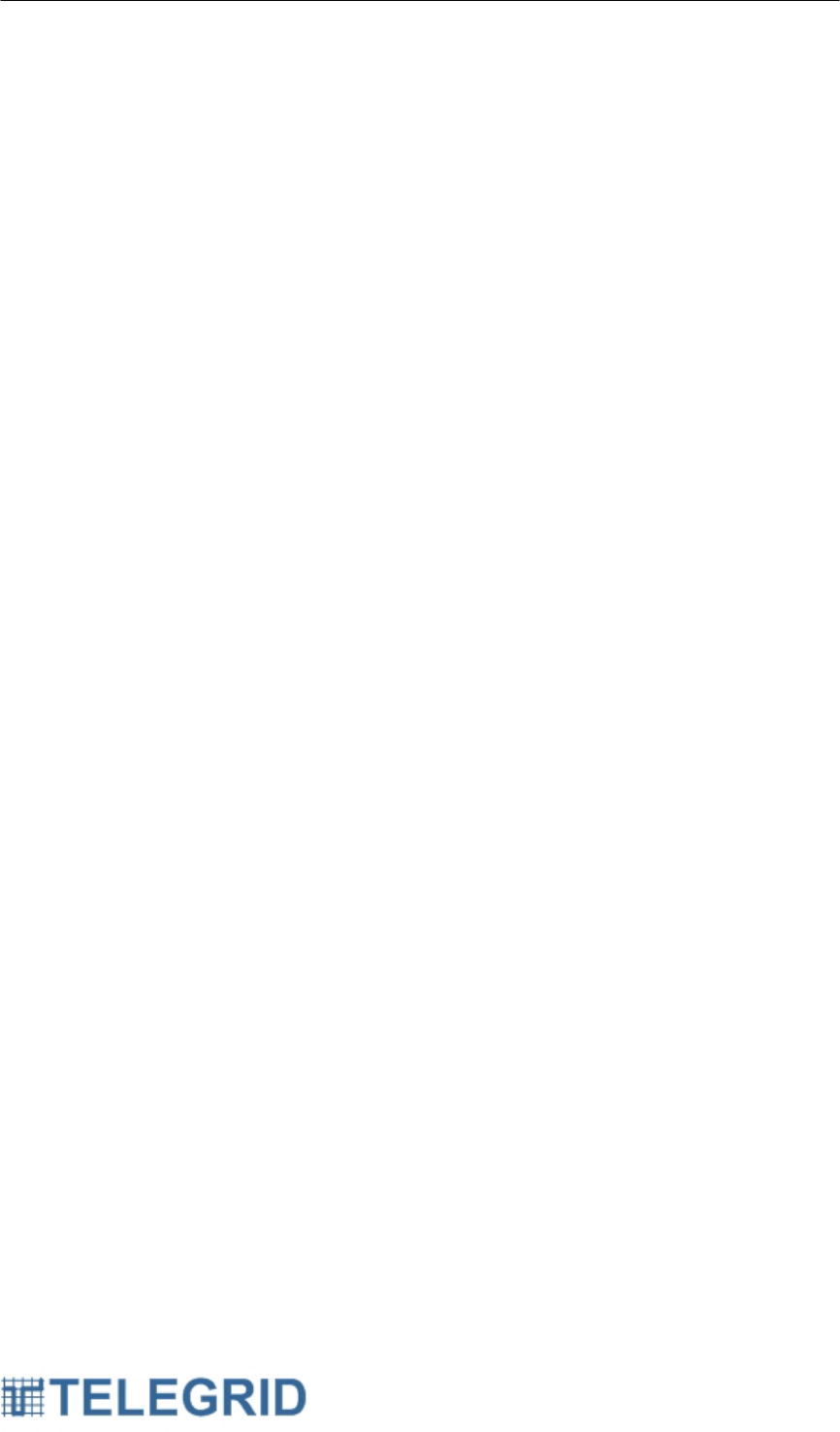
WHD-310(V)2 User Manual
32
• The caller’s ID will appear in RED and then BLUE on the LCD
• A single audible beep will be sounded.
5.3 Call Establishment
The Handset will make two attempts to connect to the recipient within
the local network. If the Handset is unavailable locally it will try to
contact to a remote WZRDnet network through the WZRDnet Gateway.
If the recipient is available the following will occur:
• The recipient’s ID will turn to BLUE on the LCD
• A double audible beep will be sounded.
The caller can then begin speaking.
5.4 Call Termination
A call is terminated by releasing the PTT button. Upon termination the
caller’s LCD will display the recipient’s IDs in BLACK and the recipient’s
LCD will display the caller’s IDs in BLACK.
If no call activity occurs within 15 seconds the system will return to the
main menu.
5.5 Speed Dial
WZRDtalk provides a quick mechanism to redial the last caller. The
system retains the address information of the most recent caller/
recipient.
This address can be called by simply pressing and holding the PTT
button. The most recent caller/ recipient is also retained through a
power cycle.
5.6 Preemption
The WZRDnet network allows pre-emption of ongoing calls based on
handset priority. The system supports the following 5 levels of priority:
1. Flash Override
2. Flash
3. Immediate
4. Priority
5. No Priority
Broadcast calls pre-empt all ongoing peer-to-peer or group calls. If a
broadcast call is in progress and another user initiates a broadcast call
then the handset priority will be used to determine who will pre-empt the
call.
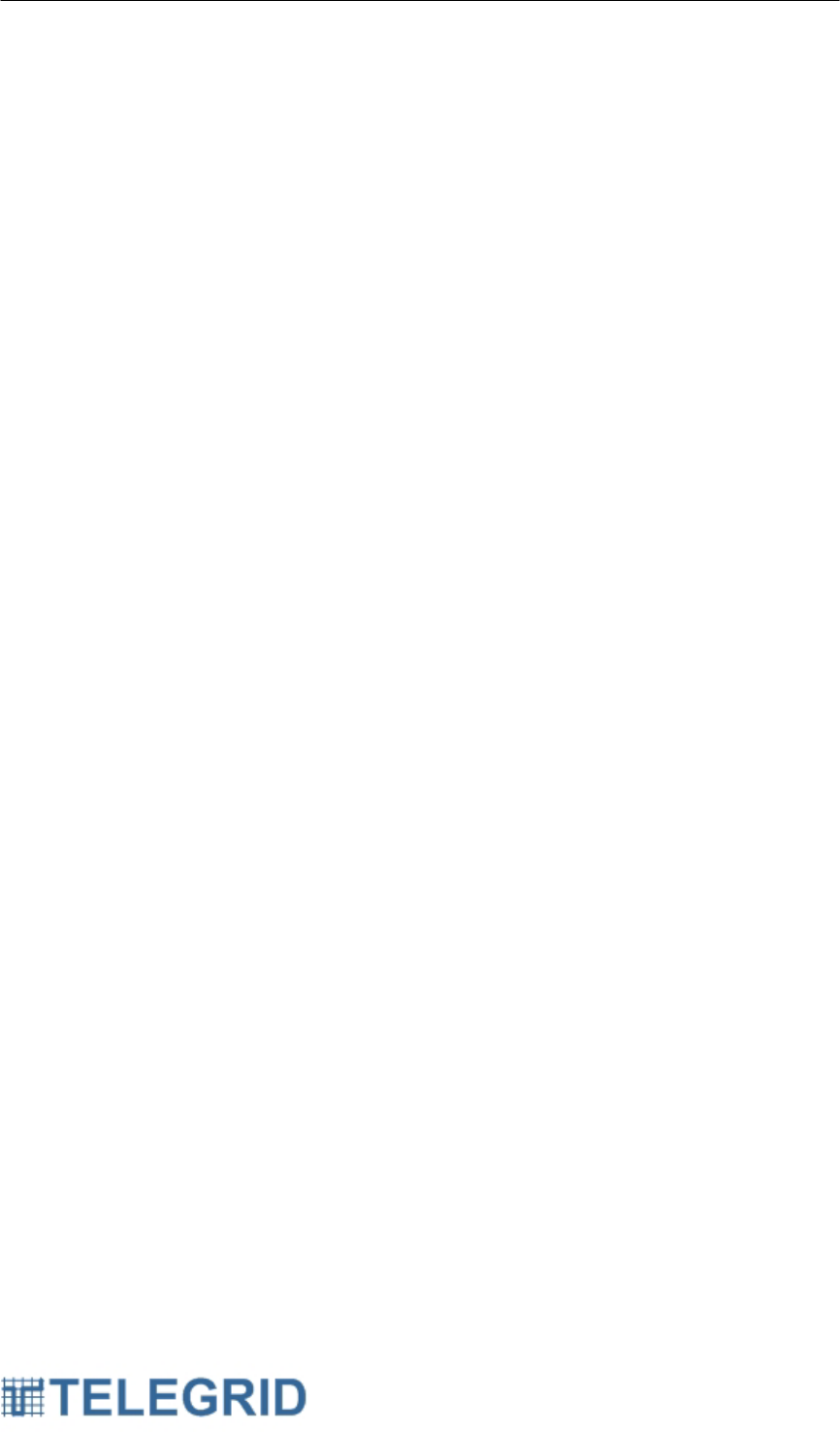
WHD-310(V)2 User Manual
33
6. Broadcast
The user can establish a broadcast call to all nodes on the network by
selecting the BROADCAST contact from the contact list. The
BROADCAST contact will always appear below the external dial contact.
7. WZRDgroup
7.1 Group Establishment
Talk Groups are defined and established by individual users in the
network. Users will define a name for the new group and add it to their
Handsets. Users can be added or removed as often as necessary. An
alert will be forwarded to the existing members of the group declaring the
arrival of a new member or the removal of a member.
7.2 Group Maintenance
Talk groups are maintained in the Handset and do not require a third
party group administrator. The user is allowed to add, remove and view
talk groups from the Handset.
7.2.1 Group List Display
Talk Groups are displayed in red and uppercase in the Contact List.
7.2.2 Add Group
To add a group perform the following steps:
Main Menu → Contacts → Add Group
A virtual keyboard will be displayed to enter the new talk group
name. When the new name is entered press the save button. A
message indicating that the new group was added will be
displayed. A message will then be forwarded to the existing
members of the group declaring the new member.
7.2.3 Remove Group
A member can remove themselves from the group by selecting the
Talk Group from the contact list. A sub-menu will pop-up and the
user will select remove. A message indicating the group was
removed will be displayed. A message will then be forwarded to
the existing members of the group declaring the member has been
removed.
7.3 Call Establishment
Talk group calls are initiated in an identical fashion to unicast calls. The
group is highlighted in the Contact List and the PTT button is pressed.
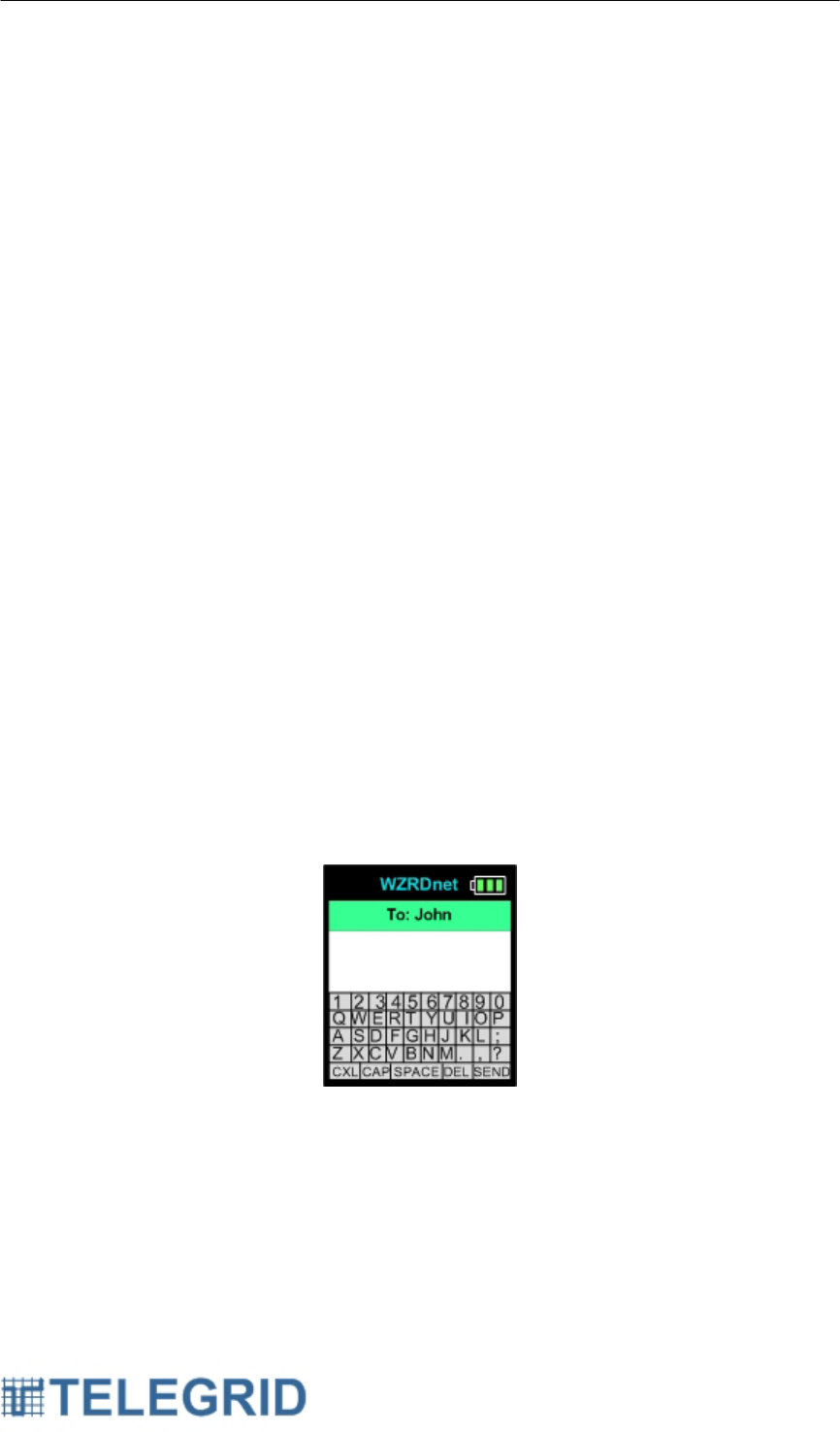
WHD-310(V)2 User Manual
34
The speed dial feature will maintain a talk group if it was the most recent
caller/ recipient.
7.4 Call Display
Talk Group calls alert the user in the same mechanism as unicast calls.
The user will see the name of the node who is speaking as well as the
name of the Talk Group. The name of the Talk Group will appear in red
above the name of the node who is speaking. Pressing the PTT button
will call back the entire group not the last node speaking.
8. WZRDtext
8.1 Message Creation
A new text message can be created by performing the following steps:
Main Menu → Contacts.
Main Menu → Find Network
Main Menu → Messaging → New Message.
Highlight the desired node and press the center button. Select NEW
TXT MSG from the pop-up menu and a virtual keyboard will be
displayed.
8.1.1 Virtual Keyboard
WZRDtext contains an on-screen QWERTY keyboard. The keys
can be maneuvered using the up, down, left and right button
buttons. When the desired key is highlighted, press the center
button and it will be added to the message.
Figure 9.7.1
8.2 Message Received Status
The destination will send an ACK to confirm the message has been
received. The Outbox will display messages in RED that were not
received while messages displayed in GREEN were received. Talk
Group messages will always display in GREEN due to the amount of
network traffic caused by the large number of acknowledgements.
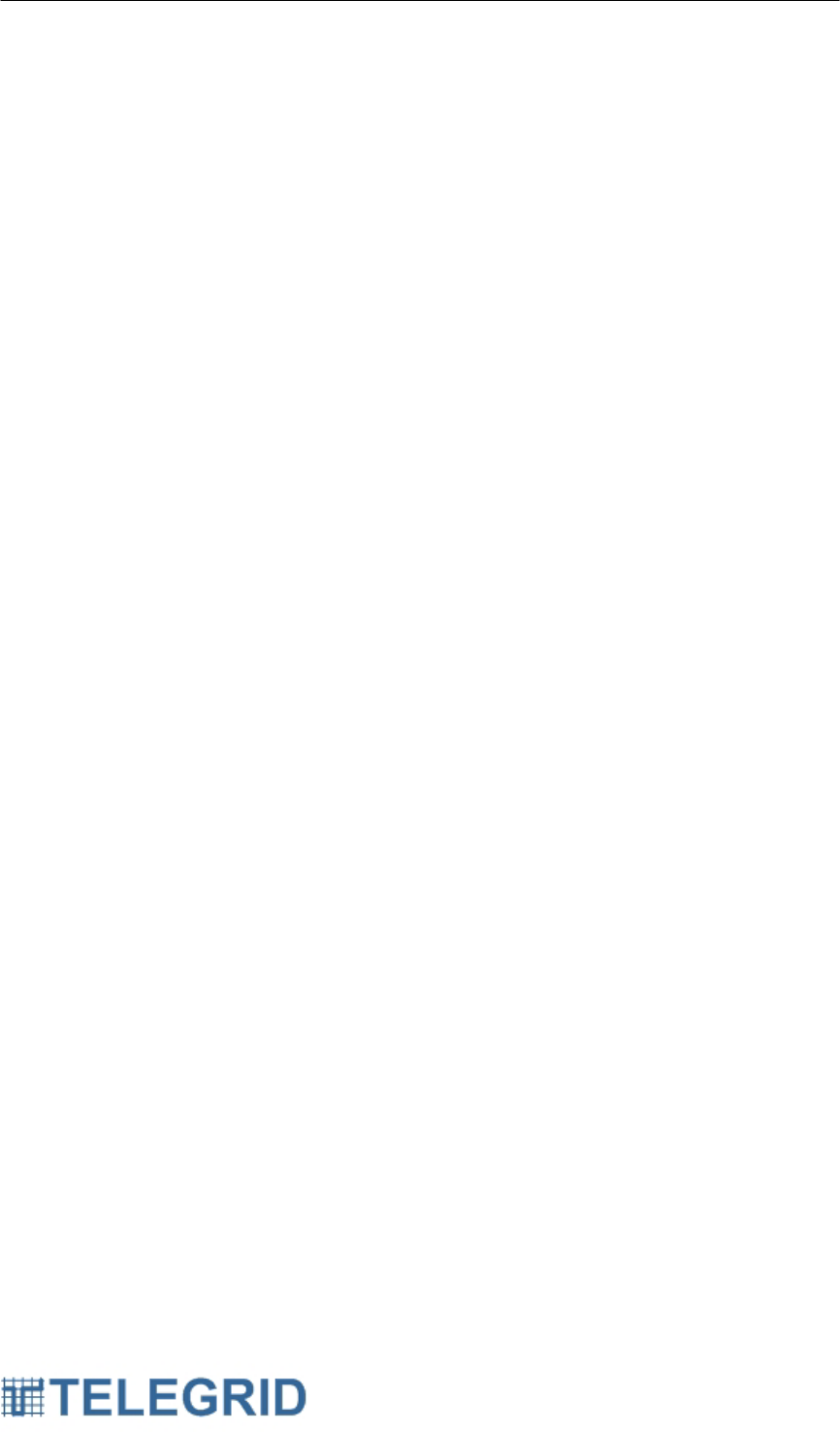
WHD-310(V)2 User Manual
35
8.3 Incoming Message Alert
Upon receipt of the message the following will occur:
• A new message pop-up will appear on the display
• A single audible beep will be sounded.
8.4 Reading a Message
When a message is received, the full message details will be displayed
by pressing the center button. Press the left button to remove the pop-
up and return to the prior screen.
8.4.1 Message Details
The message contains the following details:
• Senders Node ID – Talk Group ID (if applicable)
• Full Message Text
• Local Received Timestamp
8.4.2 Message Options
Press the center button to display the following options:
• Main Menu
• Reply
• Delete
8.5 Replying to a Message
By selecting reply the virtual keyboard will be displayed with the
recipient’s Node Identifier String displayed at the top.
8.6 Deleting a Message
By selecting delete the message is removed from the system.
8.7 Message Archive
The Handset will maintain the 30 most recently received messages and
30 most recently sent messages. All messages will be automatically
saved until they are deleted by the user or replaced by newer messages.
To view received messages perform the following steps:
Main Menu → Messaging → Inbox (# of messages)
To view sent messages perform the following steps:
Main Menu → Messaging → Outbox (# of messages)
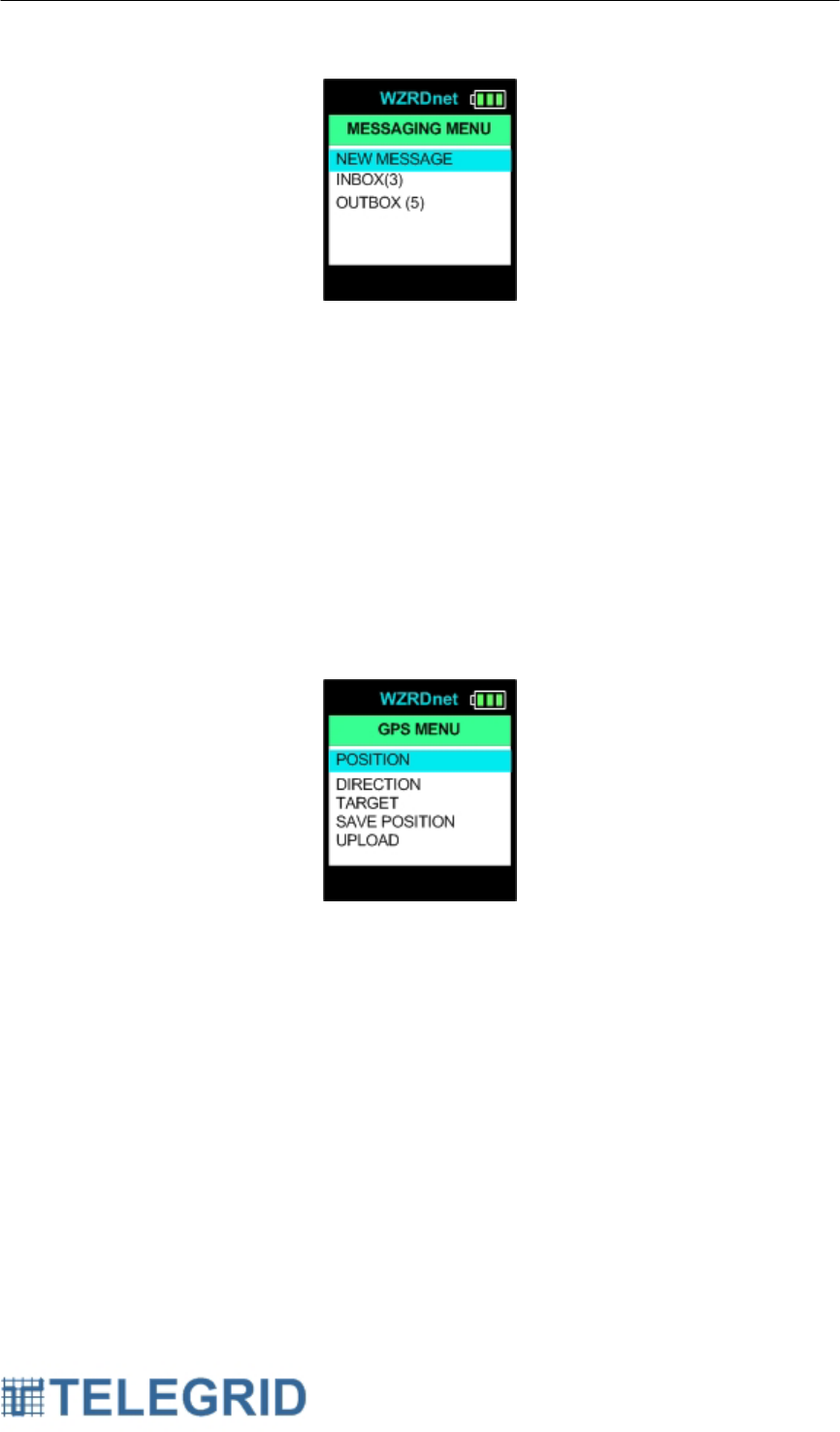
WHD-310(V)2 User Manual
36
Figure 9.7.2
Scroll through the list of messages using the up and down buttons. To
see the full message screen highlight a message and press the center
button.
9. GPS
The Handset contains a GPS receiver to allow viewing and saving
coordinates. The GPS menu can be accessed by performing the following
steps:
Main Menu → GPS
Figure 9.10.1
9.1 Position
The user can track their GPS location by performing the following steps:
Main Menu → GPS → Position
The screen will display Searching for Signal followed by the Handset’s
latitude and longitude in decimal degrees as shown below. The GPS
may take several minutes to obtain a signal if started in a cold state.
Once the GPS coordinates are established the location will continue to
update until the users hits the keypad’s left arrow to return to the GPS
menu.

WHD-310(V)2 User Manual
37
If the mini-USB to USB cable is attached to a PC, the full GPS NMEA
data sentences will be sent to the PC. This allows mapping of GPS
coordinates on the PC to support situational awareness.
9.2 Direction
The user can view their initial bearing by performing the following steps:
Main Menu → GPS → Direction
The screen displays a virtual compass with the current direction in
degrees at the top of the screen. The bearing is calculated from real-
time GPS coordinates and updated automatically with any change in
position. A sample of the direction screen is below:
Figure 9.10.3
9.3 Target
The handset supports situational awareness by allowing the user to find
a specific target or destination using a compass-like image. The target’s
GPS coordinates can be stored in the handset by the user or sent as a
message from other users. The user can access the target functions by
performing the following steps:

WHD-310(V)2 User Manual
38
Main Menu → GPS → Target
9.3.1 View Target
The user can view the current saved target by performing the
following steps:
Main Menu → GPS → Target → View Target
A virtual compass will be displayed showing the current bearing.
A red dot will appear on the compass to indicate the location of
the target in regards to the user’s current heading. The distance
to the target will appear in the lower right hand corner of the
screen. The screen will continue to update as the user’s position
changes.
Figure 9.10.4
9.3.2 Set Target
The user can set the target manually or use current GPS
coordinates. The user can set the target by performing the
following steps:
Main Menu → GPS → Target → Set Target
9.3.2.1 Manual
The user can manually set the target by performing the
following steps:
Main Menu → GPS → Target → Set Target → Manual
A virtual keyboard will be displayed to enter the latitude.
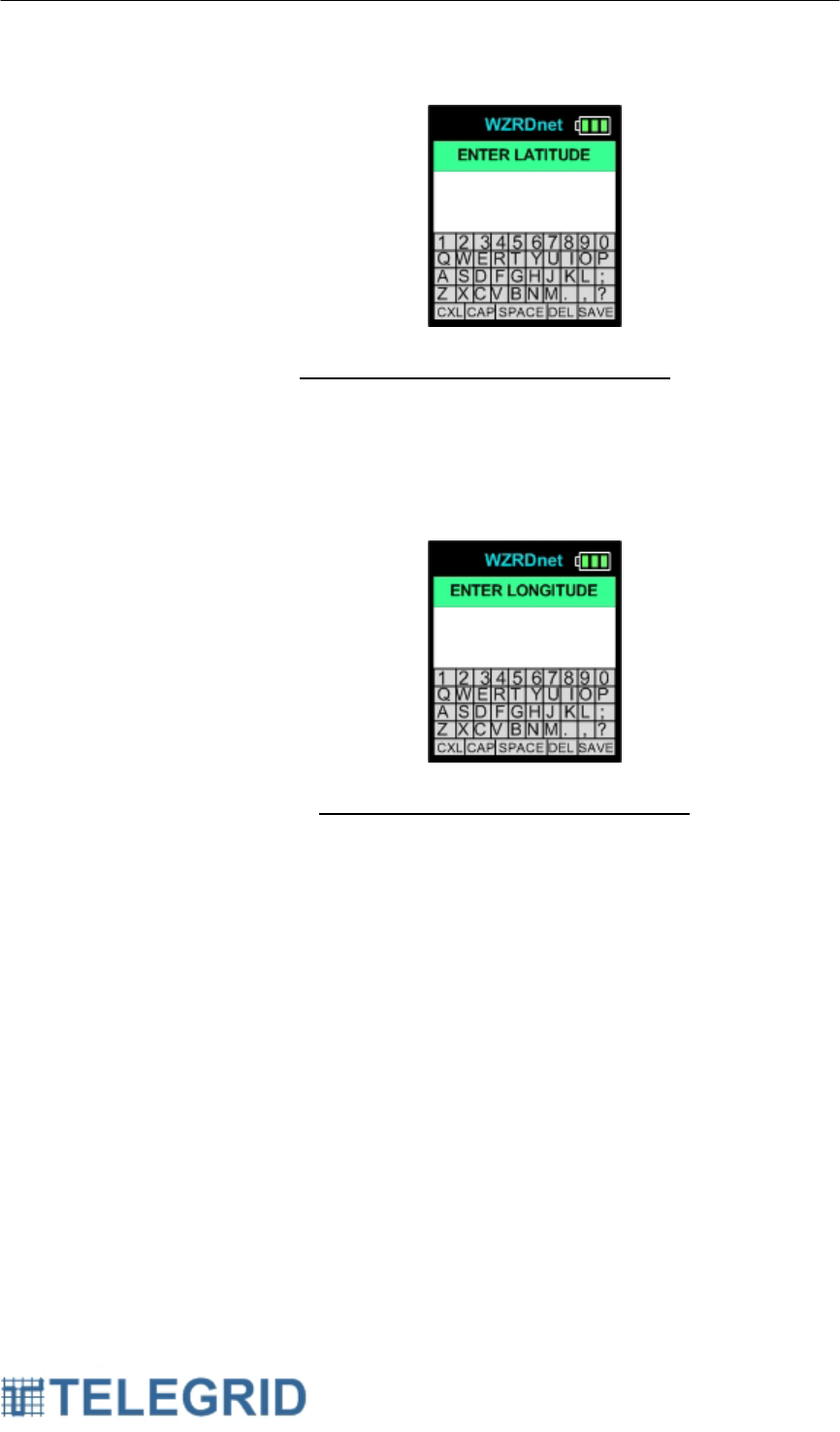
WHD-310(V)2 User Manual
39
Latitude must be entered in decimal degrees with the
cardinal point (N or S) at the end. Hit SAVE to save the
latitude.
After entering the latitude another keyboard will be displayed
to enter the longitude.
Longitude must be entered in decimal degrees with the
cardinal point (E or W) at the end. Hit SAVE to save the
longitude and complete entering the target.
9.3.2.2 GPS
The user can set the target to the current position by
performing the following steps:
Main Menu → GPS → Target → Set Target → GPS
The GPS coordinates will be saved locally and a screen will
be displayed indicating the target has been saved.
9.3.3 Send Target
The user can send the target by performing the following steps:
Main Menu → GPS → Target → Send Target
The user can set the target manually or use the current GPS
coordinates and broadcast it to all members of the network
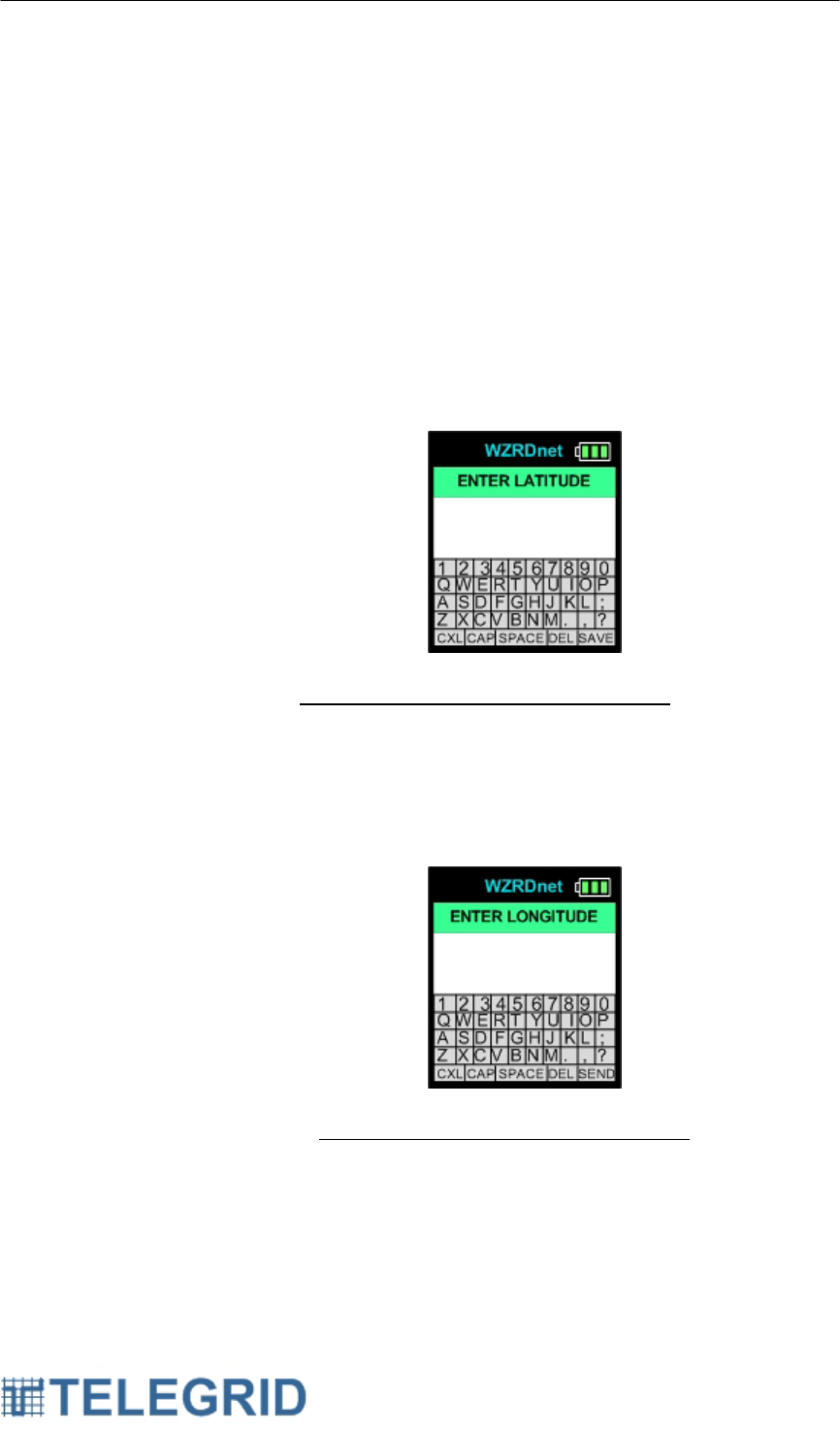
WHD-310(V)2 User Manual
40
automatically. The recipients will receive a new message
indication with the name of the sender and the coordinates that
have been sent. The recipient can choose to accept or decline
the new target coordinates. The target message will be stored in
the recipient’s inbox.
9.3.3.1 Manual
The user can manually set the target by performing the
following steps:
Main Menu → GPS → Target → Send Target → Manual
A virtual keyboard will be displayed to enter the latitude.
Latitude must be entered in decimal degrees with the
cardinal point (N or S) at the end. Hit SAVE to save the
latitude.
After entering the latitude another keyboard will be displayed
to enter the longitude.
Longitude must be entered in decimal degrees with the
cardinal point (E or W) at the end. Hit SEND to save the
longitude and broadcast it to all users on the network.
9.3.3.2 GPS
The GPS coordinates will be saved locally and automatically
broadcast to all users on the network. A screen will be
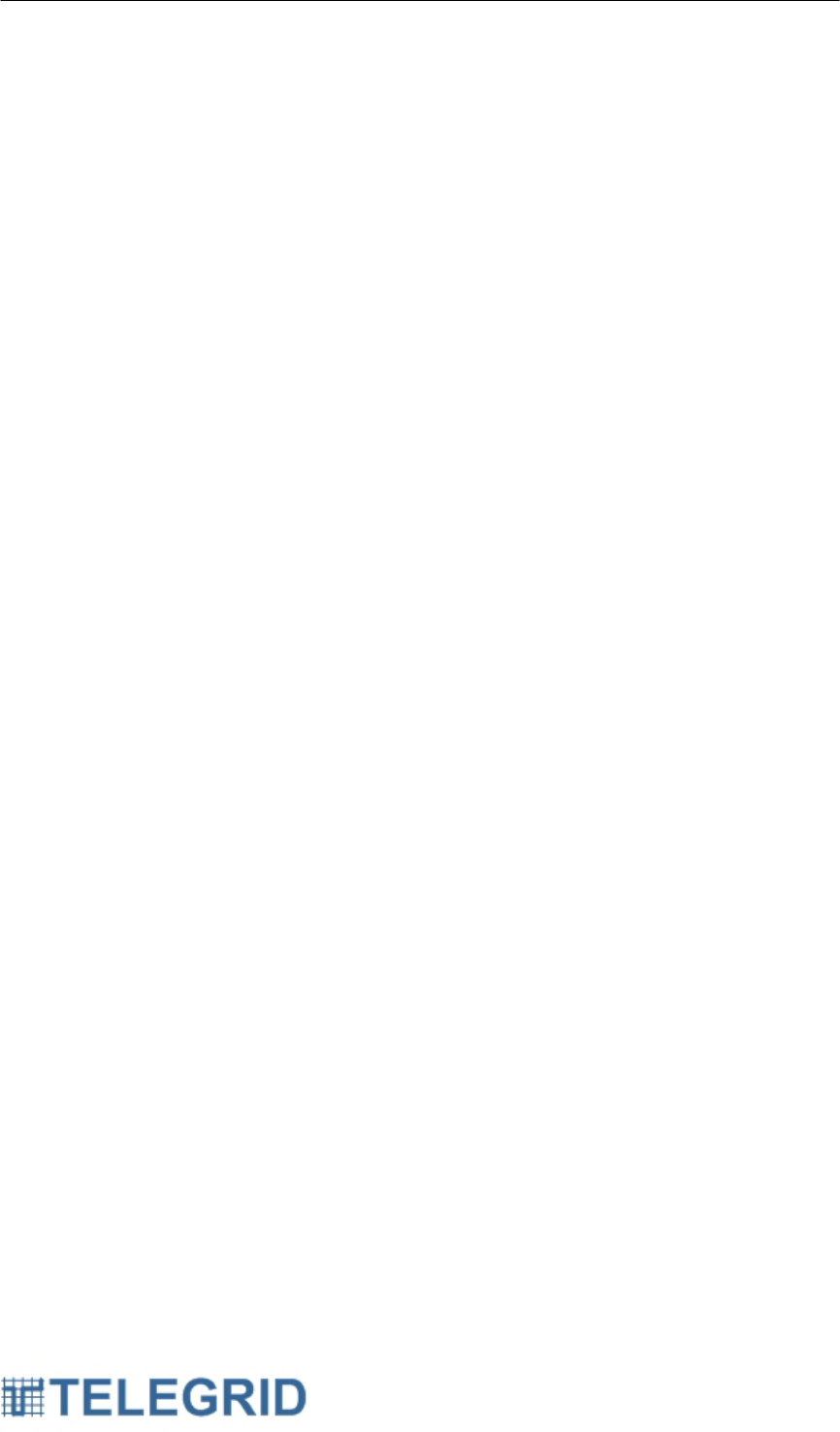
WHD-310(V)2 User Manual
41
displayed indicating the target has been saved and sent to all
users.
9.3.4 Current Target
To view the current target coordinates perform the following
steps:
Main Menu → GPS →Target →Current Target
The screen displays the latitude and longitude coordinates of the
currently saved target in decimal degrees. Target coordinates are
saved through power cycles.
9.4 Save Position
To save a location with a description perform the following steps:
Main Menu → GPS →Save Position
Enter a description using the keypad and the location will then be saved
in the system for future upload.
9.5 Upload GPS Coordinates
In order to upload saved GPS coordinates perform the following steps:
1) Connect the Handset to a PC via mini-USB to USB cable.
2) Open WZRDnet Command Center application
3) On the Handset go to Main Menu → GPS →Upload
4) GPS data will be stored in the user specified directory for all
GPS uploads. To specify the directory see the WZRDnet
Command Center User Manual.
5) The display will notify the user when the upload is complete.
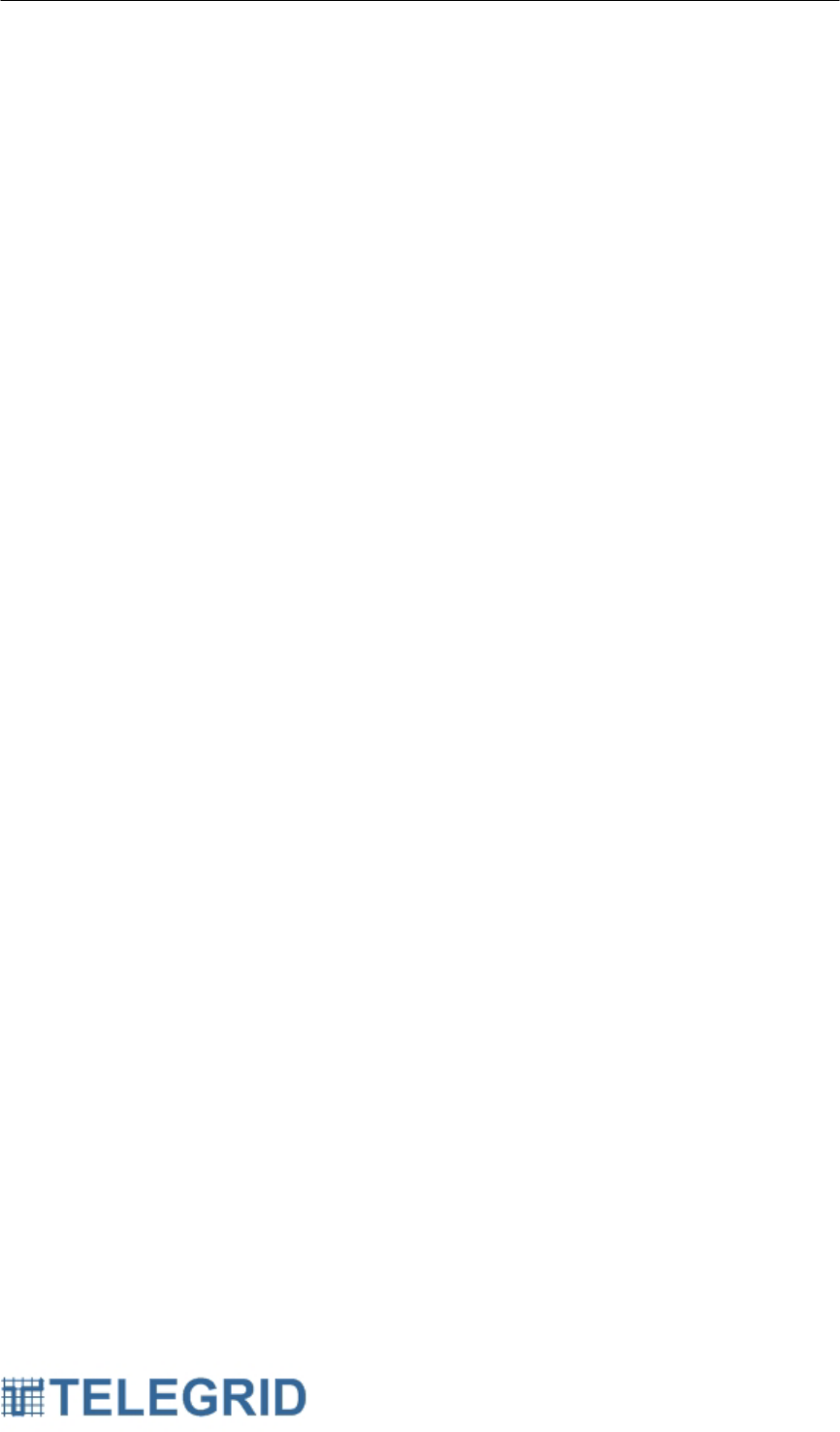
WHD-310(V)2 User Manual
42
SECTION 10: TROUBLESHOOTING
1. Factory Reset
If you begin to experience any odd behavior a factory reset option is
available from the menu screen. It can be accessed by performing the
following steps:
Main Menu → Settings →Factory Reset
By selecting Factory Reset the following will occur:
• Erase Contacts
• Erase Inbox
• Erase Outbox
• Reset Volume Setting
• Erase saved GPS Coordinates
• Reset Local Time Offset
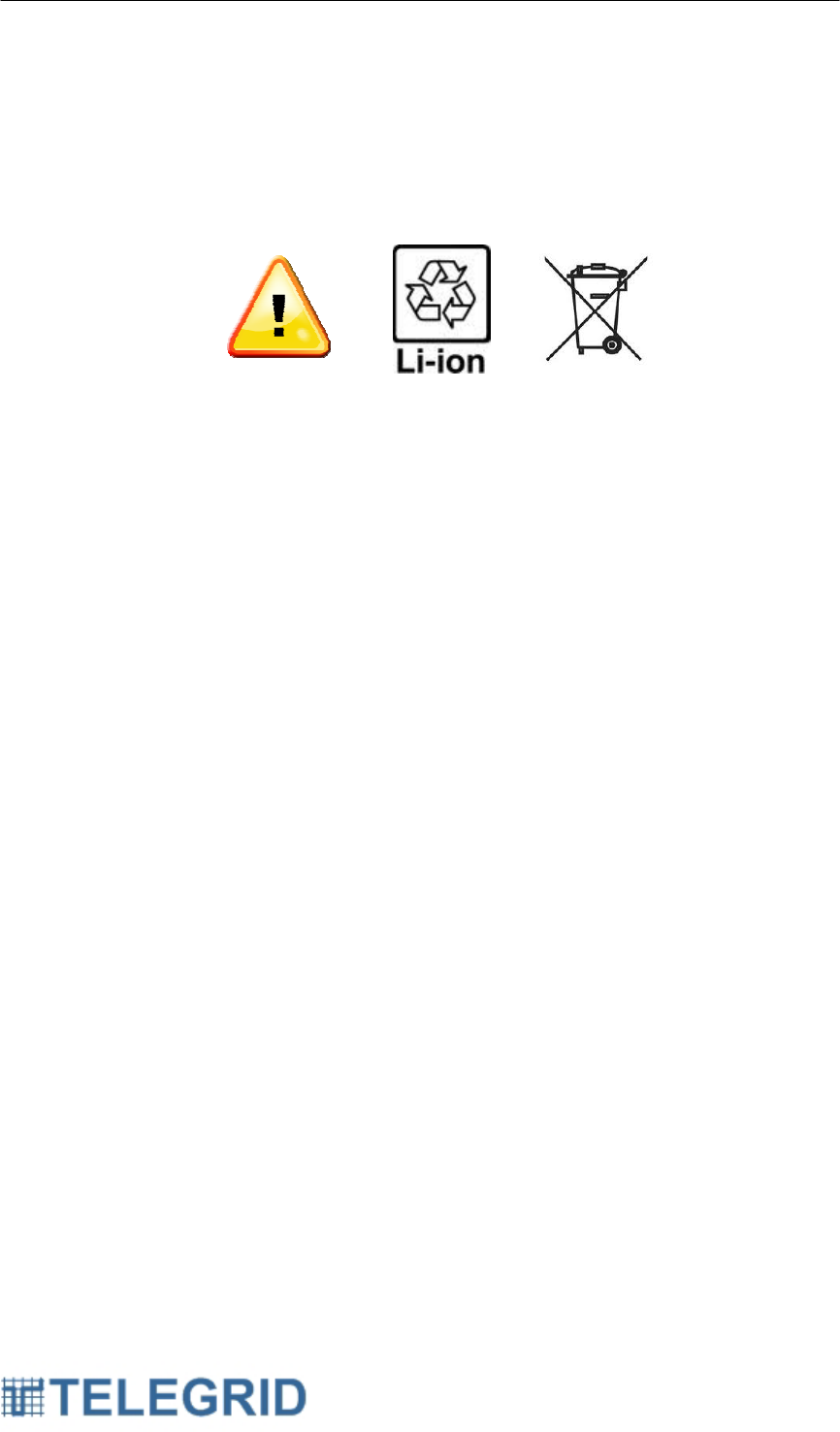
WHD-310(V)2 User Manual
43
SECTION 11: PRODUCT AND SAFETY INFORMATION
1. WHD-310(V)2 Safety Instructions
Do not disassemble, crush, open, bend, deform, microwave or puncture
Handset.
Avoid dropping Handset.
Avoid excessive pressure on Handset.
Do not expose to extreme temperatures, liquid, moisture, or high humidity.
Handset contains small parts which may present a choking hazard.
Keep metal objects away from connectors and battery terminals.
Do not expose to open flames.
Do not dispose of Handset in fire or water.
Recycle or dispose of Handset according to local regulations.
Do not use harsh chemicals, aerosol cleaners or solvents to clean the
Handset
Avoid dramatic shifts in temp as will cause moisture. Allow sufficient time for
moisture to evaporate before using the Handset.
Avoid pushing objects into the Handset as this action might cause a short
circuit, a fire, or electric shock. Never force a connector into a port.
Do not disassemble Handset or accessories.
Do not repair or service the Handset yourself.
Turn your Handset OFF where posted notices so require.
Failure to observe all safety instructions will void Warranty.
1.1 Battery Information
The WHD-310(V)2 contains rechargeable Lithium Ion batteries. Lithium
Ion batteries pose a risk of fire, explosion, leakage, or other hazard.
Replace only with approved batteries. Recycle or dispose of used
batteries according to local regulations.
Use only approved batteries and chargers. Use of an unapproved
battery or charger may present a risk of fire, explosion, leakage, or other
hazard.
Do not disassemble, crush, open, bend, deform, microwave or puncture
battery.
Avoid dropping battery.

WHD-310(V)2 User Manual
44
Keep metal objects away from battery terminals.
Do not expose battery to extreme temperatures, fire, direct sunlight,
liquid, moisture, or high humidity.
Do not use batteries that appear damaged, deformed, discolored, rust or
emits foul odor.
In the event the battery leaks and the fluid gets into one's eye, do not rub
the eye. Rinse well with water and immediately seek medical care. If left
untreated, the battery fluid could cause damage to the eye.
Do not use charger if the power cord or plug has become frayed or
damaged; The charger is exposed to rain, liquid, or excessive moisture;
The charger has become damaged.
1.2 Antenna
Use only approved replacement antennas. Unauthorized antennas or
modifications could damage your Handset or result in a violation of FCC
regulations.
Do not use any Handset that has a damaged antenna. If a damaged
antenna comes into contact with your skin, a minor burn can result.
1.3 Health and General Use
Loud speaker can cause hearing loss. Keep Handset away from head
and set volume to a safe level. When using the earpiece set volume to a
safe level. Use of earpiece at high volume can lead to hearing loss.
Avoid repetitive motion and take frequent breaks when using the
Handset.
Avoid use on Aircraft. RF Interference might disrupt instrumentation,
communication and performance; Might disrupt the network; Might be
illegal. Turn your Handset OFF before boarding an aircraft. Always
request and obtain prior consent and approval of an authorized airline
representative before using your Handset aboard an aircraft. Always
follow the instructions of the airline representative whenever using your
Handset aboard an aircraft, to prevent any possible interference with
airborne electronic equipment
Do not place the Handset in the area over an air bag or in the air bag
deployment area. Air bags inflate with great force. If a Handset is placed
in the air bag deployment area and the air bag inflates, the Handset may
be propelled with great force and cause serious injury to occupants of
the vehicle.
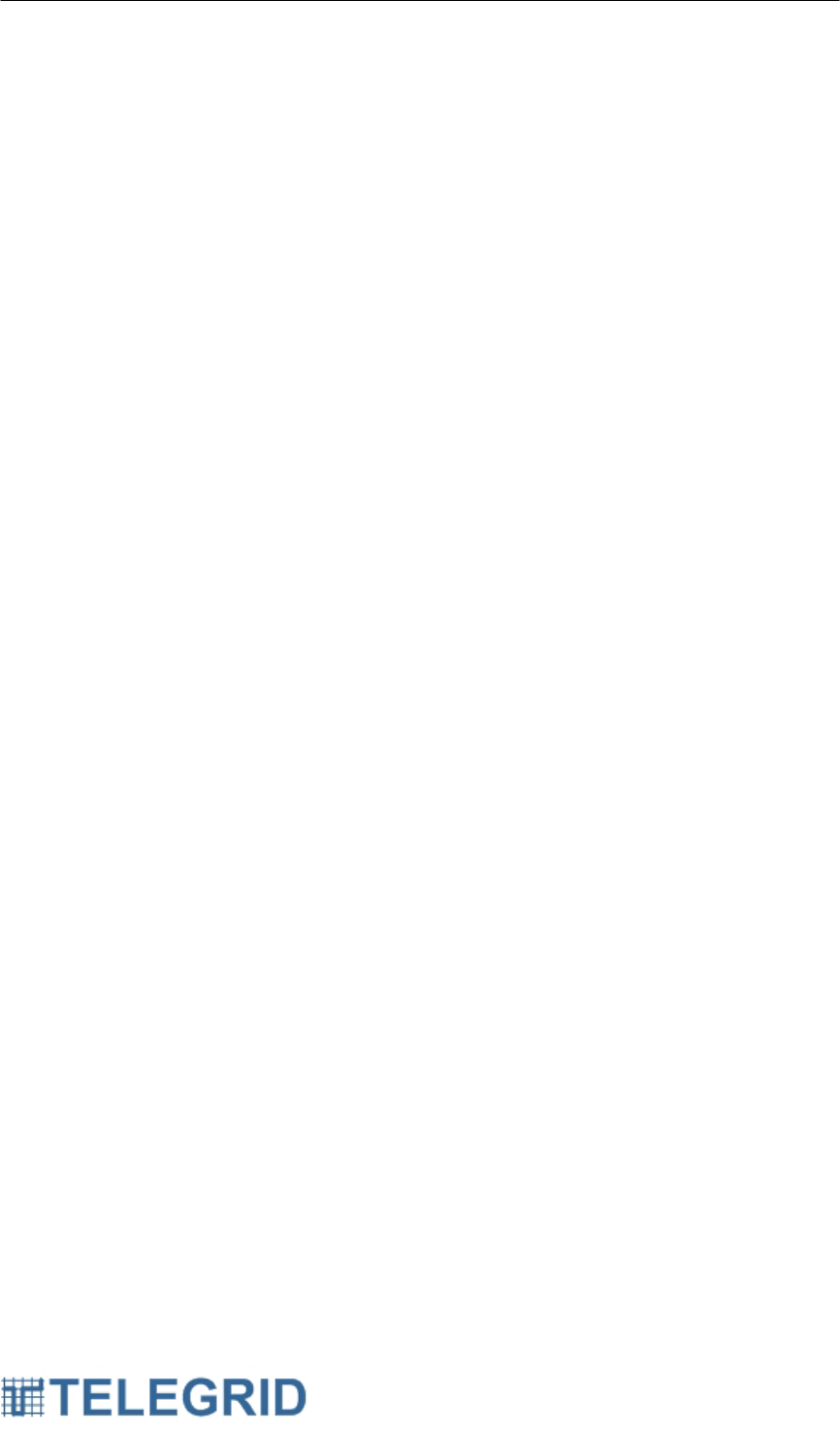
WHD-310(V)2 User Manual
45
Do not use in explosive atmosphere in presence of explosive fumes,
explosive dust, or other explosive chemicals. Sparks could cause fire or
explosion resulting in serious injury or death.
Areas with a potentially explosive atmosphere are often, but not always,
clearly marked. They include fueling areas such as gasoline or petrol
stations; below deck on boats; fuel or chemical transfer or storage
facilities; vehicles using liquefied petroleum gas (such as propane or
butane); areas where the air contains chemicals or particles, such as
grain, dust, or metal powders; and any other area where you would
normally be advised to turn off your vehicle engine.
Blasting areas: To avoid interfering with blasting operations, turn off all
wireless connections on the Handset when in a “blasting area” or in
areas posted: “Turn off two-way radio”. Obey all signs and instructions.
Use of Handset when driving, riding or walking is not recommended and
is illegal in some areas. Comply with local laws and regulations
regarding use of wireless Handsets when driving, riding or walking.
Pacemakers: The Advanced Medical Technology Association
(AdvaMed) recommends that a minimum separation of 6 inches (15
centimeters) be maintained between a handheld wireless Handset and a
pacemaker.
These recommendations are consistent with those of the U.S. Food and
Drug Administration.
Persons with pacemakers should:
• ALWAYS keep the Handset more than 6 inches (15 centimeters)
from their pacemaker when the Handset is turned ON.
• Not carry the Handset in the breast pocket.
• Use the ear opposite the pacemaker to minimize the potential for
interference.
• Turn the Handset OFF immediately if you have any reason to
suspect that interference is taking place.
Hearing Aids: Some digital wireless radios may interfere with some
hearing aids. In the event of such interference, you may want to consult
your hearing aid manufacturer to discuss alternatives.
This Handset may cause RF Interference with other personal medical
equipment. Consult manufacturer of medical Handset to determine if it
is adequately shielded
Do not rely on this phone during emergencies. All wireless Handsets
operate using radio signals which cannot guarantee a connection at all
times due to network availability or environmental interference.
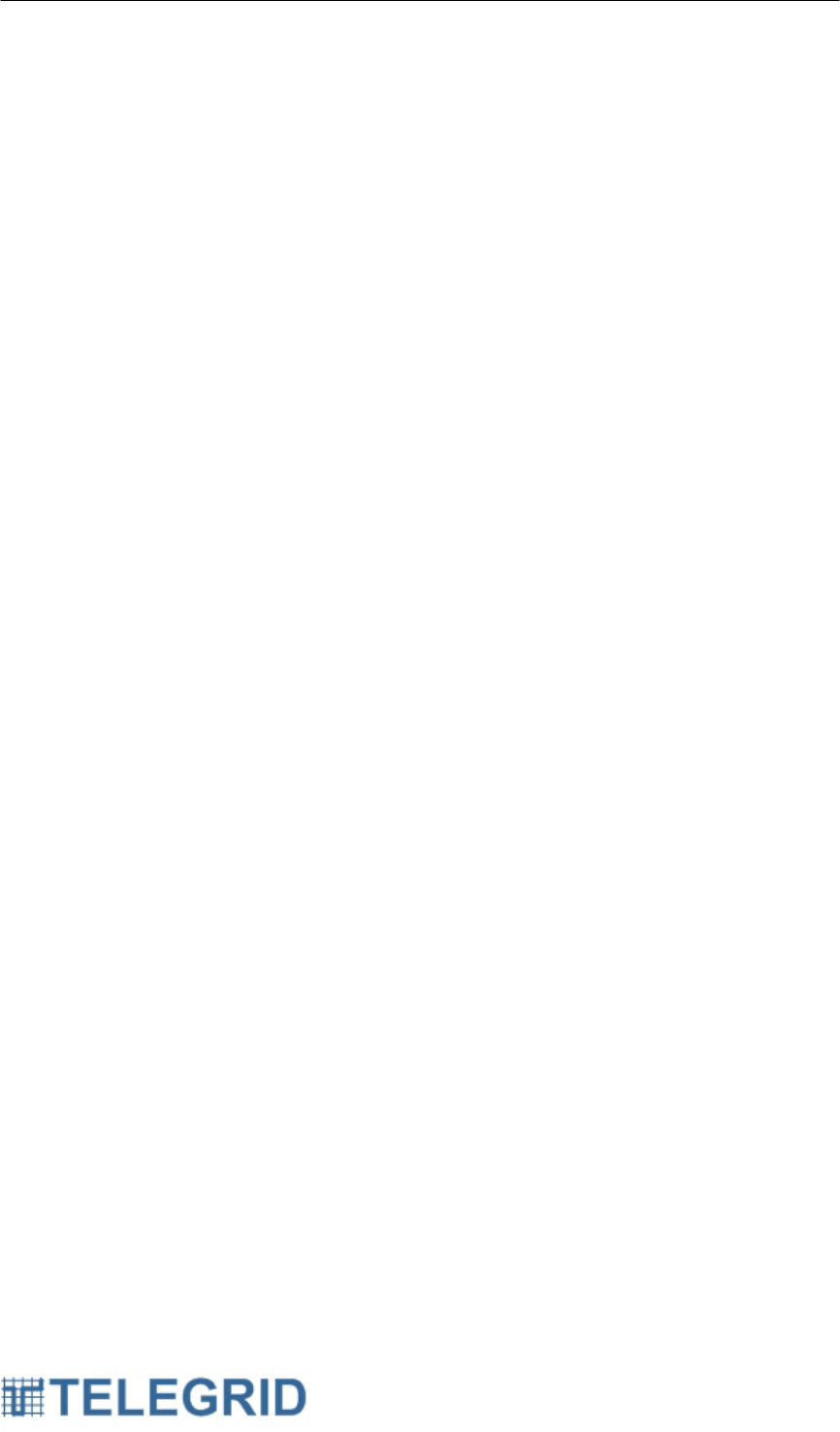
WHD-310(V)2 User Manual
46
SECTION 12: CERTIFICATIONS
1. Certifications
FCC ID: XAYWHD310V2
IC ID: 9251A-WHD310V2
1.1 FCC Notice
This device complies with Part 15 of the FCC Rules. Operation is
subject to the following two conditions: (1) this device may not cause
harmful interference and (2) this device must accept any interference
received, including interference that may cause undesired operation.
Note: This equipment has been tested and found to comply with the
limits for a Class B digital device, pursuant to Part 15 of the FCC Rules.
These limits are designed to provide reasonable protection against
harmful interference in a residential installation. This equipment
generates, uses and can radiate radio frequency energy and, if not
installed and used in accordance with the instruction manual, may cause
harmful interference to radio communications. However, there is no
guarantee that interference will not occur in a particular installation. If
this equipment does cause harmful interference to radio or television
reception, which can be determined by turning the equipment off and on,
the user is encouraged to try to correct the interference by one or more
of the following measures:
• Re-orient or relocate the receiving antenna
• Increase the separation between the equipment and receiver
• Connect the equipment into an outlet on a circuit different from that
to which the receiver is connected
• Consult the dealer or an experienced radio/TV technician for help.
Warning: Changes or modifications not expressly approved by
TELEGRID Technologies, Inc. could void the user’s authority to operate
the equipment.
1.2 Industry Canada (IC)
This device complies with the Class B limits for radio noise emissions as
set out in the interference-causing equipment standard entitled “Digital
Apparatus,” ICE-003 of Industry Canada. Cet appareil numérique de la
classe A est conforme à la norme NMB-003 du Canada. This Category
II radiocommunication device complies with Industry Canada Standard
RSS-310. Ce dispositif de radiocommunication de catégorie II respecte
la norme CNR-310 d'Industrie Canada. This device complies with RSS
210 of Industry Canada under certification number 9251A-WHD310V2.
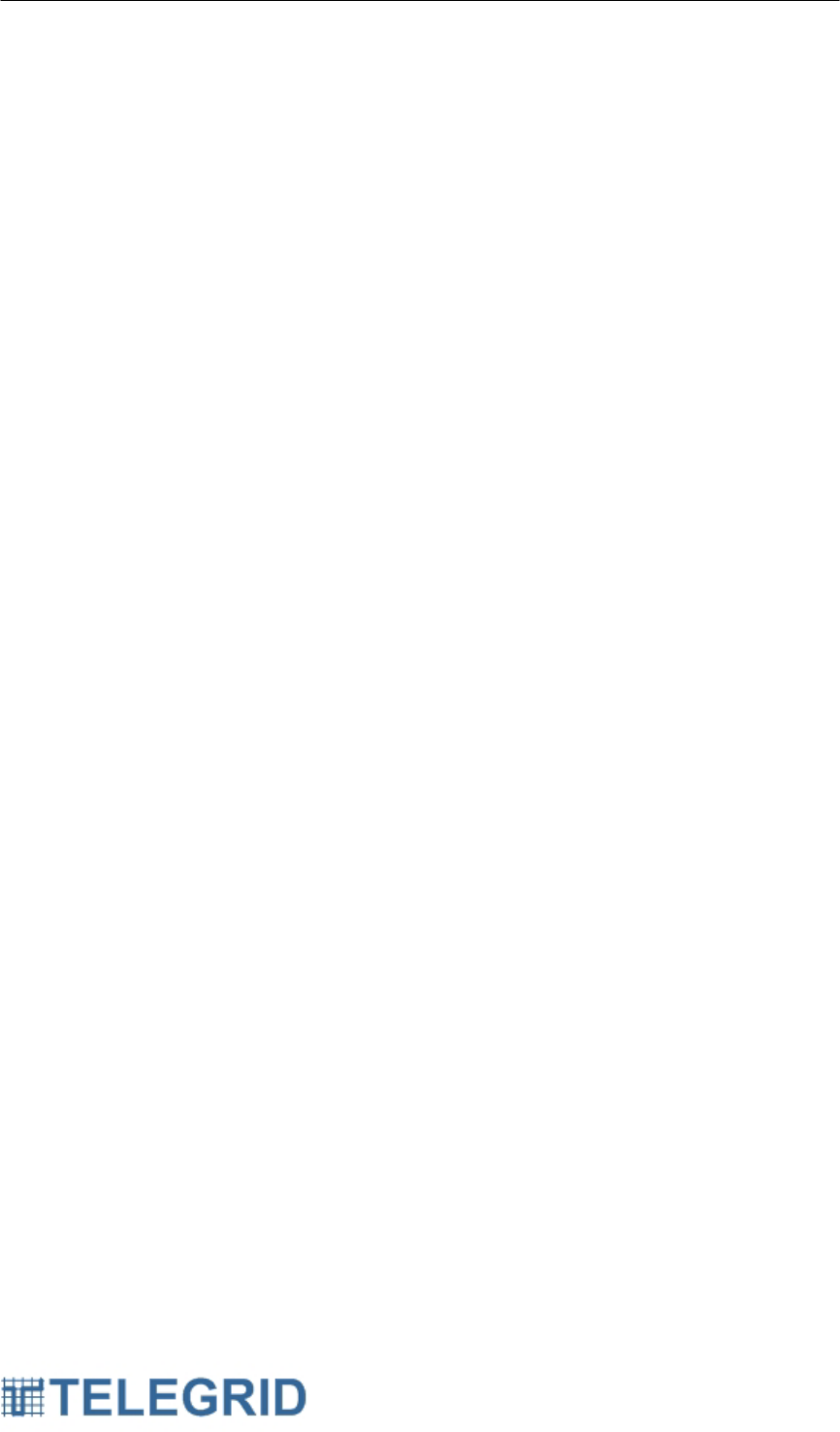
WHD-310(V)2 User Manual
47
SECTION 13: LEGAL NOTICES
THE SPECIFICATIONS AND INFORMATION REGARDING THE PRODUCTS
IN THIS MANUAL ARE SUBJECT TO CHANGE WITHOUT NOTICE. ALL
STATEMENTS, INFORMATION, AND RECOMMENDATIONS IN THIS MANUAL
ARE BELIEVED TO BE ACCURATE BUTARE PRESENTED WITHOUT
WARRANTY OF ANY KIND, EXPRESS OR IMPLIED. USERS MUST TAKE
FULL RESPONSIBILITY FOR THEIR APPLICATION OF ANY PRODUCTS.
1. Copyright
Copyright ©2012 TELEGRID Technologies, Inc. All rights reserved. This
manual contains proprietary information that belongs to TELEGRID
Technologies, Inc. and is protected by copyright. This information is
intended for internal use only and is not to be disclosed to third parties. No
part of this publication may be copied, reproduced, stored in a retrieval
system, or transmitted, by any means, electronic or mechanical without
written consent from TELEGRID Technologies, Inc. TELEGRID® is a
registered trademark of TELEGRID Technologies, Inc.
2. Software Licensing Agreement
By clicking on the “Accept” button, opening the package, downloading the
product, or using the equipment that contains this product, you are
consenting to be bound by this Agreement.
TELEGRID shall grant Customer a limited, non-exclusive subscription to
use the TELEGRID software (“Software”), per the terms set forth below.
The Agreement shall entitle Customer to use the Software with the
hardware communication devices purchased from TELEGRID (“Hardware”)
to facilitate communications between the Hardware. The Customer is also
entitled to use the Software with other equipment to provide a
communication interface between the Hardware and other equipment,
provided however, that Customer may not modify the Software in any
manner. Customer may not re-sell, lease, license or distribute the Software
by themselves or as part of any collection, product or service. Customer
may not copy, in whole or in part, Software or documentation; modify the
Software; reverse compile, reverse engineer or reverse assemble all or any
portion of the Software.
Software maintenance includes the publishing of bug/defect fixes via
patches and updates/upgrades in function and technology to maintain the
operability and usability of the Software. It may also include other support
such as user blogs, discussion forums, on-line help libraries and FAQs
(Frequently Asked Questions), hosted chat rooms, and limited telephone,
email and/or web-based general technical support for user’s self
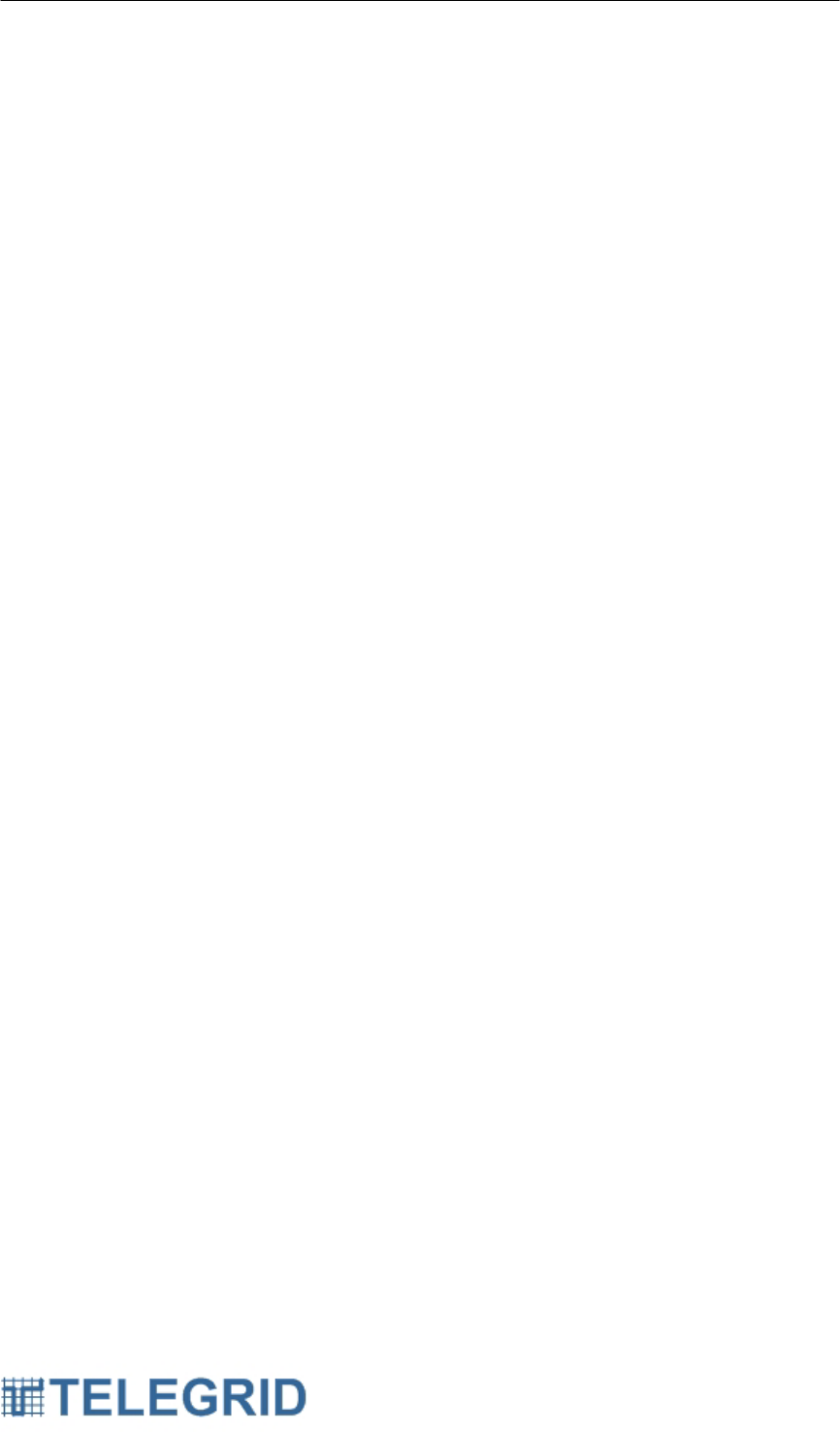
WHD-310(V)2 User Manual
48
diagnostics. This software maintenance is not included with the Software
and is available for an extra fee.
Software integration includes the creation, design, implementation, etc. of
the Software. This software integration is not included with the Software and
is available for an extra fee.
This Agreement will continue in perpetuity until terminated by either Party
upon 90 days prior written notice, unless otherwise stated. If the Customer
does not meet its obligations as set forth in this Agreement then TELEGRID
shall have the immediate right to terminate this Agreement. In addition, this
Agreement may be terminated by TELEGRID without notice based on any
breach of the provisions of the hardware agreements for the equipment
supplied by TELEGRID. Customer’s obligation to pay all charges that have
accrued will survive any termination of this Agreement.
All materials whether provided physically, electronically (on-line or on a
tangible media), including, but not limited to set-up guides, operating
manuals, and help manuals furnished by TELEGRID to the Customer
(“Materials”) are licensed (not sold). Customer is granted a personal, non-
transferable, and nonexclusive subscription to use Materials solely for
Customer’s own internal business use. Customer does not have the right to
copy, distribute, reproduce, alter, display, or use these Materials or any
TELEGRID trademarks for any other purpose except as it relates to internal
communication. Customer agrees that (a) it will keep Materials confidential
and will use commercially reasonable efforts to prevent and protect the
content of Materials from unauthorized use and (b) its subscription to use
Materials ends on the termination date of this Agreement. Upon
termination, Customer agrees to destroy materials and provide
documentation certifying destruction of said materials.
Customer agrees that aspects of the licensed materials, including the
specific design and structure of individual programs, constitute trade secrets
and/or copyrighted material of TELEGRID. Customer agrees not to
disclose, provide, or otherwise make available such trade secrets or
copyrighted material in any form to any third party without the prior written
consent of TELEGRID. Customer agrees to implement reasonable security
measures to protect such trade secrets and copyrighted material. Title to
Software and documentation shall remain solely with TELEGRID.
Software, including technical data, is subject to U.S. export control laws,
including the U.S. Export Administration Act and its associated regulations,
and may be subject to export or import regulations in other countries.
Customer agrees to comply strictly with all such regulations and
acknowledges that it has the responsibility to obtain licenses to export, re-
export, or import Software.
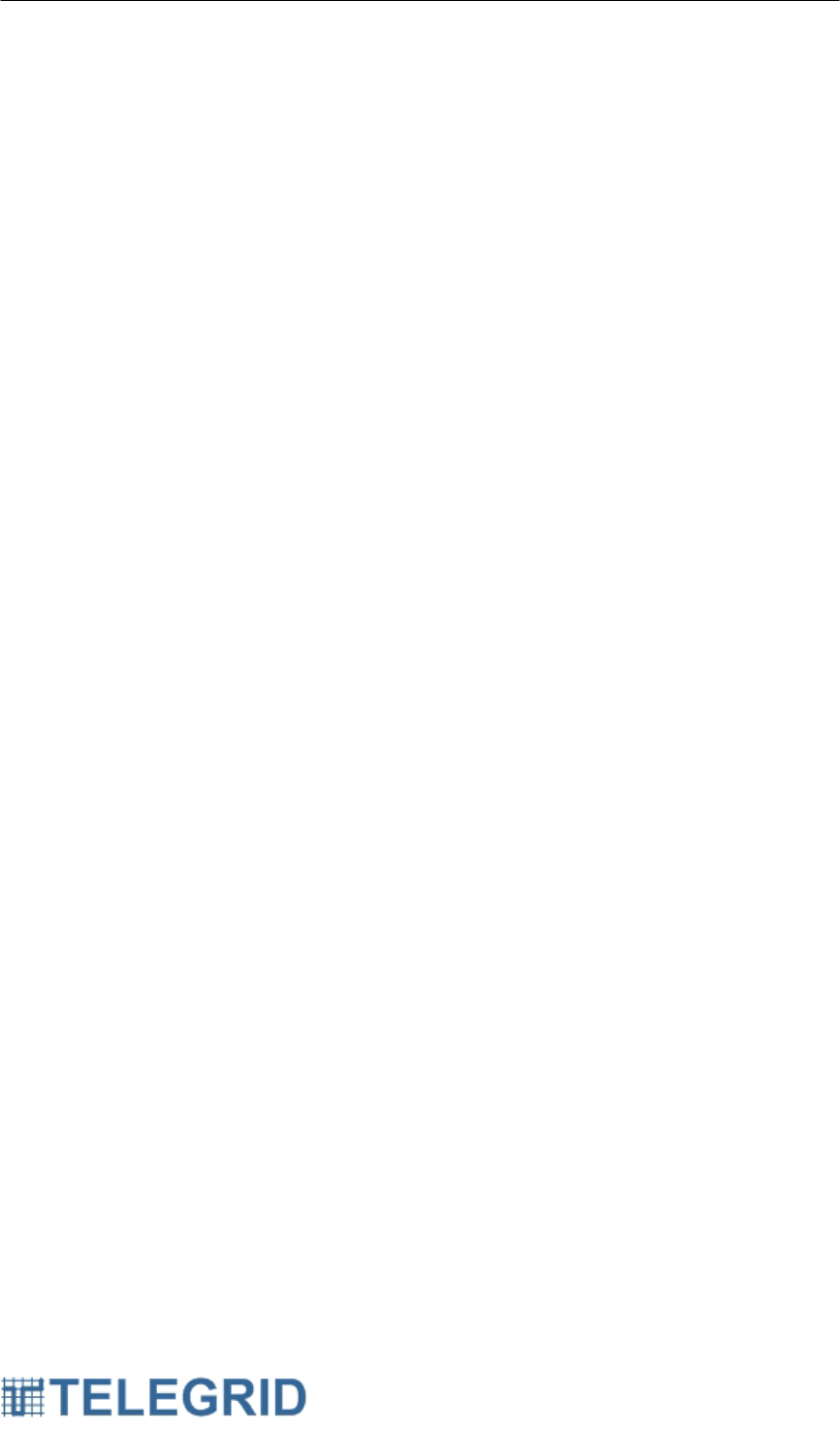
WHD-310(V)2 User Manual
49
TELEGRID’s Software is provided to the Government with RESTRICTED
RIGHTS and its supporting documentation is provided with LIMITED
RIGHTS. Use, duplication, or disclosure by the Government is subject to
the restrictions set forth in the FAR 52.227-19. The Software and its
supporting documentation were developed at private expense and its use,
duplication, or disclosure by the United States Government is subject to
restrictions as set forth in DFARS 252.227-7013, DFARS 252.227-7014, or
DFARS 252.227-7015.
EXCEPT AS EXPRESSLY SET FORTH IN THIS AGREEMENT, THE
MAXIMUM TOTAL LIABILITY OF TELEGRID TO CUSTOMER SHALL NOT
EXCEED THE TOTAL AMOUNT PAID BY CUSTOMER FOR THE
DEFECTIVE SOFTWARE CAUSING THE DAMAGE DURING THE 12
MONTHS IMMEDIATELY PRECEDING THE LOSS. THIS REMEDY IS
CUSTOMER’S SOLE AND EXCLUSIVE REMEDY. TELEGRID SHALL
NOT BE RESPONSIBLE FOR ANY SPECIAL, INCIDENTAL, OR
CONSEQUENTIAL DAMAGES EVEN IF TELEGRID HAS KNOWLEDGE
OF THE POSSIBILITY OF SUCH POTENTIAL LOSS OR DAMAGE.
This Agreement and the Parties rights and obligations shall be governed
and construed pursuant to the laws of the State of New Jersey; (b) Any
lawsuit concerning this contract shall be brought in a court of competent
jurisdiction in Essex County, New Jersey; (c) Customer consents to be
subject to the jurisdiction of the state or federal courts located in Essex
County, New Jersey; (d) Customer may not assign this Agreement except
with TELEGRID’s prior written approval; (e) No action under this Agreement
may be brought by either party more than one year after the cause of action
has occurred.
If any provision of this Agreement or any construction or application of any
provision of this Agreement is held to be unenforceable or invalid for any
reason, then the validity of all the remaining provisions shall not be affected
and the validity of any remaining construction or application of the provision
shall not be affected, and the rights or obligations of each of the parties
hereto shall be construed and enforced as if the Agreement did not contain
such invalid provision or, as the case may be, invalid construction or
application of such provision; provided, however, that such resulting
construction and enforcement shall be generally consistent with the basic
purpose of this Agreement. For this purpose, “provision” refers to any word,
phrase, dollar amount, part, term or other portion of this Agreement.
THE EXPRESS WARRANTIES SPECIFIED IN THIS AGREEMENT ARE IN
LIEU OF ALL OTHER WARRANTIES, EXPRESS OR IMPLIED,
INCLUDING WITHOUT LIMITATION, ANY WARRANTIES OF
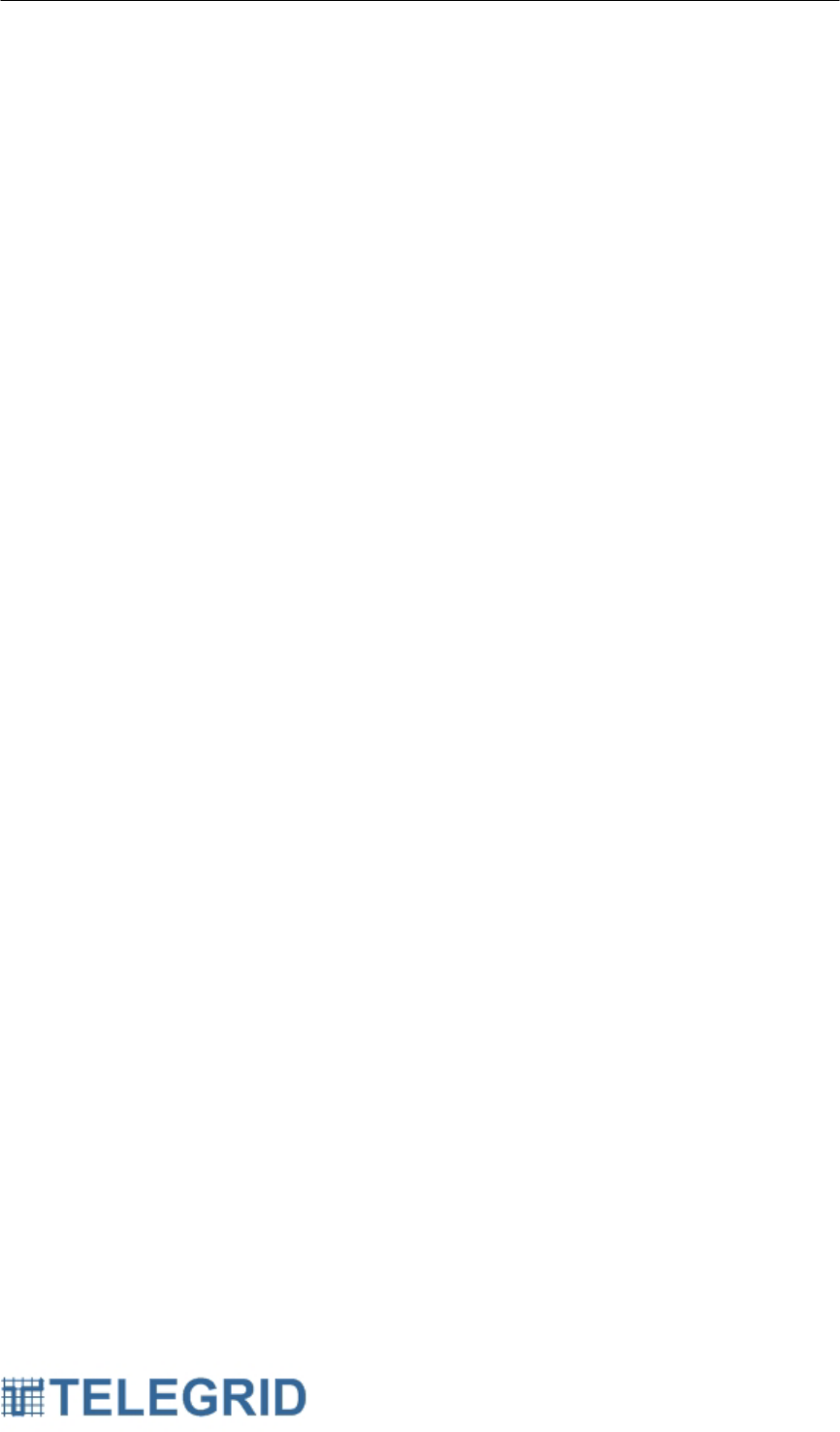
WHD-310(V)2 User Manual
50
MERCHANTABILITY OR FITNESS FOR A PARTICULAR PURPOSE.
TELEGRID DISCLAIMS AND EXCLUDES ALL OTHER WARRANTIES.
EXCEPT AS PROVIDED OTHERWISE IN THIS AGREEMENT, TELEGRID
PROVIDES THIS SOFTWARE ON AN "AS IS" BASIS WITHOUT
FURTHER WARRANTIES OF ANY KIND, INCLUDING, BUT NOT LIMITED
TO, WARRANTIES OF TITLE OR IMPLIED WARRANTIES OF
MERCHANTABILITY, OTHER THAN THOSE WARRANTIES WHICH ARE
IMPLIED BY AND INCAPABLE OF EXCLUSION, RESTRICTION OR
MODIFICATION UNDER THE LAWS APPLICABLE TO THIS
AGREEMENT.
Third Party Software: TELEGRID Technologies, Inc. products may include
copyrighted third-party software stored in semiconductor memories or other
media. Laws in the United States and other countries preserve for third-
party software providers certain exclusive rights for copyrighted software,
such as the exclusive rights to distribute or reproduce the copyrighted
software. Accordingly, any copyrighted third-party software contained in
TELEGRID Technologies, Inc. products may not be modified, reverse-
engineered, distributed, or reproduced in any manner to the extent allowed
by law. Furthermore, the purchase of TELEGRID Technologies, Inc.
products shall not be deemed to grant either directly or by implication,
estoppel, or otherwise, any license under the copyrights, patents, or patent
applications of any third-party software provider, except for the normal, non-
exclusive license to use that arises by operation of law in the sale of a
product. The software included in this product may contain copyrighted
software that is licensed under the GPL. For more information and to obtain
possible Corresponding Source code from us for a period of three years
after our last delivery of this product email GPL@telegrid.com.
3. Limited Warranty
TELEGRID TECHNOLOGIES, INC. (“TELEGRID”) warrants to the
Customer that the equipment to be delivered hereunder will be free from
defects in material and in workmanship for a period of one year (“Warranty
Period”) from the date of delivery by TELEGRID unless extended at the time
of purchase as evidenced by adequate documentation.
The Customer must notify TELEGRID within 30 days of any claimed defect.
Any equipment which becomes defective due to material or workmanship
during the Warranty Period will be promptly repaired or replaced by
TELEGRID at its option using either new or like new equipment.
TELEGRID warrants the items repaired or replaced under this clause will be
free from defects in material and workmanship for ninety (90) days from
date of delivery by TELEGRID, or the balance of the Warranty Period for the
equipment, whichever is longer. Equipment found not to be defective will be
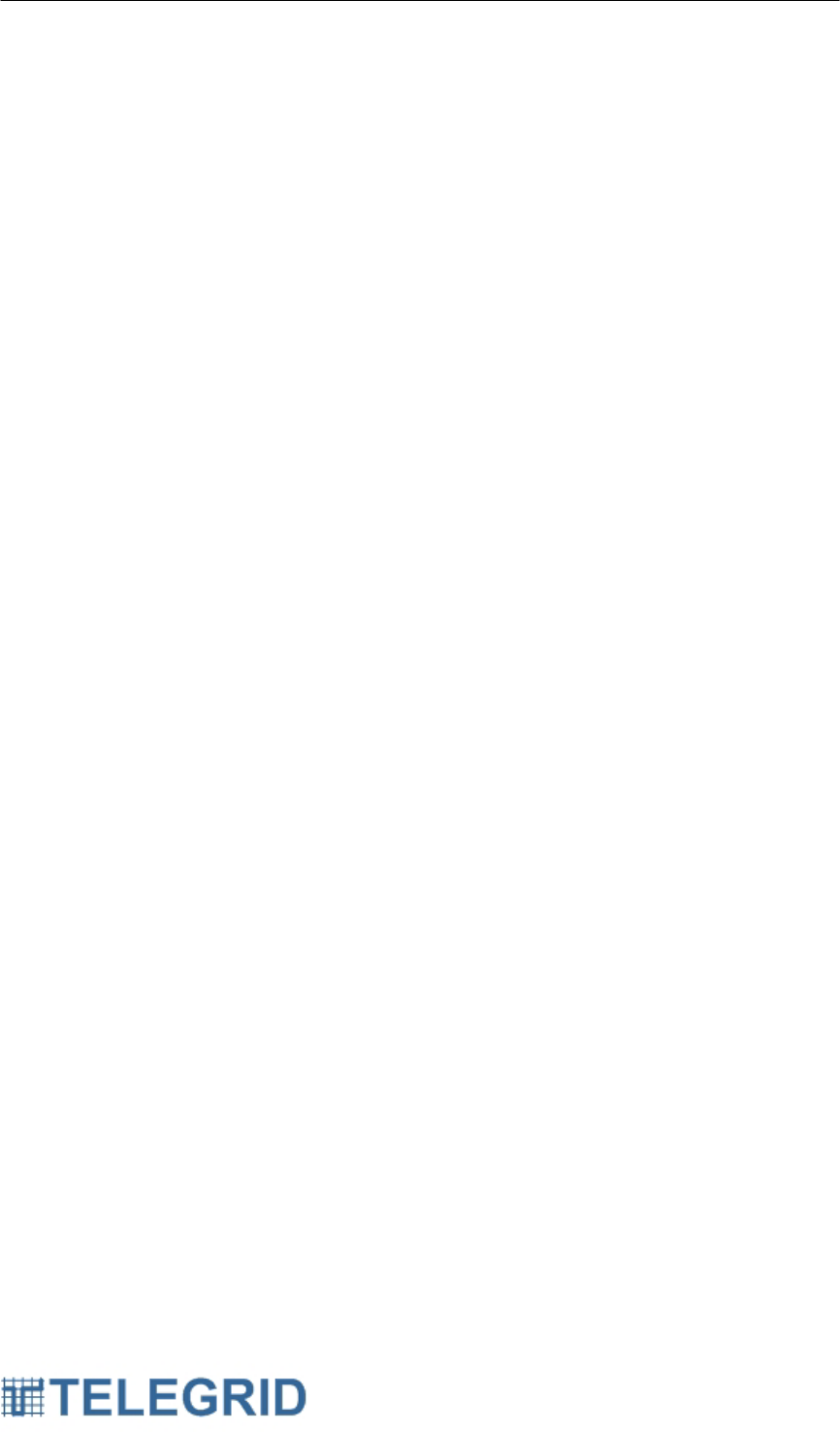
WHD-310(V)2 User Manual
51
returned to the Customer, freight charges collect, and charges will be
forwarded to the Customer for inspection and test time. Transportation
charges for equipment found to be defective within the Warranty Period will
be paid by TELEGRID to and from the original point of acceptance.
TELEGRID’s liability to the Customer shall not in any case exceed the cost
of correcting defects in the equipment as provided herein or the price paid to
TELEGRID by the Customer, whichever is less.
TELEGRID will not warrant any equipment if, during the Warranty Period the
Customer: (a) fails to follow applicable operation, maintenance, or
environmental requirements described in any of the manuals and other
materials provided to the Customer, including without limitation product
bulletins; (b) makes additions to, alters, modifies, enhances, repairs or
disassembles the equipment (itself or using a third party) without
TELEGRID’s written consent; (c) mishandles, abuses, misuses or damages
the equipment (either itself or by others doing so).
TELEGRID will not warrant any equipment damaged due to fire, explosion,
power irregularities, power surges, Acts of God (including, without limitation,
earthquakes, rains, floods or lightning), or any other cause not attributable
to TELEGRID.
Upon expiration of the Warranty Period, all warranty liability shall terminate.
The foregoing shall constitute the sole remedy of the Customer and the sole
liability of TELEGRID and shall be in lieu of any other Warranty, implied,
statutory, or otherwise, including the Warranty of Merchantability.
TELEGRID SHALL NOT BE LIABLE FOR INCIDENTAL, SPECIAL,
INDIRECT OR CONSEQUENTIAL DAMAGES.
4. Jurisdiction
This Customer’s rights and obligations shall be governed and construed
pursuant to the laws of the State of New Jersey; (b) Any lawsuit concerning
this product shall be brought in a court of competent jurisdiction in Essex
County, New Jersey; (c) Customer consents to be subject to the jurisdiction
of the state or federal courts located in Essex County, New Jersey; (d)
Customer may not assign this Agreement except with TELEGRID’s prior
written approval; (e) No action may be brought by the Customer more than
one year after the cause of action has occurred.