TENDA TECHNOLOGY A5S Wireless N Travel Router User Manual
SHENZHEN TENDA TECHNOLOGY CO., LTD. Wireless N Travel Router
User Manual
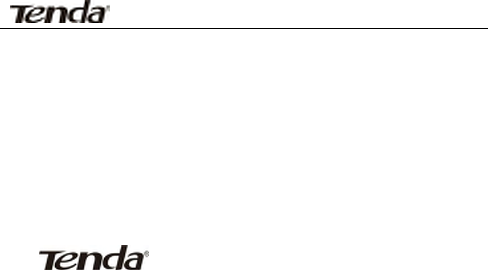
Wireless N travel Router
A5s User Guide
Copyright Statement
istheregisteredtrademarkofShenzhen
TendaTechnologyCo.,Ltd.Alltheproductsandproductnames
mentionedhereinarethetrademarksorregisteredtrademarksof
theirrespectiveholders.Copyrightofthewholeproductas
integration,includingitsaccessoriesandsoftware,belongsto
ShenzhenTendaTechnologyCo.,Ltd.Withoutpriorexpressed
writtenpermissionfromShenzhenTendaTechnologyCo.,Ltd,
anyindividualorpartyisnotallowedtocopy,plagiarize,
reproduce,ortranslateitintootherlanguages.
Allphotosandproductspecificationsmentionedinthis
manualareforreferencesonly.Upgradesofsoftwareand
hardwaremayoccur;Tendareservestherighttorevisethis
publicationandtomakechangesinthecontenthereofwithout
obligationtonotifyanypersonororganizationofsuchrevisions
orchanges.Ifyouwouldliketoknowmoreaboutourproduct
information,pleasevisitourwebsiteatwww.tendacn.com.

Wireless N travel Router
TableofContents
Copyright Statement ........................ 1
TableofContents...............................................................................2
Chapter1ProductOverview..........................................1
1.1Features.......................................................................................1
1.2PackageContent..........................................................................2
1.3PanelOverview............................................................................2
Chapter2HardwareInstall.............................................5
2.1HardwareInstall...........................................................................5
2.1.1Connectdevicetoapowersource.......................................6
2.1.2NetworkConnection............................................................6
Chapter3ModeOverview..............................................9
3.1HotelMode(DynamicIP).............................................................9
3.2ResidenceMode(PPPoE)...........................................................10
3.3WISPMode................................................................................10

Wireless N travel Router
Chapter4WebUtilityLogin..........................................12
4.1ConnecttoDeviceWirelessly.....................................................12
4.2LogintoWebUtility...................................................................15
Chapter5ModeToggle&PopupWindows.................16
5.1ModeAuto‐switch.....................................................................16
5.2SmartPopupWindows..............................................................17
Chapter6ModeSetup..................................................19
6.1HotelMode(DynamicIP)Setup.................................................19
6.2ResidenceMode(PPPoE)Setup.................................................20
6.3WISPModeSetup......................................................................24
Chapter7NetworkSetup.............................................30
7.1LANSetup...................................................................................30
7.2WANSettings.............................................................................30
7.3WANSpeed................................................................................32
7.4WANMACClone........................................................................33
7.5DNSServer.................................................................................34

Wireless N travel Router
Chapter8WirelessSettings..........................................35
8.1Wireless‐Basic............................................................................35
8.2Wireless‐Security.......................................................................37
8.3WirelessAccessControl.............................................................40
8.4ConnectionStatus......................................................................41
Chapter9DHCP.............................................................43
9.1DHCPSettings............................................................................43
9.2DHCPClientList&Reservation...................................................44
Chapter10VirtualServer.............................................46
10.1PortForwarding.......................................................................46
10.2DMZHost.................................................................................47
10.3UPNP........................................................................................48
Chapter11Security......................................................49
11.1ClientFilter...............................................................................50
11.2MACFilter................................................................................52
11.3URLFilter..................................................................................55

Wireless N travel Router
11.4RemoteWeb‐basedManagement...........................................58
Chapter12RoutingSettings.........................................60
12.1RoutingTable...........................................................................60
Chapter13BandwidthControl.....................................61
13.1BandwidthControl...................................................................61
Chapter14Tools...........................................................62
14.1Time&Date.............................................................................62
14.2DDNS........................................................................................64
14.3Back/Restore............................................................................65
14.4.RestoretoFactoryDefaultSettings........................................67
14.5FirmwareUpdate.....................................................................68
14.6Reboot......................................................................................69
14.7ChangePassword.....................................................................69
14.8.1Logs.......................................................................................70
Appendix1SetPCto“ObtainanIPaddress
automatically”.............................................................70

Wireless N travel Router
Appendix2.Howtoconnecttoanencryptedwireless
network.......................................................................74
Appendix3:Glossary....................................................77
Appendix4FAQs...........................................................79
Appendix5EMCStatement..........................................84

1
Chapter 1 Product Overview
ThanksforpurchasingthisTendaA5sDesignedforthosewho
travel,theTendaA5sisnotonlyafashionableandultra‐compact
router,itisalsoasmartrouterthatcanauto‐detectyourInternet
connectiontypeandintelligentlyswitchbetweenHotelMode
(DynamicIP)andResidenceMode (PPPoE).
1.1Features
¾ CompliantwithIEEE802.11n,IEEE802.11g,IEEE802.11b,
IEEE802.3andIEEE802.3ustandards
¾ Basedon802.11ntechnology,equippedwitha
high‐performanceantenna,thedevicedeliverswirelessspeed
ofupto150Mbps
¾ Triplemodes:HotelMode,ResidenceModeandWISPMode
toprovideyouwithflexibilityandfreedomtoconnectto
Internet
¾ Providesencryptionmethodsof64‐/128‐bitWEP,WPAand
WPA2,etctosecureyourwirelessnetwork

2
¾ 1*10/100MLAN/WANinterchangeableport
¾ ProvidesInternetconnectiontypes:Dynamic/staticIP;canbe
connectedtoanxDSL/CableMODEM
¾ Local/remotewebbasedmanagement
¾ WirelessRoamingtechnologytoensurehigh‐efficiency
wirelessconnectivity
¾ Hidden/invisibleSSID;
MAC‐basedwirelessaccesscontrol;
¾ Logstorecorddevice'susagestatus;
¾ SupportsUPnPandDDNSfeatures;
¾ Allow/disallowspecifiedPCsonLANtoaccessInternet
¾ ProvidesvirtualserverandDMZfeatures;
¾ Internalfirewalltoblockpotentialattacksfromhackers.
1.2PackageContent
Unpacktheboxandcheckthefollowingitems:
¾ A5s
¾ QuickInstallGuide
Ifanyoftheaboveitemsareincorrect,missing,ordamaged,
pleasecontactyourTendaresellerforimmediatereplacement.
1.3PanelOverview
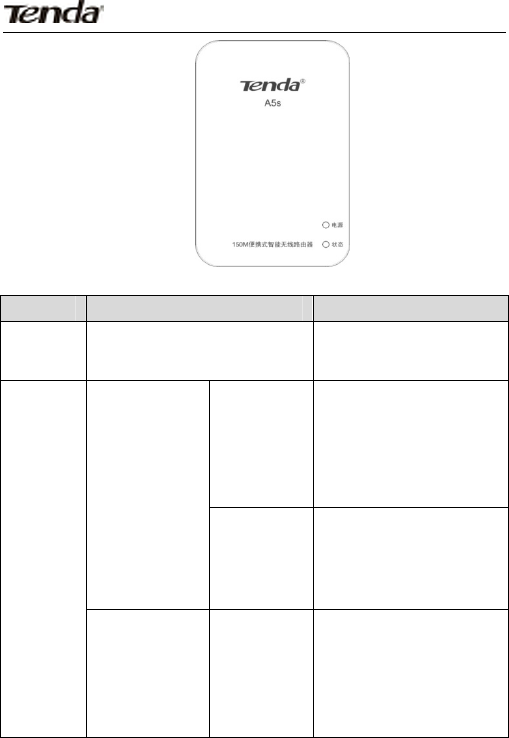
3
LEDOverview:
LEDStatusDescription
Power
LED
AgreenandsolidlightDevicehaselectrical
power
Status
LED
HotelMode
Agreen
and
blinking
light
Deviceiscurrently
operatinginhotel
modeandWANportis
NOTproperly
connected
Agreen
andsolid
light
Deviceiscurrently
operatinginhotel
modeandWANportis
connected
Residence
Mode
Adark
blueand
blinking
light
Deviceiscurrently
operatinginResidence
ModeandWANportis
NOTproperly
connected
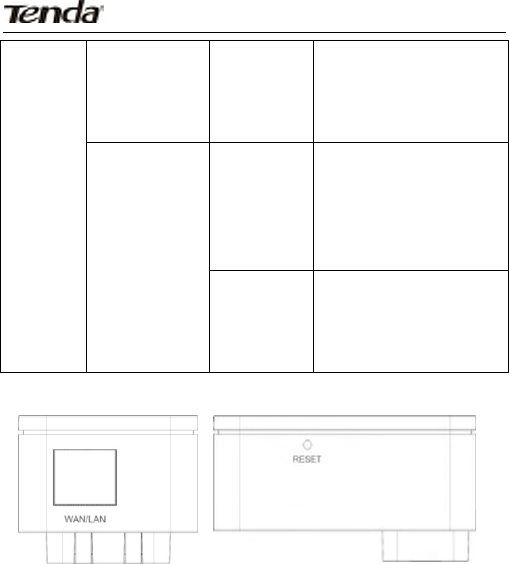
4
Adark
blueand
solidlight
Deviceiscurrently
operatinginResidence
ModeandWANportis
connected
WISPMode
Alight
blueand
blinking
light
Deviceiscurrently
operatinginWISP
Modeandisnot
connectedtoawireless
hotspot
Alight
blueand
solidlight
Deviceiscurrently
operatinginWISP
Modeandisconnected
toawirelesshotspot
¾ Reset:Pressingitforabout7secondsrestorestheDeviceto
factorydefaults.
¾ LAN/WANInterface:Thedeviceprovides1*10/100M
LAN/WANinterchangeableinterface,whichfunctionsas
a)aWANinterfaceforconnectiontoanInternet‐enabledDSL

5
modemorotheruplinknetworkdevicewhenoperatingin
ResidenceModeorHotelMode;andb)aLANinterfacefor
connectionwithaPCoranEthernetswitchwhenoperatingin
WISPMode.
Chapter 2 Hardware Install
2.1HardwareInstall
Beforeyoustartconfiguringthedevice,followbelowstepsto
installdevice.Foroptimumwirelessperformance,itisadvisableto
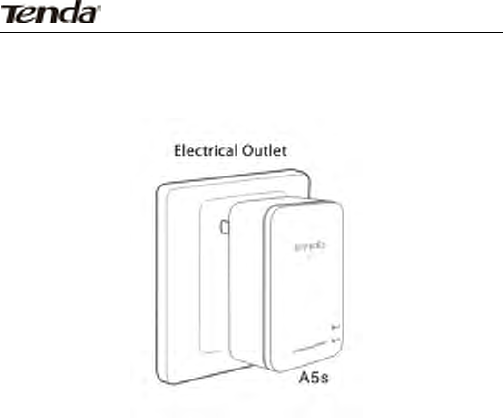
6
placethedeviceinthecenterofthecoverage.
2.1.1Connectdevicetoapowersource
Simplyplugthedeviceintoaelectricaloutletnearby.
2.1.2NetworkConnection
A.Forfirsttimeuse,youmustconnecttothedevicewirelessly
(Finddevice'sdefaultSSIDfromthelabelonthebackofthedevice;
bydefault,device'swirelessisunencrypted.).Fornetworktopology,
seebelow:

7
Toconfigurewirelessnetworkadapter,doasfollows:
a.Right‐clickthe""iconfromthebottomrightcornerof
yourdesktop.
b.Selectthedesiredwirelessnetworkandclick“Connect”.
c.Enterthecustomizedsecuritykey(ifany)orsimplyclick
"Connect"asthereisnopresetsecuritykeybydefault.
Note:Select"Connecttothenetworkwithoutsettingsitup"if
youareaskedtoprovideaPINcodeduringconnection.
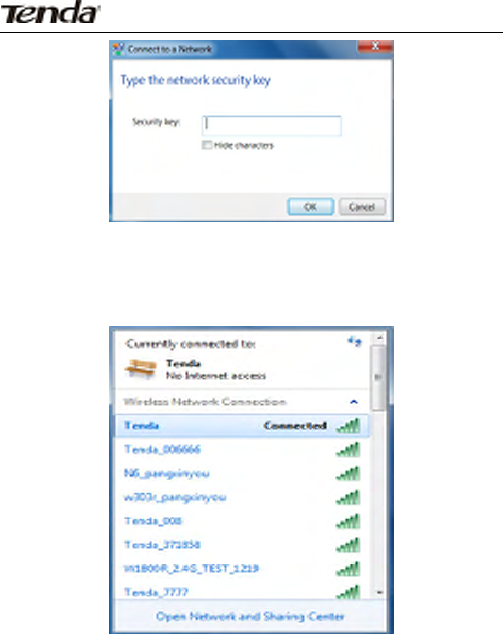
8
d.Whenyousee“Connected”displayednexttothewireless
networkyouselected,itmeansyouhaveconnectedtothewireless
networksuccessfully.(Note:ToaccessInternet,belowsettings
mustbeconfigured)

9
Chapter 3 Mode Overview
ThedeviceprovidesmodesofHotel,ResidenceandWISPto
meetdifferentnetworkenvironments.Bydefault,thedevicecan
automaticallydetectyourInternetconnectiontypeandswitch
betweenHotelmodeandResidencemode.Youcanalsodisableitif
youdon'twantthedevicetoauto‐switchbetweenthetwomodes.
HoweveryoumustselectandsetuptheWISPmodemanuallyifyou
wanttouseit.
3.1HotelMode(DynamicIP)
ThedeviceoperatesinHotelMode(alsoknownasDynamicIP
orDHCP)bydefault.Inthismode,thedevicefunctionsasa
wirelessroutertoobtainanIPaddressandDNSserver
automaticallyfromyourISP.Simplyconnecttoitwirelesslyand
multipleuserscansharetheInternetconnectionconcurrently.No
configurationneeded!Simplyconnectthedevicetothebroadband
InterfaceinahotelroomwithanEthernetcableandyourPCtothe
devicewirelessly.Thatisallit!Incaseyouhaveencryptedthe
wirelesswithacustomizedsecuritykey,youwillbeaskedto
provideitwhenattemptingtoconnecttodevicewirelessly.Simply
enteritthere.Seebelowfortypicalnetwork
topology:
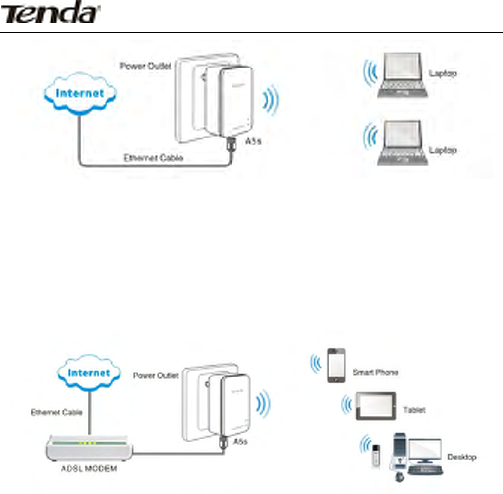
10
3.2ResidenceMode(PPPoE)
Inthismode,thedevicefunctionsasawirelessbroadband
router,dialingupforInternetconnectionanddeliveringInternet
accesssharingtomultiplewirelessclients.Fortypicalnetwork
topology,seebelow:
3.3WISPMode
Inthismode,thedevicefunctionsasaWirelessrange
extendertorelayanexistingwifihotspotanditsRJ45port
functionsasaLANport.Simplyuplinkthedevicewirelesslytoan
existingInternet‐enabledhotspot/AP,andclientscanshare
Internetaccessbyconnectingtothedevicewirelesslyorusingan
Ethernetcable.
Fortypicalnetworktopology,seebelow:
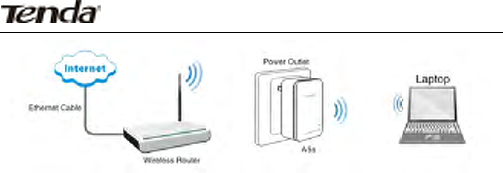
11
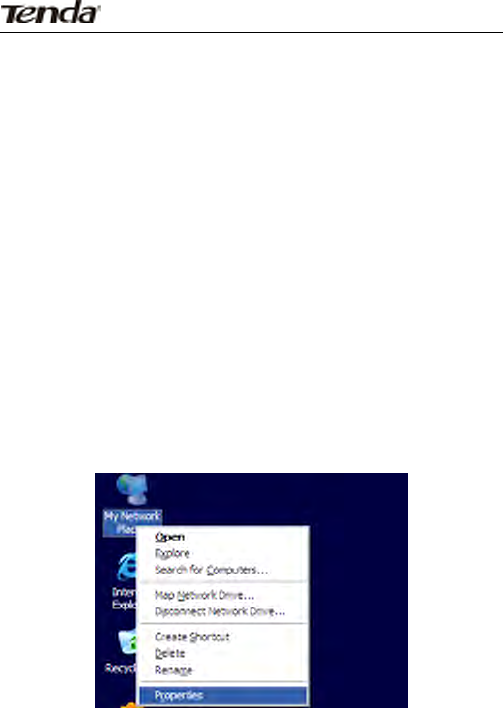
12
Chapter 4 Web Utility Login
Thischaptermainlypresentshowtologintodevice'sweb
utility.
4.1ConnecttoDeviceWirelessly
IMPORTANT:Forfirst‐timeuse,youmustusethewireless
networkadapteronyourPCtoconnecttothedevicewirelessly
insteadofusinganEthernetcableasthedeviceispresettoHotel
Mode(whichmeanstheEthernetportonthedevicefunctionsasa
WANport)bydefault.
4.1.1SetupWirelessConnection(WindowsXPisusedinbelow
illustration.ForsetupmethodsinWindows7,seesections
hereunder)
IfyouareusingWindowsXP,doasfollows:
a、 RightclickMyNetworkPlacesandselectProperties.
b、 Click"WirelessNetworkConnection"andselect"View
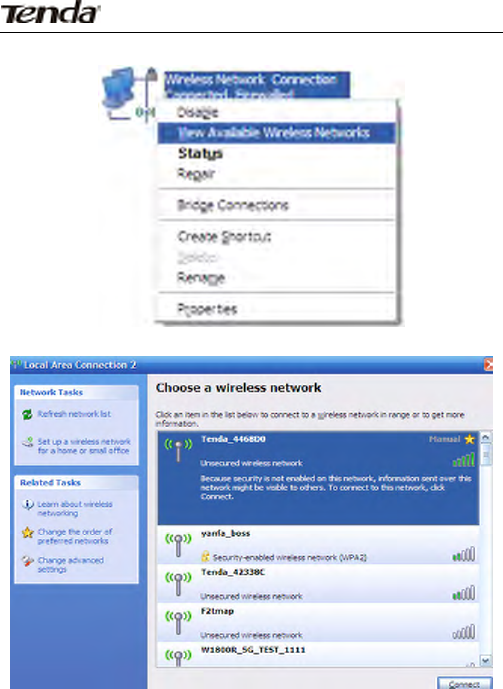
13
AvailableWirelessNetworks".
c、 Selectthedesiredwirelessnetworkandclick“Connect”.
d、 Enterthecustomizedsecuritykeytwice(Ifany)orsimplyclick
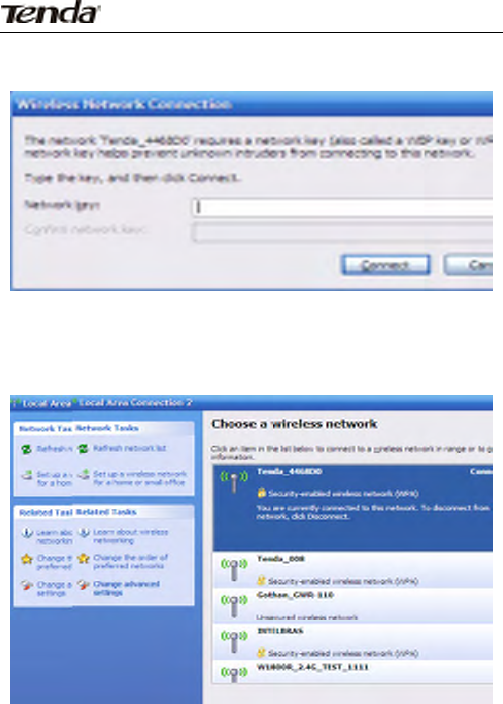
14
"Connect"asthereisnopresetsecuritykeybydefault.
e、 Whenyousee“Connected”displayednexttothewireless
networkyouselected,itmeansyouhaveconnectedtothe
wirelessnetworksuccessfully.(Note:ToaccessInternet,
belowsettingsmustbeconfigured)
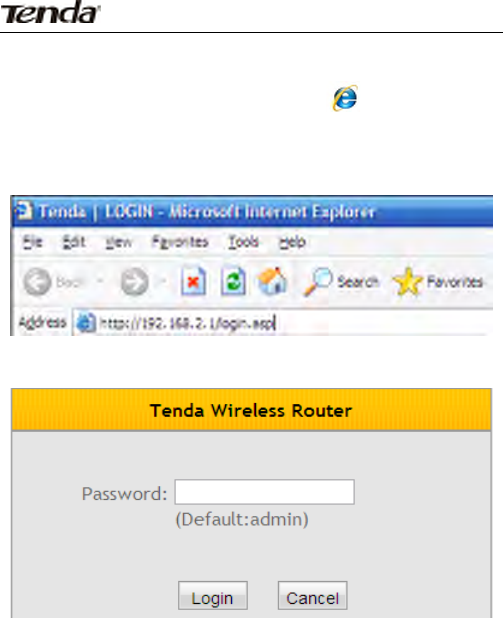
15
4.2LogintoWebUtility
4.2.1Launchawebbrowser,(say,IE ),input“http :
//192.168.2.1”andpressEnter.(IncaseofInternetconnection
failure,thisscreenwillopenautomatically,whateverisenteredin
thewebbrowser)
4.2.2Enter"admin"inPasswordfieldandthenclickLogin.(Note:
Passwordiscase‐sensitive.)
4.2.3Youwillseebelowscreenifyouenteredacorrectpassword.
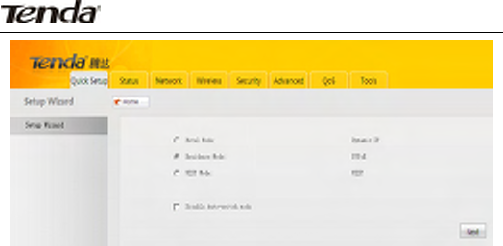
16
Chapter 5 Mode Toggle & Popup Windows
5.1ModeAuto‐switch
Bydefault,thedevicecanautomaticallydetectyourInternet
connectiontypeandswitchbetweenHotelMode(DynamicIP)and
ResidenceMode(PPPoE).Youcanalsodisablethisfeature
manuallyifyoudon'tneedit.HoweverifyouwanttouseWISP
modeyouneedtoselectandsetupitmanually
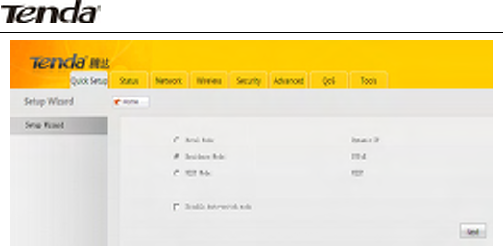
17
Wheninhotel,simplyconnectthedevicetothebroadband
interfacethereandthentoanelectricaloutletnearby.Thedevice
willdetectandswitchtoHotelModeautomatically.Noneedfor
extraoperation!Whenbackathome,simplyconnectthedeviceto
anInternet‐enabledDSLmodemorEthernetnetworkandthento
anelectricaloutletnearby.Thedevicewilldetectandswitchto
ResidenceModeautomatically.IfoperatinginResidenceModefor
thefirsttime,itwillpromptyoutofinishthesettingsrequiredfor
yourInternetconnection.Simplyfollowtheonscreeninstructions.
Afteryousetupthedevicethewayjustmentioned,itwill
auto‐switchbetweentheHotelModeandResidenceMode
dependingonthedetectednetworkenvironment.Noneedto
repeatoperations.
5.2SmartPopupWindows
Ineventofanunencryptedwirelessnetwork,adialogwindow
willpopup,promptingyoutosecureyourwirelessnetworkwitha
customsecuritykey.Select"Unencrypted"and"Neveraskme
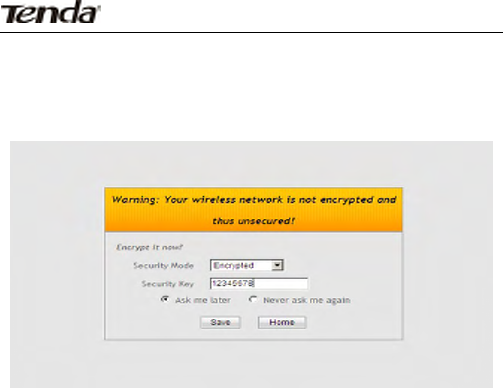
18
again"ifyoudon'twanttoencryptit,otherwiseyouwillseethis
windoweverytimeyoustartthedevice.(Tips:Forsecuritypurpose,
itishighlyadvisablethatyouencryptyourwirelessnetwork.)
WhenoperatinginResidenceModeforthefirsttime,system
willpopupadailupwindow,promptingyoutoenterausername
andapasswordrequiredforPPPoEInternetconnection.Thepop
upwindowisasbelow:
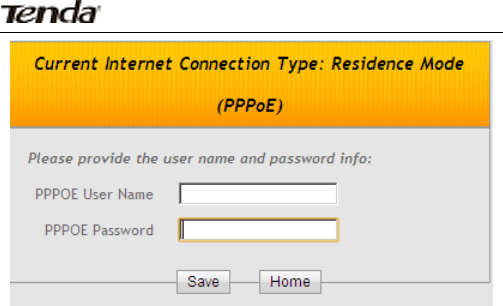
19
Chapter 6 Mode Setup
6.1HotelMode(DynamicIP)Setup
Noneedforconfigurationsinthismode!Thedeviceis
wirelesslyaccessibletoallwirelessclientswithincoverage.(For
connectiondiagram,seesection2.1.1)
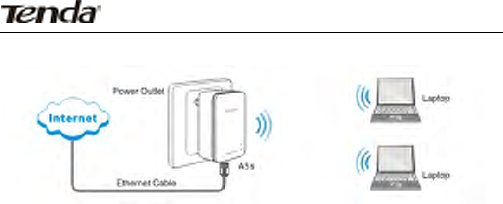
20
Connectdeviceasbelow:
Normally,InternetaccessinhotelsisDHCP/dynamicIP,
whichmeansdevicesconnectingtohotelnetworkcanobtainIP
addressautomatically.So,simplyconnectthedevicetothe
broadbandinterfaceinhotel,andInternetaccessshallbesharedby
multiplewirelessclients.NotethatyoumustsetthesePCsto
"ObtainanIPaddressautomatically"and"ObtainDNSserver
addressautomatically"(Fordetails,seeappendix1).
Note:Inthismode,thedevice'sRJ45portfunctionsasaWAN
portforInternetconnection.Whenactivated,clientscanonly
connecttothedevicewirelessly.
6.2ResidenceMode(PPPoE)Setup
ResidenceMode:AlsoknownasADSLdial‐uporPPPoE
connectiontype.Upondetectingthisconnectiontype,device
switchestotheResidenceModeautomatically.
Tosetupitmanually,doasfollows:
1.Simplyselect"ResidenceMode"andclick"Next".
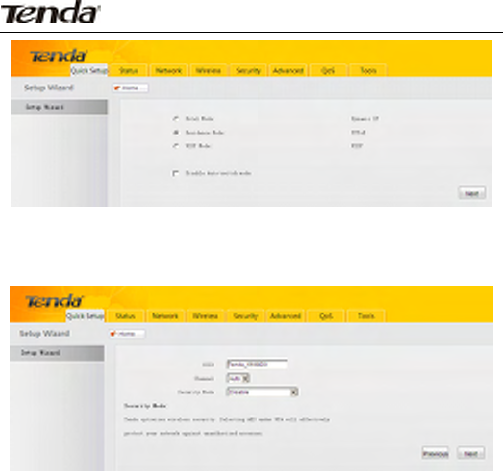
21
2.Andyouwillentertheinterfaceforconfiguringbasicwireless
settings.
¾ SSID:ASSID(ServiceSetIdentifier)istheuniquenameofa
wirelessnetwork.Toconnecttothedevicewirelessly,you
mustknowitsSSID.
¾ Channel:Foranoptimalwirelessperformance,youmay
selecttheleastinterferentialchannel.Itisadvisablethatyou
selectanunusedchannelor“Auto”toletdevicedetectand
selectthebestpossiblechannelforyourwirelessnetworkto
operateonfromthedrop‐downlist.
YoucanselectWEP,WPA‐PSKorWPA2‐PSKencryption
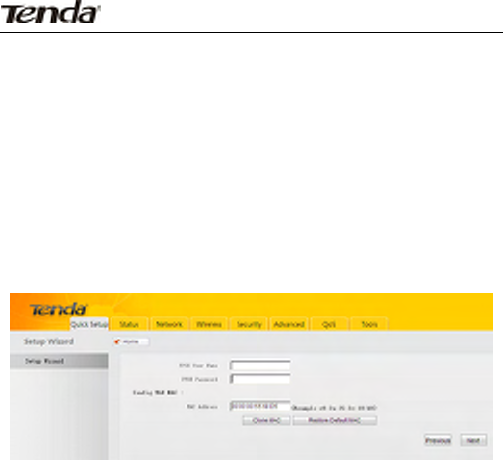
22
methodtosecureyourwirelessnetwork.Notedownthe
self‐definedsecuritykeyforfutureuse.Youmustprovideitfor
wirelessconnectionslater.
ItisadvisablethatyouselecttheWPA‐PSK>AESencryption
methodforbettersecurity.Simplyenter8‐63alphanumeric
charactersorothersymbolsintheSecurityKeyfield.Fordetailed
configurations,seesectionshereunder.Click"Next"tocontinue
whenfinishingabovesettings.
3.YoushallcometotheInternetconnectionsetupinterface.
EntertheusernameandpasswordprovidedbyyourISPin
correspondingfields.ContactyourISPifyouforgetorarenotclear.
Click"Next"tocontinuewhenfinishingabovesettings.
Forexample:AssumingthatyourISPprovidesyouwithauser
name:pppoe_userandapassword:pppoe_passwd,thensimply
enterthemincorrespondingfieldsasseenonthescreenshot.
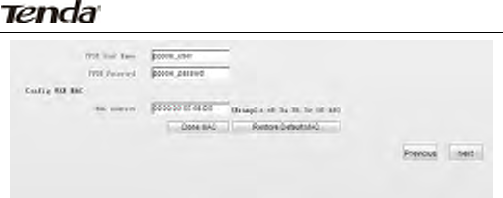
23
¾ Configuredevice'sWANMACaddress(Optional).
Normallyyoudon'tneedtochangedevice'sdefault
WANMACaddress.However,someISPsmaybindclientPC's
MACaddressforInternetconnectionauthentication.Inthis
case,simplyentertheboundMACintheWANMACAddress
fieldorclick"CopyMyPC'sMAC"topopulatethefield
automatically.(ConfigabovesettingsusingthePCwhose
MACaddressisboundwithyourISP.)
¾ WANMACAddress:ConfigDevice’sWANMACaddress.
¾ CopyMyPC'sMAC:ClicktocopyyourPC'sMACaddressto
device'sWANMACaddressfield.
¾ RestoretoFactoryDefaultMAC:ResetDevice’sWANMACto
factorydefault.
Afterdevicereboot,gotoStatustochecktheWAN(Internet)
connectionstatus.Ifyouseebelowinfothere,congratulations,you
canenjoysurfingnow.
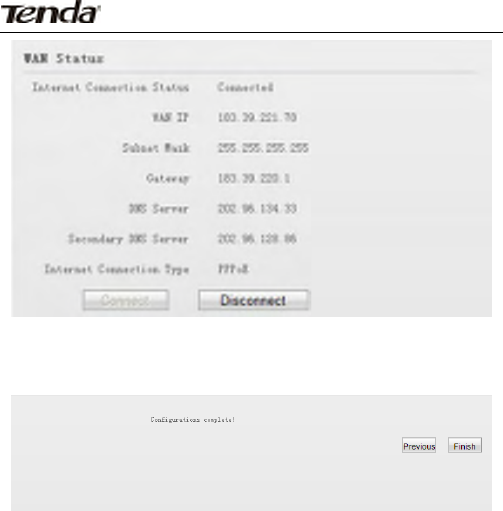
24
Formethodsofconfiguringmoreandfeaturedfunctionalities,
readsectionshereunder.
4.ClickFinishandrebootdevicetoactivatenewsettings.
Note:Inthismode,thedevice'sRJ45portfunctionsasaWAN
portforInternetconnection.Whenactivated,clientscanonly
connecttothedevicewirelessly.
6.3WISPModeSetup
Toamplifyuplinkdevice'swirelesssignal(extendwireless
coverage),selectthismodemanually.
1.Select"WISPMode"andthenclick"Next'.
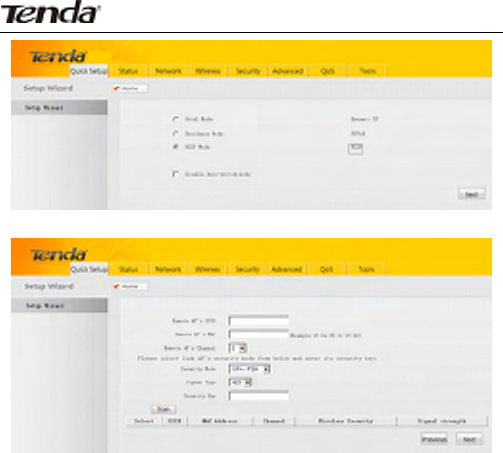
25
2.YoushallnowcometotheWISPmodesetupscreen.
¾ SSID:ASSID(ServiceSetIdentifier)istheuniquenameofa
wirelessnetwork.EntertheSSIDofyourWISP'sAPthatyou
aregoingtoconnectto.
¾ MACAddress:EntertheWISP'sMACaddressthatyouare
goingtoconnectto.WirelessMACaddressisalsoknownas
BSSID.
¾ Channel:SelectthechannelwhichyourWISP'sAP(towhich
thedeviceisgoingtoconnect)iscurrentlyoperatingon.
¾ SecurityMode:Configthesamesecuritysettings(including
securitykey)assetonyourWISP'sAPonyourdevice.For
details,seeWireless>Securitysection.
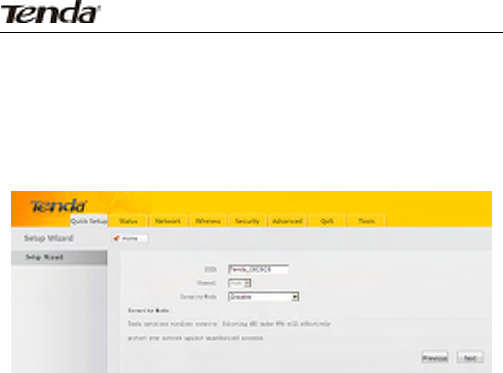
26
Forconveniencepurpose,itisadvisabletousethe
“OpenScan”optiontosearchandselectthelinkpartnerto
addcertainsettingstothedeviceautomatically.Click"Next"
tocontinuewhenfinishingabovesettings.
3.Andyouwillentertheinterfaceforconfiguringbasicwireless
settings.
¾ SSID:ASSID(ServiceSetIdentifier)istheuniquenameofa
wirelessnetwork.Toconnecttothedevicewirelessly,you
mustknowitsSSID.
¾ Channel:Foranoptimalwirelessperformance,youmay
selecttheleastinterferentialchannel.Itisadvisablethatyou
selectanunusedchannelor“Auto”toletdevicedetectand
selectthebestpossiblechannelforyourwirelessnetworkto
operateonfromthedrop‐downlist.(Channelchange
unsupportedhere)
YoucanselectWEP,WPA‐PSKorWPA2‐PSKencryption
methodtosecureyourwirelessnetwork.Notedownthe
self‐definedsecuritykeyforfutureuse.Youmustprovideitfor
wirelessconnectionslater.
ItisadvisablethatyouselecttheWPA‐PSK>AESencryption
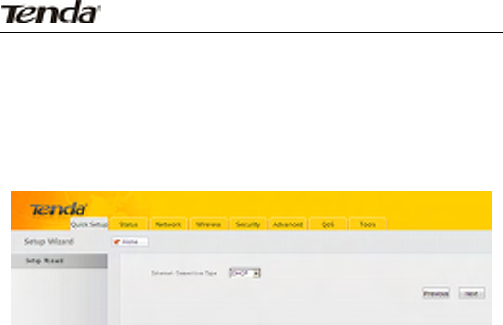
27
methodforbettersecurity.Simplyenter8‐63alphanumeric
charactersorothersymbolsintheSecurityKeyfield.Fordetailed
configurations,seesectionshereunder.
Click"Next"tocontinuewhenfinishingabovesettings.
4.YoushallnowentertheInternetconnectionsetupscreen.
¾ DHCP
ThisisthedefaultInternetconnectiontype.Noconfigurations
arerequiredforthisconnection.SimplyselectDynamicIPandclick
NextifyourISPisusingthisconnection.
¾ StaticIP
IfyourISPoffersyoustaticIPInternetconnectiontype,select
“StaticIP"fromcorrespondingdrop‐downmenu,enterIPaddress,
subnetmask,PrimaryDNSandsecondaryDNS(optional)info
providedbyyourISPincorrespondingfields.Click"Next"to
continuewhenfinishingabovesettings.
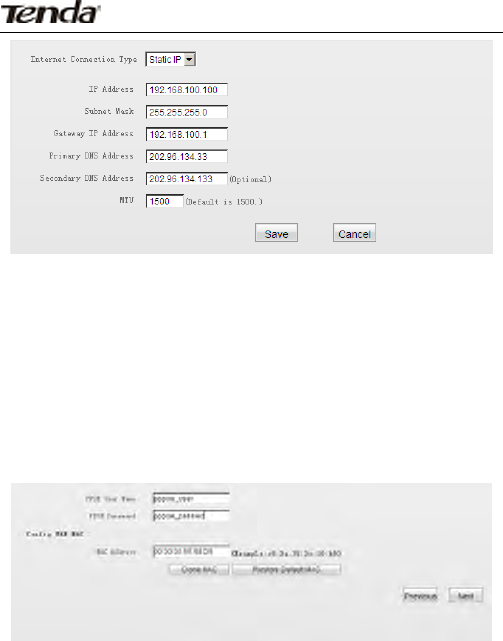
28
¾ PPPoE
SelectPPPoE,ifyourISPisusingaPPPoEconnection,enterthe
PPPoEusernameandpasswordprovidedbyyourISPin
correspondingfields.ContactyourISPforhelpifyouarenotclear
aboutorunfortunatelyforgetthisinfo.Click"Next"tocontinue
whenfinishingabovesettings.
Forexample:AssumingthatyourISPprovidesyouwithauser
name:pppoe_userandapassword:pppoe_passwd,thensimply
enterthemincorrespondingfieldsasseenonthescreenshot.
Afterdevicereboot,gotoStatustochecktheWAN(Internet)
connectionstatus.Ifyouseebelowinfothere,congratulations,you
canenjoysurfingnow.

29
Formethodsofconfiguringmoreandfeaturedfunctionalities,
readsectionshereunder.
Note:Itisstronglyrecommendednottochangethechannel
settingswhenusingthismode,asimproperchangemaycause
connectionfailure.ClickFinishandrebootdevicetoactivatenew
settings
Important:Thedevicemustshareidenticalchannel,security
(includingsecuritykey),extensionchannel(ifany)settingswiththe
linkpartnertoachievesuccessfulconnectioninthismode.
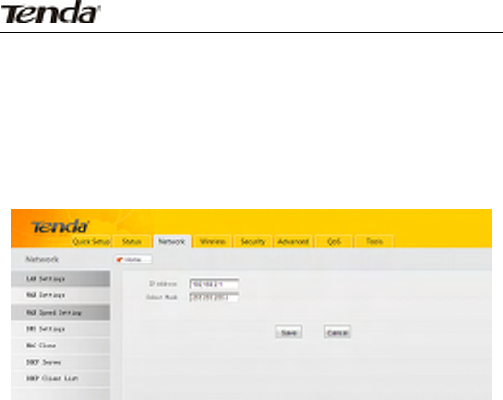
30
Chapter 7 Network Setup
7.1LANSetup
ThissectionallowsyoutoconfigtheTCP/IPsettingsforthe
device’sLANinterface.
IPAddress:Device'sLANIPaddress,192.168.2.1bydefault.
Youcanchangeitaccordingtoyourneeds;justremembertouse
thenewonetologontothedevice’swebutilityifyouchangedit.
SubnetMask:Device’sLANsubnetmask,255.255.255.0by
default.
Note:Ifyouchangethedevice’sLANIPaddress,youmustuse
thenewonetologontotheweb‐basedconfigurationutility.
7.2WANSettings
WANsetupisonlyavailableinWISPModeandWireless
RouterMode.
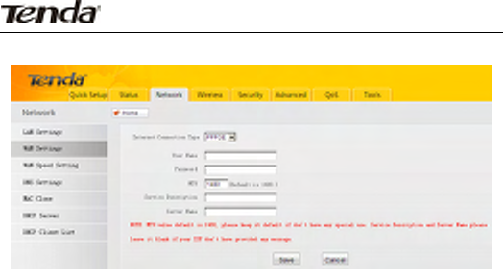
31
PPPoE
¾ InternetconnectionType:DisplaysthecurrentInternet
connectiontype.
¾ UserName:EntertheUserNameprovidedbyyourISP.
¾ Password:EnterthepasswordprovidedbyyourISP.
¾ MTU:MaximumTransmissionUnit.DONOTchangeitfrom
thefactorydefaultof1480unlessnecessary.Youmayneed
tochangeitforoptimalperformancewithsomespecific
websitesorapplicationsoftwarethatcannotbeopenedor
enabled;inthiscase,try1450,1400,etc.
¾ ServiceName:DescriptionofPPPoEconnection.Leaveblank
unlessotherwiserequired.
¾ ServerName:Descriptionofserver.Leaveblankunless
otherwiserequired.
StaticIP
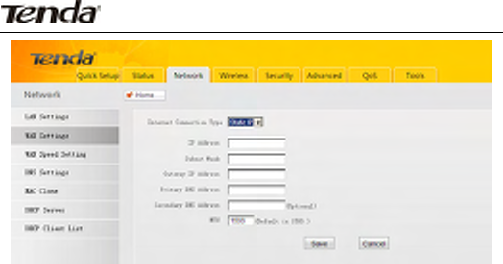
32
IfyourISPassignsafixedIPaddresstoyou,thenselectStatic
IP,andentertheIPaddress,subnetmask,primaryDNSand
secondaryDNS(optional)infoprovidedbyyourISPin
correspondingfields.
¾ IPAddress:EntertheWANIPaddressprovidedbyyourISP.
ConsultyourISPifyouarenotclear.
¾ SubnetMask:EnterWANSubnetMaskprovidedbyyourISP.
Thedefaultis255.255.255.0.
¾ Gateway:EntertheWANGatewayprovidedbyyourISP.
ConsultyourISPifyouarenotclear.
¾ PrimaryDNSServer:EntertheDNSaddressprovidedbyyour
ISP.
¾ SecondaryDNSServer:EntertheotherDNSaddressifyour
ISPprovides2suchaddresses(optional).
7.3WANSpeed
Thissectionletsyousetupaproperspeed/duplexfordevice's
WANport.
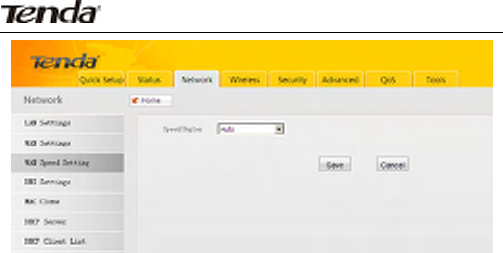
33
Selectauto(auto‐negotiation),10Mhalfduplex,10Mfull
duplex,100Mhalfduplexor100Mfullduplexdependingonyour
networkenvironment.
TheWANportspeed/duplexmodemustmatchthatofthelink
porttoachievesuccessfulcommunication;otherwise,theWAN
portmaynotfunctionproperly.So,ifyouarenotsureaboutthe
linkport’sspeed/duplexmode,pleaseselect“Auto”.
TrytochangetheWANspeed/duplexto10Mfullduplexifthe
WANconnectionstatusalternatesbetween"Connecting"and
"Disconnected".
7.4WANMACClone
ThissectionallowsyoutoconfigureDevice’sWANMAC
address.
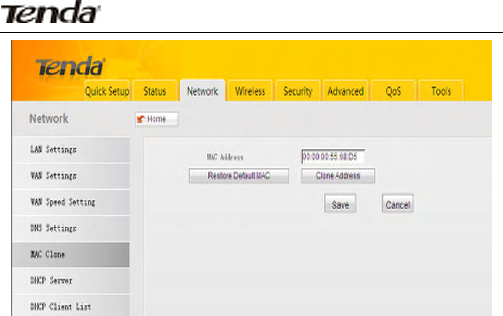
34
Normallyyoudon'tneedtochangedevice'sdefaultWAN
MACaddress.However,someISPsmaybindclientPC'sMAC
addressforInternetconnectionauthentication.Inthiscase,simply
entertheboundMACintheWANMACAddressfieldorclick"Copy
MyPC'sMAC"topopulatethefieldautomatically.(Configabove
settingsusingthePCwhoseMACaddressisboundwithyourISP.)
¾ WANMACAddress:ConfigDevice’sWANMACaddress.
¾ CopyMyPC'sMAC:ClicktocopyyourPC'sMACaddressto
device'sWANMACaddressfield.
¾ RestoretoFactoryDefaultMAC:ResetDevice’sWANMACto
factorydefault.
7.5DNSServer
DNSisshortforDomainNameSystemorDomainName
Service.ItresolvescatchydomainnamesintocorrespondingIP
addresses
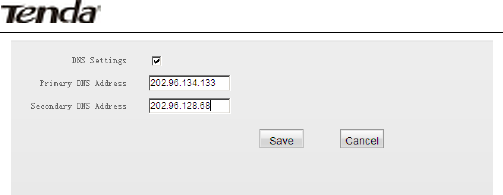
35
¾ DNS:Check/unchecktoenable/disabletheDNSserver
feature.
¾ PrimaryDNSServer:EntertheDNSaddressprovidedbyyour
ISP.
¾ SecondaryDNSServer:EntertheotherDNSaddressifyour
ISPprovides2suchaddresses(optional).
Chapter 8 Wireless Settings
8.1Wireless‐Basic
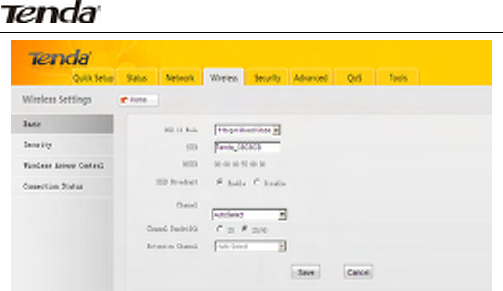
36
¾ 802.11Mode:Selectarightmodeaccordingtoyourwireless
client.
11bmode:SelectitifyouhaveonlyWireless‐B
clientsinyourwirelessnetwork.
11gmode:SelectitifyouhaveonlyWireless‐G
clientsinyourwirelessnetwork.
11b/gmixedmode:Selectitifyouhaveonly
Wireless‐BandWireless‐Gclientsinyourwirelessnetwork.
11b/g/nmixedmode:Selectitifyouhave
Wireless‐B,Wireless‐GandWireless‐Nclientsinyourwireless
network.
¾ SSID:ASSID(ServiceSetIdentifier)istheuniquenameofa
wirelessnetwork.Thisoptionisconfigurable.
¾ BSSID:ABSSID,inIEEE802.11wirelessnetwork,istheMAC
addressofawirelessAP.
¾ SSIDBroadcast:Select“Enable”/“Disable”tomakeyour
wirelessnetworkvisible/invisibletoanywirelessclients

37
withincoveragewhentheyperformascantoseewhat’s
available.Whendisabled,thisSSIDbecomesinvisibletoany
wirelessclientswithinthecoverage.ManuallyentertheSSID
ifyouwanttoconnecttoit.
¾ Channel:Foranoptimalwirelessperformance,youmay
selecttheleastinterferentialchannel.Itisadvisablethatyou
selectanunusedchannelor“Auto”toletdevicedetectand
selectthebestpossiblechannelforyourwirelessnetworkto
operateonfromthedrop‐downlist.
¾ ChannelBandwidth:Selectaproperchannelbandwidthto
enhancewirelessperformance.Whenthereare11b/gand
11nwirelessclients,pleaseselect40Mfrequencyband;when
thereareonlynon‐11nwirelessclients,select20Mfrequency
bandmode;whenthewirelessnetworkmodeis11nmode,
pleaseselect20/40frequencybandtoboostitsthroughput.
¾ ExtensionChannel:Availableonlyin11b/g/nmixedmode.It
isusedtoensureNspeedfor802.11ndevicesonthe
network.
8.2Wireless‐Security
Thissectionallowsyoutoencryptyourwirelessnetworkto
blockunauthorizedaccessesandmaliciouspacketsniffingwith
WEP,WPAandWPA2.Forbettersecurity,itisadvisabletousethe
WPA‐AESencryption.
8.2.1WPA‐PSK
TheWPAprotocolimplementsthemajorityoftheIEEE
802.11istandard.Itenhancesdataencryptionthroughthe
TemporalKeyIntegrityProtocol(TKIP)whichisa128‐bitper‐packet

38
key,meaningthatitdynamicallygeneratesanewkeyforeach
packet.WPAalsoincludesamessageintegritycheckfeatureto
preventdatapacketsfrombeinghamperedwith.Onlyauthorized
networkuserscanaccessthewirelessnetwork. WPAadopts
enhancedencryptionalgorithmoverWEP.
CipherType:SelectAES(advancedencryptionstandard)or
TKIP(temporarykeyintegrityprotocol).
SecurityKey:Enterasecuritykey,whichmustbebetween
8‐63ASCIIcharacterslong.
KeyRenewalInterval:Specifyavalidtimeintervalforthekey
tobeupdated.
8.2.2WPA2‐PSK
ThelaterWPA2protocol(Wi‐FiProtectedAccessversion2)
featurescompliancewiththefullIEEE802.11istandardanduses
AdvancedEncryptionStandard(AES)inadditiontoTKIPencryption
protocoltoguaranteebettersecuritythanthatprovidedbyWEPor
WPA.
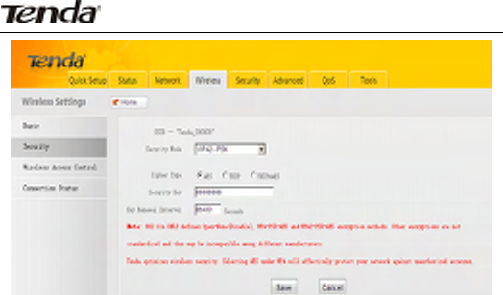
39
¾ CipherType:SelectoneciphertypefromAES(advanced
encryptionstandard),TKIP(temporarykeyintegrityprotocol)
orTKIP&AES.
¾ SecurityKey:Enterasecuritykey,whichmustbebetween
8‐63ASCIIcharacterslong.
¾ KeyRenewalInterval:Specifyavalidtimeintervalforthekey
tobeupdated.
8.2.3MixedWEP
WEPisintendedtoprovidedataconfidentialitycomparableto
thatofatraditionalwirednetwork.
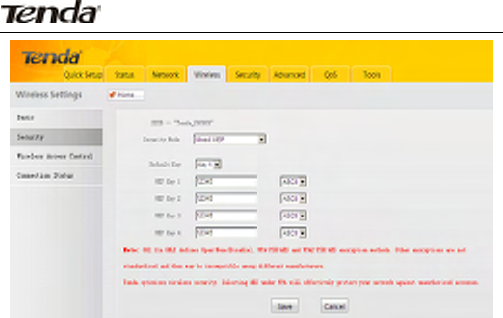
40
¾ SecurityMode:Selectapropersecuritymodefromthe
drop‐downmenu.HereweselectMixedWEP.
¾ WEPKey:SelectASCIIorHex.
¾ Note:Enter5or13ASCIIcharacters(Invalidcharacterslike/
“and‘,etcarenotallowed)ifyouselectASCIIorenter10or
26HEXcharactersifyouselectHex.Notethatyoumustenter
thekeycontentinthecorrespondingformatselected.
¾ DefaultKey:Selectakeyfromthepresetkeys1‐4forcurrent
use.
8.3WirelessAccessControl
TheMAC‐basedWirelessAccessControlfeaturecanbeused
toallowordisallowclientstoconnecttoyourwirelessnetwork.
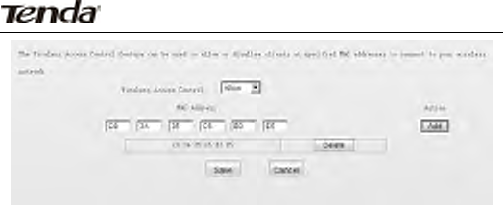
41
¾ MACFilter:"AllowAccesstoWirelessNetwork"onlyallowsPCs
atspecifiedMACaddresses(inthelist)toconnecttoyour
wirelessnetwork;DenyAccesstoWirelessNetwork:Blockonly
PCsatspecifiedMACaddressesfromconnectingtoyour
wirelessnetwork.
¾ MACAddress:EntertheMACaddressofawirelessclientwhich
youwanttoallowordisallowtoconnectyourwirelessnetwork.
Add:ClicktoaddtheMACaddress.
¾ MACAddressList:DisplaysaddedMACaddressentries.You
canaddnewentriesordeleteexistingentriesaccordingtoyour
needs.
8.4ConnectionStatus
Thissectiondisplaystheinfoofconnectedwirelessclients
includingMACaddressesandfrequencywidth,etc.
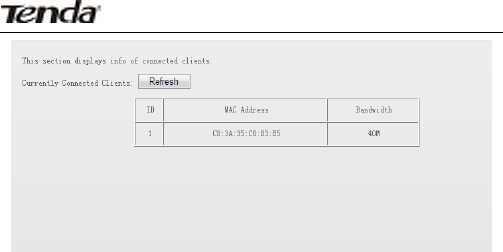
42
¾ MACAddress:DisplaysMACaddressesofwirelessclients
connectedtotheDevice.
¾ Bandwidth:Displayschannelbandwidthusedbycurrently
connectedhosts(wirelessclients).
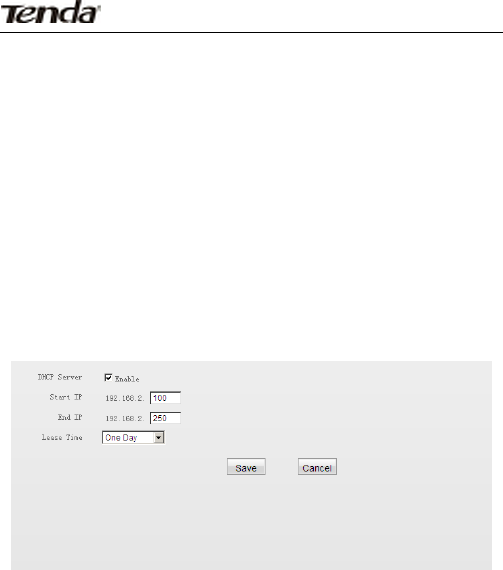
43
Chapter9 DHCP
9.1DHCPSettings
TheDynamicHostConfigurationProtocol(DHCP)isan
automaticconfigurationprotocolusedonIPnetworks.Ifyou
enablethebuilt‐inDHCPserveronthisdevice,itwillautomatically
configureTCP/IPprotocolsettingsforallDHCP‐Client‐enabledPCs
inyourLAN(Namely,PCsaresetto"ObtainanIPaddress
automatically"and"ObtainDNSserveraddressautomatically"),
includingIPaddress,subnetmask,gatewayandDNSetc,
eliminatingtheneedformanualintervention.
¾ DHCPServer‐Enable:Checkorunchecktheboxtoenableor
disablethedevice’sDHCPserverfeature.
¾ StartIP:EnterthestartingIPaddressfortheDHCPserver’sIP
assignment.
¾ EndIP:EntertheendingIPaddressfortheDHCPserver’sIP
assignment.
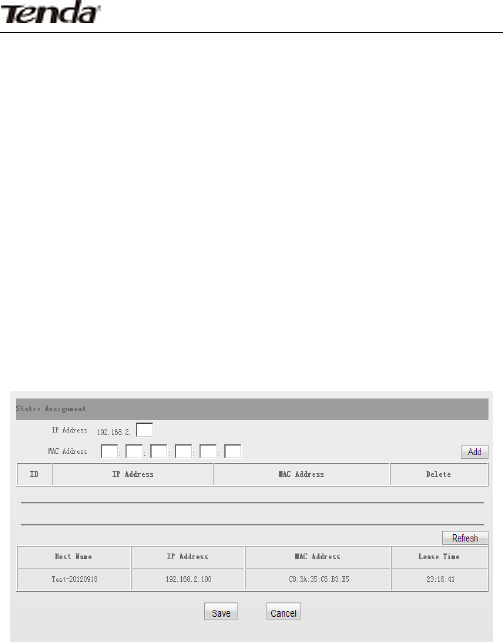
44
¾ LeaseTime:ThelengthoftimefortheIPaddresslease.
Configuringaproperleasetimeimprovestheefficiencyforthe
DHCPservertoreclaimdisusedIPaddresses.
¾ Forexample:Iftheleasetimeissettoonehour,thentheDHCP
serverwillreclaimdisusedIPaddresseseveryhour.
9.2DHCPClientList&Reservation
DHCPClientListdisplaysinformationofdevicesthathave
obtainedIPaddressesfromthedevice’sDHCPServer.Ifyouwould
likesomedevicesonyournetworktoalwayshavethesameIP
addresses,youcanusethisfeatureandmanuallyaddastaticDHCP
Reservationentryforeachsuchdevice.AndthenaregisteredMAC
willgetacorrespondinglyreservedIPaddresswhilean
unregisteredMACwillbeassignedwithanunusedIPaddress.
¾ Hostname:Displaysnameofagivenhost(DHCPclient).IP
Address:EntertheIPaddressforstaticDHCPreservation.
¾ MACAddress:EntertheMACaddressofacomputerto
alwaysreceivethesameIPaddress(theIPyoujustspecified).

45
¾ LeaseTime:DisplaysremainingtimeforacorrespondingIP
addresslease.
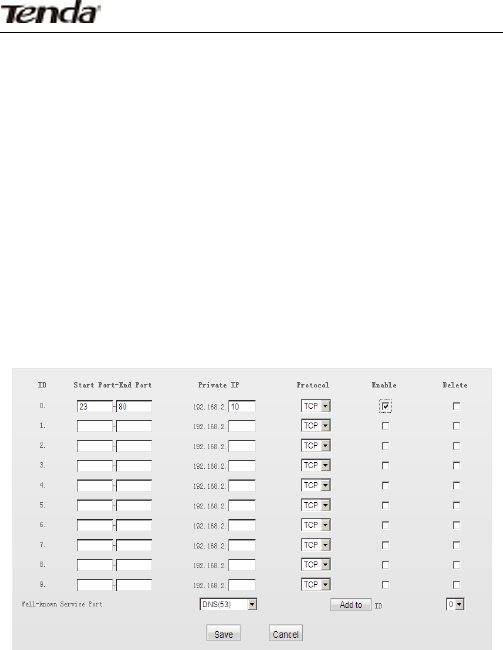
46
Chapter 10 Virtual Server
ThevirtualserverfeatureisonlyavailableinWISPModeand
WirelessRouterMode.
10.1PortForwarding
PortForwardingallowsyoutoopenarangeofWANservice
portsandredirectalltrafficreceivedthroughsuchportstoaLAN
serveratadesignatedIPaddress.Itallowsremotecomputers,such
asPCsfromInternet,toaccesswebservers,ftpservers,e‐mail
servers,gamingandotherspecializedInternetapplicationsona
privatelocalareanetwork(LAN).
¾ Start/EndPort:Enterthenumberorrangeofport(s)usedby
theserverorInternetapplications.
¾ PrivateIP:TheIPaddressofacomputerusedasaserverin

47
LAN.
¾ Protocol:IncludesTCP,UDPandBoth.Select“Both”ifyou
arenotsureaboutwhichprotocoltouse.
¾ Enable:Thecorrespondingentrytakeseffectonlyifyou
checkedthisoption.
¾ Delete:Clicktoremoveacorrespondingentry/rule.
Well‐KnownServicePort:The“Well‐KnownService
Port”listswidelyusedprotocolports.Simplyselectaport,an
entryIDandclickthe"Addto"buttontopopulatethe
selectedporttothecorrespondingfieldsoftheselectedentry.
Incasethatyoudon’tfindtheportyouneed,enterit
manually.
¾ Addto:ClicktoaddaselectedWell‐KnownServicePortto
Portfieldsoftheentryyouselected.
¾ Forexample:ALANPCat192.68.2.10hostsWEBserviceon
Port80andprovidesTelnetserviceonPort23.Tomakesuch
servicesaccessibletoInternetusers,configasshownonthe
screenshotabove.
Note:Ifyouincludeport80onthissection,youmustsettheport
forremote(web‐based)managementtoadifferentnumberthan
80,suchas8080,otherwisethevirtualserverfeaturemaynottake
effect.
10.2DMZHost
InsomecasessuchasplayingInternetgamesorholdingvideo
conferences,youmayneedtohaveyourcomputercompletely
exposedtoexternalnetworksforimplementationofabidirectional
communication.Todoso,setitasaDMZhost.Notethatyou
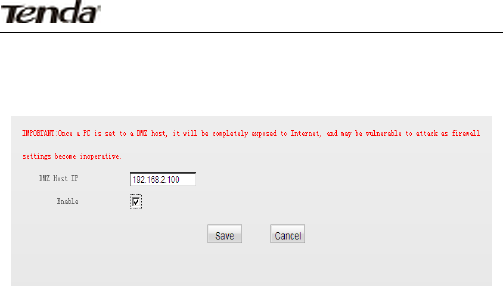
48
shouldassignastaticIPaddresstothePCdesignatedasaDMZhost
(DHCPServer>DHCPClientList>DHCPReservation)beforeusing
thefeature.
¾ DMZHostIP:EntertheIPaddressofacomputeronyourLAN
whichyouwanttosetasaDMZhost.
¾ Enable:Check/unchecktoenable/disabletheDMZhost
feature.
Forexample:TosetaPCat192.168.2.10toaDMZhostfor
intercommunicationwithanotherhostontheInternet,configthe
samesettingsasshownonthescreenshotonthedevice.
Note:Onceenabled,theDMZhostlosesprotectionfrom
device'sfirewallandbecomesvulnerabletoattacks.
10.3UPNP
Note:UPnP(UniversalPlugandPlay)worksinWindowsXP,
WindowsMEorlater(NOTE:Operationalsystemneedstobe
integratedwithorinstalledwithDirectx9.0)orinanenvironment
withinstalledapplicationsoftwarethatsupportsUPnP.Itallowsa
networkdevicetodiscoverandconnecttootherdevicesonthe
network.Withthisfeatureenabled,hostsinLANcanrequestthe
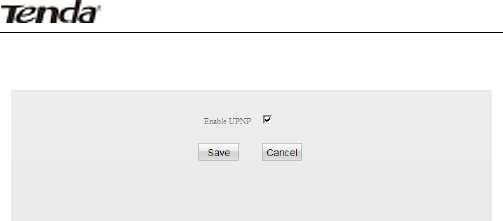
49
devicetoperformspecialportforwardingsoastoenableexternal
hoststoaccessresourcesoninternalhosts.
EnableUPnP:Check/unchecktoenable/disabletheUPnPfeature.
Chapter 11 Security
TheSecurityfeatureisonlyavailableinWISPModeand
WirelessRouterMode.
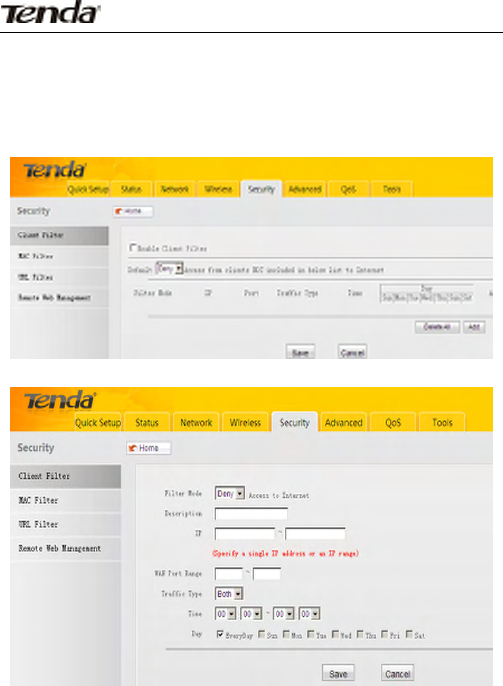
50
11.1ClientFilter
TobettermanagePCsinLAN,youmayusetheClientFilter
functionalitytoallowordisallowPCswithinaspecifiedrangeofIP
addressestoaccessInternet.
Click“Add”toenterpagebelow:
FilterMode:SelectDenyorAllowaccordingtoyourown
needs.

51
DenyAccesstoInternet:Disallowspecifiedpacketstopass
throughthedevice;otherpacketsareprocessedaccordingto
defaultmode.
AllowAccesstoInternet:Allowspecifiedpacketstopass
throughthedevice;otherpacketsareprocessedaccordingto
defaultmode.
¾ Description:Brieflydescribethecurrententry/rule.
¾ IPAddress:SpecifyasingleIPaddressoranIPrangeofPCs
forcurrentruletoapplyto.
¾ WANPortRange:Specifyasingleportorarangeofportsby
enteringanidenticalportNOortwodifferentportNOsin
bothboxesrespectively.AllowedportNOrangesfrom1to
65535.
¾ TrafficType:Selectaprotocolorprotocolsforthetraffic
(TCP/UDP/Both).
¾ Time:Specifyatimerangeforcurrententrytotakeeffect.
¾ Day:Selectadayorseveraldaysforcurrententrytotake
effect.
¾ Example:ToprohibitPCswithintheIPaddressrangeof
192.168.2.20‐192.168.2.30fromaccessingInternetfrom8:00
to18:00duringworkingdays(Monday‐Friday),doasfollows:

52
Click“Save”andyouwillfindsuchentryintheListbelow.
SelectAllowfromtheDefaultModedrop‐downlistandcheck
EnableClientFilterfeature.
11.2MACFilter
TobettermanagecomputersinyourLANnetwork,youcan
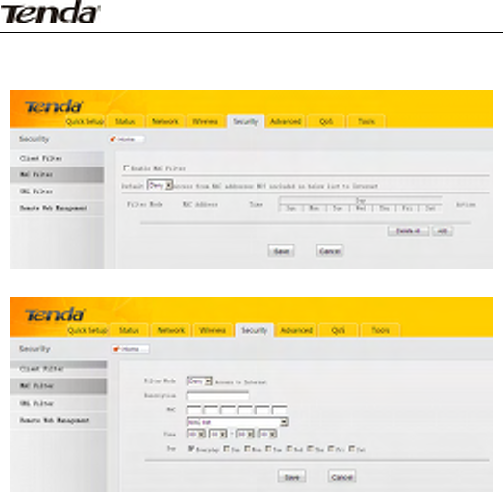
53
usetheMACFilterfeaturetoallowordisallowspecifiedPCsto
accessInternet.
Click“Add”toenterpagebelow:
¾ FilterMode:SelectDenyorAllowaccordingtoyourown
needs.
DenyAccesstoInternet:Disallowspecifiedpacketsto
passthroughthedevice;otherpacketsareprocessed
accordingtodefaultmode.
AllowAccesstoInternet:Allowspecifiedpacketstopass
throughthedevice;otherpacketsareprocessedaccordingto
defaultmode.
¾ Description:Simplydescribecurrentrule/rule.
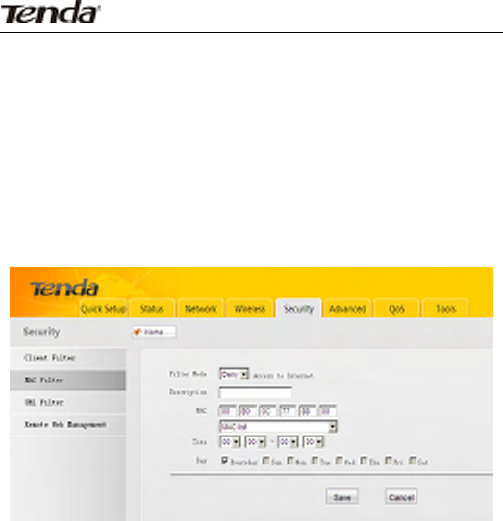
54
¾ MACAddress:EnterthePC’sMACaddressthatyouwantto
filteroutorselectitfromtheMAClist.
¾ Time:Selectatimerangeforcurrentruletotakeeffect.
¾ Day:Selectadayorseveraldaysforcurrentruletotake
effect.
Example:TopreventaPCattheMACaddressof
00:B0:0C:77:88:00fromaccessingInternetfrom8:00to18:00daily
withoutrestrictingitduringothertimeperiod,configthesame
settingsasshownonthescreenshotbelowonyourdevice:
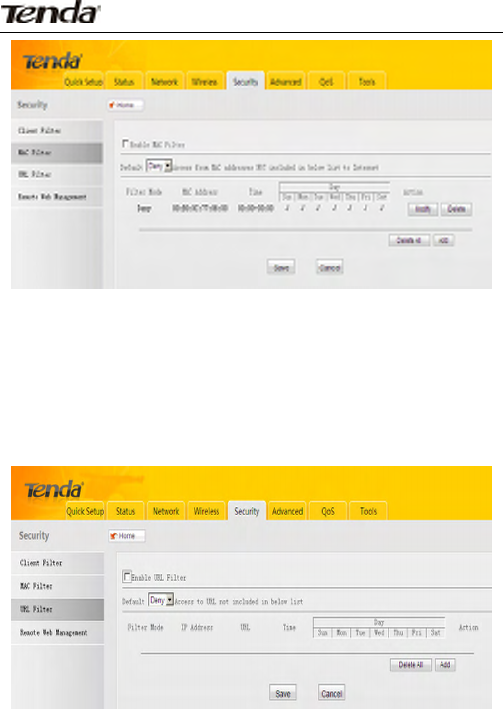
55
Click“Save”,select“Allow”fromthe“Default”drop‐downlist
andcheckthe“EnableMACFilter”feature.
11.3URLFilter
TobetterregulateLANPCs,youmayusetheWebsiteFilter
(alsoknownasURLFilter)functionalitytoallowordisallowsuch
PCstoaccesscertainwebsiteswithinaspecifiedtimeperiod.
Click“Add”toenterpagebelow:
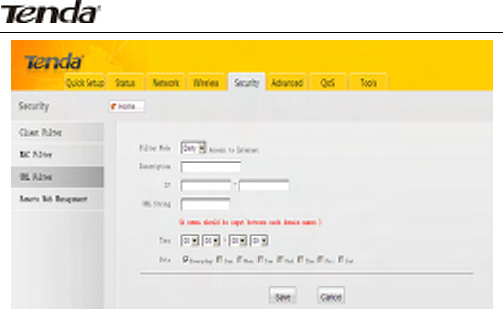
56
¾ FilterMode:SelectDenyorAllowaccordingtoyourown
needs.
DenyAccesstoInternet:Disallowspecifiedpacketstopass
throughthedevice;otherpacketsareprocessedaccordingto
defaultmode.
AllowAccesstoInternet:Allowspecifiedpacketstopass
throughthedevice;otherpacketsareprocessedaccordingto
defaultmode.
¾ Description:Brieflydescribeacurrententry/rule.
¾ IPAddress:SpecifyasingleIPaddressoranIPrangeofPCs
forcurrentruletoapplyto.
¾ URLString:Enterdomainnamesorapartofadomainname
tobefilteredout.
¾ Time:Specifyatimerangeforcurrententrytotakeeffect.
¾ Day:Selectadayorseveraldaysforcurrententrytotake
effect.
Forexample:IfyouwanttodisallowonlyPCswithintheIP
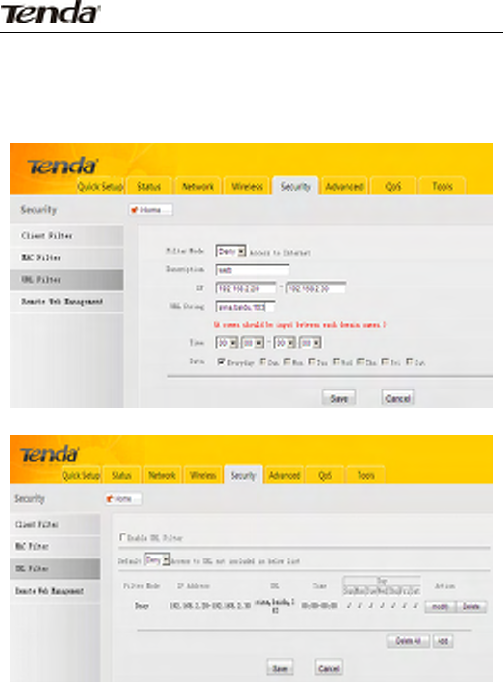
57
rangeof192.168.2.20~192.168.2.30onyourLANtoaccessonly
"yahoo.com"from8:00to18:00duringworkingdays(Monday‐
Friday)whilenotrestrictingotherPCs,thenconfigsamesettingsas
shownonbelowscreenshotonyourdevice:
Click“Save”andyouwillfindsuchentryintheListbelow.
SelectAllowfromtheDefaultModedrop‐downlistandcheck
EnableURLFilter(Alsoknownaswebsitefilteronsome
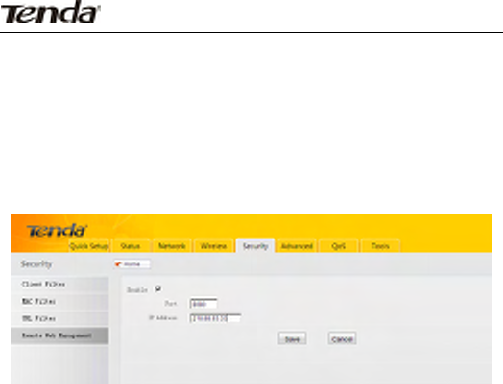
58
devices)feature.
11.4RemoteWeb‐basedManagement
TheRemoteWebManagementfeatureallowstheRouterto
bemanagedfromtheInternetviaawebbrowser.
¾ Enable:SelectwhethertoenabletheRemoteWeb‐based
Managementfeature.
¾ Port:Remoteadminport;theportusedbytrustedhostsfrom
Internetorotherexternalnetworkstoaccessandmanage
theRouterremotely.
¾ IPAddress:EnterthetrustedIPaddressofaPCfromInternet
orotherexternalnetworkswhichyouwanttoauthorizeto
manageyourrouterremotely.
Note:Toaccessthedeviceviaport8080,enter
"http://x.x.x.x:8080"where"x.x.x.x"representsthethedevice's
InternetIPaddressand8080istheremoteadminport.Assuming
thedevice'sInternetIPaddressis220.135.211.56,then,simply
replacethe"x.x.x.x"with"220.135.211.56"(namely,
http://220.135.211.56:8080).

59
LeavingtheIPaddressfieldat"0.0.0.0"makesthedevice
remotelyaccessibletoallthePCsonInternetorotherexternal
networks;populatingitwithaspecificIPaddress,say,218.88.93.33,
makesthedeviceonlyremotelyaccessibletothePCatthe
specifiedIPaddress.
Forexample:IfyouwanttoallowonlythePCattheIPaddress
of218.88.93.33fromInternettoaccessDevice’sweb‐basedutility
viaport:8080,thenconfigurethesamesettingsasshownonthe
screenshotaboveonthedevice.
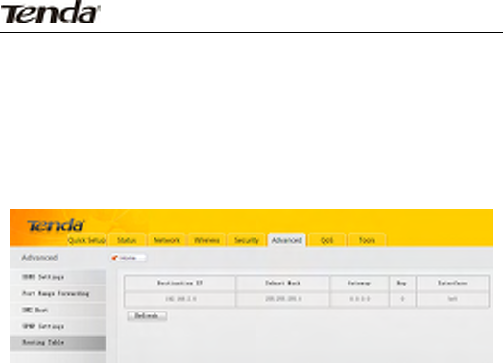
60
Chapter 12 Routing Settings
12.1RoutingTable
Thispagedisplaysthedevicecoreroutingtablewhichlists
destinationIP,subnetmask,gateway,hopcountandinterface.
Theprincipaltaskforarouteristolookforanoptimaltransfer
pathforeachdatapacketpassingthroughit,andtransferittothe
specifieddestination.So,it’sessentialforaroutertoselectan
optimalpath,i.e.routingalgorithm.Tocompletethiswork,the
routerstoresandmaintainsrelateddataofvarioustransferpaths,
i.e.establishingaroutingtable,forfuturerouteselection.
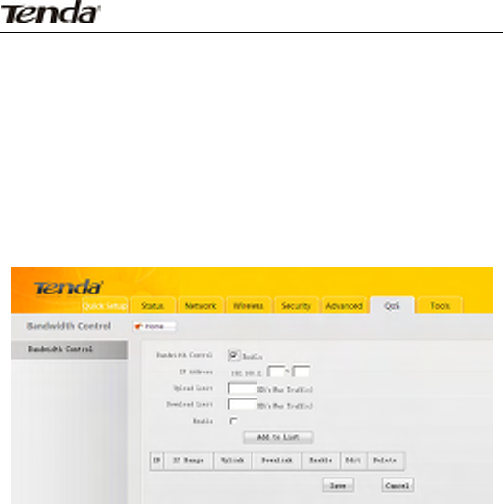
61
Chapter 13 Bandwidth Control
Usethissectiontomanagebandwidthallocationtodeviceson
yourLAN.
13.1BandwidthControl
Enablethebandwidthcontrolfeatureandyouwillseebelow
screen.
¾ IPAddress:EnteranIdenticalIPortwodifferentIPsinboth
boxestospecifyonlyasingleIPaddressoranIPrange.
¾ UploadLimit:MaxtotaluploadbandwidthforaspecifiedPC
orarangeofPCs.
¾ DownloadLimit:Maxtotaldownloadbandwidthfora
specifiedPCorarangeofPCs.
¾ Enable:Thecorrespondingentrytakeseffectonlyifyou
checkedthisoption.
¾ Edit:Clicktoeditanexistingentry/rule.

62
¾ Delete:Clicktoremoveacorrespondingentry/rule.
Chapter 14 Tools
14.1Time&Date
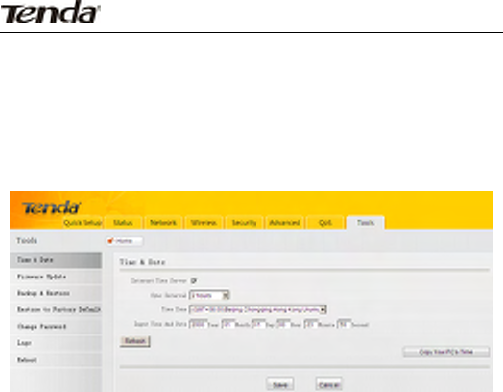
63
Thissectionletsyouconfigure,update,andmaintainthe
correcttimeontheinternalsystemclock.Youcaneitherselectto
setthetimeanddatemanuallyorautomaticallyobtaintheGMT
timefromInternet.NotethattheGMTtimeisobtainedonlywhen
DeviceisconnectedtoInternet.Youcanalsoconfigurethesystem
timemanually.
¾ Internettimeservers:Timeanddatewillbeupdated
automaticallyfromInternetifenabled.
¾ SyncInterval:Specifyatimelengthfordevicetoupdateits
timeanddateinfofromInternetperiodically.Thedefaultis2
hours.
¾ TimeZone:Selectyourcurrenttimezone.
¾ CopyYourPC'sTime:ClickittocopyyourPC’stimetothe
device.
Note:Configuredtimeanddateinfoloseswhenthedeviceis
disconnectedfrompowersupply.However,itwillbeupdated
automaticallywhenthedevicereconnectstoInternet.Toactivate
time‐basedfeatures(e.g.firewall),thetimeanddateinfoshallbe
setcorrectlyfirst,eithermanuallyorautomatically.
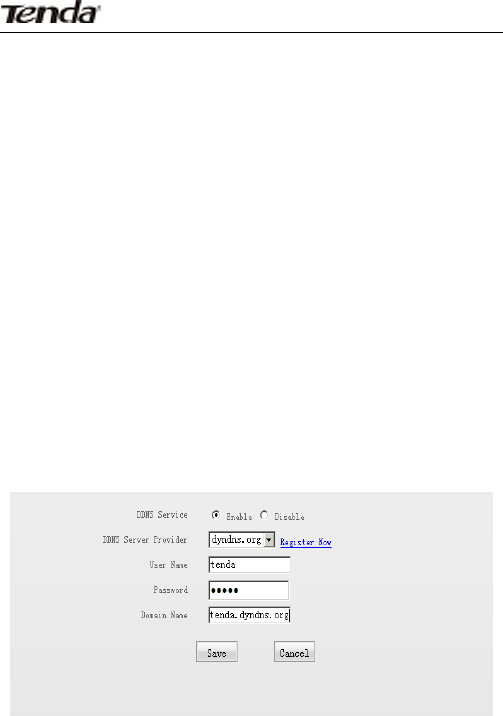
64
14.2DDNS
DynamicDNSorDDNSisatermusedfortheupdatinginreal
timeofInternetDomainNameSystem(DNS)nameservers.Weuse
anumericIPaddressallocatedbyInternetServiceProvider(ISP)to
connecttoInternet;theaddressmayeitherbestable("static"),or
maychangefromonesessionontheInternettothenext
("dynamic").However,anumericaddressisinconvenientto
remember;anaddresswhichchangesunpredictablymakes
connectionimpossible.TheDDNSproviderallocatesastatichost
nametotheuser;whenevertheuserisallocatedanewIPaddress
thisiscommunicatedtotheDDNSproviderbysoftwarerunningon
acomputerornetworkdeviceatthataddress;theprovider
distributestheassociationbetweenthehostnameandtheaddress
totheInternet'sDNSserverssothattheymayresolveDNSqueries.
Thus,uninterruptedaccesstodevicesandserviceswhosenumeric
IPaddressmaychangeismaintained.
¾ ServiceProvider:SelectyourDDNSserviceproviderfromthe
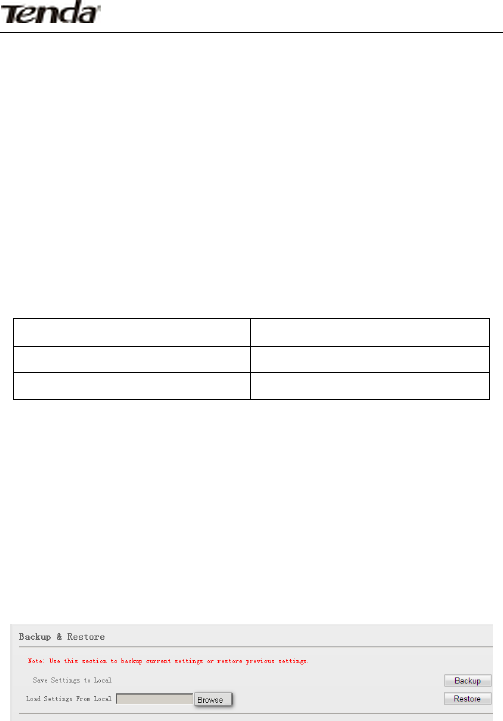
65
drop‐downmenu.
¾ UserName:EntertheDDNSusernameregisteredwithyour
DDNSserviceprovider.
¾ Password:EntertheDDNSPasswordregisteredwithyour
DDNSserviceprovider.
¾ DomainName:EntertheDDNSdomainnamewithyourDDNS
serviceprovider.
¾ Forexample:IfyouhaveregisteredaDDNSservicein
dyndns.organdareallocatedwithtenda,123456,
tenda.dyndns.inforespectivelyasusername,passwordand
domainnameforawebserveronyourPCat192.168.2.10:
UserNametenda
Password123456
DomainNametenda.dyndns.org
Thenconfigureportsettingsonportrangeforwarding
interfaceandenterthisinformationontheaboveDDNSinterface.
Otherscanaccessyourwebserverbysimplyentering
http://tenda.dyndns.infointheirbrowseraddressbar.
14.3Back/Restore
Thissectionallowsyoutobackupcurrentsettingsortorestore
previoussettingsconfiguredontheDevice.
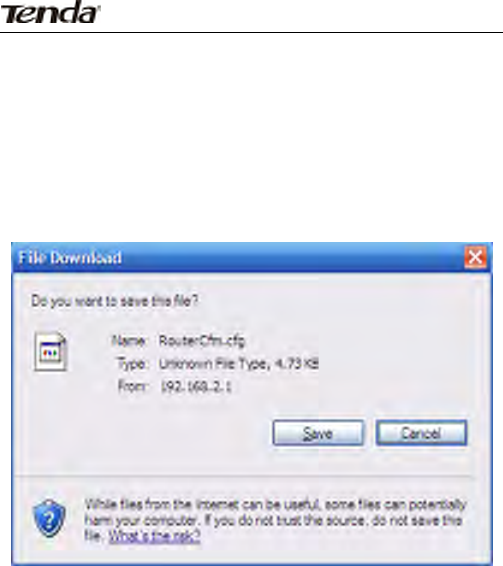
66
Tobackupsettings:
Onceyouhaveconfiguredthedevicethewayyouwantit,you
cansavethesesettingstoaconfigurationfileonyourlocalhard
drivethatcanlaterbeimportedtoyourdeviceincasethatthe
deviceisrestoredtofactorydefaultsettings.Todoso,clickthe
“Backup”buttonandspecifyadirectorytosavesettingsonyour
localhardware.
ClickSavetosavetheconfigurationfile.
Torestoresettings:
Clickthe"Browse"buttontolocateandselectaconfiguration
filethatissavedpreviouslytoyourlocalharddrive.
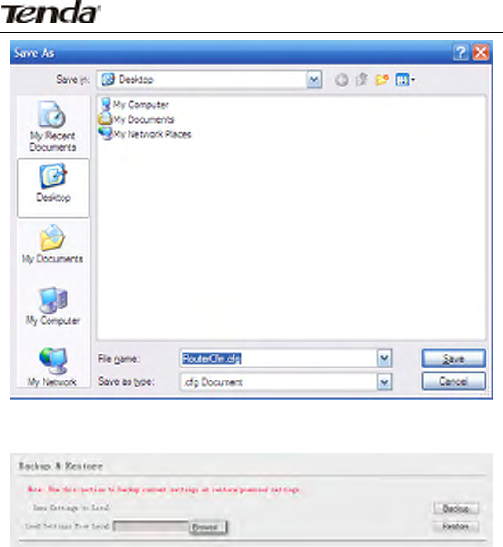
67
Clickthe"Restore"buttontoresetyourdevicetoprevious
settings.
14.4.RestoretoFactoryDefaultSettings
Clickthisbuttontoresetthedevicetofactorydefaultvalues.
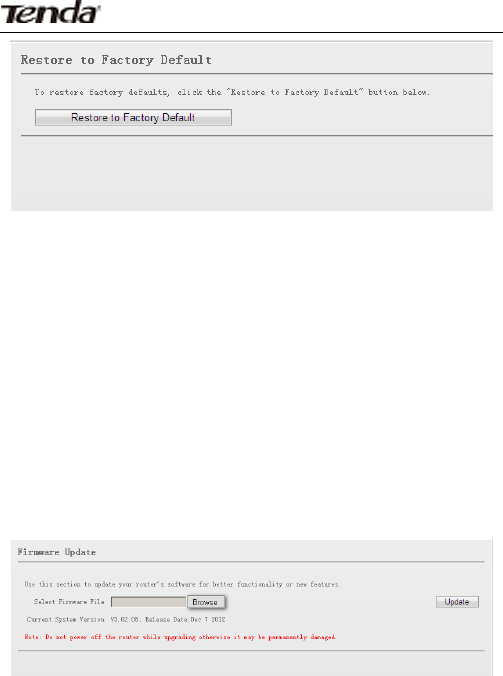
68
FactoryDefaultSettings:
¾ Password:admin
¾ IPAddress:192.168.2.1
¾ Subnetmask:Enter255.255.255.0.
Note:Toactivateyoursettings,youneedtorebootthedeviceafter
youresetit.
14.5FirmwareUpdate
Firmwareupgradeisreleasedperiodicallytoimprovethe
functionalityofyourdeviceandalsotoaddnewfeatures.Ifyourun
intoaproblemwithaspecificfeatureofthedevice,logontoour
website(www.tendacn.com)todownloadthelatestfirmwareto
updateyourdevice.
¾ Browse:Clicktolocateandselectthefirmware.
¾ Update:Clicktotostartupdate.Devicewillrestart
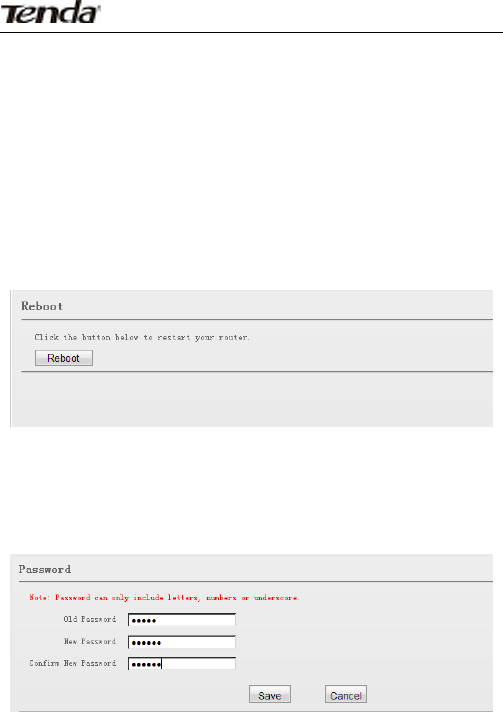
69
automaticallywhenupdatecompletes.
NOTE:Donotdisconnectthedevicefromthemanagement
PC(thePCyouusetoconfigurethedevice)orpowersupplyduring
update;otherwise,itmaybepermanentlydamaged.
14.6Reboot
Thissectionallowsyoutorebootthedevice.Newsettingswill
beactivatedafterreboot.AndWANconnectionwillbe
disconnectedduringreboot.
Reboot:Clicktorestartthedevice.
14.7ChangePassword
Thissectionallowsyoutochangeloginpasswordforaccessing
device’sWeb‐basedinterface.
OldPassword:Entertheoldpassword.
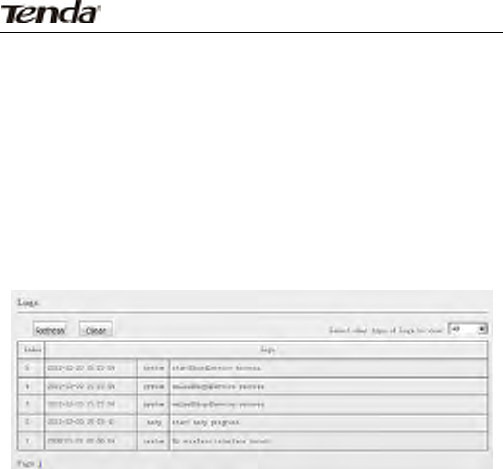
70
NewPassword:Enteranewpassword.
ConfirmNewPassword:Re‐enterthenewpasswordfor
confirmation.
Save:Clicktosaveyournewpassword.
Caution:Forsecuritypurpose,itishighlyrecommendedthat
youchangeDevice'sdefaultloginusernameandpassword.
14.8.1Logs
TheLogsoptionallowsyoutoviewalleventsthatoccurupon
systemstartupUpto150entriesoflogscanberecorded.
¾ Refresh:Clicktoupdatecurrentlogs.
¾ Clear:Clicktoremovealllogs.
Appendix 1 Set PC to“Obtain an IP address
automatically”
TheDHCPserverfeatureisenabledonthedeviceby
default.SimplysetyourPCto”ObtainanIPaddress
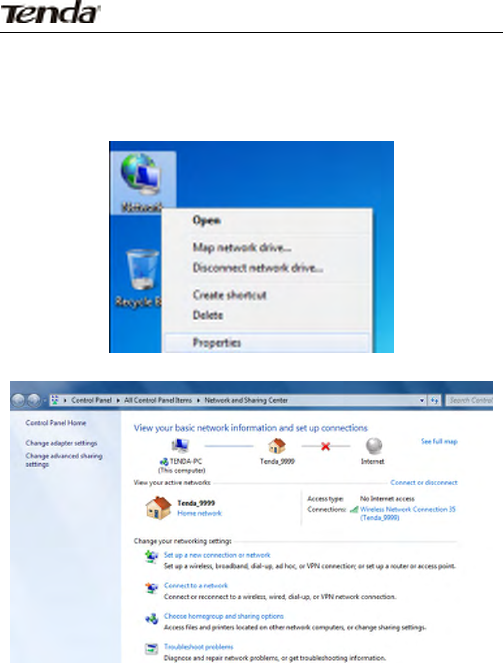
71
automatically”(enableDHCPclientonyourPC)andyourPCwillbe
abletoaccessInternetviathedevice.Followbelowsteps:
HerewetakeWindows7OSasanexampleforillustration.
Fromthedesktop,right‐clickNetwork>Properties.
Leftclick"Changeadaptersettings".
RightclickLocalAreaConnection(orWirelessNetwork
Connectionifyourareconnectingtothedevicewirelessly)and
selectProperties.
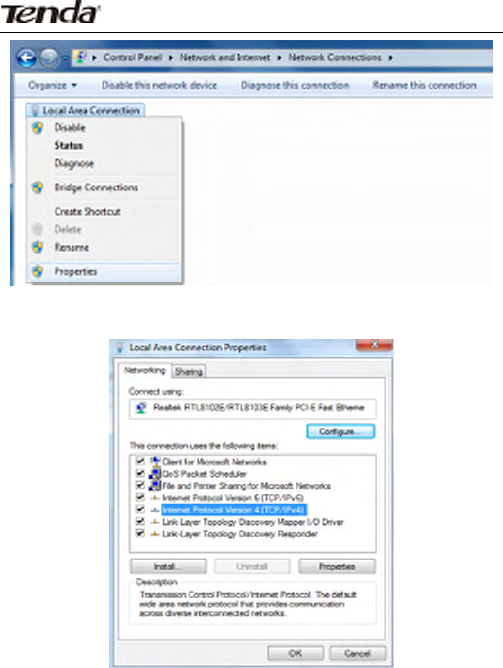
72
Select"InternetProtocolVersion4(TCP/IPv4)"andclick
"Properties".
Select”ObtainanIPaddressautomatically”.
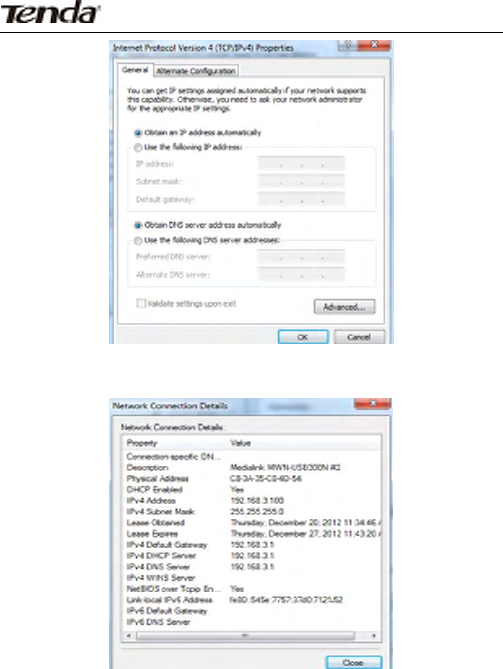
73
RightclickLocalAreaConnectionandselectStatus>Detailsto
checkwhetheryourPChasobtainedanIPaddresssuccessfully.

74
Appendix 2. How to connect to an encrypted
wireless network
HowshouldIconfigmynetworkadaptertosuccessfully
connecttoanencryptedwirelessnetwork?(Belowexplainshowto
connecttoaWPA‐encryptedwirelessnetworkinWindows7OS)
Toconnecttoanencryptedwirelessnetwork,youmust
provideavalidsecuritykey.Toconfigurewirelessnetworkadapter,
doasfollows:
1.Rightclick“Network”,select"Properties",andthenleftclick
"Changeadaptersettings".Asseenbelow,WirelessNetwork
Connectiondisplays"NotConnected".
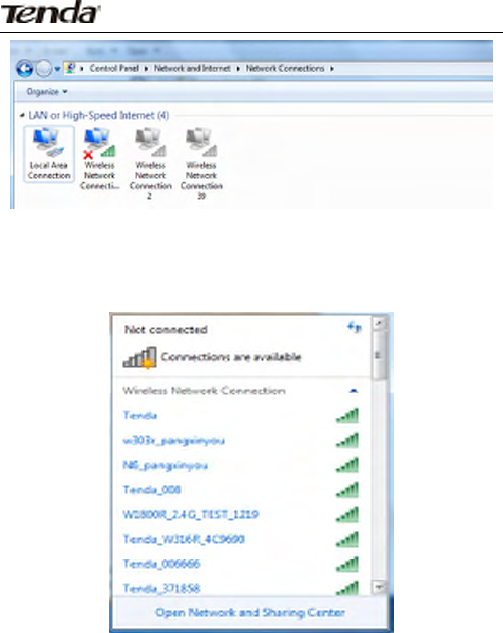
75
2.RightclicktheWirelessNetworkConnectionandselect
“Connect/Disconnect”.Allsearchedwirelessnetworksshallbe
displayedinbelowscreen.Ifyoudon'tseetheSSIDofTenda,click
Refresh.
3.DoubleclickorselecttheSSIDentitled“Tenda_××××××”
(where××××××representsthelast6charactersinthedeviceMAC
address)andclick“Connect”.Enterthesecuritykeyonappearing
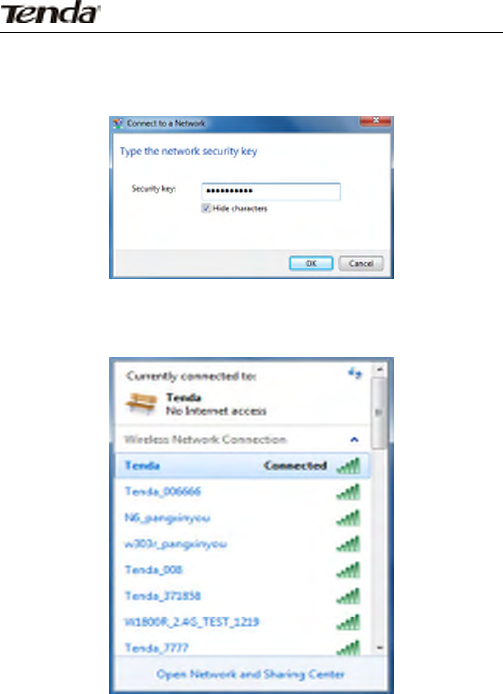
76
window(Notethatsecuritykeyiscase‐sensitive.Hereweassumeit
istendatenda)andclick“OK”.
4.Asseenbelow,displayof“Connected”nextto
“Tenda_××××××”indicatesasuccessfulconnection.

77
Appendix 3: Glossary
Channel
Acommunicationchannel,alsoknownaschannel,referseithertoa
physicaltransmissionmediumsuchasawireortoalogical
connectionoveramultiplexedmediumsuchasaradiochannel.Itis
usedtotransferaninformationsignal,suchasadigitalbitstream,
fromoneormoretransmitterstooneormorereceivers.Ifthereis
onlyoneAPintherange,selectanychannelyoulike.Thedefaultis
Auto.
IfthereareseveralAPscoexistinginthesamearea,itisadvisable
thatyouselectadifferentchannelforeachAPtooperateon,
minimizingtheinterferencebetweenneighboringAPs.Forexample,
if3American‐ standardAPscoexistinonearea,youcansettheir
channelsrespectivelyto1,6and11toavoidmutualinterference.
SSID
Servicesetidentifier(SSID)isusedtoidentifyaparticular802.11
wirelessLAN.Itisthenameofaspecificwirelessnetwork.Tolet
yourwirelessnetworkadapterroamamongdifferentAPs,you

78
mustsetallAps’SSIDtothesamename.
WiredEquivalentPrivacy(WEP)isasecurityalgorithmforIEEE
802.11wirelessnetworkswiththeintentiontoprovidedata
confidentialitycomparabletothatofatraditionalwired
network.WEP,recognizablebythekeyof10or26hexadecimal
digits,iswidelyinuse.WEPusesthestreamcipherRC4for
confidentiality,[5]andtheCRC‐32checksumforintegrity.Standard
64‐bitWEPusesa40‐bitkey(alsoknownasWEP‐40),whichis
concatenatedwitha24‐bitinitializationvector(IV)toformtheRC4
key.Theextended128‐bitWEPprotocolusesa104‐bitkeysize
(WEP‐104).A152‐bitWEPisavailablefromsomevendors.Static
WEPencryptionallowstoinclude4WEPKeyswhiledynamicWEP
encryptionchangesWEPkeydynamically.
WPA/WPA2
TheWPAprotocolimplementsthemajorityoftheIEEE802.11i
standard.ItenhancesdataencryptionthroughtheTemporalKey
IntegrityProtocol(TKIP)whichisa128‐bitper‐packetkey,meaning
thatitdynamicallygeneratesanewkeyforeachpacket.WPAalso
includesamessageintegritycheckfeaturetopreventdatapackets
frombeinghamperedwith.Onlyauthorizednetworkuserscan
accessthewirelessnetwork.
ThelaterWPA2protocolfeaturescompliancewiththefullIEEE
802.11istandardandusesAdvancedEncryptionStandard(AES)in
additiontoTKIPencryptionprotocoltoguaranteebettersecurity
thanthatprovidedbyWEPorWPA.Currently,WPAissupportedby

79
WindowsXPSP1.
Appendix 4 FAQs
Thissectionprovidessolutionstoproblemsthatmayoccur
duringinstallationandoperationofthedevice.Readthefollowing
ifyouarerunningintoproblems.Ifyourproblemisnotcovered
here,pleasegotoourwebsiteofwww.tendacn.comore‐mailto
support@tenda.cnforhelp.
1.Q:Ienteredthedevice’sLANIPaddressinthewebbrowserbut
cannotaccesstheutility.WhatshouldIdo?
1)Verifyphysicalconnectivitybycheckingwhethera
correspondingport’slinkLEDlightsup.Ifnot,tryadifferentcable.
NotethatanilluminatedlightdoesNOTALWAYSindicate
successfulconnectivity.
2)InWirelessRouterMode,youmustuseawirelessnetwork
adaptertoconnecttothedevice,astheonlyEthernetportworks
asaWANportforInternetconnection;whileinWirelessAP,
UniversalRepeaterModeandClientMode,youmustspecifyanIP
address(192.168.2.2~192.168.2.254)onyourPCtoconnecttothe
device.
3)Click“Start" ‐‐ “Run”,enter“cmd”andthen“ping
192.168.2.1”onappearingCLItodiagnosewhetheryourPChas

80
connectedtothedeviceornot.Ifpingsucceeds,thencheck
whethertheProxyServerfeatureisenabledonyourbrowser.If
enabled,disableitimmediately.Incasethatpingfails,pressand
holdthe"RESET"buttononyourdevicefor7secondstorestore
factorydefaultsettings,andthenrun“ping192.168.2.1”again.
4)Contactourtechnicalsupportforhelpiftheproblemstill
existsafteryoutriedalltheabove.
2.Q:WhatshouldIdoifIforgettheloginpasswordtomydevice?
ResetyourdevicebypressingtheResetbuttonforover7
seconds.Note:Allsettingswillbedeletedandrestoredtofactory
defaultsonceyoupressedtheResetbutton.
3.Q:MycomputershowsanIPaddressconflicterrorafterhaving
connectedtothedevice.WhatshouldIdo?
1)CheckifthereareotherDHCPserverspresentinyourLAN.
IfthereareotherDHCPserversexceptyourrouter,disablethem
immediately.
2)ThedefaultIPaddressofthedeviceis192.168.2.1;make
surethisaddressisnotusedbyanotherpcordevice.Incasethat
twocomputersordevicessharethesameIPaddresses,change
eithertoadifferentaddress.
4.Mycomputercanneitherlogintothedevicenoraccess
Internet,andthereisayellowtrianglewithanexclamationmark
showninthenetworkadaptericonontherightbottomcornerof
mycomputerdesktop;howamIsupposedtodealwithit?
Thisproblemoccursbecauseyournetworkcardhasnotbeen
assignedwithanIPaddress.IfyourcomputerissettoobtainanIP

81
addressautomatically,pleaseensurethattherouter'sDHCP
functionisenabled.DHCPcanautomaticallyassignanIPaddressto
yourcomputer.IfthereisnoDHCPserveravailableonyour
network,pleasesetastaticIPaddressandfillingatewayandDNS,
otherwiseyoucannotaccessInternet.
5.Q:IcannotaccessInternetandsend/receiveemails;what
shouldIdo?
ThisproblemmainlyhappenstousersusingADSLdialupor
dynamicIPInternetconnectiontypes.Inthiscase,goto“WAN
Settings”tochangetheMTUvaluefromdefault1480to1450or
1400,etc.
6.IamusingDynamicIPInternetconnectiontype.HowshouldI
configthedeviceforInternetaccess?
a.Enterthedevicewebutility,select“DynamicIP”on
QuickSetupsectionandclick“Save”.
b.IfyourISPrequiresaspecifiedMACaddressforInternet
connectionauthentication,thengotoMACCloneandchangethe
deviceWANMACaddresstothatMACaddressandclick“Save”.
7.Q:HowdoIshareresourcesonmycomputerwithuserson
Internetthroughthedevice?
ToletInternetusersaccessinternalserversonyourLANsuch
ase‐mailserver,Web,FTP,viathedevice,usethe“VirtualServer”
feature.Todoso,followstepsbelow:
Step1:Createyourinternalserver,makesuretheLANusers
canaccesstheseserversandyouneedtoknowrelatedservice
ports,forexample,portforWebserveris80;FTPis21;SMTPis25
andPOP3is110.
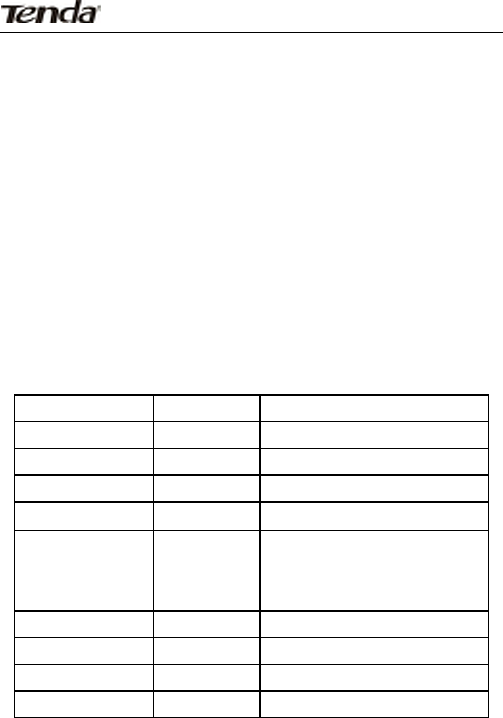
82
Step2:Click“Advanced”andselect“PortRangeForwarding”
(AlsoknownasPortRanging)ontheRouter’swebinterface.
Step3:Inputthestartserviceport(alsoknownasExternal
Portonsomedevices)NO,say,80.
Step4:Inputtheendserviceport(alsoknownasInternalPort
onsomedevices)NO,say,80.
Step5:Inputtheinternalserver’sIPaddress.Forexample,
assumingthatyourWebserver’sIPaddressis192.168.2.10,then
simplyinputit.
Step6:Selectacommunicationprotocolusedbyyourinternal
host:TCP,UDPorICMPandenabletherule.
Step7:Saveyoursettings.
Foryourreference,wecollectedalistofsomewell‐known
serviceportsasfollows:
ServerProtocolServicePort
WebServerTCP80
FTPServerTCP21
TelnetTCP23
NetMeetingTCP1503、1720
MSN
MessengerTCP/UDP
FileSend:6891‐6900(TCP)
Voice:1863、6901(TCP)
Voice:1863、5190(UDP)
PPTPVPNTCP1723
Iphone5.0TCP22555
SMTPTCP25
POP3TCP110

83
8.Q:IcannotaccessInternetinWISPMode;whatshouldIdo?
a.Makesureyourwirelessnetworkadapterisfunctioning
correctlyonyourPCandwirelesssignalisstrongenough.Ifthere
aretoomanyavailablewirelessnetworks,itisadvisabletouse
802.11b/gmodeforlessinterference.
b.MakesureyouenteredcorrectSSIDandMACaddressof
thelinkpartneronthedevice.Itisadvisabletousethe“Open
scan”option.
c.MakesurethedeviceWANIPandLANIPaddressesarenot
onthesameIPnetsegment.Ifso,changethedeviceLANIP.The
device'sIPaddressissetto192.168.2.1toavoidIPconflictwith
otherdevices.Generally,youdon'tneedtochangeit.
d.Makesureantennaonthedeviceisnotdetached.
IfyoustillareunabletoaccessInternetafteryoutriedallthe
abovesteps,contactourtechnicalstaffforhelp.
Website:www.tendacn.com
TechnicalSupport:support@tenda.com.cn
ShenzhenTendaTechnologyCo.,Ltd
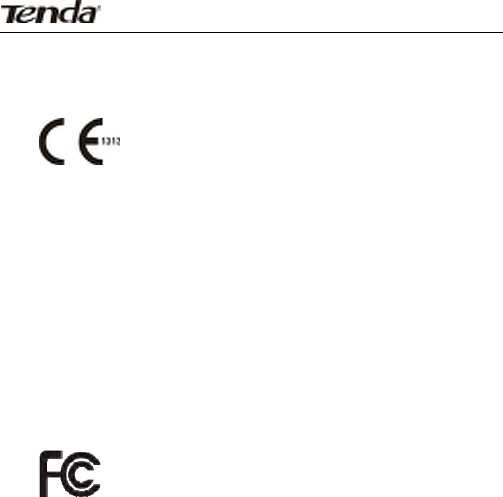
84
Appendix 5 EMC Statement
CEMarkWarning
ThisisaClassBproductinadomesticenvironment,this
productmaycauseradiointerference,inwhichcasetheusermay
berequiredtotakeadequatemeasures.
NOTE:
(1)ThemanufacturerisnotresponsibleforanyradioorTV
interferencecausedbyunauthorizedmodificationstothis
equipment.
(2)Toavoidunnecessaryradiationinterference,itis
recommendedtouseashieldedRJ45cable.
Statement
ThisdevicecomplieswithPart15oftheFCCRules.
Operationissubjecttothefollowingtwoconditions:(1)
Thisdevicemaynotcauseharmfulinterference,and(2)
thisdevicemustacceptanyinterferencereceived,
includinginterferencethatmaycauseundesired
operation.
Thisequipmenthasbeentestedandfoundtocomply
withthelimitsforaClassBdigitaldevice,pursuantto
Part15oftheFCCRules.Theselimitsaredesignedto

85
providereasonableprotectionagainstharmful
interferenceinaresidentialinstallation.Thisequipment
generates,usesandcanradiateradiofrequencyenergy
and,ifnotinstalledandusedinaccordancewiththe
instructions,maycauseharmfulinterferencetoradio
communications.However,thereisnoguaranteethat
interferencewillnotoccurinaparticularinstallation.If
thisequipmentdoescauseharmfulinterferencetoradio
ortelevisionreception,whichcanbedeterminedby
turningtheequipmentoffandon,theuseris
encouragedtotrytocorrecttheinterferencebyoneof
thefollowingmeasures:
‐Reorientorrelocatethereceivingantenna.
‐Increasetheseparationbetweentheequipmentand
receiver.
‐Connecttheequipmentintoanoutletonacircuit
differentfromthattowhichthereceiverisconnected.
‐Consultthedealeroranexperiencedradio/TV
technicianforhelp.
FCCCaution:Anychangesormodificationsnotexpressly
approvedbythepartyresponsibleforcompliancecould
voidtheuser'sauthoritytooperatethisequipment.
Thistransmittermustnotbeco‐locatedoroperatingin
conjunctionwithanyotherantennaortransmitter.
RadiationExposureStatement:

86
ThisequipmentcomplieswithFCCradiation
exposurelimitssetforthforanuncontrolled
environment.Thisequipmentshouldbeinstalledand
operatedwithminimumdistance20cmbetweenthe
radiator&yourbody.
NCC Notice
經型式認證合格之低功率射頻電機,非經許可,公司、
商號或使用者均不得擅自變更頻率、加大功率或變更原設
計之特性及功能。
低功率射頻電機之使用不得影響飛航安全及干擾合法
通信;經發現有干擾現象時,應立即停用,並改善至無干
擾時方得繼續使用。前項合法通信,指依電信法規定作業
之無線電通信。低功率射頻電機須忍受合法通信或工業、
科學及醫療用電波輻射性電機設備之干擾。