TENDA TECHNOLOGY D301 ADSL Router User Manual
SHENZHEN TENDA TECHNOLOGY CO., LTD. ADSL Router
Contents
- 1. User Manual Part 1
- 2. User Manual Part 2
User Manual Part 1
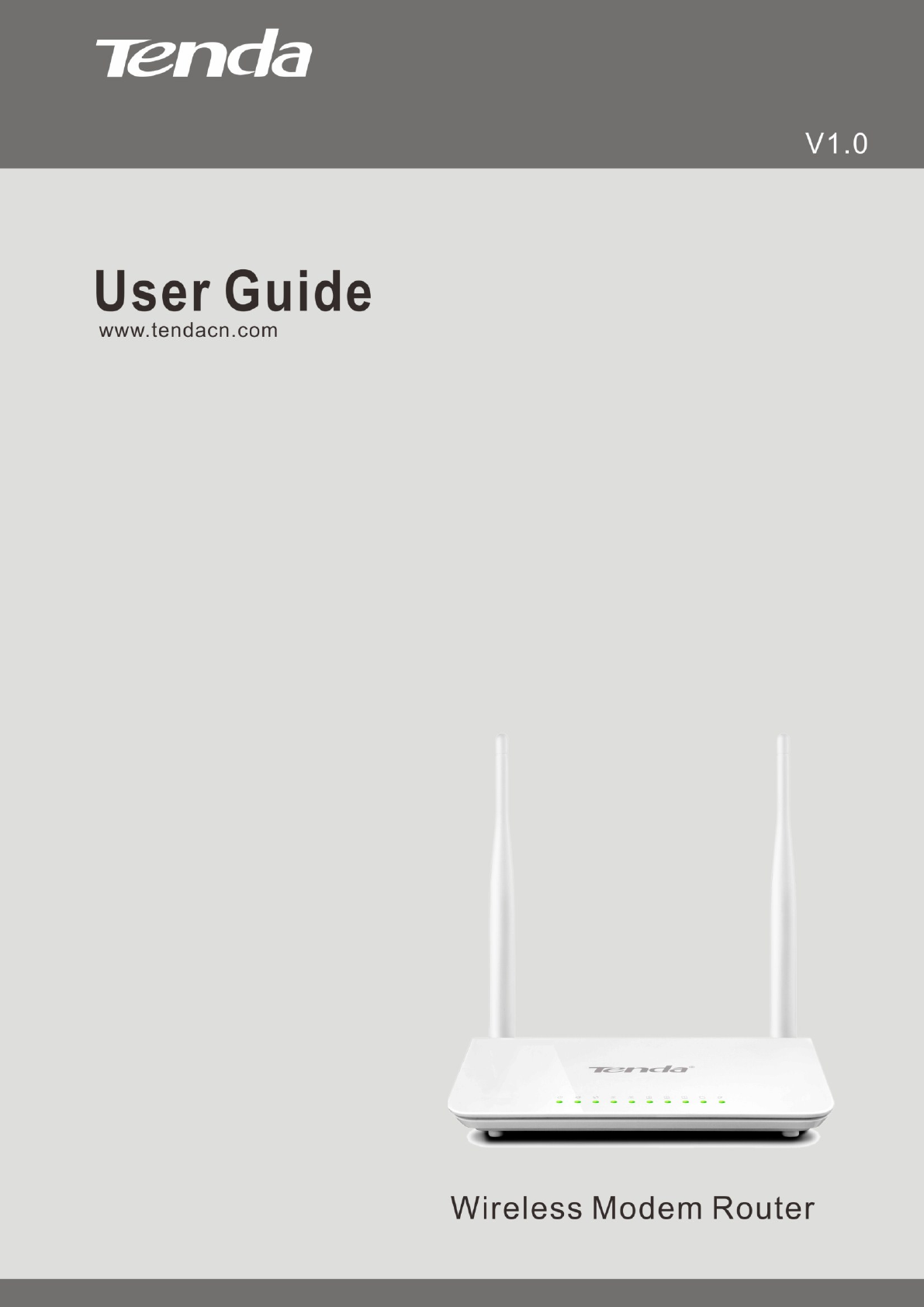
Wireless Modem Router User Guide
- 1 -
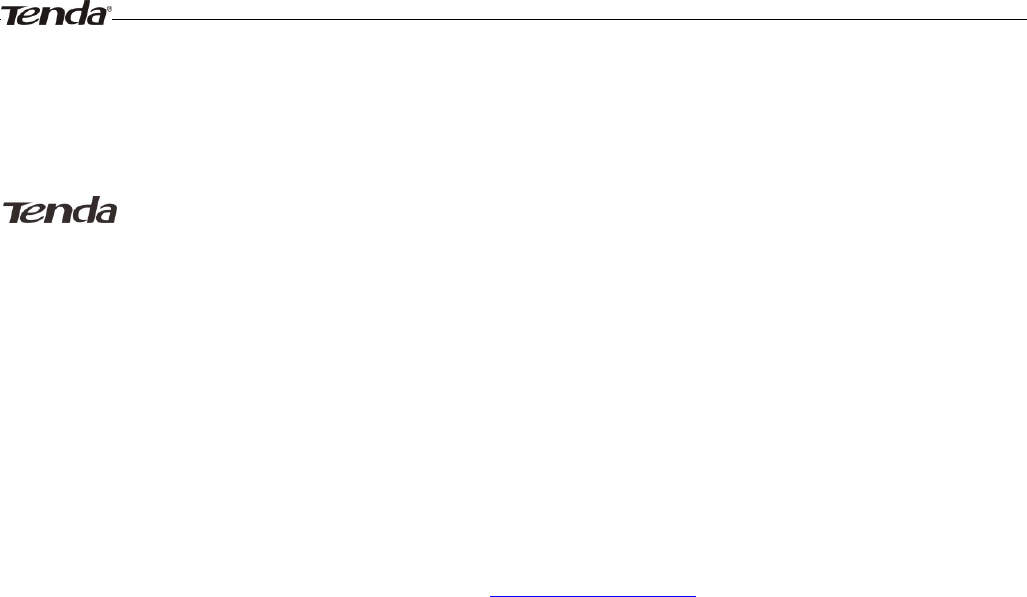
Wireless Modem Router User Guide
- 2 -
Copyright Statement
is the registered trademark of Shenzhen Tenda Technology Co., Ltd. All the products and product names
mentioned herein are the trademarks or registered trademarks of their respective holders. Copyright of the whole product
as integration, including its accessories and software, belongs to Shenzhen Tenda Technology Co., Ltd. No part of this
publication can be reproduced, transmitted, transcribed, stored in a retrieval system, or translated into any language in
any form or by any means without the prior written permission of Shenzhen Tenda Technology Co., Ltd.
All photos and product specifications mentioned in this manual are for references only. Upgrades of software and
hardware may occur; Tenda reserves the right to revise this publication and to make changes in the content hereof
without obligation to notify any person or organization of such revisions or changes. If you would like to know more
about our product information, please visit our website at http://www.tendacn.com.

Wireless Modem Router User Guide
- 3 -
Table of Contents
COPYRIGHT STATEMENT ........................................................................................................................................ - 2 -
ABOUT THIS MANUAL .............................................................................................................................................. - 5 -
CHAPTER1 GET TO KNOW YOUR WIRELESS ROUTER ................................................................................. - 6 -
PRODUCT FEATURES ................................................................................................................................................... - 6 -
PACKAGE CONTENTS .................................................................................................................................................. - 7 -
CHAPTER 2 HARDWARE INSTALL ....................................................................................................................... - 8 -
Front Panel ............................................................................................................................................................. - 8 -
Back Panel .............................................................................................................................................................. - 9 -
CHAPTER 3 QUICK INTERNET SETUP ............................................................................................................... - 10 -
2.1 LOG IN TO WEB MANAGER ................................................................................................................................... - 10 -
Using Setup Wizard ............................................................................................................................................... - 10 -
Using Browser ....................................................................................................................................................... - 10 -
2.2 INTERNET SETUP .................................................................................................................................................... - 11 -
2.3 QUICK WIRELESS SECURITY SETUP ...................................................................................................................... - 13 -
CHAPTER 4 ADVANCED SETTINGS ..................................................................................................................... - 14 -
4.1 DEVICE INFO ......................................................................................................................................................... - 14 -
4.2 ADVANCED SETUP ................................................................................................................................................. - 17 -
4.2.1 Layer2 Interface ............................................................................................................................................ - 18 -
4.2.2 WAN Service ................................................................................................................................................. - 20 -
4.2.3 LAN Setup .................................................................................................................................................... - 44 -
4.2.4 NAT ............................................................................................................................................................... - 46 -
4.2.5 Security ......................................................................................................................................................... - 51 -
4.2.6 Parental Control ............................................................................................................................................ - 54 -
4.2.7 Quality of Service ......................................................................................................................................... - 56 -
4.2.8 Routing .......................................................................................................................................................... - 58 -
4.2.9 DNS ............................................................................................................................................................... - 60 -
4.2.10 DSL ............................................................................................................................................................. - 62 -
4.2.11 UPnP ........................................................................................................................................................... - 63 -
4.2.12 Print Server (Available only in D301) ......................................................................................................... - 64 -
4.2.13 Storage Service (Available only in D301) ................................................................................................... - 64 -
4.1.14 Interface Grouping ...................................................................................................................................... - 65 -
4.1.15 IP Tunnel ..................................................................................................................................................... - 67 -
4.1.16 Certificate .................................................................................................................................................... - 68 -
4.1.17 Multicast ..................................................................................................................................................... - 70 -
4.1.18 IPTV ............................................................................................................................................................ - 71 -
4.3 WIRELESS ............................................................................................................................................................. - 72 -
4.3.1 Basic .............................................................................................................................................................. - 72 -
4.3.2 Security ......................................................................................................................................................... - 73 -
4.3.3 MAC Filter .................................................................................................................................................... - 74 -
4.3.4 Wireless Bridge ............................................................................................................................................. - 75 -
4.3.5 Station Info .................................................................................................................................................... - 76 -

Wireless Modem Router User Guide
- 4 -
4.4 DIAGNOSTICS ........................................................................................................................................................ - 76 -
4.5 MANAGEMENT ...................................................................................................................................................... - 76 -
4.5.1 Settings .......................................................................................................................................................... - 76 -
4.5.2 System Logs .................................................................................................................................................. - 78 -
4.5.3 Security Log .................................................................................................................................................. - 79 -
4.5.4 SNMP Agent ................................................................................................................................................. - 79 -
4.5.5 TR-069 Client ............................................................................................................................................... - 80 -
4.5.6 Internet Time ................................................................................................................................................. - 80 -
4.5.7 Access Control .............................................................................................................................................. - 81 -
4.5.8 Update Software ............................................................................................................................................ - 82 -
4.5.9 Reboot ........................................................................................................................................................... - 83 -
APPENDIX 1 CONFIGURE YOUR PC .................................................................................................................... - 84 -
WINDOWS 7 ................................................................................................................................................................ - 84 -
MAC .......................................................................................................................................................................... - 86 -
APPENDIX 2 JOIN YOUR WIRELESS NETWORK ............................................................................................. - 88 -
WINDOWS XP ............................................................................................................................................................. - 88 -
WINDOWS 7 ................................................................................................................................................................ - 89 -
MAC .......................................................................................................................................................................... - 91 -
IPHONE/IPAD............................................................................................................................................................... - 92 -
APPENDIX 3 FAQS ..................................................................................................................................................... - 94 -
APPENDIX 4 VPI/VCI LIST ...................................................................................................................................... - 96 -
APPENDIX 5 REGULATORY COMPLIANCE INFORMATION ................................................................... - 102 -

Wireless Modem Router User Guide
- 5 -
About This Manual
This user manual describes how to install, configure, operate, and troubleshoot the modem router in a simple and
easy-to-understand way.
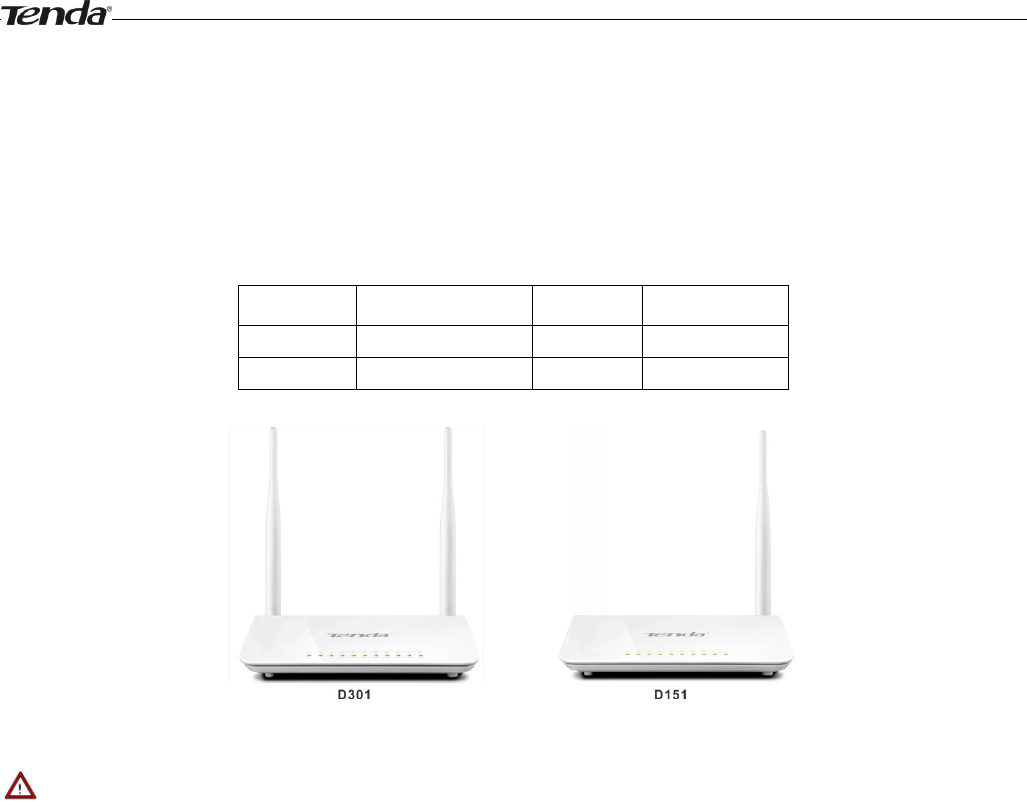
Wireless Modem Router User Guide
- 6 -
Chapter1 Get to Know Your Wireless Router
This user guide applies to the following four models: D301 and D151. The D301 is used as an example throughout
this user guide.
The differences between the two products are listed below:
Model
Wireless Speed
USB Port
RJ45 Ports
D301
300M
1
4
D151
150M
none
4
_________________________________________________________________________________________________
Note:
The USB-based features of Print Server and Storage Service are unavailable in D151 that is not built with a USB port.
_________________________________________________________________________________________________
What it does
The Wireless ADSL2+ Modem Router provides you with an easy and secure way to set up a wireless home network with
fast access to the Internet over a high-speed digital subscriber line (DSL). Complete with a built-in ADSL modem, it is
compatible with all major ADSL Internet service providers. It offers wireless speeds of up to 300 Mbps needed for
demanding applications, such as large file transfers, streaming HD video, and multiplayer gaming. The unit comes with a
wide range of premium features and applications such as IPv6, TR069, SNMP, Multicast, IP tunnel, ready share USB,
IPTV service and parental controls, etc. Plus, with the router, you can access Internet via the ATM interface or Ethernet
interface.
Product Features
Wireless N speeds up to 300 Mbps for streaming HD videos and online gaming in addition to basic Internet
applications.
All-in-one device combines a Built-in ADSL2+ modem, wired router, wireless router and switch
Sharable USB lets you access and share files on an attached USB hard drive (available only in D301)
Sharable Printer lets you print from your Windows computer to a connected USB printer (available only in D301)
Advanced QoS helps prioritize media streaming and gaming applications for best entertainment experience
Parental Control keeps your kids Internet experience safe using flexible and customizable filter settings
One-touch WPS ensures a quick and secure network connection
WEP and WPA/WPA2 are supported for advanced encryptions
Compatibility: Works with all major ADSL Internet service providers (ISPs); Backward compatible with 802.11b/g

Wireless Modem Router User Guide
- 7 -
WiFi devices
Interchangeable LAN/WAN ports to schedule the Ethernet port to function either as a LAN or a WAN port
Interchangeable LAN/IPTV to schedule the Ethernet port to function either as a LAN or an IPTV port
Optional Ethernet and ADSL Uplinks: Access Internet via ADSL2+ Broadband Internet Service or an
interchangeable LAN/WAN RJ-45 port
Multiple Internet Connection Types: Bridging, PPPoE, IPoE, PPPoA, IPoA, dynamic IP and static IP
IPTV Service lets your surf Internet while watching online TV
6000V lightning-proof design fits into lightning-intensive environment
Strong driving capability up to 6.5Km transmission distance
High speed ADSL speed up to 24Mbps downstream 1Mbps upstream
Built-in firewall prevents hacker attacks
Channel auto-select for optimum performance
FDM technology enables telephoning, faxing and surfing activities to proceed simultaneously without mutual
interference
Other Advanced Features: IPv6, DDNS, virtual server, DMZ, port triggering, IP filter, MAC filter and UPnP, etc
Tenda Setup Wizard for easy and fast installation and configuration
Tenda Green: Use hardware Power On/Off and software WiFi On/Off buttons to turn on and off power and WiFi to
save energy when not in use
Package Contents
Your box should contain the following items:
Wireless Modem Router
Phone cable
Ethernet cable
ADSL2+ filter
Quick install guide
Power adapter
Resource CD
If any of the parts are incorrect, missing, or damaged, keep the carton, including the original packing materials and
contact your Tenda dealer for immediate replacement.
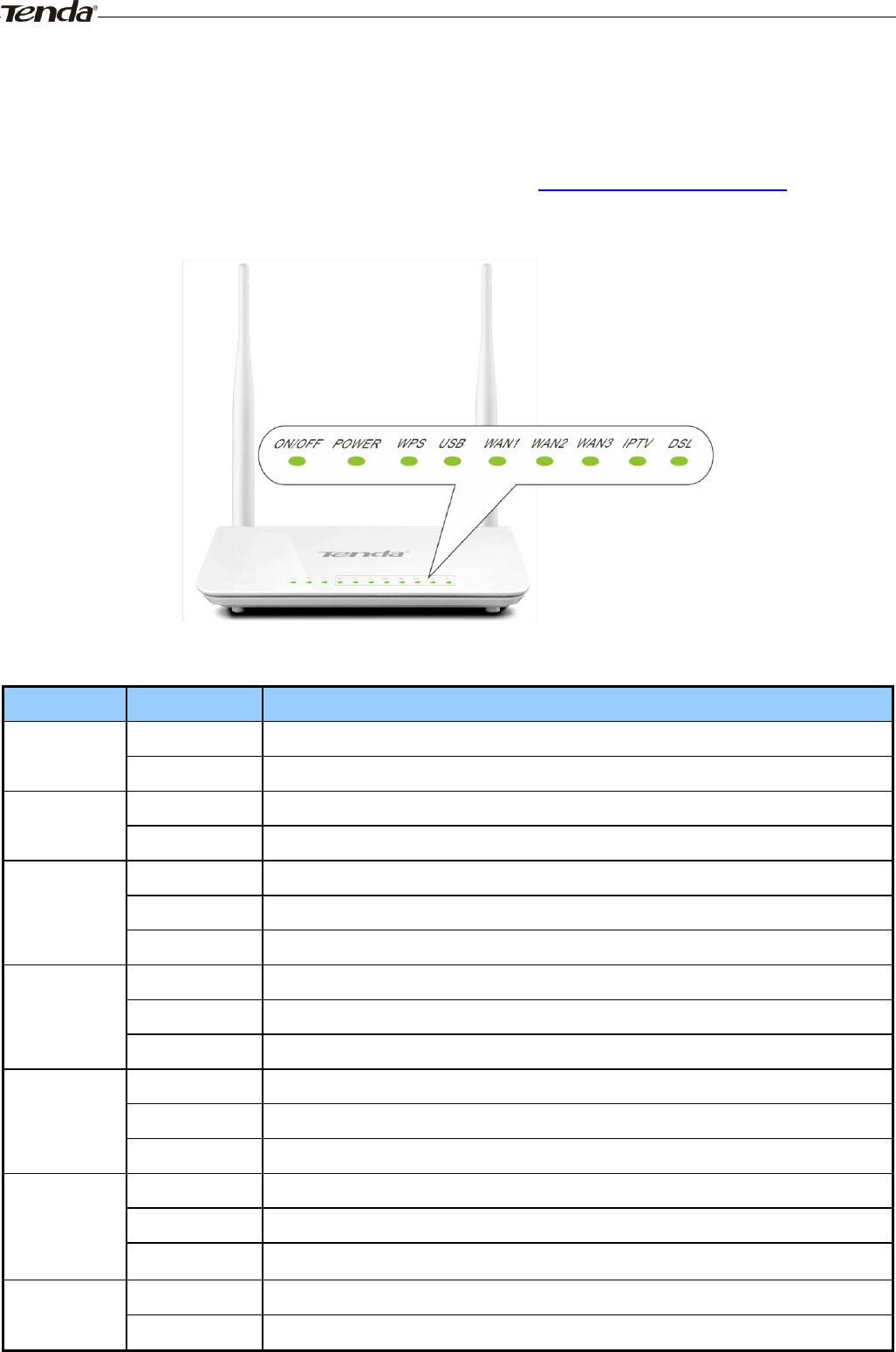
Wireless Modem Router User Guide
- 8 -
Chapter 2 Hardware Install
If you have not already set up your new router using the Quick Install Guide that comes in the box, this chapter walks
you through the hardware install. To set up your Internet connection, see Chapter 2 Quick Internet Setup.
Front Panel
The LEDs on the device are described below:
LED
Status
Description
Power
Solid
Power is supplied to the device.
Off
Power is not supplied to the device.
SYS
Blinking
System is functioning correctly.
Solid/Off
System is functioning incorrectly.
WLAN
Blinking
Transferring data
Off
Wireless is disabled.
Solid
Wireless is enabled.
ADSL
Slow Blink
Physical connection failure.
Fast Blink
Synchronizing...
Solid
ADSL connection is established.
LAN 1/2/3/4
Off
No connection established.
Blinking
Transferring data
Solid
Connection is established.
WPS
Solid
Client connected successfully.
Blinking
The WPS LED starts blinking if you pressed the WPS button on the device or interface.
Off
If there is no wireless clients connected, the WPS LED turns off after blinking for 2 minutes.
USB (available
only in D301)
Solid
Connection is successfully established on the USB port.
Off
Connection is not established on the USB port.
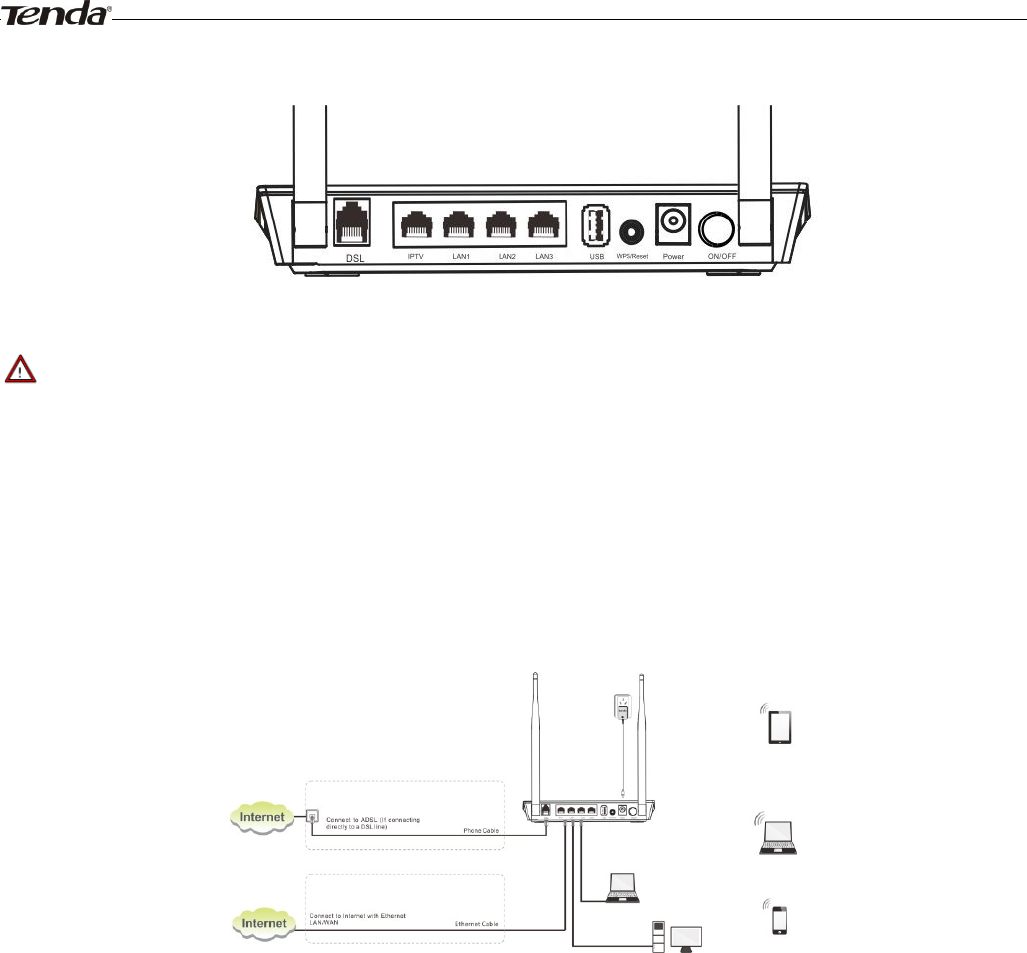
Wireless Modem Router User Guide
- 9 -
Back Panel
ON/OFF: Power switch to turn the router on or off.
_________________________________________________________________________________________________
Note:
Please use the included power adapter. Use of a power adapter with different voltage rating may damage the device.
_________________________________________________________________________________________________
WPS/RESET: Press it for 1-3 seconds to enable WPS connection or 7 seconds to restore all configurations to
factory defaults.
LAN: Ethernet RJ-45 LAN ports to cable the device to the local network devices such as computers.LAN:
Ethernet RJ-45 LAN ports to cable the device to the local network devices such as computers.
DSL: RJ-11 Asynchronous DSL (ADSL) port for connecting the device to a DSL line.
Follow the diagram below to install the device.
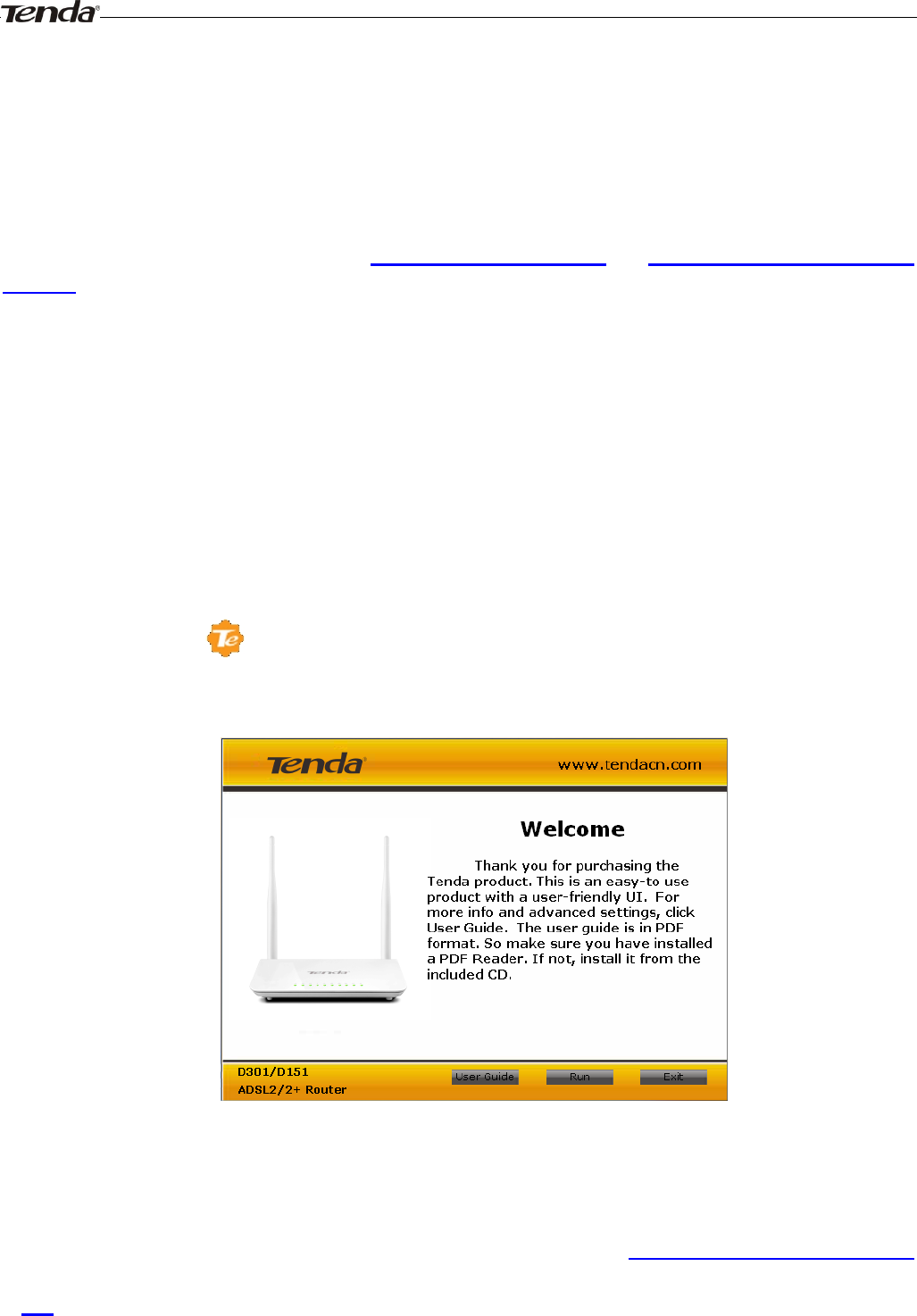
Wireless Modem Router User Guide
- 10 -
Chapter 3 Quick Internet Setup
This chapter instructs you to quickly set up your Internet connection.
The Quick Internet Setup applies only to ADSL Uplink mode. If you are not directly connecting to the ADSL line via a
phone cable, please click the Advanced button on the home page and then select Advanced Setup -> Layer2 Interface
-> ETH Interface. For more information, see To set up the ETH interface and To setup WAN Service for ETH
Interface.
2.1 Log in to Web Manager
You can log in to the modem router’s web manager with the Setup Wizard on the included CD automatically or using a
web browser manually. The Setup Wizard on the auto-run CD can automatically configure your PC’s TCP/IP properties
and direct you to the web login window without requiring the IP address.
Using Setup Wizard
1. Insert the included resource CD into your computer’s drive and the CD automatically runs. If the CD does not run
automatically, double click . You will see the screen below.
2. Click Run and it will automatically configure your PC’s TCP/IP properties. If your PC is successfully configured, the
login window below will display.
Using Browser
1. Set your PC to Obtain an IP address automatically. For more information, see Appendix 1 Configure Your
PC.
2. Launch a web browser and enter 192.168.1.1 to display the login window.
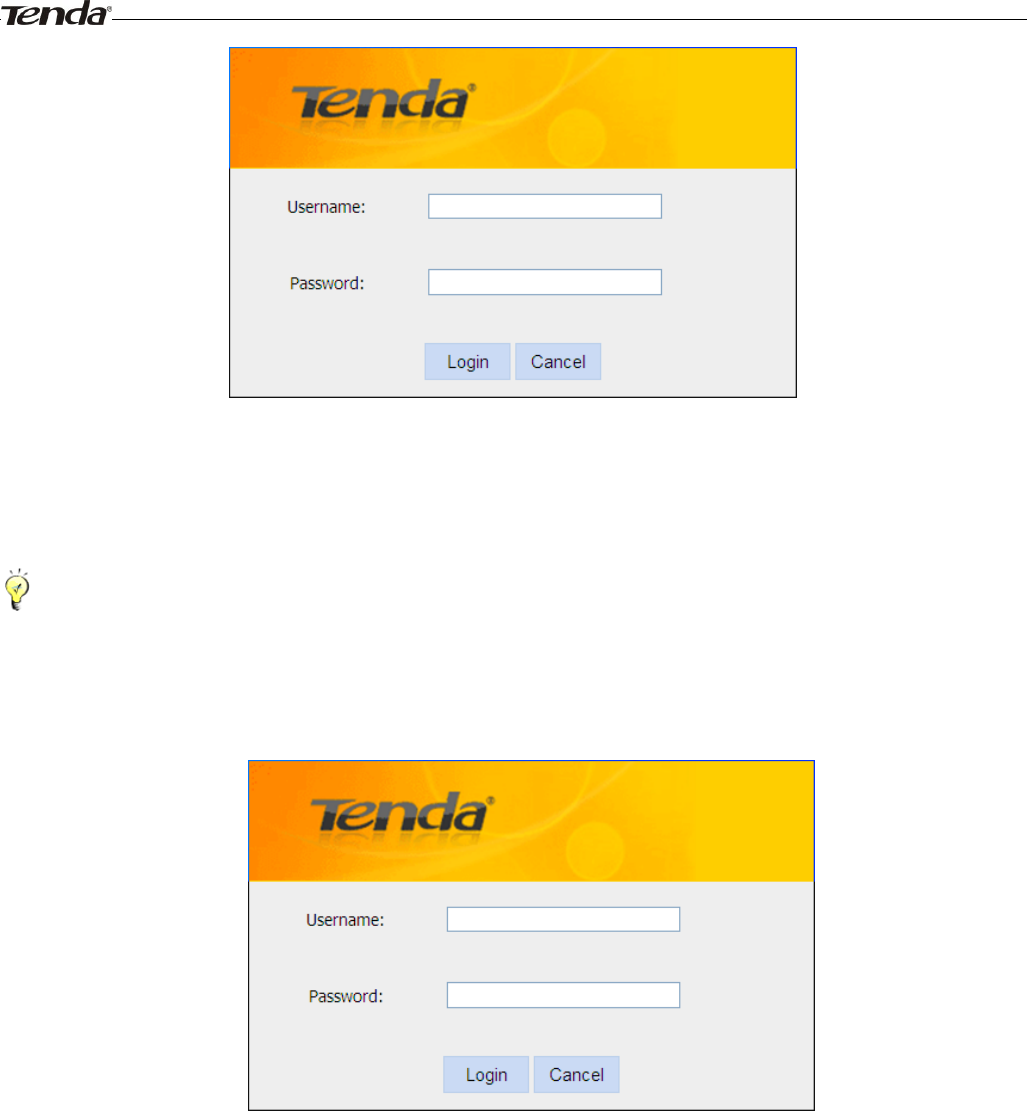
Wireless Modem Router User Guide
- 11 -
3. Enter admin in both the login User Name and Password boxes if you first time access the router and then click the
Login button to enter the screen below.
_________________________________________________________________________________________________
Tip:
If you changed the login user name and password and forget them, press the Reset button on the device and then enter
the default settings of admin.
_________________________________________________________________________________________________
2.2 Internet Setup
a. Select your country.
b. Select your ISP.
c. VPI and VCI fields will be populated automatically if you select a correct country and ISP.
d. Select your Internet connection type.
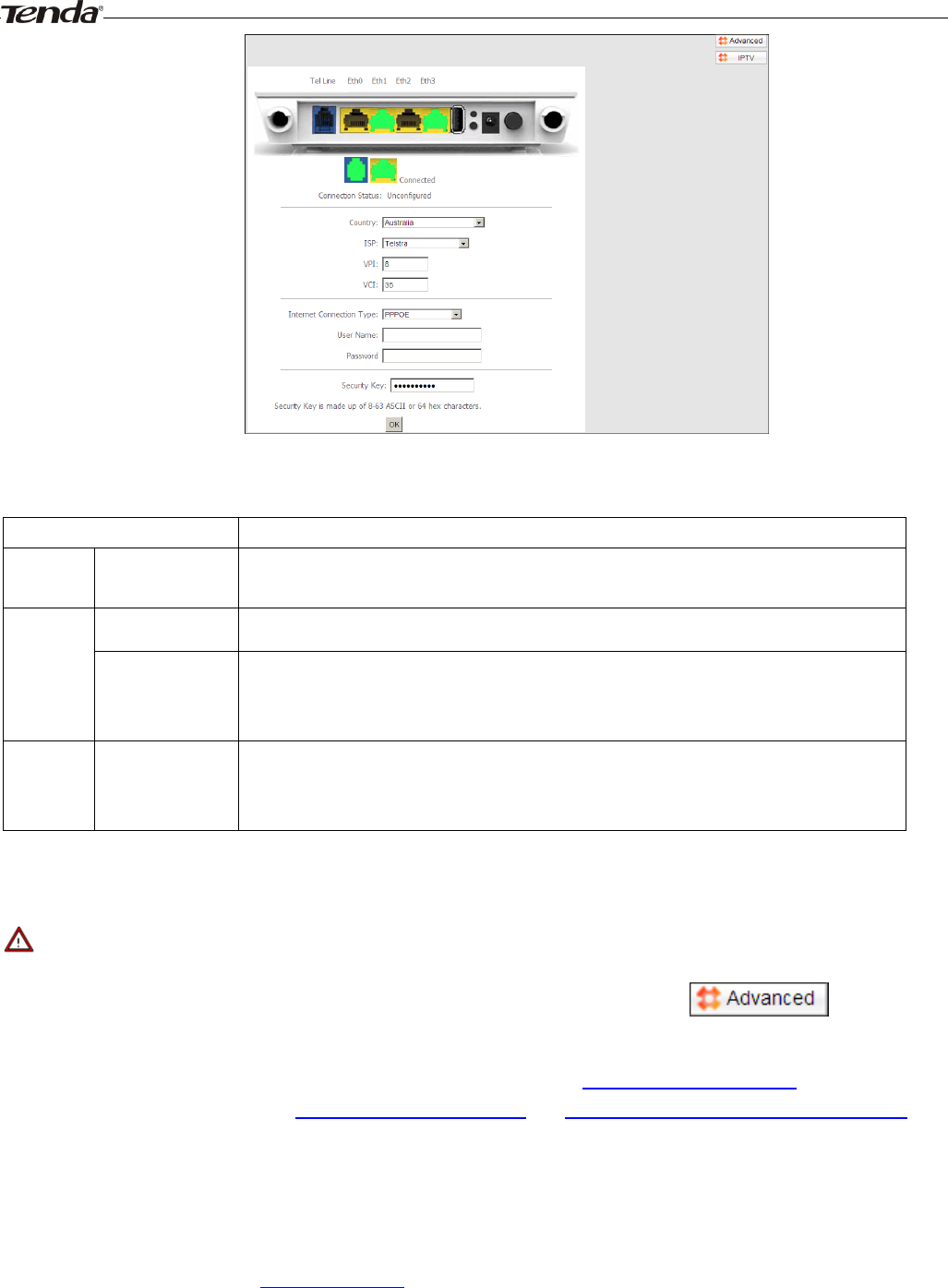
Wireless Modem Router User Guide
- 12 -
Depending on the type of connection, you are prompted to enter your ISP settings, as shown in the following table:
Internet Connection Type
ISP Information
PPPoE
PPPoA
Enter the ISP login user name and password. If you cannot locate this information, ask your ISP
to provide it.
IPoE
Dynamic IP
No entries are needed.
Static (Fixed) IP
Enter the assigned IP address, subnet mask, and the IP address of your ISP’s primary DNS
server. This information should have been provided to you by your ISP. If a secondary DNS
server address is available, enter it also.
IPoA
Static (Fixed) IP
Enter the assigned IP address, subnet mask, and the IP address of your ISP’s primary DNS
server. This information should have been provided to you by your ISP. If a secondary DNS
server address is available, enter it also.
_________________________________________________________________________________________________
Note:
If your country and/or your ISP are not covered on the home page, please click the button on the
home page and then select Advanced Setup -> Layer2 Interface -> ATM Interface and then click Add there to manually
configure the VPI and VCI. If you cannot locate this information, refer to Appendix 4 VPI/VCI List or ask your ISP to
provide it. For more information, see To set up the ATM interface and To setup WAN Service for ATM Interface.
_________________________________________________________________________________________________
e. After you configure all the above settings, click OK to save and apply them.
f. Test Internet Connectivity
Launch a web browser and enter www.tendacn.com. If the webpage is opened, you are connected to Internet.
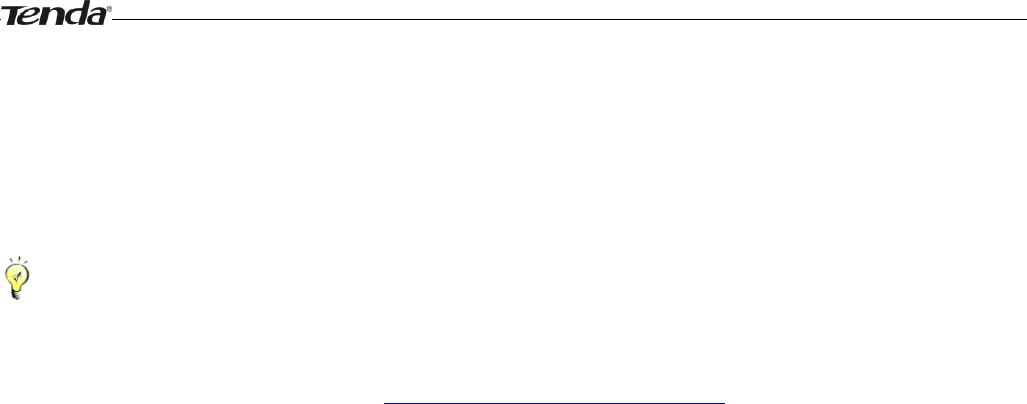
Wireless Modem Router User Guide
- 13 -
2.3 Quick Wireless Security Setup
For security purpose, we strongly recommend you to customize a new security key. Simply enter 8-63 ASCII or 64 hex
characters.
_________________________________________________________________________________________________
Tip:
1. If you customize a new security key, write it on a sticky label and attach it to the bottom of the unit. You will need the
new security key if you wish to connect to the device wirelessly in the future.
2. To join your secured wireless network, see Appendix 2 Join Your Wireless Network.
_________________________________________________________________________________________________
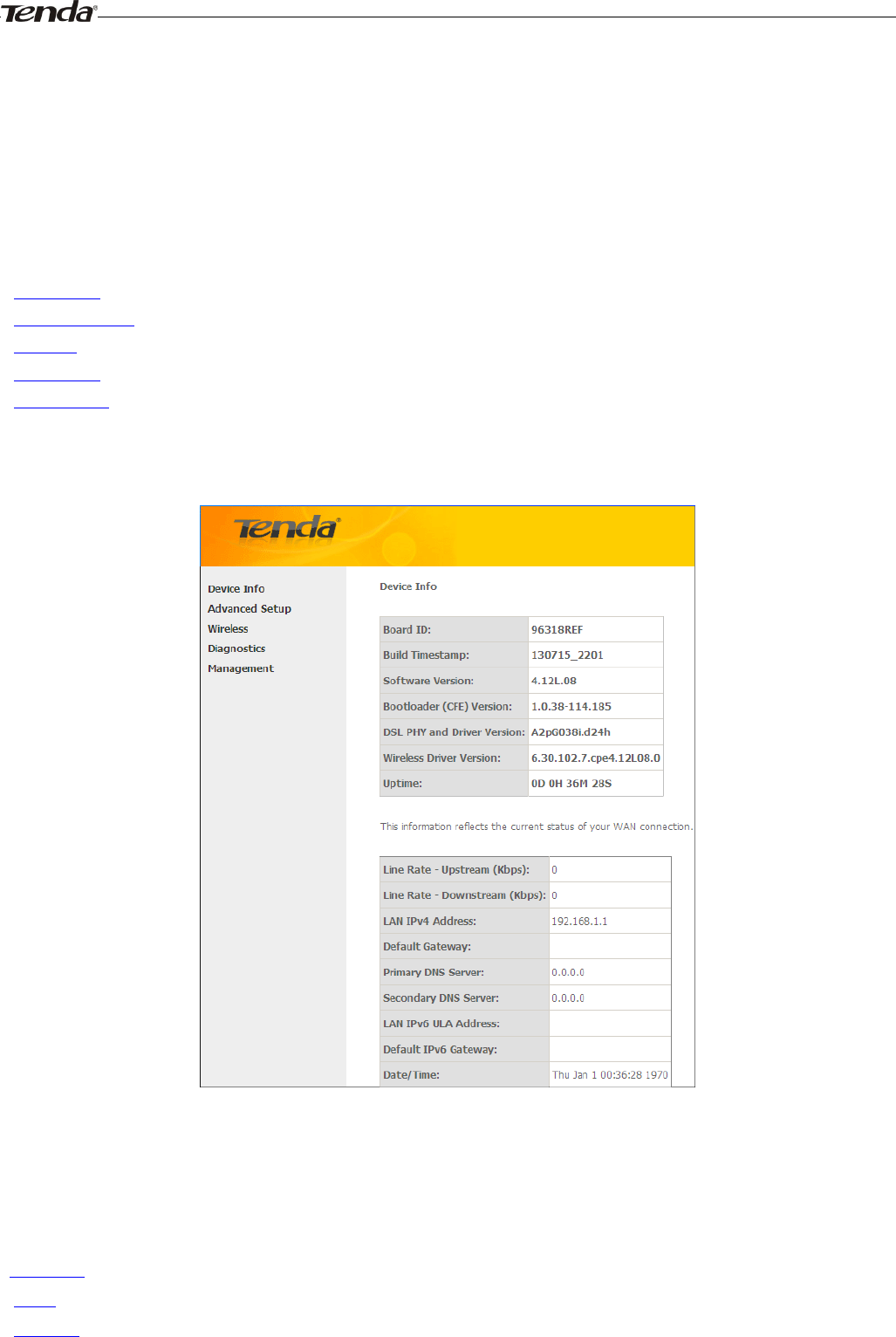
Wireless Modem Router User Guide
- 14 -
Chapter 4 Advanced Settings
This chapter describes the advanced features of your router.
The information is for users with a solid understanding of networking concepts who want to configure the router for
unique situations.
This chapter includes the following sections:
• Device Info
• Advanced Setup
• Wireless
• Diagnostics
• Management
Click Advanced on the home page to enter the screen below.
4.1 Device Info
This section includes the following information:
• Summary
• WAN
• Statistics
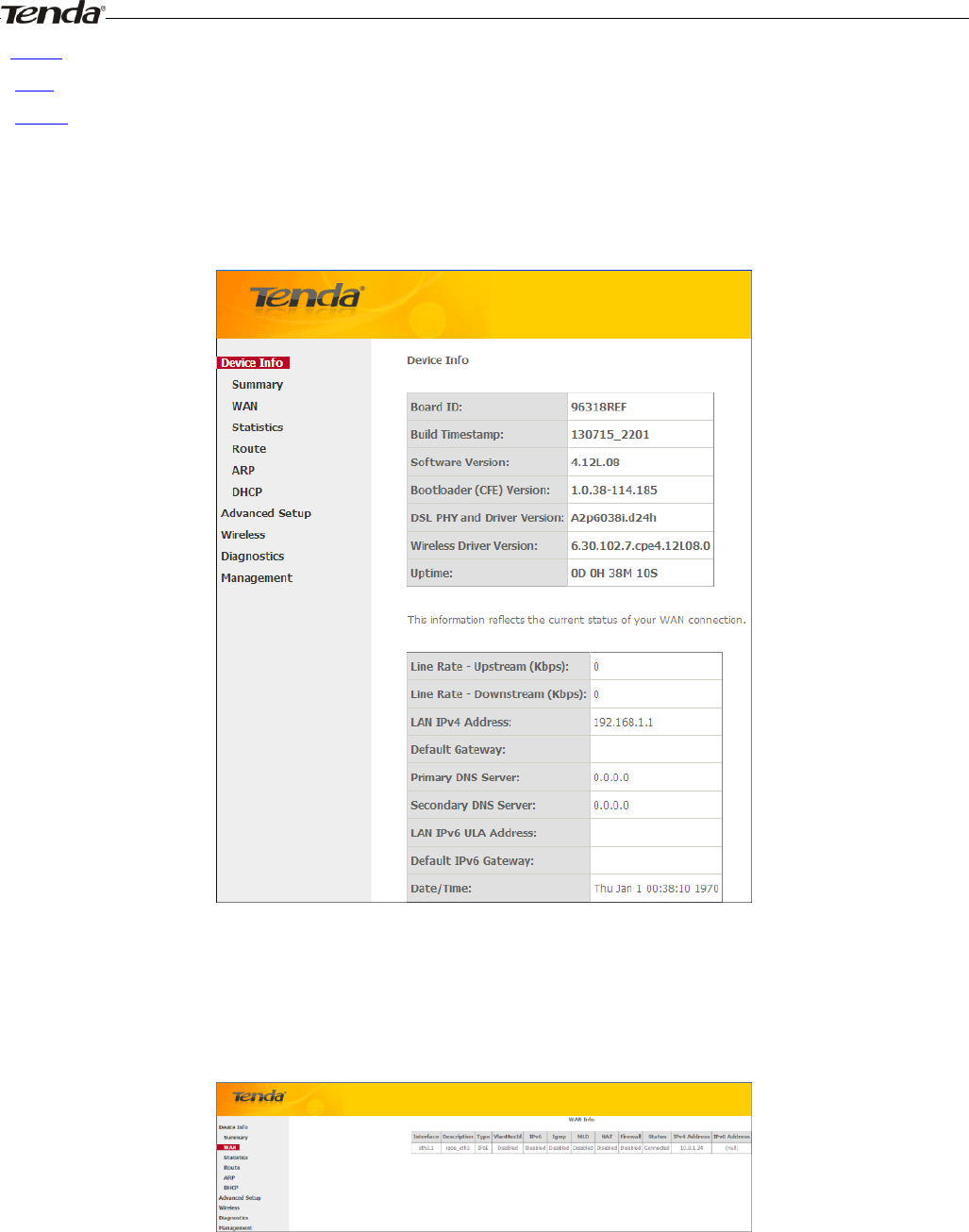
Wireless Modem Router User Guide
- 15 -
• Route
• ARP
• DHCP
Summary
Here you can view system information and current status of your WAN connection as seen in the screenshot.
WAN
Here you can view the WAN Information including Interface, Description, Type, IGMP, NAT, Firewall, Status, IPv4
Address and VLAN ID as seen in the screenshot.
Statistics
Here you can view the packets received and transmitted on LAN/WAN ports.
Statistics--LAN: Displays the packets received and transmitted on the LAN ports as seen in the screenshot below.
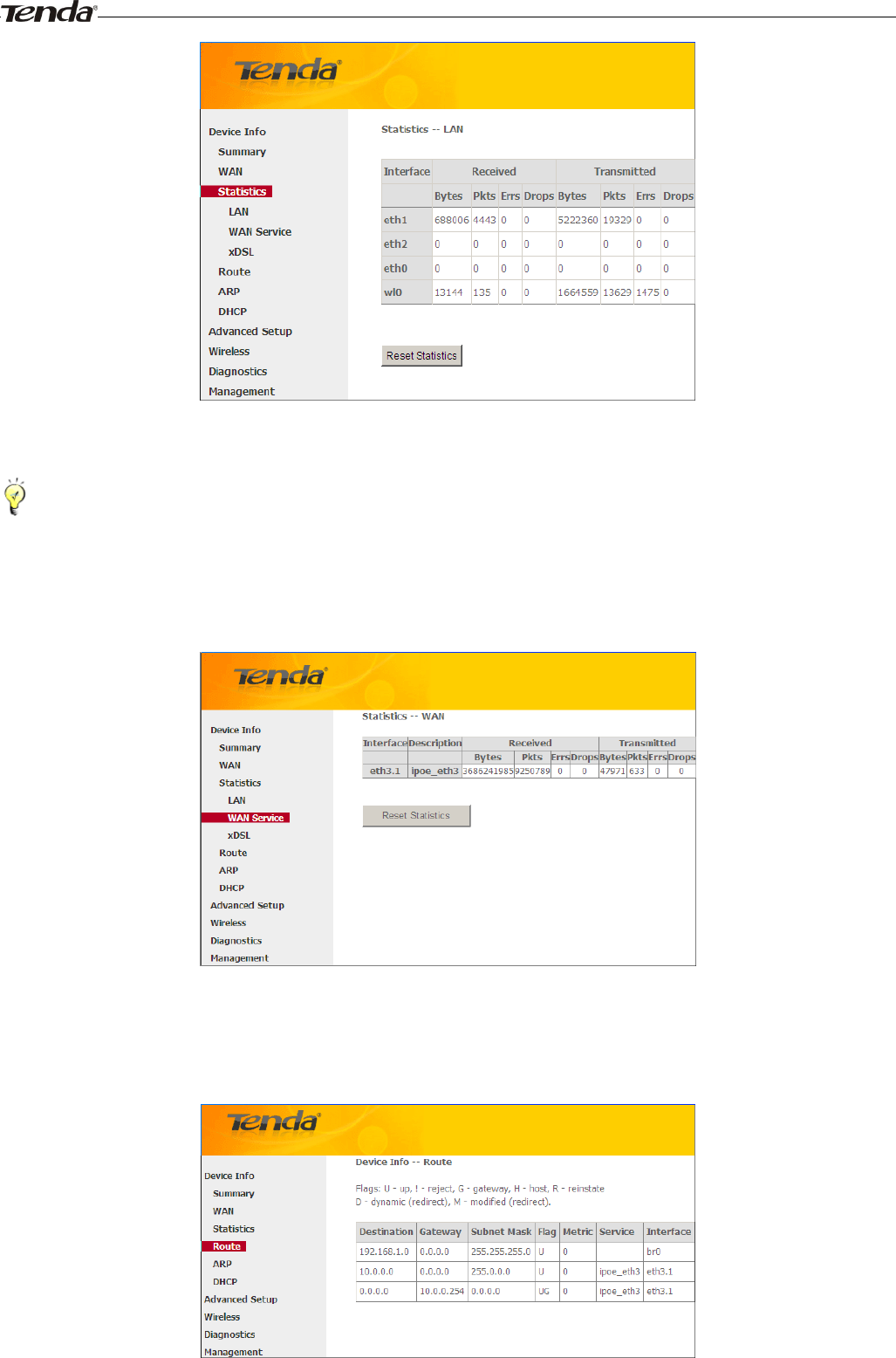
Wireless Modem Router User Guide
- 16 -
_________________________________________________________________________________________________
Tip:
eth0, eth1, eth3 and eth3 respectively represent the LAN port1, LAN port2, LAN port3 and LAN port4 of the device.
_________________________________________________________________________________________________
Statistics--WAN: Displays the packets received and transmitted on the WAN ports as seen in the screenshot below.
Route
Here you can view the route table as seen in the screenshot:
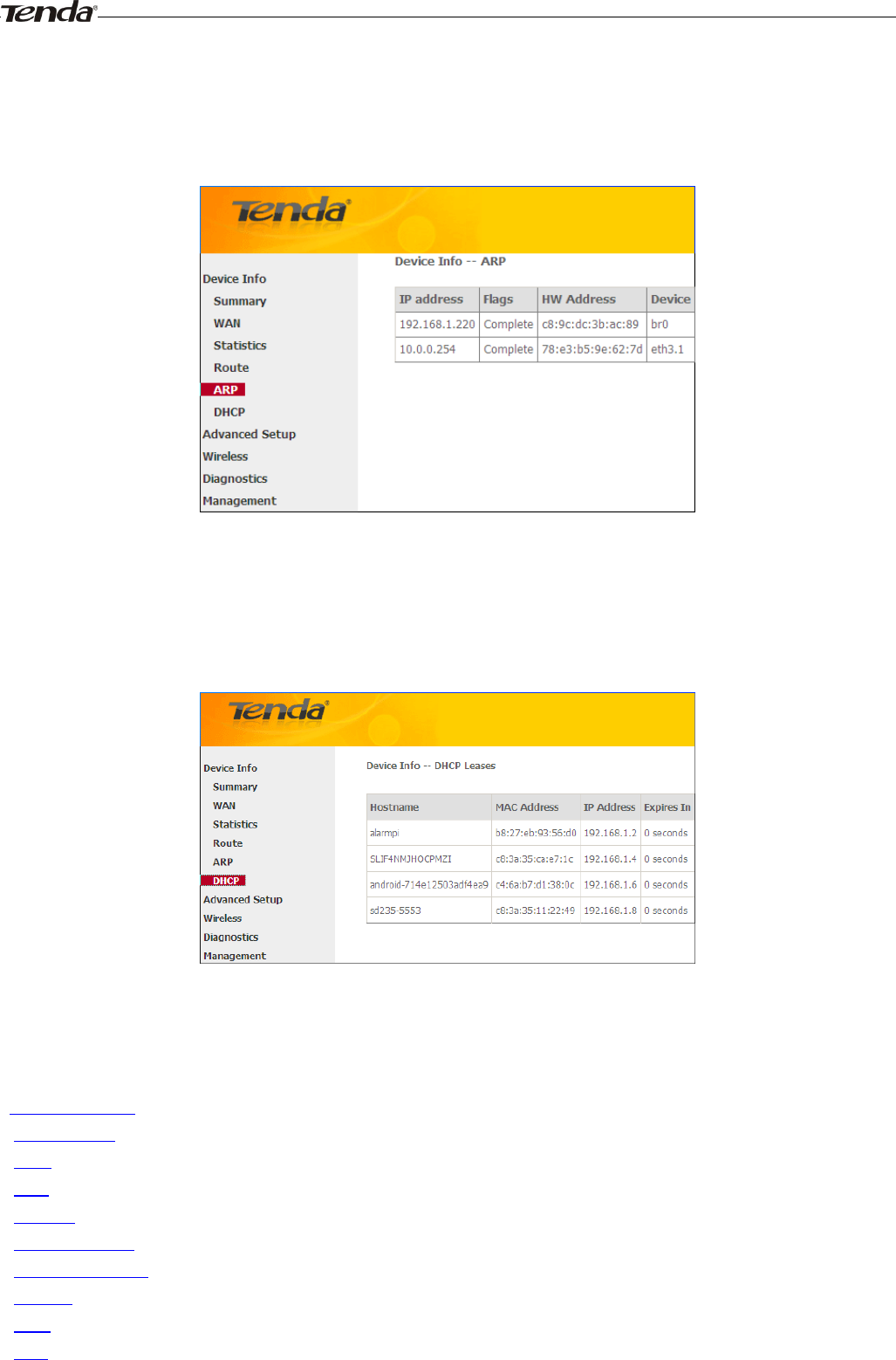
Wireless Modem Router User Guide
- 17 -
ARP
Here you can view the IP and MAC addresses of the PCs that attach to the device either via a wired or wireless
connection as seen in the screenshot:
DHCP
Here you can view the DHCP leases, including IP and MAC addresses of the PCs, hostnames and remaining lease time
as seen in the screenshot:
4.2 Advanced Setup
This section explains the following information:
• Layer2 Interface
• WAN Service
• LAN
• NAT
• Security
• Parental Control
• Quality of Service
• Routing
• DNS
• DSL
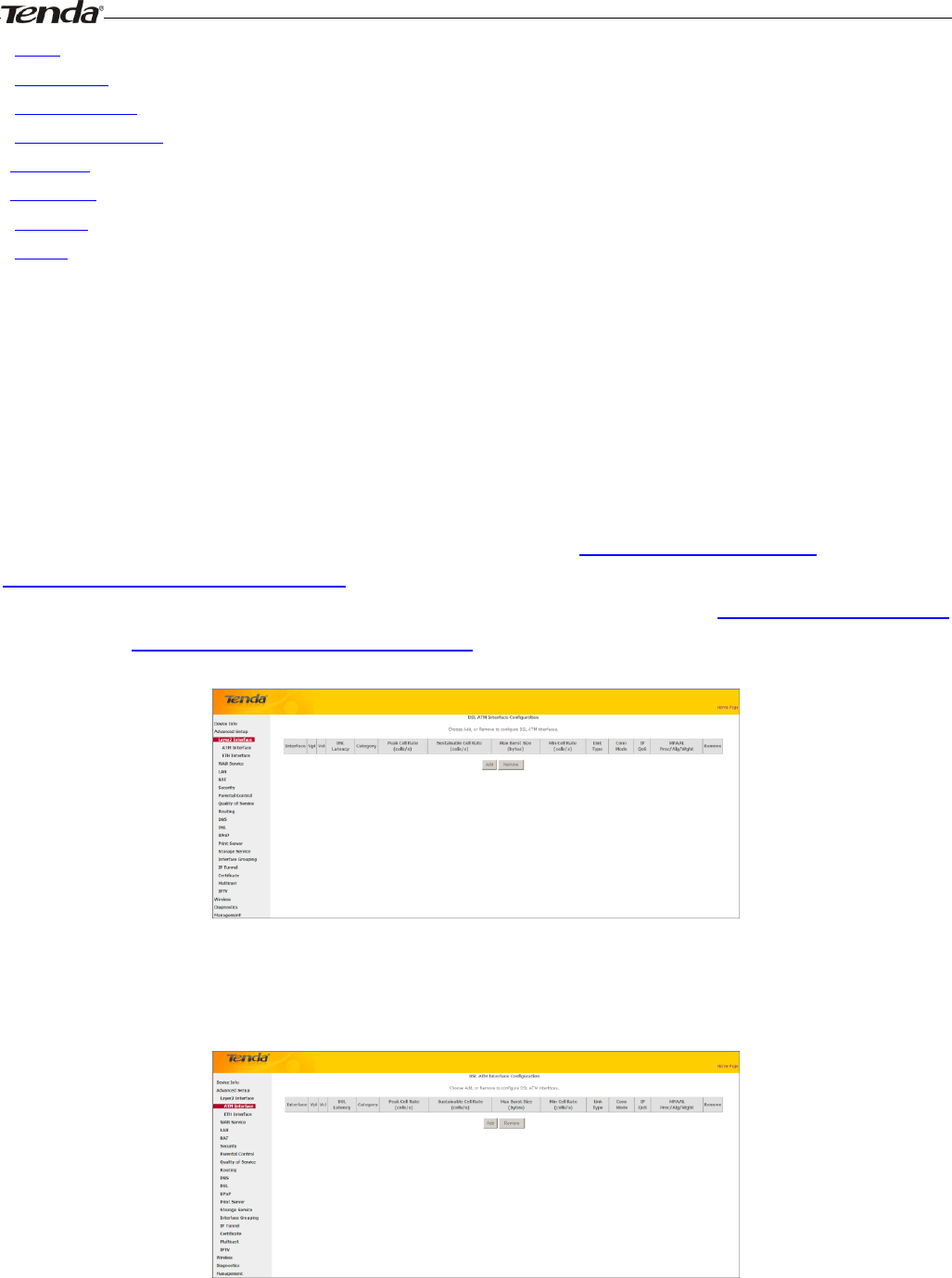
Wireless Modem Router User Guide
- 18 -
• UPnP
• Print Server
• Storage Service
• Interface Grouping
• IP Tunnel
• Certificate
• Multicast
• IPTV
4.2.1 Layer2 Interface
Click Advanced Setup -> Layer2 Interface to enter the Layer2 Interface screen.
This router provides two Layer2 Interfaces:
- ATM Interface for ADSL broadband Internet service
- ETH Interface for connecting to Internet via an Ethernet cable.
By default, system applies the ATM Interface (ADSL uplink).
If you directly connect to the ADSL line via a phone cable, first refer to To set up the ATM interface and then skip to
To setup WAN Service for ATM Interface.
Or if you connect to Internet via a fiber/cable modem using an Ethernet cable, first refer to To set up the ETH interface
and then skip to To setup WAN Service for ETH Interface.
To set up the ATM interface
Select ATM Interface and click Add to configure it.
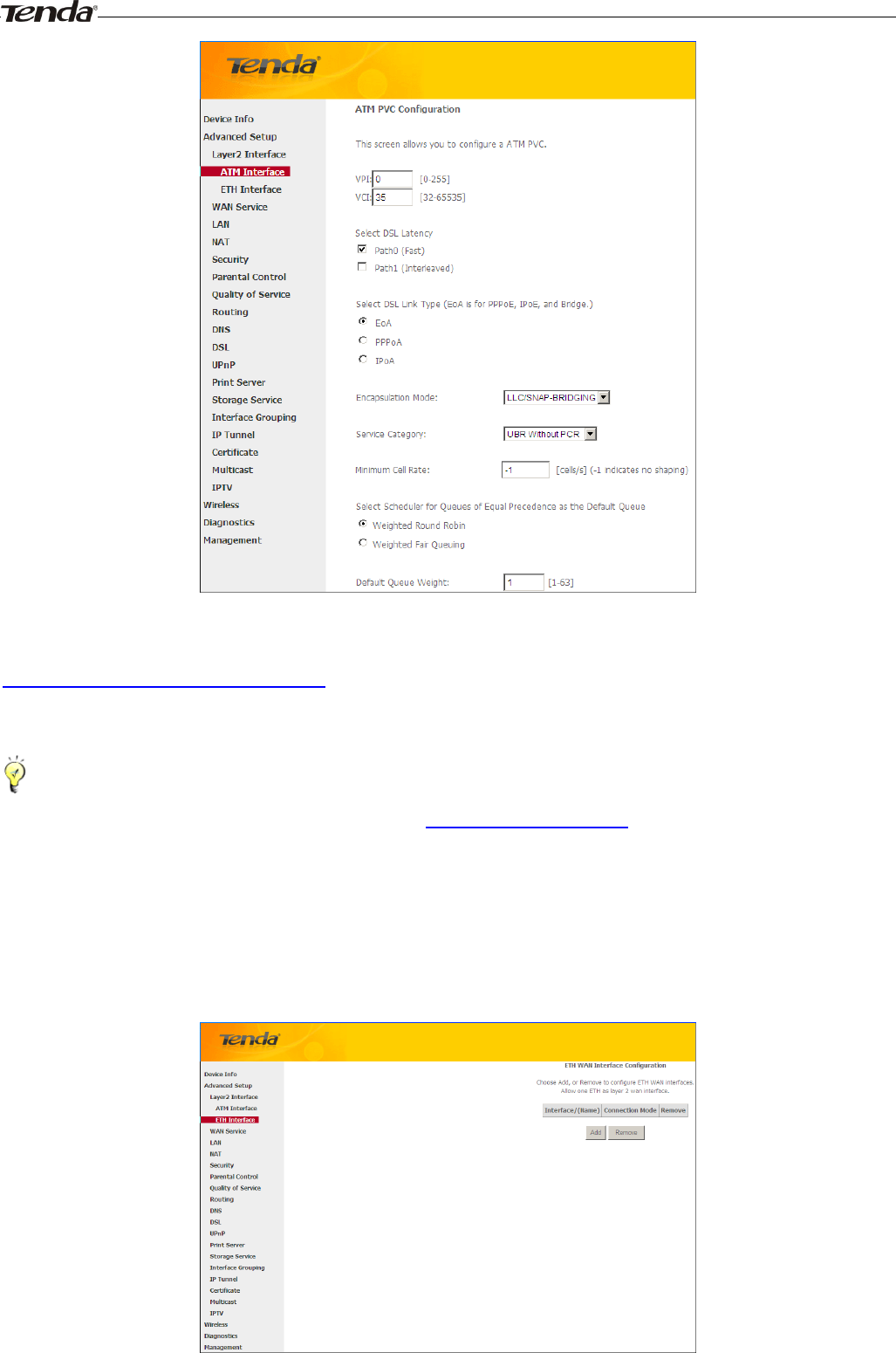
Wireless Modem Router User Guide
- 19 -
Enter the VPI and VCI values, Select a DSL Link Type (Internet connection type): EoA (EoA is for PPPoE, IPoE, and
Bridge.), PPPoA or IPoA, leave other options unchanged from factory defaults and click Apply/Save and then refer to
To setup WAN Service for ATM Interface to configure the WAN service for Internet access.
_________________________________________________________________________________________________
Tip:
If you are unsure about the VPI/VCI parameters, see Appendix 4 VPI/VCI List. Or if your ISP and the VPI/VCI
information is not covered there, ask your ISP to provide it.
_________________________________________________________________________________________________
To set up the ETH interface
Select ETH Interface and click Add to configure it.
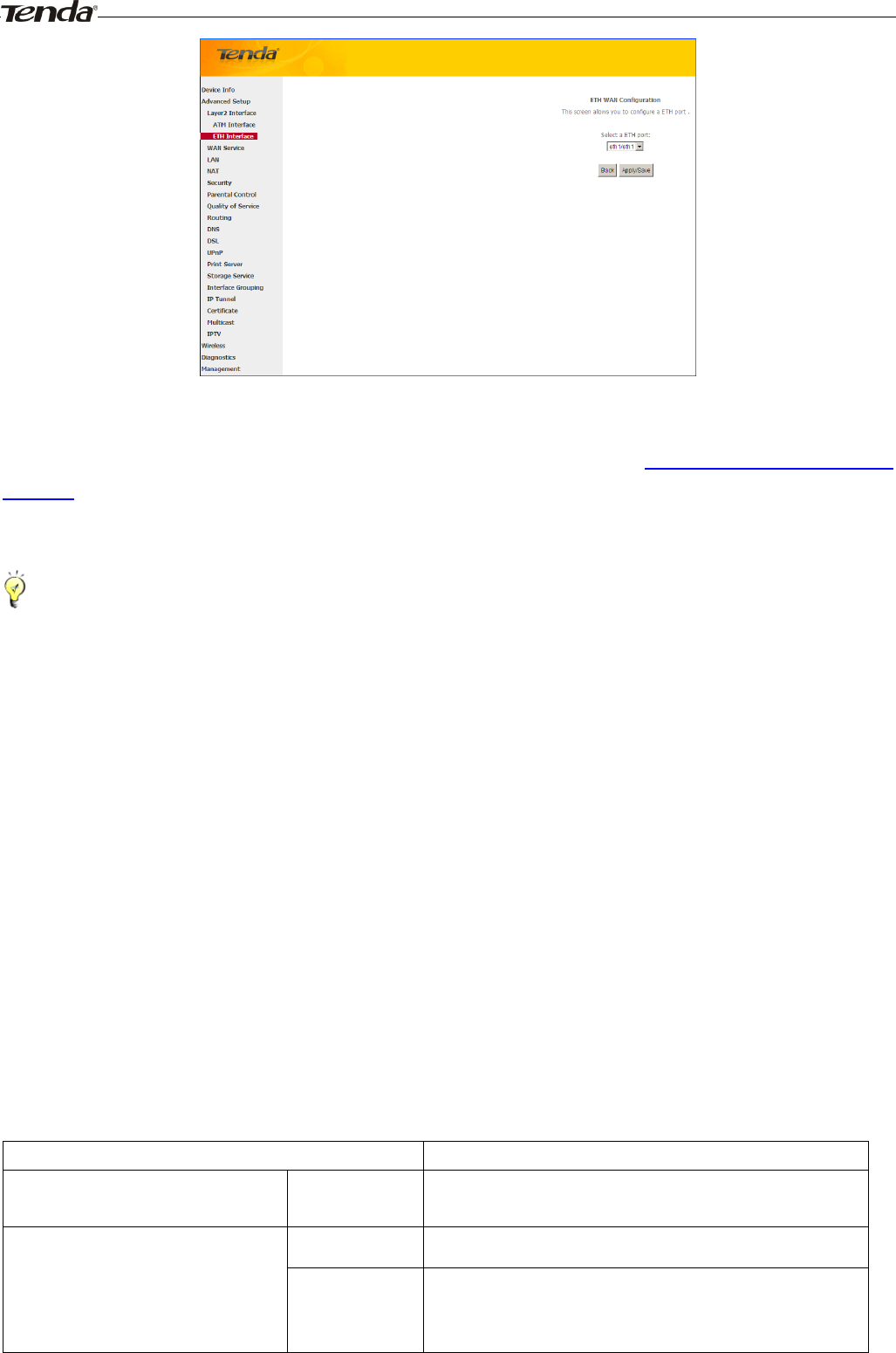
Wireless Modem Router User Guide
- 20 -
The Ethernet port configured here is to function as a WAN port. Only one LAN port can be configured as the WAN port
at a time. After you finish your settings, click the Apply/Save button and then refer to To setup WAN Service for ETH
Interface to configure the WAN service for Internet access.
_________________________________________________________________________________________________
Tip:
eth0, eth1, eth3 and eth3 respectively represent the LAN port1, LAN port2, LAN port3 and LAN port4 of the device.
_________________________________________________________________________________________________
4.2.2 WAN Service
This router provides two WAN services:
- WAN Service for ATM Interface (ADSL uplink)
- WAN Service for ETH Interface (Ethernet uplink)
To setup WAN Service for ATM Interface
If you configured the ATM Interface (ADSL uplink), follow steps below to configure the WAN service:
Click Advanced Setup -> WAN Service and then click the Add button. Select the interface you have configured
Depending on the type of connection, you will come to different screens and be prompted to enter your ISP settings
accordingly. Select one connection type from the five Internet connection types as shown in the following table (If you
are unsure, consult your ISP.):
Internet Connection Type
ISP Information
PPPoE PPPoA
Enter the ISP login user name and password. If you cannot locate
this information, ask your ISP to provide it.
IPoE
(If your ISP uses DHCP to assign
your IP address or if your ISP
Dynamic IP
No entries are needed.
Static (Fixed) IP
Enter the assigned IP address, subnet mask, and the IP address of
your ISP’s primary DNS server. This information should have been
provided to you by your ISP. If a secondary DNS server address is
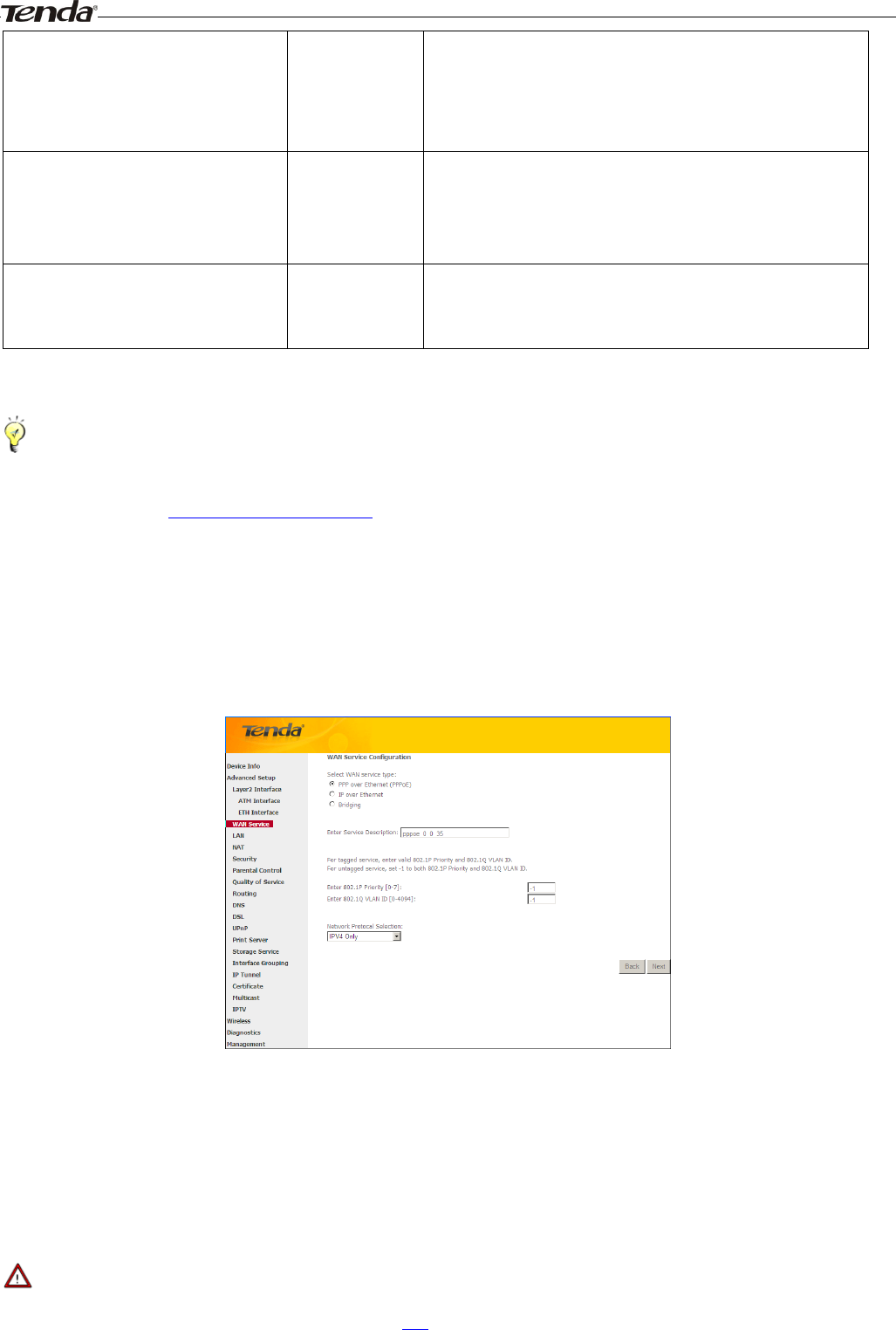
Wireless Modem Router User Guide
- 21 -
assigns you a static (fixed) IP
address, IP subnet mask and the
gateway IP address, you need to
select the IP over Ethernet (IPoE).
available, enter it also.
IPoA
Static (Fixed) IP
Enter the assigned IP address, subnet mask, and the IP address of
your ISP’s primary DNS server. This information should have been
provided to you by your ISP. If a secondary DNS server address is
available, enter it also.
Bridging
If you wish to iniate a dialup directly from your PC for Internet
access or enjoy the entire Internet connection (instead of sharing it
with others), you can select the Bridging and then click Next.
_________________________________________________________________________________________________
Tip:
For PPPoE, IPoE, and Bridging Internet connection types, you must first select EoA on the ATM Interface Screen, for
more information, see To set up the ATM interface.
_________________________________________________________________________________________________
PPP over Ethernet (PPPoE)
If you have selected the EoA from the ATM Interface screen in Layer2 Interface, you will see the screen below when
you click the WAN Service tab, select the configured interface and click Next.
1. Select PPPoE.
2. Edit the Enter Service Description. This field is optional. We recommend that you keep the default.
3. Select a network protocol: IPv4, IPv6 or IPv4 & IPv6 (dual stack).
4. Click Next.
_________________________________________________________________________________________________
Note:
If you select IPv6 or IPv4 & IPv6 (dual stack), skip to IPv6.
_________________________________________________________________________________________________
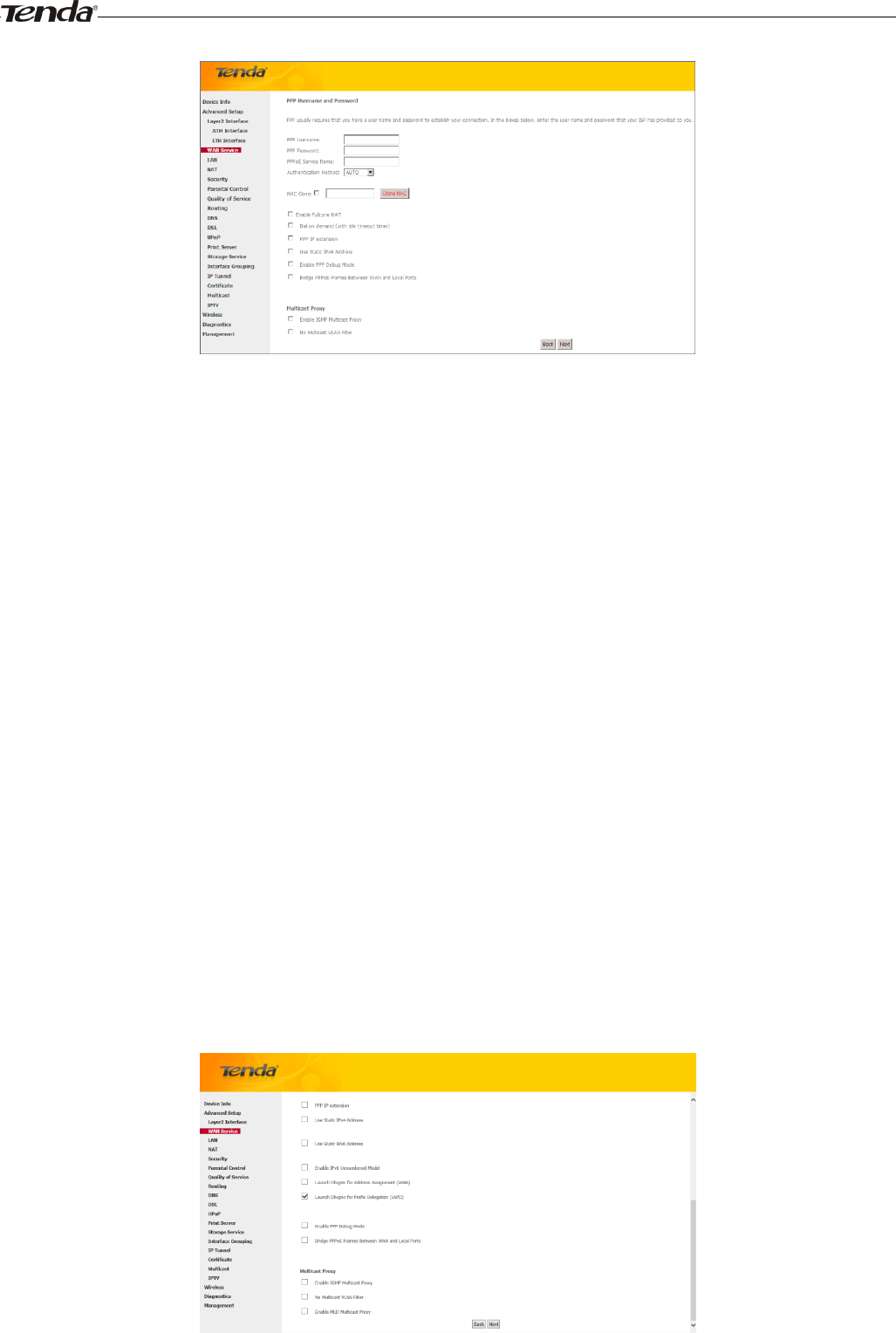
Wireless Modem Router User Guide
- 22 -
PPP User Name: This is for logging in to your ISP. If you cannot locate this information, ask your ISP to provide
it.
PPP Password: This is for logging in to your ISP. If you cannot locate this information, ask your ISP to provide it.
PPPoE Service Name: This information is provided by your ISP. Only enter it if instructed by your ISP.
Authentication Method: This is used by ISP to authenticate the client that attempts to connect. If you are not sure,
consult your ISP or select Auto.
Clone MAC: Clicking this button copies the MAC address of your PC to the router. Many broadband ISPs restrict
access by allowing traffic only from the MAC address of your broadband modem, but some ISPs additionally
register the MAC address of the network interface card in your computer when your account is first opened. They
then accept traffic only from the MAC address of that computer. If so, configure your router to “clone” the MAC
address from the authorized computer.
Dial on demand: Connect to ISP only when there is traffic transmission. This saves your broadband Internet
service bill.
PPP IP extension: If enabled, all the IP addresses in outgoing packets including management packets on the WAN
port will be changed to the device's WAN IP address. Only change the default settings if necessary.
Enable PPP Debug Mode: Only enable this feature if supported by your ISP.
Bridge PPPoE Frames Between WAN and Local Ports: If enabled, PPPoE dialup frame from LAN side will
directly egress the WAN port without modification.
Multicast Proxy: If enabled, the router will use multicast proxy.
IPv6
If you select IPv4 as the network protocol, skip this section.
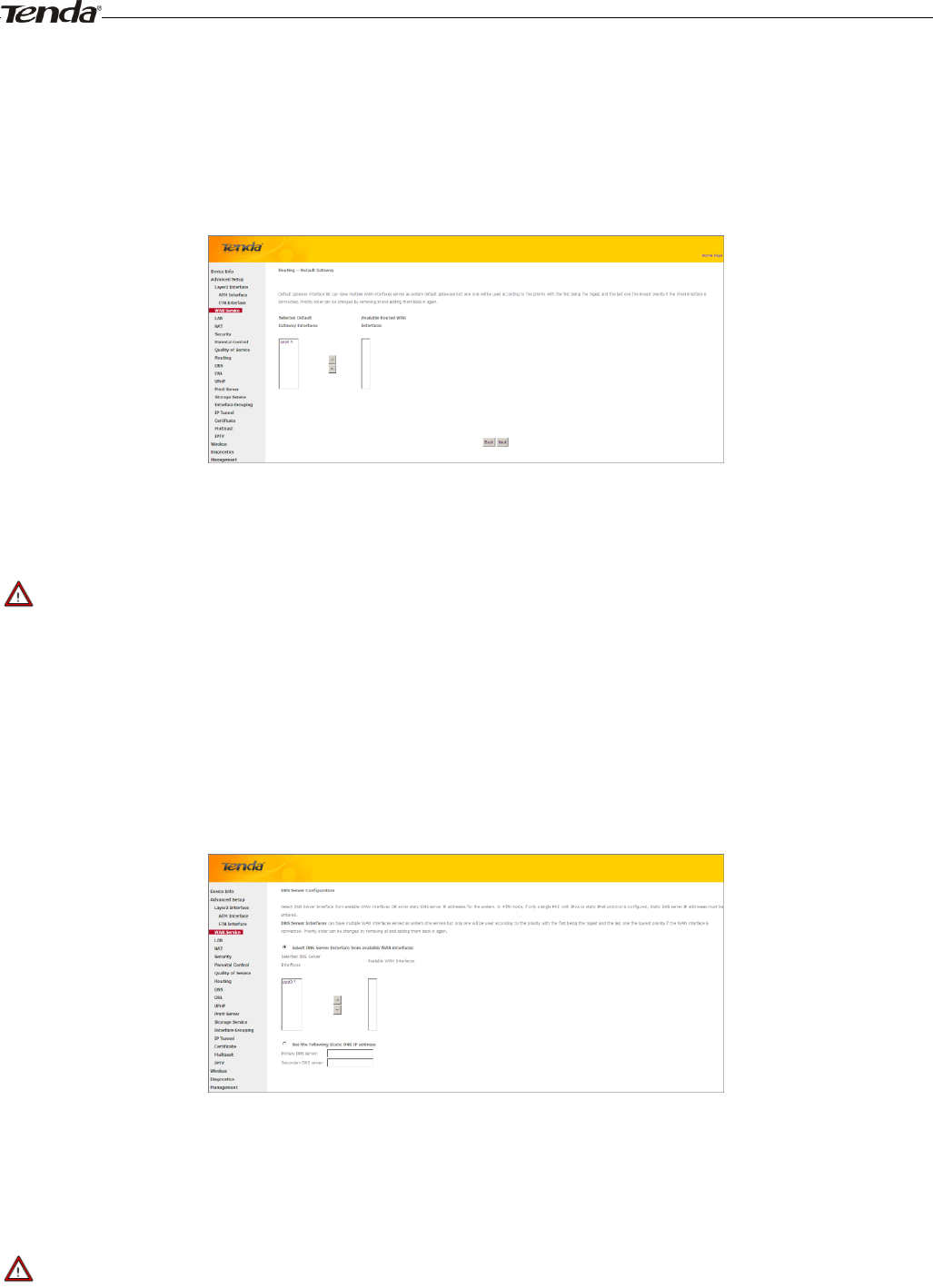
Wireless Modem Router User Guide
- 23 -
1. Check Launch Dhcp6c for Prefix Delegation (IAPD).
2. If your ISP is using stateful DHCPv6, check Launch Dhcp6c for Address Assignment (IANA) also. Or configure
a static IP address.
3. Click Next -> Next -> Apply/Save.
WAN Gateway
Here you can configure the WAN gateway address. After you configure it click Next. The default setting is
recommended.
_________________________________________________________________________________________________
Note:
Default gateway interface list can have multiple WAN interfaces served as system default gateways but only one will be
used according to the priority with the first being the higest and the last one the lowest priority if the WAN interface is
connected. Priority order can be changed by removing all and adding them back in again.
_________________________________________________________________________________________________
WAN DNS
Here you can configure the WAN DNS address:
-Click the Select DNS Server Interface from available WAN interfaces option
-OR select the Use the following Static DNS IP address option and enter static DNS server IP addresses for the system
And then click Next.
_________________________________________________________________________________________________
Note:
1.DNS Server Interfaces can have multiple WAN interfaces served as system dns servers but only one will be used
according to the priority with the first being the higest and the last one the lowest priority if the WAN interface is
connected. Priority order can be changed by removing all and adding them back in again.
2. In ATM mode, if only a single PVC with IPoA or static IPoE protocol is configured, Static DNS server IP addresses

Wireless Modem Router User Guide
- 24 -
must be entered.
3. If you cannot locate the static DNS server IP information, ask your ISP to provide it.
_________________________________________________________________________________________________
Here you can view your configurations. Click Apply/Save to save your settings if everything is correctly set.
When the PPPoE connection is successful, you can access Internet.
IP over Ethernet (IPoE)
If your ISP uses DHCP to assign your IP address or if your ISP assigns you a static (fixed) IP address, IP subnet mask
and the gateway IP address, you need to select the IP over Ethernet (IPoE).
If you have selected the EoA from the ATM Interface screen in Layer2 Interface, you will see the screen below when
you click the WAN Service tab, select the configured interface and click Next.
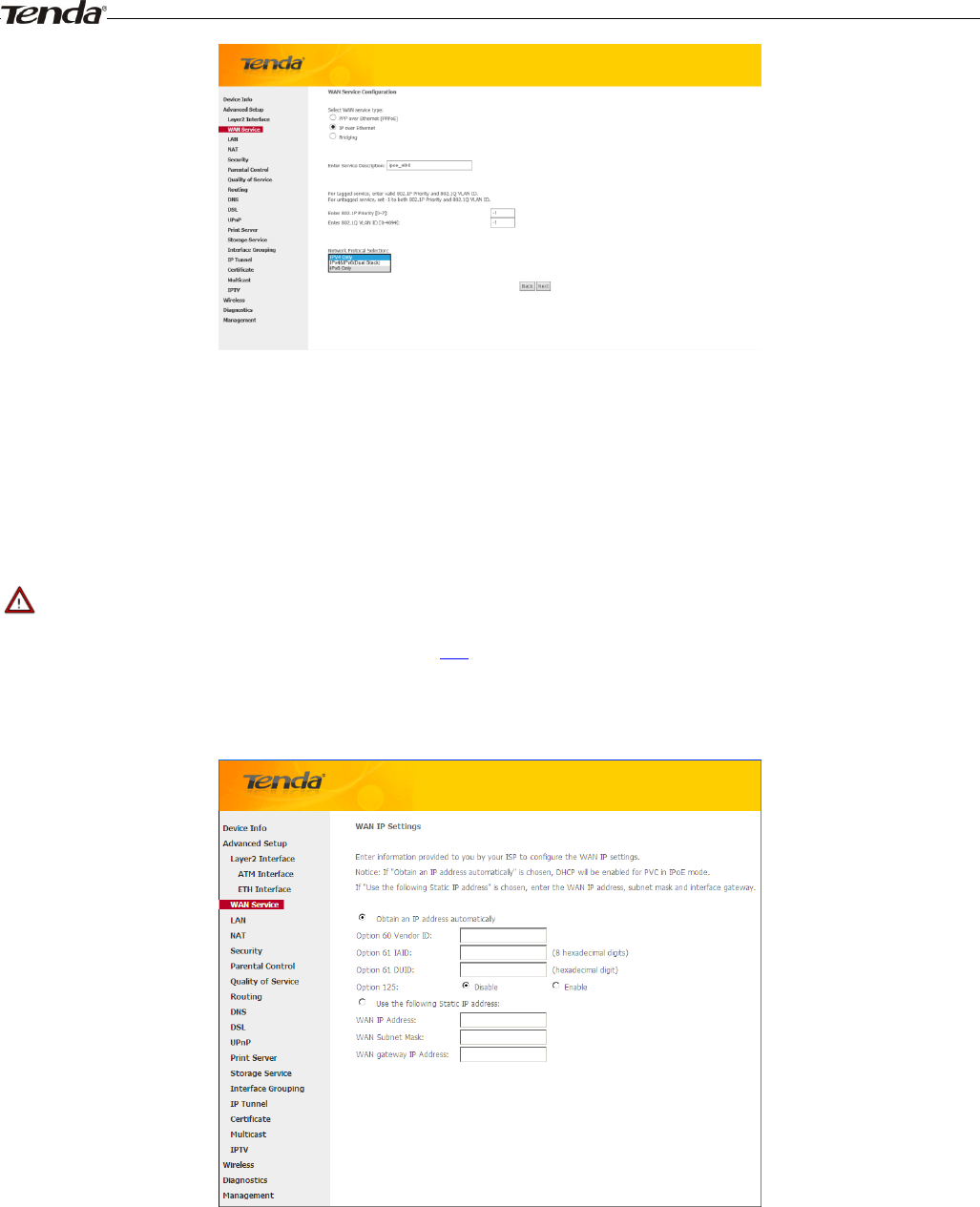
Wireless Modem Router User Guide
- 25 -
1. Select IPoE.
2. Edit the Enter Service Description. This field is optional. We recommend that you keep the default.
3. Select a network protocol: IPv4, IPv6 or IPv4 & IPv6 (dual stack).
4. Click Next.
_________________________________________________________________________________________________
Note:
If you select IPv6 or IPv4 & IPv6 (dual stack), skip to IPv6.
_________________________________________________________________________________________________
Obtain an IP address automatically: This allows the router to automatically acquire IP information from your ISP
or your existing networking equipment.
Use the following Static IP address: This allows you to specify the Static IP information provided by your ISP or
that corresponds with your existing networking equipment.
WAN IP Address: The Internet IP address provided by your ISP for accessing Internet.
WAN Subnet Mask: The subnet mask address provided by your ISP for accessing Internet.
WAN gateway IP Address: The gateway IP address provided by your ISP for accessing Internet.
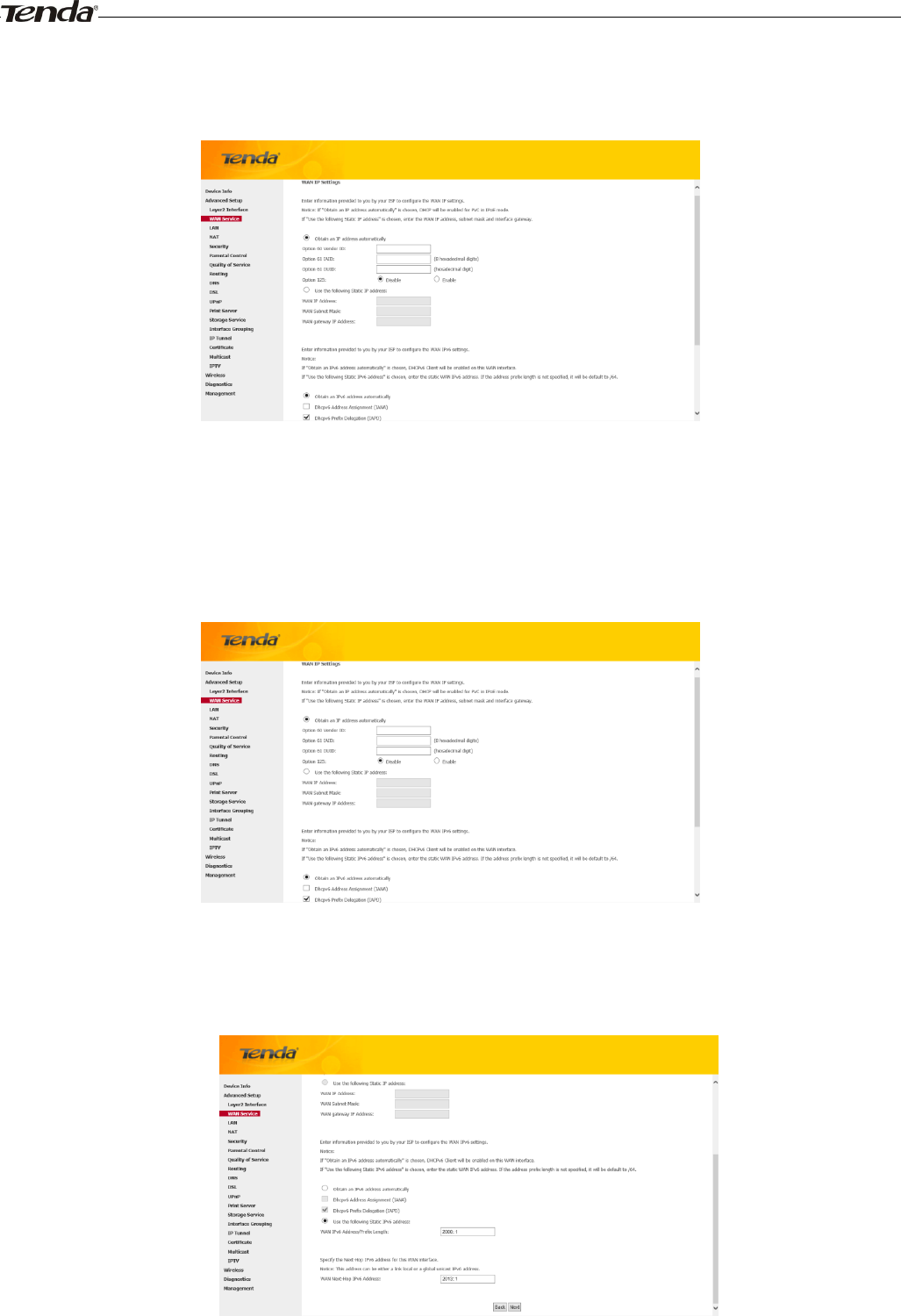
Wireless Modem Router User Guide
- 26 -
IPv6
If you select IPv4 as the network protocol, skip this section.
To obtain an IP address automatically:
1. Select Obtain an IP address automatically.
2. Check Launch Dhcp6c for Prefix Delegation (IAPD).
3. If your ISP is using stateful DHCPv6, check Launch Dhcp6c for Address Assignment (IANA) also.
4. Click Next -> Next -> Apply/Save.
To configure a static IPv6 address
1. Select Use the following Static IPv6 address.
2. Configure WAN IPv6 Address/Prefix Length and WAN Next-Hop IPv6 Address.
3. Click Next -> Next to enter the screen below.
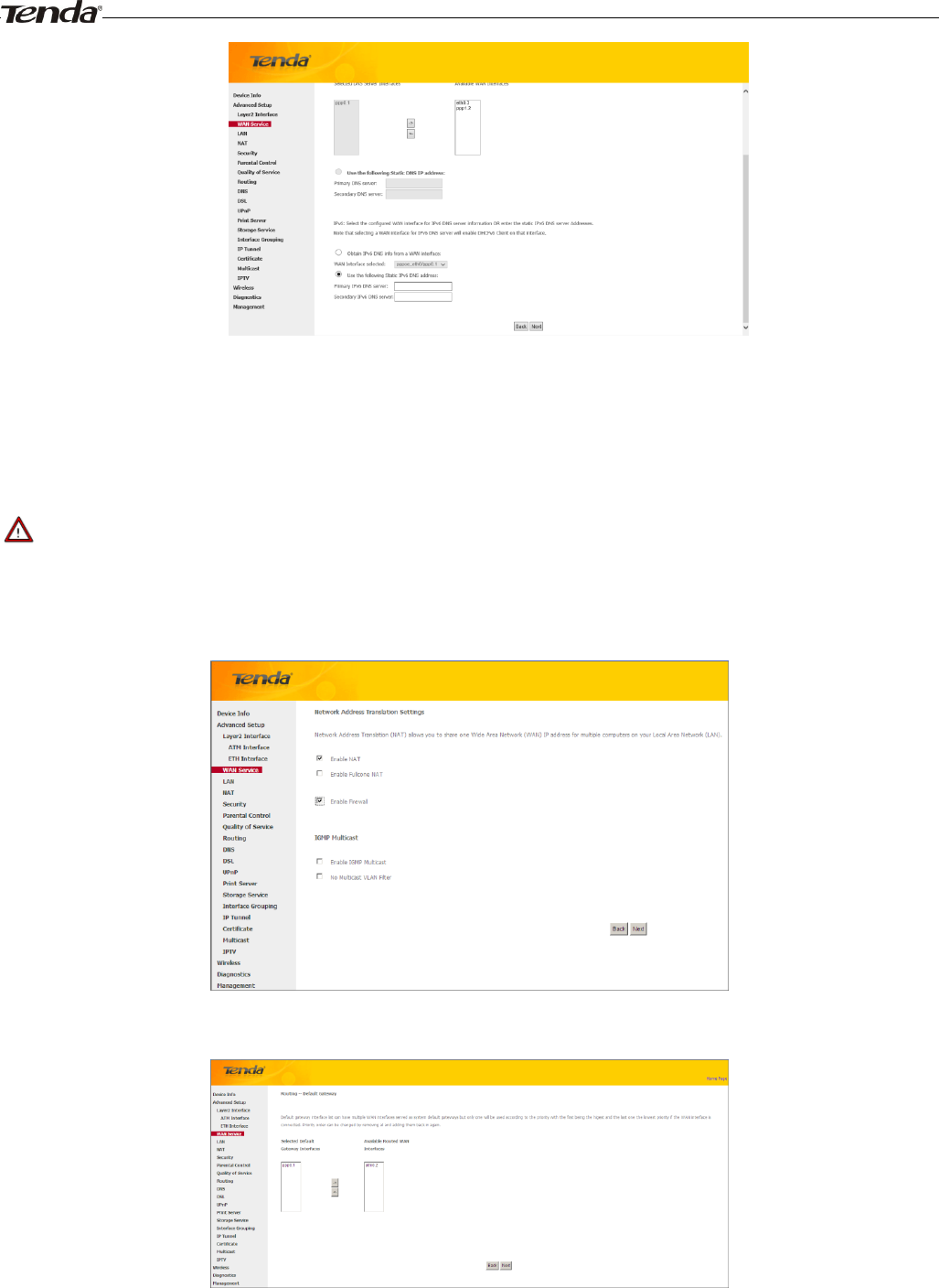
Wireless Modem Router User Guide
- 27 -
4. Select Use the following Static IPv6 DNS address and manually enter the DNS server address. If you have two
DNS server addresses, enter the second also.
5. Click Next -> Apply/Save.
_________________________________________________________________________________________________
Note:
If "Obtain an IP address automatically" is chosen, DHCP will be enabled for PVC in IPoE mode.
_________________________________________________________________________________________________
Here you can configure the NAT settings. If you are unsure about the options, please keep the default settings and then
click Next.
Here you can configure the WAN gateway address. Default gateway interface list can have multiple WAN interfaces
served as system default gateways but only one will be used according to the priority with the first being the higest and
the last one the lowest priority if the WAN interface is connected. Priority order can be changed by removing all and
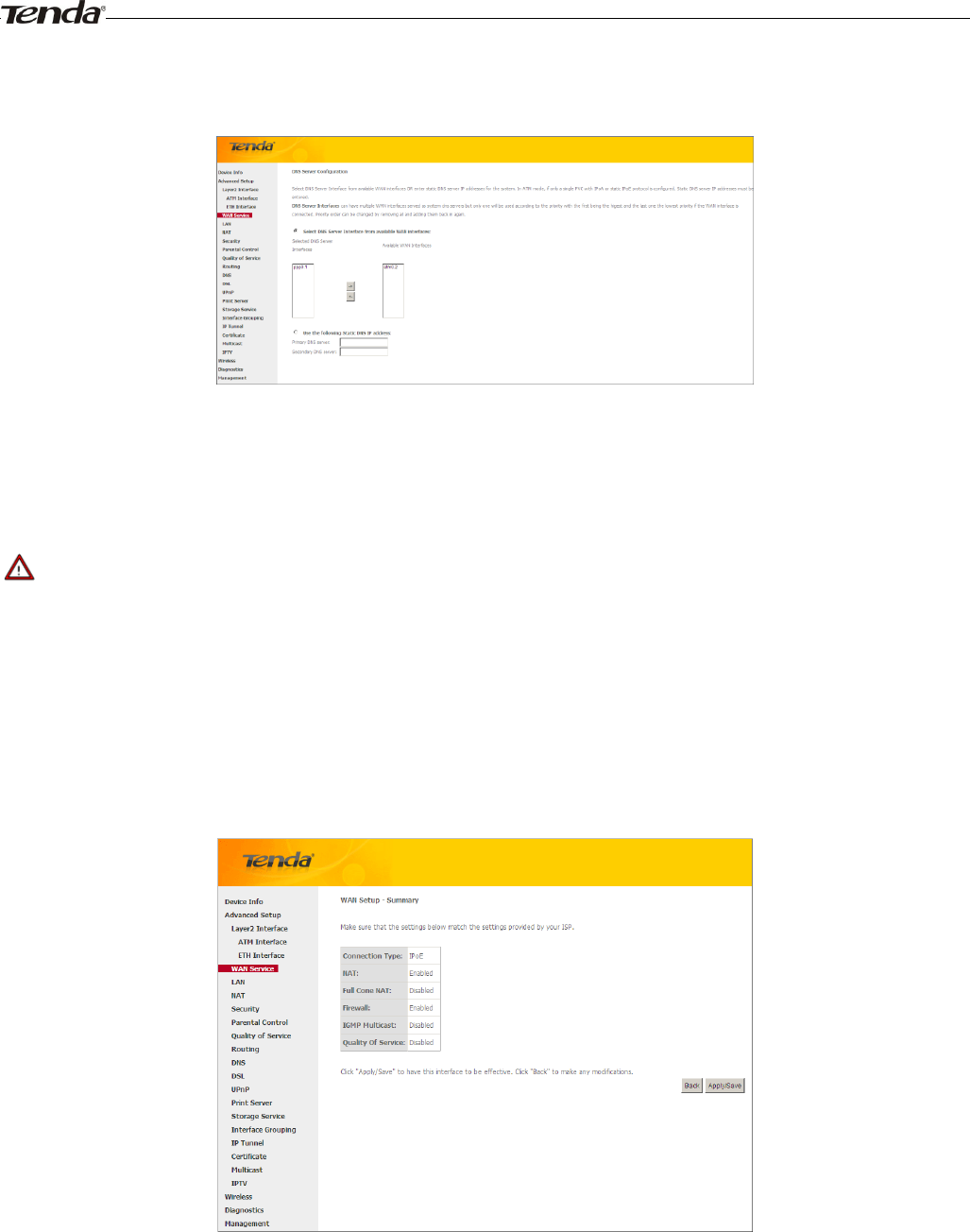
Wireless Modem Router User Guide
- 28 -
adding them back in again.
If you are unsure about the options, please keep the default settings and then click Next.
Here you can configure the WAN DNS address:
-Click the Select DNS Server Interface from available WAN interfaces option
-OR select the Use the following Static DNS IP address option and enter static DNS server IP addresses for the system
And then click Next.
_________________________________________________________________________________________________
Note:
1. DNS Server Interfaces can have multiple WAN interfaces served as system dns servers but only one will be used
according to the priority with the first being the higest and the last one the lowest priority if the WAN interface is
connected. Priority order can be changed by removing all and adding them back in again.
2. In ATM mode, if only a single PVC with IPoA or static IPoE protocol is configured, Static DNS server IP addresses
must be entered.
3. If you cannot locate the static DNS server IP information, ask your ISP to provide it.
_________________________________________________________________________________________________
Here you can view your configurations. Click Apply/Save to save your settings if everything is correctly set.
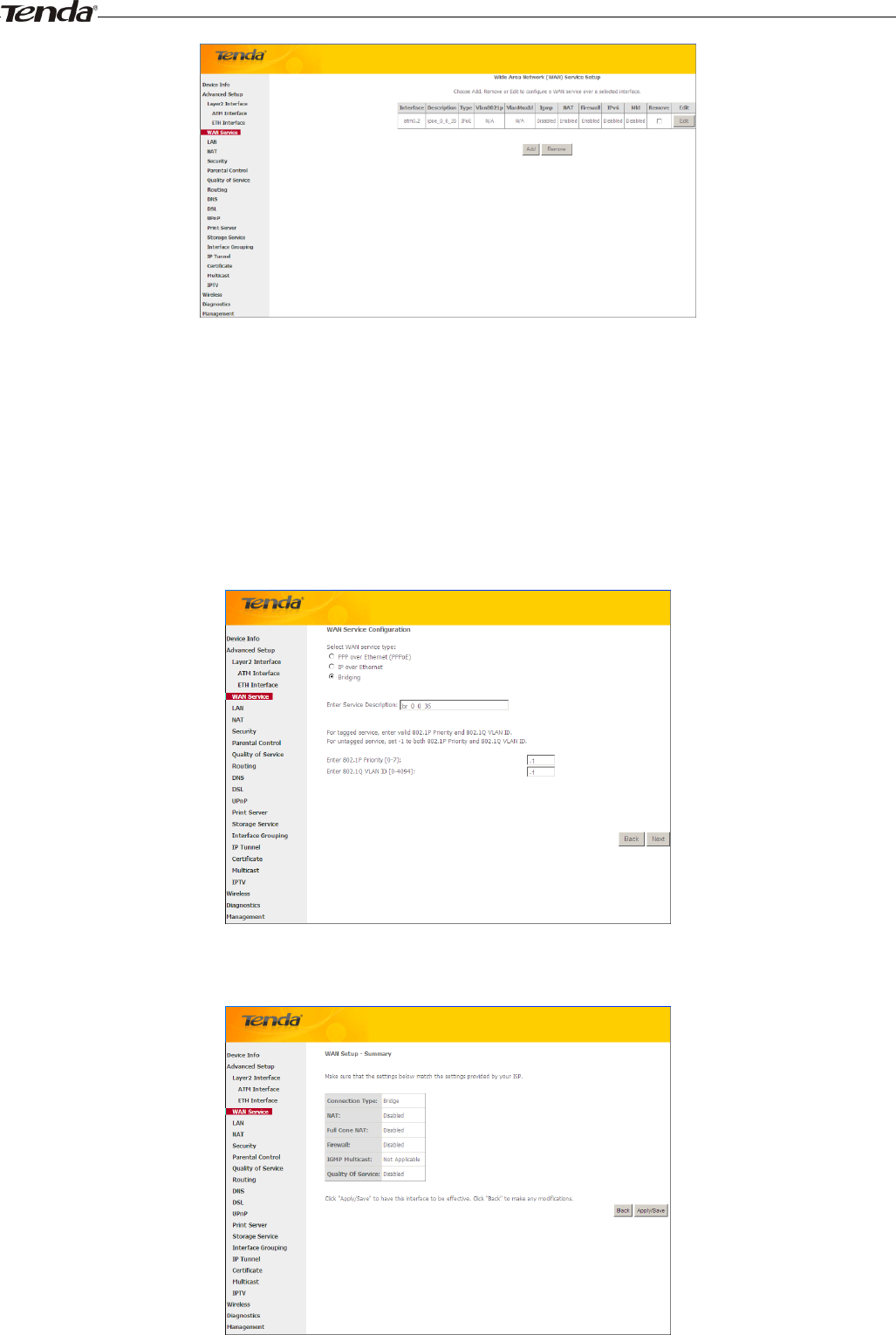
Wireless Modem Router User Guide
- 29 -
When the IPoE connection is successful, you can access Internet.
Bridging
If you wish to iniate a dialup directly from your PC for Internet access or enjoy the entire Internet connection (instead of
sharing it with others), you can use the Bridging DSL link type and create a dialup program on your PC.
If you have selected the EoA from the ATM Interface screen in Layer2 Interface, you will see the screen below when
you click the WAN Service tab, select the configured interface and click Next.
The Enter Service Description field is optional. We recommend that you keep it unchanged from default and click
Next.
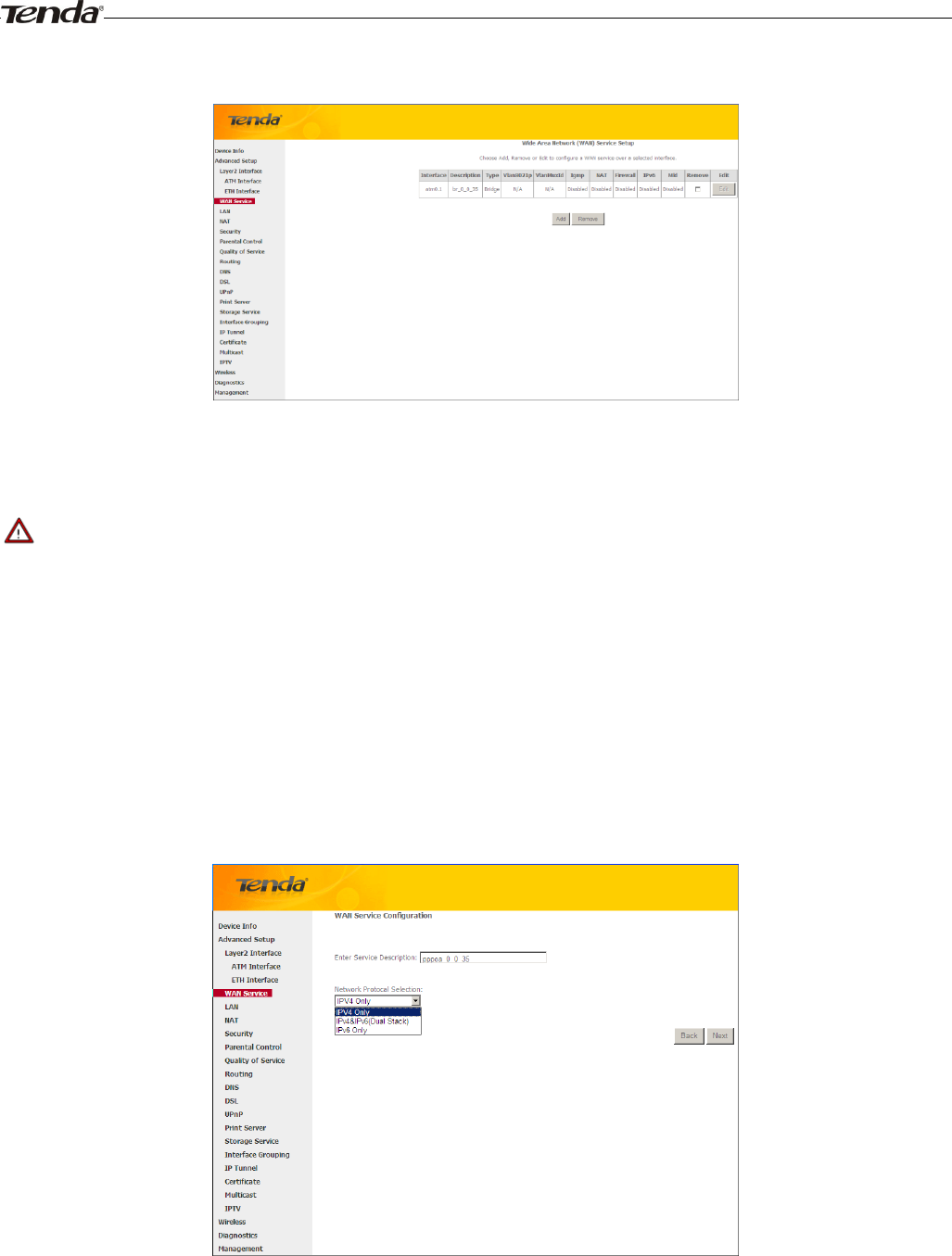
Wireless Modem Router User Guide
- 30 -
Here you can view your configurations. Click Apply/Save to save your settings if everything is correctly set.
When the bridging connection is successful, you can access Internet.
_________________________________________________________________________________________________
Note:
To configure multiple WAN connections, simply configure multiple ATM interfaces and then follow the instructions
above.
_________________________________________________________________________________________________
PPPoA
If you have selected the PPPoA from the ATM Interface screen in Layer2 Interface, you will see the screen below
when you click the WAN Service tab, select the configured interface and click Next.
1. Edit the Enter Service Description. This field is optional. We recommend that you keep the default.
2. Select a network protocol: IPv4, IPv6 or IPv4 & IPv6 (dual stack).
3. Click Next.
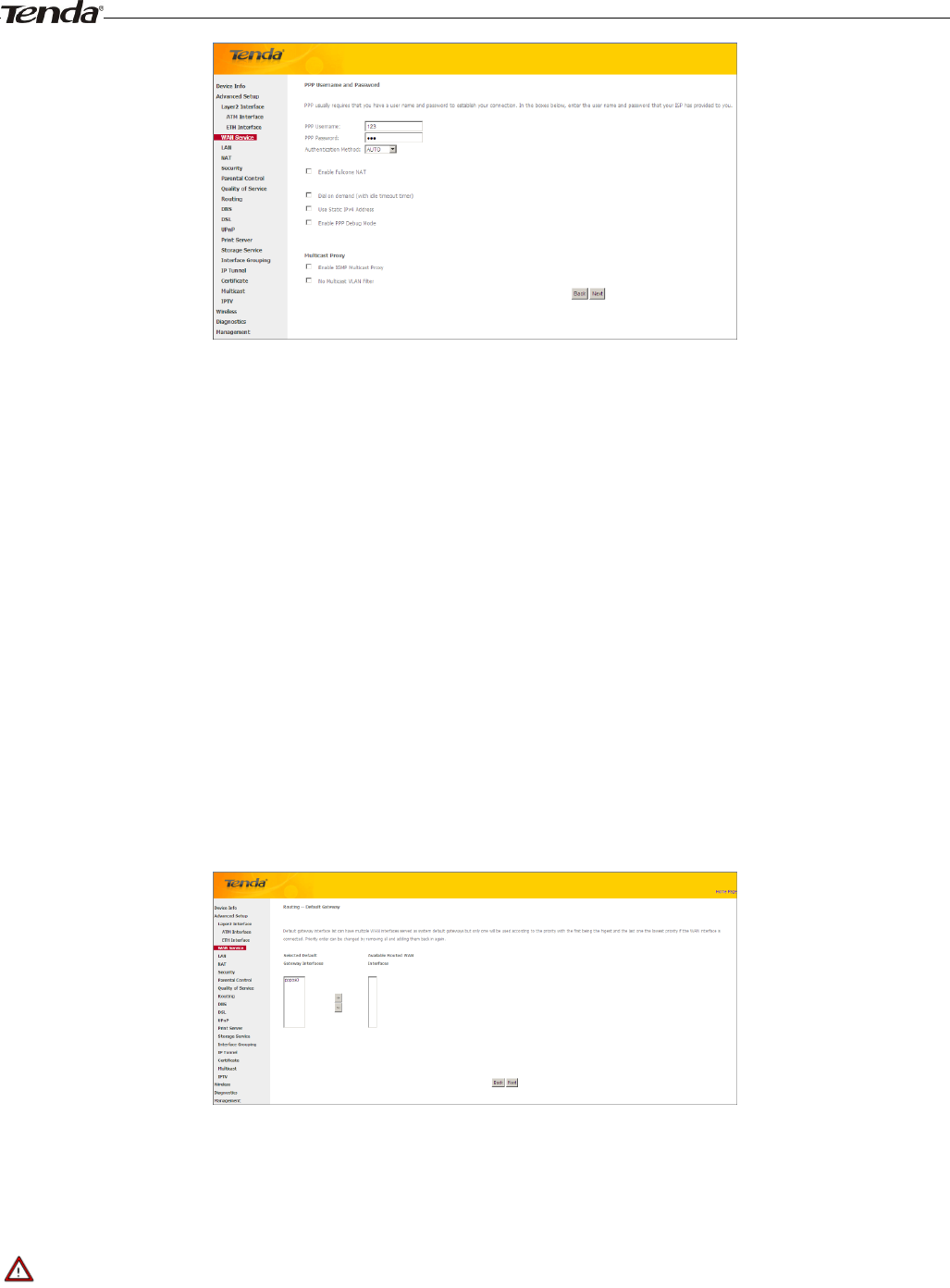
Wireless Modem Router User Guide
- 31 -
PPP User Name: This is for logging in to your ISP. If you cannot locate this information, ask your ISP to provide
it.
PPP Password: This is for logging in to your ISP. If you cannot locate this information, ask your ISP to provide it.
Authentication Method: This is used by ISP to authenticate the client that attempts to connect. If you are not sure,
consult your ISP or select Auto.
Dial on demand: Connect to ISP only when there is traffic transmission. This saves your broadband Internet
service bill.
Enable PPP Debug Mode: Only enable this feature if supported by your ISP.
Bridge PPPoE Frames Between WAN and Local Ports: If enabled, PPPoE dialup frame from LAN side will
directly egress the WAN port without modification.
Multicast Proxy: If enabled, the router will use multicast proxy.
If you are not sure about the options on this screen, simply enter your ISP user name and password and leave the other
options unchanged from defaults. Click Next to enter the following screen.
WAN gateway
Here you can configure the WAN gateway address. After you configure it click Next. The default setting is
recommended.
_________________________________________________________________________________________________
Note:
Default gateway interface list can have multiple WAN interfaces served as system default gateways but only one will be
used according to the priority with the first being the higest and the last one the lowest priority if the WAN interface is
connected. Priority order can be changed by removing all and adding them back in again.
_________________________________________________________________________________________________
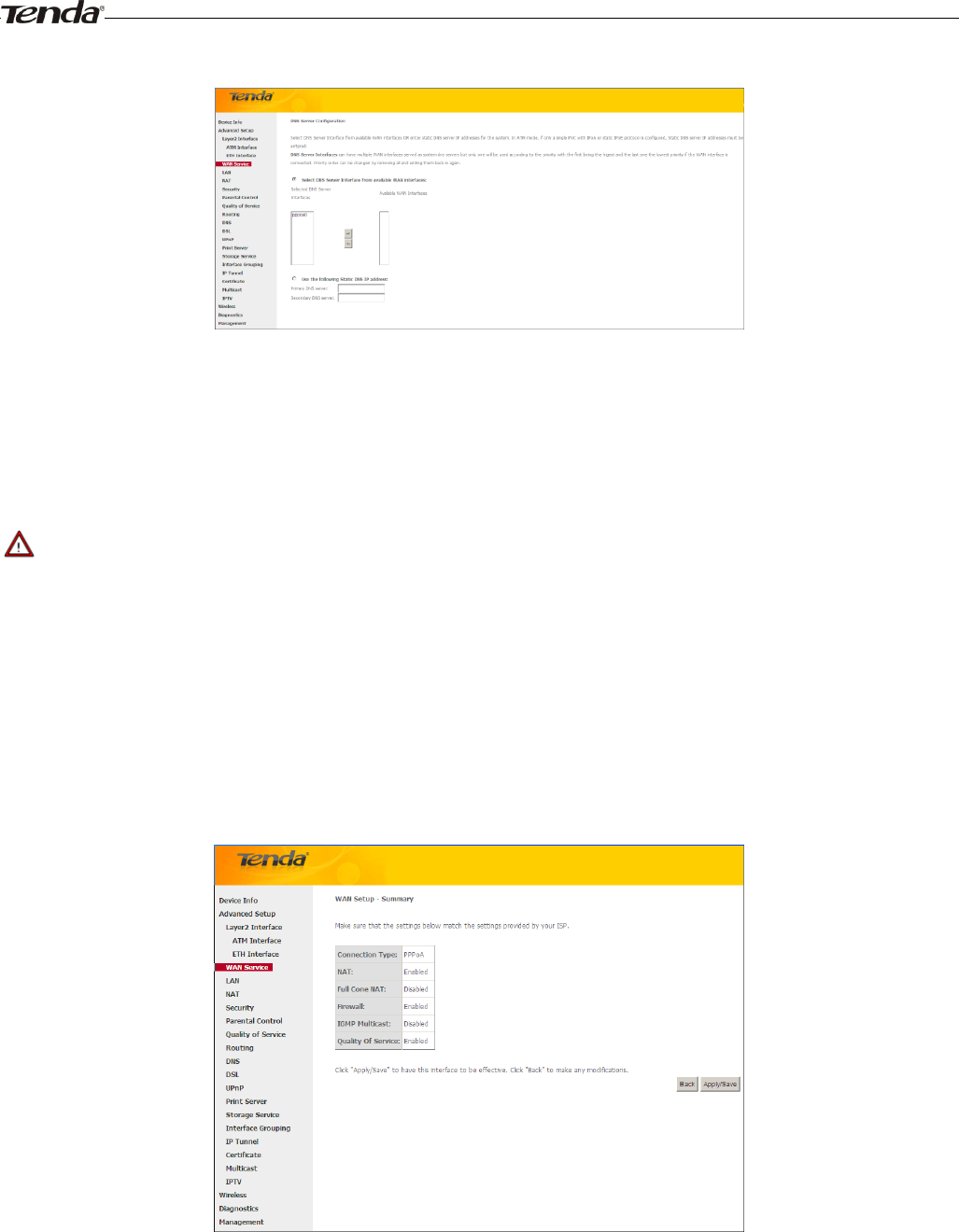
Wireless Modem Router User Guide
- 32 -
WAN DNS
Here you can configure the WAN DNS address:
-Click the Select DNS Server Interface from available WAN interfaces option
-OR select the Use the following Static DNS IP address option and enter static DNS server IP addresses for the system
And then click Next.
_________________________________________________________________________________________________
Note:
1. DNS Server Interfaces can have multiple WAN interfaces served as system dns servers but only one will be used
according to the priority with the first being the higest and the last one the lowest priority if the WAN interface is
connected. Priority order can be changed by removing all and adding them back in again.
2. In ATM mode, if only a single PVC with IPoA or static IPoE protocol is configured, Static DNS server IP addresses
must be entered.
3. If you cannot locate the static DNS server IP information, ask your ISP to provide it.
_________________________________________________________________________________________________
Here you can view your configurations. Click Apply/Save to save your settings if everything is correctly set.
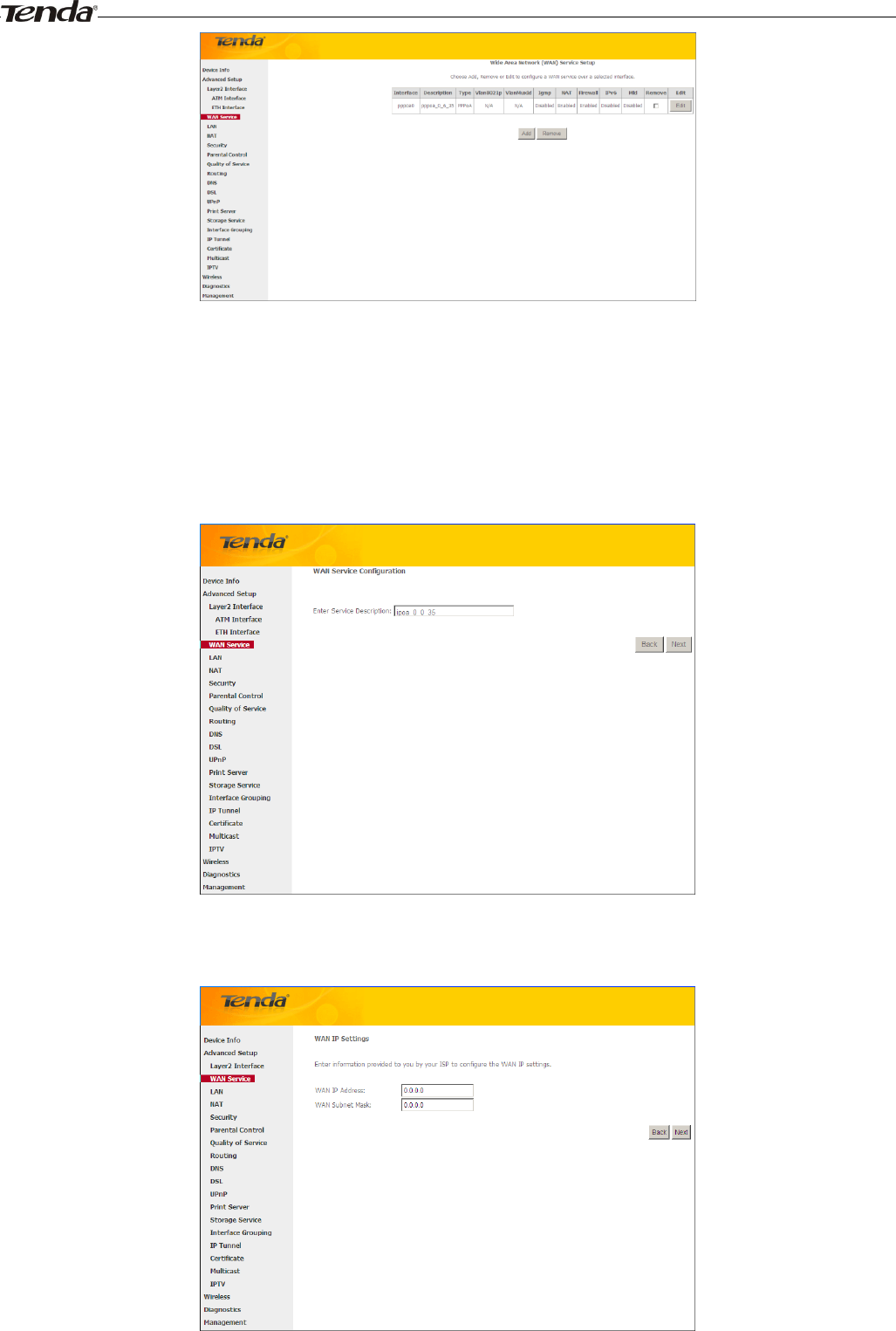
Wireless Modem Router User Guide
- 33 -
When the PPPoA connection is successful, you can access Internet.
IPoA
If you have selected the IPoA from the ATM Interface screen in Layer2 Interface, you will see the screen above when
you click the WAN Service tab, select the configured interface and click Next.
1. Edit the Enter Service Description. This field is optional. We recommend that you keep the default.
2. Click Next.
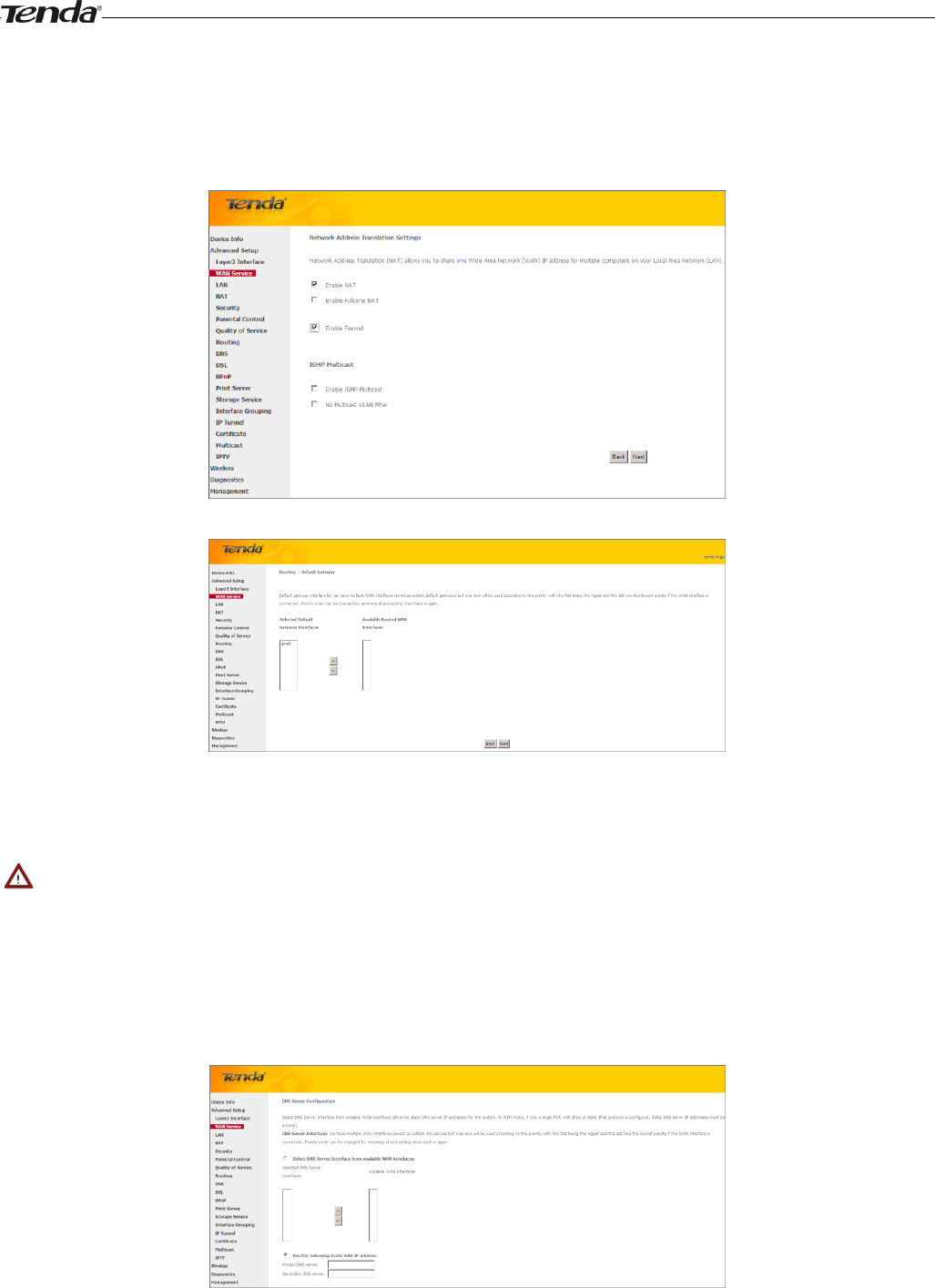
Wireless Modem Router User Guide
- 34 -
WAN IP Address: The Internet IP address provided by your ISP for accessing Internet.
WAN Subnet Mask: The subnet mask address provided by your ISP for accessing Internet.
Enter the WAN IP address and subnet mask assigned by your ISP. This information should have been provided to you by
your ISP. If you cannot locate this information, ask your ISP to provide it. And then click Next to enter the following
screen.
If you are unsure about the options on the screen above, keep the defaults and click Next.
Here you can configure the WAN gateway address. After you configure it click Next. The default setting is
recommended.
______________________________________________________________________________________________
Note:
Default gateway interface list can have multiple WAN interfaces served as system default gateways but only one will be
used according to the priority with the first being the higest and the last one the lowest priority if the WAN interface is
connected. Priority order can be changed by removing all and adding them back in again.
______________________________________________________________________________________________
Here you can configure the WAN DNS address:
-Click the Select DNS Server Interface from available WAN interfaces option
-OR select the Use the following Static DNS IP address option and enter static DNS server IP addresses for the system
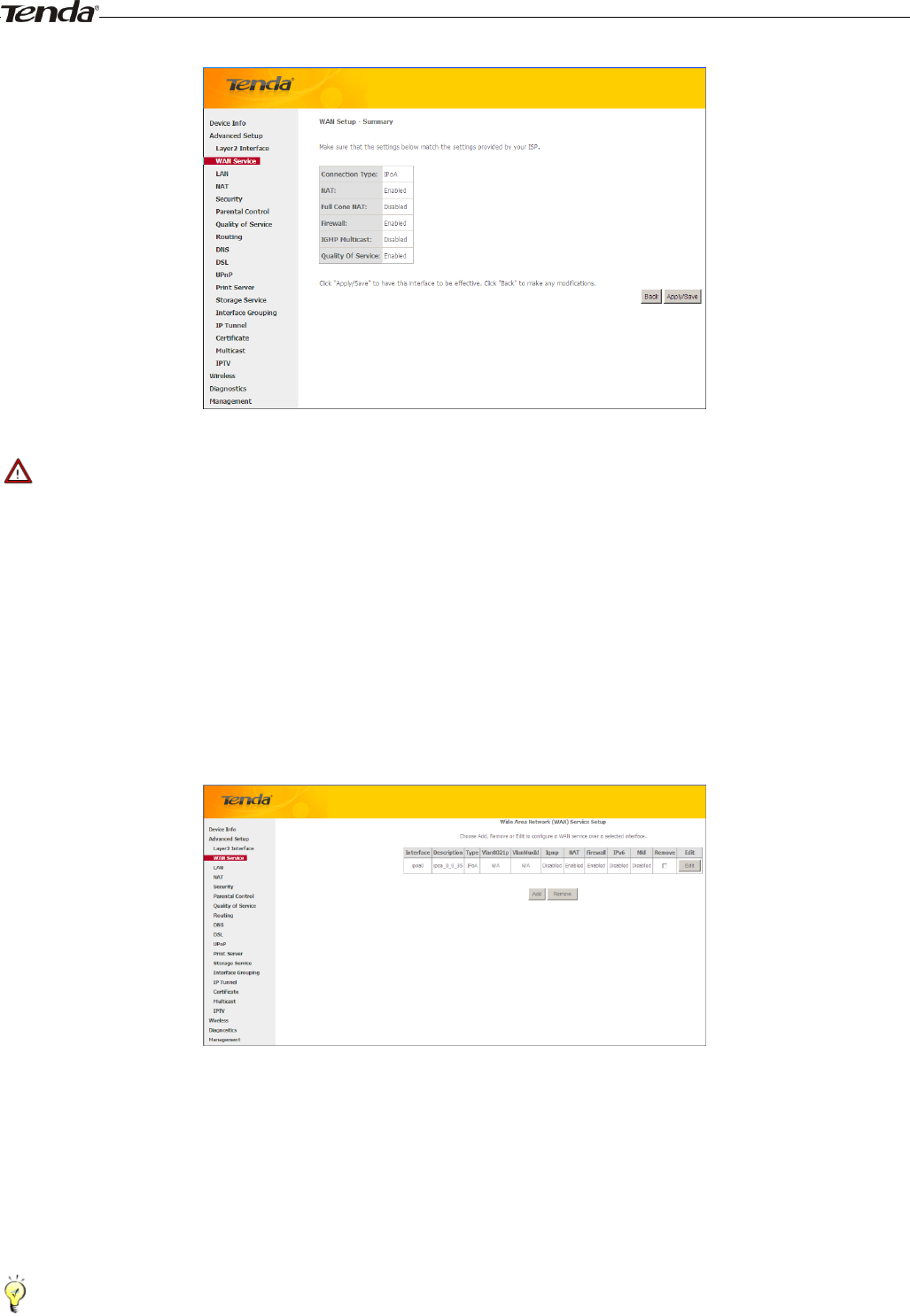
Wireless Modem Router User Guide
- 35 -
And then click Next to enter the following screen.
_________________________________________________________________________________________________
Note:
1. DNS Server Interfaces can have multiple WAN interfaces served as system dns servers but only one will be used
according to the priority with the first being the higest and the last one the lowest priority if the WAN interface is
connected. Priority order can be changed by removing all and adding them back in again.
2. In ATM mode, if only a single PVC with IPoA or static IPoE protocol is configured, Static DNS server IP addresses
must be entered.
3. If you cannot locate the static DNS server IP information, ask your ISP to provide it.
_________________________________________________________________________________________________
Confirm your settings and then click Apply/Save to apply and save your settings. Your settings will then be displayed on
the screen below:
To setup WAN Service for ETH Interface
If you select and configured the ETH Interface (Ethernet uplink), follow steps below to configure the WAN service:
Two Internet connections: PPP over Ethernet (PPPoE) and IP over Ethernet (IPoE) are available in the Ethernet uplink
mode.
_________________________________________________________________________________________________
Tip:
eth0, eth1, eth3 and eth3 respectively represent the LAN port1, LAN port2, LAN port3 and LAN port4 of the device.
_________________________________________________________________________________________________
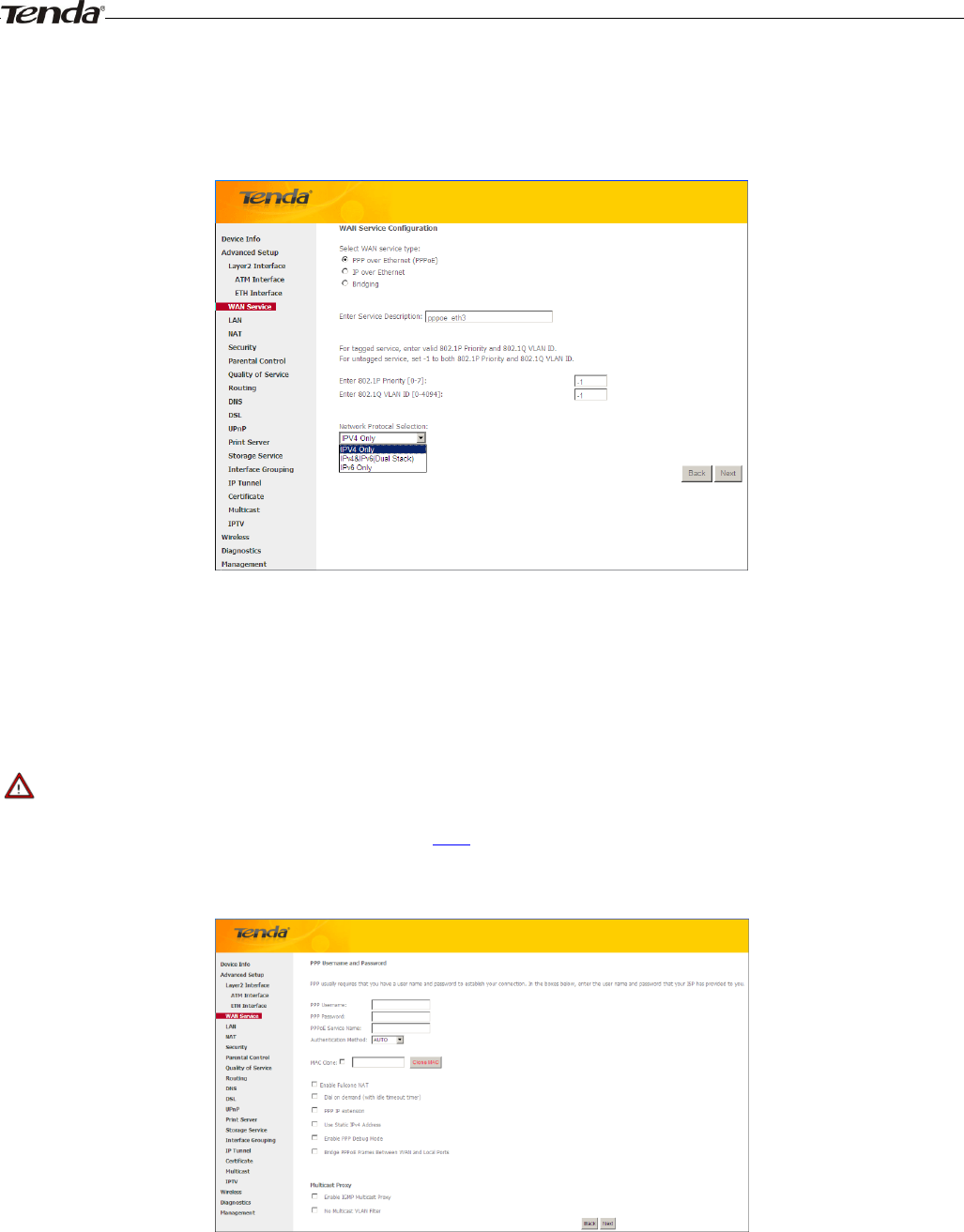
Wireless Modem Router User Guide
- 36 -
PPP over Ethernet (PPPoE)
Click Advanced Setup -> WAN Service -> Add, select the configured interface and then click Next to enter the
following screen.
1. Select PPPoE.
2. Edit the Enter Service Description. This field is optional. We recommend that you keep the default.
3. Select a network protocol: IPv4, IPv6 or IPv4 & IPv6 (dual stack).
4. Click Next.
_________________________________________________________________________________________________
Note:
If you select IPv6 or IPv4 & IPv6 (dual stack), skip to IPv6.
_________________________________________________________________________________________________
PPP User Name: This is for logging in to your ISP. If you cannot locate this information, ask your ISP to provide
it.
PPP Password: This is for logging in to your ISP. If you cannot locate this information, ask your ISP to provide
it.
PPPoE Service Name: This information is provided by your ISP. Only enter it if instructed by your ISP.
Authentication Method: This is used by ISP to authenticate the client that attempts to connect. If you are not sure,
consult your ISP or select Auto.
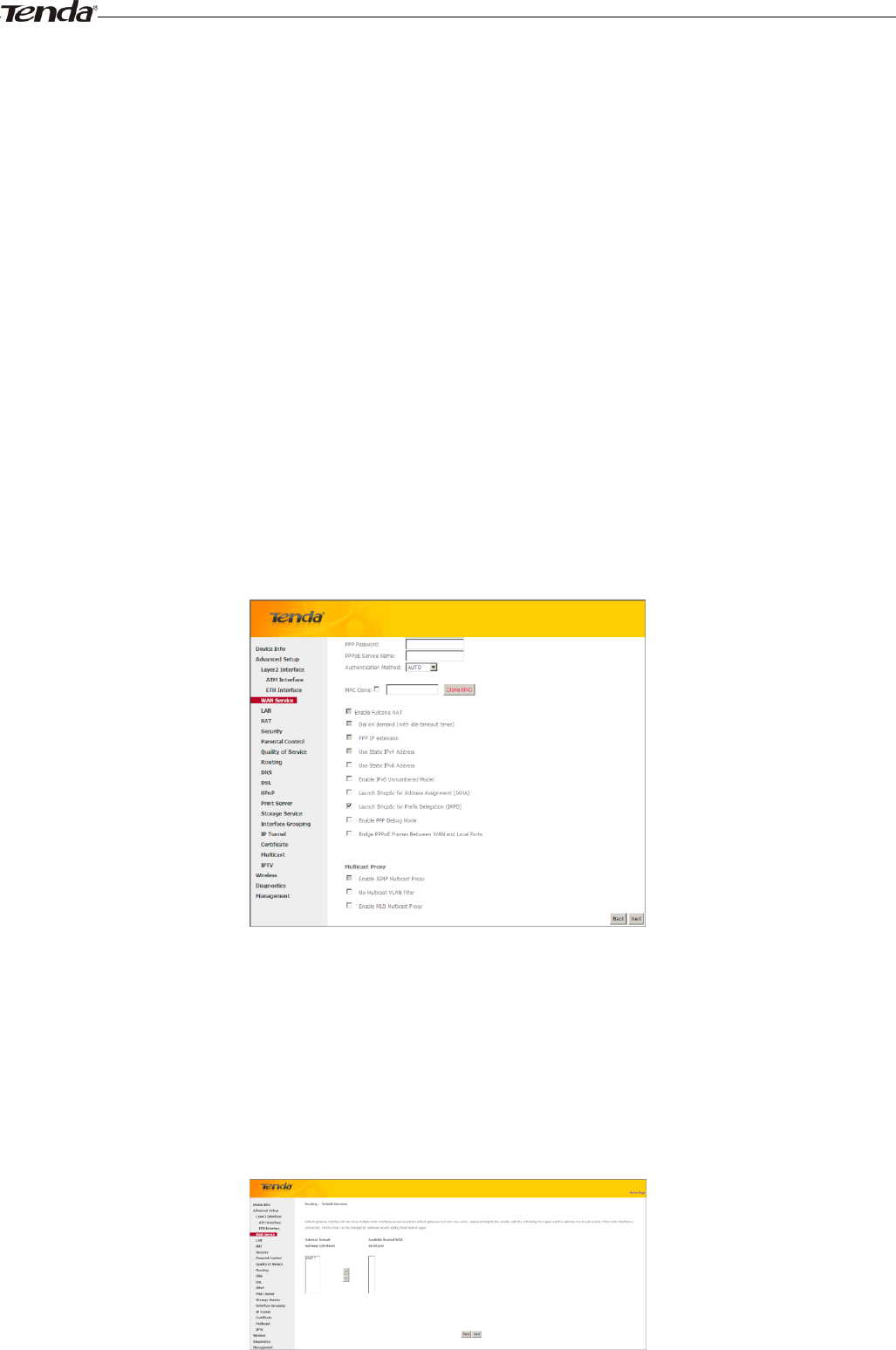
Wireless Modem Router User Guide
- 37 -
Clone MAC: Clicking this button copies the MAC address of your PC to the router. Many broadband ISPs restrict
access by allowing traffic only from the MAC address of your broadband modem, but some ISPs additionally
register the MAC address of the network interface card in your computer when your account is first opened. They
then accept traffic only from the MAC address of that computer. If so, configure your router to “clone” the MAC
address from the authorized computer.
Dial on demand: Connect to ISP only when there is traffic transmission. This saves your broadband Internet
service bill.
PPP IP extension: If enabled, all the IP addresses in outgoing packets including management packets on the WAN
port will be changed to the device's WAN IP address. Only change the default settings if necessary.
Enable PPP Debug Mode: Only enable this feature if supported by your ISP.
Bridge PPPoE Frames Between WAN and Local Ports: If enabled, PPPoE dialup frame from LAN side will
directly egress the WAN port without modification.
Multicast Proxy: If enabled, the router will use multicast proxy.
If you are not sure about the options on this screen, simply enter your ISP user name and password and leave the other
options unchanged from defaults. Click Next.
IPv6
If you select IPv4 as the network protocol, skip this section.
1. Check Launch Dhcp6c for Prefix Delegation (IAPD).
2. If your ISP is using stateful DHCPv6, check Launch Dhcp6c for Address Assignment (IANA) also. Or configure
a static IP address.
3. Click Next -> Next -> Apply/Save.
WAN Gateway
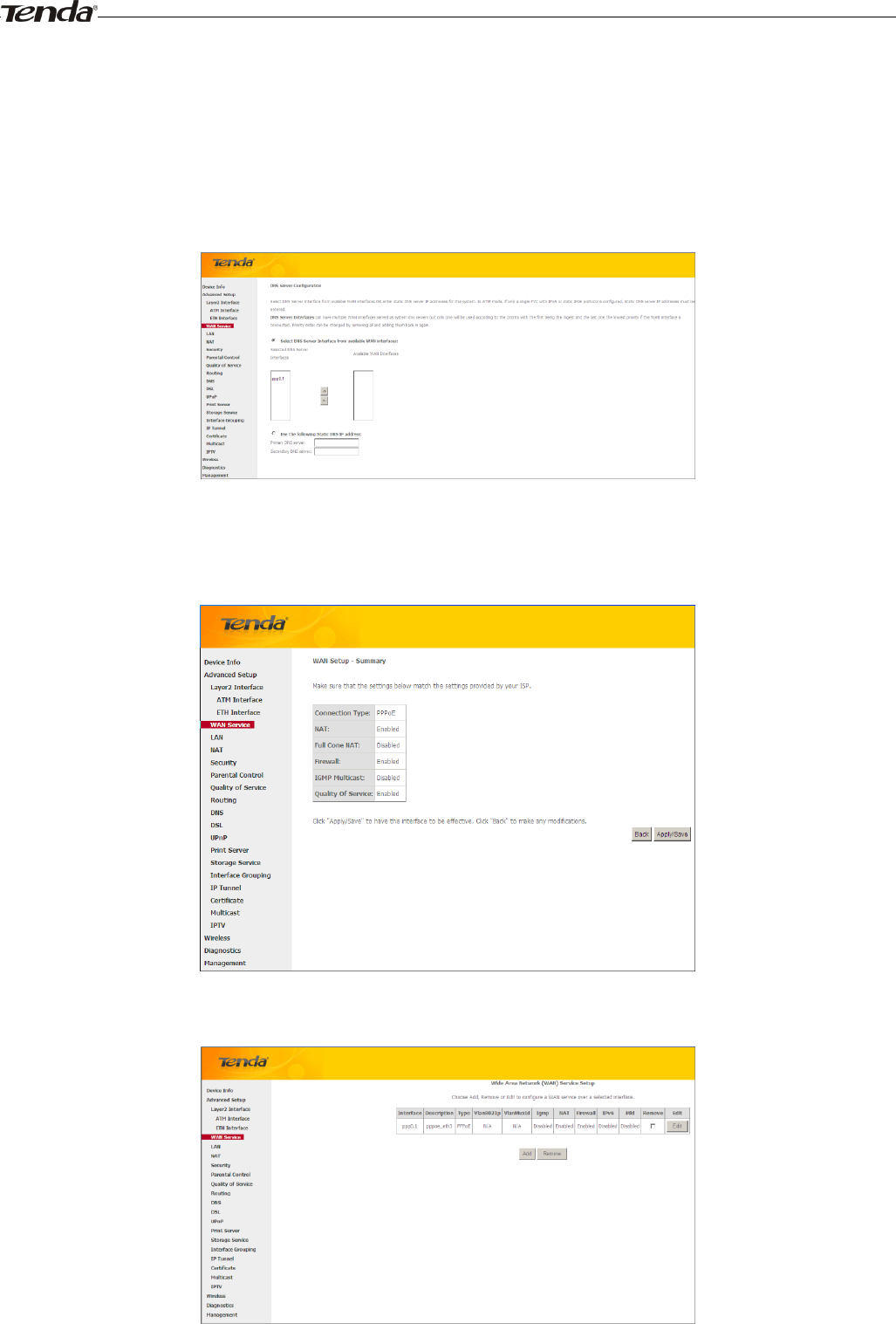
Wireless Modem Router User Guide
- 38 -
Here you can configure the WAN gateway address. After you configure it click Next. The default setting is
recommended.
WAN DNS
Here you can configure the WAN DNS address. After you configure it click Next. The default setting is recommended
if you cannot locate this information.
Here you can configure the WAN DNS address:
-Click the Select DNS Server Interface from available WAN interfaces option
-OR select the Use the following Static DNS IP address option and enter static DNS server IP addresses for the system
And then click Next.
Here you can view your configurations. Click Apply/Save to save your settings if everything is correctly set.
When the PPPoE connection is successful, you can access Internet.
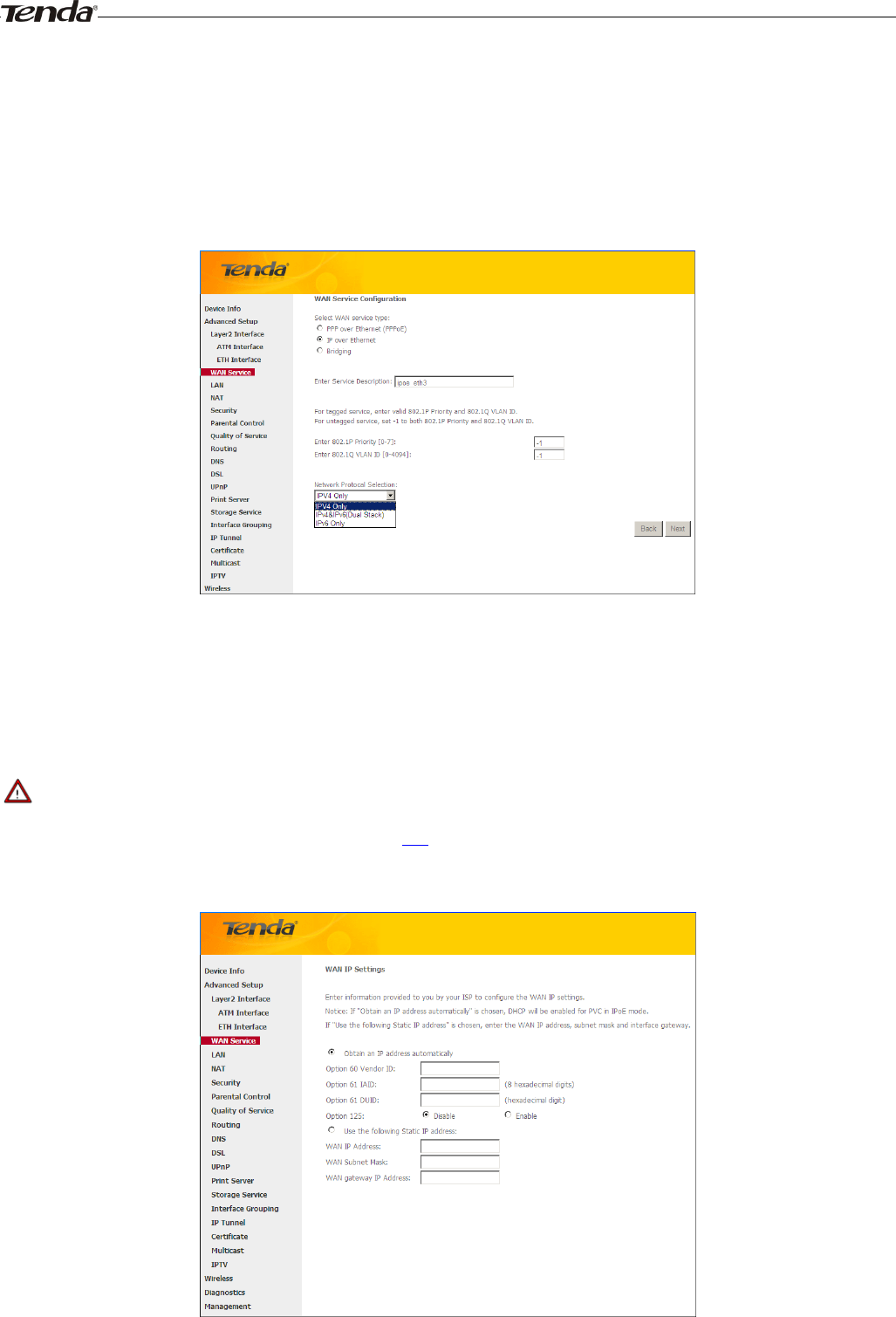
Wireless Modem Router User Guide
- 39 -
IP over Ethernet (IPoE)
If your ISP uses DHCP to assign your IP address or if your ISP assigns you a static (fixed) IP address, IP subnet mask
and the gateway IP address, you need to select the IP over Ethernet (IPoE).
Click Advanced Setup -> WAN Service -> Add, select the configured interface and then click Next to enter the
following screen.
1. Select IPoE.
2. Edit the Enter Service Description. This field is optional. We recommend that you keep the default.
3. Select a network protocol: IPv4, IPv6 or IPv4 & IPv6 (dual stack).
4. Click Next.
_________________________________________________________________________________________________
Note:
If you select IPv6 or IPv4 & IPv6 (dual stack), skip to IPv6.
_________________________________________________________________________________________________
Obtain an IP address automatically: This allows the router to automatically acquire IP information from your ISP
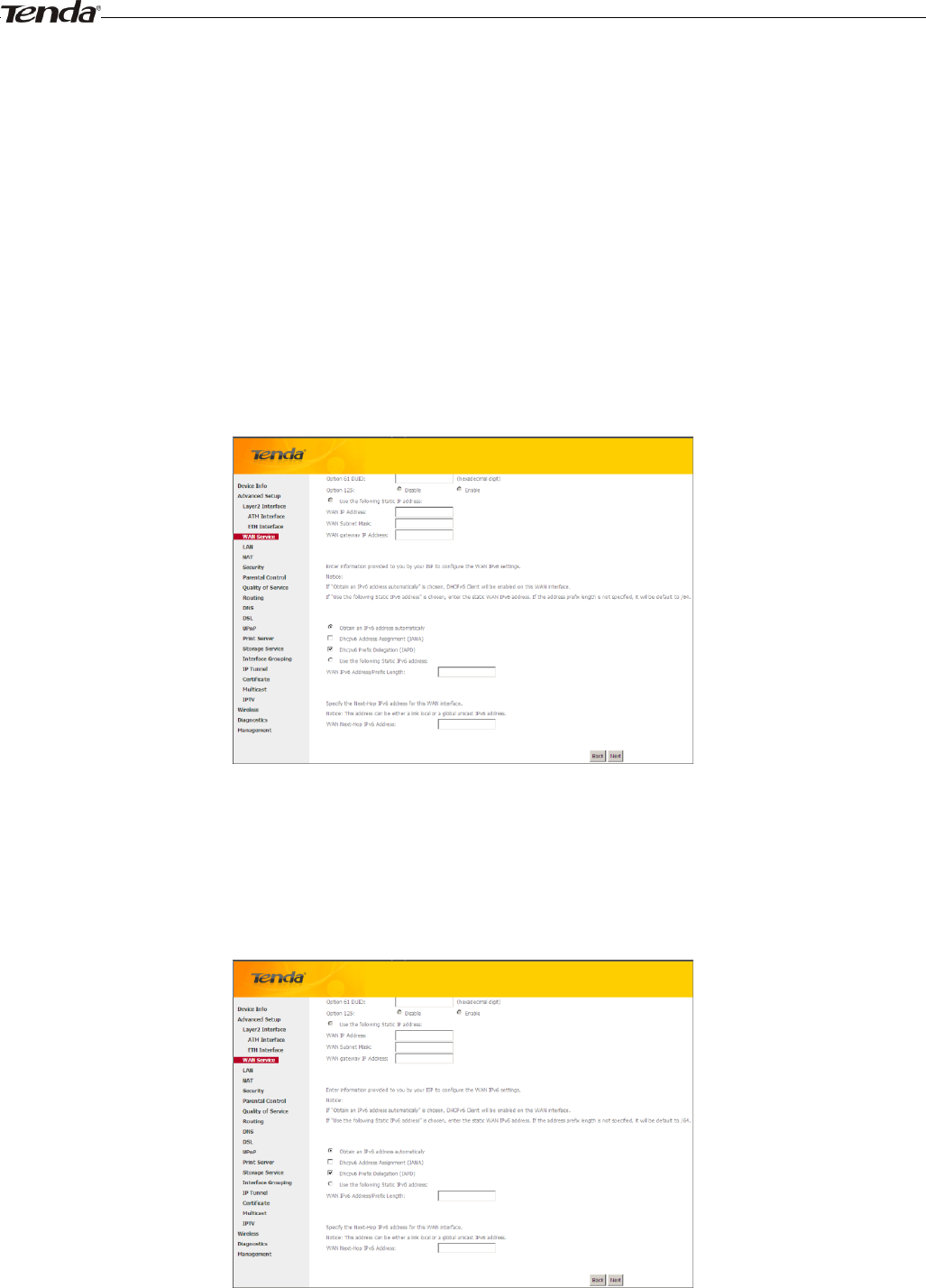
Wireless Modem Router User Guide
- 40 -
or your existing networking equipment.
Use the following Static IP address: This allows you to specify the Static IP information provided by your ISP or
that corresponds with your existing networking equipment.
WAN IP Address: The Internet IP address provided by your ISP for accessing Internet.
WAN Subnet Mask: The subnet mask address provided by your ISP for accessing Internet.
WAN gateway IP Address: The gateway IP address provided by your ISP for accessing Internet.
Enter the IP address/ subnet mask/gateway IP address provided by your ISP or select Obtain an IP address
automatically and then click the Next button.
IPv6
If you select IPv4 as the network protocol, skip this section.
To obtain an IP address automatically:
1. Select Obtain an IP address automatically.
2. Check Launch Dhcp6c for Prefix Delegation (IAPD).
3. If your ISP is using stateful DHCPv6, check Launch Dhcp6c for Address Assignment (IANA) also.
4. Click Next -> Next -> Apply/Save.
To configure a static IPv6 address
1. Select Use the following Static IPv6 address.
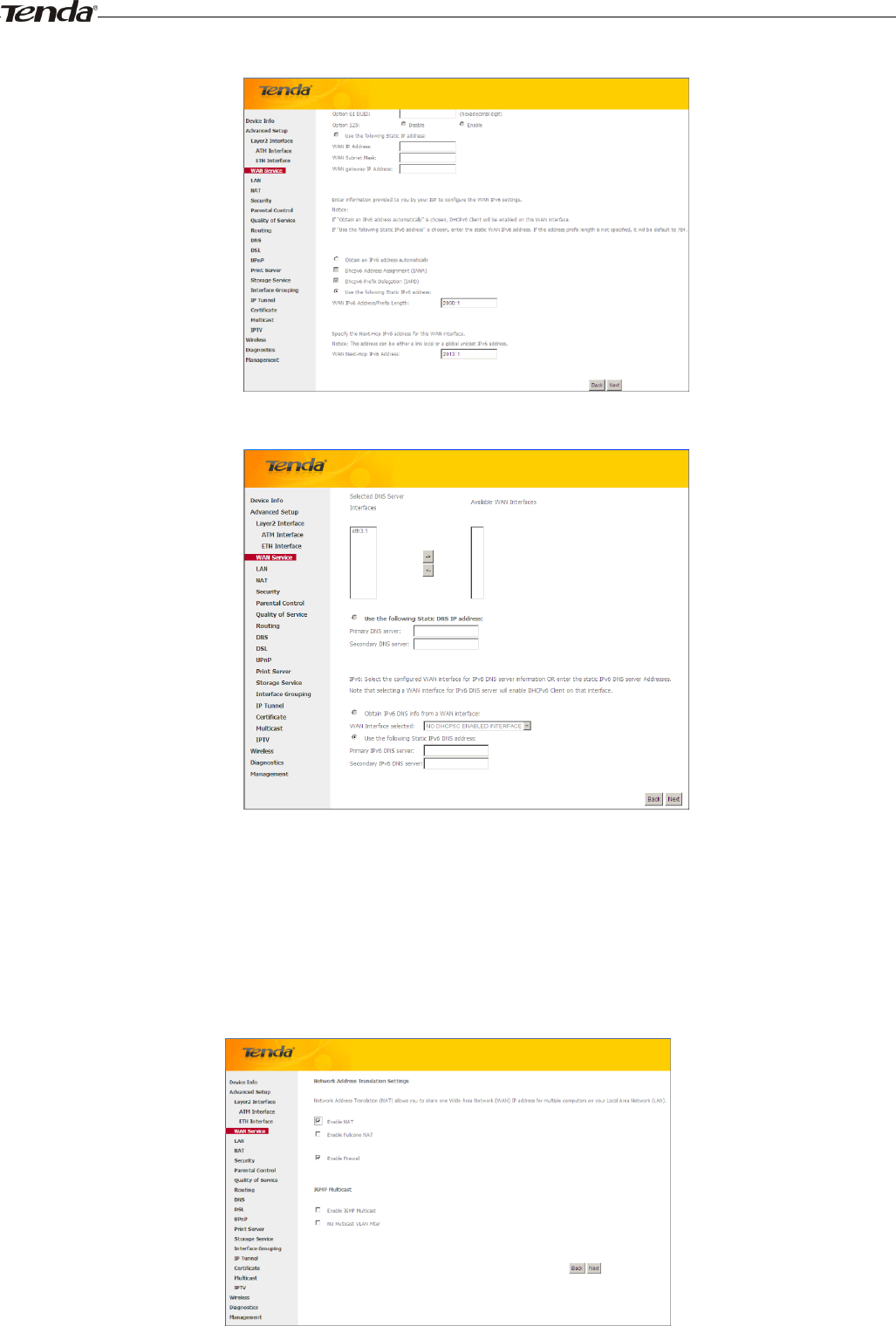
Wireless Modem Router User Guide
- 41 -
2. Configure WAN IPv6 Address/Prefix Length and WAN Next-Hop IPv6 Address.
3. Click Next -> Next to enter the screen below.
4. Select Use the following Static IPv6 DNS address and manually enter the DNS server address. If you have two
DNS server addresses, enter the second also.
5. Click Next -> Apply/Save.
NAT
Here you can configure the NAT. If you are not an advanced user we recommend you to keep the default settings and
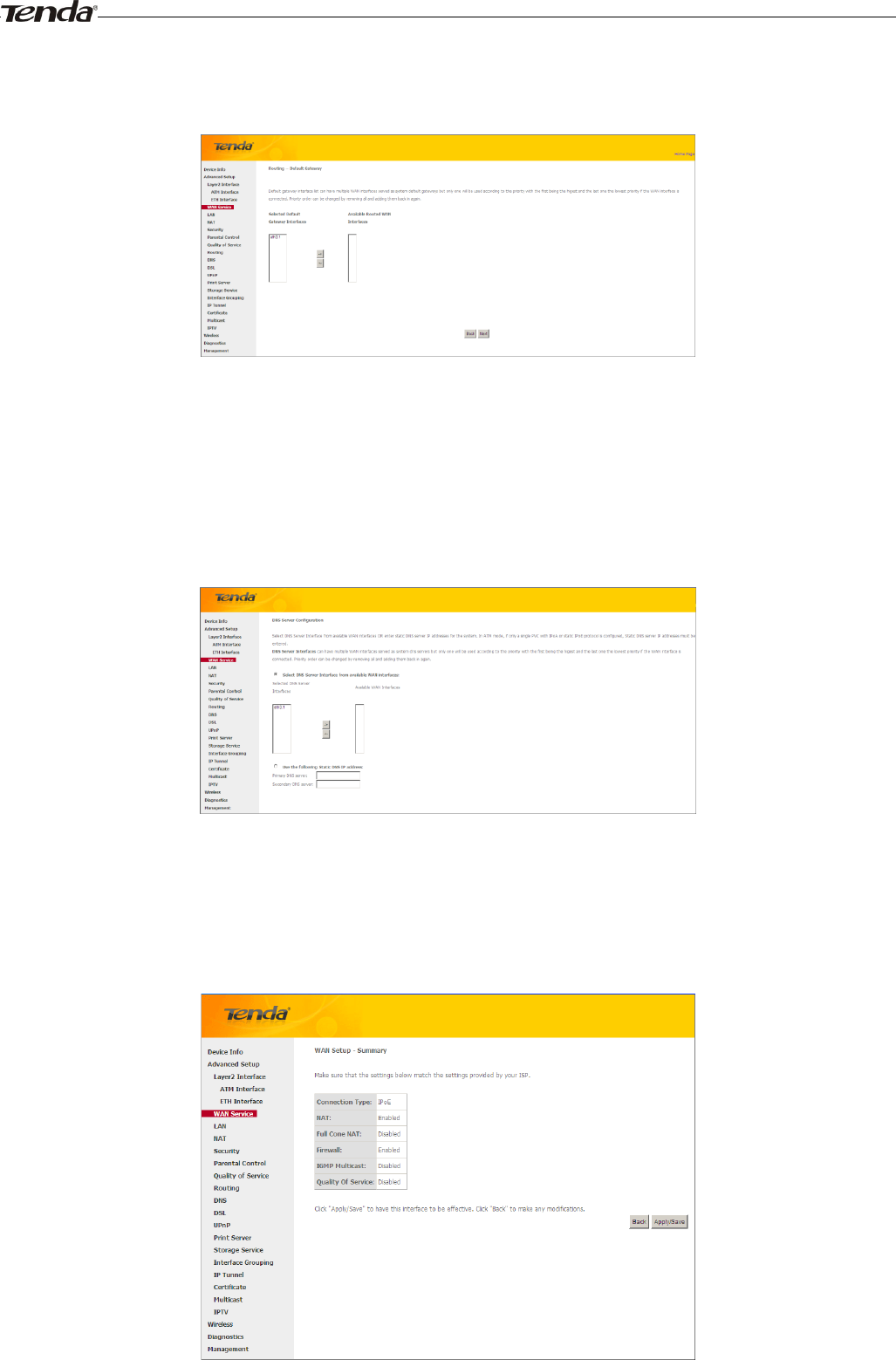
Wireless Modem Router User Guide
- 42 -
then click Next.
WAN Gateway
Here you can configure the WAN gateway address. After you configure it click Next. The default setting is
recommended.
WAN DNS
Here you can configure the WAN DNS address. After you configure it click Next. The default setting is recommended if
you cannot locate this information.
Here you can configure the WAN DNS address:
-Click the Select DNS Server Interface from available WAN interfaces option
-OR select the Use the following Static DNS IP address option and enter static DNS server IP addresses for the system
And then click Next.
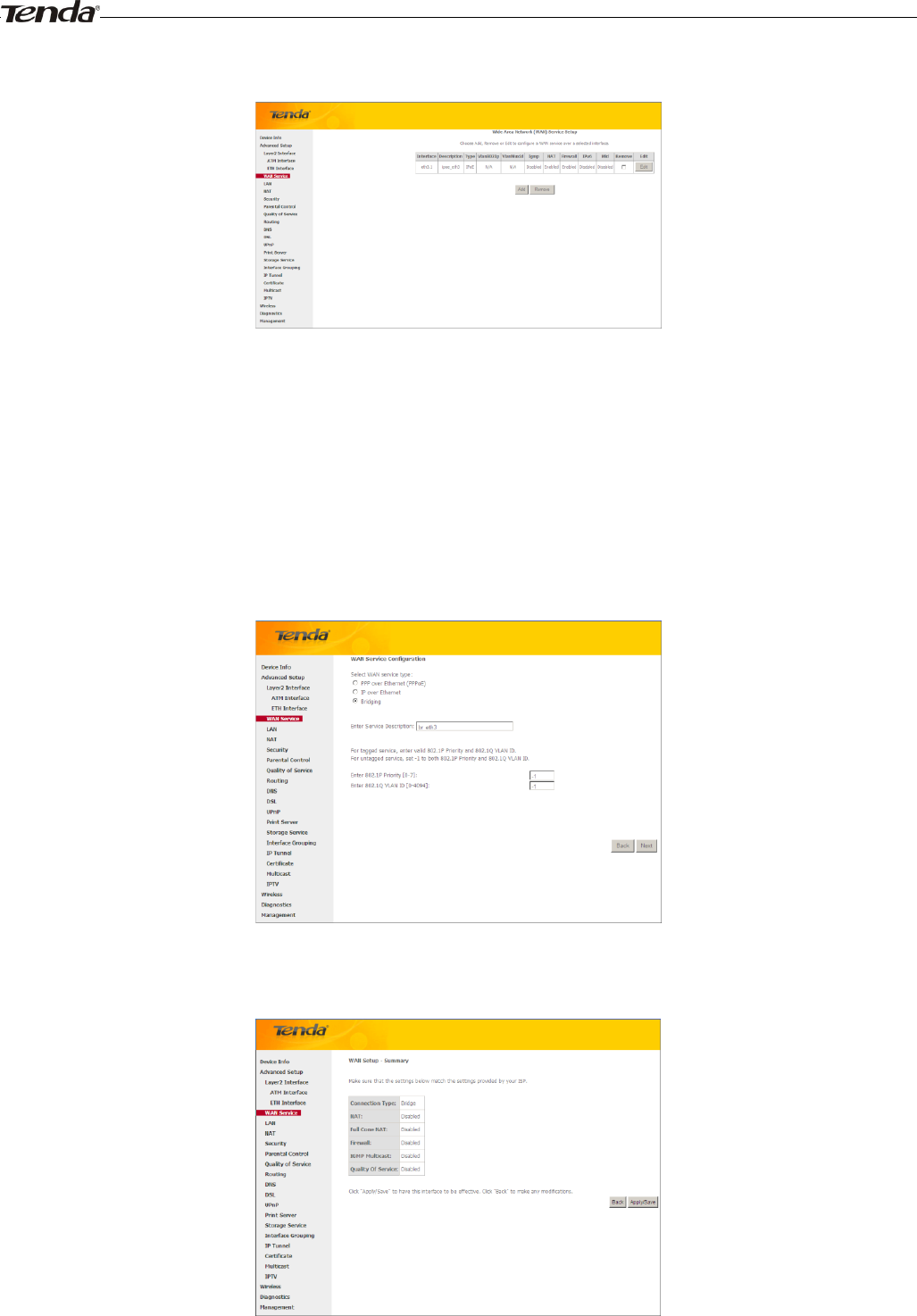
Wireless Modem Router User Guide
- 43 -
Here you can view your configurations. Click Apply/Save to save your settings if everything is correctly set.
When the IPoE connection is successful, you can access Internet.
Bridging
If you wish to iniate a dialup directly from your PC for Internet access or enjoy the entire Internet connection (instead of
sharing it with others), you can select the Bridging and create a dialup program on your PC.
Click Advanced Setup -> WAN Service -> Add, select the configured interface and then click Next to enter the
following screen.
Edit the Service Description, which is optional. And then click Next.
Here you can view your configurations. Click Apply/Save to save your settings if everything is correctly set.
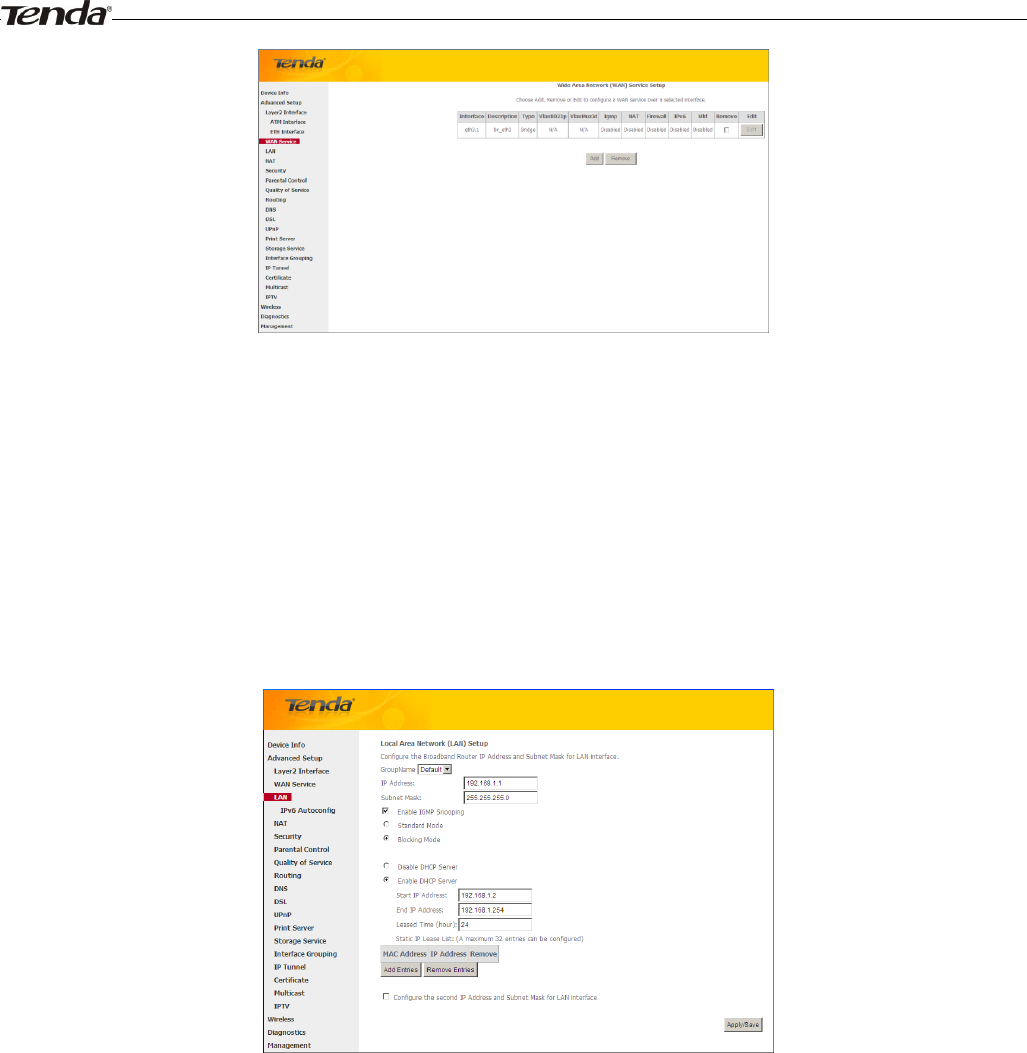
Wireless Modem Router User Guide
- 44 -
When the connection is successful, you can access Internet.
4.2.3 LAN Setup
Here you can configure the LAN IP Address and Subnet Mask. This IP address is to be used to access the device’s
settings through a web browser. Be sure to make a note of any changes you apply to this page.
IPv4
IP Address: The device's LAN IP address. The default setting is 192.168.1.1.
Subnet Mask: The LAN subnet mask of the device. Combined with the IP address, the IP Subnet Mask allows a
device to know which other addresses are local to it, and which must be reached through a gateway or modem
router. You can change the subnet mask to fit your network.
Enable IGMP Snooping: Check to enable the IGMP Snooping feature and select either of the following two
modes:
Configure the second IP Address and Subnet Mask for LAN interface: If you want to configure two IP
addresses for the LAN interface, you can check this option and enter the second IP Address and Subnet Mask
manually.
Disable DHCP Server: Click to disable the DHCP Server.
Enable DHCP Server: Click to enable the DHCP Server.
Start IP Address: Specify the start of the range for the pool of IP addresses in the same subnet as the router.
End IP Address: Specify the end of the range for the pool of IP addresses in the same subnet as the router.
Leased Time: The lease time is a time length that the IP address is assigned to each device before it is refreshed.
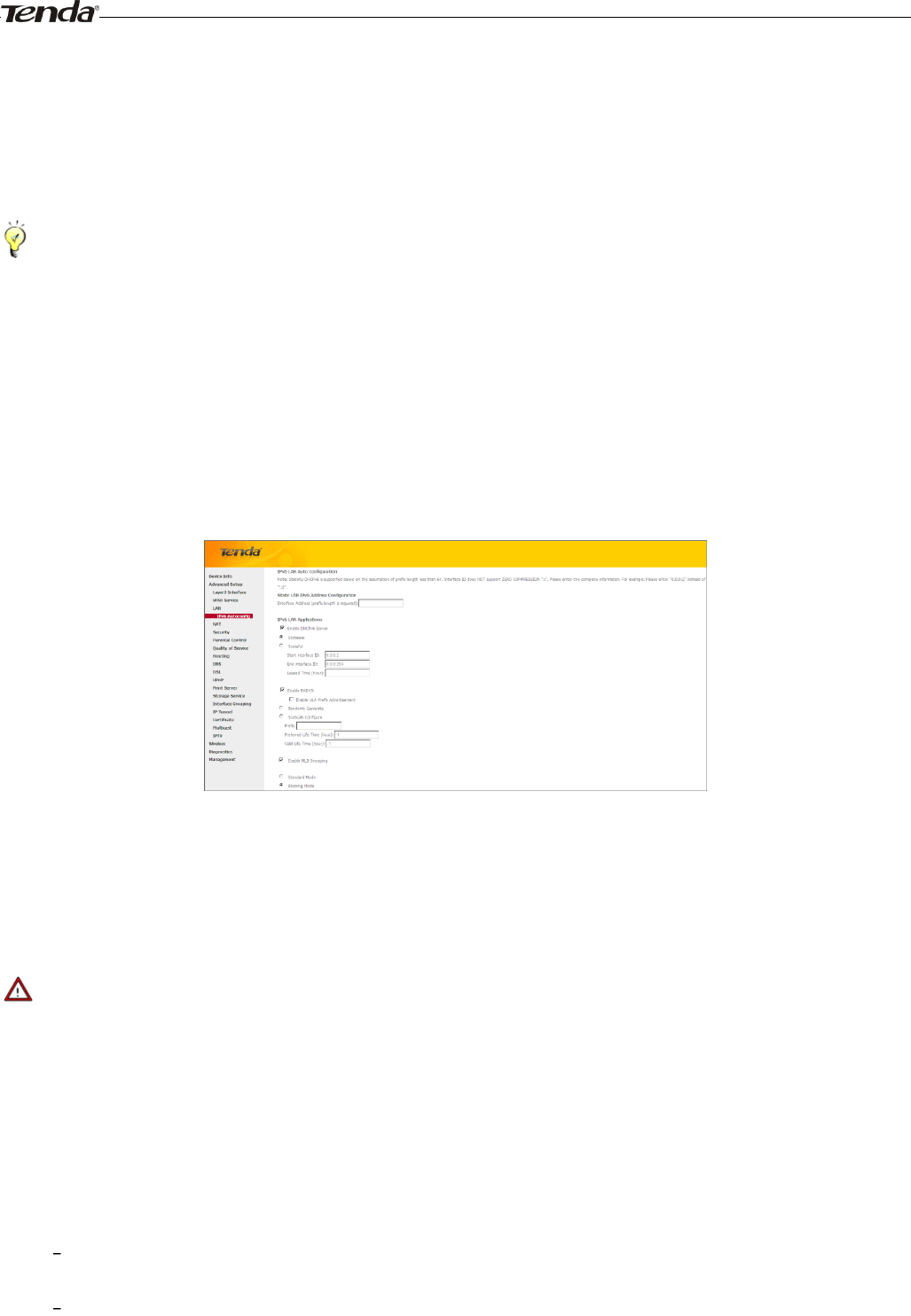
Wireless Modem Router User Guide
- 45 -
Static IP Lease List: Displays a list of devices with reserved static IP addresses.
Add Entries: Click to add a static IP lease entry. A maximum 32 entries can be configured.
Remove Entries: Click to remove a static IP lease entry.
Apply/Save: After you configure all the needed settings, click this button to apply and save them.
_________________________________________________________________________________________________
Tip:
DHCP (Dynamic Host Configuration Protocol) assigns an IP address to each device on the LAN/private network. When
you enable the DHCP Server, the DHCP Server will automatically allocate an unused IP address from the IP address
pool specified in this screen to the requesting device as long as the device is set to "Obtain an IP Address Automatically".
By default, the router functions as a DHCP server.
_________________________________________________________________________________________________
IPv6 Autoconfig
Static LAN IPv6 Address Configuration
Interface Address (prefix length is required): Enter the interface address.
_________________________________________________________________________________________________
Note:
1. IPv6 address can only be Aggregatable Global Unicast Addresses and Unique Local Address. Link-Local Unicast
Addresses and Multicast Addresses are not permitted.
2. The IPv6 address must be entered with a prefix length.
_________________________________________________________________________________________________
IPv6 LAN Applications
Enable DHCPv6 Server:Check to enable the DHCPv6 Server.
Stateless: If selected, IPv6 clients will generate IPv6 addresses automatically based on the Prefix Delegation's
IPv6 prefix and their own MAC addresses.
Stateful: Stateful DHCPv6 is supported based on the assumption of prefix length less than 64. Select this
option and configure the start/end interface ID and leased time. The router will automatically assign IPv6
addresses to IPv6 clients.
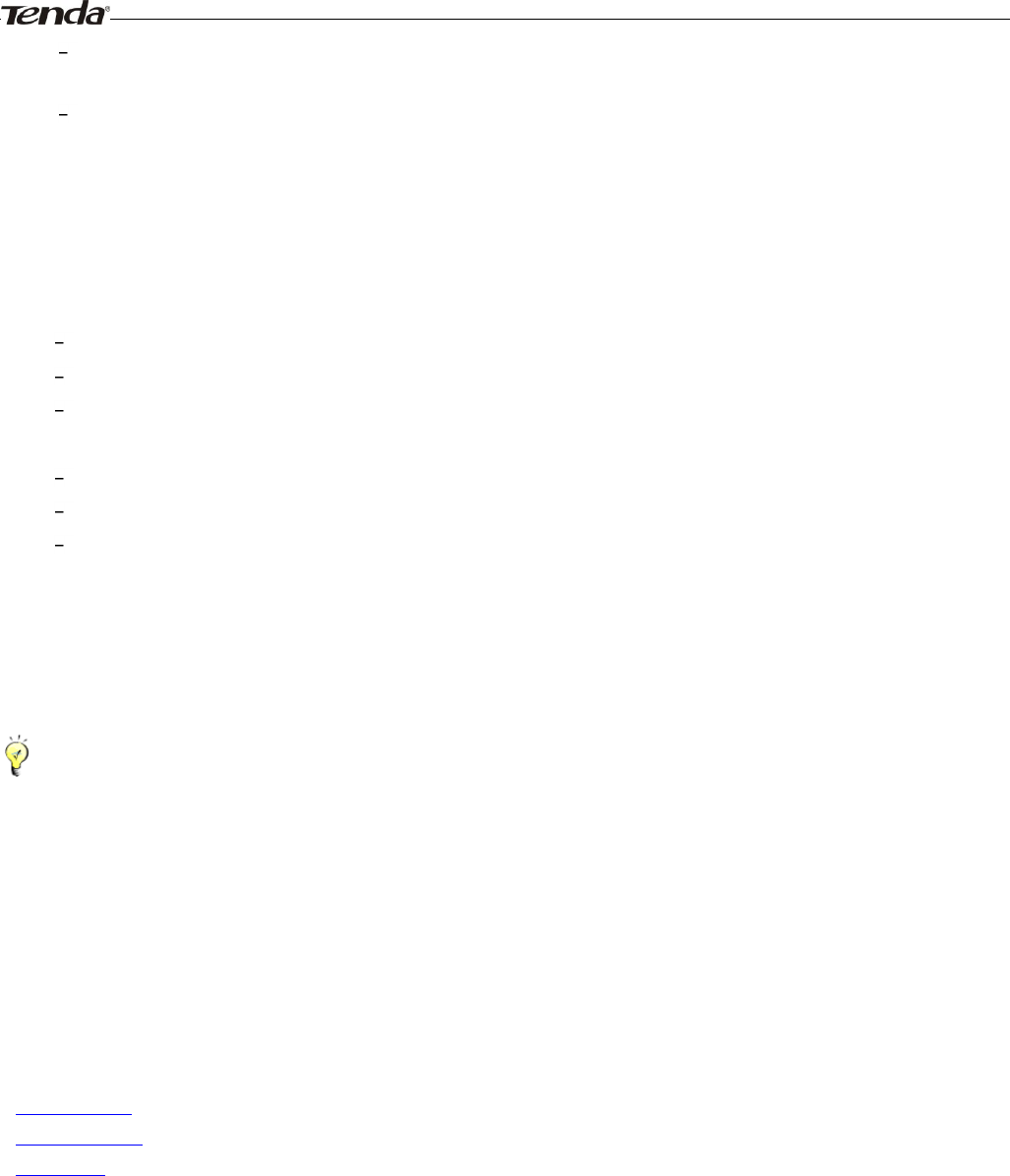
Wireless Modem Router User Guide
- 46 -
Leased Time (hour): The lease time is a time length that the IP address is assigned to each device before it is
refreshed.
Start interface ID/End interface ID: Specify the start/end interface ID Interface ID does NOT support ZERO
COMPRESSION "::". Please enter the complete information. For exampe: Please enter "0:0:0:2" instead of
"::2".
Enable RADVD: The RADVD (Router Advertisement Daemon) implements link-local advertisements of IPv6
router addresses and IPv6 routing prefixes using the Neighbor Discovery Protocol (NDP) and is used by system
administrators in stateless autoconfiguration methods of network hosts on Internet Protocol version 6 networks.
Check the checkbox to enable the RADVD.
Enable ULA Prefix Advertisement: If enabled, the router will advertise ULA prefix periodically
Randomly Generate: If selected, address prefix can be automatically generated.
Statically Configure: If you select this option, you need to manually configure the address prefix and life
time.
Prefix: Specify the prefix.
Preferred Life Time (hour): Specify the preferred life time in hour.
Valid Life Time (hour): Specify the valid life time in hour.
Enable MLD Snooping: MLD is used by IPv6 routers for discovering multicast listeners on a directly attached link.
If disabled on layer2 devices, IPv6 multicast data packets will be broadcast on the entire layer2; if enabled, these
packets will be multicast to only specified recipient instead of being broadcast on the entire layer2.
_________________________________________________________________________________________________
Tip:
If you change the LAN IP address of the device, you will lose your connection to the device. You must type the new IP
address into your browser address field to log in to the device and set all gateway addresses of the LAN PCs to this new
address to access Internet. Be sure to write the new address on a sticky label and attach it to the bottom of the unit. You
will need the new address to log in to the device in the future.
_________________________________________________________________________________________________
4.2.4 NAT
This section explais the following:
• Virtual Server
• Port Triggering
• DMZ Host
Virtual Server
The Virtual Server is useful for web servers, ftp servers, e-mail servers, gaming and other specialized Internet
applications. When you enable the Virtual Server, the communication requests from the Internet to your router’s WAN
port will be forwarded to the specified LAN IP address.
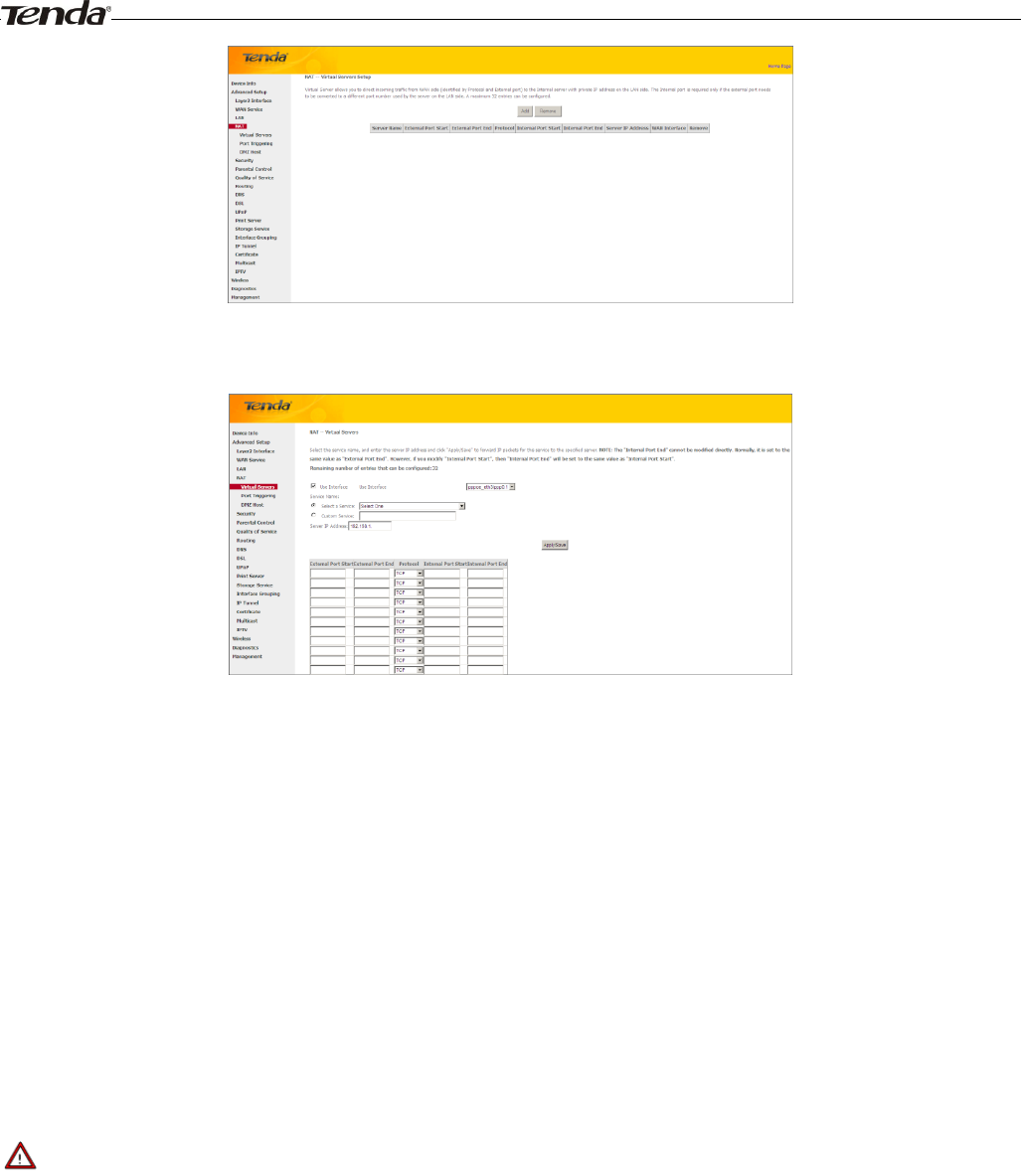
Wireless Modem Router User Guide
- 47 -
To enter the virtual server screen, click NAT -> Virtual Server and then click the Add button to add rules.
Use Interface: Select a WAN connection to which you wish to apply the rules. When there is only one WAN
connection available, the rules will be automatically applied to it.
Service Name:
- Select a Service option: Allows you to select an existing service from the drop-down list.
- Custom Service: Allows you to customize a service.
Server IP Address: Enter the IP address of your local computer that will provide this service.
External Starting Port and External Ending Port: These are the starting number and ending number for the
public ports at the Internet interface.
Protocol: Select the protocol from the Protocol drop-down list. If you are unsure, select TCP/UDP.
Internal Starting Port and Internal Ending Port: These are the starting number and ending number for the ports
of a computer on the router’s local area network (LAN).
_________________________________________________________________________________________________
Note:
If you have enabled the UPnP functionality on both the router and your PC that is attached to one of the LAN port on the
router, you will be prompted on the Virtual Server page that the UPnP interface is being used.
_________________________________________________________________________________________________
Application Example:
You have set up two servers on your LAN side:
- An FTP server (using the default port number of 21) at the IP address of 192.168.1.100
- A web server (using the default port number of 80) at the IP address of 192.168.1.110
And want your friends on Internet to access the FTP server and web server on default ports. To access your FTP or web
server from the Internet, a remote user has to know the Internet IP address or Internet name of your router, such as
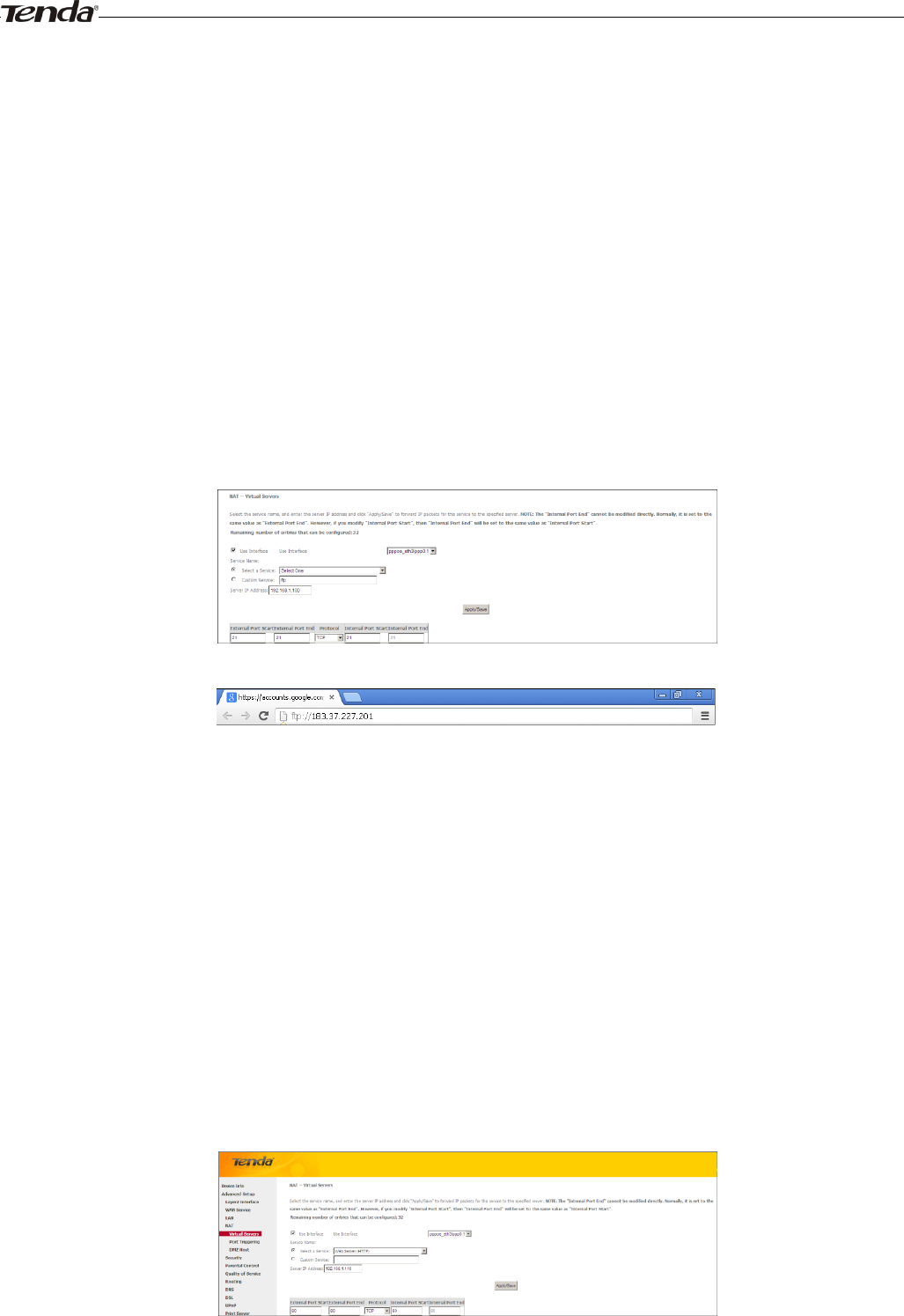
Wireless Modem Router User Guide
- 48 -
www.tendacn.com. In this example, we assume the Internet IP address of your router is 183.37.227.201. Then follow
instructions below:
To configure the router to make your local FTP server public:
1. Click NAT -> Virtual Server to enter it and then click the Add button.
2. - Select FTP that you wish to host on your network from the Select a Service drop-down list. The port number (21)
used by this service will then be automatically populated.
- Or if you wish to define the service yourself, enter a descriptive name in the Custom Service, say My FTP, and
then manully enter the port number (21) used by this service in the Internal Starting Port, Internal Ending Port,
External Starting Port and External Ending Port fields.
3. Select a protocol from the Protocol drop-down list. If you are unsure, select TCP/UDP.
4. In the Server IP Address field, enter the last digit of the IP address of your local computer that offers this service.
Here in this example, we enter 192.168.1.100.
5. Click the Apply/Save button.
6. Your friends on Internet will then be able to access your FTP server simply by entering "ftp://183.37.227.201" in his
browser.
To configure your router to make your local web server public:
1. Click NAT -> Virtual Server to enter it and then click the Add button.
2. - Select Web Server (HTTP) that you wish to host on your network from the Select a Service drop-down list. The
port number (80) used by this service will then be automatically populated.
- Or if you wish to define the service yourself, enter a descriptive name in the Custom Service, say My Web Server
(HTTP), and then manully enter the port number (80) used by this service in the Internal Starting Port, Internal
Ending Port, External Starting Port and External Ending Port fields.
3. Select a protocol from the Protocol drop-down list. If you are unsure, select TCP/UDP.
4. In the Server IP Address field, enter the last digit of the IP address of your local computer that offers this service.
Here in this example, we enter 192.168.1.110.
5. Click the Apply/Save button.
6. Now you can view your configurations as seen in the screenshot below. Your friends on Internet will then be able to
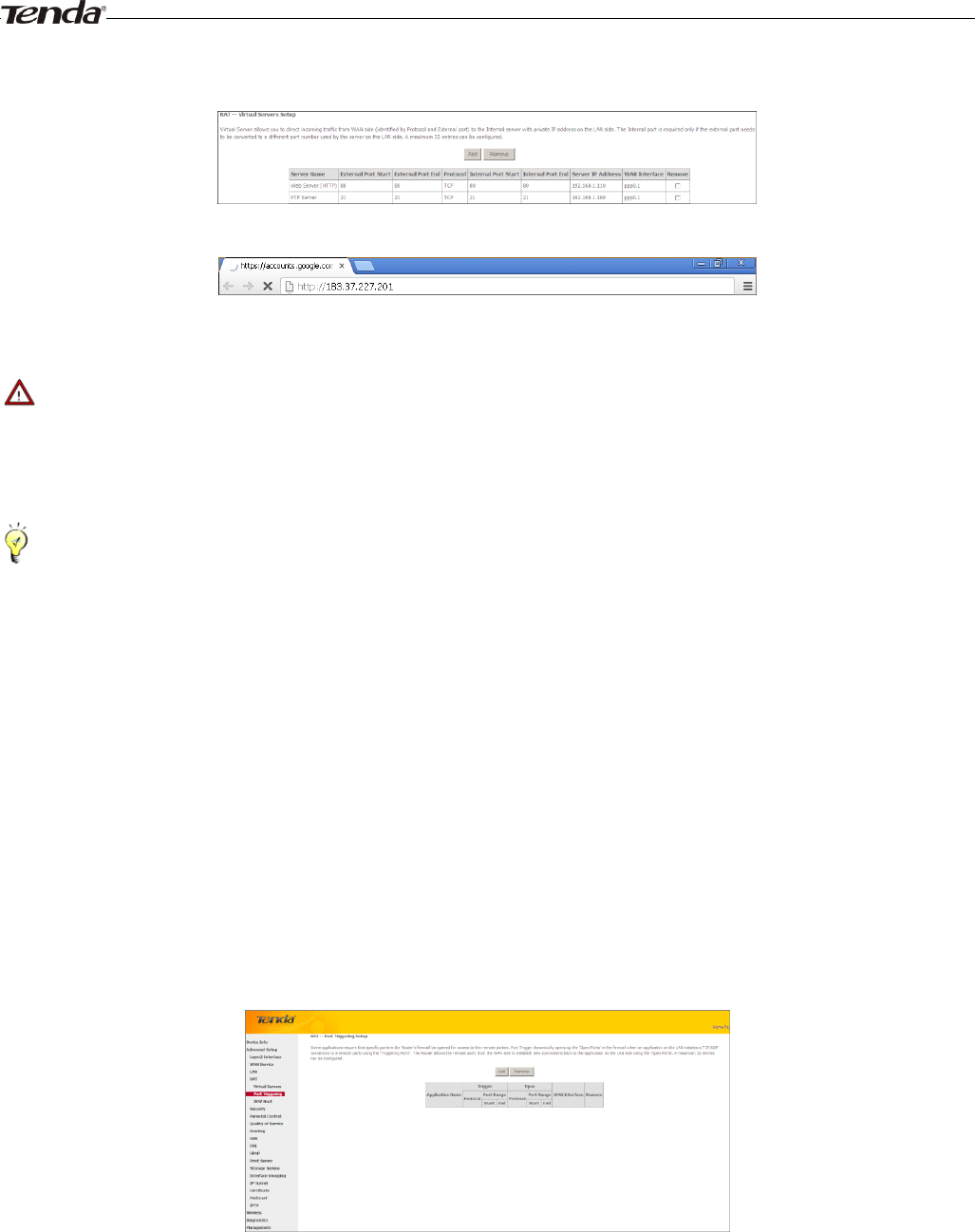
Wireless Modem Router User Guide
- 49 -
access the web server simply by entering "http://183.37.227.201" in his browser.
_________________________________________________________________________________________________
Note:
The "Internal Port End" cannot be modified directly. Normally, it is set to the same value as "External Port End".
However, if you modify "Internal Port Start", then "Internal Port End" will be set to the same value as "Internal Port
Start".
Tip:
If the service or game you wish to host on your network is not included in the list, manually add it in the Custom Service
field and then add the port number used by it to the Internal Starting Port, Internal Ending Port, External Starting
Port and External Ending Port fields.
_________________________________________________________________________________________________
Port Triggering
Some applications such as games, video conferencing, remote access applications and others require that specific ports in
the Router's firewall be opened for access by the applications. Port Trigger dynamically opens up the 'Open Ports' in the
firewall when an application on the LAN initiates a TCP/UDP connection to a remote party using the 'Triggering Ports'.
The Router allows the remote party from the WAN side to establish new connections back to the application on the LAN
side using the 'Open Ports'.
To enter the Port Triggering screen, click NAT -> Port Triggering and then click the Add button to add rules.
You can configure the port settings from this screen by selecting an existing application or creating your own (Custom
application) and click "Save/Apply" to add it.
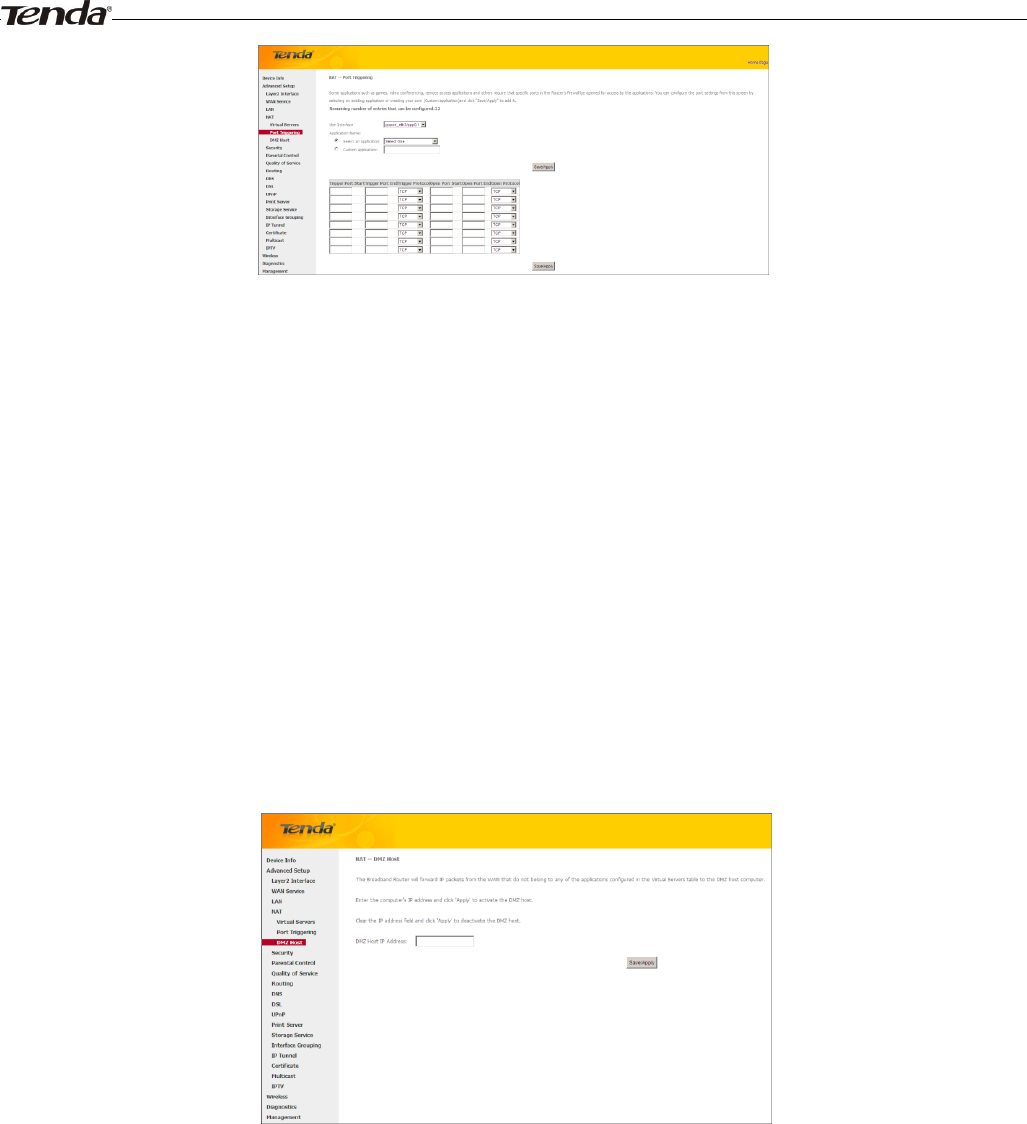
Wireless Modem Router User Guide
- 50 -
Use Interface: Select a WAN connection to which you wish to apply the rules. When there is only one WAN
connection available, the rules will be automatically applied to it.
Application Name: Two options are available:
- Select an application
- Custom application
Trigger Port Start/Trigger Port End: The port range for an application to initiate connections.
Trigger Protocol: Select the protocol from the drop-down list. If you are unsure, select TCP/UDP.
Open Port Start/ Open Port End: These are the starting number and ending number for the ports that will be
automatically opened by the built-in firewall when connections initiated by an application are established.
DMZ Host
The default DMZ (De-Militarized Zone) host feature is helpful when you are using some online games and
videoconferencing applications that are not compatible with NAT (Network Address Translation).
DMZ Host IP Address: The IP Address of the device for which the router’s firewall will be disabled. Be sure to assign a
static IP Address to that device. The DMZ host should be connected to a LAN port of the device. Be sure to assign a
static IP address to that DMZ host.