TENDA TECHNOLOGY F456 Wireless N450 Home Router User Manual
SHENZHEN TENDA TECHNOLOGY CO., LTD. Wireless N450 Home Router Users Manual
Users Manual
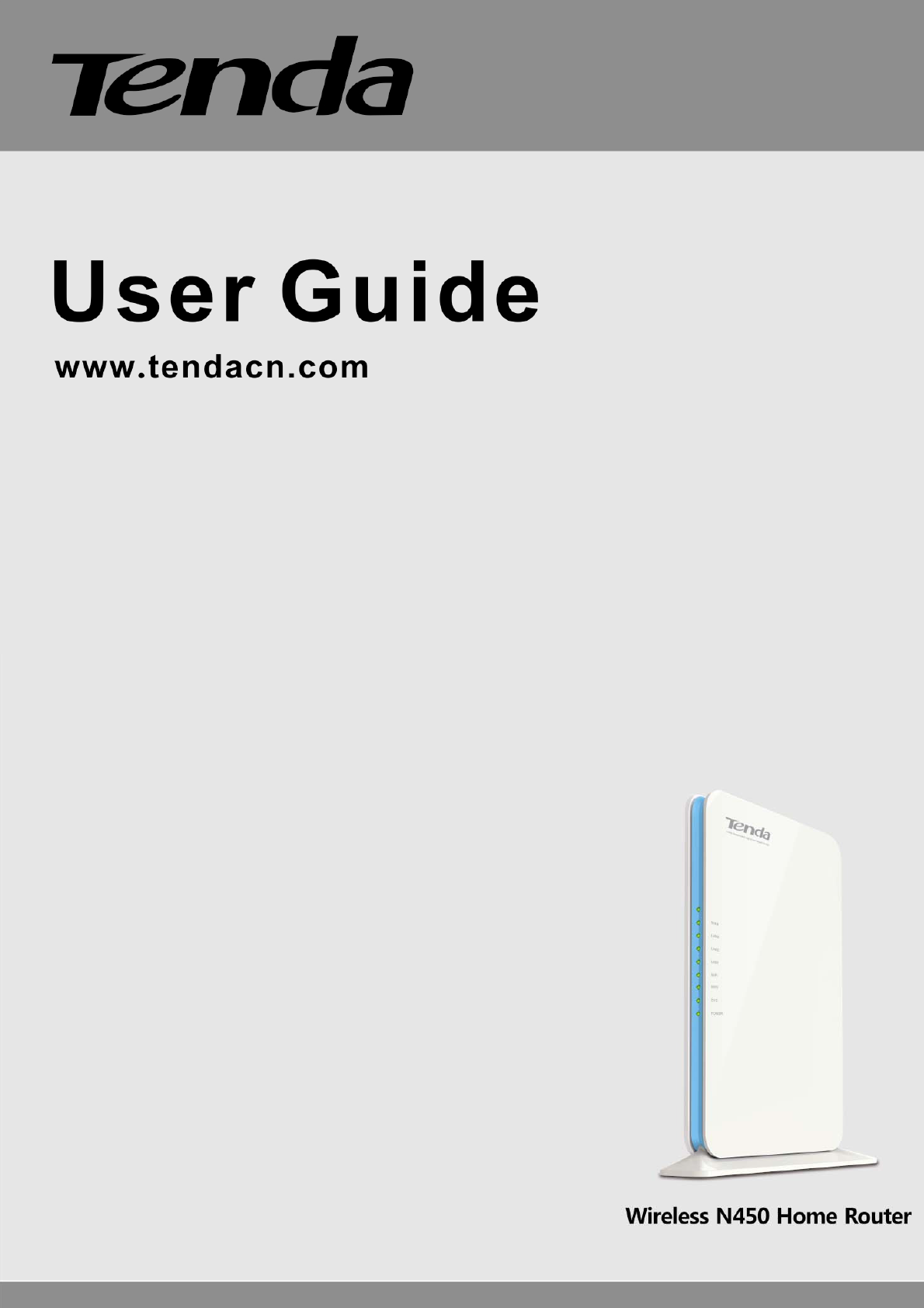
Wireless N450 Home Router
1

Wireless N450 Home Router
2
CopyrightStatement
istheregisteredtrademarkofShenzhenTendaTechnologyCo.,Ltd.Alltheproductsand
productnamesmentionedhereinarethetrademarksorregisteredtrademarksoftheirrespectiveholders.
Copyrightofthewholeproductasintegration,includingitsaccessoriesandsoftware,belongstoShenzhen
TendaTechnologyCo.,Ltd.WithoutpriorexpressedwrittenpermissionfromShenzhenTendaTechnology
Co.,Ltd,anyindividualorpartyisnotallowedtocopy,plagiarize,reproduce,ortranslateitintoother
languages.
Allphotosandproductspecificationsmentionedinthismanualareforreferencesonly.Upgradesof
softwareandhardwaremayoccur;Tendareservestherighttorevisethispublicationandtomakechanges
inthecontenthereofwithoutobligationtonotifyanypersonororganizationofsuchrevisionsorchanges.
Ifyouwouldliketoknowmoreaboutourproductinformation,pleasevisitourwebsiteat
http://www.tendacn.com.

Wireless N450 Home Router
3
Contents
CopyrightStatement...............................................................................................................................................................2
Contents.................................................................................................................................................................................3
Chapter1ProductOverview....................................................................................................................................................5
1PackageContents.........................................................................................................................................................................5
2GettingtoKnowYourRouter.......................................................................................................................................................5
FrontLEDOverview...................................................................................................................................................................5
BackPanel..................................................................................................................................................................................6
Label...........................................................................................................................................................................................7
3PositionYourRouter....................................................................................................................................................................7
Chapter2InstallationandQuickSetupGuide..........................................................................................................................8
1Preparation..................................................................................................................................................................................8
2HardwareInstallation..................................................................................................................................................................8
3InternetConnectionSetup..........................................................................................................................................................9
ConfigurePC..............................................................................................................................................................................9
ConfigureRouter........................................................................................................................................................................9
4VerifyInternetConnectionSettings...........................................................................................................................................12
5ConnecttoDeviceWirelessly....................................................................................................................................................14
WIN7OS...................................................................................................................................................................................14
WindowsXPOS........................................................................................................................................................................15
Chapter3Configurations........................................................................................................................................................17
1Status.........................................................................................................................................................................................17
1.1SystemStatus.....................................................................................................................................................................17
1.2WANStatus........................................................................................................................................................................17
1.3LANStatus..........................................................................................................................................................................18
1.4WirelessStatus..................................................................................................................................................................18
1.5ConnectionStatus..............................................................................................................................................................19
2Network.....................................................................................................................................................................................19
2.1LAN.....................................................................................................................................................................................19
2.2WAN...................................................................................................................................................................................20
2.3PortMode..........................................................................................................................................................................22
2.4MACClone.........................................................................................................................................................................22
2.5DHCPServer.......................................................................................................................................................................22
2.6DHCPClients......................................................................................................................................................................23
2.7StaticAssignment...............................................................................................................................................................24
2.8DHCP‐GuestNetwork.........................................................................................................................................................24
2.9ClientList‐GuestNetwork..................................................................................................................................................25
3Wireless.....................................................................................................................................................................................25
3.1Basic...................................................................................................................................................................................26
3.2GuestNetwork...................................................................................................................................................................27
3.3Security..............................................................................................................................................................................27
3.4Advanced...........................................................................................................................................................................29
3.5WirelessAccessControl.....................................................................................................................................................30
3.6WirelessExtender..............................................................................................................................................................31
3.7WPS....................................................................................................................................................................................40
3.8ConnectionStatus..............................................................................................................................................................41
4AdvancedApplications...............................................................................................................................................................42
4.1BandwidthControl.............................................................................................................................................................42
4.2DDNS..................................................................................................................................................................................43
4.3VirtualServer.....................................................................................................................................................................43
4.4DMZHost...........................................................................................................................................................................45
4.5UPnP..................................................................................................................................................................................46
4.6IPTV....................................................................................................................................................................................46
4.7RoutingTable.....................................................................................................................................................................48
4.8StaticRouting.....................................................................................................................................................................48
5Security......................................................................................................................................................................................49

Wireless N450 Home Router
4
5.1MACFilter..........................................................................................................................................................................49
5.2ClientFilter.........................................................................................................................................................................51
5.3URLFilter...........................................................................................................................................................................52
5.4RemoteWebManagement................................................................................................................................................53
5.5DDOSDefence....................................................................................................................................................................54
5.6SPIFirewall.........................................................................................................................................................................54
6Tools...........................................................................................................................................................................................55
6.1Logs....................................................................................................................................................................................55
6.2TrafficStatistics..................................................................................................................................................................56
6.3Time...................................................................................................................................................................................56
6.4ChangePassword...............................................................................................................................................................56
6.5Backup................................................................................................................................................................................57
6.6Restore...............................................................................................................................................................................57
6.7FirmwareUpdate...............................................................................................................................................................58
6.8RestoretoFactoryDefault.................................................................................................................................................58
6.9Reboot................................................................................................................................................................................59
Appendix1ConfigurePC........................................................................................................................................................60
WIN7OS.......................................................................................................................................................................................60
WindowsXPOS............................................................................................................................................................................63
Appendix2JoinaWirelessConnection..................................................................................................................................65
Win7OS........................................................................................................................................................................................65
Appendix3FAQs....................................................................................................................................................................69
Appendix4Glossary..............................................................................................................................................................71
Appendix5RemoveWirelessNetworkfromYourPC..............................................................................................................73
WindowsXPOS............................................................................................................................................................................73
Windows7OS..............................................................................................................................................................................74
Appendix6Safety..................................................................................................................................................................75
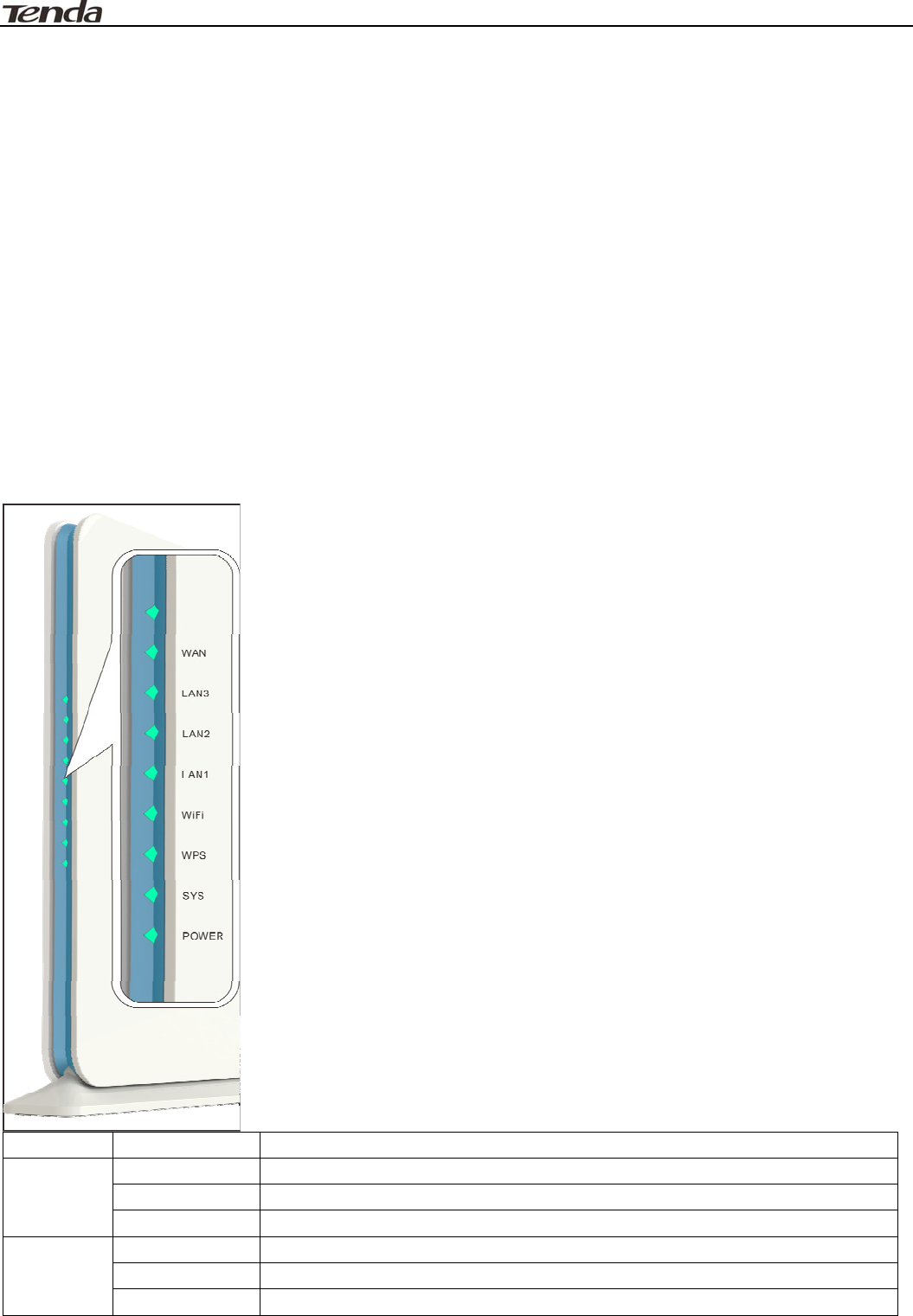
Wireless N450 Home Router
5
Chapter1ProductOverview
1PackageContents
Pleaseverifythatthepackagecontainsthefollowingitems:
z WirelessRouter
z PowerAdapter
z InstallationGuide
z EthernetCable
z ResourceCD
Ifanyoftheaboveitemsareincorrect,missing,ordamaged,pleasecontactyourTendaresellerfor
immediatereplacement.
2GettingtoKnowYourRouter
FrontLEDOverview
LEDStatusDescription
WAN
Solid WANportconnectedcorrectly
Blinking WANportistransmittingdata
Off WANportconnectedincorrectly
LAN
1/2/3
Solid LANportconnectedcorrectly
Blinking LANportistransmittingdata
Off LANportconnectedincorrectly
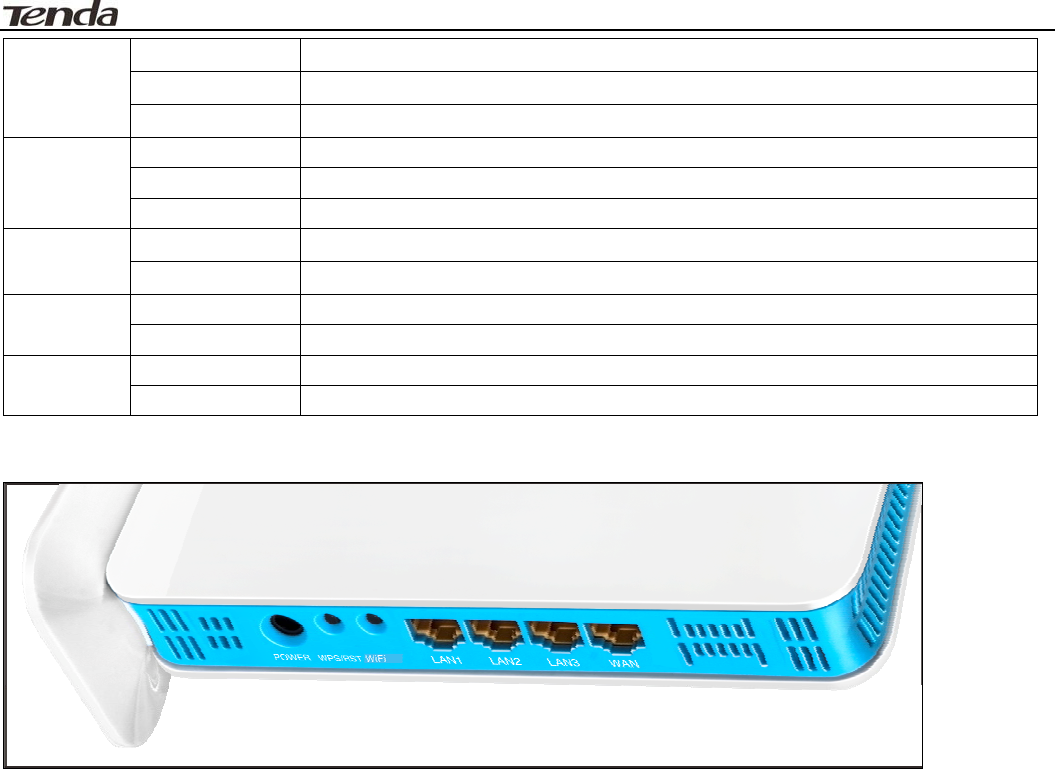
Wireless N450 Home Router
6
LAN1/
IPTV
Solid IPTVportiscorrectlyconnected
Blinking IPTVportistransmittingdata
Off IPTVportisincorrectlyconnected
WiFi
Solid WiFiisenabled
Blinking Transmittingdata
Off WiFiisdisabled
WPS
Blinking DeviceisperformingWPSauthenticationonaclientdevice
Off WPSisdisabledorWPSauthenticationfinished
SYSBlinking Indicatesthesystemisfunctioningcorrectly
Solid/OffIndicatesthesystemisfunctioningincorrectly
POWER
SolidIndicatesaproperconnectiontopowersupply
Off Indicatesanimproperconnectiontopowersupply
BackPanel
z POWER:Thepoweradapterisconnectedandyoucanusetheprovidedadaptertosupplypower.
z WPS/RST:WPSbutton/Resetbutton:Pressingitforabout3secondenablesWPSencryptionwitha
blinkingWPSLEDwhilepressingitforabout7secondsrestorestheroutertoitsfactorydefault
setting.
z WiFi:WiFibutton,pressingitdisableswireless.WiFiisenabledbydefault.
z LAN/1/2/3:3LANports(RJ‐45)forconnectiontoPC’sNICoruplinktoahub,switchorwirelessAP.
z LAN1/IPTV:IPTVportforconnectiontoanetworkset‐topbox.However,thisportcanalsofunction
asaLANportiftheIPTVSTBoptionisnotenabled.
z WAN:Internetport(RJ‐45)forconnectiontoanInternet‐enabledDSLModem/CableModemor
existingEthernet.
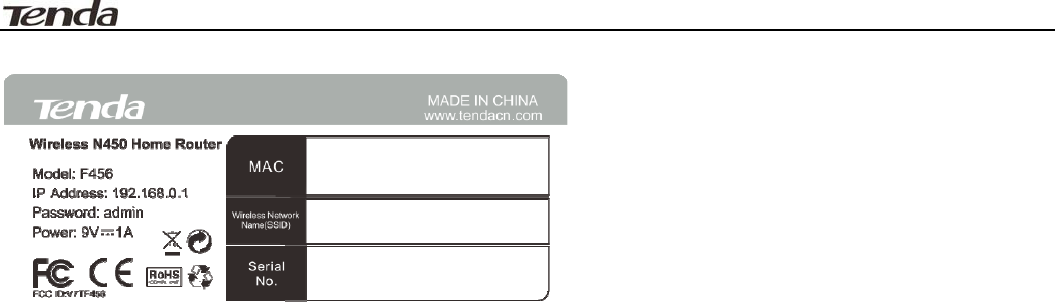
Wireless N450 Home Router
7
Label
YoucanacquirethefollowinginformationfromLabel:
z Model:Displaystheproductmodel.
z IPAddress:ThedefaultIPis192.168.0.1.
z Password:Thedefaultpasswordisadmin.
z MAC:Displaysthedevice'sdefaultMACaddress.
z WirelessNetworkName(SSID):Displaysthedevice'sdefaultSSIDname.
3PositionYourRouter
Forbestperformance,pleaseplaceyourrouter:
z Nearthecenteroftheareawhereyourcomputersandotherdevicesoperate,and
preferablywithinlineofsighttoyourwirelessdevices.
z AccessibletoanACpoweroutletandnearEthernetcablesforwiredcomputers.
z Inanelevatedlocationsuchasahighshelf,keepingthenumberofwallsandceilingsbetweenthe
routerandyourotherdevicestoaminimum.
z Awayfromelectricaldevicesthatarepotentialsourcesofinterference,suchasceilingfans,home
securitysystems,microwaves,PCs,thebaseofacordlessphone,ora2.4‐GHzcordlessphone.
z Awayfromanylargemetalsurfaces,suchasasolidmetaldoororaluminumstuds.Largeexpansesof
othermaterialssuchasglass,insulatedwalls,fishtanks,mirrors,brick,andconcretecanalsoaffect
yourwirelesssignal.
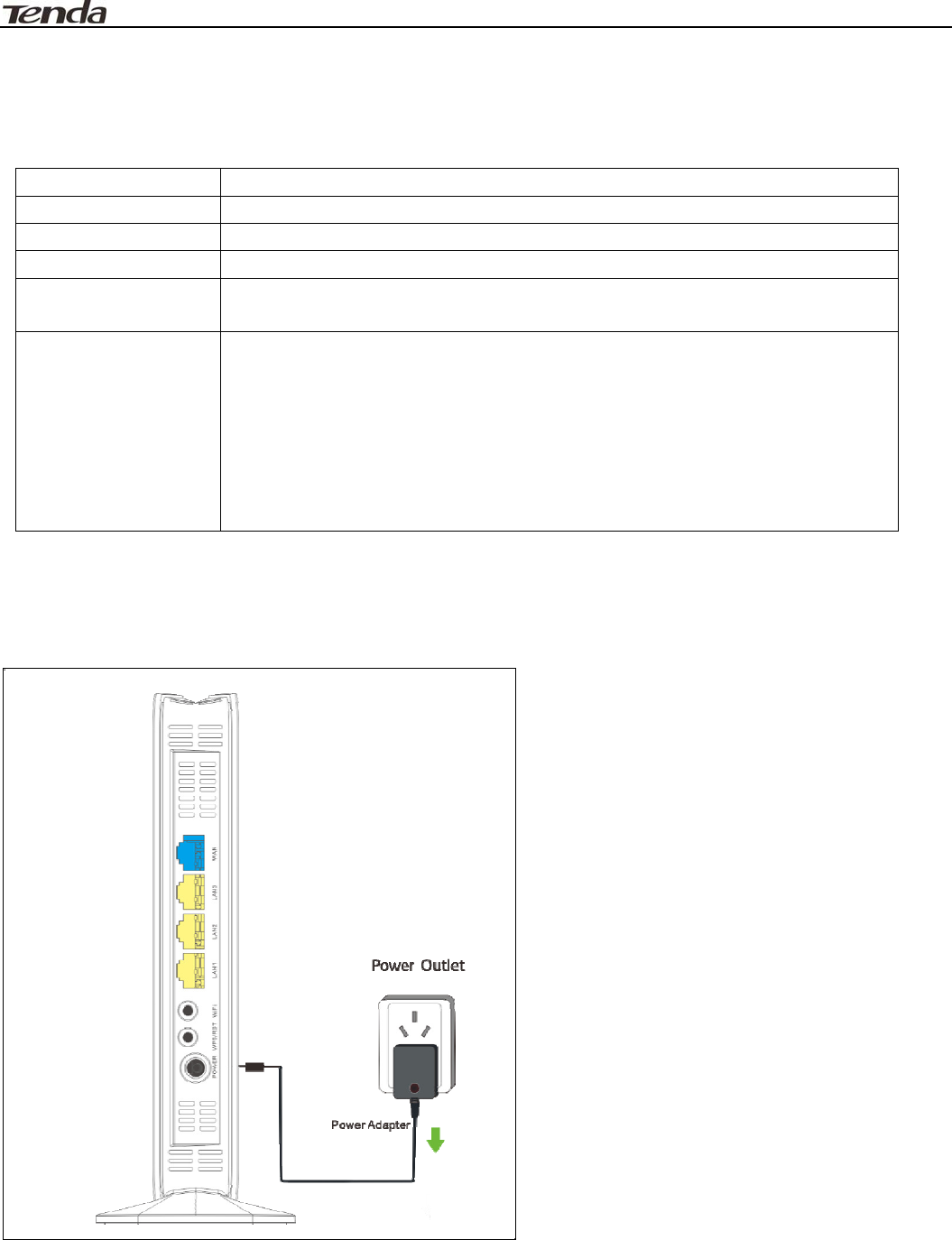
Wireless N450 Home Router
8
Chapter2InstallationandQuickSetupGuide
1Preparation
BeforeconnectingEthernetcables,pleaseverifythefollowingitems:
Item Description
WirelessRouterUsedwiththeprovidedpowersupply
PCInstalledwithIE8orotherbetterwebbrowsers.
EthernetCableUsedforlinkingthePCtotherouter
Broadband
Service
ProvidedbyISP
Internet
Connection
Type
z IfyouconnecttotheInternetusingabroadbandconnectionthat
requiresausernameandapasswordprovidedbyyourISP,please
selectPPPoE;
z IfyoucanaccessInternetassoonasyourcomputerdirectlyconnects
toanInternet‐enabledADSL/Cablemodem,pleaseselectDynamicIP.
2HardwareInstallation
1.Connectoneendoftheincludedpoweradaptertotherouterandplugtheotherendintoasurge
protectedpowerstrip.(Usingapoweradapterwithadifferentvoltageratingthantheoneincludedwith
therouterwillcausedamagetotherouter.)
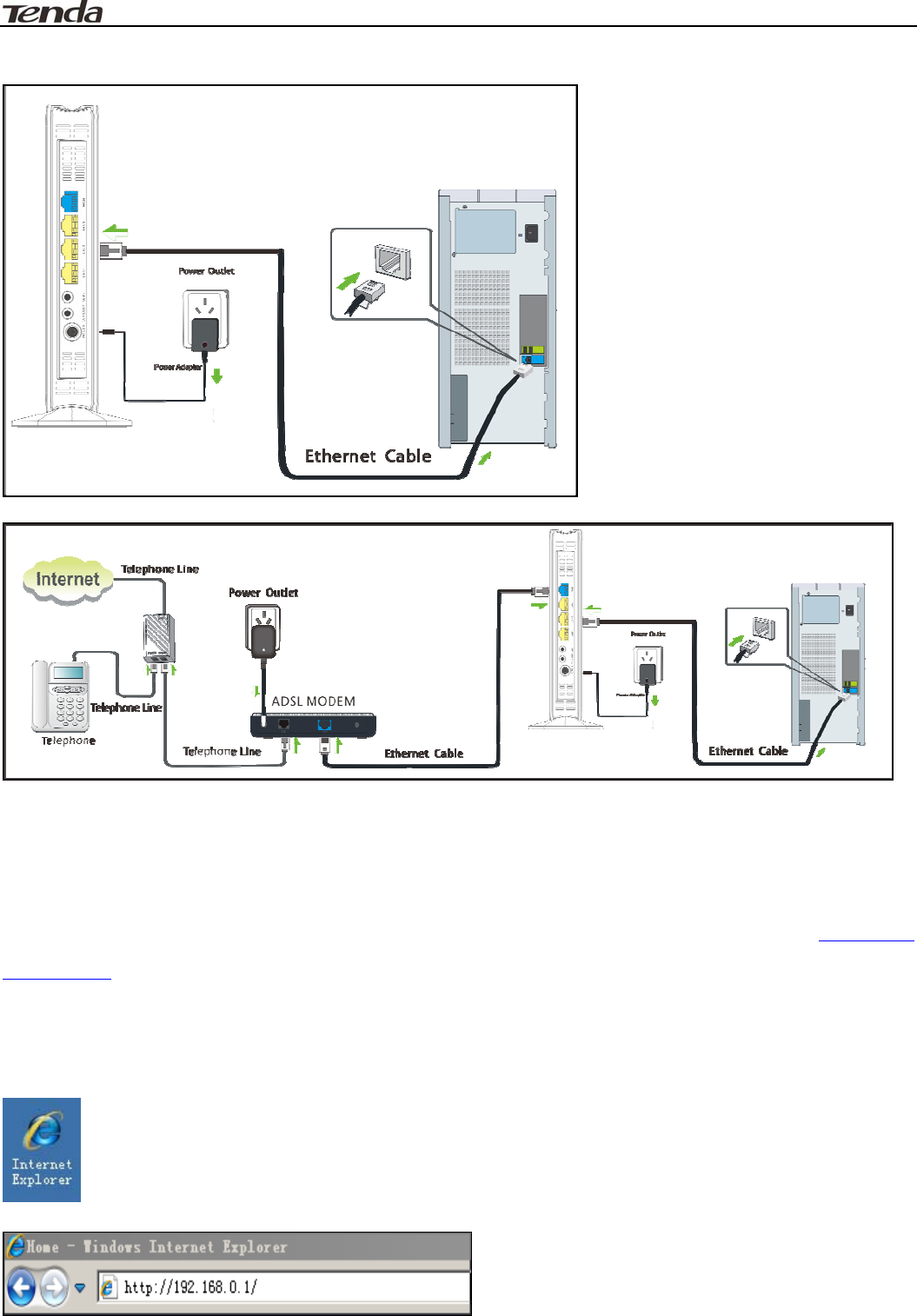
Wireless N450 Home Router
9
2.ConnectoneoftheLANportsontheroutertotheRJ45(NIC)portonyourPCusinganEthernetcable.
3.ConnecttheEthernetcablefromtheincomingInternetsidetotheWANportontherouter.
3InternetConnectionSetup
ConfigurePC
ConfigureyourPCobtainIPaddressautomatically.Ifyouarenotclearaboutthis,pleaserefertoAppendix1
ConfigurePC.
ConfigureRouter
LogintoWebUtility
1.Launchawebbrowser,suchasIEWebbrowser;
2.Intheaddressbar,input192.168.0.1andpressEnter;
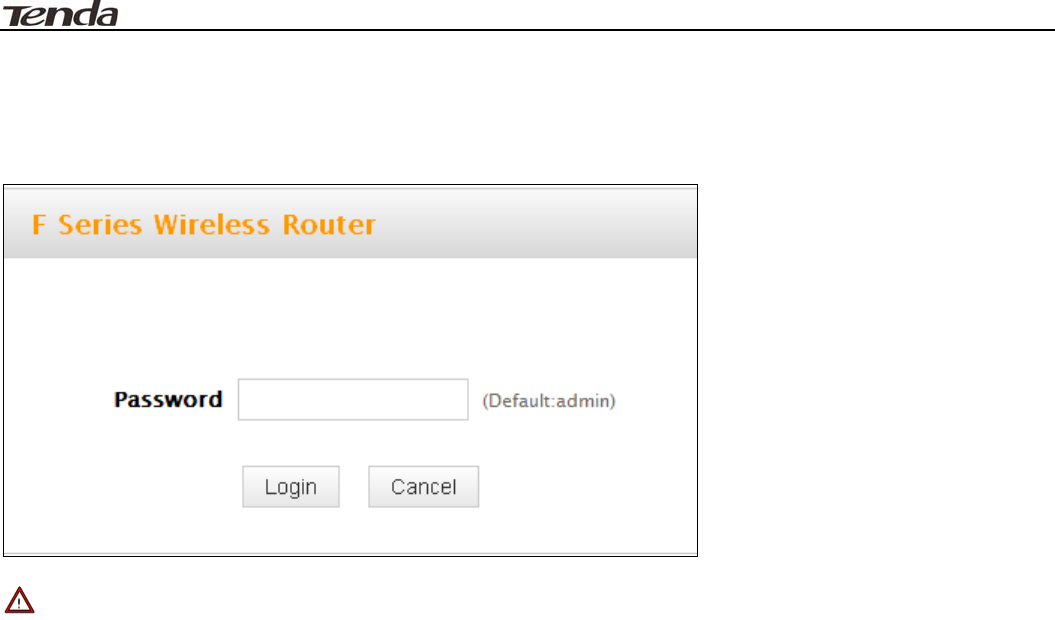
Wireless N450 Home Router
10
3.Enterapasswordinthecorrespondingfieldasshowninthewindowbelow(thedefaultpasswordisset
to“admin”).
Note
Forsecuritypurpose,pleasechangethedefaultpasswordafteryouhaveloggedintothewebutility.
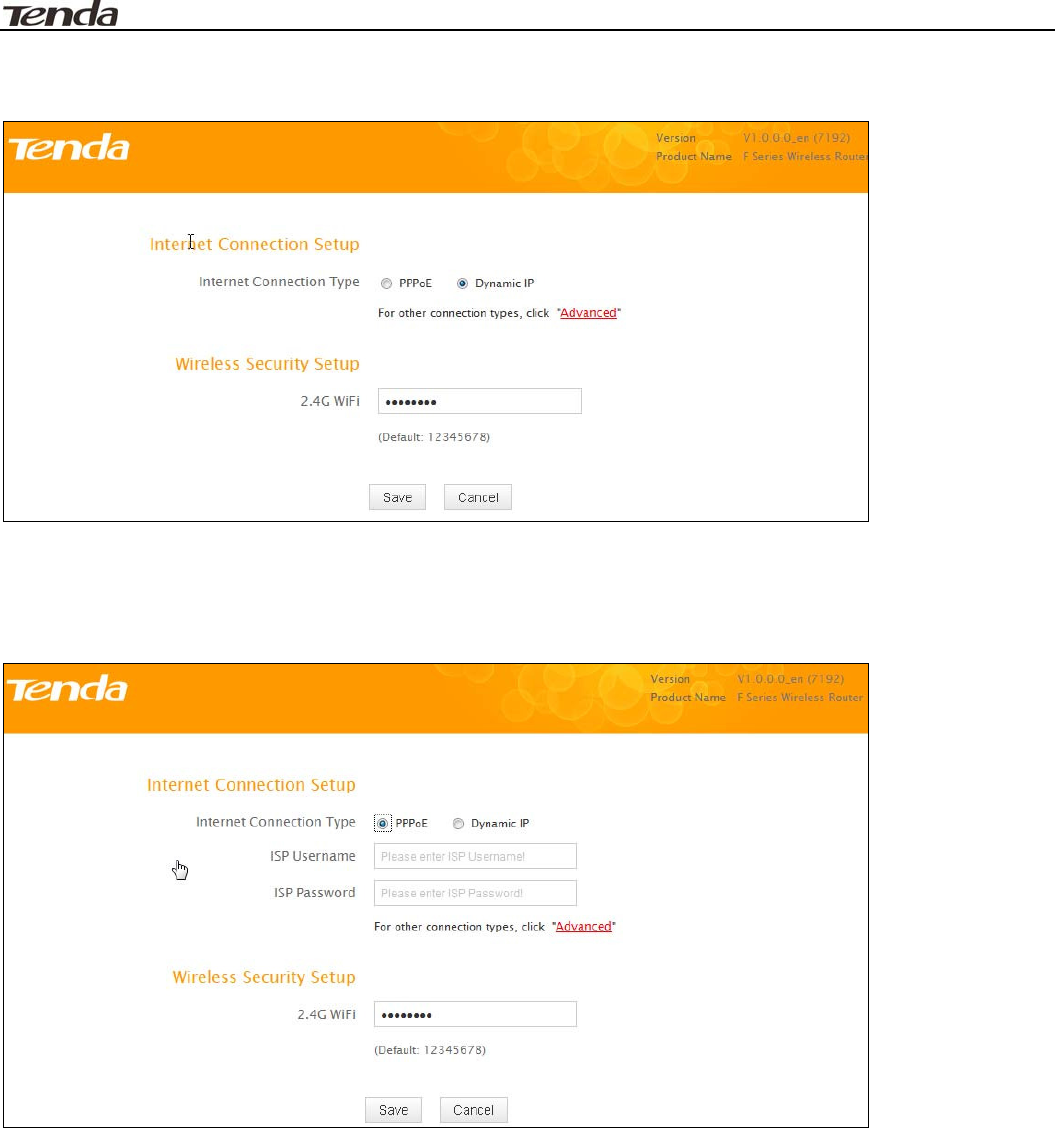
Wireless N450 Home Router
11
InternetConnectionSetup
CommonInternetconnectiontypesareavailableonthehomepage:PPPoEandDynamicIP.
PPPoE
SelectPPPoE(PointtoPointProtocoloverEthernet)ifyouusedtoconnecttotheInternetusinga
broadbandconnectionthatrequiresausernameandapassword.Entertheusernameandpassword
providedbyyourISP;configureasecuritykeytosecureyourwirelessnetworkandthenclickOK.
DynamicIP
SelectDHCP(DynamicIP)ifyoucanaccessInternetassoonasyourcomputerdirectlyconnectstoan
Internet‐enabledADSL/Cablemodem;configureasecuritykey(8‐63characters)tosecureyourwireless
networkandthenclickOK.
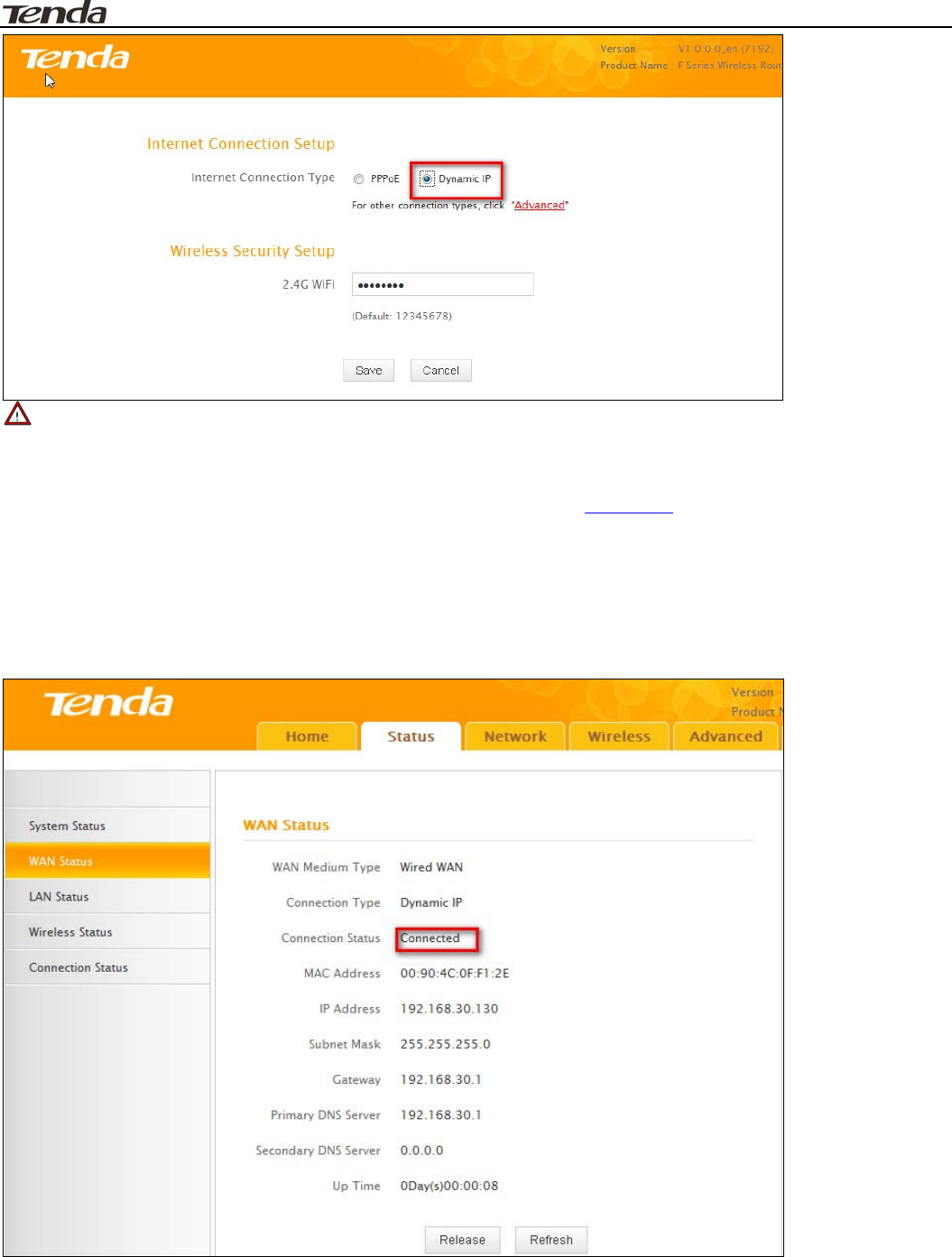
Wireless N450 Home Router
12
Note
1.DHCPisthedefaultInternetconnectiontype;
2.IfyouarenotsureaboutyourPPPoEusernameandpassword,contactyourInternetserviceprovider(ISP)
forhelp.ForotherInternetconnectiontypes,pleasegotosection2.2:WAN.
4VerifyInternetConnectionSettings
Systemautomaticallyskipstothestatuspagewhenyoufinishallneededsettingsonthehomepage.Here
youcanseethesystemstatusandWANconnectionstatusofthedevice.
1.IfyoufindConnectedandaWANIPaddressdisplayedthere(asshownbelow),youhavegotawired
internetaccessnow.
2.IfconnectionstatusdisplaysCableimproperlyconnectedandthereisnoWANIPaddressdisplayed(as
seenbelow),connectionbetweentheInternet‐enabledmodemandyourdevicemayhavefailed.Please
doublecheckorre‐connectallinvolveddevicesandcablesproperlyandthenrefreshthepage.Ifnothingis
wrong,ConnectingorConnectedwillbedisplayed.
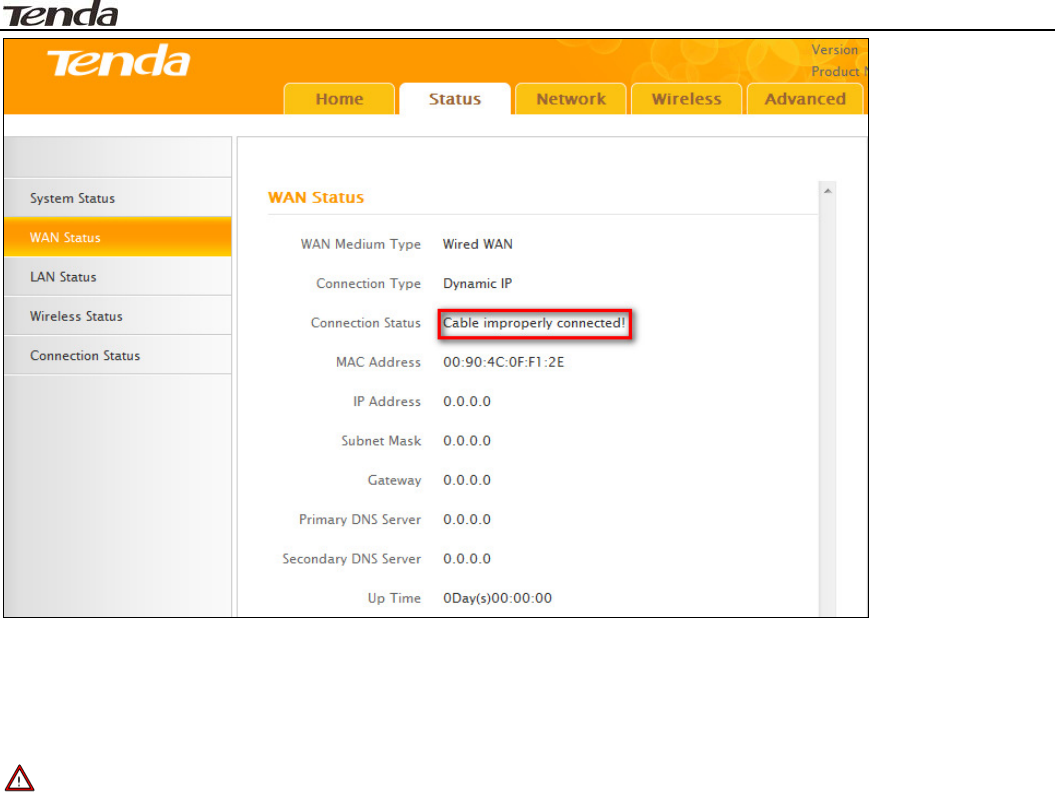
Wireless N450 Home Router
13
3.IfConnectingisdisplayedandnoWANIPaddressisseen,tryrefreshingthepagefivetimes.Andifitstill
displaysConnectingtrystepsbelow:
1).ContactyourISPforassistance.
2).ReadtheconnectiondiagnosticinfoonWANstatus.
Note
Thefollowingdiagnosticinfowillbedisplayedonparticularoccasionsforyourreference:
1).YouhaveconnectedtoInternetsuccessfully.
2).Youmighthaveenteredawrongusernameand/orawrongpassword.PleasecontactyourISPforthe
correctusernameandpasswordandenterthemagain.
3).EthernetcableisnotconnectedornotproperlyconnectedtotheWANportonthedevice.Please
reconnectitproperly.
4).NoresponseisreceivedfromyourISP.PleaseverifythatyoucanaccessInternetwhenyoudirectly
connectyourPCtoanInternet‐enabledmodem.Ifnot,contactyourlocalISPforhelp.
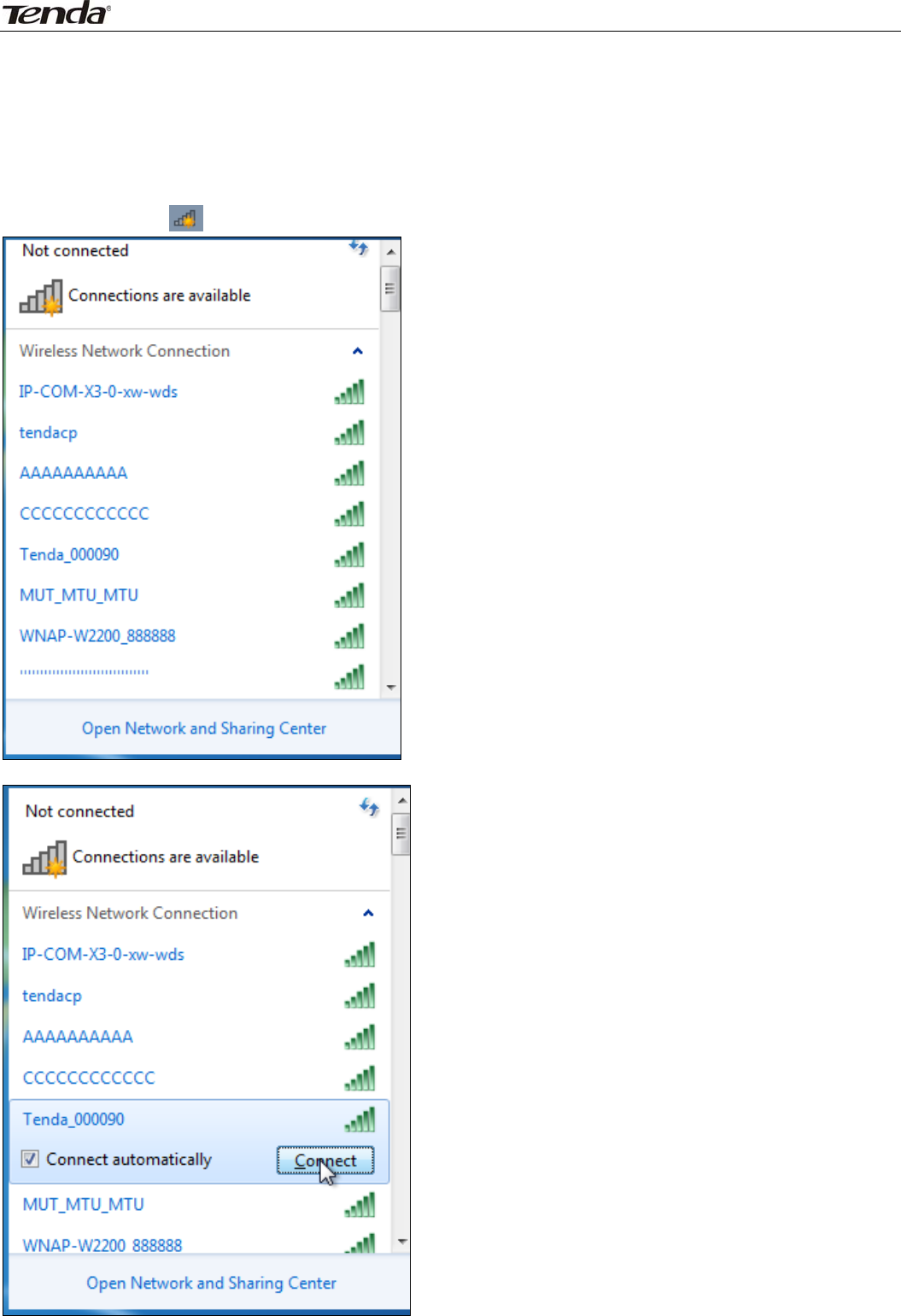
Wireless N450 Home Router
14
5ConnecttoDeviceWirelessly
Havingfinishedabovesettings,youcansearchthedevice'swirelessnetwork(SSID)fromyourwireless
devices(notebook,iPad,iPhone,etc)andenterasecuritykeytoconnecttoitwirelessly.Desktop
computersshouldbeequippedwithwirelessnetworkcards.
WIN7OS
1.Clickontheiconatthebottomoftherightcorneronyourdesktop;
2.Selectthenetworkyouwishtoconnect,suchasTenda‐000090;
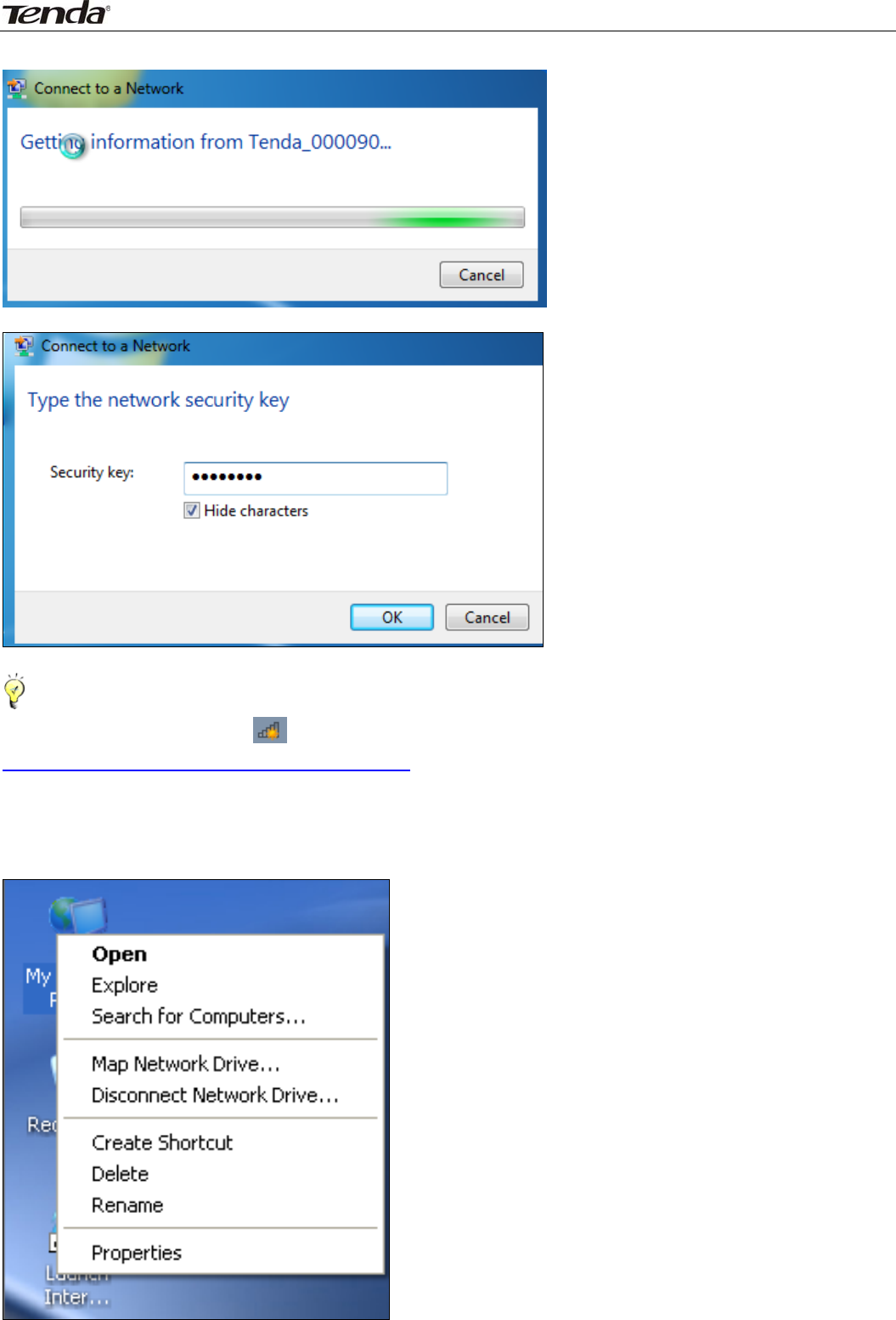
Wireless N450 Home Router
15
3.Whenthefollowingdialogboxappears,itindicatesconnectingtothenetwork;
4.EnteryoursecuritykeyandclickOK;
5.WhendisplayingConnected,youhaveconnectedtonetworksuccessfully.
Tips‐‐‐‐‐‐‐‐‐‐‐‐‐‐‐‐‐‐‐‐‐‐‐‐‐‐‐‐‐‐‐‐‐‐‐‐‐‐‐‐‐‐‐‐‐‐‐‐‐‐‐‐‐‐‐‐‐‐‐‐‐‐‐‐‐‐‐‐‐‐‐‐‐‐‐‐‐‐‐‐‐‐‐‐‐‐‐‐‐‐‐‐‐‐‐‐‐‐‐‐‐‐‐‐‐‐‐‐‐‐‐‐‐‐‐‐‐‐‐‐‐‐‐‐‐‐‐‐‐‐‐‐
Ifyoucannotfindtheiconatthebottomoftherightcorneronyourdesktop,pleasereferto
Appendix2JoinaWirelessConnection>Win7OS.
‐‐‐‐‐‐‐‐‐‐‐‐‐‐‐‐‐‐‐‐‐‐‐‐‐‐‐‐‐‐‐‐‐‐‐‐‐‐‐‐‐‐‐‐‐‐‐‐‐‐‐‐‐‐‐‐‐‐‐‐‐‐‐‐‐‐‐‐‐‐‐‐‐‐‐‐‐‐‐‐‐‐‐‐‐‐‐‐‐‐‐‐‐‐‐‐‐‐‐‐‐‐‐‐‐‐‐‐‐‐‐‐‐‐‐‐‐‐‐‐‐‐‐‐‐‐‐‐‐‐‐‐‐‐‐‐‐‐‐‐‐‐
WindowsXPOS
1.ClickonMyNetworkPlacesandselectProperties;
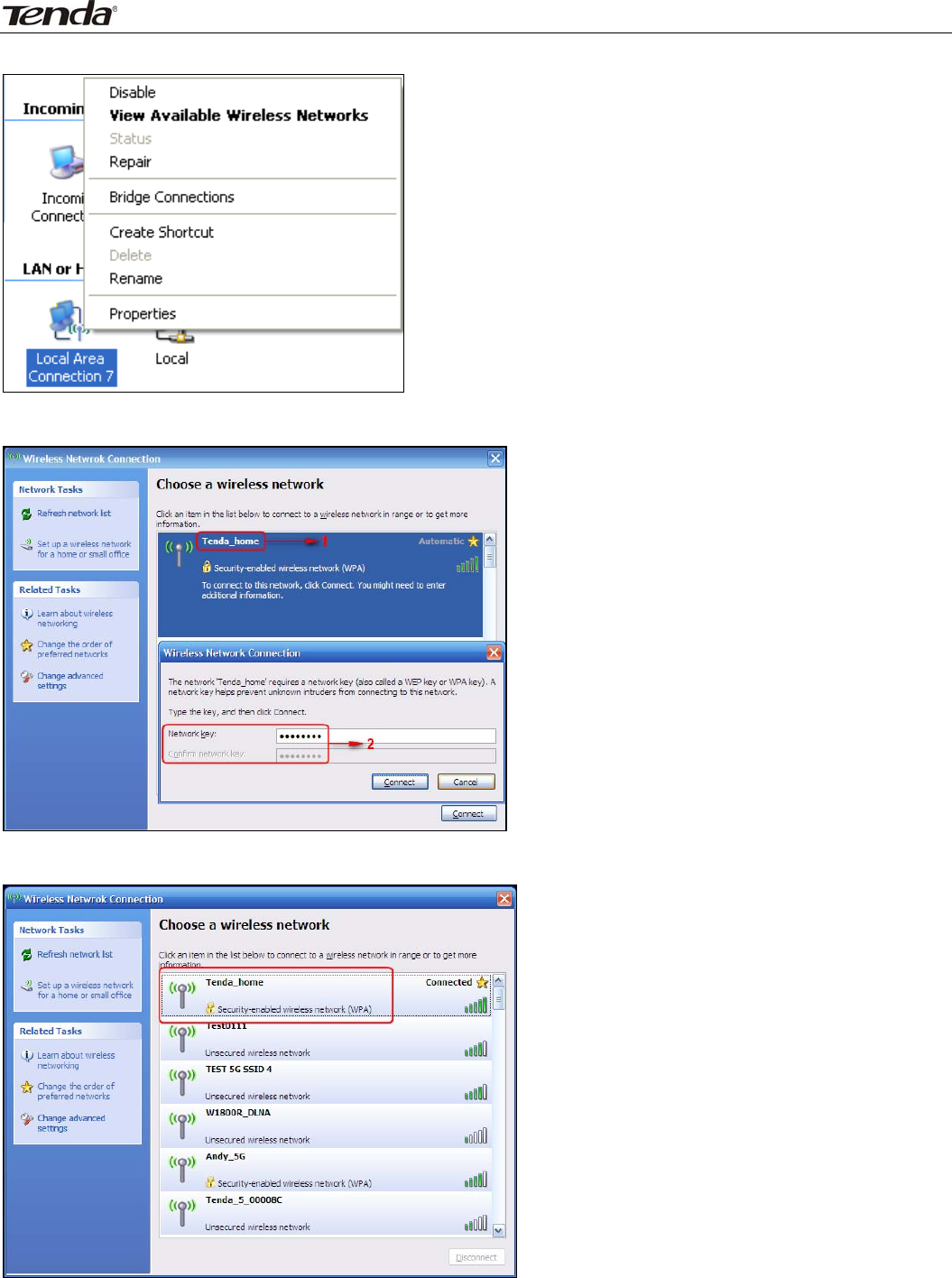
Wireless N450 Home Router
16
2.ClickLocalAreaConnectionandselectViewAvailableWirelessNetworks;
3.SelecttheSSIDyouwishtoconnect,suchasTenda_home,clickConnect,enterthesecuritykeyandthen
clickOK;
4.YoucanaccessInternetviathedevicewhenConnectedappearsnexttothewirelessnetworknameyou
selected.
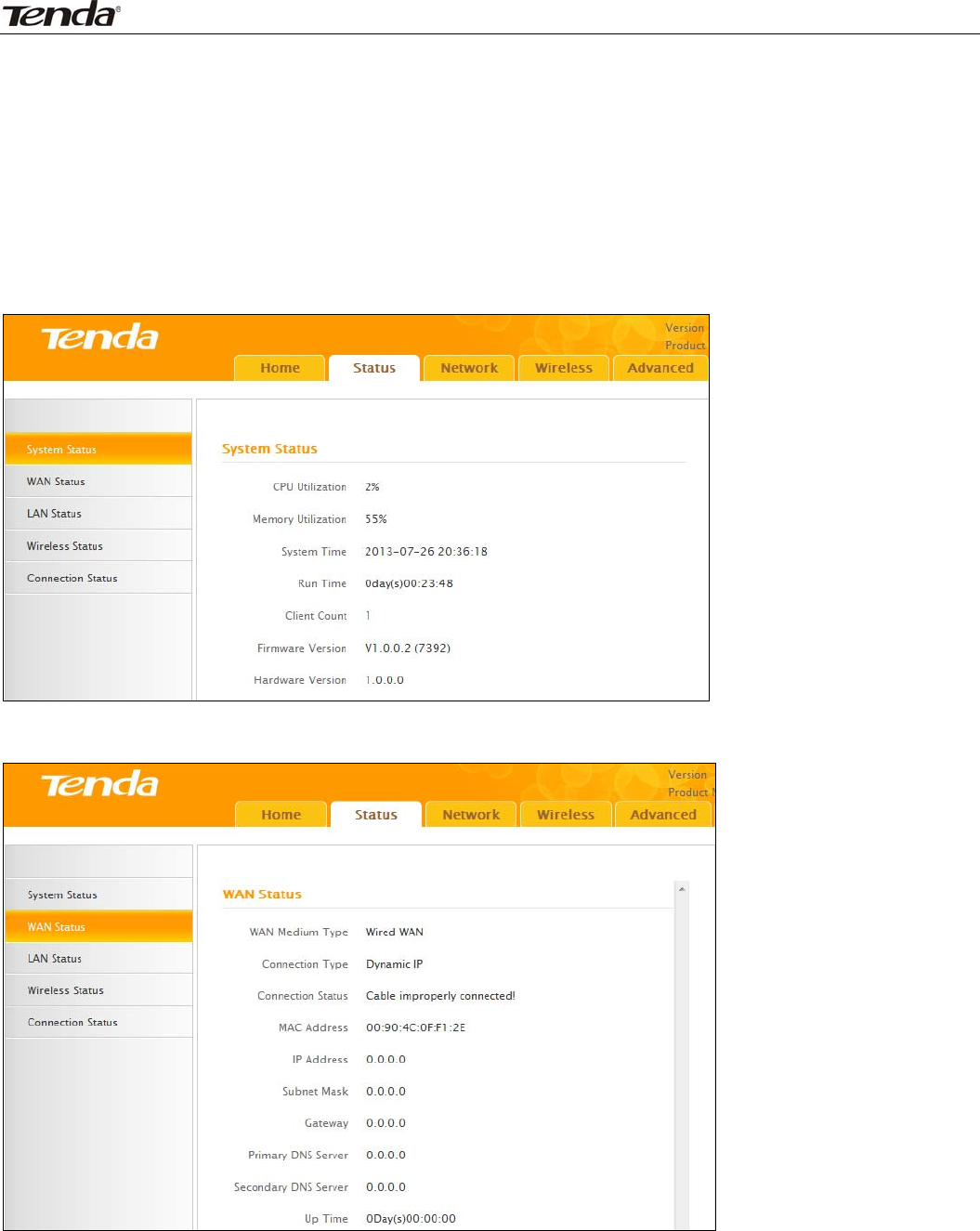
Wireless N450 Home Router
17
Chapter3Configurations
ThischapterdescribestheWebbasedconfigurationsforeasiermanagementofyourrouter.Duringthe
configurationoperation,ifyouarenotclearaboutacertainfeature,simplyreadtherelatedhelpfulinfo
below.
1Status
1.1SystemStatus
Hereyoucanseeataglanceoftheoperatingstatusofthedevice.
1.2WANStatus
Thissectionallowsyoutoviewtherouter’sWANinformationasnotedbelow:
z ConnectionType:DisplaysthecurrentInternetconnectiontype.
z ConnectionStatus:DisplaystheWANconnectionstatus:Disconnected,Connecting,orConnected.
z MACAddress:DisplaystheWANMACaddress.
z IPAddress:DisplaystheWANIPaddress.
z SubnetMask:DisplaystheWANsubnetmask.
z Gateway:DisplaystheWANgatewayaddress.
z PrimaryDNSServer:DisplaystheprimaryWANDNSaddress.

Wireless N450 Home Router
18
z SecondaryDNSServer:DisplaysthesecondaryWANDNSaddress(ifany).
z UpTime:DisplaysthetimedurationindicatinghowlongtherouterhasbeenconnectedtotheISP.
1.3LANStatus
Thissectionallowsyoutoviewtherouter’sMAC,IP,andsubnetmaskinformation.
z MACAddress:Displaystherouter’sLANMACaddress.
z IPAddress:DisplaysthecurrentLANIPaddress.
z SubnetMask:DisplaysthecurrentLANsubnetmask.
1.4WirelessStatus
Thissectionallowsyoutoviewthewirelessinformationof2.4Ghzband.
z WirelessRadio:Displayswhetherwirelessisenabledornot.
z WirelessMACaddress:DisplaystheMACaddressoftherouter’swirelessinterface.
z SSID:DisplaysthecurrentSSID.
z 802.11Mode:Displaysthecurrentlyactivenetworkmode.
z Country:Displaysthecurrentcountryselection.
z Channel:Displaysthecurrentchannel.
z SecurityMode:DisplaysthecurrentsecurityMode.
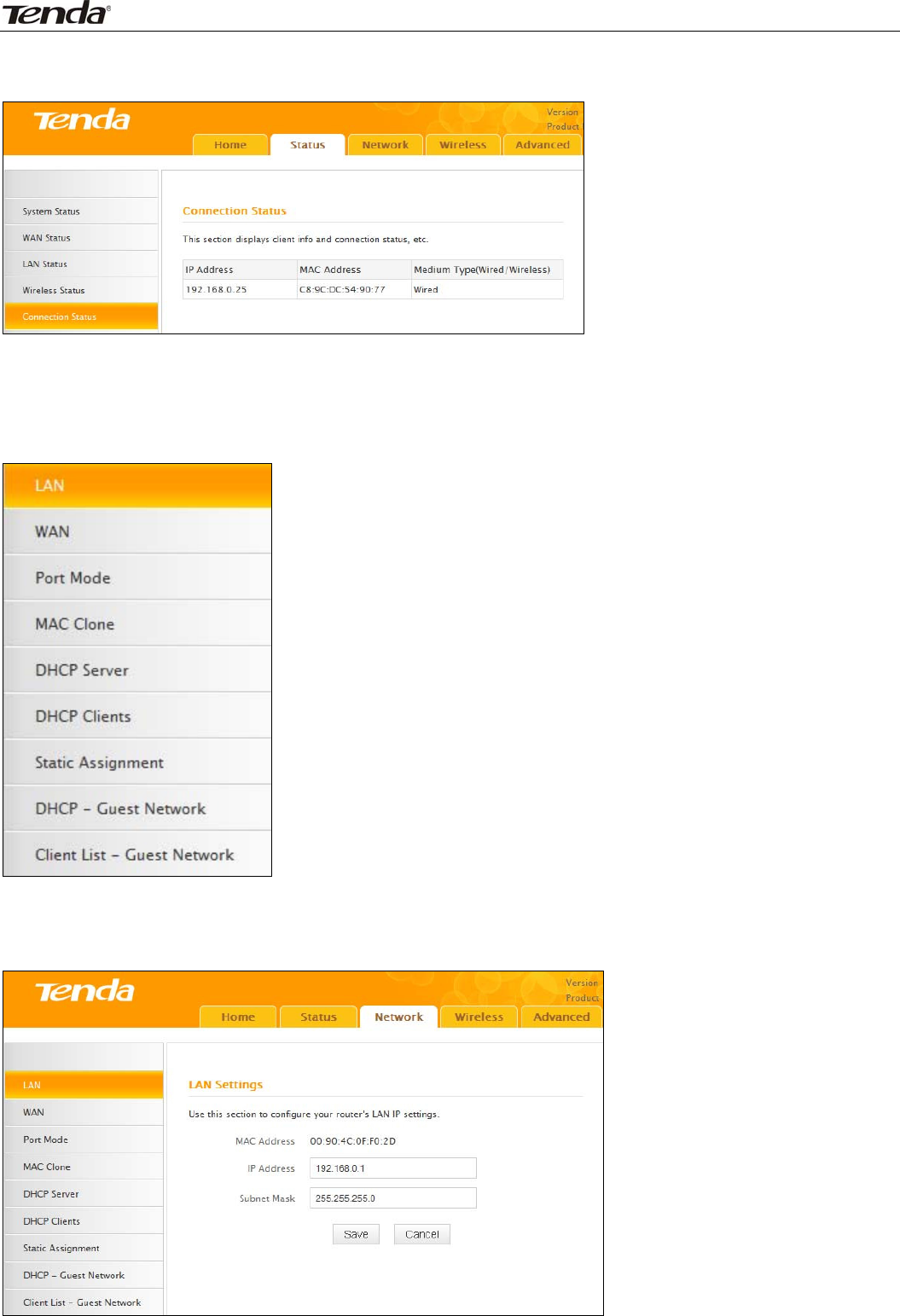
Wireless N450 Home Router
19
1.5ConnectionStatus
Thissectiondisplaystheinfoofcurrentlyconnectedclients(ifany)includingIPandMACaddresses,etc.
2Network
Networkmenuincludesthefollowingninesubmenus.Clickinganyofthementersthecorresponding
interfaceforconfiguration.Detailsareexplainedbelow:
2.1LAN
Thissectionallowsyoutoconfigureyourrouter'sLANIPsettings.
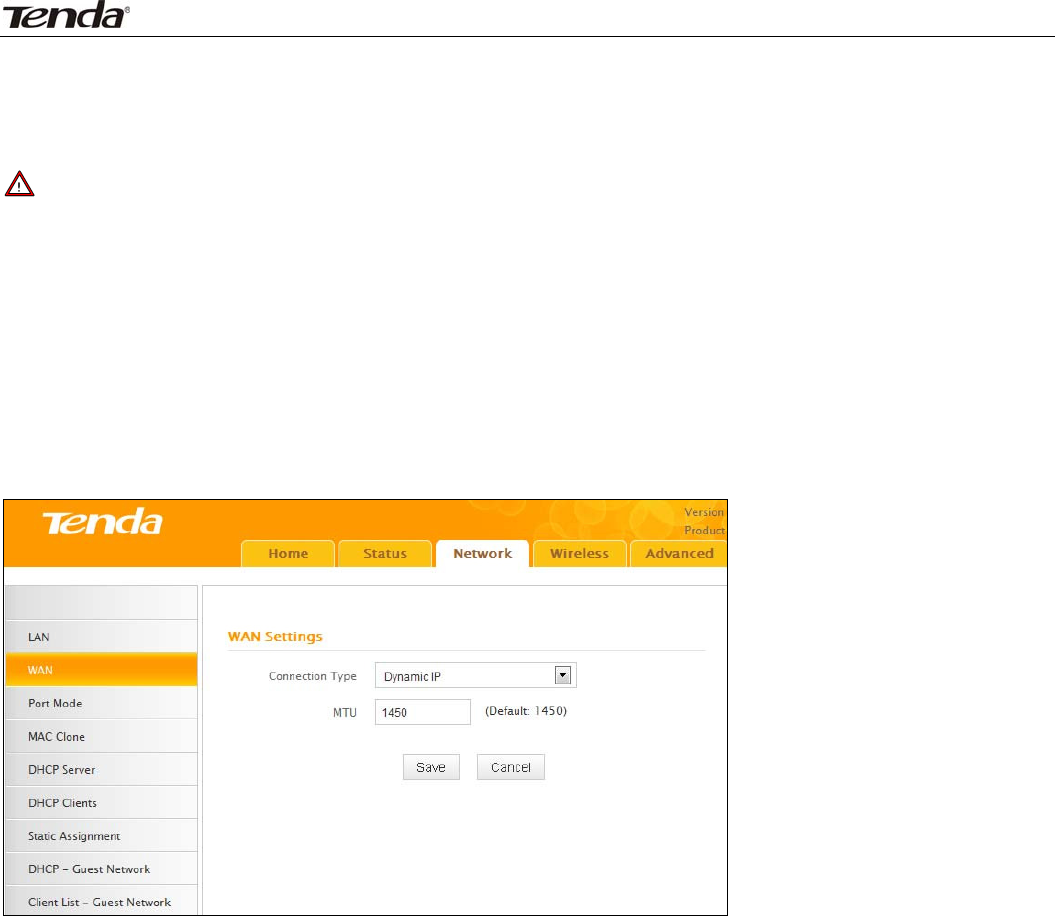
Wireless N450 Home Router
20
z IPAddress:Therouter’sLANIP.Thedefaultis192.168.0.1andyoucanchangeitaccordingtoyour
needs.
z SubnetMask:Router’sLANsubnetmask.Thedefaultis255.255.255.0.
Note
IfyouchangetheLANIPaddress,youmustusethenewonetologontothewebutility.
2.2WAN
TherearethreetypesofInternetconnection:DynamicIP(DHCP),StaticIP,andPPPoE(includingdual
access).
DynamicIP
SelectDynamicIP(DHCP)toobtainIPAddressinformationautomaticallyfromyourISP.Selectthisoptionif
yourISPdoesnotprovideyouwithanyIPinformation.
z ConnectionType:DisplaysalistofavailableInternetconnectiontypes.
z MTU:MaximumTransmissionUnit.Thedefaultvalueis1450.
StaticIP
SelectStaticIPAddressifyourISPprovidesalltheconnectioninformation.Youwillneedtoenterthe
providedIPaddress,subnetmask,gatewayaddress,andDNSaddress(es)inthecorrespondingfields.
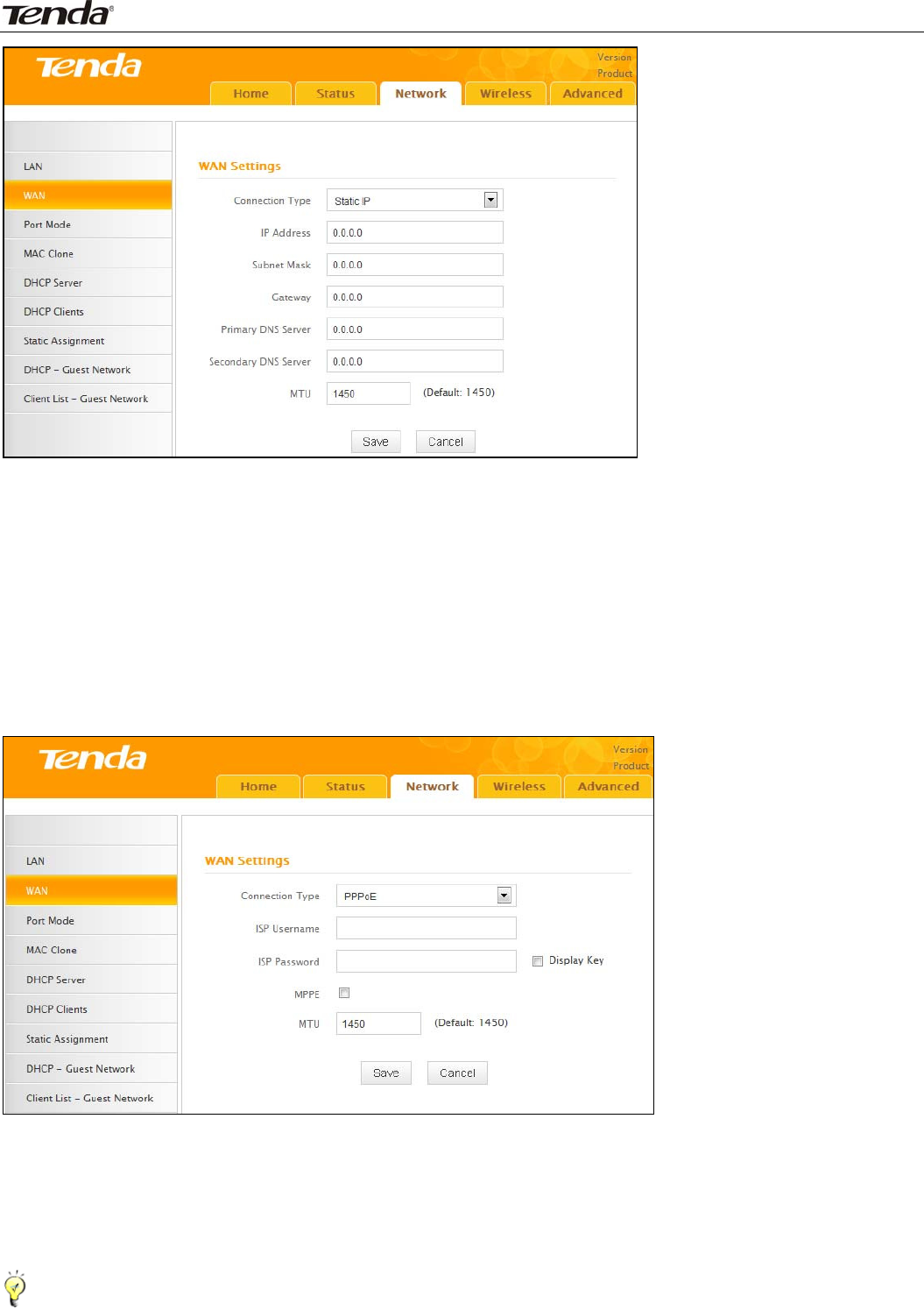
Wireless N450 Home Router
21
z ConnectionType:DisplaysalistofavailableInternetconnectiontypes.
z IPAddress:EntertheIPaddressprovidedbyyourISP.ConsultyourlocalISPifyouarenotclear.
z Subnetmask:EnterthesubnetmaskprovidedbyyourISP.ConsultyourISPifyouarenotclear.
z Gateway:EnterthegatewayaddressprovidedbyyourISP.ConsultyourlocalISPifyouarenotclear.
z Primary/SecondaryDNSServer:EnterthePrimaryandSecondaryDNSServerAddresses.Consultyour
localISPifyouarenotclear.
z MTU:MaximumTransmissionUnit.Thefactorydefaultis1450.
PPPoE
SelectPPPoE(PointtoPointProtocoloverEthernet)ifyourISPusesaPPPoEconnectionandprovidesyou
withaPPPoEusernameandaPPPoEpassword.Simplyenterthemincorrespondingfields.
z ConnectionType:DisplaysalistofavailableInternetconnectiontypes.
z ISPUserName:EnterthePPPoEUserNameprovidedbyyourISP.ConsultyourISPifyouarenotclear.
z ISPPassword:EnterthePPPoEPasswordprovidedbyyourISP.ConsultyourISPifyouarenotclear.
z MPPE:SelectwhethertoenabletheMPPEauthenticationmethod.
z EnableDualAccess:SelectwhethertoenableDualAccess.
z MTU:MaximumTransmissionUnit.Thefactorydefaultis1450.
Tips‐‐‐‐‐‐‐‐‐‐‐‐‐‐‐‐‐‐‐‐‐‐‐‐‐‐‐‐‐‐‐‐‐‐‐‐‐‐‐‐‐‐‐‐‐‐‐‐‐‐‐‐‐‐‐‐‐‐‐‐‐‐‐‐‐‐‐‐‐‐‐‐‐‐‐‐‐‐‐‐‐‐‐‐‐‐‐‐‐‐‐‐‐‐‐‐‐‐‐‐‐‐‐‐‐‐‐‐‐‐‐‐‐‐‐‐‐‐‐‐‐‐‐‐‐‐‐‐‐‐‐‐
1.ItisnotadvisabletochangethefactorydefaultMTUvalueunlessnecessary,animproperMTUvaluemay
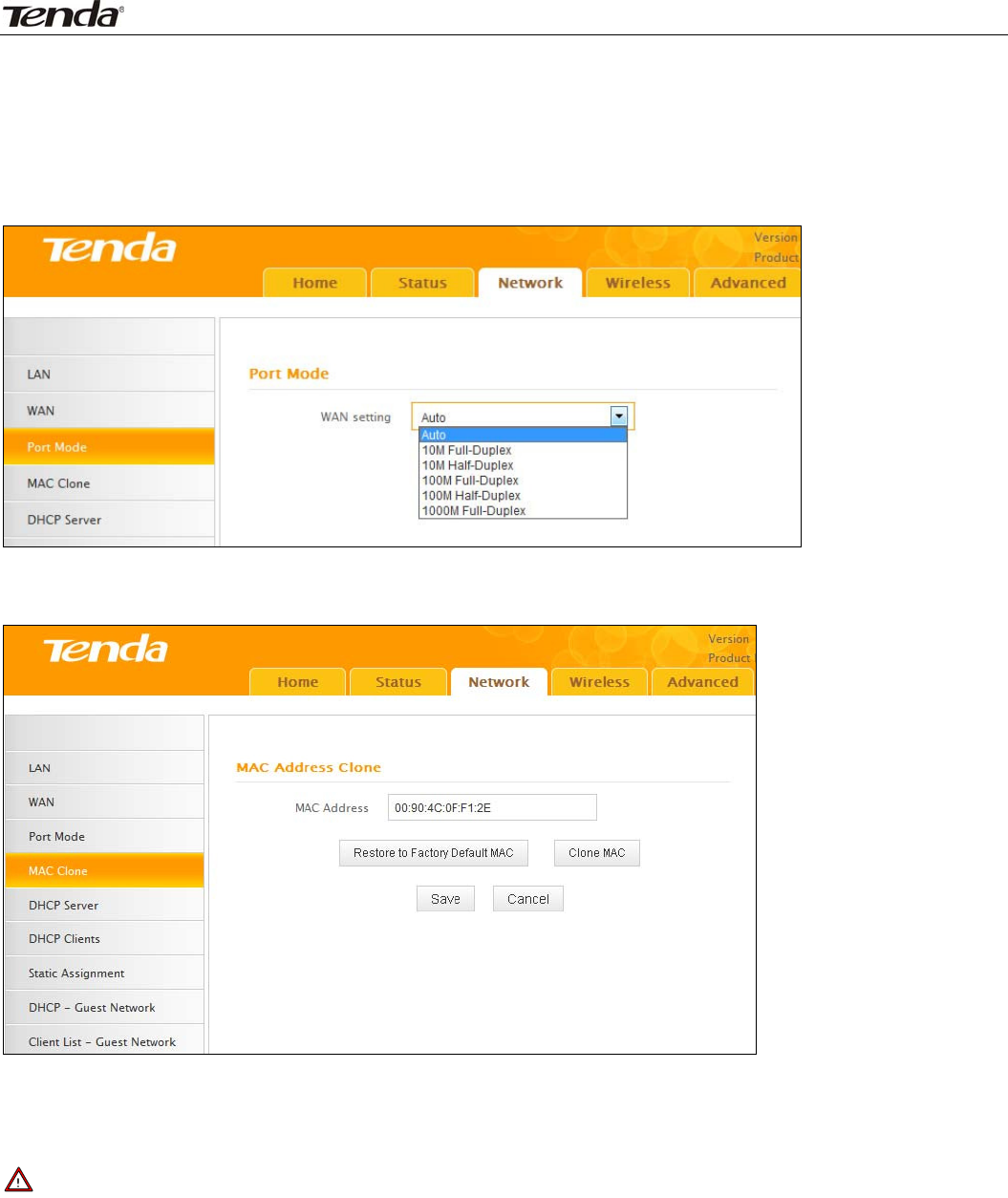
Wireless N450 Home Router
22
degradeyournetworkperformanceorevenleadtonetworkmalfunction.
2.Ifyouwanttoactivenewsettingsyou’vechanged,youmustrebootthedevice.
‐‐‐‐‐‐‐‐‐‐‐‐‐‐‐‐‐‐‐‐‐‐‐‐‐‐‐‐‐‐‐‐‐‐‐‐‐‐‐‐‐‐‐‐‐‐‐‐‐‐‐‐‐‐‐‐‐‐‐‐‐‐‐‐‐‐‐‐‐‐‐‐‐‐‐‐‐‐‐‐‐‐‐‐‐‐‐‐‐‐‐‐‐‐‐‐‐‐‐‐‐‐‐‐‐‐‐‐‐‐‐‐‐‐‐‐‐‐‐‐‐‐‐‐‐‐‐‐‐‐‐‐‐‐‐‐‐‐‐‐‐‐
2.3PortMode
Modeincludesauto,10MHalf‐Duplex,10MFull‐Duplex,100MHalf‐Duplex,100MFull‐Duplex,1000M
Full‐Duplex.Defaultisauto,anddonotchangeitunlessnecessary.
2.4MACClone
Thissectionallowsyoutoconfiguretherouter’sWANMACaddress.
z MACAddress:Configuretherouter’sWANMACaddress.
z RestoretoFactoryDefaultMAC:Resettherouter’sWANMACtofactorydefault.
z CloneMAC:ClickingthisbuttoncopiestheMACaddressofyourPCtotheMACAddressfieldinthe
router.
Note
1.Normallyyoudon'tneedtochangethedefaultWANMACvalue.However,someISP’smayrequirethe
clientPC’sMACaddressforInternetconnectionauthentication.Inthiscase,simplyentertheMACaddress
intheWANMACAddressfieldorclicktheCloneMACbutton.NotethattheWANMACaddressinthe
Statusinterfacewillbeupdatedaccordinglyonceyouhavechangedit.
2.RemembertoreboottheroutertoactivatethenewWANMAC.DONOTusetheCloneMACfeature
unlessrequiredbyyourISP.
3.OnlytheMACaddressesofthePCsontheLANcanbeclonedtotherouter.
2.5DHCPServer
TheDynamicHostConfigurationProtocol(DHCP)isanautomaticconfigurationprotocolusedonIP
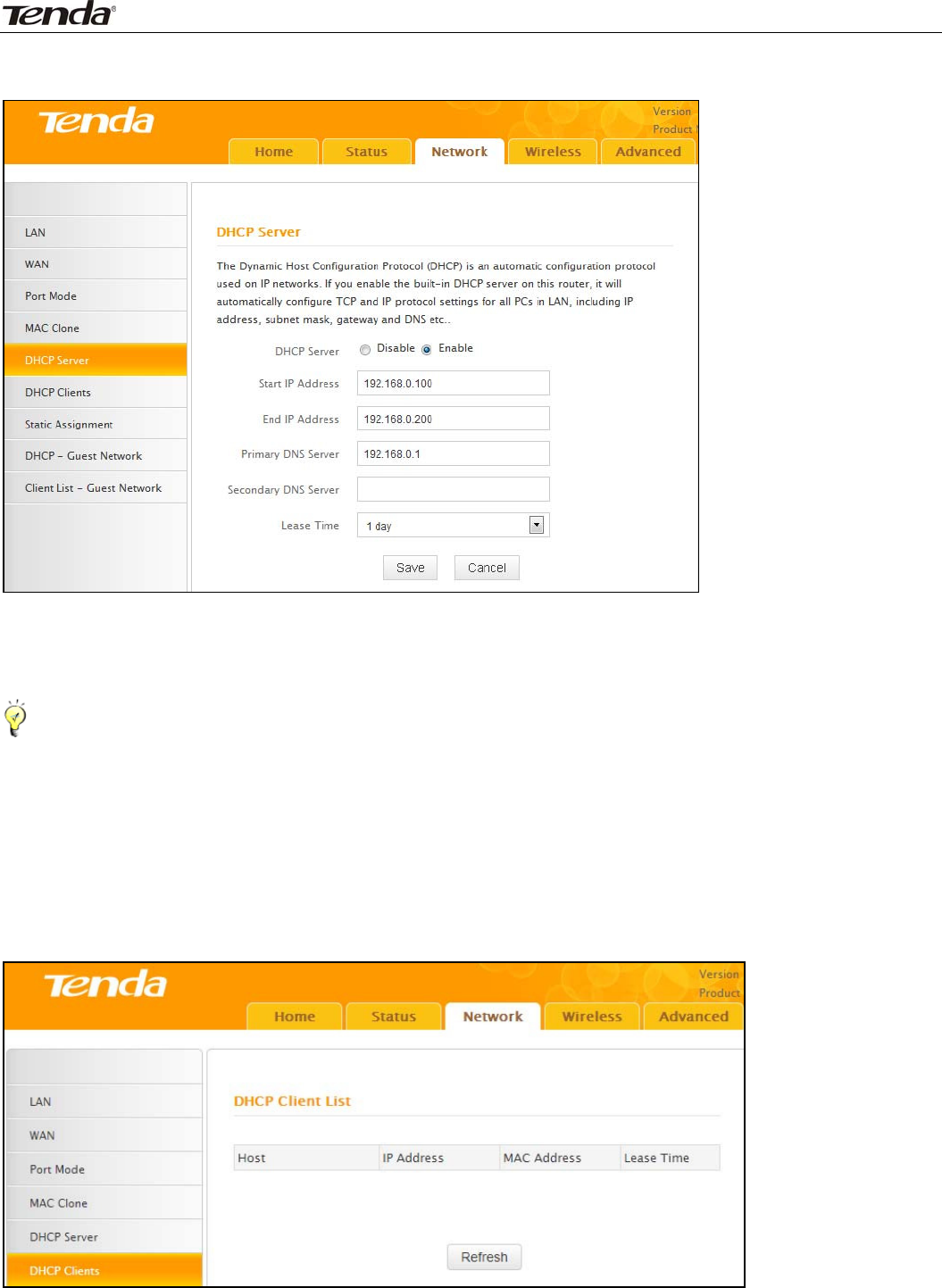
Wireless N450 Home Router
23
networks.Ifyouenablethebuilt‐inDHCPserveronthisdevice,itwillautomaticallyconfiguretheTCP/IP
protocolsettingsforallPC’sintheLAN,includingIPaddress,subnetmask,gateway,andDNS.
z DHCPServer:Selectwhethertoenableordisabletherouter’sDHCPserverfeature.
z StartIPAddress:EnterthestartingIPaddressfortheDHCPserver’sIPassignment.
z EndIPAddress:EntertheendingIPaddressfortheDHCPserver’sIPassignment.
z LeaseTime:ThelengthoftimefortheIPaddresslease.
Tips‐‐‐‐‐‐‐‐‐‐‐‐‐‐‐‐‐‐‐‐‐‐‐‐‐‐‐‐‐‐‐‐‐‐‐‐‐‐‐‐‐‐‐‐‐‐‐‐‐‐‐‐‐‐‐‐‐‐‐‐‐‐‐‐‐‐‐‐‐‐‐‐‐‐‐‐‐‐‐‐‐‐‐‐‐‐‐‐‐‐‐‐‐‐‐‐‐‐‐‐‐‐‐‐‐‐‐‐‐‐‐‐‐‐‐‐‐‐‐‐‐‐‐‐‐‐‐‐‐‐‐‐
1.ThedevicehasenabledtheDHCPserverbydefaultanditisnotadvisabletodisableitunlessnecessary.
2.ToapplytheDHCPserversettingstoallPC’sonyourLAN,youmustsetallPC’sto"ObtainanIPaddress
automatically"and"ObtainDNSserveraddressautomatically".
‐‐‐‐‐‐‐‐‐‐‐‐‐‐‐‐‐‐‐‐‐‐‐‐‐‐‐‐‐‐‐‐‐‐‐‐‐‐‐‐‐‐‐‐‐‐‐‐‐‐‐‐‐‐‐‐‐‐‐‐‐‐‐‐‐‐‐‐‐‐‐‐‐‐‐‐‐‐‐‐‐‐‐‐‐‐‐‐‐‐‐‐‐‐‐‐‐‐‐‐‐‐‐‐‐‐‐‐‐‐‐‐‐‐‐‐‐‐‐‐‐‐‐‐‐‐‐‐‐‐‐‐‐‐‐‐‐‐‐‐‐‐
2.6DHCPClients
ThislistdisplaystheDHCPdynamicclientlist,whichincludeshostname,IPaddress,MACaddress,and
leasetimeinformation.
z Host:Displaysclients'hostnames.
z IPAddress:DisplaysIPaddressesthatclientsobtainedfromtheDHCPserver.
z MACAddress:DisplaystheMACaddressofagivenhost.
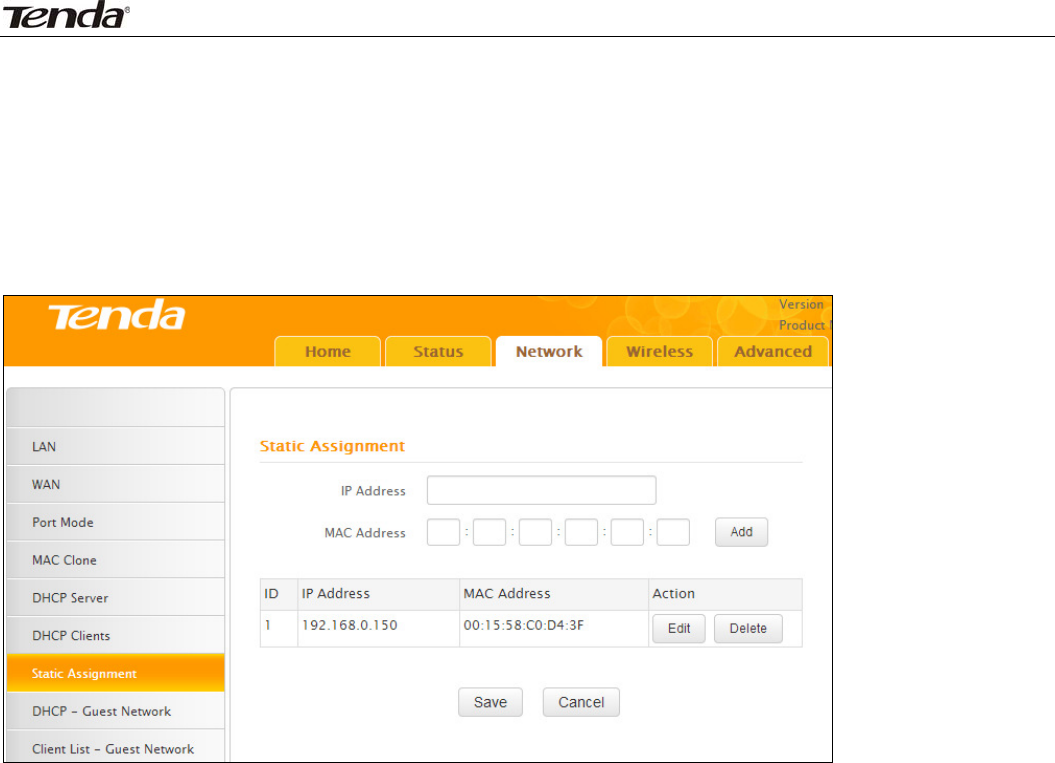
Wireless N450 Home Router
24
z LeaseTime:RemainingtimeforacorrespondingIPaddresslease.
2.7StaticAssignment
IfyouwouldlikesomedevicesonyournetworktoalwayshavefixedIPaddresses,youcanusethisfeature
andmanuallyaddastaticDHCPassignmententryforeachdevice.
Forexample:TohaveaPCattheMACaddressof00:15:58:c0:d4:3falwaysreceivethesameIPaddressof
192.168.0.150,simplyentertheIPandMACaddressesinthecorrespondingfieldsandclickAddandthen
theSavebuttontocomplete.
z IPAddress:EntertheIPaddressforstaticDHCPassignment.
z MACAddress:EntertheMACaddressofacomputertoalwaysreceivethesameIPaddressyouspecify.
z Add:ClickittoaddanewIP‐MACstaticassignmententrytolist.
z Edit:Clickittochangeanexistingentry.
z Delete:Clicktoremoveanexistingentry.
2.8DHCP‐GuestNetwork
Ifyouenablethebuilt‐inDHCPserverfortheGuestNetworkontherouteritwillautomaticallyconfigure
theTCP/IPprotocolsettingsforallPC’sontheGuestNetwork,includingIPaddress,subnetmask,gateway,
andDNS.

Wireless N450 Home Router
25
z DHCPServer:Selectwhethertoenableordisabletherouter’sDHCPserverfeature.
z StartIPAddress:EnterthestartingIPaddressfortheDHCPserver’sIPassignment.
z EndIPAddress:EntertheendingIPaddressfortheDHCPserver’sIPassignment.
z LeaseTime:ThelengthoftimefortheIPaddresslease.
Tips‐‐‐‐‐‐‐‐‐‐‐‐‐‐‐‐‐‐‐‐‐‐‐‐‐‐‐‐‐‐‐‐‐‐‐‐‐‐‐‐‐‐‐‐‐‐‐‐‐‐‐‐‐‐‐‐‐‐‐‐‐‐‐‐‐‐‐‐‐‐‐‐‐‐‐‐‐‐‐‐‐‐‐‐‐‐‐‐‐‐‐‐‐‐‐‐‐‐‐‐‐‐‐‐‐‐‐‐‐‐‐‐‐‐‐‐‐‐‐‐‐‐‐‐‐‐‐‐‐‐‐‐
TheIPaddressconfiguredinDHCP‐guestnetworkshouldnotbeinthesamenetworksegmentasthatof
DHCPserver’s.
‐‐‐‐‐‐‐‐‐‐‐‐‐‐‐‐‐‐‐‐‐‐‐‐‐‐‐‐‐‐‐‐‐‐‐‐‐‐‐‐‐‐‐‐‐‐‐‐‐‐‐‐‐‐‐‐‐‐‐‐‐‐‐‐‐‐‐‐‐‐‐‐‐‐‐‐‐‐‐‐‐‐‐‐‐‐‐‐‐‐‐‐‐‐‐‐‐‐‐‐‐‐‐‐‐‐‐‐‐‐‐‐‐‐‐‐‐‐‐‐‐‐‐‐‐‐‐‐‐‐‐‐‐‐‐‐‐‐‐‐‐‐
2.9ClientList‐GuestNetwork
ThislistdisplaystheDHCPdynamicclientlist,whichincludeshostname,IPaddress,MACaddress,and
leasetimeinformation.
3Wireless
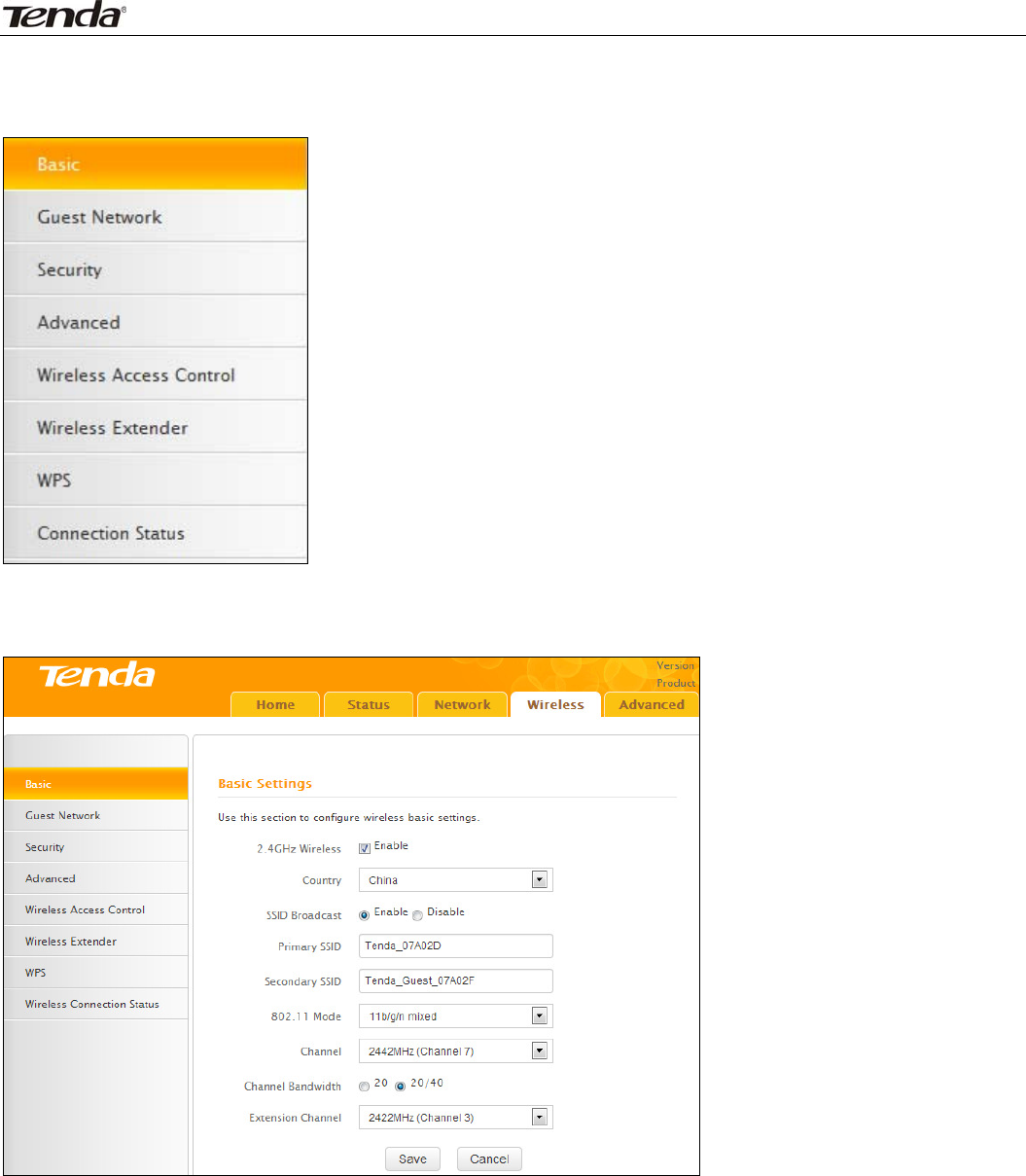
Wireless N450 Home Router
26
TheWirelesstabincludes8submenus:Basic,GuestNetwork,Security,Advanced,WirelessAccessControl,
WirelessExtender,WPS,andConnectionStatus.Clickinganyofthementersthecorrespondinginterfacefor
configuration.Detailsareexplainedbelow:
3.1Basic
Thissectionallowsyoutomanageyourwirelessnetwork.Youcanselectyourcountry,configurethe
wirelessnetworkname(SSID),networkmode,andchannelsettings,etc.
z 2.4GHzWirelessNetwork:Check/unchecktoenable/disablethe2.4GHzwirelessfeature.Ifdisabled,all
2.4GHz‐basedfeatureswillbedisabledaccordingly.
z Country:Selectyourcountryfromthedrop‐downlist.Thereare12optionsavailable.
z SSIDBroadcast:SelectEnable/Disabletomakeyourwirelessnetworkvisible/invisibletoanywireless
clientswithincoveragewhentheyperformascantoavailablenetworks.Bydefault,itisenabled.When
disabled,wirelessclientswillhavetofirstknowthisSSIDandmanuallyenteritontheirdevicesifthey
wanttoconnecttotheSSID.
z SSID:ServiceSetIdentifier,istheuniquenameofawirelessnetwork.
z 802.11Mode:Selectacorrectmodeaccordingtoyourwirelessclients.Thedefaultmodeis11b/g/n
mixed.
z Channel:Foroptimalwirelessperformance,youmayselecttheleastusedchannel.Itisadvisablethat
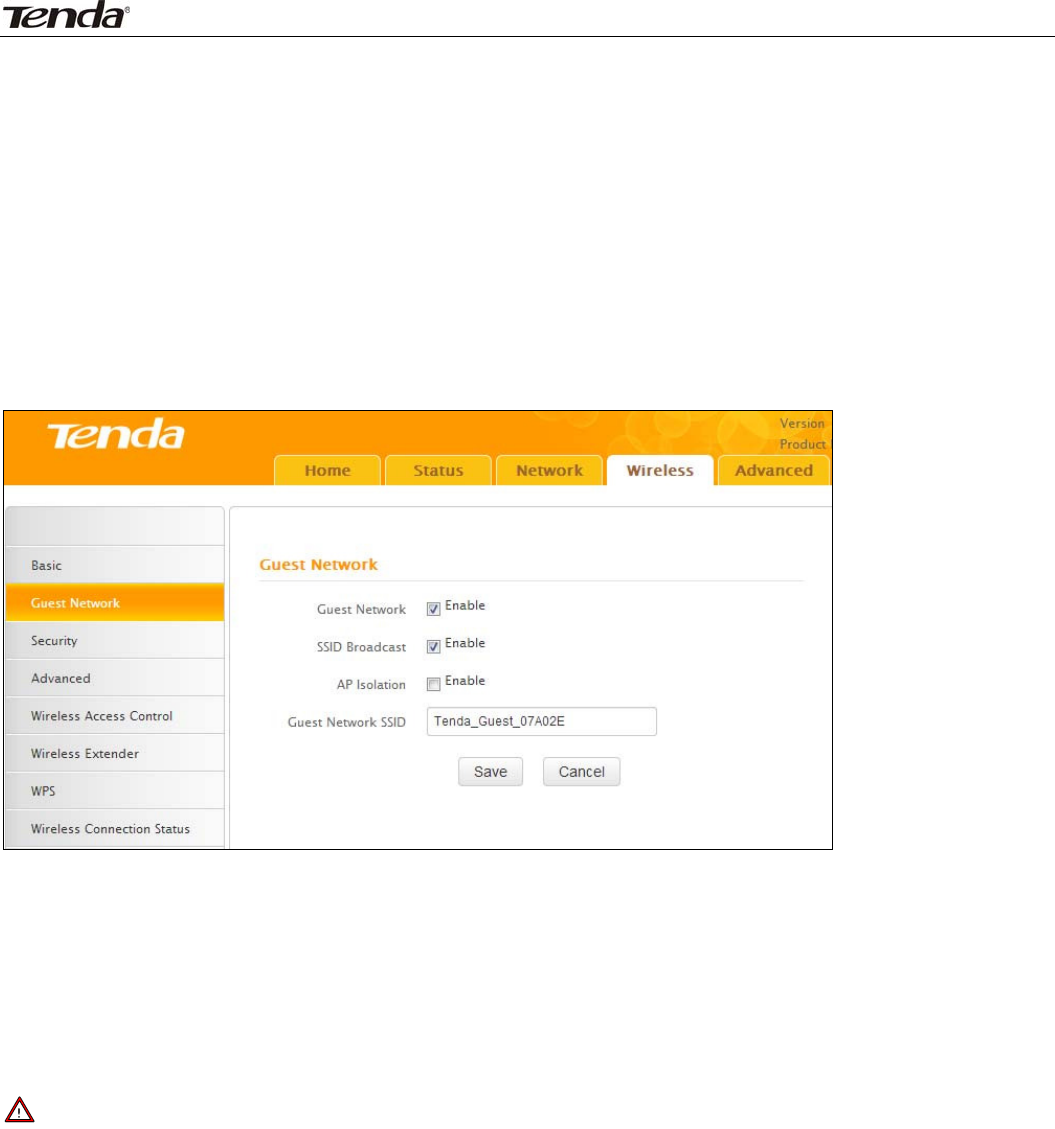
Wireless N450 Home Router
27
youselectanunusedchannelfromthedropdownlist,or“Auto”tolettherouterdetectandselectthe
bestpossiblechannelforyourwirelessnetworktooperateon.
z ChannelBandwidth:Selectaproperchannelbandwidthtoenhancewirelessperformance.Whenthere
only11noramixof11b/g/nwirelessclients,pleaseselectthe802.11nmodeof20/40Mfrequency
band,butwhenthereareonlynon‐11nwirelessclients,selectthe20Mfrequencybandmode
z ExtensionChannel:Availableonlyin11b/g/nmixedmode.
3.2GuestNetwork
TheGuestNetworkfeatureallowsgueststoaccesstheInternetandotherusersontheguestnetwork,
whiledisallowingthemtoaccesstherouter’swebmanager,usersonthemasternetwork,andclients
connectedtotheLANportsandsecuresyourwirelessmasternetwork.
z GuestNetwork:Selecttoenable/disabletheguestnetworkfeature.
z SSIDBroadcast:Checktoenable/disabletheSSIDfeature,makingyourwirelessnetworkvisible/
invisibletoanywirelessclientswithincoveragewhentheyperformascantoavailablenetworks.By
default,itisenabled,butwhendisabled,wirelessclientswillhavetofirstknowthisSSIDandmanually
enteritontheirdevicesiftheywanttoconnecttotheSSID.
z APIsolation:Ifenabled,clientsconnectingtotheguestnetworkwillbemutuallyinaccessible.
z GuestNetworkSSID:ServiceSetIdentifier,istheconfigureduniquenameoftheguestnetwork.
Note
APIsolationisdisabledbydefault.Ifenabled,clientsconnectingtotheguestnetworkwillbemutually
inaccessible.
3.3Security
Thissectionallowsyoutoencryptyourwirelessnetworktoblockunauthorizedaccessesandmalicious
packetsniffing.
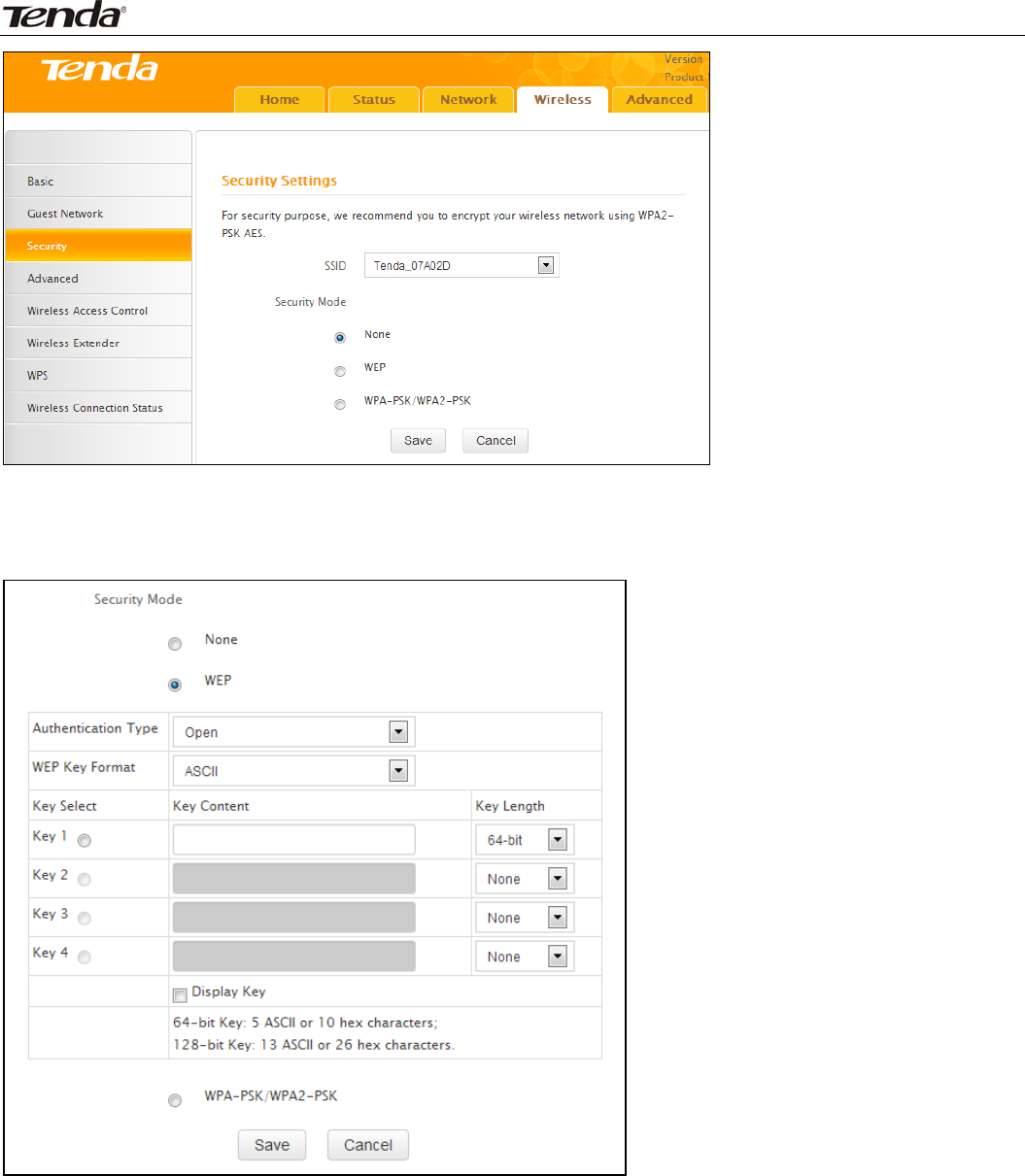
Wireless N450 Home Router
28
Threesecuritymodesareavailable:None,WEP,andWPA‐PSK/WPA2‐PSK.
WEP
WEPisintendedtoprovidedataconfidentialitycomparabletothatofatraditionalwirednetwork.Two
methodsofauthenticationcanbeusedwithWEP:OpenSystemauthenticationandSharedKey
authentication.
z AuthenticationType:SelectOpenorSharedfromthedrop‐downlist.
z WEPKeyFormat:SelectHexorASCIIfromthedrop‐downlist.
z KeySelect:Selectakeyfromthepresetkeys1‐4forcurrentuse.
WPA‐PSK
TheWPAprotocolimplementsthemajorityoftheIEEE802.11istandard.Itenhancesdataencryption
throughtheTemporalKeyIntegrityProtocol(TKIP)whichisa128‐bitper‐packetkey,meaningthatit
dynamicallygeneratesanewkeyforeachpacket.WPAalsoincludesamessageintegritycheckfeatureto
preventdatapacketsfrombeingtamperedwith.Onlyauthorizednetworkuserscanaccessthewireless
network.WPAadoptsenhancedencryptionalgorithmoverWEP.
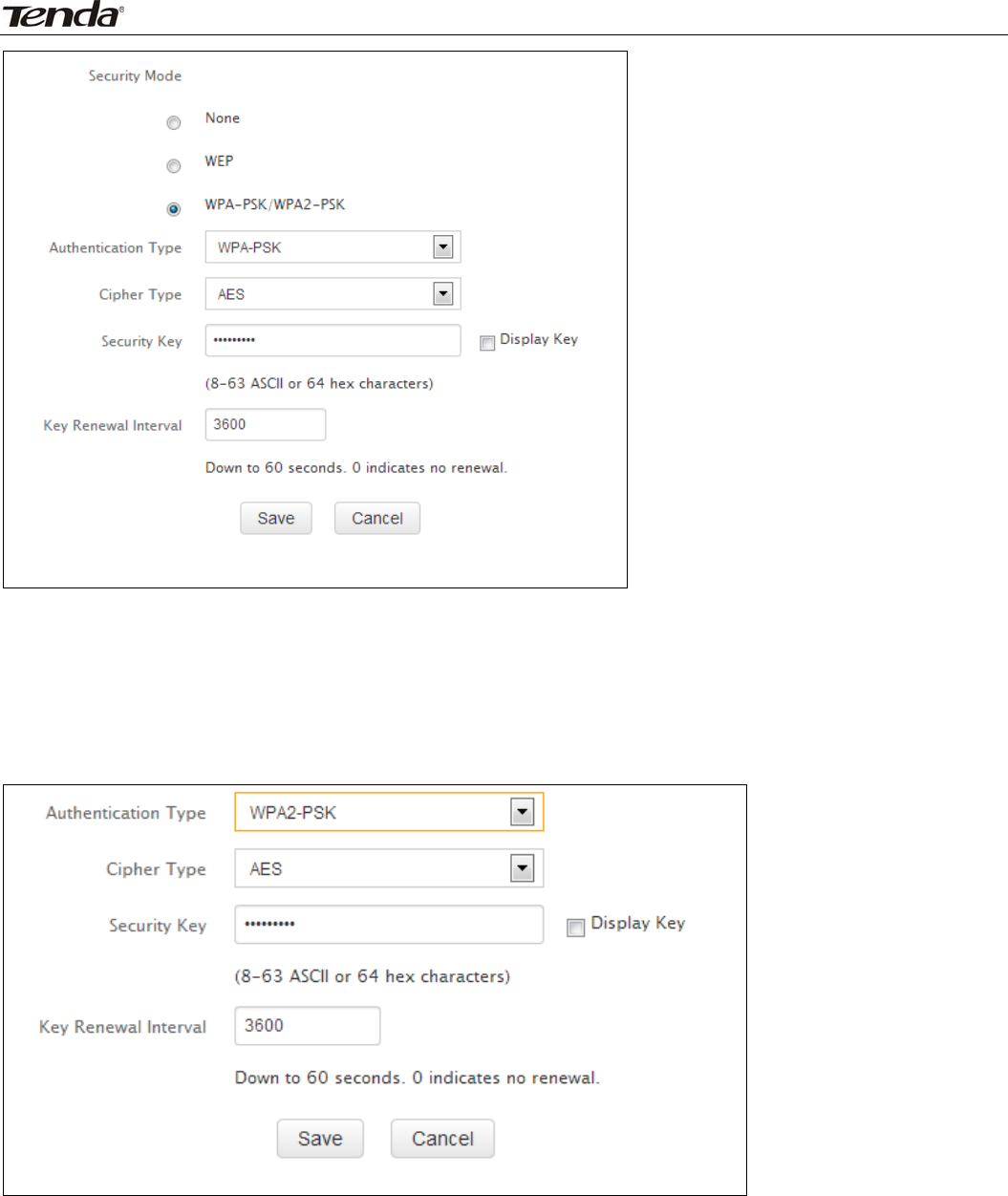
Wireless N450 Home Router
29
z CipherType:SelectAES(advancedencryptionstandard)orTKIP(temporarykeyintegrityprotocol)
&AES.
z SecurityKey:Enterasecuritykey,whichmustbebetween8‐63ASCIIcharacterslong.
z KeyRenewalInterval:Enteravalidtimeperiodforthekeytobechanged.
WPA2‐PSK
WPA2isbasedon802.11iandusesAdvancedEncryptionStandard(AES)insteadofTKIP.Itismoresecured
thanWPAandWEP.
z CipherType:SelectAES(advancedencryptionstandard)orTKIP(temporarykeyintegrityprotocol)
&AES.
z SecurityKey:Enterasecuritykey,whichmustbebetween8‐63ASCIIcharacterslong.
z KeyRenewalInterval:Enteravalidtimeperiodforthekeytobechanged.
3.4Advanced
Thissectionallowsyoutoconfigureadvancedsettings,includingAPIsolation,Beaconinterval,Fragment
threshold,RTSthreshold,andDTIMinterval,etc.
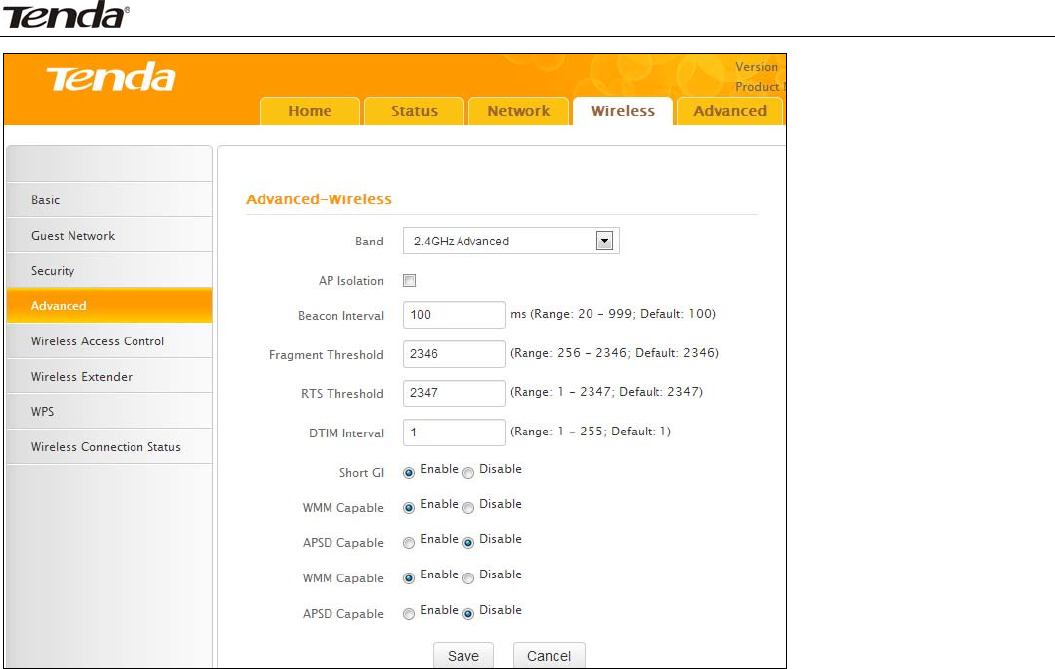
Wireless N450 Home Router
30
z APIsolation:IsolatesclientsconnectingtothemasterSSID.
z BeaconInterval:AtimeintervalbetweenanytwoconsecutiveBeaconpacketssentbyanAccessPoint
tosynchronizeawirelessnetwork.DONOTchangethedefaultvalueof100unlessnecessary.
z FragmentThreshold:SpecifyaFragmentThresholdvalue.Anywirelesspacketexceedingthepreset
valuewillbedividedintoseveralfragmentsbeforetransmission.DONOTchangethedefaultvalueof
2346unlessnecessary.
z RTSThreshold:Ifapacketexceedssuchsetvalue,RTS/CTSschemewillbeusedtoreducecollisions.
Setittoasmallervalueprovidedthattherearedistantclientsandinterference.FornormalSOHO,itis
recommendedtokeepthedefaultvalueunchanged,otherwise,therouterperformancemaybe
degraded.
z DTIMInterval:ADTIM(DeliveryTrafficIndicationMessage)Intervalisacountdowninformingclientsof
thenextwindowforlisteningtobroadcastandmulticastmessages.Whensuchpacketsarriveinthe
router’sbuffer,therouterwillsendDTIM(deliverytrafficindicationmessage)andDTIMintervaltoalert
clientsofthereceivingpackets.
z WMM‐Capable:WMMisQoSforyourwirelessnetwork.Enablingthisoptionmaybetterstream
wirelessmultimediadata(suchasvideooraudio).
z ASPDCapable:Selecttoenable/disabletheautopowersavingmode.
3.5WirelessAccessControl
TheMAC‐basedWirelessAccessControlfeaturecanbeusedtoallowordisallowclientstoconnecttoyour
wirelessnetwork.
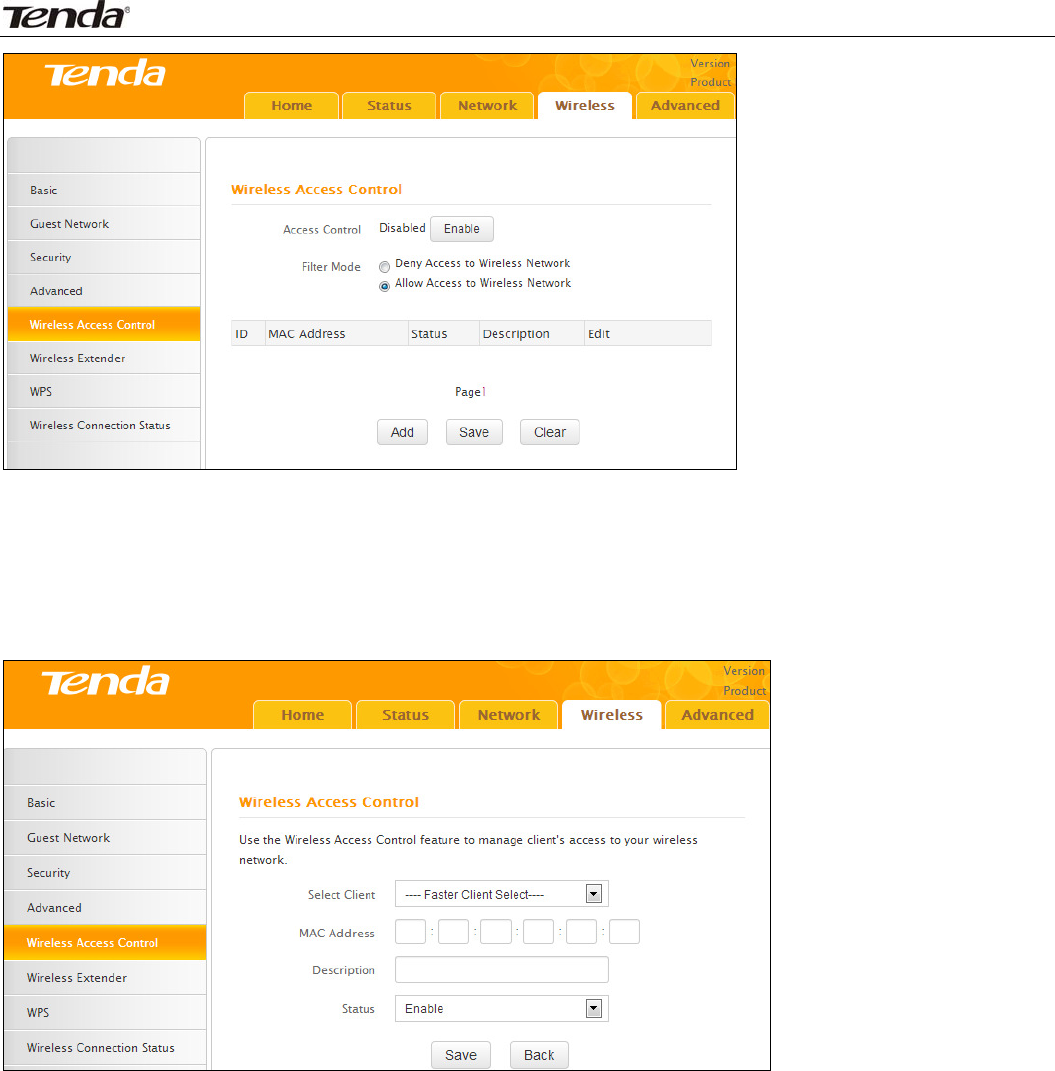
Wireless N450 Home Router
31
z FilterMode:
DenyAccesstoWirelessNetwork:BlocksonlydevicesatspecifiedMACaddressesfromconnectingtoyour
wirelessnetwork.
AllowAccesstoWirelessNetwork:AllowonlydevicesatspecifiedMACaddressestoconnecttoyour
wirelessnetwork.
ClickAddandthescreenbelowwillopen:
z MACAddress:EntertheMACaddressofawirelessclient.
z Description:Brieflydescribethenewentry.
z Status:SelectEnable/Disabletoenable/disableacorrespondingentry.
3.6WirelessExtender
HereyoucansettheBridgemode(UniversalRepeater,WISP,WDS)toextendwirelesscoverage.
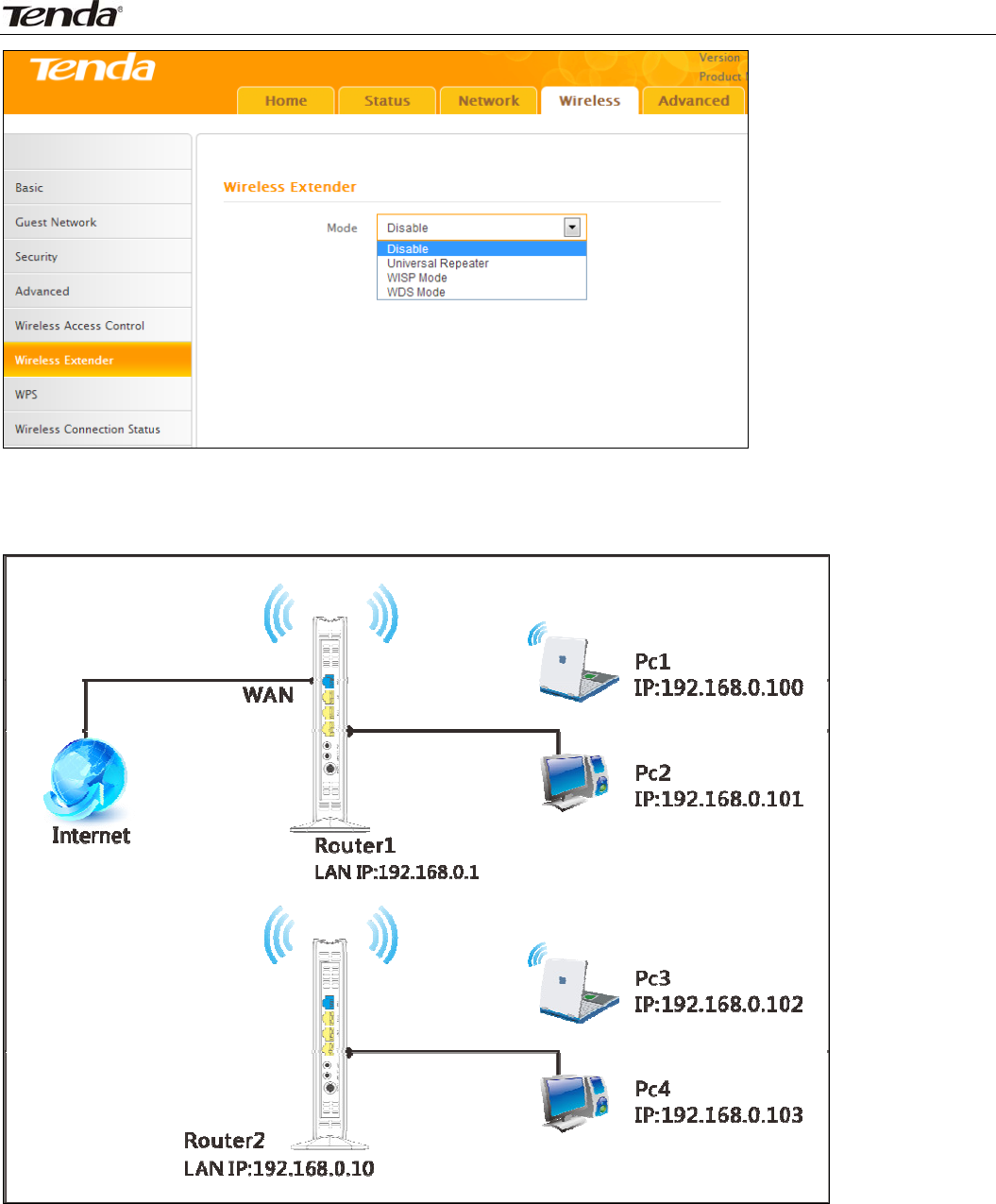
Wireless N450 Home Router
32
WDS
WDS(WirelessDistributionSystem),thisfeaturecanbeusedtoextendyourexisting2.4Ghznetwork
coverage.Thedetailsbelowoutlinehowtoconfigurethisfeatureinthe2.4GHzband.
Forexample:
Asseeninthefigureabove,PC1andPC2accessInternetviaawirelessconnectiontoRouter1.WhilePC3
andPC4aretoofartodirectlyconnecttoRouter1forInternetaccess.NowyoucanusetheWDSbridge
featuretoletPC3andPC4accessInternet.
Beforeyougetstarted:
1.Viewandnotedownthewirelesssecuritysettings:securitymode,ciphertype,securitykey,etc.on
Router1;ClickStatus>LANStatusandchecktheIPaddress.
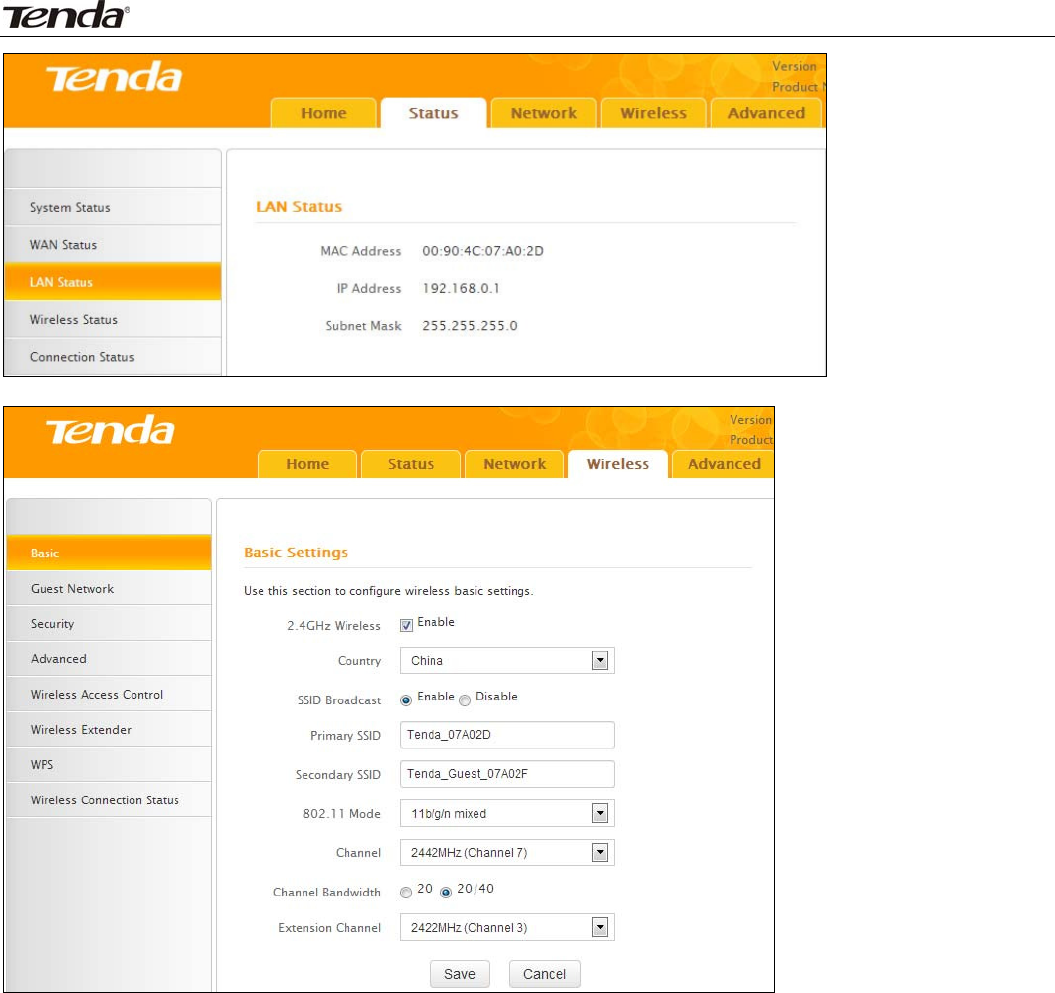
Wireless N450 Home Router
33
2.ClickWireless>BasictocheckthebasicsettingsofRouter1.
3.ClickWireless>Securitytocheck wirelesssecuritysettingsofRouter1.
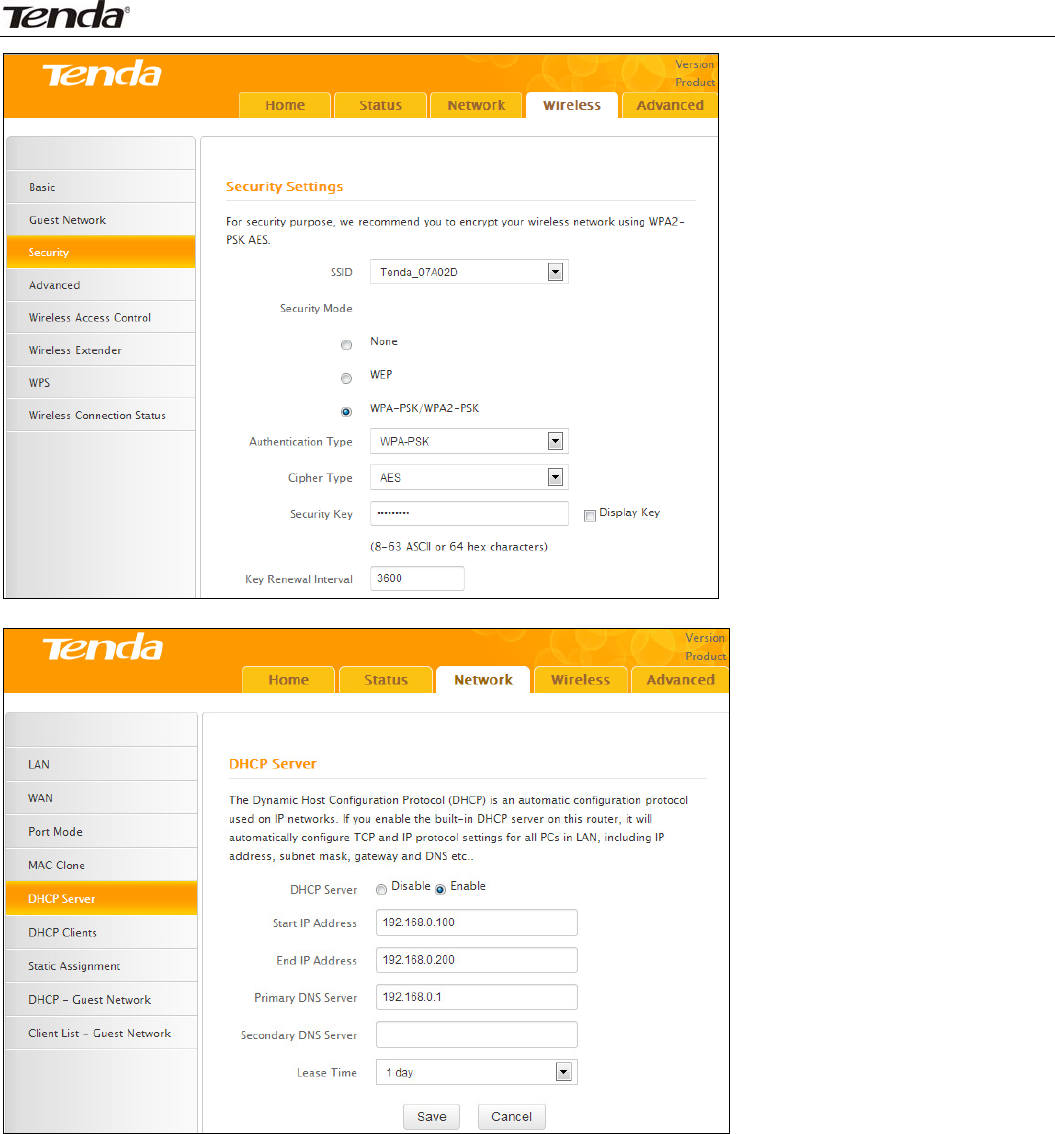
Wireless N450 Home Router
34
4.VerifythatDHCPserverisenabledonRouter1:ClickNetwork>DHCPServer.
5.SettheLANIPaddressofRouter2toadifferentaddressyetonthesamenetsegmentasRouter1.
Asshownbelow:
Router1:
LANIP:192.168.0.1;
SubnetMask:255.255.255.0;
Router2:
LANIP:192.168.0.10;
SubnetMask:255.255.255.0;
Thendoasfollows:
1.ConfigureRouter2:
1)WirelessWorkingMode:SelectWDSBridgeMode.
2)ClickOpenScantosearchforRouter1.
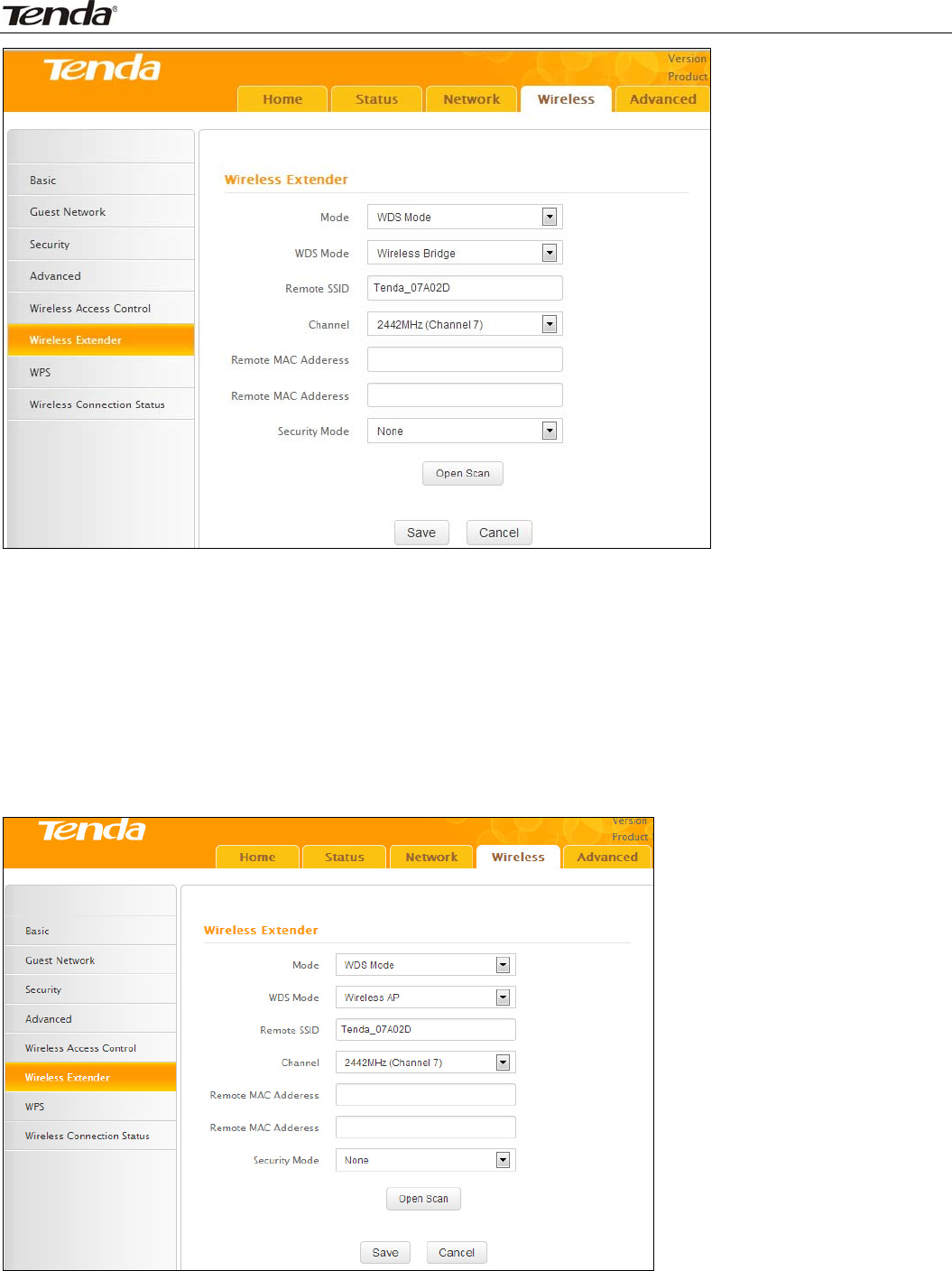
Wireless N450 Home Router
35
3)SelectthewirelessnetworktoconnectandclickOK.
4)VerifythattheSSID,channel,andAPMACaddressonthepagematchthoseoftheaddedwireless
network.Ifnot,manuallycorrectthem.
5)CloseScanandclickSavetosaveyoursettings.
6)GotoWirelessSecuritypageandsetthewirelesssecuritysettingsexactlyastheyareonthelinkpartner
(Router1).
7)GotoDHCPServertodisabletheDHCPonRouter2.NowyouhavefinishedallsettingsonRouter2
requiredforWDS.
2.ConfigureRouter1:
1. GotowirelesssectiononRouter1andspecifyWDS(orWDSBridge)asitswirelessworkingmode.
2. ManuallyenterRouter2'sMACaddress(Also,youcanusetheOpenScanoptionasmentionedabove)
andclickSavetofinishyoursettings.
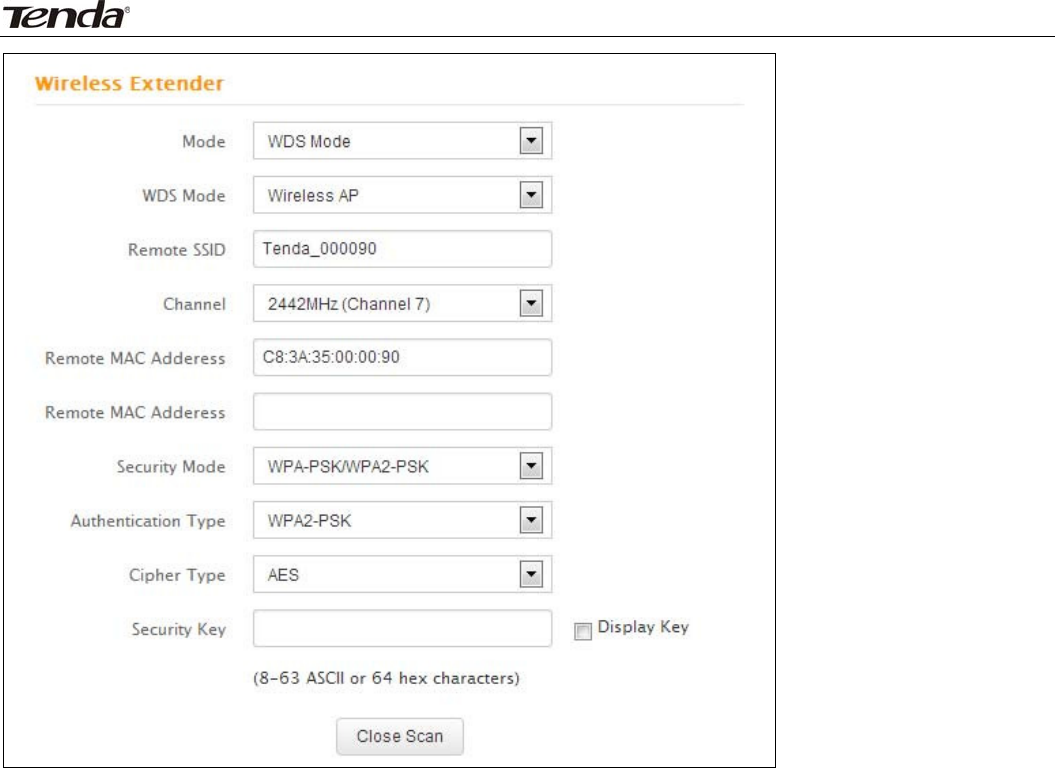
Wireless N450 Home Router
36
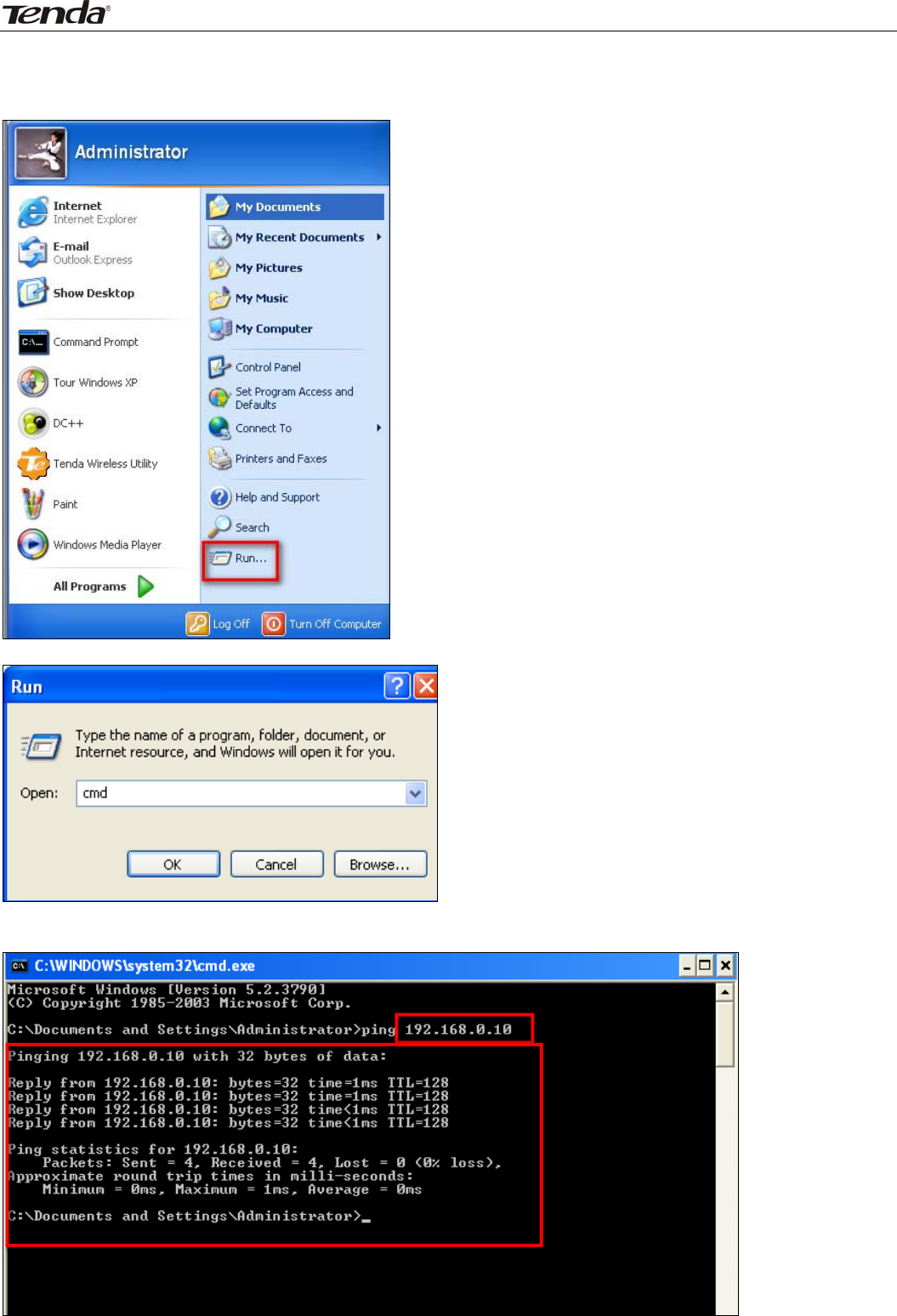
Wireless N450 Home Router
37
Aftertheaboveconfigurations,youcanverifytheconnectionbypingingRouter2’sIP.Stepsareasfollows
(TakeWindowsXPOSforexample):
1) ClickStart>Run;
2) Thenthebelowscreenappearsandentercmd;
3) Inputping192.168.0.10inthescreenandpressEnter.Ifthefolllowingscreenappears,itindicatesyou
havefinishedtheconfigurationsuccessfully.
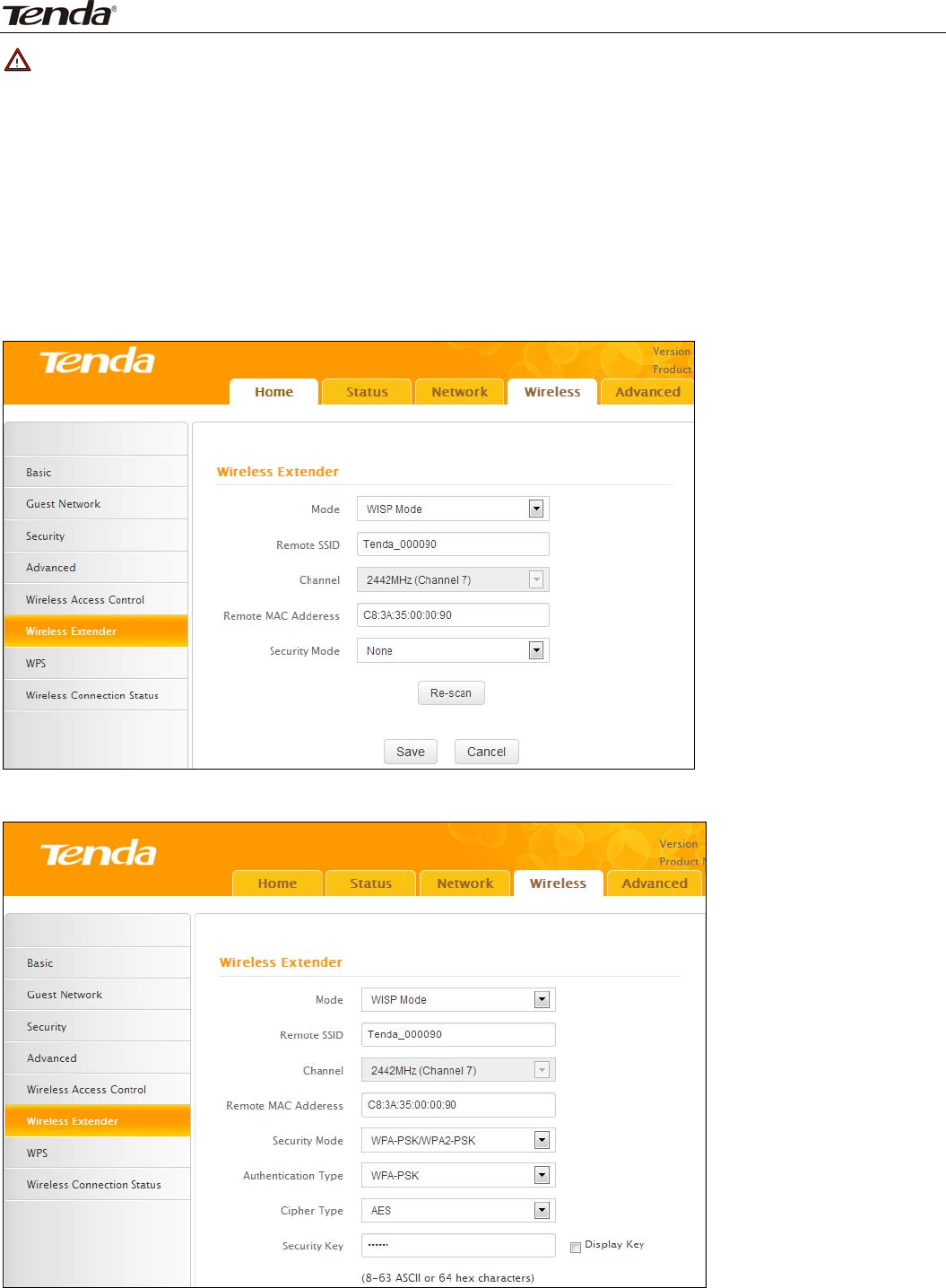
Wireless N450 Home Router
38
Note
1.WDSfeaturecanonlybeimplementedbetween2WDS‐capablewirelessdevices.Additionally,theSSID,
channel,securitysettings,andsecuritykeymustbeexactlythesameonbothsuchdevices.
2.NotethatthetwodevicesinvolvedmusthavedifferentIPaddressesonthesameIPnetsegment.In
addition,itisadvisabletodisabletheDHCPserveroneitherdevice.
WISPMode
IfyourrouteracquiresInternetaccessfromawirelessAccessPoint,pleaseselectWISPmode.Specificsteps
areasfollows:
1.ClickWireless>WirelessExtender,selectWISPmodeandclickOpenScan.
2.ClickOpenScan,selecttheAPyouwishtoconnectandclickOK.
3.Viewandnotedownthewirelesssecuritysettings:securitymode,ciphertype,securitykey.
4.ClickCloseScanandSave.
5.Savethesettingsandtherouterwillrebootautomatically.
6.InternetConnectionSetup:ClickNetwork>WAN,selectConnectionSetup,suchasDHCP,andclickSave.
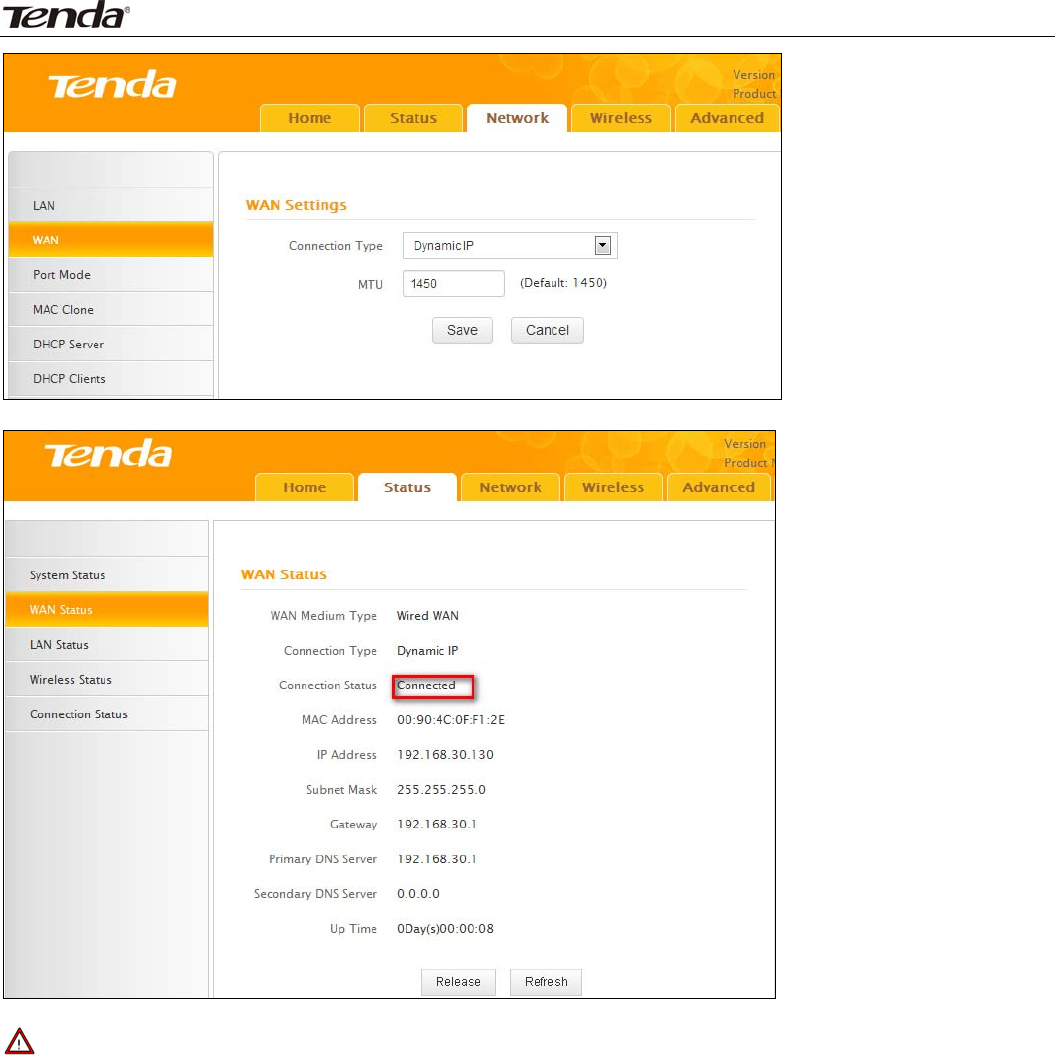
Wireless N450 Home Router
39
7.ClickStatus>WANStatusandtheconnectionstatusdisplaysConnected.
Note
1.Whenthesettingsfinished,remembertoenterConnectionSetuptosetupInternetconnection.
2.VerifythattheSSID,channel,andsecuritymodeonthepagematchthoseoftheaddedwirelessnetwork.
Ifnot,manuallycorrectthem.
3.Forthenormalwirelessconnectionbetweentworouters,donotchangethisrouter’sSSIDsettings,
includingSSID,channel,securitymodeandsecuritykey.
UniversalRepeater
Inthismode,therouterwillrelaydatatoanassociatedrootAPandAPfunctionisenabledmeanwhile.The
wirelessrepeaterrelayssignalbetweenitsstationsandtherootAPforgreaterwirelessrange.Stepsare
shownasbelow:
1.ClickWireless>WirelessExtender,selectUniversalRepeaterintheextendermodeandclickOpenScan.
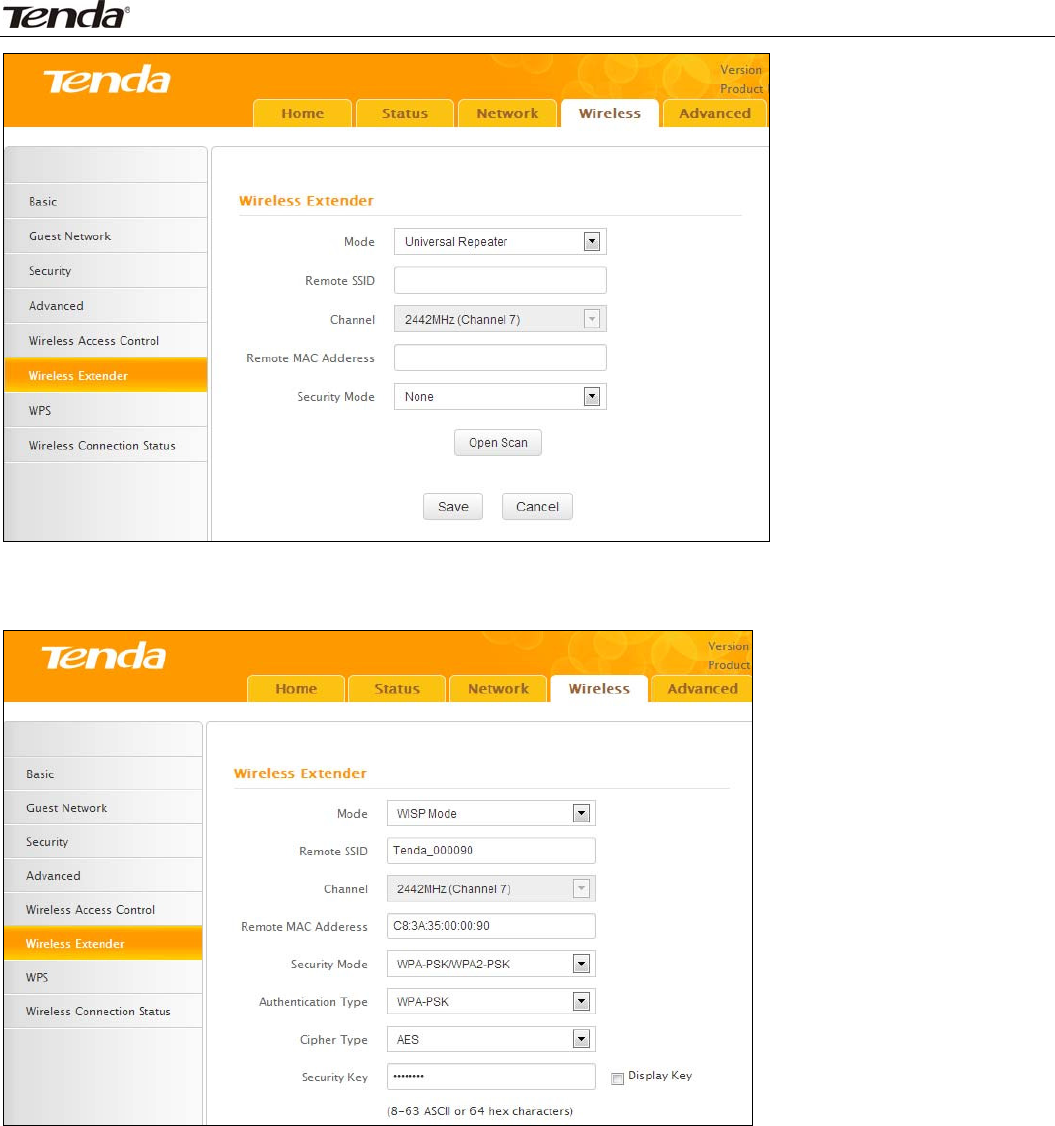
Wireless N450 Home Router
40
2.ClickOpenScan,selecttheAPyouwishtoconnectandclickOK.
3.Viewandnotedownthewirelesssecuritysettings:securitymode,ciphertype,securitykey,etc.,which
shouldbeinaccordancewiththeupperdevice.
4.ClickCloseScanandOK.
5.Savethesettingsandtherouterwillrestartautomatically.
3.7WPS
Wi‐FiProtectedSetupmakesiteasyforhomeuserswhoknowlittleofwirelesssecuritytoestablisha
securewirelesshomenetwork,aswellastoaddnewdevicestoanexistingnetworkwithoutenteringlong
passphrasesorconfiguringcomplicatedsettings.SimplyenteraPINcodeorpressthesoftwarePBCbutton
orhardwareWPSbutton(ifequipped)andasecurewirelessconnectioncanbeestablished.
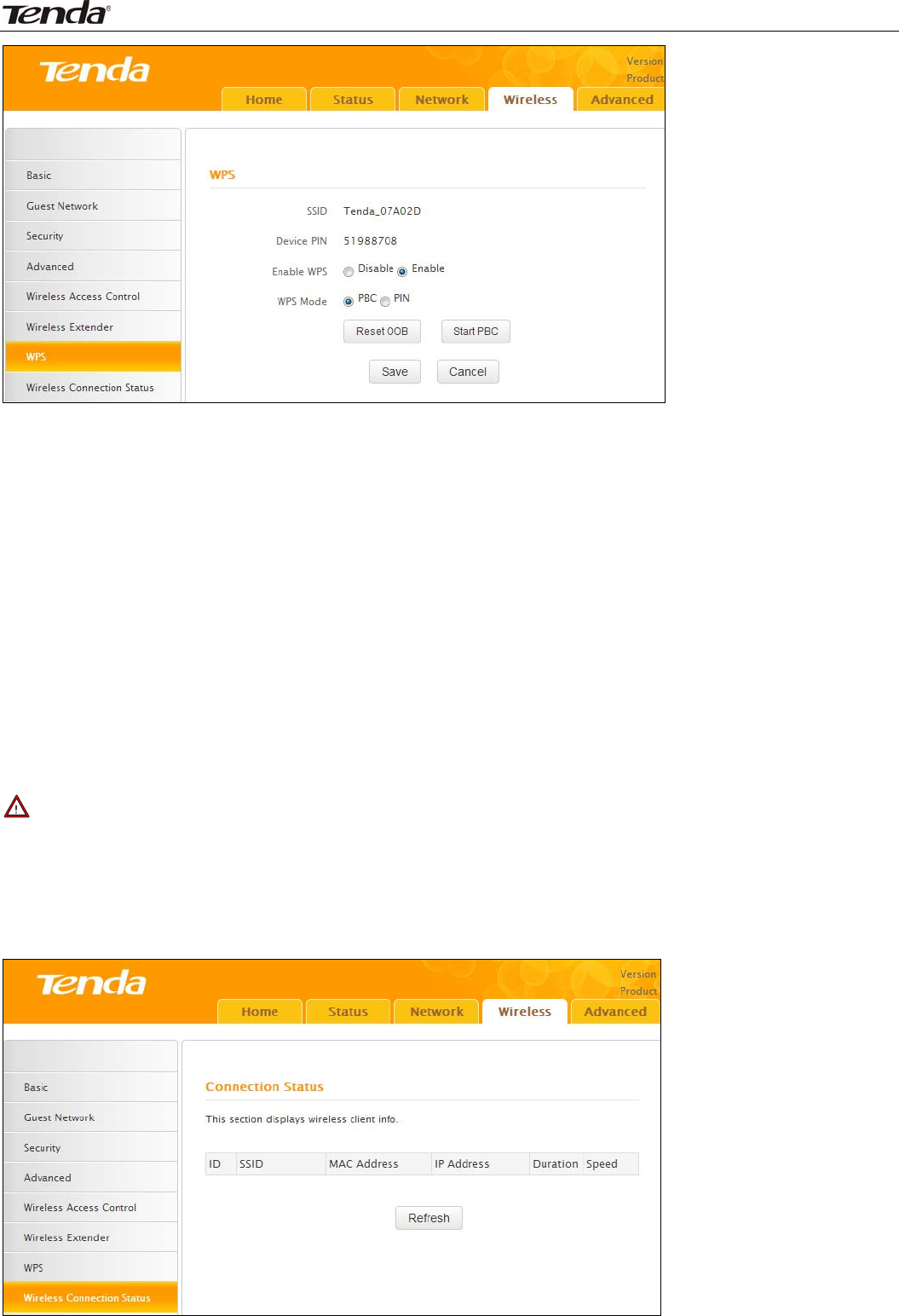
Wireless N450 Home Router
41
● EnableWPS:Selecttoenable/disabletheWPSencryption.
● WPSMode:SelectPBC(Push‐ButtonConfiguration)orPIN.
● ResetOOB:Whenselected,theWPSLEDturnsoffandtheWPSfunctionwillbedisabledautomatically.
TheWPSserverontherouterentersidlemodeandwillnotrespondtoanyclient’sWPSconnection
request.
OperationInstructions:
PBC:TheWPSLEDwillblinkfor2minutesafteryoupressthehardwareWPSbuttonontherouterfor1
second,andmeansthatthePBCencryptionmethodissuccessfullyenabled.Anauthenticationroutinewill
beperformedbetweenyourrouterandtheWPS/PBCenabledwirelessclientdeviceduringthistime,ifit
succeeds,thewirelessclientdevicewillconnecttoyourrouterandtheWPSLEDwillturnoff.Repeatthe
stepsaboveifyouwanttoaddmorewirelessclientdevicestotherouter.
PIN:Tousethisoption,youmustknowthePINcodefromthewirelessclientandenteritinthe
correspondingfieldonyourrouterwhileusingthesamePINcodeontheclientsideforthisconnection.
Note
TousetheWPSencryption,thewirelessadaptermustbeWPS‐capable.
3.8ConnectionStatus
Thissectiondisplayswirelessclientsinformation(ifany).

Wireless N450 Home Router
42
4AdvancedApplications
TheAdvancedtabincludesthefollowing8submenus:BandwidthControl,DDNS,VirtualServer,DMZHost,
UPnP,IPTV,RoutingTable,andStaticRouting.Clickinganyofthementersthecorrespondinginterfacefor
configuration.Detailsareexplainedbelow:
4.1BandwidthControl
Tobettermanagebandwidthallocationandoptimizenetworkperformance,usetheBandwidthControl
feature.
ClickAddBandwidthControlRuleandthescreenbelowwillopen.
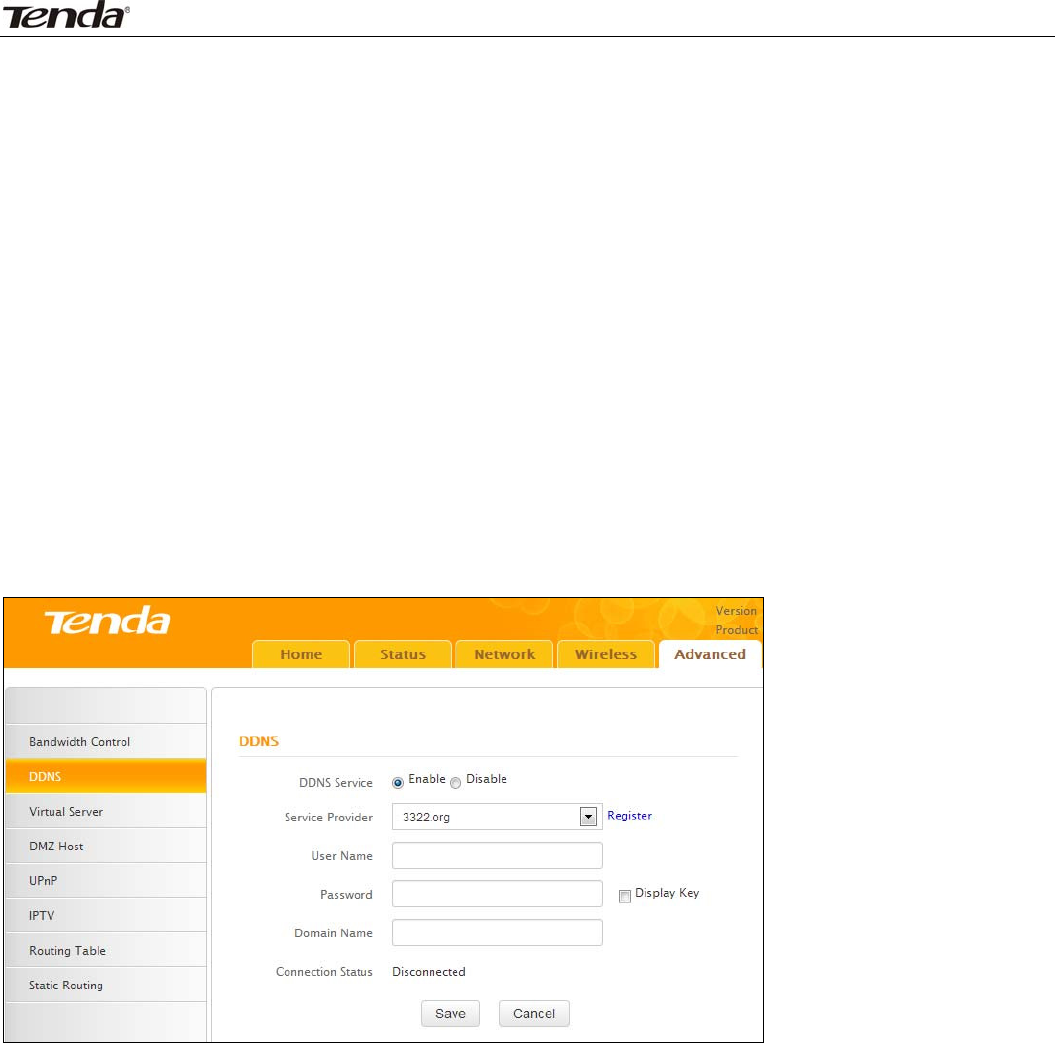
Wireless N450 Home Router
43
● Enable:Check/unchecktoenable/disablecurrententry.Whendisabled,correspondingentrywillnot
takeeffect.
● IPRange:EnterasingleIPoranIPrange.
● UplinkBandwidth:Maxuplinktraffic.
● DownlinkBandwidth:Maxdownlinktraffic.
● Description:Brieflydescribethecurrententry.
4.2DDNS
DynamicDNSorDDNSisatermusedfortheupdatinginrealtimeofInternetDomainNameSystem(DNS)
nameservers.WeuseanumericIPaddressallocatedbyInternetServiceProvider(ISP)toconnectto
Internet.Theaddressmayeitherbestable("static"),ormaychangefromonesessionontheInternettothe
next("dynamic").However,anumericaddressisinconvenienttorememberandanaddresswhichchanges
unpredictablymakesconnectionimpossible.TheDDNSproviderallocatesastatichostnametotheuser.
WhenevertheuserisallocatedanewIPaddressitiscommunicatedtotheDDNSproviderbysoftware
runningonacomputerornetworkdeviceatthataddress.Theproviderdistributestheassociationbetween
thehostnameandtheaddresstotheInternet'sDNSserverssothattheymayresolveDNSqueries.The
resultisuninterruptedaccesstodevicesandserviceswhosenumericIPaddressmaychangeismaintained.
● ServiceProvider:SelectyourDDNSserviceproviderfromthedrop‐downmenu.
● UserName:EntertheDDNSusernameregisteredwithyourDDNSserviceprovider.
● Password:EntertheDDNSPasswordregisteredwithyourDDNSserviceprovider.
● DomainName:EntertheDDNSdomainnamewithyourDDNSserviceprovider.
● ConnectionStatus:DisplayscurrentstatusofconnectionwiththeDDNSserver.
ClickSavetosaveyoursettings.
4.3VirtualServer
TheVirtualServerfeaturegrantsInternetusersaccesstoservicesonyourLAN.Itisusefulforhostingonline
servicessuchasFTP,Web,orgameservers.ForeachVirtualServer,youdefineaWANportonyourrouter
forredirectiontoaninternalLANIPAddress.
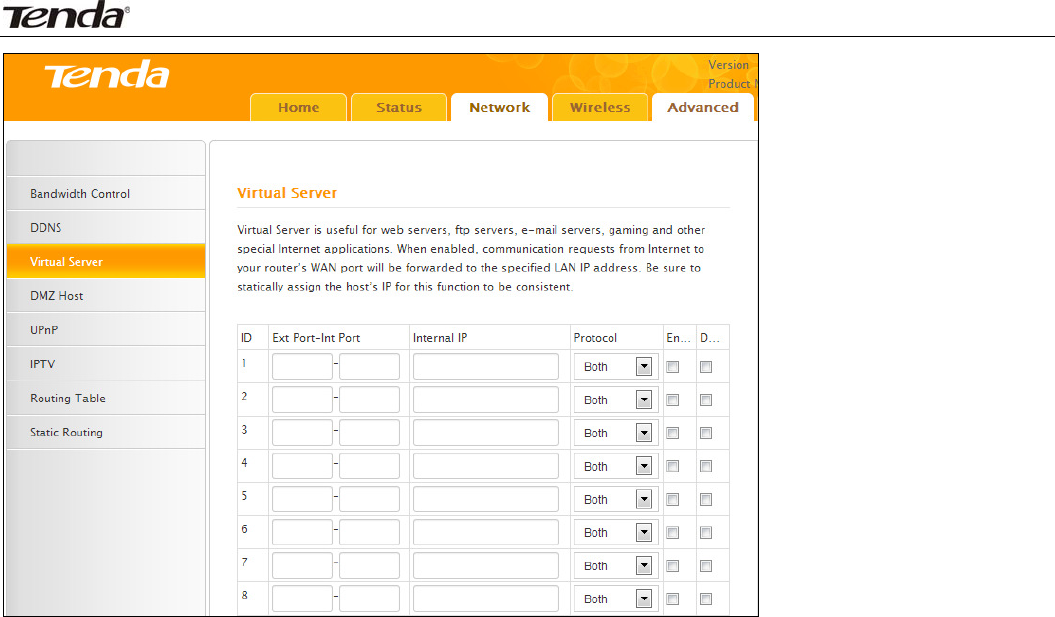
Wireless N450 Home Router
44
● ExtPort‐IntPort:ExternalPort‐InternalPort,entertheWAN/LANserviceports.
● InternalIP:TheIPaddressofacomputerusedasaserverinLAN.
● Protocol:IncludesTCP,UDP,andBoth.Select“Both”ifyouarenotsureaboutwhichprotocoltouse
● Enable:Thecorrespondingentrytakeseffectonlyifyoucheckedthisoption.
● Delete:Removeacorrespondingentry
● Well‐knownServicePort:Thewell‐knownServicePortlistswidelyusedprotocolports.Simplyselecta
port,anentryID,andclickthe"Addto"buttontotransfertheselectedporttothecorrespondingfields
oftheselectedentry.Incaseyoucannotfindtheportyouwillneedtoenteritmanually.
Example:YouwanttosharesomelargefileswithyourfriendswhoarenotinyourLAN,however,itisnot
convenienttotransfersuchlargefilesacrossthenetwork.YoucansetupyourownPCasaFTPserverand
usetheVirtualServerfeaturetoletyourfriendsaccessthesefiles.AssumingthatthestaticIPaddressof
theFTPserver(Namely,yourPC)is192.168.0.110,youwillwantyourfriendstoaccessthisFTPserveron
thedefaultportof21usingtheTCPprotocol,detailsareexplainedbelow:
1.Enter21inbothExtPortandIntPortfieldsorselectFTPfromWell‐knownServicePortandanentryID
21willbeautomaticallytransferredtothecorrespondingfieldsoftheselectedentry.
2.Enter192.168.0.110fortheIPAddress,selectTCPandthenselectEnable.
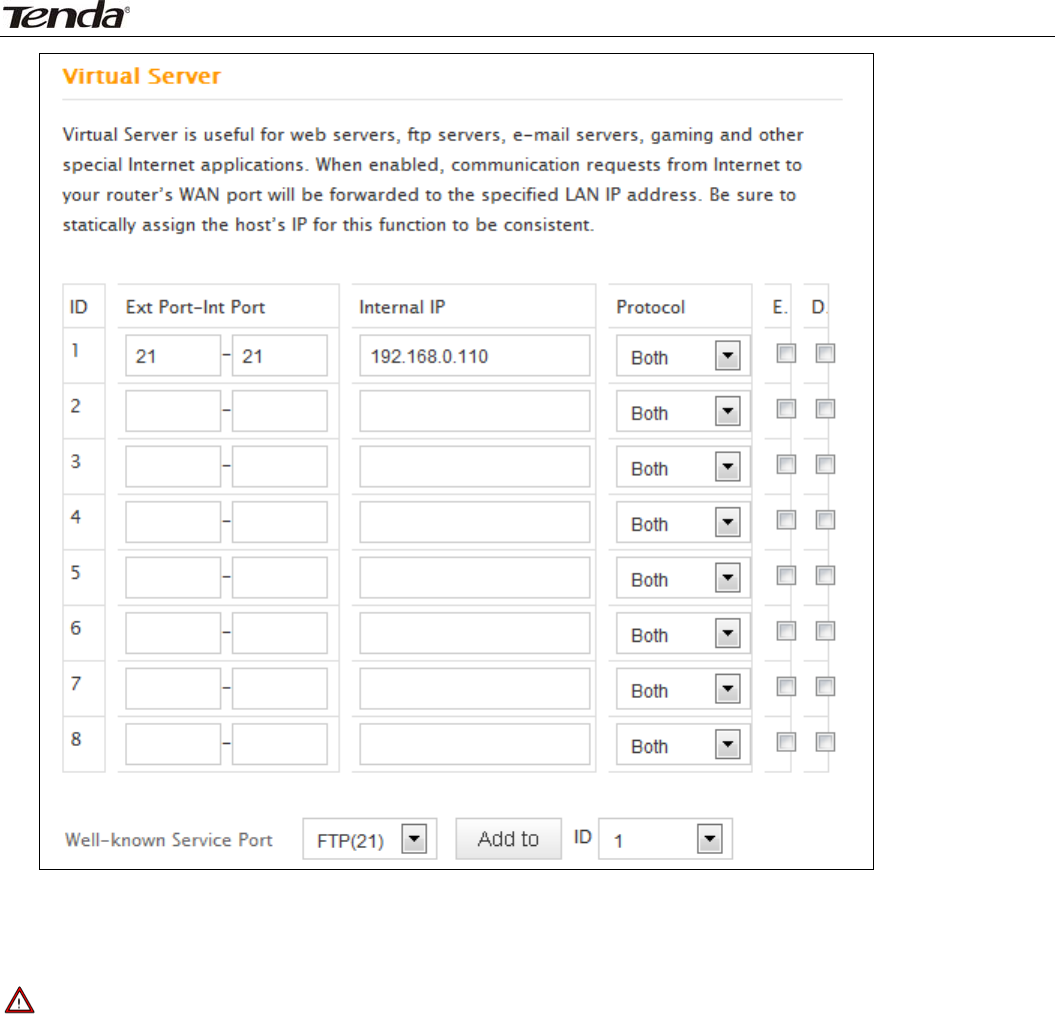
Wireless N450 Home Router
45
3.ClickSavetosaveyoursettings.
Now,yourfriendsonlyneedtoenterftp://xxx.xxx.xxx.xxx:21intheirbrowserstoaccessyourFTPserver.
xxx.xxx.xxx.xxx,Assumingtherouter'sWANIPaddressis172.16.102.89,thenyourfriendsneedtoenter
"ftp://172.16.102.89:21"intheirbrowsers.
Note
Ifyouincludeport80inthissection,youmustsettheportforremote(web‐based)managementtoa
differentnumberotherthan80,suchas8080,otherwisethevirtualserverfeaturemaynottakeeffect.
4.4DMZHost
Insomecases,acomputermayneedtobecompletelyexposedtotheInternetforimplementationofa
2‐waycommunication.Todoso,wewillsetitasaDMZhost.
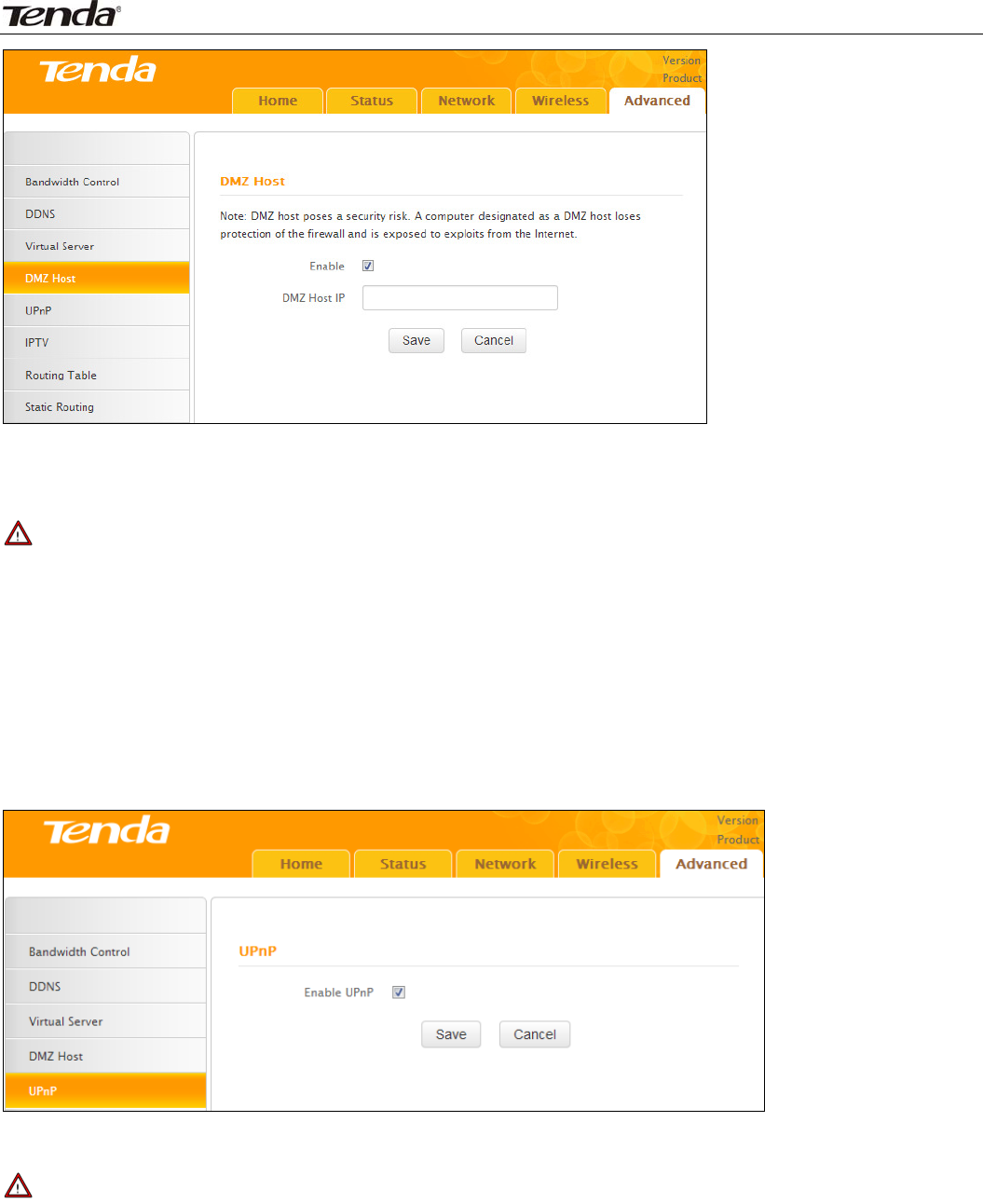
Wireless N450 Home Router
46
● Enable:Check/unchecktoenable/disabletheDMZhostfeature.
● DMZHostIP:EntertheIPaddressofacomputeronyourLANwhichyouwanttosetasaDMZhost.The
DMZhostshouldbeconnectedtoaLANportontherouter.
Note
1.OnceaPCissettoaDMZhost,itwillbecompletelyexposedtoInternet,andthusmaybevulnerableto
attacksasrelatedfirewallsettingsbecomeinoperative.
2.UsersontheWANcanaccesstheDMZhostthroughacorrespondingWANIPaddress.
4.5UPnP
UPnP(UniversalPlugandPlay)allowsanetworkdevicetodiscoverandconnecttootherdevicesonthe
network.Withthisfeatureenabled,hostsintheLANcanrequestthedevicetoperformspecialport
forwardingsoastoenableexternalhoststoaccessresourcesoninternalhosts.
● EnableUPnP:Check/unchecktoenable/disabletheUPnPfeature.
Note
UPnPworksinWindowsME,WindowsXP,orlater,orinanenvironmentwithinstalledapplicationsoftware
thatsupportsUPnP.OperationalsystemsneedstobeintegratedwithorinstalledwithDirectx9.0.
4.6IPTV
TheIPTVfeaturemakesitpossibletoenjoyonlinevideosonyourTVsetviaaset‐topboxwhilesurfingthe
Internetconcurrentlywithoutmutualinterference.
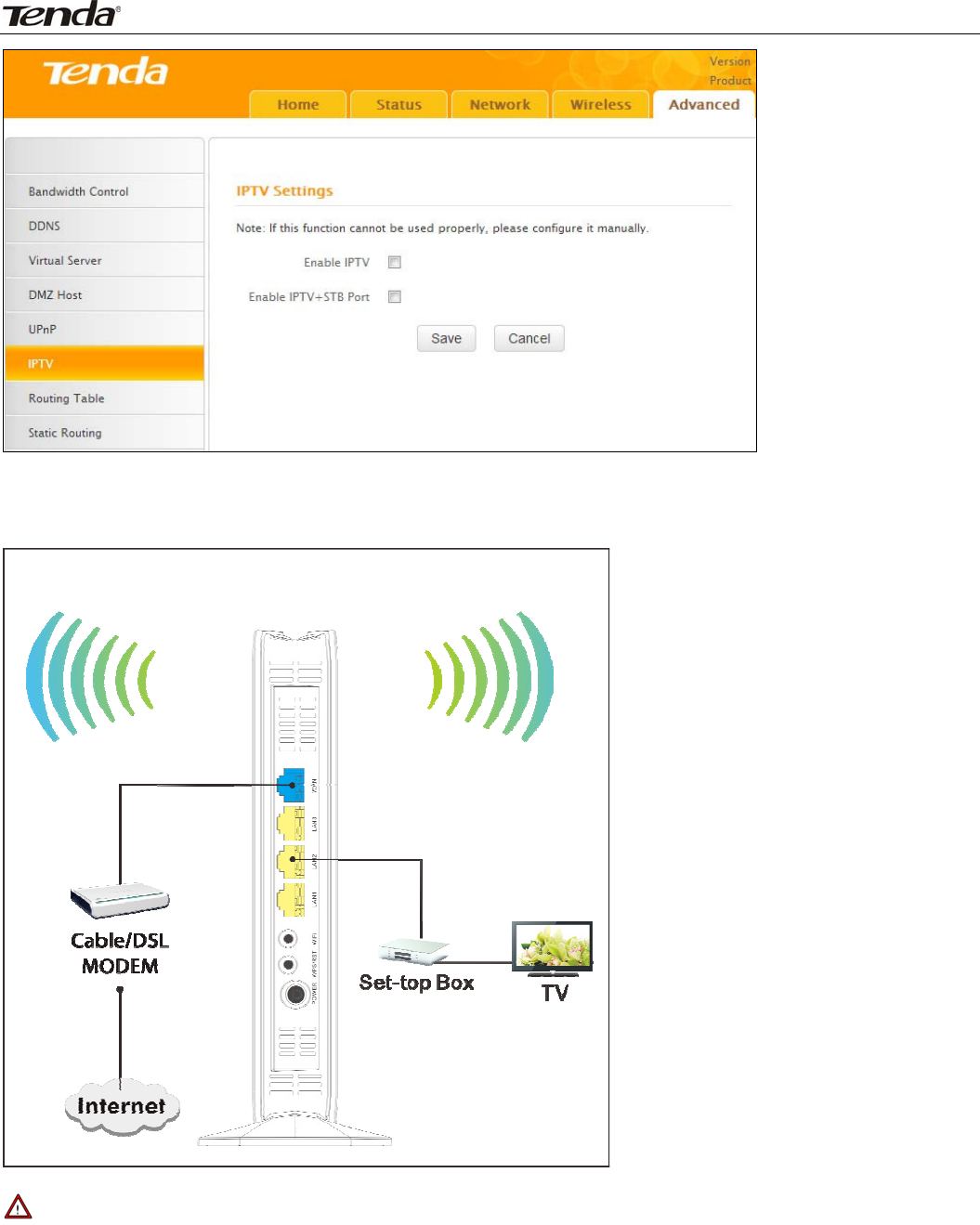
Wireless N450 Home Router
47
● EnableIPTV:Check/unchecktoenable/disabletheIPTVfeature.
● EnableIPTVSTBPort:Check/unchecktoenable/disabletheIPTV‐specificport.
Seebelowforthenetworktopology:
Note
1.Ifyouenabledbothoptionsmentionedabove,thennotebelow:(a).SetIPTVset‐topbox'sconnection
typetoDHCP/dynamicIPorstaticIP(IMPORTANT:Notethattheset‐topbox'sIPaddressshouldbeonthe
sameIPnetsegmentastherouter’sLANIP.)iftheset‐topboxisconnectedtoanyportofLANports1‐3.(b).
SelectthedialupmodeprovidedbyyourISPiftheset‐topboxisconnectedtotheIPTV‐specificport.
2.AftertheIPTVportissetforIPTVpurposethePCthatconnectstosuchportwillnotbeabletoobtain
anIPaddressoraccessInternet.Considerthissituationbeforeconfiguringthisfeature.Additionally,LAN
ports1‐3canonlybeusedasLANportstoconnectPCsinsteadofanIPTVset‐topbox.
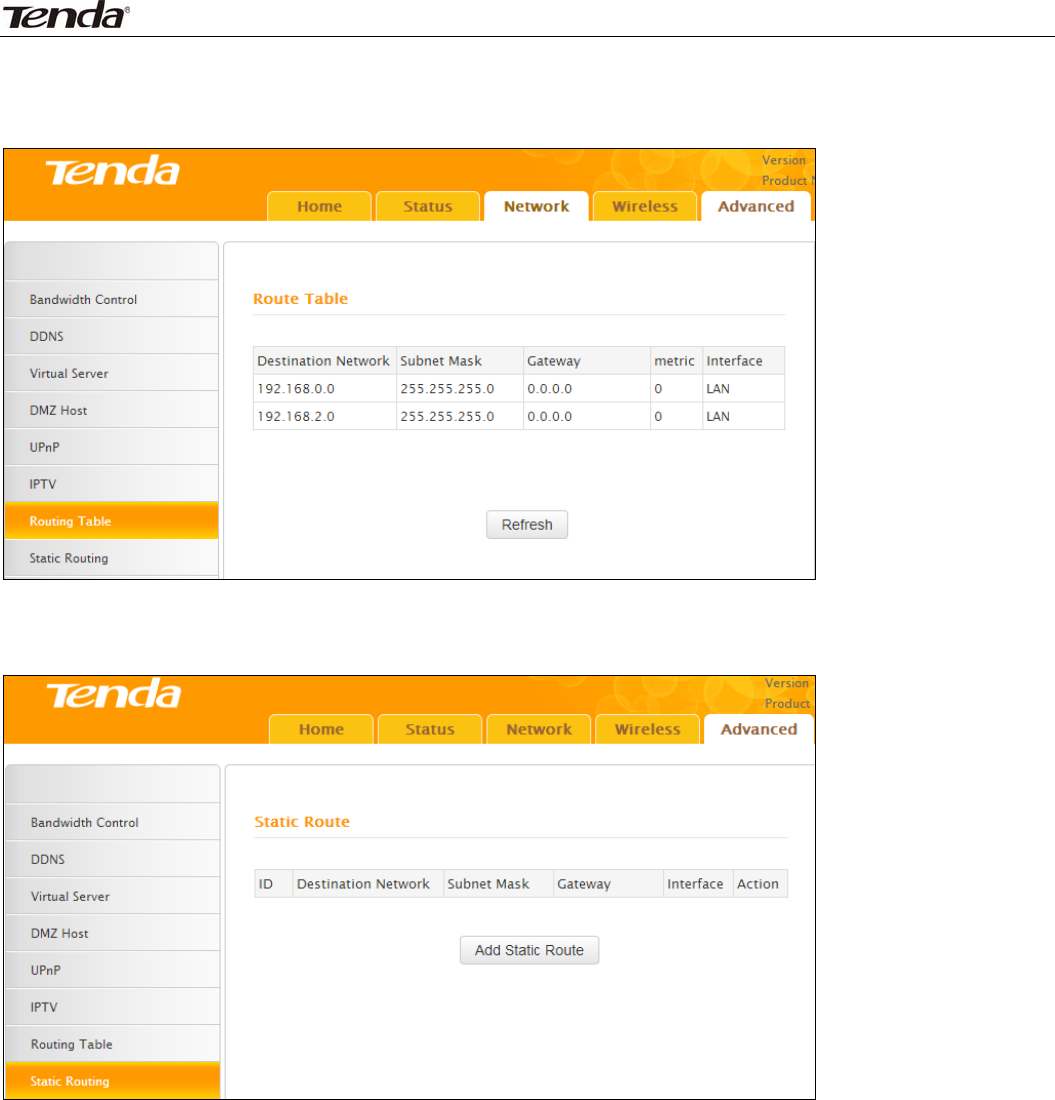
Wireless N450 Home Router
48
3.TheIPTVfeatureiscurrentlynotsupportedonWLAN.
4.7RoutingTable
Thisfeaturedisplaystheroutingtablecontent.
4.8StaticRouting
Usethissectiontocustomizestaticroutesofdatathroughyournetwork.
ClickAddStaticRouteandherecomesthescreenbelow:
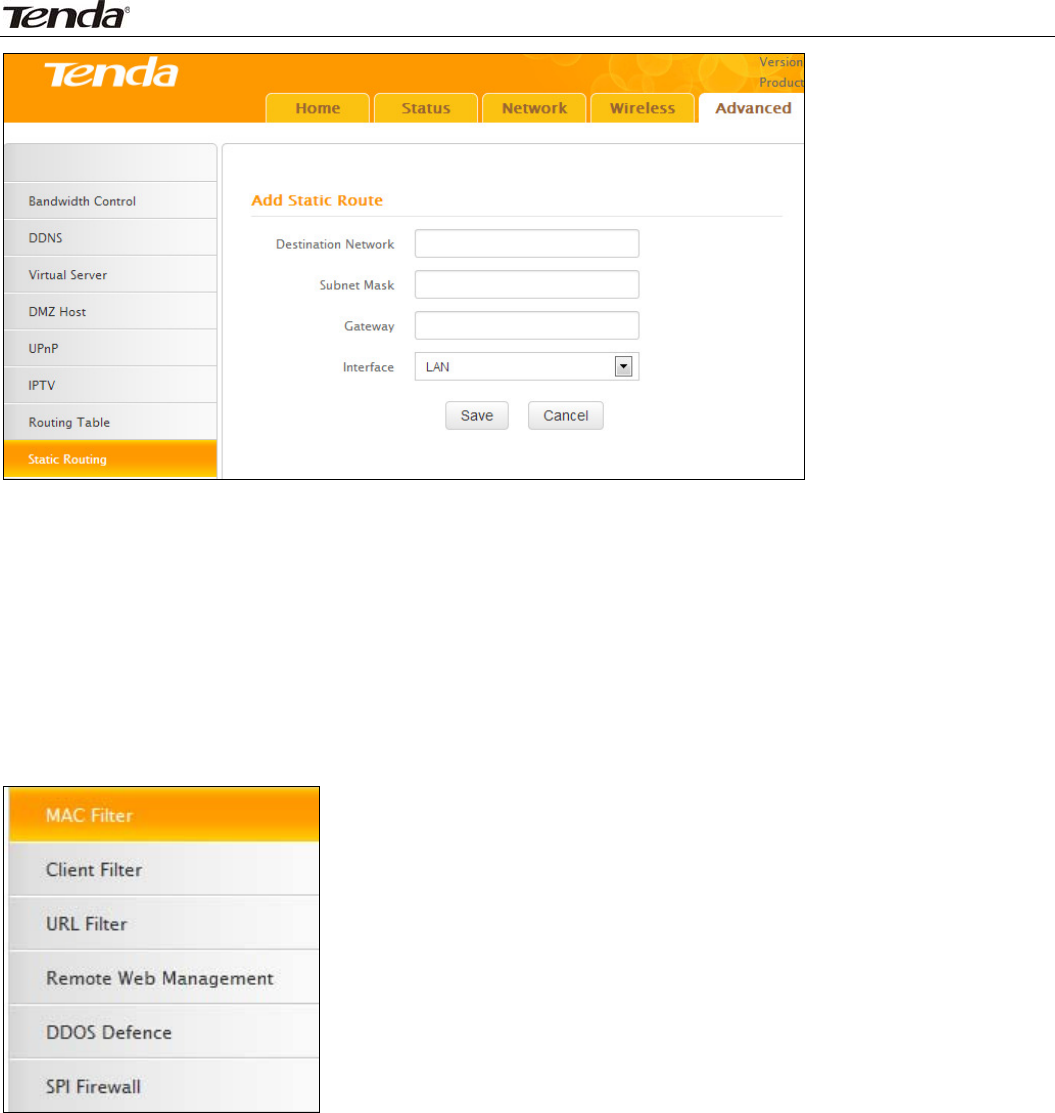
Wireless N450 Home Router
49
● DestinationNetwork:TheIPaddressofadestinationnetwork.
● SubnetMask:TheSubnetMaskthatcorrespondstothespecifieddestinationIPaddress.
● Gateway:TheIPaddressfornexthop.
5Security
TheSecuritytabincludes6submenus:MACFilter,ClientFilter,URLFilter,RemoteWebManagement,DDoS
DefenceandSPIFirewall.Clickinganyofthementersthecorrespondinginterfaceforconfiguration.Details
areexplainedbelow:
5.1MACFilter
TobettermanagedevicesintheLAN,youmayusetheMACAddressFilterfunctiontoallow/disallowsuch
devicestoaccesstheInternet.
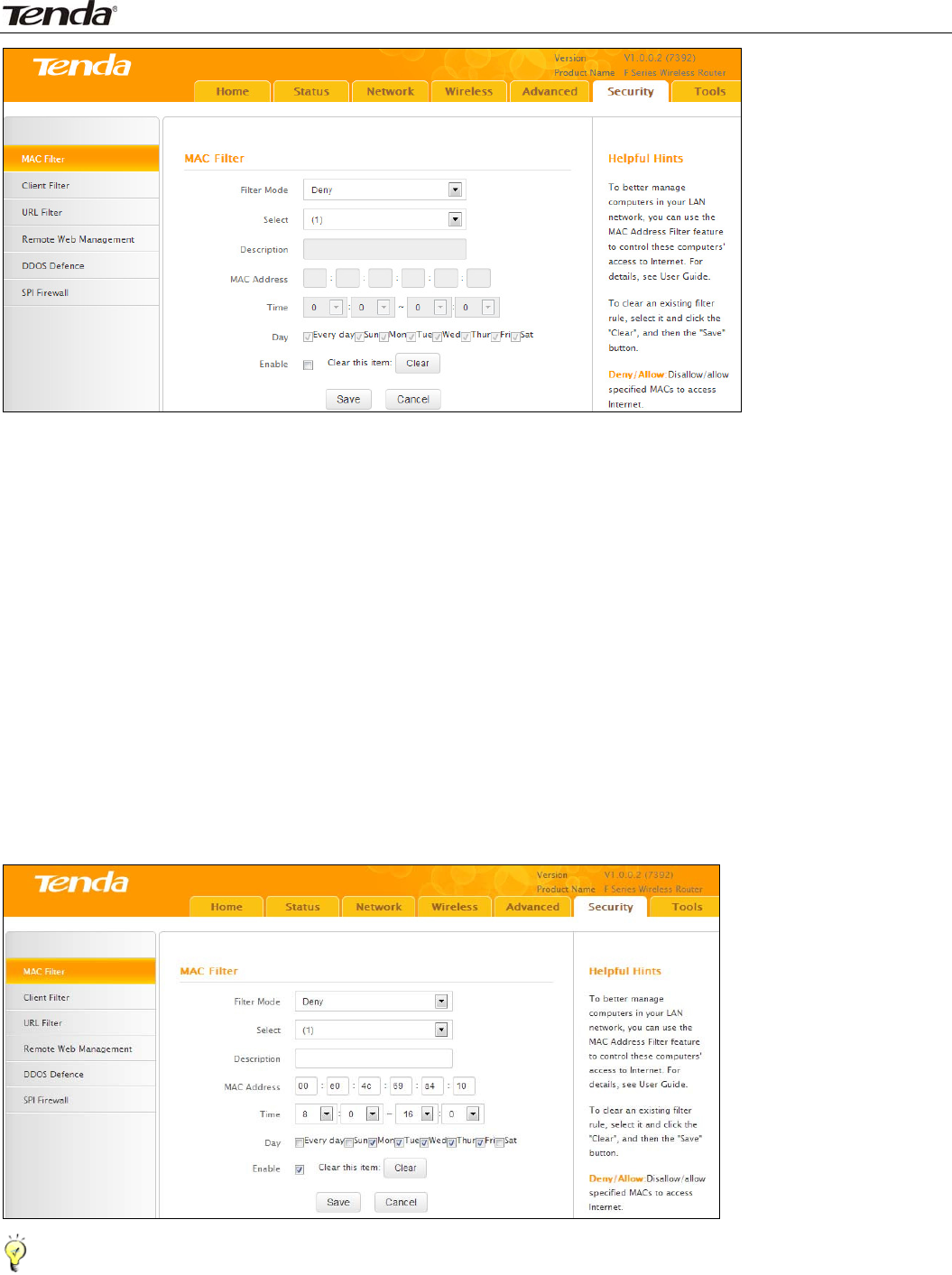
Wireless N450 Home Router
50
● FilterMode:
● Disable:DisabletheMACFilterfeature.
● DenyAccesstoInternet:DisallowonlyspecifieddevicestoaccessInternet,otherdevicesarenot
restricted.
● AllowAccesstoInternet:AllowonlyspecifieddevicestoaccessInternet,otherdevicesaredenied.
● Select:SelectanIDforthecurrententry.
● Description:Brieflydescribecurrententry.
● MAC:SpecifytheMACaddressofthecomputerthatyouwanttorestrict.
● Time:Specifyatimerangeforcurrententrytotakeeffect.
● Day:selectaday,orseveraldays,fortheentrytotakeeffect.
● Enable:Selecttoenable/disablecorrespondingentry.
Example:TopreventaPCattheMACaddressof00:E0:4C:69:A4:10fromaccessingInternetbetween8:00
and16:00onworkingdays:fromMondaytoFriday,configurethesamesettingsasshowninthescreen
below,onyourdevice:
Tips‐‐‐‐‐‐‐‐‐‐‐‐‐‐‐‐‐‐‐‐‐‐‐‐‐‐‐‐‐‐‐‐‐‐‐‐‐‐‐‐‐‐‐‐‐‐‐‐‐‐‐‐‐‐‐‐‐‐‐‐‐‐‐‐‐‐‐‐‐‐‐‐‐‐‐‐‐‐‐‐‐‐‐‐‐‐‐‐‐‐‐‐‐‐‐‐‐‐‐‐‐‐‐‐‐‐‐‐‐‐‐‐‐‐‐‐‐‐‐‐‐‐‐‐‐‐‐‐‐‐‐‐
1.Maximum10entriescanbeconfiguredinMACFilter.
2.Aftersavingyourconfigurations,forcorrecttime,pleasegotoTools>Timetoconfigureyourrouter’s
systemtime.
‐‐‐‐‐‐‐‐‐‐‐‐‐‐‐‐‐‐‐‐‐‐‐‐‐‐‐‐‐‐‐‐‐‐‐‐‐‐‐‐‐‐‐‐‐‐‐‐‐‐‐‐‐‐‐‐‐‐‐‐‐‐‐‐‐‐‐‐‐‐‐‐‐‐‐‐‐‐‐‐‐‐‐‐‐‐‐‐‐‐‐‐‐‐‐‐‐‐‐‐‐‐‐‐‐‐‐‐‐‐‐‐‐‐‐‐‐‐‐‐‐‐‐‐‐‐‐‐‐‐‐‐‐‐‐‐‐‐‐‐‐‐
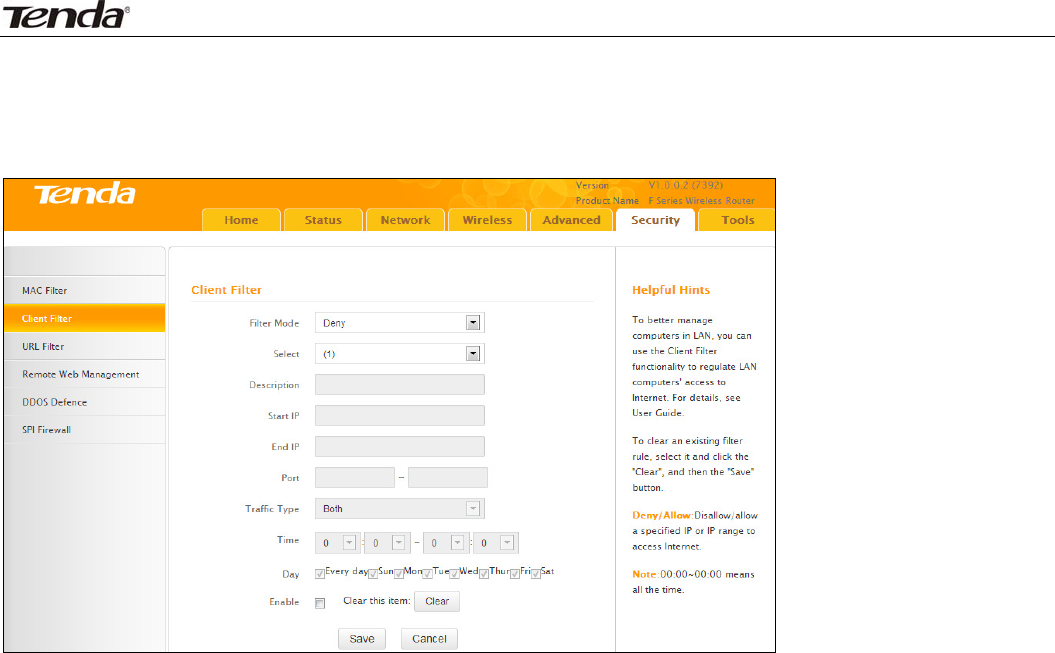
Wireless N450 Home Router
51
5.2ClientFilter
TobettermanagedevicesintheLAN,youcanallowordisallowthedevicestoaccesscertainportsonthe
InternetusingtheClientFilterfunction.
● FilterMode:SelectDenyorAllow.
● Select:SelectanIDforthecurrententry.
● Description:Brieflydescribethecurrententry.
● StartIP:EnterastartingIPaddress.
● EndIP:EnteranendingIPaddress.
● Port:EnterTCP/UDPprotocolportnumber,itcanbeasingleportorarangeofports.
● TrafficType:Selectaprotocolorprotocolsforthetraffic(TCP/UDP/Both).
● Time:Specifyatimerangeforcurrententrytotakeeffect.
● Day:selectadayorseveraldaysforcurrententrytotakeeffect.
● Enable:Checktoenableorunchecktodisableacorrespondingfilterrule(allow/disallowmatched
addressestopassthroughrouter).
Example:ToprohibitPCswithintheIPaddressrangeof192.168.0.100‐‐192.168.0.150fromaccessingthe
Internet,usethefollowingexample:
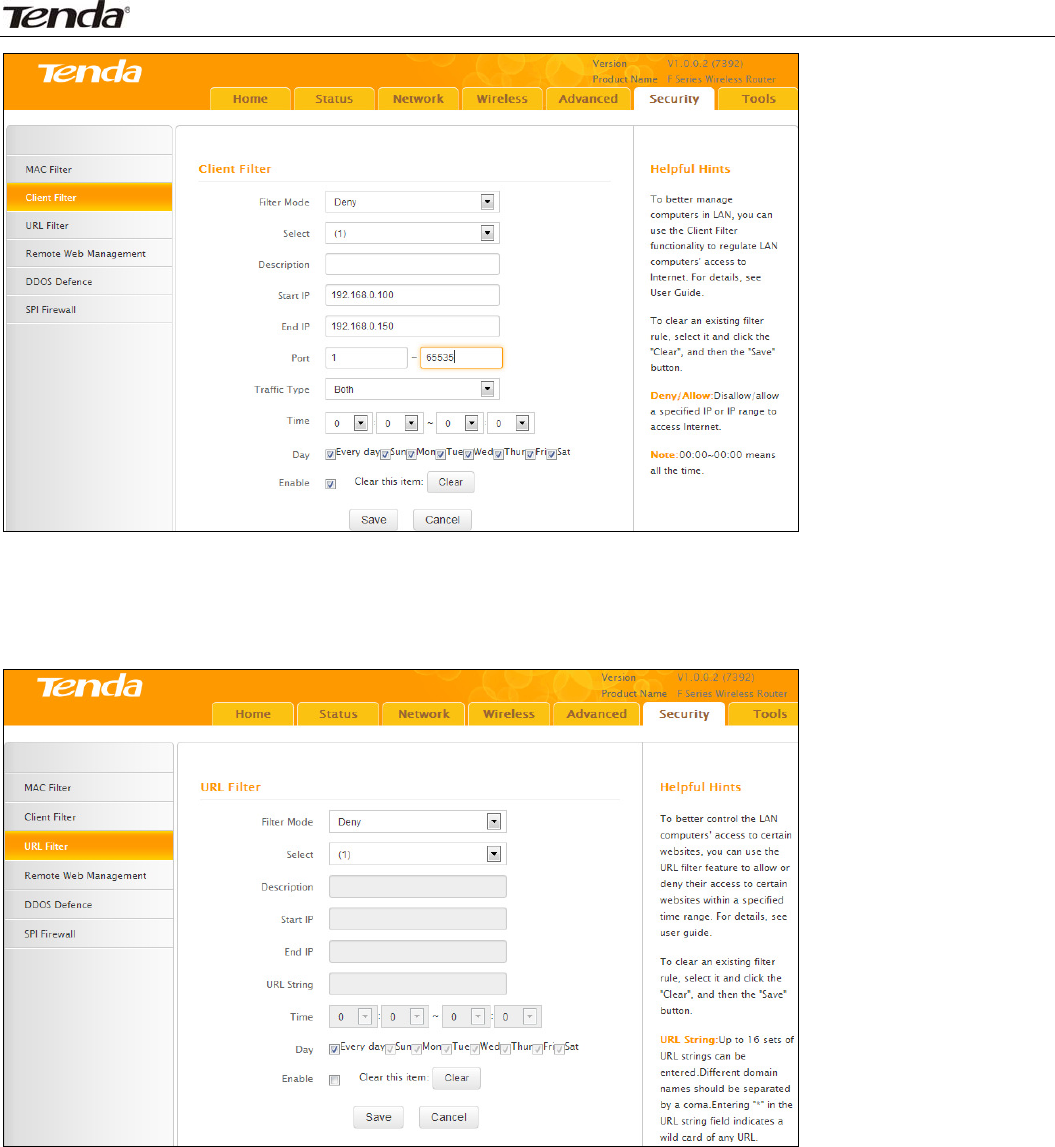
Wireless N450 Home Router
52
5.3URLFilter
TobettercontrolLANdevices,youcanusetheURLfilterfunctiontoallowordisallowPC’stoaccesscertain
websiteswithinaspecifiedtimerange.
● FilterMode:SelectDenyorAllow.
● Select:SelectanIDforcurrententry.
● Enable:Checktoenableorunchecktodisableacorrespondingfilterrule(allow/disallowmatched
addressestopassthroughrouter).
● Description:Brieflydescribethecurrententry.
● StartIP:EnterastartingIPaddress.
● StartIP:EnterastartingIPaddress.
● URLString:Enterdomainnamesorapartofadomainnametobefilteredout.
● Time:Specifyatimerangeforcurrententrytotakeeffect.
● Day:selectadayorseveraldaysforcurrententrytotakeeffect.
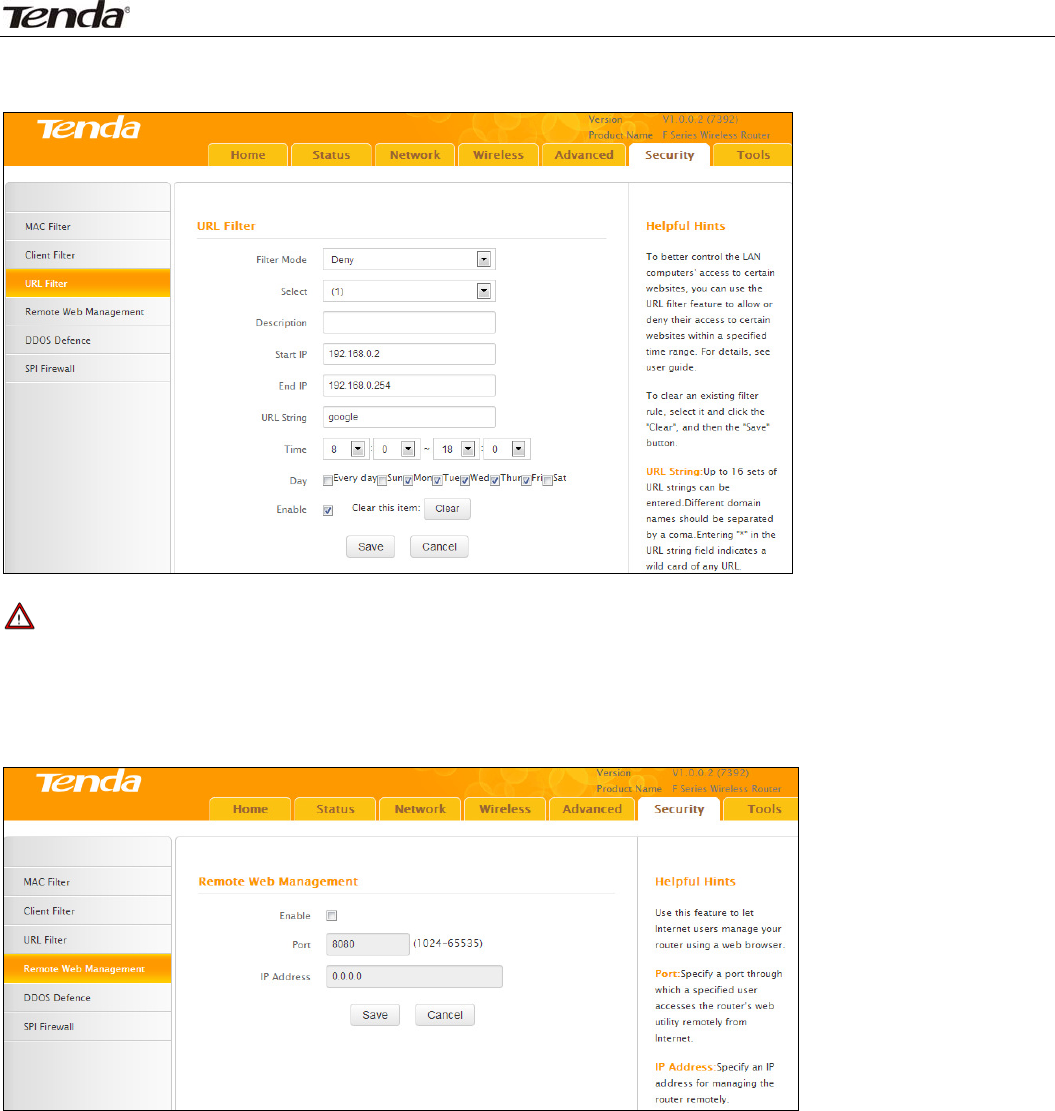
Wireless N450 Home Router
53
IfyouwanttodisallowallcomputersonyourLANtoaccessGoogle.comfrom8:00to18:00onworking
days:Monday‐Friday,thenusethefollowingexample:
Note
Eachentrycanincludeupto16domainnames,eachofwhichmustbeseparatedwiththequotation
symbols"".
5.4RemoteWebManagement
TheRemotemanagementallowstheroutertobeconfiguredfromtheInternetviaawebbrowser.
● Enable:SelecttoenabletheRemoteWeb‐basedManagementfeature.
● Port:RemoteadminportistheportnumberusedtoaccesstherouterfromInternet.
● IPAddress:EntertheIPaddressofthePContheInternetauthorizedtomanageyourrouterremotely.
Forexample:IfyouwanttoallowonlythePCattheIPaddressof218.88.93.33fromtheInternettoaccess
therouter’sweb‐basedutilityviaport8080,thenconfigurethesamesettingsasshownbelowonyour
router.
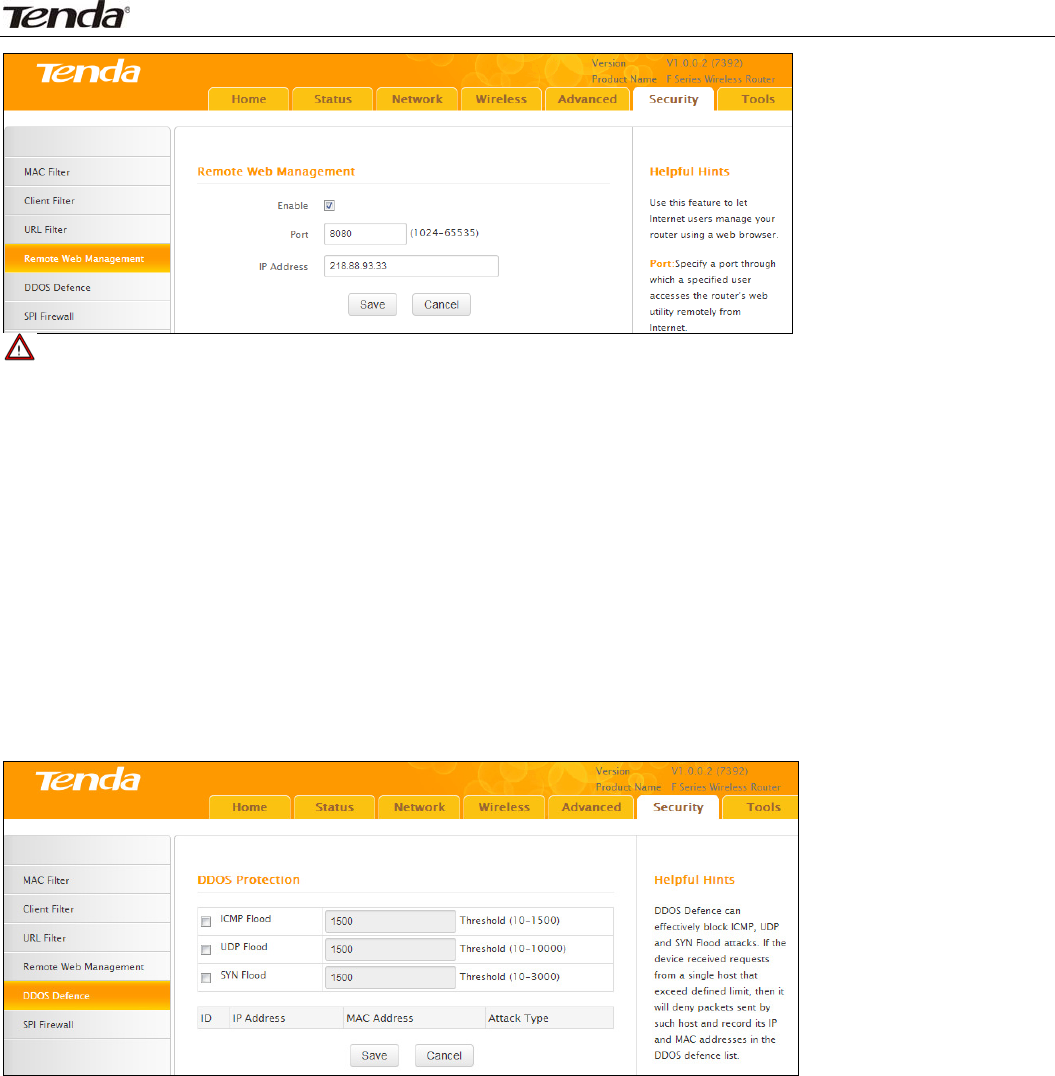
Wireless N450 Home Router
54
Note
1.Thedefaultportis8080.Donotchangeit.
2.Toaccesstherouterviaport8080,enter"http://x.x.x.x:8080"where"x.x.x.x"representstheInternetIP
addressoftherouterand8080istheportusedfortheWeb‐Managementinterface.Assumingtherouter's
InternetIPaddressis220.135.211.56,thensimplyreplacethe"x.x.x.x"with"220.135.211.56"(namely,
http://220.135.211.56:8080).
LeavingtheIPaddressfieldat"0.0.0.0"makestherouterremotelyaccessibletoallthePCsontheInternet.
EnteringaspecificIPaddress,suchas218.88.93.33,makestherouteronlyremotelyaccessibletothePCat
thespecifiedIPaddress.
5.5DDOSDefence
TheDDOSDefencefeatureeffectivelyblocksICMP,UDP,andSYNfloodingattacks.Whenthenumberof
ICMP,UDP,orSYNpacketsreceivedexceedsthedefinedthreshold,therouterwillrecorditsIPandMAC
addressesinthe"DDOSDefenceList".
● ICMPFlood:IfanIPreceivesthenumberofICMPrequestpacketsthatexceedsthedefinedlimit
continuouslyfromthesamesenderwithinonesecond,thensuchIPisconsideredtoencounteranICMP
Floodattack.
● UDPFlood:IfanIPreceives,onanidenticalport,UDPpacketsexceedingthedefinedlimitcontinuously
fromthesamesenderwithinasecond,thentheportissufferingaUDPFloodattack.
● SYNFlood:IfanIPreceives,onanidenticalport,TCPSYNpacketsexceedingdefinedlimitcontinuously
fromthesamesenderwithinasecond,thentheportissufferingaSYNFloodattack.
5.6SPIFirewall
StatefulPacketInspection(SPI)helpstopreventcyberattacksbytrackingmorestatepersession.It
validatesthatthetrafficpassingthroughthesessionconformstotheprotocol.
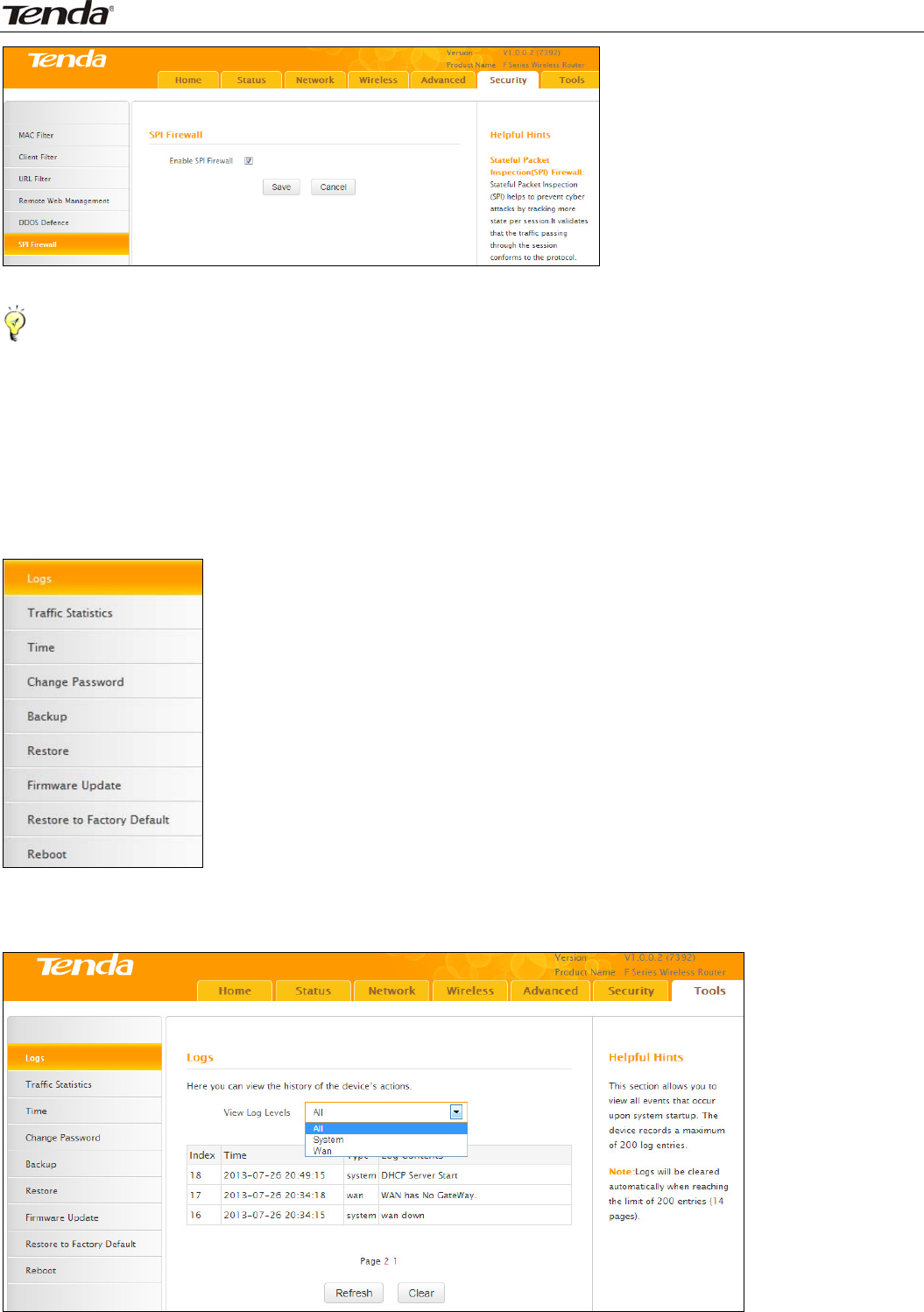
Wireless N450 Home Router
55
Tips‐‐‐‐‐‐‐‐‐‐‐‐‐‐‐‐‐‐‐‐‐‐‐‐‐‐‐‐‐‐‐‐‐‐‐‐‐‐‐‐‐‐‐‐‐‐‐‐‐‐‐‐‐‐‐‐‐‐‐‐‐‐‐‐‐‐‐‐‐‐‐‐‐‐‐‐‐‐‐‐‐‐‐‐‐‐‐‐‐‐‐‐‐‐‐‐‐‐‐‐‐‐‐‐‐‐‐‐‐‐‐‐‐‐‐‐‐‐‐‐‐‐‐‐‐‐‐‐‐‐‐‐
OnceSPIenabled,DMZandremotewebmanagementwillbeinvalid.
‐‐‐‐‐‐‐‐‐‐‐‐‐‐‐‐‐‐‐‐‐‐‐‐‐‐‐‐‐‐‐‐‐‐‐‐‐‐‐‐‐‐‐‐‐‐‐‐‐‐‐‐‐‐‐‐‐‐‐‐‐‐‐‐‐‐‐‐‐‐‐‐‐‐‐‐‐‐‐‐‐‐‐‐‐‐‐‐‐‐‐‐‐‐‐‐‐‐‐‐‐‐‐‐‐‐‐‐‐‐‐‐‐‐‐‐‐‐‐‐‐‐‐‐‐‐‐‐‐‐‐‐‐‐‐‐‐‐‐‐‐‐
6Tools
The"Tools"tabincludes9submenus:Logs,TrafficStatistics,Time,ChangePassword,Backup,Restore,
FirmwareUpdate,RestoretoFactoryDefault,andReboot.Clickinganyofthementersthecorresponding
interfaceforconfiguration.Detailsareexplainedbelow:
6.1Logs
TheSyslogoptionallowsyoutoviewalleventsthatoccuronsystemstartupandcheckswhetherthereisan
attackpresentinyournetwork.Thelogsareclassifiedinto3types:All,System,andWAN.
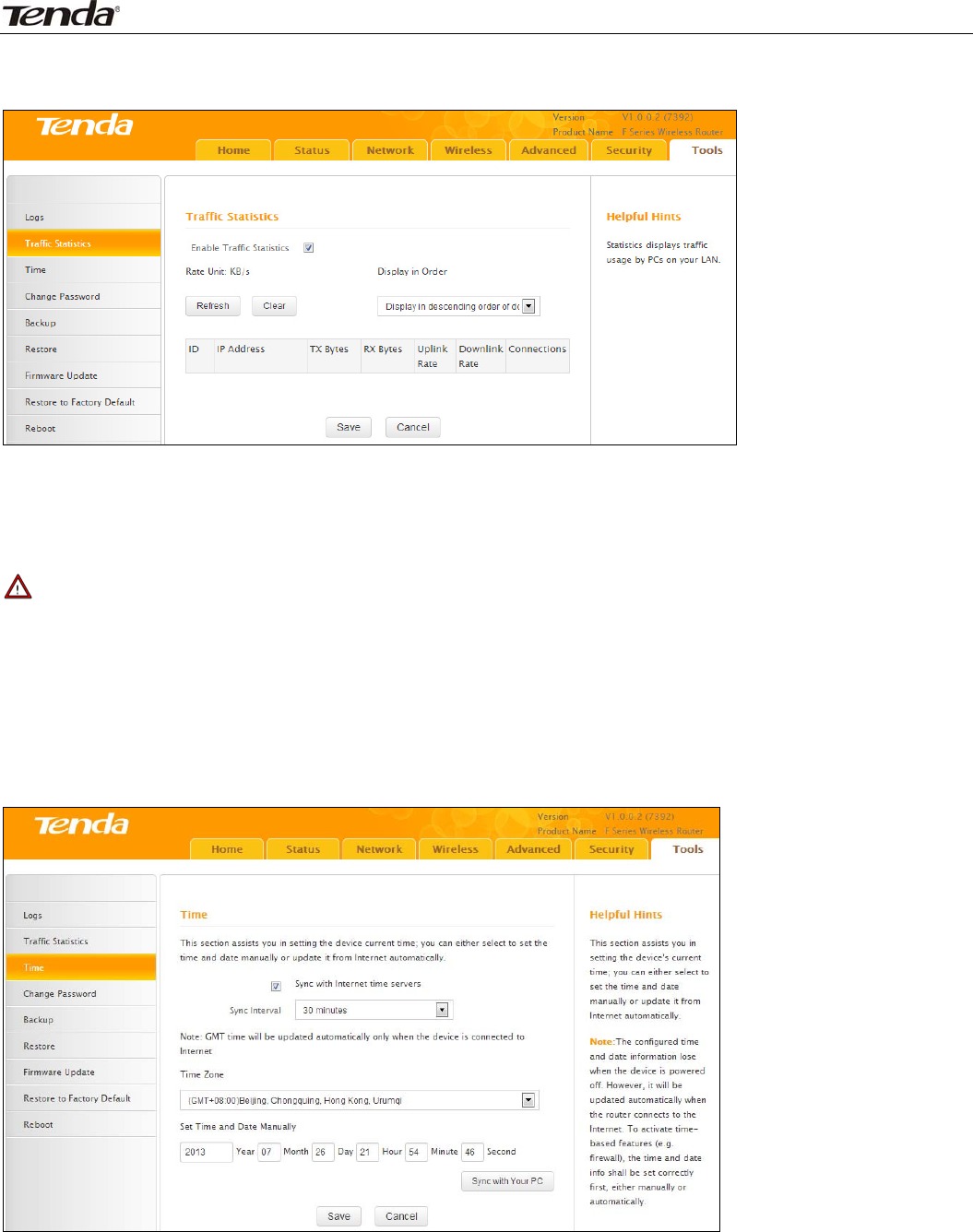
Wireless N450 Home Router
56
6.2TrafficStatistics
TrafficStatisticsdisplayscurrenttrafficofclientsonyourLAN.
● EnableTrafficStatistics:DeterminewhethertoenabletheTrafficStatisticsfeatureoninternalusers.
● Refresh:Clickittoupdatestatisticdata.
● Clear:Clickittoremovestatisticdata.
Note
EnablingtheTrafficStatisticsfeaturemaydegradetherouter’sperformance.Donotenableitunless
necessary.
6.3Time
Thissectionletsyouconfigure,update,andmaintainthecorrecttimeontheinternalsystemclock.Youcan
eitherselecttosetthetimeanddatemanuallyorautomaticallyobtaintheGMTtimefromInternet.Note
thattheGMTtimeisobtainedonlywhentherouterisconnectedtotheInternet.
● SyncwithInternettimeservers:TimeanddatewillbeupdatedautomaticallyfromtheInternet.
● SyncInterval:SpecifyatimeintervalforperiodicupdateoftimeanddateinformationfromtheInternet.
● TimeZone:Selectyourcurrenttimezone.
● SyncwithYourPC:ClickittocopyyourPC’stimetotherouter.
6.4ChangePassword
Thissectionallowsyoutochangeloginpasswordandusernameforaccessingtherouter’sWeb‐based
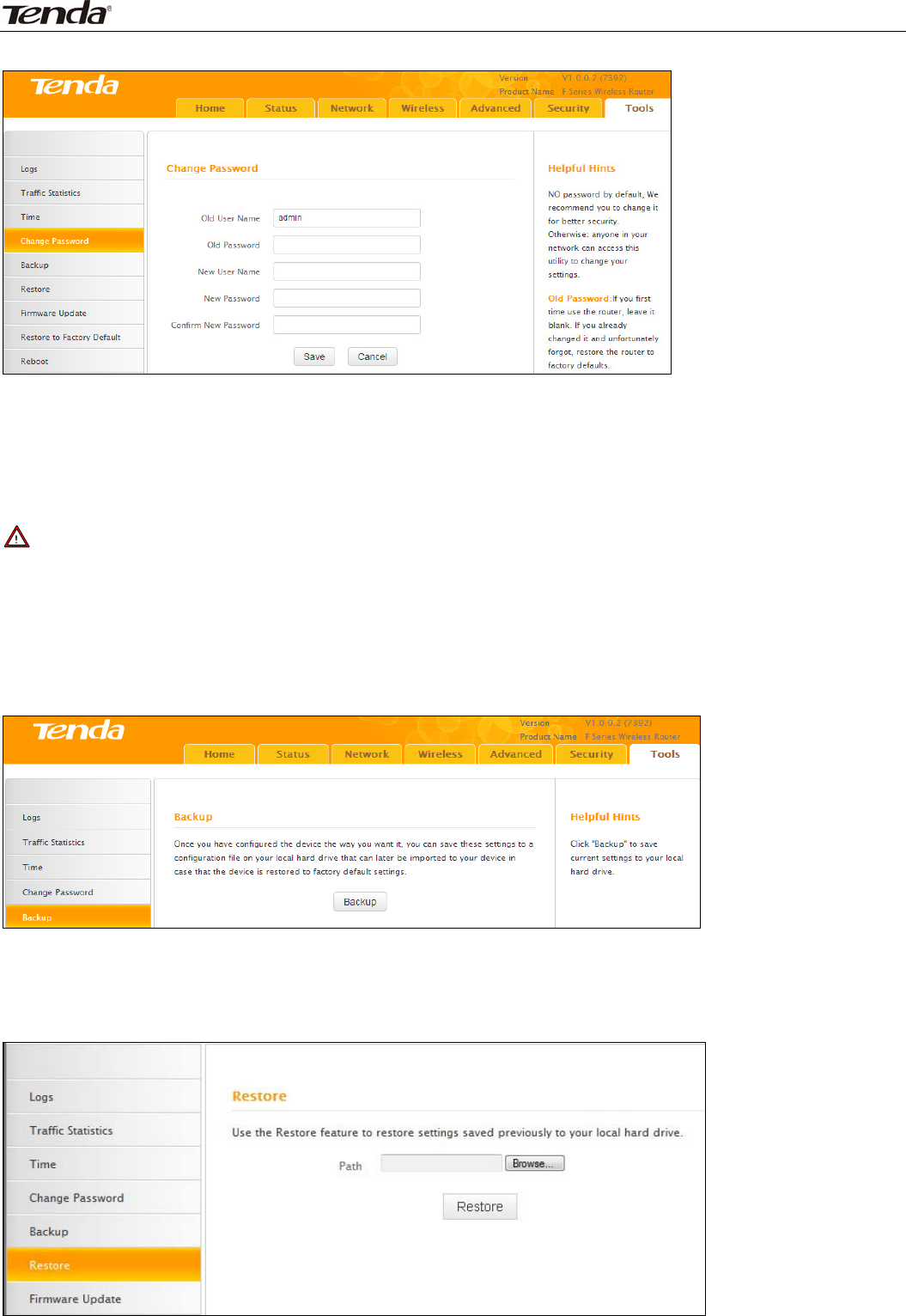
Wireless N450 Home Router
57
managementinterface.
Bothloginpasswordandusernamearepresetto“admin”bydefault.Tochangeeitherorboth,dothe
following:
1.EnteryourcurrentusernameandpasswordinOldUserNameandOldPasswordfields.
2.EnteranewusernameandanewpasswordinNewUserNameandNewPasswordfields.
3.ClickSave.
Note
Forsecuritypurpose,itishighlyrecommendedthatyouchangethedefaultloginpasswordandusername
aspartoftheinitialconfigurationofyourrouter.
6.5Backup
Thisfeatureallowsyoutobackupcurrentsettings.Onceyouhaveconfiguredtherouter,youcansavethese
settingstoaconfigurationfileonyourlocalharddrive.Theconfigurationfilecanlaterbeimportedtoyour
routerincasetherouterisresettofactorydefaultsettings.
● Backup:Tobackupsettings,clicktheBackupbuttonandspecifyadirectorytosavesettingstoyourlocal
hardware.
6.6Restore
Thissectionallowsyoutorestoresettingspreviouslyconfiguredandsavedtoyourlocalharddrive.
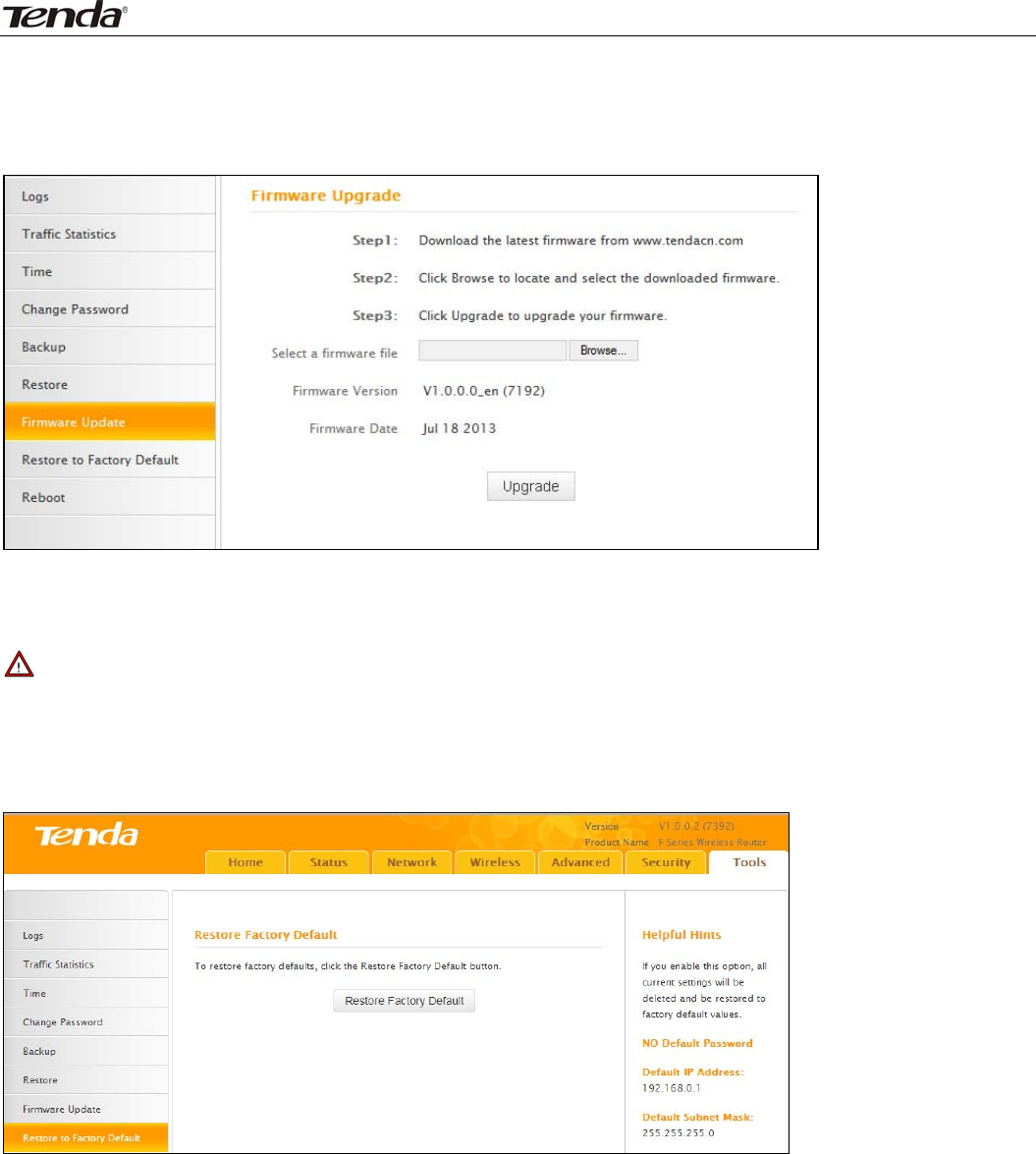
Wireless N450 Home Router
58
6.7FirmwareUpdate
Firmwareupgradeisreleasedperiodicallytoimprovethefunctionalityofyourrouter,andalsotoaddany
newfeatures.Ifyourunintoaproblemwithaspecificfeatureoftherouteryoucouldlogontoourwebsite
(www.tendacn.com)todownloadthelatestfirmwaretoupdateyourdevice.
Toupdatefirmware,dothefollowing:
1.ClickBrowsetolocateandselectthefirmwarefileandUpgradetoupdateyourrouter.
2.Devicerestartsautomaticallywhentheupgradeprocessiscompleted.
Note
DONOTpowerofftherouterwhentheupgradeisinprocessotherwisetheroutermaybepermanently
damaged.Whentheupgradeiscompleted,therouterwillautomaticallyreboot.Thefirmwareupgrademay
takeafewminutestocompletesopleasewaitfortheprocesstofinish.
6.8RestoretoFactoryDefault
ClicktheRestoreFactoryDefaultbuttontoresettheroutertoitsfactorydefaultsettings.
● DefaultIPAddress:192.168.0.1
● DefaultSubnetMask:255.255.255.0
● DefaultUserName:admin
● DefaultPassword:admin
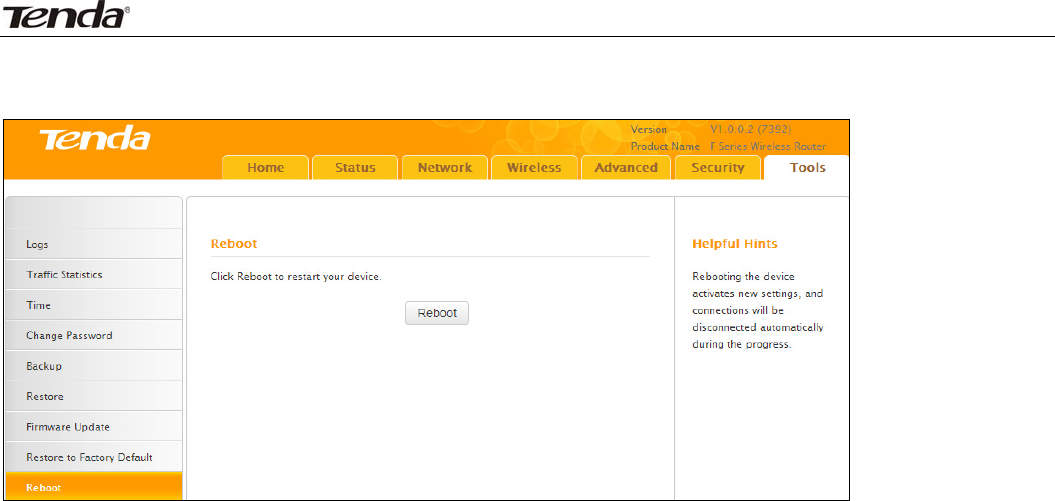
Wireless N450 Home Router
59
6.9Reboot
Thissectionallowsyoutoreboottherouter.
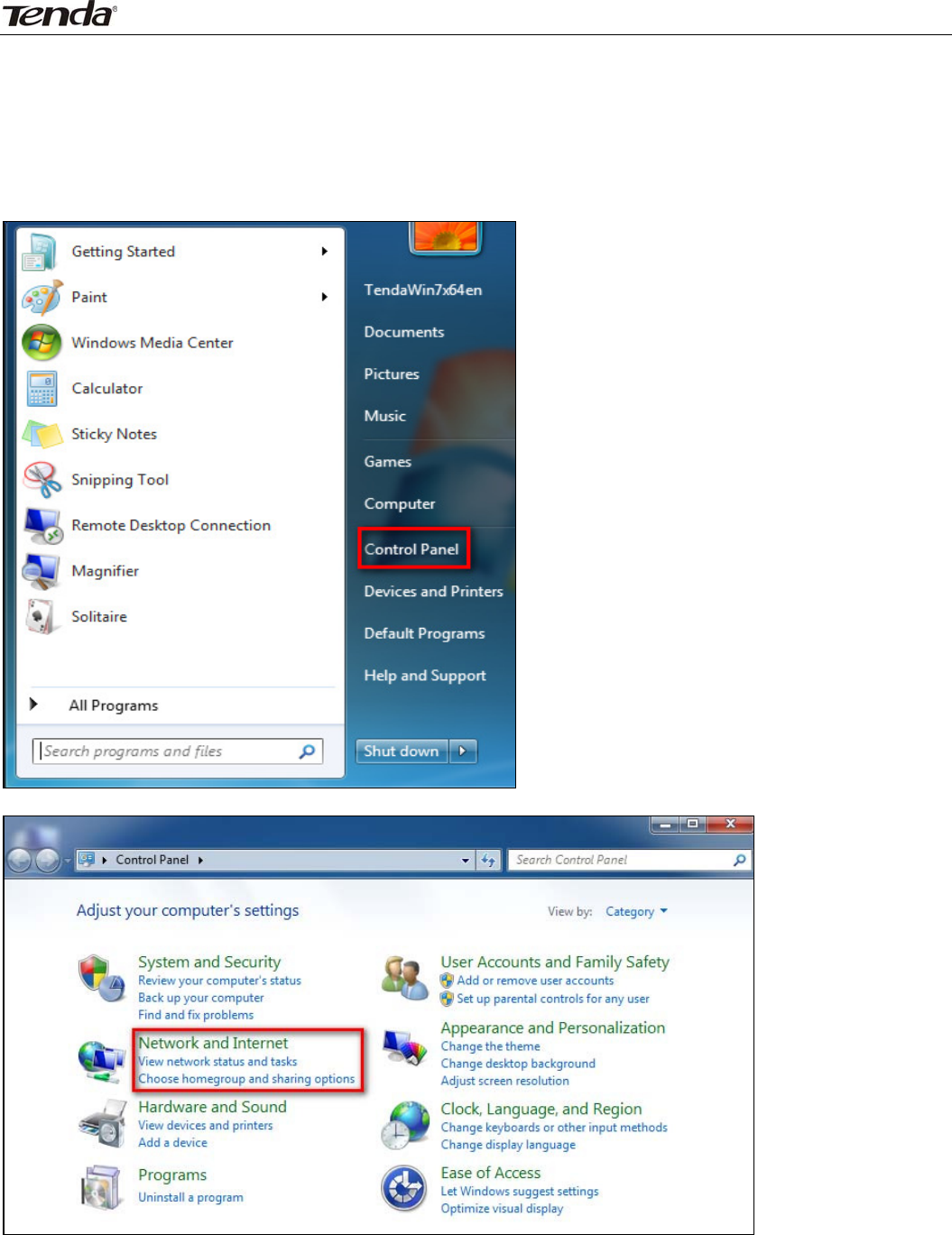
Wireless N450 Home Router
60
Appendix1ConfigurePC
InthissectionweexplainhowtoconfigureyourPC’sTCP/IPsettings.
WIN7OS
1.ClickStart>ControlPanel;
2.EnterControlPanelandclickNetworkandInternet;
3.ClickNetworkandSharingCenter;
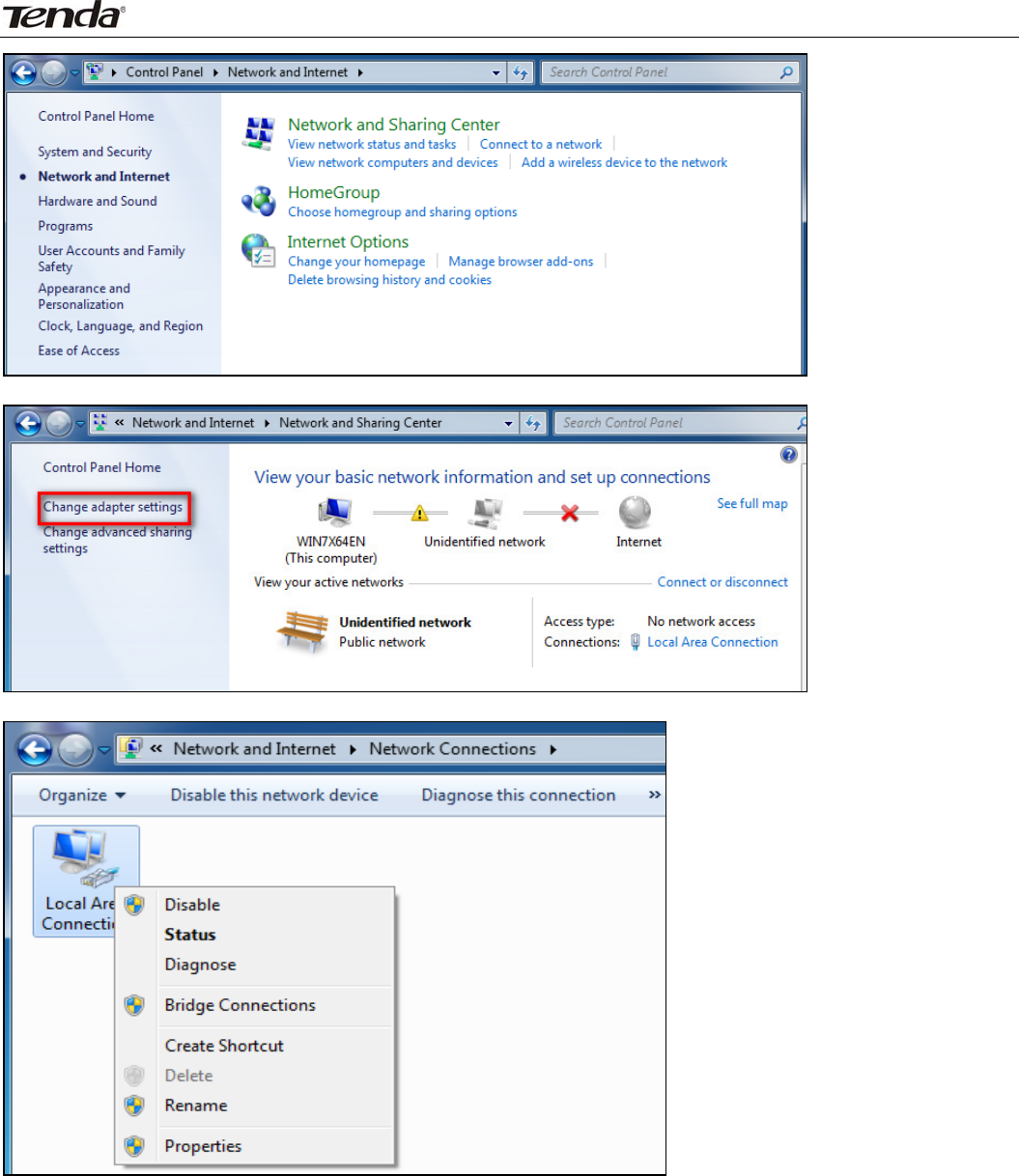
Wireless N450 Home Router
61
4.ClickChangeadaptersettings;
5.RightclickLocalAreaConnectionandselectProperties;
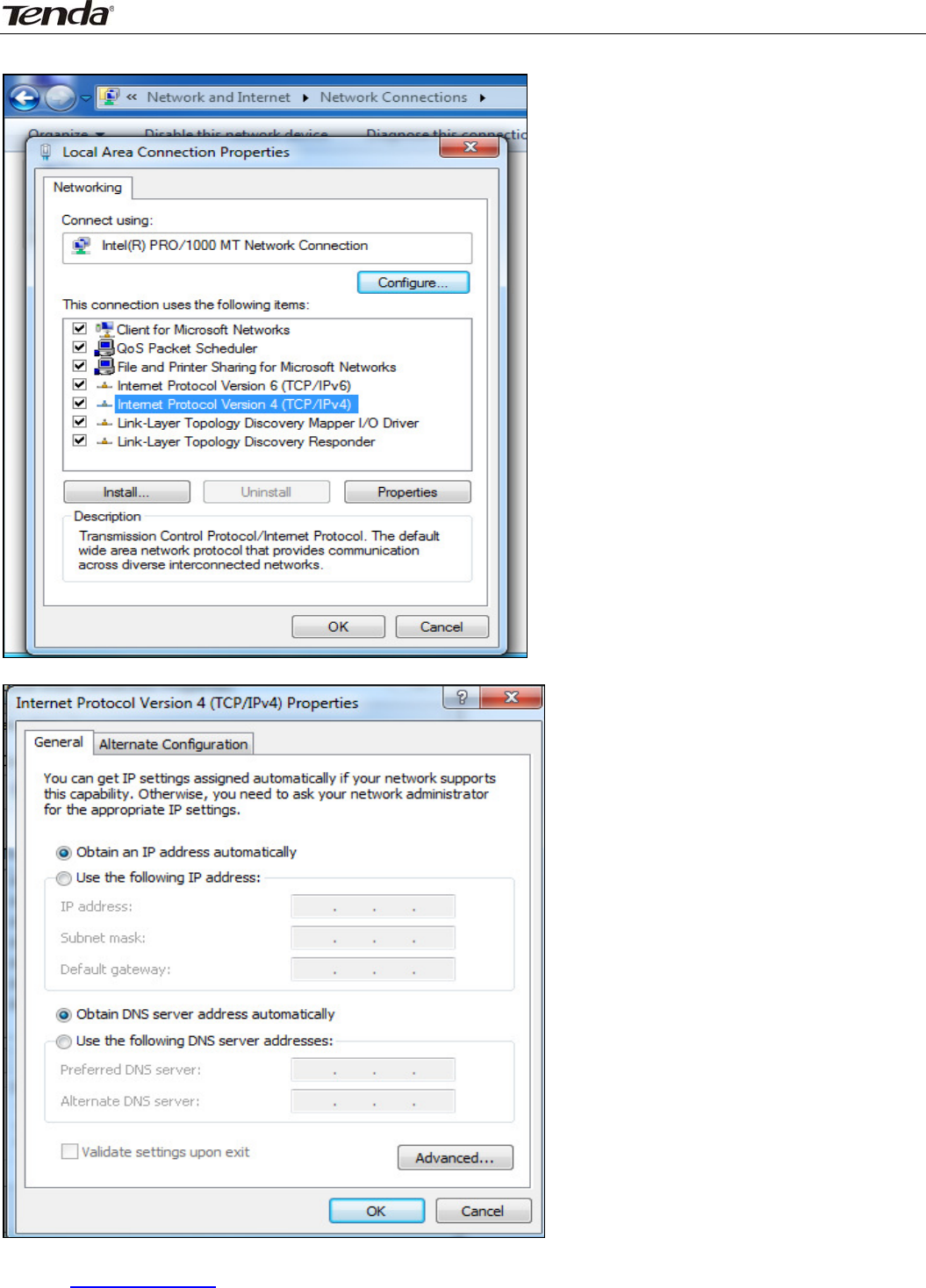
Wireless N450 Home Router
62
6.SelectInternetProtocolVersion4(TCP/IPv4)andclickProperties;
7.SelectObtainanIPaddressautomaticallyandclickOKtosavetheconfigurations.
BacktoConfigureRouter
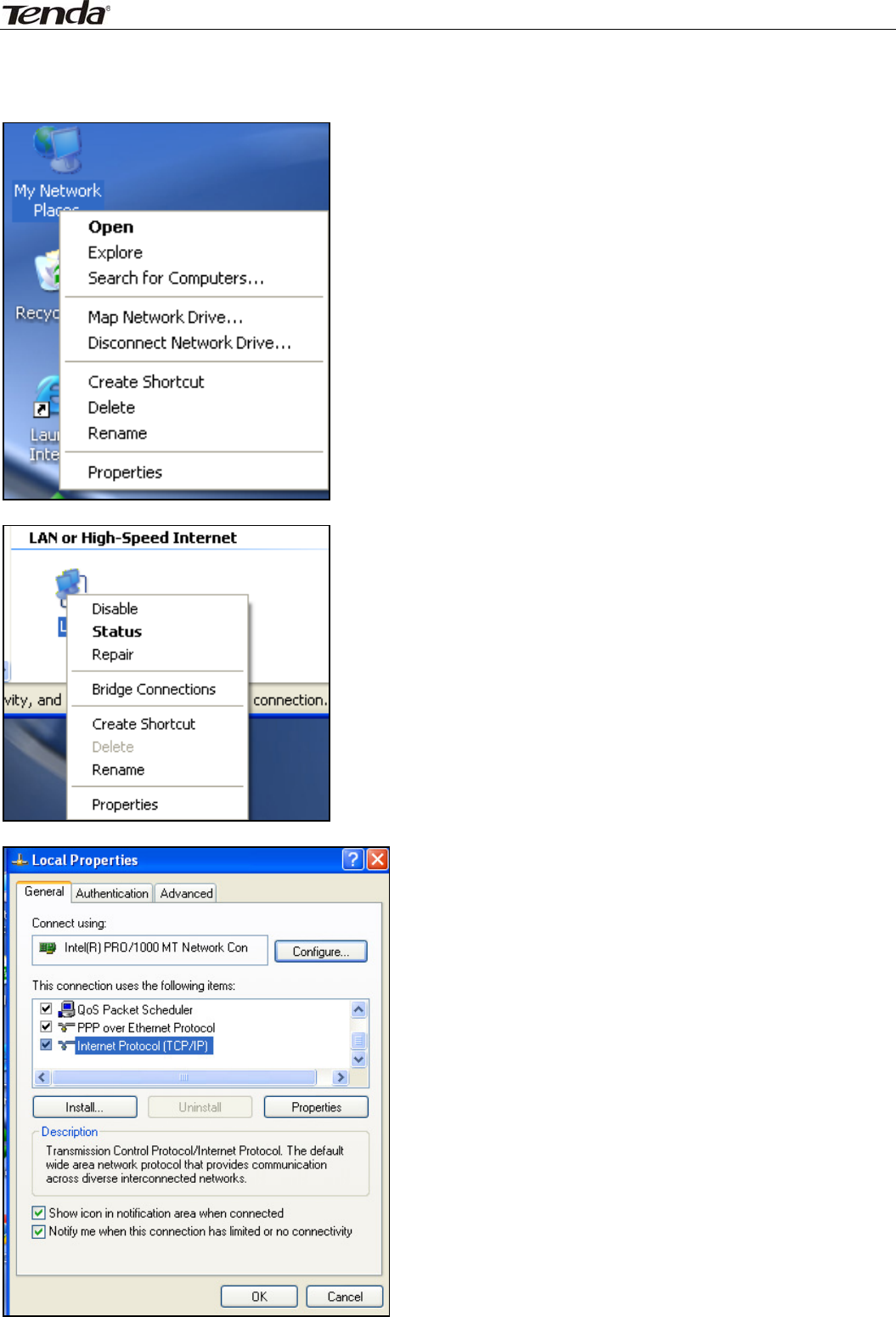
Wireless N450 Home Router
63
WindowsXPOS
1.RightclickMyNetworkPlacesandselectProperties;
2.RightclickLocalandselectProperties;
3.SelectInternetProtocol(TCP/IP)andclickProperties;
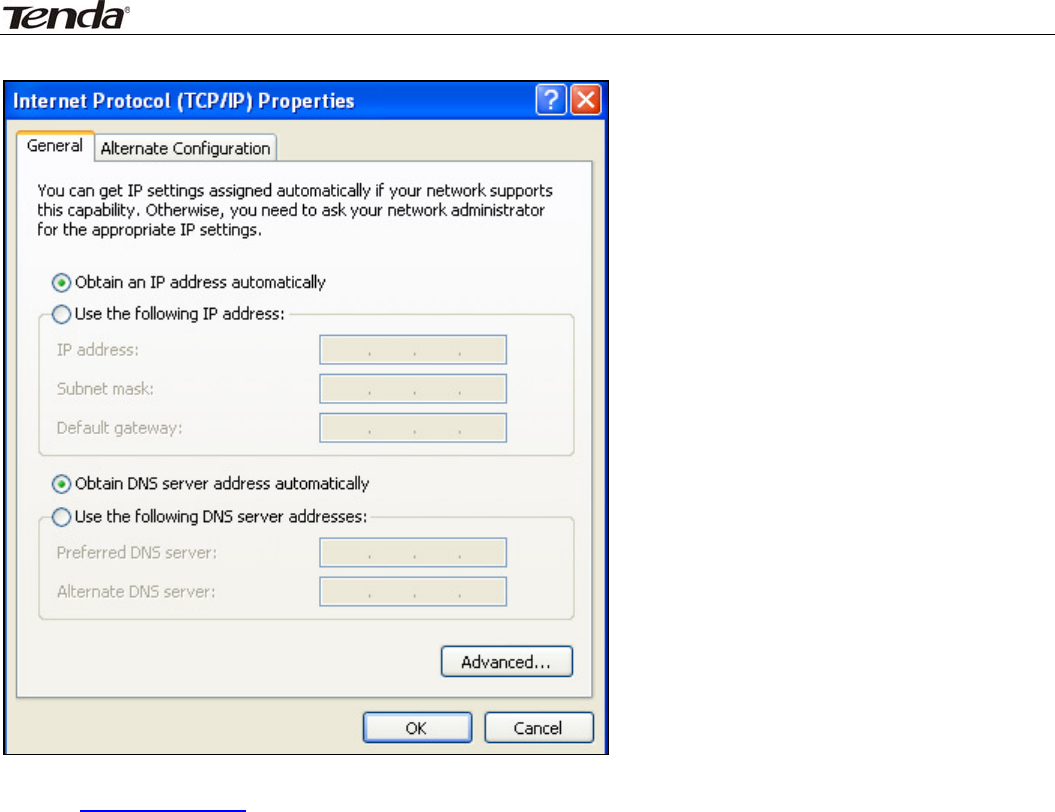
Wireless N450 Home Router
64
4.SelectObtainanIPaddressautomaticallyandclickOKtosavethesettings.
BacktoConfigureRouter
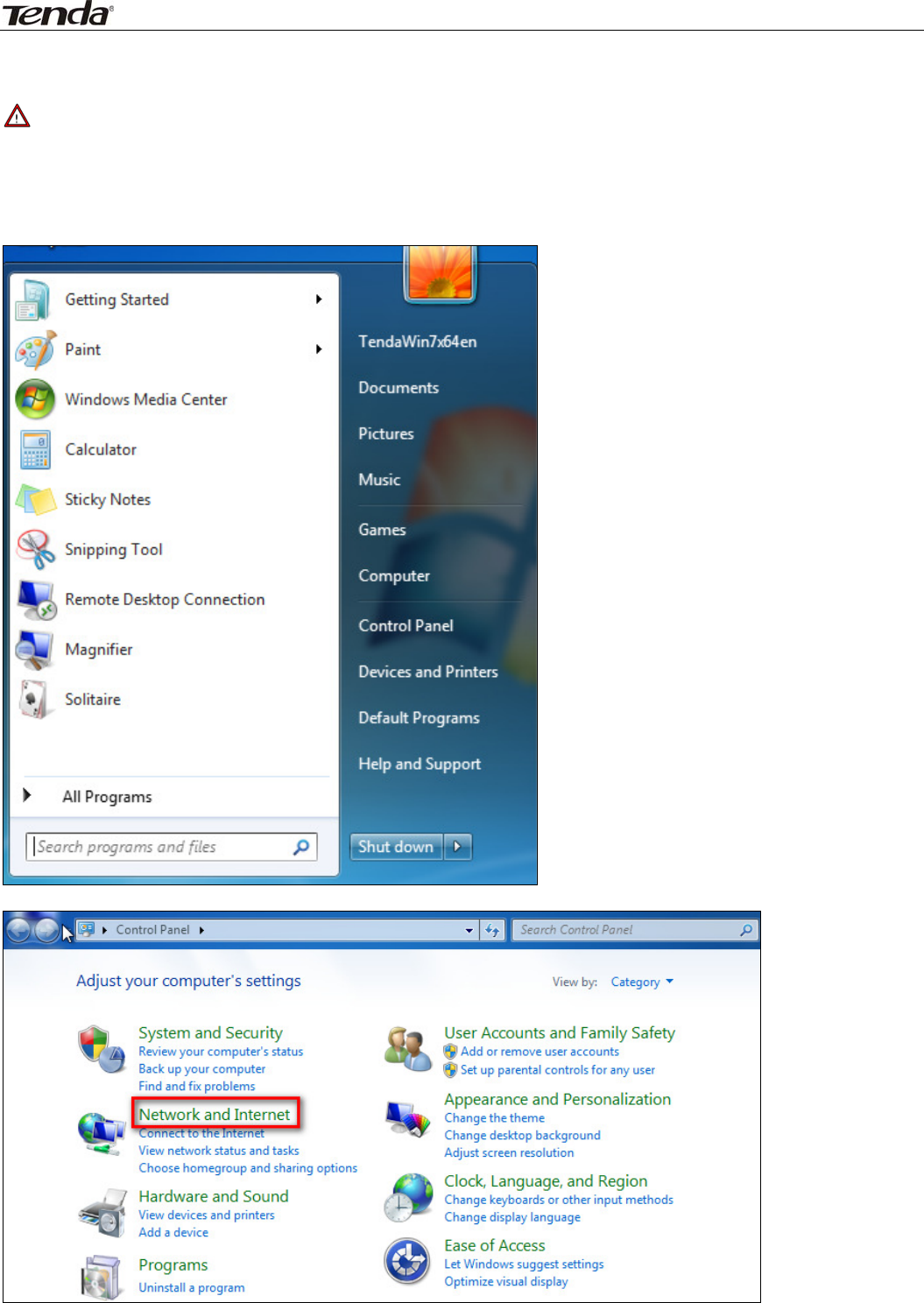
Wireless N450 Home Router
65
Appendix2JoinaWirelessConnection
Note
Forwirelessconnection,desktopcomputersneedtobeequippedwithwirelessnetworkcardsfirst.
Win7OS
1.ClickStart>ControlPanel;
2.ClickNetworkandInternet;
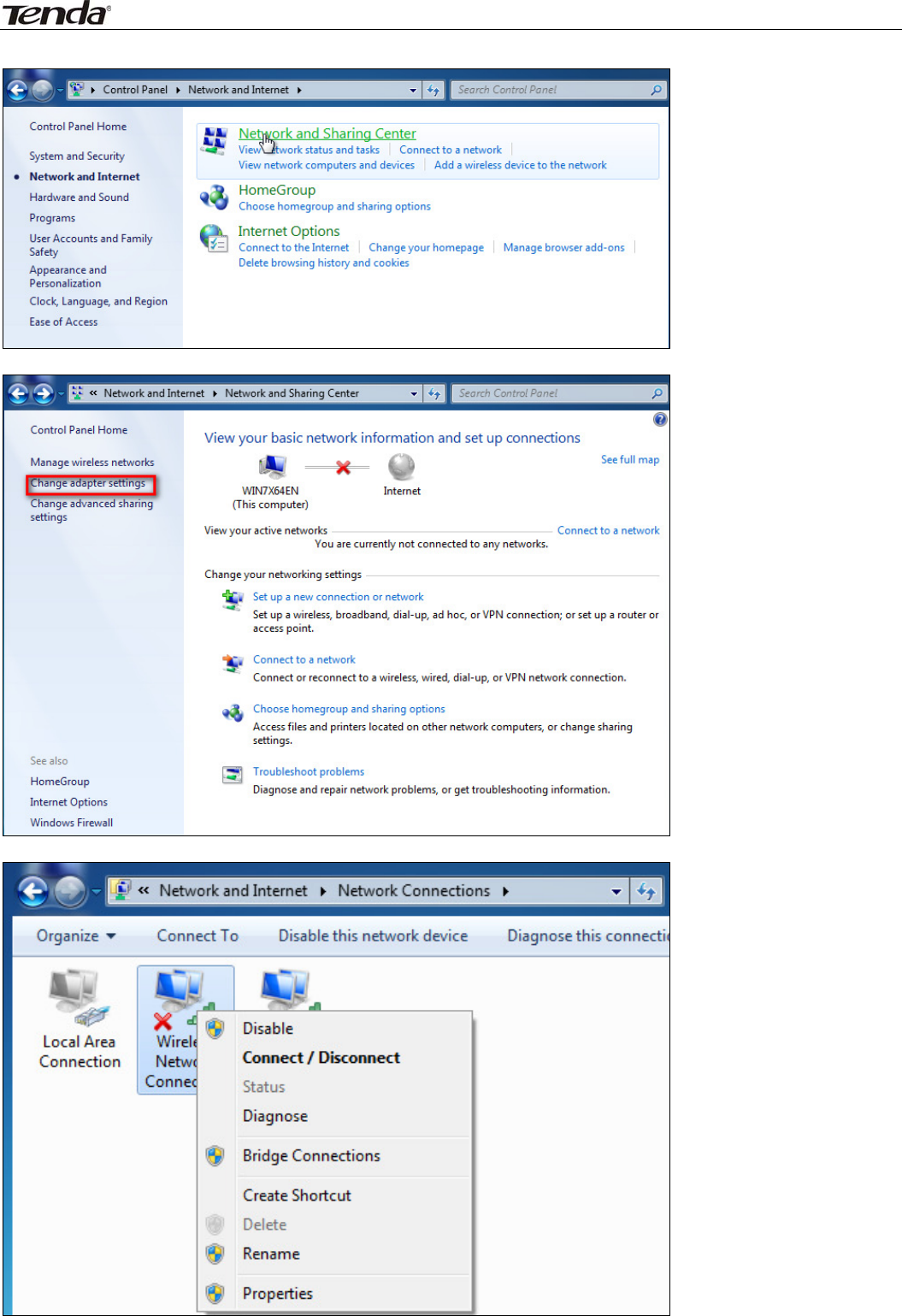
Wireless N450 Home Router
66
3.ClickNetworkandSharingCenter;
4.ClickChangeadaptersettings;
5.ClickWirelessNetworkConnectionaccordinglyandselectConnect/Disconnect;
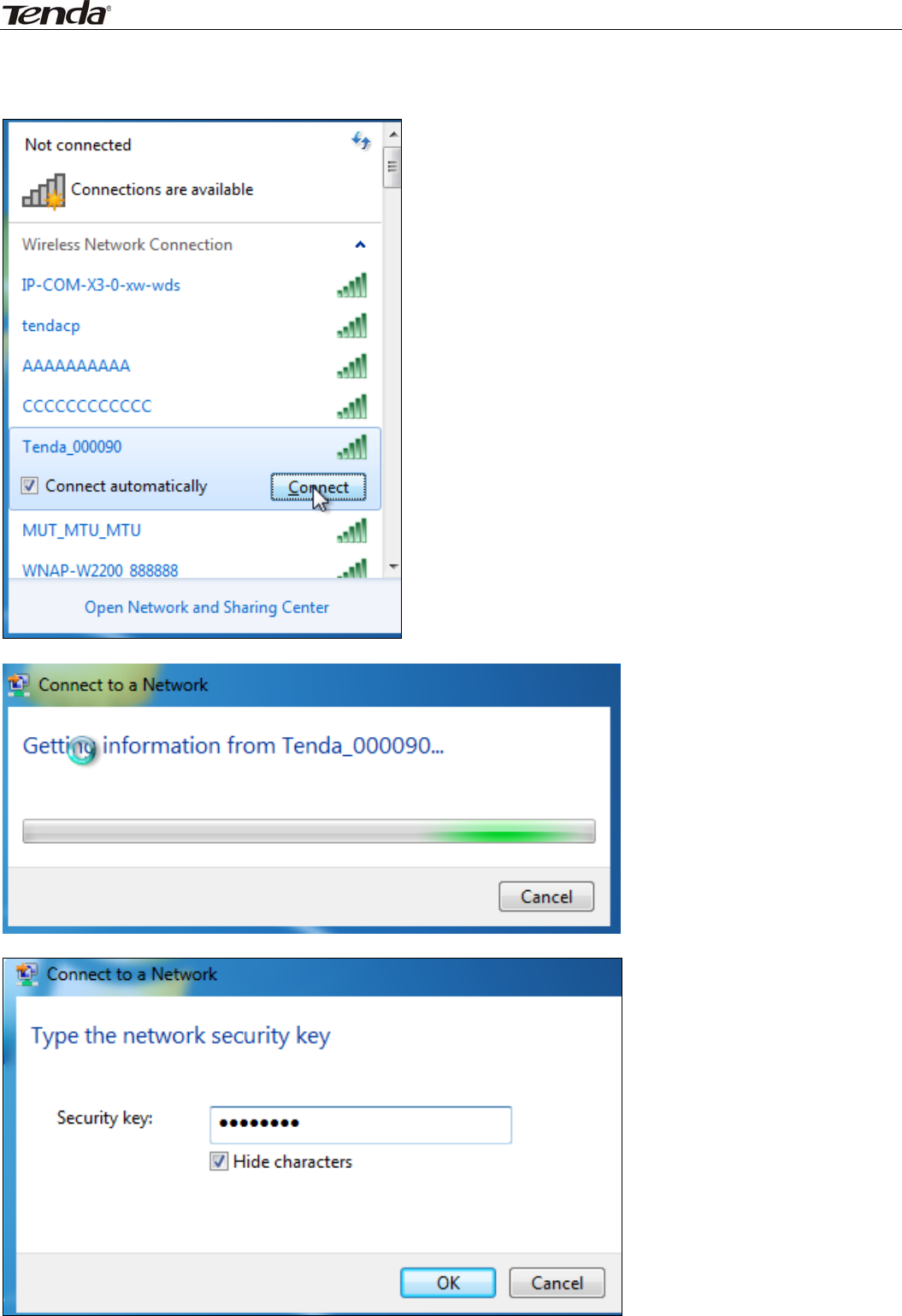
Wireless N450 Home Router
67
6.Selectthenetworkyouwishtoconnect,suchasTenda‐000090;Accordingtodifferentciphertypes,here
goestwosituations:
A. Ifyouhaveconfiguredsecuritykey,clickConnect;
Whenthefollowingdialogboxappears,itindicatesconnectingtothenetwork;
EnteryoursecuritykeyandclickOK;
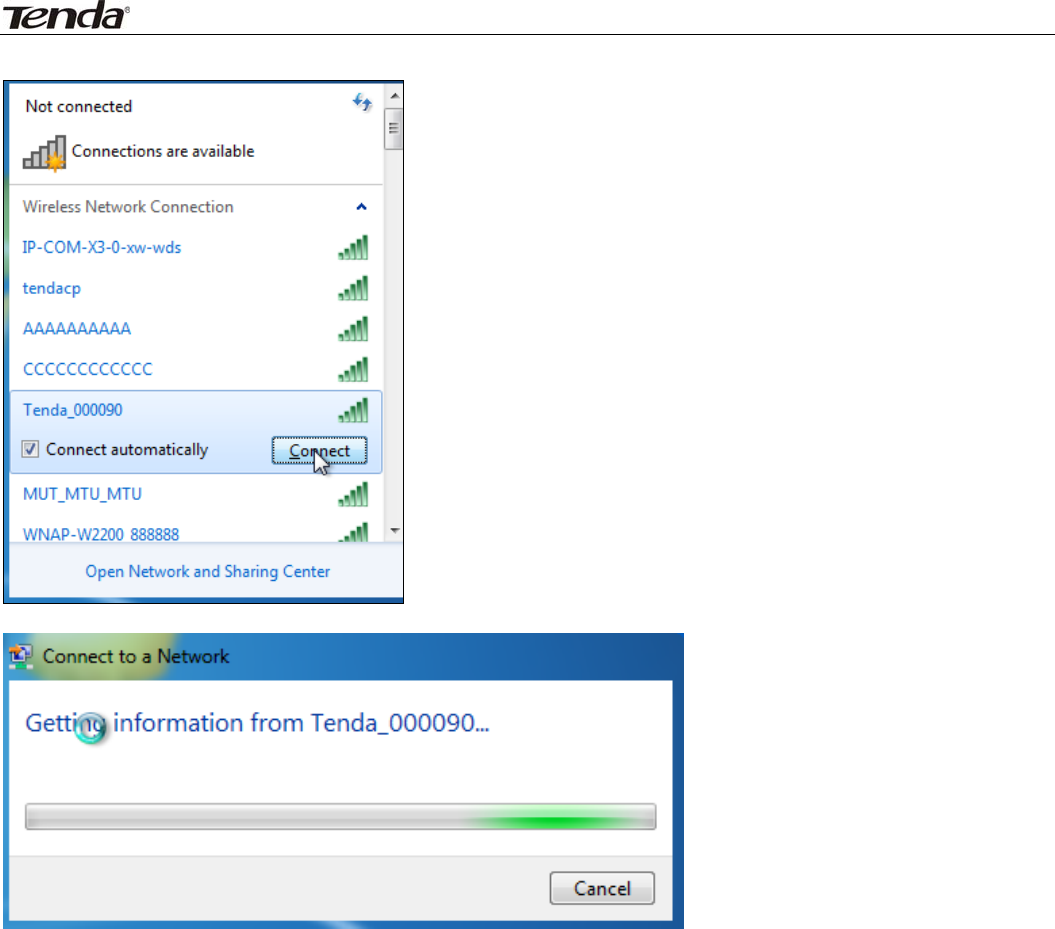
Wireless N450 Home Router
68
B.Ifyouhaveconfiguredsecuritykey,clickConnect;
Whenthefollowingdialogboxappears,itindicatesconnectingtothenetwork;
7.WhendisplayingConnected,youhaveconnectedtonetworksuccessfully.
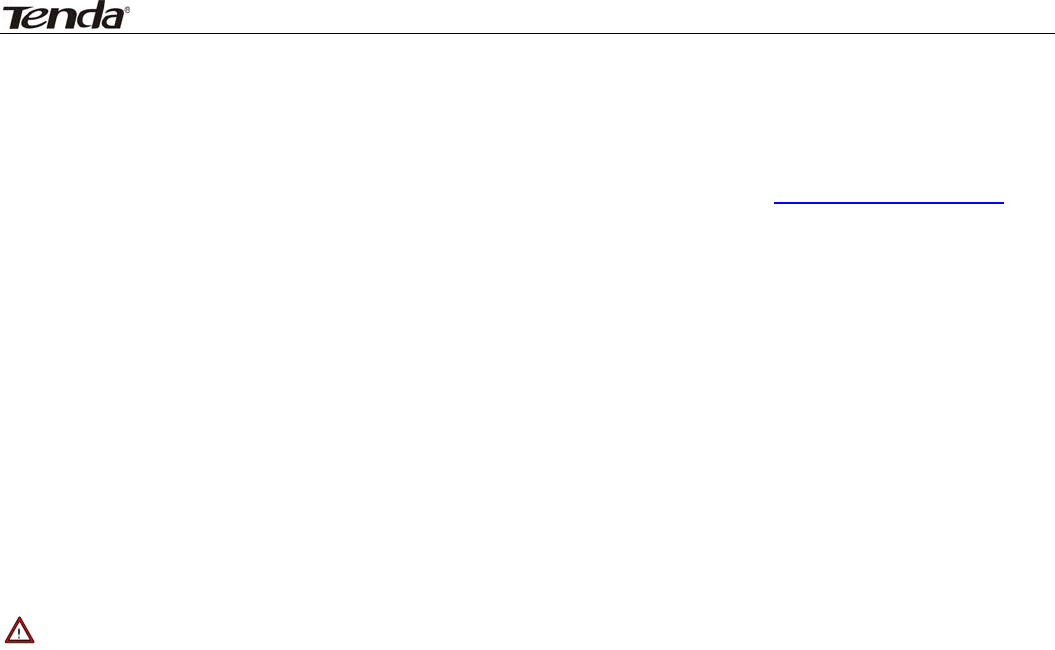
Wireless N450 Home Router
69
Appendix3FAQs
Thissectionprovidessolutionstoproblemsthatmayoccurduringinstallationandoperationofthedevice.
Readthefollowingifyouarerunningintoproblems.Ifyourproblemisnotcoveredhere,pleasefeelfreeto
gotowww.tendacn.comtofindasolutionoremailyourproblemsto:support@tenda.com.cnor
support02@tenda.com.cn.Wewillbemorethanhappytohelpyououtassoonaspossible.
1.Q:Ienteredthedevice’sLANIPaddressinthewebbrowserbutcannotaccesstheutility.Whatshould
Ido?
a.Checkwhetherdeviceisfunctioningcorrectly.TheSYSLEDshouldblinkafewsecondsafterdeviceis
poweredup.Ifitdoesnotlightup,thensomeinternalfaultsmayhaveoccurred.
b.Verifyphysicalconnectivitybycheckingwhetheracorrespondingport’slinkLEDlightsup.Ifnot,trya
differentcable.NotethatanilluminatedlightdoesNOTALWAYSindicatesuccessfulconnectivity.
c.Runthe"ping192.168.0.1"command.Ifyougetrepliesfrom192.168.0.1,openyourbrowserandverify
thatProxyserverisdisabled.Incasethatpingfails,pressandholdthe"RESET"buttononyourdevicefor7
secondstorestorefactorydefaultsettings,andthenrun"ping192.168.0.1"again.
d.Contactourtechnicalsupportforhelpiftheproblemstillexistsafteryoutriedalltheabove.
2.Q:WhatshouldIdoifIforgettheloginpasswordtomydevice?
A:ResetyourdevicebypressingtheResetbuttonforover7seconds.
Note
AllsettingswillbedeletedandrestoredtofactorydefaultsonceyoupressedtheResetbutton.
3.Q:MycomputershowsanIPaddressconflicterrorafterhavingconnectedtothedevice.WhatshouldI
do?
a.CheckifthereareotherDHCPserverspresentinyourLAN.IfthereareotherDHCPserversexceptyour
router,disablethemimmediately.
b.ThedefaultIPaddressofthedeviceis192.168.0.1;makesurethisaddressisnotusedbyanotherPCor
device.IncasethattwocomputersordevicessharethesameIPaddresses,changeeithertoadifferent
address.
4.Q:IcannotaccessInternetandsend/receiveemails;whatshouldIdo?
ThisproblemmainlyhappenstouserswhousethePPPoEorDynamicIPInternetconnectiontype.You
needtochangetheMTUsize(1492bydefault).Inthiscase,goto“WANSettings”tochangetheMTUvalue
fromdefault1480to1450or1400,etc.
5.Q:HowdoIshareresourcesonmycomputerwithusersonInternetthroughthedevice?
ToletInternetusersaccessinternalserversonyourLANsuchase‐mailserver,Web,FTP,viathedevice,use
the"VirtualServer"feature.Todoso,followstepsbelow:
Step1:Createyourinternalserver,makesuretheLANuserscanaccesstheseserversandyouneedtoknow
relatedserviceports,forexample,portnumberforWebserveris80;FTPis21;SMTPis25andPOP3is110.
Step2:EnterPortForwarding(alsocalledPortRangeForwardingonsomeproducts)screenfromdevice
webUI.
Step3:CompletetheStartPort(alsocalledExternal/ExtPortonsomeproducts)andEndPort(alsoknown
asInternalPortonsomeproducts)fields,say,80‐80.
Step4:Inputtheinternalserver’sIPaddress.Forexample,assumingthatyourWebserver’sIPaddressis
192.168.0.10,thensimplyinputit.
Step5:Selectaproperprotocoltype:TCP,UDP,orBothdependingonwhichprotocol(s)yourinternalhost
isusing.
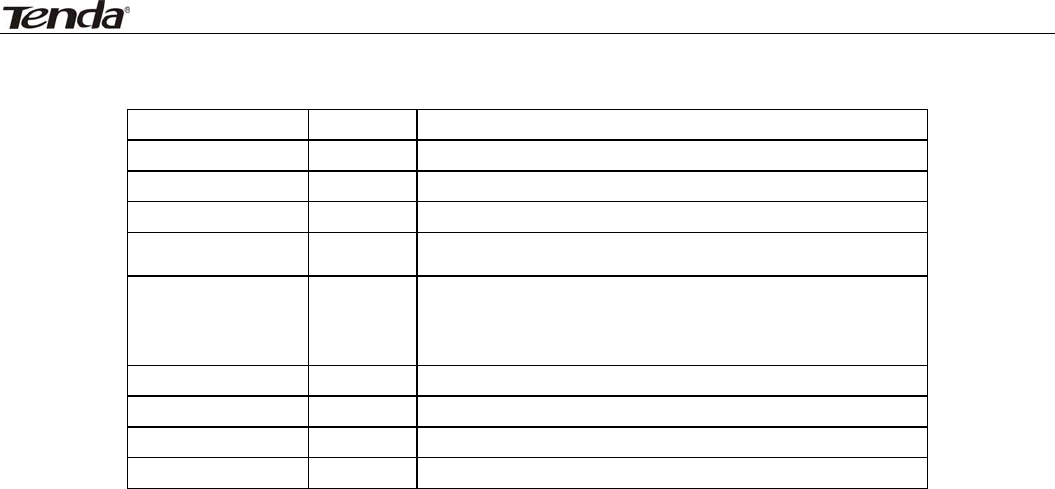
Wireless N450 Home Router
70
Step6:ClickEnableandsaveyoursettings.
Foryourreference,wecollectedalistofsomewell‐knownserviceportsasfollows:
ServerProtocolServicePort
WebServerTCP80
FTPServerTCP21
TelnetTCP23
NetMeetingTCP1503、1720
MSNMessengerTCP/UDP
FileSend:6891‐6900(TCP)
Voice:1863,6901(TCP)
Voice:1863,5190(UDP)
PPTPVPNTCP1723
Iphone5.0TCP22555
SMTPTCP25
POP3TCP110

Wireless N450 Home Router
71
Appendix4Glossary
Channel
Acommunicationchannel,alsoknownaschannel,referseithertoaphysicaltransmissionmediumsuchasa
wireortoalogicalconnectionoveramultiplexedmediumsuchasaradiochannel.Itisusedtotransferan
informationsignal,suchasadigitalbitstream,fromoneormoretransmitterstooneormorereceivers.If
thereisonlyoneAPintherange,selectanychannelyoulike.ThedefaultisAuto.
IfthereareseveralAPscoexistinginthesamearea,itisadvisablethatyouselectadifferentchannelfor
eachAPtooperateon,minimizingtheinterferencebetweenneighboringAPs.Forexample,if3American‐
standardAPscoexistinonearea,youcansettheirchannelsrespectivelyto1,6and11toavoidmutual
interference.
SSID
Servicesetidentifier(SSID)isusedtoidentifyaparticular802.11wirelessLAN.Itisthenameofaspecific
wirelessnetwork.ToletyourwirelessnetworkadapterroamamongdifferentAPs,youmustsetallAPs’
SSIDtothesamename.
WPA/WPA2
TheWPAprotocolimplementsthemajorityoftheIEEE802.11istandard.Itenhancesdataencryption
throughtheTemporalKeyIntegrityProtocol(TKIP)whichisa128‐bitper‐packetkey,meaningthatit
dynamicallygeneratesanewkeyforeachpacket.WPAalsoincludesamessageintegritycheckfeatureto
preventdatapacketsfrombeinghamperedwith.Onlyauthorizednetworkuserscanaccessthewireless
network.ThelaterWPA2protocolfeaturescompliancewiththefullIEEE802.11istandardanduses
AdvancedEncryptionStandard(AES)inadditiontoTKIPencryptionprotocoltoguaranteebettersecurity
thanthatprovidedbyWEPorWPA.Currently,WPAissupportedbyWindowsXPSP1.
IEEE802.1XAuthentication
IEEE802.1XAuthenticationisanIEEEStandardforport‐basedNetworkAccessControl(PNAC).Itispartof
theIEEE802.1groupofnetworkingprotocols.Itprovidesanauthenticationmechanismtodeviceswishing
toattachtoaLANorWLAN.IEEE802.1XdefinestheencapsulationofEAPoverLANorEAPOL.802.1X
authenticationinvolvesthreeparties:asupplicant,anauthenticator,andanauthenticationserver.The
supplicantisaclientdevice(suchasalaptop)thatwishestoattachtotheLAN/WLAN‐thoughtheterm
'supplicant'isalsousedinterchangeablytorefertothesoftwarerunningontheclientthatprovides
credentialstotheauthenticator.Theauthenticatorisanetworkdevice,suchasanEthernetswitchor
wirelessaccesspoint;andtheauthenticationserveristypicallyahostrunningsoftwaresupportingthe
RADIUSandEAPprotocols.Theauthenticatoractslikeasecurityguardtoaprotectednetwork.The
supplicant(i.e.clientdevice)isnotallowedaccessthroughtheauthenticatortotheprotectedsideofthe
networkuntilthesupplicant’sidentityhasbeenvalidatedandauthorized.With802.1Xport‐based
authentication,thesupplicantprovidescredentials,suchasusername/passwordordigitalcertificate,to
theauthenticator,andtheauthenticatorforwardsthecredentialstotheauthenticationserverfor
verification.Iftheauthenticationserverdeterminesthecredentialsarevalid,thesupplicant(clientdevice)
isallowedtoaccessresourceslocatedontheprotectedsideofthenetwork.
PPPOE
ThePoint‐to‐PointProtocoloverEthernet(PPPoE)isanetworkprotocolforencapsulatingPPPframesinside
Ethernetframes.IntegratedPPPprotocolimplementsauthentication,encryption,andcompression
functionsthattraditionalEthernetcannotprovideandcanalsobeusedinthecablemodemanddigital
subscriberline(DSL)andEthernetthatprovideaccessservicetotheusers.Essentially,itisaprotocolthat
allowstoestablishapoint‐to‐pointtunnelbetweentwoEthernetinterfaceswithinanEthernetbroadcast
domain.

Wireless N450 Home Router
72
DNS
TheDomainNameSystem(DNS)isahierarchicaldistributednamingsystemforcomputers,services,orany
resourceconnectedtotheInternetoraprivatenetwork.Itassociatesvariousinformationwithdomain
namesassignedtoeachoftheparticipatingentities.ADomainNameServiceresolvesqueriesforthese
namesintoIPaddressesforthepurposeoflocatingcomputerservicesanddevicesworldwide.An
often‐usedanalogytoexplaintheDomainNameSystemisthatitservesasthephonebookfortheInternet
bytranslatinghuman‐friendlycomputerhostnamesintoIPaddresses.
WDS
Awirelessdistributionsystem(WDS)isasystemenablingthewirelessinterconnectionofaccesspointsin
anIEEE802.11network.Itallowsawirelessnetworktobeexpandedusingmultipleaccesspointswithout
thetraditionalrequirementforawiredbackbonetolinkthem.Allbasestationsinawirelessdistribution
systemmustbeconfiguredtousethesameradiochannel,methodofencryption(none,WEP,orWPA)and
thesameencryptionkeys.Theymaybeconfiguredtodifferentservicesetidentifiers.WDSalsorequires
everybasestationtobeconfiguredtoforwardtoothersinthesystem.WDSmayalsobeconsidereda
repeatermodebecauseitappearstobridgeandacceptwirelessclientsatthesametime(unliketraditional
bridging).WDSmaybeincompatiblebetweendifferentproducts(evenoccasionallyfromthesamevendor)
sinceitisnotcertifiedbytheWi‐FiAlliance.WDSmayprovidetwomodesofwirelessAP‐to‐APconnectivity:
Wirelessbridging,inwhichWDSAPscommunicateonlywitheachotheranddon'tallowwirelessclientsor
stations(STA)toaccessthem.
Wirelessrepeating,inwhichAPscommunicatewitheachotherandwithwirelessSTAs.
DMZ
Incomputersecurity,aDMZ(sometimesreferredtoasaperimeternetworking)isaphysicalorlogical
subnetworkthatcontainsandexposesanorganization'sexternal‐facingservicestoalargeruntrusted
network,usuallytheInternet.ThepurposeofaDMZistoaddanadditionallayerofsecuritytoan
organization'slocalareanetwork(LAN);anexternalattackeronlyhasaccesstoequipmentintheDMZ,
ratherthananyotherpartofthenetwork.HostsintheDMZhavelimitedconnectivitytospecifichostsin
theinternalnetwork,althoughcommunicationwithotherhostsintheDMZandtotheexternalnetworkis
allowed.ThisallowshostsintheDMZtoprovideservicestoboththeinternalandexternalnetwork,while
aninterveningfirewallcontrolsthetrafficbetweentheDMZserversandtheinternalnetworkclients.Any
servicessuchasWebservers,Mailservers,FTPserversandVoIPservers,etc.thatarebeingprovidedto
usersontheexternalnetworkcanbeplacedintheDMZ.
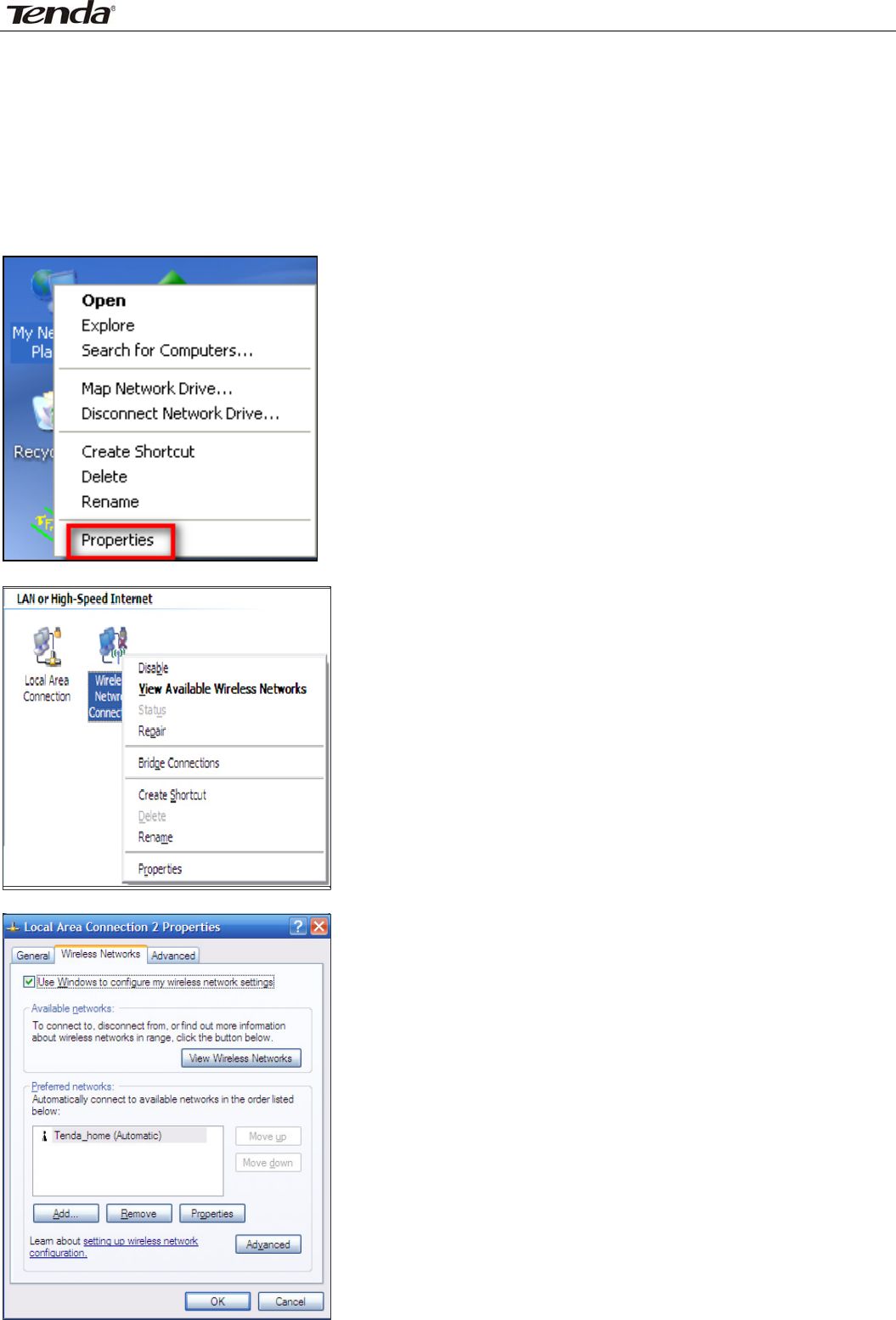
Wireless N450 Home Router
73
Appendix5RemoveWirelessNetworkfromYourPC
Ifyouchangewirelesssettingsonyourwirelessdevice,youmustremovethemaccordinglyyourPC;
otherwise,youmaynotbeabletowirelesslyconnecttothedevice.Belowdescribeshowtodoremovea
wirelessnetworkfromyourPC.
WindowsXPOS
1.RightclickMyNetworkPlacesandselectProperties.
2.ClickWirelessNetworkConnectionandthenselectProperties.
3.ClickWirelessNetworks,selecttheitemunderPreferrednetworksandthenclicktheRemovebutton.
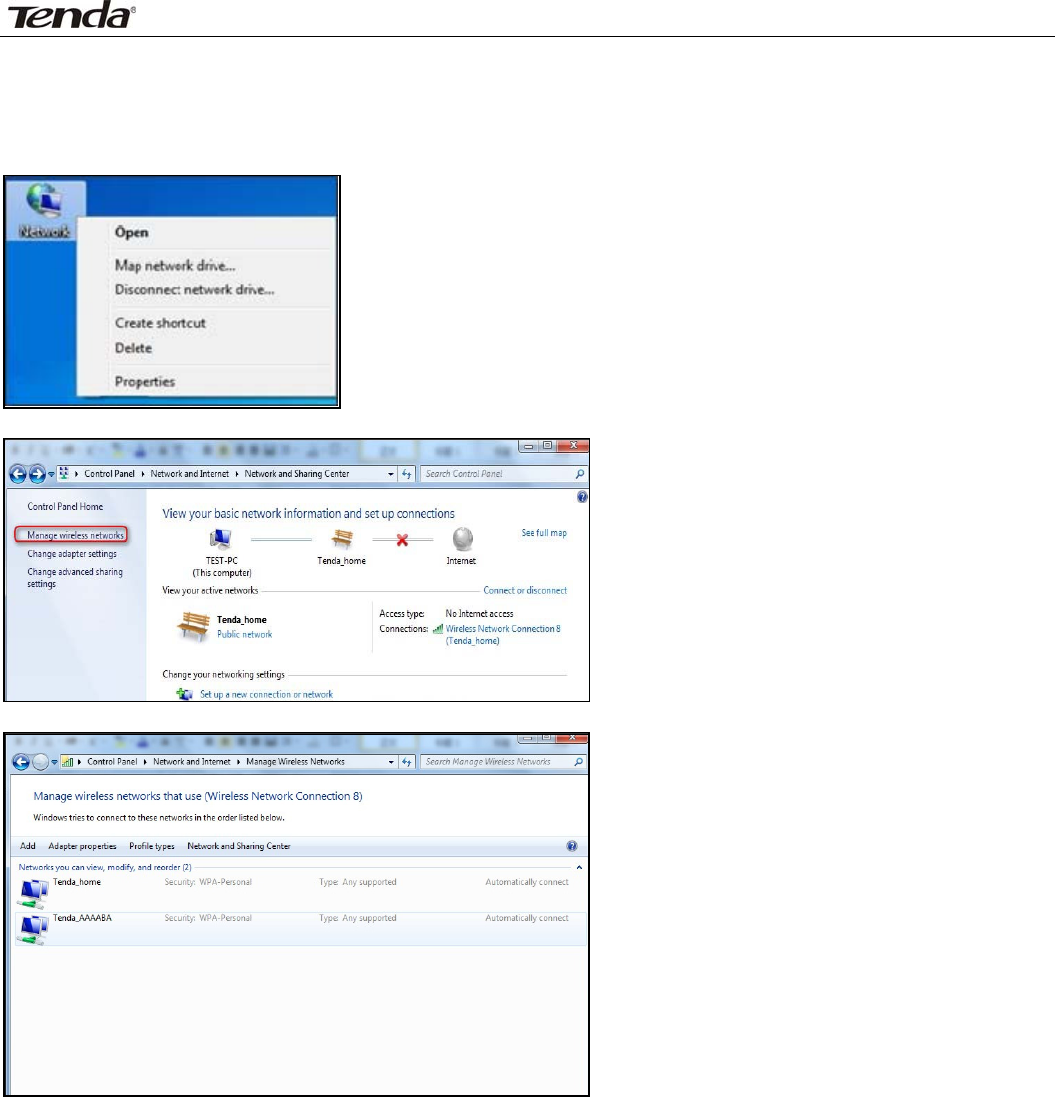
Wireless N450 Home Router
74
Windows7OS
1.ClickNetworkfromyourdesktopandselectProperties.
2.SelectManageWirelessNetworks.
3.ClickthewirelessconnectionandselectRemovenetwork.
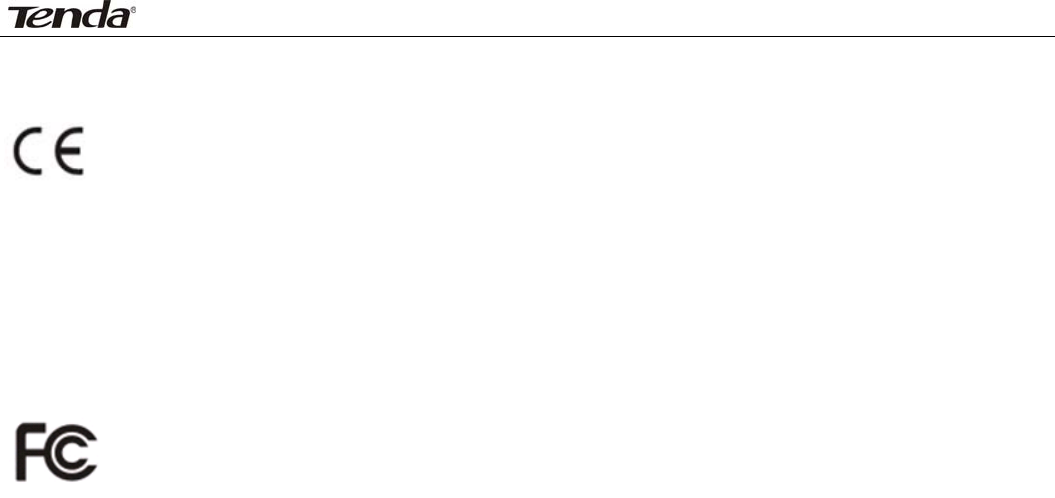
Wireless N450 Home Router
75
Appendix6Safety
CE Mark Warning
ThisisaClassBproductInadomesticenvironment,thisproductmaycauseradiointerference,inwhich
casetheusermayberequiredtotakeadequatemeasures.ThisdevicecomplieswithEU1999/5/EC.
NOTE:(1)ThemanufacturerisnotresponsibleforanyradioorTVinterferencecausedbyunauthorized
modificationstothisequipment.(2)Toavoidunnecessaryradiationinterference,itisrecommendedtousea
shieldedRJ45cable
FCCStatement
ThisdevicecomplieswithPart15oftheFCCRules.Operationissubjecttothefollowingtwoconditions:(1)
Thisdevicemaynotcauseharmfulinterference,and(2)thisdevicemustacceptanyinterferencereceived,
includinginterferencethatmaycauseundesiredoperation.
ThisequipmenthasbeentestedandfoundtocomplywiththelimitsforaClassBdigitaldevice,pursuantto
Part15oftheFCCRules.Theselimitsaredesignedtoprovidereasonableprotectionagainstharmful
interferenceinaresidentialinstallation.Thisequipmentgenerates,usesandcanradiateradiofrequency
energyand,ifnotinstalledandusedinaccordancewiththeinstructions,maycauseharmfulinterferenceto
radiocommunications.However,thereisnoguaranteethatinterferencewillnotoccurinaparticular
installation.Ifthisequipmentdoescauseharmfulinterferencetoradioortelevisionreception,whichcan
bedeterminedbyturningtheequipmentoffandon,theuserisencouragedtotrytocorrectthe
interferencebyoneofthefollowingmeasures:
‐ Reorientorrelocatethereceivingantenna.
‐ Increasetheseparationbetweentheequipmentandreceiver.
‐ Connecttheequipmentintoanoutletonacircuitdifferentfromthat
towhichthereceiverisconnected.
‐ Consultthedealeroranexperiencedradio/TVtechnicianforhelp.
FCCCaution:Anychangesormodificationsnotexpresslyapprovedbythepartyresponsibleforcompliance
couldvoidtheuser'sauthoritytooperatethisequipment.
Thistransmittermustnotbeco‐locatedoroperatinginconjunctionwithanyotherantennaortransmitter.
ThemanufacturerisnotresponsibleforanyradioorTVinterferencecausedbyunauthorizedmodifications
tothisequipment.
RadiationExposureStatement
ThisequipmentcomplieswithFCCradiationexposurelimitssetforthforanuncontrolledenvironment.This
equipmentshouldbeinstalledandoperatedwithminimumdistance20cmbetweentheradiator&your
body.
NOTE:(1)ThemanufacturerisnotresponsibleforanyradioorTVinterferencecausedbyunauthorized
modificationstothisequipment.(2)Toavoidunnecessaryradiationinterference,itisrecommendedtousea
shieldedRJ45cable