TENDA TECHNOLOGY N150 Wireless N150 Easy Setup Router User Manual
SHENZHEN TENDA TECHNOLOGY CO., LTD. Wireless N150 Easy Setup Router
user manual

Wireless N150/N301 Easy Setup Router
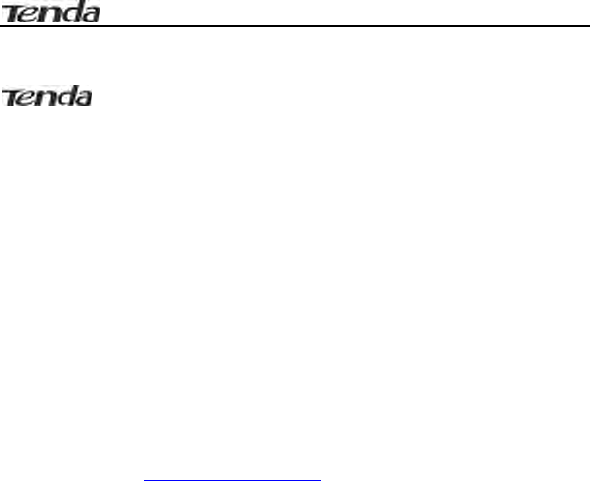
Wireless N150/N301 Easy Setup Router
Copyright Statement
is the registered trademark of Shenzhen Tenda Technology Co.,
Ltd. All the products and product names mentioned herein are the trademarks or
registered trademarks of their respective holders. Copyright of the whole product
as integration, including its accessories and software, belongs to Shenzhen
Tenda Technology Co., Ltd. Without prior expressed written permission from
Shenzhen Tenda Technology Co., Ltd, any individual or party is not allowed to
copy, plagiarize, reproduce, or translate it into other languages.
All photos and product specifications mentioned in this manual are for
references only. Upgrades of software and hardware may occur; Tenda reserves
the right to revise this publication and to make changes in the content hereof
without obligation to notify any person or organization of such revisions or
changes. If you would like to know more about our product information, please
visit our website at http://www.tendacn.com.

Wireless N150/N301 Easy Setup Router
Contents
COPYRIGHT STATEMENT .......................................................................................................1
CHAPTER 1 PRODUCT OVERVIEW ......................................................................................1
1 PACKAGE CONTENTS................................................................................................................1
2 LEDS AND PORTS.....................................................................................................................1
CHAPTER 2 INSTALLATION AND QUICK SETUP GUIDE ...............................................3
1 PHYSICAL INSTALLATION .........................................................................................................3
1.1 Preparation............................................................................................................................................3
1.2 Physical installation..............................................................................................................................4
2 INTERNET CONNECTION SETUP................................................................................................5
2.1 Log in to Web Manager ........................................................................................................................5
2.2 Internet Connection Setup ....................................................................................................................7
3 VERIFY INTERNET CONNECTION SETTINGS..............................................................................9
4 CONNECT TO DEVICE WIRELESSLY ........................................................................................ 11
WIN7 Operation .......................................................................................................................................11
Windows XP Operation............................................................................................................................15
CHAPTER 3 ADVANCED SETTINGS ....................................................................................18
1 ADVANCED .............................................................................................................................18
1.1 Status...................................................................................................................................................18
1.2 Internet Connection Setup ..................................................................................................................18
1.3 MAC Clone.........................................................................................................................................24
1.4 WAN Speed ........................................................................................................................................24
1.5 LAN Settings ......................................................................................................................................24
1.6 DNS Settings ......................................................................................................................................25
1.7 DHCP Server ......................................................................................................................................26
1.8 DHCP Client List................................................................................................................................26
2 WIRELESS SETTINGS ..............................................................................................................28
2.1 Wireless Basic Settings.......................................................................................................................28
2.2 Wireless Security................................................................................................................................28
2.3 Wireless Extender...............................................................................................................................31
2.4 Wireless Access Control.....................................................................................................................41
2.5 Wireless Client....................................................................................................................................42
3 BANDWIDTH CONTROL ..........................................................................................................44
3.1 Bandwidth Control .............................................................................................................................44
3.2 Traffic Statistics..................................................................................................................................45
4 SPECIAL APPLICATIONS .......................................................................................................47
4.1 Port Range Forwarding.......................................................................................................................47
4.2 DMZ Host...........................................................................................................................................49
4.3 DDNS .................................................................................................................................................49
4.4 UPNP..................................................................................................................................................50
4.5 Static Routing .....................................................................................................................................51
4.6 Routing Table......................................................................................................................................52
5 SECURITY ............................................................................................................................53
5.1 URL Filter...........................................................................................................................................53
5.2 MAC Filter .........................................................................................................................................54
5.3 Client Filter......................................................................................................................................56
6 TOOLS ....................................................................................................................................58
6.1 Reboot.................................................................................................................................................58

Wireless N150/N301 Easy Setup Router
6.2 Restore to Factory Default Settings....................................................................................................58
6.3 Backup/Restore...................................................................................................................................58
6.4 Syslog .................................................................................................................................................60
6.5 Remote Web Management..................................................................................................................60
6.6 Time....................................................................................................................................................61
6.7 Login Password ..................................................................................................................................62
6.8 Firmware Upgrade..............................................................................................................................63
APPENDIX 1 GLOSSARY.........................................................................................................64
APPENDIX 2 VERIFY THE WDS CONNECTION ...............................................................67
APPENDIX 3 FAQS ....................................................................................................................71
APPENDIX 4 REMOVE WIRELESS NETWORK FROM YOUR PC.............................73
APPENDIX 5 SAFETY AND EMISSION STATEMENT.......................................................76
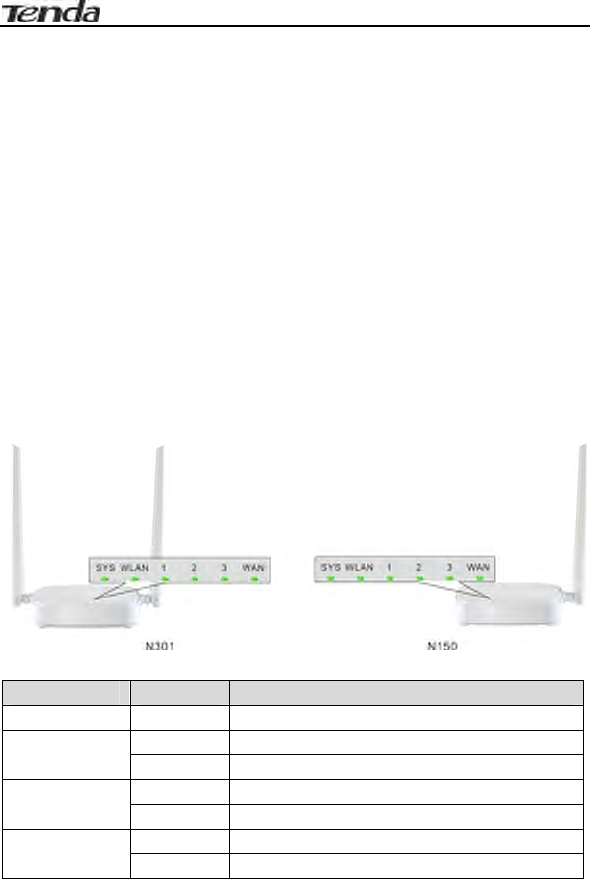
Wireless N150/N301 Easy Setup Router
.
1
Chapter 1 Product Overview
1 Package Contents
Unpack the box and verify that the package contains the following:
⑴Wireless Broadband Router
⑵Power Adapter
⑶Quick Install Guide
If any of the above items is incorrect, missing, or damaged, please contact your
Tenda reseller for immediate replacement.
2 LEDs and Ports
This part describes this device’s hardware features. The topics include:
1) Wireless Router’s front and back panels 2) LED designations
◈ Front Panel
Front LED Overview:
LED Status Description
SYS Blinking Indicates system is functioning properly
Solid Wireless is enabled
WLAN Blinking Transferring data
Solid LAN port connected correctly
1/2/3 Blinking LAN port is transferring data
Solid WAN port connected correctly
WA N Blinking WAN port is transferring data
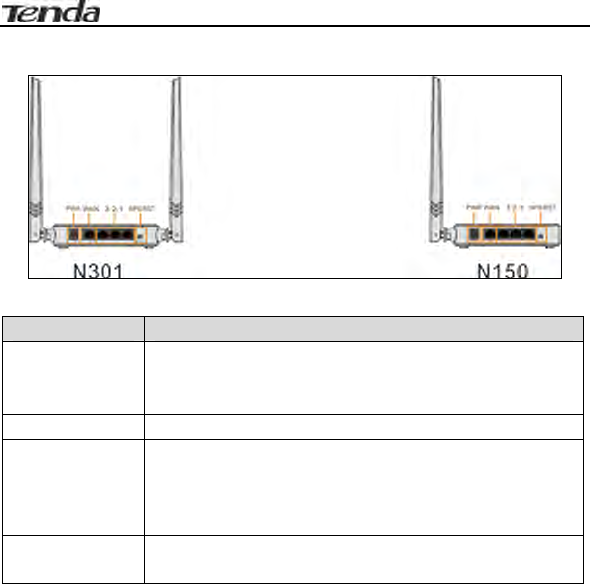
Wireless N150/N301 Easy Setup Router
.
2
◈ Back Panel
Back LED Overview:
Port Function Description
WA N Usually for connecting DSL MODEM 、CABLE
MODEM、ISP to the Internet.
1/2/3 Usually for connecting computers, switches .etc.
WPS/ RST
When you press this button for 7 seconds, files set by the
router will be deleted and restored to default factory; for
1 second, WPS will be enabled and the WPS LED will be
blinking accordingly.
PWR The power adapter is connected and you can use the
provided adapter to supply power.
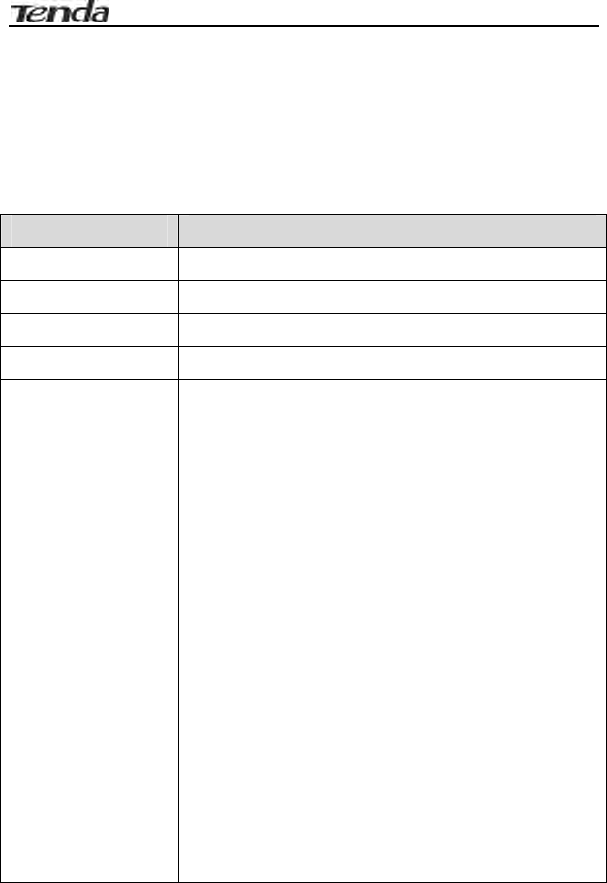
Wireless N150/N301 Easy Setup Router
.
3
Chapter 2 Installation and Quick Setup Guide
1 Physical Installation
1.1 Preparation
Before connecting network lines, please verify the following items:
Item Description
Wireless Router Used with the provided power supply
PC Installed with IE8 or other better web browsers.
Ethenet Cable Used for linking the PC to the router
Broadband Service Provided by ISP
Internet Connection
Setup
If you connect to the Internet using a broadband
connection that requires a username and a
password provided by your ISP, please select
PPPoE;
If your ISP provides all the needed information: IP
address, subnet mask, gateway address, and DNS
address(es), please select Static IP;
If you can access Internet as soon as your
computer directly connects to an Internet-enabled
ADSL/Cable modem, please select DHCP;
If your ISP uses a PPTP connection, please select
PPTP;
If your ISP uses an L2TP connection, please select
L2TP;
PPPoE Dual Access (only supported in special
Area e.g.Russia.).
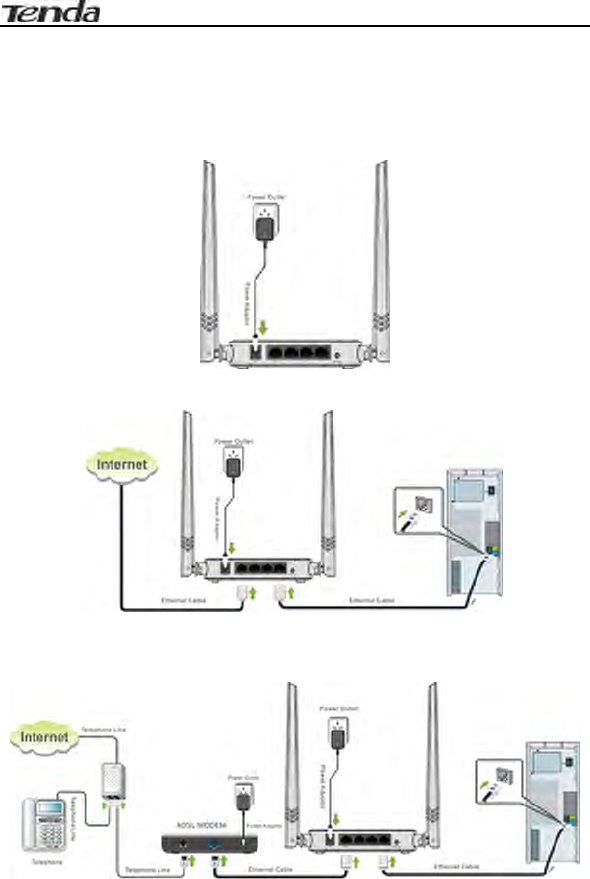
Wireless N150/N301 Easy Setup Router
.
4
1.2 Physical installation
1. Connect one end of the included power adapter to the device and plug the
other end into a wall outlet nearby.(Using a power adapter with a different
voltage rating than the one included with the device will cause damage to the
device)
2. Connect one of the LAN ports on the Device to the NIC port on your PC
using an Ethernet cable.
3. Connect the Ethernet cable from Internet side to the WAN port on the device.
If it is connected to the telephone line, please link the telephone line to the
MODEM and connect the MODEM to the WAN port on the device.
4. When connected, log in to Web manager to set up Internet connection.
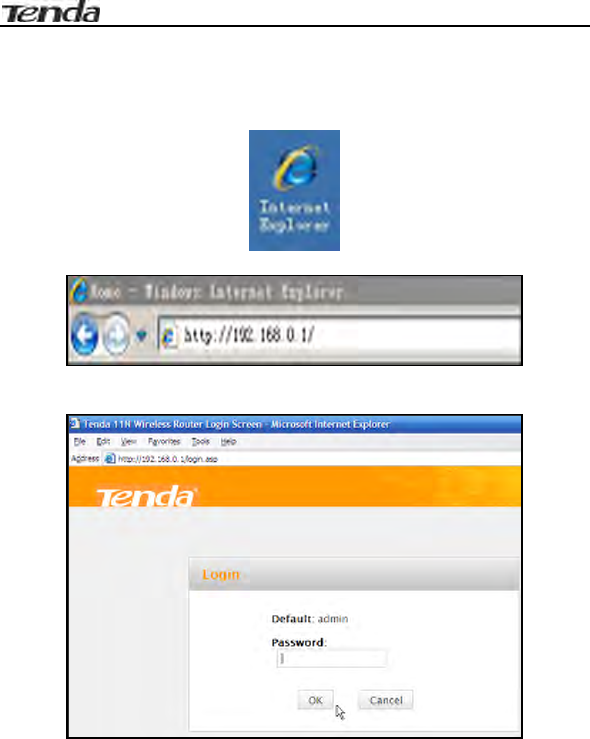
Wireless N150/N301 Easy Setup Router
.
5
2 Internet Connection Setup
2.1 Log in to Web Manager
1. Launch a web browser, such as IE Web browser;
2. In the address bar, input 192.168.0.1 and press Enter;
3. Enter admin in the password field on the appearing login window and then
click OK.
4. Now you may access the device’s home page for quickly setting up Internet
connection and wireless security.
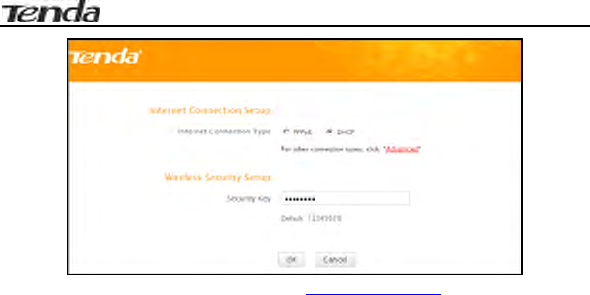
Wireless N150/N301 Easy Setup Router
.
6
5. If you fail to log in to it, please refer to Appendix 3 FAQs.
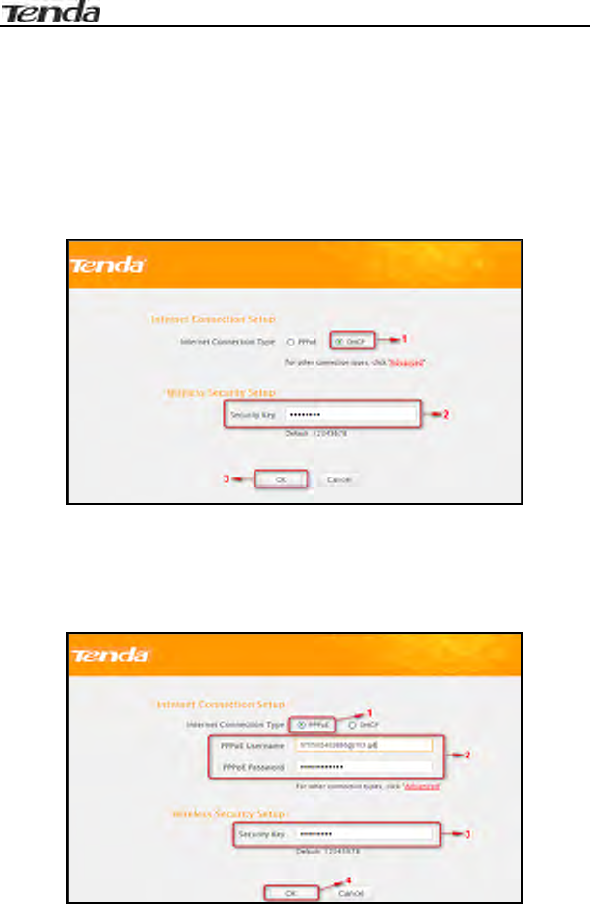
Wireless N150/N301 Easy Setup Router
.
7
2.2 Internet Connection Setup
Common Internet connection types are available on the home page: PPPoE and
DHCP.
DHCP
Select DHCP (Dynamic IP) if you can access Internet as soon as your computer
directly connects to an Internet-enabled ADSL/Cable modem; configure a
security key (8-63 characters) to secure your wireless network and then click
OK.
PPPoE
Select PPPoE (Point to Point Protocol over Ethernet) if you used to connect to
the Internet using a broadband connection that requires a username and a
password. Enter the user name and password provided by your ISP; configure a
security key to secure your wireless network and then click OK.

Wireless N150/N301 Easy Setup Router
.
8
Note:
1. DHCP is the default Internet connection type;
2. If you are not sure about your PPPoE username and password, contact your
Internet service provider (ISP) for help. For other Internet connection types,
please go to section 1.2: Internet Connection Setup.
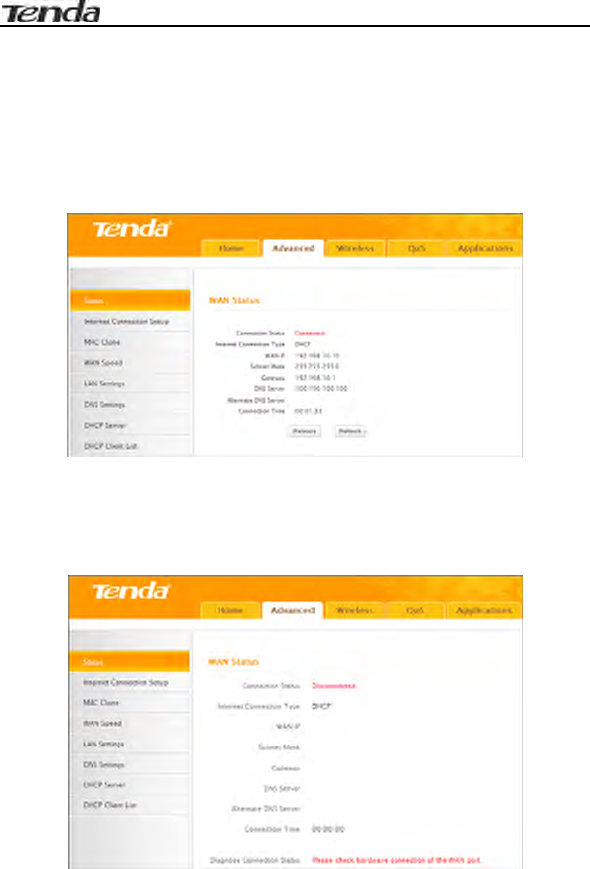
Wireless N150/N301 Easy Setup Router
.
9
3 Verify Internet Connection Settings
System automatically skips to the status page when you finish all needed settings
on the home page. Here you can see the system status and WAN connection
status of the device.
1. If you find "Connected" and a WAN IP address displayed there (as shown
below), you have got a wired internet access now.
2. If connection status displays "Disconnected" and there is no WAN IP address
displayed (as seen below), connection between the Internet-enabled modem
and your device may have failed. Please double check or re-connect all
involved devices and cables properly and then refresh the page. If nothing is
wrong, "Connecting" or "Connected" will be displayed.
3. If "Connecting" is displayed and no WAN IP address is seen, try refreshing
the page five times. And if it still displays "Connecting" try steps below:
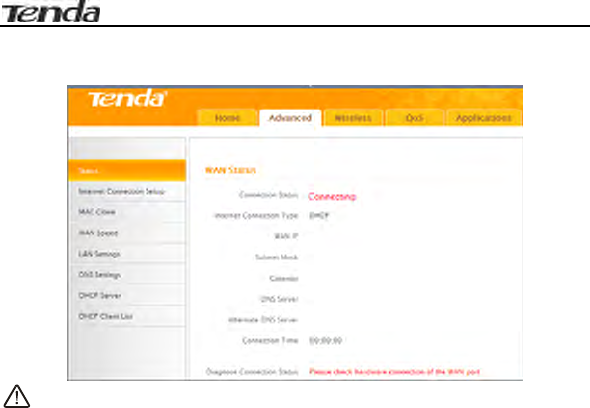
Wireless N150/N301 Easy Setup Router
.
10
1). Contact your ISP for assistance if you are using the DHCP connection type.
2). Read the connection diagnostic info on WAN status.
Note:
Below diagnostic info will be displayed on particular occasions for your
reference:
1). You have connected to Internet successfully.
2). You might have entered a wrong user name and/or a wrong password. Please
contact your ISP for the correct user name and password and enter them
again.
3). Ethernet cable is not connected or not properly connected to the WAN port
on the device. Please reconnect it properly.
4). No response is received from your ISP. Please verify that you can
access Internet when you directly connect your PC to an
Internet-enabled modem. If not, contact your local ISP for help.
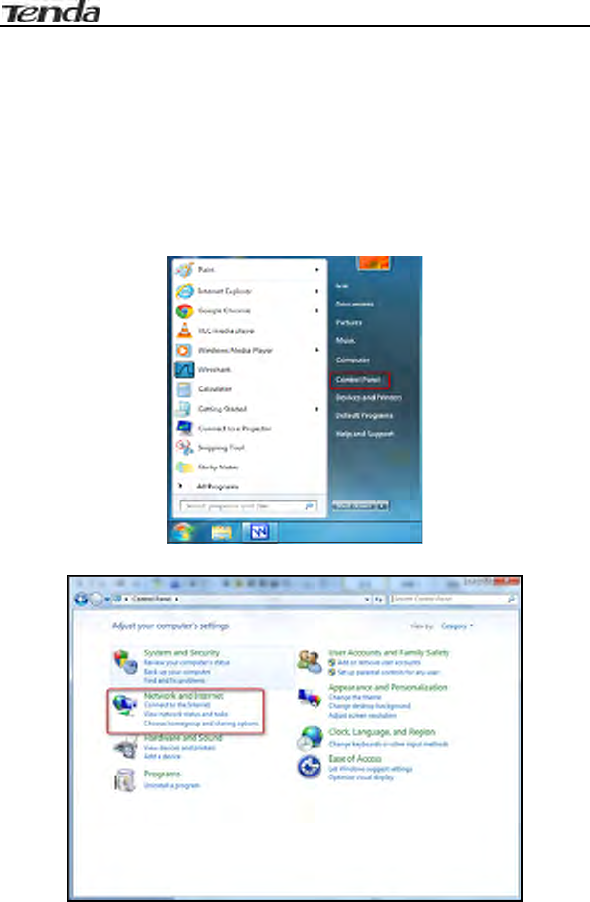
Wireless N150/N301 Easy Setup Router
.
11
4 Connect to Device Wirelessly
Having finished above settings, you can search the device's wireless network
(SSID) from your wireless devices (notebook, iPad, iPhone, etc) and enter a
security key to connect to it wirelessly.
WIN7 Operation
1. If you are using Windows 7 OS, do as follows:
1) Click Start and select Control Panel.
2) Click Network and Internet.
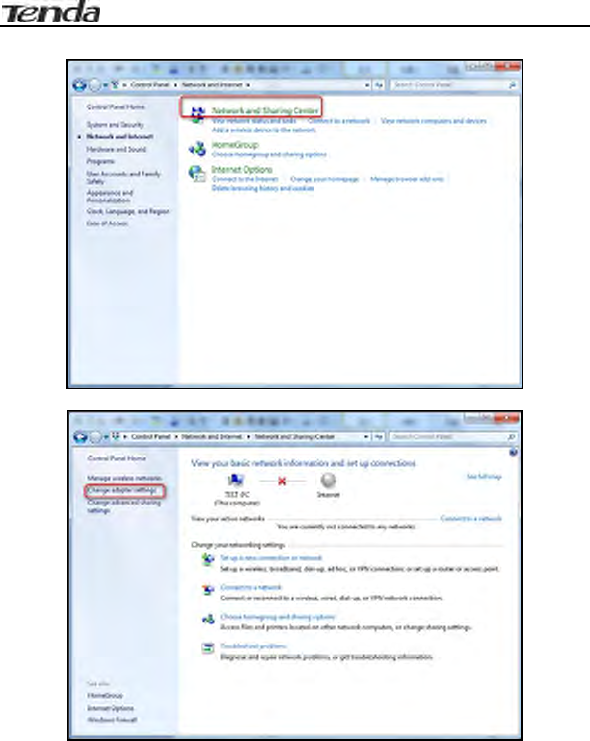
Wireless N150/N301 Easy Setup Router
.
12
3) Click Network and Sharing Center.
4) Click Change adapter settings.
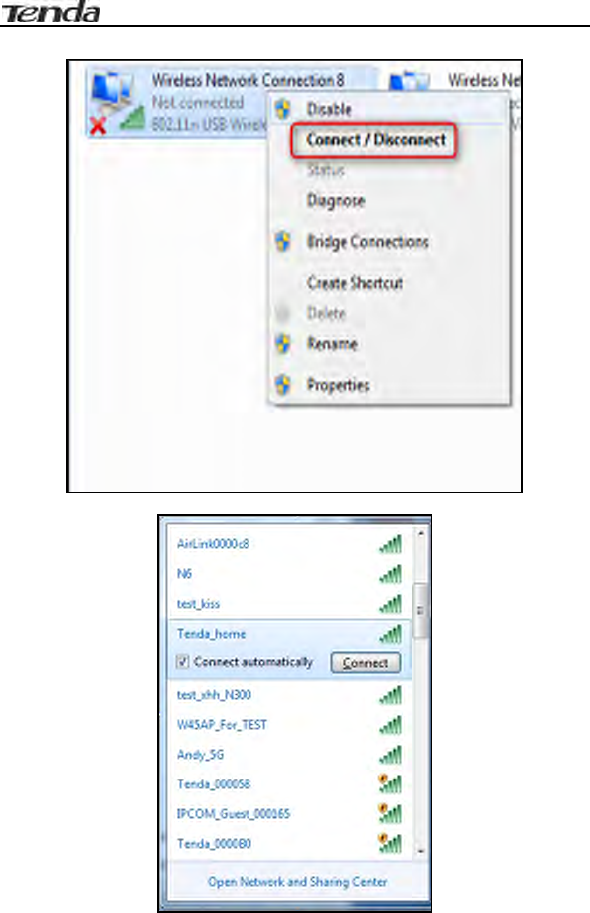
Wireless N150/N301 Easy Setup Router
.
13
5) Select a desired wireless connection and click Connect/Disconnect.
6) Select the wireless network you wish to connect and click Connect.
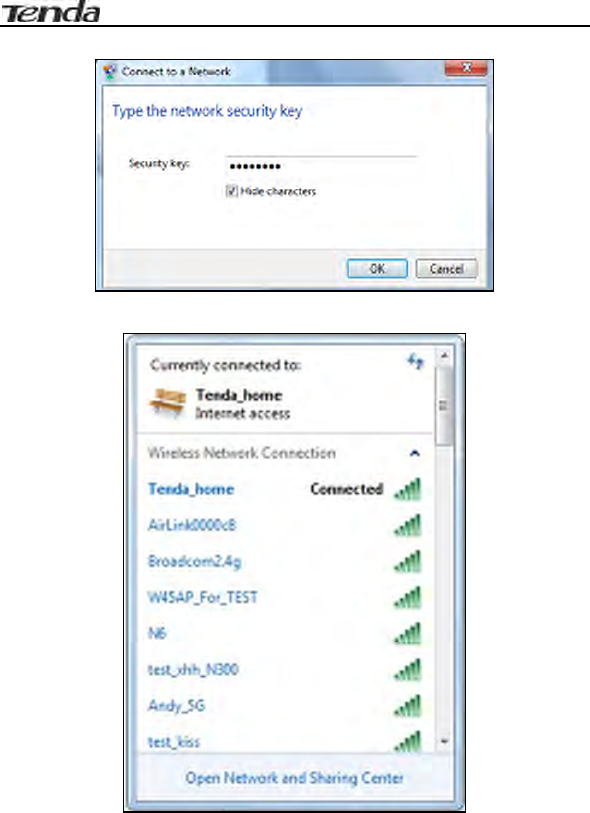
Wireless N150/N301 Easy Setup Router
.
14
7) Enter the security key and click OK.
8) You can access Internet via the device when "Connected" appears next to the
wireless network name you selected.
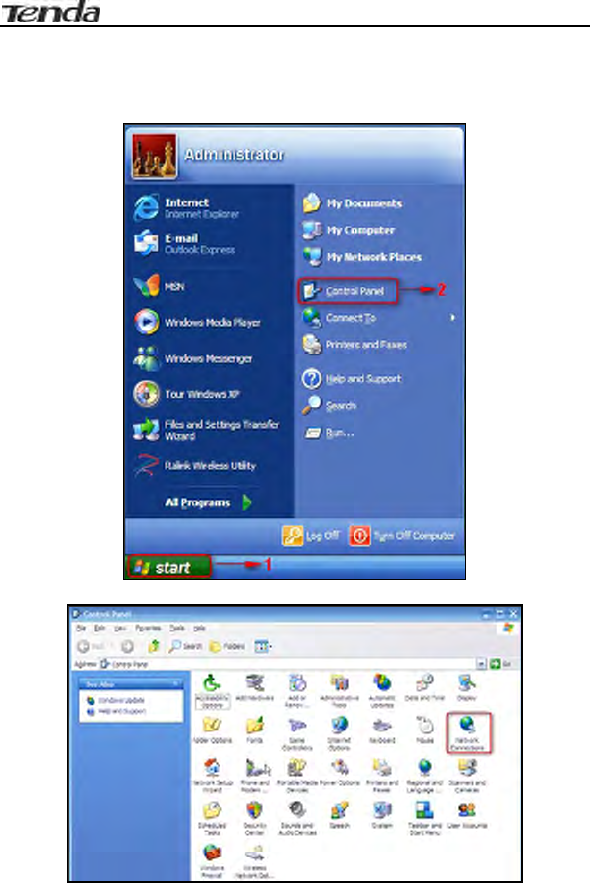
Wireless N150/N301 Easy Setup Router
.
15
Windows XP Operation
2. If you are using Windows XP OS, do as follows:
1) Click Start and select Control Panel.
2) Click Network Connections.
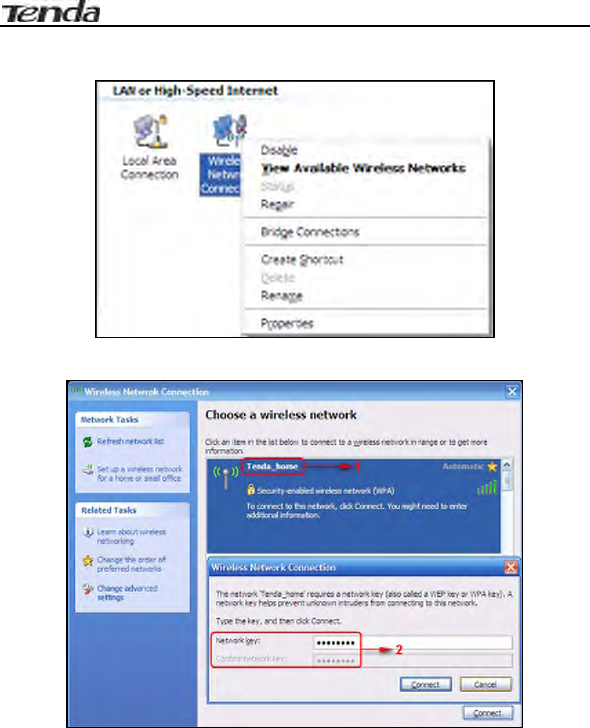
Wireless N150/N301 Easy Setup Router
.
16
3) Right click Wireless Network Connection and then select View Available
Wireless Networks.
4) Select the desired wireless network, click Connect, enter the security key and
then click OK.
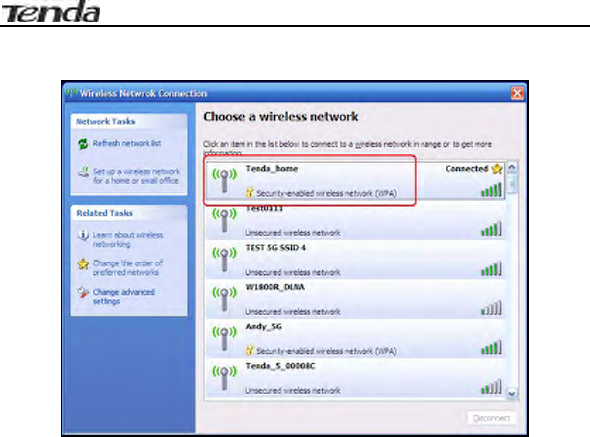
Wireless N150/N301 Easy Setup Router
.
17
5) You can access Internet via the device when "Connected" appears next to the
wireless network name you selected.
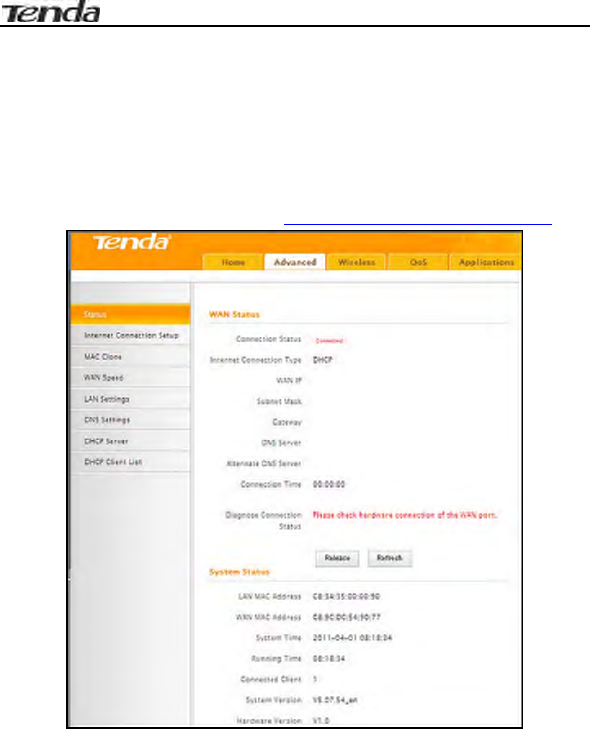
Wireless N150/N301 Easy Setup Router
.
18
Chapter 3 Advanced Settings
1 Advanced
1.1 Status
Here you can see at a glance the operating status of the device. If WAN port
displays Disconnected, please refer to 3 Verify Internet Connection Settings.
1.2 Internet Connection Setup
PPPoE
Select PPPoE (Point to Point Protocol over Ethernet) if you used to connect to
the Internet using a broadband connection that requires a username and a
password and enter the user name and password provided by your ISP.
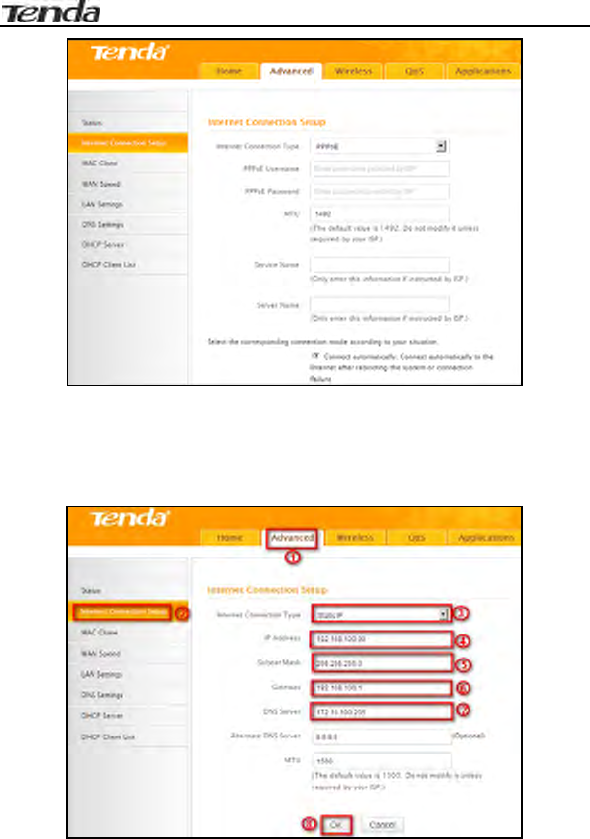
Wireless N150/N301 Easy Setup Router
.
19
Static IP
Select Static IP if your ISP provides all the needed info. You will need to enter
the provided IP address, subnet mask, gateway address, and DNS address(es) in
corresponding fields.
1. Click Advanced.
2. Click Internet Connection Setup.
3. Internet connection Type: Select Static IP.
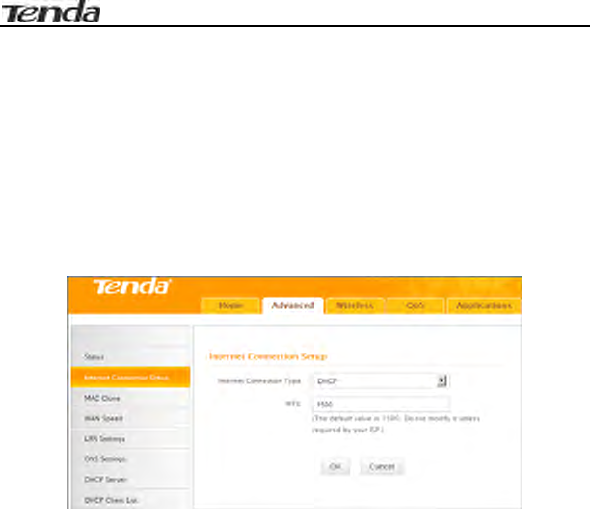
Wireless N150/N301 Easy Setup Router
.
20
4. IP Address: Enter the IP address provided by your ISP. Consult your ISP if
you are not clear.Consult your ISP if you are not clear.
5. Subnet mask: Enter the subnet mask provided by your ISP.
6. Gateway: Enter the WAN Gateway provided by your ISP.
7. DNS Server: Enter the DNS address provided by your ISP.
8. OK: Click it to save all your settings.
DHCP
Select DHCP (Dynamic IP) if you can access Internet as soon as your computer
directly connects to an Internet-enabled ADSL/Cable modem.
1. Internet connection Type: Select DHCP.
2. MTU: Maximum Transmission Unit. DO NOT change it from the factory
default of 1500 unless instructed by your ISP. You may need to change it for
optimal performance with some specific websites or application software that
cannot be opened or enabled; in this case, try 1450, 1400, etc.
3. OK: Click it to save your settings.
PPTP
Select PPTP (Point-to-Point-Tunneling Protocol) if your ISP uses a PPTP
connection. The PPTP allows you to connect a router to a VPN server.
For example:
A corporate branch and headquarter can use this connection type to implement
mutual and secure access to each other’s resources.

Wireless N150/N301 Easy Setup Router
.
21
1. Internet connection Type: Displays the current Internet connection type.
2. PPTP Server Address: Enter the IP address of a PPTP server.
3. User Name: Enter your PPTP User Name.
4. Password: Enter the password.
5. MTU: Maximum Transmission Unit. DO NOT change it from the factory
default of 1492 unless instructed by your ISP. You may need to change it for
optimal performance with some specific websites or application software that
cannot be opened or enabled; in this case, try 1450, 1400, etc.
6. Address Mode: Select "Dynamic" if you don’t get any IP info from your ISP,
otherwise select "Static". Consult your ISP if you are not clear.
7. IP Address: Enter the IP address provided by your ISP. Consult your ISP if
you are not clear.
8. Subnet mask: Enter the subnet mask provided by your ISP.
9. Gateway: Enter the WAN Gateway provided by your ISP. Consult your ISP if
you are not clear.
L2TP
Select L2TP (Layer 2 Tunneling Protocol) if your ISP uses an L2TP connection.
The L2TP connects your router to a L2TP server.
For Example:
A corporate branch and headquarter can use this connection type to implement
mutual and secure access to each other’s resources.
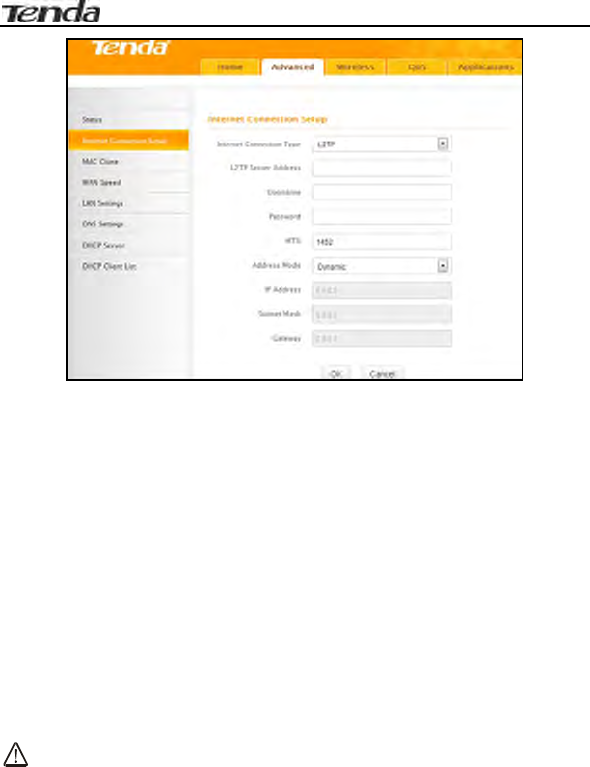
Wireless N150/N301 Easy Setup Router
.
22
a) Internet connection Type: Displays the current Internet connection type.
b) L2TP Server Address: Enter the IP address of a L2TP server.
c) User Name: Enter your L2TP username.
d) Password: Enter the password.
e) MTU: Maximum Transmission Unit. DO NOT change it from the factory
default of 1492 unless instructed by your ISP. You may need to change it for
optimal performance with some specific websites or application software that
cannot be opened or enabled; in this case, try 1450, 1400, etc.
f) Address Mode: Select "Dynamic" if you don’t get any IP info from your ISP,
otherwise select "Static". Consult your ISP if you are not clear.
g) IP Address: Enter the IP address provided by your ISP. Consult your ISP if
you are not clear.
h) Subnet mask: Enter the subnet mask provided by your ISP.
i) Gateway: Enter the WAN Gateway provided by your ISP. Consult your ISP if
you are not clear.
Note:
1. PPPOE, PPTP and L2TP cannot be used simultaneously!
2. For PPTP and L2TP Internet connections, only Static IP or Dynamic IP is
available.
3. Note that PPTP and L2TP may not be available on some products.
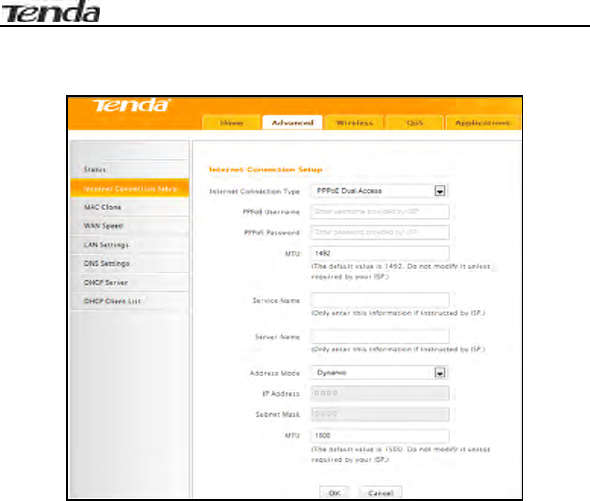
Wireless N150/N301 Easy Setup Router
.
23
PPPoE Dual Access
PPPoE dual access only supported in special Area e.g.Russia.
1. Internet connection Type: Displays the current Internet connection type.
2. PPPoE User Name: Enter the User Name provided by your ISP.
3. PPPoE Password: Enter the password provided by your ISP.
4. MTU: Maximum Transmission Unit. DO NOT change it from the factory
default value unless necessary.
5. Service Name: Description of PPPoE connection. Leave blank unless
otherwise required.
6. Server Name: Description of server. Leave blank unless otherwise
required.
7. Address Mode: Select "Dynamic" if you don’t get any IP info from your ISP,
otherwise select "Static". Consult your ISP if you are not clear.
8. IP Address: Enter the IP address provided by your ISP. Consult your ISP if
you are not clear.
9. Subnet mask: Enter the subnet mask provided by your ISP.
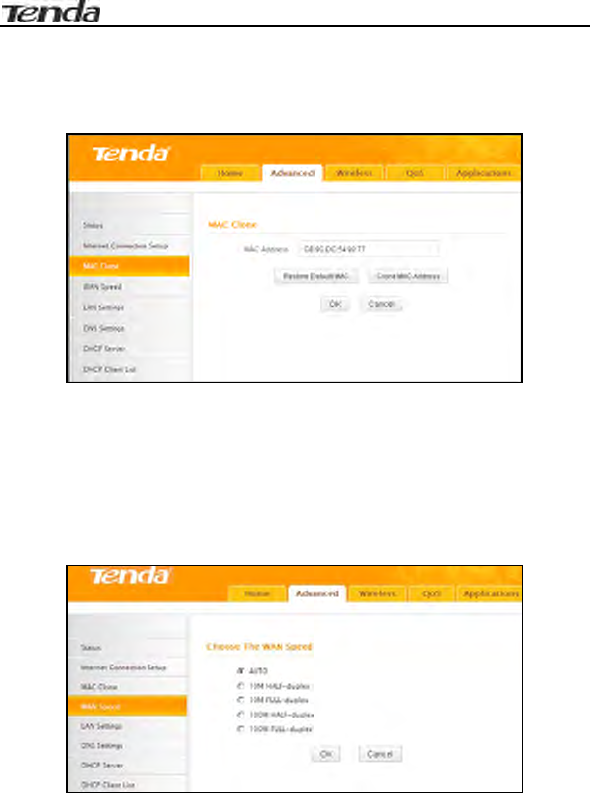
Wireless N150/N301 Easy Setup Router
.
24
1.3 MAC Clone
Some Internet service providers (ISPs) require end-user’s MAC address to
access their network. This feature copies the MAC address of your network
device to the router.
1. MAC Address: Configure device’s WAN MAC address.
2. Clone MAC Address: Click to copy your PC's MAC address to the device as
a new WAN MAC address.
3. Restore Default MAC: Reset device’s WAN MAC to factory default.
1.4 WAN Speed
Here you can set the speed and duplex mode for WAN port. It is advisable to
keep the default Auto setting to get the best speed.
1.5 LAN Settings
Click Advanced > LAN Settings to enter the screen below:
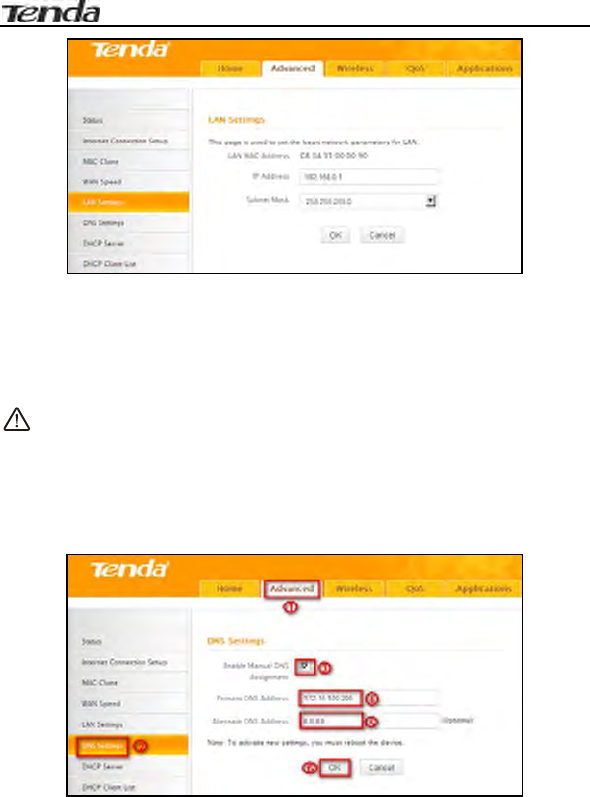
Wireless N150/N301 Easy Setup Router
.
25
1. LAN MAC Address: Displays device's LAN MAC address, which is NOT
changeable.
2. IP Address: Device's LAN IP address. The default is 192.168.0.1. You can
change it according to your need.
3. Subnet Mask: Device’s LAN subnet mask, 255.255.255.0 by default.
4. OK: Click to save your settings.
Note:If the default IP address is changed, you must enter the new IP
address to log in.
1.6 DNS Settings
DNS is short for Domain Name System or Domain Name Service.
1. Enable Manual DNS Assignment: Check to activate DNS settings.
2. Primary DNS Server:Enter the primary DNS address provided by your
IPS.
3. Alternate DNS Server:Enter the other DNS address if your ISP provides
such addresses (optional).
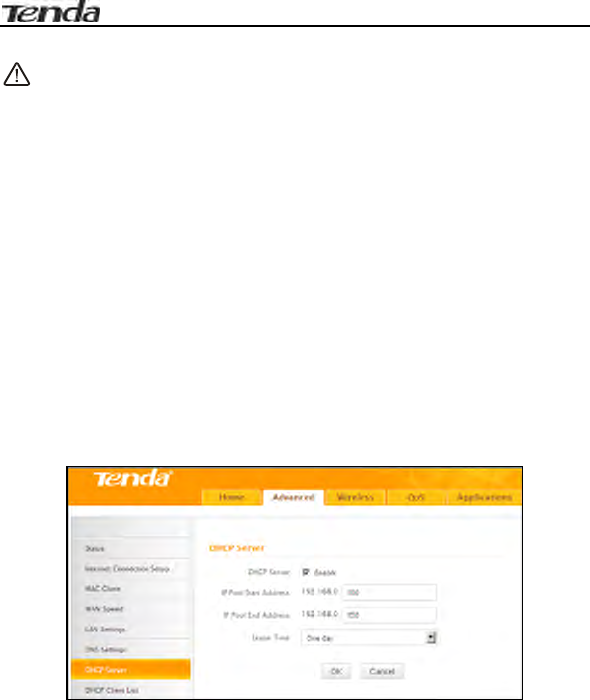
Wireless N150/N301 Easy Setup Router
.
26
4. OK: Click to save your settings.
Note:
1. Web pages are not able to open if DNS server addresses are entered
incorrectly.
2. Do remember to reboot the device to activate new settings when you finish all
settings.
1.7 DHCP Server
The Dynamic Host Configuration Protocol (DHCP) is an automatic
configuration protocol used on IP networks. If you enable the built-in DHCP
server on the device, it will automatically configure the TCP/IP settings for all
your LAN computers (including IP address, subnet mask, gateway and DNS etc),
eliminating the need of manual intervention. Just be sure to set all computers on
your LAN to be DHCP clients by selecting "Obtain an IP Address
Automatically" respectively on each such PC. When turned on, these PCs will
automatically load IP information from the DHCP server. (This feature is
enabled by default. Do NOT disable it unless necessary).
1.8 DHCP Client List
DHCP Client List displays information of devices that have obtained IP
addresses from the device’s DHCP Server. If you would like some devices on
your network to always get the same IP addresses, you can manually add a static
DHCP reservation entry for each such device.
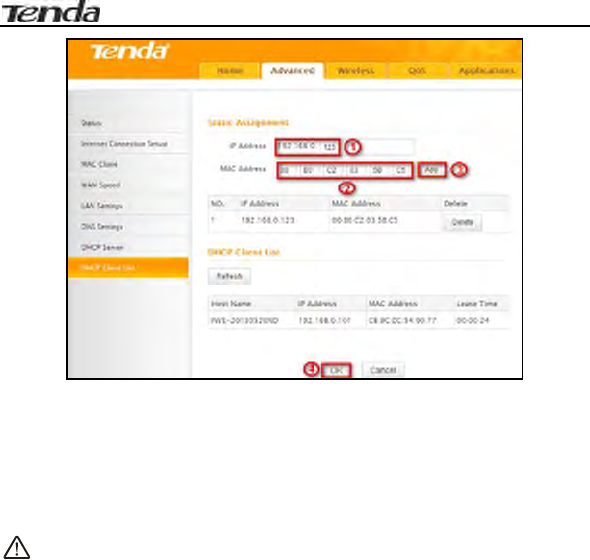
Wireless N150/N301 Easy Setup Router
.
27
1. IP Address: Enter the IP address for static DHCP reservation.
2. MAC Address: Enter the MAC address of a computer to always receive the
same IP address (the IP you just specified).
3. Add: Click to add the entry to the MAC address reservation list.
4. OK: Click to save your settings.
Note:
If the IP address you have reserved for your PC is currently used by another
client, then you will not be able to obtain a new IP address from the device's
DHCP server, instead, you must manually specify a different IP address for your
PC to access Internet.
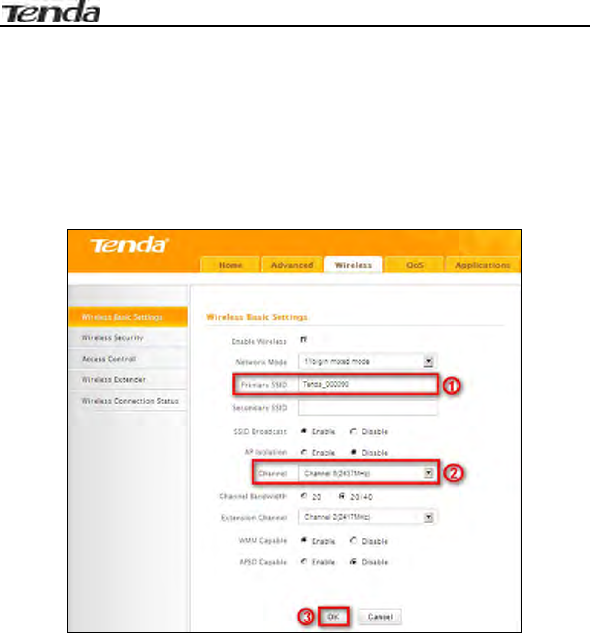
Wireless N150/N301 Easy Setup Router
.
28
2 Wireless Settings
2.1 Wireless Basic Settings
If you want to create a WLAN for sharing Internet connection, simply click
Wireless-> Wireless Basic Settings. Change the SSID, you can name it
whatever you like. For example, select 2437MHz (channel 6) and leave other
options unchanged and then click OK.
1. SSID: This is the public name of your wireless network. The default is
Tenda_XXXXXX. XXXXXX is the last six characters in the device's MAC
address. It is recommended that you change it for better security and
identification.
2. Channel: Select a channel that is the least used by neighboring networks
from the drop-down list or Auto. Channels 1, 6 and 11 are recommended.
3. OK: Click to save your settings.
2.2 Wireless Security
Wireless Security Setup
This section allows you to secure your wireless network and block unauthorized
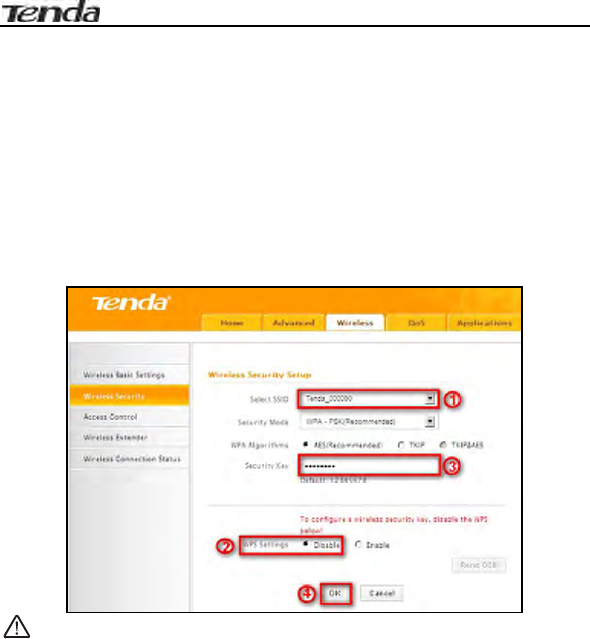
Wireless N150/N301 Easy Setup Router
.
29
accesses and malicious packet sniffing. To encrypt your wireless network, do as
follows:
1. Select the wireless network (SSID) you wish to encrypt.
2. Disable WPS. (WPS is enabled on the router by default. If you want to use
other security modes, you must first disable the WPS.)
3. Select a proper security mode and cipher type (also known as WPA Algorithm
or WPA Encryption Type). WPA-PSK and AES are recommended by system
default (5 security modes are available for your selection. Among them,
WPA-PSK outstands with greater compatibility and security. For more
information of other security modes, see appendix 2). Specify a security key
that includes at least 8 characters.
4. Click OK to complete your settings.
Note:
You can also select other security modes as you need.
WPS
Wi-Fi Protected Setup makes it easy for home users who know little of wireless
security to establish a home network, as well as to add new devices to an
existing network without entering long passphrases or configuring complicated
settings. Simply enter a PIN code or press the software PBC button or hardware
WPS button (if any) and a secure wireless connection is established.
Operation Instructions:
PBC: To use WPS-PBC, try the way below:
Press the hardware WPS button on the router for about 1 second and then enable
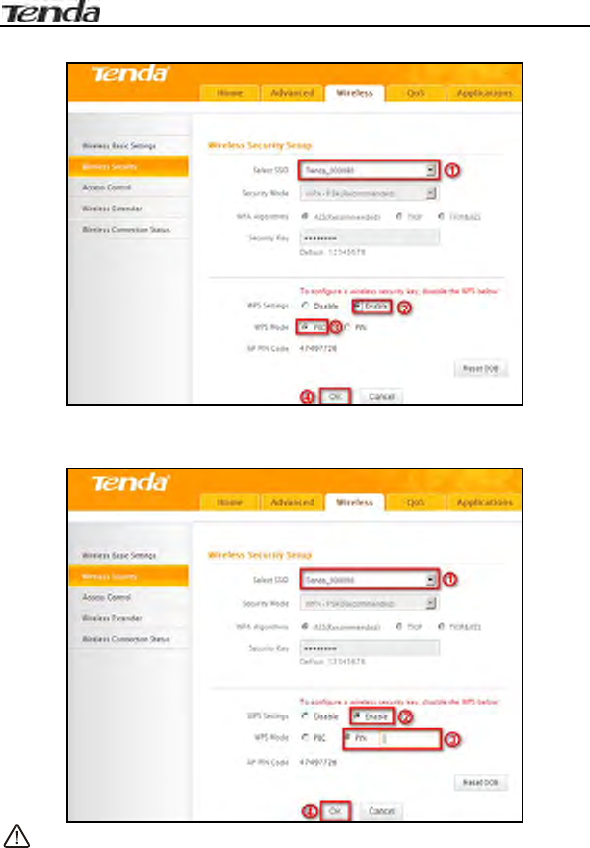
Wireless N150/N301 Easy Setup Router
.
30
WPS/PBC on the client device within 2 minutes;
PIN: On the wireless security page, enable WPS, select PIN and enter the
8-digit PIN code from network adapter; then, within 2 minutes, enable
WPS/PIN on the client device;
Note:
1. With WPS successfully enabled, the WPS LED on the router keeps blinking
for about 2 minutes, and during this time, you can enable WPS on a wireless

Wireless N150/N301 Easy Setup Router
.
31
adapter; if the adapter successfully joins the wireless network, the WPS LED
will display a solid light. Repeat steps above if you want to add more wireless
adapters to the router.
2. Reset OOB: Clicking this button will reset SSID to factory default and
disable security mode.
3. Existing wireless settings will still be maintained by default after a successful
WPS connection. Namely security settings and SSID on the router will still be
the same. If you want to generate a random wireless key via WPS, click Reset
OOB and then follow WPS setup instructions above.
Note:
1. To use the WPS security, the wireless client must be also WPS-capable.
2. Before you press the hardware WPS button on the device for WPS/PBC
connection, making sure the WPS feature has been enabled on the device.
2.3 Wireless Extender
WISP Mode
If your router acquires Internet access from a wireless Access Point, please
select WISP mode. Specific steps are as follows:
1. Click Wireless>Wireless Extender, select WISP mode and click Open
Scan.
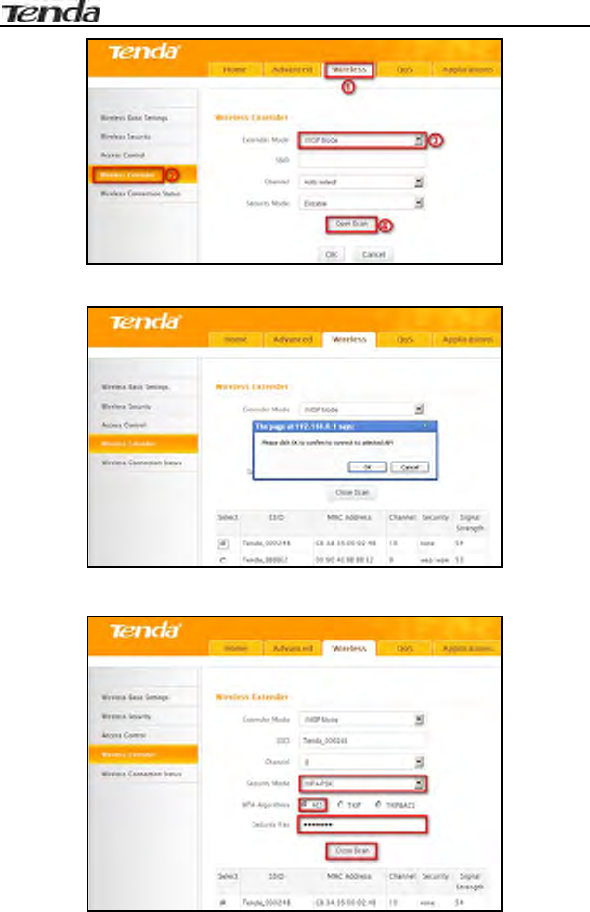
Wireless N150/N301 Easy Setup Router
.
32
2. Click Open Scan, select the AP you wish to connect, such as Tenda-000248,
and click OK.
3. View and note down the wireless security settings: security mode, cipher type,
security key.
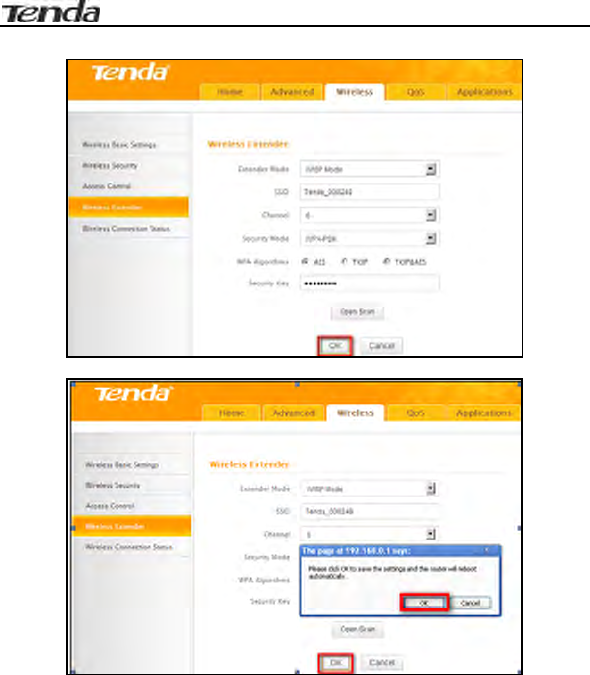
Wireless N150/N301 Easy Setup Router
.
33
4. Click Close Scan and OK.
5. Save the settings and the router will reboot automatically.
6. Internet Connection Setup: Click Advanced>Internet Connection Setup,
select Internet Connection Setup, such as DHCP, and click OK.
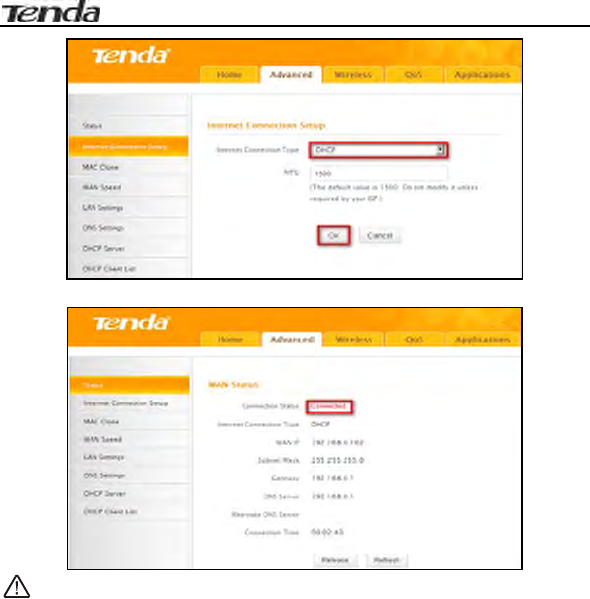
Wireless N150/N301 Easy Setup Router
.
34
7. Click Advanced>Status and the connection status displays Connected.
Note:
1. When the settings finished, remember to enter Internet Connection Setup to
set up Internet connection.
2. Verify that the SSID, channel, and security mode on the page match those of
the added wireless network. If not, manually correct them.
3. For the normal wireless connection between two routers, do not change this
router’s SSID settings, including SSID, channel, security mode and security
key.
Universal Repeater Mode
In this mode, the router will relay data to an associated root AP and AP function
is enabled meanwhile. The wireless repeater relays signal between its stations
and the root AP for greater wireless range. Steps are shown as below:
1. Click Wireless>Wireless Extender, select Universal Repeater in the
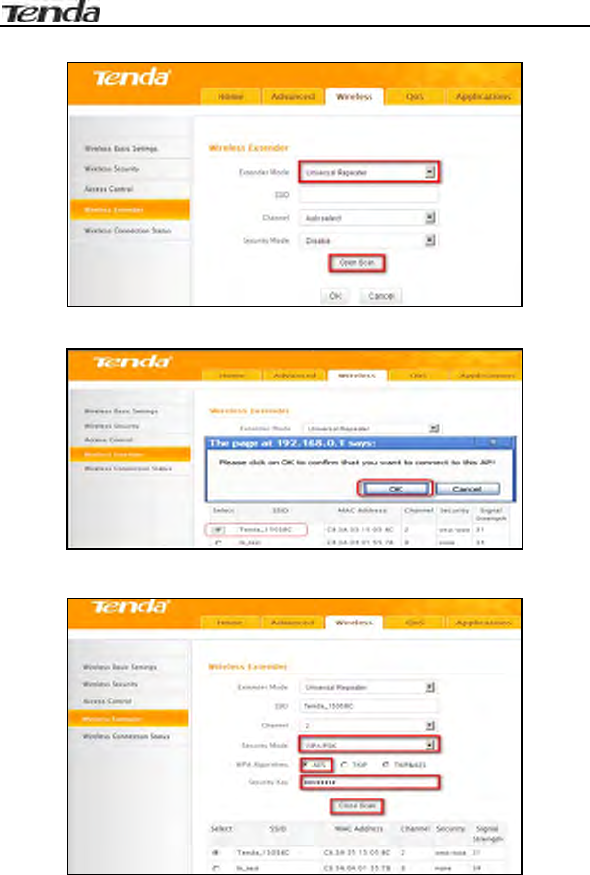
Wireless N150/N301 Easy Setup Router
.
35
extender mode and click Open Scan.
2. Click Open Scan, select the AP you wish to connect, such as Tenda-15058C,
and click OK.
3. View and note down the wireless security settings: security mode, cipher type,
security key, etc., which should be in accordance with the upper device.
4. Click Close Scan and OK.
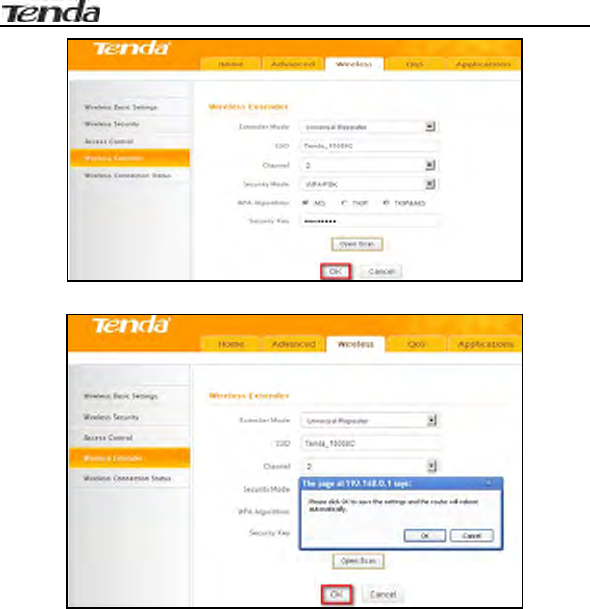
Wireless N150/N301 Easy Setup Router
.
36
5. Save the settings and the router will restart automatically.
WDS Bridge Mode
Wireless distribution system (WDS) is a system enabling the wireless
interconnection of access points in an IEEE 802.11 network. It allows a wireless
network to be expanded using multiple access points without the traditional
requirement for a wired backbone to link them. Note: The Access Points you
select must support WDS.
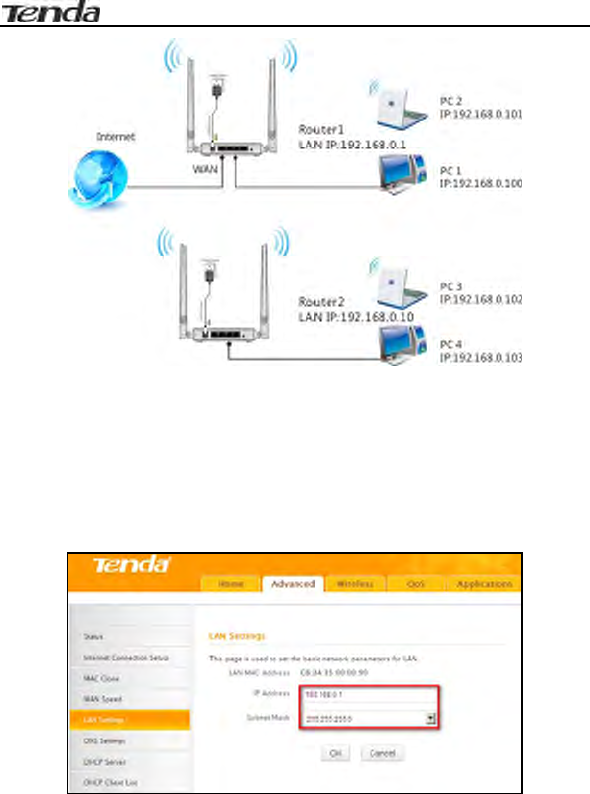
Wireless N150/N301 Easy Setup Router
.
37
For example:
As seen in the figure above, PC1 and PC2 access Internet via a wireless
connection to Router 1. While PC3 and PC4 are too far to directly connect to
Router 1 for Internet access. Now you can use the WDS bridge feature to let
PC3 and PC4 access Internet.
Before you get started:
1. View and note down the wireless security settings: security mode, cipher type,
security key, etc. on Router 1; Click Status>LAN Settings and check the IP
address.
2.Click Wireless>Wireless Basic Settings to check router one’s wireless basic
settings.
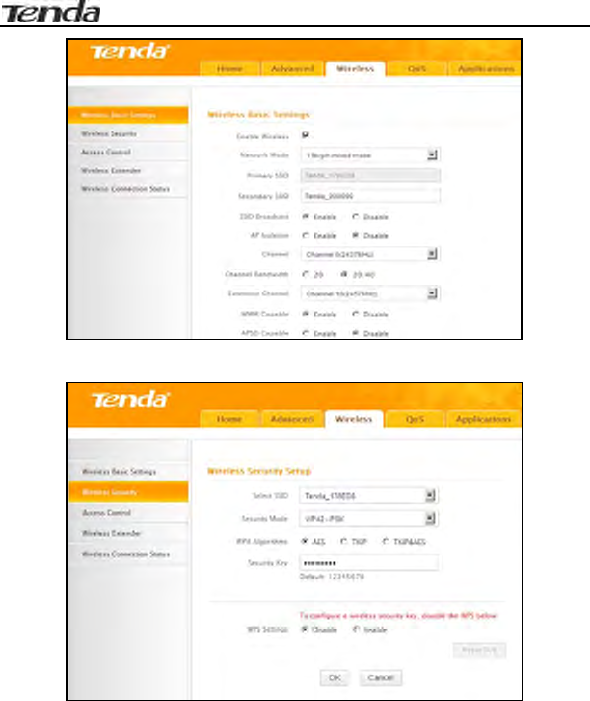
Wireless N150/N301 Easy Setup Router
.
38
3.Click Wireless>Wireless Security to check router one’s wireless security
settings.
4. Verify that DHCP server is enabled on Router 1: Click Advanced>DHCP
Server.
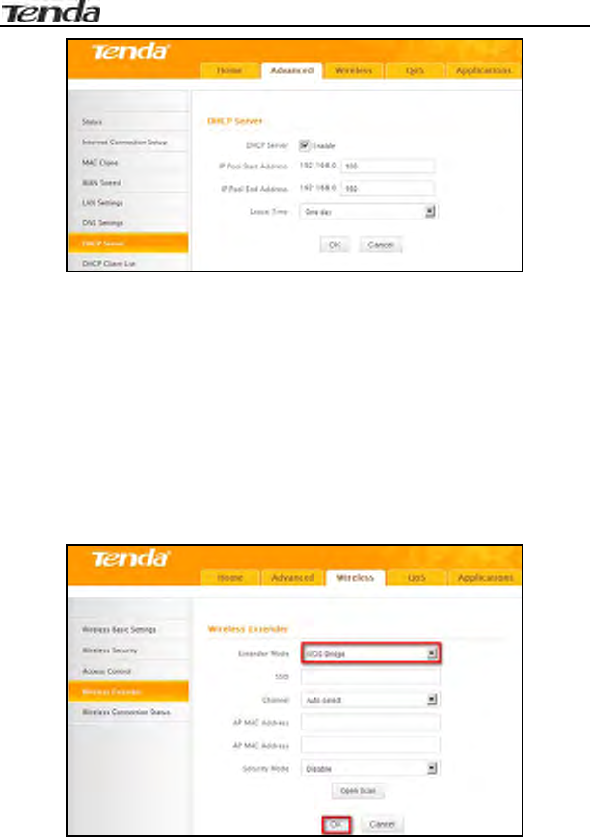
Wireless N150/N301 Easy Setup Router
.
39
5.Set the LAN IP address of Router 2 to a different address yet on the same net
segment as Router 1.
As shown below:
Router 1:
LAN IP: 192.168.0.1;
Subnet Mask: 255.255.255.0;
Router 2:
LAN IP:192.168.0.10;
Subnet Mask: 255.255.255.0;
Then do as follows:
1. Configure Router 2:
1) Wireless Working Mode: Select WDS Bridge Mode.
2) Click Open Scan to search for Router 1.
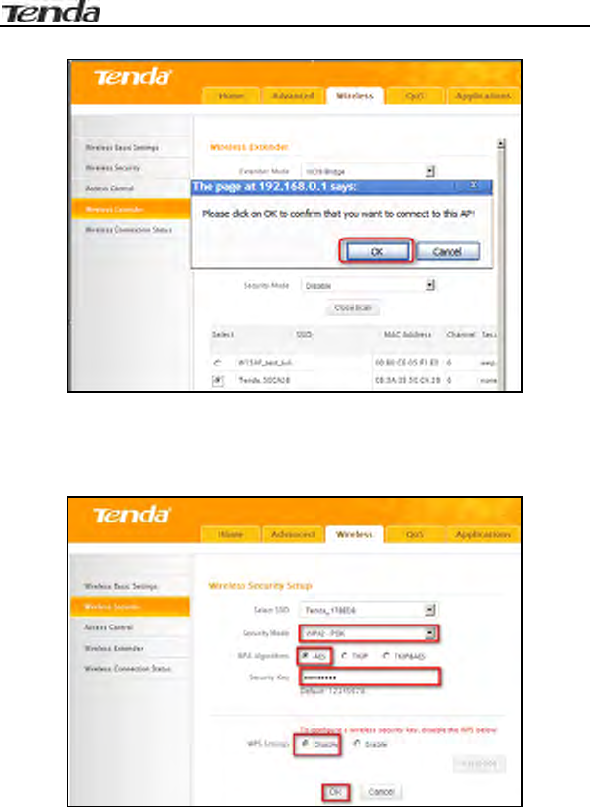
Wireless N150/N301 Easy Setup Router
.
40
3) Select the wireless network to connect and click OK.
4) Verify that the SSID, channel, and AP MAC address on the page match those
of the added wireless network. If not, manually correct them.
5) Close Scan and click OK to save your settings.
6) Go to Wireless Security page and set the wireless security settings exactly as
they are on the link partner (Router 1).
7) Go to DHCP Server to disable the DHCP on Router 2. Now you have
finished all settings on Router 2 required for WDS.
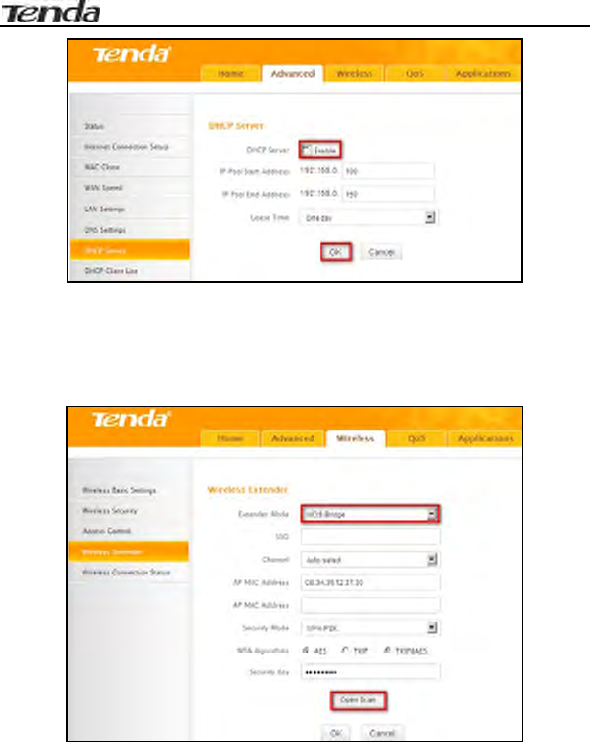
Wireless N150/N301 Easy Setup Router
.
41
2. Configure Router 1:
1. Go to wireless section on Router 1 and specify WDS (or WDS Bridge) as its
wireless working mode.
2. Manually enter Router 2's MAC address (Also, you can use the Scan option
as mentioned above) and click OK to finish your settings.
2.4 Wireless Access Control
The Access Control feature allows you to specify a list of devices to Permit or
Forbid a connection to your wireless network via the devices’ MAC addresses.
All other devices not listed as Permitted will be Forbidden and vice versa.
1. Select the wireless network (SSID) you wish to enable Access Control on.
2. MAC Address Filter: Select Permit or Forbid from the drop-down list.
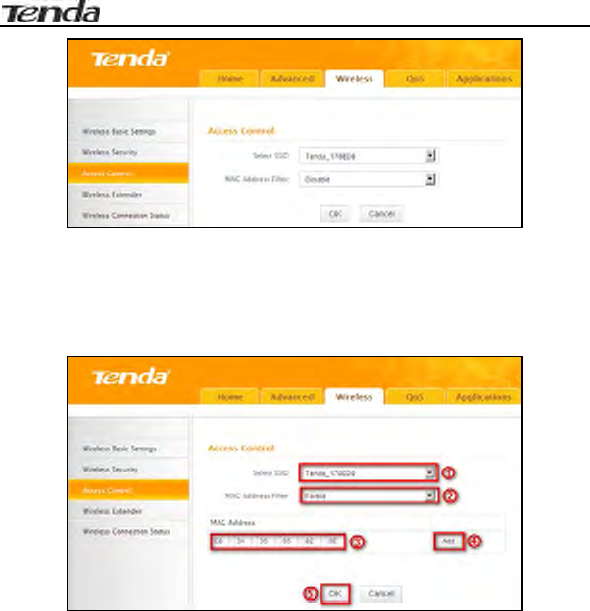
Wireless N150/N301 Easy Setup Router
.
42
3. To permit a wireless device to connect to your wireless network, select Permit,
enter its MAC address, click Add and then OK. Then only this device listed
as “Permitted” will be able to connect to your wireless network; all other
wireless devices will forbidden.
Example: To forbid the PC at the MAC address of C8:3A:35:65:82:E6 from
connecting to your wireless network, do as follows:
Step1. Select an SSID, say, Tenda_178ED8.
Step2. Select Forbid from the corresponding drop-down menu.
Step3. Enter C8:3A:35:65:82:E6 in the MAC address box and click Add.
Step4. Click OK to save your settings. You can add more wireless MAC
addresses you wish to forbid.
2.5 Wireless Client
Here you can see a list of wireless devices connected to the router, including
their MAC addresses and bandwidth
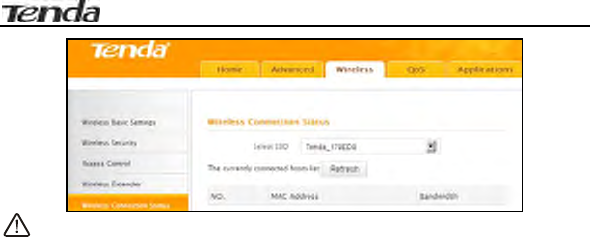
Wireless N150/N301 Easy Setup Router
.
43
Note: The bandwidth here refers to the channel bandwidth instead
of wireless connection rate.
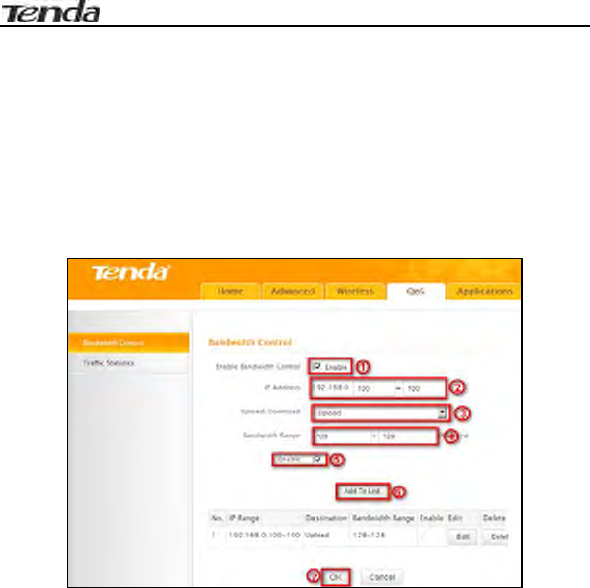
Wireless N150/N301 Easy Setup Router
.
44
3 Bandwidth Control
3.1 Bandwidth Control
Use this section to manage bandwidth allocation to devices on your LAN. If
there are multiple PCs behind your router competing for limited bandwidth
resource, then you can use this feature to specify a reasonable amount of
bandwidth for each such PC, so that no one will be over stuffed or starved to
death.
1. Enable Bandwidth Control: Check or uncheck the box to Enable or disable
the bandwidth control feature.
2. IP Address: Specify the same IP address (say, 100, 100) or two different IP
addresses (say, 100, 110) in both boxes to specify a single IP address or an
IP range to which the current bandwidth control rule will apply.
3. Upload/Download: Select to control bandwidth over data upload or
download.
4. Bandwidth Range: Specify an upload/download bandwidth range limit on
specified PC(s). The unit is KByte/s. 1M=128KByte/s. Note that maximum
upload/download bandwidth should not exceed your router's WAN bandwidth
limit. (Consult your ISP if you are not clear.).
5. Enable: Check to enable current rule. (When disabled, corresponding entry
will not take effect though existing in fact.)
6. Add to List: Click to add current rule to the rule list.
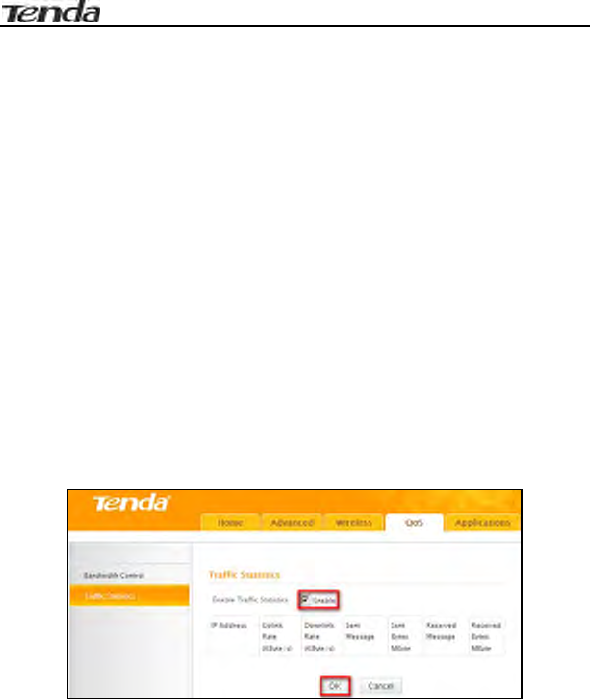
Wireless N150/N301 Easy Setup Router
.
45
7. OK: Click to activate your settings.
For example:
If you are sharing a 4M broadband connection with a neighbor, who always
exhausts the bandwidth resource downloading data, this feature will help.
Simply specify half of the 4M bandwidth for your neighbor's PC (say,
192.168.0.100) and you will no longer need to struggle for bandwidth and your
neighbor will only get up to 2M bandwidth. To do so, follow instructions below:
1. Check Enable.
2. Input "192.168.0.100" in both IP address boxes.
3. Select Download.
4. Enter "256" in both bandwidth range fields.
5. Check Enable.
6. Click Add To List
7. Click OK.
3.2 Traffic Statistics
Traffic Statistics allows you to see at a glance how much traffic each device in
your network is using.
1. Enable Traffic Statistics: Check/uncheck the box to enable/disable the
Traffic Statistics feature. To see at a glance how much traffic each device in
your network is using, enable this option. However usually, disabling it may
boost your network performance. This option is disabled by default. However,
once enabled the page refreshes every five minutes.
2. OK: Click to activate corresponding settings.
IP Address: Displays IP addresses of PCs connected to the device.
Uplink Rate: Displays the upload speed (KByte/s) of a corresponding PC.
Downlink Rate: Displays the download speed (KByte/s) of a corresponding PC.

Wireless N150/N301 Easy Setup Router
.
46
Sent Message: Displays the number of packets sent by a corresponding PC via
the device since Statistics is enabled.
Sent Bytes: Displays the number of Bytes sent by a corresponding PC via the
device since Statistics is enabled. The unit is MByte.
Received Message: Displays the number of packets received by a corresponding
PC via the device since Statistics is enabled.
Received Bytes: Displays the number of Bytes received by a corresponding PC
via the device since Statistics is enabled. The unit is MByte.
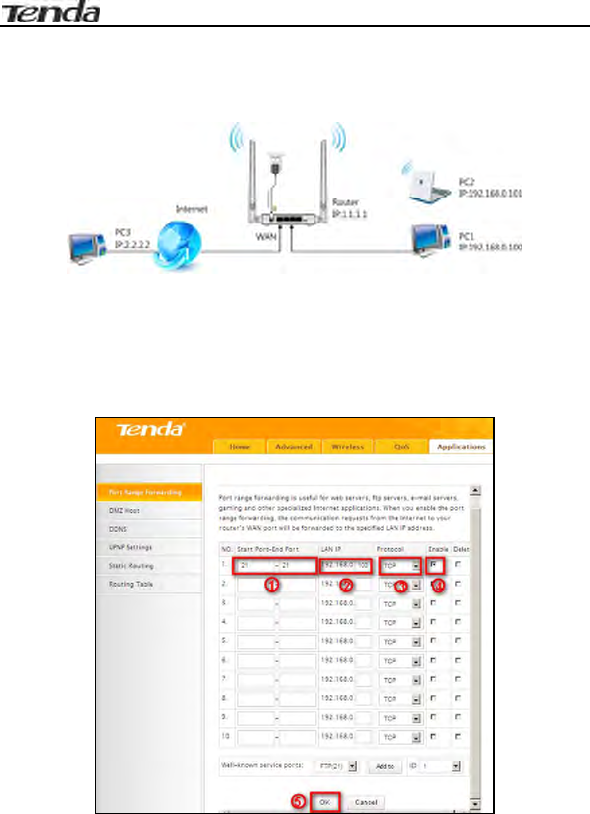
Wireless N150/N301 Easy Setup Router
.
47
4 Special Applications
4.1 Port Range Forwarding
Port range forwarding is useful for web servers, ftp servers, e-mail servers,
gaming and other specialized Internet applications. When you enable port
forwarding, the communication requests from the Internet to your router’s WAN
port will be forwarded to the specified LAN IP address. As seen in the figure
above, to let PC3 access service ports on PC1, you must first configure port
forwarding settings on the router to which PC1 is uplinked.
1. Start/End Port: Specify a range of ports between 1~65535 (for a single port,
enter the port number in both Start and End fields, say, 21 for FTP). Contact
corresponding service provider if you don't know the port number of the
service to use.
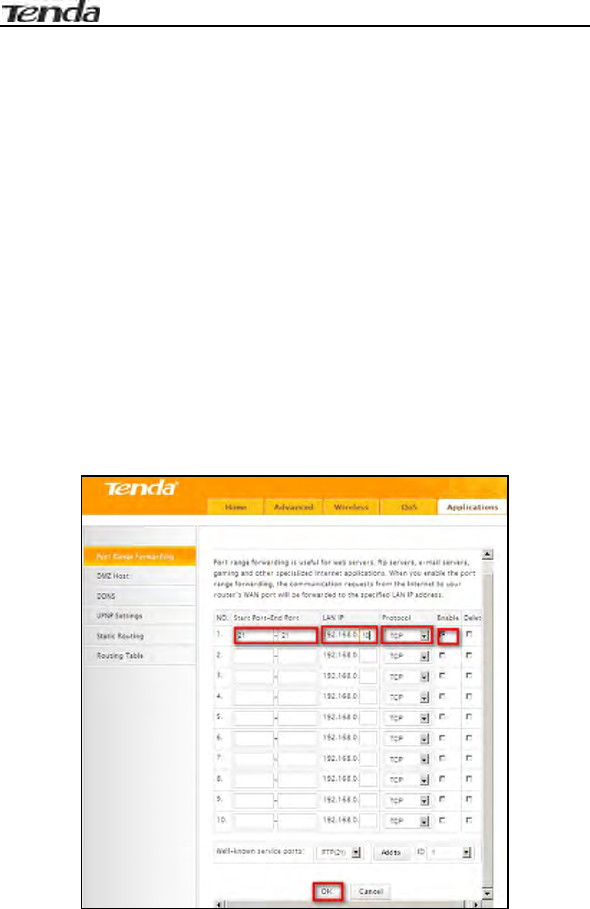
Wireless N150/N301 Easy Setup Router
.
48
2. LAN IP: Specify the internal host’s IP address. Be sure to statically assign the
host’s IP address to make this function constant.
3. Protocol: Specify the protocol required for the service utilizing the port(s).
4. Enable: Check to enable current settings.
5. OK: Click to activate your settings.
Now, your friends only need to enter ftp://xxx.xxx.xxx.xxx:21 in their browsers
to access your FTP server xxx.xxx.xxx.xxx is the router's WAN IP address.
Assuming it is 172.16.102.89, and then your friends need to enter
ftp://172.16.102.89:21 in their browsers.
For example: You want to share some large files with your friends who are not
in your LAN; however it is not convenient to transfer such large files across
network. Then, you can set up your own PC as a FTP server and use the Port
(Range) Forwarding feature to let your friends access these files. Assuming that
the static IP address of the FTP server (Namely, your PC) is 192.168.0.10, you
want your friends to access this FTP server through default port of 21 using the
TCP protocol, then do as follows:
1. Start/End Port: Enter 21 in both Start Port and End Port fields.
2. LAN IP: Enter 192.168.0.10
3. Protocol: Select TCP.
4. Enable: Check to enable current settings.
5. OK: Click to activate your settings.
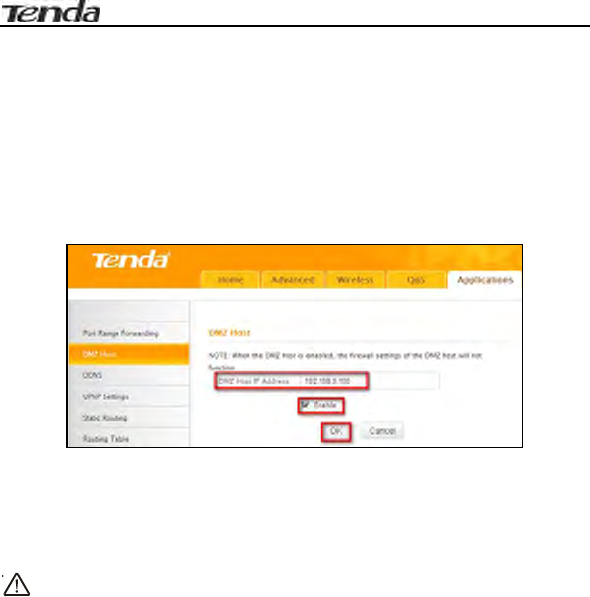
Wireless N150/N301 Easy Setup Router
.
49
Note: If you include port 80 on this section, you must set the port for remote
(web-based) management to a different number than 80, such as 8080, otherwise
the virtual server feature may not take effect.
4.2 DMZ Host
The DMZ (De-Militarized Zone) function disables the firewall on the router for
one device for a special purpose service such as Internet gaming or video
conferencing. Enabling DMZ host may expose your local network to potential
attacks. So it is advisable to use it with caution.
DMZ Host IP Address: The IP Address of the device for which the router’s
firewall will be disabled. Be sure to statically set the IP Address of that device
for this function to be consistent.
Enable: Check/uncheck to enable/disable the DMZ host feature.
OK: Click to enable your settings.
Note:
Once enabled, the DMZ host loses protection from device's firewall and
becomes vulnerable to attacks.
4.3 DDNS
Dynamic DNS or DDNS is a term used for the updating in real time of Internet
Domain Name System (DNS) name servers. Dynamic DNS or DDNS is a term
used for the updating in real time of Internet Domain Name System (DNS) name
servers. We use a numeric IP address allocated by Internet Service Provider (ISP)
to connect to Internet; the address may either be stable ("static"), or may change
from one session on the Internet to the next ("dynamic"). However, a numeric
address is inconvenient to remember; an address which changes unpredictably
makes connection impossible. The DDNS provider allocates a static host name
to the user; whenever the user is allocated a new IP address this is
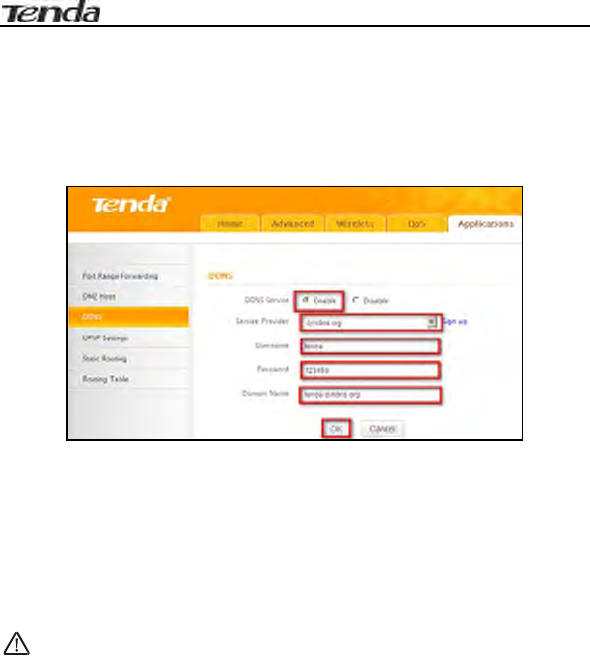
Wireless N150/N301 Easy Setup Router
.
50
communicated to the DDNS provider by software running on a computer or
network device at that address; the provider distributes the association between
the host name and the address to the Internet's DNS servers so that they may
resolve DNS queries. Thus, uninterrupted access to devices and services whose
numeric IP address may change is maintained. (You need to have an account
with one of the Service Providers in the drop-down menu first.)
DDNS Service: Select to enable/disable the DDNS feature.
Service Provider: Select your DDNS service provider from the drop-down
menu. (Here you can see a list of available service providers. Note that service
providers not listed here are not available for use.)
User Name: Enter the registered user name.
Password: Enter the registered password.
Domain Name: Enter the domain name you register, say, tenda.dyndns.org.
OK: Click to activate your settings.
Note:
This feature is usually used together with virtual server and is disabled by
default. Configure necessary settings on port forwarding interface and enter the
information provided by your DDNS service provider on the DDNS screen.
Others can access your web server by simply entering http://tenda.dyndns.org in
their browser address bar.
4.4 UPNP
The Universal Plug and Play (UPnP) feature allows network devices, such as
computers from Internet, to access resources on local host or devices as needed.
UPnP-enabled devices can be discovered automatically by the UPnP service
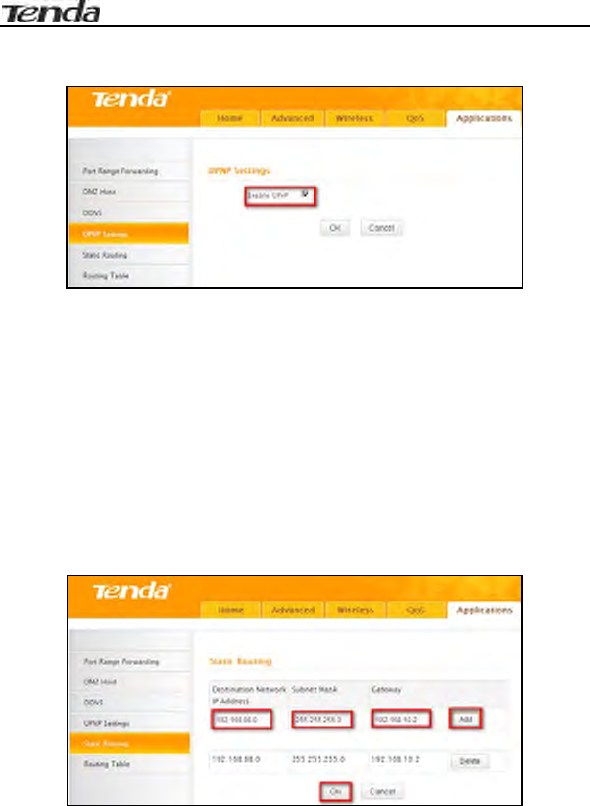
Wireless N150/N301 Easy Setup Router
.
51
application on the LAN. This feature is enabled by default. No settings are
required.
Enable UPnP: Check/uncheck to enable/disable the UPnP feature.
OK: Click to complete your settings.
4.5 Static Routing
When there are several routers in the network, you may want to set up static
routing. Static routing determines the path of the data in your network. You can
use this feature to allow users on different IP domains to access the Internet via
this device. It is not recommended to use this setting unless you are familiar with
static routing. In most cases, dynamic routing is recommended, because this
feature allows the router to detect the physical changes of the network layout
automatically. If you want to use static routing, make sure the router’s DHCP
function is disabled.
1. Destination Network IP Address: Specify a single IP address, say,
172.17.0.100, or an IP net segment, .say, 192.168.88.0.
2. Subnet Mask: Specify a Subnet Mask that corresponds to the specified
destination IP.
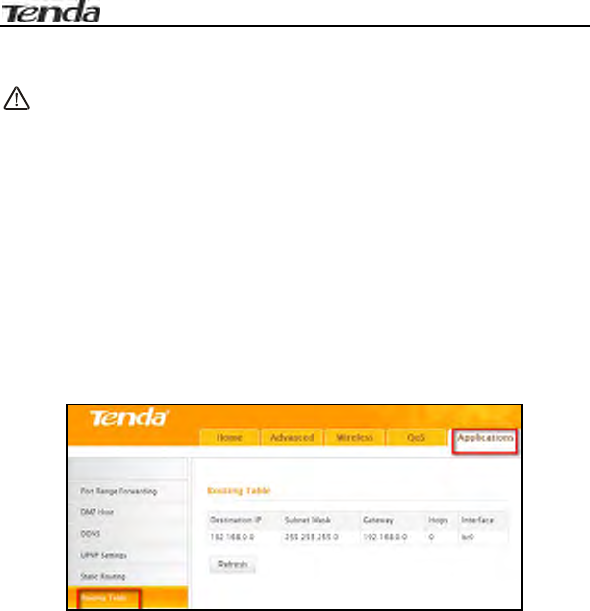
Wireless N150/N301 Easy Setup Router
.
52
3. Gateway: Specif the IP address for next hop.
4. OK: Click to activate your settings.
Note:
1. Gateway must be on the same IP net segment as device's LAN/WAN IP
address.
2. Subnet Mask must be entered 255.255.255.255 if destination IP address is a
host.
3. Subnet Mask must be entered accordingly if destination IP address represents
an IP network segment. It must correspond to the specified IP address. For
example, for IP address of 10.0.0.0, you may enter a subnet mask of
255.0.0.0.
4.6 Routing Table
This page displays the device core routing table which lists destination IP, subnet
mask, gateway, hop count and interface.
The principal task for a router is to look for an optimal transfer path for each
data packet passing through it, and transfer it to the specified destination. To
complete this work, the router stores and maintains related data of various
transfer paths, i.e. establishing a routing table, for future route selection.
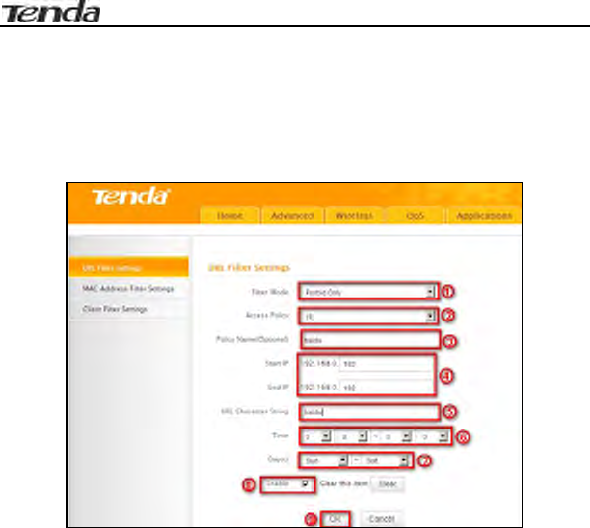
Wireless N150/N301 Easy Setup Router
.
53
5 Security
5.1 URL Filter
To better control LAN PCs, you can use the URL filter functionality to allow or
disallow such PCs to access certain websites within a specified time range.
1. Filter Mode: Select a proper filter mode, say, Forbid Only.
2. Access Policy: Select an access policy number, say, 1, from the drop-down
list.
3. Policy Name: Briefly describe the current rule, say, baidu, (It can only consist
of numbers, letters, or underscore).
4. Start IP/End IP: Enter the same IP address or 2 different IP addresses in both
boxes to specify a single PC or a range of PCs for the current rule to apply to.
5. URL Character String: Enter the domain name you wish to filter out, say,
baidu.
6. Time: Specify a time period for a current rule to take effect. If the field is set
to 0:00-0:00, the rule will be applied 24hrs/day.
7. Day(s): Select a day or several days for a current rule to take effect. If
Sun-Sat is selected, the rule will apply 7days/week.
8. Enable: Check/uncheck to enable/disable the feature.
9. OK: Click to activate your settings.
Example:
If you want to disallow all computers on your LAN to access youtube.com from
8:00 to 18:00 during working days: Monday- Friday, then do as follows:
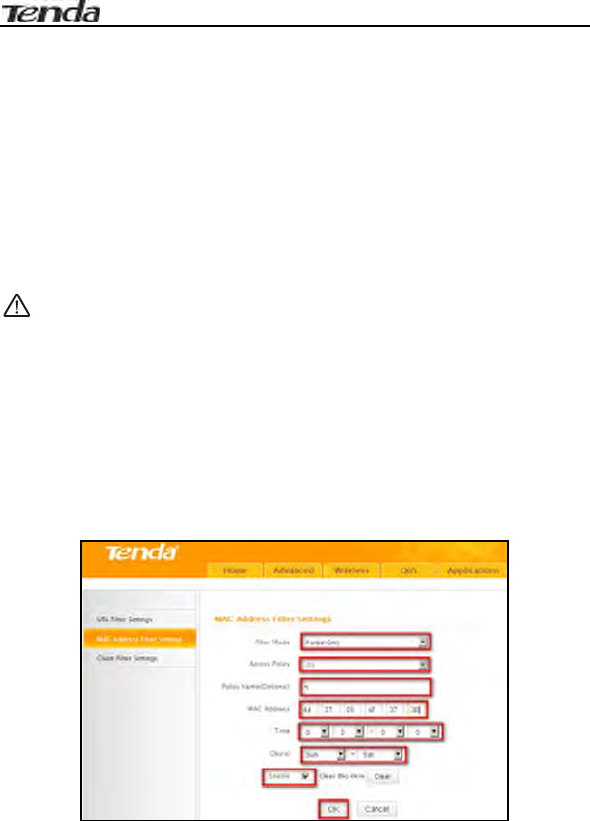
Wireless N150/N301 Easy Setup Router
.
54
1. Filter Mode: Select Forbid Only.
2. Access Policy: Select an access policy number, say, 1, from the drop-down
list.
3. Policy Name: Briefly describe the current rule, say, baidu, (It can only consist
of numbers, letters, or underscore).
4. Start IP/End IP: Enter 2-254.
5. URL Character String: Enter baidu.
6. Time: Select 8:00-18:00.Day(s): Select Monday to Friday.
7. Enable: Check the Enable box.
8. OK: Click to save your settings.
Note: Each rule can only include one domain name. Simply add more rules
accordingly, if you want to filter multiple domain names.
5.2 MAC Filter
This section allows you to set the times specific clients can or cannot access the
Internet via the devices’ MAC Addresses.
Forbid Only: Specify a list of devices to Forbid access to Internet. All
other devices not listed as Forbidden will be permitted.
Permit Only: Specify a list of devices to Permit access to Internet. All
other devices not listed as “Permitted” will be forbidden.
1. Filter Mode: Select a proper filter mode, say, Forbid Only.
2. Access Policy: Select an access policy number, say, 1, from the drop-down
list.
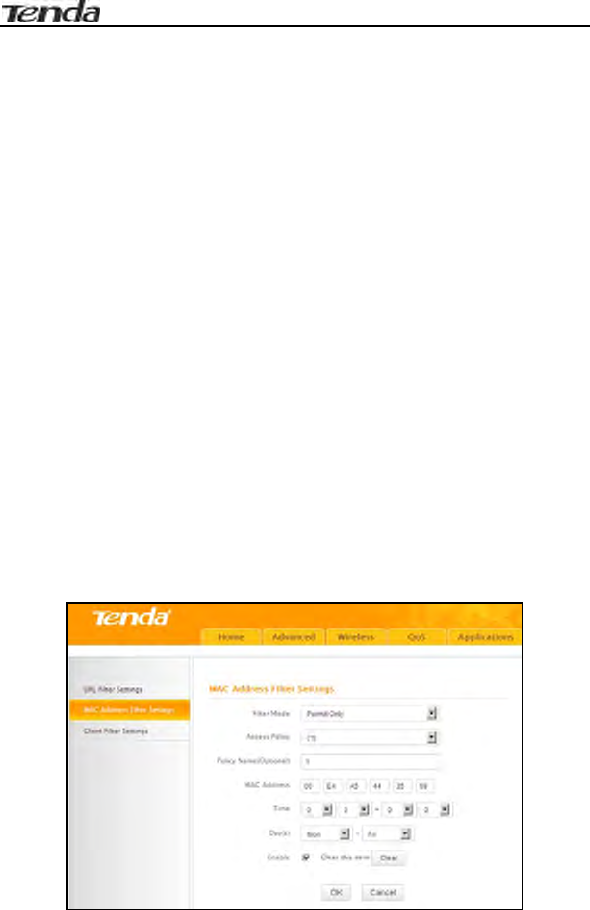
Wireless N150/N301 Easy Setup Router
.
55
3. Policy Name: Briefly describe the current rule (It can only consist of numbers,
letters, or underscore).
4. MAC Address: Specify a MAC address for a corresponding MAC filter rule
to apply to.
5. Time: Specify a time period for a current rule to take effect. If the field is set
to 0:00-0:00, the rule will be applied 24hrs/day.
6. Day(s): Select a day or several days for a current rule to take effect. If
Sun-Sat is selected, the rule will apply 7days/week.
7. Enable: Check/uncheck to enable/disable the feature.
8. OK: Click to activate your settings.
For Example:
To allow a PC at the MAC address of 00:E4:A5:44:35:69 to access Internet from
Monday to Friday.
a) Filter Mode: Select Permit Only.
b) Access Policy: Select an access policy number, say, 1, from the drop-down
list.
c) Policy Name: Briefly describe the current rule, say, Permit_only, (It can only
consist of numbers, letters, or underscore).
d) MAC Address: Enter 00:E4:A5:44:35:69.
e) Time: Select 0 for all fields to apply the rule 24hrs/day.
f) Day(s): Select Monday to Friday.
g) Enable: Check the Enable box.
h) OK: Click to save your settings.
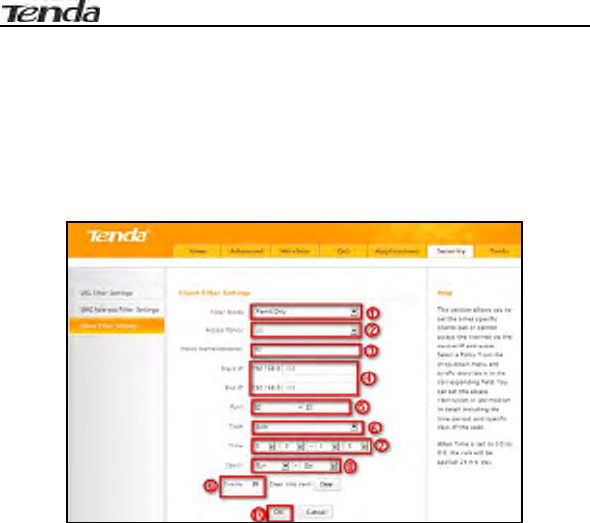
Wireless N150/N301 Easy Setup Router
.
56
5.3 Client Filter
This section allows you to set the times specific clients can or cannot access the
Internet via the devices’ assigned IP addresses and service port.
Forbid Only: Only PCs listed as Forbidden will be forbidden from accessing
specified services; others are not restricted;
Permit Only: Only PCs listed as permitted will be permitted to access specified
services; others will be forbidden.
Filter Mode: Select Permit Only.
Access Policy: Select an access policy number, say, 1, from the drop-down
list.
Policy Name: Briefly describe the current rule, say, 80.
Start IP/End IP: Enter the same IP address, say, 110, or 2 different IP addresses,
say, 110 and 120 in both boxes to specify a single PC or a range of PCs for the
current rule to apply to.
Port: Specify TCP/UDP protocol port number (s), say, 80.
Type: Select Both.
Time: Specify a time period for a current rule to take effect. If the field is set to
0:00-0:00, the rule will be applied 24hrs/day.
Day(s): Specify a day or several days for a current rule to take effect.
Enable: Check/uncheck to enable/disable the feature.
OK: Click to activate your settings.
For example:
If you want to prohibit PCs within the IP address range of
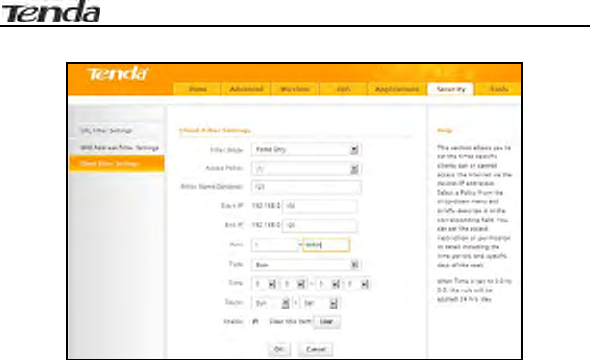
Wireless N150/N301 Easy Setup Router
.
57
192.168.0.100--192.168.0.120 from accessing Internet, do as follows:
1. Filter Mode: Select Forbid Only.
2. Access Policy: Select an access policy number, say, 1, from the drop-down
list.
3. Policy Name: Briefly describe the current rule, say, 123.
4. Start IP: Enter 100.
5. End IP: Enter 120.
6. Port: Enter 1-65535 to forbid all Internet services and applications.
7. Type (or Protocol): Select Both.
8. Time: Select 0 for all fields to apply the rule 24hrs/day.
9. Day(s): Select Sun-Sat to apply the rule 7days/week.
10. Enable: Check the Enable box.
11. OK: Click to activate your settings.
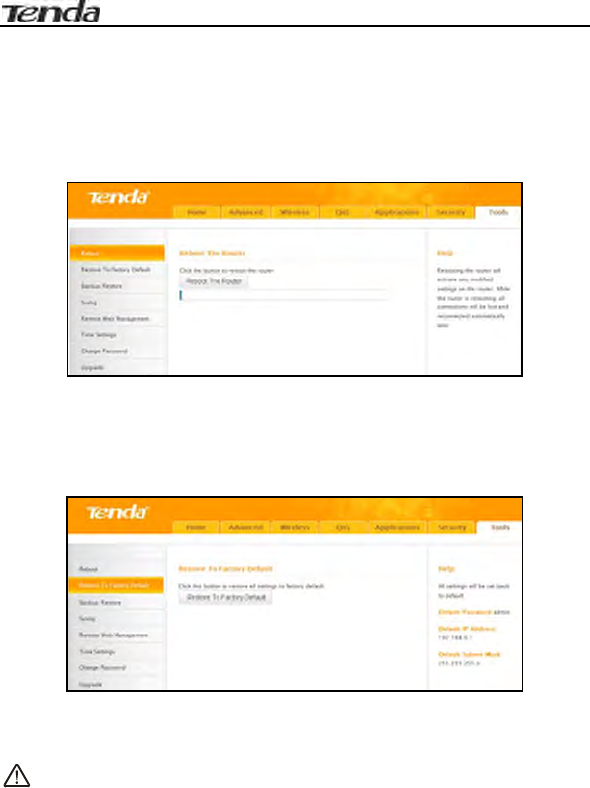
Wireless N150/N301 Easy Setup Router
.
58
6 Tools
6.1 Reboot
Reboot the device to activate your settings. WAN connection will be
disconnected during reboot.
6.2 Restore to Factory Default Settings
Click the Restore to Factory Default button to reset device to factory default
settings. You need to reconfigure the device for Internet access as well as many
other settings including wireless settings.
The factory default settings are listed below:
IP Address: 192.168.0.1
Subnet mask: 255.255.255.0.
Note:
To activate your settings, you need to reboot the device after you reset it.
6.3 Backup/Restore
Backup: Once you have configured the device the way you want it, you can
save these settings to a configuration file on your local hard drive that can later
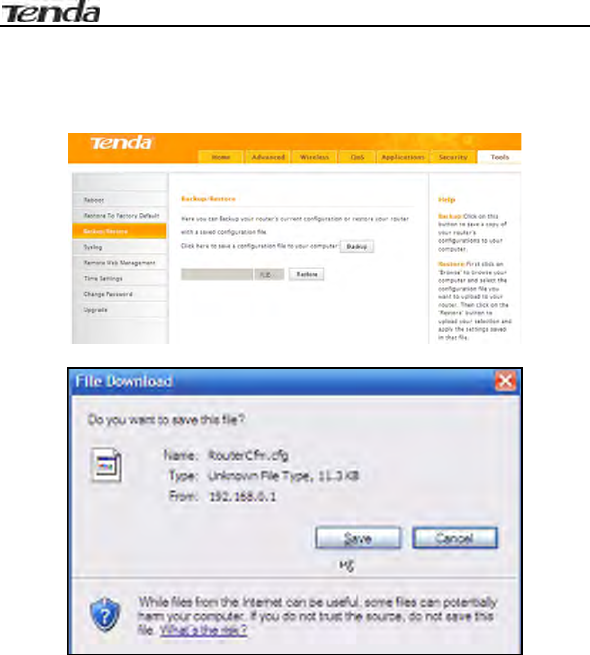
Wireless N150/N301 Easy Setup Router
.
59
be imported to your device in case that the device is restored to factory default
settings. To do so, follow below instructions:
1.Click the Backup button and specify a directory to save settings on your local
hardware.
2.Click OK to save the configuration file.
To restore previous settings, do as follows:
Click the Browse button to locate and select a configuration file that is saved
previously to your local hard drive.
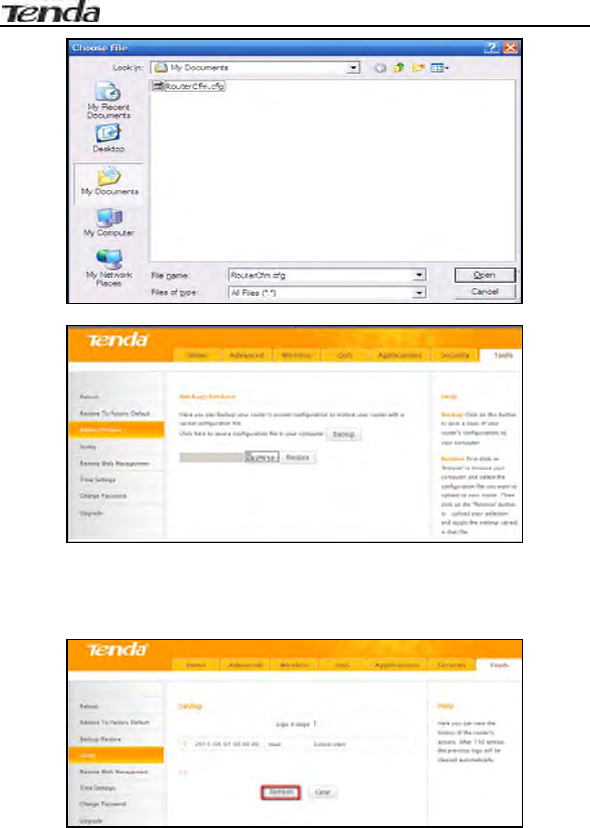
Wireless N150/N301 Easy Setup Router
.
60
Click the Restore button to reset your device to previous settings.
6.4 Syslog
Here you can view the history of the device’s actions. After 150 entries, the
earliest logs will clear automatically.
6.5 Remote Web Management
The Remote management allows the device to be configured and managed
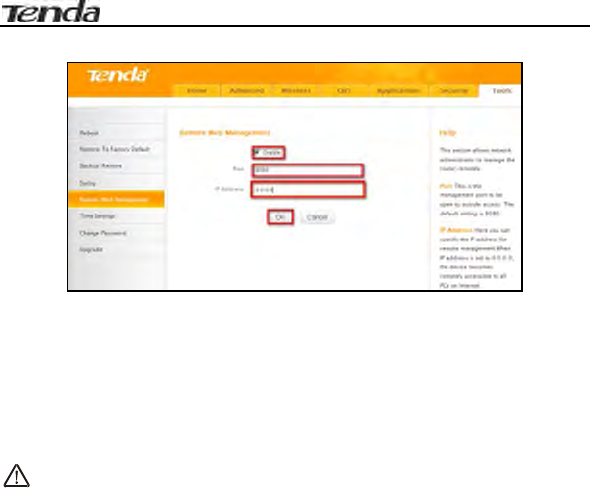
Wireless N150/N301 Easy Setup Router
.
61
remotely from the Internet via a web browser.
1. Enable: Check/uncheck to enable/disable the DMZ host feature.
2. Port: This is the management port to be open to outside access. The default
setting is 8080. Do NOT change it unless instructed by your ISP.
3. IP Address: Here you can specify the IP Address Range for remote
management (When set to 0.0.0.0, the device becomes remotely accessible to
all the PCs on Internet or other external networks).
4. OK: Click to activate your settings.
Note:
1. To access the device via port 8080, enter "http://x.x.x.x:8080" where "x.x.x.x"
represents the the device's Internet IP address and 8080 is the remote admin
port. Assuming the device's Internet IP address is 220.135.211.56, then,
simply replace the "x.x.x.x" with "220.135.211.56" (namely,
http://220.135.211.56:8080).
2. Leaving the IP address field at "0.0.0.0" makes the device remotely accessible
to all the PCs on Internet or other external networks; populating it with a
specific IP address, say, 218.88.93.33, makes the device only remotely
accessible to the PC at the specified IP address.
6.6 Time
This page is used to set the router’s system time. You can choose to set the time
manually or get the GMT time from the Internet and the system will
automatically connect to NTP server to synchronize the time.
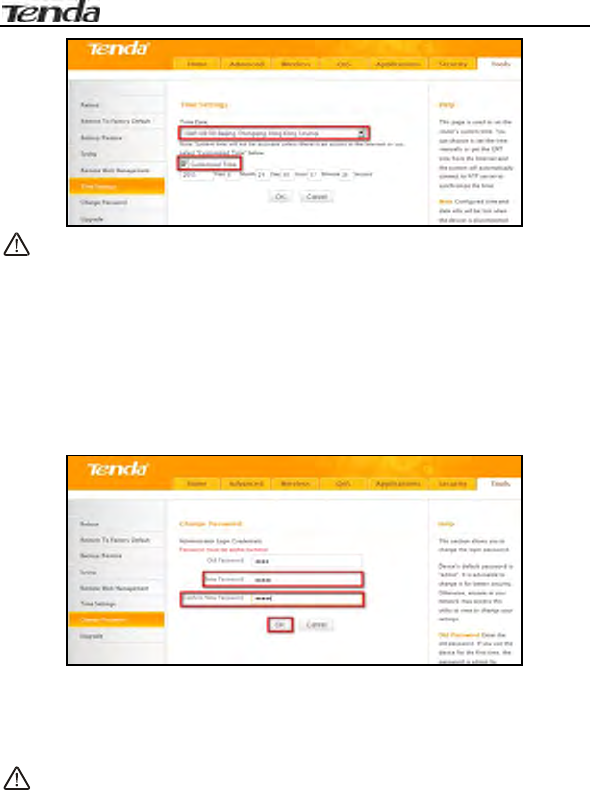
Wireless N150/N301 Easy Setup Router
.
62
Note:
Configured time and date info will be lost when the device gets disconnected
from power supply. However, it will be updated automatically when the device
reconnects to Internet. To activate time-based features (e.g. firewall), the time
and date info shall be set correctly first, either manually or automatically.
6.7 Login Password
This section allows you to change login password for accessing device’s
Web-based interface for better security.
1. New Password: Enter a new password, say, 12345 (Note that the password
can only be alphanumeric).
2. Confirm New Password: Re-enter the new password for confirmation.
3. OK: Click to activate your settings.
Note:
For security purpose, it is highly recommended that you change Device's default
login password.
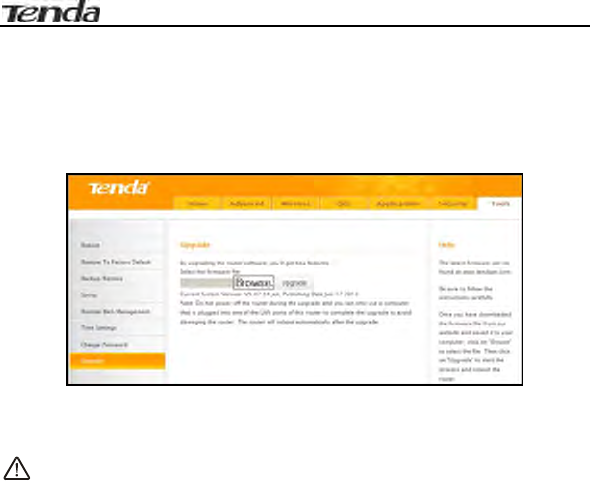
Wireless N150/N301 Easy Setup Router
.
63
6.8 Firmware Upgrade
Firmware upgrade is released periodically to improve the functionality of your
device and also to add new features. If you run into a problem with a specific
feature of the device, log on to our website (www.tendacn.com) to download the
latest firmware to update your device.
1.Browse: Click to locate and select the firmware.
2. Upgrade (or Update): Click to update firmware. Device will restart
automatically when update completes.
Note:
1. Before you upgrade the firmware, making sure you are having a correct
firmware. A wrong firmware may damage the device.
2. Do NOT upgrade the firmware wirelessly or disconnect device from power
supply while firmware update is in process. Note that you need to update the
device's firmware via a wired connection.

Wireless N150/N301 Easy Setup Router
.
64
Appendix 1 Glossary
Channel
A communication channel, also known as channel, refers either to a physical
transmission medium such as a wire or to a logical connection over a
multiplexed medium such as a radio channel. It is used to transfer an information
signal, such as a digital bit stream, from one or more transmitters to one or more
receivers. If there is only one AP in the range, select any channel you like. The
default is Auto.
If there are several APs coexisting in the same area, it is advisable that you select
a different channel for each AP to operate on, minimizing the interference
between neighboring APs. For example, if 3 American- standard APs coexist in
one area, you can set their channels respectively to 1, 6 and 11 to avoid mutual
interference.
SSID
Service set identifier (SSID) is used to identify a particular 802.11 wireless LAN.
It is the name of a specific wireless network. To let your wireless network
adapter roam among different APs, you must set all APs’ SSID to the same
name.
WPA/WPA2
The WPA protocol implements the majority of the IEEE 802.11i standard. It
enhances data encryption through the Temporal Key Integrity Protocol (TKIP)
which is a 128-bit per-packet key, meaning that it dynamically generates a new
key for each packet. WPA also includes a message integrity check feature to
prevent data packets from being hampered with. Only authorized network users
can access the wireless network. The later WPA2 protocol features compliance
with the full IEEE 802.11i standard and uses Advanced Encryption Standard
(AES) in addition to TKIP encryption protocol to guarantee better security than
that provided by WEP or WPA. Currently, WPA is supported by Windows XP
SP1.
IEEE 802.1X Authentication
IEEE 802.1X Authentication is an IEEE Standard for port-based Network
Access Control (PNAC). It is part of the IEEE 802.1 group of networking

Wireless N150/N301 Easy Setup Router
.
65
protocols. It provides an authentication mechanism to devices wishing to attach
to a LAN or WLAN.IEEE 802.1X defines the encapsulation of EAP over LAN
or EAPOL. 802.1X authentication involves three parties: a supplicant, an
authenticator, and an authentication server. The supplicant is a client device
(such as a laptop) that wishes to attach to the LAN/WLAN - though the term
'supplicant' is also used interchangeably to refer to the software running on the
client that provides credentials to the authenticator. The authenticator is a
network device, such as an Ethernet switch or wireless access point; and the
authentication server is typically a host running software supporting the
RADIUS and EAP protocols. The authenticator acts like a security guard to a
protected network. The supplicant (i.e. client device) is not allowed access
through the authenticator to the protected side of the network until the
supplicant’s identity has been validated and authorized. With 802.1X port-based
authentication, the supplicant provides credentials, such as user name / password
or digital certificate, to the authenticator, and the authenticator forwards the
credentials to the authentication server for verification. If the authentication
server determines the credentials are valid, the supplicant (client device) is
allowed to access resources located on the protected side of the network.
PPPOE
The Point-to-Point Protocol over Ethernet (PPPoE) is a network protocol for
encapsulating PPP frames inside Ethernet frames. Integrated PPP protocol
implements authentication, encryption, and compression functions that
traditional Ethernet cannot provide and can also be used in the cable modem and
digital subscriber line (DSL) and Ethernet that provide access service to the
users. Essentially, it is a protocol that allows to establish a point-to-point tunnel
between two Ethernet interfaces within an Ethernet broadcast domain.
DNS
The Domain Name System (DNS) is a hierarchical distributed naming system
for computers, services, or any resource connected to the Internet or a private
network. It associates various information with domain names assigned to each
of the participating entities. A Domain Name Service resolves queries for these
names into IP addresses for the purpose of locating computer services and
devices worldwide. An often-used analogy to explain the Domain Name System
is that it serves as the phone book for the Internet by translating human-friendly

Wireless N150/N301 Easy Setup Router
.
66
computer hostnames into IP addresses.
WDS
A wireless distribution system (WDS) is a system enabling the wireless
interconnection of access points in an IEEE 802.11 network. It allows a wireless
network to be expanded using multiple access points without the traditional
requirement for a wired backbone to link them. All base stations in a wireless
distribution system must be configured to use the same radio channel, method of
encryption (none, WEP, or WPA) and the same encryption keys. They may be
configured to different service set identifiers. WDS also requires every base
station to be configured to forward to others in the system. WDS may also be
considered a repeater mode because it appears to bridge and accept wireless
clients at the same time (unlike traditional bridging).WDS may be incompatible
between different products (even occasionally from the same vendor) since it is
not certified by the Wi-Fi Alliance. WDS may provide two modes of wireless
AP-to-AP connectivity:
Wireless bridging, in which WDS APs communicate only with each other and
don't allow wireless clients or stations (STA) to access them.
Wireless repeating, in which APs communicate with each other and with
wireless STAs.
DMZ
In computer security, a DMZ (sometimes referred to as a perimeter networking)
is a physical or logical subnetwork that contains and exposes an organization's
external-facing services to a larger untrusted network, usually the Internet. The
purpose of a DMZ is to add an additional layer of security to an organization's
local area network (LAN); an external attacker only has access to equipment in
the DMZ, rather than any other part of the network. Hosts in the DMZ have
limited connectivity to specific hosts in the internal network, although
communication with other hosts in the DMZ and to the external network is
allowed. This allows hosts in the DMZ to provide services to both the internal
and external network, while an intervening firewall controls the traffic between
the DMZ servers and the internal network clients. Any services such as Web
servers, Mail servers, FTP servers and VoIP servers, etc. that are being provided
to users on the external network can be placed in the DMZ.
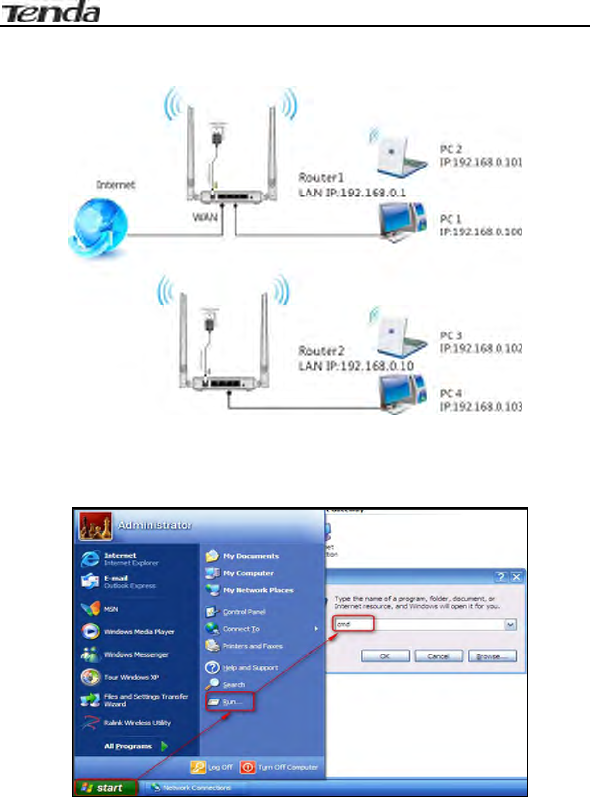
Wireless N150/N301 Easy Setup Router
.
67
Appendix 2 Verify the WDS Connection
Configure PC2:
Click Start> Run on PC3, input cmd on the appearing window and
then click OK.
Input ping 192.168.0.1 and press Enter.
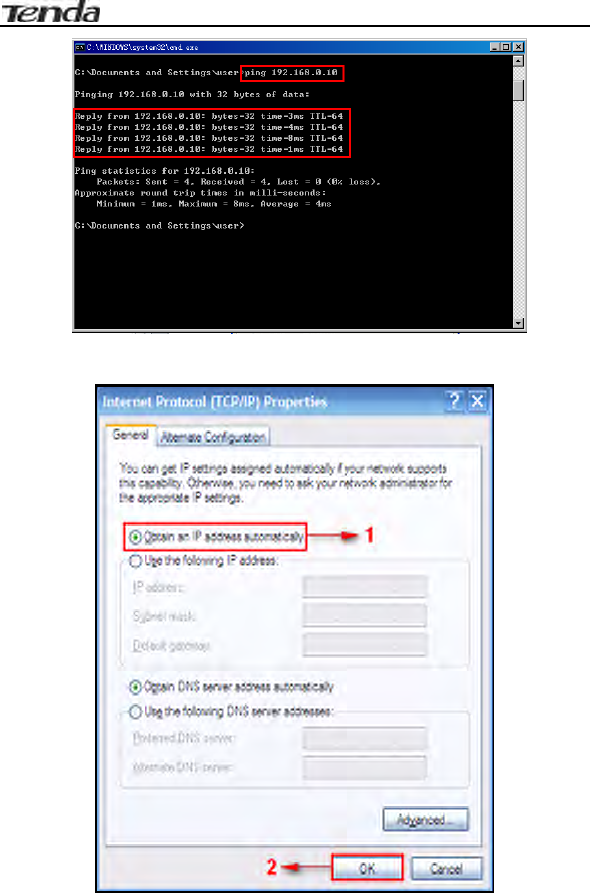
Wireless N150/N301 Easy Setup Router
.
68
Configure PC3 and PC4:
1. Set PC3 and PC4 to Obtain an IP address automatically.
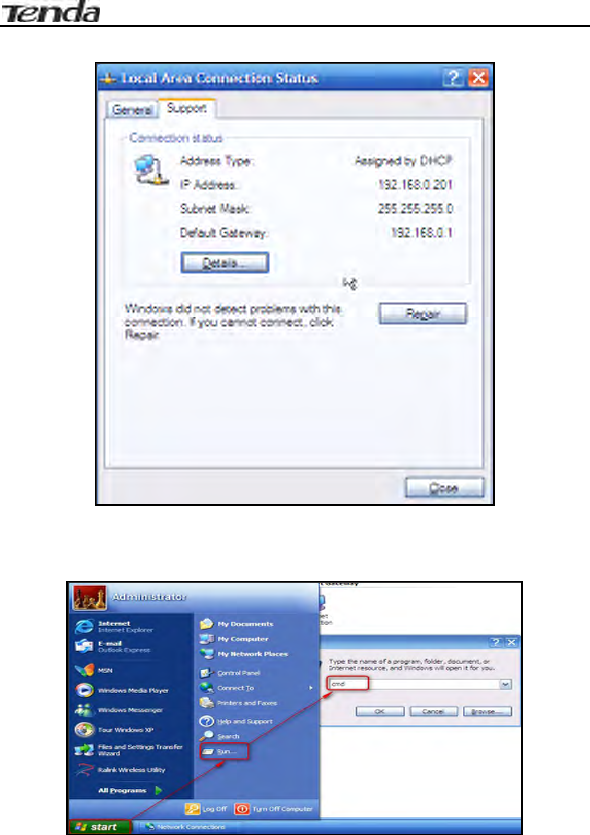
Wireless N150/N301 Easy Setup Router
.
69
2. When the two PCs get IP addresses,
try below steps to verify the WDS connection:
Click Start-> Run on PC3, input cmd on the appearing window and then click
OK.
Input ping 192.168.0.1 and press Enter. If you get a screen as seen below, you
have successfully implemented WDS.
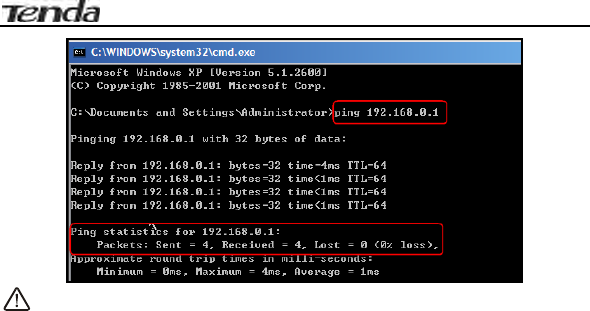
Wireless N150/N301 Easy Setup Router
.
70
Note:
1. WDS feature can only be implemented between 2 WDS-capable wireless
devices. Plus, SSID, channel, security settings and security key must be
exactly the same on both such devices.
2. To ensure a proper wireless connection, do not change any settings on the two
devices after WDS is successfully implemented.

Wireless N150/N301 Easy Setup Router
.
71
Appendix 3 FAQs
This section provides solutions to problems that may occur during installation
and operation of the device. Read the following if you are running into problems.
If your problem is not covered here, please feel free to go to www.tendacn.com
to find a solution or email your problems to: support@tenda.com.cn or
support02@tenda.com.cn. We will be more than happy to help you out as soon
as possible.
1. Q: I entered the device’s LAN IP address in the web browser but cannot
access the utility. What should I do?
a.Check whether device is functioning correctly. The SYS LED should blink a
few seconds after device is powered up. If it does not light up, then some
internal faults may have occurred.
b.Verify physical connectivity by checking whether a corresponding port’s link
LED lights up. If not, try a different cable. Note that an illuminated light does
NOT ALWAYS indicate successful connectivity.
c. Run the "ping 192.168.0.1" command. If you get replies from 192.168.0.1,
open your browser and verify that Proxy server is disabled. In case that ping
fails, press and hold the "RESET" button on your device for 7 seconds to restore
factory default settings, and then run "ping192.168.0.1" again.
d. Contact our technical support for help if the problem still exists after you tried
all the above.
2. Q: What should I do if I forget the login password to my device?
A: Reset your device by pressing the Reset button for over 7 seconds. Note: All
settings will be deleted and restored to factory defaults once you pressed the
Reset button.
3. Q: My computer shows an IP address conflict error after having
connected to the device. What should I do?
a.Check if there are other DHCP servers present in your LAN. If there are
other DHCP servers except your router, disable them immediately.
b.The default IP address of the device is 192.168.0.1; make sure this
address is not used by another PC or device. In case that two computers or
devices share the same IP addresses, change either to a different address.
4.Q: I cannot access Internet and send/receive emails; what
should I do?
This problem mainly happens to users who use the PPPoE or Dynamic IP
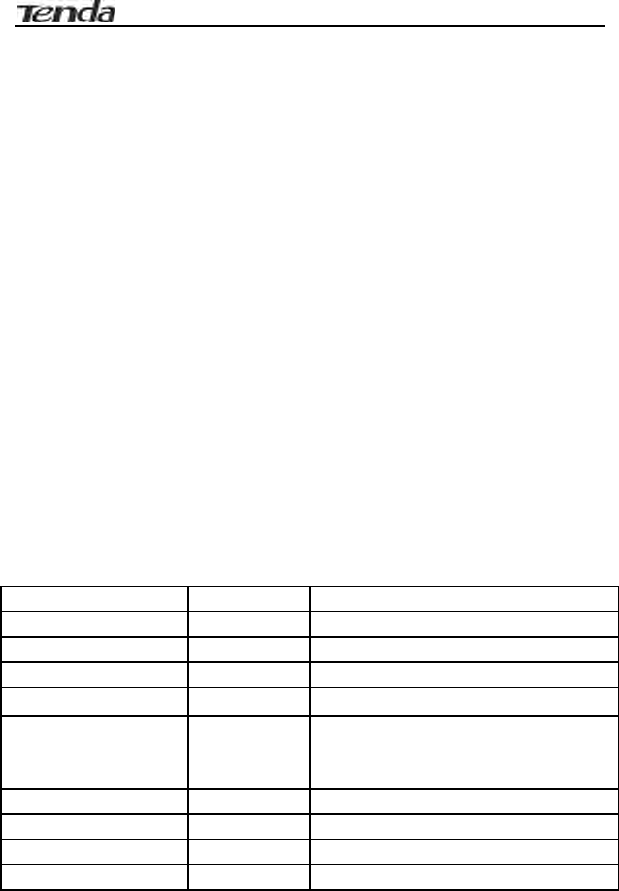
Wireless N150/N301 Easy Setup Router
.
72
Internet connection type. You need to change the MTU size (1492 by default). In
this case, go to “WAN Settings” to change the MTU value from default 1480 to
1450 or 1400, etc.
5. Q: How do I share resources on my computer with users on Internet
through the device?
To let Internet users access internal servers on your LAN such as e-mail server,
Web, FTP, via the device, use the "Virtual Server" feature. To do so, follow steps
below:
Step 1: Create your internal server, make sure the LAN users can access
these servers and you need to know related service ports, for example, port
number for Web server is 80; FTP is 21; SMTP is 25 and POP3 is 110.
Step 2: Enter Port Forwarding (also called Port Range Forwarding on some
products) screen from device web UI.
Step 3: Complete the Start Port (also called External/Ext Port on some
products) and End Port (also known as Internal/Int Port on some products) fields,
say, 80-80.
Step 5: Input the internal server’s IP address. For example, assuming that
your Web server’s IP address is 192.168. 0.10, then simply input it.
Step 6: Select a proper protocol type: TCP, UDP, or Both depending on
which protocol(s) your internal host is using.
Step 7: Click Enable and save your settings.
For your reference, we collected a list of some well-known service ports as
follows:
Server Protocol Service Port
Web Server TCP 80
FTP Server TCP 21
Telnet TCP 23
Net Meeting TCP 1503、1720
MSN Messenger TCP/UDP
File Send:6891-6900(TCP)
Voice:1863, 6901(TCP)
Voice:1863, 5190(UDP)
PPTP VPN TCP 1723
Iphone5.0 TCP 22555
SMTP TCP 25
POP3 TCP 110
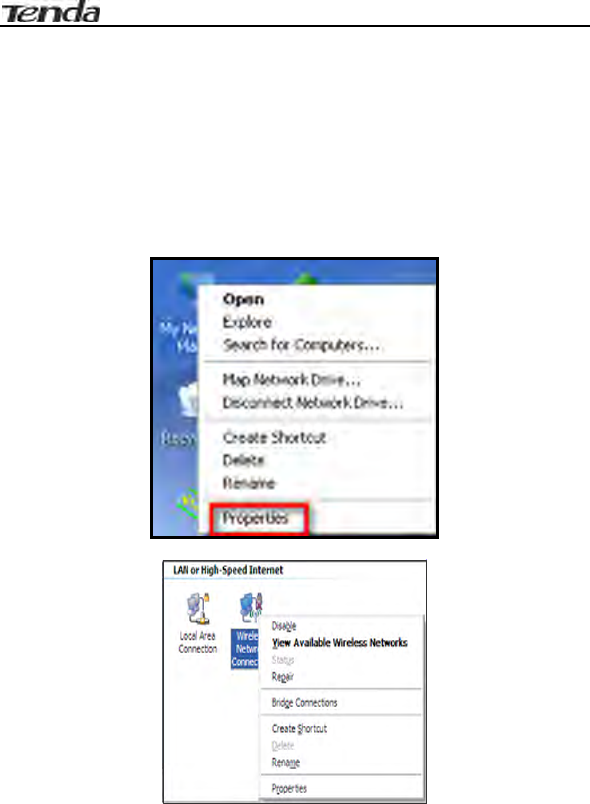
Wireless N150/N301 Easy Setup Router
.
73
Appendix 4 Remove Wireless Network from
Your PC
If you change wireless settings on your wireless device, you must remove them
accordingly your PC; otherwise, you may not be able to wirelessly connect to
the device. Below describes how to do remove a wireless network from your PC.
If you are using Windows XP, do as follows:
1.Right click "My Network Places" and select "Properties".
2.Click “Wireless Network Connection” and then select “Properties”.
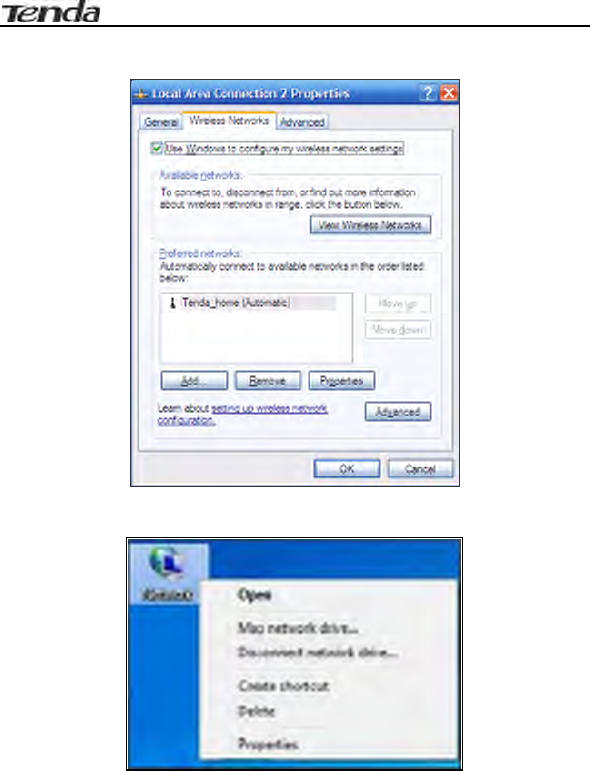
Wireless N150/N301 Easy Setup Router
.
74
3.Click "Wireless Networks", select the item under "Preferred networks" and
then click the Remove button.
If you are using Windows 7, do as follows:
1.Click Network from your desktop and select Properties.
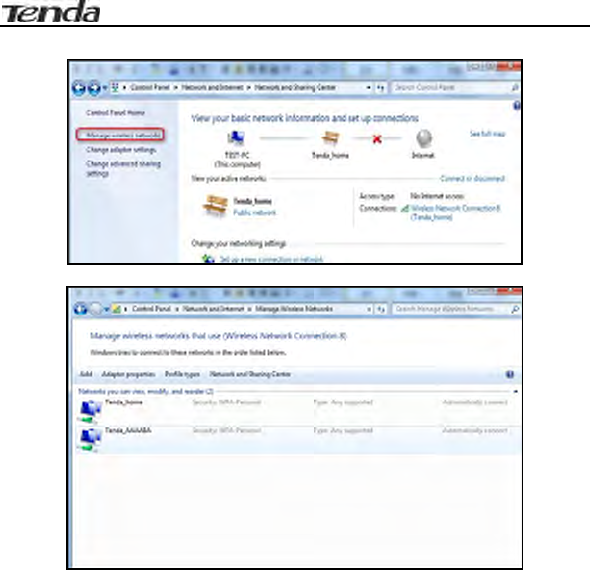
Wireless N150/N301 Easy Setup Router
.
75
2.Select "Manage Wireless Networks".
3. Click the wireless connection and select "Remove network".

Wireless N150/N301 Easy Setup Router
.
76
Appendix 5 Safety and Emission Statement
CE Mark Warning
This is a Class B product In a domestic environment, this product may cause
radio interference, in which case the user may be required to take adequate
measures. This device complies with EU 1999/5/EC.
FCC Statement
This device complies with Part 15 of the FCC Rules. Operation is subject to the
following two conditions: (1) This device may not cause harmful interference,
and (2) this device must accept any interference received, including interference
that may cause undesired operation.
This equipment has been tested and found to comply with the limits for a Class
B digital device, pursuant to Part 15 of the FCC Rules. These limits are designed
to provide reasonable protection against harmful interference in a residential
installation. This equipment generates, uses and can radiate radio frequency
energy and, if not installed and used in accordance with the instructions, may
cause harmful interference to radio communications. However, there is no
guarantee that interference will not occur in a particular installation. If this
equipment does cause harmful interference to radio or television reception,
which can be determined by turning the equipment off and on, the user is
encouraged to try to correct the interference by one of the following measures:
- Reorient or relocate the receiving antenna.
- Increase the separation between the equipment and receiver.
- Connect the equipment into an outlet on a circuit different from that to
which the receiver is connected.
- Consult the dealer or an experienced radio/TV technician for help.
FCC Caution: Any changes or modifications not expressly approved by the party
responsible for compliance could void the user's authority to operate this
equipment.
This transmitter must not be co-located or operating in conjunction with any
other antenna or transmitter.
The manufacturer is not responsible for any radio or TV interference caused by
unauthorized modifications to this equipment.
Radiation Exposure Statement
This equipment complies with FCC radiation exposure limits set forth for an

Wireless N150/N301 Easy Setup Router
.
77
uncontrolled environment. This equipment should be installed and operated with
minimum distance 20cm between the radiator & your body.
NOTE:
1. The manufacturer is not responsible for any radio or TV interference caused
by unauthorized modifications to this equipment.
2. To avoid unnecessary radiation interference, it is recommended to use a
shielded RJ45 cable.