TENDA TECHNOLOGY W300A Wireless-N Access Point User Manual W300A User Guide
SHENZHEN TENDA TECHNOLOGY CO., LTD. Wireless-N Access Point W300A User Guide
manual
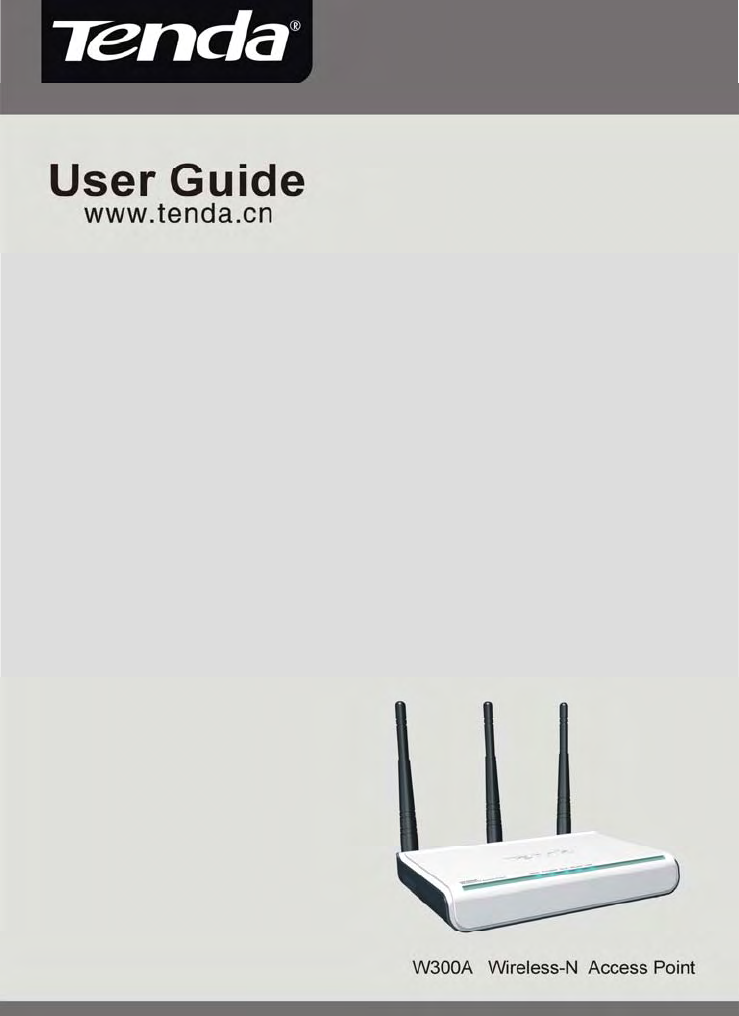
300M Wireless-N Access Point
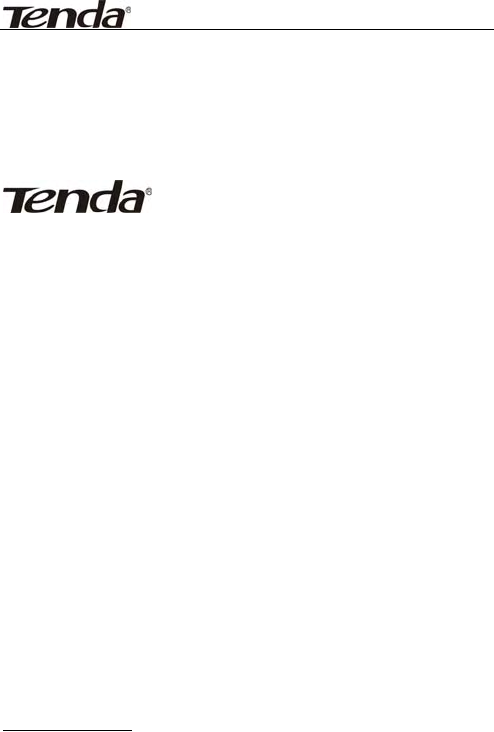
300M Wireless-N Access Point
Copyright Statement
is the registered trademark of
Shenzhen Tenda Technology Co., Ltd. All the products
and product names mentioned herein are the
trademarks or registered trademarks of their
respective holders. Copyright of the whole product as
integration, including its accessories and software,
belongs to Shenzhen Tenda Technology Co., Ltd.
Without the permission of Shenzhen Tenda Technology
Co., Ltd, any individual or party is not allowed to copy,
plagiarize, imitate or translate it into other languages.
All the photos and product specifications mentioned in
this manual are for references only. As the upgrade of
software and hardware, there will be changes. And if
there are changes, Tenda is not responsible for
informing in advance. If you want to know more about
our product information, please visit our website at
www.tenda.cn.

300M Wireless-N Access Point
Content
Chapter 1 Product Overview .........................1
1.1 Features ..........................................2
1.2 Package Contents..............................3
1.3 LED Indicator and Panel Description.....4
Chapter 2 Hardware Installation....................7
Chapter 3 Web Configuration ........................9
3.1 Web Login........................................9
3.2 Wizard...........................................11
3.3 Running Status...............................12
3.4 LAN Settings ..................................13
Chapter 4 Wireless Settings........................15
4.1 Working Mode.................................15
4.1.1 Access Point (AP) Mode ..............16
4.1.2 P2P (Point to Point) Bridge Mode..32
4.1.3 P2MP Bridge Mode.....................37
4.1.4 Wireless Repeater Mode ............. 42
4.1.5 Wireless Client Mode..................49
4.2 Advanced Settings ..........................53

300M Wireless-N Access Point
4.3 WPS Settings..................................55
4.4 Access Control................................ 57
4.5 Connection Status...........................59
4.6 PING.............................................60
Chapter 5 SNMP Setting.............................61
5.1 SNMP Introduction ..........................61
5.2 SNMP Setting ................................. 62
Chapter 6 System Tools ............................. 64
6.1 Password Change............................64
6.2 Restore to Factory.............................65
6.3 Backup/Restore ..............................66
6.4 Time Settings................................. 67
6.5 Reboot System ...............................68
6.6 Firmware Upgrade...........................68
6.7 Syslog...........................................70
Appendix I: Glossary .................................71
Appendix II: TCP/IP Address Setting (Take Winxp
as example) .............................................74

300M Wireless-N Access Point
1
Chapter 1 Product Overview
W300A, with 2T3R antennas, is an IEEE802.11n (Draft
2.0)-compliant wireless access point with one Gigabit
LAN switch port, which utilizes the latest MIMO
technology and provides up to 300Mbps stable
transmission rate from wireless radio to wired network.
With backward compatible with IEEE802.11b/g device,
it is suitable for SOHOs and small-sized enterprises to
share the wireless network.
W300A supports five working modes: wireless AP
mode for other wireless access; Repeater mode for
relaying wireless network coverage; P2P, P2MP mode
for bridging two or more wireless network and wireless
client mode. Besides, it supports multiple encryption
methods like 64/128bit WEP, WPA, WPA2 and
WPA&WPA2 to protect you network against malicious
attack, and WPS can free you from remembering long
passwords. Power over Ethernet support can realize
data transmission and power supply via one Ethernet
cable. Moreover, SNMP and Web-based management
interface can help users configure the device more
easily.

300M Wireless-N Access Point
2
1.1 Features
¾ Complies with IEEE802.11n (Draft 2.0),
IEEE802.11b and IEEE802.11g standards
¾ Supports five working modes: wireless AP,
Repeater, P2P, P2MP and wireless client
¾ Provides 300Mbps receiving rate and 300Mbps
sending rate
¾ MIMO technology utilizes reflection signal to
increase 8 times transmission distance of original
802.11g standard and reduces the "dead spots" in
the wireless coverage area
¾ Provides one Gigabit Auto-negotiation RJ45 port
for LAN connection
¾ Supports two power supply ways: Power over
Ethernet and external power adapter
¾ Supports SNMP and Web-based management
interface
¾ Supports 64/128bit WEP encryption
¾ Supports multiple encryption methods as WPA,
WPA2 and WPA&WPA2 and security mechanism
¾ Supports WPS (PBC and PIN) encryption method
to free you from remembering long passwords
¾ Supports five connection modes: AP, WDS P2P

300M Wireless-N Access Point
3
Bridge, WDS P2MP Bridge, WDS AP Bridge and
Client
¾ Supports Auto MDI/MDIX
¾ Supports Firefox1.0, IE5.5 or above
¾ Supports authorization access over thirty-two
MAC addresses
¾ Supports auto wireless channel selection
¾ Provides three detachable antennas
Wireless local network usually is used in a planned
environment where each access point is located
steadily and with stable radio coverage area. The AP
(Access Point) will provide wireless communication
service for users around.
1.2 Package Contents
Please unpack the package and find the following
items:
¾ One W300A Wireless AP
¾ One Power Adapter
¾ One Quick Installation Guide
¾ One CD-ROM

300M Wireless-N Access Point
4
If any of listed items are missing or damaged, please
contact the Tenda reseller from whom you purchased
for replacement immediately.
1.3 LED Indicator and Panel Description
z LED indicator description on front panel
(from L to R)
WPS
When blinking, it indicates the device is
negotiating with client in WPS mode.
POWER
When turns green, Always ON indicates the power
connects well.

300M Wireless-N Access Point
5
SYS
When turns green, blinking indicates the system
runs well.
WLAN
Wireless signal LED indicator. When turns green,
Always ON indicates the wireless function is
enabled; blinking indicates the device is
transmitting and/or receiving data.
LAN
Wired local network LED indicator. Always ON
indicates it is connected with Ethernet device;
green indicates the link speed is 1000Mbps;
orange indicates the link speed is 10/100Mbps;
blinking indicates the device is transmitting
and/or receiving data.
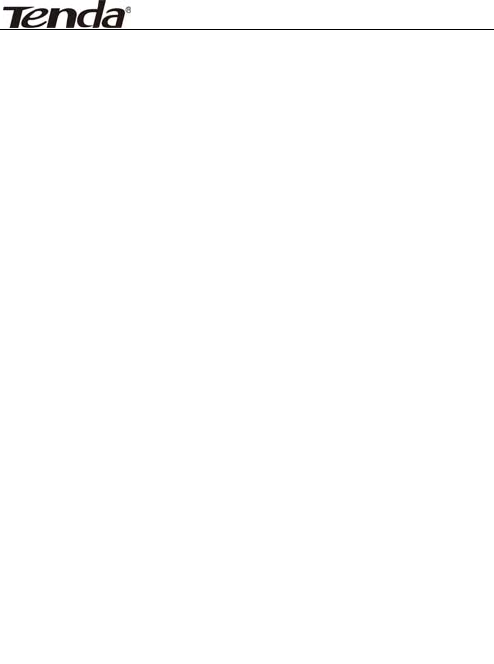
300M Wireless-N Access Point
6
z Rear Panel:(From L to R)
POWER
The jack is for power adapter connection. Please
use the included 12V DC power adapter.
LAN
The Gigabit Ethernet port is for computer’s NIC
or switch connection. It also can be used as PoE
interface. When PoE and external power
adapter power on the device, the include power
adapter is preferred.
RESET/WPS
Compound button is for system reset and WPS.
When you press this button for 7 seconds, the
device will restore the configured settings to
factory default settings. When you press for 1
second, the WPS function will be enabled.
Antenna
The detachable antenna is for wireless radio
transmitting and receiving. Don not detach
these antennas for fear of wireless
performance.

300M Wireless-N Access Point
7
Chapter 2 Hardware Installation
This chapter explains how to connect the Access Point
(take the AP mode installation as example, other
installation modes please refer to the Quick
Installation Guide). The detailed processes are shown
as below:
1. Connect one end of the network cable to your
Ethernet broadband router, switch or PC, and the
other end to the W300A’s LAN port.
2. Connect the power adapter to the AP’s Power jack.
Then plug the power adapter into an electrical
outlet. The power LEDs on the front panel will light
up as soon as the AP’s powers on. Then, connect
wireless adapter to the AP via wireless signals.
Please refer to the topology below:
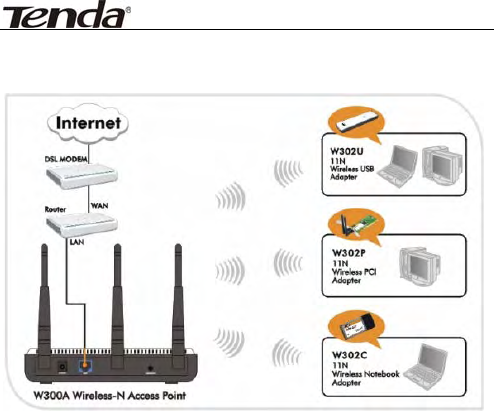
300M Wireless-N Access Point
8
The topology plan of AP mode connection

300M Wireless-N Access Point
9
Chapter 3 Web Configuration
3.1 Web Login
Connect to W300A via wired cable and configure
192.168.0.x(x ranges 1-253) as your PC’s IP address,
and 255.255.255.0 as subnet mask. (Please refer to
the Appendix II for details on TCP/IP setting)
Launch Internet Explorer or Netscape Navigator. In the
address bar, enter the AP’s default IP address,
192.168.0.254 Press Enter key and the login screen
will appear.
Enter admin both in the user name and password field.
When this is your first time to open the Web-based
management interface, you can set a new password
from the System Tool – Change password tab.
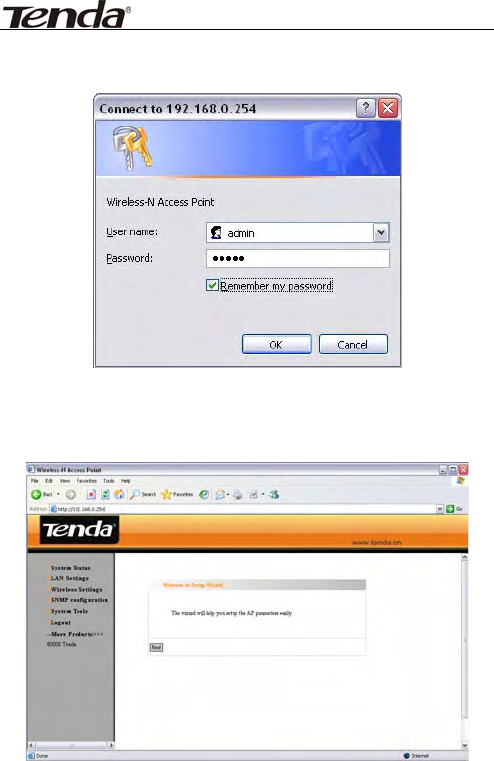
300M Wireless-N Access Point
10
Click OK to enter the first web page of the device.
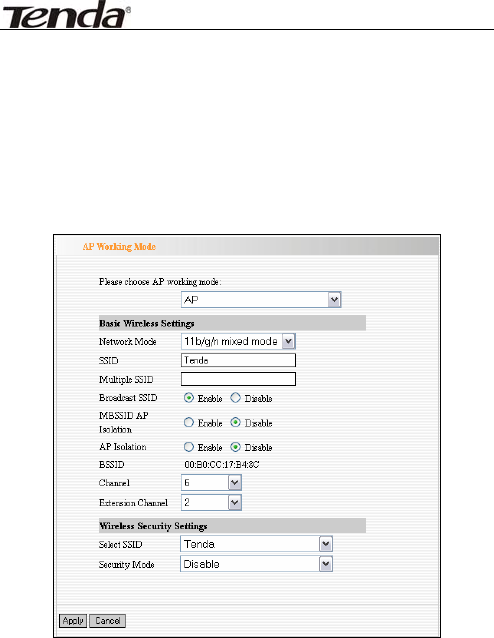
300M Wireless-N Access Point
11
3.2 Wizard
Click “Next” in the first page and the next page
appears.
On this page, you can select one from five wireless
network modes: Wireless AP, P2P Bridge Mode, P2MP
Bridge Mode, Repeater Mode and Client. And to secure
your network, you can configure its corresponding
security setting.
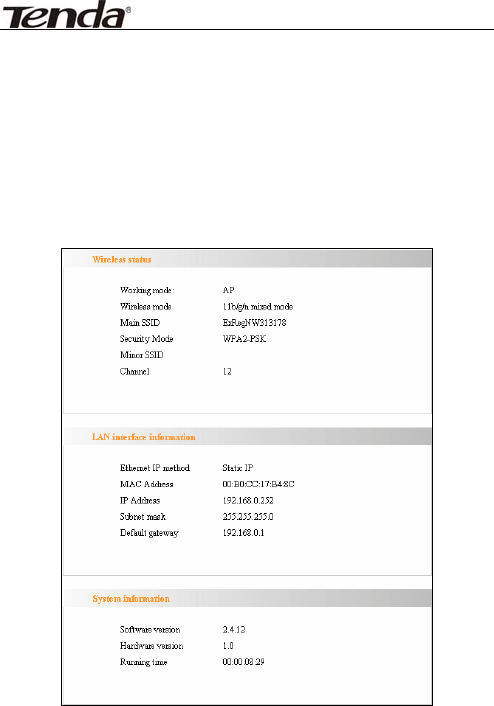
300M Wireless-N Access Point
12
3.3 Running Status
This page shows the wireless AP’s current status,
including wireless status, LAN status and system
information.
z Wireless Status
Here shows the current working status, including
working mode, wireless network mode, SSID,

300M Wireless-N Access Point
13
Channel, Encryption mode, etc.
z LAN Interface information
Here shows LAN IP obtain way, MAC address, IP
address, subnet mask, etc.
z System information
Here shows the device’s current software version,
hardware version, etc.
3.4 LAN Settings
This section mainly deals with LAN’s basic settings.
Static IP
:
The default IP address is 192.168.0.254. If
necessary, you can configure a new IP

300M Wireless-N Access Point
14
address, subnet mask and gateway
manually for the device.
Dynamic IP
:
Automatically obtain IP address, subnet
mask and gateway from DHCP server.
(Unless you have got permission to obtain
this information from the uplink connected
device, otherwise, it is not recommended to
select this way).
Note: If the LAN IP address is changed, you need
use the new IP address to login the
wireless AP’s Web interface next time.
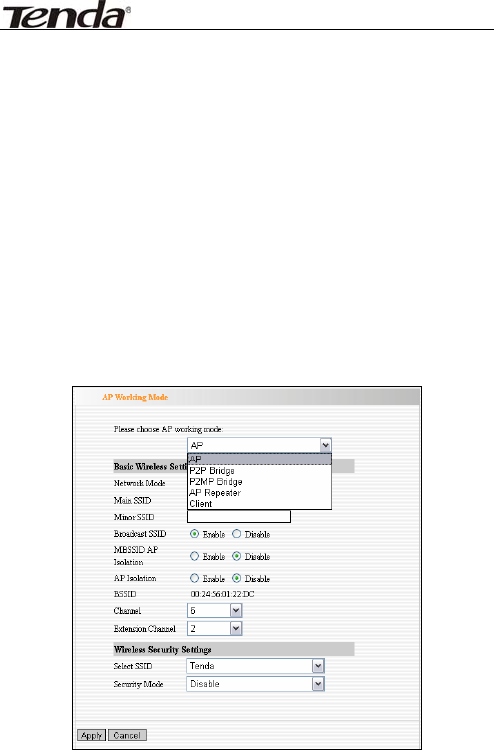
300M Wireless-N Access Point
15
Chapter 4 Wireless Settings
4.1 Working Mode
Select “Wireless Setting->Working Mode” to enter the
following window. From the drop-down menu of
Working Mode, the device supports five working
modes: AP, P2P Bridge, P2MP Bridge, AP Repeater and
Client.
Next, this user guide will explain the five modes one by
one:

300M Wireless-N Access Point
16
4.1.1 Access Point (AP) Mode
The AP mode is the basic mode of the device. When the
system is reset to the default factory settings, the
operating mode reverts to AP mode. In this mode, the
AP will act as a central hub for different wireless LAN
clients. For example, when traveling to a hotel that has
high-speed internet access, you can connect to the
internet through the AP which is connected to an
Ethernet cable in the room.
4.1.1.1 Application and Topology Plan
The AP mode can convert the wired transmission into
wireless signals. If you have one wired cable
connecting to Internet, and want to access the
Internet via wireless signals connecting to your
notebook computer, this mode fits perfectly.
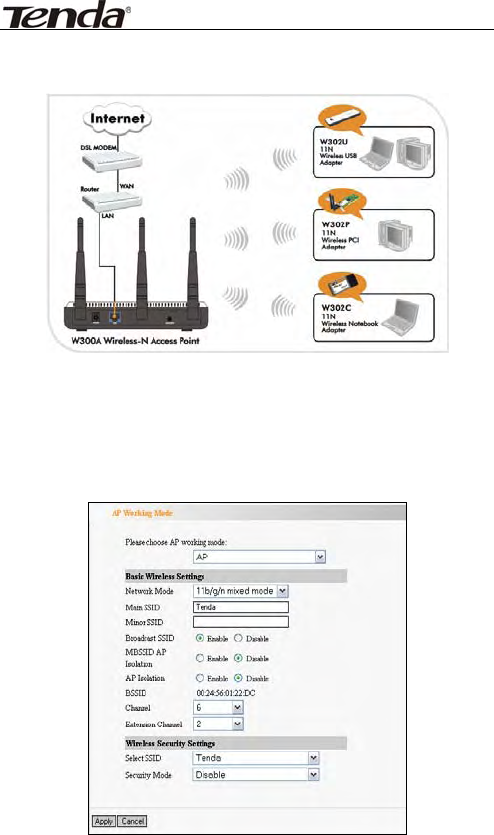
300M Wireless-N Access Point
17
4.1.1.2 AP Mode Settings
In the working mode, select “AP” to enter the next
window.

300M Wireless-N Access Point
18
z Basic Wireless Settings
Network Mode:Select one mode from the
following. The default is 11b/g/n mode.
11b mode
:
Allow the wireless client to
connect with the device in 11b mode at the
maximum speed of 11Mbps.
11g mode
:
Allow the 11g/11n-compliant
client device to connect with the AP at the
maximum speed of 54Mbps.
11b/g mode
:
Allow the 11b/g-compliant
client device to connect with the AP with
auto-negotiation speed, and 11n wireless
client to connect the device with 11g speed.
11b/g/n mode
:
Allow 11b/g/n-compliant
client device to connect with the AP with
auto- negotiation speed.
Main SSID
:
SSID (Service Set Identifier) is
the unique name of the wireless network.
This device has two SSID and the main SSID
is necessary.
Minor SSID
:
It is optional.
MBSSID AP Isolation
:
One access control
feature based on wireless MAC address.

300M Wireless-N Access Point
19
When this feature is enabled, wireless clients
connected with the same SSID can not
communicate with each other. For example,
configure main SSID as AP1, minor SSID as
AP2. PC1 and PC2 connect to AP1 via wireless
adapter, and configure PC1 and PC2 in the
same segment. After the feature is enabled,
two PCs can not communicate and share
network resource each other, but they can
communicate with wireless clients connected
with AP2. This feature is to isolate the
communication of wireless clients
connected with the same SSID.
AP Isolation: One access control feature
based on wireless MAC address. When this
feature is enabled, each of your wireless
clients will be in its own virtual network and
will not be able to communicate with each
other. This feature is deployed when you
have many guests that frequent your
wireless network. For example, configure
main SSID as AP1, minor SSID as AP2. PC1
connects to AP1 via wireless adapter; PC2

300M Wireless-N Access Point
20
connecting to AP2. After the feature is
enabled, two PCs can not communicate and
share network resource each other. This
feature is to isolate the communication
of wireless clients connected with
different SSID.
Tip: If you want to isolate all connected
wireless client's communication, please
enable MBSSID AP Isolation and AP Isolation
simultaneously.
BSSID
:
Basic Service Set Identifier of
wireless network. In IEEE802.11, BSSID is
the MAC address of wireless access point.
Channel
:
Specify the effective channel (from
1 to 13\Auto) of the wireless network.
Extension channel
:
To increase data
throughput of wireless network, the
extension channel range is used in 11n
mode.
z Wireless Security Setting:
It is used to configure the AP network’s security
setting. Here presents the common ten

300M Wireless-N Access Point
21
encryption methods, including Mixed WEP,
WPA-personal, WPA-enterprise, WPA2-personal,
WPA2- enterprise, etc.
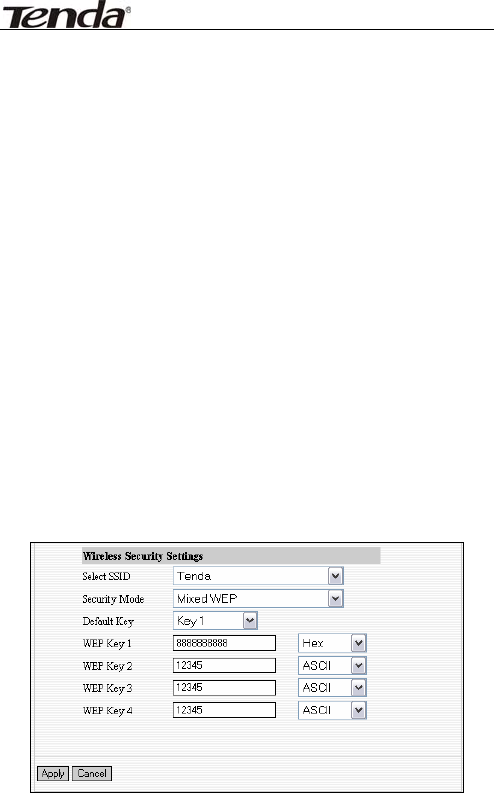
300M Wireless-N Access Point
22
Mixed WEP
WEP (Wired Equivalent Privacy), a basic
encryption method, usually encrypts wireless
data using a series of digital keys (64 bits or 128
bits in length). By using the same keys on each of
your wireless network devices, you can prevent
unauthorized wireless devices from monitoring
your transmissions or using your wireless
resources. WEP is based on RSA algorithm from
RC4. It is the original and weak encryption
method, so it is recommended not to use this
method. Select Mixed WEP to enter the following
window:

300M Wireless-N Access Point
23
Setting Explanation
Select SSID
:
Select the SSID (main
SSID or minor SSID) to configure
security setting from the drop-down
menu.
Security Mode
:
From the
drop-down menu select the
corresponding security encryption
modes.
WEP Key1~4
:
Set the WEP key with
the format of ASCII and Hex. You can
enter ASCII code (5 or 13 ASCII
characters. Illegal character as “/” is not
allowed.) Or 10/26 hex characters.
Default Key
:
Select one key from the
four configured keys as the current
available one.
WPA- PSK
WPA (Wi-Fi Protected Access), a Wi-Fi standard, is
a more recent wireless encryption scheme,
designed to improve the security features of WEP.
Select “WPA-PSK” from the drop-down menu to
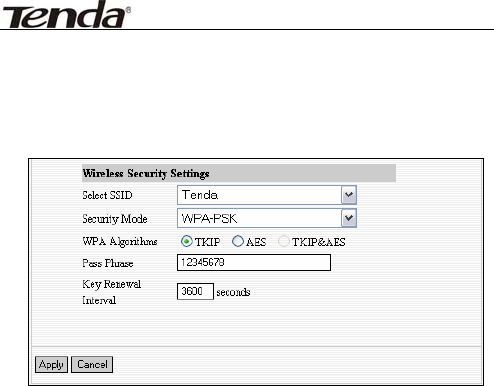
300M Wireless-N Access Point
24
enter the following window:
Setting Explanation
Select SSID
:
Select the SSID (main
SSID or minor SSID) to configure
security setting from the drop-down
menu.
WPA Algorithms
:
Provides TKIP
[Temporal Key Integrity Protocol] or AES
[Advanced Encryption Standard]. The
default is TKIP mode.
Pass Phrase
:
Enter the encrypted
characters with 8-63 ASCII characters.
Key Renewal Interval
:
Set the key’s
renewal period.
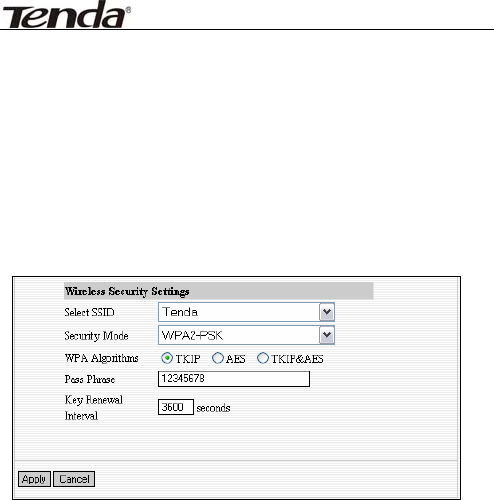
300M Wireless-N Access Point
25
WPA2-PSK
WPA2 provides more secure features than WEP
and WPA. Select “WPA2-PSK” from the drop-down
menu to enter the following window:
Setting Explanation
Select SSID
:
Select the SSID (main
SSID or minor SSID) to configure
security setting from the drop-down
menu.
WPA Algorithms
:
Provides TKIP
[Temporal Key Integrity Protocol] or AES
[Advanced Encryption Standard]. The
default is TKIP mode.
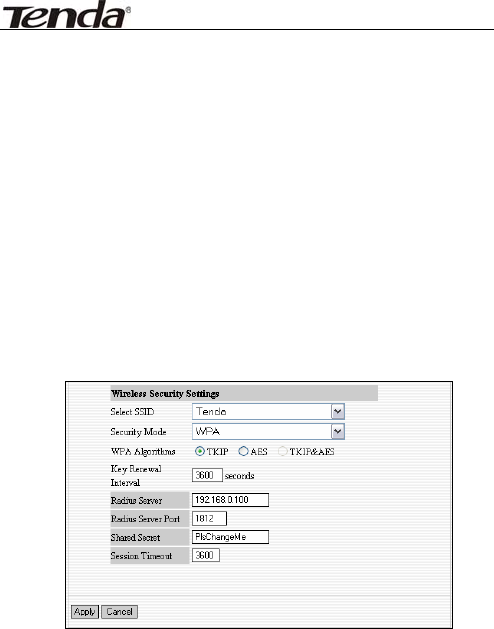
300M Wireless-N Access Point
26
Pass Phrase
:
Enter the encrypted
characters with 8-63 ASCII characters.
Key renewal Interval
:
Set the key’s
renewal period.
WPA
This security mode is used when a RADIUS server
is connected to the device. Select “WPA” from the
drop-down menu to enter the following window:
Setting Explanation
Select SSID
:
Select the SSID (main
SSID or minor SSID) to configure
security setting from the drop-down
menu.
WPA Algorithms
:
Provides TKIP
[Temporal Key Integrity Protocol] or AES

300M Wireless-N Access Point
27
[Advanced Encryption Standard]. The
default is TKIP mode.
Key Renewal Interval
:
Set the key’s
renewal period.
Radius Server
:
Enter the IP address of
the Radius server.
Radius Server port
:
Enter the
authentication port of the Radius server.
The default is 1812.
Shared Secret
:
Enter the shared key
for authentication server with 8~63
ASCII characters.
Session Timeout
:
The authentication
interval period between AP and
authentication server. The default is
3600s.
WPA2
This security mode is based on Radius
authentication server and WPA2 encryption
method. WPA2 is used when a RADIUS server is
connected to the device. Select “WPA2” from the
drop-down menu to enter the following window:
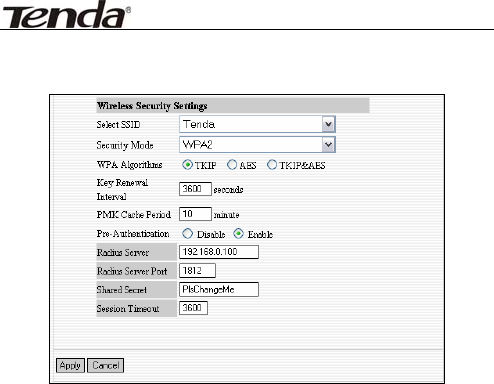
300M Wireless-N Access Point
28
Setting Explanation
Select SSID
:
Select the SSID (main
SSID or minor SSID) to configure
security setting from the drop-down
menu.
WPA Algorithms
:
Provides TKIP
[Temporal Key Integrity Protocol] or AES
[Advanced Encryption Standard]. The
default is TKIP mode.
Key Renewal Interval
:
Set the key’s
renewal period.
Radius Server
:
Enter the IP address of
the Radius server.
Radius Server Port
:
Enter the

300M Wireless-N Access Point
29
authentication port of the Radius server.
The default is 1812.
Shared Key
:
Enter the shared key for
authentication server with 8~63 ASCII
characters.
Session Timeout
:
The authentication
interval period between AP and
authentication server. The default is
3600s.
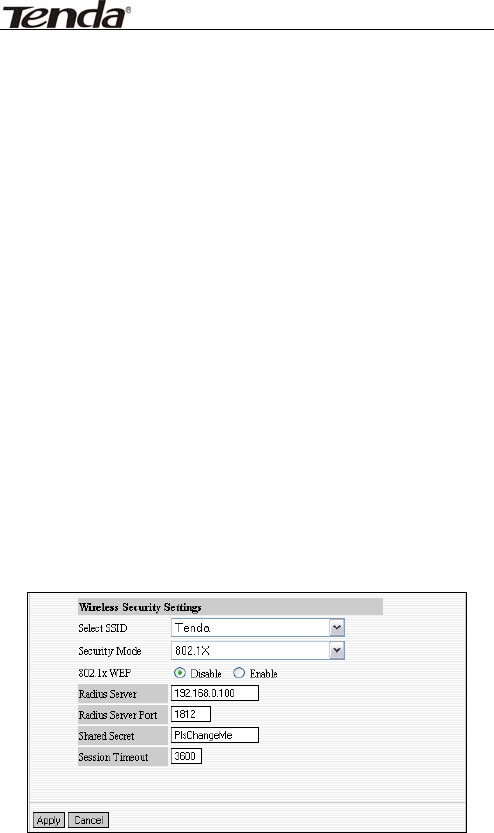
300M Wireless-N Access Point
30
802.1x Authentication
This security mode is used when a RADIUS server
is connected to the device. 802.1x, a kind of
Port-based authentication protocol, is an
authentication type and strategy for users. The
port can be either a physic port or logic port (such
as VLAN). For wireless LAN users, a port is just a
channel. The final purpose of 802.11x
authentication is to check if the port can be used.
If the port is authenticated successfully, you can
open this port which allows all the messages to
pass. If the port isn’t authenticated successfully,
you can keep this port “disable” which just allows
802.1x authentication protocol message to pass.
Select “802.1x” from the drop-down menu to
enter the following window:

300M Wireless-N Access Point
31
Setting Explanation
Select SSID
:
Select the SSID (main
SSID or minor SSID) to configure
security setting from the drop-down
menu.
802.1x WEP
:
Click “Enable/Disable” to
enable or disable the WEP algorithm.
Radius Server
:
Enter the IP address of
the Radius server.
Radius Server Port
:
Enter the
authentication port of the Radius server.
The default is 1812.
Shared Secret
:
Enter the shared key
for authentication server with 8~63
ASCII characters.
Session Timeout
:
The authentication
interval period between AP and
authentication server. The default is
3600s.
Note: To improve security level, do not use too
easy characters.
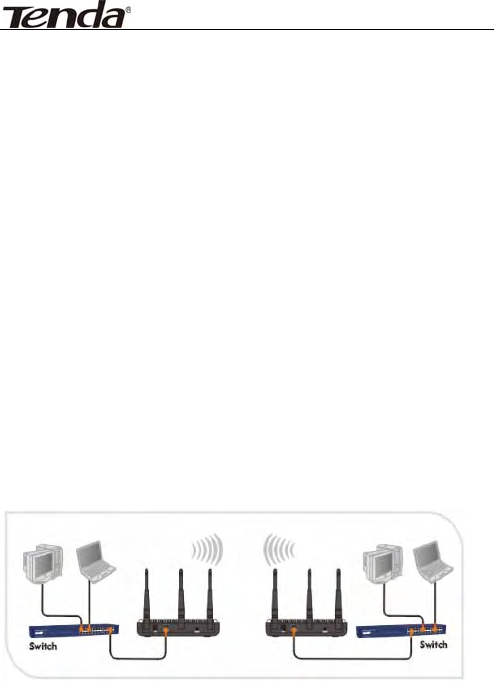
300M Wireless-N Access Point
32
4.1.2 P2P (Point to Point) Bridge Mode
Two wired local networks communicate and share
network resource via two W300A’s wireless signals
which also can extend the wired network. In this mode,
AP can not connect with wireless clients, but serve as
wireless bridge.
4.1.2.1 Application Plan
P2P bridge mode can connect with two wired network
via wireless access points, which communicate by
wireless signals and not by cables. This mode can free
from the cable trouble. The P2P topology shows below:
4.1.2.2 P2P Bridge Setting
In the working mode, select “WDS P2P” to enter the
next screen.
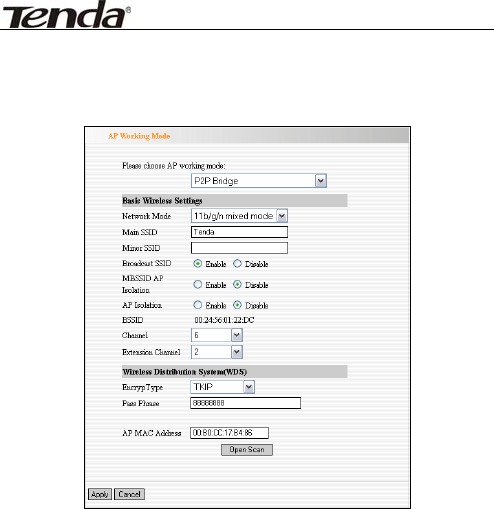
300M Wireless-N Access Point
33
z Basic wireless Settings
Network Mode:Select one mode from the
following. The default is 11b/g/n mode.
11b mode
:
Allow the wireless client to
connect with the device in 11b mode at the
maximum speed of 11Mbps.
11g mode
:
Allow the 11g/11n-compliant
client device to connect with the AP at the
maximum speed of 54Mbps.
11b/g mode
:
Allow the 11b/g-compliant

300M Wireless-N Access Point
34
client device to connect with the AP with
auto-negotiation speed, and 11n wireless
client to connect the device with 11g speed.
11b/g/n mode
:
Allow 11b/g/n-compliant
client device to connect with the AP with
auto- negotiation speed.
Main SSID
:
SSID (Service Set Identifier) is
the unique name of the wireless network.
This device has two SSID and the main SSID
is necessary.
Minor SSID
:
It is optional.
Broadcast SSID:If disable broadcast SSID
is selected, the AP will not broadcast its own
SSID. If wireless connection requests
approaches, users need to enter the SSID by
manual.
BSSID
:
Basic Service Set Identifier of
wireless network. In IEEE802.11, BSSID is
the MAC address of wireless access point.
Channel
:
Specify the effective channel (from
1 to 13\Auto) of the wireless network.
Extension channel
:
To increase data
throughput of wireless network, the

300M Wireless-N Access Point
35
extension channel range is used in 11n
mode.
z Wireless Distribution System (WDS)Setting
Encryption Type
:
Select the data
encryption method from WEP, TKIP, AES or
NONE. The default is NONE.
WEP Encryption Description
WEP Key 1~4
:
Set the WEP key with the
format of ASCII and Hex. You can enter
ASCII code (5 or 13 ASCII characters. Illegal
character as “/” is not allowed.) Or 10/26 hex
characters.
Default Key
:
Select one key from the four
configured keys as the current available one.
TKIP Encryption Description
Pass Phrase
:
Enter the encrypted
characters with 8-63 ASCII characters.
AES Encryption Description
Pass Phrase
:
Enter the encrypted

300M Wireless-N Access Point
36
characters with 8-63 ASCII characters.
AP MAC Address
:
Input the MAC address
of remote access point by manual or scan.
Open Scan
:
Enable scan to obtain remote
AP MAC address, select one and Click “Save”
to complete this part’s setting. The AP will
reboot automatically, the setting will go into
effect.
Note: In this mode, the two devices should keep
the same channel and encryption
method.
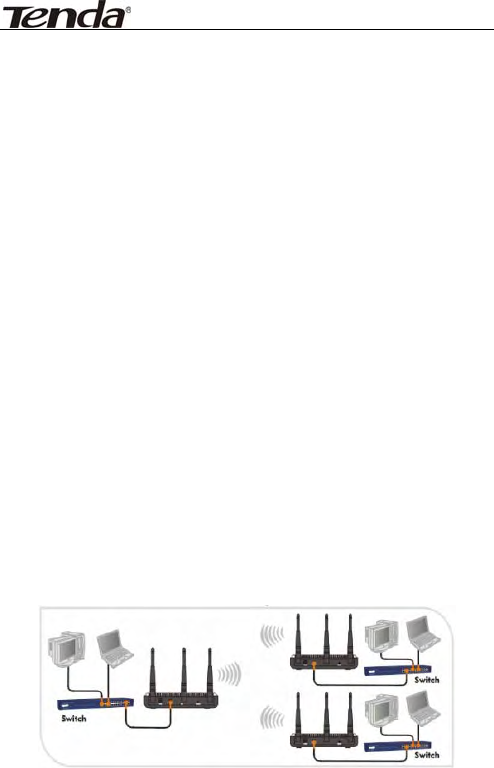
300M Wireless-N Access Point
37
4.1.3 P2MP Bridge Mode
The P2MP Bridge Mode which connects scattered wired
network together is more complicated than P2P Bridge
mode. P2MP usually transmit wireless signals from one
access point, and other access points are in charge of
receiving signals so as to share network resource.
Support up to 4 remote access point connection. In
this mode, wireless clients are not allowed to connect.
4.1.3.1 Application and Network Topology
P2MP Bridge mode can connect multiple wireless
access point together without cabling. If “Root AP” is
configured as P2MP bridge mode, other (less than 4)
remote access points should select P2P bridge modes.
The topology shows below:
Note: In P2P Bridge and P2MP bridge mode, at

300M Wireless-N Access Point
38
least two wireless APs are needed. For
better performance, it is recommended
to use the AP with same model.
4.1.3.2 P2MP Setting
In the working mode, select “P2MP Bridge” to enter the
next screen.
z Basic wireless Settings

300M Wireless-N Access Point
39
Network Mode:Select one mode from the
following. The default is 11b/g/n mode.
11b mode
:
Allow the wireless client to
connect with the device in 11b mode at the
maximum speed of 11Mbps.
11g mode
:
Allow the 11g/11n-compliant
client device to connect with the AP at the
maximum speed of 54Mbps.
11b/g mode
:
Allow the 11b/g-compliant
client device to connect with the AP with
auto-negotiation speed, and 11n wireless
client to connect the device with 11g speed.
11b/g/n mode
:
Allow 11b/g/n-compliant
client device to connect with the AP with
auto- negotiation speed.
Main SSID
:
SSID (Service Set Identifier) is
the unique name of the wireless network.
This device has two SSID and the main SSID
is necessary.
Minor SSID
:
It is optional.
Broadcast SSID:If disable broadcast SSID
is selected, the AP will not broadcast its own
SSID. If wireless connection requests
approaches, users need to enter the SSID by
manual.
BSSID
:
Basic Service Set Identifier of

300M Wireless-N Access Point
40
wireless network. In IEEE802.11, BSSID is
the MAC address of wireless access point.
Channel
:
Specify the effective channel (from
1 to 13\Auto) of the wireless network.
Extension channel
:
To increase data
throughput of wireless network, the
extension channel range is used in 11n
mode.
z Wireless Distribution System (WDS)Setting
Encryption Type
:
Select the data
encryption method from WEP, TKIP, AES or
NONE. The default is NONE.
WEP Encryption Description
WEP Key 1~4
:
Set the WEP key with the
format of ASCII and Hex. You can enter
ASCII code (5 or 13 ASCII characters. Illegal
character as “/” is not allowed.) Or 10/26 hex
characters.
Default Key
:
Select one key from the four
configured keys as the current available one.
TKIP Encryption Description
Pass Phrase
:
Enter the encrypted
characters with 8-63 ASCII characters.

300M Wireless-N Access Point
41
AES Encryption Description
Pass Phrase
:
Enter the encrypted
characters with 8-63 ASCII characters.
AP MAC Address
:
Input the MAC addresses
(no more than four) of remote access points
by manual or scan.
MAC Address 1
:
Input AP1’s MAC address;
MAC Address 2
:
Input AP2’s MAC address;
MAC Address 3
:
Input AP3’s MAC address;
MAC Address 4
:
Input AP4’s MAC address;
Open Scan
:
Enable scan to obtain remote
AP MAC address, select one and Click “Save”
to complete this part’s setting. The AP will
reboot automatically, the setting will go into
effect.
Note: In this mode, the two devices should keep
the same channel and encryption
method.
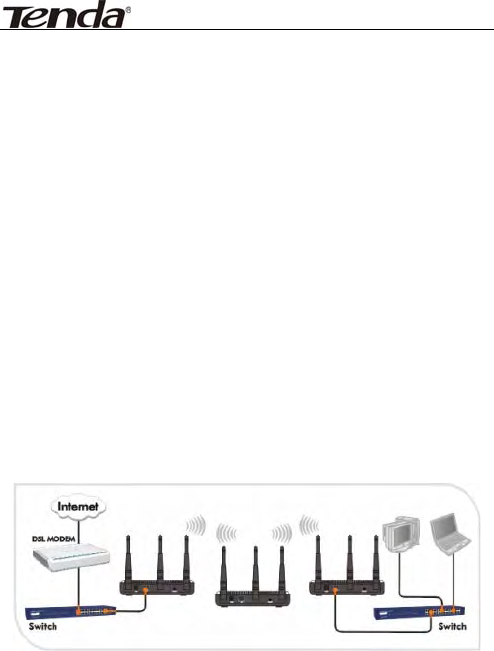
300M Wireless-N Access Point
42
4.1.4 Wireless Repeater Mode
Repeater Mode can repeat and amplify wireless signals
to extend wireless network coverage. In this mode,
wireless clients are allowed to connect.
4.1.4.1 Application and Topology Plan
When two LAN’s transmission distance is over the
wireless device’s maximum transmission value, or
there is much block among devices, you can use the
Repeater mode to deal with these problems by adding
MAC addresses. The topology shows below:
4.1.4.2 Repeater Mode Setting
In the working mode, select “AP Repeater” to enter the
next window.
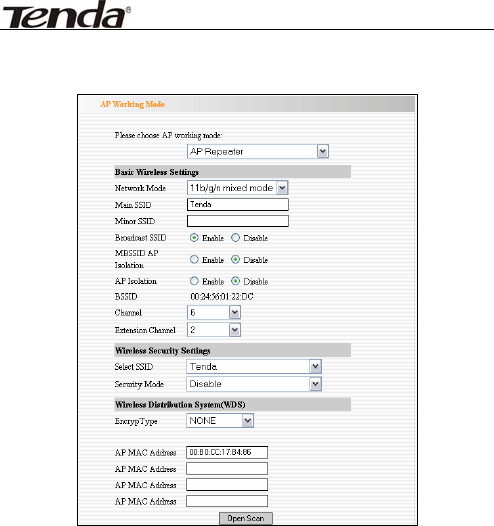
300M Wireless-N Access Point
43
z Basic wireless Settings
Network Mode:Select one mode from the
following. The default is 11b/g/n mode.
11b mode
:
Allow the wireless client to
connect with the device in 11b mode at the
maximum speed of 11Mbps.
11g mode
:
Allow the 11g/11n-compliant
client device to connect with the AP at the
maximum speed of 54Mbps.

300M Wireless-N Access Point
44
11b/g mode
:
Allow the 11b/g-compliant
client device to connect with the AP with
auto-negotiation speed, and 11n wireless
client to connect the device with 11g speed.
11b/g/n mode
:
Allow 11b/g/n-compliant
client device to connect with the AP with
auto- negotiation speed.
Main SSID
:
SSID (Service Set Identifier) is
the unique name of the wireless network.
This device has two SSID and the main SSID
is necessary.
Minor SSID
:
It is optional.
Broadcast SSID:If disable broadcast SSID
is selected, the AP will not broadcast its own
SSID. If wireless connection requests
approaches, users need to enter the SSID by
manual.
MBSSID AP Isolation
:
One access control
feature based on wireless MAC address.
When this feature is enabled, wireless clients
connected with the same SSID can not
communicate with each other. For example,
configure main SSID as AP1, minor SSID as
AP2. PC1 and PC2 connect to AP1 via wireless

300M Wireless-N Access Point
45
adapter, and configure PC1 and PC2 in the
same segment. After the feature is enabled,
two PCs can not communicate and share
network resource each other, but they can
communicate with wireless clients connected
with AP2. This feature is to isolate the
communication of wireless clients
connected with the same SSID.
AP Isolation: One access control feature
based on wireless MAC address. When this
feature is enabled, each of your wireless
clients will be in its own virtual network and
will not be able to communicate with each
other. This feature is deployed when you
have many guests that frequent your
wireless network. For example, configure
main SSID as AP1, minor SSID as AP2. PC1
connects to AP1 via wireless adapter; PC2
connecting to AP2. After the feature is
enabled, two PCs can not communicate and
share network resource each other. This
feature is to isolate the communication
of wireless clients connected with
different SSID.
Tip: If you want to isolate all connected

300M Wireless-N Access Point
46
wireless client's communication, please
enable MBSSID AP and AP Isolation
simultaneously.
BSSID
:
Basic Service Set Identifier of
wireless network. In IEEE802.11, BSSID is
the MAC address of wireless access point.
Channel
:
Specify the effective channel (from
1 to 13\Auto) of the wireless network.
Extension channel
:
To increase data
throughput of wireless network, the
extension channel range is used in 11n
mode.
z Wireless Security Settings
Select SSID
:
Select the SSID for security
setting, main SSID or minor SSID.
Security Mode: select wireless encryption
method, WEP, WPA-PSK, WPA2-PSK. (Note:
when you select “Disable”, security mode
can’t be used.) Here security setting is for
wireless client’s encryption authentication.
More details please refer to 4.1.1.2.
z Wireless Distribution System (WDS)Setting
Encryption Type
:
Select the data

300M Wireless-N Access Point
47
encryption method from WEP, TKIP, AES or
NONE. The default is NONE.
WEP Encryption Description
WEP Key 1~4
:
Set the WEP key with the
format of ASCII and Hex. You can enter
ASCII code (5 or 13 ASCII characters. Illegal
character as “/” is not allowed.) Or 10/26 hex
characters.
Default Key
:
Select one key from the four
configured keys as the current available one.
TKIP Encryption Description
Pass Phrase
:
Enter the encrypted
characters with 8-63 ASCII characters.
AES Encryption Description
Pass Phrase
:
Enter the encrypted
characters with 8-63 ASCII characters.
AP MAC Address
:
Input the MAC addresses
(no more than four) of remote access points
by manual or scan.
MAC Address 1
:
Input AP1’s MAC address;

300M Wireless-N Access Point
48
MAC Address 2
:
Input AP2’s MAC address;
MAC Address 3
:
Input AP3’s MAC address;
MAC Address 4
:
Input AP4’s MAC address;
Open Scan
:
Enable scan to obtain remote
AP MAC address, select one and Click “Save”
to complete this part’s setting. The AP will
reboot automatically, the setting will go into
effect.
Note: 1. in this mode, the two devices should
keep the same channel and
encryption method.
2. AP-Security Setting can differentiate
with WDS-Security setting in
encryption method and secrete key.
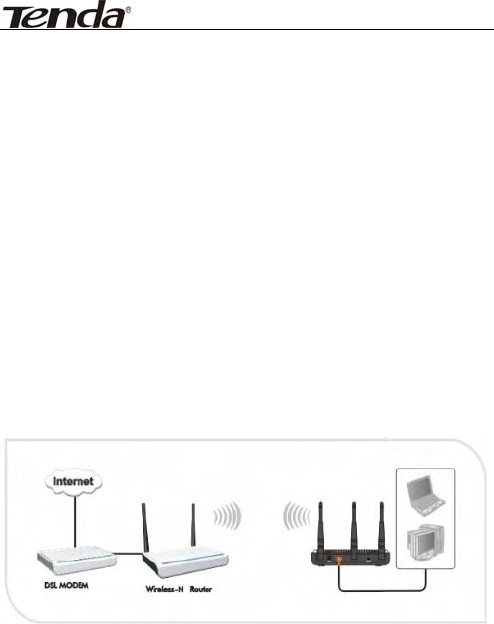
300M Wireless-N Access Point
49
4.1.5 Wireless Client Mode
In this mode, connect the device’s LAN port to wired
network adapter port. In this case, AP is used as a
wireless Adapter. When you select this mode, please
keep the device and the connecting network in the
same segment.
4.1.5.1 Application and Topology Plan
If you select this mode to establish your network,
please follow the next topology plan:
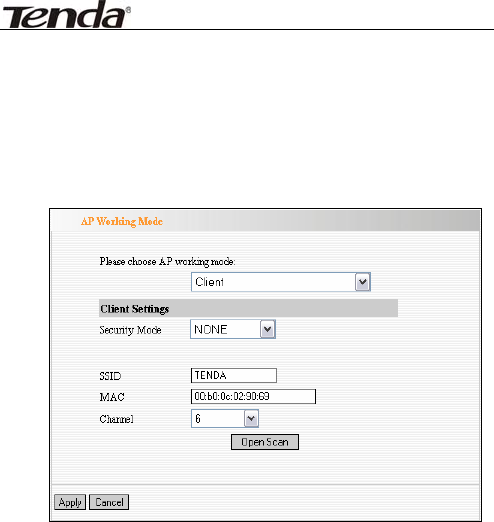
300M Wireless-N Access Point
50
4.1.5.2 Client Mode Settings
In the working mode, select “Client” to enter the next
window.
Security Mode
:
Select wireless encryption
method from WEP, WPA-PSK and WPA2- PSK
(Note: when you select “NONE”, the security
mode is disabled.).
WEP Encryption Description
WEP Type
:
Select the connected device’s
WEP authentication method. OPEN and
SHARED is supported.
WEP Key1~4
:
Set the WEP key with the

300M Wireless-N Access Point
51
format of ASCII and Hex. You can enter
ASCII code (5 or 13 ASCII characters. Illegal
character as “/” is not allowed.) Or 10/26 hex
characters.
Default Key
:
Select one key from the four
configured keys as the current available one.
WPA-PSK Encryption Description
WPA-WPA2 Algorithms
:
Select one from
TKIP and AES.
Pass Phrase
:
Enter the encrypted
characters with 8-63 ASCII characters.
WPA2-PSK Encryption Description
WPA-WPA2 Algorithms
:
Select one from
TKIP and AES. Usually WPA2-personal
supports AES.
Pass Phrase
:
Enter the encrypted
characters with 8-63 ASCII characters.
SSID
:
SSID for connected device, obtained
by scan or manual.
MAC: The MAC address for connected device,
obtained by scan or manual.
Channel
:
Specify the effective channel (from
1 to 13\Auto) of the wireless network,
obtained by scan or manual.

300M Wireless-N Access Point
52
Open Scan
:
Enable scan to obtain remote
AP MAC address. Select one and Click “Save”
to complete this part’s setting. The AP will
reboot automatically, and then the setting
will go into effect.
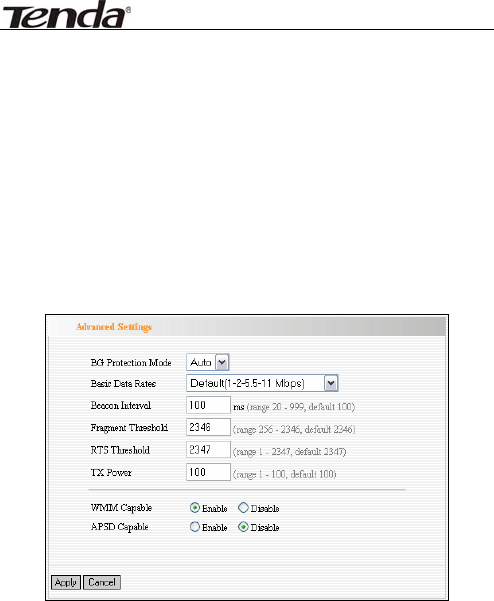
300M Wireless-N Access Point
53
4.2 Advanced Settings
This section mainly deals with wireless advanced
settings, including Speed, Beacon Interval, Fragment
Threshold, etc. Select “Wireless Setting->Advanced
Setting” to enter the following screen:
Setting Explanation:
BG Protection Mode
:
For 11b/g wireless client,
it is easier to connect with 11n wireless device.
The default is “Auto”.
Basic Data Rates: In term of different
requirements, you can select one of the suitable
Basic Data Rates from the drop-down menu. Here,

300M Wireless-N Access Point
54
default value is (1-2-5.5-11Mbps…). It is
recommended not to modify the default value.
Beacon Interval
:
The frequency interval of the
beacon, which is a packet broadcast by an AP to
synchronize a wireless network. The default value
is 100 ms.
Fragment Threshold
:
The fragmentation
threshold defines the maximum transmission
packet size in bytes. The packet will be
fragmented if the arrival is bigger than the
threshold setting. The default size is 2346 bytes.
RTS Threshold
:
RTS stands for “Request to
send”. This parameter controls what size data
packet the frequency protocol issues to RTS
packet. If the device works in SOHO, do not
modify the default value.
TX Power:Set the wireless output power level.
The default value is 100.
WMM Capable
:
To enhance wireless multimedia
transfer performance (0n-line video and voice). If
you are not clear about this, enable it.
APSD Capable
:
It is used for auto power-saved
service. The default is disabled.
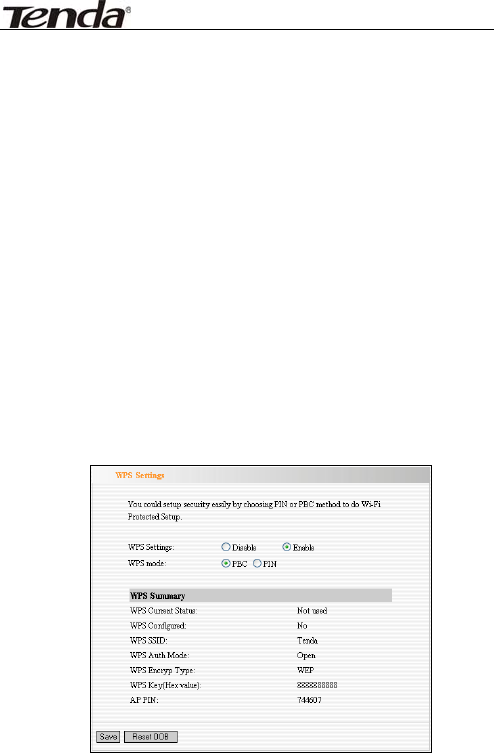
300M Wireless-N Access Point
55
4.3 WPS Settings
WPS (Wi-Fi Protected Setting) can be easy and quick
to establish the connection between the wireless
network clients and the device through encrypted
contents. The users only enter the PIN code or the
WPA button on the front panel to configure it without
selecting encryption method and secret keys by
manual.
In the “Wireless settings” menu, click “WPS settings”
to enter the next screen.
Setting Explanation:
WPS settings
:
To enable or disable WPS
function. The default is “disable”.

300M Wireless-N Access Point
56
WPS mode
:
Provide two ways: PBC
(Push-Button Configuration) and PIN code.
PBC
:
Select the PBC or press the WPS button on
the front panel of the device for about one second
(Press the button for about one second and WPS
indicator will be blinking for 2 minutes, which
means the WPS is enabled. During the blinking
time, you can enable another device to implement
the WPS/PBC negotiation between them. At
present, the WPS only supports up to 32 clients
access. Two minutes later, the WPS indicator will
be off. If more clients are added, repeat the above
steps).
PIN
:
If this option is enabled, you need to enter a
wireless client’s PIN code in the field and keep the
same code in the WPS client. The user is required
to enter an 8-digit PIN Code.
WPS summary
:
Show Wi-Fi current protection
state, authentication mode, encryption method,
etc.
Note:Press the WPS/Reset button for 1 second
on the front panel to run PBC. Press
for 7 seconds, the device’s setting will
restore to default setting. The access
client has to support WPS function
when you implement WPS settings.
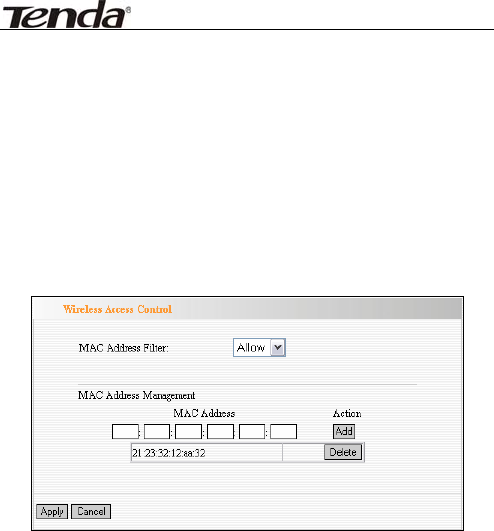
300M Wireless-N Access Point
57
4.4 Access Control
To secure your wireless LAN, the wireless access
control is actually based on the MAC address
management. Select “Wireless Setting->Access
Control” to display the following screen:
Setting Explanation
MAC Address Filter
:
Enable/disable MAC
address filter. Select “Close” to malfunction MAC
address; “disable” to prevent the MAC addresses
in the list from accessing the wireless network;
“Allow” to allow the MAC address in the list to
access the wireless network.
MAC Address Management
:
Input the MAC
address to implement the filter policy. Click “Add”

300M Wireless-N Access Point
58
to finish the MAC add operation.
MAC list
:
Show the added MAC address. You
can add or delete them.
Note: This AP can support no more than 32 MAC
addresses.
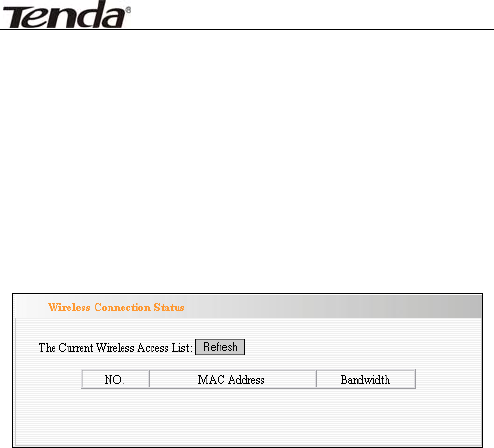
300M Wireless-N Access Point
59
4.5 Connection Status
This page shows wireless client’s connection status,
including MAC address, Channel bandwidth, etc. Select
“Wireless Setting->connection status” to enter the
following screen:
Explanation:
MAC Address
:
Shows current connecting host’s
MAC address.
Bandwidth
:
Shows current connecting host’s
(wireless client) bandwidth (20MHz or 40MHz).
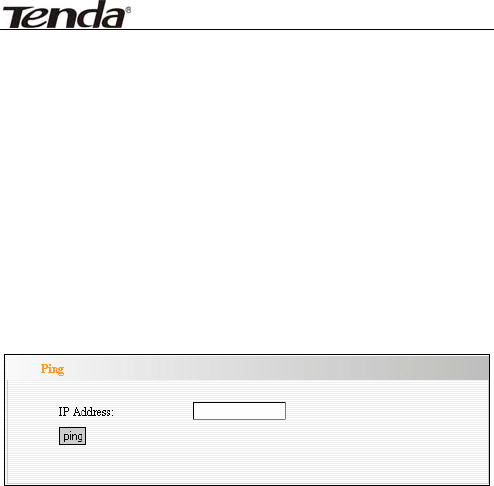
300M Wireless-N Access Point
60
4.6 PING
Ping is used to check device’s connectivity. If the
connecting device has established connection with AP,
the result will show “connected”, otherwise, shows
“destination host unreachable”. Select “Wireless
Setting->Ping” to show the following window:
Explanation:
IP Address
:
Enter the device’s IP address.
ping
:
Click “Diagnose” button to show
connectivity result after a few seconds. This is to
check the connectivity between devices for
trouble shooting.

300M Wireless-N Access Point
61
Chapter 5 SNMP Setting
5.1 SNMP Introduction
Simple Network Management Protocol (SNMP) is a
popular protocol for network management. It is widely
used in local area networks (LAN) for collecting
information, and managing and monitoring, network
devices, such as servers, printers, hubs, switches, and
routers from a management host. Managed devices
that support SNMP including software are referred to
as an SNMP agent, which usually interacts with
third-party SNMP management software to enable the
sharing of network status information between
monitored devices and applications and the SNMP
management system. A defined collection of variables
(managed objects) are maintained by the SNMP agent
and used to manage the device. These objects are
defined in a Management Information Base (MIB),
which provides a standard presentation of the
information controlled by the on-board SNMP agent.
SNMP defines both the format of the MIB specifications
and the protocol used to access this information over
the network.
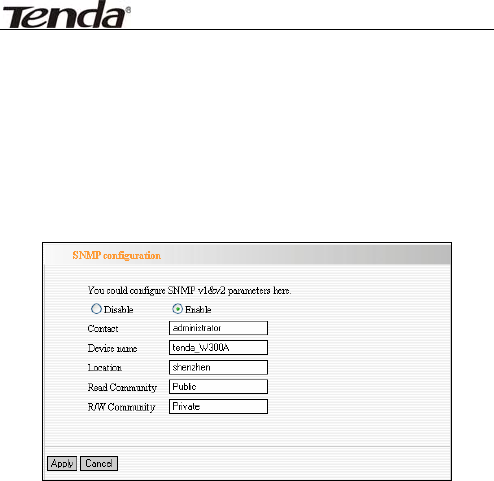
300M Wireless-N Access Point
62
5.2 SNMP Setting
This device supports SNMP v1 and SNMP v2c. Please
click “SNMP Setting” in the left page to enter the
following window:
Click “enable” or “disable” to enable and disable SNMP
management.
Setting Explanation:
Contact
:
Set the name to access the AP. Usually
set the administrator’s name.
Device Name
:
Set the AP’s name, such as
Tenda_300A.
Location
:
Set the AP’s network location.
Read Community: Indicates the community
read access string to permit reading this AP’s

300M Wireless-N Access Point
63
SNMP information. The default is Public.
Read/Write Community: Indicates the
community read/write access string to permit
reading and re-writing this AP’s SNMP information.
The default is Private.
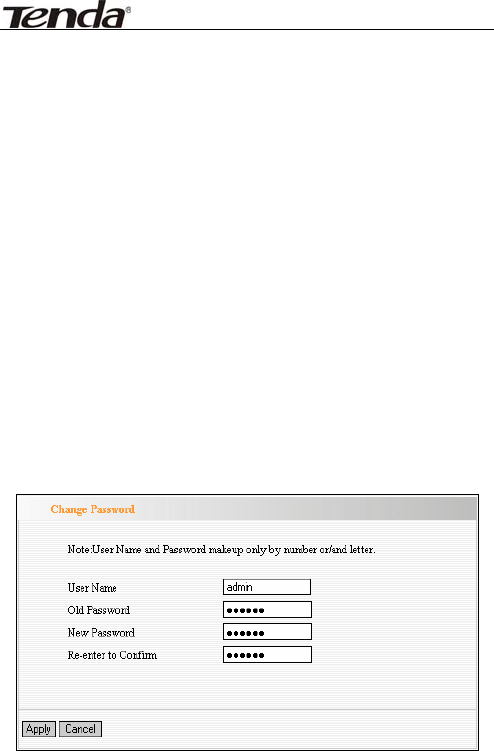
300M Wireless-N Access Point
64
Chapter 6 System Tools
This section focuses on how to maintain AP, including
Restore to Factory Default Setting, Backup/Restore,
Firmware Upgrade, Reboot, Password Change, Syslog.
6.1 Password Change
This section is to set a new user name and password to
better secure your device and network. Click “Apply” to
finish changing password.
User Name: Enter a new user name for the device.
Old Password: Enter the old password.

300M Wireless-N Access Point
65
New Password: Enter a new password.
Re-enter to Confirm: Re-enter to confirm the new
password.
NOTE: It is highly recommended to change the
password to secure your network and
the device.
6.2 Restore to Factory
This button is to reset all configurations to the default
values. It means the device will lose all the settings
you have set.
Restore: Click this button to restore to default
settings.
Factory Default Settings:
User Name: admin
Password: admin
IP Address: 192.168.0.254
Subnet Mask: 255.255.255.0
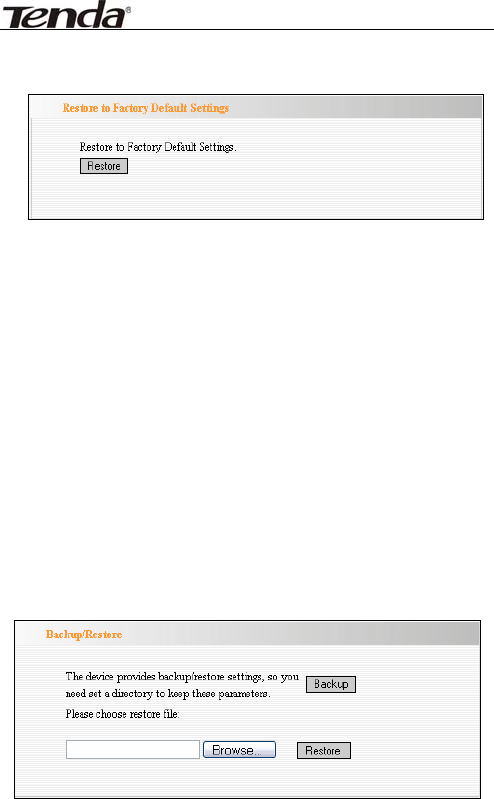
300M Wireless-N Access Point
66
6.3 Backup/Restore
The device provides backup/restore settings, so you
need set a directory to keep these settings.
Backup: Click this button to back up the device’s
configurations.
Browse: Click this button to browse the directory
where you backup or save the device’s settings.
Restore: Click this button to restore the device’s
configurations.
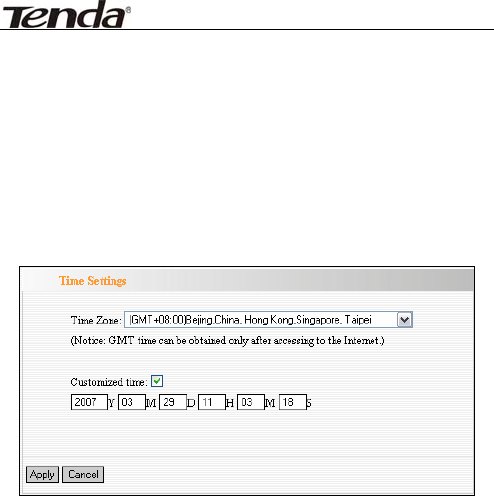
300M Wireless-N Access Point
67
6.4 Time Settings
This section is to select the time zone for your location.
You can select your own time or obtain the standard
GMT time from Internet.
Setting Explanation:
Time Zone: Select your time zone from the
drop-down menu.
Customized time: Enter the time you customize.

300M Wireless-N Access Point
68
6.5 Reboot System
This page is used to reboot wireless access point.
Rebooting the device makes the settings configured go
into effect.
Reboot: Click this button to reboot the device.
6.6 Firmware Upgrade
The device provides the firmware upgrade by clicking
the “Upgrade” after browsing for the firmware upgrade
packet which you can download from www.tenda.cn.
After the upgrade is completed, the device will reboot
automatically.

300M Wireless-N Access Point
69
Upgrade Steps:
1. Download the higher firmware version from our
website: www.tenda.cn.
2. Extract the firmware file on your computer.
3. On the Firmware Upgrade screen, enter the
location directory of the firmware file in the field
provided, or click the Browse button and find the
file.
4. Click Upgrade button, and follow the on-screen
instructions.
5. After the upgrade is completed, the device will
reboot automatically.
IMPORTANT: Do not power off the system during
the firmware upgrade to avoid
damaging the device.
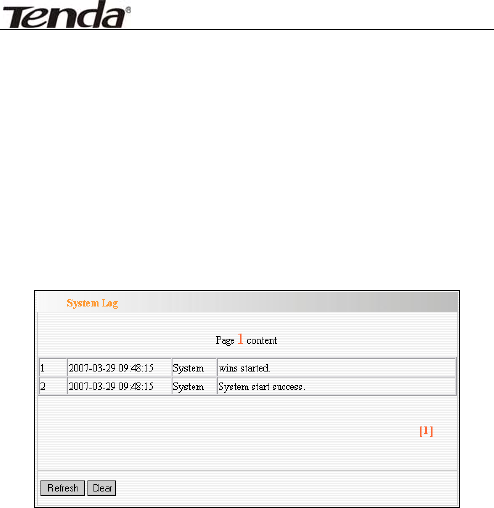
300M Wireless-N Access Point
70
6.7 Syslog
The section is to view the system log. Click the
“Refresh” to update the log. Click “Clear” to clear all
shown information. If the log is over 150 records, it will
clear them automatically.
Refresh: Click this button to update the log.
Clear: Click this button to clear the current log.

300M Wireless-N Access Point
71
Appendix I: Glossary
Access
Point(AP): Any entity that has station functionality
and provides access to the distribution
services, via the wireless medium(WM)
for associated stations.
Channel: An instance of medium use for the
purpose of passing protocol data units
(PDUs) that may be used simultaneously,
in the same volume of space, with other
instances of medium use(on other
channels) by other instances of the
same physical layer (PHY),with an
acceptably low frame error ratio(FER)
due to mutual interference.
SSID: Service Set identifier. An SSID is the
network name shared by all devices in a
wireless network. Your network’s SSID
should be unique to your network and
identical for all devices within the
network. It is case-sensitive and must
not exceed 20 characters (use any of the
characters on the keyboard).Make sure

300M Wireless-N Access Point
72
this setting is the same for all devices in
your wireless network.
WEP: Wired Equivalent Privacy (WEP) is the
method for secure wireless data
transmission. WEP adds data
encryption to every single packet
transmitted in the wireless
network. The 40bit and 64bit
encryption are the same because of out
64 bits, 40 bits are private. Conversely,
104 and 128 bit are the same. WEP
uses a common KEY to encode the
data. Therefore, all devices on a
wireless network must use the same key
and same type of encryption. There are
2 methods for entering the KEY; one is
to enter a 16-bit HEX digit. Using this
method, users must enter a 10-digit
number (for 64-bit) or 26-digit number
(for 128-bit) in the KEY field. Users
must select the same key number for all
devices. The other method is to enter a
text and let the computer generate the
WEP key for you. However, since each

300M Wireless-N Access Point
73
product use different method for key
generation, it might not work for
different products. Therefore, it is NOT
recommend using.
WPA/WPA2: A security protocol for wireless
networks that builds on the basic
foundations of WEP. It secures wireless
data transmission by using a key similar
to WEP, but the added strength of WPA
is that the key changes dynamically.
The changing key makes it much more
difficult for a hacker to learn the key
and gain access to the network.WPA2 is
the second generation of WPA security
and provides a stronger encryption
mechanism through Advanced
Encryption Standard (AES), which is a
requirement for some government
users.
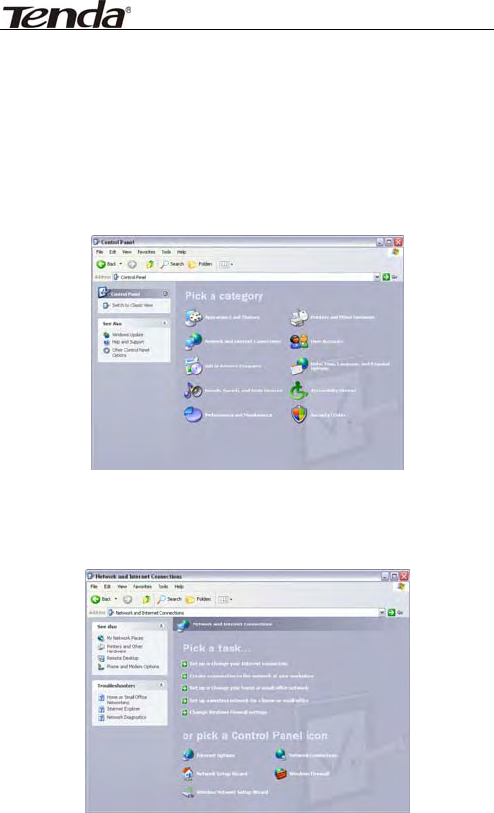
300M Wireless-N Access Point
74
Appendix II: TCP/IP Address
Setting (Take Winxp as example)
Click the “Start—>Settings—>Control Panel” (Fig- 1):
Click “Network and Internet Connections”, the
windows as below will appear (Fig- 2):
Click the “Network Connections”, as Fig-3:
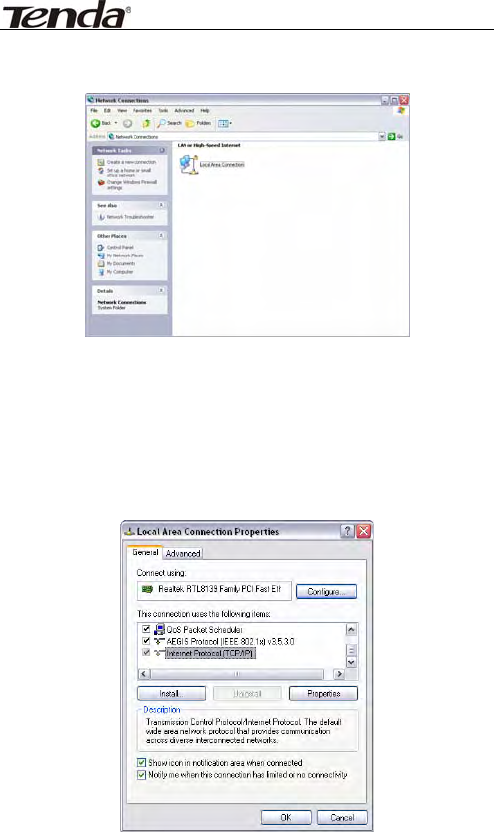
300M Wireless-N Access Point
75
Choose “Local Area Connection”, right-click on the icon,
choose the “Properties”, then the “Local Area
Connection Properties”windows appear, choose the
“Internet Protocol (TCP/IP)” in the “This connection
uses the following items”, click the “Properties”.
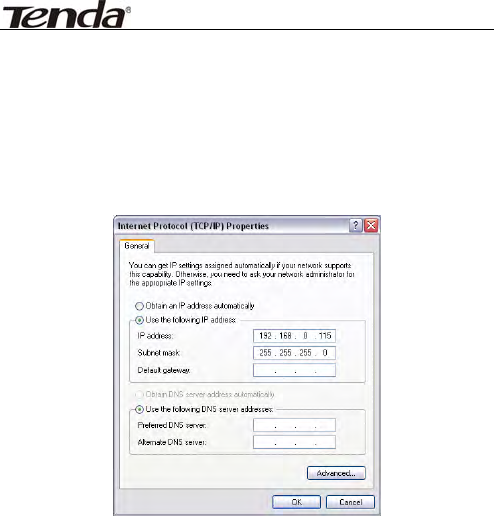
300M Wireless-N Access Point
76
Choose the “Use the following IP address”, enter the IP
address as: 192.168.0.xxx. (xxx ranges 1~253),
Subnet mask is: 255.255.255.0(As Showed in Fig- 5)
Click “OK” to apply and return to the “Local Area
Connection Properties” windows.
Continue click “OK” to exit the setting windows.

300M Wireless-N Access Point
77
FCC Statement
This equipment has been tested and found to comply
with the limits for a Class B digital device, pursuant to
part 15 of the FCC rules. These limits are designed to
provide reasonable protection against harmful
interference in a residential installation. This
equipment generates, uses and can radiate radio
frequency energy and, if not installed and used in
accordance with the instructions, may cause harmful
interference to radio communications. However, there
is no guarantee that interference will not occur in a
particular installation. If this equipment does cause
harmful interference
to radio or television reception, which can be
determined by turning the equipment off and on, the
user is encouraged to try to correct the interference by
one or more of the following measures:
-Reorient or relocate the receiving antenna.
-Increase the separation between the equipment and
receiver.
-Connect the equipment into an outlet on a circuit
different from that to which the receiver is connected.

300M Wireless-N Access Point
78
-Consult the dealer or an experienced radio/TV
technician for help.
To assure continued compliance, any changes or
modifications not expressly approved by the party
responsible for compliance could void the user’s
authority to operate this equipment. (Example- use
only shielded interface cables when connecting to
computer or peripheral devices).
“The antenna(s) used for this transmitter must not be
co-located or operating in conjunction with any other
antenna or transmitter.”
FCC Radiation Exposure Statement
This equipment complies with FCC radiation exposure
limits set forth for an uncontrolled environment. This
equipment should be installed and operated with the
minimum distance of 20 cm from user and bystanders.
Operation is subject to the following two conditions:
1) This device may not cause interference, and
2) This device must accept any interference, including
interference that may cause undesired operation of
the device.

300M Wireless-N Access Point
79
Caution!
The manufacturer is not responsible for any radio or TV
interference caused by unauthorized modifications to
this equipment. Such modifications could void the user
authority to operate the equipment.
Canada Statement
This Device complies with RSS-210 of the IC Rules;
Operation is subject to the following two conditions:
(1). This device may not cause interference and
(2). This device must accept any interference
received,, including interference that may cause
undesired operation.
This device has been designed to operate with an
antenna having a maximum gain of 3.0 dBi.
Antenna having a higher gain is strictly prohibited per
regulations of Industry Canada.
The required antenna impedance is 50 ohms
To reduce potential radio interference to other users,
the antenna type and its gain should be so chosen that
the EIRP is not more than required for successful
communication
To prevent radio interference to the licensed service,
this device is intended to be operated indoors and
away from windows to provide maximum shielding