TENDA TECHNOLOGY W300D ADSL Router User Manual W300D UG Update
SHENZHEN TENDA TECHNOLOGY CO., LTD. ADSL Router W300D UG Update
UserMan_V7TW300D
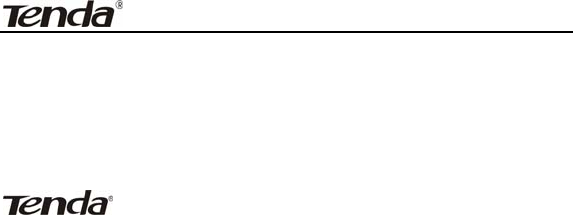
ADSL2/2+ Router
-1 -
Copyright Statement
is the registered trademark of Shenzhen Tenda
Technology Co., Ltd. All the products and product names
mentioned herein are the trademarks or registered trademarks
of their respective holders. Copyright of the whole product as
integration, including its accessories and software, belongs to
Shenzhen Tenda Technology Co., Ltd. Without the permission of
Shenzhen Tenda Technology Co., Ltd, any individual or party is
not allowed to copy, plagiarize, reproduce, or translate it into
other languages.
All photos and product specifications mentioned in this manual
are for references only. Upgrades of software and hardware may
occur, and if there are changes, Tenda is not responsible for
notifying in advance. If you would like to know more about our
product information, please visit our website at www.tenda.cn.

ADSL2/2+ Router
-2 -
TABLE OF Contents
CHAPTER 1 PRODUCT OVERVIEW.................................................- 5 -
1.1 Product Features..................................................................... - 6 -
1.2 Package Contents................................................................... - 7 -
CHAPTER 2 HARDWARE DESCRIPTION .......................................- 9 -
2.1 Panel Layout............................................................................ - 9 -
2.1.1 Front Panel................................................................... - 9 -
2.1.2 Back Panel ................................................................. - 11 -
2.2 Hardware Connection............................................................ - 12 -
CHAPTER 3 FAST CONFIGURATION ............................................- 13 -
3.1Logging on to your router’s web-based utility through the “setup
wizard” on provided CD-ROM................................................... - 13 -
3.2Logging on to your router through Web browser................... - 17 -
3.3Fast Internet Access ............................................................... - 20 -
CHAPTER 4 ADVANCED SETTINGS ..............................................- 26 -
4.1 Device Information ............................................................... - 27 -
4.2 Advanced Setup..................................................................... - 31 -
4.2.1 Connection mode ....................................................... - 31 -
4.2.2 WAN Service............................................................. - 33 -
4.2.3 LAN........................................................................... - 60 -
4.2.4 DHCP setting ............................................................. - 61 -
4.2.5 NAT........................................................................... - 63 -
4.2.6 Port Triggering........................................................... - 67 -
4.2.7 DMZ Host.................................................................. - 70 -

ADSL2/2+ Router
-3 -
4.2.8 Security...................................................................... - 71 -
4.2.9 Time Restriction......................................................... - 75 -
4.2.10 Quality of Service .................................................... - 77 -
4.2.11 Routing..................................................................... - 79 -
4.2.12 DNS ......................................................................... - 82 -
4.2.13 DSL.......................................................................... - 84 -
4.2.14 UPnP........................................................................ - 85 -
4.2.15 Interface Grouping................................................... - 86 -
4.2.16 Multicast .................................................................. - 89 -
4.3 Wireless Setting..................................................................... - 89 -
4.3.1 Basic Setting .............................................................. - 90 -
4.3.2 Security Setting.......................................................... - 98 -
4.3.3 MAC Filter................................................................. - 99 -
4.3.4 Wireless Bridge.........................................................- 102 -
4.3.5 Station Info................................................................- 105 -
4.4 Diagnostics...........................................................................- 105 -
4.5 Management.........................................................................- 107 -
4.5.1 System log.................................................................- 107 -
4.5.2TR-069 client.............................................................- 108 -
4.5.3 Internet Time.............................................................- 111 -
4.5.4 Access Control..........................................................- 111 -
4.5.5 Backup ......................................................................- 114 -
4.5.6 Update.......................................................................- 114 -
4.5.7 Restore default ..........................................................- 116 -
4.5.8 Update Software........................................................- 117 -
4.5.9 Reboot.......................................................................- 118 -
4.6 Exit.......................................................................................- 119 -

ADSL2/2+ Router
-4 -
4.7 Back to Wizard.....................................................................- 119 -
APPENDIX 1........................................................................................- 120 -
1. Setting the IP of your PC manually........................................- 120 -
2. PC dial-up...............................................................................- 121 -
APPENDIX 2........................................................................................- 125 -
1. Troubleshooting .....................................................................- 125 -
2. Verifying the Connection.......................................................- 126 -
3. FAQ.....................................................................................- 128 -
4. VPI/VCI List..........................................................................- 131 -
APPENDIX 3: REGULATORY INFORMATION..错误!未定义书签。
APPENDIX 4 CONTACT INFORMATION ...........错误!未定义书签。

ADSL2/2+ Router
-5 -
Chapter 1 Product Overview
Note: This user guide applies to W300D and W150D products. W300D
is used as an example throughout this user guide for demonstration and
explanation. The differences between the two products are: the former
has 2 antennas and the maximum wireless rate it can reach is 300Mbps;
while the latter is equipped with 1 antenna and the maximum wireless
rate it can reach is 150Mbps.
Functions and operations are subject to vary according to different
software versions; please refer to the actual product you purchase.
Thanks for purchasing this W300D/ W150D ADSL2/2+ router! It is an
easy-to install gateway device, which provides easy-to-operate
configuration interface to free you from complicated configurations.
Thus, it can help you to access Internet through some simple
configurations.
W300D, an IEEE802.11n-compliant, easy to use, power saving,
ADSL2+ router with an up to 300Mbps Wireless transmission rate, is
integrated with ADSL2+ Modem, wireless router, switch and wired
router all in one. The wireless transmission rate and coverage it
provides is 6 times of that of a common 54Mbps product, thus freeing
you from surplus and complicated cable distribution.
It mainly uses ADSL (telephone line) access way to share the Internet
with multiple computers through wired or wireless connection without
being connected to other devices. With super compatibility, it can also
share Internet access with multiple computers when its WAN port is
connected via a network cable.

ADSL2/2+ Router
-6 -
WPA, WPA2 and WPS encryption methods, etc are supported on the
device to guarantee the security of your wireless network; IPTV set-top
box access is supported to enable the reception of digital TV signal and
surfing online to be proceeded simultaneously; An English Web
management interface and TR-069 remote management methods are
supported for easier management; Furthermore, the exclusive setup
wizard installation software provided by Tenda offers you easy
installation and fast, shared internet access.
In a word, with fast wireless speed and large coverage, W300D is the
best choice for families, student dorms and small-sized enterprises, etc
to access Internet wirelessly.
1.1 Product Features
¾ Complies with IEEE802.11b/g/n, IEEE802.3, IEEE802.3u, ADSL,
ADSL2, ADSL2+ standards etc
¾ Up to 300Mbps Wireless transmission rate which is 6 times of that
of a common 54Mbps product
¾ 6000V lightning-proof design, adaptable to lightning-intensive
area
¾ Compatible with mainstream DSLAM equipments, strong
adaptability
¾ Strong driving capability with up to 6.5Km transmission distance
¾ Integrates ADSL2+ Modem, wireless router, switch and wired
router all in one
¾ Up to ADSL 24Mbps downstream rate and 1Mbps upstream rate
¾ Provides one RJ11 port

ADSL2/2+ Router
-7 -
¾ Provides 4 LAN ports and the fourth LAN port can be used as a
WAN port
¾ Supports ADSL(telephone line) and LAN(network cable)access
ways
¾ Supports Firewall to prevent hacker attacks
¾ Supports WPA and the latest WPA2 encryption methods and
security authentication agreement
¾ Supports Bridge, PPPoE, PPPoA, dynamic IP and static IP, etc
broadband access methods etc
¾ Supports IPTV access
¾ Supports automatic selection of wireless channel
¾ Supports FDM to enable telephoning, faxing and surfing activities
to proceed simultaneously without mutual interference
¾ Supports backup and save of multiple configuration files to meet
different network needs
¾ Setup Wizard software provided for easy and fast installation and
configuration
¾ Supports easy Web based installation to enable fast and easy
configuration of parameters
1.2 Package Contents
Unpack the package and check the following items.
¾ One ADSL2/2+ router
¾ One Power Adapter
¾ One Voice Splitter
¾ One RJ45 network Cable

ADSL2/2+ Router
-8 -
¾ Two RJ11 Telephone Lines
¾ One Quick Installation Guide
¾ One CD-ROM
If any of the above listed items is missing or damaged, please contact
your Tenda reseller for immediate replacement.
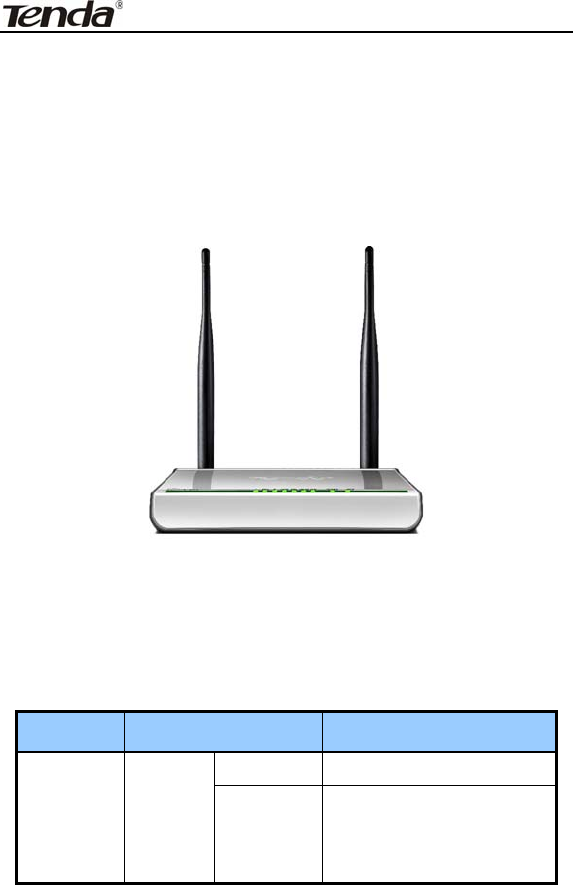
ADSL2/2+ Router
-9 -
Chapter 2 Hardware Description
2.1 Panel Layout
2.1.1 Front Panel
W300D”s Front Panel
There are 9 LED indicators on the front panel of W300D. You can judge
whether the device is in correct working condition by checking the
status of the indicators. The meanings of the indicators are described
as follows:
LED Color Status Description
Always On The device has power
Power Green
OFF
The device has no power
or power adapter is
damaged
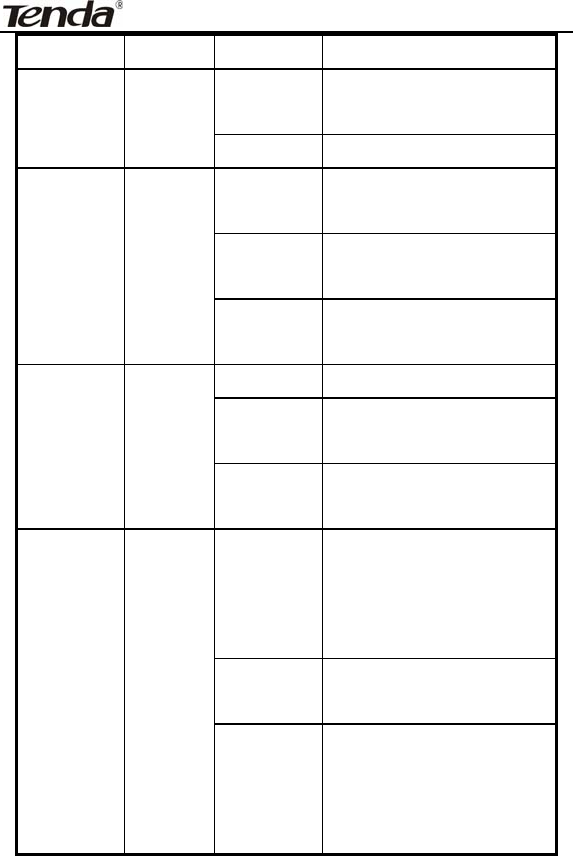
ADSL2/2+ Router
- 10 -
SYS Green
Flashing System functions correctly
Flashing Packets are being
transferred
WLAN Green
Off Wireless is disabled
Slow
Flashing
ADSL Link has not been
established
Fast
Flashing
ADSL Link is being
established
ADSL Green
Always On ADSL Link has already
been established
Off Unconnected
Flashing Packets are being
transferred
LAN
1/2/3/4
Green
Always On The router has been
connected to the computer
ON
Terminal WPS is
successfully connected
and the LED lights off in 2
minutes
Flashing WLAN terminal is
connecting WPS
WPS Green
Off
No WLAN terminal WPS
connection is present or
terminal WPS connection
exceeds 2 minutes
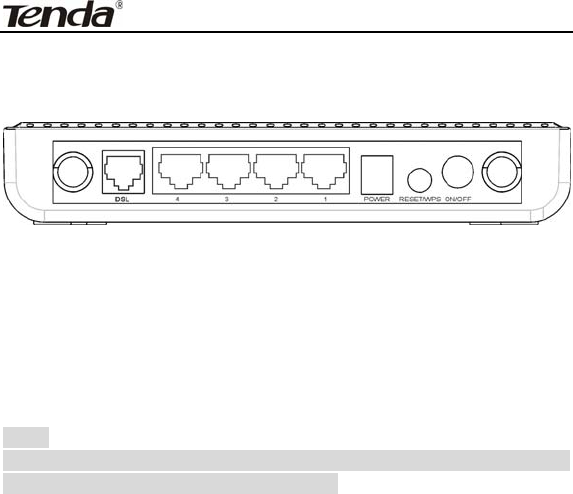
ADSL2/2+ Router
-11 -
2.1.2 Back Panel
W300D’s Back Panel
ON/OFF: Power Switch. Press it in to turn on the power and press it out
to turn off the power.
WPS/RESET:Hold and press it for 1 second to connect WPS, and 7
seconds to bring all settings back to factory defaults.
Note:
Please use the supplied power adapter, for use of an unmatched
power adapter may damage the device.
LAN1/2/3/4:LAN network cable interface. It is used to connect Hub,
Switch, or computer in a LAN.
(LAN2 port can also be used to connect IPTV Set-top box to enable
watching TV and online surfing at the same time. When the access way
is changed into community broadband, LAN4 can be used as the
wireless Router’s WAN port.)
DSL: RJ11 interface for telephone line connection (It does not function
when the device is configured to use Ethernet uplink mode as access
mode).
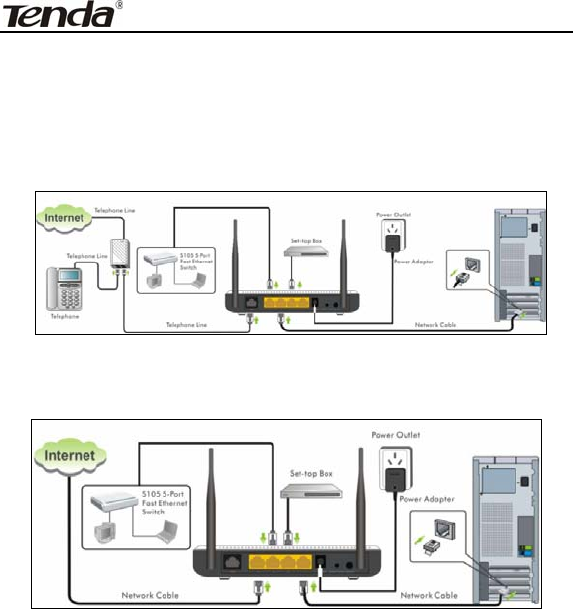
ADSL2/2+ Router
- 12 -
2.2 Hardware Connection
Follow the diagram below to connect your network devices when
using DSL uplink access mode (through telephone line).
Follow the diagram below to connect your network devices when
using Ethernet uplink access mode (through network cable).

ADSL2/2+ Router
- 13 -
Chapter 3 Fast configuration
Since we are using computer to access Internet, we need to first
configure the computer and then log on to router’s management
interface (WEB UI) to configure the router through the configured
computer.
Select an appropriate way from the 2 options below to access your
router depending on your network knowledge: log in to the router’s
Web-based UI through “Setup Wizard” on the provided CD-ROM or
through a browser installed in your PC.
3.1Logging on to your router’s web-based utility through
the “setup wizard” on provided CD-ROM
In this way, CD-ROM drive is needed, if your computer does not have a
CD-ROM driver, you will have to use the router’s web-based utility to
configure the router. For detailed illustration, refer to 3. 2.
A. First, you need to configure your PC. The procedures of the example
below (taken under Windows 7) instructs you in configuring your PC.
1. Click the “Network” icon on your computer’s desktop, select
“Properties” in the appearing menu and then click” Open Network
and Sharing Center”.
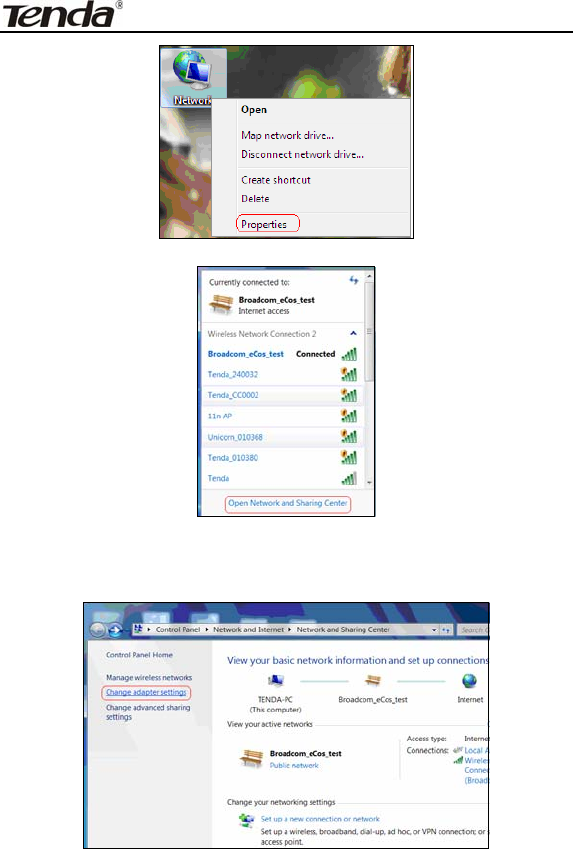
ADSL2/2+ Router
- 14 -
2. Click “Change adapter settings” on the left side of the window.
3. Right click “Local Area Connection” and select “Properties”.
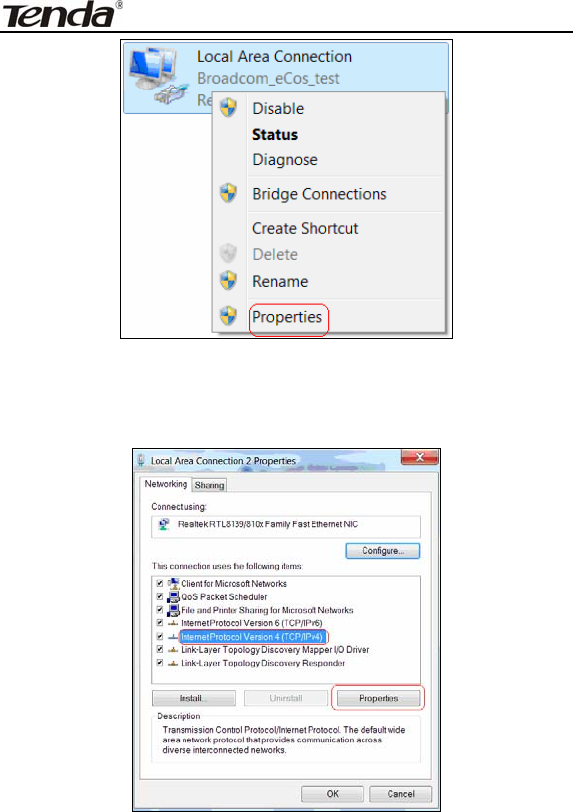
ADSL2/2+ Router
- 15 -
4. Select” Internet Protocol Version 4(TCP/IPv4)"and then click
“Properties”.
5. Select “Obtain an IP address automatically” and “Obtain DNS server
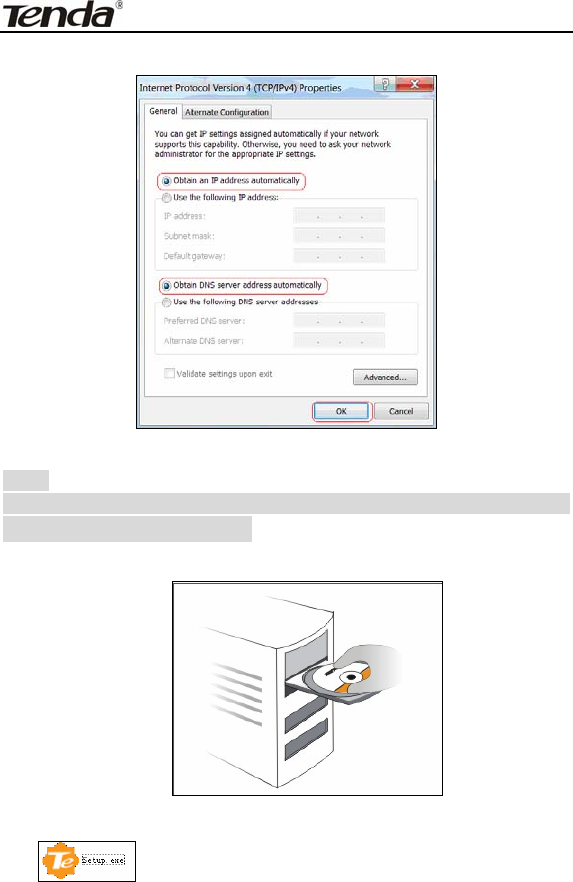
ADSL2/2+ Router
- 16 -
address automatically”. Click “OK” to save the configurations.
Note:
Certainly you can set your IP manually, for detailed information
please refer to appendix 1
:
B. Insert the provided CD-ROM in your PC’s drive:
If your PC does not run the CD-ROM content automatically. Open it and
run icon, then follow the prompts.
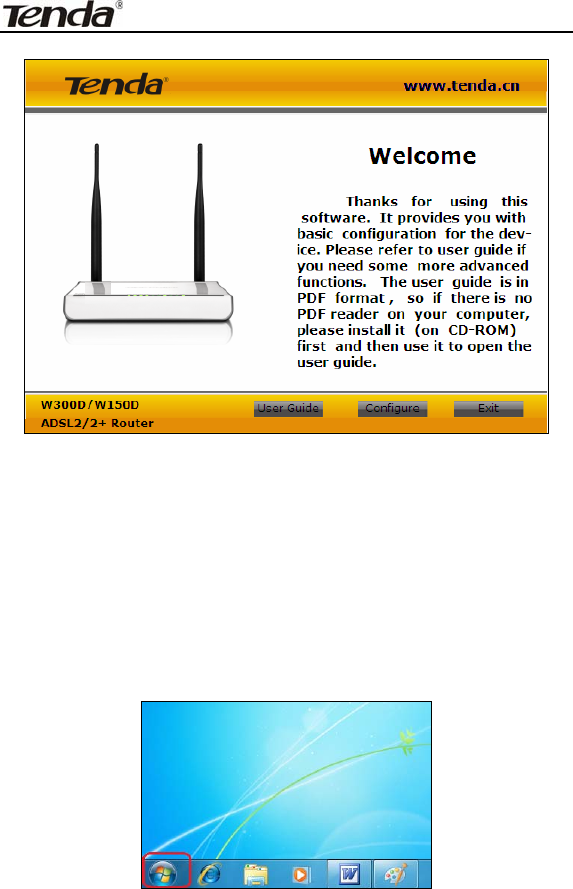
ADSL2/2+ Router
- 17 -
3.2Logging on to your router through Web browser
Before entering the web browser, you need to verify the connectivity
between the router and your computer.
First, click the start menu on the lower left corner of your computer
desktop.
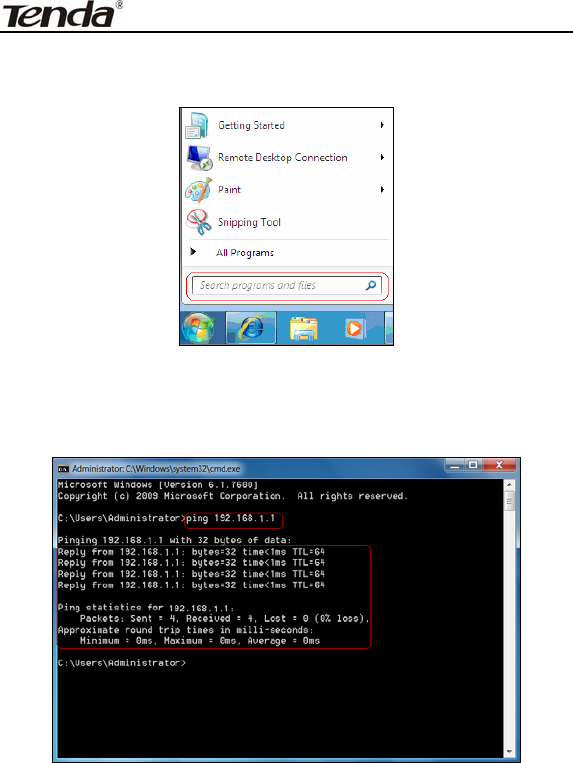
ADSL2/2+ Router
- 18 -
Then, input “cmd” in the search programs and file texts box and press
“enter’.
Finally, Open the dos window and enter “ping 192.168.1.1”, and press
Enter. If the screen displays the following results, it indicates your
computer has already been connected to the router.
Now the direct link between your computer and the router has been
successfully established, which means you can log on to the router’s
web-based utility.
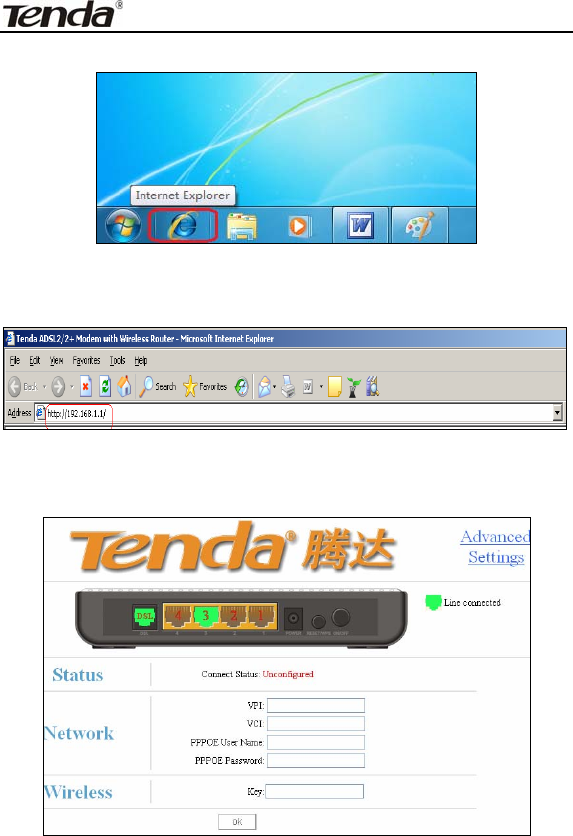
ADSL2/2+ Router
- 19 -
1. Open the IE Browser as shown below.
2. Input http://192.168.1.1 in the address field and press “Enter” to
enter router’s management interface.
3. The router’s management interface is displayed as below:

ADSL2/2+ Router
- 20 -
3.3Fast Internet Access
In previous section, we have explained how to log on to the router and
in the following; we are going to illustrate how to configure the router
quickly to let your PC access Internet.
Now check whether you have the screen below, if not, please re-log on
to the router’s management interface.
The device provides two Internet access ways: DSL Uplink and
Ethernet Uplink. If you are using Ethernet Uplink (through network
cable) for Internet access, please click the “Advanced Settings” on top
right corner of the interface to enter the configuration interface and refer
to section 2 of Chapter 4.2.2 WAN Service for configurations.
You need to configure the parameters below on this interface:
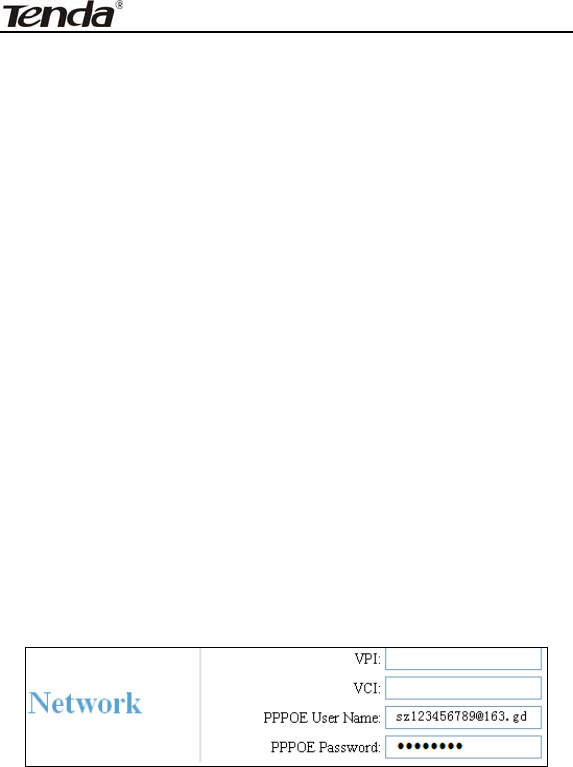
ADSL2/2+ Router
- 21 -
1. VPI/VCI
2. PPPOE User name
3. PPPOE Password
VPI/VCI: Different areas and ISPs have different VPI/VCI. For the
convenience of its users, the device has integrated many important
VPI/VCI. Therefore, you only need to select your ISP and area and the
device will provide you with an auto-matched VPI/VCI in accordance
with your area. However, if your ISP provides you with a special
VPI/VCI, then select “Manual” for ISP option and enter the value
manually.
PPPOE User name: the user name provided by your ISP; used
together with password to authenticate the user.
PPPOE Password: the password provided by your ISP; used together
with user name to authenticate the user.
For example: User A obtains a user name and a pass word, which are
respectively sz123456789@163.gd and 88888888, from Shenzhen
Telecom for ADSL broadband, so he/she needs to input the parameters
as below:
Note: For the sake of security, password input on Web UI is displayed
in encryption code.
This product supports wireless function, so you still have to configure
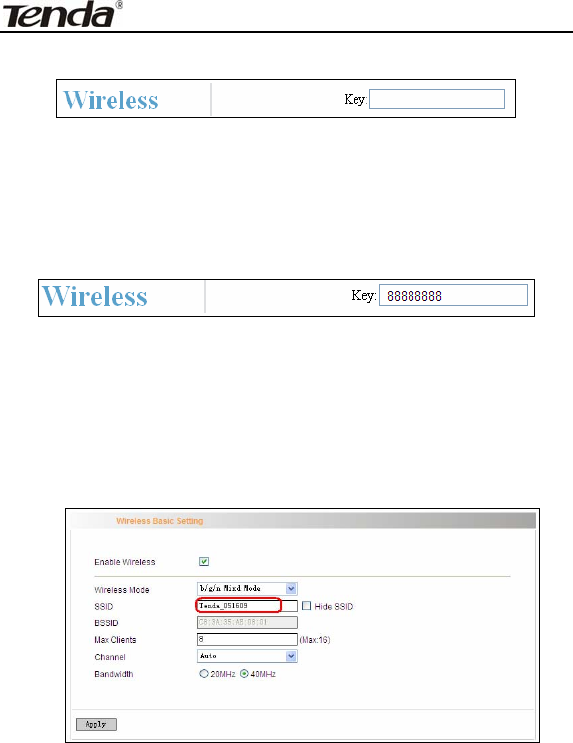
ADSL2/2+ Router
- 22 -
wireless parameters. Please read the following:
Key:It allows you to enter a password; only the users who know your
password can be connected to your wireless network.
For example, if you want to set the password to 88888888, follow the
configurations as shown in the figure below:
Note:
1. The wireless network name (SSID) of this device is “tenda_the last 6
characters of MAC address”, for example, “tenda_051609”. You can
check it by clicking “Advanced Setup”------“Wireless”--------“Basic
Setting” tabs.
2. The factory default password of wireless network is empty. So, if you click “OK”
without having configured a password, system will prompt you to setup it.
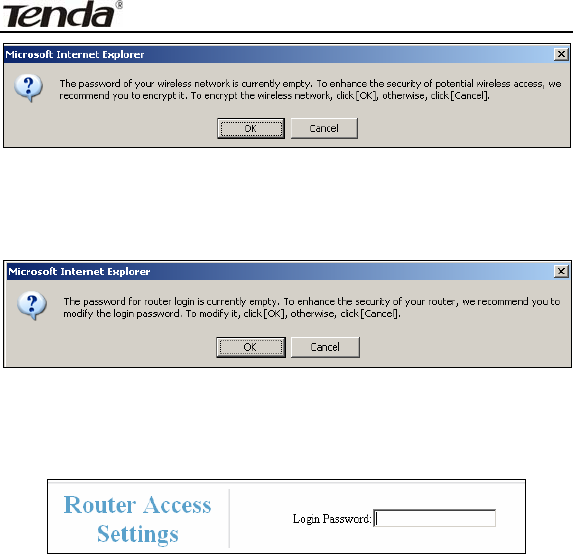
ADSL2/2+ Router
- 23 -
3. The factory default password for management interface login is empty. So, if you
click “OK” without having configured a password, system will prompt you to setup
it.
The screen for configuring login password will display after the “OK” button is
clicked. You can setup your password for logging in to the device’s management interface
on this screen.
After all settings are finished and status shows “Connected”.
Congratulations! You can access Internet now!
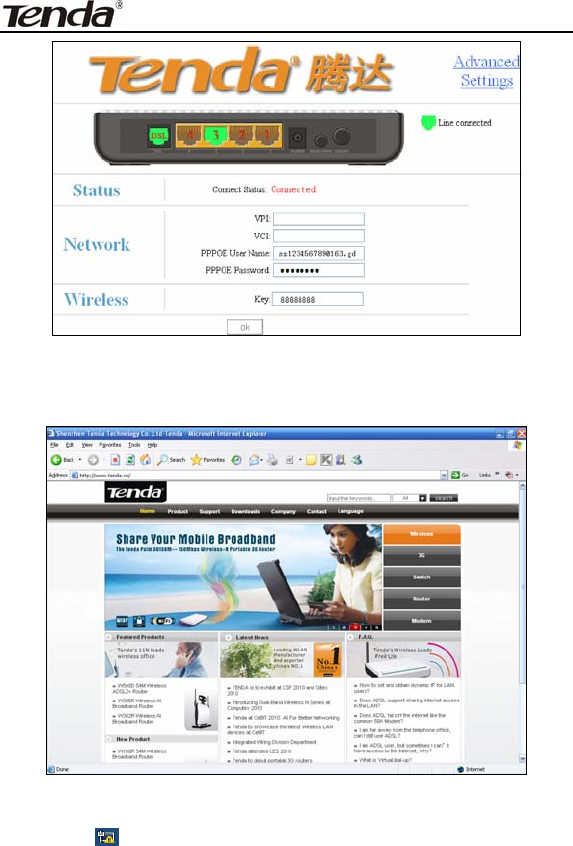
ADSL2/2+ Router
- 24 -
Launch a web browser; enter http://www.tenda.cn in the address field
and Internet access will be successful as below:
Now, try to use a wireless network adapter to search “tenda_051609”:
First, click (network adapter connection icon) to search wireless
signals as shown in the figure below:
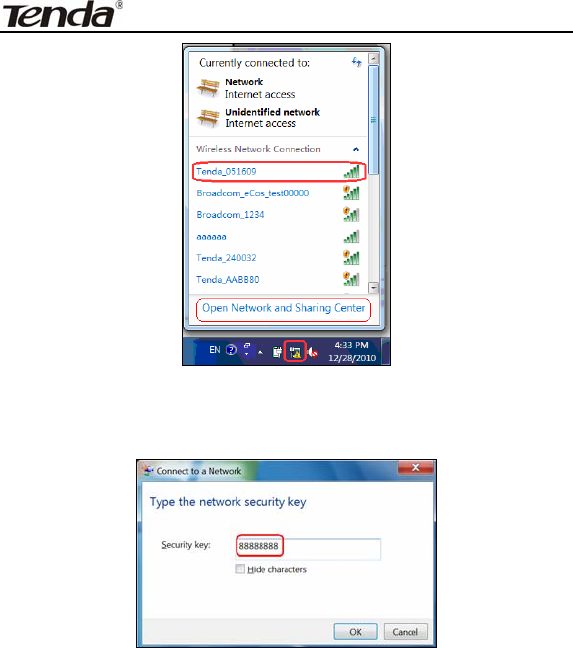
ADSL2/2+ Router
- 25 -
Then click “tenda_051609”select “Connect” to go to the dialogue box
below:
Enter the key: 88888888 and click “OK”; system will automatically
connects with your wireless network in a while.
Advanced settings provide you more powerful functions such as filter,
QoS and port range forwarding. Continue to read the “Advanced
Settings” section below if necessary.
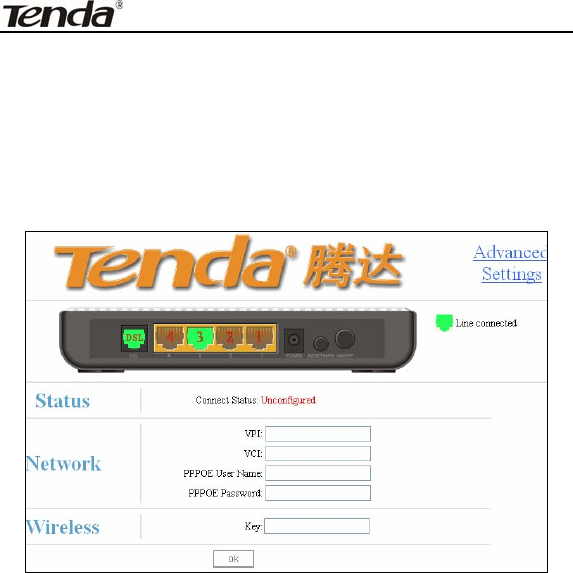
ADSL2/2+ Router
- 26 -
Chapter 4 Advanced Settings
Enter the setup wizard screen below and then click “Advanced
Settings” on the right top corner as shown in the figure below:
After you enter the advanced settings screen, you can set the advanced
settings for the router to satisfy your requirements. There are seven
main menus on this screen: Device Info, Advanced Setup, Wireless,
Diagnostics, Management, Exit and Back to wizard as shown in the
below picture.

ADSL2/2+ Router
- 27 -
4.1 Device Information
There are five submenus: Summary, WAN, Statistics, Route and ARP.
Summary: It displays system information,current status of WAN
connection and Wireless as shown in the figure below:
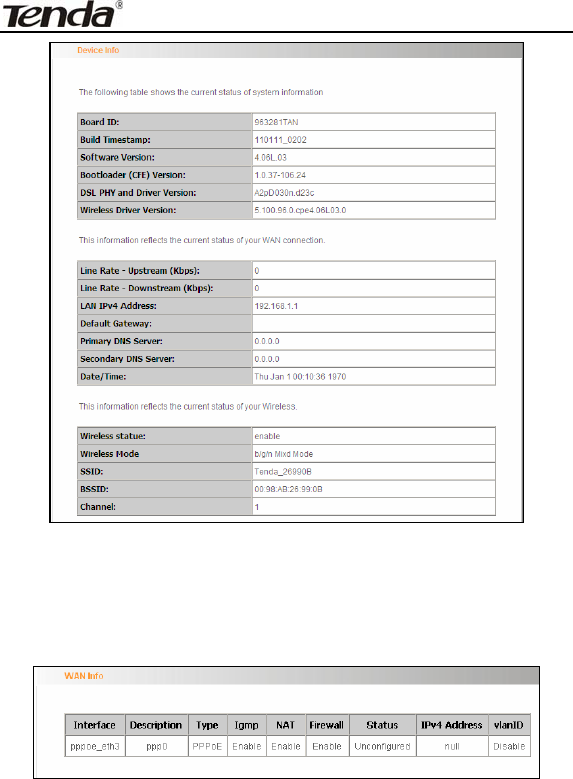
ADSL2/2+ Router
- 28 -
WAN: Click this menu to display the WAN information of this routing
modem: Interface, Description, Type, Igmp, NAT, Firewall, Status, IPv4
Address and vlanID as shown in the figure below:
Statistics: It gathers the received and transmitted packets on
LAN/WAN ports.
Statistics—LAN: It displays the received and transmitted packets of
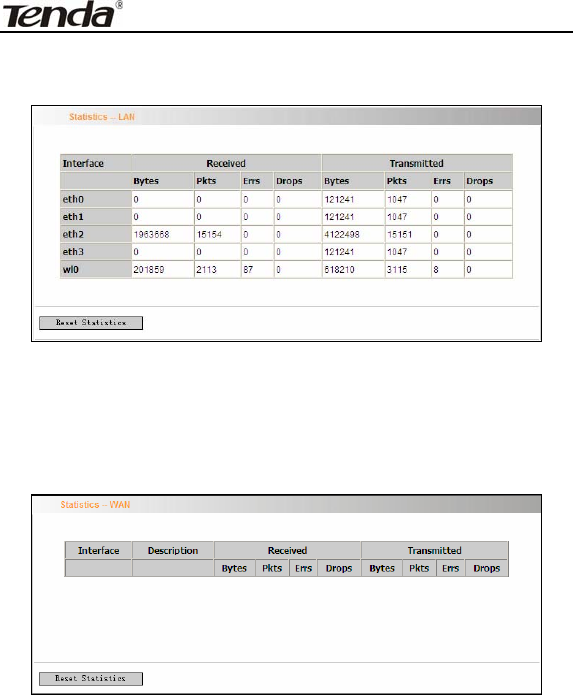
ADSL2/2+ Router
- 29 -
the device’s LAN ports as shown in the figure below:
Note: eth0, eth1 and eth2 are respectively LAN port1, 2 and 3 of the
device; and wl0 is a wireless port.
Statistics—WAN: It displays the received and transmitted packets of
the device’s WAN port as shown in the figure below:
Statistics-xDSL: It displays statistic information of ADSL connection
including mode, traffic type, status and other ADSL parameters as
shown in the below figure:
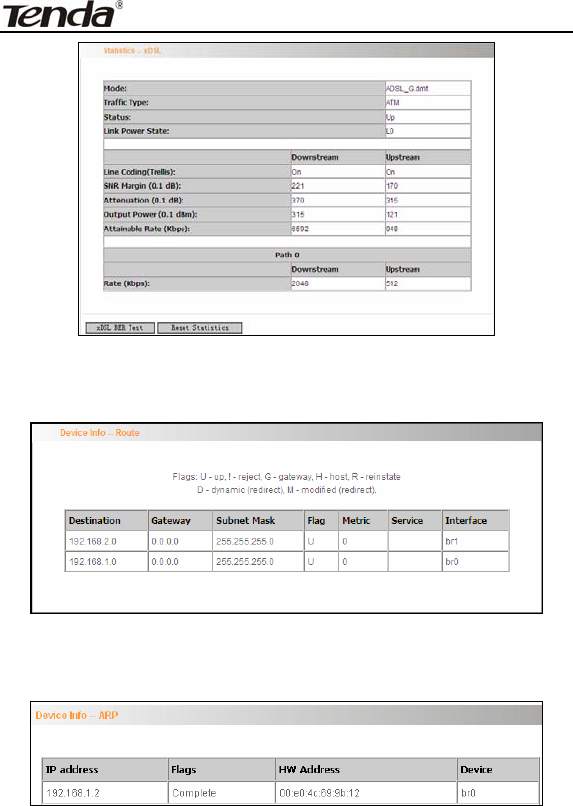
ADSL2/2+ Router
- 30 -
Route: displays routing table of the device as shown in the figure
below:
ARP: displays the device’s LAN ports, IP and MAC addresses of the
PCs that are wirelessly connected as shown in the figure below:
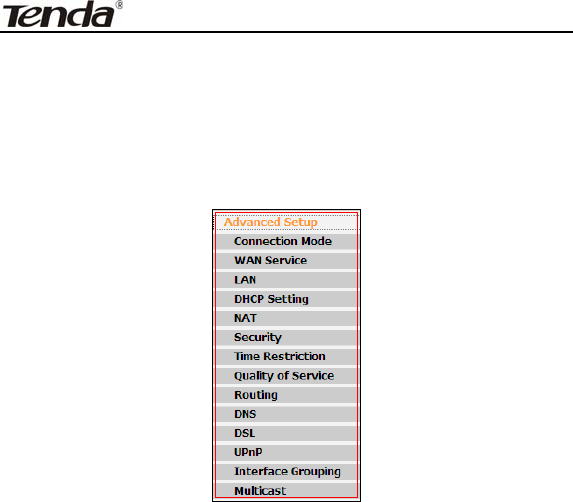
ADSL2/2+ Router
- 31 -
4.2 Advanced Setup
Advanced Setup: Consists of 14 submenus including Connection
Mode/ WAN Service/LAN/DHCP Setting/NAT/Security/Time
Restriction/Quality of Service/Routing/DNS/DSL/UPnP/ Interface
Grouping and Multicast as shown in the figure below:
4.2.1 Connection mode
Connection Mode
This router supports two connection modes: DSL mode and Ethernet
mode. Select DSL mode, if you access Internet through telephone line
and Ethernet mode through network cable. By default, system is in DSL
mode.
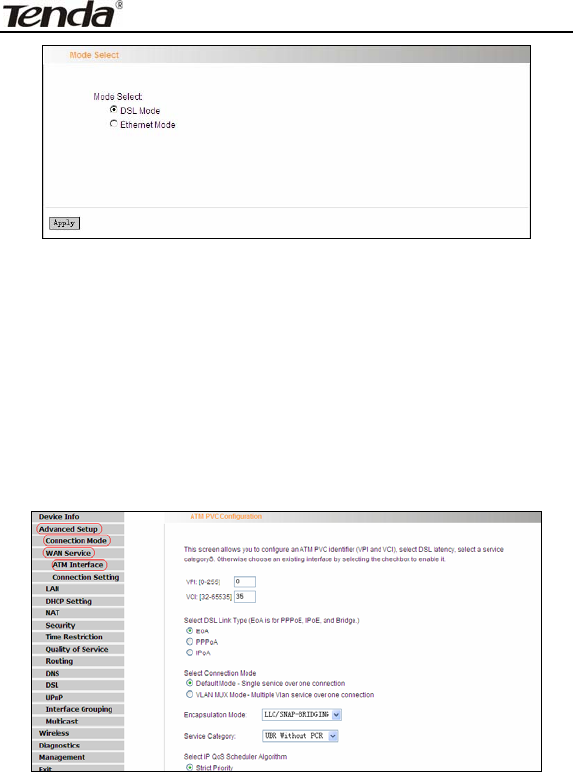
ADSL2/2+ Router
- 32 -
To enter the connection mode interface, click “Advanced
Setup”---“Connection Mode”. Select a proper connection mode and
then click the “Apply” button.
1. In DSL mode, you are required to configure parameters for ATM
interface.
To enter the ATM Interface page, click “Advanced Setup”---“Connection
Mode” (Select DSL mode and click “Apply”) --- “WAN Service”---ATM
Interface. And then click “Add” to configure the relevant parameters.
On this page, you can configure VPI and VCI values (consult your local
ISP if you are not clear). For other options, keep the defaults and click
the “Apply/Save” button.
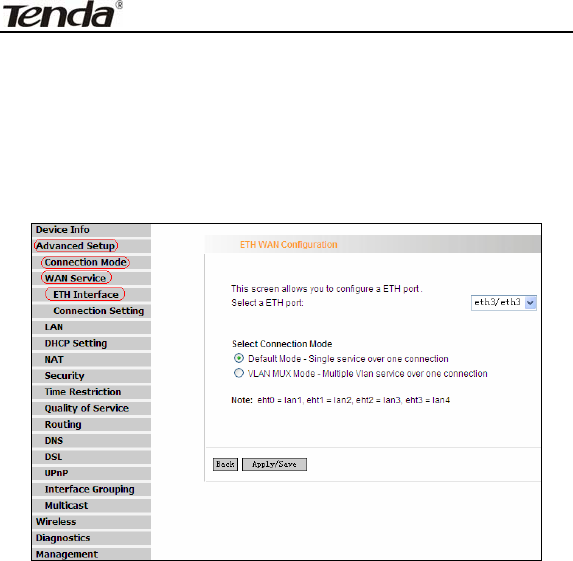
ADSL2/2+ Router
- 33 -
2. In Ethernet modes, you are required to configure parameters for
Ethernet interface.
To enter the ETH Interface page, click “Advanced Setup”---“Connection
Mode” (Select Ethernet mode and click “Apply”) --- “WAN
Service”---“ETH Interface”. And then click the “Add” button to configure
relevant parameters.
The Ethernet interface configured on this page is used as a WAN port.
You can select only one LAN interface to function as a WAN port. Once
you finish, click the “Apply/Save” button.
4.2.2 WAN Service
1. WAN Configuration in DSL Mode
PPP over Ethernet (PPPoE)
Click “Advanced Setup”—“Connection mode”(Select DSL mode and
click “Apply”)---“WAN Service”---“ATM Interface” (Keep default DSL link
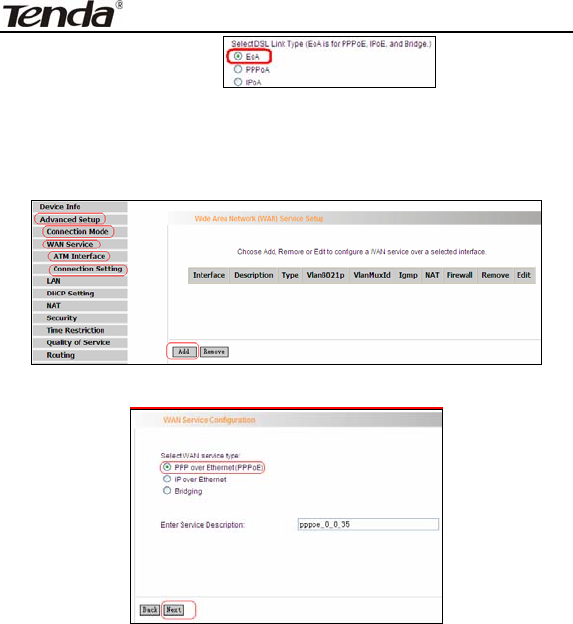
ADSL2/2+ Router
- 34 -
type EOA unchanged, and click the
“Apply/Save” button. For details, refer to 4.2.1----1) ---“Connection
Setting” to enter WAN service setup interface (page1) and then click the
“Add” button there to select a WAN service type on page 2.
Page 1
Page 2
Select PPP over Ethernet (PPPoE), modify the service description if
necessary and then click “Next” on page 2 to enter the page below
(page 3):
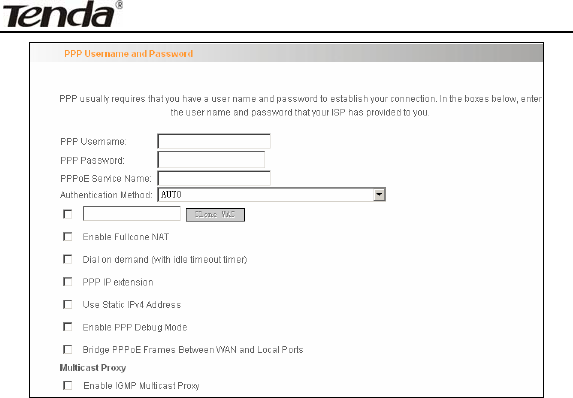
ADSL2/2+ Router
- 35 -
Page 3
PPP User Name: User name for PPPoE dialup. It is provided by
your ISP.
PPP Password: The password provided by your ISP for PPPoE
dialup.
PPPoE Service Name: It is provided by your ISP. Do not fill it in if
you don’t have it; otherwise PPPoE dialup may fail.
Authentication Method: It is used by ISP to verify its clients
during PPPoE dialup. Select “Auto” if you are not sure about it.
Clone MAC:This feature clones the MAC address of the PC that
is currently entering the router’s management page to work as the
WAN MAC address of the router.
Dial on Demand: Automatically connects or disconnects Internet
according to the use of the network. It is recommended when your
ISP limits network use time.
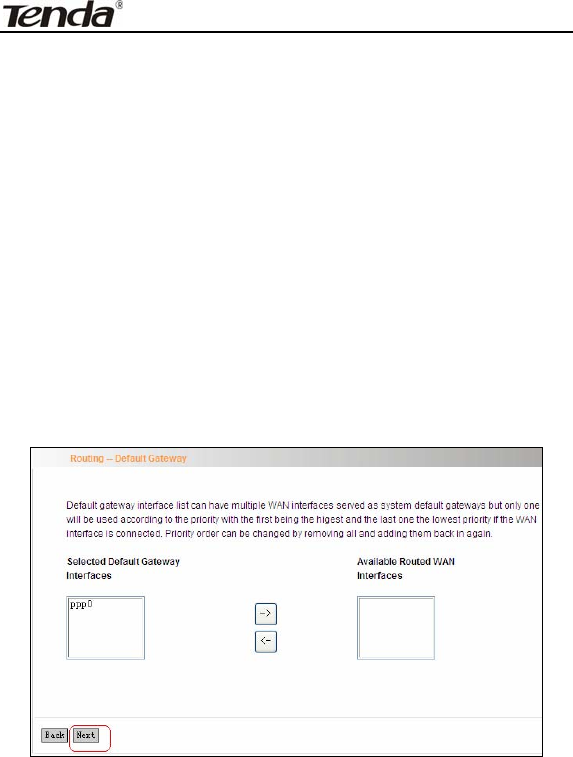
ADSL2/2+ Router
- 36 -
PPP IP extension: The IP addresses of all packets including
management packets that egress WAN port will be converted to
the WAN port’s IP address once this feature is enabled.
Enable PPP Debug Mode: This feature can be enabled only
when supported by your ISP.
Bridge PPPoE Frames Between WAN and Local Ports:PPPoE
dialup frame initiated by LAN port will directly egress WAN port
without being modified if this feature is enabled.
Multicast Proxy: Router enables multicast proxy server if this
feature is enabled.
Enter the PPP user name and PPP Password provided by your ISP. For
other options, keep the default values if you are not clear about them,
and then click the “Next” button to display the following screen (page 4):
Page 4
This page allows you to configure the gateway address for WAN
connection. We recommend you to keep the default values and click
the “Next” button on page 4 to enter the following page (page 5):
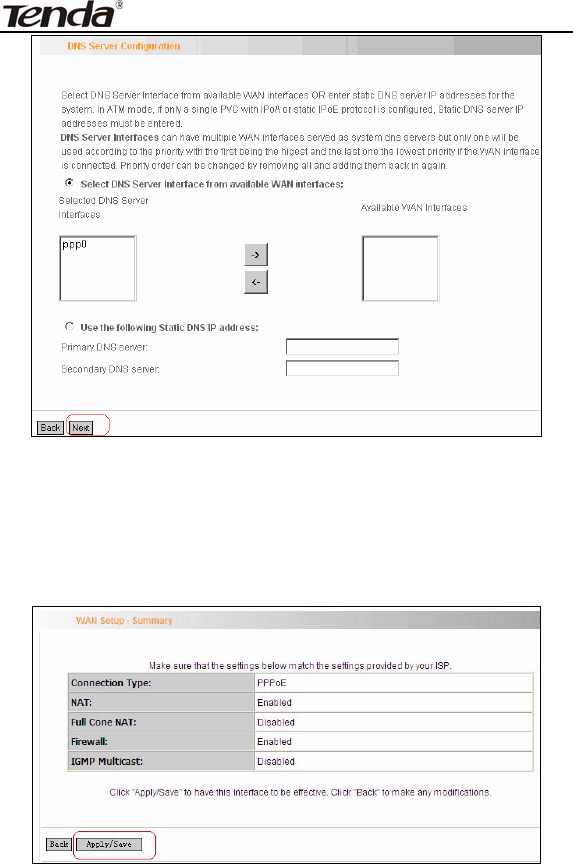
ADSL2/2+ Router
- 37 -
page 5
This page allows you to configure the DNS server’s IP address for the
WAN port. We recommend you to keep the default values if you are not
clear about it and click the “Next” button (on page 5) to enter the
following page (page 6):
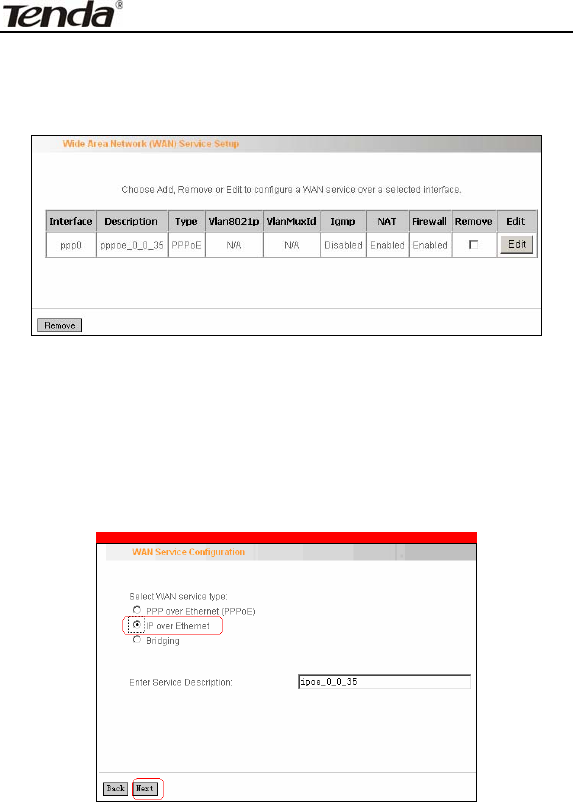
ADSL2/2+ Router
- 38 -
Page 6
This page displays the configuration information. After confirmation,
please click “Apply/Save” to save it.
You can access Internet once PPPoE dialup succeeds.
IP over Ethernet
When your ISP provides you an IP address or tells you that you only
need to configure your PC to obtain an IP address automatically to
access Internet, you need to select IP over Ethernet(IPoE)as the WAN
service type.
Modify the service description if necessary and then click the “Next”
button:
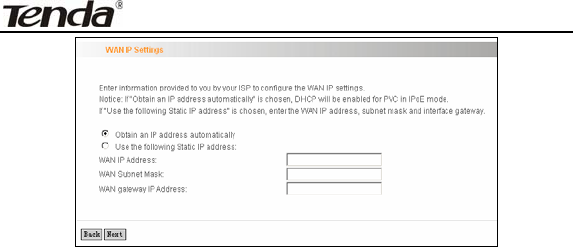
ADSL2/2+ Router
- 39 -
Obtain an IP address automatically: WAN port will automatically
obtain an IP address for accessing Internet from the ISP, if this
feature is selected.
Use the following Static IP address: select this feature if your
ISP provides you an IP address.
WAN IP Address: the IP address provided by your ISP for
accessing Internet.
WAN Subnet Mask: the subnet mask address provided by your
ISP for accessing Internet.
WAN gateway IP Address: the gateway IP address provided by
your ISP for accessing Internet.
Enter the IP/ subnet mask/gateway IP address provided by your ISP or
select “Obtain an IP address automatically” and click the “Next” button
(on page 1) to enter page 2 below:
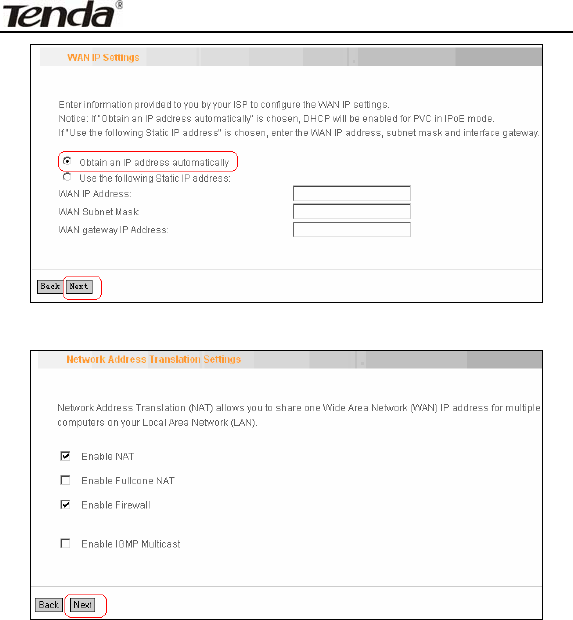
ADSL2/2+ Router
- 40 -
Page 1
Page 2
We recommend you to keep the default settings unchanged and click
the “Next” button (on page 2) to enter the screen (page 3) below:
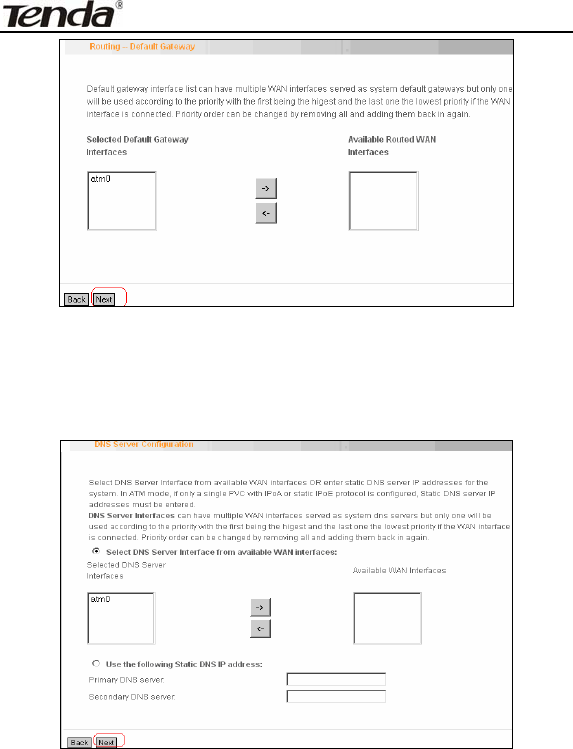
ADSL2/2+ Router
- 41 -
Page 3
This page allows you to configure the gateway address for WAN
connection. We recommend you to keep the default values and click
the “Next” button (on page 3) to enter the following page (page 4):
Page 4
This page allows you to configure the DNS server’s IP address for the
WAN port. We recommend you to keep the default values if you are not
clear about it and click the “Next” button (on page 4) to enter the
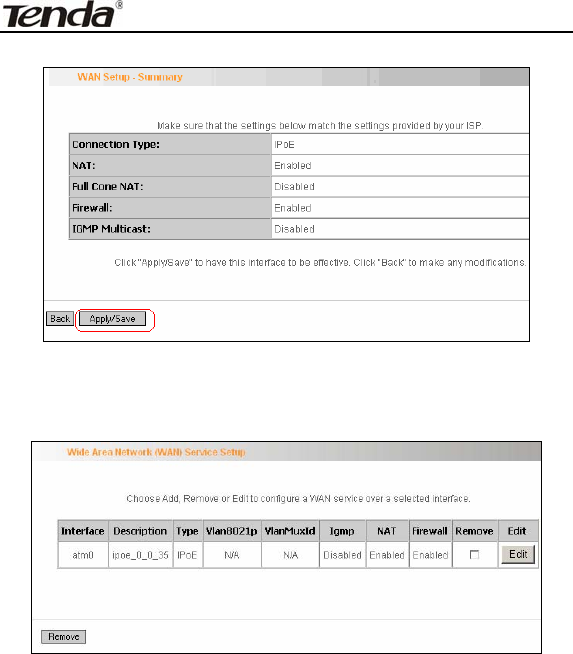
ADSL2/2+ Router
- 42 -
following page (page 5):
Page 5
This page displays the configuration information. After confirmation,
please click “Apply/Save” to save it.
You can access Internet once the configured connection succeeds.
Bridging
If you want to use your PC or other devices to execute dialup or you do
not want to share your broadband service with other users, you can first
configure your router’s WAN service type as bridging and then use your
PC or other devices for dialup connection.
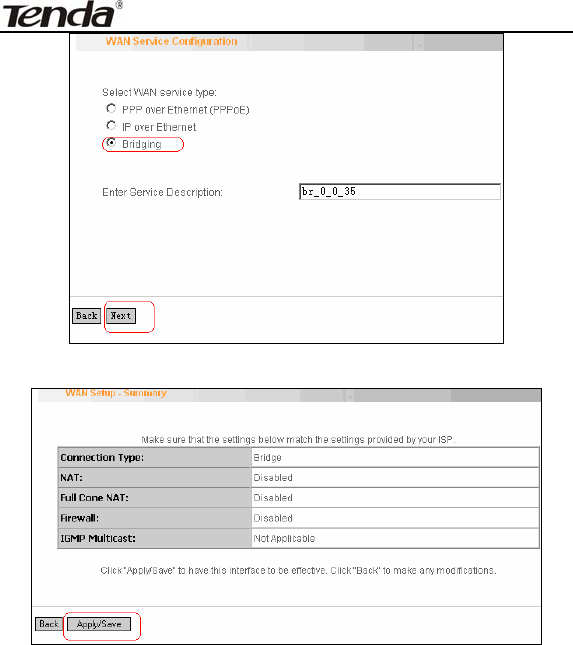
ADSL2/2+ Router
- 43 -
Modify the service description if necessary and then click “Next”.
This page displays the configuration information. After confirmation,
please click “Apply/Save” to save it.
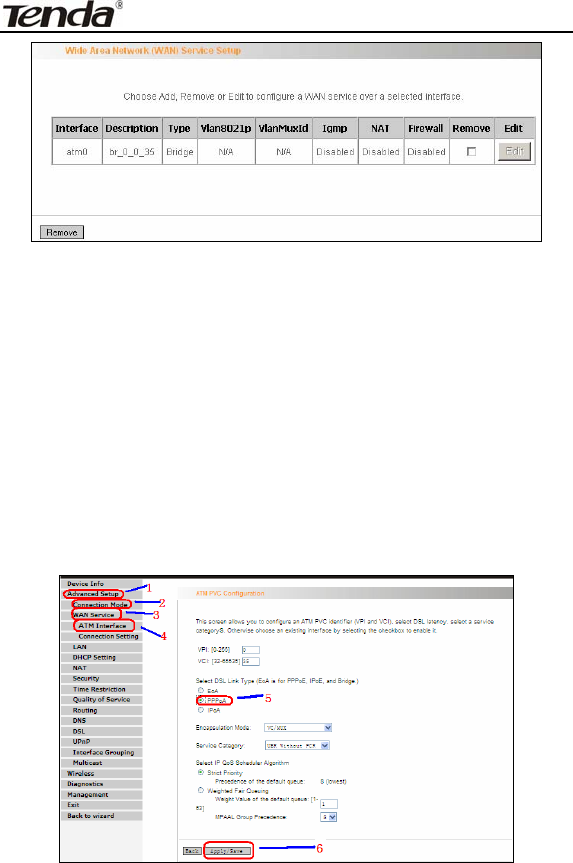
ADSL2/2+ Router
- 44 -
After successful configurations, use your PC or other devices to dialup
and then you can access Internet.
Note: When you need to configure several WAN connections (multiple
PVCs), first configure the needed number of ATM interfaces and then
follow the above corresponding configuration procedures.
PPPOA
First, click “Advanced Setup”—“Connection Mode” (select DSL Mode
and click “Apply”)----“WAN Service”---“ATM Interface” to enter ATM
PVC Configuration interface; Then select PPPoA and click
“Apply/Save” there as shown in the figure below:

ADSL2/2+ Router
- 45 -
Click “Connection Setting” to enter WAN service setup interface
Click the “Add” button.
Modify the Service description if necessary and click “next”.
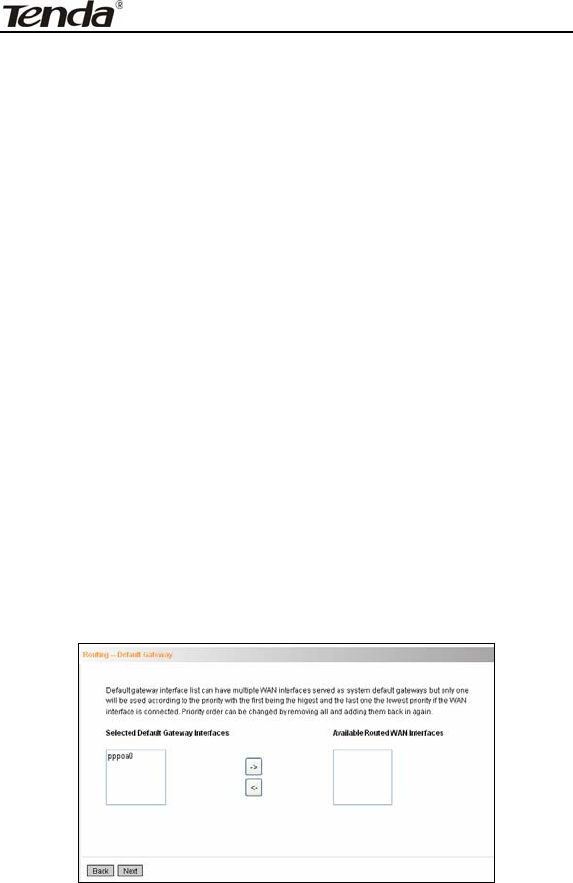
ADSL2/2+ Router
- 46 -
¾ PPP User Name: User name for PPPoA dialup. It is provided by
your ISP.
¾ PPP Password: The password provided by your ISP for PPPoA
dialup.
¾ Authentication Method: It is used by ISP to verify its clients during
PPPoA dialup. Select “Auto” if you are not sure about it.
¾ Clone MAC:This feature clones the MAC address of the PC that is
currently entering the router’s management page to work as the
WAN MAC address of the router.
¾ Dial on Demand: Automatically connects or disconnects Internet
according to the use of the network. It is recommended when your
ISP limits network use time.
¾ Enable PPP Debug Mode: This feature can be enabled only when
supported by your ISP.
¾ Multicast Proxy: Router enables multicast proxy server if this
feature is enabled.
Enter the PPP user name and PPP Password provided by your ISP. For
other options, keep the default values if you are not clear about them,
and then click the “Next” button to display the following screen:
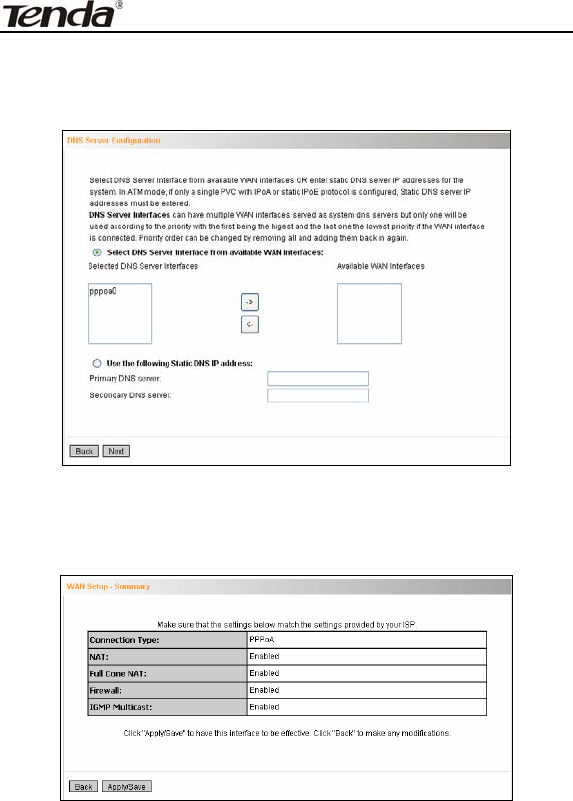
ADSL2/2+ Router
- 47 -
This page allows you to configure the gateway address for WAN
connection. We recommend you to keep the default values and click
the “Next” button to enter the following page:
This page allows you to configure the DNS server’s IP address for the
WAN port. We recommend you to keep the default values if you are not
clear about it and click the “Next” button to enter the following page:
This page displays the configuration information. After confirmation,
please click “Apply/Save” to save it.
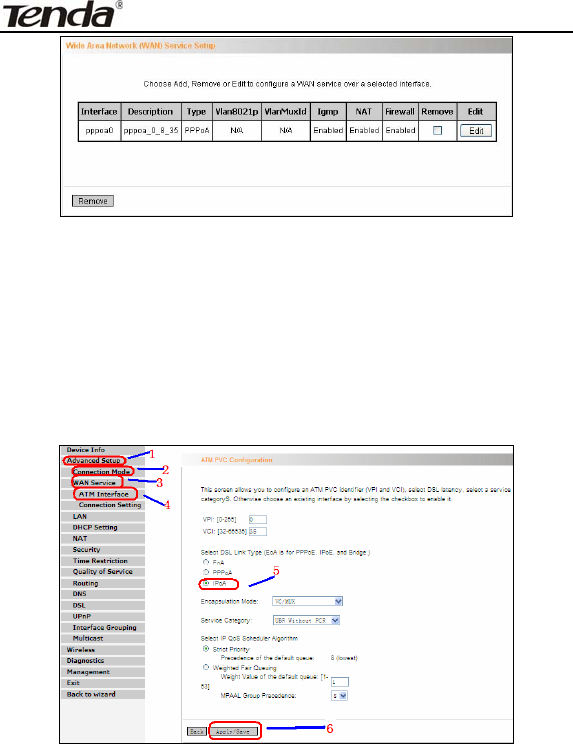
ADSL2/2+ Router
- 48 -
You can access Internet once PPPoA dialup succeeds.
IPOA
First, click “Advanced Setup”—“Connection Mode” (select DSL Mode
and click “Apply”)----“WAN Service”---“ATM Interface” to enter ATM
PVC Configuration interface; Then select PPPoA and click
“Apply/Save” there as shown in the figure below:
Click “Connection Setting” to enter WAN service setup interface
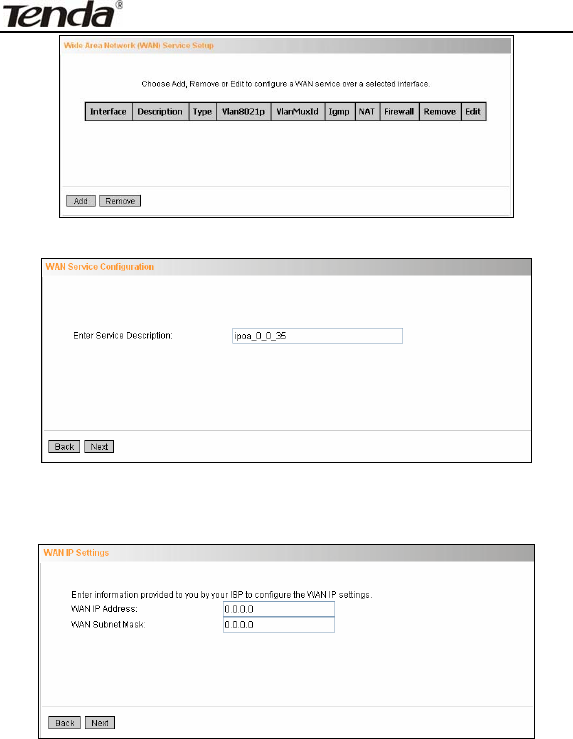
ADSL2/2+ Router
- 49 -
Click the “Add” button
Modify the service description if necessary and then click the “Next”
button:
¾ WAN IP Address: the IP address provided by your ISP for
accessing Internet.
¾ WAN Subnet Mask: the subnet mask address provided by your
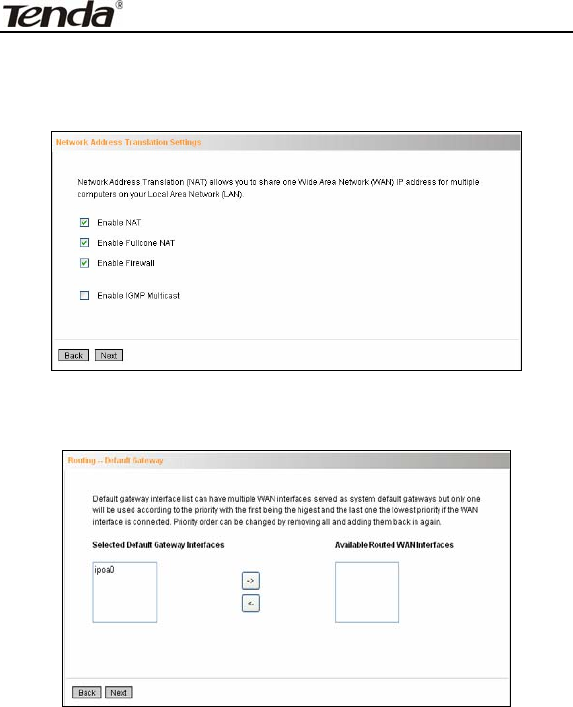
ADSL2/2+ Router
- 50 -
ISP for accessing Internet.·
Enter the IP/ subnet mask provided by your ISP and click the “Next”
button:
We recommend you to keep the default settings unchanged and click
the “Next” button:
This page allows you to configure the gateway address for WAN
connection. We recommend you to keep the default values and click
the “Next” button:
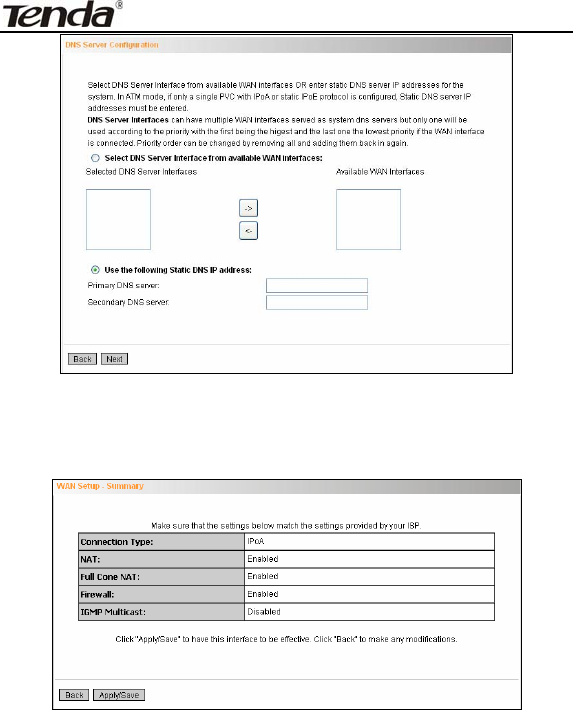
ADSL2/2+ Router
- 51 -
This page allows you to configure the DNS server’s IP address for the
WAN port. Enter the DNS server IP address provided by your ISP and
click the “Next” button:
This page displays the configuration information. After confirmation,
please click “Apply/Save” to save it.
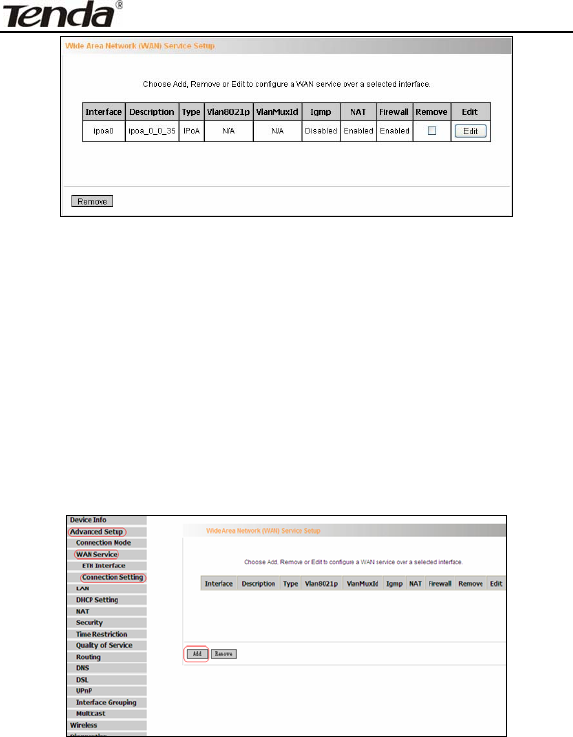
ADSL2/2+ Router
- 52 -
You can access Internet once the configured connection succeeds.
2. WAN Configuration in Ethernet Mode
In Ethernet mode, system supports PPP over Ethernet (PPPoE) and IP
over Ethernet (IPoE).
PPP over Ethernet (PPPoE)
Click “Advanced Setup”—“WAN Service” –“Connection Setting” to enter
WAN service setup interface (page 1) and then click the “Add” button to
go to page 2 and select a proper WAN service type.
Page 1
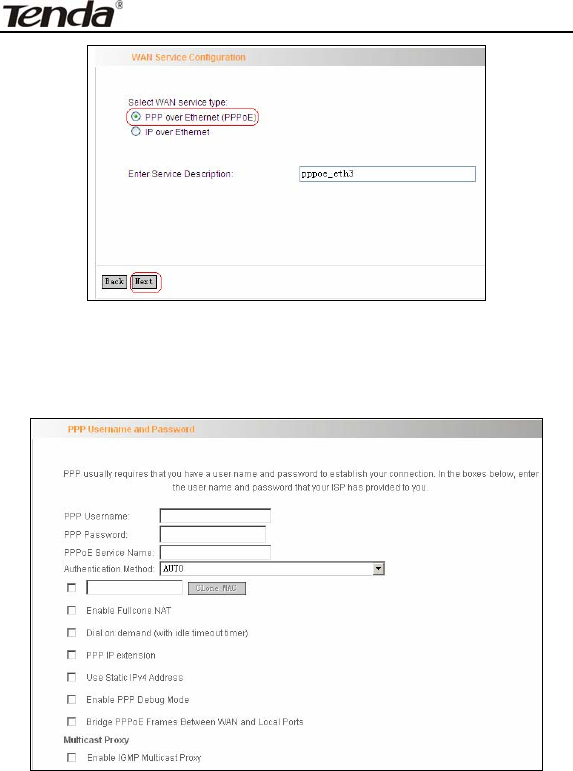
ADSL2/2+ Router
- 53 -
Page 2
Select PPP over Ethernet (PPPoE) on page 2, modify the service
description if necessary and then click “Next” to enter page 3:
Page 3
PPP User Name: User name for PPPoE dialup. It is provided by
your ISP.

ADSL2/2+ Router
- 54 -
PPP Password: The password provided by your ISP for PPPoE
dialup.
PPPoE Service Name: It is provided by your ISP. Do not fill it in if
you don’t have it; otherwise PPPoE dialup may fail
Authentication Method: It is used by ISP to verify its clients
during PPPoE dialup. Select “Auto” if you are not sure about it.
Clone MAC:This feature clones the MAC address of the PC that
is currently entering the router’s management page to work as the
WAN MAC address of the router. Configure it when your ISP
requires a fixed MAC for your Internet access.
Dial on Demand: Automatically connects or disconnects Internet
according to the use of the network. It is recommended when your
ISP limits network use time. This feature can help you to save the
Internet fee.
PPP IP extension: The IP addresses of all packets including
management packets that egress WAN port will be converted to
the WAN port’s IP address once this feature is enabled.
Enable PPP Debug Mode: This feature can be enabled only
when supported by your ISP.
Bridge PPPoE Frames Between WAN and Local Ports:PPPoE
dialup frame initiated by LAN port will directly egress WAN port
without being modified if this feature is enabled.
Multicast Proxy: Router enables multicast proxy server if this
feature is enabled.
Enter the PPP user name and PPP Password provided by your ISP. For
other options, keep the default values if you are not clear about them,
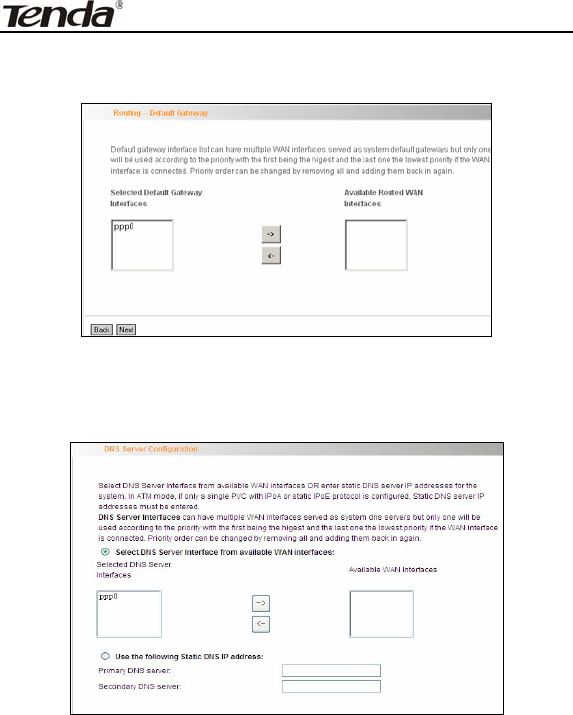
ADSL2/2+ Router
- 55 -
and then click the “Next” button to display the following screen:
This page allows you to configure the gateway address for the WAN
connection. We recommend you to keep the default values and click
the “Next” button to enter the following page:
This page allows you to configure the DNS server’s IP address for the
WAN port. We recommend you to keep the default values if you are not
clear about it and click the “Next” button to enter the following page:
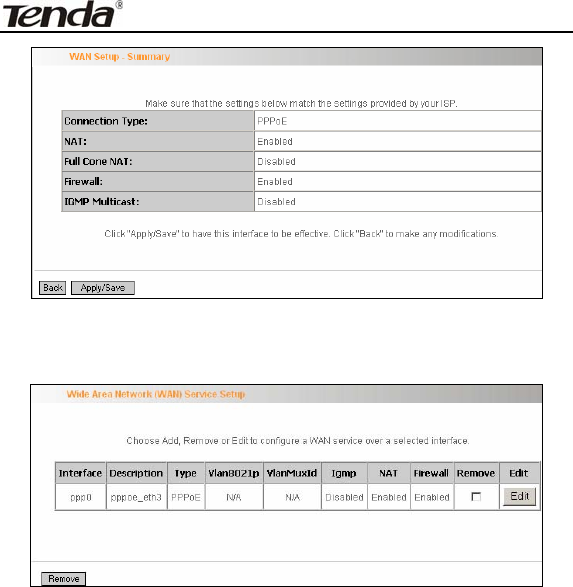
ADSL2/2+ Router
- 56 -
This page displays the configuration information. After confirmation,
please click “Apply/Save” to save it.
You can access Internet once PPPoE dialup succeeds.
IP over Ethernet
When your ISP provides you an IP address or tells you that you only
need to configure your PC to obtain an IP address automatically to
access Internet, you need to select IP over Ethernet (IPoE)as the
WAN service type.

ADSL2/2+ Router
- 57 -
Modify the service description if necessary and then click the “Next”
button:
Obtain an IP address automatically: WAN port will automatically
obtain an IP address for accessing Internet from the ISP, if this
feature is selected.
Use the following Static IP address: select this feature if your
ISP provides you an IP address.
WAN IP Address: the IP address provided by your ISP for
accessing Internet.
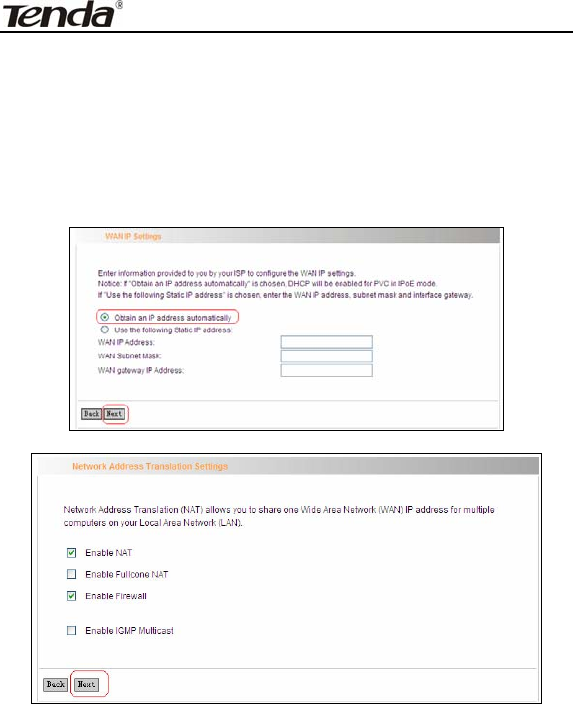
ADSL2/2+ Router
- 58 -
WAN Subnet Mask: the subnet mask address provided by your
ISP for accessing Internet.
WAN gateway IP Address: the gateway IP address provided by
your ISP for accessing Internet.
Enter the IP/ subnet mask/gateway IP address provided by your ISP or
select “Obtain an IP address automatically” and click the “Next” button:
We recommend you to keep the default settings unchanged and click
the “Next” button:
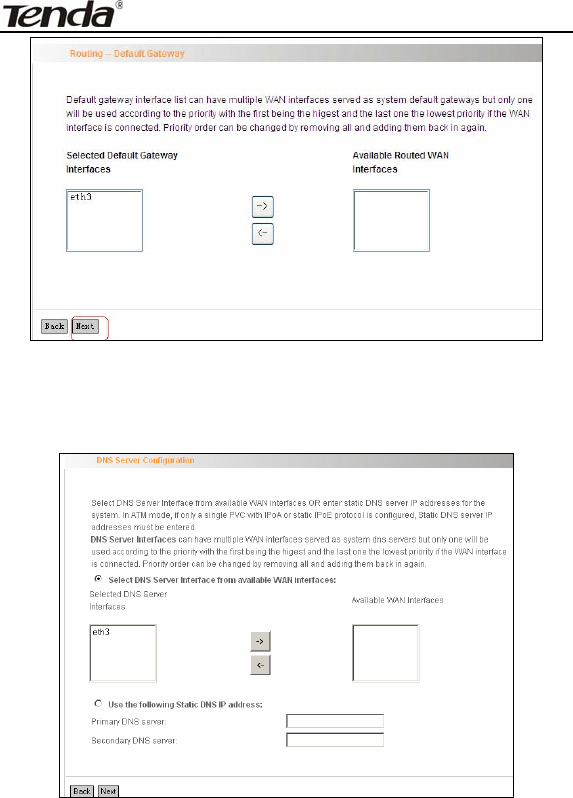
ADSL2/2+ Router
- 59 -
This page allows you to configure the gateway address for WAN
connection. We recommend you to keep the default values and click
the “Next” button:
This page allows you to configure the DNS server’s IP address for the
WAN port. We recommend you to keep the default values if you are not
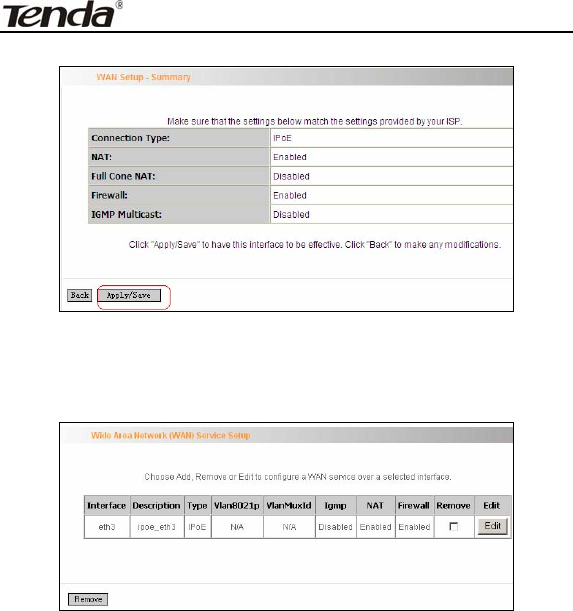
ADSL2/2+ Router
- 60 -
clear about it and click the “Next” button:
This page displays the configuration information. After confirmation,
please click “Apply/Save” to save it.
You can access Internet once the configured connection succeeds.
4.2.3 LAN
You can change the IP address of the LAN port to match the
requirement of the practical network environment.
To enter the screen below, click “Advanced Setup”--“LAN”.
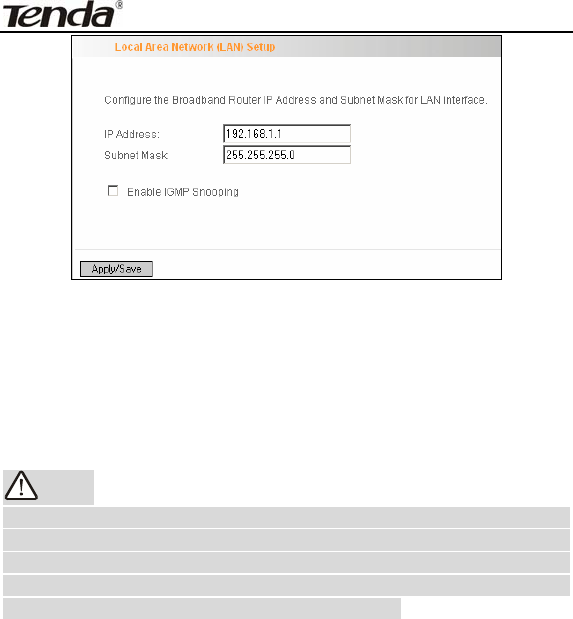
ADSL2/2+ Router
- 61 -
IP Address: It is the Router’s LAN IP address. The default IP
address is 192.168.1.1.
Subnet Mask: It is the Router’s LAN subnet mask. You can
modify it according to your needs.
Enable IGMP Snooping: Check/uncheck to enable/disable the
IGMP Snooping.
Note:
If you have changed the LAN IP address, then you must
re-configure your PC’s IP address to log on to the router’s
Web-based management interface, and the default gateway of all
computers that connect to the router’s LAN ports have to be set to
the new IP address for normal Internet access.
4.2.4 DHCP setting
DHCP Server
This router enables DHCP server function by default. DHCP refers to
Dynamic Host Control Protocol. With an internal DHCP server, the
Router can automatically configure the IP addresses, subnet mask,
gateway and DNS server, etc for the computers that connect to the
router’s LAN ports and are configured to obtain an IP address
automatically. Therefore, it reduces the inconvenience and trouble in

ADSL2/2+ Router
- 62 -
manually configuring IP address and other network parameters for
multiple computers in LAN.
Enable/ Disable DHCP Server: Click the corresponding button to
enable/ disable the DHCP Server.
Start IP: The point from which DHCP server starts IP address
distribution.
End IP: The point where DHCP server ends IP address
distribution.
Lease Time: It indicates the valid time of the dynamic IP address,
which is distributed to the client’s host computer by DHCP server.
During this time, the server will not distribute the IP address to any
other host computer.
Note:
To use the Router’s DHCP server function, you must set the
TCP/IP protocol of the computers in LAN to “Obtain an IP address
automatically”.
DHCP client
This page displays DHCP client’s information such as host name, MAC
address, IP address, and lease time.
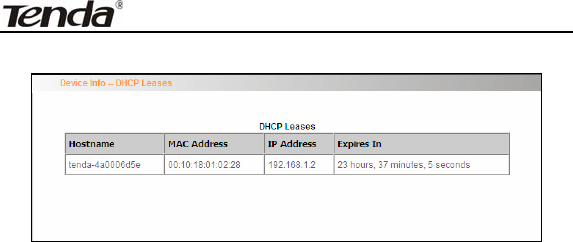
ADSL2/2+ Router
- 63 -
Hostname: The name of a PC or a network device that has
successfully obtained an IP address from the DHCP server.
MAC Address: The MAC address of a PC or a network device
that has successfully obtained an IP address from the DHCP
server.
IP Address: The IP address distributed by DHCP server.
Expires In: This item displays the leftover lease time.
4.2.5 NAT
Virtual Server
When you create a server such as a Web server, FTP server or game
server in your router’s LAN side, you can let Internet users access the
created server through the router’s WAN IP address by configuring
virtual server.
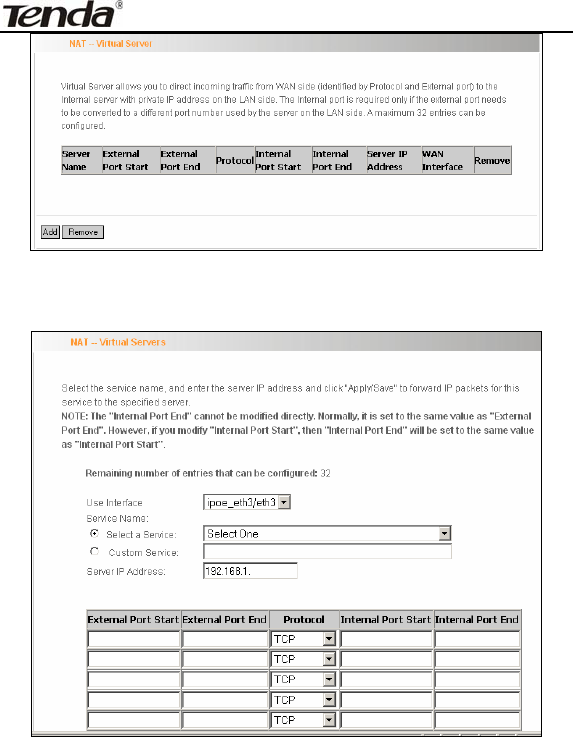
ADSL2/2+ Router
- 64 -
To enter virtual server interface, click “NAT”-> “Virtual Server”. And then
click the “Add” button to add rules for accessing the server.
Use Interface: It indicates which WAN connection the configured
rules are to be applied to. When there is only one configured WAN
connection available, system will select it automatically.
Service Name: There are two options available: (1) Select a

ADSL2/2+ Router
- 65 -
Service: allows you to select an existing service from the
drop-down list box. (2) Custom Service: allows you to define a
service yourself.
Server IP Address: The IP address of the server created on LAN
side.
External Port Start/ External Port End: The port range through
which Internet users access the router’s LAN side server.
Protocol: There are 3 options: TCP, UDP and TCP/UDP. We
recommend you to select TCP/UDP if you are not sure about
which protocol to choose.
Internal Port Start/ Internal Port End: The port range used by
the created server on router’s LAN side.
Note: When UPNP function is enabled on the router and on some
application programs on the computer that is connected to the router’s
LAN port, the virtual server page will display: UPNP interface is being
used.
For example, you have created two servers on the router’s LAN side: (1)
FTP server (Port: 21) for transferring files is at the IP address of
192.168.1.100 (2) Web server (port: 80) is at the IP address of
192.168.1.110. And you want your Internet friends to access your FTP
and Web servers respectively via port: 21 and port: 80. For
configurations, follow the instructions below:
1. Configuring FTP server:
Click “NAT”-> “Virtual Server” to enter the virtual server interface. Then
click the “Add” button to configure the following page (refer to the
parameters that are configured on the page):
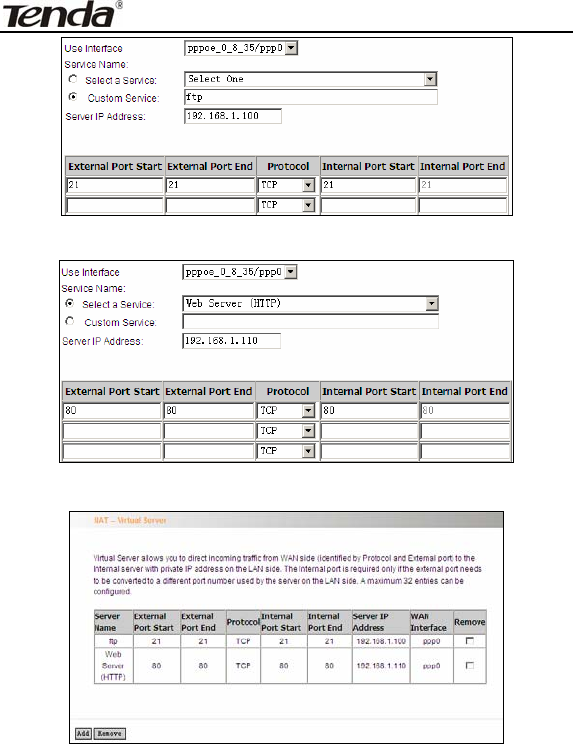
ADSL2/2+ Router
- 66 -
2. Configuring Web server
The screen appears as below after the above configuration is finished:
Supposing that the IP address of PPP0 is 183.37.227.201, then the
Internet user only needs to enter ftp ://183.37.227.201 or http:
//183.37.227.201 in Web browser address field to access your FTP or
Web server respectively.
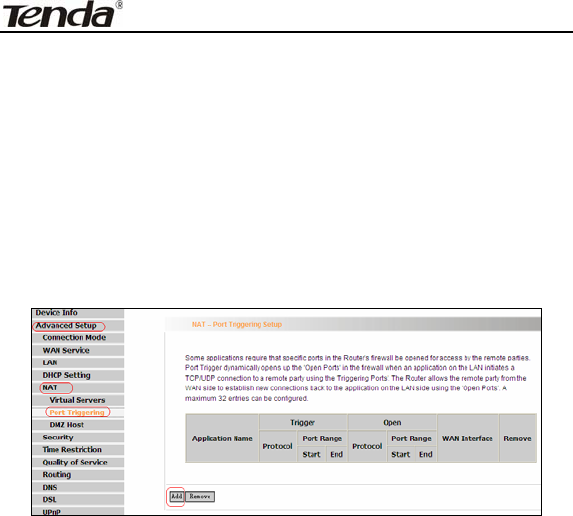
ADSL2/2+ Router
- 67 -
4.2.6 Port Triggering
Some application programs or network business (such as network
game, video conference, etc) can not work with simple NAT router due
to the isolation caused by router’s built-in firewall. Therefore, proper
configuration is needed. When application program initiates a
connection toward the triggering port, all correspondingly open ports
will be enabled to implement successful connection and service.
Click “Advanced Setup”Æ“NAT”Æ“Port Triggering” to enter the port
triggering interface and then click the “Add” button to add rules.
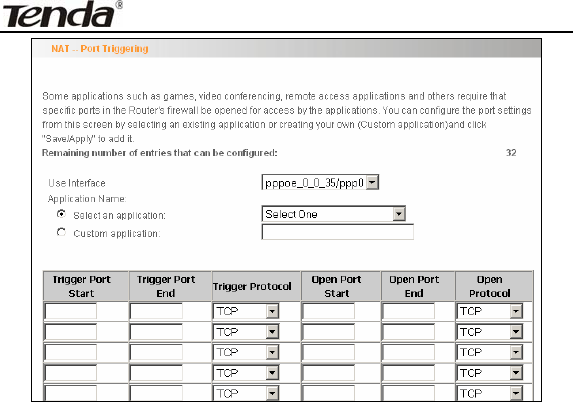
ADSL2/2+ Router
- 68 -
Use Interface: It indicates which WAN connection the configured
rules are to be applied to. When there is only one configured WAN
connection available, system will select it automatically.
Application Name: There are two options available:
(1) Select an application: allows you to select an existing application
from the drop-down list box.
(2) Custom application: allows you to define an application
yourself.
Trigger Port Start/ Trigger Port End: The port range for
application programs to initiate connections.
Trigger Protocol: There are 3 options: TCP, UDP and TCP/UDP.
We recommend you to select TCP/UDP if you are not sure about
which protocol to choose.
Open Port Start/ Open Port End: the port range that will be
automatically enabled by the built-in firewall when connections

ADSL2/2+ Router
- 69 -
initiated by application programs succeed.
For example, you have created a server on router’s LAN side that can
automatically download material from Internet (via port: 9090) and
share its data with other users. And you want Internet users to
download data from your server (via port: 9999). For configurations,
follow the instructions below:
To enter the port-triggering interface, click “Advanced Setup”Æ
“NAT”Æ“Port Triggering”, and then click the “Add” button to configure
the page below (Refer to the parameters configured on the page
below):
When your server initiates a connection toward the server on Internet
via port: 9090, the router’s firewall will automatically open port: 9999 to
let Internet users access your server to download data via this port:
9999.
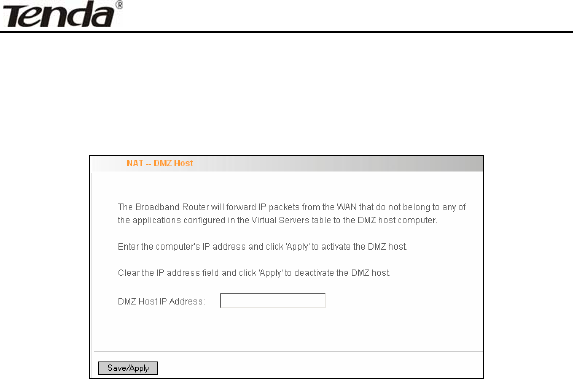
ADSL2/2+ Router
- 70 -
4.2.7 DMZ Host
Once a PC on a LAN is set as a DMZ host, it can implement network
communication with Internet without limit.
DMZ Host IP Address: the IP address of a PC to be set as a DMZ
host. DMZ host must be connected to the router’s LAN port.
Note: The router’s firewall cannot have effect on the DMZ host once it
is enabled. Therefore, network security problem may occur. Thus, we
recommend you to enable this function only when necessary and delete
the corresponding settings as soon as you are not using it.
For example, if you want the PC at the IP address of 192.168.1.100
from your router’s LAN side to be shared by Internet users for data and
other resources. For configurations, follow the instructions below:
Click “Advanced Setup”----“NAT”---“DMZ Host” to configure the page
below:
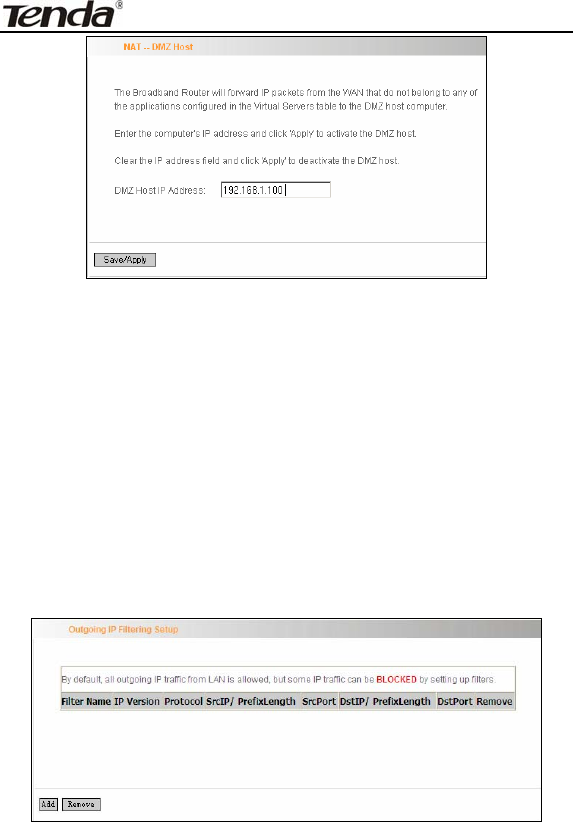
ADSL2/2+ Router
- 71 -
Supposing that the router’s WAN IP address is 183.37.227.201, then
the Internet user only needs to enter http://183.37.227.201 in Web
browser address field to access your Web server.
4.2.8 Security
IP Filter
IP filter function can block LAN PCs from communicating with Internet
PCs by preventing specific IP addresses from accessing external
network through router via specific a port number or range.
1) Click “Advanced Setup” → “Security” → “IP Filtering” to display the
page above and then click the “Add” button to enter the page
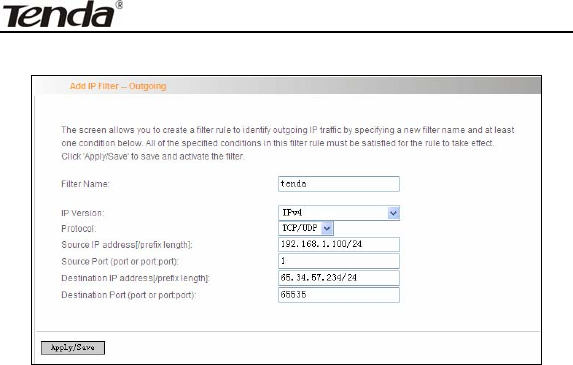
ADSL2/2+ Router
- 72 -
below to add filtering rules.
Filter Name: Enter the defined filtering name.
IP Version: Only Ipv4 is provided.
Protocol: TCP/UDP; TCP; UDP; ICMP available for your option.
Source IP address [/prefix length]: Enter the LAN IP address to be
filtered.
Source Port (port or port: port): The port number or range used by
LAN PCs in accessing Internet.
Destination IP address [/prefix length]: The external network IP
address to be accessed by LAN PC.
Destination Port: The port number or range used by LAN PCs in
accessing external network.
Note:
Packets filtered in this function are transferred from LAN to WAN.
If you are not familiar with all parameters to be configured, you
can just configure some of them and keep the left unchanged. And
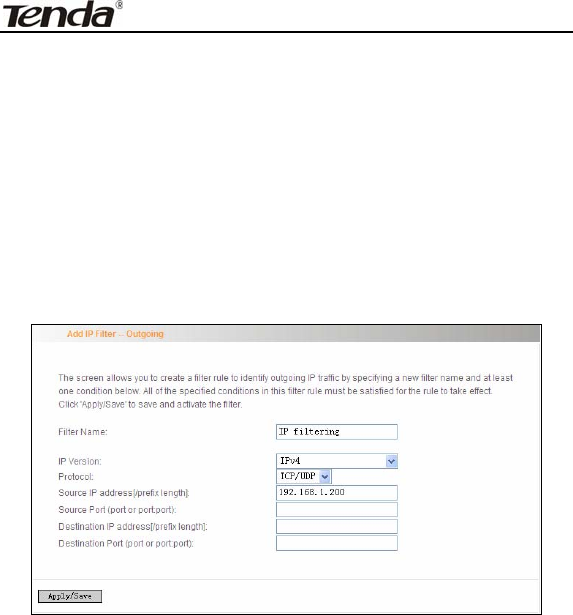
ADSL2/2+ Router
- 73 -
the filtering function can also be implemented.
For example:
If you want to filter the PC at the IP address of 192.168.1.200 and make
it unable to access Internet. Then follow the instructions below:
First, click “Advanced Setup” → “Security” → “IP Filtering” to enter the
IP filtering setup page and then click the “Add” button to enter the page
below to configure needed parameters as below:
Then click the “Apply/Save” button to save your setting.
Note:
Principle of using “IP Filter” funciton to prohibit BT download:
when you use BT software to download data, it needs to send
request for connectting “seed” server, and when this request
passes the router, the router’s IP Filter function will hold it up and
ignore the request so that BT fails to connect the server and

ADSL2/2+ Router
- 74 -
download will be aborted.
The ports that BT “seed” server frequently uses are in the range of
6900-8100 such as 6969,8000 and 7373. Therefore, we can block
this port range by creating proper rules to stop BT software from
connecting the server. However, some Non-BT “seed” servers are
also using port 8080, thus, in order not to affect other servers, we
must divide the port range of 6900-8100 to be blocked into 2
groups: 6900-8079 and 8081-8100.
The protocols that BT uses are TCP/UDP, so we need to block
both of them.
URL Filter
URL filter function blocks all LAN PCs from accessing specific domain
names on Internet. It rejects all requests to access the specific
domains.
For example, if you want to prevent all LAN PCs from accessing
www.sina.com.cn, then follow the instructions below:
Click “Advanced Setup”Æ“Security”Æ“URL Filter” to the page above
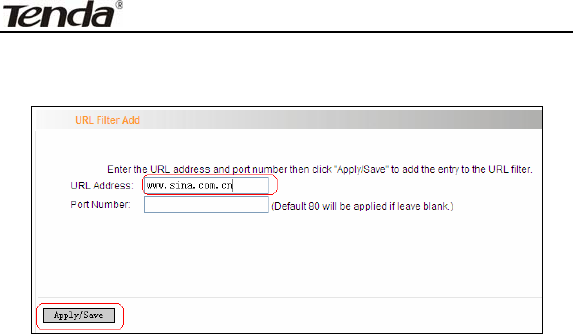
ADSL2/2+ Router
- 75 -
and then click the “Add” there to enter the page below to configure
needed parameters:
URL Address: Enter the domain name that rejects LAN PCs access.
Port Number: It indicates the port used by Web server, 80 by default.
Then click the “Apply/Save” button to save your settings. As a result, all
LAN PCs can not access www.sina.com.cn.
Note: After you have added the URL filter rule, if you previously
accessed this URL, then you need to reboot the router and delete your
PC’s cache to activate the function. However, you can access the
deleted URL without rebooting the router after you delete a filter rule.
4.2.9 Time Restriction
This function can restrict PCs or other network devices that are
connected to the router’s LAN ports to a specific Internet access time.

ADSL2/2+ Router
- 76 -
For example: If you want the PC at the MAC address of
aa:bb:cc:dd:ee:ff to access Internet on Saturday and Sunday only, then
follow the instructions below:
Click “Advanced Setup”Æ“Security” Æ “Time Restriction” to enter the
screen above and then click the “Add” button there to enter the screen
below to configure needed parameters:
User Name: Enter the defined user name by you.
Browser's MAC Address: The MAC address of the PC that is
currently accessing the router’s management interface; it is
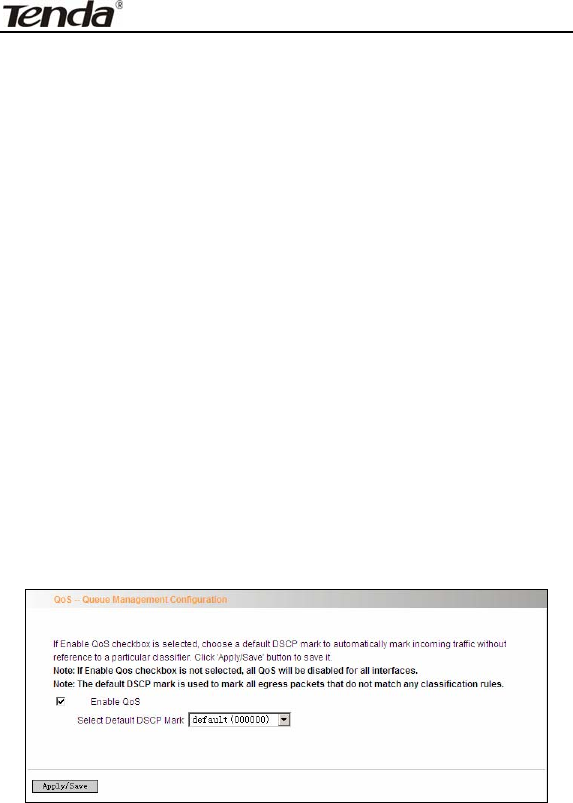
ADSL2/2+ Router
- 77 -
automatically added by system.
Other MAC Address: The MAC address whose Internet access
time you want to restrict. Enter it manually.
Start Blocking Time (hh:mm) / End Blocking Time
(hh:mm): The time range during which Internet access is
blocked.
After configuration is finished, click the “Apply/Save” button and the
MAC address of aa:bb:cc:dd:ee:ff can only access Internet on Saturday
and Sunday.
4.2.10 Quality of Service
Quality of service is the ability to provide different priority to different
applications, users, or data flows, or to guarantee a certain level of
performance to a data flow.
Select the “Advanced Setup”Æ “Quality of Service” menu to enter the
following screen.
Select the “Enable QoS” Checkbox, and select Default DSCP Mark
Value, then, Click 'Save/Apply' to save and activate the rule.
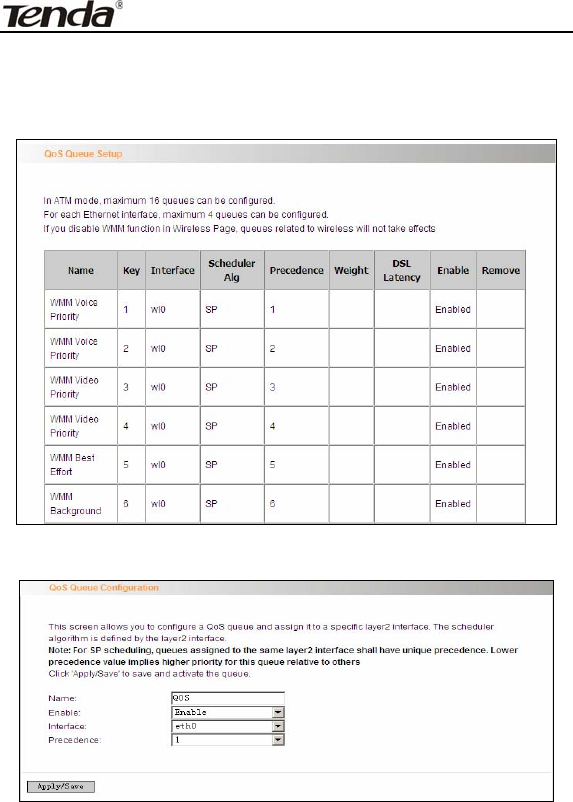
ADSL2/2+ Router
- 78 -
Queue Configuration
Click “Advanced Setup”-> “Quality of Service”-> “Queue config” to
display the configured QoS rule.
Click “Add” to enter the following screen to add rules.
Name: The name of the configured rule.
Enable: Enable/Disable the rule.

ADSL2/2+ Router
- 79 -
Interface: The interface that needs to configure priority. Precedence:
Set a priority for the selected interface.
Click “Save/Apply” to save the settings.
4.2.11 Routing
Default Gateway
Gateway is the path for sending packets when your computer is
communicating with computers on other networks. When there are
multiple WAN connections, the gateway must be specified, otherwise,
your computer may not be able to communicate with computers on
other networks. When there is only one WAN connection, just keep the
default settings.
Click “Advanced Setup”-> “Routing”-> “Default Gateway” to enter the
screen below.
Available Routed WAN Interfaces:Current existed WAN connection.
Selected Default Gateway Interfaces:WAN connection has already
been selected as the gateway.
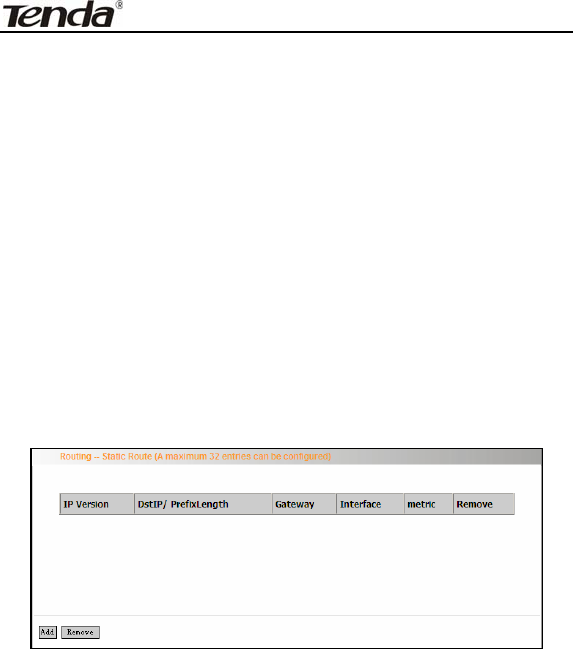
ADSL2/2+ Router
- 80 -
Select the WAN connection that you want to set as the gateway and
click “Apply/Save” to save the settings. The settings will be effective
after the system reboot.
Static Route
Static Route is a special route. When you use proper static routing in
networks, you can reduce routing selection problems and the
forwarding rate of the data packets. IP address, subnet mask and
gateway can be set to specify a routing item. Destination IP address
and subnet mask can be used to specify an object network/ host. Then
the Router will send the packets to the specific object network/ host.
Click “Add” to enter the screen below.
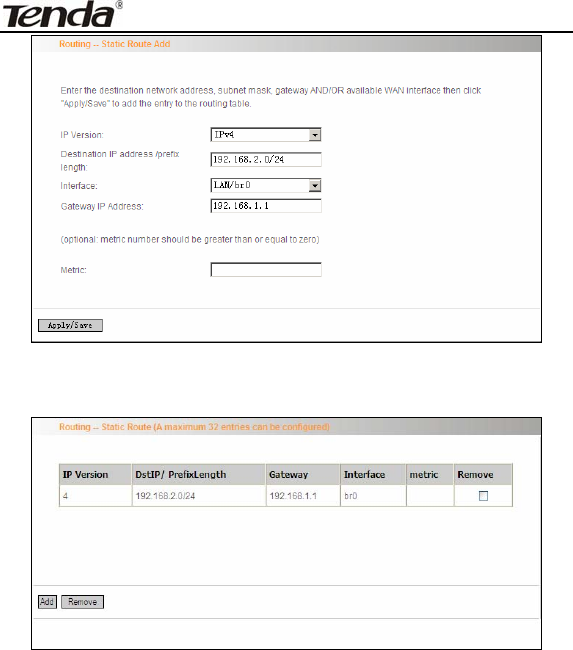
ADSL2/2+ Router
- 81 -
Click “Apply/Save” to display the current configured static route
information.
IP version: It is used to indicate that the IP belongs to IPv4.
Destination IP address/prefix length: to identify the destination
IP address or network that the data is sending to. Prefix length
together with the destination IP address are used to identify the
destination network.
Interface: the interface the data is sending to
Gateway IP address: the IP address of the router or host the data
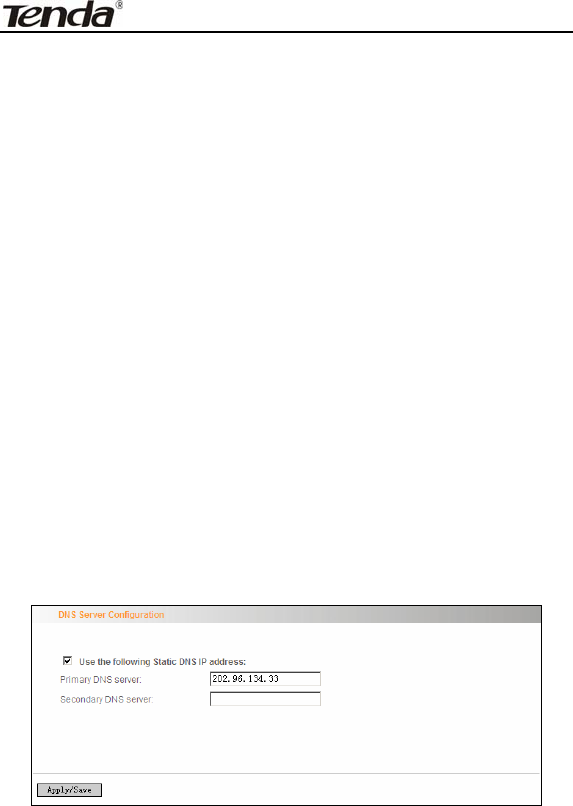
ADSL2/2+ Router
- 82 -
packets are sending to.
Metric: the number of the routers that the data packets go through
(optional).
Apply /Save:Complete the settings.
Note:
Destination IP address cannot be at the same net segment with
the IP addresses of the router’s WAN or LAN port.
We recommend using the default settings if there is no special
requirement, for inappropriate or incorrect route setting would
cause network malfunction.
4.2.12 DNS
DNS server
DNS server is used to map the domain name and it can be
automatically obtained when you connect to the ISP or it can also be
manually configured.
After entering the DNS server IP address, click “Apply/Save” to save
the settings.

ADSL2/2+ Router
- 83 -
Note:
After saving the settings, you need to reboot the router to bring the
new configuration into effect.
Please keep the default settings if there is no special requirement
for incorrect DNS settings will cause the LAN computer to be
unable to access the Internet via the domain name.
DDNS
If your server is set up on the router’s LAN side, and the router’s WAN
IP address is changeable. When users on the Internet want to visit the
server via the domain name, but the domain name can not be
translated as the router’s WAN IP, which will cause visit failure.
However, DDNS will request the corresponding ISP to update the
domain name and IP address when WAN IP is changed. When the
WAN IP address is updated, users on the Internet can still successfully
visit the server.
This router supports three DDNS providers: www.dyndns.org,
www.3322.org, www.tzo.com
Select “Advanced Setup” ->“DNS” -> “Dynamic DNS”, and click the
“Add” button to add a rule.
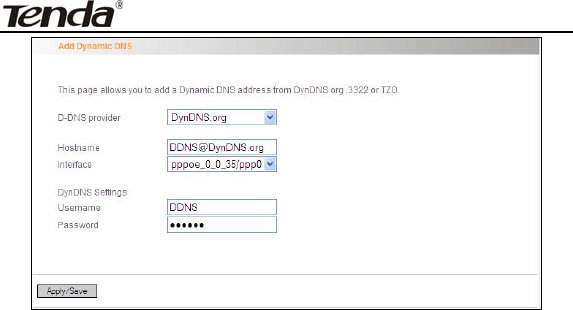
ADSL2/2+ Router
- 84 -
Dynamic DNS Provider: Select your DDNS provider.
Hostname: The domain name registered at the corresponding DDNS
website.
Interface: WAN connection interface
Username: Enter the username that you use to register from the DDNS
provider
Password: Enter the password that you use to register from the DDNS
provider
Click “Apply/Save” to save the settings.
4.2.13 DSL
To be applicable for different environments, DSL advanced setting
screen provides multiple ASDL modulation modes for users to choose.
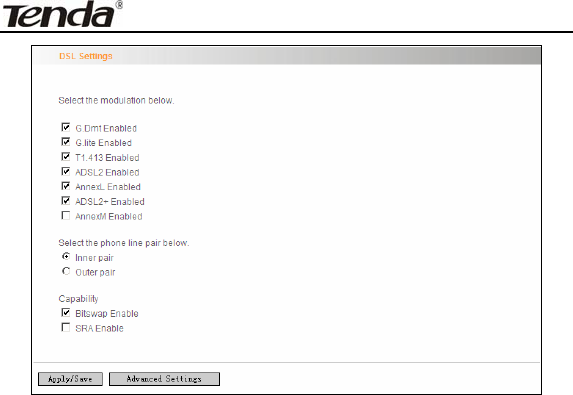
ADSL2/2+ Router
- 85 -
Click the checkbox to enable corresponding modulation modes, and
then click “Apply/Save” to complete the settings.
Note: If you are not familiar with the ADSL modulation modes, please
use the default settings.
4.2.14 UPnP
With UPnP (Universal Plug and Play) function, the host in LAN can
request the Router to carry specific port forwarding, thus the external
host can access the internal host for resources. For example, the MSN
Messenger under Windows XP and Windows Me can utilize UPnP in
video and audio communication, thus the function restricted by NAT can
restore its normal use. Enable UPnP to help support applications that
would not otherwise work behind a Router. Both UPnP Internet
Gateway Device and NAT Traversal are supported.
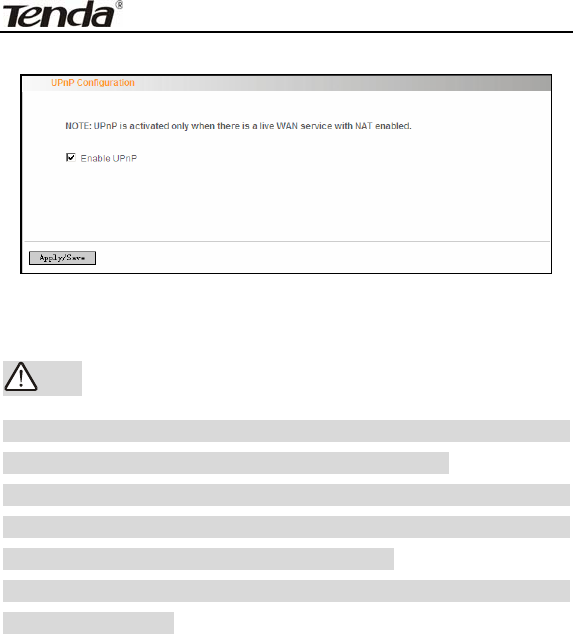
ADSL2/2+ Router
- 86 -
Select “Enable UPnP” and then click “Apply/Save” to save the settings.
Note:
1. Because the security of current UPnP version has not been
guaranteed, please close it when you do not need it.
2. Only the application programs that support UPnP protocol can
use this function. MSN Messenger may need to be supported by
Operating Systems such as Windows XP/ ME.
3. UPnP function needs the support from Operating Systems such
as Windows XP/ME.
4.2.15 Interface Grouping
If your ADSL line supports multi-WAN connection(there are multiple
groups of PPPOE or other access modes),and you wish some LAN
ports of your router(or the wireless network) to solely share one of the
WAN ports, then you may fulfill this function by configuring the interface
grouping.
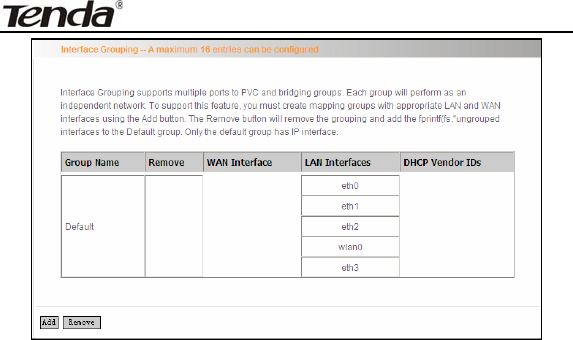
ADSL2/2+ Router
- 87 -
Group Name:The name of the configuration rule.
WAN Interface used in the grouping: WAN connection that
needs to be grouped.
Available LAN Interfaces: Interfaces that can be grouped.
Grouped LAN Interfaces: LAN interface that needs to connect
with specified WAN interface
Example:
Your ADSL line supports two groups of PVC; the PVC that used to
transmit network data is ppp0 and the PVC that used to transmit IPTV
data is atm1.and you wish your router’s LAN2 port is particularly used
for IPTV and the IPTV data will not be sent to other ports.
The configurations are as follows:
Configure two groups of PVC: ppp0 and atm1 (for the configuration
steps, please refer to the chapter for WAN configuration).
Click “Advanced Setup” -> “Interface Grouping” to enter the screen
below, and click “Add” to configure the IPTV grouping parameters.
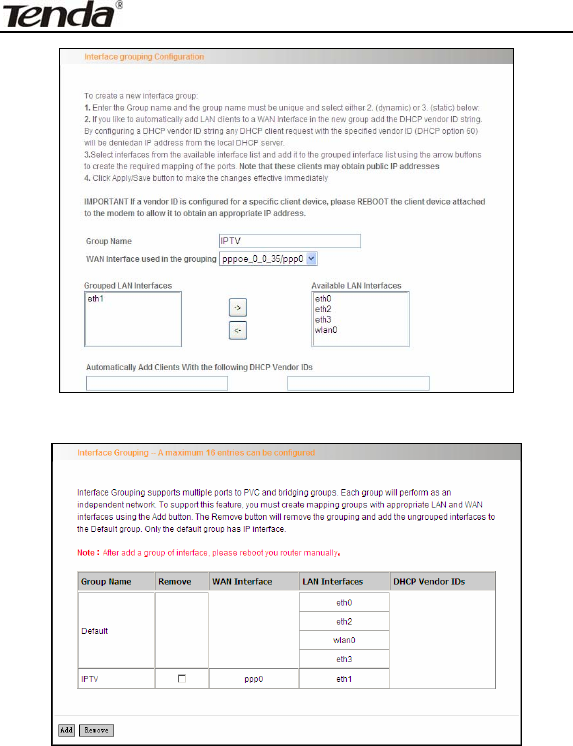
ADSL2/2+ Router
- 88 -
Click “Save/Apply” to save the settings.
Note:
After completing the settings, reboot the router to bring the router
settings into effect.
After setting the interface grouping, the gateway IP address the default
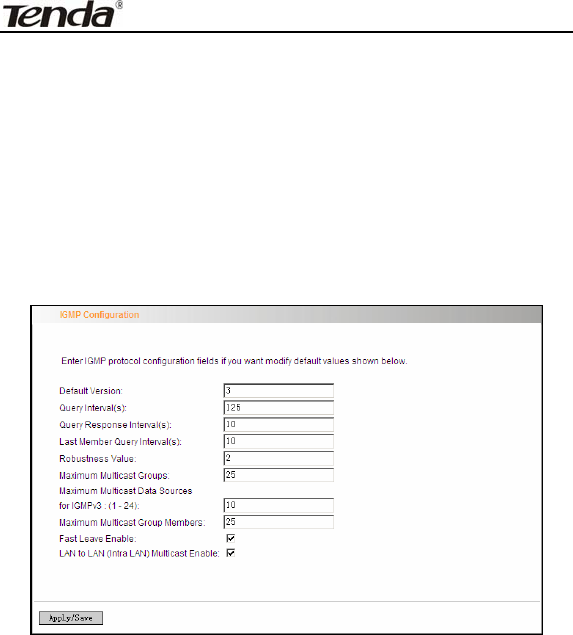
ADSL2/2+ Router
- 89 -
grouping uses is 192.168.1.1, and then the second grouping uses
192.168.2.1 as the gateway IP address, and the others follow
by analogy.
4.2.16 Multicast
IGMP Configuration
Click “Advanced Setup”-> “Multicast” to enter the IGMP Configuration
screen.
You can configure IGMP parameters on this screen, if you are not clear
about the IGMP, we recommend using the default configuration.
If you want to modify the configured parameters, please make sure
whether the router’s IGMP feature is enabled.
4.3 Wireless Setting
Wireless function includes “Basic”, “Security”, “MAC Filter”, “Wireless
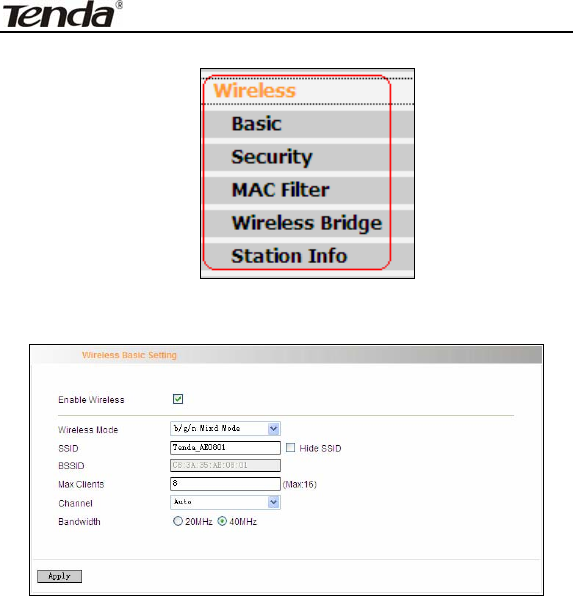
ADSL2/2+ Router
- 90 -
Bridge” and “Station Info”.
4.3.1 Basic Setting
Enable Wireless: check/uncheck to enable/disable the wireless
function.
Wireless Mode:
b/g/n Mixed Mode: By default, system is in this mode. Therefore,
your network adapter can connect to the router’s wireless network
no matter which standard it complies with: 802.11b, 802.11g or
802.11n. (Different wireless network standards have different
maximum transmission rates:802.11b mode is at 11Mbps,
802.11g mode at 54 Mbps and 802.11n mode at 150Mbps. And

ADSL2/2+ Router
- 91 -
devices that adopts 2T2R can reach up to 300Mbps ).
b/g Mixed Mode: If this mode is selected, then wireless adapters
in use must support 802.11b or 802.11g mode.
g Mode:If this mode is selected, then wireless adapters in use
must support 802.11g mode.
SSID: the name of wireless network. It can divide a wireless LAN
into several sub-networks that requires different identity
authentication, and allows itself to be scanned by other wireless
devices through broadcast. The name displayed in “View available
wireless networks” under Windows is a SSID.
Hide SSID: If you do not want wireless network to be searched by
other users via SSID name, then you had better prohibit SSID
broadcast. As a result, your wireless network will not appear in the
searched wireless network list but it is still available, you only need
to add it to the list manually. The following example teaches you
how to add a wireless network under Windows 7:
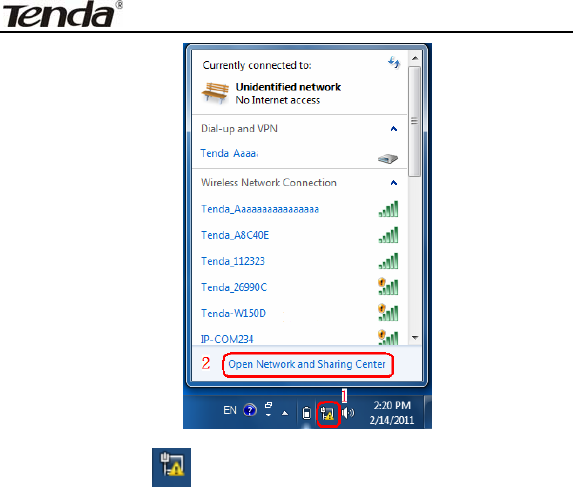
ADSL2/2+ Router
- 92 -
Step1: Click icon on bottom right corner as shown in the
above figure to display “Currently connected to”.
Step2: Click “Open Network and Sharing Center” to enter the
configuration interface below.
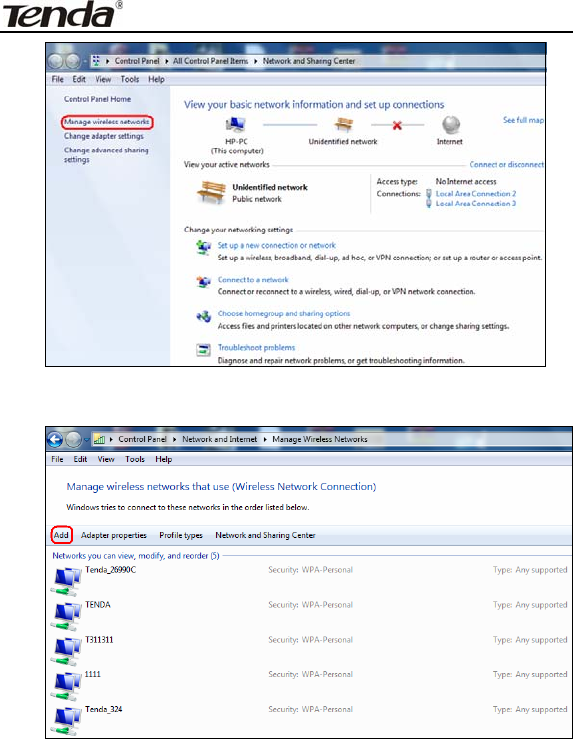
ADSL2/2+ Router
- 93 -
Step3: Click “Manage Wireless Network” to enter the page below:
Step4: Click the “Add” button on the page above to enter
“Manually connect to a wireless network” and select “Manually
create a network profile” on the page below:

ADSL2/2+ Router
- 94 -
Step5: Enter the required wireless network information on the
page below, and then click “Next”.
Network name: It is the name of the wireless network to add
(SSID).
Security type: It is authentication method of the wireless network.
Security key: It is the security key of the wireless network.
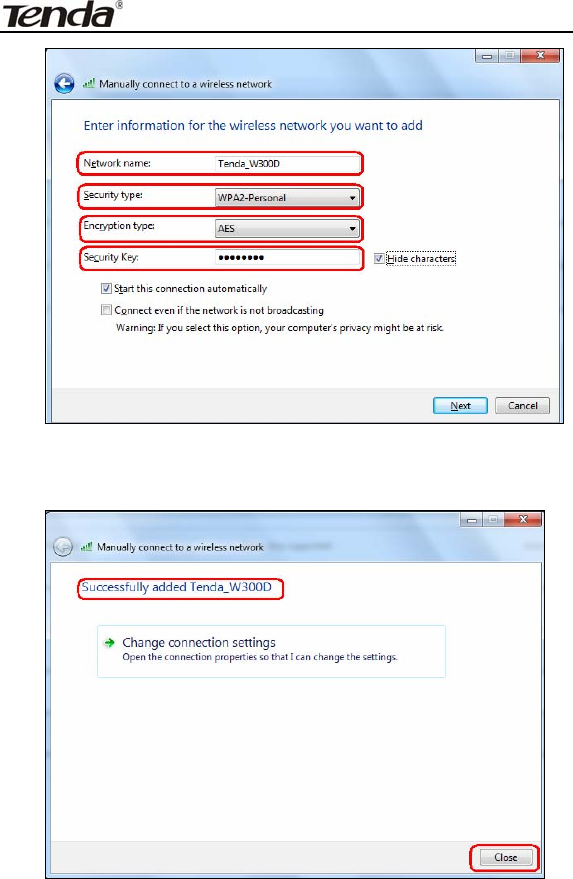
ADSL2/2+ Router
- 95 -
Step6: Click the “Close” button and you have finished the
operations of manually adding wireless network.
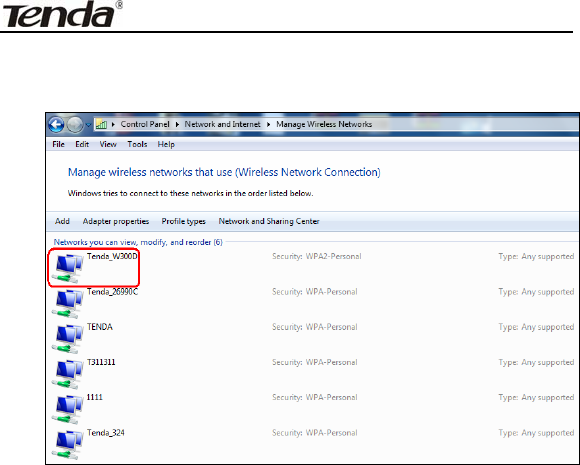
ADSL2/2+ Router
- 96 -
Step7: Now, you can go to check the added wireless network on the
page below by clicking “Manage wireless network”.
BSSID:BSS is a special Ad-hoc LAN application. A wireless
network consists of, at least, an AP that is connected to wired
network and several wireless workstations, which is called BSS
(Basic Service Set).
A group of PCs with the same BBS name can establish a group, and
this BBS name is called BSSID. In a small wireless LAN environment,
there is only one AP and all clients share the same BSSID, which is
usually the MAC address of the AP.
Max Clients: The max number of wireless clients that are allowed
to be connected to the wireless network is 16 and system default
is 8. You can modify it manually (The Max number is 16).
Channel: wireless signal needs to be transferred through a

ADSL2/2+ Router
- 97 -
certain channel. If two transmission signals are using the same
channel, then mutual interference will be caused to decrease
communication efficiency. There are 13 channels (1 to 13) for your
option. Thus, to avoid interferences, you are recommended to
choose the channel that is different from that of another SSID. If
you select “Auto”, then system will automatically choose a channel
with relatively less interference for your wireless network.
Bandwidth: The bandwidth here refers to wireless signal’s
frequency width that only functions in b/g/n mixed wireless mode.
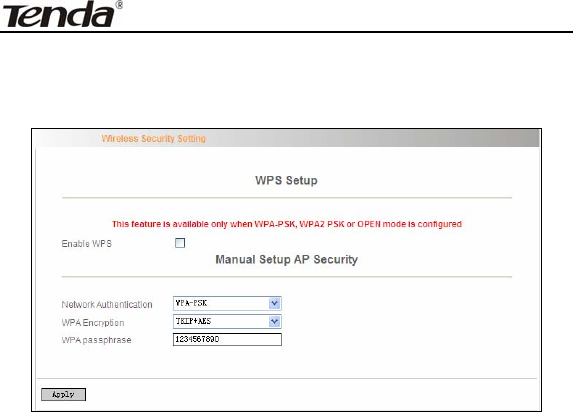
ADSL2/2+ Router
- 98 -
4.3.2 Security Setting
WPS Setup: Wi-Fi protected setting (WPS) can create encrypted
connection between wireless network clients and the router simply
and quickly. Without selecting an encryption mode and configuring
a key, you only need to enter the correct PIN code or select the
“Push Button” (press the WPS button on the router’s back panel)
to easily configure WPS. Instructions for operation are described
below:
Push Button: Press the WPS button for about 1 second and the
WPS LED will keep flashing for about 2 minutes, which indicates
the function is enabled. During this time, wireless client can
enable WPS/PBC for authentication negotiation; if negotiation
succeeds, then the WPS LED remains “always on”. A wireless
client is successfully connected.
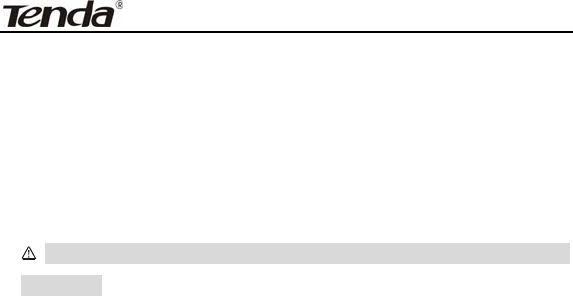
ADSL2/2+ Router
- 99 -
PIN: To use PIN, you must know wireless client’s PIN code and
input it in its text box, then save this configuration. Meanwhile, use
the same PIN code in the client for connection.
Enable WPS: check/uncheck to enable/disable the WPS function.
It is enabled by default.
Note: The WPS feature only functions with wireless network
available.
Network Authentication: To secure your wireless network,
system provides several authentication modes:
Open: you can select “no encryption” or WEP(64 bits/128 bits)
as encryption algorithm.
Shared: you can select WEP 64 bits/ WEP 128 bits as encryption
algorithm.
WPA-PSK: you can select AES, TKIP or TKIP+AES as encryption
algorithm.
WPA2-PSK: you can select AES, TKIP or TKIP+AES as
encryption algorithm.
Mixed WPA/ WPA2-PSK: you can select AES, TKIP or TKIP+AES
as encryption algorithm.
4.3.3 MAC Filter
MAC address filter can allow or refuse specific clients to access your
wireless network, see the screen below:
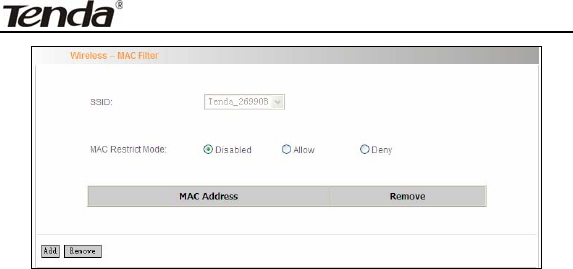
ADSL2/2+ Router
- 100 -
Disabled: Select it to disable MAC filter function.
Allow: only allows clients in the MAC address list to access your
wireless network.
Deny: only prohibits clients in the MAC address list from accessing
your wireless network.
Add: to add a MAC address, click the “Add” button.
To delete an added MAC address, first check the “Remove” box behind
the MAC address in list and then click the “Remove” button.
Example 1: If you want to allow the PC with MAC address of
00:1A:3D:9C: BB: 23 only to access your wireless network, then follow
the instructions below:
Click the “Add” button in the above screen to enter the page below and
enter the MAC address 00:1A:3D:9C: BB: 23 in the text box as shown
in the below figure:
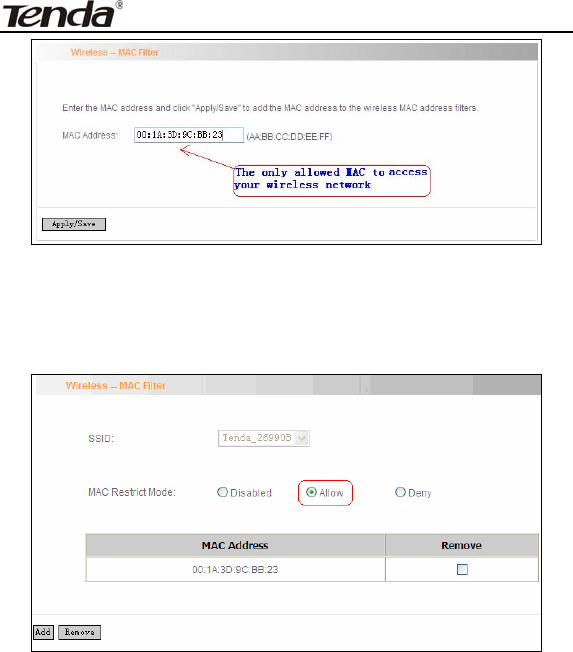
ADSL2/2+ Router
- 101 -
Then click the “Apply/Save” button on the above screen to save the
parameter.
Select “Allow” on the page below:
Example 2: If you want to prohibit the PC with MAC address of
00:c2:a5:67:d4:23 only from accessing your wireless network, then
follow the instructions below:
1. Enter the Wireless--MAC filter page and click the “Add” button to
enter the page below and enter the MAC address
00:c2:a5:67:d4:23 in the text box as shown in the below figure:
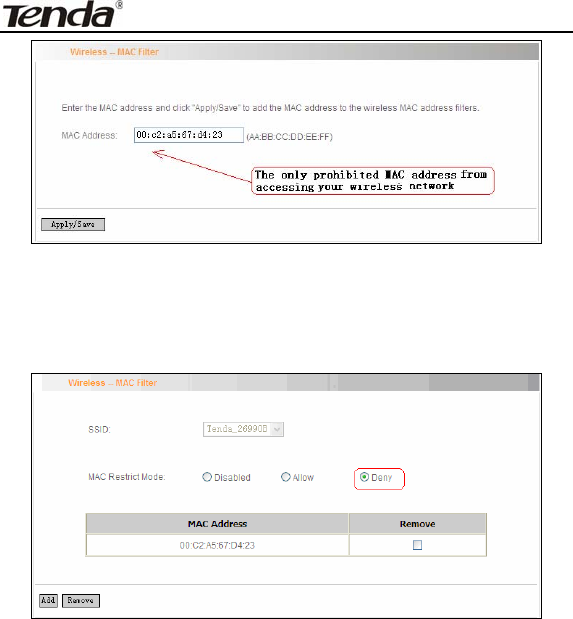
ADSL2/2+ Router
- 102 -
Then click the “Apply/Save” button on the above screen to save the
parameter.
2. Select “Deny” on the page below:
4.3.4 Wireless Bridge
Wireless Distribution System is used to extend the existing wireless
signal coverage. Wireless bridge includes 2 modes:
1. Access point (Once it is selected, the AP function will be enabled
while wireless bridge function will be reserved. Moreover, wireless base
station will establish bridge with the AP in the meantime. Namely, you
can establish communication with wireless base station through a
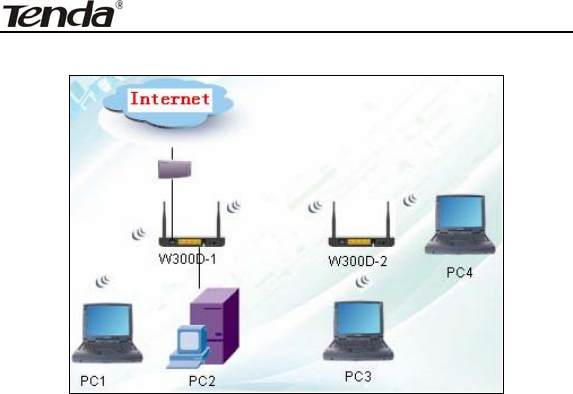
ADSL2/2+ Router
- 103 -
wireless network adapter) as shown in the figure below:
In the above figure, two W300Ds are used to enlarge wireless signal
coverage. W300D-2 is configured as a wireless access point to
establish a wireless bridge with W300D-1. In the meantime, the AP
function reserved in W300D-2 enables PC3 and PC4 to communicate
with W300D-2 and access Internet through wireless network adapters.
2. Wireless bridge (Here in this mode, wireless is used as pure bridge
only with no more AP function to connect and communicate with remote
devices. Namely, your PC can only be connected to the device via
wired media instead of communicating with the device through wireless
network adapter.) See the figure below:
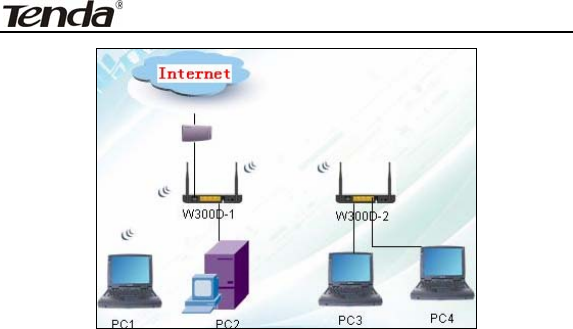
ADSL2/2+ Router
- 104 -
In the above figure, two W300Ds are used to enlarge wireless signal
coverage. W300D-2 is configured as a wireless bridge to establish a
wireless bridge with W300D-1. W300D-2, here, does not have the AP
function, thus, PC3 and PC4 can communicate with W300D-2 and
access Internet only through wired network adapters instead of wireless
ones.
Bridge Restrict:There are three options available: Enabled, Enabled
(Scan) and Disabled.
Enabled: Select it to enable wireless bridge function. You need to know
the MAC address of a remote bridge and enter it manually. 4 MAC
addresses of remote bridges can be saved to simultaneously establish
bridges with 4 APs.
Enabled (Scan): Select it to enable wireless bridge function. In the
meantime, system will automatically scan MAC addresses of available
wireless devices. See the figure below:
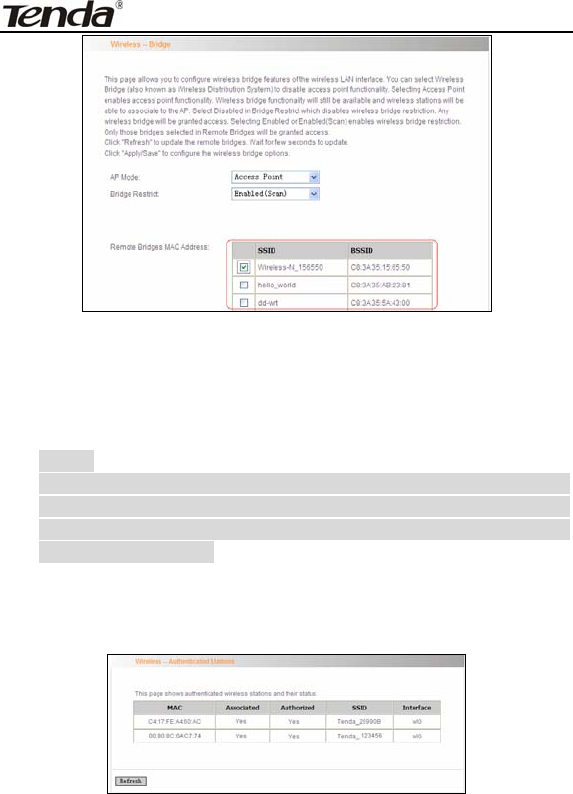
ADSL2/2+ Router
- 105 -
You only need to check the wireless network that you want to bridge
with and click the “Apply/Save” button. And system will automatically
establish wireless bridge with the remote device for you.
Disabled: To disable wireless bridge function, select this option.
Note:
To use the wireless bridge function, both devices must
support the function. Besides, SSID, channel, encryption
method and key of one device must be set to the same value
of its link partner’s.
4.3.5 Station Info
This page shows authenticated wireless stations and their status.
4.4 Diagnostics
Through the Diagnostics function, you can check connection status of
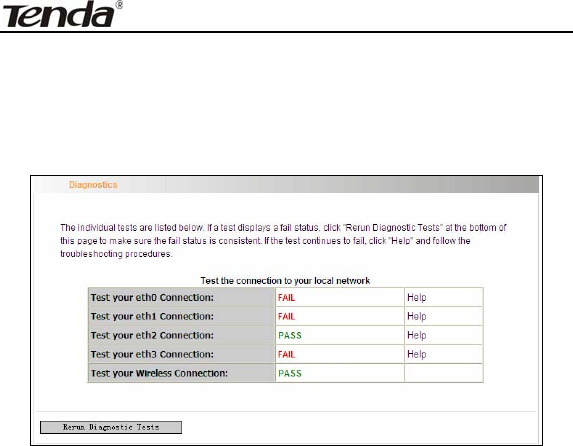
ADSL2/2+ Router
- 106 -
the router’s interfaces. When a connection is successfully established,
its status displays a “PASS”, otherwise it displays a “FAIL” click ". To
enter the page below, click the “Diagnostics” tab on the left navigation
menu column:
If you are not clear about the test result, please click “Help” for more
details.
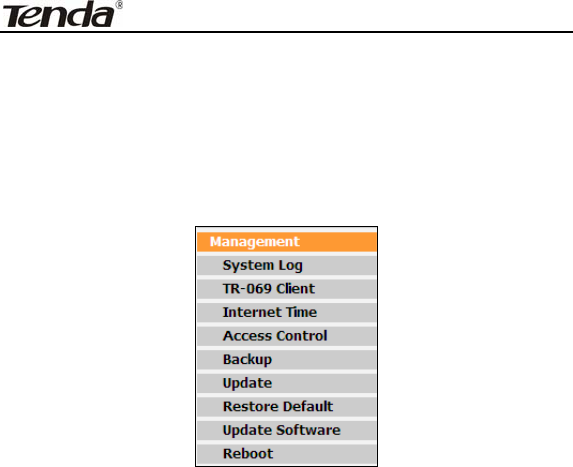
ADSL2/2+ Router
- 107 -
4.5 Management
Management settings include: system log, TR-069 client, Internet time,
access control, backup, update, restore default,update software and
reboot, as shown in the picture below.
4.5.1 System log
System log records the running status of W300D, such as ADSL dial-up
procedure and data packets records and so on. To view the log, please
follow the steps below.
1. Click “System Log” to enter the “System Log” screen and click the
radio button before “Enable” (Note: The function is disabled by system
default).
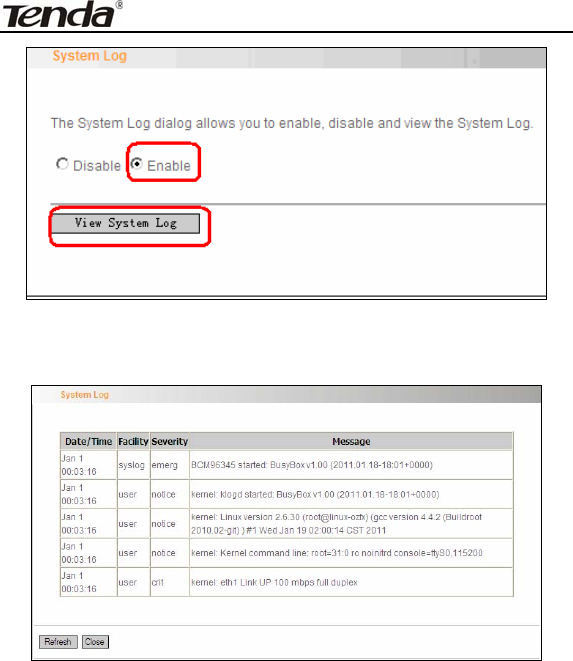
ADSL2/2+ Router
- 108 -
2. Click “View System Log” and you can check the logs on the
appearing screen.
4.5.2TR-069 client
TR-069 client is used to implement remote centralized management
over the W300D from the Internet (Note: to use this function, there must
be a remote centralized manager), the configuration steps are as
follows:
1. Click “TR-069 client” to enter the “TR-069 client – Configuration”
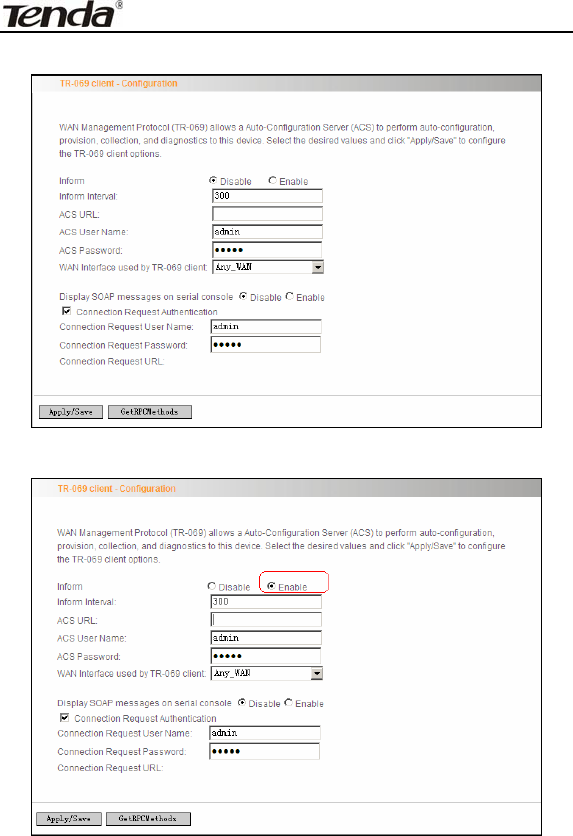
ADSL2/2+ Router
- 109 -
screen.
2. Click “Enable” to open the function. The default is disabled.
3. Enter the Inform Interval, which is 300, ACS URL (the domain name
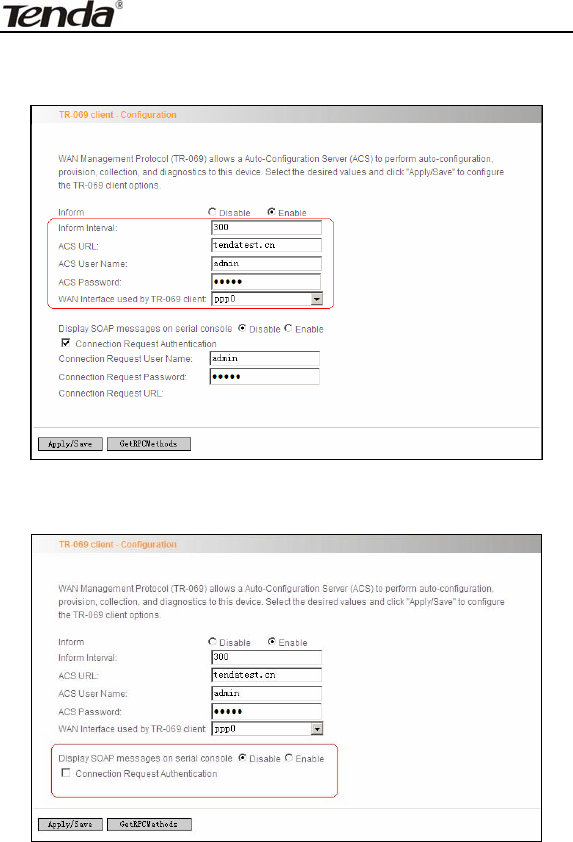
ADSL2/2+ Router
- 110 -
of the Auto-Configure Server), ACS User name, ACS Password and
WAN Interface used by TR-069 client as the picture below.
4. Disable “Display SOAP messages on serial console”, and uncheck
“Connection Request Authentication”, then click” Apply/Save”.
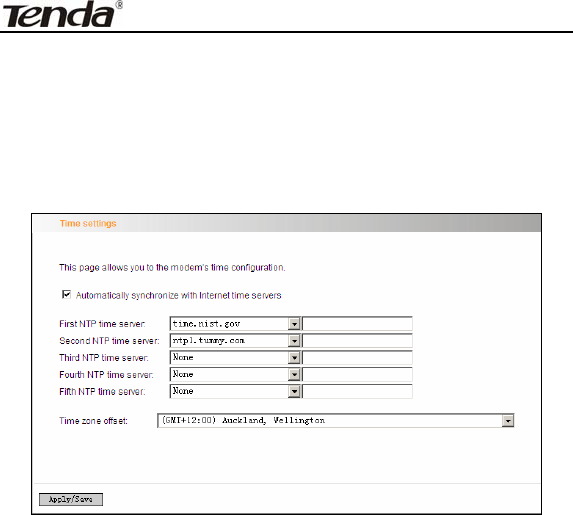
ADSL2/2+ Router
- 111 -
4.5.3 Internet Time
Internet time synchronization is used to update the router’s system time
so that the router’s system time accords with the Internet time. The
default setting selects “Automatically synchronize with Internet time
servers”, as shown in the picture below.
Note: NTP time server is used to update the time. Select “Time zone
offset” as the time zone where you are.
4.5.4 Access Control
This screen allows you to change the device’s login password,
which is admin by default.
1. Click “Access Control” to enter the “Access Control-Passwords”
screen.
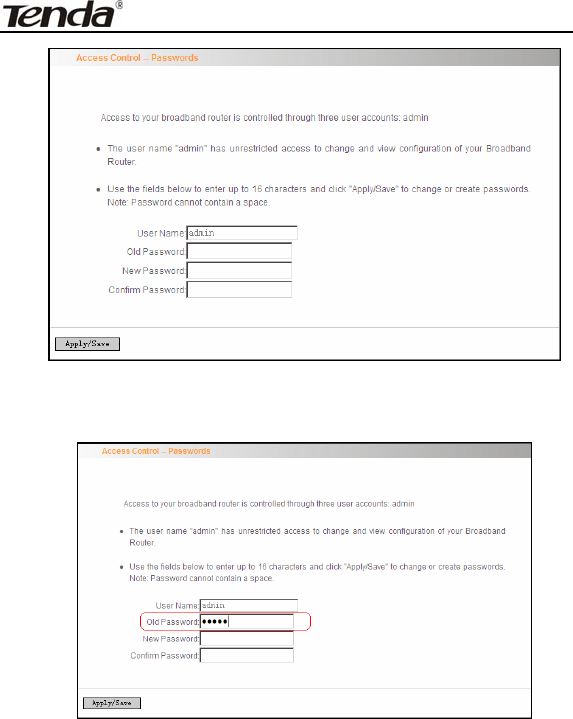
ADSL2/2+ Router
- 112 -
2. Enter the router’s current login password in the old password
textbox.
3. Enter the password you wish to set in the new password and
confirm password textboxes.
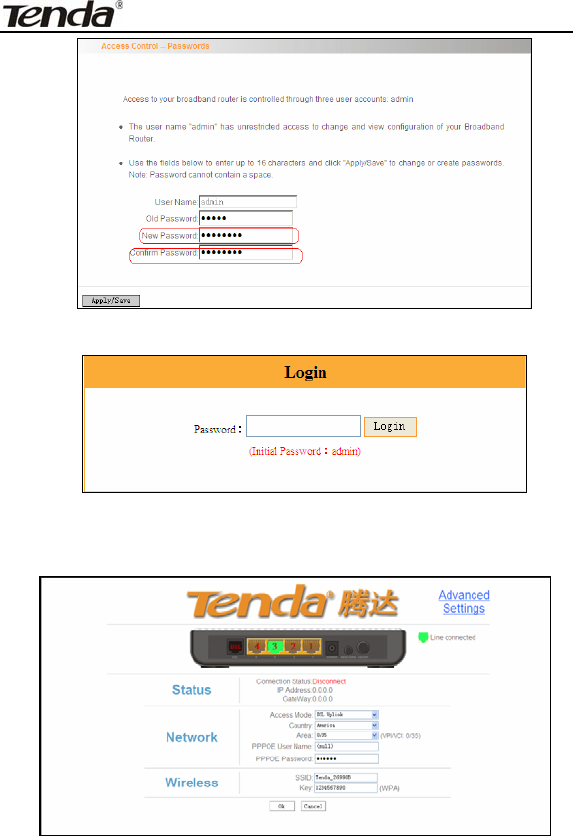
ADSL2/2+ Router
- 113 -
4. After clicking Apply/Save, the login dialog will pop up.
5. Enter the new password you have set to re-enter the router’s
setup wizard screen.
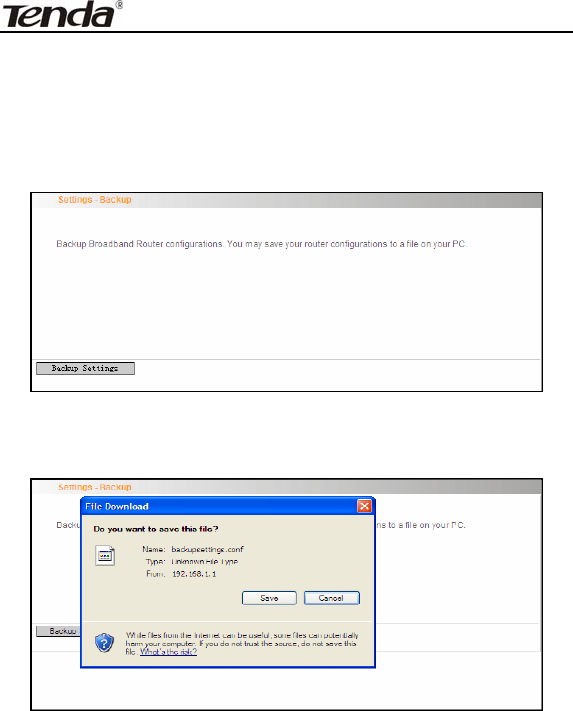
ADSL2/2+ Router
- 114 -
4.5.5 Backup
With backup settings, you can back up your router’s configuration. The
steps are as follows:
1. Click “Backup” to enter the “Settings—Backup” screen.
2. Click the “Backup settings” button, and click “Save” on the appearing
“File Download” dialog to export the router’s configuration file.
4.5.6 Update
This function enables you to import the previous backup file with ease.
The steps are as follows:
1. Click the “Update” menu to display the “Tools—Update Settings”
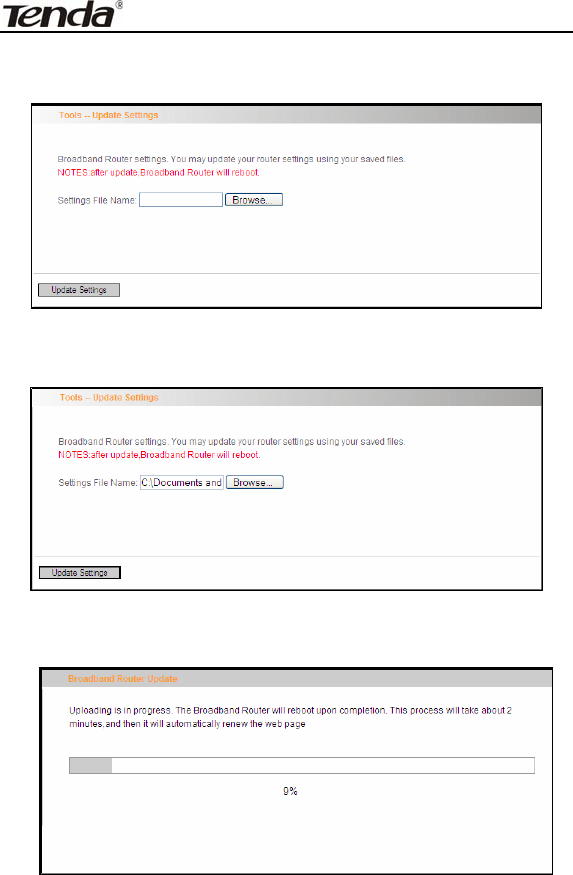
ADSL2/2+ Router
- 115 -
screen.
2. Click “Browse” to select the file you want to import.
3. Click “Update settings” to import the configuration and the device will
reboot.
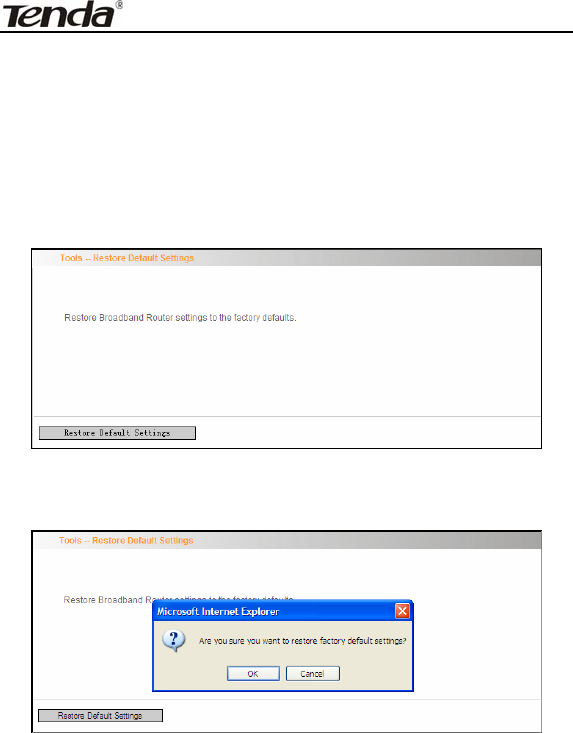
ADSL2/2+ Router
- 116 -
4.5.7 Restore default
If you have made some illegal operation on the device, you will be
unable to access the Internet. This feature enables you to restore the
device to factory default settings.
1. Click “Restore Default” to display the “Tools -- Restore Default
Settings” screen.
2. Click the Restore Default Settings button, and click “Ok” on the
appearing dialog.
3. After clicking “Ok”, you will see the procedure bars.
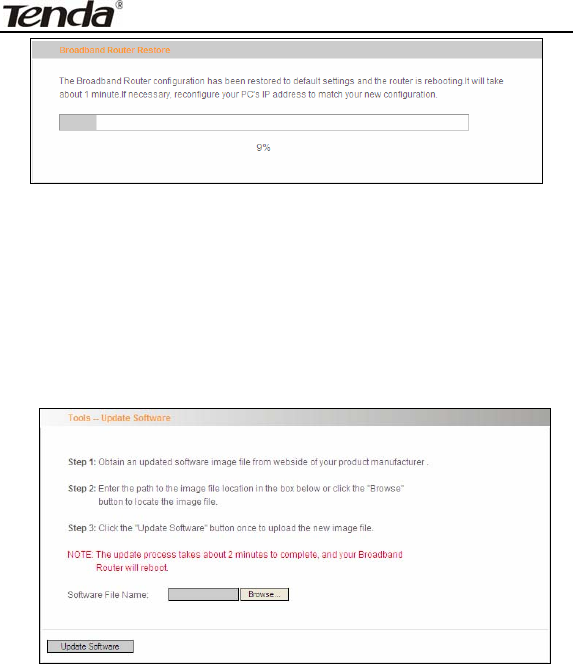
ADSL2/2+ Router
- 117 -
4.5.8 Update Software
Update Software enables you to upgrade the device to improve its
system stability. The upgrade steps are as follows:
1. Click “Update Software” to display the “Tools -- Update Software”
screen.
2. Click the “Browse” button to select the upgrade file and then
click “Update Software”.
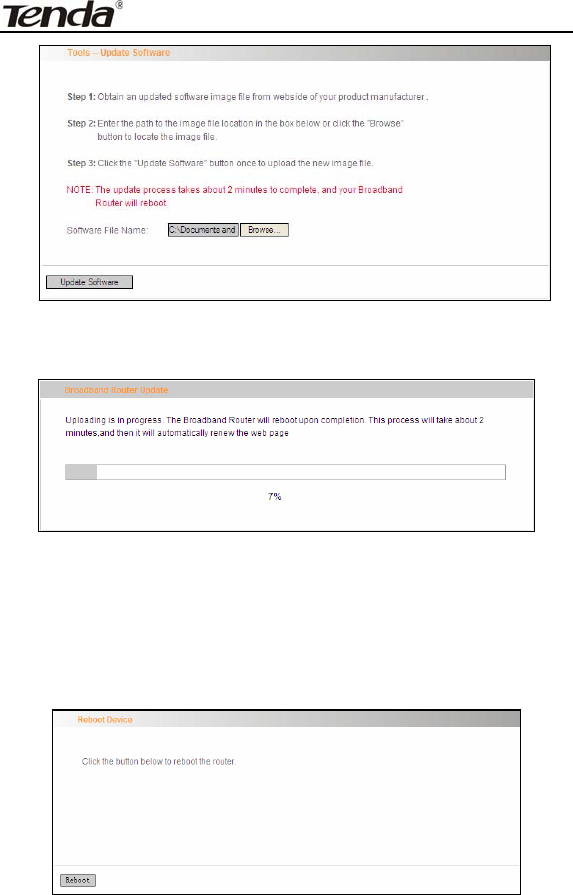
ADSL2/2+ Router
- 118 -
3. After clicking the “Update Software”, it comes to the
upgrade screen. The progress takes about 2 minutes.
4.5.9 Reboot
To reboot the router, click “Management”----“Reboot” to enter the page
below, and then click the “Reboot” button there.
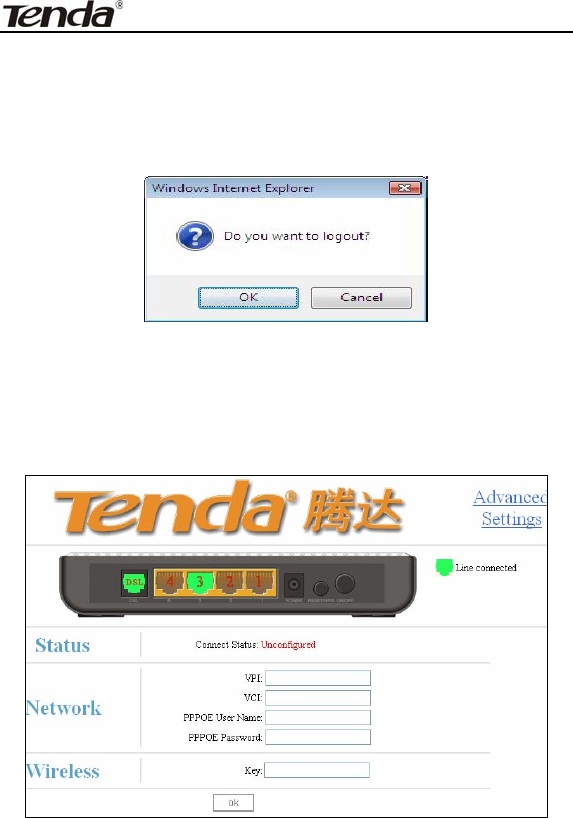
ADSL2/2+ Router
- 119 -
4.6 Exit
Select the Exit menu and click Ok on the appearing dialog to log out
from the router’s web-based utility.
4.7 Back to Wizard
Click Back to Wizard menu, you will come back to the router’s setup
wizard screen as shown in the screen below:
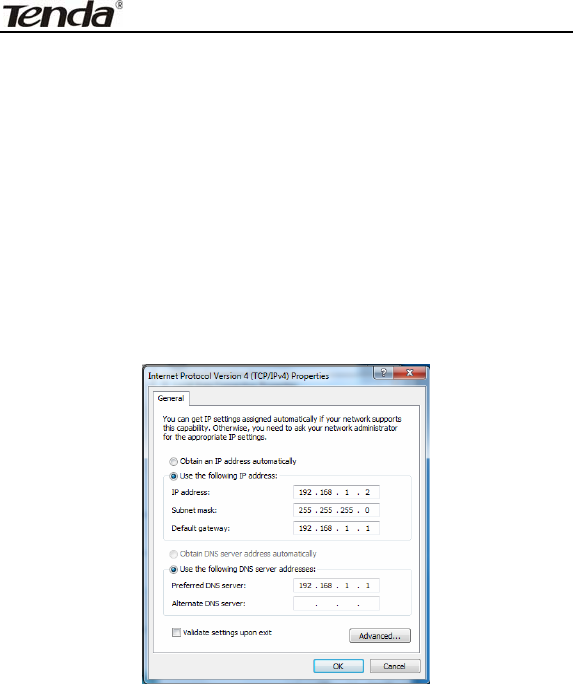
ADSL2/2+ Router
- 120 -
Appendix 1
1. Setting the IP of your PC manually
Choose “Use the following IP address”, and enter the IP address:
192.168.1.xxx. (xxx ranges 2~254), Subnet mask : 255.255.255.0,
Gateway: 192.168.1.1, DNS Server: You can enter your local DNS
server address (consult your local ISP) or set the Router as DNS proxy
server.
Click “OK” to finish settings. Then click “OK” on “Properties” of
“local area connection” to save settings.
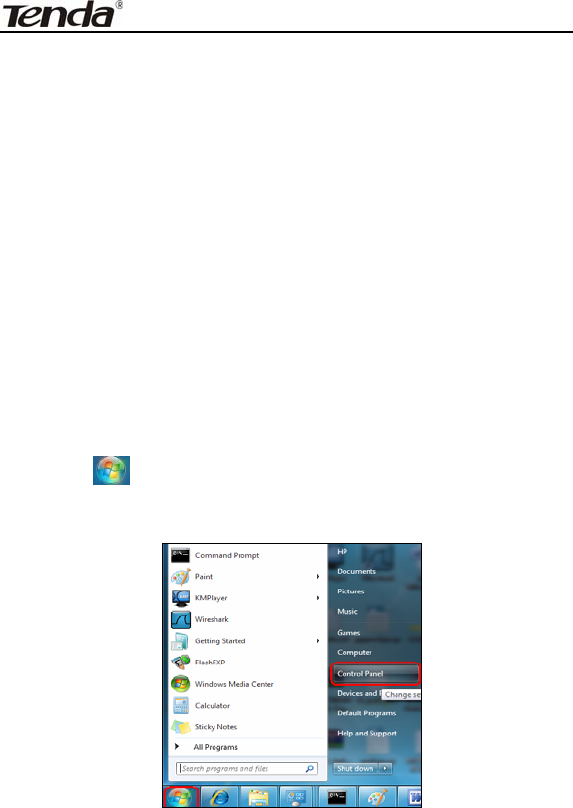
ADSL2/2+ Router
- 121 -
2. PC dial-up
When working in bridging mode, W300D connects with internet via
dial-up software (the third party software). With multiple built-in VPI/VCI,
there is no need for any configuration and only an installed dial-up
program will enable access to internet. Different ISP may use different
dial-up software.
Use the included dial-up software of Windows to access internet if you
are a PPPoE dial-up user. ISP may provide special dial-up software.
Please refer to the matched “help” files of the third party software during
installation.
The installation method of Windows dial-up software is illustrated below
(Windows 7 is used as an example).
a) Click icon on the left bottom of the PC’s desktop, and then
click “Control Panel”:
b) Enter Control Panel page and click “Network and Sharing Center”
as below:
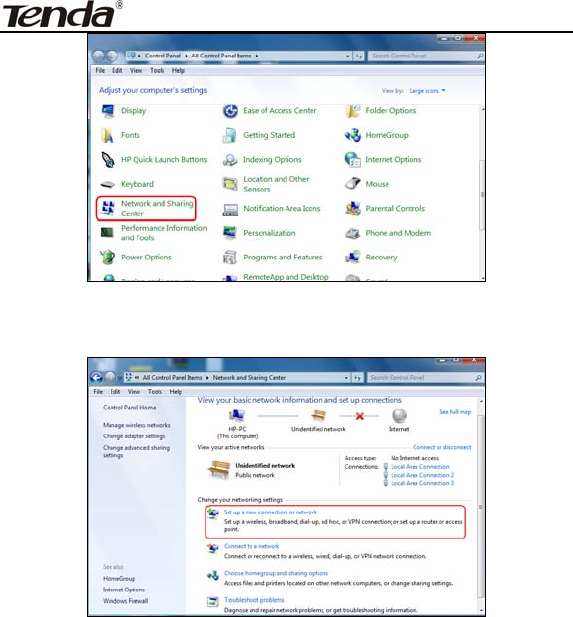
ADSL2/2+ Router
- 122 -
c) Enter “Network and Sharing Center” and select “Set up a new
connection or network” as below:
d) Choose “Connect to the Internet” and click “Next” on the page
below:
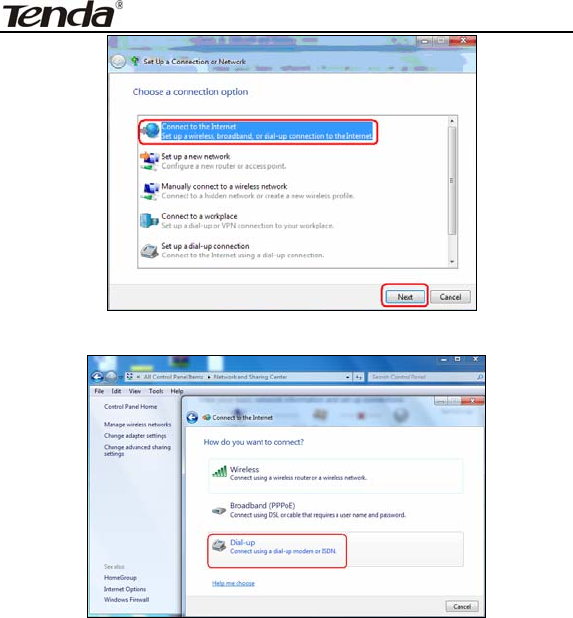
ADSL2/2+ Router
- 123 -
e) Select “Dialup” on the appearing page below:
f) Enter User name and password provided by your ISP on the page
below:
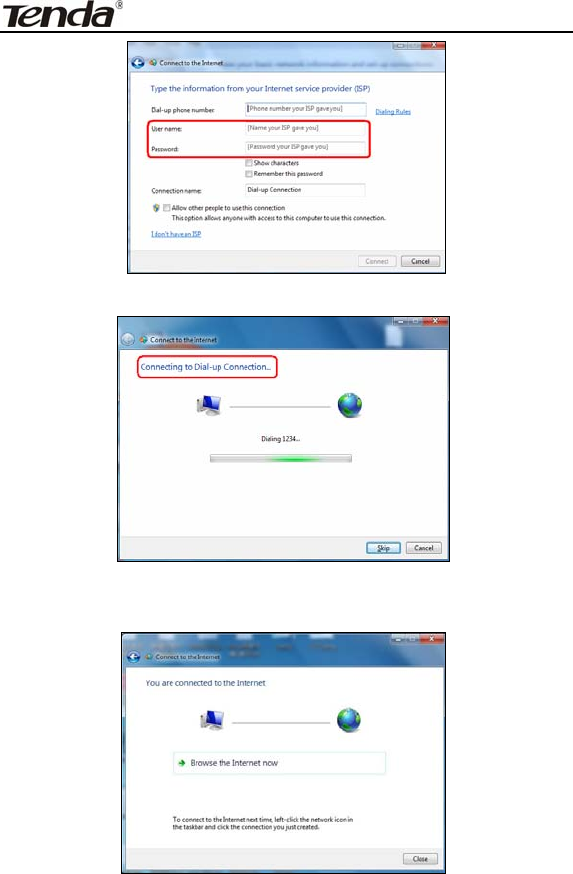
ADSL2/2+ Router
- 124 -
g) And then click “Connect”.
h) If you get the screen below in a while, then you can access
Internet.
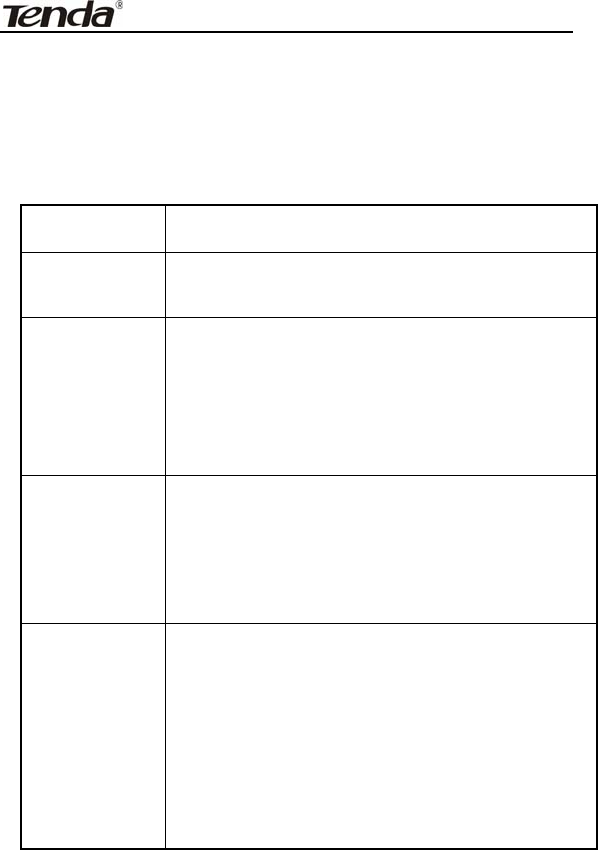
ADSL2/2+ Router
- 125 -
Appendix 2
1. Troubleshooting
Trouble Case Troubleshooting
Power LED
Off
● Check if the power adapter is connected properly.
● Check if the power adapter is matched.
ADSL LINK
Off
● Check if the ADSL cable connection is OK.
● Make sure the telephone line is OK with your
phone.
● Check the phone line cabling is right.
LAN LINK
Off
● Check the Ethernet cable is OK.
● Make sure the PC’s NIC indicator is ON.
● Make sure the NIC works normally.
Can’t access
the Internet
● Make sure the above troubles are clear.
● Make sure the dial-up connection is established
and set up.
● Make sure the user name and password are right.
● If the dial-up is OK, please make sure the IE
proxy server is configured properly.
● Please try opening multiple web pages
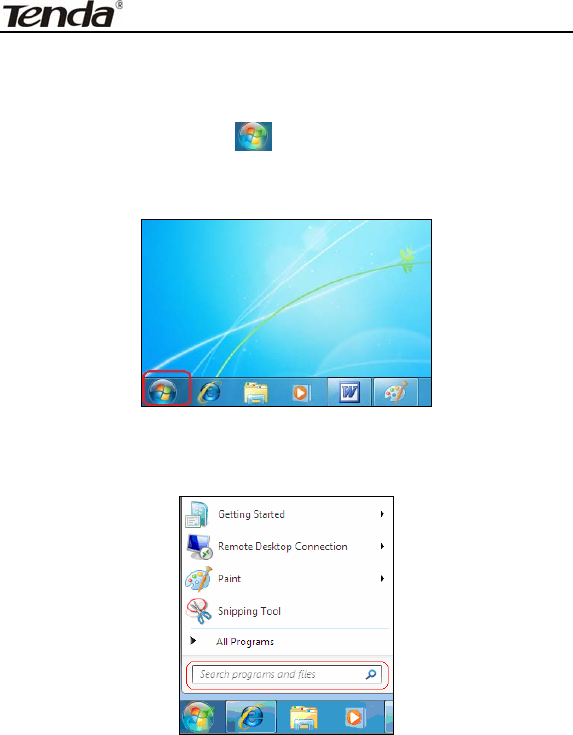
ADSL2/2+ Router
- 126 -
2. Verifying the Connection
First, click the start menu on the left bottom corner of your
computer desktop.
Then, input “cmd” in the search programs and file texts box and press
“enter’.
Finally, Open the dos window and enter “ping 192.168.1.1”, and press
Enter. If the screen displays the following results, it indicates your
computer has already been connected to the router.
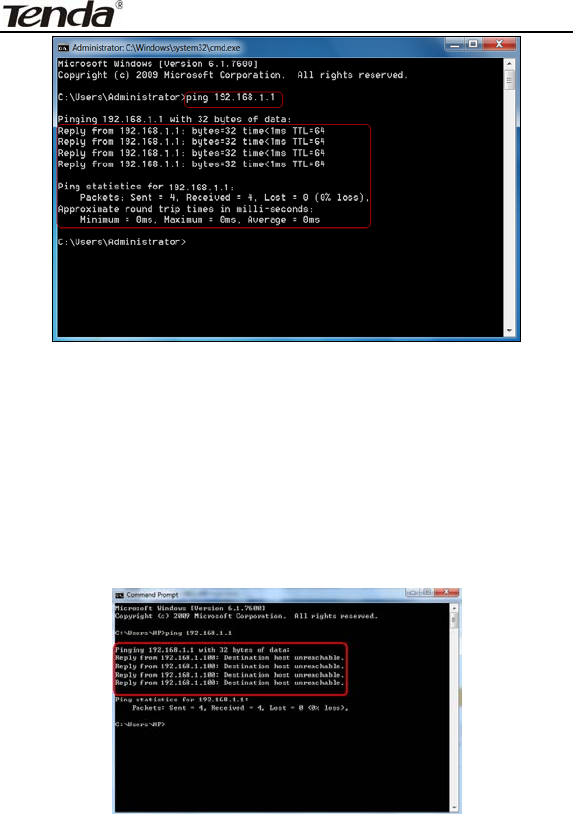
ADSL2/2+ Router
- 127 -
Now the direct link between your computer and the router has been
successfully established, which means you can log on to the router’s
web-based utility.
2. If the screen shows as below, it indicates the connection hasn’t
been established. Then please check the previous settings, the
power of the Router, and the cables between the Router and the
computer. Then try to set it again.

ADSL2/2+ Router
- 128 -
3. FAQ
Q: How do I judge whether ADSL connection is OK?
A: After the hardware is connected correctly, when the connection is OK,
the “ADSL-LINK” indicator of W300D will be always on; otherwise, it will
be flashing. Flashing indicates the connection is troubled or wrong.
Please consult your ISP or connect your cables again.
Q: I’m an ADSL user, but why sometimes I cannot access the
Internet?
A: Because ADSL adds high frequency digital signal to the low
frequency audio of common telephone line, any device added in the
connection between the telephone company and the ADSL filter will
jeopardize the normal data transmission. We recommend you avoid
connecting telephone or other devices before filter.
Q: If my place is far from the telecommunication office, can I install
ADSL?
A: At present, ADSL2+ technology controls the distance under 6.5KM.
Because ADSL2+ has high requirements for the line, it is better to keep
the distance under 3KM for good quality.
Q: Will ADSL be disconnected like 56K Modem?
A: Regardless whichever device is, it might be troubled at times. ADSL
line is also disconnected sometimes, but this good quality line can
reduces the chance to be disconnected.
Q: I opened ADSL service, but can I use ADSL2+ Modem?
A: Absolutely, ADSL2+ can comply with all the ADSL services. When
your ISP offers you ADSL2+ service, you avoid buying another modem.
In addition, the price of ADSL2+ is almost the same as ADSL, so

ADSL2/2+ Router
- 129 -
ADSL2+ is a reasonable choice.
Q: What are VPI, VCI?
A:VPI (Virtual Path Identifier) and VCI (Virtual Channel Identifier) are to
identify ATM terminal (ADSL) for DSLAM, usually provided the local
ISP.
Q: What related parameters are required from your ISP?
A: For dial user, Connection protocol, User name, Password, Value of
VPI/VCI, Encapsulation mode and so on.
Q: The firmware upgrade fails and why can’t I enter the Web-based
management interface?
A: Contact the technical engineer for support or after-sales service
engineer.
Note:
Please download the upgrade packets from the Tenda website.
Q: How do I restore my device to factory default value?
A: There is a reset button on the Router. Follow the steps below to
restore the device:
1) Keep the device in running status.
2) Keep pressing the reset button for about 5 seconds with a tip object.
When you release the button, the reset is finished.
Q: How can I obtain a correct DNS server address?
A: 1) Inquiry your ISP to obtain DNS parameters;
2) After the Router successfully logins to the Web-based management
interface, select “Running Status” on the menu and you can check the
DNS parameters and record.
Q: Which factors affect the wireless signals?

ADSL2/2+ Router
- 130 -
A: 1) The walls in the house are main obstacles. Because wireless LAN
adopts wireless microwave frequency range, the signals received by
wireless receiving devices behind the obstacles will be rather weak.
2) Physical obstacles not only hold up the wireless signals but also
absorb the electromagnetic power.
3) The working frequency range of IEEE802.11b/g standard is 2.4GHz,
but other electrical devices are also working in this frequency such as
microwave oven, Bluetooth device, wireless telephone and refrigerator,
etc. If there are strong magnetic fields beside, wireless network will be
affected.
4) If there are multiple wireless devices in wireless environment,
channel conflict and wireless signal interference may occur.
5) The strong signal interference resources such as wireless
transmission tower, electric welding machine, electric car or electric
transformer may disturb the wireless signals or devices.
6) The weather may affect the outdoor wireless signals greatly. The
signals attenuate sharply in lightning storm or gloomy weather.
However, the signals in sunny weather can transmit farther.
Q: How can I improve signal-transmitting quality?
A: 1) Choose a proper place for wireless Router. The requirements are
as follows:
1. The place should be high enough for the Router to transmit the
signals widely, thus the obstacles and dead spots will be greatly
reduced.
2. When you choose the place to set the Router, make sure that the
signals pass through fewer walls.
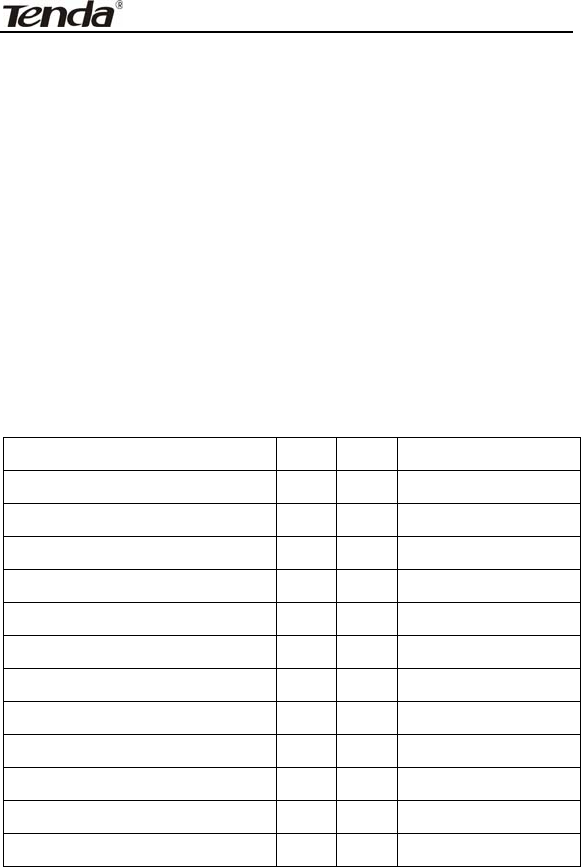
ADSL2/2+ Router
- 131 -
2) Modify channels to reduce wireless disturbance.
Note: When you set your wireless transmitting channel, keep above 5
channels far away from other wireless signal channels.
3) Keep the wireless Router far away from household appliances to
reduce the disturbance of the signals.
4) If the antenna of wireless Router is detachable, you can change it for
a higher gain one to enhance wireless signals.
4. VPI/VCI List
For the convenience of customers, our company collects a list of
VPI/VCI. If you cannot successfully dial-up, please ask your ISP for
help.
ISP VPI VCI Encapsulation
Australia - Telstra 8 35 PPPoA LLC
Argentina - Telecom 0 33 PPPoE LLC
Argentina - Telefonica 8 35 PPPoE LLC
Argentina 1 33 PPPoA VC-MUX
Belgium-ADSL Office 8 35 1483 Routed IP LLC
Belgium - Turboline 8 35 PPPoA LLC
Bolivia 0 34 1483 Routed IP LLC
Brazil - Brasil Telcom 0 35 PPPoE LLC
Brazil - Telefonica 8 35 PPPoE LLC
Brazil - Telmar 0 33 PPPoE LLC
Brazil - South Region 1 32 PPPoE LLC
Colombia - EMCALI 0 33 PPPoA VC-MUX
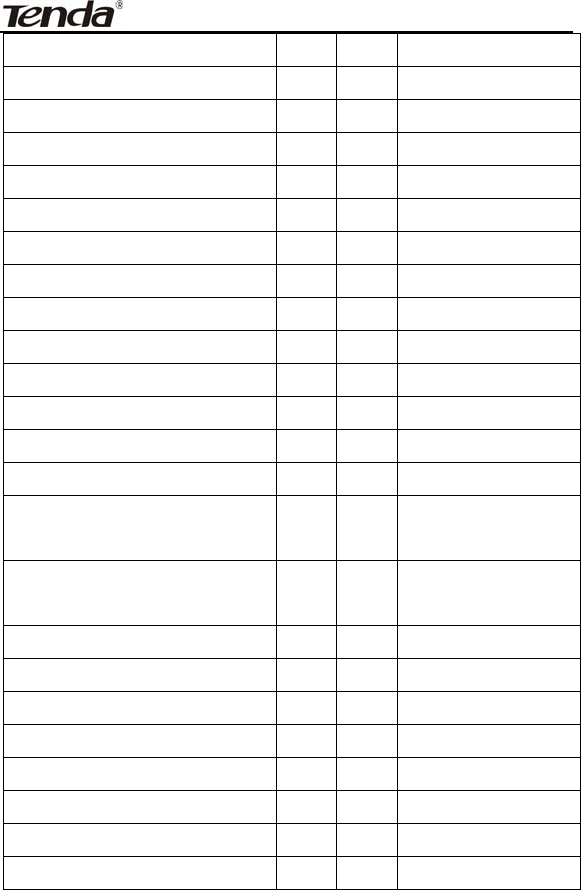
ADSL2/2+ Router
- 132 -
Columbia - ETB 0 33 PPPoE LLC
Costa Rica - ICE 1 50 1483 Routed IP LLC
Denmark-Cybercity, Tiscali 0 35 PPPoA VC-MUX
France (1) 8 35 PPPoE LLC
France (2) 8 67 PPPoE LLC
France (3) 8 35 PPPoA VC-MUX
Germany 1 32 PPPoE LLC
Hungary - Sci-Network 0 35 PPPoE LLC
Iceland - Islandssimi 0 35 PPPoA VC-MUX
Iceland - Siminn 8 48 PPPoA VC-MUX
Israel 8 35 PPPoA VC-MUX
Italy 8 35 PPPoA VC-MUX
Jamaica (1) 8 35 PPPoA VC-MUX
Jamaica (2) 0 35 PPPoA VC-MUX
Jamaica (3) 8 35 1483 Bridged IP
LLC
Jamaica (4) 0 35 1483 Bridged IP
LLC
Kazakhstan 0 33 PPPoA VC-MUX
Mexico 8 35 PPPoE LLC
Netherlands - BBNED 0 35 PPPoA VC-MUX
Netherlands - MX Stream 8 48 PPPoA VC-MUX
New Zealand - Slingshot 0 100 PPPoA VC-MUX
Portugal 0 35 PPPoE LLC
Puerto Rico - Coqui.net 0 35 PPPoA LLC
Saudi Arabia (1) 0 33 PPPoE LLC
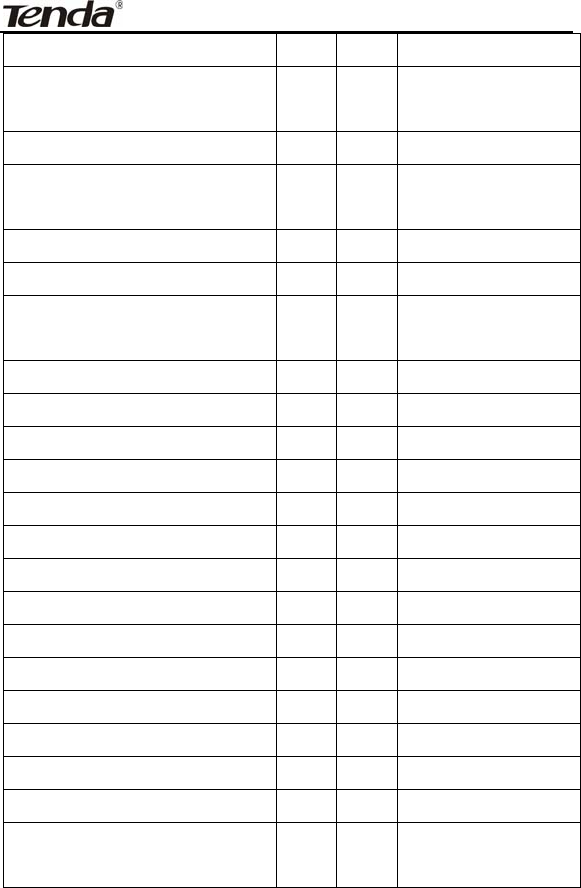
ADSL2/2+ Router
- 133 -
Saudi Arabia (2) 0 35 PPPoE LLC
Saudi Arabia (3) 0 33 1483 Bridged IP
LLC
Saudi Arabia (4) 0 33 1483 Routed IP LLC
Saudi Arabia (5) 0 35 1483 Bridged IP
LLC
Saudi Arabia (6) 0 35 1483 Routed IP LLC
Spain - Albura, Tiscali 1 32 PPPoA VC-MUX
Spain - Colt Telecom, Ola
Internet 0 35 PPPoA VC-MUX
Spain - EresMas, Retevision 8 35 PPPoA VC-MUX
Spain - Telefonica (1) 8 32 PPPoE LLC
Spain - Telefonica (2), Terra 8 32 1483 Routed IP LLC
Spain - Wanadoo (1) 8 35 PPPoA VC-MUX
Spain - Wanadoo (2) 8 32 PPPoE LLC
Spain - Wanadoo (3) 8 32 1483 Routed IP LLC
Sweden - Telenordia 8 35 PPPoE
Sweden - Telia 8 35 1483 Routed IP LLC
Switzerland 8 35 PPPoE LLC
Trinidad & Tobago - TSTT 0 35 PPPoA VC-MUX
Turkey (1) 8 35 PPPoE LLC
Turkey (2) 8 35 PPPoA VC-MUX
United States - 4DV.Net 0 32 PPPoA VC-MUX
United States - All Tel (1) 0 35 PPPoE LLC
United States - All Tel (2) 0 35 1483 Bridged IP
LLC
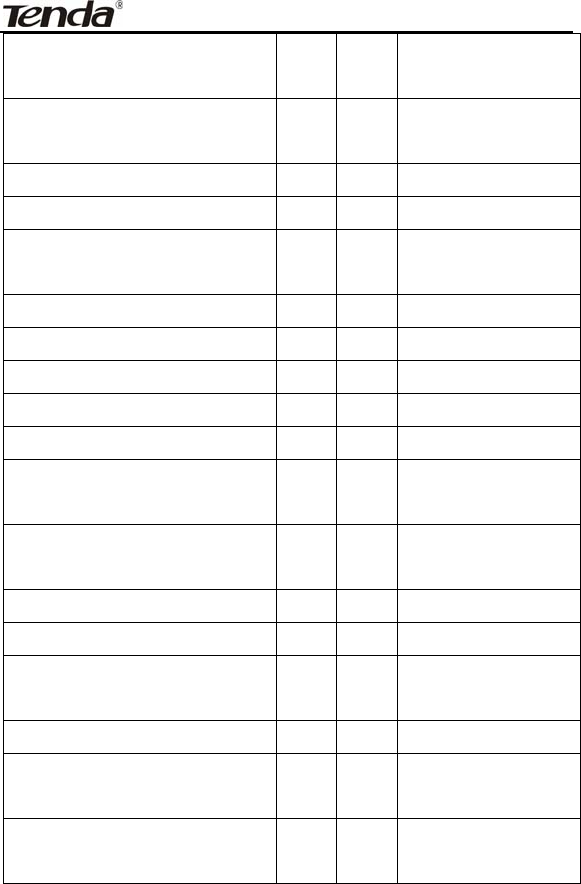
ADSL2/2+ Router
- 134 -
United States - August.net (1) 0 35 1483 Bridged IP
LLC
United States - August.net (2) 8 35 1483 Bridged IP
LLC
United States - BellSouth 8 35 PPPoE LLC
United States - CenturyTel (1) 8 35 PPPoE LLC
United States - CenturyTel (2) 8 35 1483 Bridged IP
LLC
United States - Coqui.net 0 35 PPPoA LLC
United States - Covad 0 35 PPPoE LLC
United States - Earthlink (1) 0 35 PPPoE LLC
United States - Earthlink (2) 8 35 PPPoE LLC
United States - Earthlink (3) 0 32 PPPoALLC
United States - Embarq 8 35 1483 Bridged IP
LLC
United States - GWI 0 35 1483 Bridged IP
LLC
United States - QWest (1) 0 32 PPPoALLC
United States - QWest (2) 0 32 PPPoA VC-MUX
United States - QWest (3) 0 32 1483 Bridged IP
LLC
United States - SBC (1) 0 35 PPPoE LLC
United States - SBC (2) 0 35 1483 Bridged IP
LLC
United States - SBC (3) 8 35 1483 Bridged IP
LLC
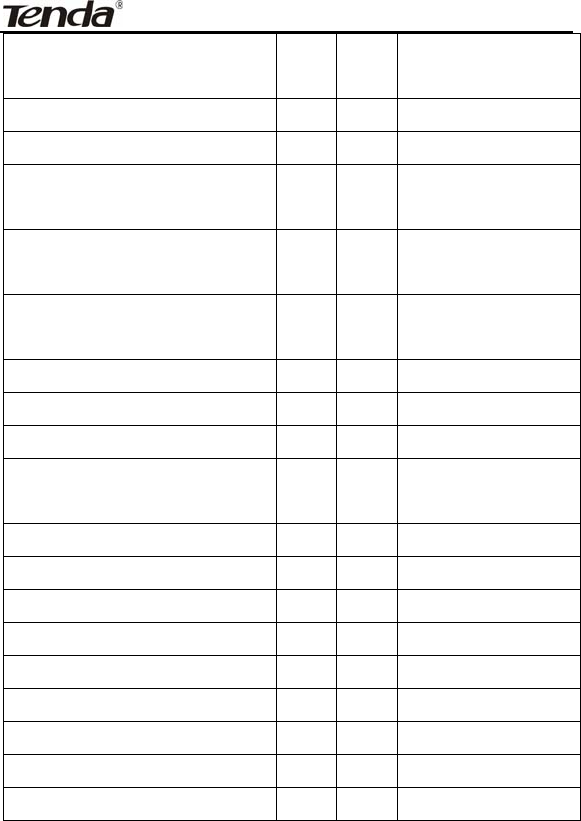
ADSL2/2+ Router
- 135 -
United States – South Western
Bell 0 35
1483 Bridged IP
LLC
United States - Sprint (1) 0 35 PPPoALLC
United States - Sprint (2) 8 35 PPPoE LLC
United States - SureWest
Communications(1) 0 34
1483 Bridged LLC
Snap
United States - SureWest
Communications(2) 0 32 PPPoE LLC
United States - SureWest
Communications(3) 0 32 PPPoA LLC
United States - Toast.Net 0 35 PPPoE LLC
United States - US West 0 32 PPPoA VC-MUX
United States - Verizon (1) 0 35 PPPoE LLC
United States - Verizon (2) 0 35 1483 Bridged IP
LLC
United Kingdom (1) 0 38 PPPoA VC-MUX
United Kingdom (2) 0 38 PPPoE LLC
United Kingdom - AOL 0 38 PPPoE VC-MUX
United Kingdom - Karoo 1 50 PPPoA LLC
Venezuela - CANTV 0 33 1483 Routed IP LLC
Vietnam 0 35 PPPoE LLC
Vietnam - VDC 8 35 PPPoE LLC
Vietnam - Viettel 8 35 PPPoE LLC
Vietnam - FPT 0 33 PPPoE LLC

ADSL2/2+ Router
- 136 -
FCC Statement
This equipment has been tested and found to comply with the limits for a
Class B digital device, pursuant to Part 15 of the FCC Rules. These limits
are designed to provide reasonable protection against harmful interference
in a residential installation. This equipment generates, uses and can radiate
radio frequency energy and, if not installed and used in accordance with the
instructions, may cause harmful interference to radio communications.
However, there is no guarantee that interference will not occur in a particular
installation. If this equipment does cause harmful interference to radio or
television reception, which can be determined by turning the equipment off
and on, the user is encouraged to try to correct the interference by one of the
following measures:
- Reorient or relocate the receiving antenna.
- Increase the separation between the equipment and receiver.
- Connect the equipment into an outlet on a circuit different from that
to which the receiver is connected.
- Consult the dealer or an experienced radio/TV technician for help.
FCC Caution: Any changes or modifications not expressly approved by the
party responsible for compliance could void the user's authority to operate
this equipment.
This device complies with Part 15 of the FCC Rules. Operation is subject to
the following two conditions: (1) This device may not cause harmful
interference, and (2) this device must accept any interference received,

ADSL2/2+ Router
- 137 -
including interference that may cause undesired operation.
IMPORTANT NOTE:
Radiation Exposure Statement:
This equipment complies with FCC radiation exposure limits set forth for an
uncontrolled environment. This equipment should be installed and operated
with minimum distance 20cm between the radiator & your body.
This transmitter must not be co-located or operating in conjunction with any
other antenna or transmitter.
Industry Canada statement:
This device complies with RSS-210 of the Industry Canada Rules. Operation
is subject to the following two conditions: (1) This device may not cause
harmful interference, and (2) this device must accept any interference
received, including interference that may cause undesired operation.
IMPORTANT NOTE: (For mobile device use)
Radiation Exposure Statement:
This equipment complies with IC radiation exposure limits set forth for an
uncontrolled environment. This equipment should be installed and operated
with minimum distance 20cm between the radiator & your body.
This device has been designed to operate with an antenna having a
maximum gain of 5 dBi. Antenna having a higher gain is strictly prohibited per

ADSL2/2+ Router
- 138 -
regulations of Industry Canada. The required antenna impedance is 50
ohms.
Under Industry Canada regulations, this radio transmitter may only operate
using an antenna of a type and maximum (or lesser) gain approved for the
transmitter by Industry Canada. To reduce potential radio interference to
other users, the antenna type and its gain should be so chosen that the
equivalent isotropically radiated power (e.i.r.p.) is not more than that
necessary for successful communication.
This radio transmitter (IC: 9034A-W300D / Model: W300D) has been
approved by Industry Canada to operate with the antenna types listed below
with the maximum permissible gain and required antenna impedance for
each antenna type indicated. Antenna types not included in this list, having a
gain greater than the maximum gain indicated for that type, are strictly
prohibited for use with this device.
Europe – EU Declaration of Conformity
This device complies with the essential requirements of the R&TTE Directive
1999/5/EC. The following test methods have been applied in order to prove
presumption of conformity with the essential requirements of the R&TTE
Directive 1999/5/EC:
EN 60950-1: 2006
Safety of Information Technology Equipment

ADSL2/2+ Router
- 139 -
EN 50385: 2002
Assessment of electronic and electrical equipment related to human
exposure restrictions for electromagnetic fields (0 Hz-300 GHz)
EN 300 328 V1.7.1: (2006-10)
Electromagnetic compatibility and Radio spectrum Matters (ERM); Wideband
Transmission systems; Data transmission equipment operating in the 2,4
GHz ISM band and using spread spectrum modulation techniques;
Harmonized EN covering essential requirements under article 3.2 of the
R&TTE Directive
EN 301 489-1 V1.8.1: (2008-04)
Electromagnetic compatibility and Radio Spectrum Matters (ERM);
ElectroMagnetic Compatibility (EMC) standard for radio equipment and
services; Part 1: Common technical requirements
EN 301 489-17 V2.1.1 (2009-05)
Electromagnetic compatibility and Radio spectrum Matters (ERM);
ElectroMagnetic Compatibility (EMC) standard for radio equipment and
services; Part 17: Specific conditions for 2,4 GHz wideband transmission
systems and 5 GHz high performance RLAN equipment
EN 301 489-17 V2.1.1 (2009-05)
Electromagnetic compatibility and Radio spectrum Matters (ERM);
ElectroMagnetic Compatibility (EMC) standard for radio equipment and
services; Part 17: Specific conditions for 2,4 GHz wideband transmission
systems and 5 GHz high performance RLAN equipment

ADSL2/2+ Router
- 140 -
This device is a 2.4 GHz wideband transmission system (transceiver),
intended for use in all EU member states and EFTA countries, except in
France and Italy where restrictive use applies.
In Italy the end-user should apply for a license at the national spectrum
authorities in order to obtain authorization to use the device for setting up
outdoor radio links and/or for supplying public access to
telecommunications and/or network services.
This device may not be used for setting up outdoor radio links in France and
in some areas the RF output power may be limited to 10 mW EIRP in the
frequency range of 2454 – 2483.5 MHz. For detailed information the
end-user should contact the national spectrum authority in France.
Česky
[Czech]
[Jméno výrobce] tímto prohlašuje, že tento [typ zařízení] je ve shodě se
základními požadavky a dalšími příslušnými ustanoveními směrnice
1999/5/ES.
Dansk
[Danish]
Undertegnede [fabrikantens navn] erklærer herved, at følgende udstyr
[udstyrets typebetegnelse] overholder de væsentlige krav og øvrige
relevante krav i direktiv 1999/5/EF.
Deutsch
[German]
Hiermit erklärt [Name des Herstellers], dass sich das Gerät [Gerätetyp] in
Übereinstimmung mit den grundlegenden Anforderungen und den
übrigen einschlägigen Bestimmungen der Richtlinie 1999/5/EG befindet.
Eesti Käesolevaga kinnitab [tootja nimi = name of manufacturer] seadme

ADSL2/2+ Router
- 141 -
[Estonian] [seadme tüüp = type of equipment] vastavust direktiivi 1999/5/EÜ
põhinõuetele ja nimetatud direktiivist tulenevatele teistele asjakohastele
sätetele.
English
Hereby, [name of manufacturer], declares that this [type of equipment] is
in compliance with the essential requirements and other relevant
provisions of Directive 1999/5/EC.
Español
[Spanish]
Por medio de la presente [nombre del fabricante] declara que el [clase
de equipo] cumple con los requisitos esenciales y cualesquiera otras
disposiciones aplicables o exigibles de la Directiva 1999/5/CE.
Ελληνική
[Greek]
ΜΕ ΤΗΝ ΠΑΡΟΥΣΑ [name of manufacturer] ΔΗΛΩΝΕΙ ΟΤΙ [type of
equipment] ΣΥΜΜΟΡΦΩΝΕΤΑΙ ΠΡΟΣ ΤΙΣ ΟΥΣΙΩΔΕΙΣ ΑΠΑΙΤΗΣΕΙΣ ΚΑΙ ΤΙΣ
ΛΟΙΠΕΣ ΣΧΕΤΙΚΕΣ ΔΙΑΤΑΞΕΙΣ ΤΗΣ ΟΔΗΓΙΑΣ 1999/5/ΕΚ.
Français
[French]
Par la présente [nom du fabricant] déclare que l'appareil [type
d'appareil] est conforme aux exigences essentielles et aux autres
dispositions pertinentes de la directive 1999/5/CE.
Italiano
[Italian]
Con la presente [nome del costruttore] dichiara che questo [tipo di
apparecchio] è conforme ai requisiti essenziali ed alle altre disposizioni
pertinenti stabilite dalla direttiva 1999/5/CE.
Latviski
[Latvian]
Ar šo [name of manufacturer / izgatavotāja nosaukums] deklarē, ka
[type of equipment / iekārtas tips] atbilst Direktīvas 1999/5/EK būtiskajām
prasībām un citiem ar to saistītajiem noteikumiem.
Lietuvių
[Lithuania
n]
Šiuo [manufacturer name] deklaruoja, kad šis [equipment type] atitinka
esminius reikalavimus ir kitas 1999/5/EB Direktyvos nuostatas.

ADSL2/2+ Router
- 142 -
Nederlan
ds [Dutch]
Hierbij verklaart [naam van de fabrikant] dat het toestel [type van toestel]
in overeenstemming is met de essentiële eisen en de andere relevante
bepalingen van richtlijn 1999/5/EG.
Malti
[Maltese]
Hawnhekk, [isem tal-manifattur], jiddikjara li dan [il-mudel tal-prodott]
jikkonforma mal-ħtiġijiet essenzjali u ma provvedimenti oħrajn relevanti li
hemm fid-Dirrettiva 1999/5/EC.
Magyar
[Hungaria
n]
Alulírott, [gyártó neve] nyilatkozom, hogy a [... típus] megfelel a vonatkozó
alapvetõ követelményeknek és az 1999/5/EC irányelv egyéb elõírásainak.
Polski
[Polish]
Niniejszym [nazwa producenta] oświadcza, że [nazwa wyrobu] jest
zgodny z zasadniczymi wymogami oraz pozostałymi stosownymi
postanowieniami Dyrektywy 1999/5/EC.
Português
[Portugue
se]
[Nome do fabricante] declara que este [tipo de equipamento] está
conforme com os requisitos essenciais e outras disposições da Directiva
1999/5/CE.
Slovensko
[Slovenia
n]
[Ime proizvajalca] izjavlja, da je ta [tip opreme] v skladu z bistvenimi
zahtevami in ostalimi relevantnimi določili direktive 1999/5/ES.
Slovensky
[Slovak]
[Meno výrobcu] týmto vyhlasuje, že [typ zariadenia] spĺňa základné
požiadavky a všetky príslušné ustanovenia Smernice 1999/5/ES.
Suomi [Valmistaja = manufacturer] vakuuttaa täten että [type of equipment =
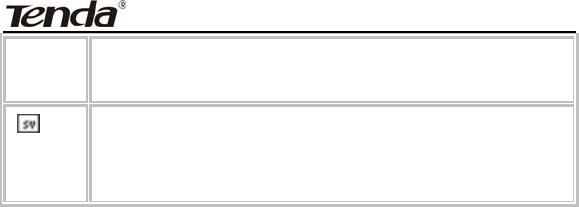
ADSL2/2+ Router
- 143 -
[Finnish] laitteen tyyppimerkintä] tyyppinen laite on direktiivin 1999/5/EY oleellisten
vaatimusten ja sitä koskevien direktiivin muiden ehtojen mukainen.
Svenska
[Swedish]
Härmed intygar [företag] att denna [utrustningstyp] står I
överensstämmelse med de väsentliga egenskapskrav och övriga
relevanta bestämmelser som framgår av direktiv 1999/5/EG.