TENDA TECHNOLOGY W322P WIRELESS-N PCI ADAPTER User Manual V7TW322P FCCID UserManual
SHENZHEN TENDA TECHNOLOGY CO., LTD. WIRELESS-N PCI ADAPTER V7TW322P FCCID UserManual
Users Manual
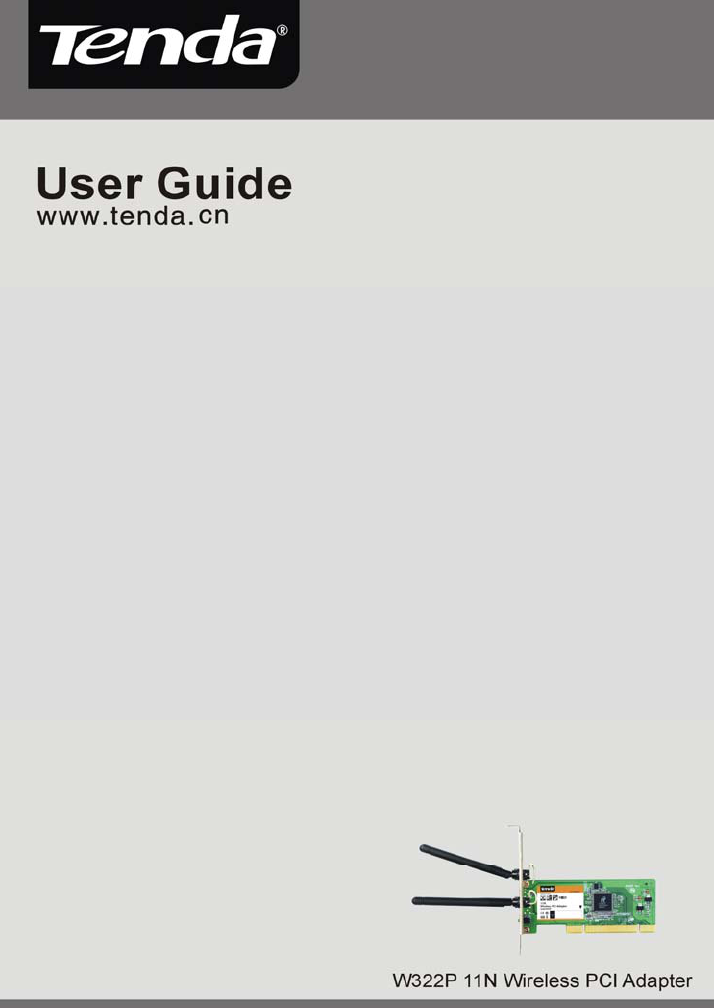
11N Wireless PCI Adapter User Guide
-6-
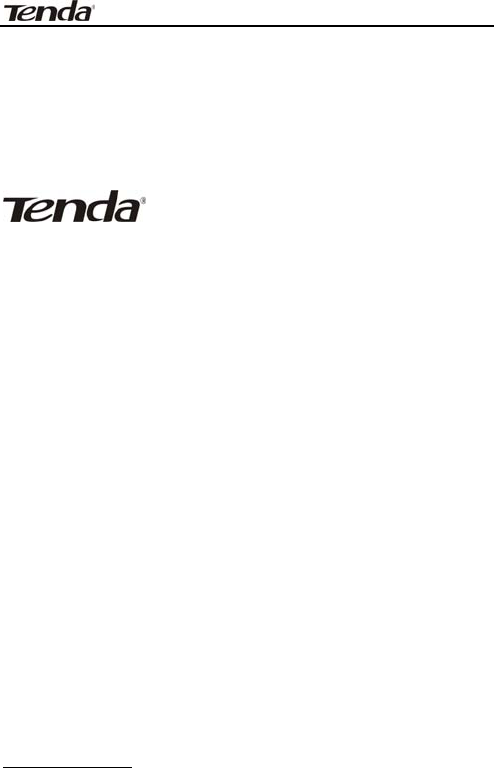
11N Wireless PCI Adapter User Guide
Copyright Statement
is the registered trademark of
Shenzhen Tenda Technology Co., Ltd. All the products
and product names mentioned herein are the
trademarks or registered trademarks of their
respective holders. Copyright of the whole product as
integration, including its accessories and software,
belongs to Shenzhen Tenda Technology Co., Ltd.
Without the permission of Shenzhen Tenda Technology
Co., Ltd, any individual or party is not allowed to copy,
plagiarize, imitate or translate it into other languages.
All the photos and product specifications mentioned in
this guide are for references only. As the upgrade of
software and hardware, there will be changes. And if
there are changes, Tenda is not responsible for
informing in advance. If you want to know more about
our product information, please visit our website at
www.tenda.cn.
-- 1 --

11N Wireless PCI Adapter User Guide
Table of Content
Chapter 1 Introduction ........................................1
1.1 Product Feature .......................................2
1.2 Product Deployment .................................3
1.3 Indicator Description ................................4
1.4 Package Contents.....................................4
Chapter 2 Installation Guide.................................5
Chapter 3 Client Utility Interface......................... 10
3.1 Station Mode ......................................... 11
3.1.1 Station Mode Topology ...................... 11
3.1.2 Status ............................................ 12
3.1.3 Site Survey ..................................... 13
3.1.4 Profile Management.......................... 14
3.1.5 Statistics......................................... 16
3.1.6 WPS Setting .................................... 16
3.2 AP Mode ............................................... 18
3.2.1 AP Mode Topology ............................ 18
3.2.2 Basic Setting ................................... 19
3.2.3 Security Setting ............................... 20
3.2.4 Access Control ................................. 21
3.2.5 About ............................................. 23
Appendix One: Acronyms and Terms ................... 24
Appendix Two: Product Specification.................... 27
Appendix Three: How to connect with PSP............ 28
-- 2 --
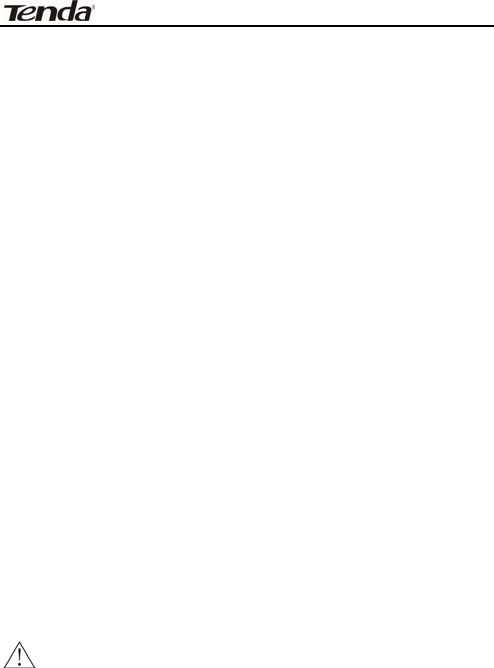
11N Wireless PCI Adapter User Guide
Chapter 1 Introduction
W322P/P+ utilizes the most advanced wireless
networking technology, IEEE802.11n (Draft 2.0), and
well backwards complies with 802.11b/802.11g
standards. It can effectivly reduce “dead spots” and
multiplies times of wireless signals in coverage area.
W322P/P+ supports WPS (Wi-Fi Protected Setup)
encryption method which can free you from
remembering long passwords. Soft Ap feature can help
you establish wireless LAN networking as quickly as
possible. Besides, it supports PSP, NDS and WII
connecting with Internet and Xlink Kai to enjoy on-line
gaming, and WMM function makes your voice and
video more smooth.
Note:
The only difference between W322P and
W322P+ is that W322P+’s antenna can be
detachable.
-1-

11N Wireless PCI Adapter User Guide
1.1 Product Feature
xComplies with IEEE 802.11n (Draft 2.0), IEEE
802.11g, IEEE 802.11b standards
xProvides 32-bit PCI interface
xProvides 300Mbps receiving rate and 300Mbps
sending rate
xSupports 20MHz/40MHz frequency width
xAuto-detects and changes the network
transmission rate
xProvides two work modes: Infrastructure and
Ad-Hoc
xSupports Soft AP to establish your wireless
LAN networking quickly
xSupports 64/128-bit WEP, WPA, WPA2
encryption methods and 802.1x security
authentication standard
xSupports WPS (Wi-Fi Protected Setup)
encryption method to free you from
remembering long passwords
xSupports WMM to make your voice and video
more smooth
-2-

11N Wireless PCI Adapter User Guide
1.2 Product Deployment
W322P/P+ Wireless PCI Adapter offers fast,
reliable and cost- effective solution for
wireless access. Deployment as follows;
xFor staff who requires higher mobility in the
office, they want to have access to traditional
wired or wireless network in any place of the
company;
xEnterprise or individual who requires often
changes in lay out of network cables;
xCompanies or places which are not suitable for
LAN cable laying out because of budget or
objective building, including places of great
interests, rent places or places for short-term
usage;
xCompany or individual who avoids using
expensive cables, renting cables or renting
rights for access.
-3-

11N Wireless PCI Adapter User Guide
1.3 Indicator Description
In the front panel of W322P/P+, there is a LED indicator
blinking when data communication is going on.
1.4 Package Contents
Unpack the packets, and please find the following
items:
¾One W322P/P+ 11N Wireless PCI Adapter
¾One CD-ROM
-4-
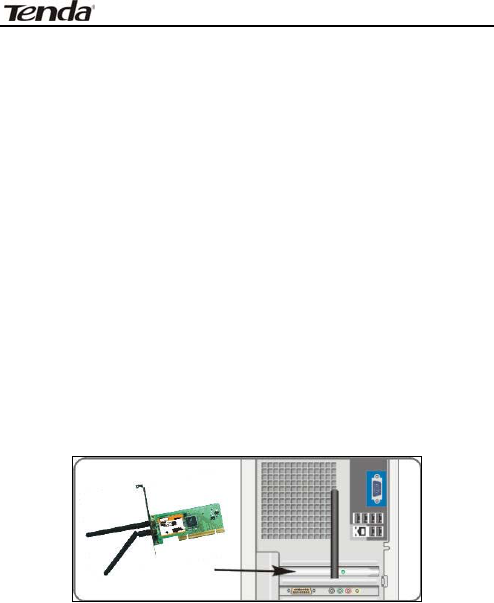
11N Wireless PCI Adapter User Guide
Chapter 2 Installation Guide
This chapter is to assist you how to use the included
CD-ROM which comprises the Setup Wizard and the
Client Utility Interface.
The following steps on Setup Wizard are taken the
Windows XP as example.
1. Please insert the Wireless PCI Adapter into the
PCI port of your computer.
2. “Found New Hardware” system dialogue appears,
and selects “Cancel” to use the included Setup
Wizard for fast installation; of course, you also can
select “Next” to install by manual.
-5-
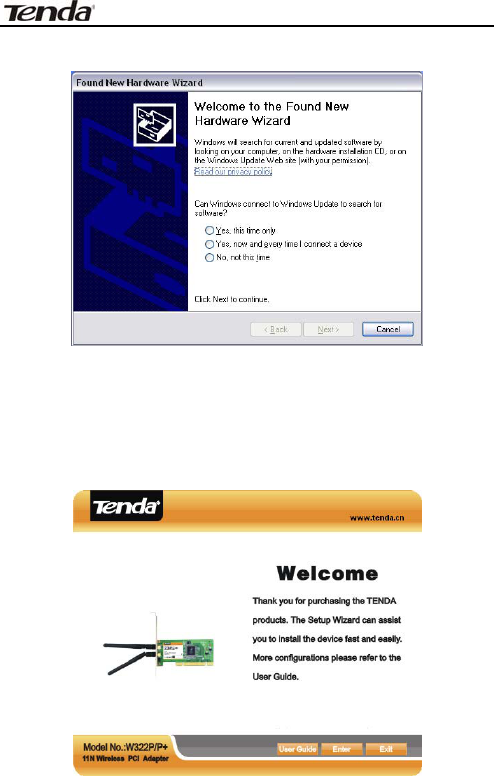
11N Wireless PCI Adapter User Guide
3. Inert the included CD-ROM into the CD-ROM
drive of your computer, and the Welcome screen
appears. (If not appear, double click the “Setup”
icon.)
-6-
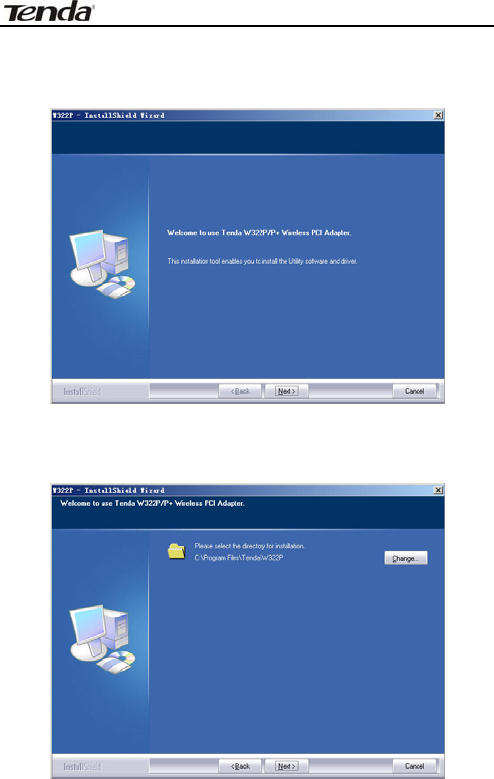
11N Wireless PCI Adapter User Guide
4. Click “Enter”.
5. Click “Next” to start installing.
-7-
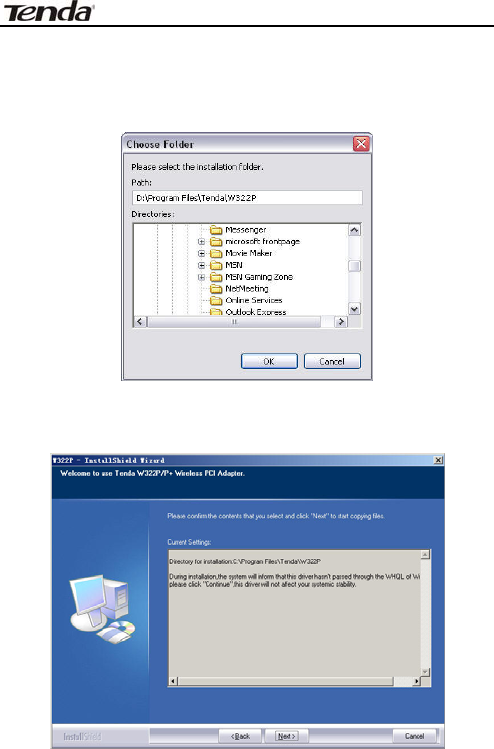
11N Wireless PCI Adapter User Guide
6. Click “Change…” to select the directory path, or
click “Next”.
7. Select “OK” and “Next” in the following window.
-8-
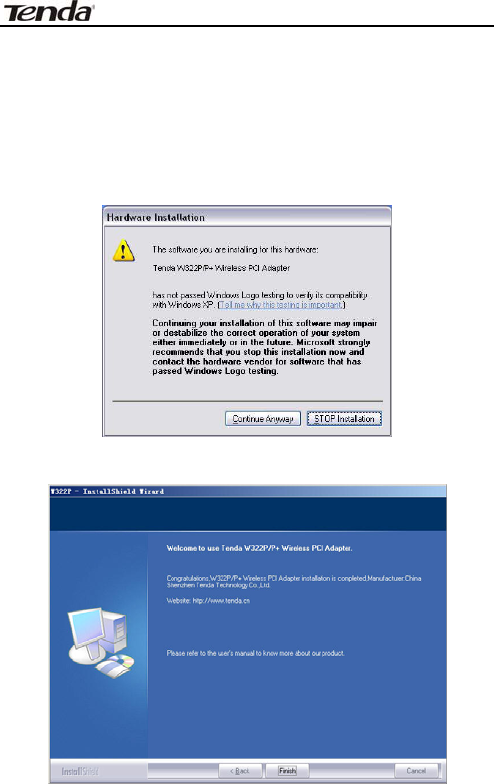
11N Wireless PCI Adapter User Guide
8. During the installation, the following dialogue
maybe appears. Click the “Continue Anyway” to
continue. There is no security threat to your
computer.
9. Click “Finish” to complete the installation.
-9-
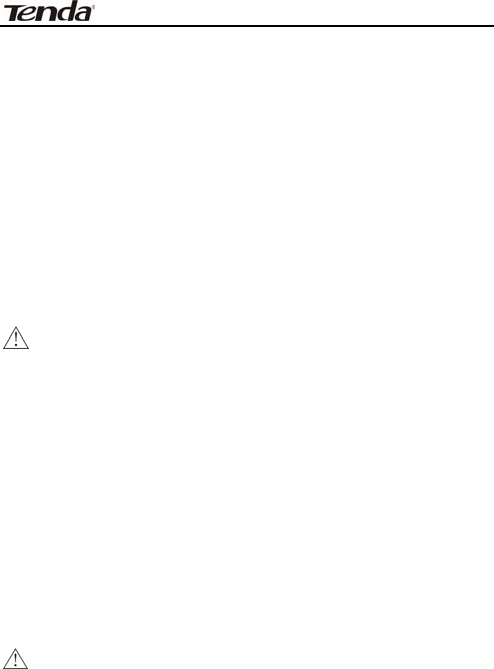
11N Wireless PCI Adapter User Guide
Chapter 3 Client Utility Interface
This software is for the W322P/P+ Wireless PCI
Adapter management. If it does not appear, select
“Start”—“All Programs” —“Tenda”—“W322P”, or click
the shortcut on your PC’s desktop.
Note:
In the Windows XP, you can select the included
W322P/P+ Client Utility Interface or the Windows
XP internal wireless application to configure the
device.
There are two client utility applications in W322P/P+:
Station mode and AP mode.
Note:
In this utility interface, Station Mode (Client Mode)
is the default access way.
-10-
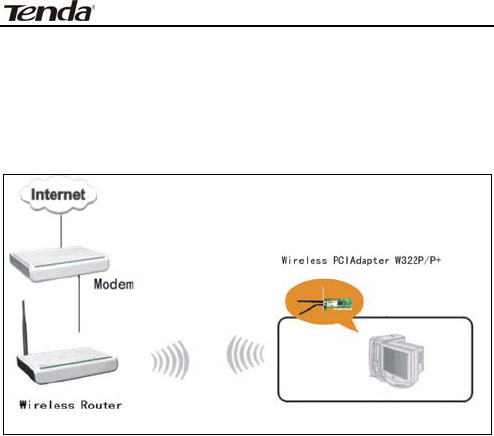
11N Wireless PCI Adapter User Guide
3.1 Station Mode
3.1.1 Station Mode Topology
In this mode, W322P/P+ serves as a client to
receive the wireless signals to access the Internet.
-11-
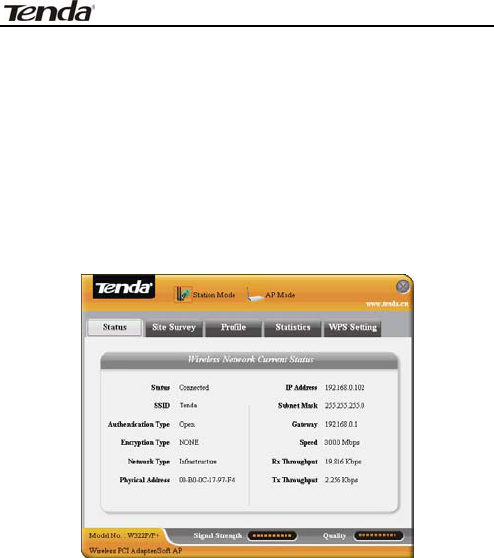
11N Wireless PCI Adapter User Guide
3.1.2 Status
In the Network Status window, it displays something
on wireless adapter and wireless network status,
including SSID, Authentication type, Encryption Type,
IP address, subnet mask and gateway and so on.
-12-
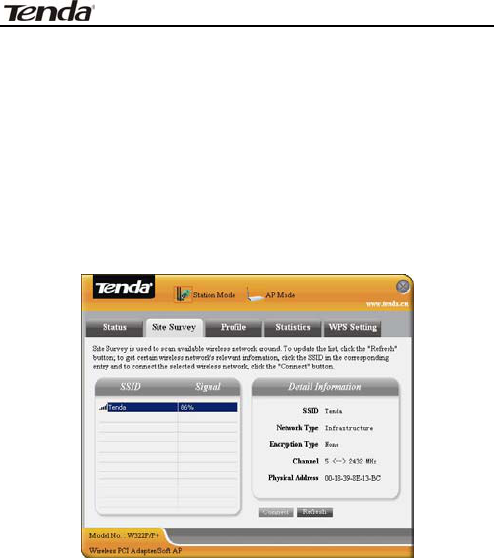
11N Wireless PCI Adapter User Guide
3.1.3 Site Survey
The Site Survey is used to scan the available wireless
network around, showing the wireless network’s signal
strength and other information which provides basis
for you to access which wireless network.
Connect: select one entry in the wireless network
list and click the button to connect the device with
the selected network.
Refresh: rescan the wireless network around.
-13-
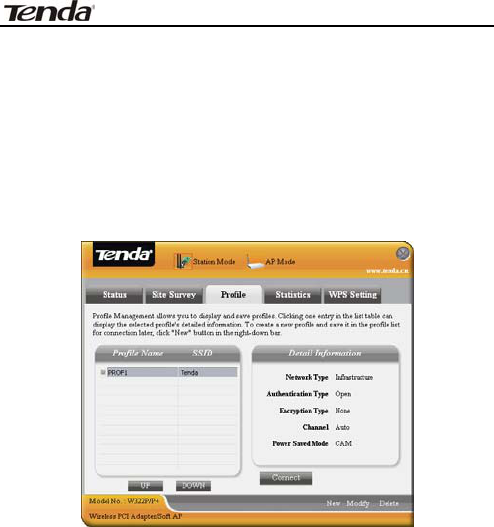
11N Wireless PCI Adapter User Guide
3.1.4 Profile Management
This window saves the general wireless parameters for
different profiles, which is used to fast connect the
wireless network you need.
UP/DOWN: To change the profile’s sequence in
the list.
Connect: To activate one profile.
New: To create a new profile and configure the
site status and security setting.
Modify: To modify one existing profile.
Delete: To delete one existing profile.
-14-
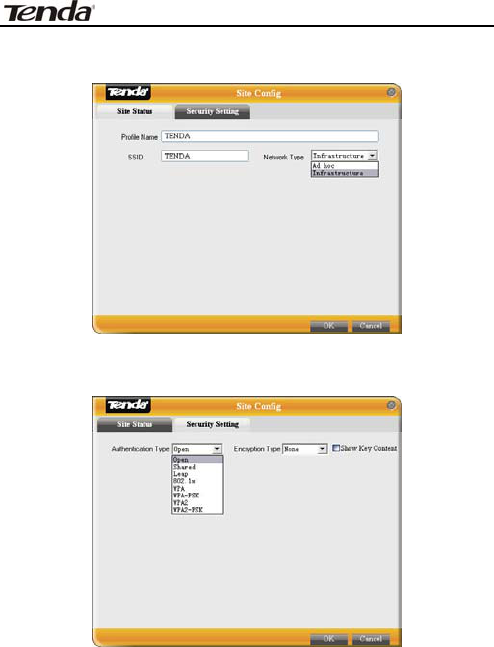
11N Wireless PCI Adapter User Guide
(Site Status)
(Security Setting)
-15-
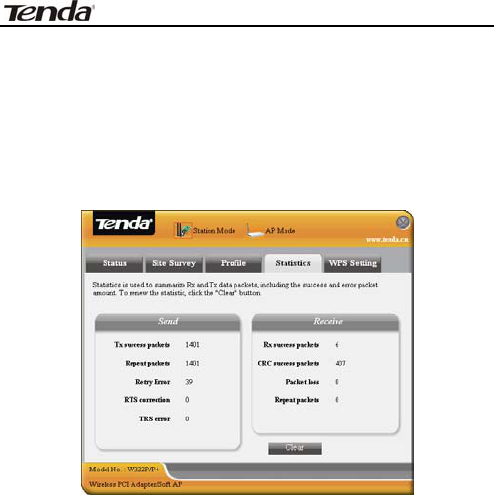
11N Wireless PCI Adapter User Guide
3.1.5 Statistics
Statistics is used to summarize Rx and Tx data packets,
including the success and error packet amount.
Clear: click this button to renew the statistics.
3.1.6 WPS Setting
WPS setting is enabled only on WPS-compliant
devices.
-16-
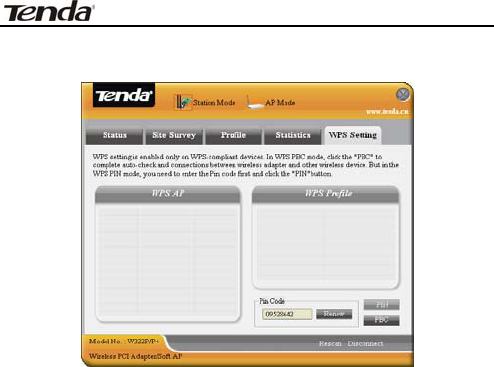
11N Wireless PCI Adapter User Guide
PIN
˖
Enter the Pin code and click the “PIN” to
automatically connect the wireless adapter with
wireless devices around.
PBC
˖
Click the “PBC” to complete auto-check and
connections between wireless adapter and other
wireless device.
Refresh: to update the Pin code.
Rescan: to rescan the WPS-compliant wireless
network around.
Disconnect: to disconnect the connected wireless
network.
-17-
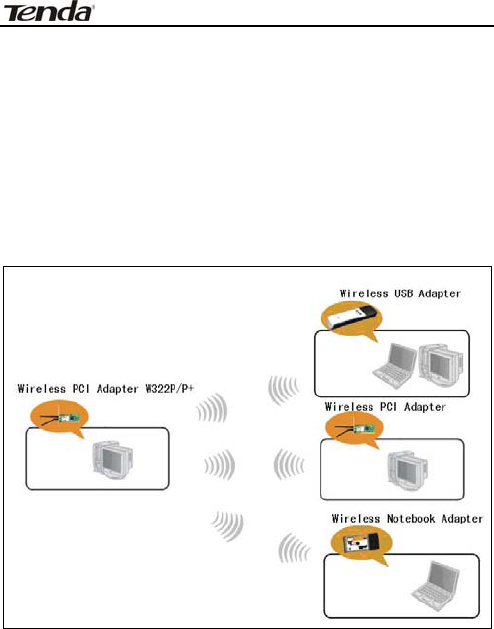
11N Wireless PCI Adapter User Guide
3.2 AP Mode
3.2.1 AP Mode Topology
The device also can serve as an access point to
transmit wireless signals and create wireless network,
allowing other wireless clients to access the network.
Click the AP Mode icon to enter the AP Mode interface.
-18-
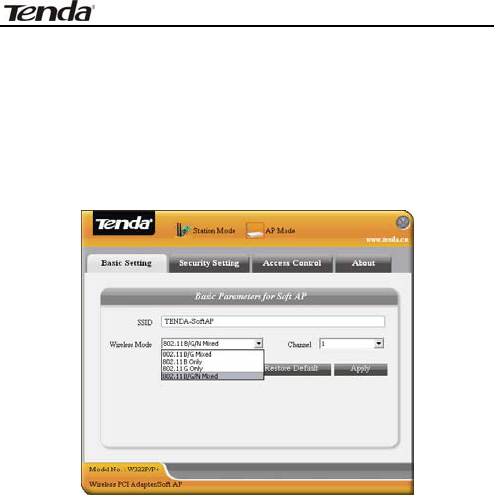
11N Wireless PCI Adapter User Guide
3.2.2 Basic Setting
This window is used to configure the AP’s basic para-
meters, including SSID, Wireless Mode and Channel.
SSID: Wireless network’s ID name scanned by
wireless adapter.
Wireless Mode: 802.11b/802.11g/802.11b/g
mixed.
Channel: 1~11 channels provided.
Restore Default: to restore the set parameters to
default factory default settings.
Apply: to make the changes made take effect.
-19-
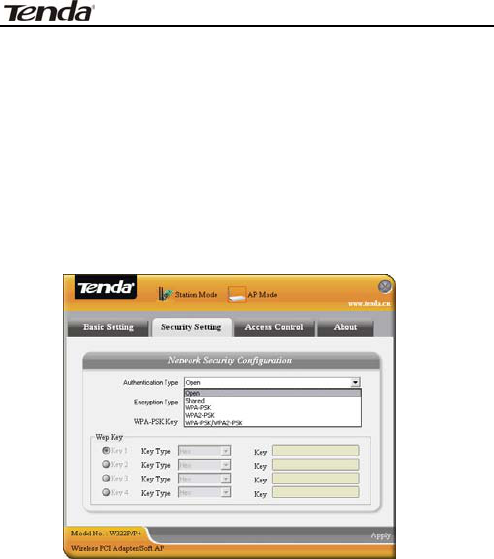
11N Wireless PCI Adapter User Guide
3.2.3 Security Setting
This window is used to configure the wireless
network’s security authentication, providing WEP,
WPA-PSK, WPA2-PSK, and WPA-PSK/WPA2-PSK
encryption methods.
WEP˖10/26 bits Hex or 5/13 ASCII support.
WPA-PSK˖8~32 bits ASCII support.
WPA2-PSK˖8~32 bits ASCII support.
WPA-PSK/WPA2-PSK˖8~32 bits ASCII support.
-20-
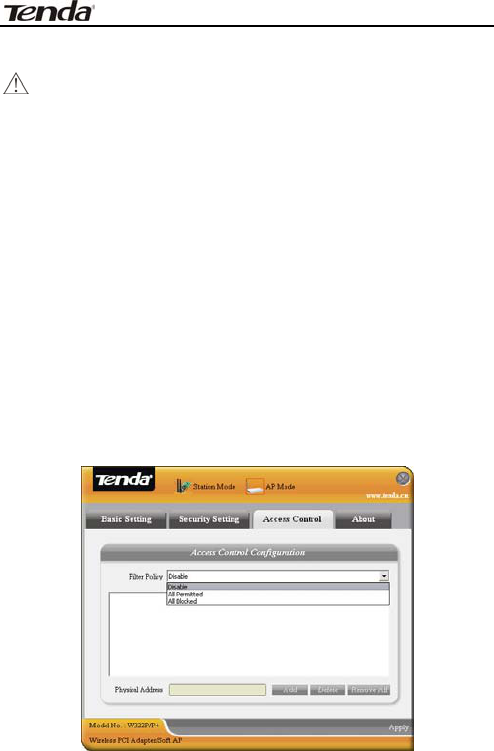
11N Wireless PCI Adapter User Guide
Note:
1. The Hex characters include 0~9 numbers and
a~f letters.
2. ASCII characters include any numbers/letters
and characters.
3.2.4 Access Control
Access Control is based on the MAC address to decide
that the specified client connects to the wireless
network, or disables it to access the wireless network.
-21-

11N Wireless PCI Adapter User Guide
Filter Policy:
Disabled: to disable the filter function.
All Permitted: to permit all clients in the list to
access the wireless network.
All Blocked: to refuse all clients in the list to
access the wireless network.
MAC Address
˖
to input the client’s MAC address to
implement the corresponding filter policy. For
example: b0000a8cd702.
Add: to add the entered MAC address into the list.
Delete: to delete one existing MAC address in the
list.
Remove All: to delete all clients’ MAC address in
the list.
Apply: to make the changes made take effect.
-22-
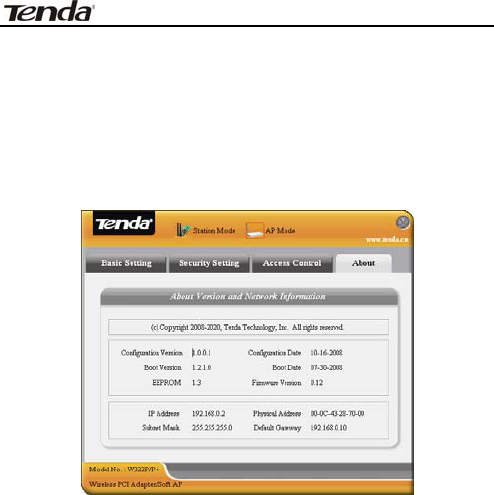
11N Wireless PCI Adapter User Guide
3.2.5 About
This window displays something about software
version and wireless adapter.
-23-

11N Wireless PCI Adapter User Guide
Appendix One: Acronyms and Terms
WLAN Wireless Local Area Network
802.11 A family of specifications developed by
the IEEE for WLAN technology.
802.11a An extension to 802.11 WLAN standard
that provides up to 54 Mbps transmis-
sion in the 5 GHz UNI radio band.
802.11b An extension to 802.11 WLAN standard
that provides up to 11 Mbps
transmission in the 2.4 GHz ISM radio
band. 802.11b uses DSSS modulation.
802.11g An extension to 802.11 WLAN standard
that provides up to 54 Mbps
transmission in the 2.4 GHz ISM radio
band. 802.11b uses OFDM modulation
and is backwards compatible with
802.11b.
Ad-Hoc A group of computers each with wireless
adapters, connected as an independent
WLAN.
AES Advanced Encryption Standard
-24-

11N Wireless PCI Adapter User Guide
BSSID Basic Service Set ID
DHCP Dynamic Host Configuration Protocol
DSSS Direct Sequence Spread Spectrum.
DSSS is one of two types of spread
spectrum radio. The other is
frequency-hopping spread spectrum
(FHSS).
QoS Quality of Service
OFDM Orthogonal Frequency Division
Multiplexing
RADIUS Remote Authentication Dial In User
Service
RTS Request to Send
SSID Service Set Identifier. A 32-character
unique identifier attached to the header
of packets sent over a WLAN that acts as
a password when a mobile device tries
to connect to the BSS.
TCP/IP Transmission Control Protocol/Internet
Protocol
TKIP Temporal Key Integrity Protocol
WDS Wireless Distribution System
-25-

11N Wireless PCI Adapter User Guide
WEP Wired Equivalent Privacy. A security
protocol for
WLANs defined in the IEEE 802.11
standard.
WPA Wi-Fi Protected Access
WPA2 Wi-Fi Protected Access 2. The next
generation of
Wi-Fi security, based on the 802.11i
standard.
WPA2-PSK Wi-Fi Protected Access 2-Pre-shared
Keys
WPA-PSK Wi-Fi Protected Access-Pre-shared Keys
-26-
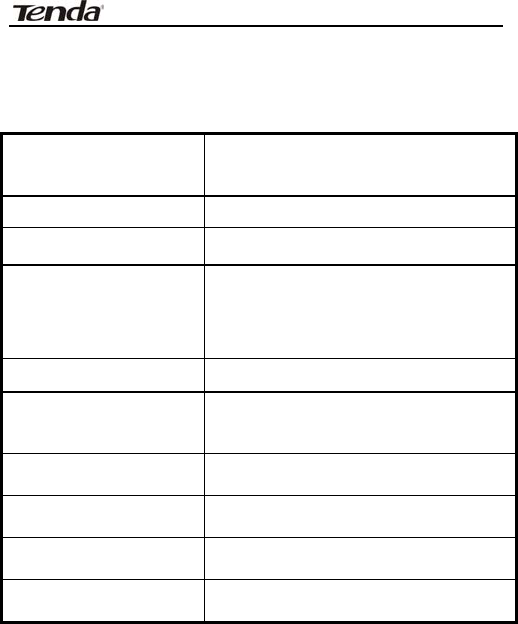
11N Wireless PCI Adapter User Guide
Appendix Two: Product Specification
Standard IEEE802.11g, IEEE802.11b,
IEEE802.11n
Port 32-bit PCI 2.2 interface
Frequency Range 2.4̚2.4835GHz
Transmission Rate Provides 300Mbps receiving rate
and 300Mbps sending rate
Antenna Gain 2T2R 2.2dBi antennax 2
Transmission
Power Max. 19dbm
Modulation Method OFDM, CCK
Working Temper. 0ć̚40ć
Storage Temper. -40ć̚70ć
Working Humidity 10ˁ̚90ˁRH non-condensing
-27-
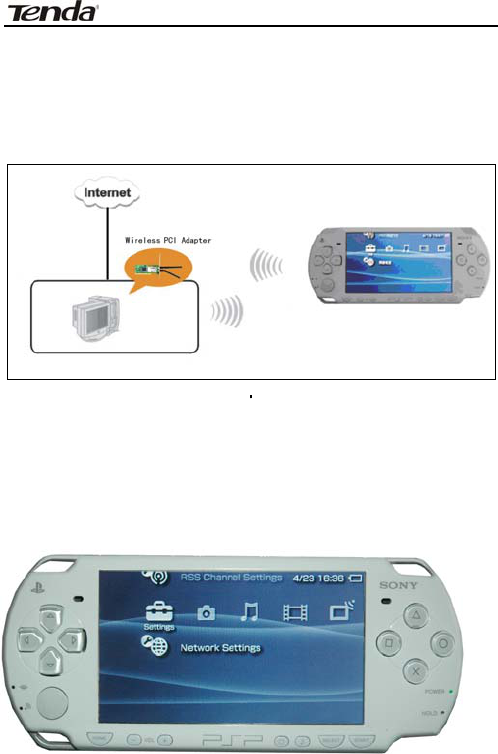
11N Wireless PCI Adapter User Guide
Appendix Three: How to connect with PSP
1. Topology of PSP connecting with W322P/P+
2. To configure PSP with Ad-Hoc mode
Select Network Settings
-28-

11N Wireless PCI Adapter User Guide
Select Ad-Hoc mode
Select Channel
-29-
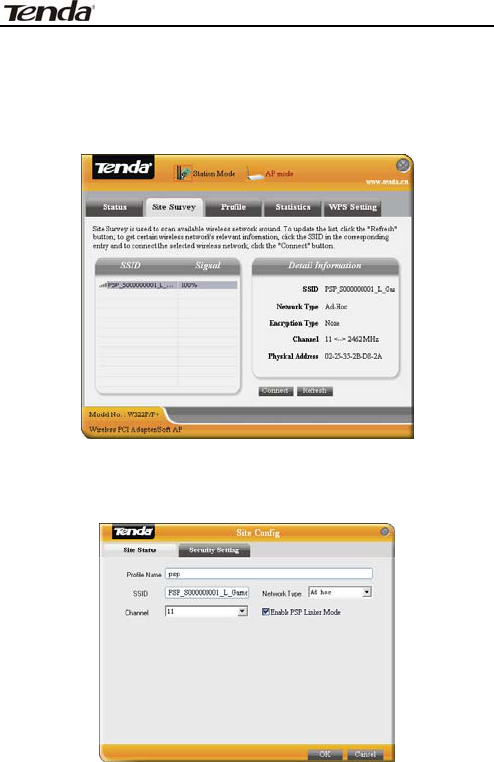
11N Wireless PCI Adapter User Guide
3. In W322P/P+ Utility Interface scan PSP and
double-click to connect the wireless
network.
4. In Site Survey check “enable PSP connection
mode” box.
-30-
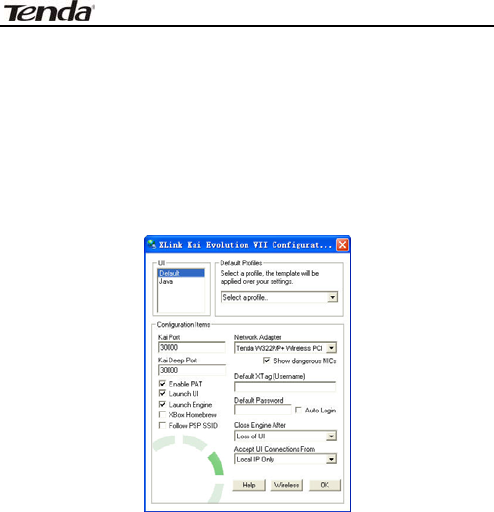
11N Wireless PCI Adapter User Guide
5. To configure Xlink Kai
Select “Start”ė “All programmers” ė “Xlink Kai
Evolution VII” ė “Start Kai Config” to configure the
user name, password and other parameters as
follows.
6. Login Xlink Kai
Select “Start”ė “All programmers” ė “Xlink Kai
Evolution VII” ĺ “Start Kai”. PSP will connect with
Xlink Kai automatically. The following window will
indicate the connection is established well now.
-31-
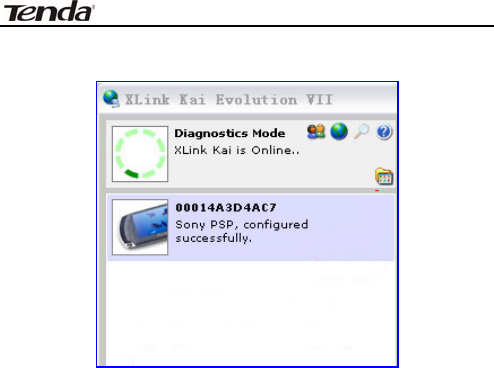
11N Wireless PCI Adapter User Guide
-32-
FCC WARNING
This device complies with Part 15 of the FCC Rules. Operation is
subject to the following two conditions:
(1) this device may not cause harmful interference, and
(2) this device must accept any interference received, including interference that may cause
undesired operation.
This device must be installed to provide a separation distance of at least 20 cm from all persons
and must not be collocated or operating in conjunction with any other antenna or transmitter.
NOTE 1: This equipment has been tested and found to comply with the limits for a Class B digital
device, pursuant to part 15 of the FCC Rules. These limits are designed to provide reasonable
protection against harmful interference in a residential installation. This equipment generates, uses
and can radiate radio frequency energy and, if not installed and used in accordance with the
instructions, may cause harmful interference to radio communications. However, there is no
guarantee that interference will not occur in a particular installation. If this equipment does cause
harmful interference to radio or television reception, which can be determined by turning the
equipment off and on, the user is encouraged to try to correct the interference by one or more of
the following measures:
- Reorient or relocate the receiving antenna.
- Increase the separation between the equipment and receiver.
-Connect the equipment into an outlet on a circuit different from that to which the receiver is
connected.
-Consult the dealer or an experienced radio/TV technician for help.
NOTE: The manufacturer is not responsible for and radio or TV interference caused by
unauthorized modifications to this equipment. Such modifications could void the user’s authority
to operate the equipment.