TENDA TECHNOLOGY W541U Wireless USB Adapter User Manual W541U User Guide 4
SHENZHEN TENDA TECHNOLOGY CO., LTD. Wireless USB Adapter W541U User Guide 4
Users Manual
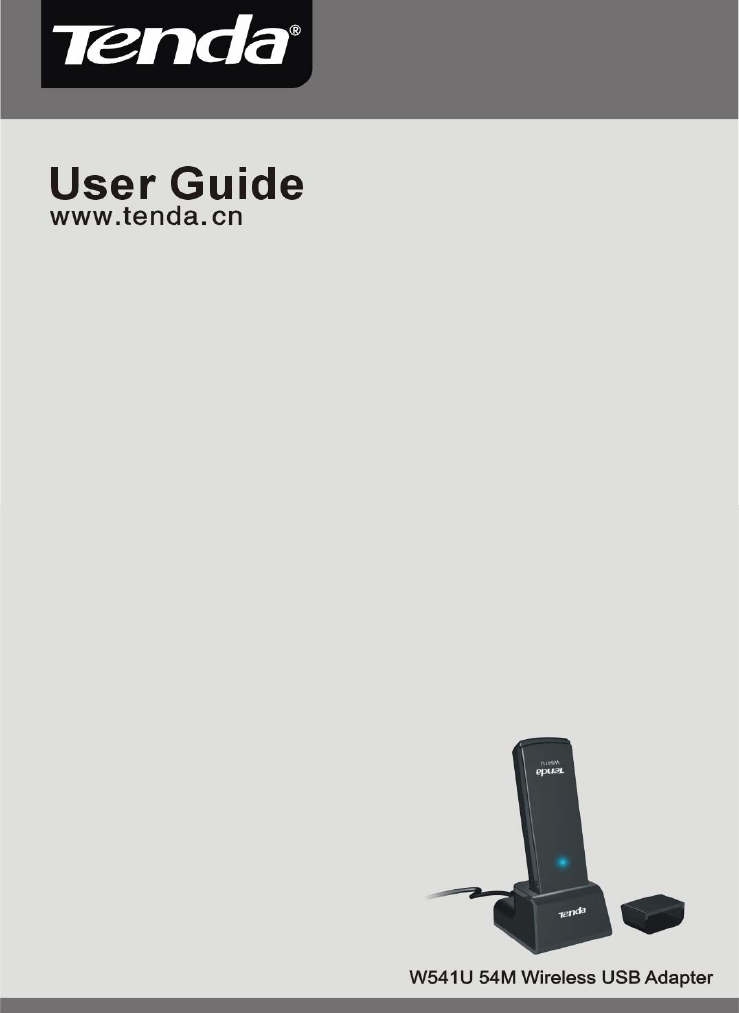
W541U Wireless USB Adapter User Guide
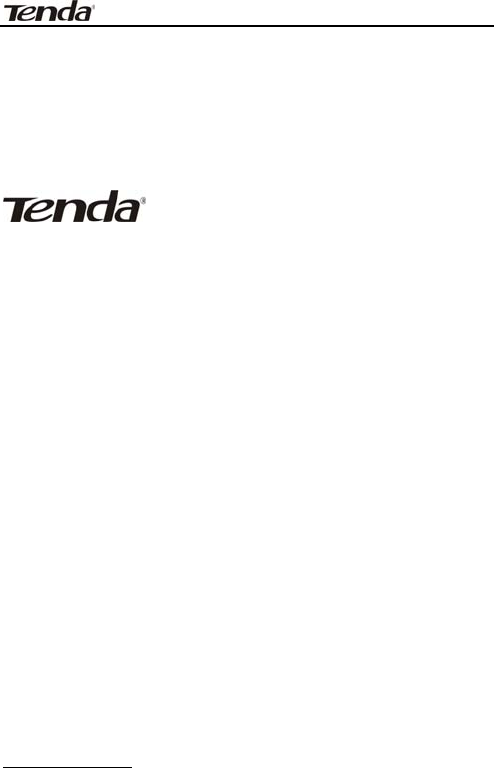
W541U Wireless USB Adapter User Guide
Copyright Statement
is the registered trademark of
Shenzhen Tenda Technology Co., Ltd. All the products
and product names mentioned herein are the
trademarks or registered trademarks of their
respective holders. Copyright of the whole product as
integration, including its accessories and software,
belongs to Shenzhen Tenda Technology Co., Ltd.
Without the permission of Shenzhen Tenda Technology
Co., Ltd, any individual or party is not allowed to copy,
plagiarize, imitate or translate it into other languages.
All the photos and product specifications mentioned in
this guide are for references only. As the upgrade of
software and hardware, there will be changes. And if
there are changes, Tenda is not responsible for
informing in advance. If you want to know more about
our product information, please visit our website at
www.tenda.cn.

W541U Wireless USB Adapter User Guide
Table of Content
Chapter 1 Introduction........................................1
1.1 Product Feature......................................................... 2
1.2 Product Deployment................................................ 3
1.3 Indicator Description............................................... 4
1.4 Package Contents..................................................... 4
Chapter 2 Installation Guide.................................5
3.1 Station Mode............................................................. 11
3.1.1 Station Mode Topology................................. 11
3.1.2 Status ................................................................. 12
3.1.3 Site Survey....................................................... 13
3.1.4 Profile Management....................................... 14
3.1.5 Statistics............................................................ 16
3.1.6 WPS Setting...................................................... 17
3.2 AP Mode.................................................................. 19
3.2.1 AP Mode Topology.......................................... 19
3.2.2 Basic Setting.................................................. 20
3.2.3 Security Setting.............................................. 21
3.2.4 Access Control................................................. 22
3.2.5 About .................................................................. 24
Appendix One: Acronyms and Terms ...................25
Appendix Two: Product Specification ...................28
Appendix Three: How to connect with PSP............29
Caution :.........................................................33

W541U Wireless USB Adapter User Guide
-1-
Chapter 1 Introduction
W541U Wireless USB Adapter complies with IEEE
802.11g and IEEE 802.11b standards, providing up to
54Mbps wireless transmission rate which is 5 times the
common 802.11b products. It supports 64/128-bit
WEP, WPA/WPA-PSK, WPA2/WPA2-PSK encryption and
802.1x security authentication standard to protect
your network security. Besides, built-in omni-
directional smart antenna frees you from wired cables,
which allow you to share the Internet access anywhere,
files and fun, easily and securely.
In addition, W541U supports Soft AP, PSP, WII and
NDS for Internet and XLink Kai connections. PBC and
PIN code (two WPS encryption methods) can free you
from remembering the long passwords. Moreover,
complete WMM support makes your voice and video
more smooth.

W541U Wireless USB Adapter User Guide
-2-
1.1 Product Feature
• Supports IEEE 802.11g and IEEE 802.11b
standards
• Provides two work modes: Ad Hoc Mode and
Infrastructure Mode
• Provides up to 54Mbps transmission rate and
up to 300 meters transmission distance
• Auto-detects the wireless network and
changes the wireless transmission rate
• Supports Soft AP, PSP, Wii and NDS for
Internet and XLink Kai connections
• PBC and PIN code (two WPS encryption
methods) free you from remembering the long
passwords
• Provides easy configuration utility and monitor
program
• Supports Wireless Roaming function
• WMM support to smooth your voice and video
• Easy-to-use, plug and play

W541U Wireless USB Adapter User Guide
-3-
1.2 Product Deployment
• 54Mbps wireless USB Adapter offers fast,
reliable and cost- effective solution for
wireless access. Deployment as follows;
• For staff who requires higher mobility in the
office, they want to have access to traditional
wired or wireless network in any place of the
company;
• Enterprise or individual who requires often
changes in lay out of network cables;
• Companies or places which are not suitable for
LAN cable laying out because of budget or
objective building, including places of great
interests, rent places or places for short-term
usage;
• Company or individual who avoids using
expensive cables, renting cables or renting
rights for access.

W541U Wireless USB Adapter User Guide
-4-
1.3 Indicator Description
In the front panel of W541U, there is a LED indicator
blinking when data communication is going on.
1.4 Package Contents
Unpack the packets, and please find the following
items:
¾ One 54M Wireless USB Adapter
¾ One CD-ROM
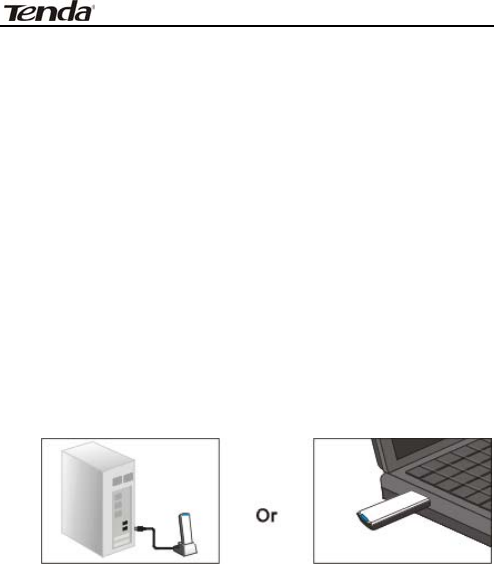
W541U Wireless USB Adapter User Guide
-5-
Chapter 2 Installation Guide
This chapter is to assist you how to use included the
CD-ROM which comprises the Setup Wizard and the
Client Utility Interface.
The following steps on Setup Wizard are taken the
Windows XP as example.
1. Please insert the Wireless USB Adapter into the
USB port of your computer.
2. “Found New Hardware” system dialogue appears,
and selects “Cancel” to use the included Setup
Wizard for fast installation; of course, you also can
select “Next” to install by manual.
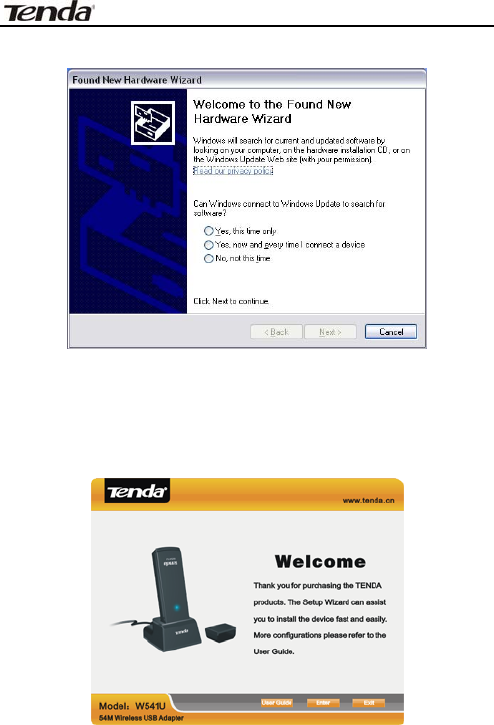
W541U Wireless USB Adapter User Guide
-6-
3. Inert the included CD-ROM into the CD-ROM
drive of your computer, and the Welcome screen
appears. (If not appear, double click the
“Setup.exe” icon.)
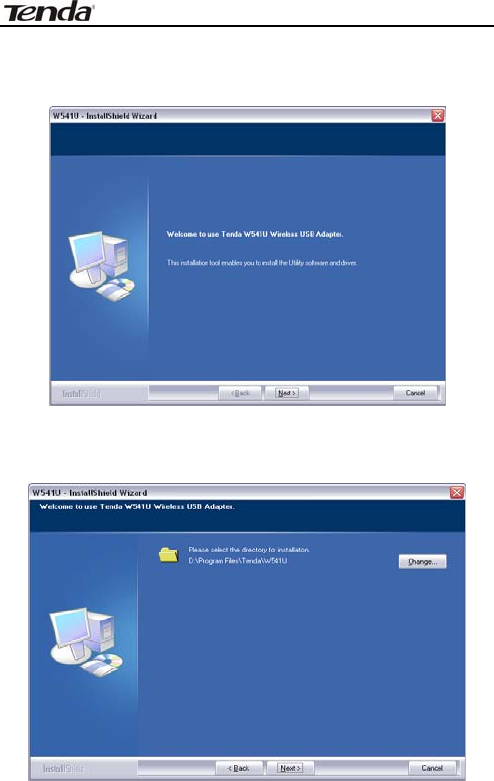
W541U Wireless USB Adapter User Guide
-7-
4. Click “Enter”.
5. Click “Next” to start installing.
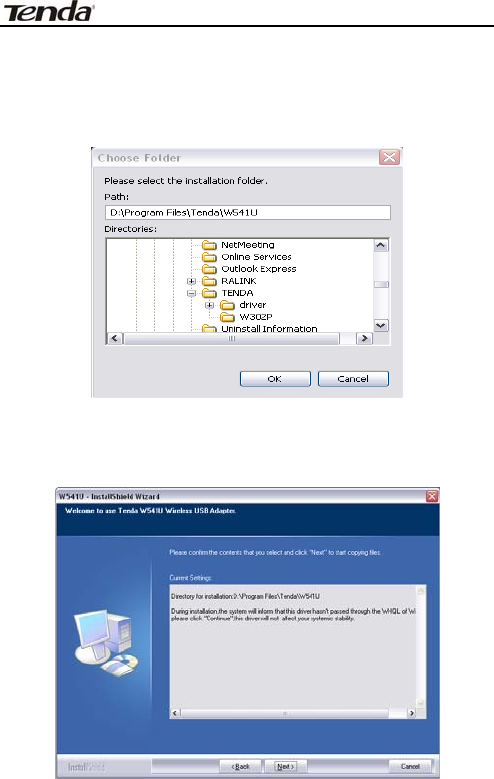
W541U Wireless USB Adapter User Guide
-8-
6. Click “Change…” to select the directory path, or
click “Next”.
7. Select “OK” and “Next” in the following window.

W541U Wireless USB Adapter User Guide
-9-
8. During the installation, the following dialogue
maybe appears. Click the “Continue Anyway” to
continue. There is no security threat to your
computer.
9. Click “Finish” to complete the installation.
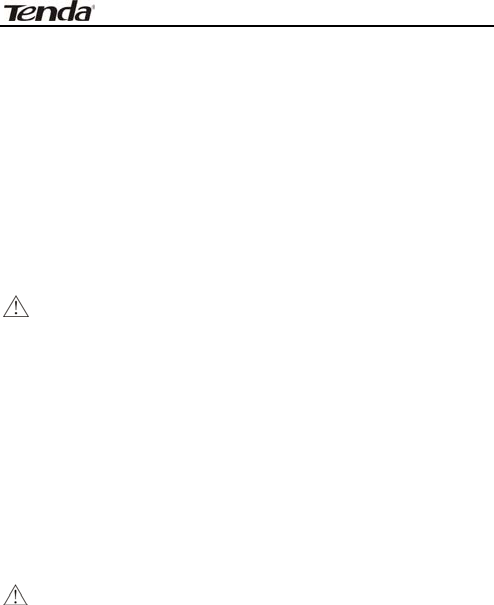
W541U Wireless USB Adapter User Guide
-10-
Chapter 3 Client Utility Interface
This software is for the W541U Wireless USB Adapter
management. If it does not appear, select “Start”—“All
Programs” —“TENDA”—“W541U”, or click the shortcut
on your PC’s desktop.
Note:
In the Windows XP, you can select the included
W541U Client Utility Interface or the Windows XP
internal wireless application to configure the
device.
There are two client utility applications in W541U:
Station Mode and AP Mode.
Note:
In this utility interface, Station Mode (Client Mode)
is the default access way.
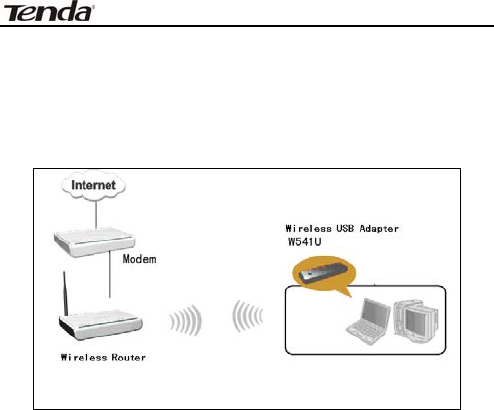
W541U Wireless USB Adapter User Guide
-11-
3.1 Station Mode
3.1.1 Station Mode Topology
In this mode, W541U serves as a client to receive
the wireless signals to access the Internet.
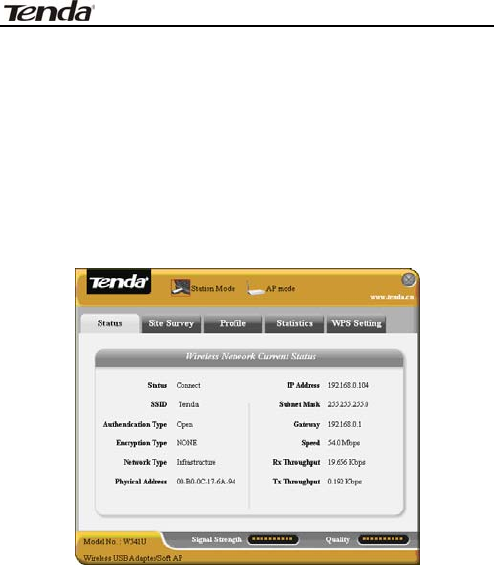
W541U Wireless USB Adapter User Guide
-12-
3.1.2 Status
In the Network Status window, it displays something
on wireless adapter and wireless network status,
including SSID, Authentication type, Encryption Type,
IP address, subnet mask and gateway and so on.
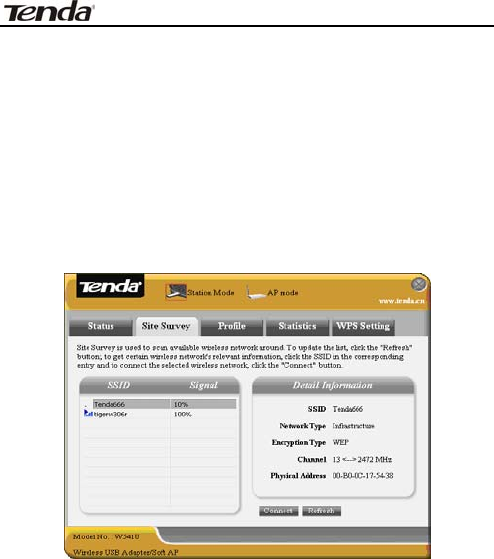
W541U Wireless USB Adapter User Guide
-13-
3.1.3 Site Survey
The Site Survey is used to scan the available wireless
network around, showing the wireless network’s signal
strength and other information which provides basis
for you to access which wireless network.
Connect: select one entry in the wireless network
list and click the button to connect the device with
the selected network.
Refresh: rescan the wireless network around.
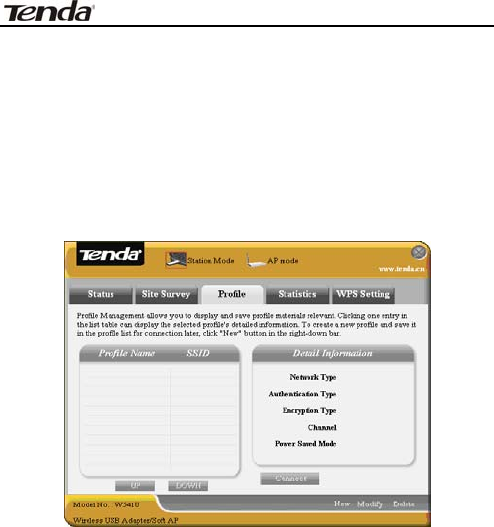
W541U Wireless USB Adapter User Guide
-14-
3.1.4 Profile Management
This window saves the general wireless parameters for
different profiles, which is used to fast connect the
wireless network you need.
UP/DOWN: To change the profile’s sequence in
the list.
Connect: To activate one profile.
New: To create a new profile and configure the
site status and security setting.
Modify: To modify one existing profile.
Delete: To delete one existing profile.
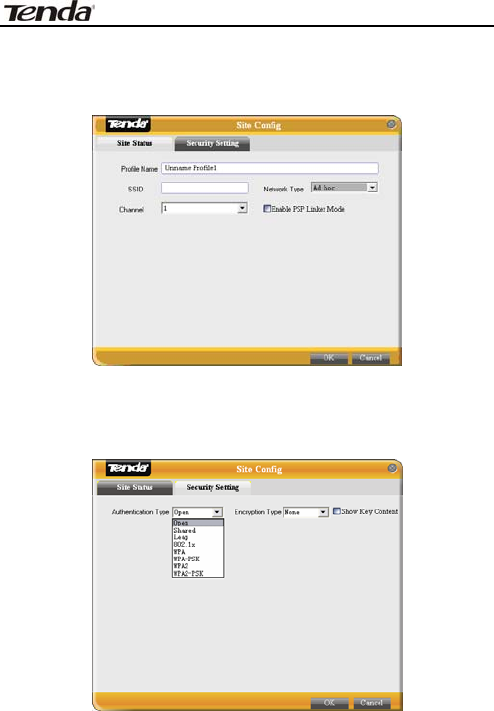
W541U Wireless USB Adapter User Guide
-15-
(Site Status)
(Security Setting)
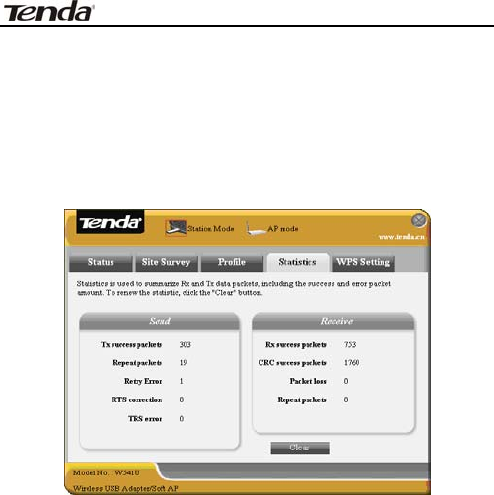
W541U Wireless USB Adapter User Guide
-16-
3.1.5 Statistics
Statistics is used to summarize Rx and Tx data packets,
including the success and error packet amount.
Clear: click this button to renew the statistics.
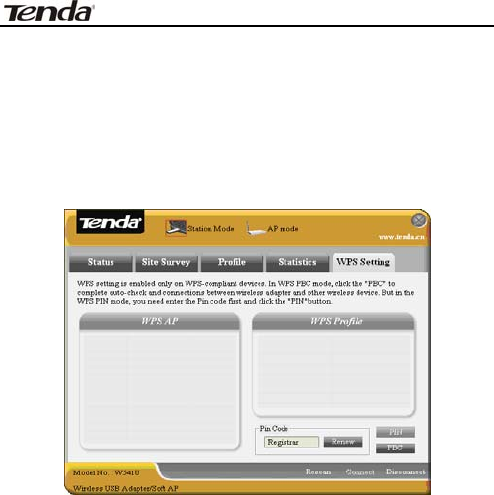
W541U Wireless USB Adapter User Guide
-17-
3.1.6 WPS Setting
WPS setting is enabled only on WPS-compliant
devices.
PIN: Enter the Pin code and click the “PIN” to
automatically connect the wireless adapter with
wireless devices around.
PBC: Click the “PBC” to complete auto-check and
connections between wireless adapter and other
wireless device.
Refresh: to update the Pin code.
Rescan: to rescan the WPS-compliant wireless

W541U Wireless USB Adapter User Guide
-18-
network around.
Connect: click this button to connect the WPS
wireless network.
Disconnect: to disconnect the connected wireless
network.
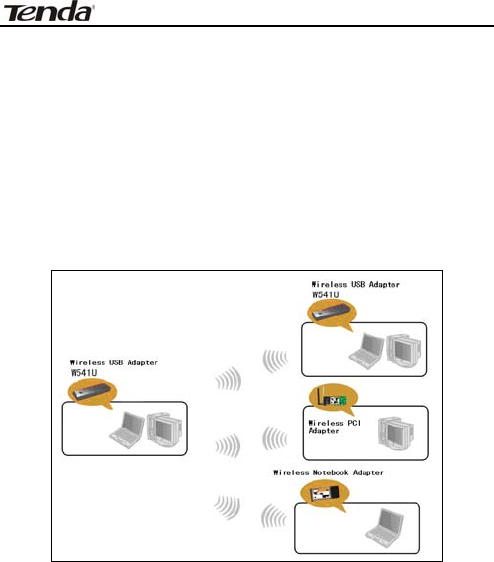
W541U Wireless USB Adapter User Guide
-19-
3.2 AP Mode
3.2.1 AP Mode Topology
The device also can serve as an access point to
transmit wireless signals and create wireless network,
allowing other wireless clients to access the network.
Click the AP Mode icon to enter the AP Mode interface.
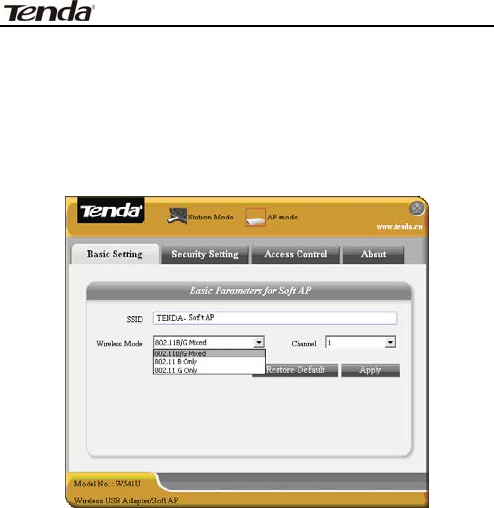
W541U Wireless USB Adapter User Guide
-20-
3.2.2 Basic Setting
This window is used to configure the AP’s basic para-
meters, including SSID, Wireless Mode and Channel.
SSID: Wireless network’s ID name scanned by
wireless adapter.
Wireless Mode: 802.11b/802.11g/802.11b/g
mixed.
Channel: 1~11 channels provided.
Restore Default: to restore the set parameters to
default factory default settings.
Apply: to make the changes made take effect.
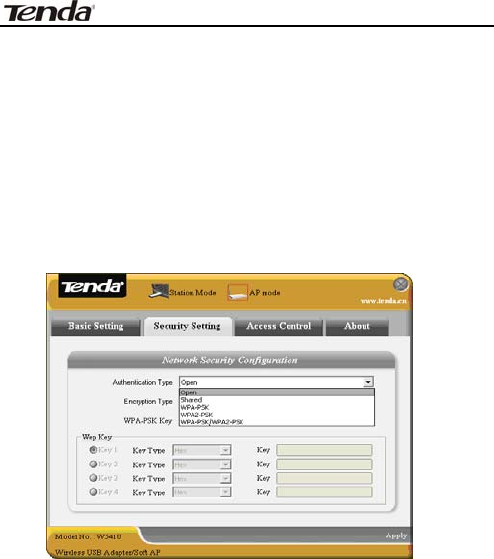
W541U Wireless USB Adapter User Guide
-21-
3.2.3 Security Setting
This window is used to configure the wireless
network’s security authentication, providing WEP,
WPA-PSK, WPA2-PSK, and WPA-PSK/WPA2-PSK
encryption methods.
WEP:10/26 bits Hex or 5/13 ASCII support.
WPA-PSK:8~32 bits ASCII support.
WPA2-PSK:8~32 bits ASCII support.
WPA-PSK/WPA2-PSK:8~32 bits ASCII support.
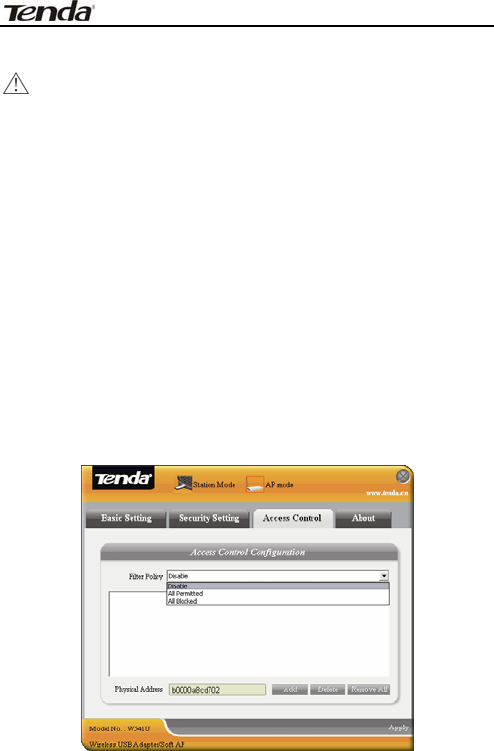
W541U Wireless USB Adapter User Guide
-22-
Note:
1. The Hex characters include 0~9 numbers and
a~f letters.
2. ASCII characters include any numbers/letters
and characters.
3.2.4 Access Control
Access Control is based on the MAC address to decide
that the specified client connects to the wireless
network, or disables it to access the wireless network.

W541U Wireless USB Adapter User Guide
-23-
Filter Policy:
Disabled: to disable the filter function.
All Permitted: to permit all clients in the list to
access the wireless network.
All Blocked: to refuse all clients in the list to
access the wireless network.
MAC Address:to input the client’s MAC address to
implement the corresponding filter policy. For
example: b0000a8cd702.
Add: to add the entered MAC address into the list.
Delete: to delete one existing MAC address in the
list.
Remove All: to delete all clients’ MAC address in
the list.
Apply: to make the changes made take effect.
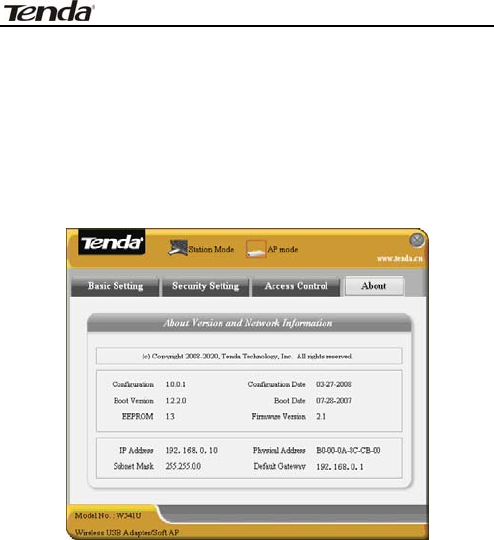
W541U Wireless USB Adapter User Guide
-24-
3.2.5 About
This window displays something about software
version and wireless adapter.

W541U Wireless USB Adapter User Guide
-25-
Appendix One: Acronyms and Terms
WLAN Wireless Local Area Network
802.11 A family of specifications developed by
the IEEE for WLAN technology.
802.11a An extension to 802.11 WLAN standard
that provides up to 54 Mbps transmis-
sion in the 5 GHz UNI radio band.
802.11b An extension to 802.11 WLAN standard
that provides up to 11 Mbps
transmission in the 2.4 GHz ISM radio
band. 802.11b uses DSSS modulation.
802.11g An extension to 802.11 WLAN standard
that provides up to 54 Mbps
transmission in the 2.4 GHz ISM radio
band. 802.11b uses OFDM modulation
and is backwards compatible with
802.11b.
Ad-Hoc A group of computers each with wireless
adapters, connected as an independent
WLAN.
AES Advanced Encryption Standard

W541U Wireless USB Adapter User Guide
-26-
BSSID Basic Service Set ID
DHCP Dynamic Host Configuration Protocol
DSSS Direct Sequence Spread Spectrum.
DSSS is one of two types of spread
spectrum radio. The other is
frequency-hopping spread spectrum
(FHSS).
QoS Quality of Service
OFDM Orthogonal Frequency Division
Multiplexing
RADIUS Remote Authentication Dial In User
Service
RTS Request to Send
SSID Service Set Identifier. A 32-character
unique identifier attached to the header
of packets sent over a WLAN that acts as
a password when a mobile device tries
to connect to the BSS.
TCP/IP Transmission Control Protocol/Internet
Protocol
TKIP Temporal Key Integrity Protocol
WDS Wireless Distribution System

W541U Wireless USB Adapter User Guide
-27-
WEP Wired Equivalent Privacy. A security
protocol for
WLANs defined in the IEEE 802.11
standard.
WPA Wi-Fi Protected Access
WPA2 Wi-Fi Protected Access 2. The next
generation of
Wi-Fi security, based on the 802.11i
standard.
WPA2-PSK Wi-Fi Protected Access 2-Pre-shared
Keys
WPA-PSK Wi-Fi Protected Access-Pre-shared Keys
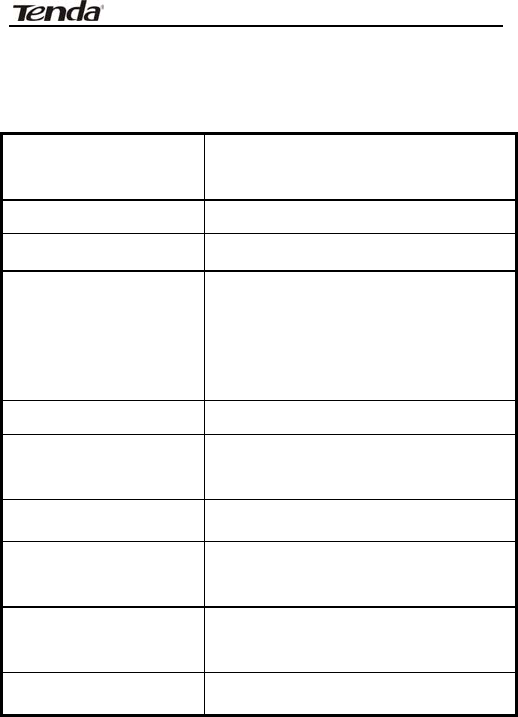
W541U Wireless USB Adapter User Guide
-28-
Appendix Two: Product Specification
Standard IEEE802.11g, IEEE802.11b,
IEEE802.11e (QoS)
Port USB1.1,USB2.0
Frequency Range 2.4~2.4835GHz
Transmission Rate
54 Mbps, 48 Mbps, 36 Mbps,
24 Mbps, 18 Mbps, 12 Mbps,
9 Mbps, 6 Mbps; 11 Mbps,
5.5 Mbps, 2 Mbps, 1 Mbps
Antenna Gain 2dBi
Transmission
Power Max. 20dbm
Modulation Method
OFDM, CCK
Working
Temperature 0℃~55℃
Storage
Temperature -20℃~65℃
Working Humidity 10%~90%RH non-condensing

W541U Wireless USB Adapter User Guide
-29-
Appendix Three: How to connect with PSP
1. To configure PSP with Ad-Hoc mode
Select Network Settings
Select Ad-Hoc mode
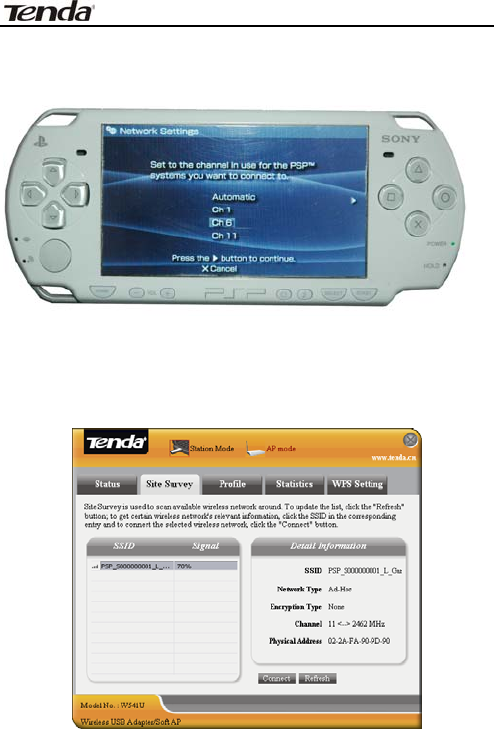
W541U Wireless USB Adapter User Guide
-30-
Select Channel
2. In W541U Utility Interface scan PSP and
double-click to connect the wireless
network.
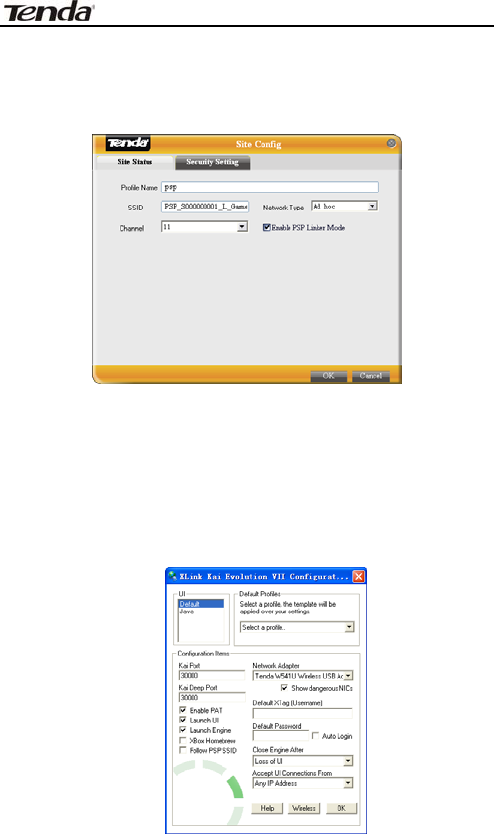
W541U Wireless USB Adapter User Guide
-31-
3. In Site Survey check “enable PSP connection
mode” box.
4. To configure Xlink Kai
Select “Start”→ “All programmers” → “Xlink Kai
Evolution VII” → “Start Kai Config” to configure the
user name, password and other parameters as
follows.
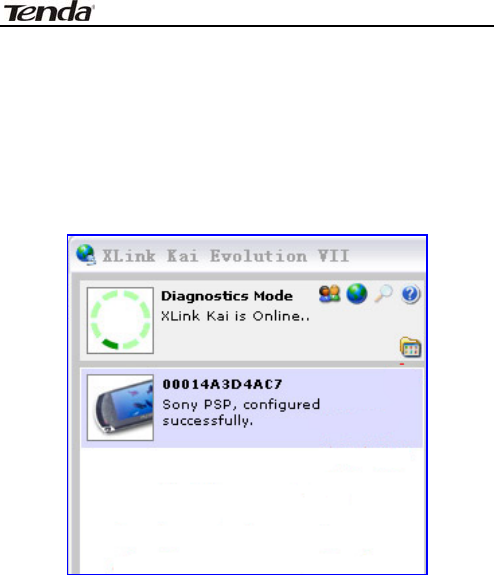
W541U Wireless USB Adapter User Guide
-32-
5. Login Xlink Kai
Select “Start”→ “All programmers” → “Xlink Kai
Evolution VII” → “Start Kai”. PSP will connect with
Xlink Kai automatically. The following window will
indicate the connection is established well now.

W541U Wireless USB Adapter User Guide
-33-
Caution :
Changes or modifications not expressly approved by
the party responsible for compliance could void the
user's authority to operate the equipment.
In order to comply with the FCC RF safety limits,
please maintain at least 20cm distance between
themselves and this transmitler and/or its antenna
at all times during operation.

W541U Wireless USB Adapter User Guide
-34-
Note:
This device complies with part 15 of the FCC Rules.
Operation is subject to the following two conditions: (1)
This device may not cause harmful interference, and
(2) this device must accept any interference received,
including interference that may cause undesired
operation.
This equipment has been tested and found to comply
with the limits for a Class B digital device, pursuant to
Part 15 of the FCC Rules. These limits are designed to
provide reasonable protection against harmful
interference in a residential installation. This
equipment generates, uses and can radiate radio
frequency energy and, if not installed and used in
accordance with the instructions, may cause harmful
interference to radio communications. However,there
is no guarantee that interference will not occur in a
particular installation.If this equipment does cause
harmful interference to radio or television
reception,which can be determined by turning the

W541U Wireless USB Adapter User Guide
-35-
equipment off and on, the user is encouraged to try
to correct the interference by one or more of the
following measures:
-- Reorient or relocate the receiving antenna.
-- Increase the separation between the equipment and
receiver.
-- Connect the equipment into an outlet on a circuit
different from that to which the receiver is connected.
-- Consult the dealer or an experienced radio/TV
technician for help.