TENDA TECHNOLOGY W54U Wireless USB Adapter User Manual
SHENZHEN TENDA TECHNOLOGY CO., LTD. Wireless USB Adapter
User Manual
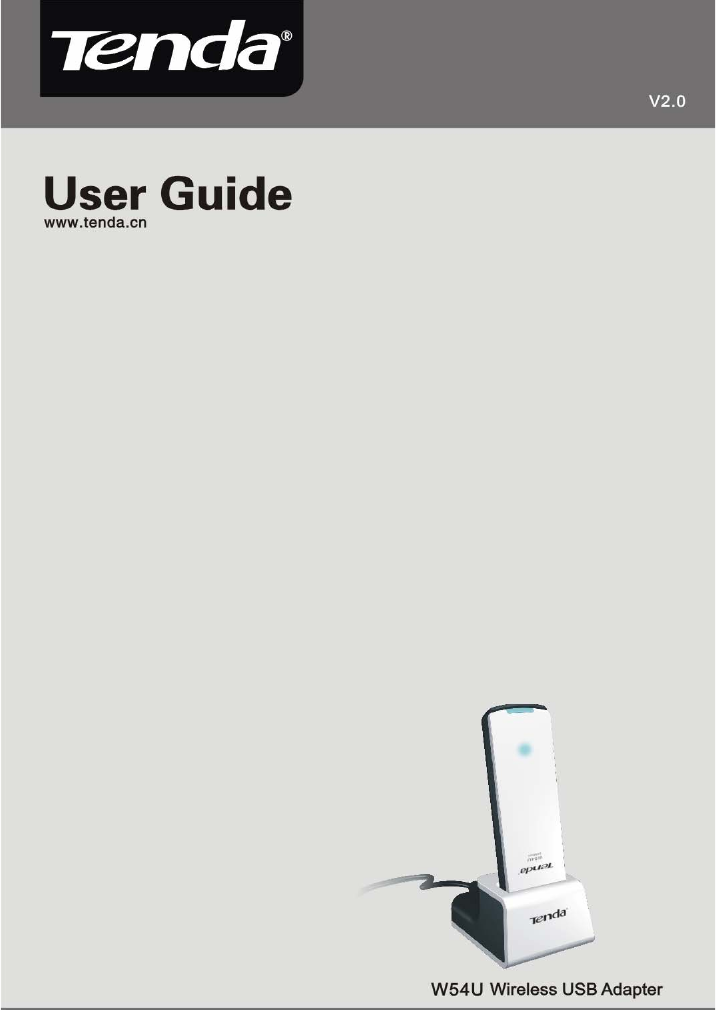
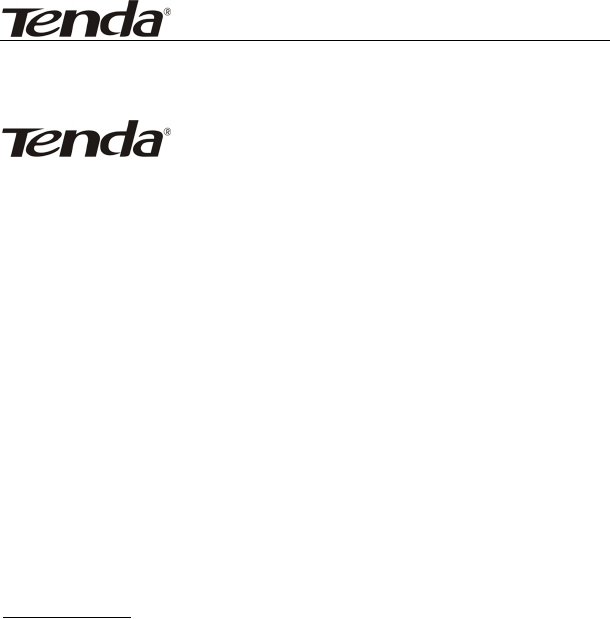
54M Wireless USB Adapter User Guide
Copyright Statement
is the registered trademark of Shenzhen Tenda
Technology Co., Ltd. All the products and product names mentioned
herein are the trademarks or registered trademarks of their
respective holders. Copyright of the whole product as integration,
including its accessories and software, belongs to Shenzhen Tenda
Technology Co., Ltd. Without the permission of Shenzhen Tenda
Technology Co., Ltd, any individual or party is not allowed to copy,
plagiarize, imitate or translate it into other languages.
All the photos and product specifications mentioned in this guide
are for references only. As the upgrade of software and hardware,
there will be changes. And if there are changes, Tenda is not
responsible for informing in advance. If you want to know more
about our product information, please visit our website at
www.tenda.cn.

Contents
Chapter 1 Introduction.................................................. 1
1.1 Product Features .............................................. 1
1.2 Product Deployment ......................................... 2
1.3 Package Contents ............................................. 2
Chapter 2 Installation Guide ......................................... 3
Chapter 3 Client Configuration Software....................... 8
3.1 Network Status................................................. 8
3.2 Configuration Management............................... 9
3.3 Site Survey ..................................................... 14
3.4 Statistics......................................................... 15
Appendix One: Acronyms and Terms........................... 16
Appendix Two: Product Specification .......................... 18
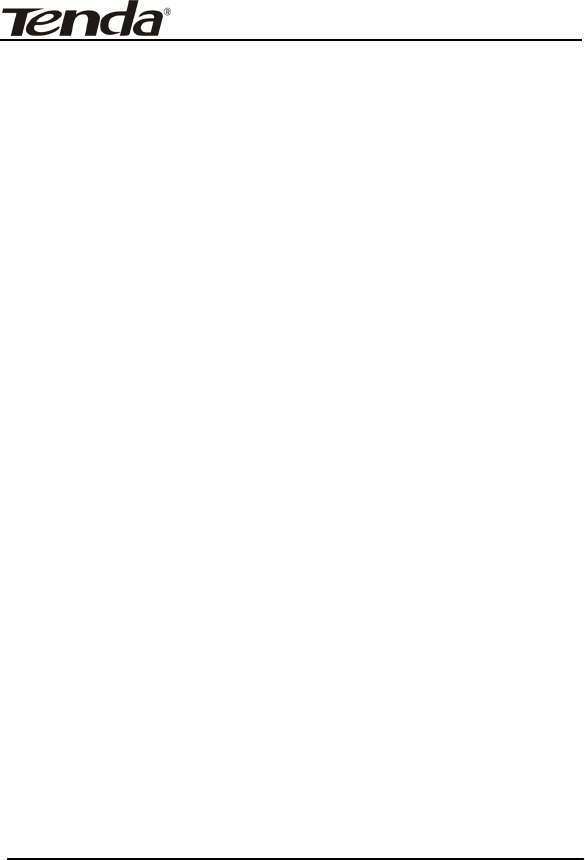
54M Wireless USB Adapter User Guide
1
Chapter 1 Introduction
W54U Wireless USB Adapter complies with IEEE 802.11g
and IEEE 802.11b standards, providing up to 54Mbps wireless
transmission rate which is 5 times the common 802.11b
products. It supports 64/128-bit WEP, WPA/WPA-PSK, WPA2
/WPA2-PSK encryption and 802.1x security authentication
mechanism to protect your network security. Besides, built-in
omni-directional smart antenna frees you from wired cables,
which allow you to share the Internet access anywhere, files and
fun, easily and securely.
1.1 Product Features
Supports IEEE 802.11g and IEEE 802.11b standards◆
Provides two work modes: Ad Hoc Mode and Infrastructure ◆Mode
Provides up to 54Mbps transmission rate and up to 300 ◆meters transmission distance
Detects the wireless network and changes the ◆wireless
transmission rate automatically
Supports 64/128◆-bit WEP, WPA/WPA-PSK, WPA2/WPA2-PSK
data encryption, and 802.1x security mechanism to protect
your network security
Provides easy configuration utility and monitor program, ◆and supports Wireless Roaming function
Easy◆-to-use and UPnP supported
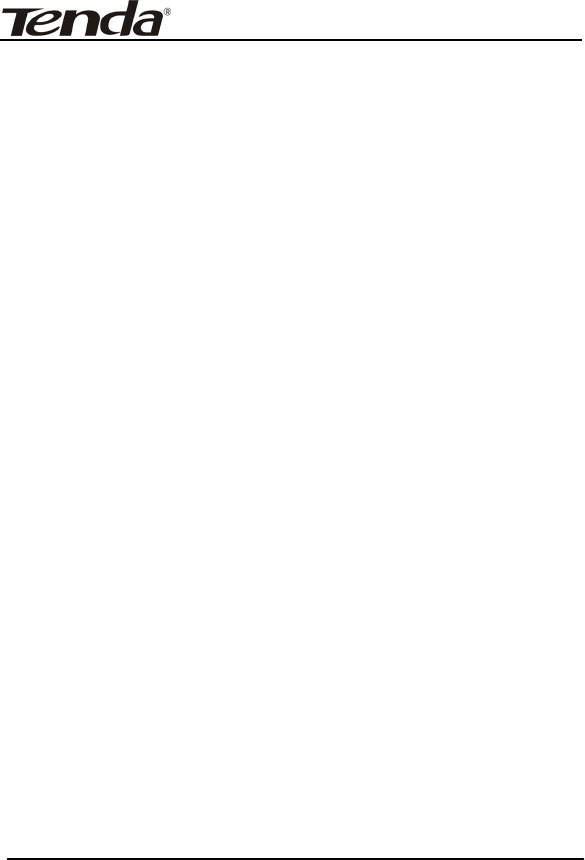
54M Wireless USB Adapter User Guide
2
1.2 Product Deployment
54Mbps wireless USB Adapter offers fast, reliable and cost-
effective solution for wireless access. Deployment as
follows:
1. For staff who requires higher mobility in the office, they want
to have access to traditional wired or wireless network in any
place of the company
2. Enterprise or individual who requires often changes in lay
out of network cables
3. Companies or places which are not suitable for LAN cable
laying out because of budget or objective building, including
places of great interests, rent places or places for short-term
usage
4. Company or individual who avoids using expensive cables,
renting cables or renting rights for access.
1.3 Package Contents
Unpack the packets, and please find the following items:
¾ One 54M Wireless USB Adapter
¾ One CD-ROM
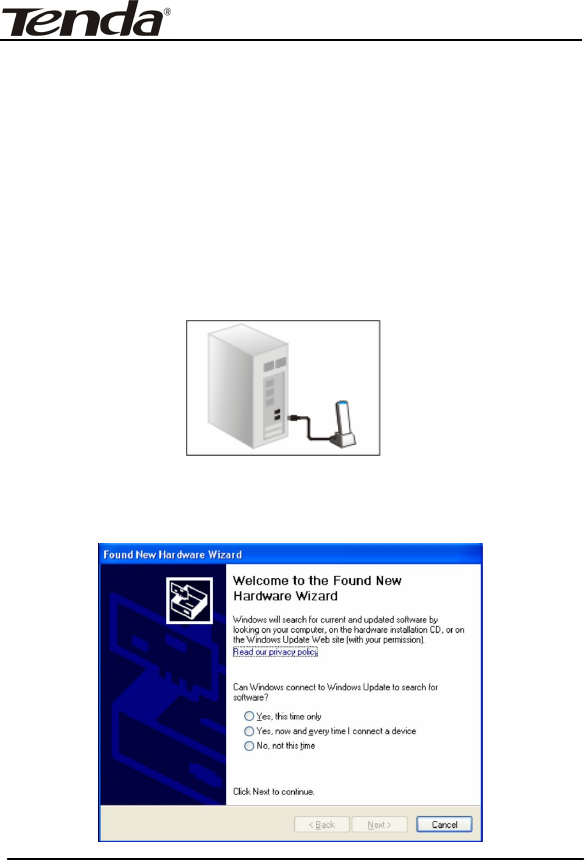
54M Wireless USB Adapter User Guide
3
Chapter 2 Installation Guide
This chapter is to assist you how to use included the CD-ROM
which comprises the Setup Wizard and the Client Configuration
Software.
The following steps on Setup Wizard are taken the Windows XP
as example.
1. Please insert the Wireless USB Adapter into the USB port of
your computer.
2. “Found New Hardware” system dialogue appears, and selects
“Cancel”.
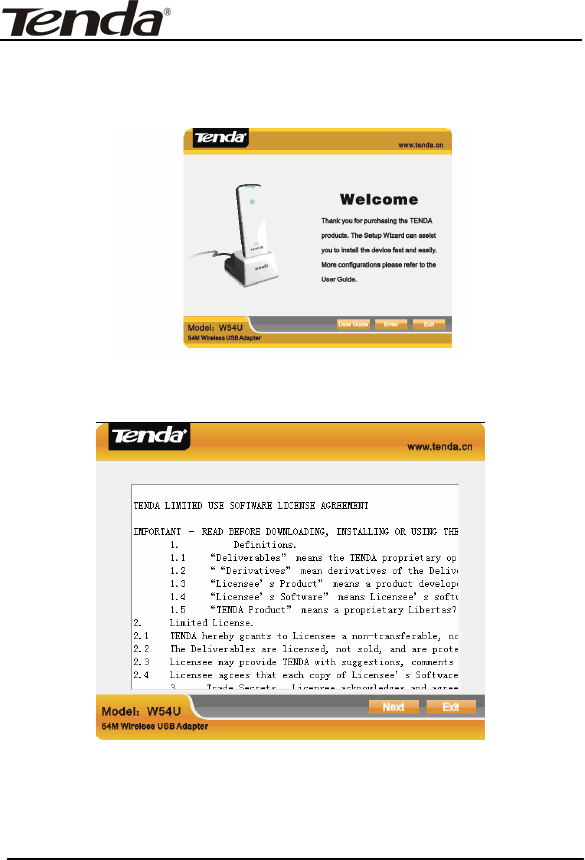
54M Wireless USB Adapter User Guide
4
3. Inert the included CD-ROM into the CD-ROM drive of your
computer, and the Welcome screen appears. (If not appear,
double click the “Setup” icon.)
4. Click “Next”.
5. After you read the Copyright Statement, click “Next”.
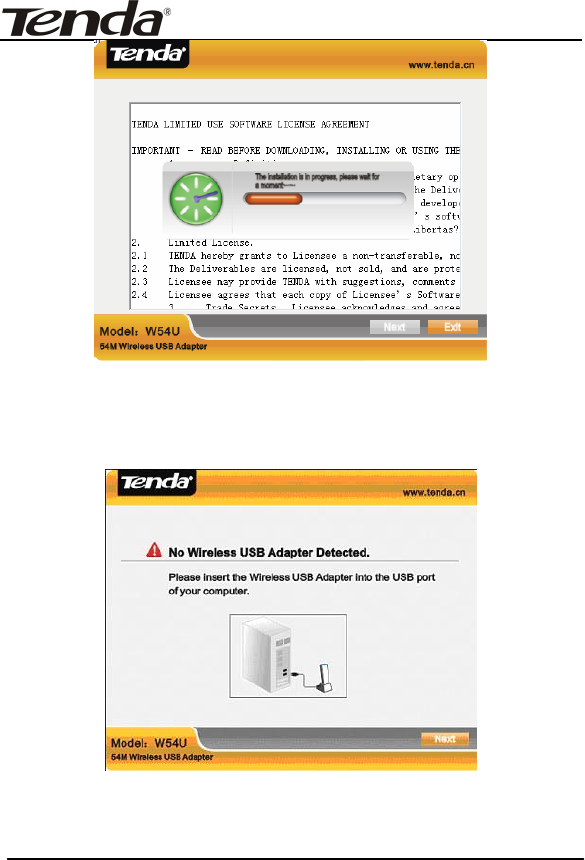
54M Wireless USB Adapter User Guide
5
6. If there is no wireless USB adapter or incorrect connection,
the “No wireless USB Adapter detected” appears. Please follow
the figure shown to connect the USB.
7. Click “Next”, and the installation is in progress.
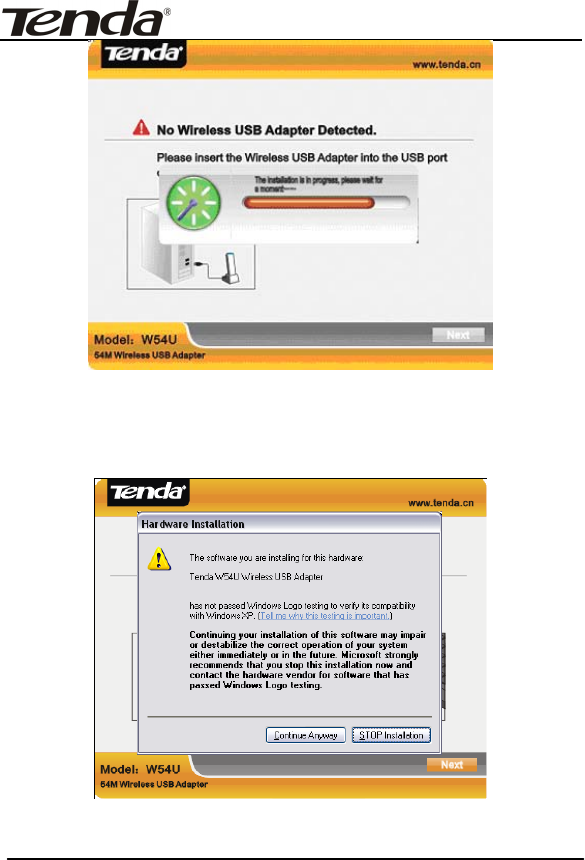
54M Wireless USB Adapter User Guide
6
8. During the installation, the following dialogue maybe appears.
Click the “Continue Anyway” to continue. There is no security
threat to your computer.
9. Click “Finish” to complete the installation.
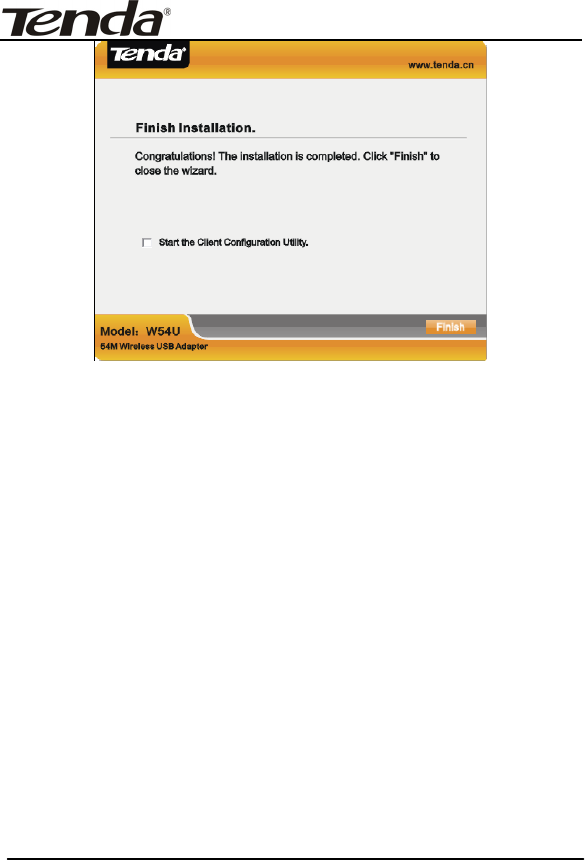
54M Wireless USB Adapter User Guide
7
Note:
If your operating system is Windows 98 or Vista, you need select
the corresponding driver file on CD-ROM to install it manually.
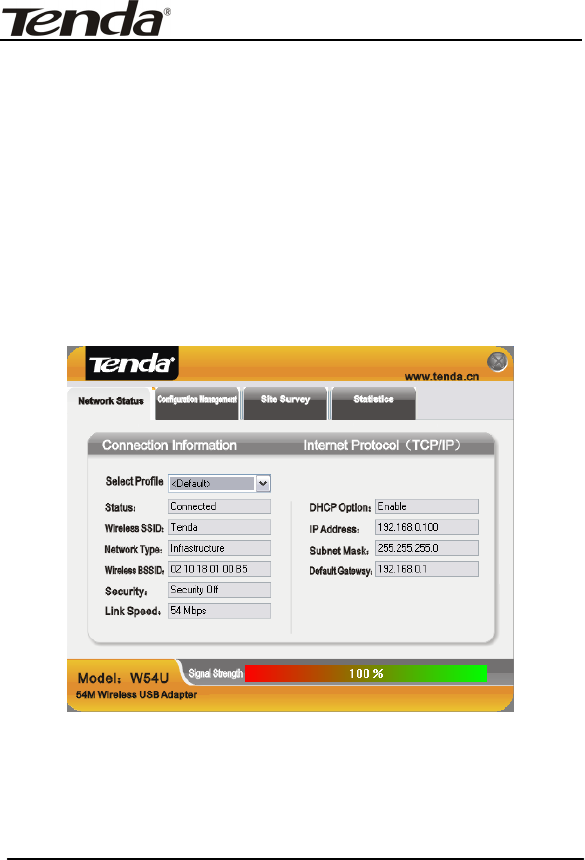
54M Wireless USB Adapter User Guide
8
Chapter 3 Client Configuration Software
This software is for the W54U Wireless USB Adapter manage-
ment. If it does not appear, select “Start”—“All Programs”
—“TENDA”—“W54U”.
3.1 Network Status
The current Network Status of the Wireless USB Adapter
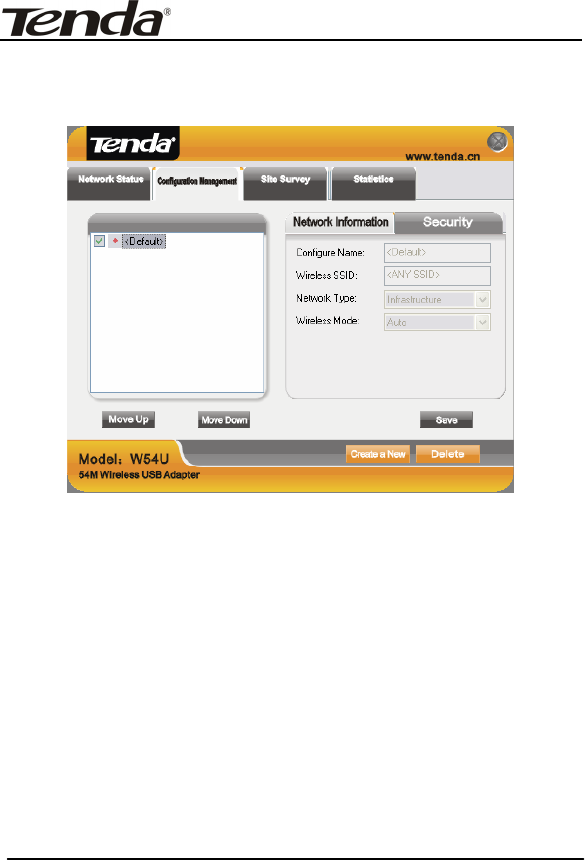
54M Wireless USB Adapter User Guide
9
3.2 Configuration Management
In this screen, you allow to create new profiles for different
network requirements and save them.
Create a New: click this button to create new profiles for
Infrastructure mode and Ad-Hoc mode.
Ad-hoc Mode: allows joining one BSS (Basic Service Set)
(Usually Point to Point) and do not need access
point.
Infrastructure Mode: allows joining one ESS (Extended
Service Set) and needs access point.
Delete: select one configuration profile to delete it.
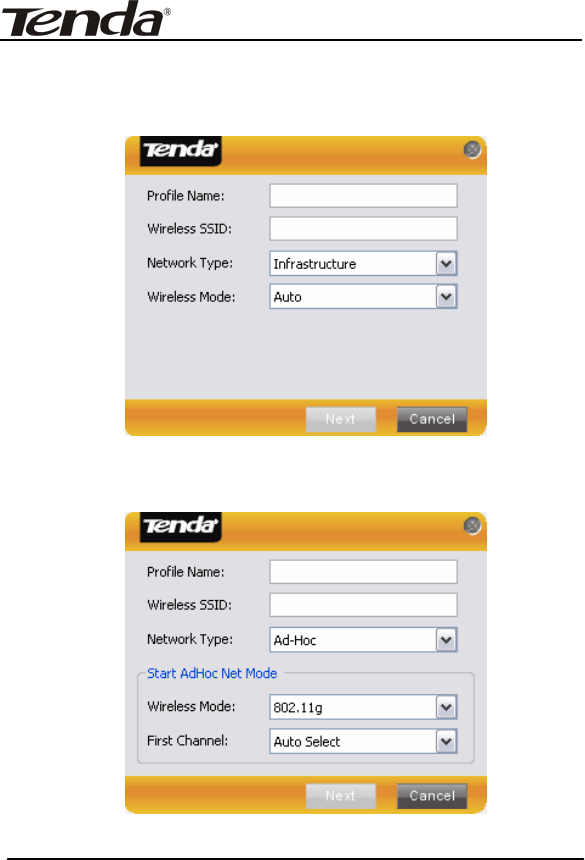
54M Wireless USB Adapter User Guide
10
Save: click to save any modification and setting for the
configuration profile.
Infrastructure Mode
Ad-Hoc Mode
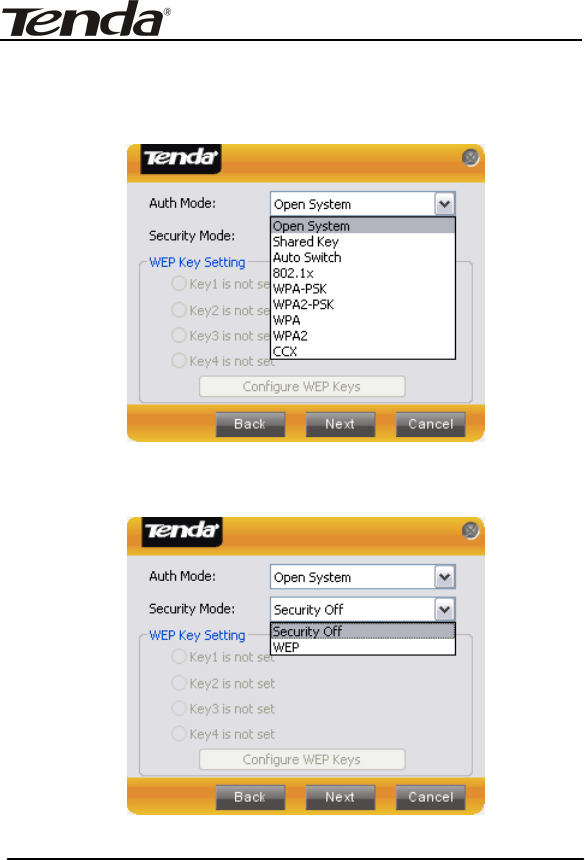
54M Wireless USB Adapter User Guide
11
If the Infrastructure mode is selected, give a name to the
configuration profile and click “Next”. The Security screen will
appear.
Select one authentication mode
Select one encryption method
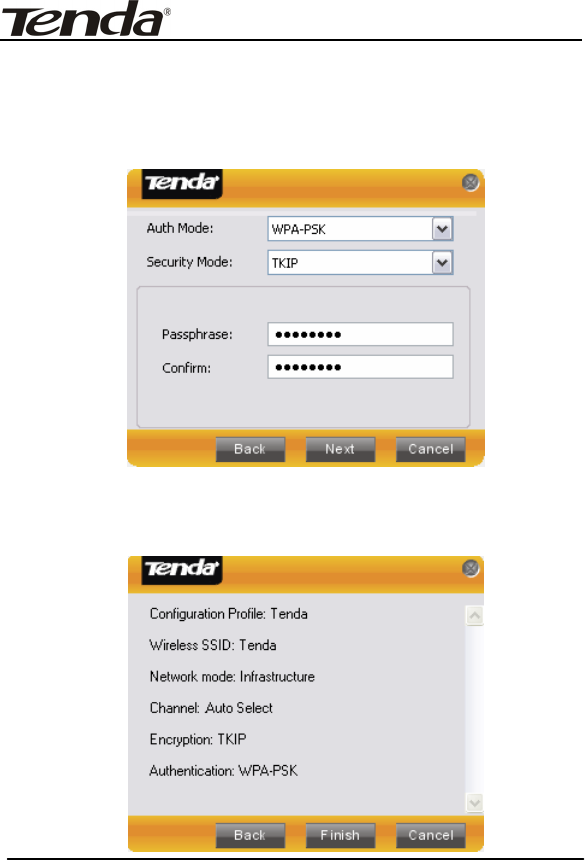
54M Wireless USB Adapter User Guide
12
Take Infrastructure mode for example: select Authentication
Mode/WPA-PSK, Encryption Method/TKIP, and enter the
Passphrase.
Click “Next” and “Finish” to complete the configuration.
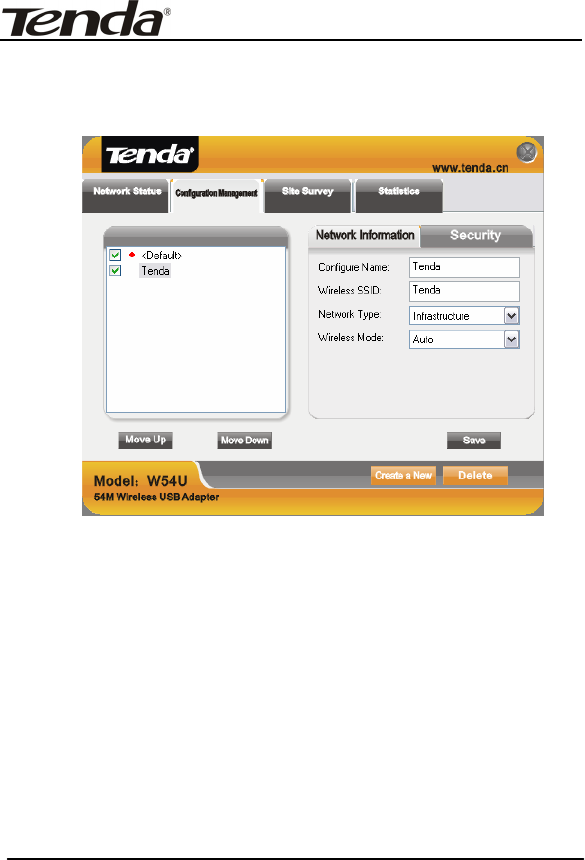
54M Wireless USB Adapter User Guide
13
Back to “Configuration Management” screen and you can find
the configured profile is displayed in the left textbox.
Note:
1. A SSID is the public name of a wireless network. Only
the same SSID can communicate with each other on a
WLAN.
2. You need to know and keep the same authentication
mode and encryption method on a WLAN.
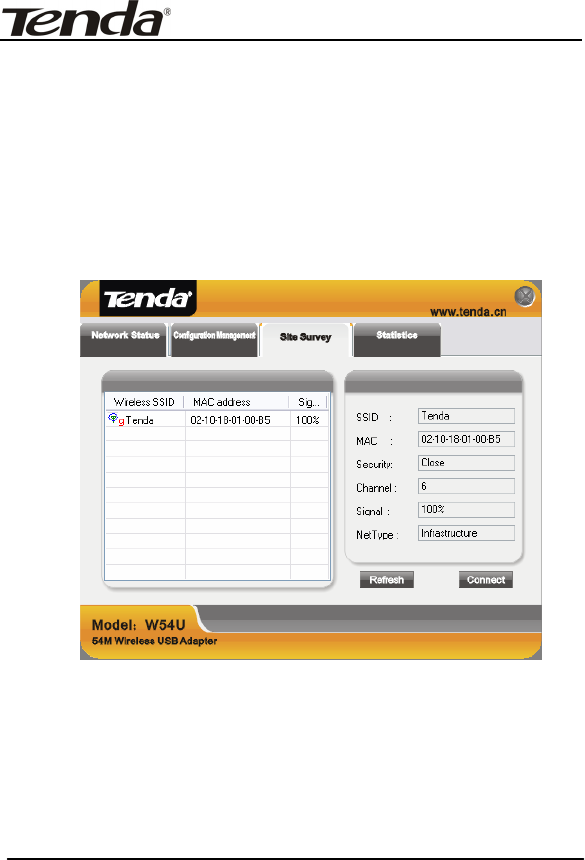
54M Wireless USB Adapter User Guide
14
3.3 Site Survey
Site Survey lists other wireless device’s status, including the
SSID, Signal Strength, Channel and MAC Address and so on as
shown below.
Refresh: click it to update the current wireless information
scanned.
Connect: select one wireless network scanned in the list, and
click “Connect” to start the wireless network connection.
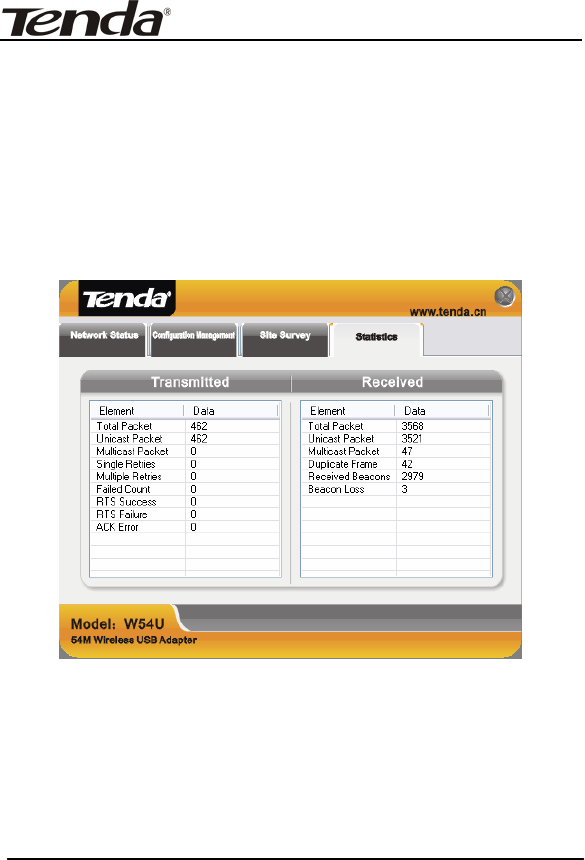
54M Wireless USB Adapter User Guide
15
3.4 Statistics
It is about the traffic statistics of wireless network. From this
screen, you can know the general transmitted/received data
information.
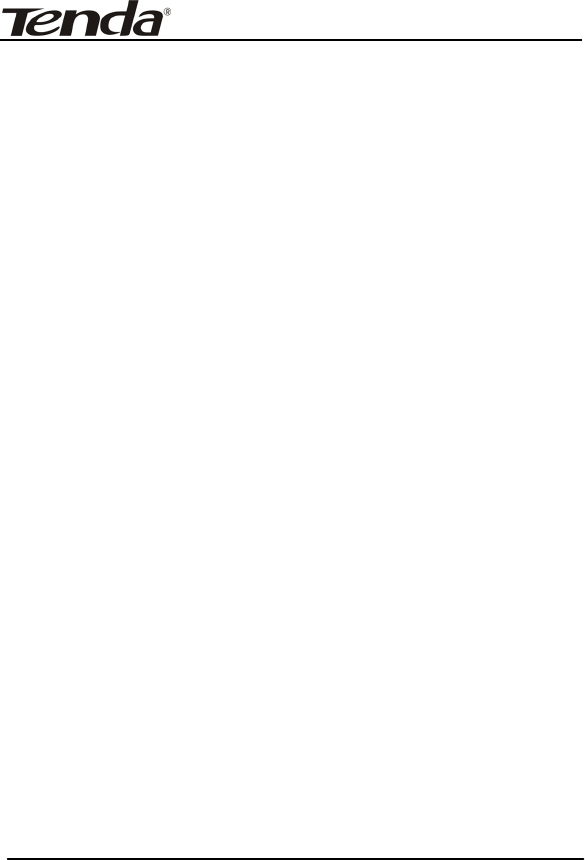
54M Wireless USB Adapter User Guide
16
Appendix One: Acronyms and Terms
WLAN Wireless Local Area Network
802.11 A family of specifications developed by the IEEE
for WLAN technology.
802.11a An extension to 802.11 WLAN standard that
provides up to 54 Mbps transmission in the 5 GHz
UNI radio band.
802.11b An extension to 802.11 WLAN standard that
provides up to 11 Mbps transmission in the 2.4
GHz ISM radio band. 802.11b uses DSSS
modulation.
802.11g An extension to 802.11 WLAN standard that
provides up to 54 Mbps transmission in the 2.4
GHz ISM radio band. 802.11b uses OFDM
modulation and is backwards compatible with
802.11b.
Ad-Hoc A group of computers each with wireless adapters,
connected as an independent WLAN.
AES Advanced Encryption Standard
BSSID Basic Service Set ID
DHCP Dynamic Host Configuration Protocol
DSSS Direct Sequence Spread Spectrum. DSSS is one of
two types of spread spectrum radio. The other is
frequency-hopping spread spectrum(FHSS).
QoS Quality of Service
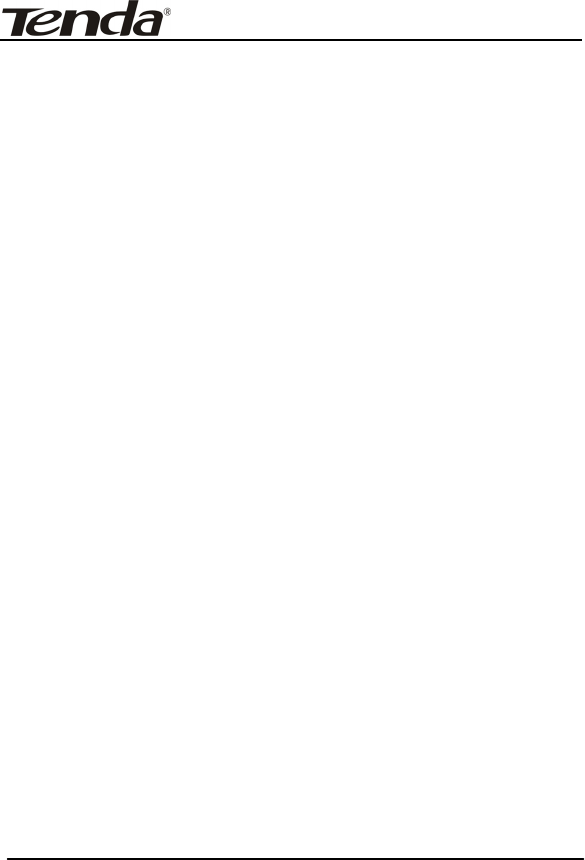
54M Wireless USB Adapter User Guide
17
OFDM Orthogonal Frequency Division Multiplexing
RADIUS Remote Authentication Dial In User Service
RTS Request to Send
SSID Service Set Identifier. A 32-character unique
identifier attached to the header of packets sent
over a WLAN that acts as a password when a
mobile device tries to connect to the BSS.
TCP/IP Transmission Control Protocol/Internet Protocol
TKIP Temporal Key Integrity Protocol
WDS Wireless Distribution System
WEP Wired Equivalent Privacy. A security protocol for
WLANs defined in the IEEE 802.11 standard.
WPA Wi-Fi Protected Access
WPA2 Wi-Fi Protected Access 2. The next generation of
Wi-Fi security, based on the 802.11i standard.
WPA2-PSK Wi-Fi Protected Access 2-Pre-shared Keys
WPA-PSK Wi-Fi Protected Access-Pre-shared Keys
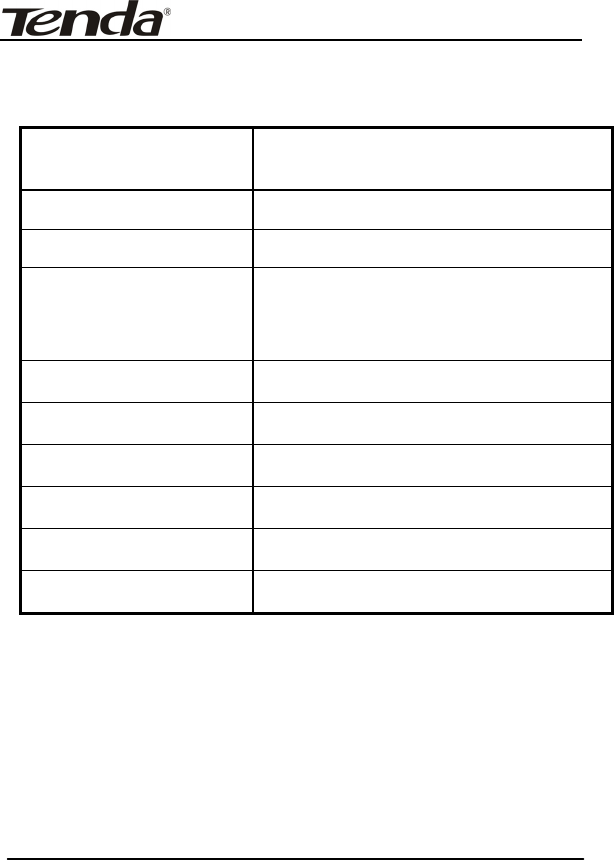
54M Wireless USB Adapter User Guide
18
Appendix Two: Product Specification
Standard IEEE802.11g, IEEE802.11b,
Port USB1.1,USB2.0
Frequency Range 2.4~2.4835GHz
Transmission Rate 54 Mbps, 48 Mbps, 36 Mbps, 24 Mbps,
18 Mbps, 12 Mbps, 9 Mbps, 6 Mbps,
11 Mbps, 5.5 Mbps, 2 Mbps, 1 Mbps
Antenna Gain 2dbi
Transmission Power Max. 20dbm
Modulation Method OFDM, CCK
Working Temperature 0℃~55℃
Storage Temperature -20℃~65℃
Working Humidity 10%~90% RH non-condensing
statement
The product has two parts which are wire stock and USB Dongle. They connect with each other by
glue permanently and fixedly, customer cannot separate them. The length of USB line is 0.8 meter.
*** Caution ***
This device complies with part 15 of the FCC Rules. Operation is subject to the following two
conditions: (1) This device may not cause harmful interference, and (2) this device must accept any
interference received, including interference that may cause undesired operation.
Changes of modifications not expressly approved by the party responsible for compliance could void
the user ’s authority to operate the equipment.
FCC statement
Note: This equipment has been tested and found to comply with the limits for a Class B digital device,
pursuant to part 15 of the FCC Rules. These limits are designed to provide reasonable protection
against harmful interference in a residential installation. This equipment generates, uses and can
radiate radio frequency energy and, if not installed and used in accordance with the instructions, may
cause harmful interference to radio communications. However, there is no guarantee that interference
will not occur in a particular installation.
If this equipment does cause harmful interference to radio or television reception, which can be
determined by turning the equipment off and on, the user is encouraged to try to correct the
interference by one or more of the following measures:
--Reorient or relocate the receiving antenna.
--Increase the separation between the equipment and receiver.
--Connect the equipment into an outlet on a circuit different from that
to which the receiver is connected.
--Consult the dealer or an experienced radio/TV technician for help.
FCC RF Radiation Exposure Statement:
This equipment complies with FCC RF radiation exposure limits set forth for an uncontrolled
environment. This device and its antenna must not be co-located or operating in conjunction with any
other antenna or transmitter.
“To comply with FCC RF exposure compliance requirements, the antenna used for this transmitter
must be installed to provide a separation distance of at least 20 cm from all persons and must not be
co-located or operating in conjunction with any other antenna or transmitter”.