TENDA TECHNOLOGY W900U Wireless 11ac Dual-band USB Adapter User Manual
SHENZHEN TENDA TECHNOLOGY CO., LTD. Wireless 11ac Dual-band USB Adapter Users Manual
Users Manual
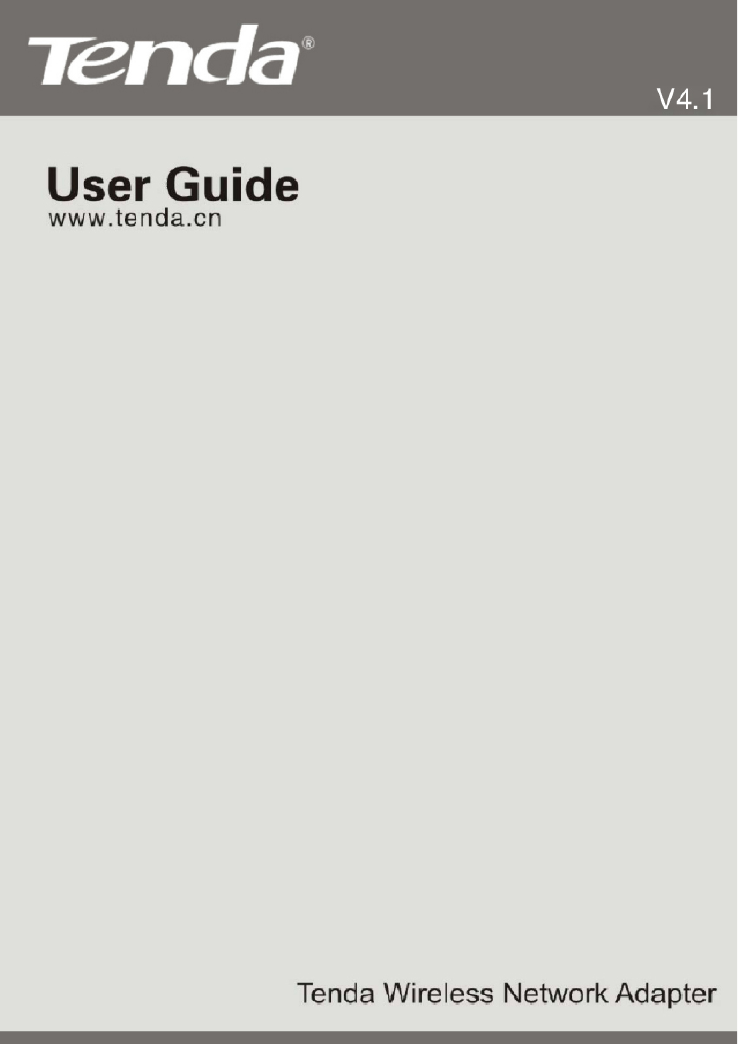
Tenda Wireless Network Adapter User Guide
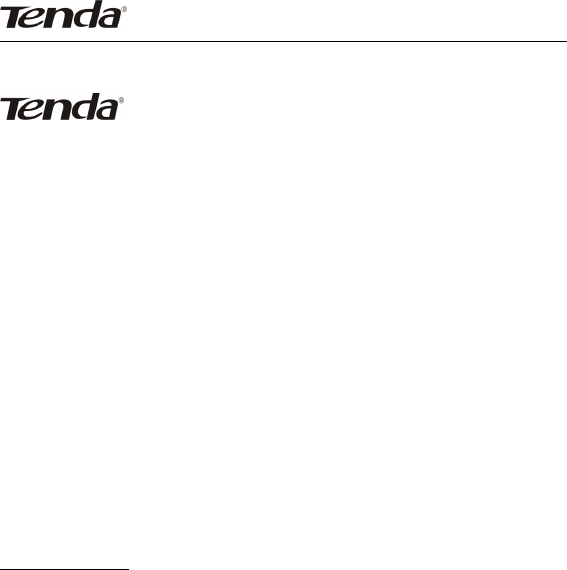
Tenda Wireless Network Adapter User Guide
Copyright Statement
is the registered trademark of Shenzhen Tenda
Technology Co., Ltd. All the products and product names
mentioned herein are the trademarks or registered trademarks
of their respective holders. Copyright of the whole product as
integration, including its accessories and software, belongs to
Shenzhen Tenda Technology Co., Ltd. Without the permission of
Shenzhen Tenda Technology Co., Ltd, any individual or party is
not allowed to copy, plagiarize, reproduce, or translate it into
other languages.
All the photos and product specifications mentioned in this
guide are for references only. Upgrades of software and
hardware may occur, and if there are changes, Tenda is not
responsible for notifying in advance. If you would like to know
more about our product information, please visit our website at
www.tenda.cn.

Tenda Wireless Network Adapter User Guide
-1-
Contents
Chapter 1 Product Introduction......................................................... 2
1.1 Package Contents............................................................................ 2
1.2 LED Indicator Description................................................................. 2
1.3 Product Features.............................................................................. 3
1.4 Product Usage.................................................................................. 3
1.5 Before Installation............................................................................. 4
1.6 Disable other manufacturers’ wireless network adapters..................4
1.7 Product Maintenance........................................................................ 6
Chapter 2 Installation Guide.............................................................. 7
2.1 Hardware Installation........................................................................ 7
2.2 Software Installation......................................................................... 7
Chapter 3 How to use the Windows Built-in Wireless Configuration......15
3.1 Wireless Network Connection under Windows XP......................... 15
3.2 Wireless Network Connection under Windows 7............................ 19
3.3 Wireless Network Connection under Windows 8............................ 21
Appendix 1: Acronyms and Terms.................................................... 25

Tenda Wireless Network Adapter User Guide
-2-
Chapter 1 Product Introduction
Thank you for choosing this Tenda wireless adapter!
The Tenda wireless adapter supports IEEE wireless standards,
and is able to quickly process file transfer, video, multi-media
and other applications that require higher bandwidth.
This Tenda wireless adapter also integrates wireless
configuration program, which makes it easy and quick to set up
the wireless client. Besides, Soft AP is supported for fast
wireless network establishment, and WPS encryption supported
for you to quickly encrypt and secure your wireless network.
All in all, the Tenda wireless adapter is easy-to-use, and of
robust signal, long transmitting distance.
1.1 Package Contents
One Wireless network adapter
OneSoftwareCD(includesuserguideanddriver)
The above list is for your reference only,the actual contents may
differ according to the product you purchase.
1.2 LED Indicator Description
There is one status LED indicator on the side of the wireless
network adapter. It lights up and stays ON when working
correctly, and flashes when transferring data.

Tenda Wireless Network Adapter User Guide
-3-
1.3 Product Features
¾Detects wireless network and adjusts transmitting rate
automatically
¾Provides two working modes: Infrastructure and Ad-Hoc
¾Supports WEP data encryption and WPA-PSK/WPA2-PSK
encryption methods
¾Supports WPS (Wi-Fi Protected Setup) encryption to
secure your wireless network
¾Complies with Windows 7/XP/ 2000/Vista, Linux, MAC OS,
etc.
1.4 Product Usage
This Tenda Wireless Adapter offers a fast, reliable and
extendable solution for wireless access.
It is mostly used in the following circumstances:
Enables staff members who require higher mobility, to have
access to the wireless network anywhere inside their company.
Enables wireless communication for companies or places which
are not suitable for wired LAN installation because of budget or
building environment restrictions, such as historical buildings,
rentals, or places for short-term usage.
Suitable for Enterprises or individuals requiring to regularly
alter the networking topology
Helps enterprises or individuals who would like to use wireless
to establish wireless network quickly and frees them from the

Tenda Wireless Network Adapter User Guide
-4-
trouble of cable distribution.
1.5 Before Installation
1.Please read through the whole user guide before you install
and use this product.
2.Please close or uninstall the configuration programs of other
manufacturers’ before you install the configuration programs of
Tenda network adapters to avoid possible UI (user interface)
conflict.
3.To avoid possible network conflicts between this Tenda
network adapter and those of other manufactures’, we
recommend that you first disable the network adapters of other
manufacturers before installaing the driver.
1.6 Disable other manufacturers’ wireless network
adapters
1. Right click “My Computer” and select “Manage”
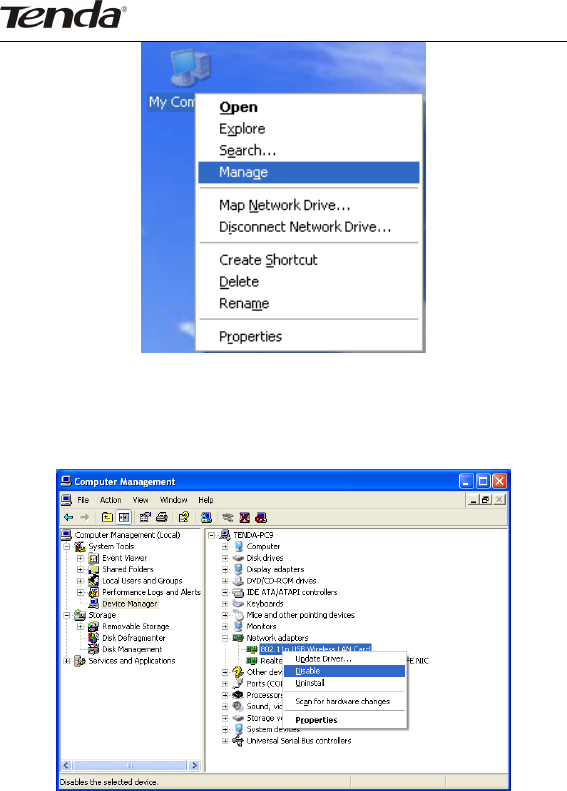
Tenda Wireless Network Adapter User Guide
-5-
2. On the Computer Management screen ,select “Device
Manager”-“Network adapters”, and right click the network
adapter you want to disable and click “Disable”
3. Click the “Yes” button on the dialogue box to disable the
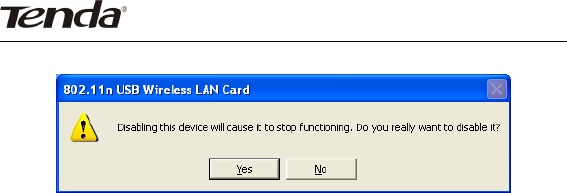
Tenda Wireless Network Adapter User Guide
-6-
network adapter.
1.7 Product Maintenance
Please keep the product away from water and humid
environment to guarantee its normal performance
Protect it against hazardous substances (such as acids, alkalis
etc).
Please don’t directly expose the adapter to the sunlight or
excessive heat.
Please contact Tenda tech support if any problems occur.

Tenda Wireless Network Adapter User Guide
-7-
Chapter 2 Installation Guide
This chapter will guide you through the process of installing the
network adapter software package, with the included software
CD. The package integrates driver and configuration software.
Thus, when you are installing the driver, the configuration
software will be installed automatically as well.
The software installation steps and operating guide in this user
guide are explained under Windows XP, Installation steps for
other operating systems are similar.
2.1 Hardware Installation
Please insert the Wireless USB Adapter into the USB port of
your computer.
2.2 Software Installation
1.When The “Found New Hardware Wizard” system dialogue
pops up, we recommend that you select” Cancel” and use the
included Setup Wizard software CD for fast installation.
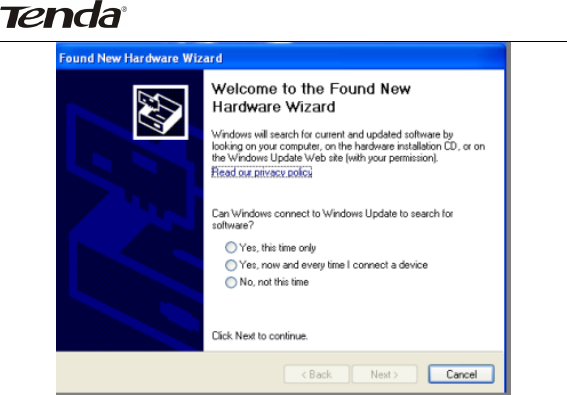
Tenda Wireless Network Adapter User Guide
-8-
2.Put the included software CD into the CD drive of your
computer ,and the driver should run automatically , a Welcome
screen should pop up, just click the “RUN” button.( Double click
“Tenda.exe”in the software CD and manually install when it
doesn’t auto-run).
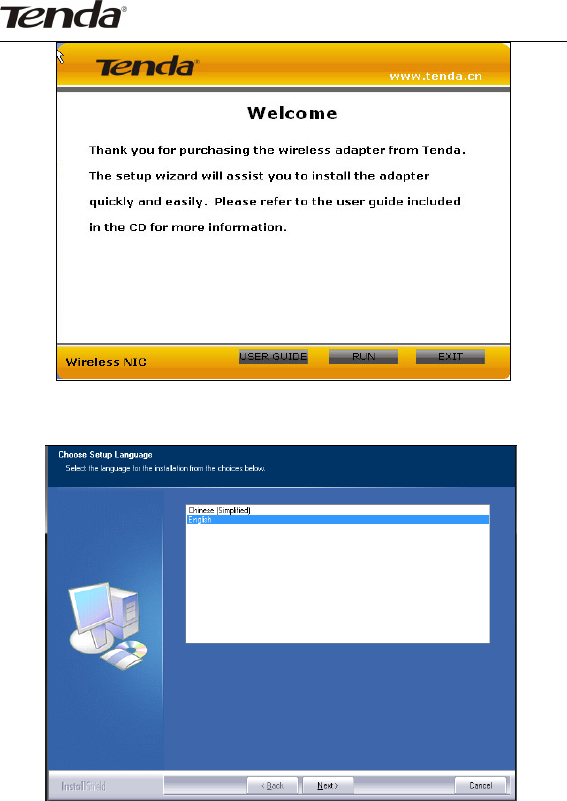
Tenda Wireless Network Adapter User Guide
-9-
3.Select the language for the installation from the choices
below
4. Select “I accept the terms of the license agreement” and click
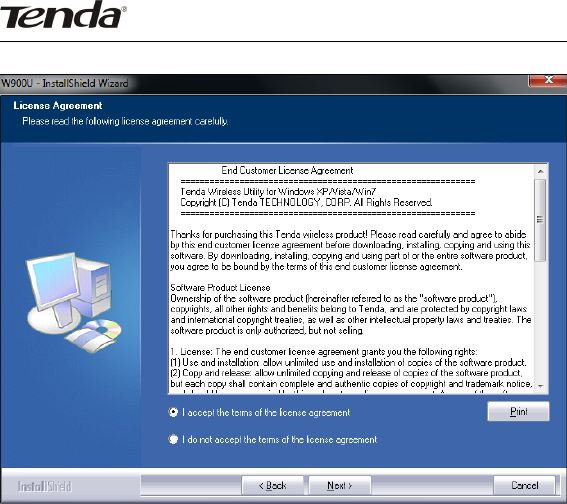
Tenda Wireless Network Adapter User Guide
-10-
“Next”.
5. Two set up types are provided: one is “Install driver
only” ,the other is “Install driver and Tenda WLAN Utility”.
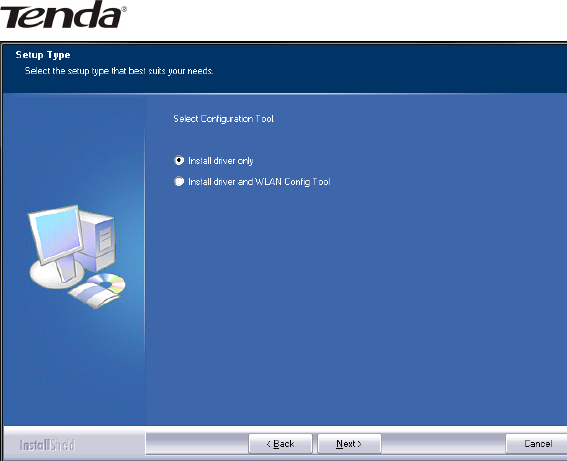
Tenda Wireless Network Adapter User Guide
-11-
NOTE: you may select the first method when you are
accustomed to use the WINDOWS built-in wireless
configuration program.However, this program doesn’t support
AP mode, WPS, and the WPS button on the wireless adapter. To
use these advanced features, the second method is
recommended.
6. Select folder where setup install files.
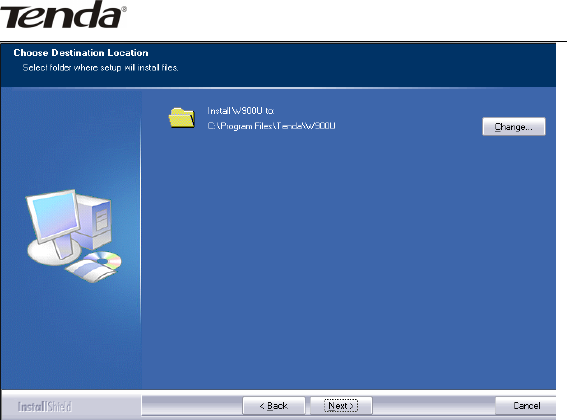
Tenda Wireless Network Adapter User Guide
-12-
7. Click “Install” to begin the driver installation.
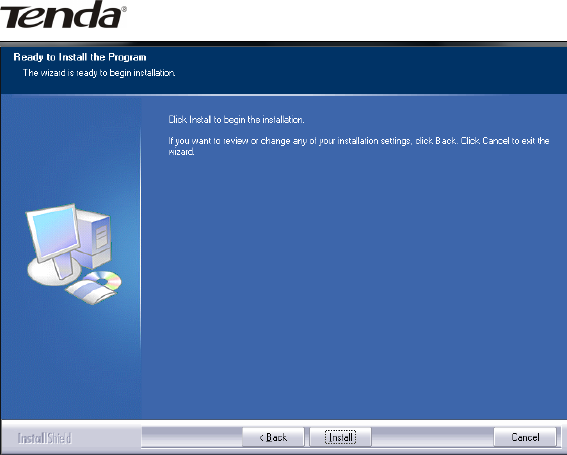
Tenda Wireless Network Adapter User Guide
-13-
8. Click “Finish” to complete the installation.
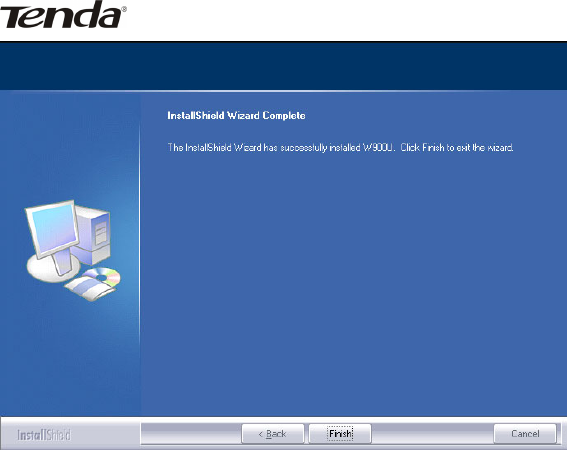
Tenda Wireless Network Adapter User Guide
-14-
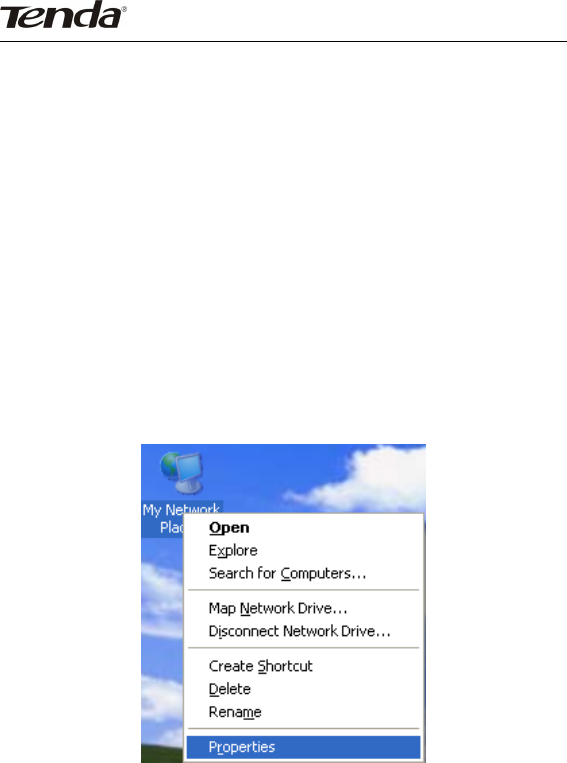
Tenda Wireless Network Adapter User Guide
-15-
Chapter 3 How to use the Windows
Built-in Wireless Configuration
This chapter explains to users who don’t install Tenda
configuration program how to use Windows Built-in Wireless
Configuration to connect to the wireless network .
Use of the Windows Built-in Wireless Configuration requires
enabling Wireless Zero Configuration service(the default is
enabled).
3.1 Wireless Network Connection under Windows XP
1. Right click “My Network Places” on the desktop and select
“Properties”.
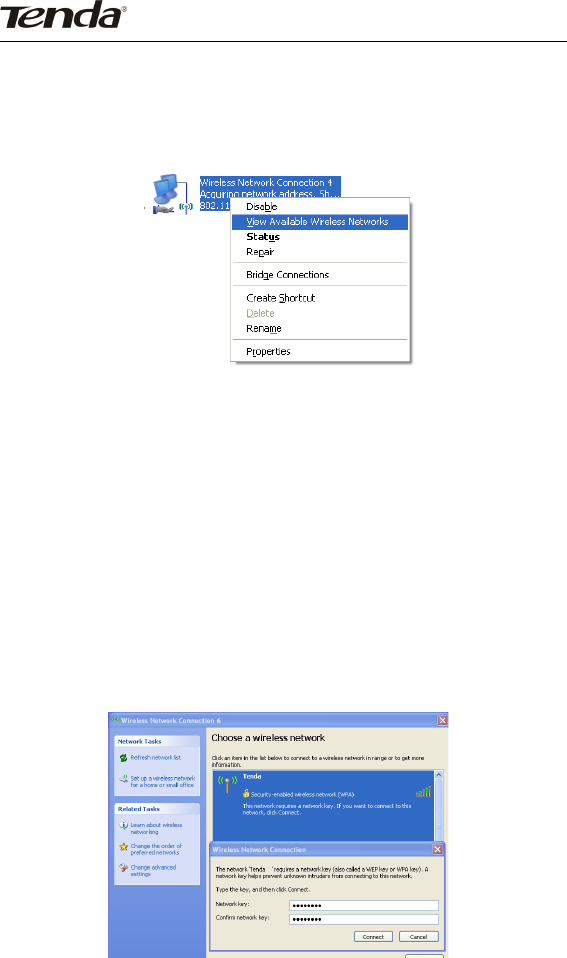
Tenda Wireless Network Adapter User Guide
-16-
2. Open the network connection.Right click “Wireless Network
Connection” and select “View Available Wireless Networks” as
shown below.
3. On the right of the screen displayed are the currently
scanned wireless networks. If the one you want to connect has
not been scanned, click “Refresh Network List” to update the
network list.
4. Select the wireless network you want to connect, and click
“Connect” or double click this wireless network. Input the key in
the key dialogue box (the key input is case-sensitive) then click
“Connect”.
NOTE: If the wireless device you are connecting to is not
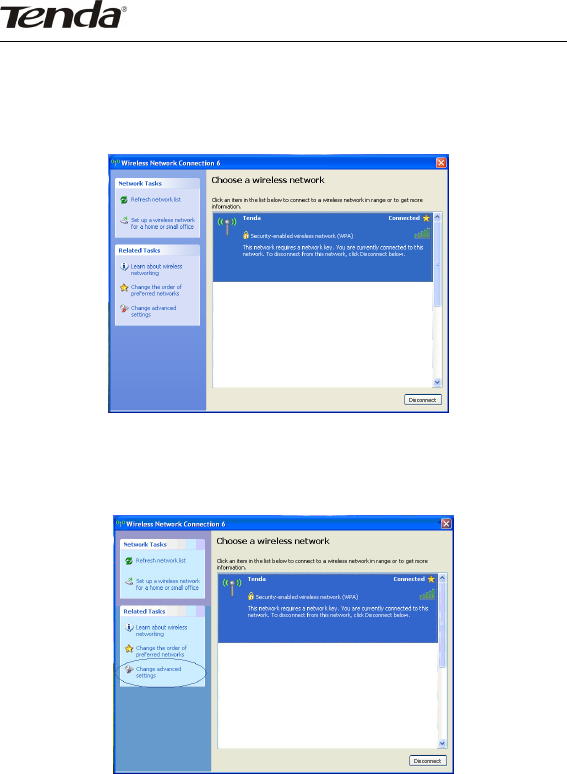
Tenda Wireless Network Adapter User Guide
-17-
encrypted, the key dialogue box will not pop up.
When it shows “Connected” as the picture below, then you can
enjoy wireless access to Internet now.
5. You can modify wireless network key from “Change advanced
settings”.
6. Select “Wireless Networks”and choose the one you want to
modify, and then click “Properties”.
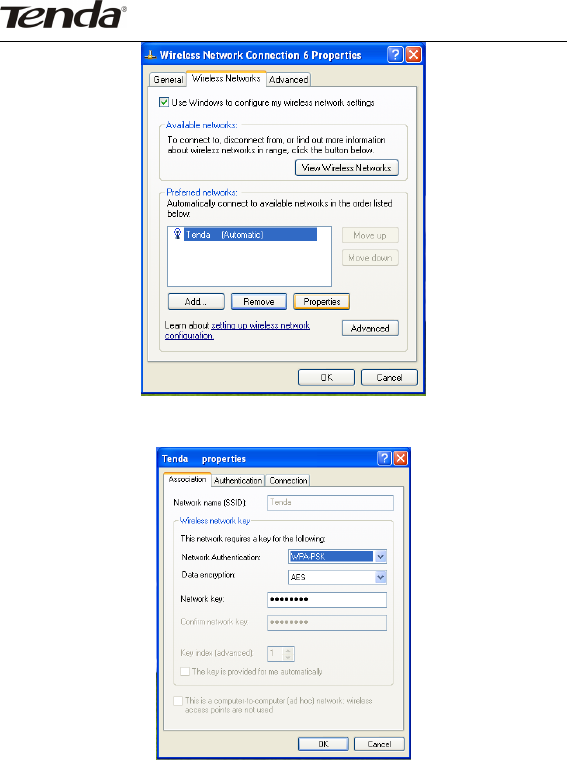
Tenda Wireless Network Adapter User Guide
-18-
7. Modify the key in the appearing dialogue box.
3.2 Wireless Network Connection under Windows 7
1.Click the wireless connection in the lower right corner of the
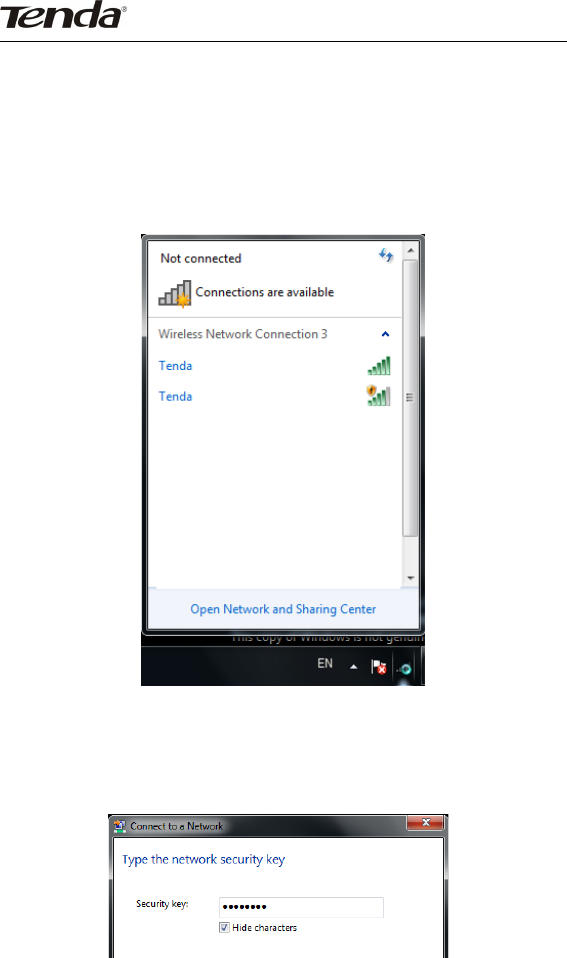
Tenda Wireless Network Adapter User Guide
-19-
computer’s desktop to view the available wireless networks.
Select the wireless network you wish to connect and click
“Connect” or double click the wireless network to connect. If
you don’t find the specified one, please click the refresh icon in
the upper right corner to update the list.
2.If the wireless network you are connecting is encrypted, you’ll
be prompted to enter the key. Click “Ok” after you enter the
correct key.
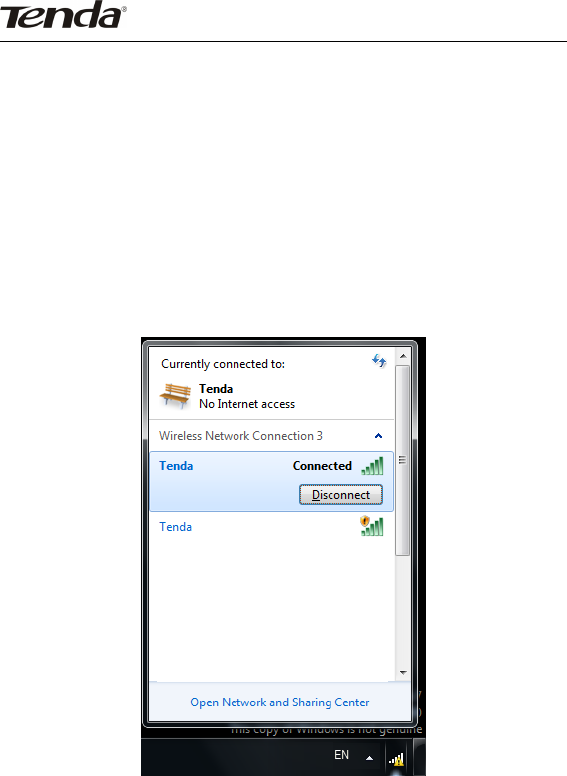
Tenda Wireless Network Adapter User Guide
-20-
3. It shows “Connected” after successfully connected. You can
disconnect it, view its status or modify the wireless network
properties by right click the wireless network
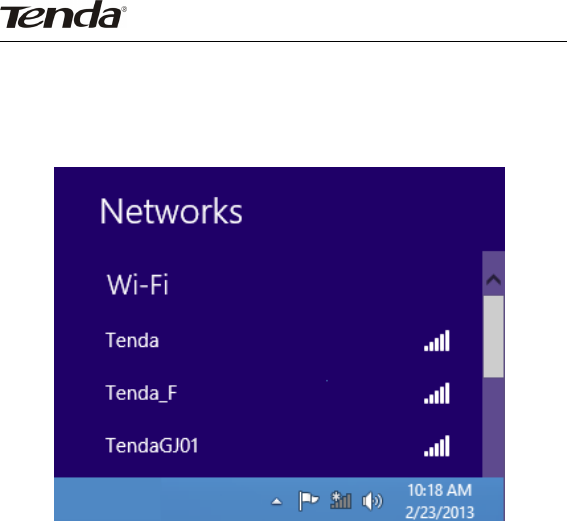
Tenda Wireless Network Adapter User Guide
-21-
3.3 Wireless Network Connection under Windows 8
1.Click the wireless connection in the lower right corner of the
computer’s desktop to view the available wireless networks.
Select the wireless network you wish to connect and click
“Connect” or double click the wireless network to connect.
2.If the wireless network you are connecting is encrypted, you’ll
be prompted to enter the key. Click “Next” after you enter the
correct key.
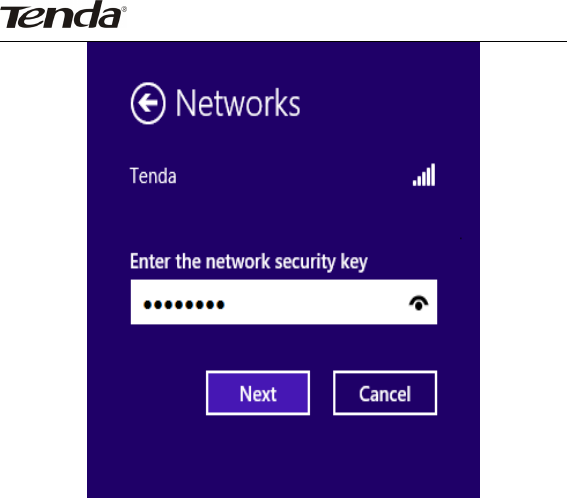
Tenda Wireless Network Adapter User Guide
-22-
3.It shows “Connected” after successfully connected.
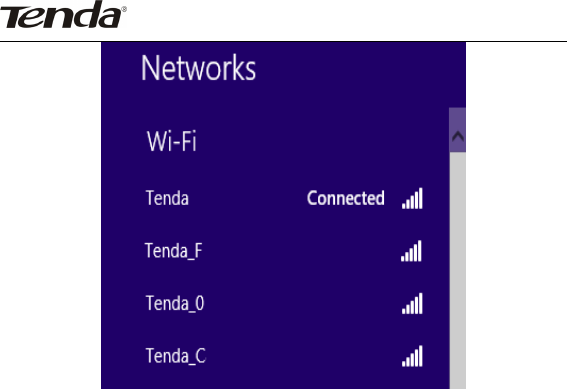
Tenda Wireless Network Adapter User Guide
-23-

Tenda Wireless Network Adapter User Guide
-24-
Appendix 1: Acronyms and Terms
WLAN Wireless Local Area Network
802.11 A family of specifications developed by the IEEE for
WLAN technology.
802.11a An extension to 802.11 WLAN standards that
provides up to 54 Mbps transmission in the 5 GHz UNI radio
band.
802.11b An extension to 802.11 WLAN standard that
provides up to 11 Mbps transmission in the 2.4 GHz ISM radio
band. 802.11b uses DSSS modulation.
802.11g An extension to 802.11 WLAN standard that
provides up to 54 Mbps transmission in the 2.4 GHz ISM radio
band. 802.11b uses OFDM modulation and is backwards
compatible with 802.11b.
802.11n higher transmission rate, supports Multi-Input
Multi-Output(MIMO)technology.
WEP Wired Equivalent Privacy. A security protocol for WLANs
defined in the IEEE 802.11 standard.
WPA Wireless Protected Access,adopts rotating keys.
RSN Robust Security Network,A substitute for WPA, and it
adopts 802.1x standard and advanced encryption
ICS Microsoft Internet Connection Sharing enables
multi-computer to share access to Internet via one PC.

Tenda Wireless Network Adapter User Guide
-25-
FCC Statement
Operations in the 5.15-5.25GHz band are restricted to indoor usage only.
This device complies with Part 15 of the FCC Rules. Operation is subject to
the following two conditions: (1) This device may not cause harmful
interference, and (2) this device must accept any interference received,
including interference that may cause undesired operation.
This equipment has been tested and found to comply with the limits for a
Class B digital device, pursuant to Part 15 of the FCC Rules. These limits
are designed to provide reasonable protection against harmful interference in a
residential installation. This equipment generates, uses and can radiate radio
frequency energy and, if not installed and used in accordance with the
instructions, may cause harmful interference to radio communications.
However, there is no guarantee that interference will not occur in a particular
installation. If this equipment does cause harmful interference to radio or
television reception, which can be determined by turning the equipment off
and on, the user is encouraged to try to correct the interference by one of the
following measures:
- Reorient or relocate the receiving antenna.
- Increase the separation between the equipment and receiver.
- Connect the equipment into an outlet on a circuit different from that
to which the receiver is connected.
- Consult the dealer or an experienced radio/TV technician for help.
FCC Caution: Any changes or modifications not expressly approved by the
party responsible for compliance could void the user's authority to operate this

Tenda Wireless Network Adapter User Guide
-26-
equipment.
This transmitter must not be co-located or operating in conjunction with any
other antenna or transmitter.
Radiation Exposure Statement
This equipment complies with FCC radiation exposure limits set forth for an
uncontrolled environment.
NCC Notice
經型式認證合格之低功率射頻電機,非經許可,公司、商號或使用者均
不得擅自變更頻率、加大功率或變更設計之特性及功能。
低功率射頻電機之作用不得影響飛航安全及幹擾合法通信;經發現有幹
擾現象時,應立即停用,並改善至無幹擾時方得繼續使用。前項合法通
信,指依電信規定作業之無線電信。低功率射頻電機須忍受合法通信或
工業、科學及醫療用電波輻射性電機設備之幹擾。
5.25 ~ 5.35GHz 限室內使用 (802.11a used)
CE Mark Warning
Operations in the 5.15-5.25GHz band are restricted to indoor usage only.
This is a Class B product In a domestic environment,this product may cause
radio interference,in which case the user may be required to take adequate

Tenda Wireless Network Adapter User Guide
-27-
measures
NOTE:(1)The manufacturer is not responsible for any radio or TV
interference caused by unauthorized modifications to this equipment.