TI Precision LGP302N Total Station User Manual H W 1502N instruction manual V1 0e
TI Precision Shanghai Co.,Ltd. Total Station H W 1502N instruction manual V1 0e
Users manual
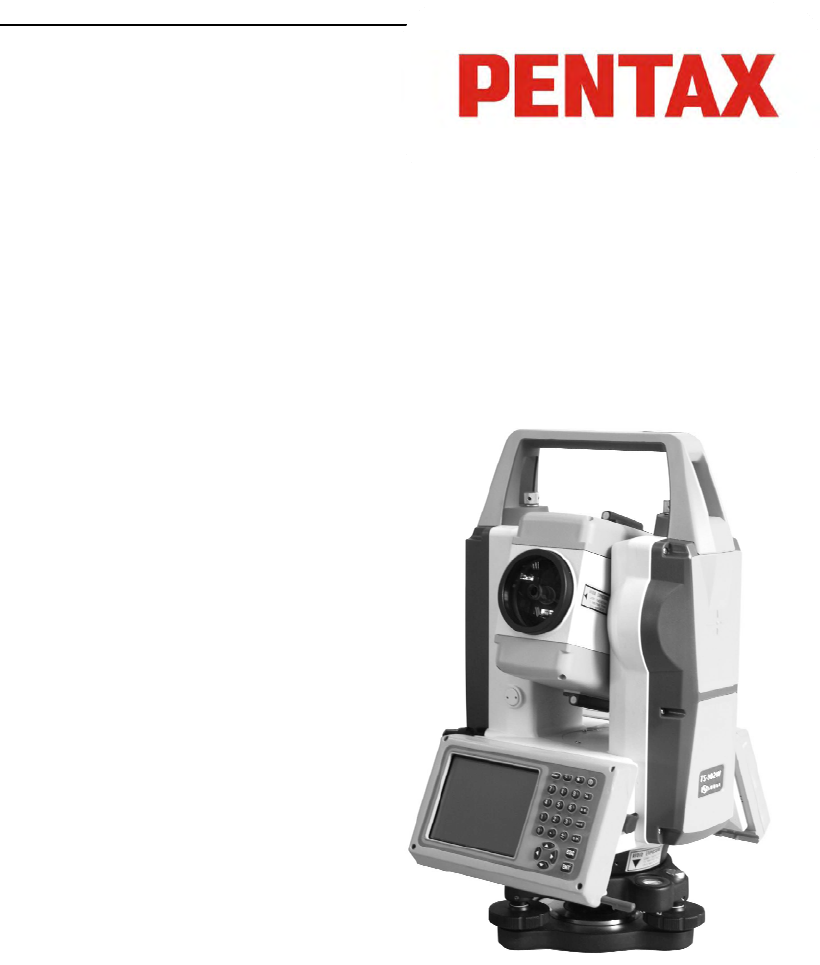
W-1502N Series
Total Station Instruction Manual

1
Dear Customer:
Congratulations! We, PENTAX are proud to present you with an
W-1502N instrument. Your total station is a rugged and reliable
instrument whose performance and design are not surpassed.
To fully appreciate and protect your investment, we suggest that
you take the
necessary time to read and fully understand this manual. We have
a dedicated service organization. If the need arises, please don’t
hesitate to call us.
Thank you for your trust and confidence.

2
NOTE:
Don’t collimate the sun directly
Avoid insolating the instrument, and don’t collimate the sun directly for
protecting eyes and instrument.
Set up the instrument on the tripod
When using it please insure the connection between tripod and instrument is
firm. It is better to work with wooden tripod for the measurement accuracy.
Assemble the tribrach on the instrument
The setting of tribrach would influence the accuracy. The tribrach should be
check frequently, the screw which connects the tribrach and alidade must be
locked tightly. And the central fixing screw should be tight.
Avoiding the librations on the instrument
When transporting, keep the instrument in the case and try your best to
lighten librations.
Carry the instrument
When carrying,the instrument handle must be held tight.
High temperature condition
If put the instrument in high temperature condition for a long time, it is bad
for the instrument performance.
Temperature changing sharply
The sharp temperature changing on the instrument or prism will shorten the
distance measurement range, for example, after taking the instrument out
from a warm car to a cold condition, wait for some time, it can be used when
it adapts to the surrounding condition.
Check the battery power
Before using it, you should check the power whether it is enough.
Take out the battery
It is not suggested to take out the battery when the instrument is on,
otherwise, the stored data may be lost, so it is better to replace the battery
after power off the instrument.
Stored data responsibility
PENTAX should not be held liability for the lost data because of wrong
operation.
The noise from the instrument
When the instrument is working, it is normal if you hear the noise from
instrument motor, it will not affect the instrument work.
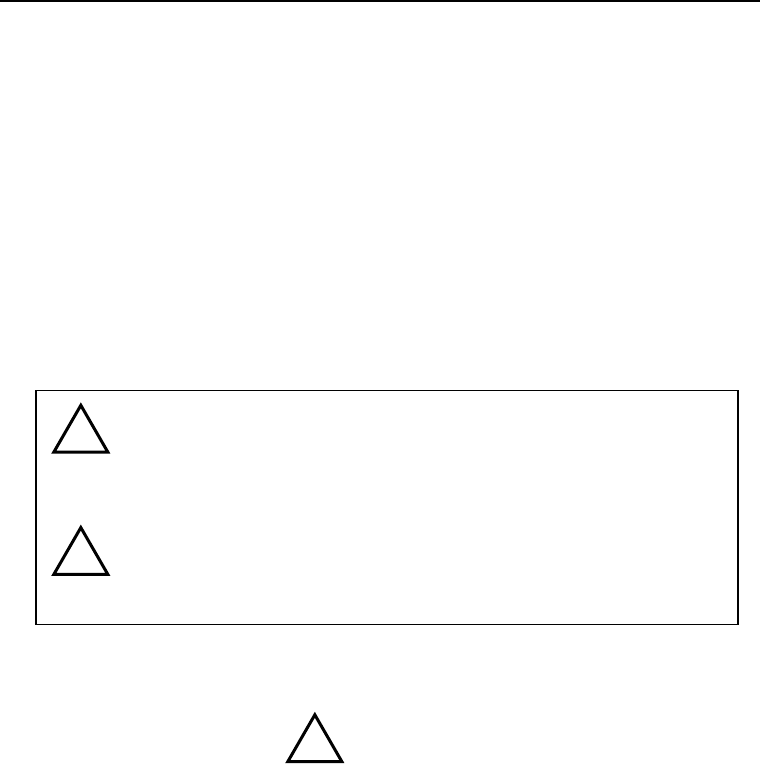
3
Definition of Indication
For the safety of your product and prevention of injury to operators and
other persons as well as prevention of property damage, items which should
be observed are indicated by an exclamation point within a triangle used
with WARNING and CAUTION statements in this manual.
The definitions of the indication are listed below. Be sure you understand
them before reading the manual’s main text.
PRECAUTIONS FOR SAFE OPERATION
●Only PENTAX authorized distributors can disassemble or rebuilt the
instrument.
●Do not collimate the sun directly. The eye injury or blind could result.
●Cover the charger maybe result fire when charging.
●If use defection power cable, socket or plug, there is danger of fire, or
electronic shock.
●Using wet battery or charger maybe result fire, or electronic shock.
●Do not close the instrument to burning gas or liquid, and do not use the
instrument in coal mine. Blast could be result.
●Do not put the battery in the fire or high temperature condition. Explosion,
damage could result.
●If use the battery which is not specified by PENTAX, there is a danger of
fire, electric shock or burn.
●If use the power cable which is not specified by PENTAX, there is a danger
WARNING:
CAUTION:
!WARNING
!
!
Ignoring this indication and making an
operation error could possibly result in
death or serious injury to the operator.
Ignoring this indication and making an
operation error could possibly result in
personal injury or property damage.
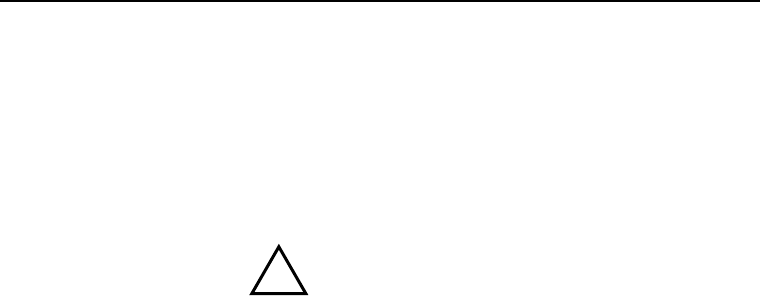
4
of fire.
●If short circuit of the battery, there is a danger of fire..
●When this product encounters disturbance of severe Electrostatic
Discharge, perhaps it will have some degradation of performance like
switching on/off automatically and so on.
●If touch the instrument with wet hand, there is danger of electric shock.
●Stand or seat on the carrying case, or turn over the carrying case arbitrarily,
the instrument maybe damaged.
●Be careful of the tripod tiptoe when setup or move it.
●Drop the instrument or the carrying case, or use defective belt, agraffe or
hinge, instrument damage could result.
●Do not touch liquid leaking from the instrument or battery. Harmful
chemicals could cause burn or blisters.
●Please assemble the tribrach carefully, if the tribrach is not stable, series
damage could result.
●Drop the instrument or tripod, series damage could result. Before use it,
check the central screw is tight.
User
1) This product is for professional user only!
The user is required to be a qualified surveyor or have a good knowledge of
surveying, in order to understand the user manual and safety instructions,
before operating, inspecting or adjusting.
2) Wear the required protectors (safety shoes, helmet, etc.) when operating.
Exceptions from Responsibility
1) The user of this product is expected to follow all operating instructions
and make periodic checks of the product’s performance.
2) The manufacturer assumes no responsibility for results of a faulty or
intentional usage or misuse including any direct, indirect, consequential
damage, and loss of profits.
3) The manufacturer assumes no responsibility for consequential damage,
!CAUTION

5
and loss of profits by any disaster, (an earthquake, storms, floods etc.).
4) The manufacturer assumes no responsibility for any damage, and loss of
profits due to a change of data, loss of data, an interruption of business etc.,
caused by using the product or an unusable product.
5) The manufacturer assumes no responsibility for any damage, and loss of
profits caused by usage except for explained in the user manual.
6) The manufacturer assumes no responsibility for damage caused by wrong
transport, or action due to connecting with other products.
Safety Standards for Laser
W-1502N series adopts the safe and visible laser on the basis of
“Specification Standard of radiant products” (FDA CDRH.21CFR Part 1040.10
and 1040.11) and “Safety of laser products – parts 1: Equipment
classification, requirements and user’s guide” (IEC 60825-1:2001).
According to above standards, W-1502N series is class Ⅲa/3R laser products.
When the prism or reflective sheet is selected in Config mode as target, the
output is equivalent to the safer class 1.
Once the instrument is damaged, do not disassemble it. You’d better contact
PENTAX or local dealer.
Labels
Follow the safety instructions on the labels as well as in this manual to
ensure safe use .
Laser emit
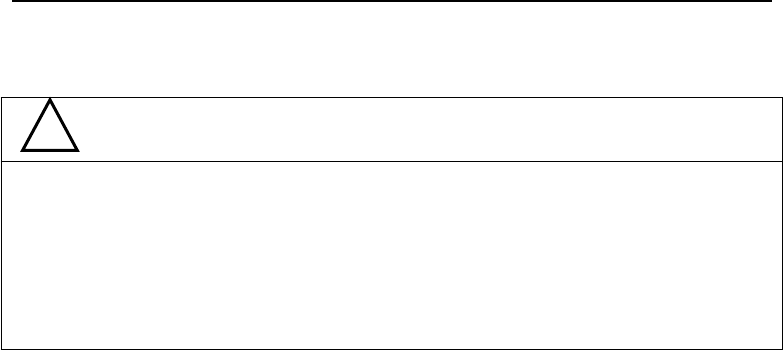
6
Note for Safety
●Never point the laser beam at other’s eyes, it could cause serious injury.
●Never look directly into the laser beam source, it could cause permanent
eye damage.
●Never stare at the laser beam, it could cause permanent eye damage.
●Never look at the laser beam through a telescope or other optical devices,
it could cause permanent eye damage.
!WARNING

1
CONTENT
1. Nomenclature and Functions......................................... 1
1.1 Nomenclature.................................................... 1
1.2 Keyboard......................................................... 3
1.3 Main menu....................................................... 4
1.3.1 Basic Measurement........................................... 4
1.3.2 STD Measurement(Optional)................................... 5
1.3.3 Instrument Setup..............................................5
1.3.4 About........................................................ 6
1.3.5 Professional field software..................................... 6
1.3.6 Convenient panel..............................................6
1.4 Shortcut key...................................................... 7
1.5 Touch screen calibration...........................................8
1.6 Battery........................................................... 9
1.6.1 Battery Power indicator........................................ 9
1.6.2 Replace and mount battery................................... 10
1.6.3 Recharge battery............................................. 10
1.7 USB connection................................................. 11
1.8 Guide light(Optional).............................................12
2. Preparation before Measurement.................................... 13
2.1 Setting up the instrument........................................ 13
2.2 Levelling-Up.....................................................13
2.3 Centering........................................................16
2.3.1 Centering with Optical Plummet (Optional).....................16
2.3.2 Centering with Laser Plummet................................ 16
3 Instrument settings.................................................. 17
3.1 INST Setup...................................................... 17
3.1.1 Setting the measure condition................................ 18
3.1.2 Setting the units............................................. 18
3.1.3 Setting parameters of communication ports................... 19
3.1.4 Instrument parameters review................................ 19
3.2 Illumination settings............................................. 20
4. Basic measurement program........................................ 21
4.1 Run the program “Basic Measurement”........................... 21
4.2 Basic measurement screen introduction........................... 21
4.3 Angle measurement mode....................................... 22

2
4.3.1 Horizontal angle(right angle) and vertical angle measurements..22
4.3.2 Horizontal angle switch between right and left................. 23
4.3.3 Setting horizontal angle with the “L.Angle” key................ 24
4.3.4 Setting horizontal angle with the “S.Angle” key................ 25
4.3.5 Setting “vertical angle and percent grade” mode with the “V/%”
key............................................................... 26
4.3.6 Carrying out angle retesting with the “Repeat” key............. 27
4.4 Distance measurement mode..................................... 31
4.4.1 Distance measurement and measuring mode setting........... 31
4.4.2 Fine/Tracking distance measurement.......................... 32
4.4.3 Accurate Measurement and Track mode....................... 34
4.4.4 Exchange of distance units....................................35
4.4.5 Distance stake out measurement.............................. 35
4.4.6 Remote Elevation Measurement(REM)...................... 37
4.4.7 Missing Line Measurement (MLM)............................ 42
4.4.8 Line-height Measurement.....................................45
4.5 Coordinate Measurement Mode.................................. 50
4.5.1 Setting coordinate of occupied point.......................... 50
4.5.2 Setting backsight point....................................... 51
4.5.3 Setting instrument height and prism height.................... 53
4.5.4 Operation of coordinate measurement.........................54
4.5.5 Traverse Surveying.......................................... 55
4.5.6 Offset Measurement Mode....................................58
4.6 About........................................................... 68
5. Check and Adjustment.............................................. 69
5.1 The Instrument Constant......................................... 69
5.2 Plate Level and Circular Level..................................... 70
5.2.1 Plate Level................................................... 70
5.2.2 Circular Level................................................ 70
5.3 The Optical Sight................................................ 71
5.4 Optical Plummet and Laser Plummet.............................. 71
5.4.1 Optical Plummet(factory optional)............................. 71
5.4.2 Laser Plummet............................................... 72
5.5 Vertical Cross-hair on Telescope.................................. 73
5.6 Horizontal Collimation Error C.................................... 74
5.7 Vertical Index Error.............................................. 75
5.8 EDM Optical Axis and the Telescope Sighting Axis Error............77
6. Specifications.......................................................78
8. Standard components............................................... 81
Appendix I: Atmospheric correction formula and chart(Just for reference)

3
.................................................................... 82
Appendix II: Correction for refraction and earth curvature.............. 84
Appendix III: Assembling and disassembling for three-jaw tribrach..... 85

1
1. Nomenclature and Functions
1.1 Nomenclature
Handle
Optical sight
Touch
Keypad
Handle
Instrument
hei
g
ht
Objective
Touch pen
Circular level

2
Battery clamp
Plate
Horizontal
clamp knob
USB port
Tribrach
clamp
Eyepiece
Vertical
tan
g
ent
knob
Vertical
clamp knob
Horizontal
tan
g
ent
Battery clamp
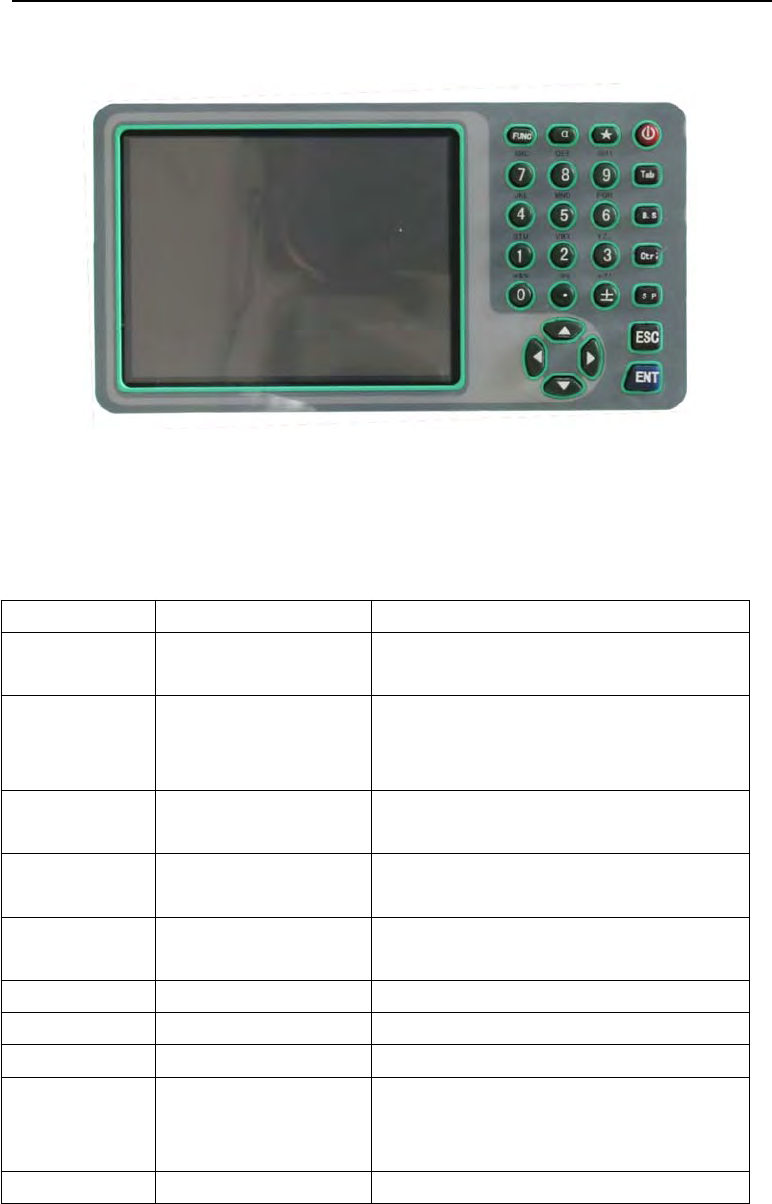
3
1.2 Keyboard
W-1502N series is equipped with two color touch screens and alphanumeric
keypad, operation by both touching screen and pressing keyboard is
possible.
Do not touch the screen with ball-pen, pencil or other sharp thing to avoid
damage on instrument.
Keys Name Functions
0~9/ A~! Alphanumeric
keypad
Enter text and numerical values.
αShift key for
character entry
The current entry method can shift
among number, smaller letter and
capital letter.
★Star key Normal configurations can be set
here
Tab Tab key Move the cursor right or next
position
BS BackSpace key Move the cursor left and delete one
character
Ctrl Ctrl key Same with the Ctrl key of PC
Space Space key Enter the space
Enter Enter key Confirm an entry or selection
ESC Escape key Quit a screen or edit mode without
saving changes. Return next higher
level
FUNC Function key Perform variable functions defined
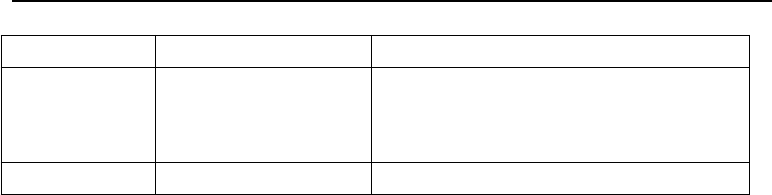
4
by program screen
▲▼Navigation key Control the focus bar within the
screen and the entry bar within a
field
ⓛPower key Turn on/off the instrument
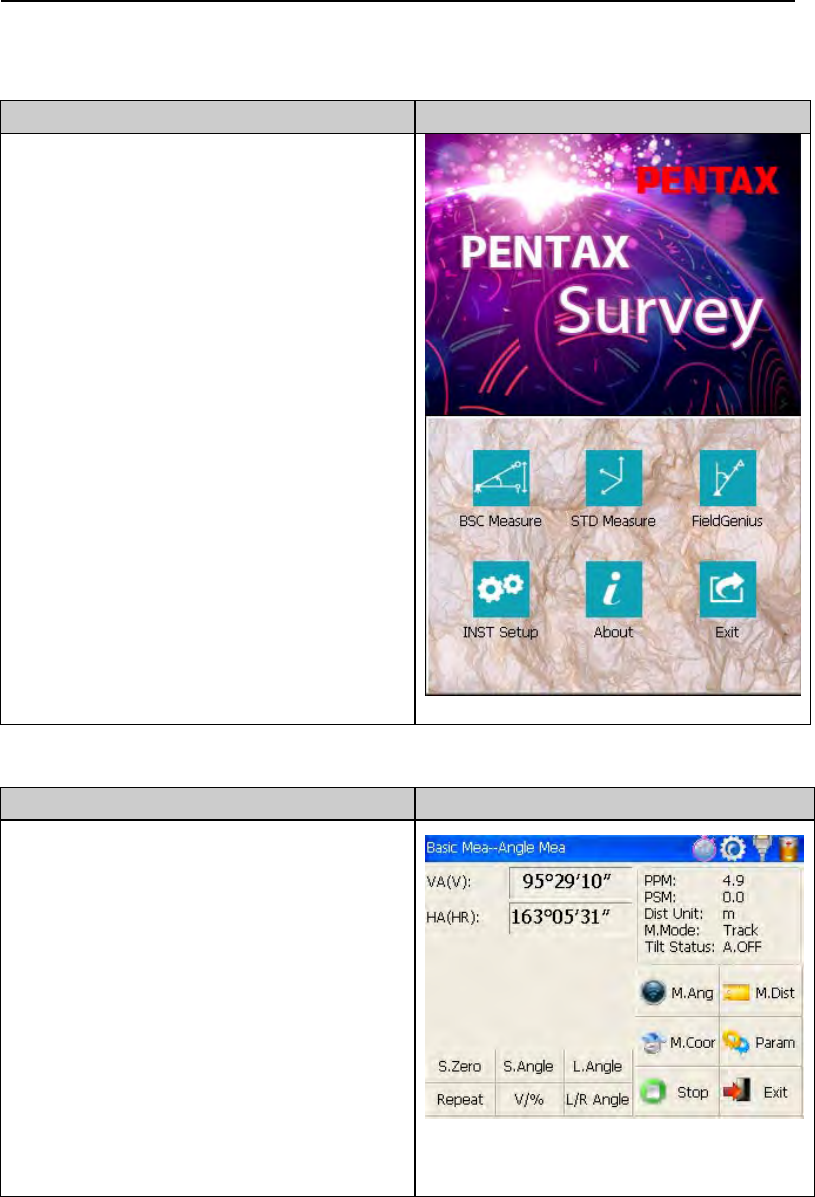
5
1.3 Main menu
Function introduction Display
After initiating the instrument the
screen will go to present “Welcome
Interface” which is shown right.
PENTAX Survey consists of several
functions, that is, “BSC Measure(Basic
Measurement )”, “STD Measure
(Standard Measurement )”,
“Engineering Surveying(
FieldGenius
)”,
“INST Setup(Instrument Setup)”and
“About(Relevant Information)”.
1.3.1 Basic Measurement
Function introduction Display
Click “BSC Measure” key to activate
basic measuring. This function is used
for simple measuring and calculating,
including angle measurement, distance
measurement, coordinate
measurement and parameter setting.
Distance measurement mode
underpins Remote Elevation
Measurement and Line-height
Measurement. Coordinate
measurement mode includes Traverse
Surveying, Angle Offset Measurement,
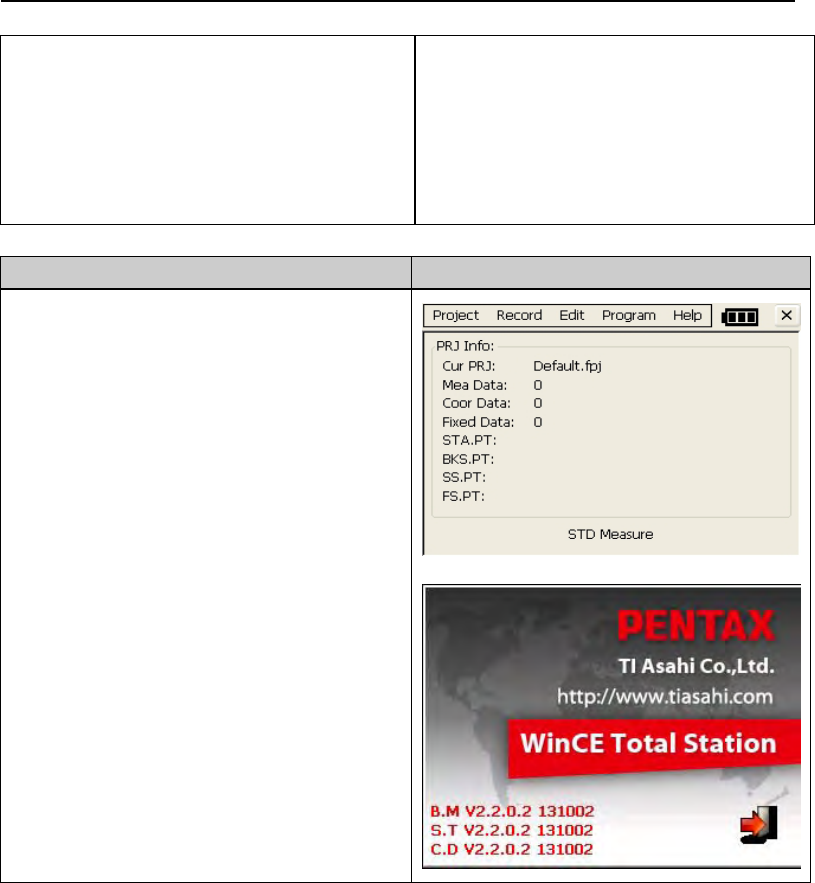
6
Distance Offset Measurement, Plane
Offset Measurement, and Column
Offset Measurement.
Besides, basic measurement is also
used for performance testing for total
station.
1.3.2 STD Measurement(Optional)
Function introduction Display
STD measurement function is used to
resolve and calculate applied
measurements during conventional
surveying. It contains “project
management”, “import/export”,
“instrument station setup and
orientation”, “foresight
measurement”, “backsight
measurement”, “side-looking
measurement”, “cross-sectional
measurement”, “setting out of point,
bunch and alignment”, “road
design”, “traverse adjustment”,
“coordinate geometry”, “ batter board
label”, “steel ruler connection survey”,
“data query and editing” and so on.
NOTE: This part is optional, it is normal
to display as right figure.
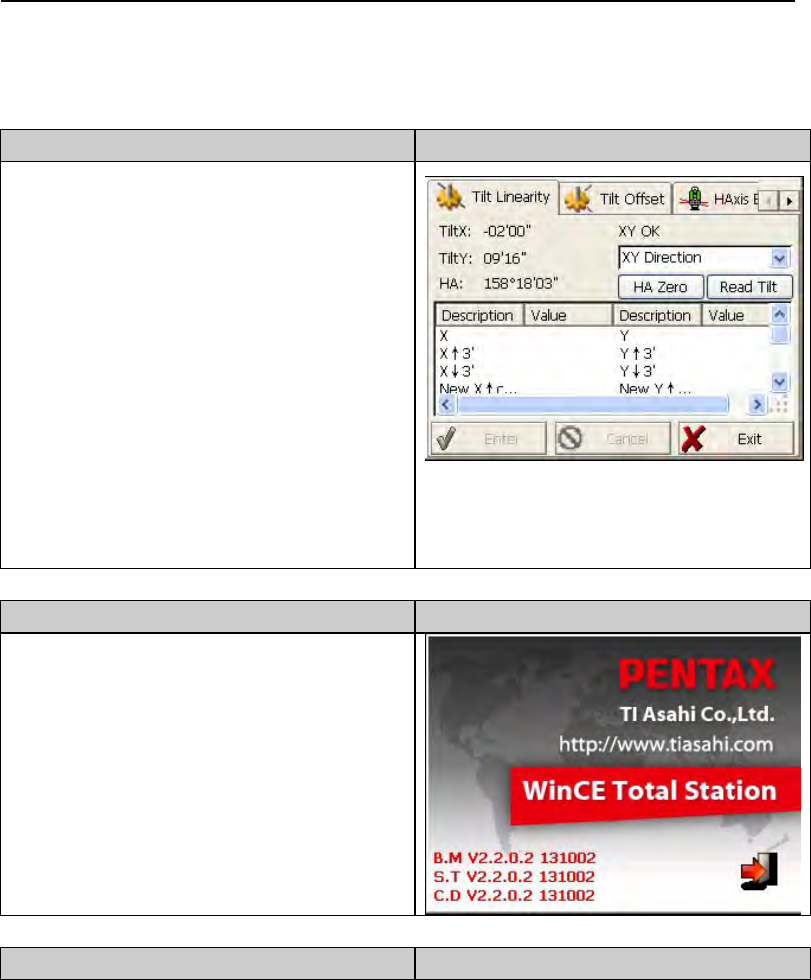
7
1.3.3 Instrument Setup
Function introduction Display
Instrument setup function is mainly
applied for instrument settings,
instrument calibration and generation
and management of instrument
constant. It is made up of a series of
functions such as “compensator linear
correction”, “compensator zero
correction”, “horizontal axis error
correction”, “index correction”,
“instrument settings”, “distance
constant settings”, “communication
port settings”, “configuration
management”, etc.
1.3.4 About
Function introduction Display
The“About”functionOffers
information of manufacturer and
software version.
1.3.5 Professional field software
Function introduction Display
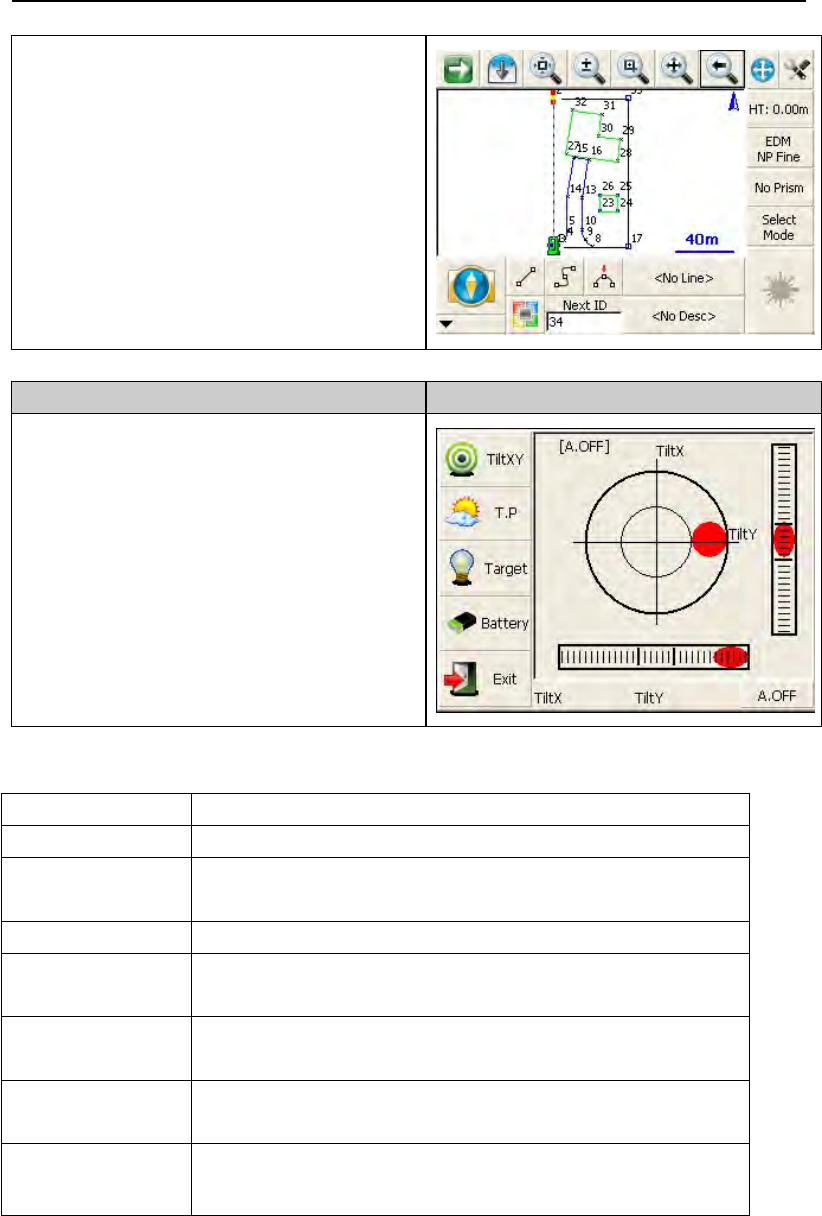
8
W-1502N provides professional
surveying and cartography program,
such as “PENTAX FieldGenius”. In fact,
PENTAX W-1502N supports more
third-party softwares.
1.3.6 Convenient panel
Function introduction Display
Click 【★】 key to enter into convenient
panel. Electronic bubble function on
this panel is used for dynamic display
of electronic bubble during leveling
up.Furthermore,functions like settings
of meteorological condition, observed
object,illumination, prism constant and
communication port are provided.
1.4 Shortcut key
1)Some shortcut keys are applied in 350 series.
Key combination Description
⊙Power on/off
★Enter into setting mode directly/turn on the electronic
bubble
αShift among number, smaller letter and capital letter
FUNC+BS+⊙Enter this combinition at the same time before
starting up to backup all settings
FUNC+CTRL+⊙Enter this combinition at the same time before
starting up to restore all settings
FUNC+SP+⊙Enter this combinition at the same time before
starting up to erase all settings
FUNC+BS Turn on/off backlight of key panel in face left posi
tion
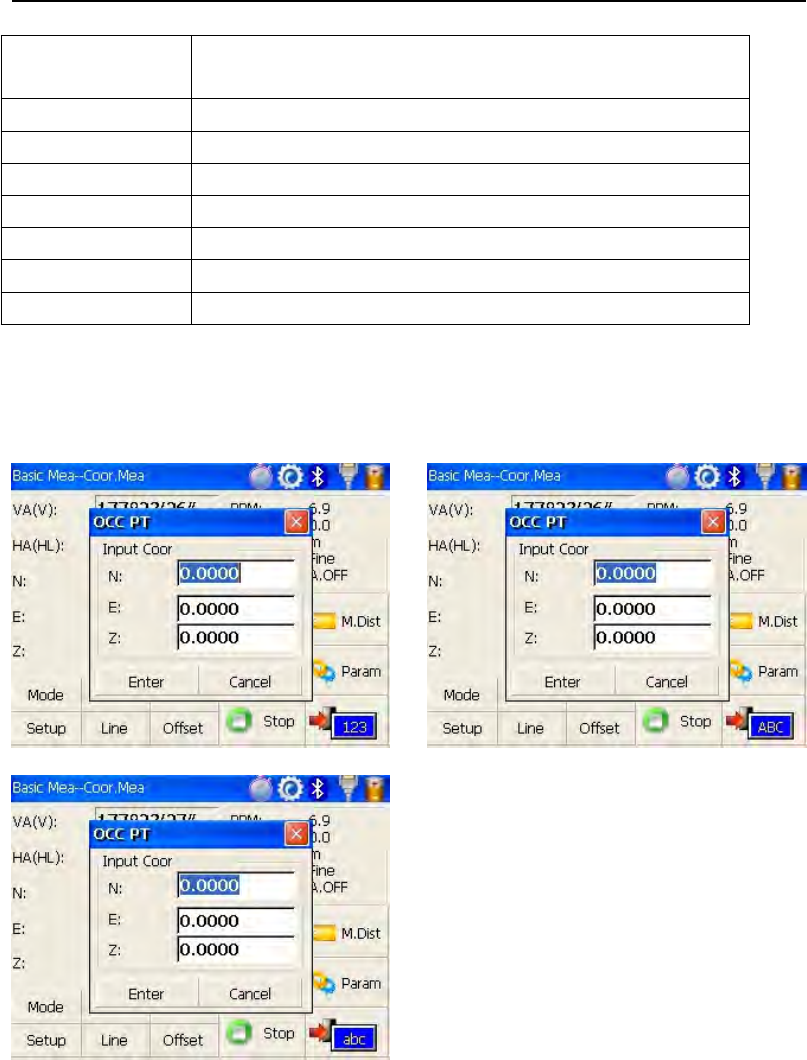
9
FUNC+TAB Turn on/off backlight of key panel in face right
position
CTRL+ESC Enter boot menu
CTRL+TAB Start touch screen calibration
FUNC+CTRL Turn on/off soft keyboards
FUNC+↑ Increase backlight brightness of LCD
FUNC+↓ Decrease backlight brightness of LCD
FUNC+← Turn on/off LCD display in face left position
FUNC+→ Turn on/off LCD display in face right position
2) method for character entry switch
Press αkey, current character entry mothod will be changed, on the lower
right corner, the inputing method will display for a moment.
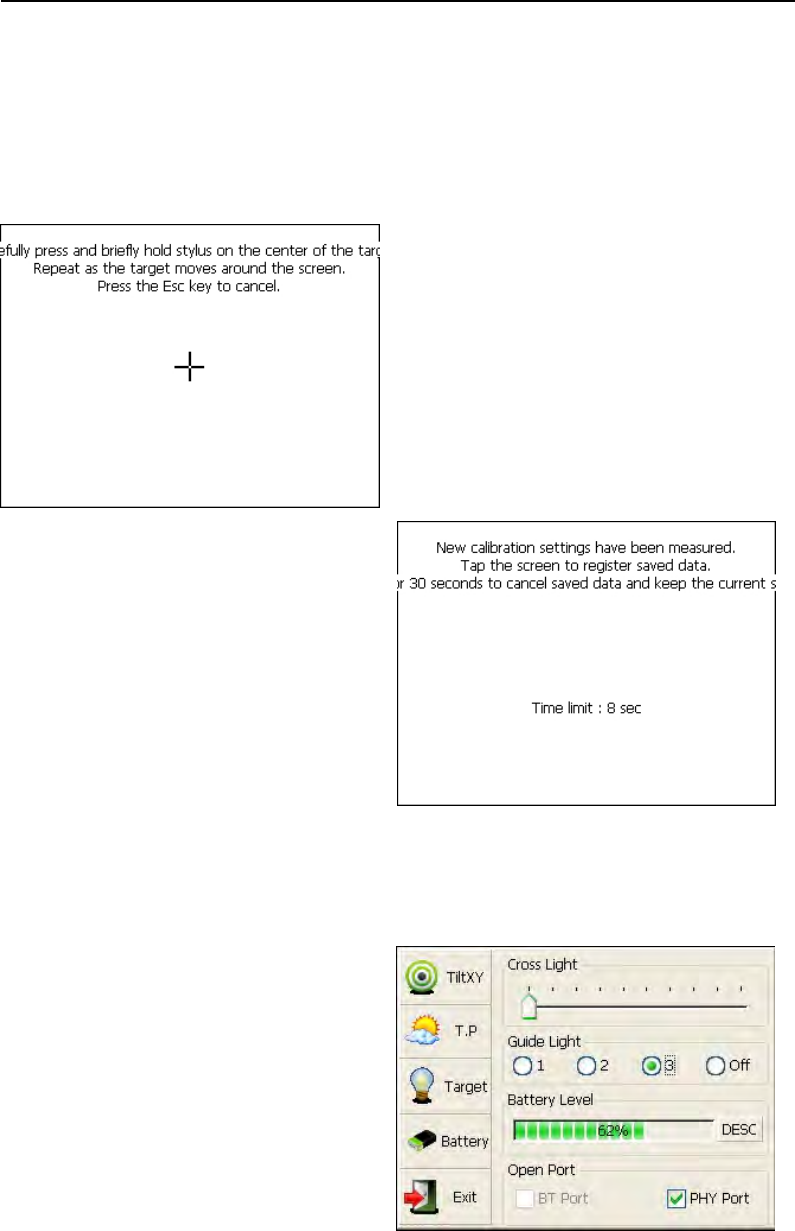
10
1.5 Touch screen calibration
When you operate on the screen, if your device isn’t responding to you taps, you
may need to recalibrate your screen. In any picture, press the combination key
“CTRL+TAB” so as to enter into touch screen calibration. The calibration
process is shown in the figure below.
1) Carefully press and briefly hold stylus
on the center of the target. Repeat as
the target moves around the screen.
2) After all the targets are clicked, th
e
screen will display as left, tap th
e
screen to register saved data. Th
e
screen goes back to Stylus Properties
menu.
1.6 Battery
1.6.1 Battery Power indicator
At any screen, press【★】key to open
fast setting menu.
Select Battery, battery level will b
e
seen following Battery Level.
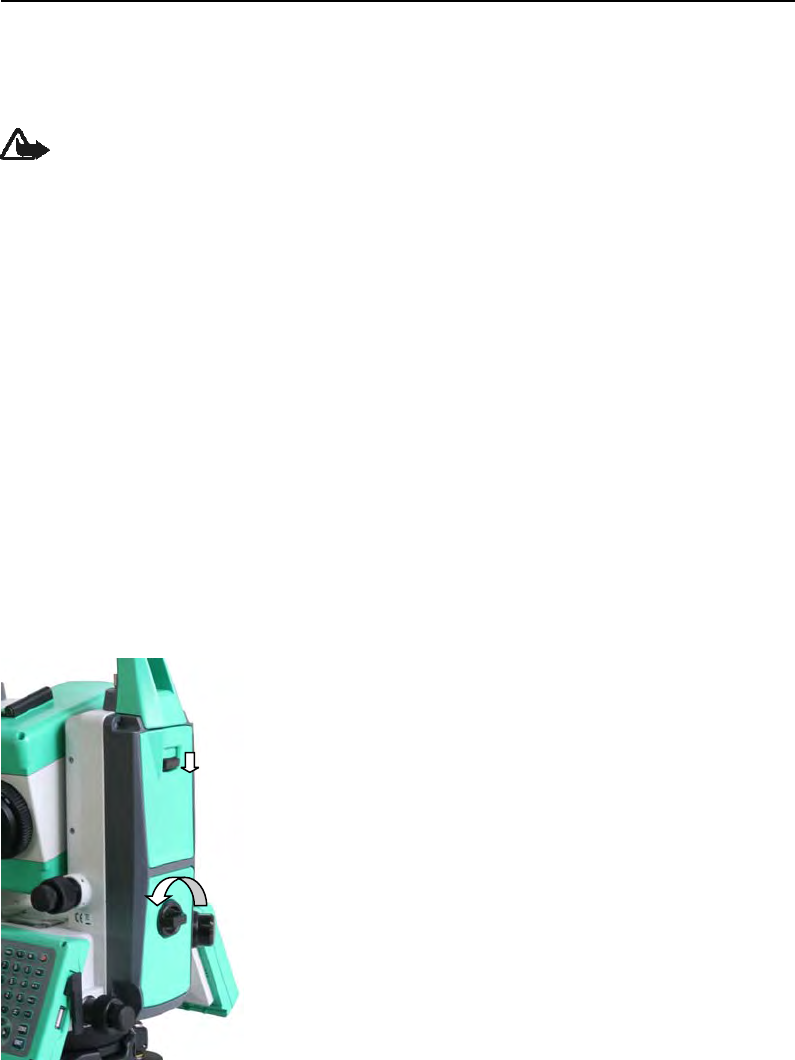
11
NOTE:
1. The battery’s working time will be affected by many factors, such as ambient
temperature, recharging time, recharging and discharging times. So we suggest
the users recharge the battery full or prepare several full batteries before
operation.
2. The battery symbol only indicates power capability for current measurement
mode. The power consumption in distance measurement mode is more than in
angle mode, if the instrument enters into distance measurement mode from
angle mode, the power maybe auto-off because of lower battery.
3. The symbol only indicates the supply power but not the instantaneous power
change. And if the measurement mode changes, the symbol will not show the
power’s decrease or increase immediately.
4. It is suggested that user should check every battery power before field work.
1.6.2 Replace and mount battery
Two battery are equipped with W-1502N, any one can
work individually, so it is possible to take off one
battery for recharging when the instrument is
working.
1. Battery take off
1) As left figure shown, push down the flat battery
clamp to take off the upper battery case.
2) As left figure shown, anticlockwise turn the round
battery clamp 90°to take off the lower battery case.
2. Mount the battery
1) Put battery into battery case with contactor towards
inside.
2) Push one battery case towards upper one box into the end, upper battery case
will lock automatically
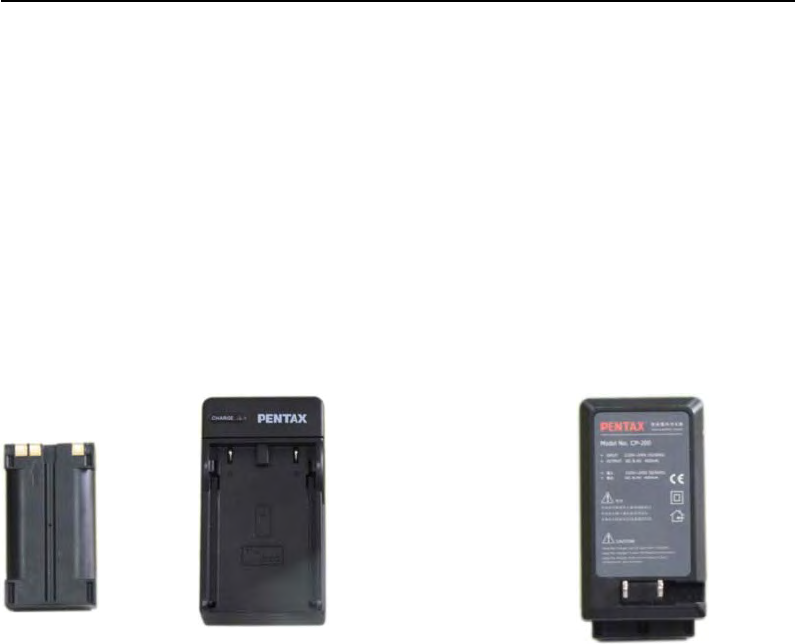
12
3) Push one battery case towards lower one box into the end,,
clockwise turn the round battery clamp 90°to mount the lower battery
case
1.6.3 Recharge battery
1)With battery power contactors touch with charger contactor, put battery into
charger case by bayonet lock
2)Plug the charger on 100V/240V power supply.The red lamp becomes
lighting,which indicates recharging.If interval-time is longer,the connector isn’t
fixed well.
3) That the green lamp flashes means recharging is complete.
NOTE: 1) New battery (or battery does not used for several months) should be
recharged for several times.Please recharge it more than 10 hours,
and then the battery can attain best status.
2) Please recharge the battery continuously for another 1~2 hours after
the light green,which is good for the battery.
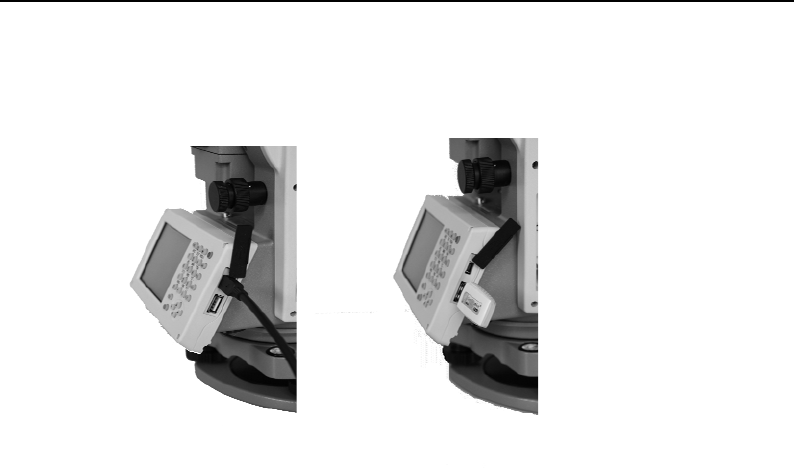
13
1.7 USB connection
●The file in the instrument could be read through ActiveSync software by
USB cable.
●External memory stick could be used by USB Host connector. The file in the
external memory stick could be read in the instrument interface.
1)Open the cover of USB which behind the display panel;
2)Input external memory stick into USB Host connector;
3)The external memory stick could be recognized as hard disk automatically. It
could be file copy etc.
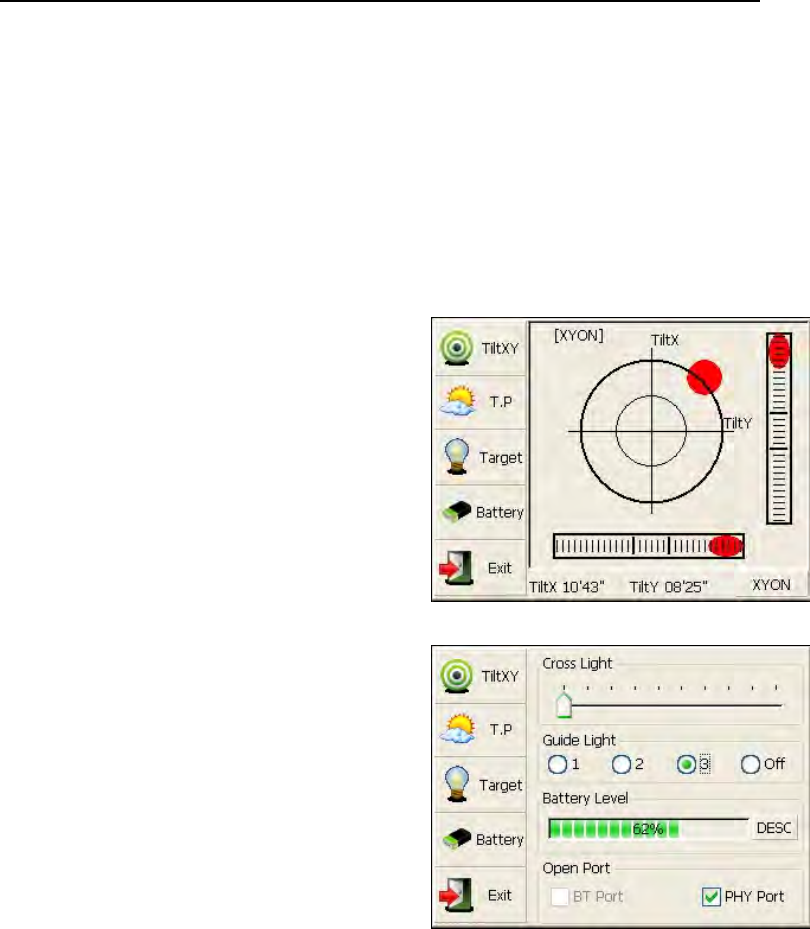
14
1.8 Guide light(Optional)
Guide light is optional in W-1502N series total station. It is mainly used to
stake out. The Surveyor could adjust the position of prism and station
through the guide light color. It will be faster to set the prism.
The guide light could be seen within 100M. The distance will be effective by
atmospheric conditions and others.
Under the face left, the Surveyor should move to left direction when he only
saw the green light or the light became bigger; If only saw the red light or red
light became bigger, the surveyor should
move to the right direction. The mov
e
direction will be contrary when th
e
telescopeisinfaceright.
Guide light on/off: press【★】to open
fast setting menu, select Battery, if th
e
instrument is equipped with guide ligh
t
module, 4 options for Guide light ar
e
active, ①②③ are for adjusting guid
e
light intensity, select {Off} to turn of
f
guide light.
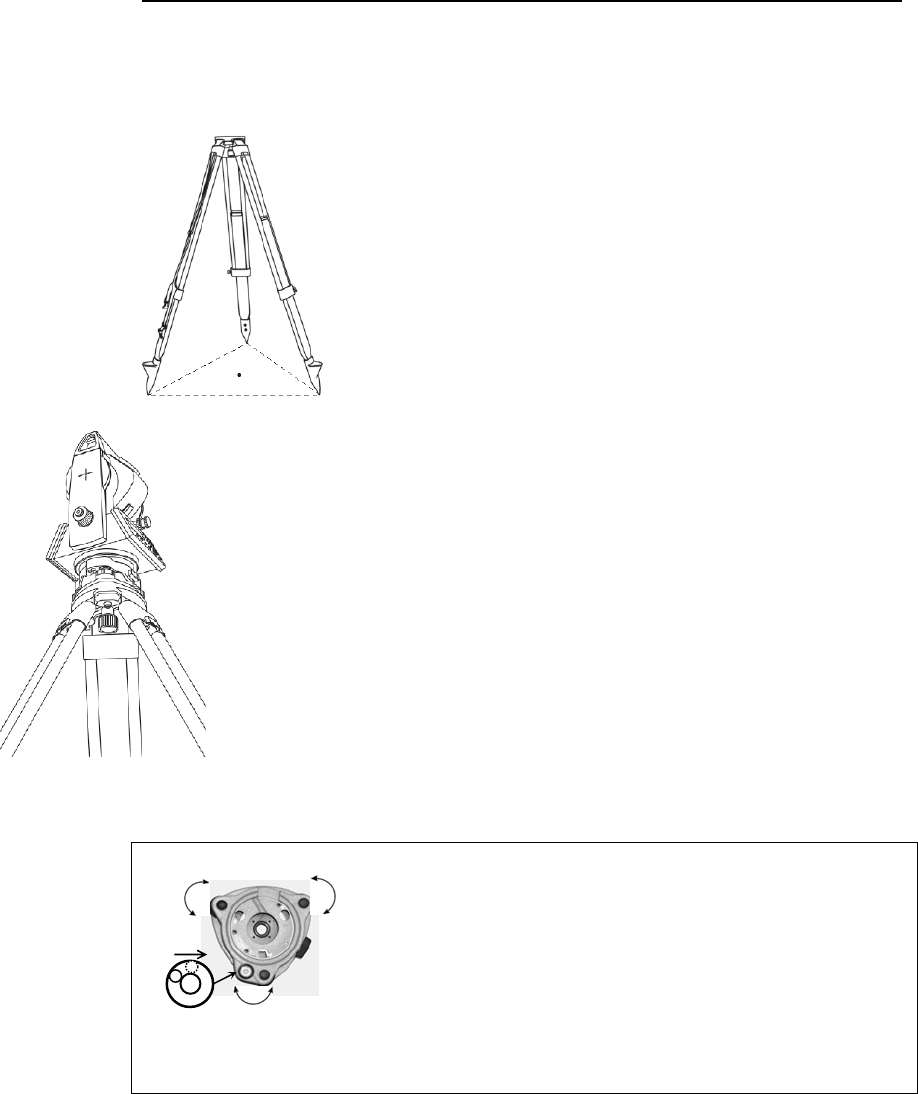
15
2. Preparation before Measurement
2.1 Setting up the instrument
(1) Set up the tripod first: extend the extension legs to
suitable lengths and tighten the screws on the legs.Make
sure the legs are spaced at equal intervals and the head
is approximately level. Set the tripod so that the head is
positioned over the surveying point. Make sure the
tripod shoes are firmly fixed in the ground.
(2)Attaching the instrument on the tripod head: mount the
instrument carefully on the tripod head. Supporting it with one hand,
tighten the centering screw on the bottom of the unit to make sure it
is secured to the tripod.
2.2 Levelling-Up
(1) Basic Levelling-Up with the circular level
1. Move the foot screws A and B in opposite
direction till
the circular bubble is perpendicular to a line
shaped with
screw A and B. The direction of rotation in left
thumb indicates the movement of the circular
bubble.
Screw A Screw
Screw
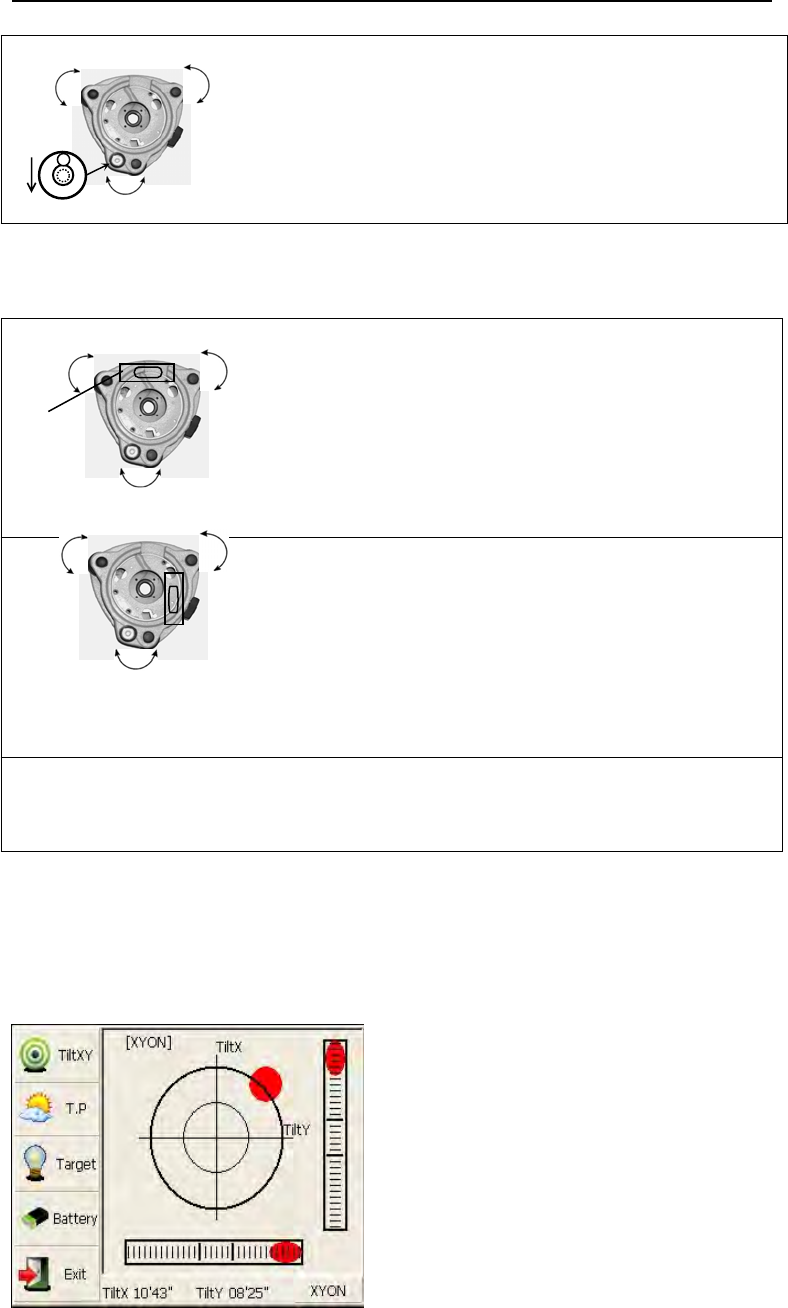
16
2. Move the bubble to the center of the circle by
turning
screw C.
(2) Accurate Levelling-Up with plate level
1. Loosen the horizontal motion clamp, and turn
the instrument till the plate level is parallel to a
line shaped with screws A and B. Adjust the
screws A and B to make the bubble in the center
of the level.
2. Loosen the horizontal motion clamp, and turn
the
instrument approximately 90°.Adjust the screw
C until the bubble in the center of the level.
3. Repeat above steps until the bubble remains in
the center of the plate level while the instrument
is rotated to any position.
(3) Accurate Levelling-Up with Electronic Level on the screen
It is convenient for W-1502N series to level-up with electronic level,
especially when it is difficult to observe the circular level and plate level.
Firstly,press the key 【★】 to turn on
the electronic bubble as shown in left
figure.On the electronic bubble
screen,five function keys are displayed
in the left column,which is listed as
follows:
Screw A
Screw C
Screw
Screw
Screw
Plate
Screw C
Screw A Screw
Screw
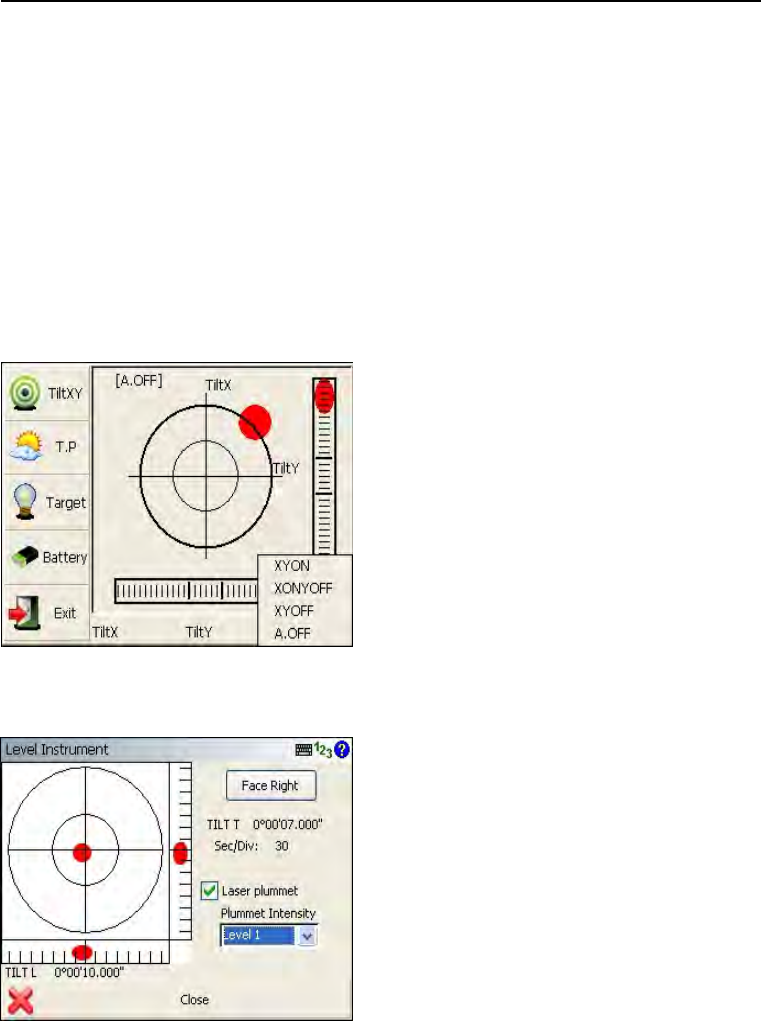
17
【TiltXY】dynamic display of electronic bubble
【T.P】observation and setting of temperature and atmospheric pressure
【Target】target condition of surveying
【Battery】dynamic display of battery level
【Exit】exit the electronic bubble screen
Secondly,level it by turning three foot screws and ensure the bubble is in the
plate level.Make sure the red spot is in the center.
Note:
As shown,you can realize
transformation of compensation
options by pressing the lower right
button.
【XYON】compensate horizontal angle
and vertical angle at the same time
【XONYOFF】just compensate X axis
【XYOFF】don’t compensate X axis and
Y
axis
【A.OFF】don’t compensate X axis and Y axis,and turn off the popup function
of electronic bubble.
In PENTAX FieldGenius software, the
Leveldisplayisalwaysshownasleft
figure.
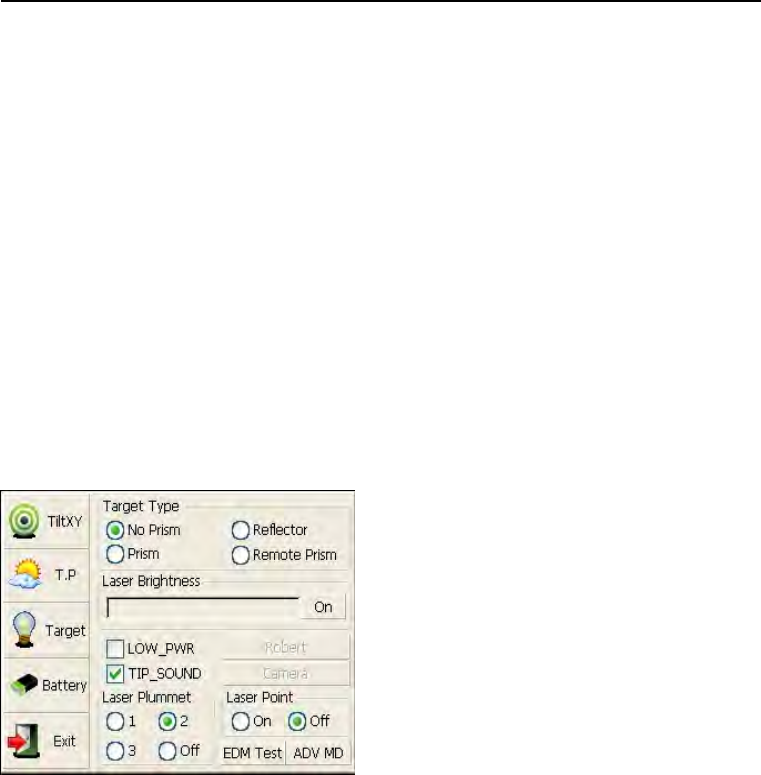
18
2.3 Centering
.
2.3.1 Centering with Laser Plummet
Press the key 【★】 to enter into the
display as shown in the left figure.
Operation Steps:
①Click the “target” button,and you can
turn on laser plummet and set it as
three levels of brightness.Thus,that
laser emits downwards can be seen.
②Loosen the center screw of
tripod,and move the base plate on
tripod head until the laser spot
coincides with ground mark point.Then tighten the center screw.
③Repeat leveling and two steps until the instrument keeps leveling and the
laser spot coincides with ground mark point when rotating alidade of
instrument in any direction.
④After centering,please turn off laser plummet to save power.
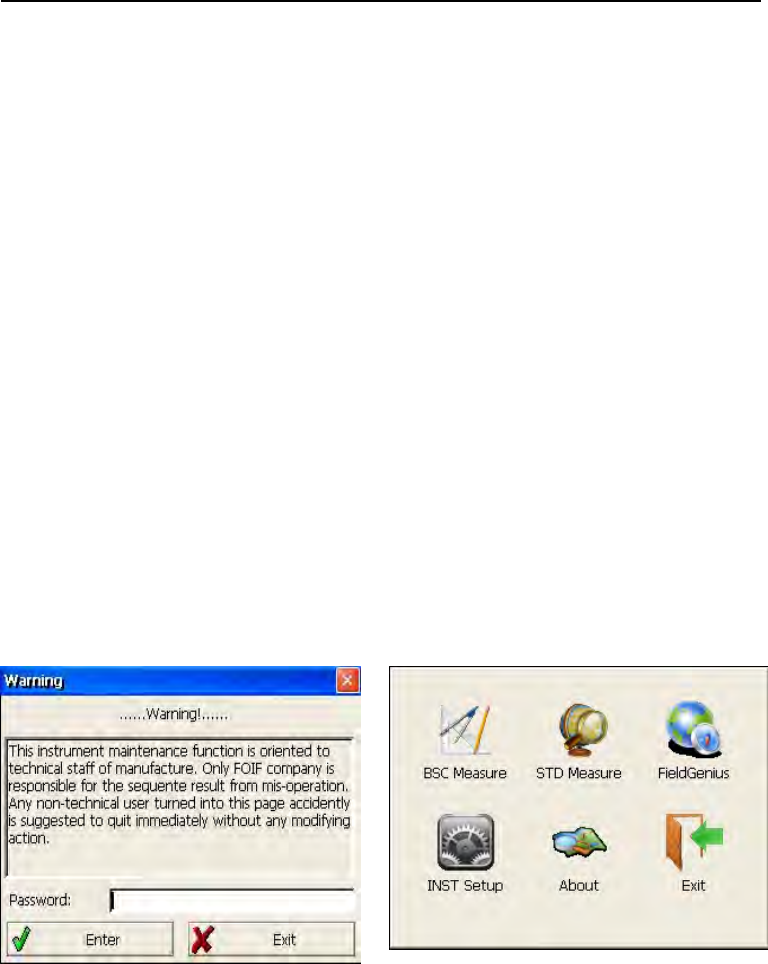
19
3 Instrument settings
Instrument settings software is applied for settings and calibration of
instrument,generation and management of instrument constant.It is made
up of a serie of functions such as “compensator linear correction”,
“compensator zero correction”, “horizontal axis error correction”, “index
correction”, “instrument settings”, “distance constant settings”,
“communication port settings”, “configuration management”,etc.
3.1 INST Setup
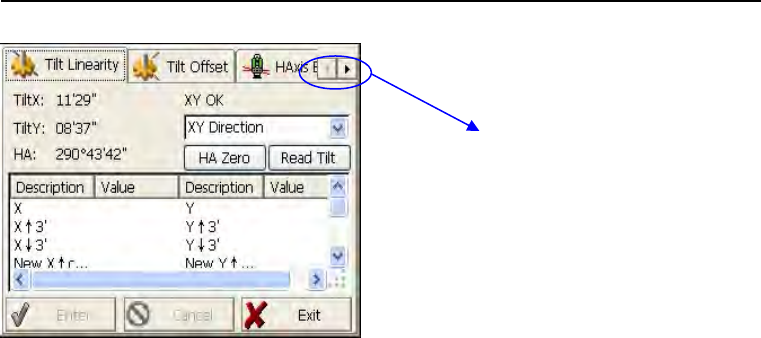
20
Enter “instrument settings” program by clicking “INST Setup” icon on the
desktop.And then input the password “12345678” to display configuration
settings screen.On the screen tap or keys, different setting screen can
be shifted.
NOTE: This password is open for all users, current configuration settings
can be checked here, but not be adjusted. If you want to adjust these settings,
please contact local distributer or PENTAX company.
Tap or keys to
display other settings
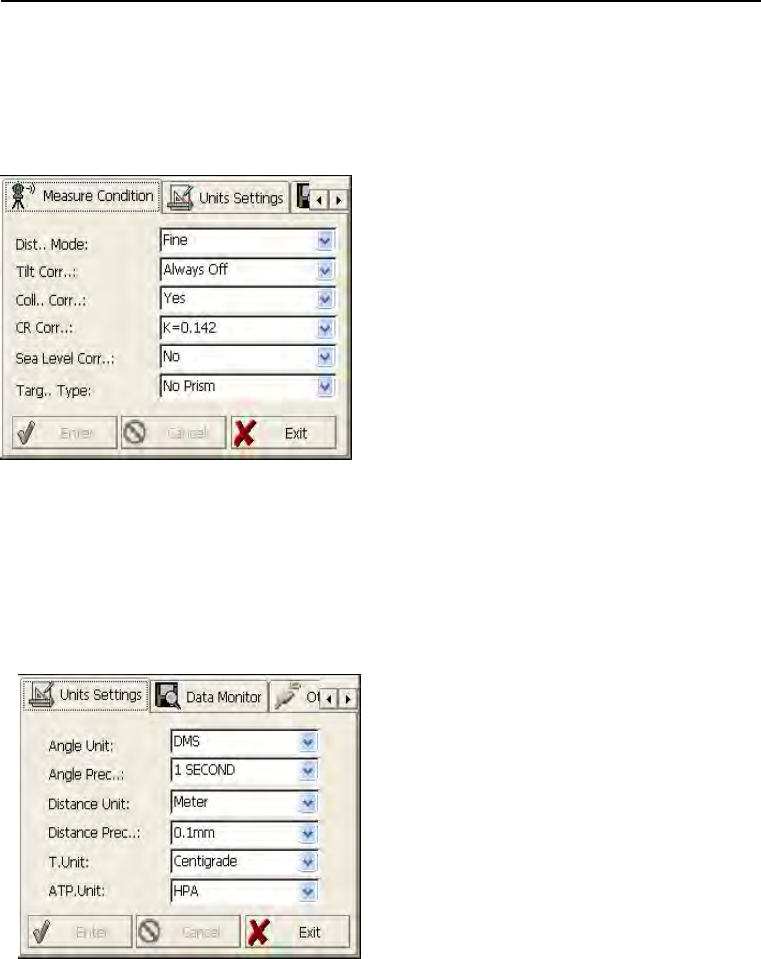
21
3.1.1 Setting the measure condition
Opereation:
1. The distance measurement mode will be: Fine, Coarse, Repeat Fine,
Average Fine, Tracking.
2. Tilt correction mode will be: HV, V,
NO, Always off.
3. Collimator correction mode will be:
Yes or No.
4. CR correction mode will be:
K=0.142,K=0.2, No.
5. Sea Level correction mode will be:
Yes or No.
6. Target Type mode will be: Prism, No
Prism, Reflector.You could press
“Enter” to keep the setting or press cancelled.
3.1.2 Setting the units
Operation:
1. Angle unit mode will
be:DMS,GON,MIL.
2. Angle Precision mode will be: 1
second, 0.1 second or 0.5 second.
3. Distance Unit mode will be: Meter,
US Feet, Feet.
4. Distance precision mode will be:
1mm or 0.1mm.
You could press “Enter” to keep the
setting or press cancelled.
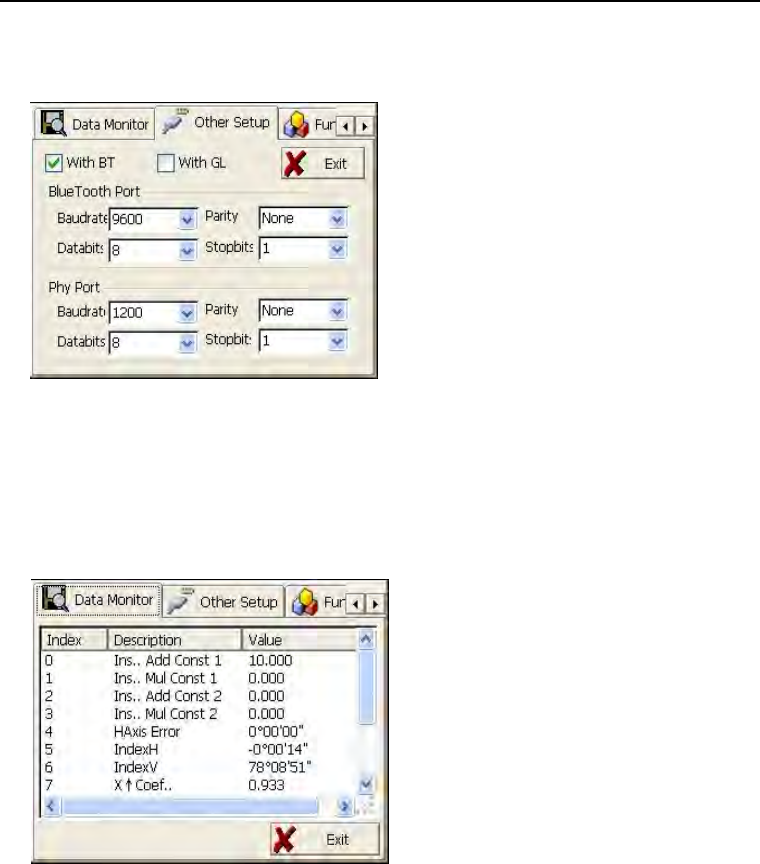
22
3.1.3 Setting parameters of communication ports
As left shows,click “Other
Setup”,you can activate
bluetooth(BT) and
guidelight(GL),and set parameters of
“Bluetooth Port” and “Phy Port”.
3.1.4 Instrument parameters review
Click “Data Monitor” used for reviewing the setting parameters.
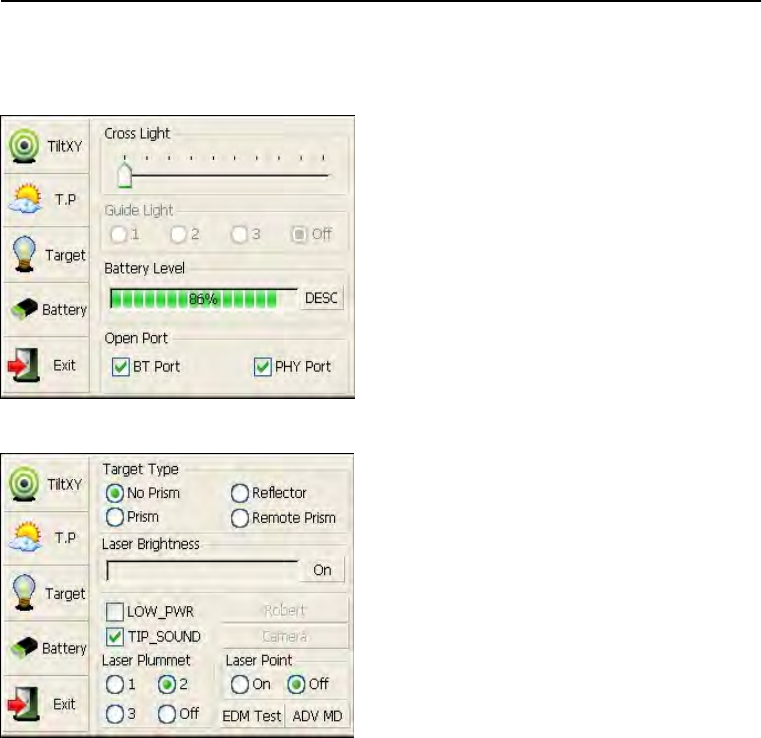
23
3.2 Illumination settings
Press the 【★】 button and click
“Target” and “Battery” keys in order to
go on with illumination settings
including “Cross Light”, “Guide
Light”,and“Laser Point”.
Cross Light: Click this item to turn on
the reticle illumination, and move the
slipping button to adjust reticle illumination.
Guide Light:Click “Battery”
key,resulting in display on which guide
light could be adjusted.
Laser Point: Tun on/off the laser flash
before distance measurement.
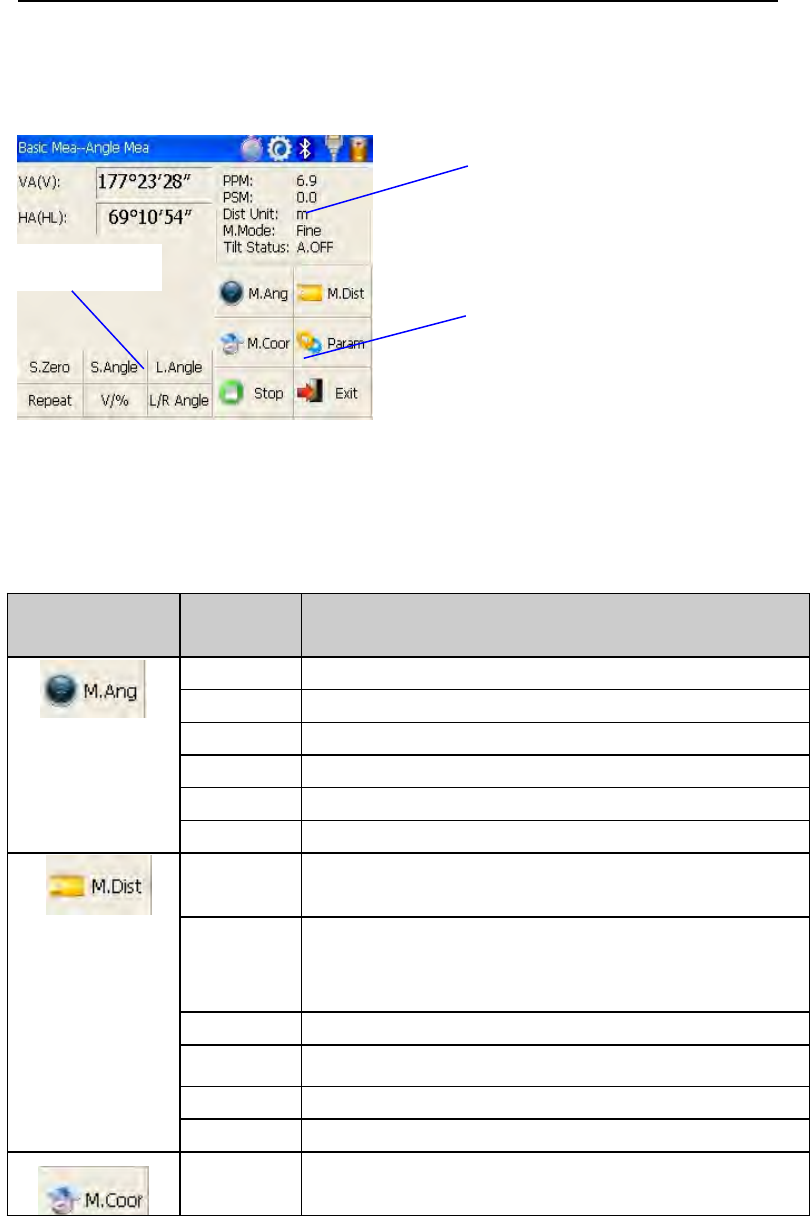
24
4. Basic measurement program
4.1 Run the program “Basic Measurement”
4.2 Basic measurement screen introduction
The function keys display in the lower left corner of screen,and they vary
from one measurement mode to another.There are some function keys
under every measurement mode being listed in the following table.
Measurement
mode
key function
S.Zero Set current horizontal angle as zero
S.Angle Set current horizontal angle
L.Angle Lock horizontal angle
Repeat Retest horizontal angle
V/% Switch between vertical angle and percent grade
L/R Angle Horizontal angle switch between left and right
Mode Set Fine,N Fine,Loop Fine,Track measurement
mode
m/ft Switch among meter,international feet and
American feet in
terms of distance unit
Setout Set out measurement mode
REM Start REM function
MLM Start MLM function
LHM Start LHM function
Mode Set Fine,N Fine,Loop Fine,Track measurement
mode
Function
Current
parameters
Measurement mode
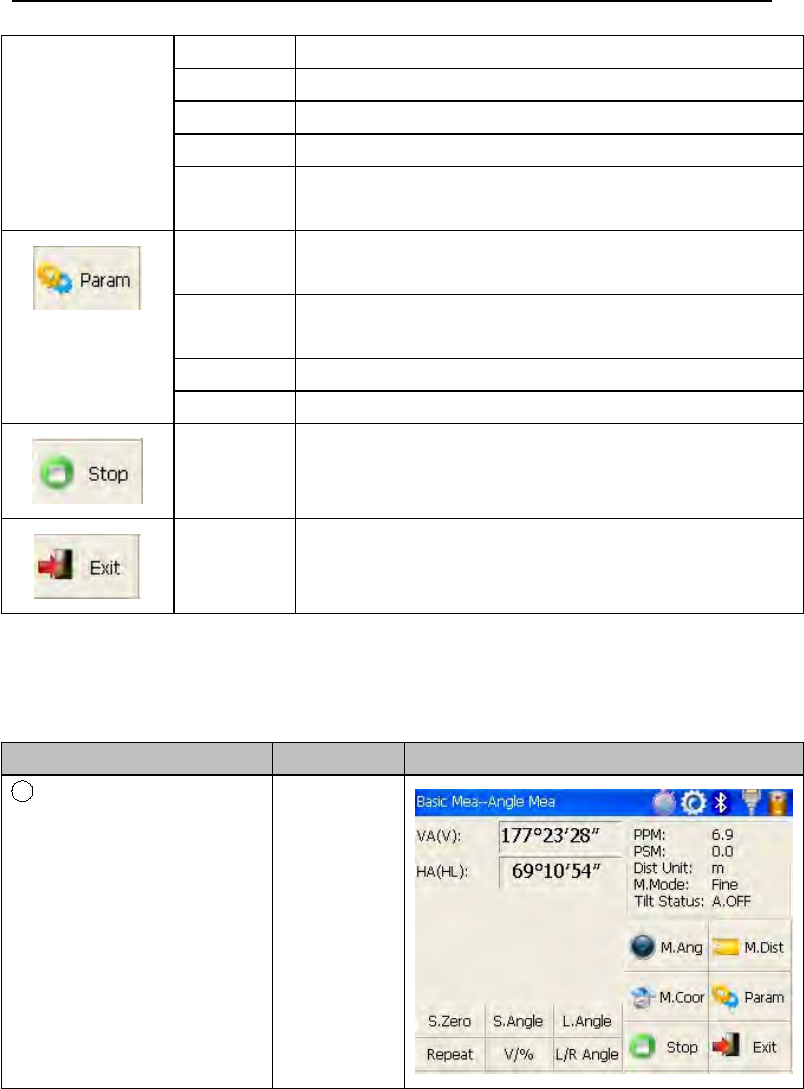
25
OCC PT Set the coordinate of instrument station
S.BS Set the coordinate of a backsight point
Setup Set instrument height and target height
Line Start traverse surveying
Offset Start offset measurement(ANG.Offset,DIST
Offset,PLANE Offset,CYL.Offset) function
Coor
Order
Set displayed coordinate order as NEZ or ENZ
Save
Coor
Save coordinate of instrument station or not
Ang.Unit Set Ang.Unit as DMS,GON,MIL
Dist Unit Set Dist Unit as m,UsFeet,IntFeet
Stop Stop distance measurement
Exit Exit basic measurement program
4.3 Angle measurement mode
4.3.1 Horizontal angle(right angle) and vertical angle
measurements
At first, make sure the operation is under angle measurement mode.
Operation steps Keys Display
1Collimate the first
target A
Collimate
A
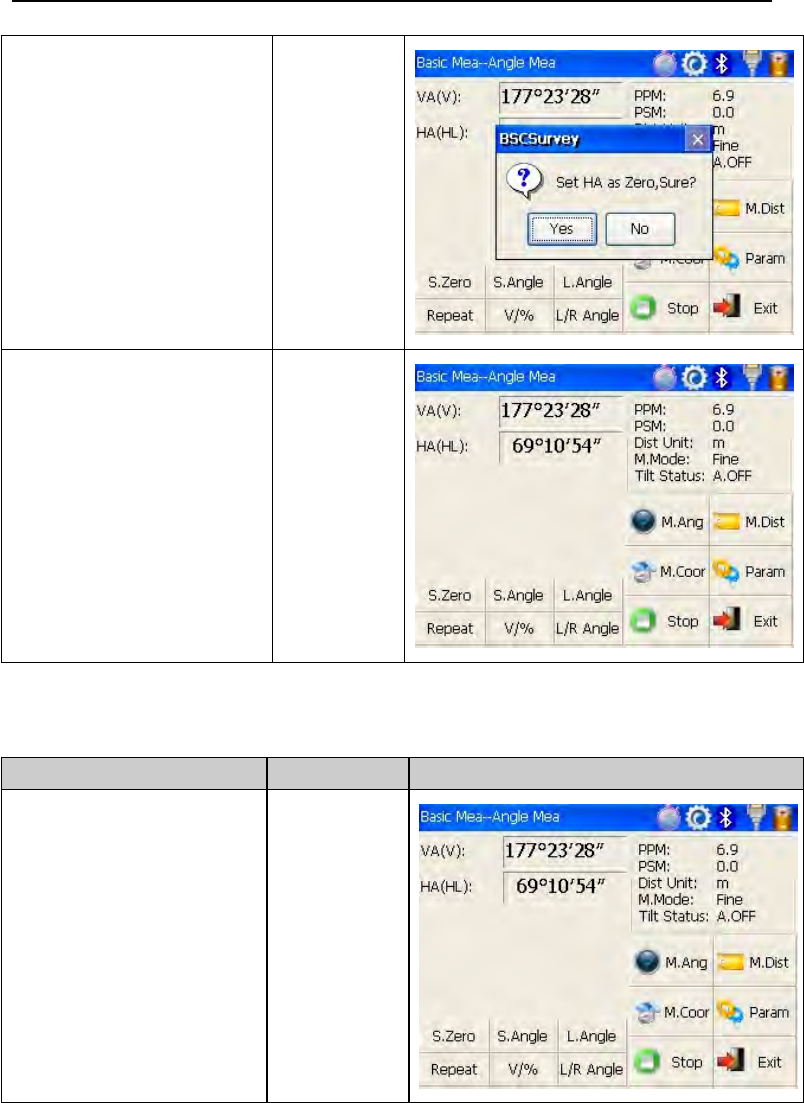
26
②Set horizontal angle as
zero for target A.Click the
“S.Zero” button,and
choose “OK” in the
popup dialog box.
【S.Zero】
【OK】
③Collimate the second
first target B,and the
horizontal angle and
vertical angle will display
on the screen of
instrument.
Collimate
B
4.3.2 Horizontal angle switch between right and left
Make sure the operation is under angle measurement mode.
Operation steps Keys Display
①Make sure the
operation is under angle
measurement mode
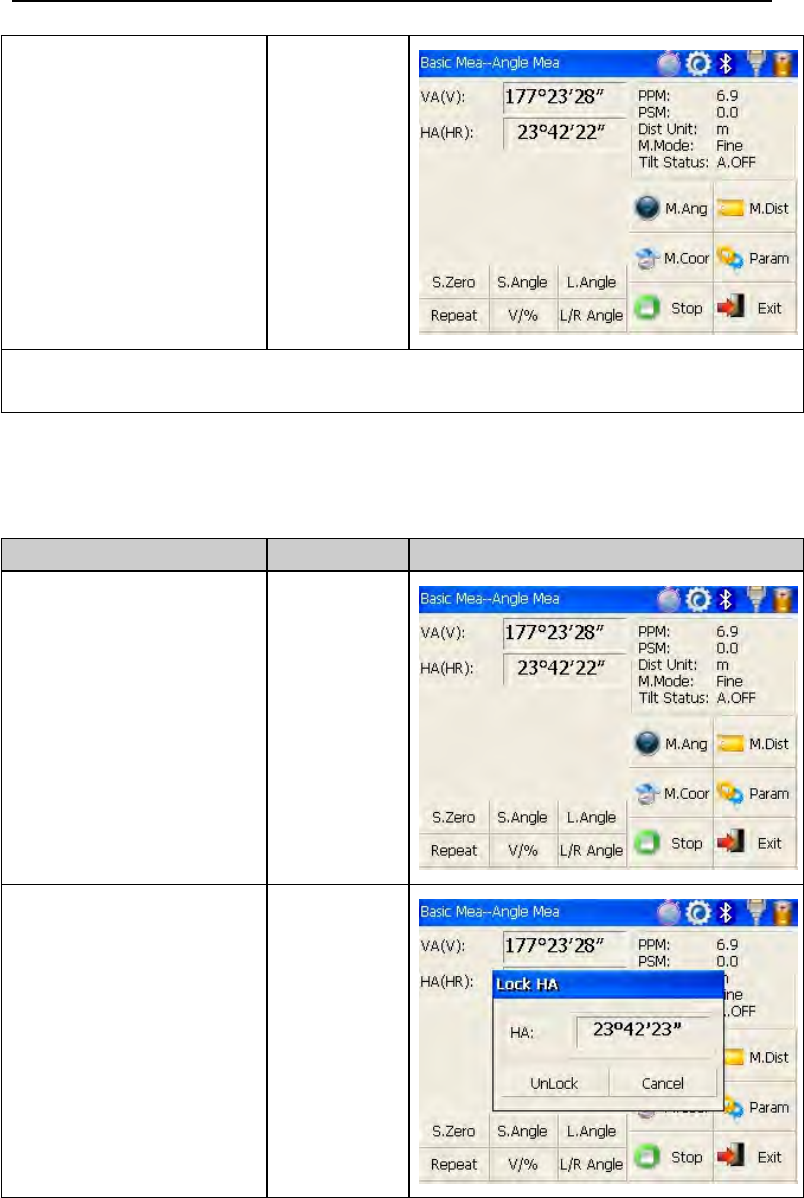
27
②switch horizontal
angle between left and
right by Clicking “L/R
Angle” key ※1
【L/RAngle
】
※1 Left angle or right angle will be switched in turn every time you click the
“L/R Angle” key.
4.3.3 Setting horizontal angle with the “L.Angle” key
Make sure the operation is under angle measurement mode.
Operation steps Keys Display
①Turn horizontal circle
unit in the needed
direction with horizontal
clamp and tangent part.
②Click “L.Angle”
key,and activate the
function of
locking horizontal angle.
【L.Angle】
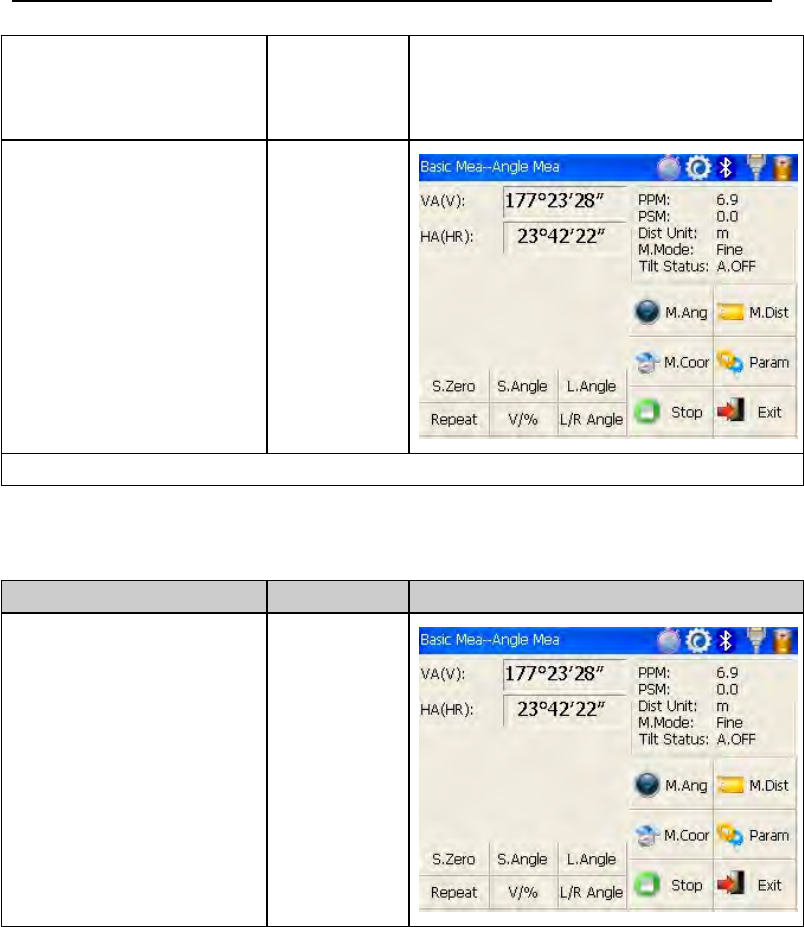
28
③Collimate target point
used for Orientation.
※1
④Click “unclock” key to
deactivate the
function of
locking horizontal
angle.Then the screen
will return normal angle
measurement mode,and
meantime horizontal
angle will be set as
locked angle.
【Unlock】
※1 Click “Cancel” key before it returns to Previous mode.
4.3.4 Setting horizontal angle with the “S.Angle” key
Make sure the operation is under angle measurement mode.
Operation steps Keys Display
①Collimate target point
used for Orientation.
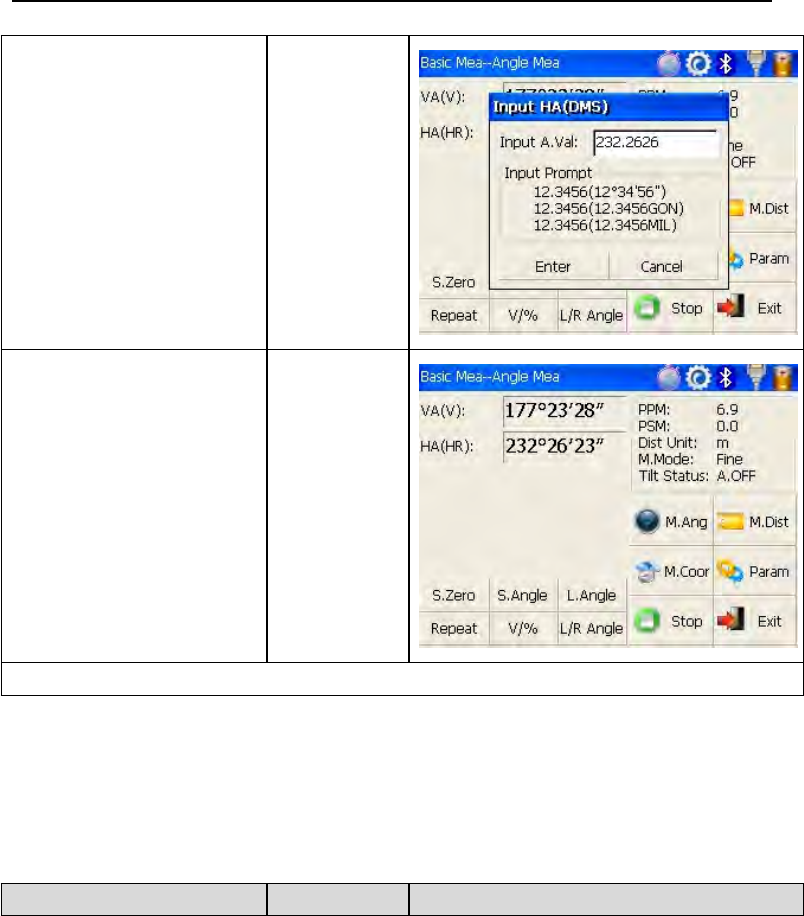
29
②Click “S.Angle” key,
and a dialog box will be
ejected, as is showed in
the right figure.
③Input horizontal angle
you need.
※1
Such as:232°26'26"
【S.Angle】
input
horizontal
angle
④With data entry
complete ,click “Enter”
key,and angle
measurement after
orientation will go on.
【Enter】
※1 Data entry should be refered to the format shown in the dialog box.
4.3.5 Setting “vertical angle and percent grade” mode with the
“V/%” key
Make sure the operation is under angle measurement mode.
Operation steps Keys Display
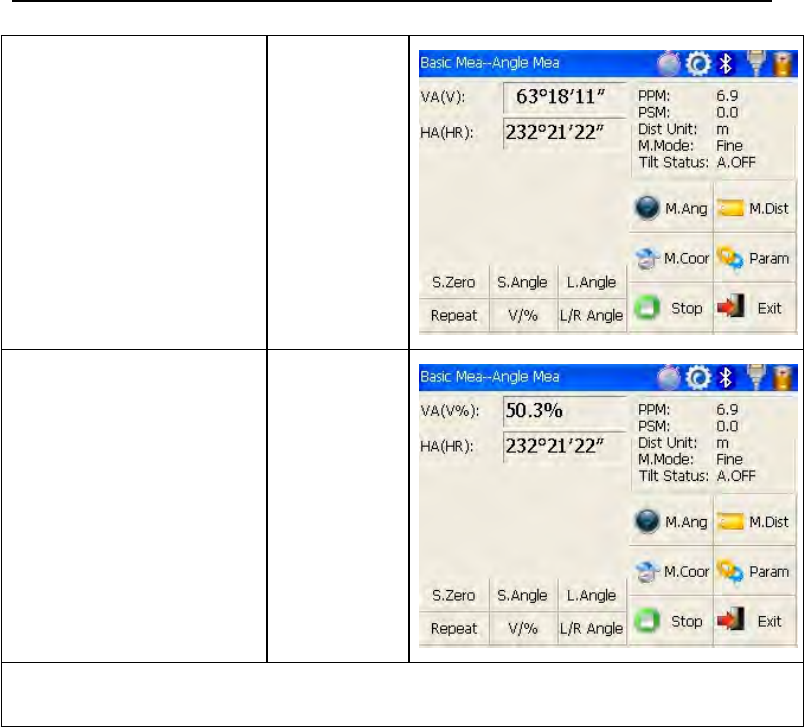
30
①Make sure the
operation is under angle
measurement mode.
②Click “V/%” key.
※1
【V/%】
※1 Vertical angle and percent grade will be switched in turn every time you
click “V/%” key.
4.3.6 Carrying out angle retesting with the “Repeat” key
This program is applied for adding up angle retesting values,displaying the
sum and the average of all observed values,and meantime recording the
number of observations.
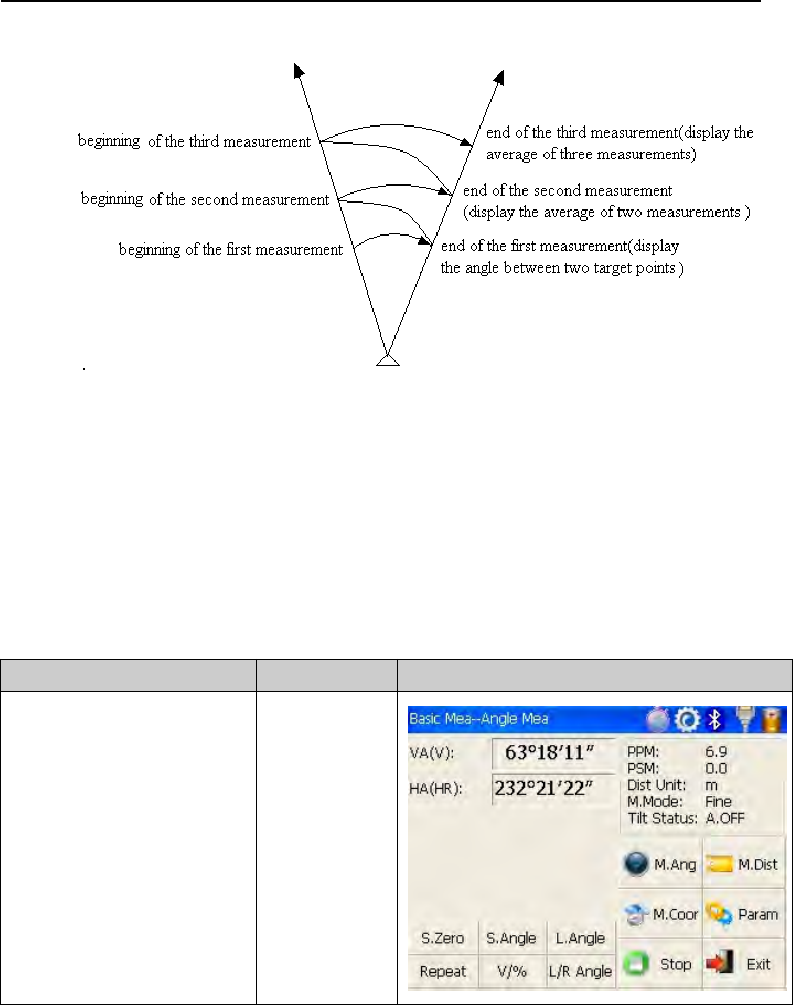
31
Operation steps Keys Display
①Click “Repeat”
key,and activate angle
retesting function.
【Repeat】
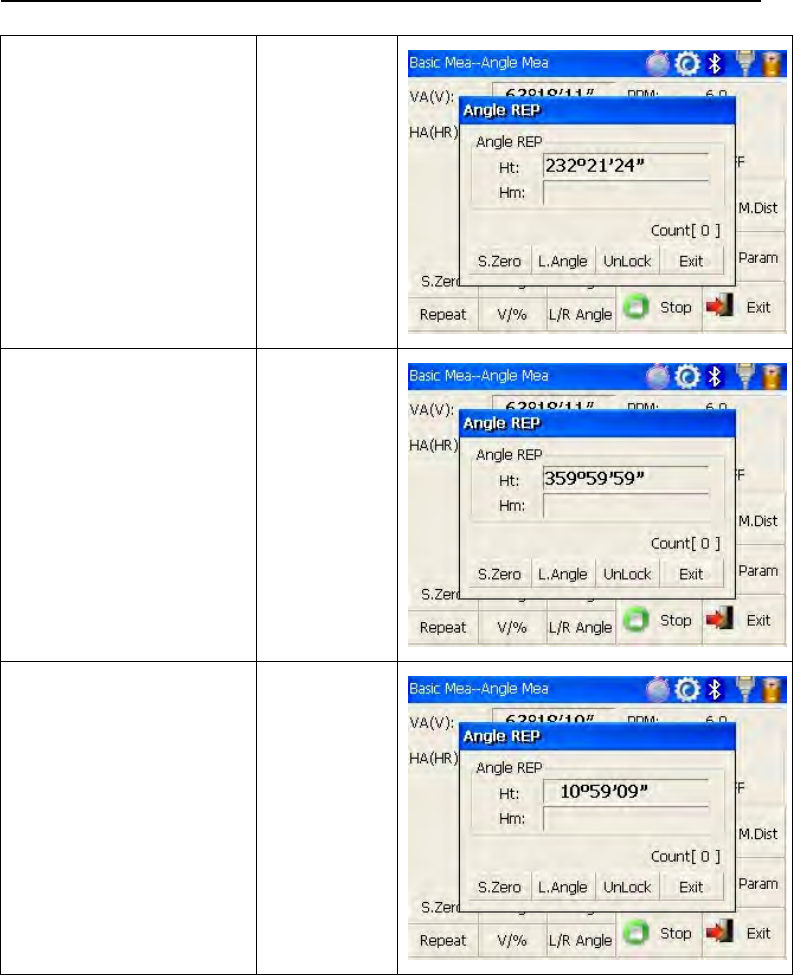
32
②Collimate the first
target A. Collimate A
③Click “S.Zero”
key,and set horizontal
angle as zero.
【S.Zero】
④Collimate the second
target B using
horizontal clamp and
tangent part.
Collimate B
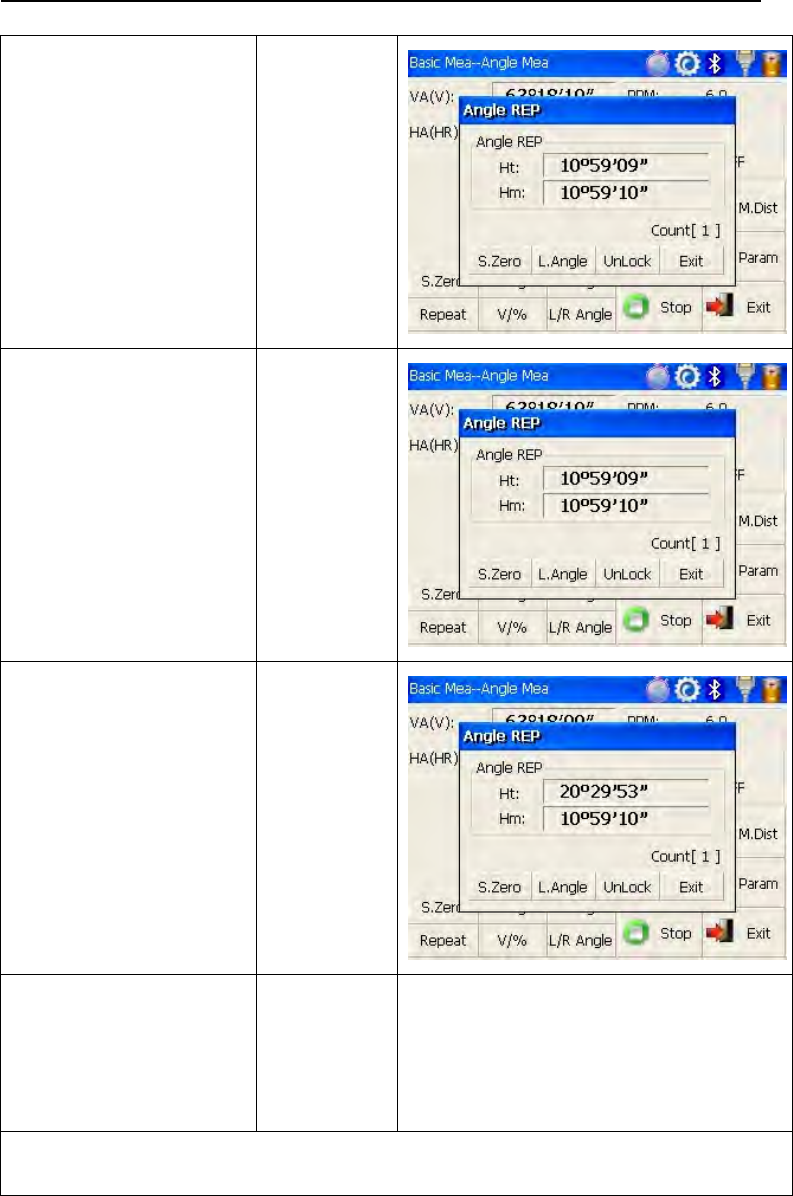
33
⑤Click “L.Angle” key. 【L.Angle】
⑥Collimate the first
target A again using
horizontal clamp and
tangent part.
⑦Click “Unlock” key.
Collimate A
again
【Unlock】
⑧Collimate the second
target B again using
horizontal clamp and
tangent part.
⑨Click “L.Angle”
key.Andthenthe
screen displays the
sum and the average of
all angles.
※1
Collimate B
again
【L.Angle】
⑩Repeat steps ⑥~⑨
according to the
requirement,and carry
out angle retesting.
※2
※1 Click “Exit” key to finish angle retesting
※2 Ht:the sum of multiple observed values
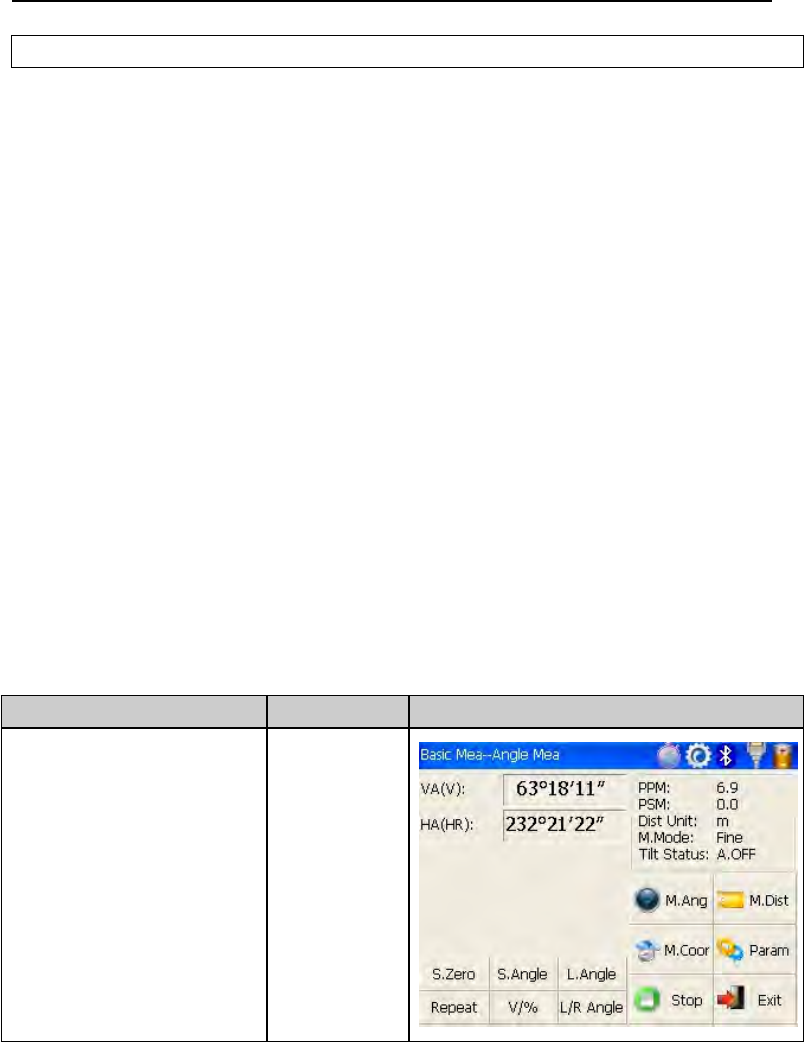
34
Hm: the average of multiple observed values
4.4 Distance measurement mode
4.4.1 Distance measurement and measuring mode setting
Operation steps Keys Display
①Collimate the centre
of prism.
Collimate
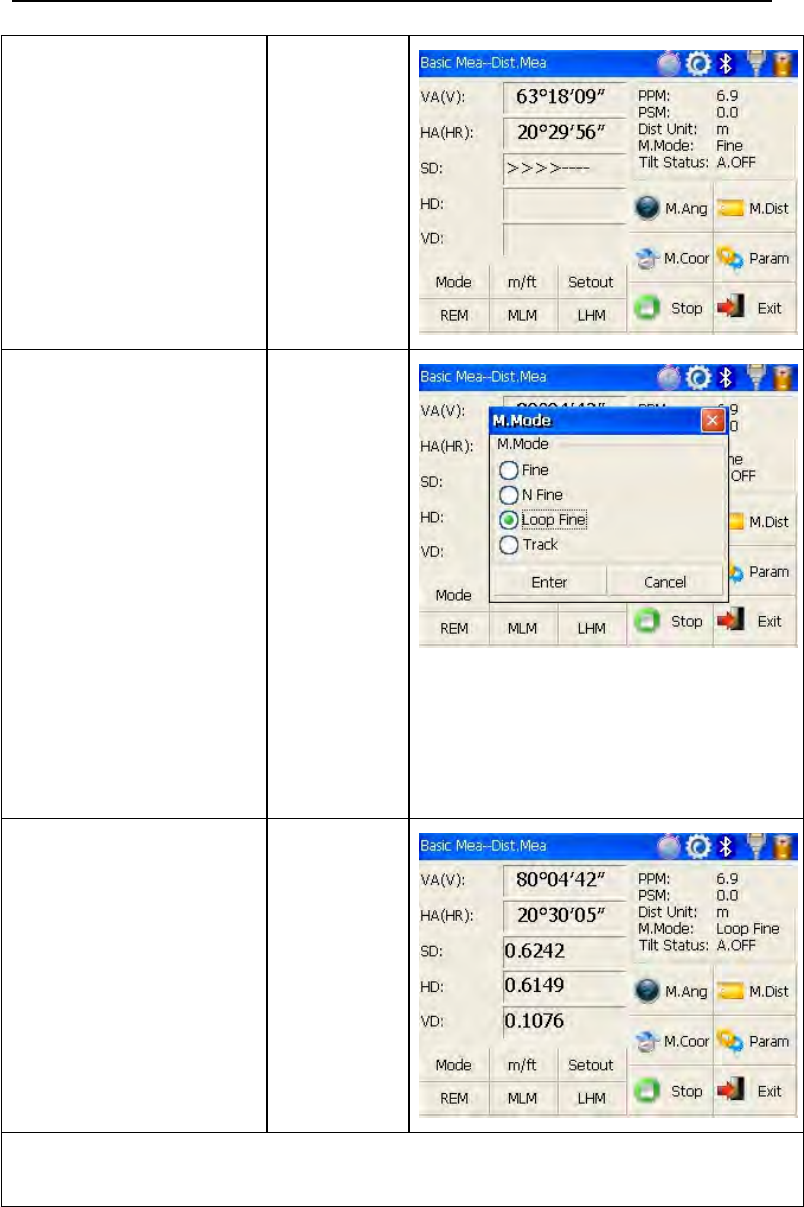
35
②Click “M.Dist” key to
enter distance
measurement mode,
and then the system will
carry out measurement
based on previous
setting mode.
【M.Dist】
③Click “Mode” key to
activate setting
function of distance
measurement mode.
Take “Loop Fine” as
example here.
Fine: single fine
measuring mode
NFine:ntimesfine
measuring mode
Loop Fine: Continuous
measuring mode
Track:tracking
measuring mode
【Mode】
④Display the result of
measurement.
※1~※2
※1 Click “mode” key if you wanna change measurement mode,as step ③
shows.
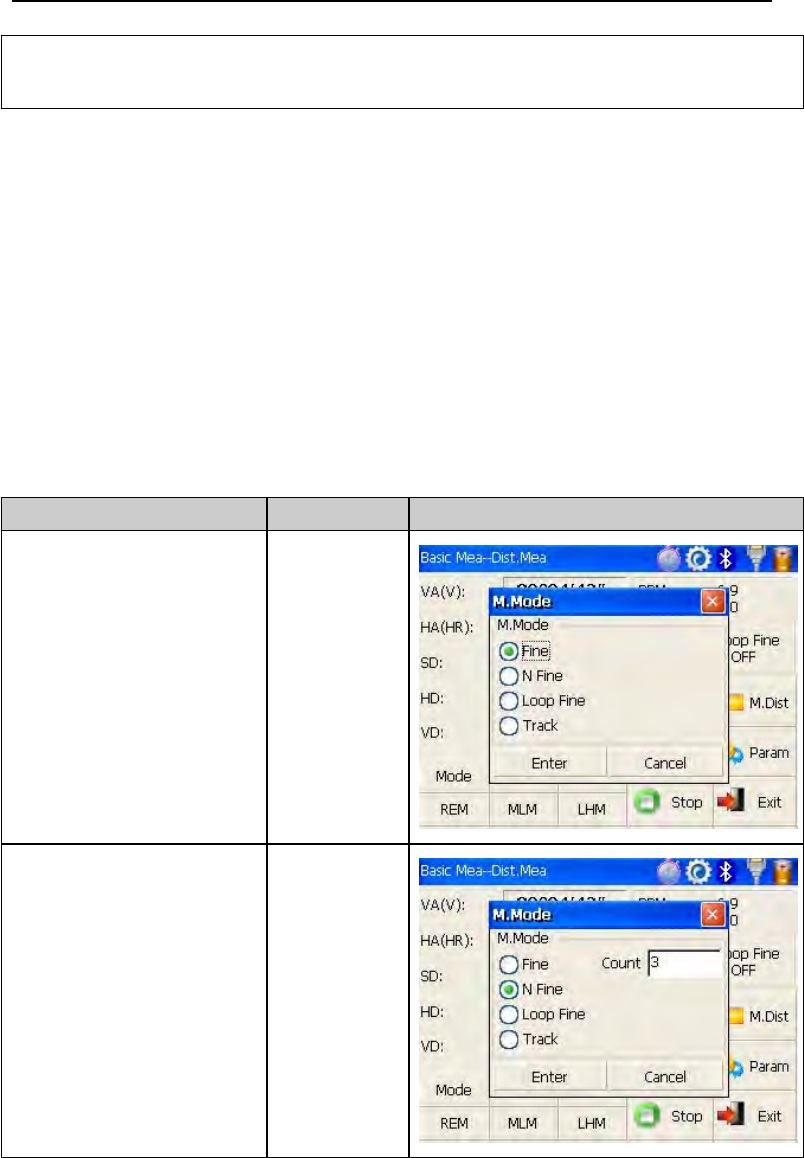
36
※2 Click “M.Ang” key to return angle measurement mode.
4.4.2 Fine/Tracking distance measurement
When you preset the measuring times, the instrument will carry out distance
measurement and display the average distance according to the setting
times. If you preset single observation, the average distance won’t be
displayed. In general, the factory default is set as single observation.
Operation steps Keys Display
①Under distance
measurement
mode,click “Mode” key
to activate setting
function of distance
measurement mode.
The default setting is
“single observation”.
【Mode】
②Click “N Fine” key
with stylus,and then
input the number of
needed observations in
the upper right column
of screen.
【NFine
】
input the
number of
observation
s
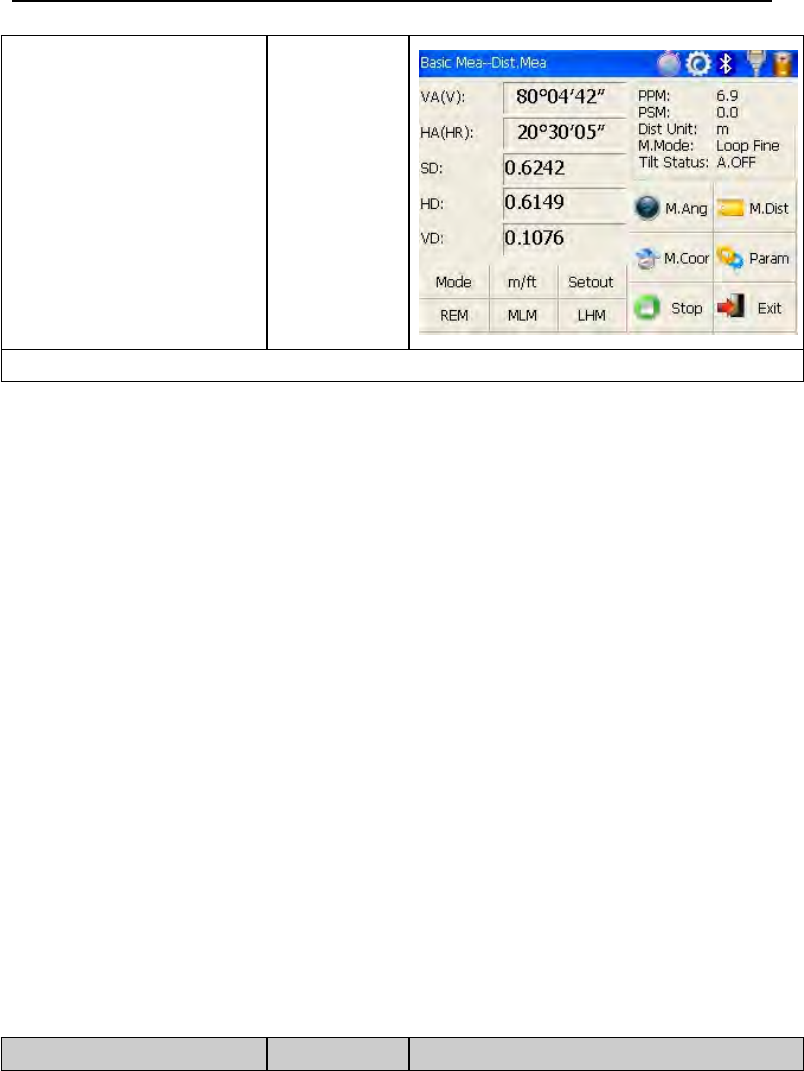
37
③Click “Enter” key,
collimate the centre of
prism,and then the
system will carry out
measurement based on
previous setting. ※1
※1 Click “M.Ang” key to return angle measurement mode.
4.4.3 Accurate Measurement and Track mode
Accurate Measurement mode:it’s a normal measurement mode.
Track mode:Track mode takes less time than accurate measurement.It is
mainly applied for setting-out survey and useful for tracking moving target.
Operation steps Keys Display
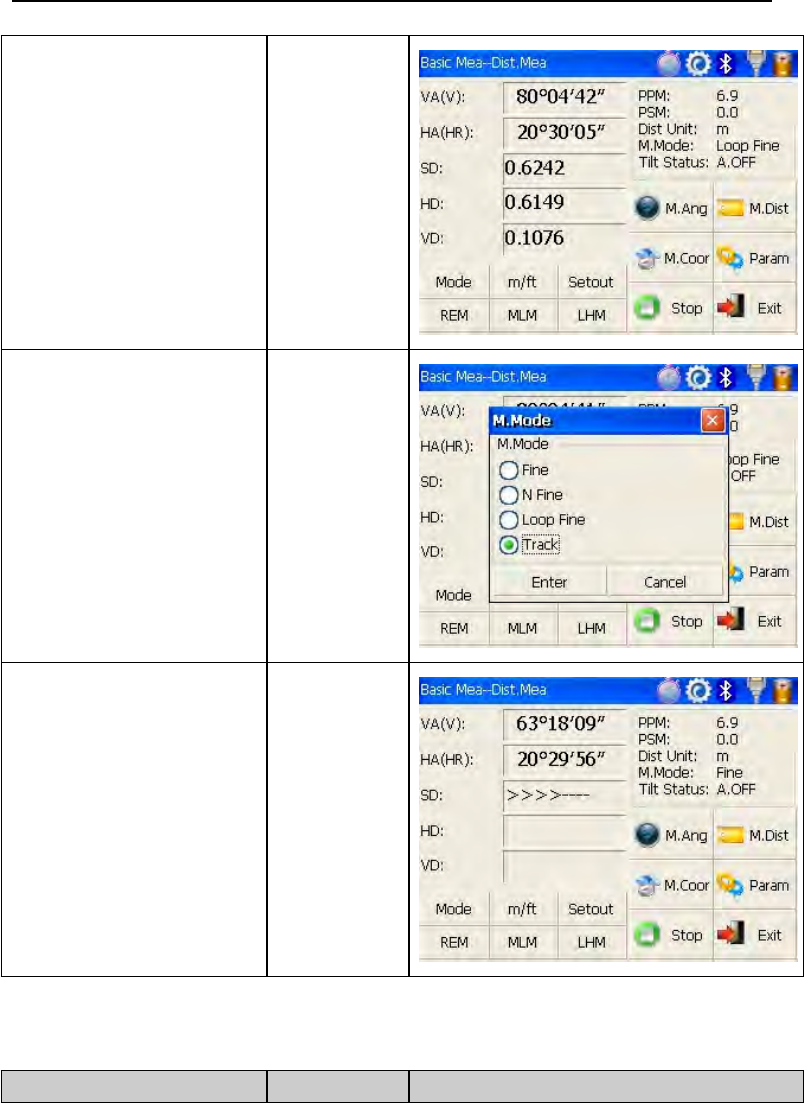
38
①Collimate the centre
of prism.
Collimate
prism
②Click “Mode” key to
activate setting
function of distance
measurement
mode.And this mode is
set as “Track”.
【Mode】
③Click “Enter”
key,collimate the
centre of prism,and the
system will carry out
measurement based on
previous setting.
【Enter】
4.4.4 Exchange of distance units
Change distance unit on the screen of distance observation.
Operation steps Keys Display
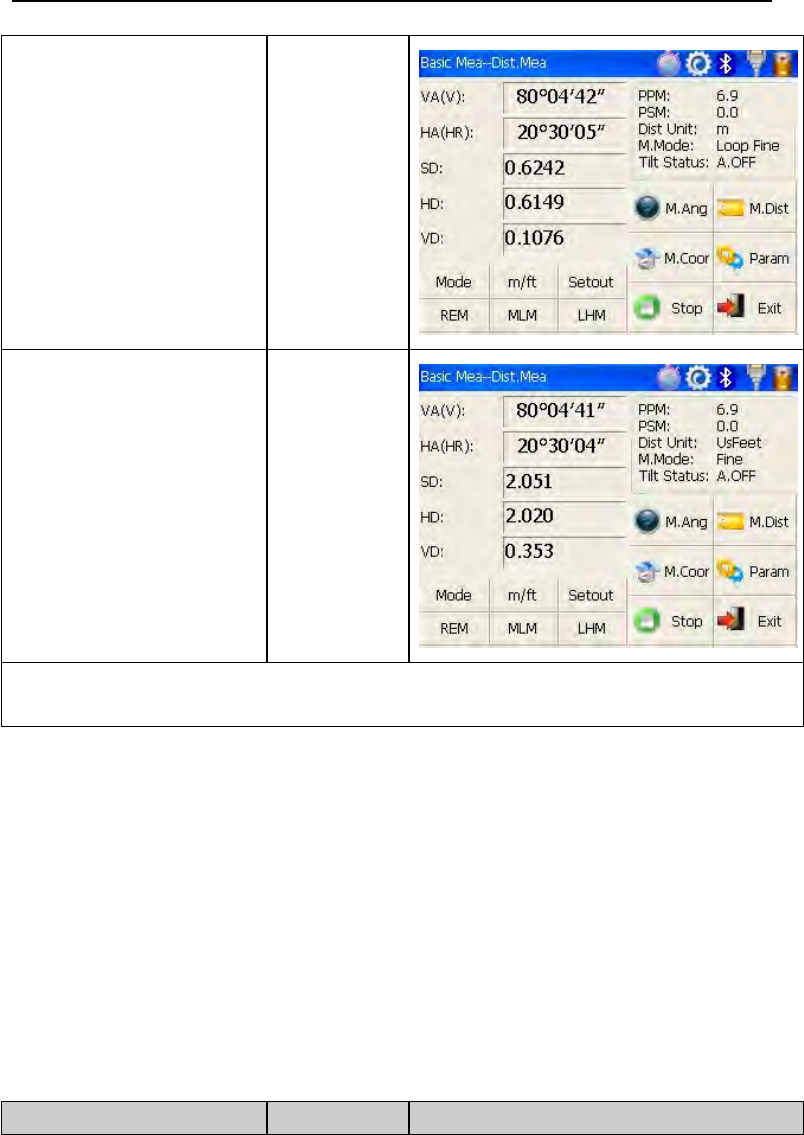
39
①Click “m/ft” key. 【m/ft】
②Changed distance unit
will display in the upper
right corner. ※1
※1 Distance unit will be exchanged among meter,american feet and
international feet every time you click “m/ft” key.
4.4.5 Distance stake out measurement
This function can display the difference between measured distance and
preset distance.
Displayed Value=Observed Value – Standard(Preset) Distance
Setting out among all sorts of distance measurement modes(such as slope
distance, horizontal distance and elevation difference) can be carried on.
Operation steps Keys Display
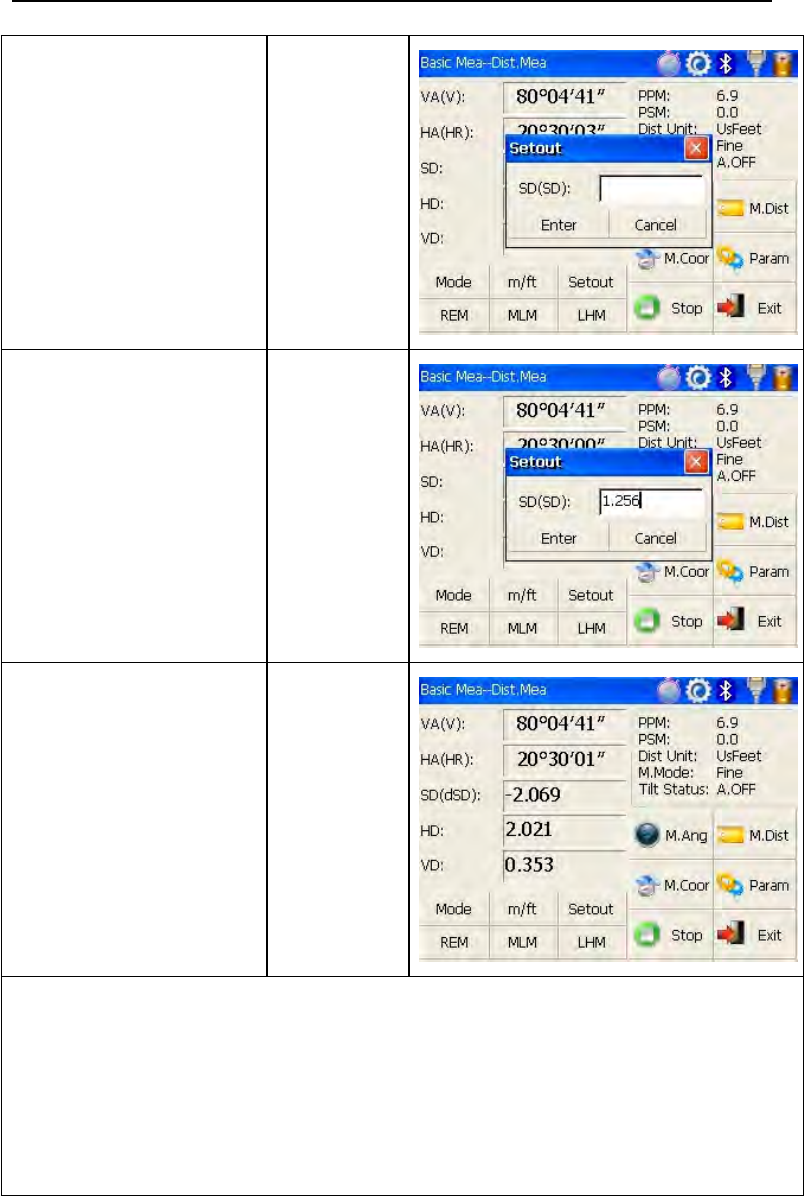
40
①Click “Setout” key
under distance
measurement mode.
【Setout】
②Select distance
measurement mode
(SD,HD,VD)to be set out,
input required data and
then click “Enter” key.
※1
③Start setting out.
※1 First of all,a prompt that reminds you to input SD to be set out is displayed
in the popup dialog box. Click “Enter” key to execute SD setting out after
inputing data。If you want HD setting out,need to input zero in “SD dialog box”,
click “Enter”,and the system will eject “HD dialog box” automatically. HD
setting out can go on after HD data entry. If you want VD setting out,need to
input zero in both “SD dialog box” and “HD dialog box”, thus the system will
remind you to input elevation difference to be set out.
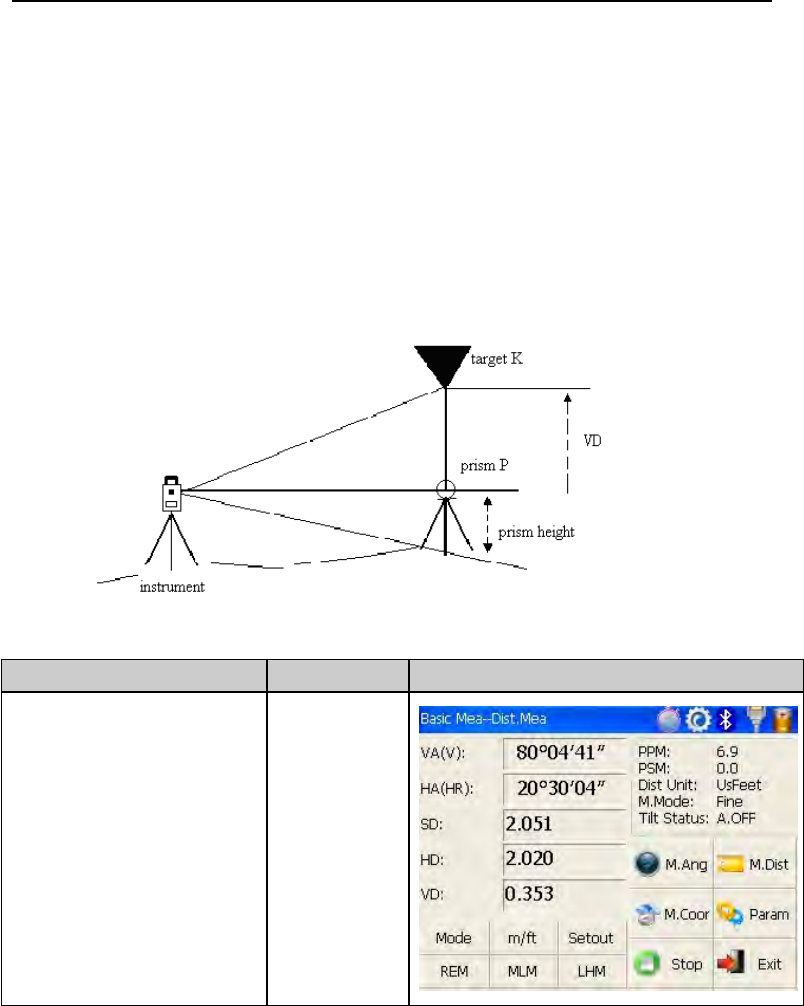
41
4.4.6 Remote Elevation Measurement(REM)
The Remote Elevation program calculates the vertical distance (VD) of a
remote object relative to ground. When using a prism height, the remote
elevation measurement will start from the prism (reference point). If no
prism height is used, the remote elevation will start from any reference point
in which the vertical angle is established. In both modes, the reference point
should be perpendicular to the remote object.
1) With prism height (PH) input
Operation steps Keys Display
①Under distance
measurement mode,
click “REM” key to
activate remote
elevation measurement.
【REM】
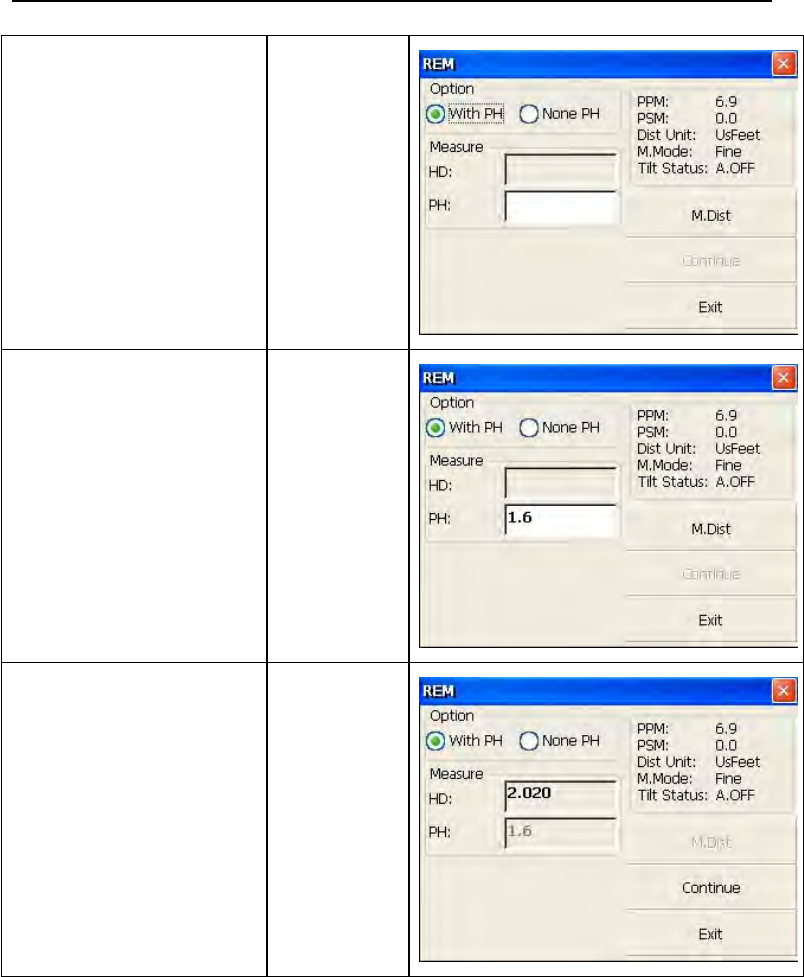
42
②Select “with PH”
button with stylus.
【with PH】
③Input the prism height
following PH.
Input prism
height
④Collimate the centre P
of prism.
⑤Click “M.Dist” key to
start measuring.
⑥Horizontal distance
between instrument
and prism will be
shown.
Collimate
prism
【M.Dist】
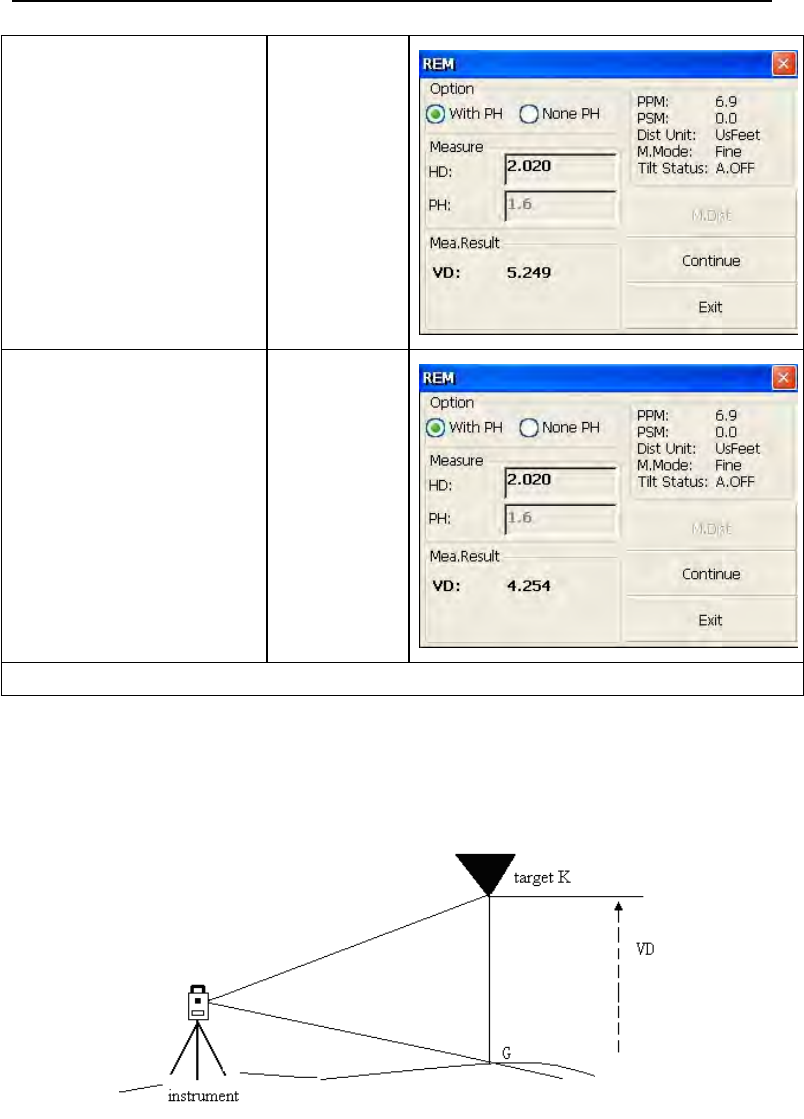
43
⑦Click “Continue” key,
and position of prism is
locked, that means
reference point is
confirmed.
【Continue
】
⑧Collimate target K and
click “Continue”,
vertical distance (VD)
will be shown.
※1)
【Collimate
K】
※1)Click “Exit” key to finish REM.
2)without prism height input
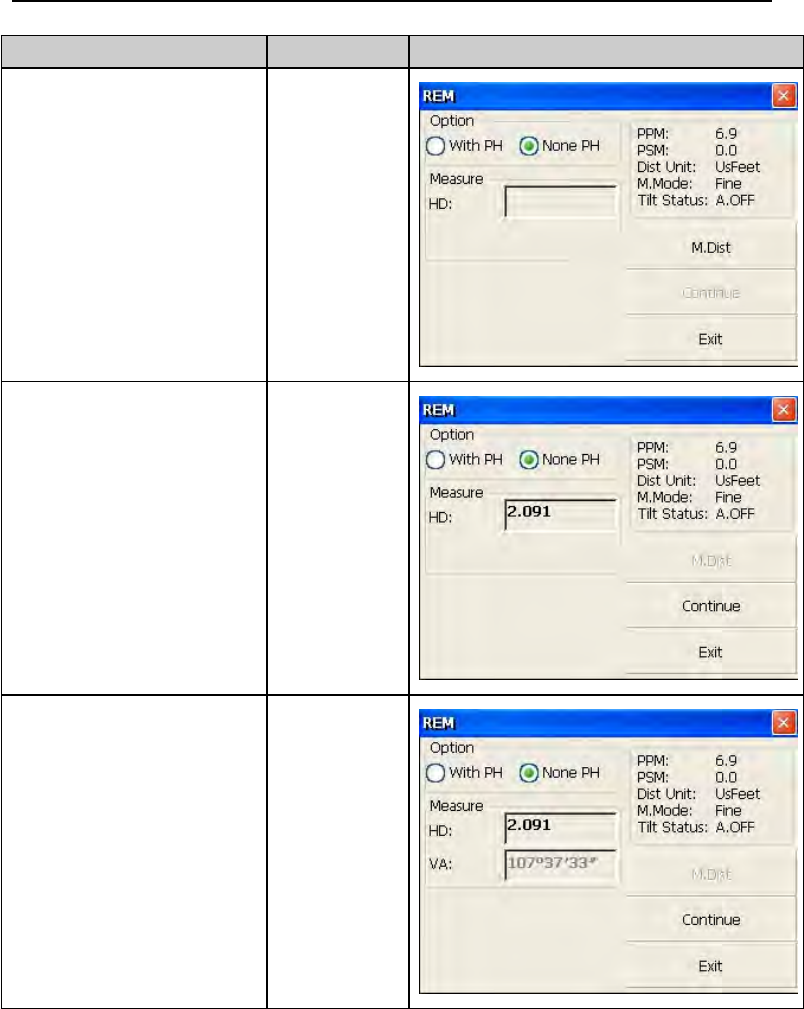
44
Operation steps Keys Display
①Select “None PH”
button with stylus.
【None PH】
②Collimate the ground
point.
③Click “M.Dist” key to
start observing.
④Horizontal distance
between instrument and
prism will be shown.
Collimate
prism
【M.Dist】
⑤Click “Continue” key,
andpositionofground
point G is locked that
means reference point is
confirmed.
【Continue
】
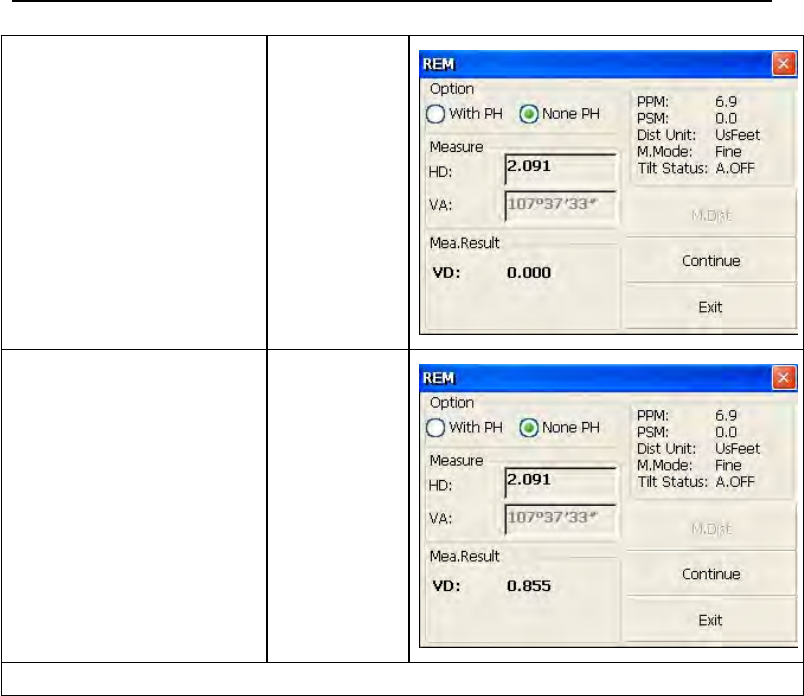
45
⑥Click “Continue” key. 【Continue
】
⑦Collimate remote
target K.Vertical
distance(VD) will be
shown.
※1)
Collimate
target
※1) Click “Exit” to finish REM.
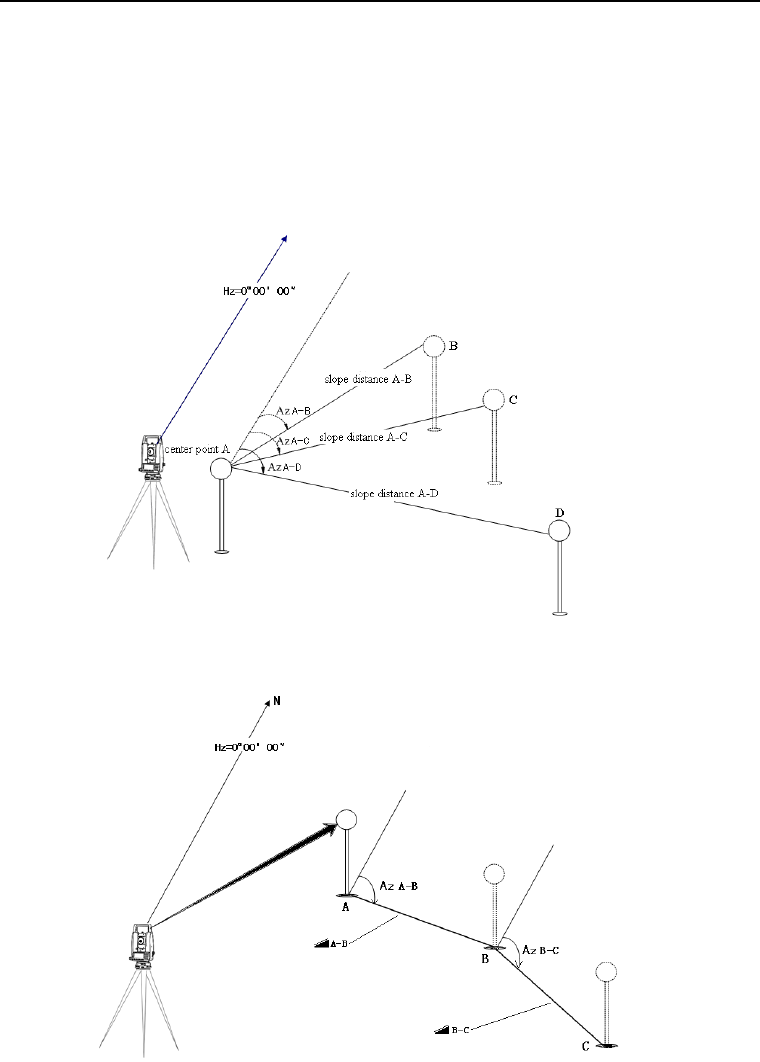
46
4.4.7 Missing Line Measurement (MLM)
The Missing Line Measurement program calculates the horizontal distance
(dHD), slope distance (dSD) and elevation (dVD) between two target prisms.
The instruemt can accomplish this in two ways:
1.MLM Method (A-B, A-C): Measurement is A-B, A-C, A-D, .........
2.MLM Method (A-B, B-C): Measurement is A-B, B-C, C-D, .........
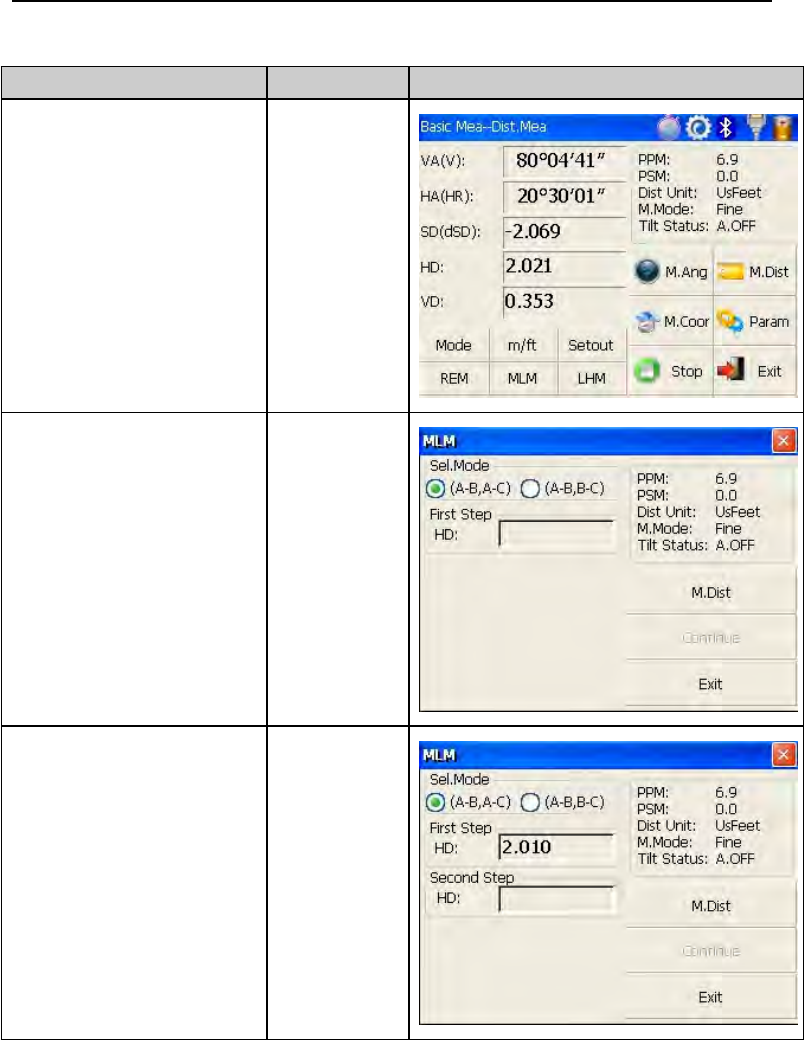
47
Operation steps Keys Display
①Under distance
measurement, click
“MLM” key to activate
Missing Line
Measurement.
【MLM】
②Select method (A-B,
A-C) with stylus.
③Collimate prism
A,click “M.Dist” key.
Horizontal distance
between instrument and
prism A will be shown.
【M.Dist】
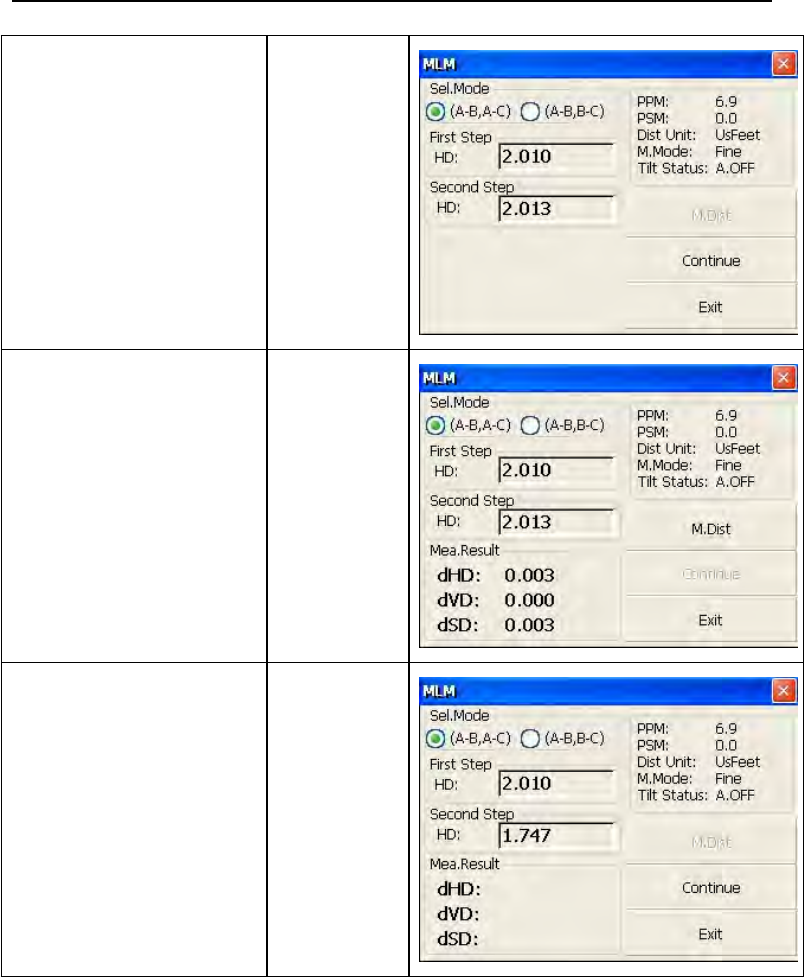
48
④Collimate prism
B,click “M.Dist” key. 【M.Dist】
⑤Click “Continue”
key,then horizontal
distance(dHD), elevation
difference(dVD) and
slope distance (dSD)
between prism A and
prism B will display.
※1)
【Continue
】
⑥In order to calculate
the horizontal distance
between points A and
C,collimate prism C,and
click “M.Dist” key
again.Thus horizontal
distance between
instrument and prism C
will be shown..
【M.Dist】
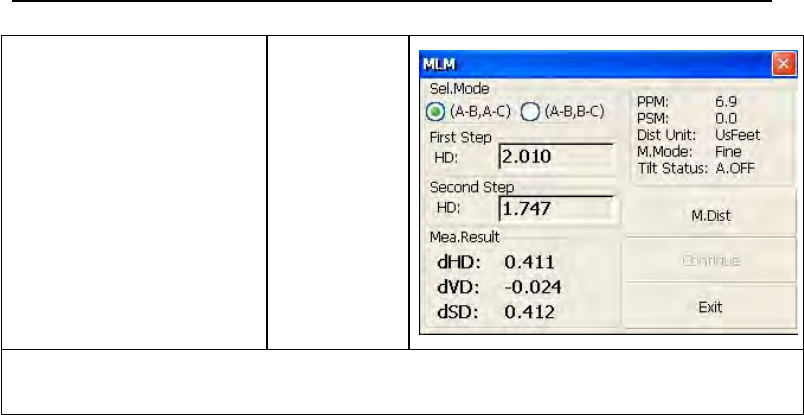
49
⑦Click “Continue”
key,then dHD, dVD and
dSD between prism A
and prism C will be
shown.
【Continue
】
※1)Click “Exit” key to return main menu.
●Procedure of MLM Method (A-B, B-C) is completely same as Method (A-B,
A-C) Method.
4.4.8 Line-height Measurement
This function is applied for measuring and determining a height of line(like
electric wire)above ground which is hard to reach.
See following image, L is point on the overhead line, G is projective point on
the ground, which is also difficult to set target, A and B are baseline which
are set up in a certain distance under line. After measuring horizontal
distances from instrument to prisms A/B and confirm the base line, VD
between A and B, VD between L and G, HD between instrument and
L(G),offset distance from A to L(G) will be determined and shown.
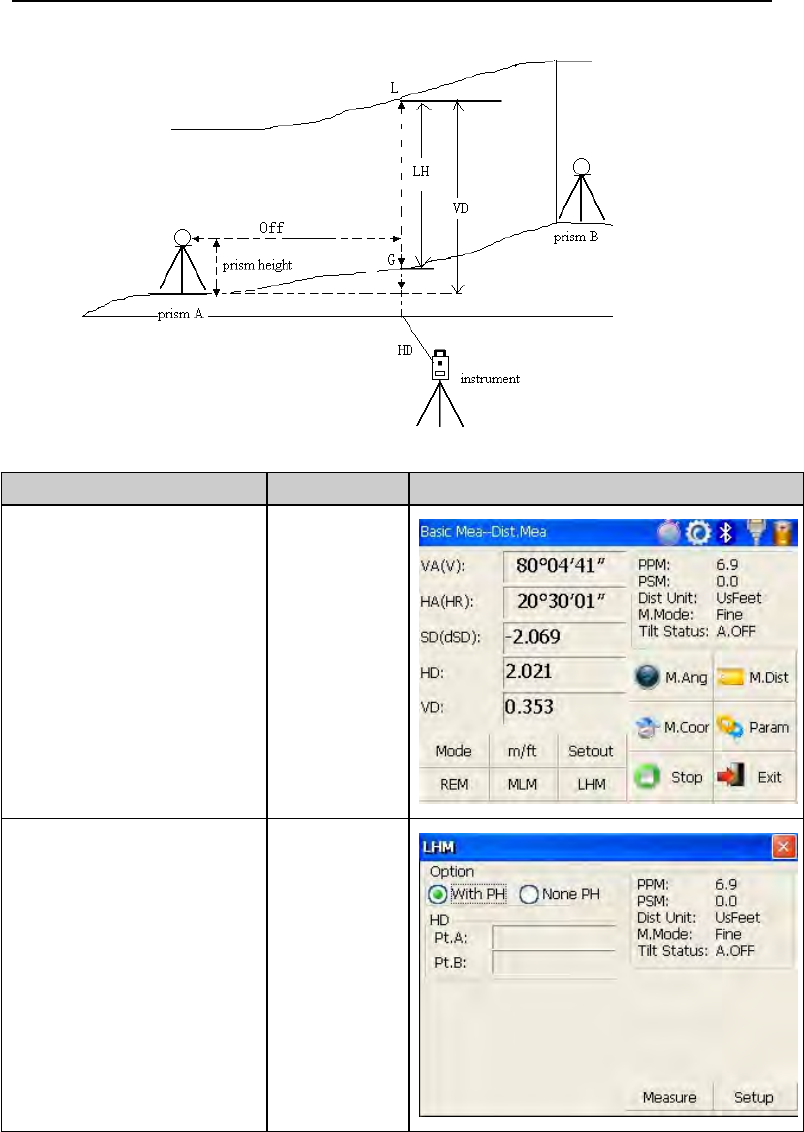
50
Operation steps Keys Display
①Under distance
measurement mode,
click “LHM” key to
activate line-height
measurement program.
【LHM】
②Select “With PH”
button with stylus. With PH
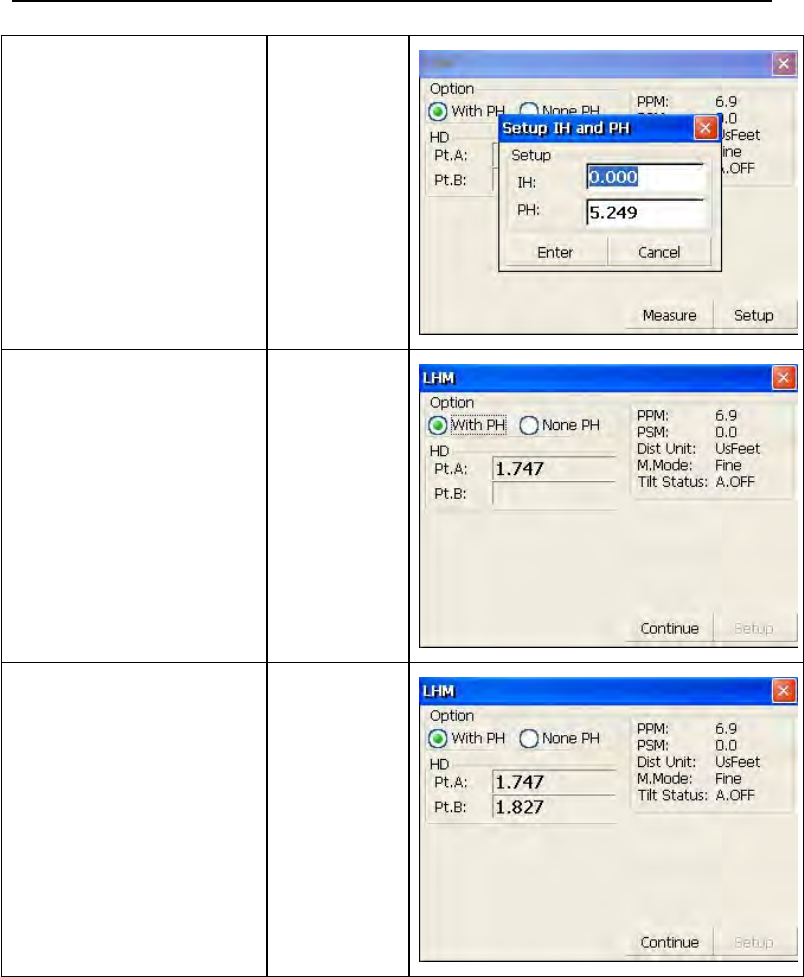
51
③Click “Setup” key to
input instrument
height(IH) and prism
height(PH).After that
click “Enter” key.
【Setup】
④Collimate prism A,
click “Measure” key,
and distance
measurement begins.
After that click
“Continue” key.
【Measure】
⑤Collimate prism B,
click “Measure” key,
and distance
measurement begins.
【Measure】
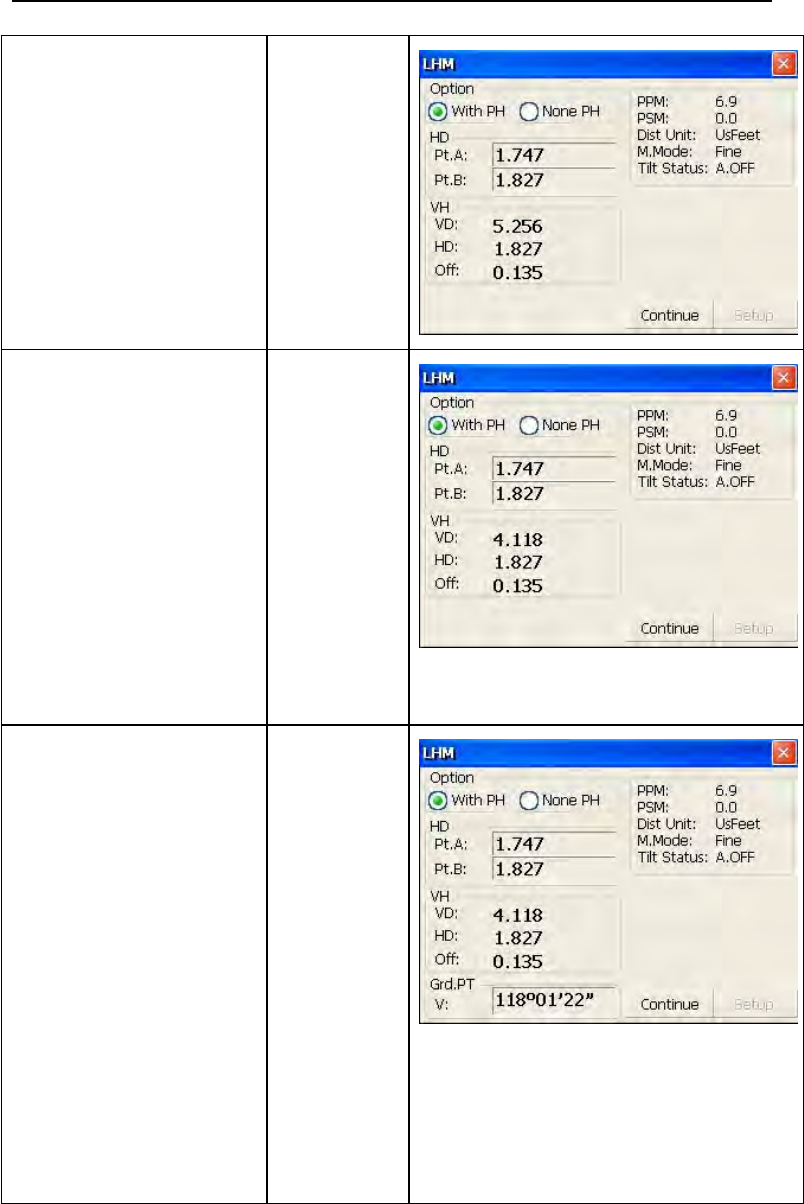
52
⑥After measurement
click “Continue” key.
【Continue
】
⑦Collimate point L on
overhead line. The
screen displays
measuring data of
collimating L.
VD :Vertical distance
between A and L.
HD:Horizontal distance
between instrument
and L.
Off:Horizontal distance
between A and L.
⑧Click “Continue” key
which is used for
measuring height
between overhead line
and ground. Operation
steps:
●Collimate point on
overhead line before
clicking “Continue” key.
●Lock instrument on
horizontal direction, m
ove telescope on vertic
al direction until aim a
t ground point G.
【Continue
】
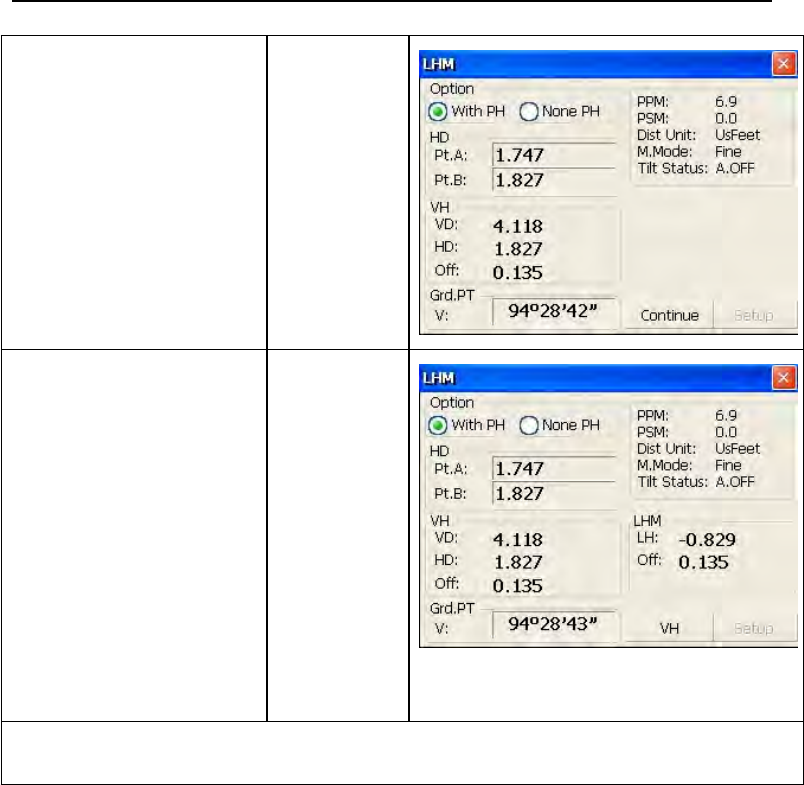
53
⑨Collimate ground
point G by screwing
vertical tangent part.
Collimate
G
⑩Click “Continue” key
again, and then height
of overhead line(LH)
and horizontal
distance(Off) will
display. ※1)~※3)
【Continue
】
※1) Click “X” key to end measurement.
※2) Click “VH” key to return operation step⑦.
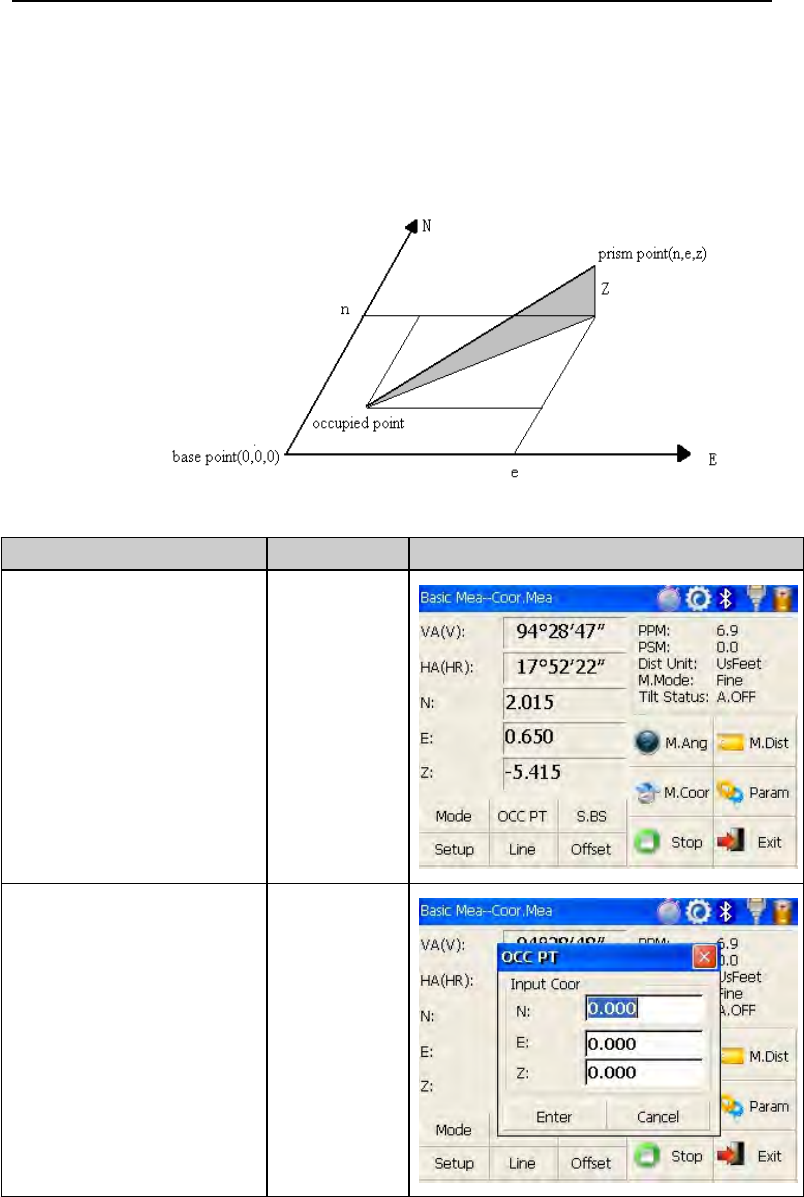
54
4.5 Coordinate Measurement Mode
4.5.1 Setting coordinate of occupied point
After input coordinate of occupied point(instrument location), unknown
point coordinate will be measured and displayed with this program.
Operation steps Keys Display
①Click “M.Coor” key to
enter coordinate
measurement mode.
【M.Coor】
②Click “OCC PT” key. 【OCC PT】
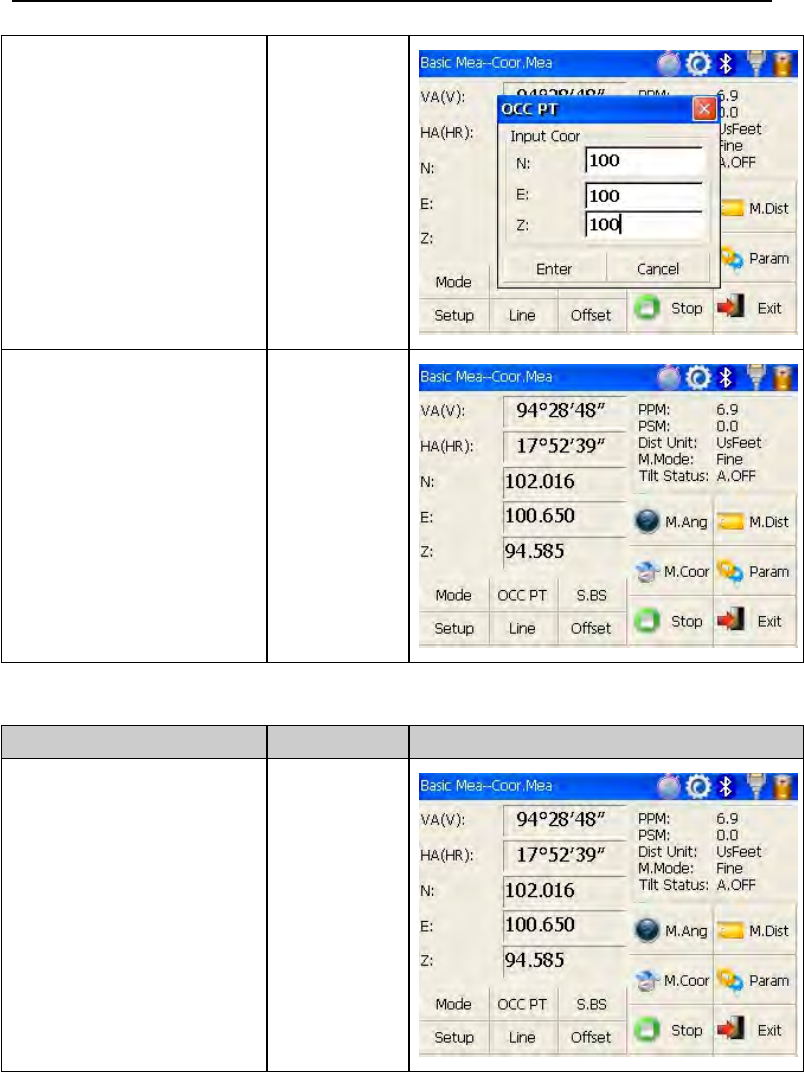
55
③Input coordinate of
occupied point from N
to Z.
④Finishing data
entry,click “Enter” key
and return coordinate
measurement interface.
【Enter】
4.5.2 Setting backsight point
Operation steps Keys Display
①Click “S.BS” key to set
backsight point. 【S.BS】
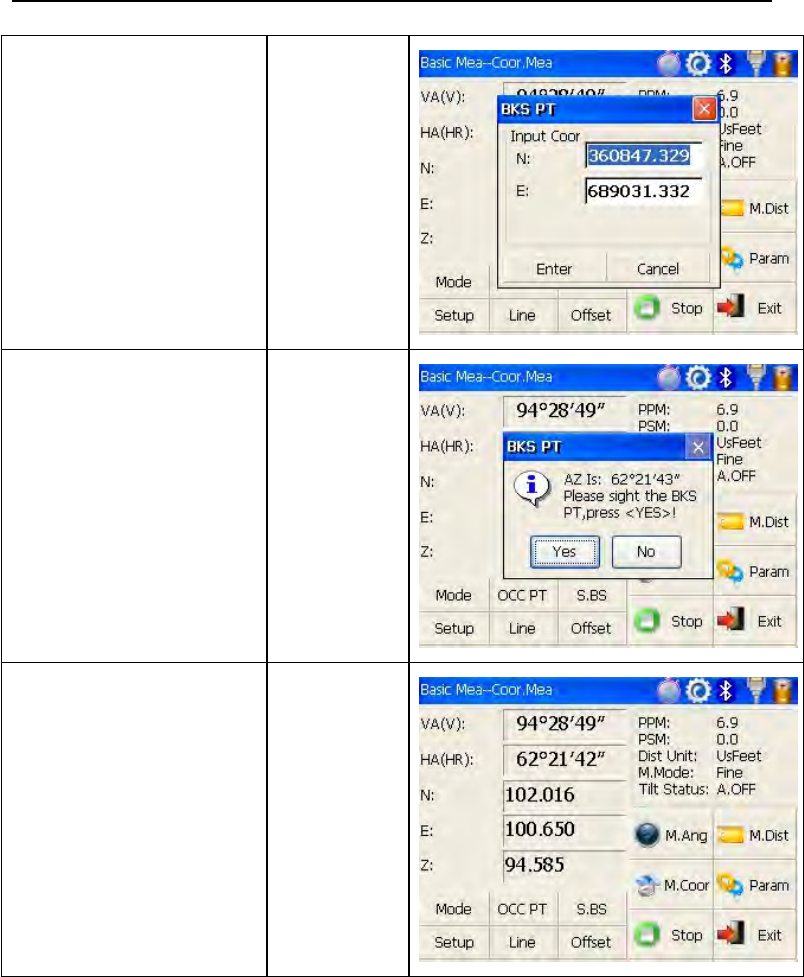
56
②Input coordinate of
backsight point and click
“Enter” key.
【Enter】
③A dialog box is ejected
as figure shows.
④Collimate backsight
point, click “Yes” key.
And then the system will
define backsight
azimuth angle which
displays in the upper left
corner of coordinate
measurement screen.
【Yes】
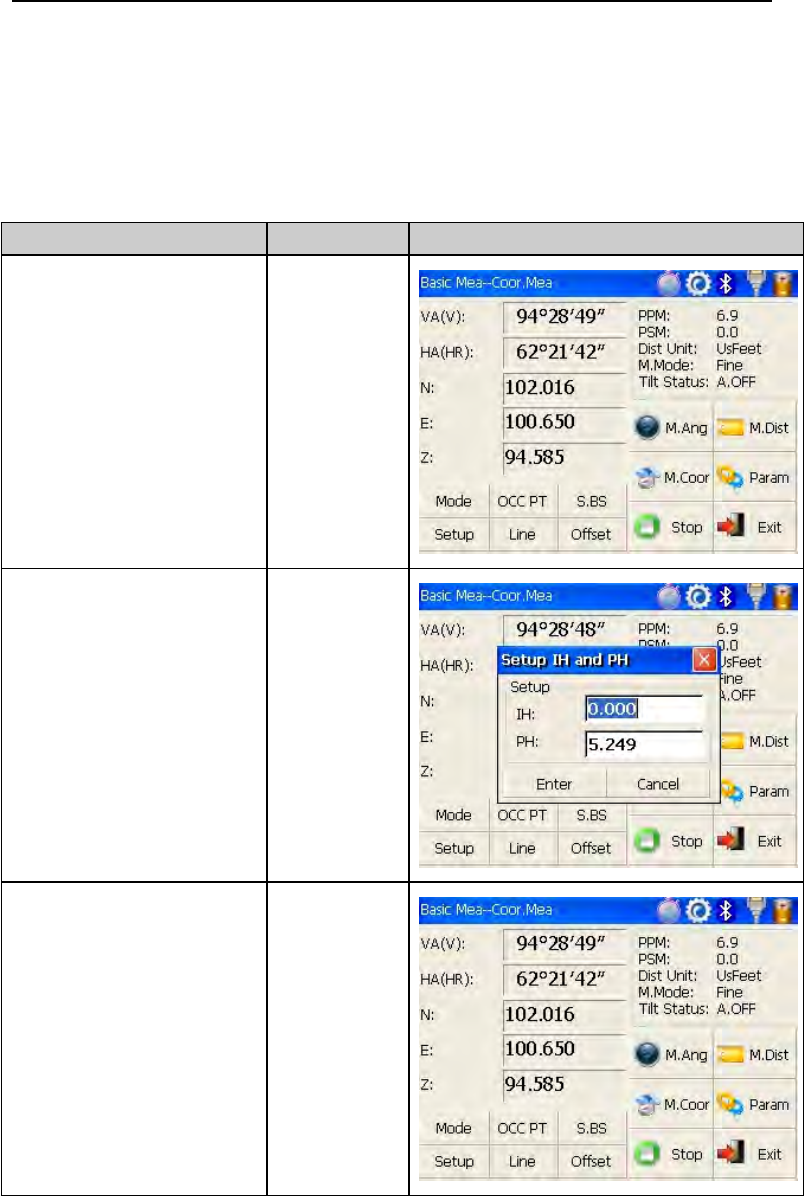
57
4.5.3 Setting instrument height and prism height
Coordinate measurement must be based on instrument height and prism
height, thus coordinate of unknown point can be calculated easily and
directly.
Operation steps Keys Display
①Click “Setup” key. 【Setup】
②Input instrument
height (IH)and prism
height(PH).
Input IH
and PH
③Finishing data entry,
click “Enter” key to
return coordinate
measurement screen.
【Enter】
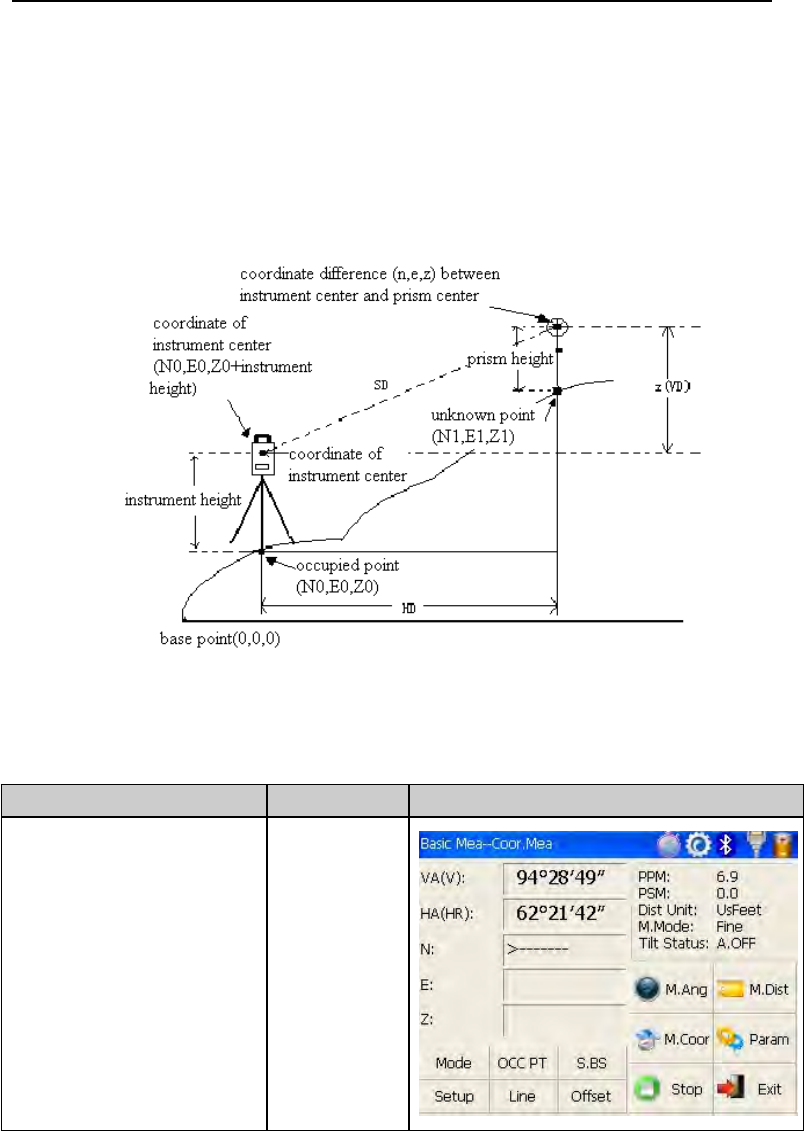
58
4.5.4 Operation of coordinate measurement
With coordinate of occupied point, backsight azimuth angle, Instrument
height and prism height set up,you can directly calculate coordinate of
unknown point.
Operation steps Keys Display
①Set coordinate of
occupied point and
instrument height/prism
height. ※1)
②Set backsight azimuth
angle. ※2)
③Collimate target.
※3)
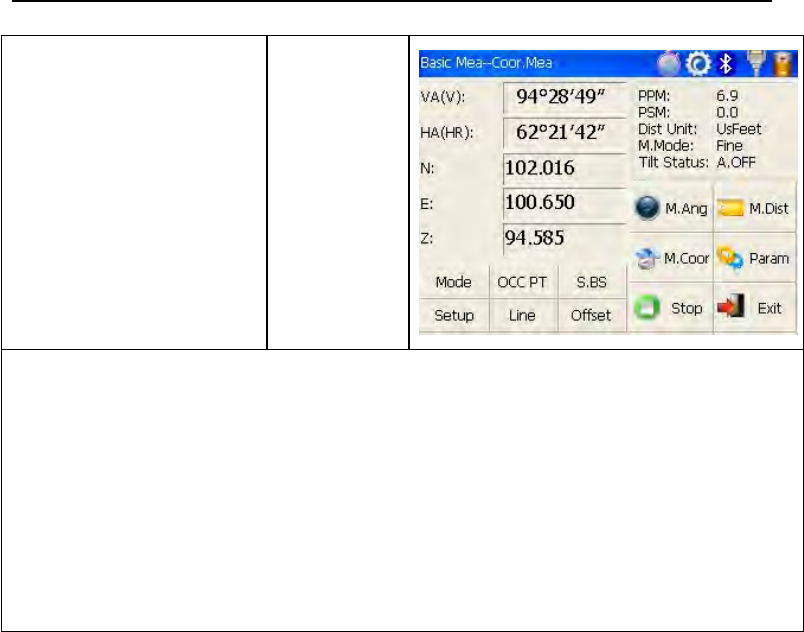
59
④Click “M.Coor” key to
finish operation.
※4)
【M.Coor】
※1)If don’t input coordinate of occupied point, previous coordinate of
occupied point is set as default. If don’t input instrument height and prism
height, the previous is set as default too.
※2)refer to “4.3.4 Setting horizontal angle with the S.Angle key” or “4.5.2
Setting backsight point”。
※3)Click “Mode” key to change distance measurement method(Fine/N
Fine/Loop Fine/Track)
※4) Click “M.Angle” or “M.Dist” to return normal angle or distance
measurement mode.
4.5.5 Traverse Surveying
Measure the coordinate of foresight point and save it in the list, this point
would be taken as the occupied point after transferring to point 2, and the
previous occupied point will be taken as the backsight point, the azimuth
anglewillbecalculatedandset.
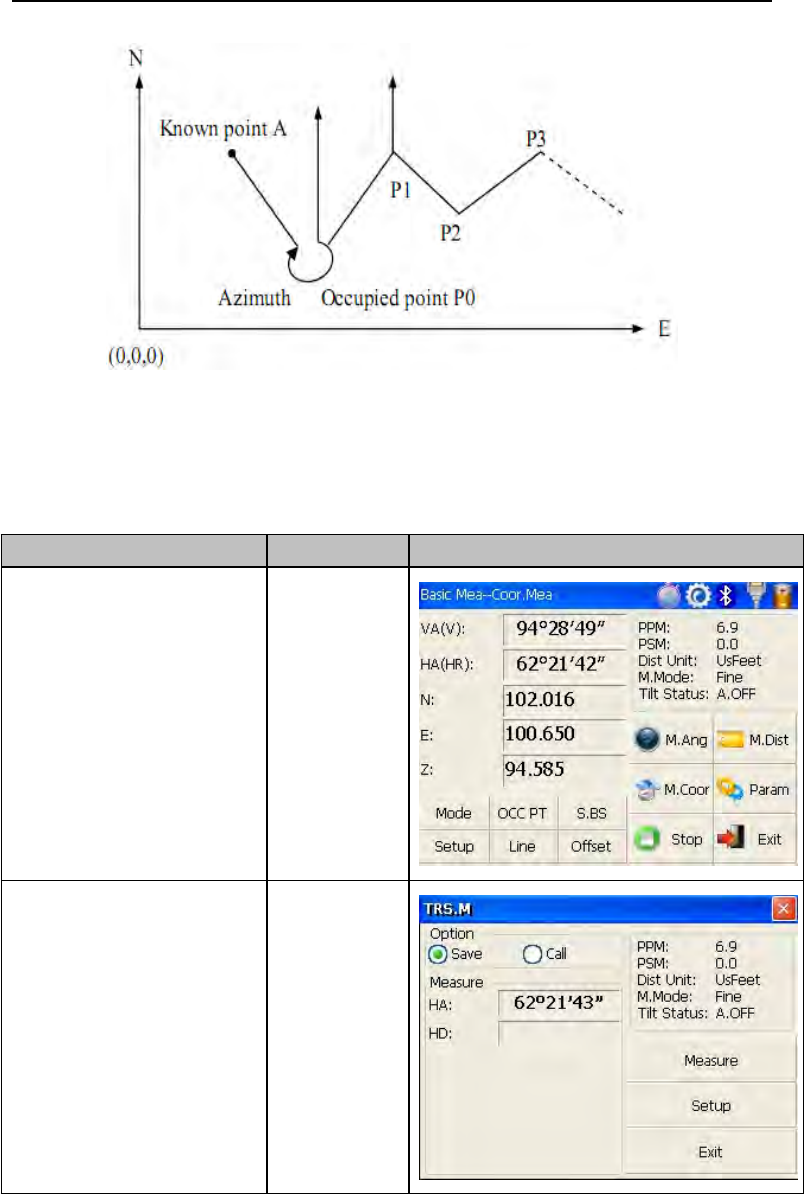
60
Set coordinate of occupied point p0 and azimuth angle from point P0 to
known point A.
Operation steps Keys Display
①Click “Line” key. 【Line】
②Click “Save” key with
stylus. 【Save】
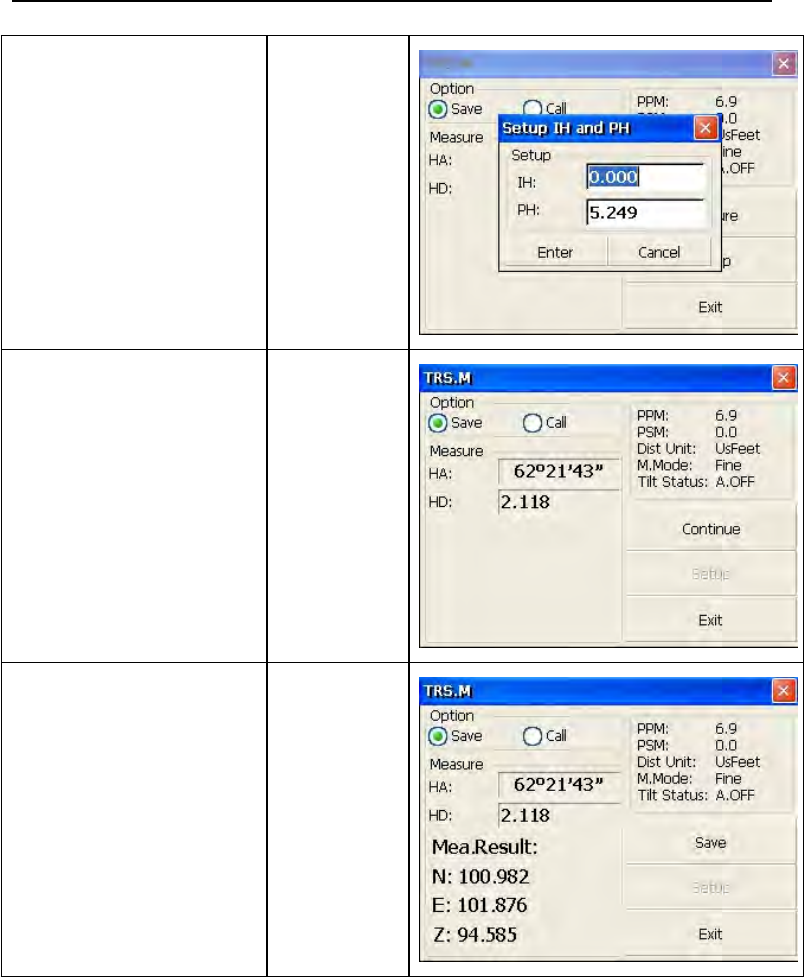
61
③Click “Setup” key to
reset instrument height
and prism height. And
then click “Enter” key.
【Setup】
④Collimate prism in
target point P1 where
instrument will be
transferred. Meantime
click “Measure” key.
【Measure】
⑤Click “Continue” key
and coordinate of Point
P1 displays in the lower
left corner of screen.
【Continue
】
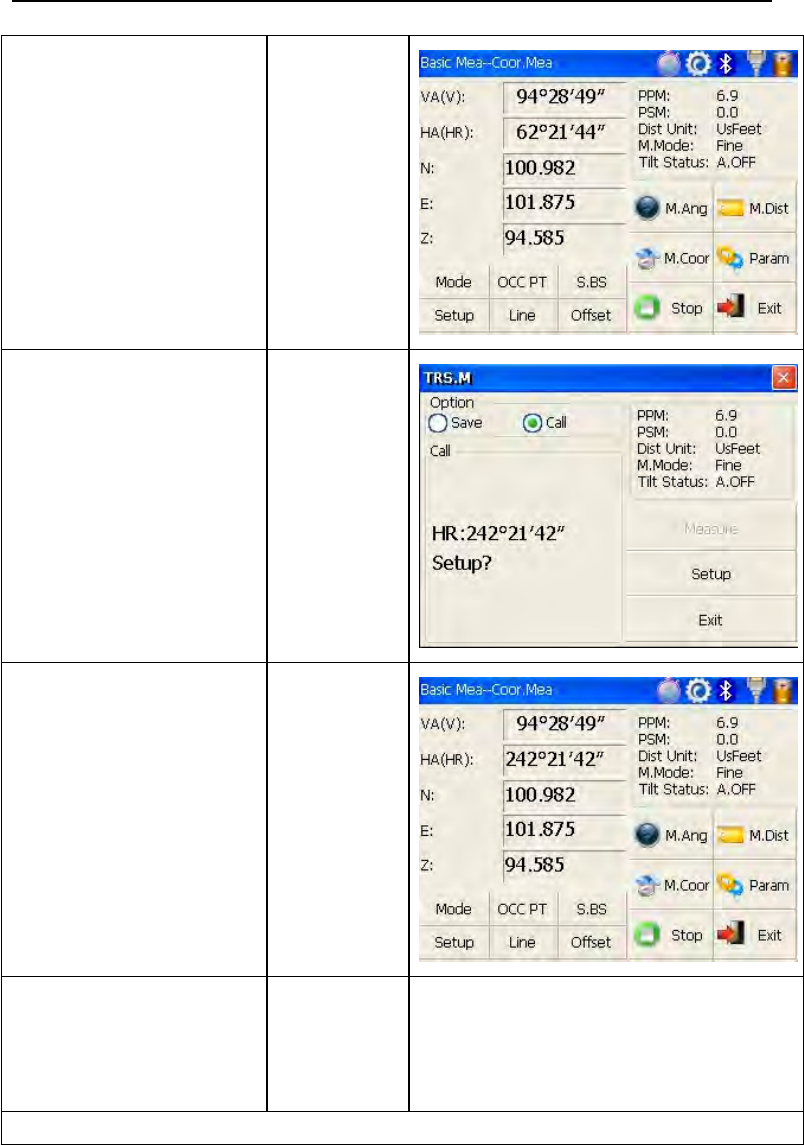
62
⑥Click “Save” key.
Coordinate of P1 can
be ascertained and it
will return main
menu.At last power off
and transfer instrument
to P1(transfer prism
from P1 to P0
meantime).
【Save】
⑦After instrument is
established in P1,enter
into traverse surveying
of coordinate
measurement and select
“Call” button with
stylus.
※1)
⑧Collimate last
occupied point P0. Click
“Setup” key, then
coordinate of P1 and
azimuth angle from P1
to P0 will be
ascertained. And it
returnstomainmenuat
the same time.
⑨Repeat steps①~⑧,
and carry on according
to the sequence of
guidelines till the end.
※1) Click “Exit” key to finish Traverse Surveying.
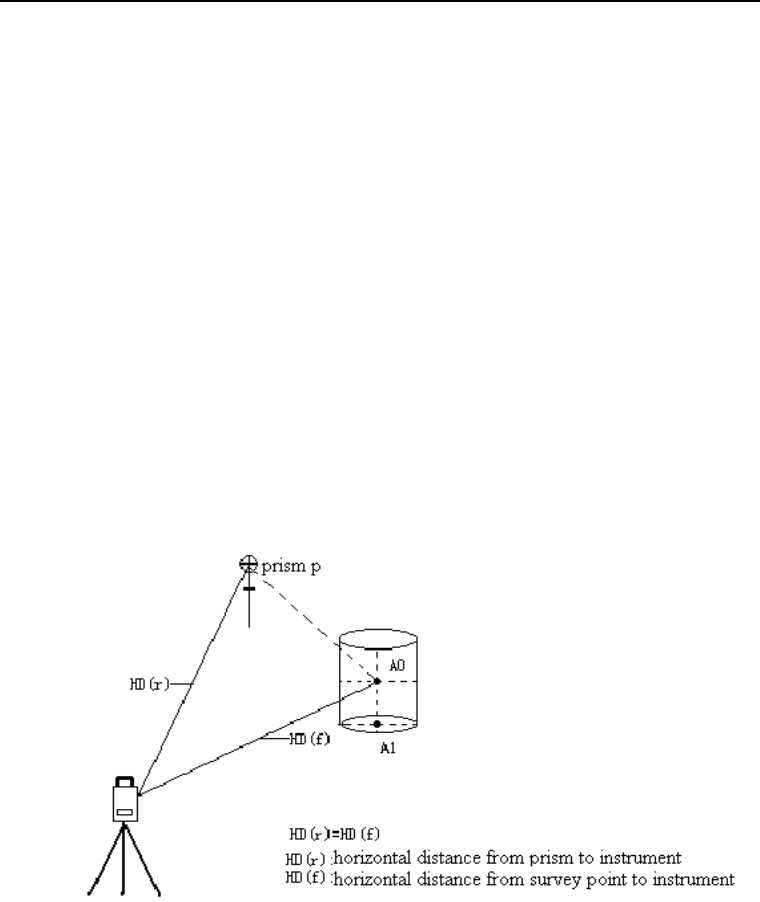
63
4.5.6 Offset Measurement Mode
There are four kinds of Offset Measurement Modes:
Angle Offset Measurement
Distance Offset Measurement
Plane Offset Measurement
Column Offset Measurement
1) Angle Offset Measurement
This program is used to measure the point where it’s difficult to set prism.
Place the prism at the same horizontal distance from the instrument as that
of point A0 to measure.
●When measuring coordinate of ground point A1(projection of point A0),set
instrument height and prism height.
●When measuring coordinate of point A0,set instrument height only(Prism
height is set as 0).
●Under angle offset measurement mode,there are two methods to set
vertical angle:
1.Free vertical angle: vertical angle ranges from up-and-down movement of
telescope.
2.Lock vertical angle:vertical angle is locked and can’t range from
up-and-down movement of telescope.
Thus,if collimate A0 with the first method, vertical angle ranges from
up-and-down movement of telescope,and meantime slope distance(SD) and
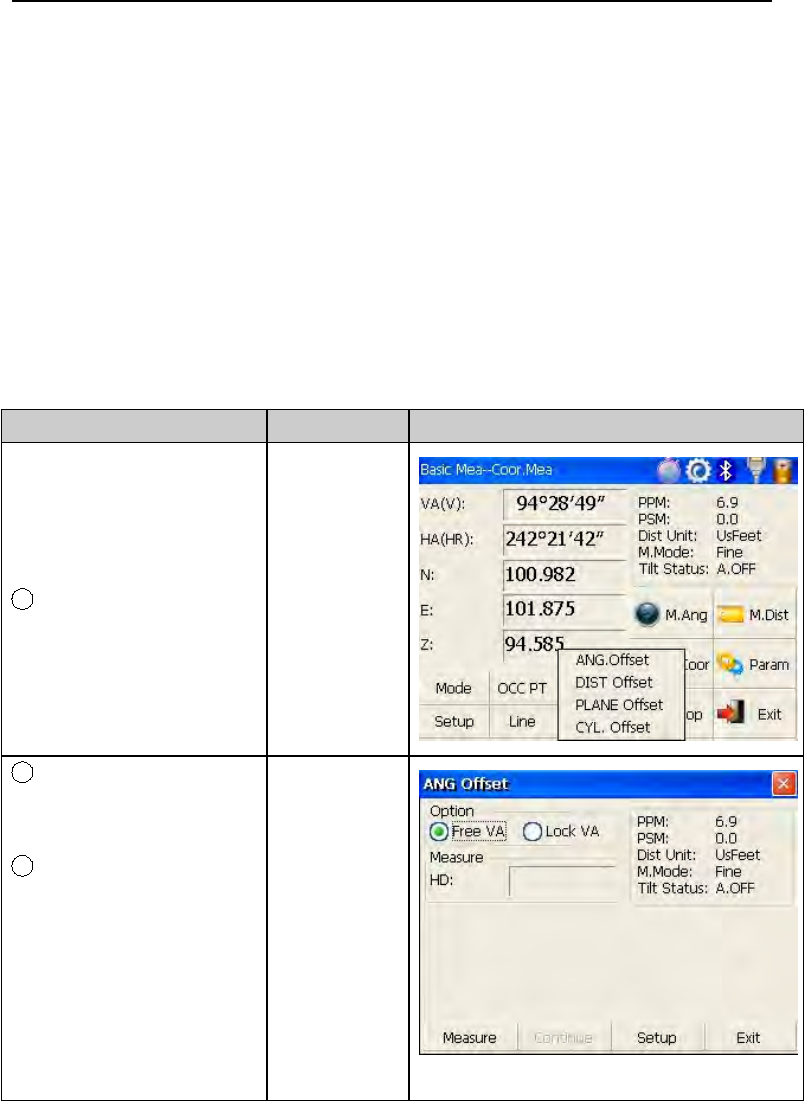
64
elevation difference(VD) will change too.But if collimate A0 with the second
method,vertical angle is locked in the direction where prism is located and
can’t range from up-and-down movement of telescope.
Operation steps Keys Display
1Click “Offset” key. 【Offset】
2Click “ANG.Offset”
key in ejecting dialog
box.
3Select “Free VA”(or
“Lock VA”) with
stylus to to start
angle offset
measurement.(User
makes a choice on
the basis of own
demand)
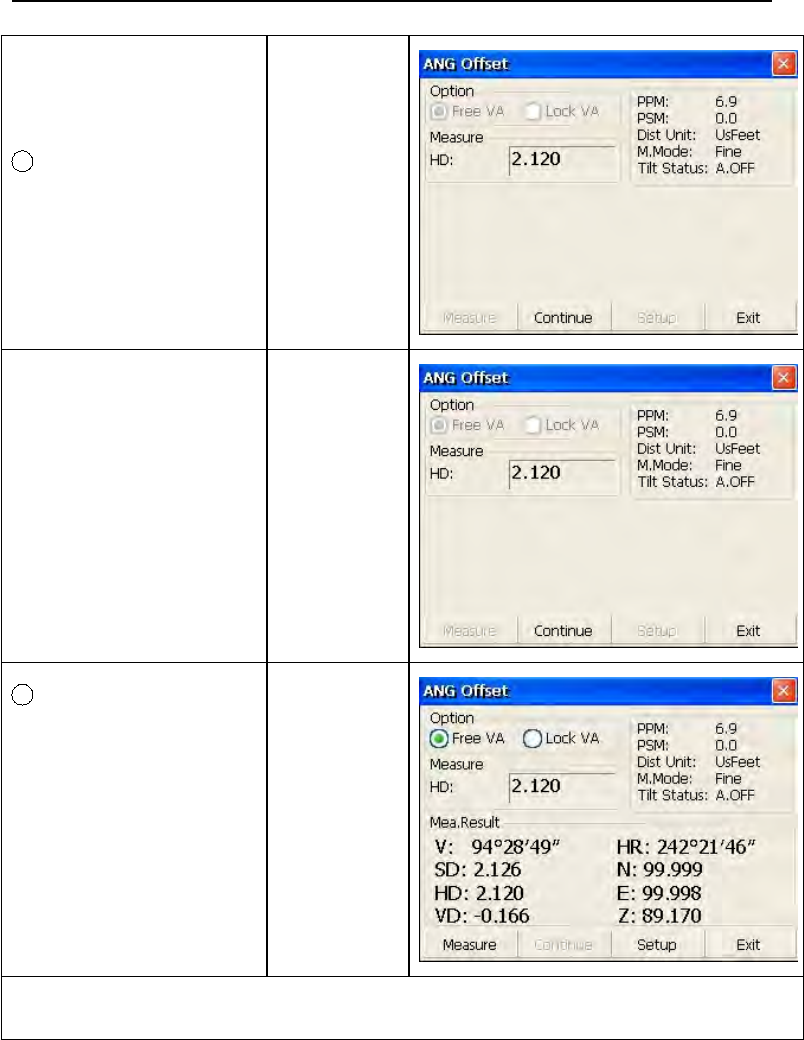
65
4Collimate prism
P,and click
“Measure” key.
Collimate
prism P
⑤Collimate target A0
with horizontal clamp
and tangent part.
Collimate
A0
5Click “Continue”
key.Then slope
distance,horizontal
distance and
elevation difference
from instrument to
A0 and coordinate of
A0 will be shown.
※1),※2)
【Continue
】
※1) Click “Setup” key to set instrument height and prism height.
※2)Click “Exit” to finish Angle Offset Measurement
●Set instrument height/prism height before Offset Measurement.
●Refer to “4.5.1” to set coordinate of occupied point.
2) Distance Offset Measurement
The measurement of a target point apart from a prism is possible by
inputting offset horizontal distance of front and back/left and right.
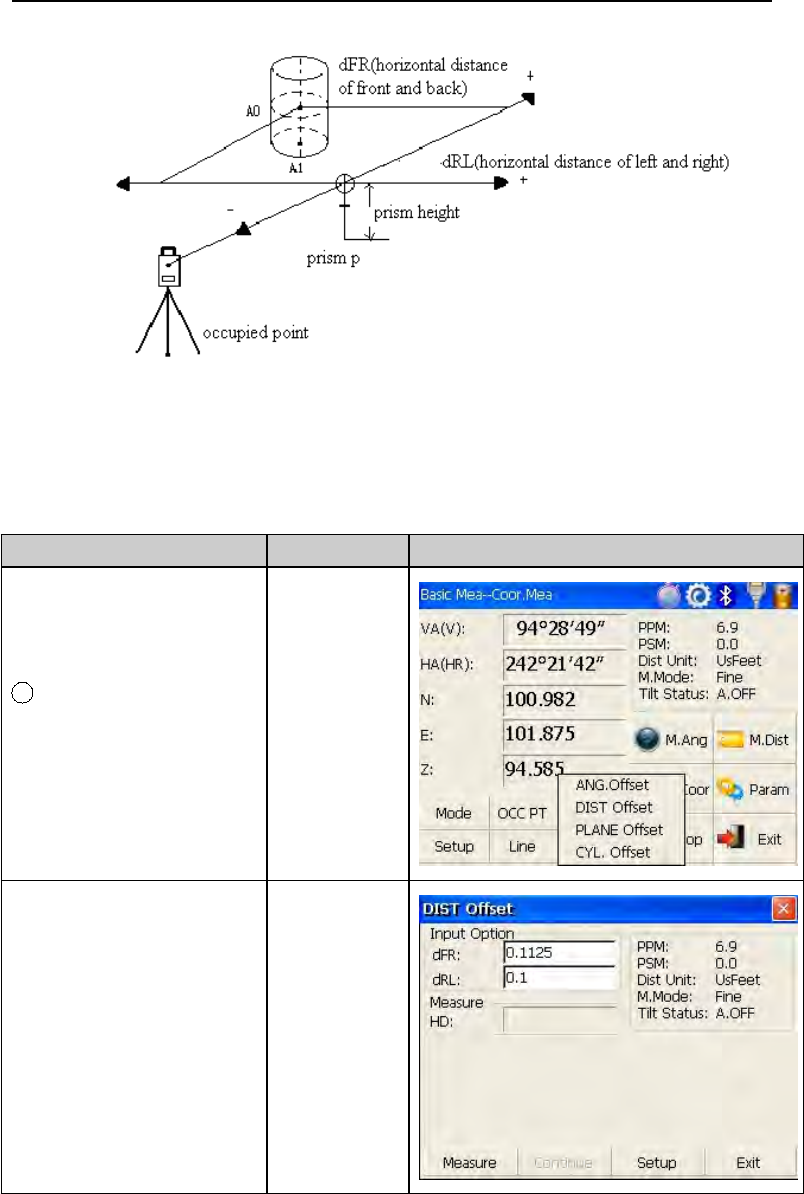
66
●When measuring coordinate of ground point A1,set instrument height and
prism height.
●When measuring coordinate of point A0,set instrument height only(Prism
height is set as 0).
●Refer to “4.5.1” to set coordinate of occupied point.
Operation steps Keys Display
1
Click “DIST Offset” key
in ejecting dialog box.
【DIST
Offset】
②Finish data entry with
stylus.
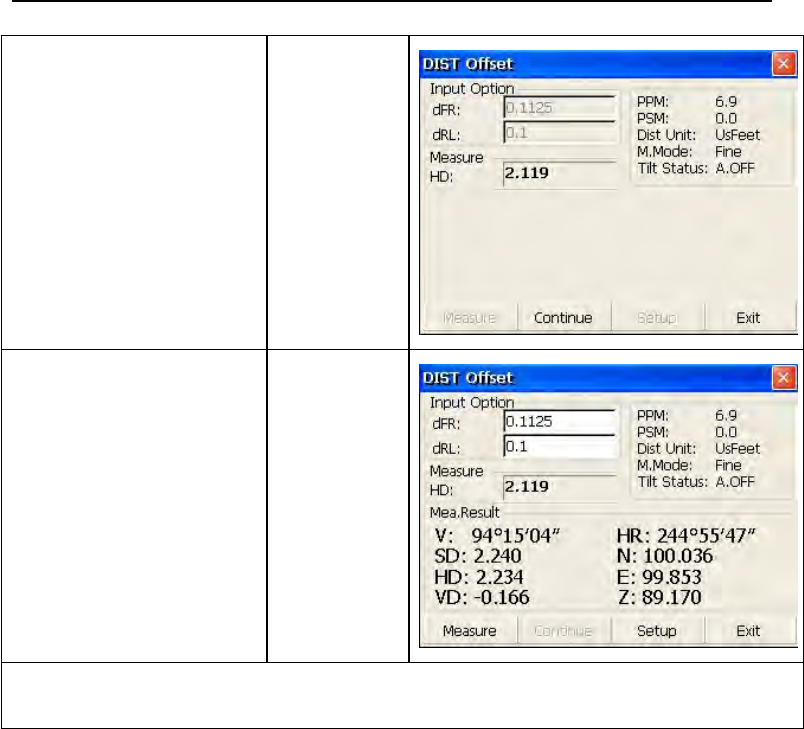
67
③Collimate prism and
click “Measure” key. 【Measure】
④Click “Continue”
key,and result displays
with the correction of
offset distance.
※1),※2)
【Continue
】
※1) Click “Setup” key to set instrument height and prism height.
※2) Click “Exit” key to finish Distance offset measurement.
3) Column Offset Measurement
It is possible to measure circumscription point(P1) of column directly,the
distance to the center of column(P0),coordinate and direction angle can be
calculated by measured circumscription points P2 and p3.The direction angle
of the center of column is 1/2 of total direction angle of circumscription
points P2 and P3.
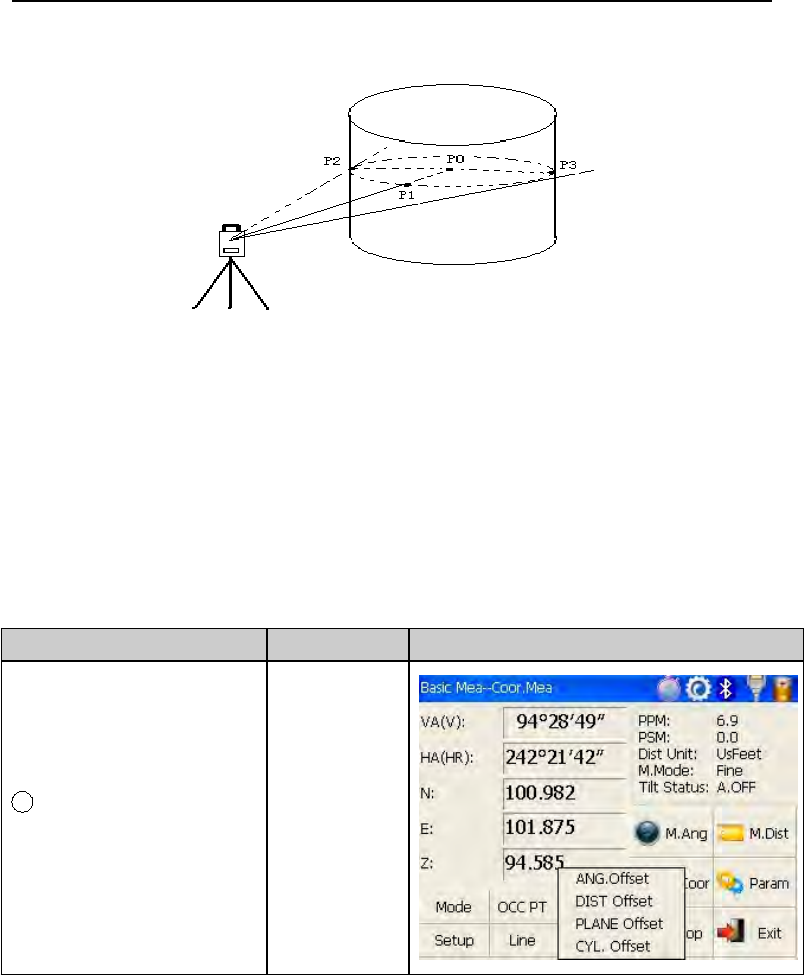
68
●Refer to “4.5.1” to set coordinate of occupied point.
Operation steps Keys Display
1
Click “CYL.Offset” key.
【CYL.Offse
t】
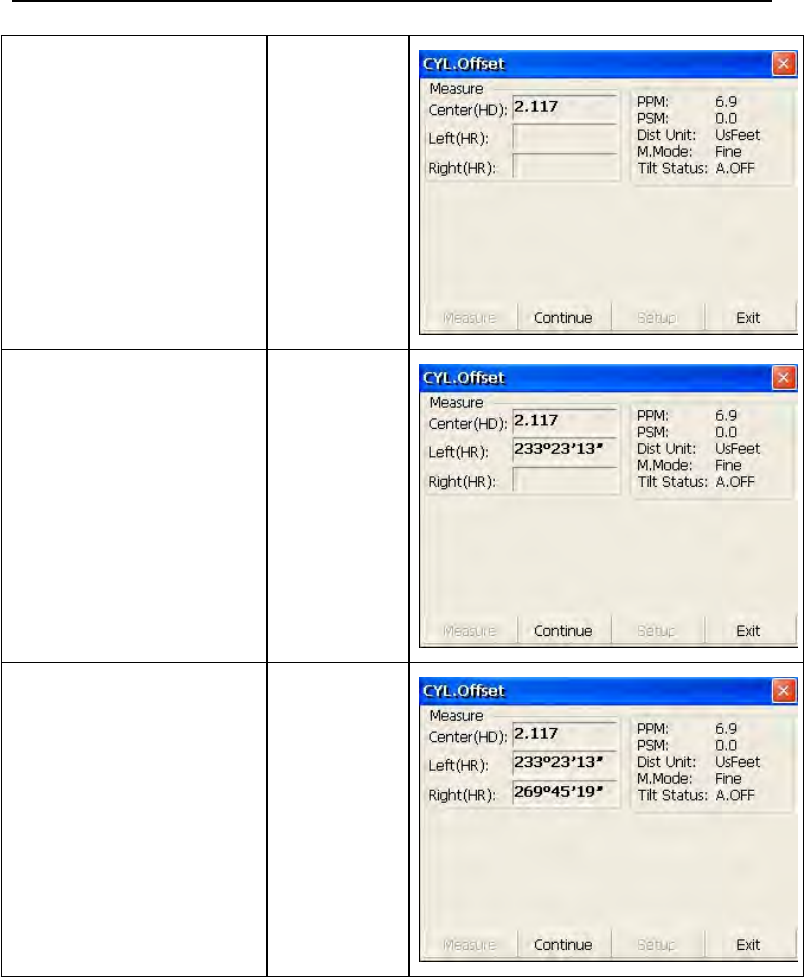
69
②Collimate the
center(P1) of column
surface,and then click
“Measure” key.
【Measure】
③Collimate left
point(P2) of column
surface,and then click
“Continue” key.
【Continue
】
④Collimate right
point(P3) of column
surface.
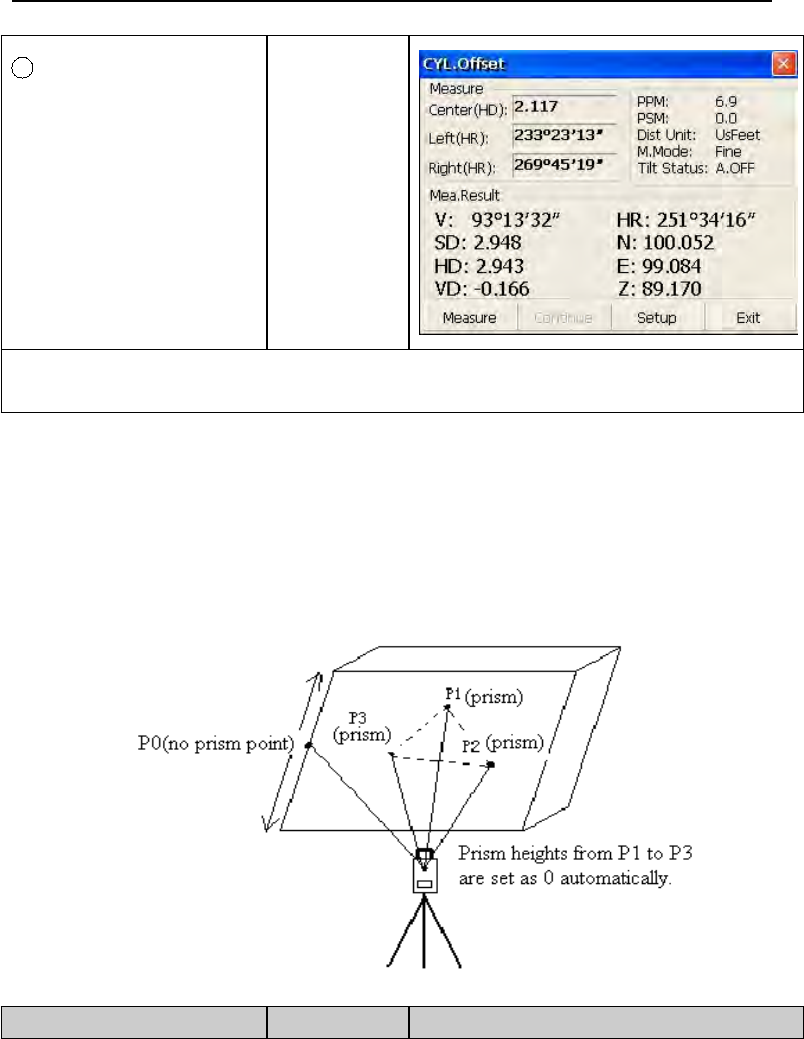
70
2
Click “Continue ”
key,and relational
values between
instrument and the
center of column(P0)
can be calculated and
shown.
※1),※2)
【Continue
】
※1) Click “Setup” key to set instrument height and prism height.
※2) Click “Exit” key to finish column offset measurement.
4) Plane Offset Measurement
Measuring will be taken for the place where direct measuring can not be
done,for example distance or coordinate measuring for an edge of a
plane.Three random points(P1,P2,P3) on a plane will be measured at first in
the plane offset measurement to determine the measured plane,collimate
the measuring point(P0),the instrument calculates and displays coordinate
and distance value of cross point between collimation axis and of the plane.
●Refer to “4.5.1” to set coordinate of occupied point.
Operation steps Keys Display
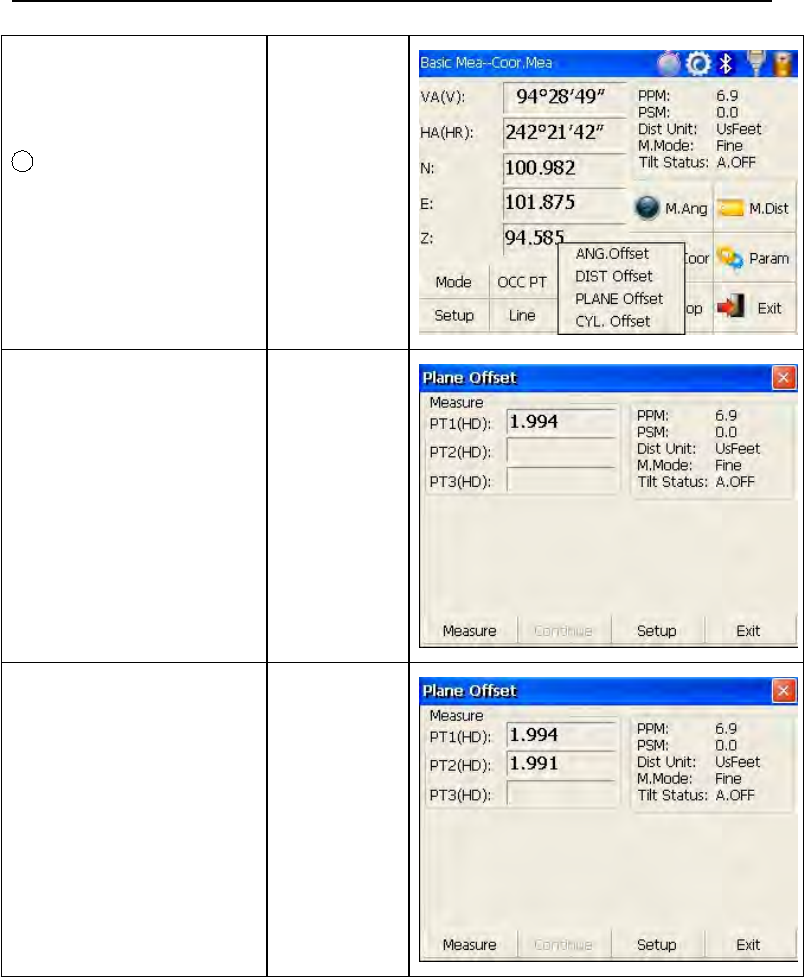
71
1
Click “PLANE Offset”
key.
【PLANE
Offset】
②Collimate prism
P1,and click “Measure”
key.
【Measure】
③Collimate prism
P2,and click “Measure”
key.
【Measure】
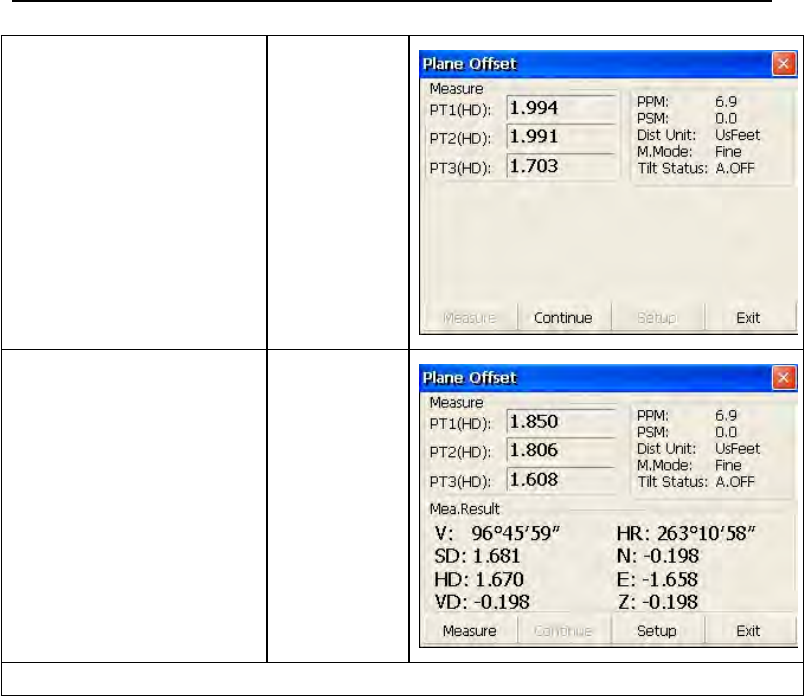
72
④Collimate prism
P3,and click “Measure”
key.
【Measure】
⑤Click “Continue” key
to calculate relational
values between
collimation axis and
plane.
※1)
【Continue
】
※1)Click “Setup” key to set instrument height and prism height.
●If the three observing points can’t determine a plane,the system will
display error message.Thus observe the first point once again.
●When collimation axis doesn’t intersect with determined plane, the system
will display error message.

73
4.6 About
Operation:
1. Click “about” icon on desktop.
2. Press “Exit” to return the basic measurement.
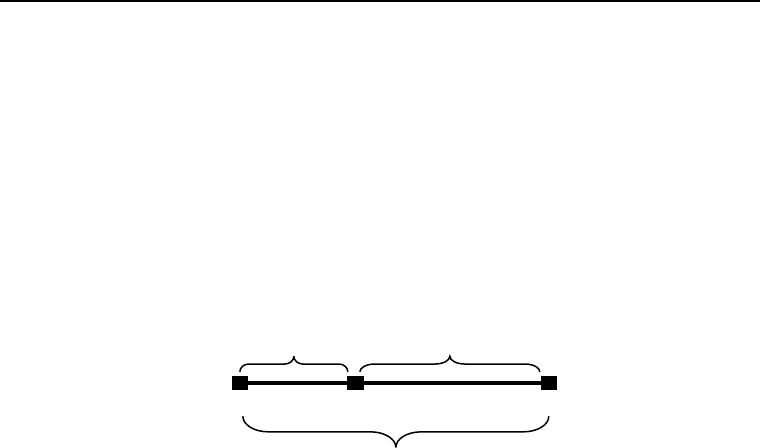
74
5. Check and Adjustment
5.1 The Instrument Constant
1) Check
It is suggested to observe and compare the instrument with a testing line
which is set on stable ground with a particular accuracy, though error is not
generally included in the instrument constant. If the testing line is
unavailable, you can set it for 20 meters or so by yourselves, then check and
compare it with your new instrument.
1. Select a point B on the approximately horizontal line AC with about 100
meters long. Measure the distances of lines AB , AC and BC .
2. The instrument constant can be calculated;
instrument constant =AB+BC-AC
3. If there is a difference between the instrument standard constant and the
calculated value , colligate the measured constant and the prism constant to
get a new value ,then input the value into the instrument as a prism
constant .
4. Compare length of the instrument’s testing line again with a certain
standard testing line .
5. If the difference is over 5 mm after the preceding operations, it is
necessary to reset the instrument constant .
2) Adjustment
About instrument constant setting, you must contact PENTAX distributor to
do that.
AB C
AB BC
AC
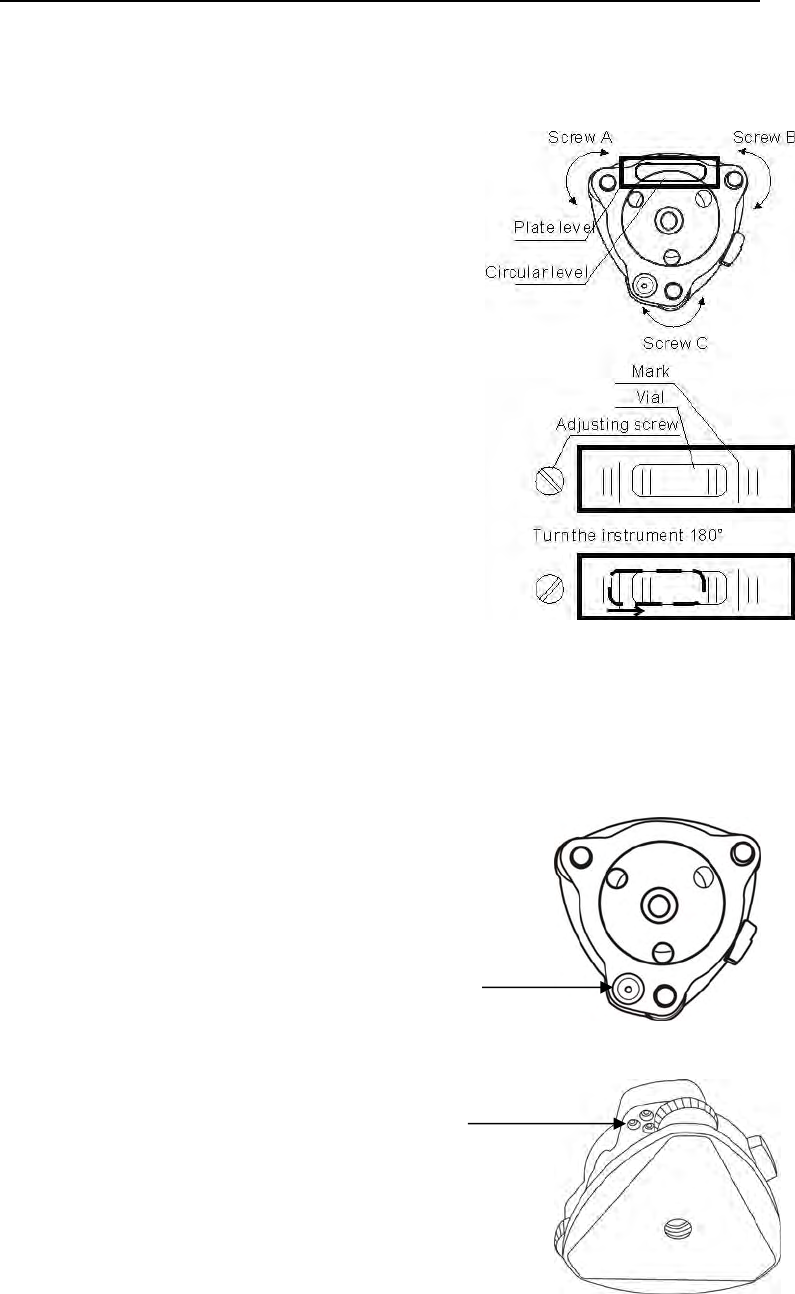
75
5.2 Plate Level and Circular Level
5.2.1 Plate Level
1) Check
1. Mount the instrument on a stable device (a
s
tripod , adjusting device ),and fix it.
2. Level the instrument until the plate level i
s
parallel to a line linking leveling foot screws
A
and B, then adjust the two screws to center th
e
air bubble.
3. Turn the instrument 180°, observe th
e
moving direction of the bubble, if it is still
centered, no adjustment is necessary, if not
,
you have to adjust it.
2) Adjustment
1. Mount the instrument on a stable device and
fix it.
2. Level it roughly.
3. Turn the instrument and make the plate level
be parallel to a line linking two leveling foot
screws, then adjust the two screws to center the air bubble .
4. Turn the instrument 180°, adjust the Adj-screw with adjustment pin
slightlytocorrecthalfofthebubble’s displacement when it doesn’t move,
5. Repeat the operation (3) and (4) until the air bubble remains centered in
any position .
5.2.2 Circular Level
1) Check
1. Mount the instrument on a stable devic
e
and fix it.
2. Level it accurately by the plate level.
3. Observe the bubble of the circular level, i
f
it is centered, no adjustment is necessary, i
f
not,youhavetoadjustit.
2) Adjustment
4. Mount the instrument on a stable devic
e
and fix it.
5. Level it accurately by the plate level.
6. Adjust the three adjusting screws to cente
r
the bubble by a wrench.
Circular
Ad
j
ustin
g
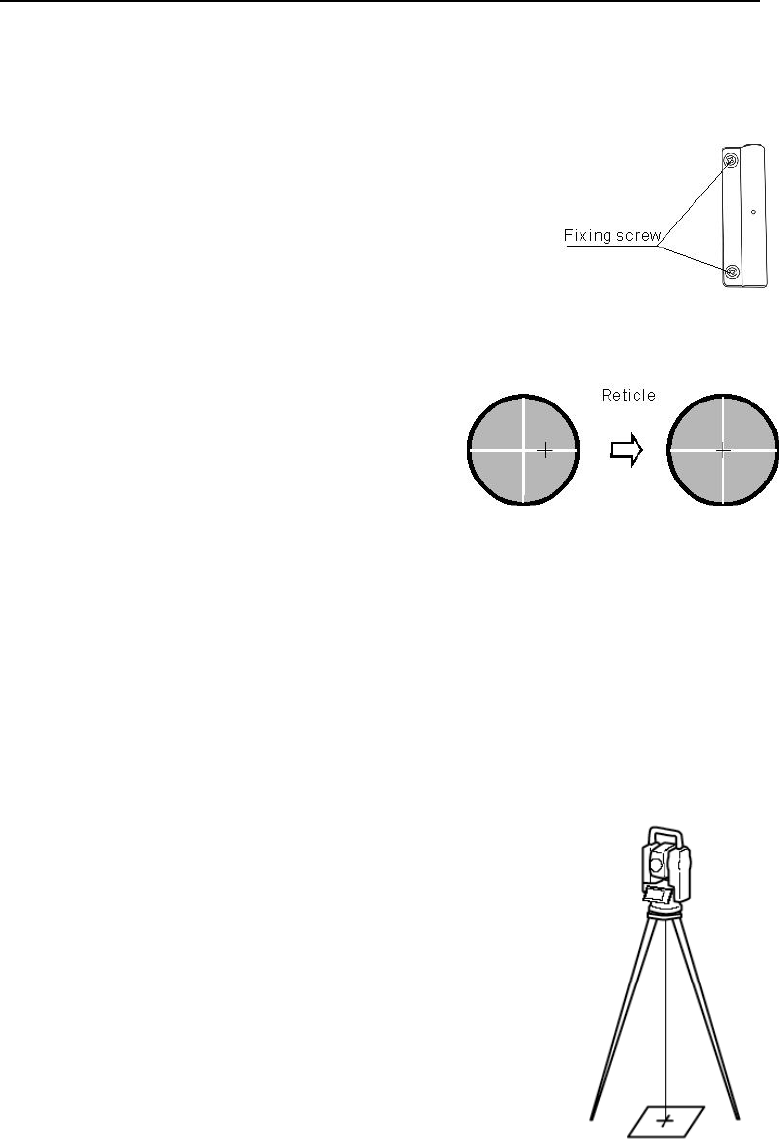
76
Note: Be careful when adjusting the three screws, and the tightening
tension is identical for them.
5.3 The Optical Sight
1) Check
1. Mount the instrument on a tripod and fix it.
2. Set a cross mark target which apart fro
m
the instrument about 50m.
3. Take the telescope sight the cross mark.
4. Observe the optical sight collimato
r
whether collimating the cross mark, i
f
collimate the mark, adjustment is no
t
necessary; if not, adjust it.
2) Adjustment
1. Mount the instrument at the tripod and fix it.
2. Set a cross mark target which apart from the instrument about 50m.
3. Take the telescope sight the cross mark.
4. Loosen two fixing screws, adjust the collimator, then fix the two screws
again.
5.4 Laser Plummet
5.4.2 Laser Plummet
1)Check
1. Set the instrument on the tripod, and place a piece o
f
white paper with a cross drawn on it right under th
e
instrument.
2. Move the paper so that the intersecting point of th
e
cross comes to the centre of the laser mark.
3. Rotate the instrument around the vertical axis, an
d
observe the centre mark position against th
e
intersecting point of the cross at each 90° rotation.
4. If the laser mark always coincides with th
e
intersecting point, no adjustment is necessary.
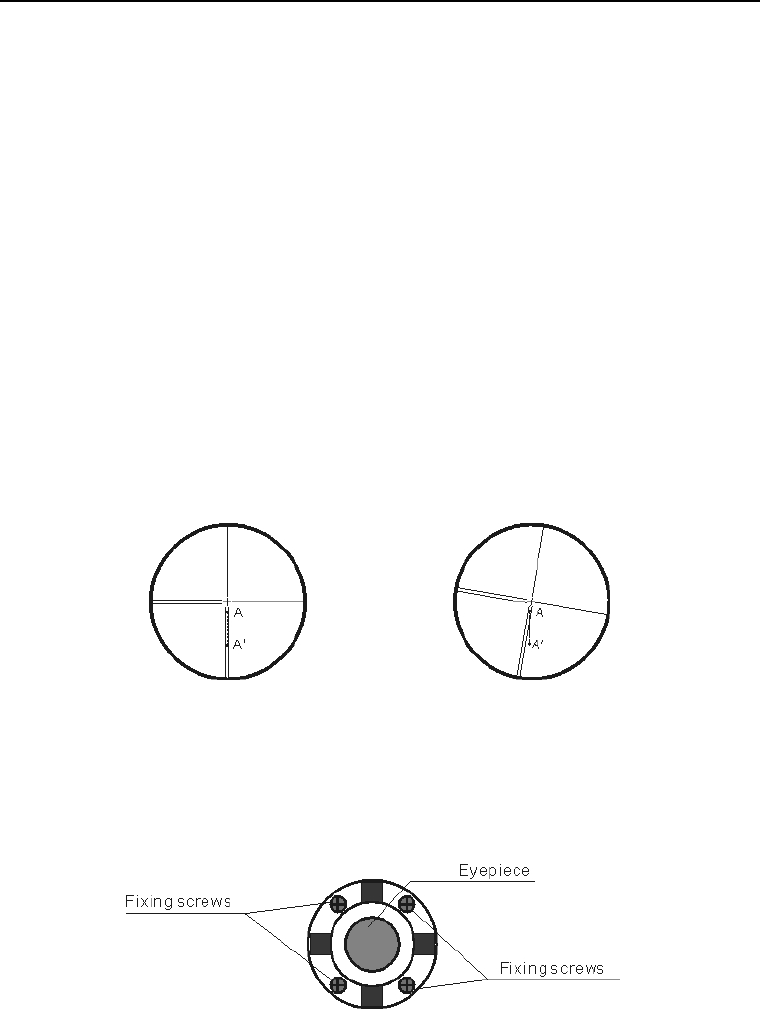
77
2) Adjustment
When a centre part where a cross intersection and the laser mark look the
brightest shifts by 0.5mm or more (at the instrument height 1.5m), it is
necessary to adjust it.
A repair engineer does this adjustment. Please contact the LINERTEC dealer.
5.5 Vertical Cross-hair on Telescope
1) Check
(1) Set the instrument up the tripod and carefully level it.
(2) Set a point A front the instrument 50m apart;
(3) Collimate the point A and adjust the vertical tangent screw; If the point
appears to move continuously on the hair, adjustment is not required.
Otherwise, adjust it.
2) Adjustment
(1) Set the instrument, and set the point A front the instrument 50m apart.
(2) Take off cover of telescope eyepiece, there are 4 screws for the reticle
part.
(3) Loosen all four fixing screws slightly with the cross screw-drive.
(4)Revolve the eyepiece section so that the vertical cross-hair coincides to
point A, finally, re-tighten the four screws.
(5) Repeat the checking and adjusting until there is no deviation.

78
NOTE:
1)After the adjustment of cross-hair, please check the collimation error and
vertical index error.
2) Refer to the chapter “5.9 EDM Optical Axis and the Telescope Sighting
Axis Error” to check the axis. At last check the collimator error again.
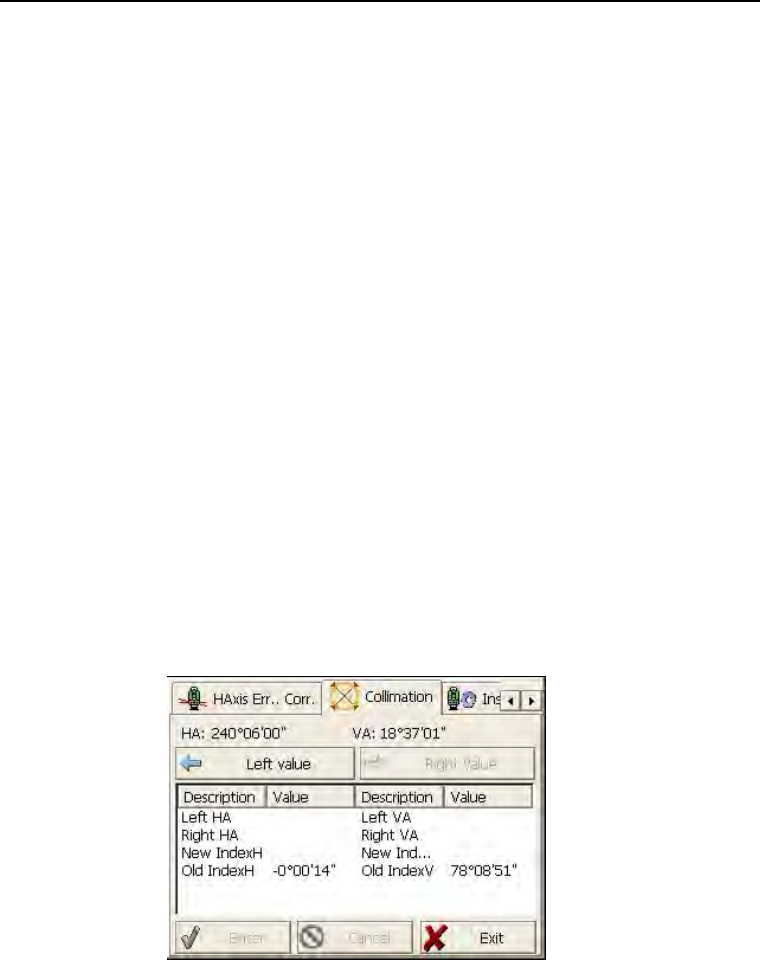
79
5.6 Horizontal Collimation Error C
If the telescope’s sight line isn’t perpendicular to the horizontal axis, the
collimation error will appear. The assembling, transportation and operation
will cause this error.
If the collimation error isn’t over the permitted range, with the program the
instrument can correct this collimation error.
NOTE: After the program correction this deviation error is also on the
instrument.
1) Check
(1) Set-up the instrument on tripod or adjustment platform and leveling
accurately.
(2) Aim at the cross-hairs of collimator or the obvious target at a distance.
Get the face left angle reading H1 and the face right angle reading Hr.
(3) Calculating the horizontal collimation error C according to C= (Hl-
Hr±180°)/2,if C<8″, no adjustment will be necessary. If C>8″, proceed with
the following adjustment.
2) Adjustment by program:
Set-up the instrument on tripod or adjustment platform, and leveling
accurately.
Procedures:
1. Power on, run the software “TS810Setup”, on the screen tap or keys
until Collimation displays, tap it to display collimation error and vertical
index error setting menu.
2. Aim at the cross-hair of collimator at telescope left, tap “Left value” to
read the horizntal and vertical angles.
3. Aim at the cross-hair of coillmator at telescope right, tap “Right value” to
read the horzontal and vertical angles.
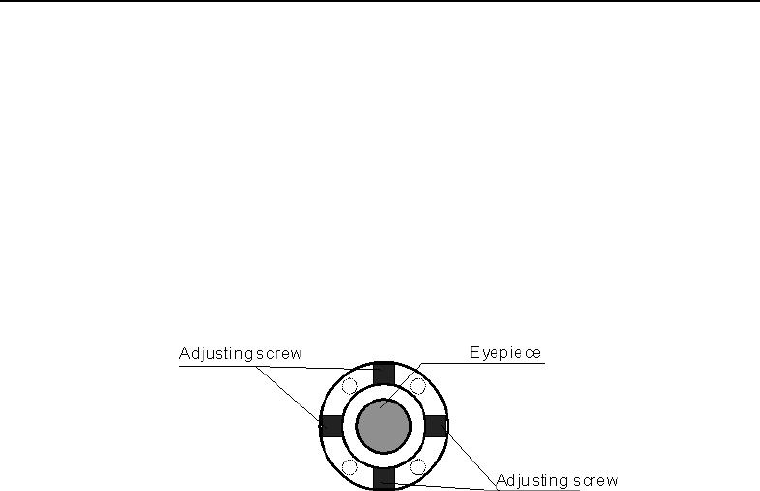
80
4. The software will calculate the new collimation error and vertical index
error automatically.
5. Tap “Enter” to save the new values, or tap “Cancel” to use old values.
Note:
The adjustment can be performed by the program when C<30″,ifC>30″,
adjust the reticle.
Reticle Adjusting:
1. Rotate the instrument in face right position, turning horizontal tangent
screw until Hr′=Hr+C.
2.Loosen the shield of telescope’s reticle.
3. Adjusting two screws at left and at right until the vertical hairs of
telescope’s reticle coincides with the cross-hairs of collimator or target.
4. Repeat the check and adjustment procedure until the error is accepted.
NOTE:
1. When adjust the screws of reticle, firstly loosen the screw on the moving
direction of reticle, secondly tighten another screw by the same mount,
clockwise turning is for tightening, and anticlockwise turning is for loosening,
the turning mount for tightening or loosening should be same.
2. After the reticle adjustment, it is necessary to adjust the vertical index
error by program.
5.7 Vertical Index Error
The deviation between vertical circle zero position and horizontal direction is
vertical index (i), it is necessary to concern this error when measure vertical
angle. The instrument program applied a formula to remove this error. This
correction can offer the index for the formula.
Warning: Before starting this operation, be sure to read manual carefully,
otherwise it may cause data faulty.
Because of the close relationship between vertical index and compensator
zero position, it is necessary to check and adjust compensator zero position
when adjust the vertical circle, the value should be stable when reading.
1) Check:
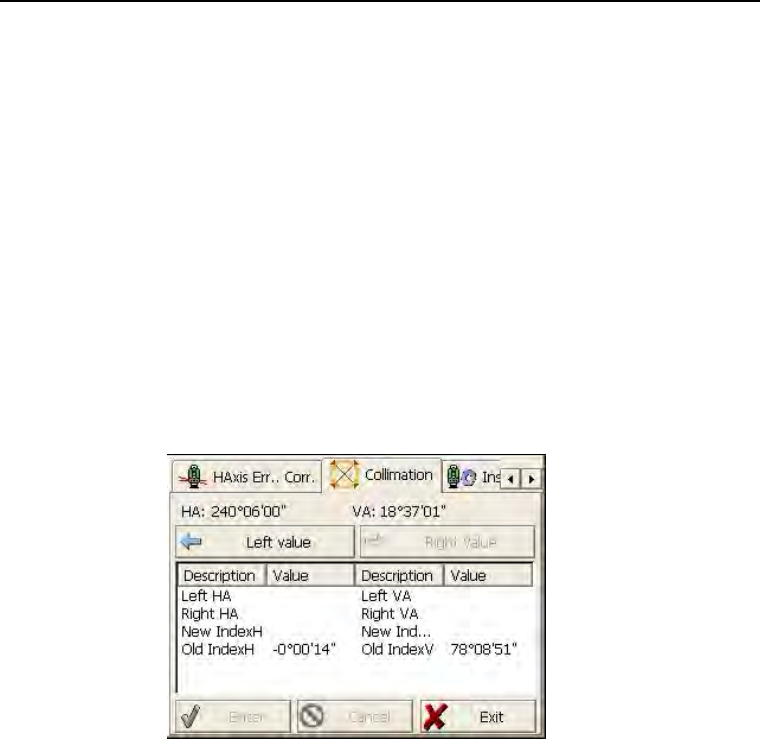
81
Please adjust the reticle of telescope and correct the collimation error before
this operation.
(1) Mount the instrument at the tripod or a stable device and level it
accurately, then turn on the instrument.
(2) Aim at the cross-hairs of collimator or the obvious target at a distance, VA
should be about ±10°. Read the face left angle Vl and face right angle Vr.
(3) Calculate the index error according to the formula below:
i = ( Vl+Vr-360°)/2
(4)If I<10〞, no adjustment is necessary , or you have to adjust it .
2) Adjustment by program:
Set-up the instrument on tripod or adjustment platform, and leveling
accurately.
Procedures
1. Power on, run the software “TS810Setup”, on the screen tap or keys
until Collimation display, tap it to display collimation error and vertical index
error setting menu.
2. Aim at the cross-hair of collimator at telescope left, tap “Left value” to
read the horizntal and vertical angles.
3. Aim at the cross-hair of coillmator at telescope right, tap “Right value” to
read the horzontal and vertical angles.
4. The software will calculate the new collimation error and vertical index
error automatically.
5. Tap “Enter” to save the new values, or tap “Cancel” to use old values.
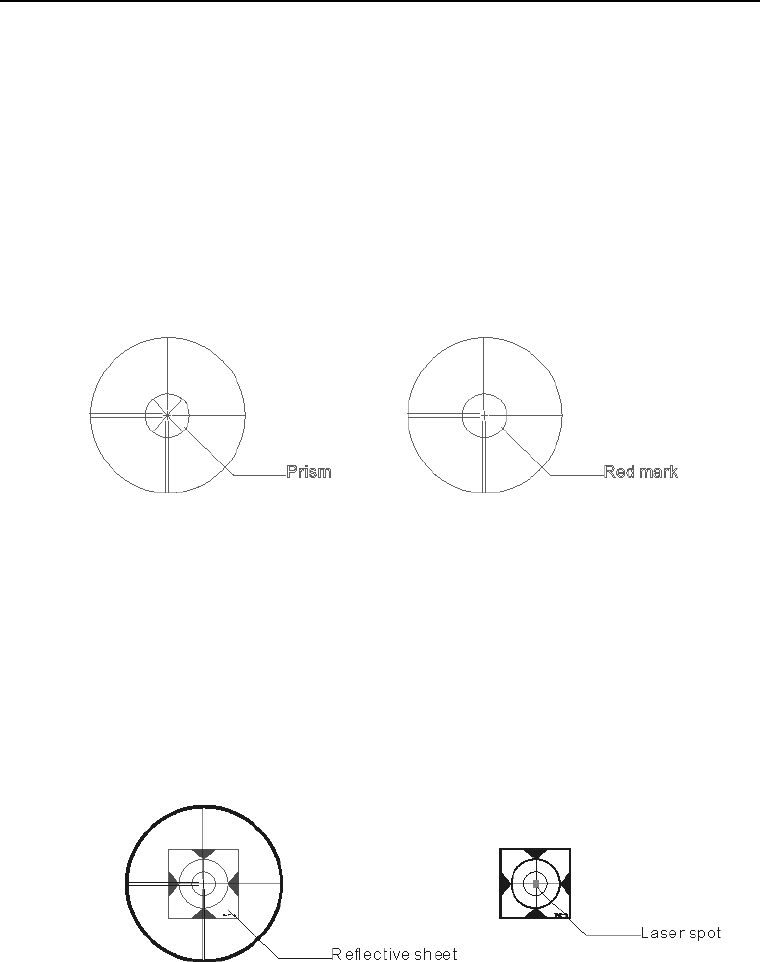
82
5.8 EDM Optical Axis and the Telescope Sighting Axis
Error
It is necessary to check this error after the adjustment of telescope reticle
error.
1)Checking (For 350 series)
(1) Install the instrument at the tripod or a stable device and level it
accurately, then power on the instrument.
(2) Set a prism about 2m far away from the instrument.
(3) Aim at the prism center with telescope reticle.
(4) Enter EDM signal testing screen.
(5) Observe through eyepiece, turn the focusing knob until the red mark is
clear, if the deviation between mark and cross-hair is not over 1/5 of red mark
diameter, adjustment is unnecessary.
2)Checking (For W-1502N series)
(1) Install the instrument at the tripod or a stable device and level it
accurately, then power on the instrument.
(2) Set a reflective sheet about 5m-20m far away from the instrument.
(3) Aim at the sheet cross-mark with telescope reticle.
(4) Enter EDM signal testing screen.
(5) Observe the laser spot, if the laser spot coincides with the cross-mark of
reflective sheet, adjustment is unnecessary.
NOTE:
Laser radiation do not stare into beam.
3)Adjustment
If the instrument needs adjustment, please contact with our dealers.

83

84
6. Specifications
W-1502N series
Telescope
Length 156mm
Image Erect
Magnification 30×
Aperture 45mm
Field of view 1°30′
Minimum focus 1.0m
Angle measurement
Reading system Absolute encoder
Circle diameter 79mm
Angle unit 360degree/400gon/6400mil, selectable
Minimum display 0.5″/1″/5″,selectable
0.1mgon/0.2mgon/1mgon, selectable
Detecting mode Double
Accuracy 2″/5″
Distance measurement
Display resolution(m/inch selectable) 0.1mm/1mm
Laser class Prism Class
1
Reflectorless/Reflective sheet Class
3R
Distance unit m/ft, selectable
Measurement range(good condition) Single prism 1 to
5000m
Reflective sheet/RP60 1 to 800m
Reflectorless 1 to 500m
Mini-reading Fine mode
0.1mm/1mm(0.001ft/0.01ft)
Tracking mode 10mm (0.1ft)
Accuracy Prism:2mm+2ppm
Reflective sheet/RP60:3mm+2ppm
Reflectorless:1-200m:3mm+2ppm/≥
200:5mm+3ppm
Measurement time Initial: 2.5s

85
Fine mode: 1.5 s
Rapid mode: 0.9s
Tracking mode: 0.5s
Prism typ.1.0-1.5s
Reflective sheet/Rp60 typ.1.5s
Reflectorless typ.1.5-5s,max.20s
Temperature unit ℃/℉,selectable
Pressure unit hPa/mmHg/inchHg, selectable
Temperature input range -30℃to +60℃(1℃steps)
Pressure input range 510hPa to 1066hPa(1hPa setps)
Prism constant condition -99.9mm to +99.9mm
Refraction and earth curvature correction OFF/0.14/0.2, selectable
Reflecting prism constant correction -99.9mm to +99.9mm
Level vial sensitivity
Plate level 30″/2mm
Circular level 8′/2mm
Compensation Dual-axis
System Liquid type
Range ±3′
Resolving power 1″
Data processing system
Operating system Windows CE
CPU 32 bit
Laser plummet(Standard)
Accuracy ±1.0mm/1.5m
Laser class Class 2/IEC60825-1
Laser spot size/brightness Adjustable
Laser wave length 635nm
Display
LCD 3.5″color TFT LCD(320×240dots), touch
screen
transflective sunlight readable display
Internal memory
Internal memory SD Card
Power
Battery 3400 mAh Li-ion Rechargeable

86
battery
Voltage 7.4VDC
Continuous operation time About 10 hours(single distance measurement
every 30 seconds)
Chargers FDJ6-Li(100V to 240V)
Charging time (at +20℃) Approx. 4 hours
Application programs
Data collection/Stake out/Resection/REM/MLM/Point to line
AREA/Z coordinate/OFFset/3D Road/Traverse adjustment
Tape measurement/section/axis positioning measurement
Others
CPU ARM9 Core
Memory 2G internal memory
Guide Light System Factory optional
Sensors Built-in temperature and pressure sensors
Keyboard Alphanumerical illuminated key board,both
sides
Operating temperature -20°~+50℃
Storage temperature -40°~+70℃
Dimension(W×D×H) 210×210×360mm
Weight(including batteries) 5.5kg
Dimensions(W×D×H) 185×220×360mm
Interface USB host/USB
slave/RS-232C/Bluetooth(Optional)
Water and dust protection IP55 (IEC60529)
Data collector PS236,fully rugged PDA(Optional)

87
8. Standard components
●Carrying case 1 each
●Instrument 1 each
●Battery 2 each
●Charger 1 each
●Adjusting pins 2 each
●Cleaning cloth 1 each
●Cleaning brush 1 each
●Screwdriver 1 each
●Wrench 2 each
●Silica gel 1 each
●Instruction manual 2 each
●CD 1 each
●USB Communication cable 1 each
●RS232C Communication cable 1 each
●Rainproof 1 each
●Reflective sheet/RP30 4 each
●Reflective sheet/RP60 1 each
●Laser caution sign board 1 each

88
Appendix I: Atmospheric correction formula and
chart(Just for reference)
Factory setting: temperature: 20℃, pressure:1013hpa, 0ppm
The correction:
Kpt=274.417-0.2905*p/(1+0.0036*t)
Where: p--Pressure value (hPa)
t--Temperature value (℃)
Kpt--Atmospheric correction (ppm)
Example:
t=20℃, p=1013hpa, L0=1000m.
Then: Kpt=0ppm
L=L0(1+Kpt)=1000×(1+0×10-6)=1000.000m
The atmospheric value is obtained easily with the atmospheric
correction chart. Find the measured temperature in horizontal axis,
and pressure in vertical axis on the chart.
Read the value from the diagonal line, which is the required
atmospheric correction value.
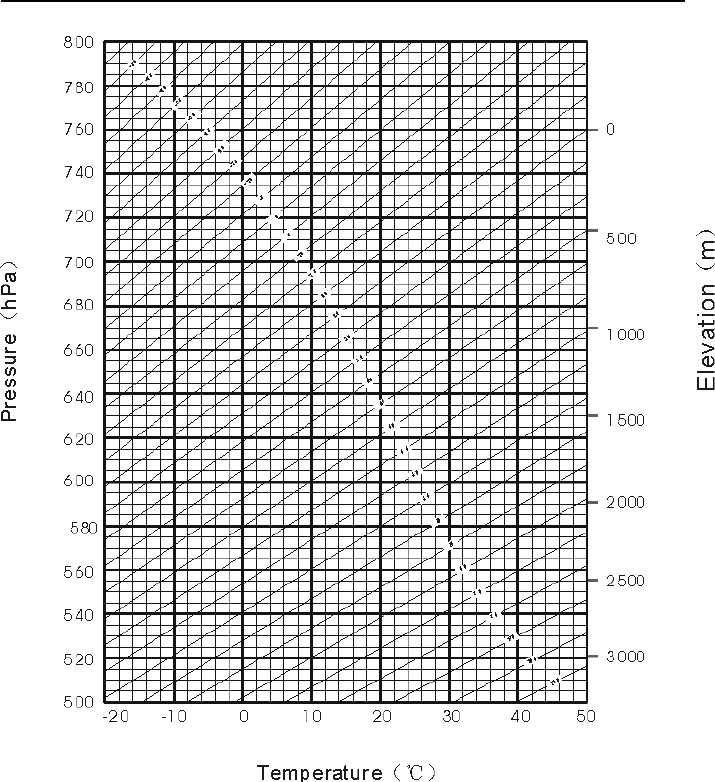
89
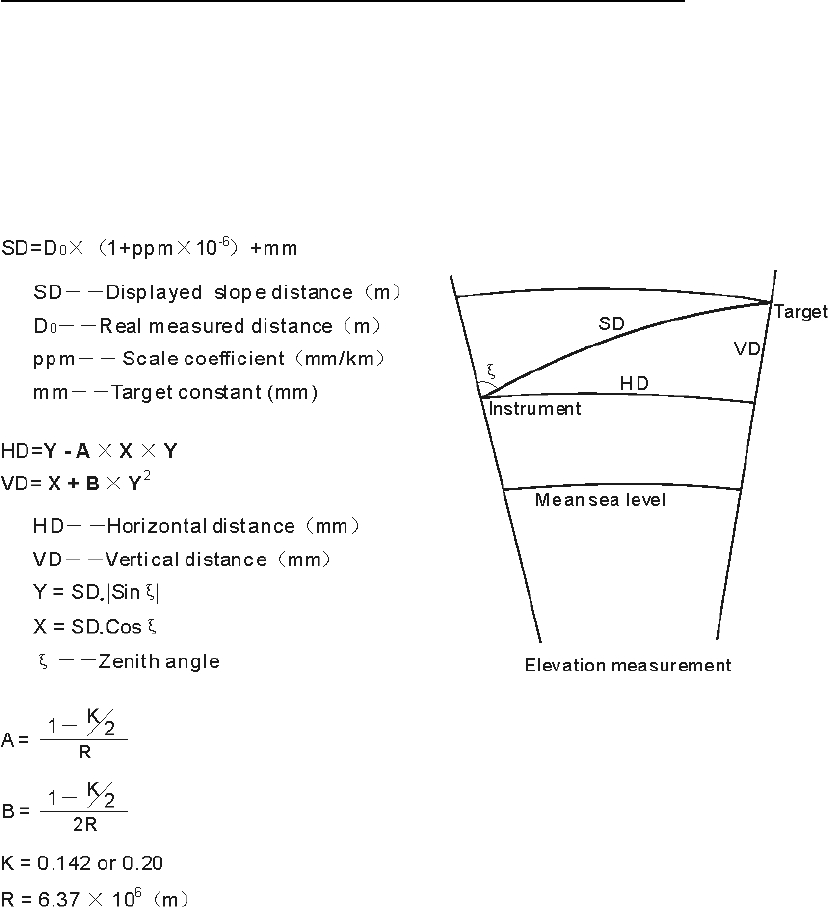
90
Appendix II: Correction for refraction and earth
curvature
Considering the correction of refraction and earth curvature for
distance measurement, the formula for slope distance, horizontal
distance and vertical distance applied in the instrument are as
followings:
The conversion formula for horizontal and vertical distance is as
follows when correction for refraction and earth curvature is not
applied:
HD=SD COS§ VD=SD ∣SIN§∣
NOTE:
The factory setting for the refraction coefficient K is 0.142.
Refer to the section 3.10 to change the value of K.

91
NOTE:
These designs, figures and specifications are subject to
change without notice. We shall not be held liable for
damages resulting from errors in this instruction manual.