Users Manual
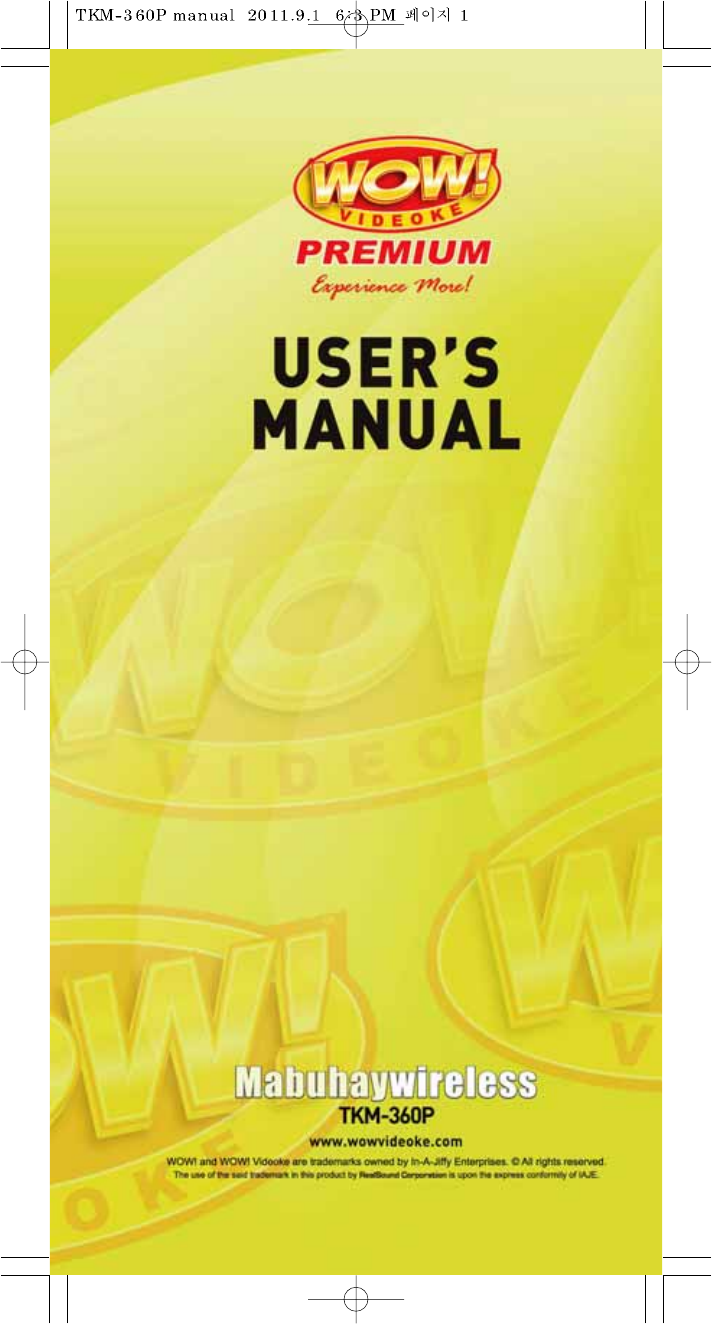
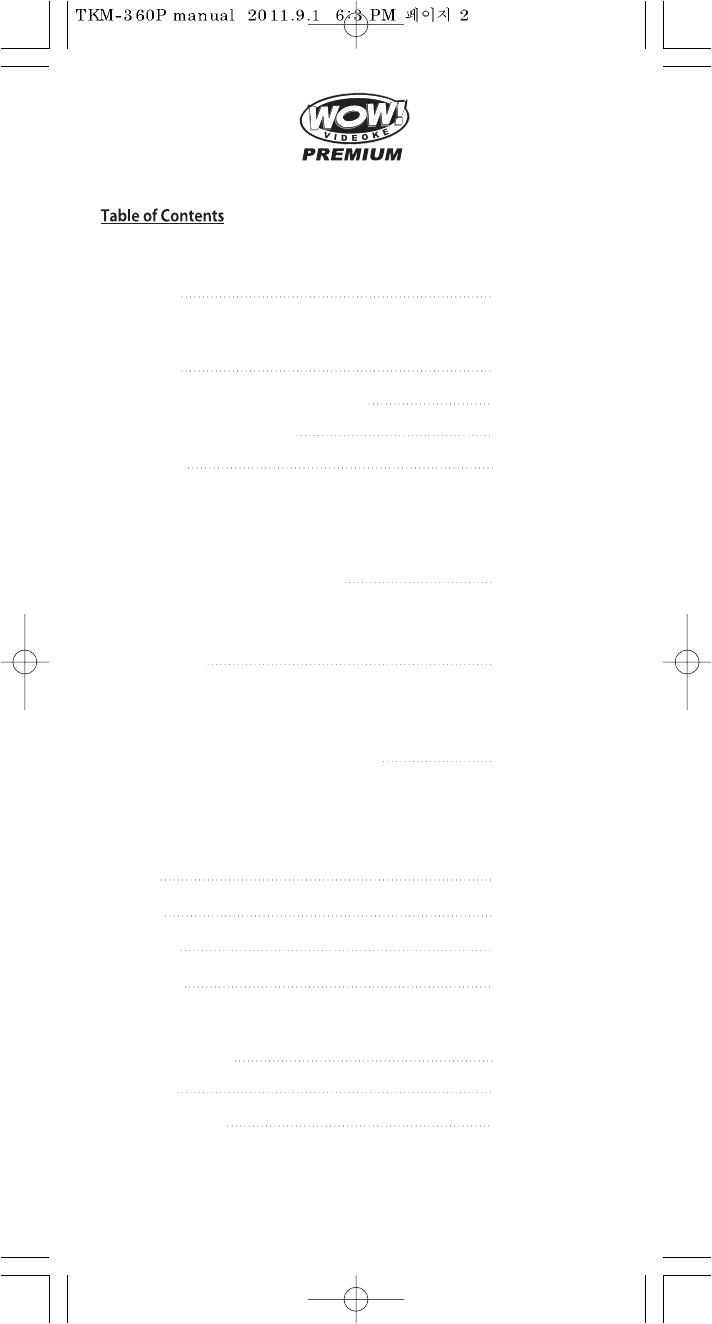
www.wowvideoke.com
3-5
Quick Guide
14
How to operate the WOW Videoke Premium
6
7-8
8
9-13
Introduction
How to take care of your WOW Videoke Premium
Package Contents / Optional Items
Nomenclature
- HOT KEY
- Channel Setting
-MainPlayer
- Remocon
- Microphone
- Power On/O
- Installation of song pack
15-17
Installation Guide
- Connecting the microphone to the WOW Videoke Premium
- Connecting the WOW Videoke Premium to the TV
- Connecting the WOW Videoke Premium to other Sound Systems
18-20
Additional Menu Function & Conguration Settings
29-30
USB Function
20
SD CARD
21-27
ENCODER
28
MUSIC NOTE
31
32
33
Troubleshooting Guide
Q&A - Other
Product Specication
- Search Menu
- Favorite Menu
- Record Menu
- Conguration Menu
- PC connection
- Using your photos as background image

HOT KEY
RANDOM
FAVORITE SONG PLAY
HANDCLAP
RECORDING
3
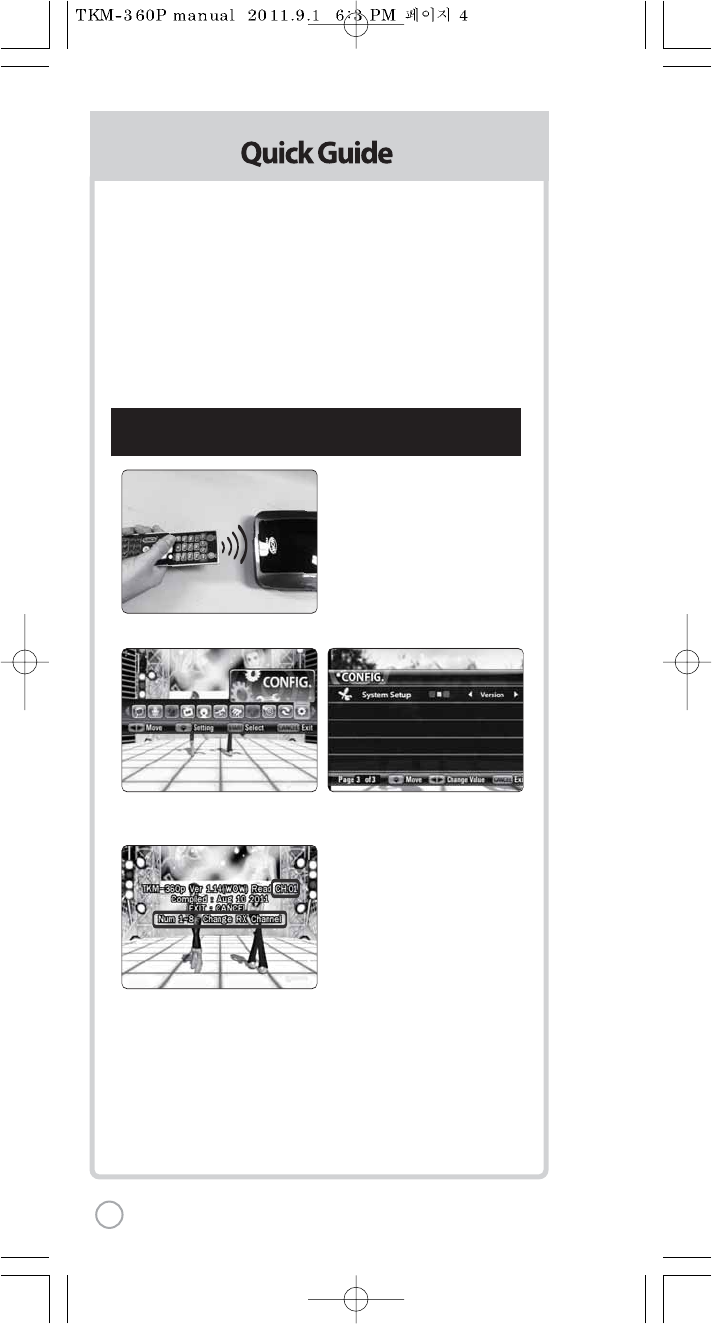
Channel setting
TKM-360P has eight (8) available channels.
Please take note that wireless microphones and main player should be on the
same channel.
In case of channel interference (either one or two of the microphones cannot be
detected by the main player), Please follow the step by step instruction below
for re-channeling.
1) Go to channel select menu :
[MENU] - [CONFIG] -
[System Setup] + choose [Version]
2) Press [Cancel] button.
3) Please take note of the rmware version that will appear on your screen.
On the rst line, it will show the version and the channel.
4) Please input the channel number among 1 to 8.
(In case of interference, please change the channel from the present setting)
5) Press [power o] - [Power on] to save.
Step1) Main player (receiver) Change by using remote control
(point the remote control to the main player)
4
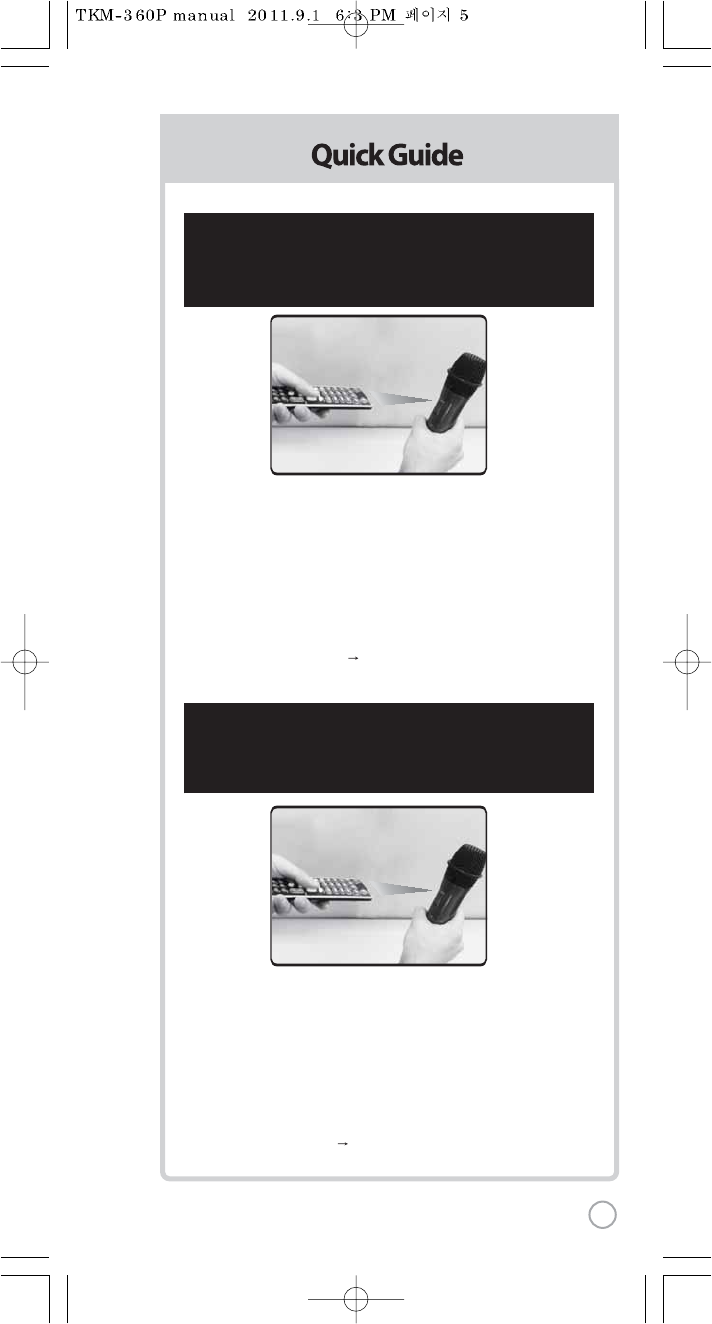
1) Turn on the Microphone.
2) Press [REC] - Microphone LED will blink once.
3) Press [MENU] button - Microphone LED will turn o.
4) Please input the channel number among 1 to 8.
(input same number which you input in main player) -
Microphone LED will blink once.
5) Press [CANCEL] button to save Microphone LED will blink 6 times.
1) Turn on the Microphone.
2) Press [REC] - Microphone LED will blink once.
3) Press [MENU] button - Microphone LED will turn o.
4) Please input the channel number among 1 to 8.
(input same number which you input in main player) -
Microphone LED will blink once.
5) Press [START] button to save Microphone LED will blink 6 times.
Step2) Wireless Microphone (transmitter)
Change by using remote control (point the remote
control to the MIC sensor near the switch of
the microphone)
Step3) Second (optional item) Wireless Microphone (transmitter)
Change by using remote control
(point the remote control to the MIC sensor near
the switch of the microphone)
5
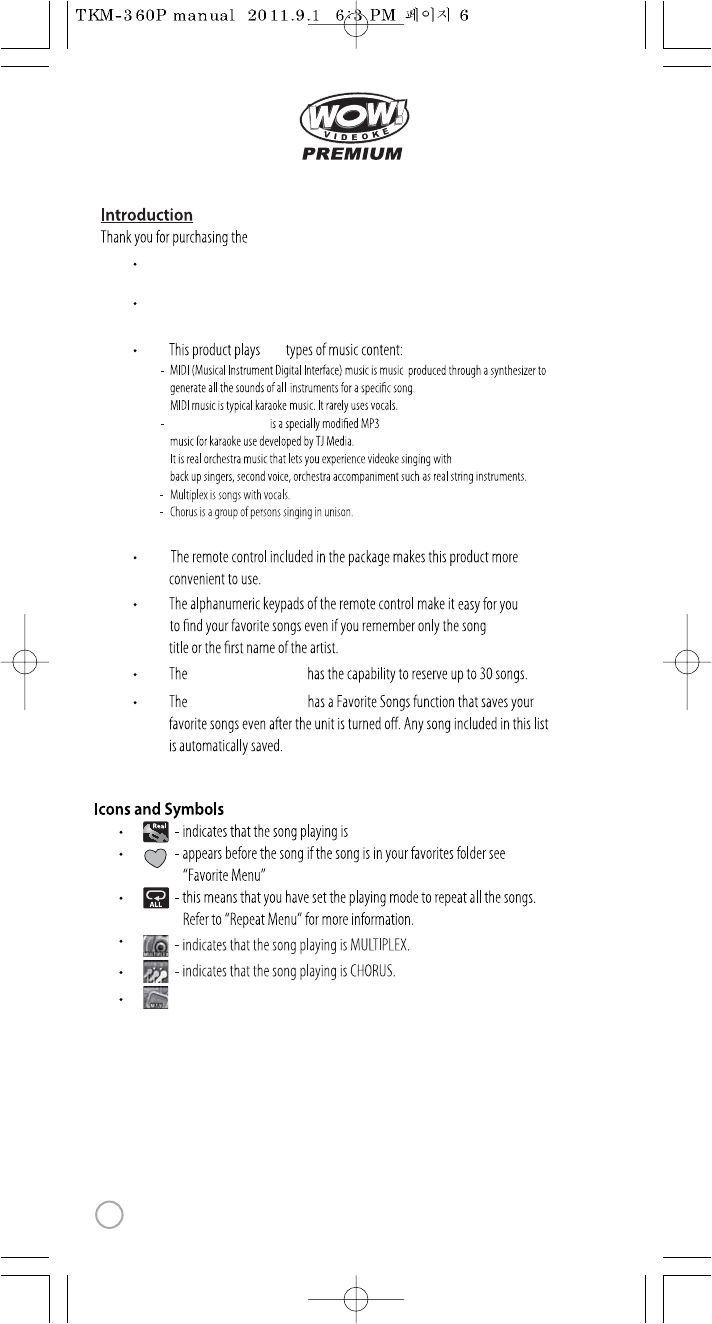
www.wowvideoke.com
WOW Videoke Premium
WOW Videoke Premium
The WOW Videoke Premium provides various kinds of
Moving Picture Background. (Nature, 3D, MTV, K-POP Video)
The WOW Videoke Premium provides additional built-in memory space of
64MB, so you can either record songs save pictures to use as background image.
ve
WOW Videoke Premium.
- MTV is original music video with original singer's voice.
WOW Videoke Premium
- indicates that the song playing is MTV.
WOW Videoke Premium.
.
6
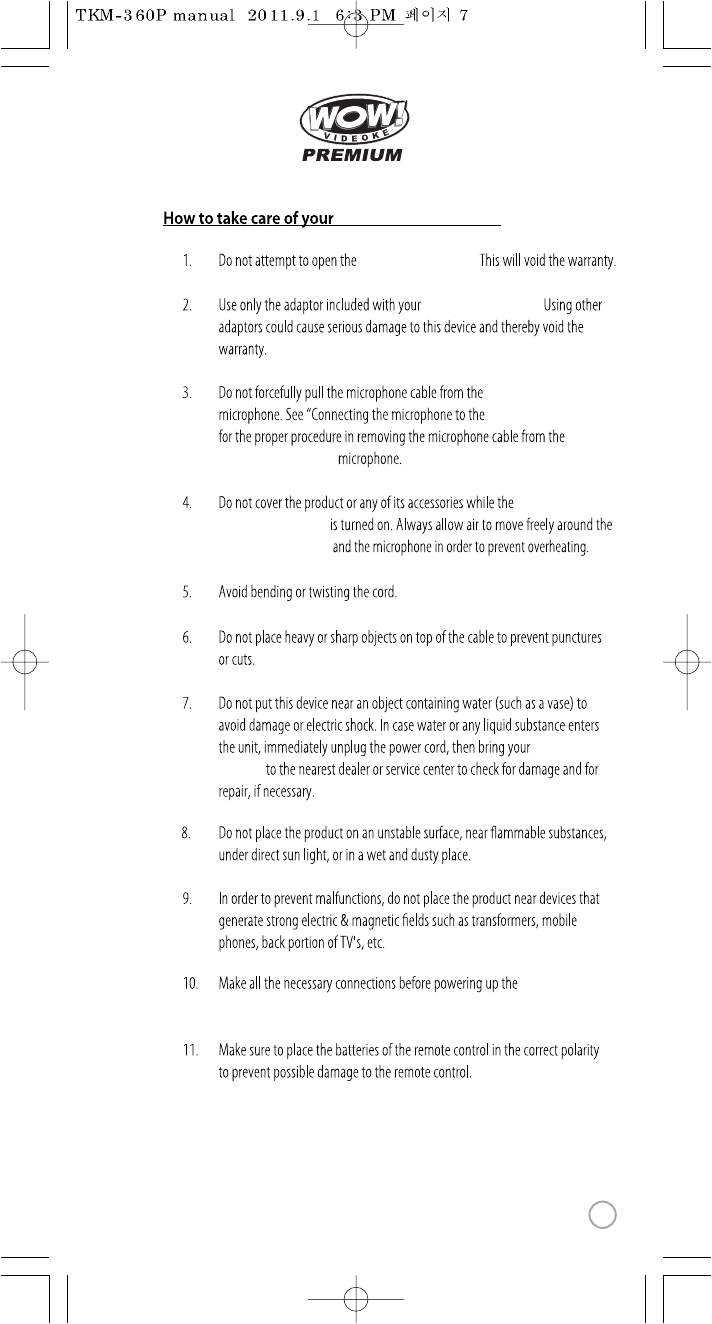
www.wowvideoke.com
WOW Videoke Premium.
WOW Videoke Premium.
WOW Videoke Premium
WOW Videoke Premium”
WOW Videoke Premium
WOW Videoke Premium
WOW Videoke
Premium
WOW Videoke Premium
WOW Videoke Premium
WOW Videoke Premium.
7
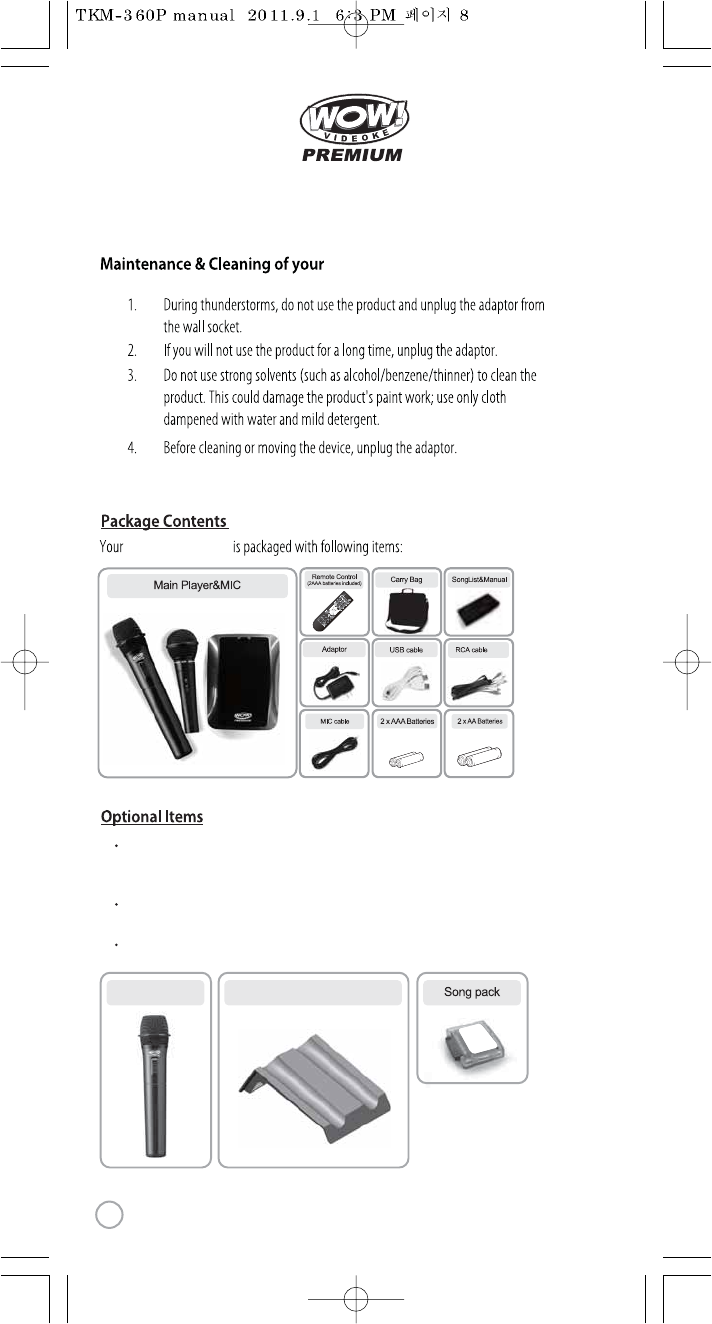
www.wowvideoke.com
WOW Videoke Premium
Only MVP(Music Video Pack)
Songpack is supported by
TKM-360P.
WOW Videoke Premium
(3P)
Wireless MIC MIC stand
Songpack :You can buy additional song packs to add to the built-in song selection of
your WOW Videoke Premium.
An additional song packs will allow you to sing with your loved ones and friends.
Wireless MIC : You can add one more wireless microphone.
Total 3 MIC(2 wireless, 1 wired) are supported in TKM-360P.
MIC stand : You can display both wireless MIC and wired MIC with MIC stand.
8

www.wowvideoke.com
MIC POWER Switch
MIC 3 input MIC 1
indicator lamp
MIC 2
indicator lamp POWER
indicator lamp
FRONT
Adaptor input USB input Audio output Video output
REAR
POWER SwitchSD CARD slot
SIDE
9

www.wowvideoke.com
3
4
12
11 13
14 15 16 17
18 19 20 21
23
24
5
22
8
9
12
6
7
10
(Remote Control)
10
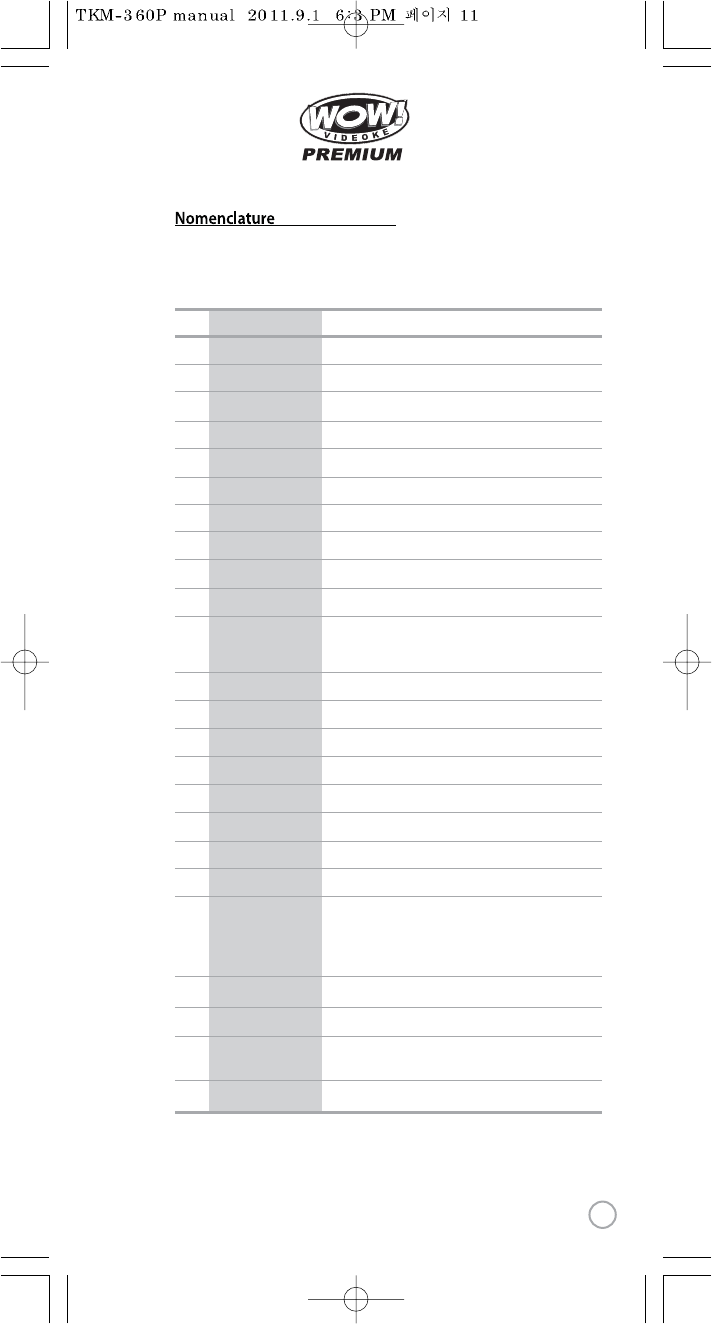
www.wowvideoke.com
NO
1
2
3
4
5
6
7
8
9
10
11
12
13
14
15
16
17
18
19
20
21
22
23
24
FUNCTION
POWER
MENU
SONG SEARCH
NUMBER
START
CANCEL
MUSIC NOTE
APPLAUSE
▲▼◀▶
RSRV
KEY
TEMPO
REC
MULTIPLEX
VOCAL
RS
CHORUS
MTV
FAVORITE
BGV
SKIP
MUSIC/ ECHO/ MIC
MELODY
SD CARD
SUBSTANCES
Power On/ O.
Detail Functions.
Song search by Title, Artist, Lyrics, Number.
NUMBER.
START.
CANCEL.
Create a mood with applause eect.
Move up, down, left, right in the list or display function.
Reserve a song to play.
Control speed of playing songs.
Recording.
Displays the list of Multiplex songs.
Vocal Assist - Vocal On - Vocal O.
Displays the list of RealSound songs.
Displays the list of Chorus songs.
Displays the list of MTV songs.
Displays the list of Favorite songs.
Jump prelude or interlude, a tune, verse of a playing song.
Select volume of melody playing.
(None - Low - Middle - High)
Control volume of accompaniment, echo and microphone.
Select the user video & user MP3.
Micro control by single key step from a male or female
standard key control speed of playing songs.
Select Background video.
(Auto Nature 3D M/V MTV
User Video User Photo)
↔↔↔↔↔
↔
Select the music note display on/o.
(Remote Control)
11
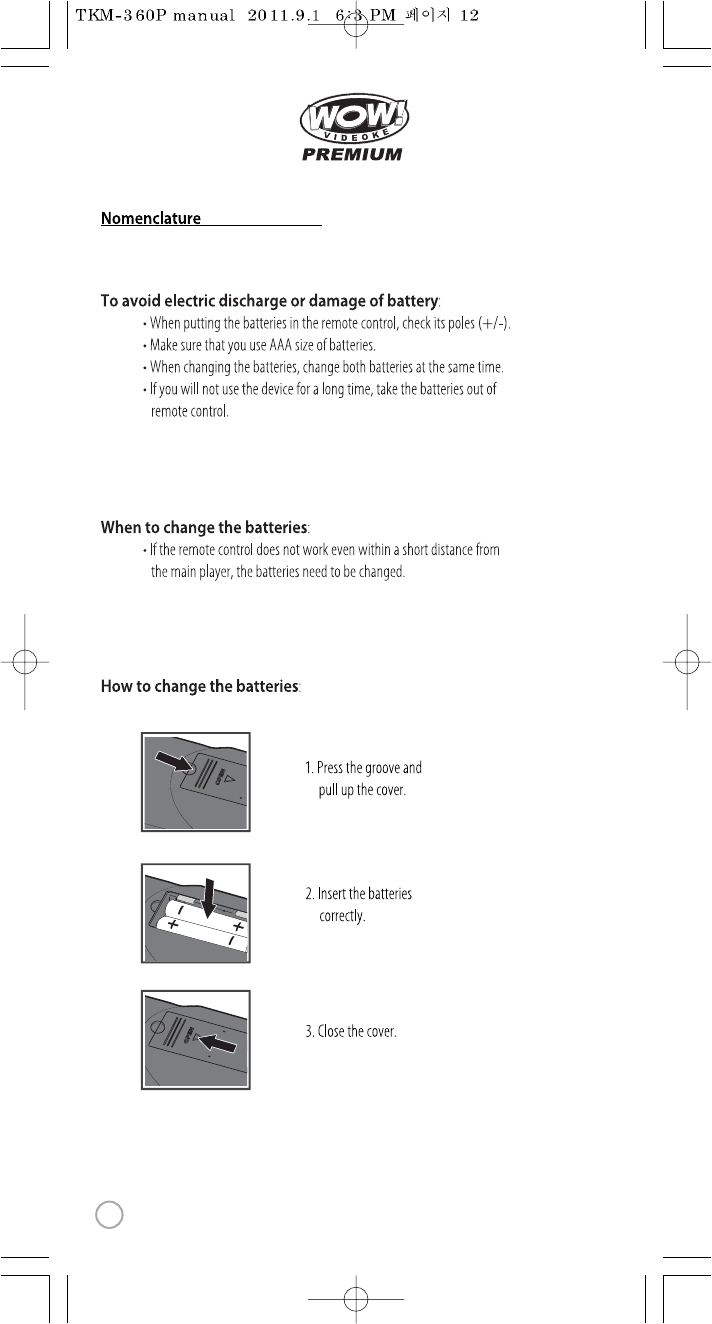
www.wowvideoke.com
(Remote Control)
12
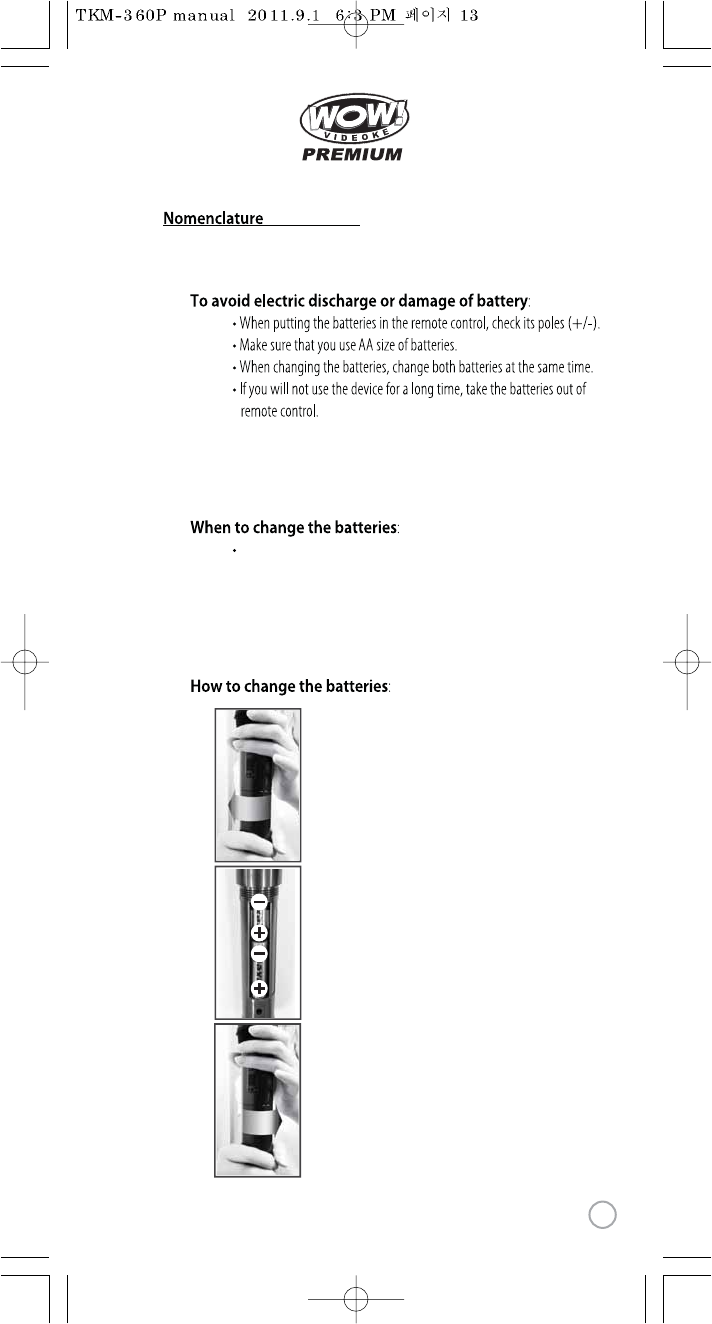
www.wowvideoke.com
(
Microphone
)
1.Turn in a counter-clockwise direction to open the cover.
If the microphone does not work even within a short distance from
the main Player, the batteries need to be changed.
2. Insert the batteries correctly.
3.Turn in a clockwise direction to close the cover.
13
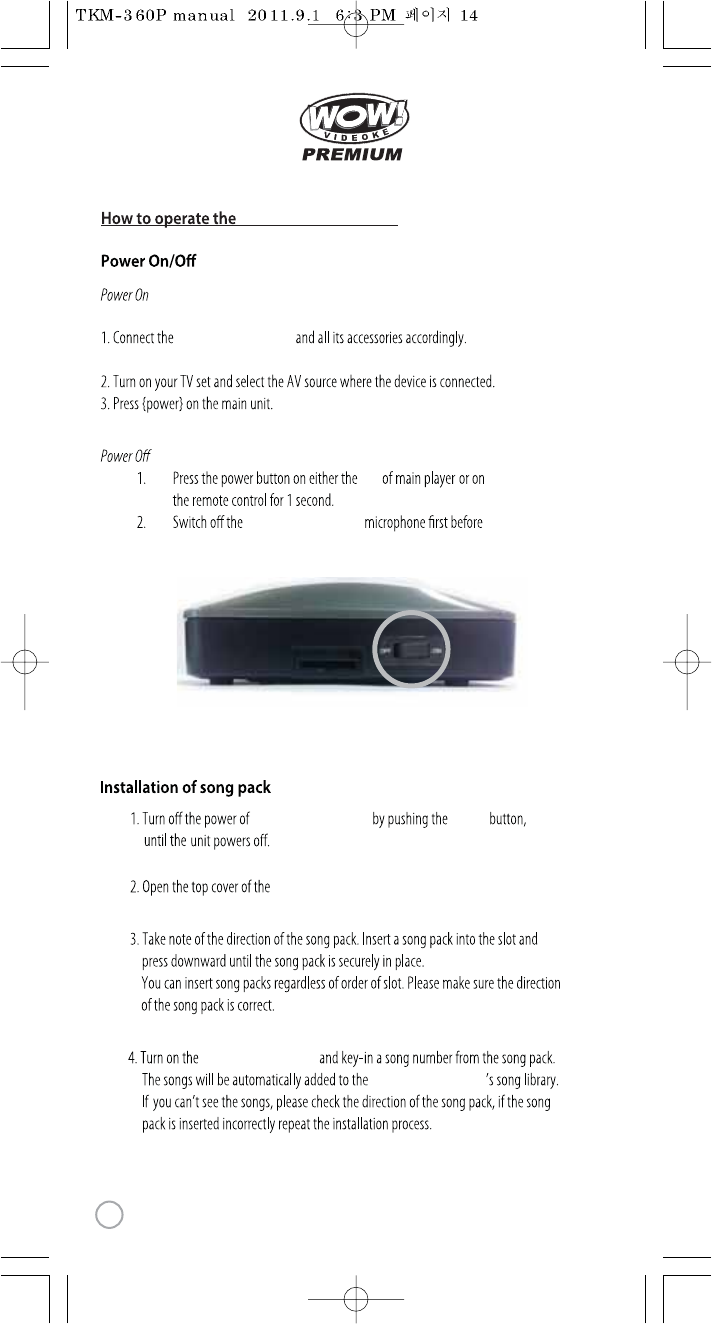
www.wowvideoke.com
WOW Videoke Premium
-WOW Videoke Premium main unit
-WOW Videoke Premium main unit
WOW Videoke Premium
Please refer to the Installation Guide.
WOW Videoke Premium
turning o the main player.
side
WOW Videoke Premium.
WOW Videoke Premium POWER
WOW Videoke Premium
WOW Videoke Premium
14
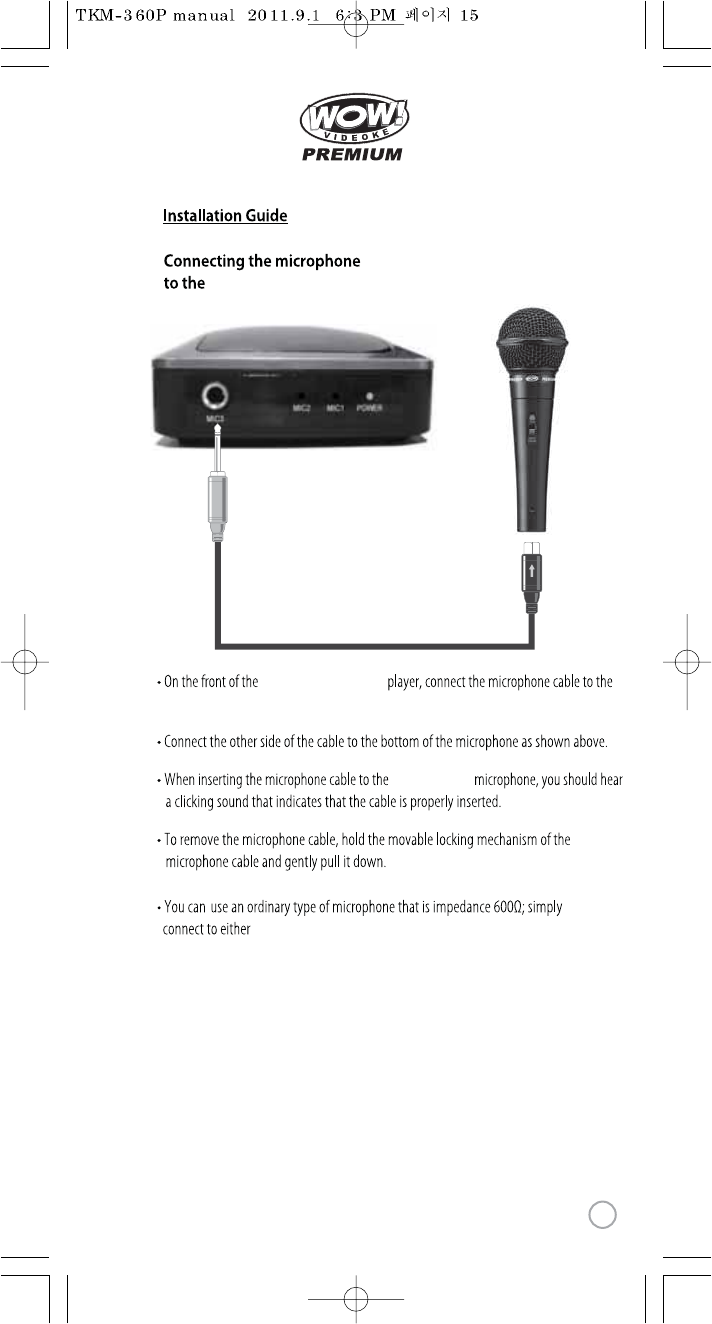
www.wowvideoke.com
WOW Videoke Premium
WOW Videoke Premium
MIC3.
MIC3.
WOW Premium
15
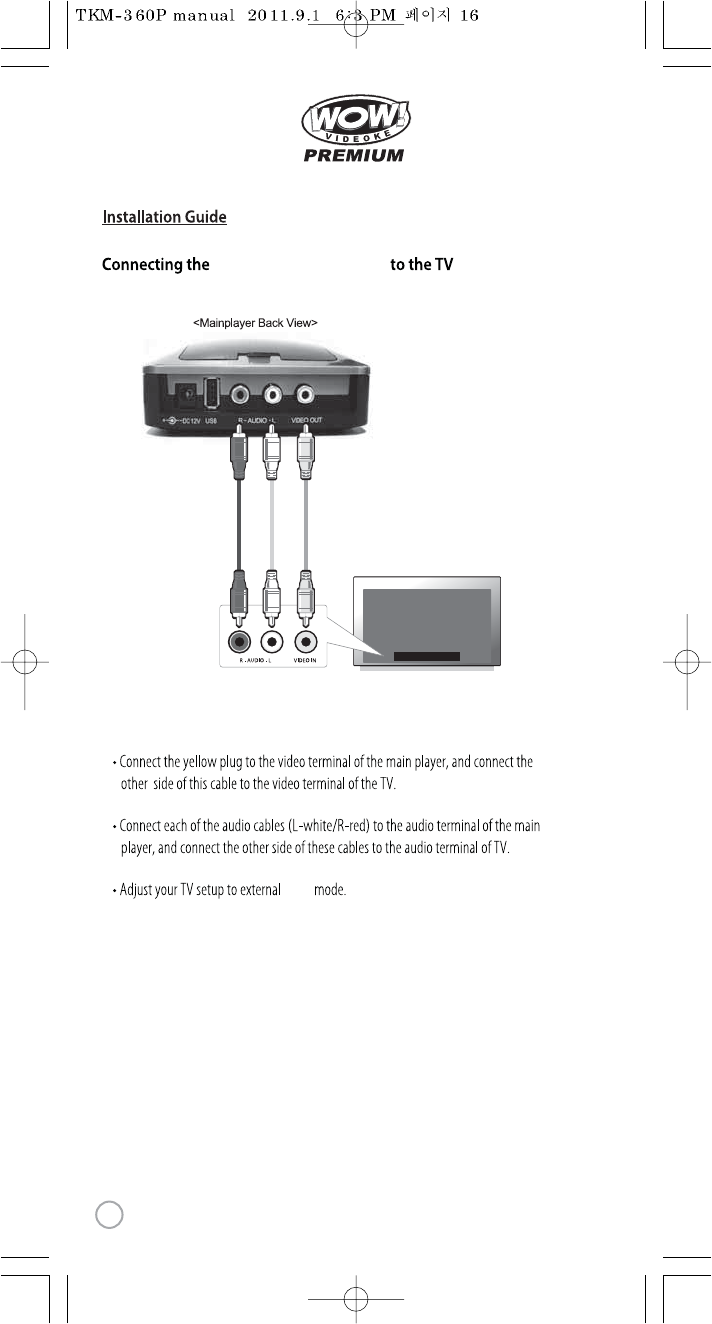
www.wowvideoke.com
WOW Videoke Premium
input
16
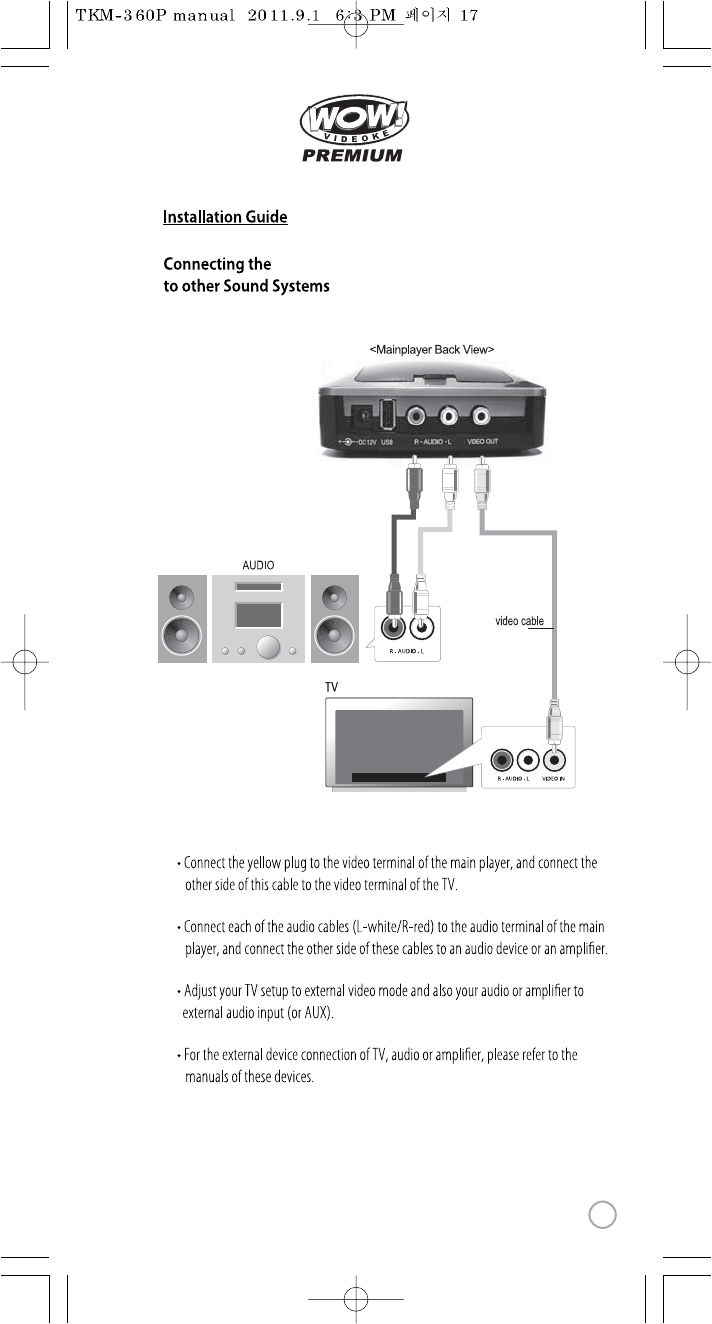
www.wowvideoke.com
WOW Videoke Premium
17
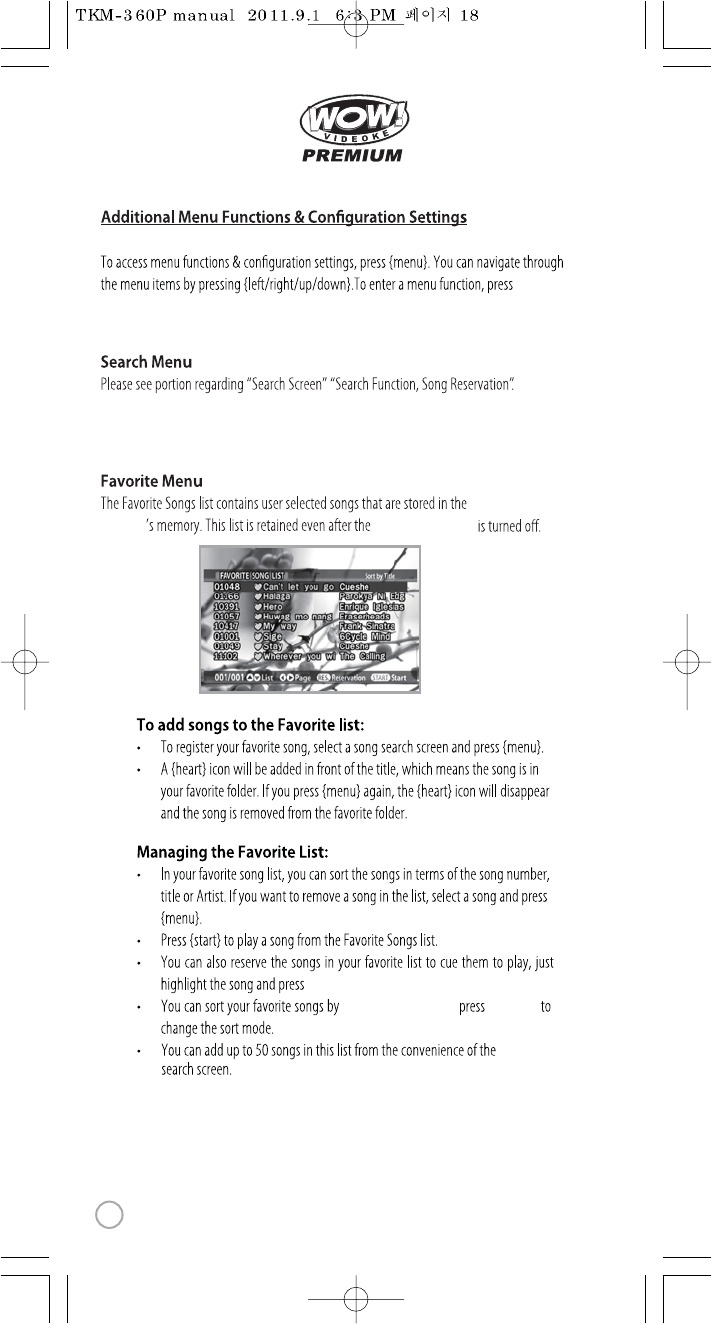
www.wowvideoke.com
WOW Videoke
Premium
WOW Videoke Premium
{RSRV}.
Title, Artist and Number {FAVORITE}
{START}.
18
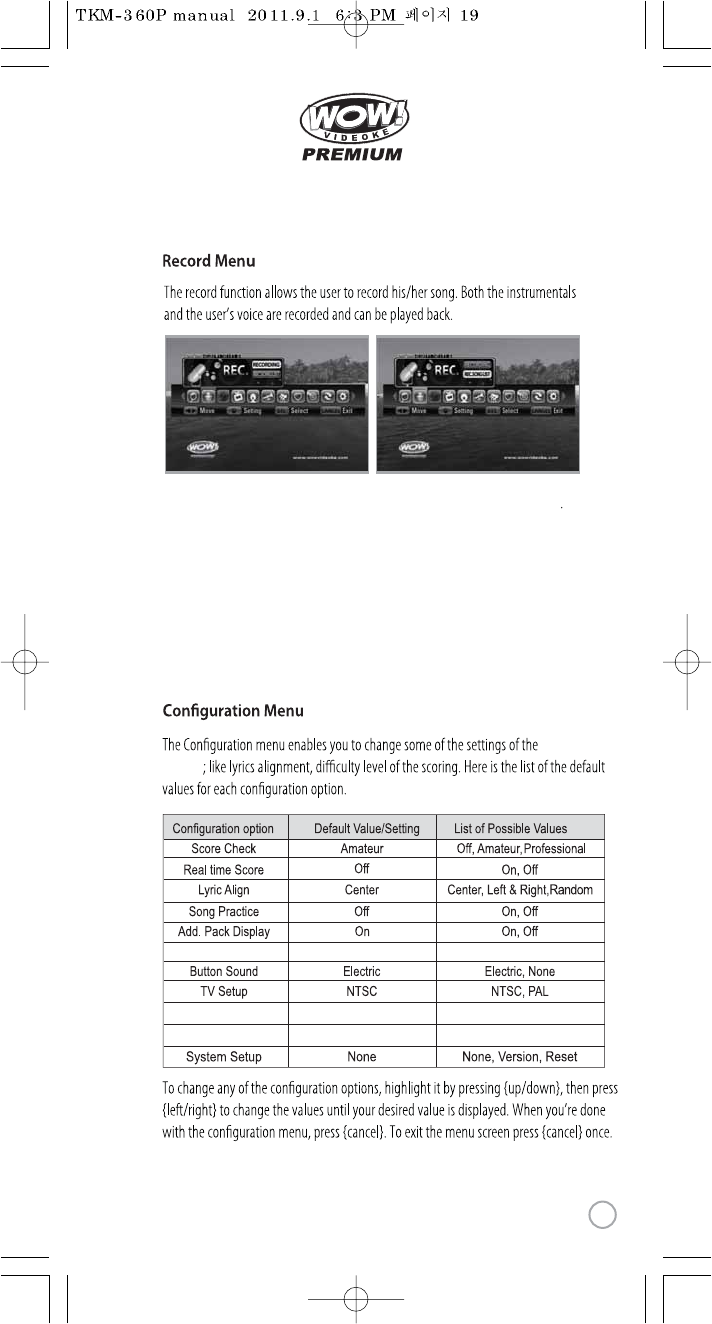
www.wowvideoke.com
Voice Effect
Record/ User Photo
None
Built-in
None, Robot, Kid
Built-in, SD card
Lyric Shadow Off On, Off
WOW Videoke
Premium
Recorded songs are stored in the WOW Videoke Premium's built-in memory.
The user memory is shared by the recorded songs and the user photos.
The total memory is 64MB which is equivalent to 60 minutes of recorded songs.
35 minutes is immediately available while the remaining 25 minutes was used for
the pre-loaded user photos and TJ media encoder.To maximize the capacity
of the user memory you may delete the user photos using the USB function.
19
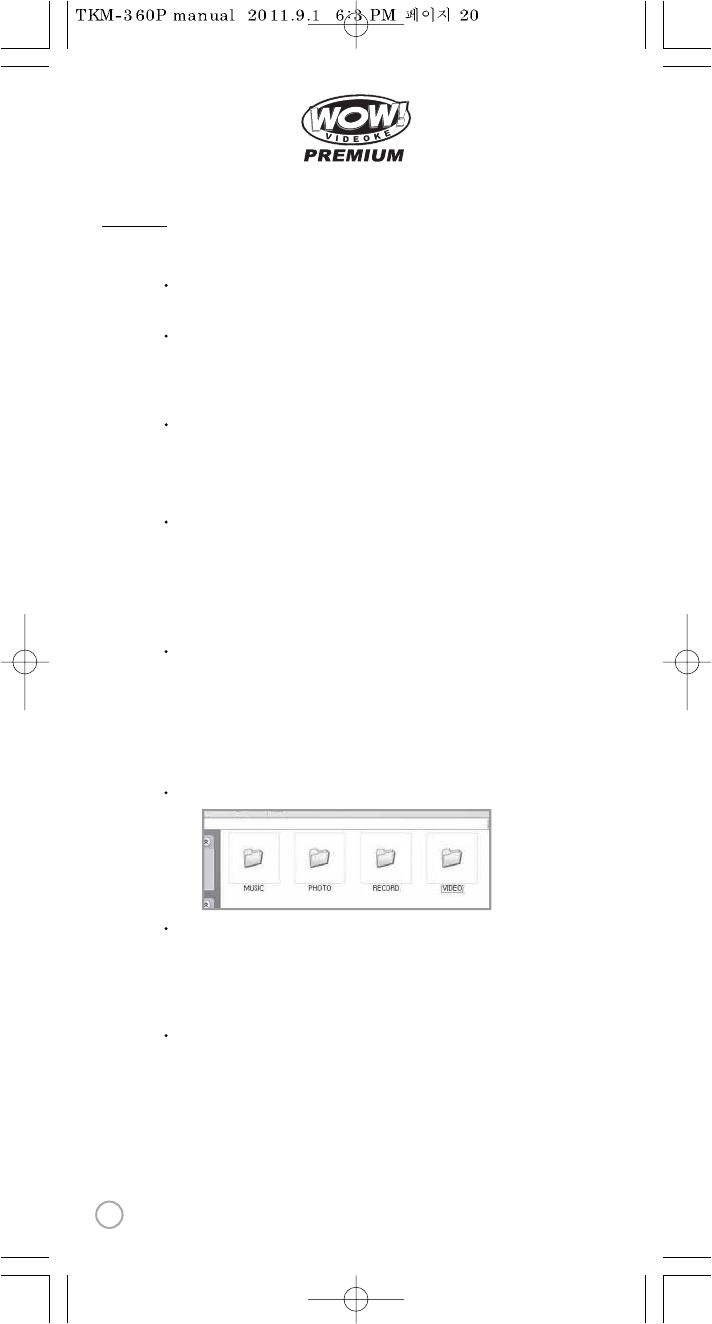
www.wowvideoke.com
Caution in using SD CARD
Please make sure to insert the SD CARD before to
power on the main player.
Do not disconnect the SD CARD from the main player
while the device in operation.
It may cause malfunction of the device or damage on
the contents of SD CARD
.
The directories of [MUSIC], [PHOTO], [RECORD], [VIDEO]
will be created when you rst insert the SD CARD to the main player.
In order to enjoy certain contents in the device, you need to locate
accordant les in the applicable directories.
Manufacturer is not responsible for the user’s negligence on
using SD CARD.
SD CARD manual
Procedures
:TKM-360P Power OFF →Insert SDCARD →TKM-360P Power ON →
System →booting (SD CARD directories created) →
TKM-360P Power OFF →
Disconnect SD CARD and connect to PC by USB cable →
Input data to the newly created directories.
Created directories
Directories
- MUSIC : Space to save USER MP3.
- PHOTO : Space to save USER PHOTO.
- RECORD : Space to save recorded songs.
-VIDEO : Space to save USER VIDEO.
Caution of locating contents in the SD CARD
- Please make sure to locate the applicable music and video les to the
correspondent directories.
-You need to convert music and video les to be suitable to the device
with the converting program which is “TJ Media Encoder”.
SD CARD
20
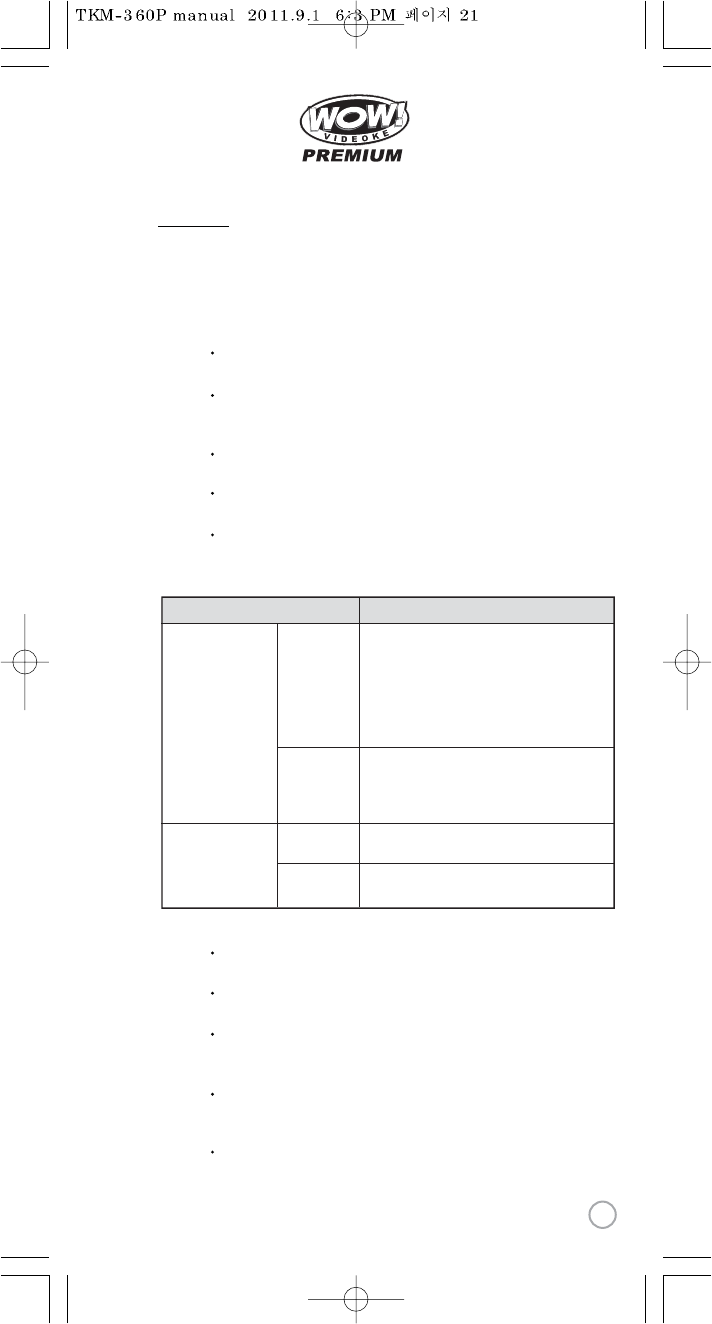
www.wowvideoke.com
What is TJ Media Encoder?
TJ Media Encoder is a converting program that provides users to convert
their moving pictures or image les to the suitable format for TKM-360P.
System Requirements
Applications
Operating System :Windows XP,Windows Vista
Processor : Intel Pentium ll or AMD 233MHz up
(Recommendation: Intel Penuium4 or AMD 866MHz up)
Memory : 256MB up (Recommendation : 512MB up)
HDD : Spare capacity of 100MB up (Recommendation : 1GB up)
Remark : Installation recommendation of
Windows Media Player 9.0 or upper version.
Notice
Converting disable for the les without videos.
Converting disable if the le is damaged.
For Window Media(WMV, ASF) les, we recommend to install
Windows Media Player 9 up.
If the average frame rate of the original le is below 10fps,
it may not play properly.
For converting Windows Media Video(WMV, ASF) les,
we recommend to install Windows Media Player 9.0 or upper version.
MPEG-1,MPEG-2,
Windows Media Video(WMV 1/2/3),
H.263, H.264, ASF,
MPEG-4
(Divx 3/4/5, XviD, MP43, MP42, MPG4, MP4V)
MPEG-1 Layer 1/2/3(MP3), AAC, AC3,
QCELP, EVRC, AMR-NB, AMR-WB,
Windows Media Audio(WMA 1/2/3)
MPEG-4(Divx 5), 720 x 480
Input Format
Video
Audio
Converting Format
Video
MP3(44.1KHz, 128Kbps)
Audio
ITEM File Format
ENCODER
21
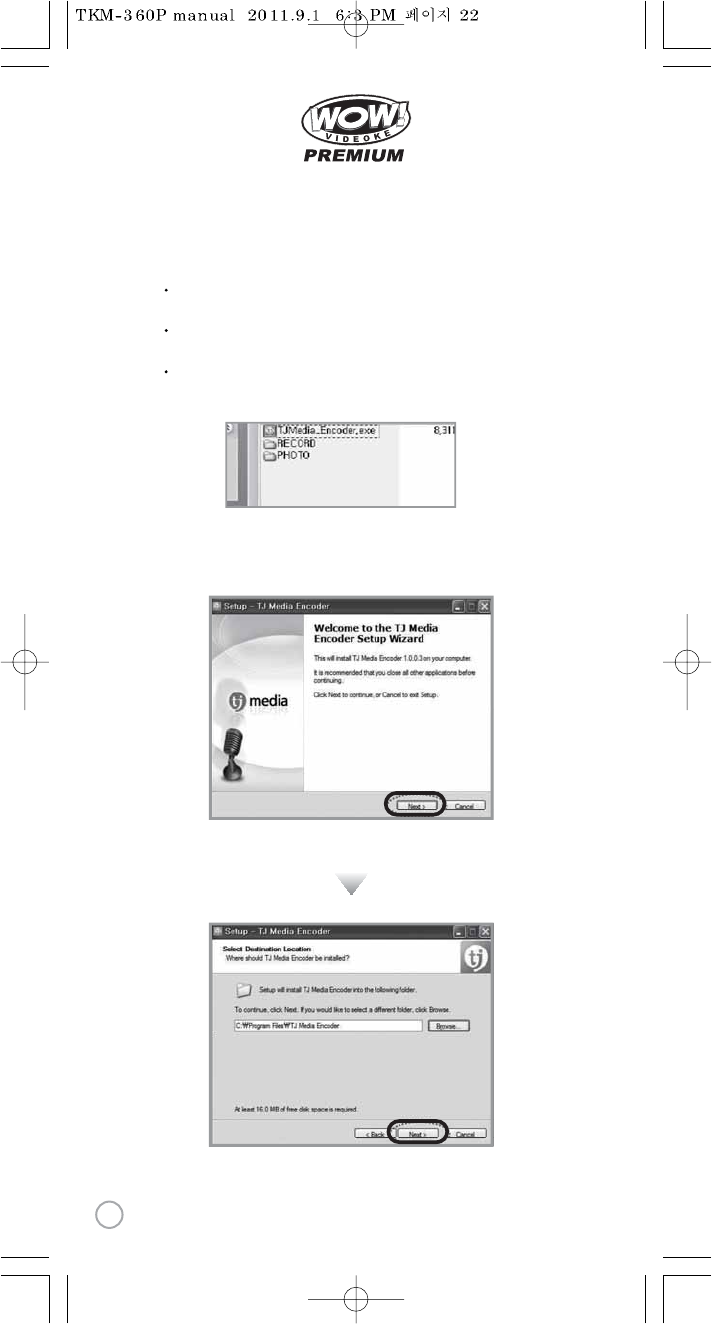
www.wowvideoke.com
TJ Media Encoder Installation
Connect the TKM-360P with PC using USB cable and turn on the power.
Directory named“TKM-360P U_M”will be created.
Open the “TKM-360P_M” folder and double click the
“TJ Media_Encoder.exe” to execute installation.
Installation progress
[ 1. Program Setup Start]
1.
[ 2.Select Destination Location]
2.
22
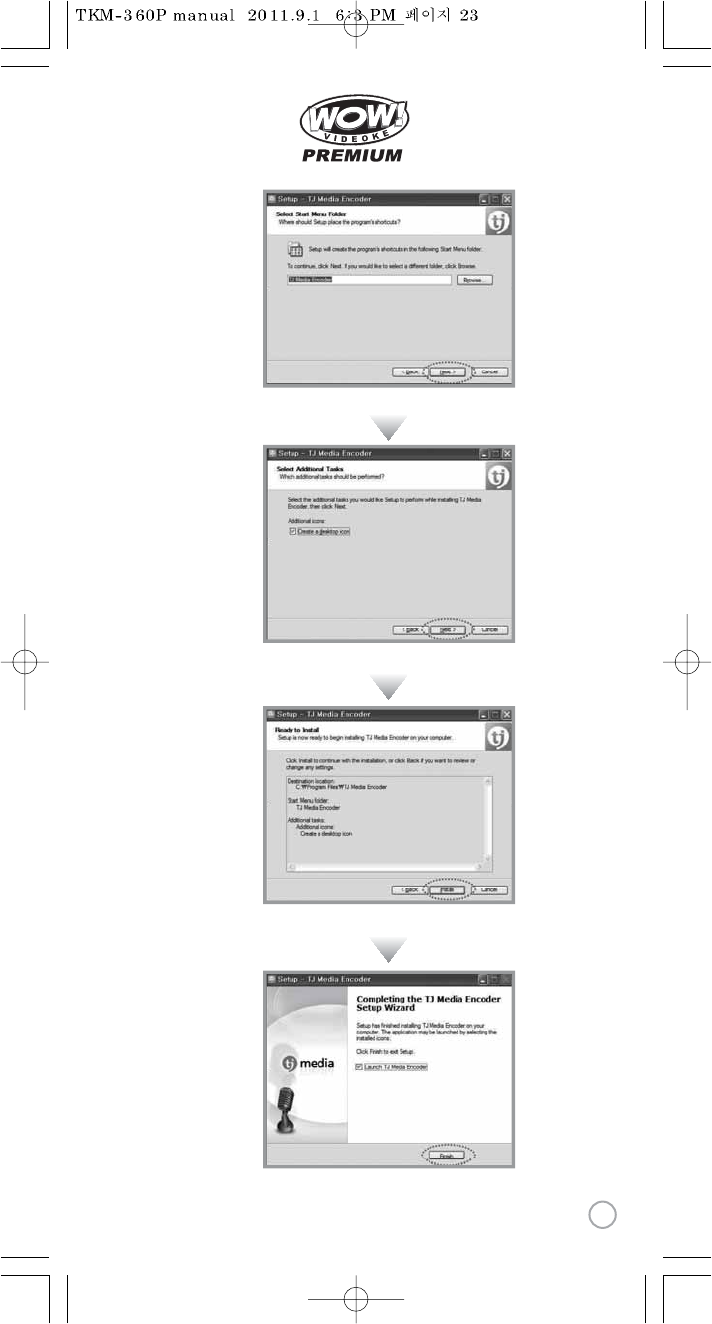
www.wowvideoke.com
[ 3.Select Start Menu Folder]
3.
[ 4.Select AdditionalTasks ]
4.
[ 5.Ready to Install]
5.
[ 6.Setup Finished ]
6.
23
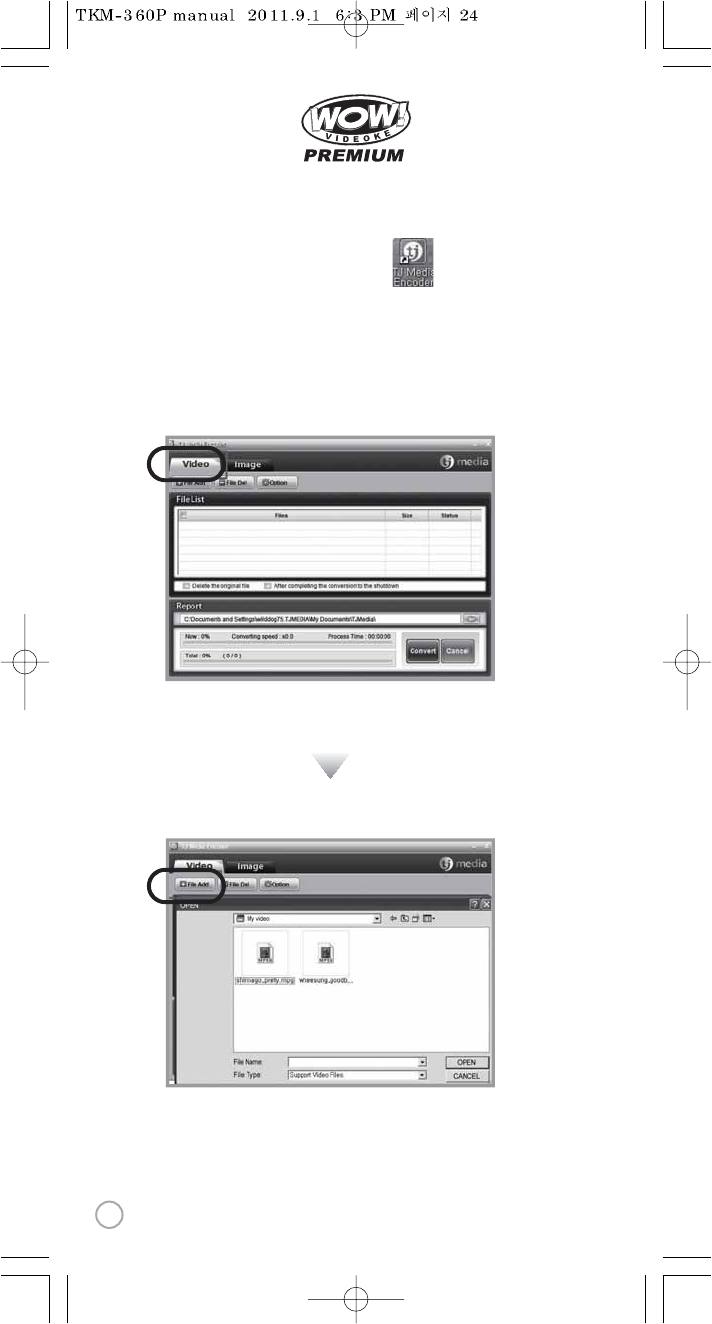
www.wowvideoke.com
Converting moving pictures
Double click the TJ Media Encoder icon to start the program.
Click [Video].
Click [File Add] to load a le that you want to convert.
1.
2.
3.
24
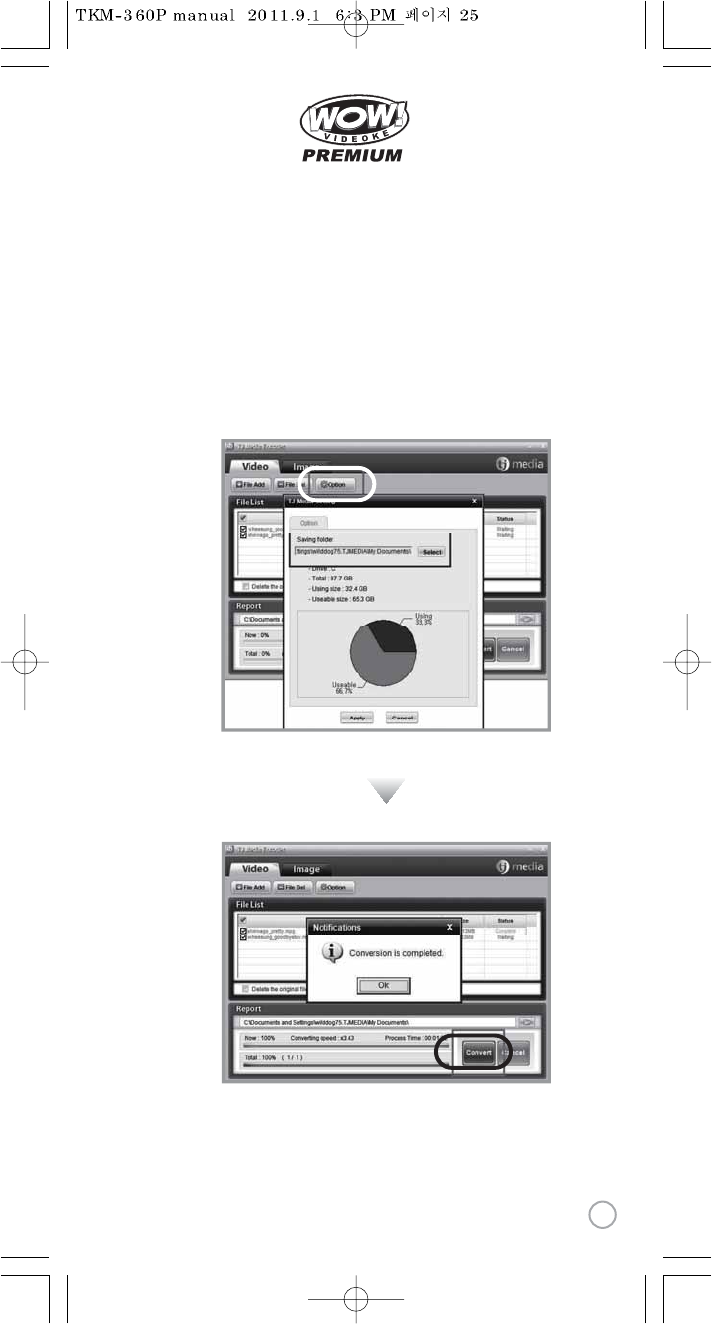
www.wowvideoke.com
Converting moving pictures
Click [Option] if you want the converted les saved as
an another le name and or in dierent location.
Click [Convert] to execute converting.
After converting is nished, you can check the le in the saving folder
(Initial saving folder : My Documents →TJMedia)
4.
5.
6.
25
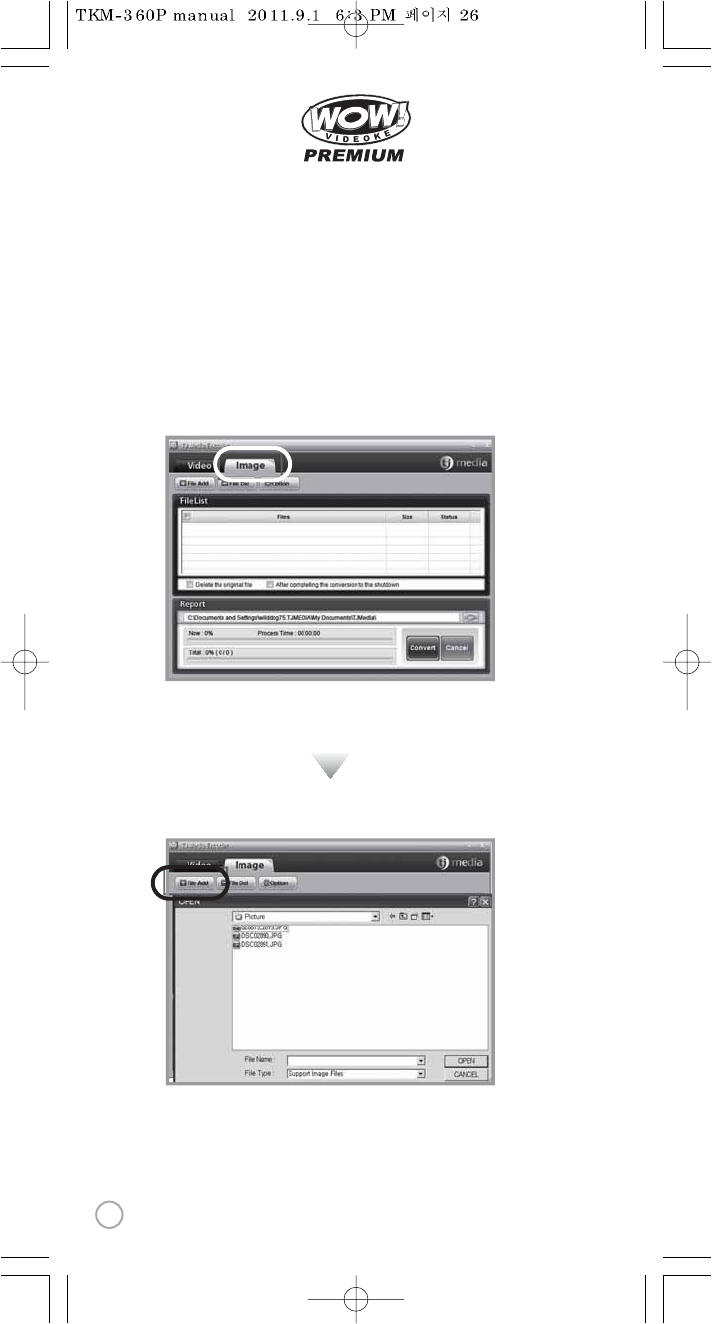
www.wowvideoke.com
Converting Image les
Start TJ Media_Encoder and click [Image].
Click [File Add] to load an image le that you want to convert.
1.
2.
26
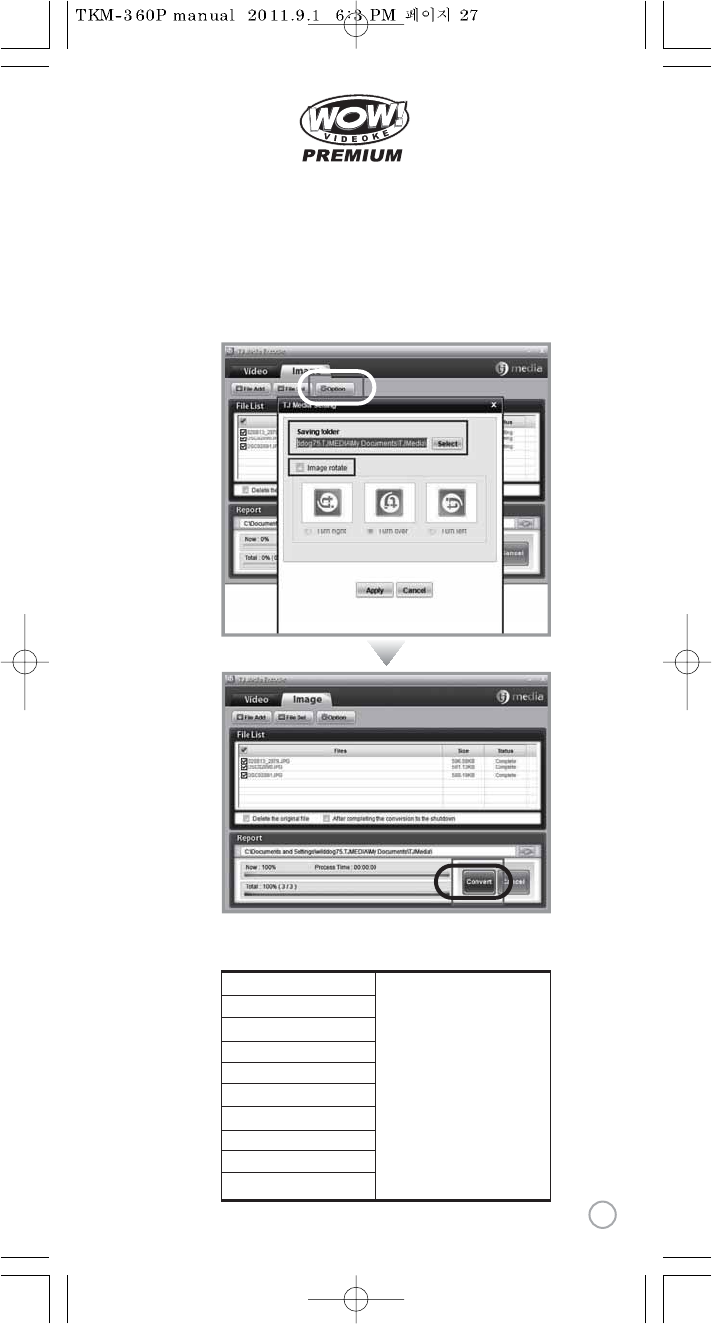
www.wowvideoke.com
Converting Image les
SD CARD manufactures
Click [Option] to save as an another le name and or in dierent location.
You can also spin the direction of the image.
Click [Convert] to execute converting.
3.
4.
SanDisk
Transcend
Kingston
cd-r king
RiDATA
KINGMAX
KingCom
memorette
TOSHIBA
PANASONIC
1.
2.
3.
4.
5.
6.
7.
8.
9.
10.
1GB, 2GB, 4GB, 8GB
27
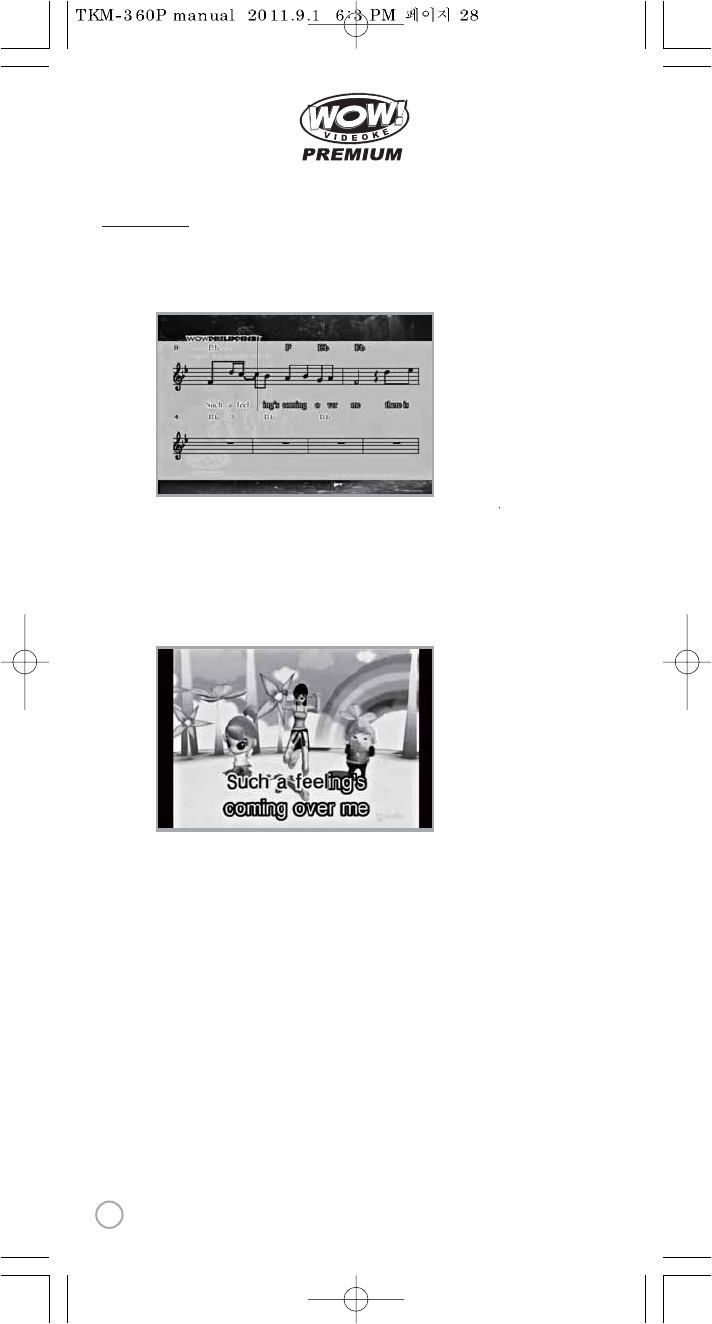
28
www.wowvideoke.com
To display the music note, play a song and
press {MUSIC NOTE} button in remote control.
While music note is displaying, you can change lyrics mode
by press {music note} button in remote control.
2970 Built-in Songs are available to display the music notes.
(Medley, Event, MTV, MVP, some MIDI songs are not available music note display)
MUSIC NOTE
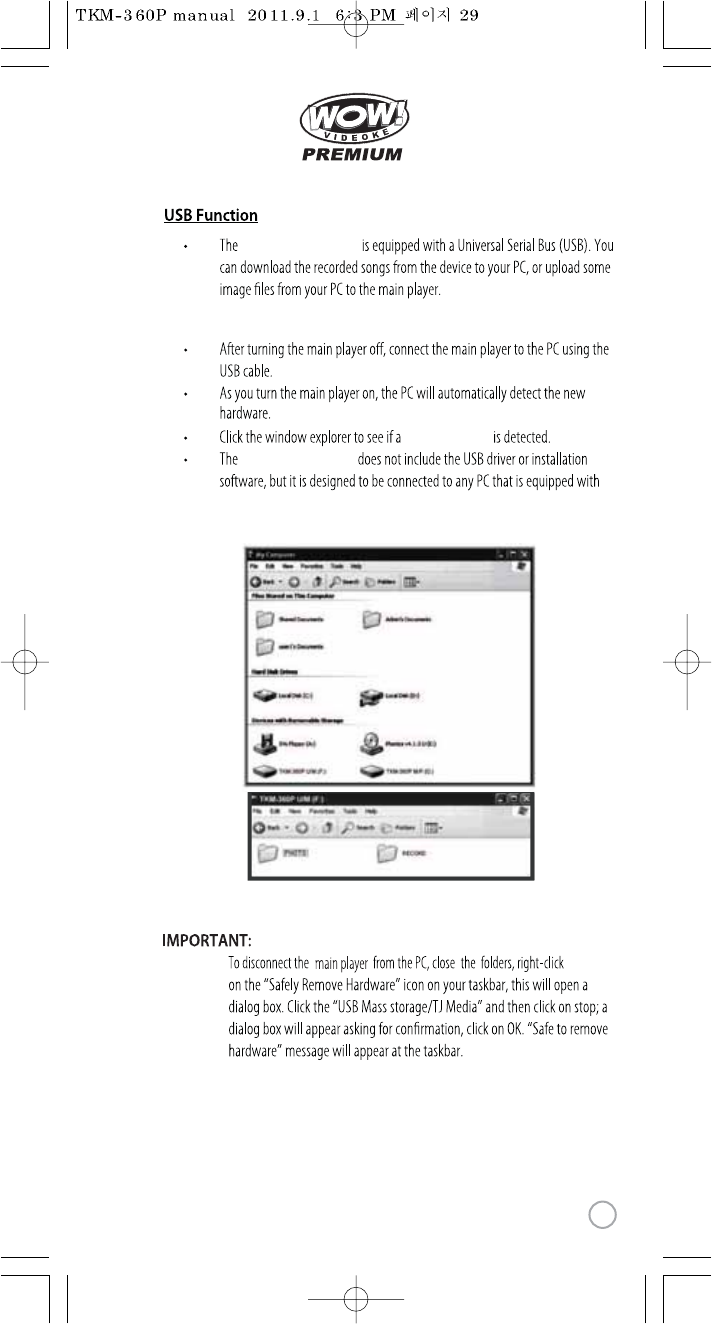
29
www.wowvideoke.com
‘TKM-360P U/M’
WOW Videoke Premium
WOW Videoke Premium
Windows XP, 7 O/S.
PC connection
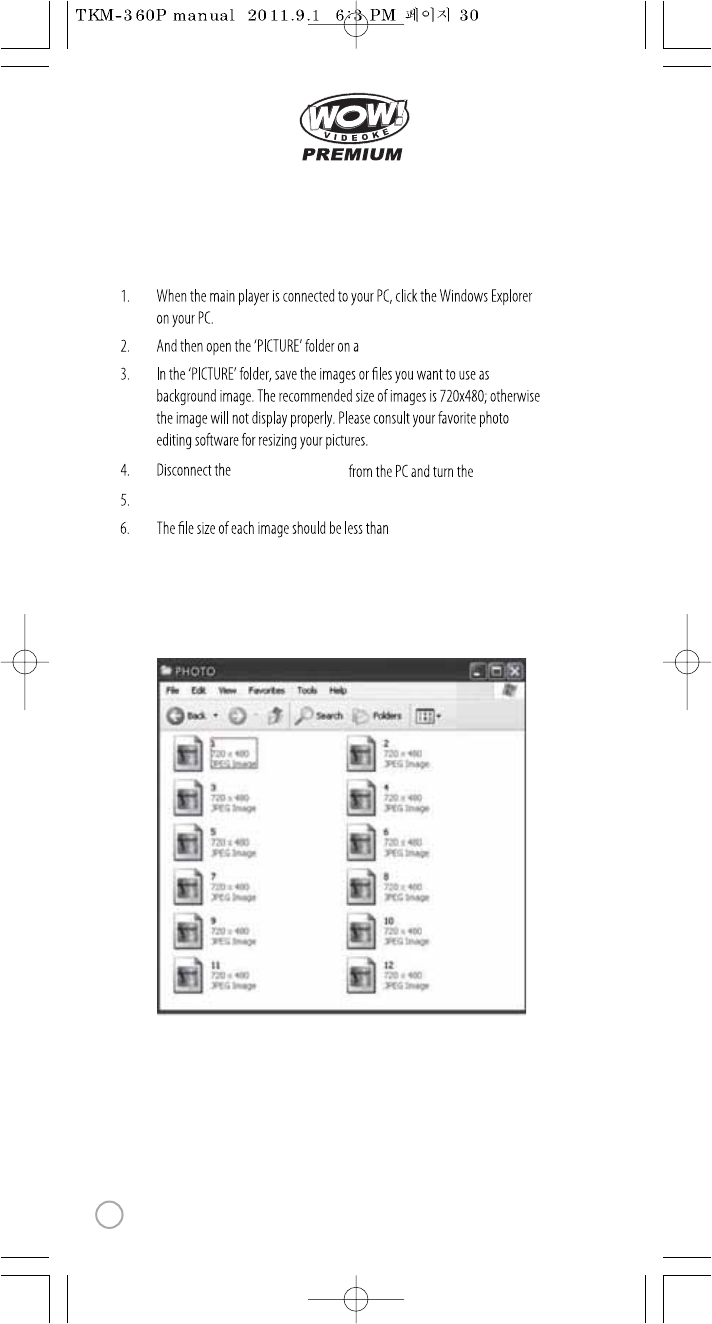
www.wowvideoke.com
TKM-360P U/M.
1MB.
main player on.
Press “BGV”button to select “USER” and your photos will be shown.
7. You can add approximately 110 images to the main player base on the size
of each image is 350KB.
WOW Videoke Premium
Using your photos as background image
30
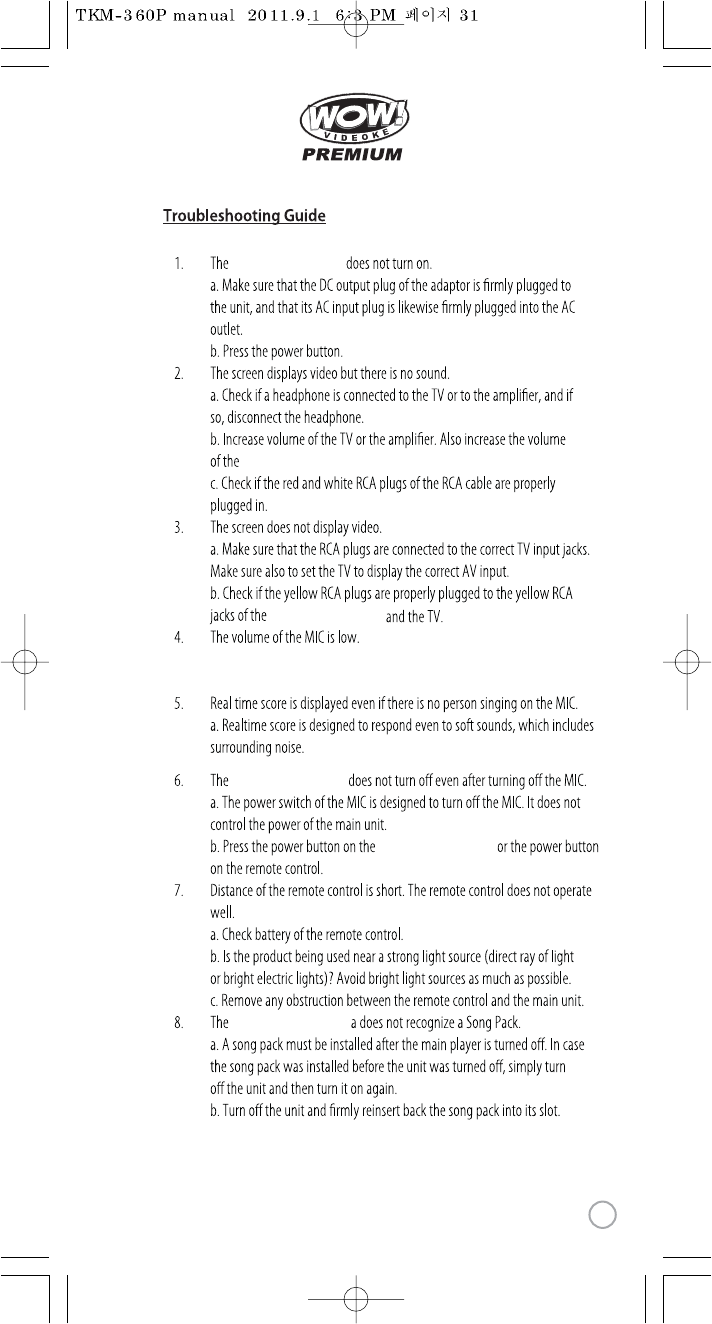
31
www.wowvideoke.com
WOW Videoke Premium
WOW Videoke Premium.
WOW Videoke Premium
a. Press The {+} Button Of the MIC In The Remote Control To Increase The Volume Of
the MIC.
WOW Videoke Premium
WOW Videoke Premium
WOW Videoke Premium
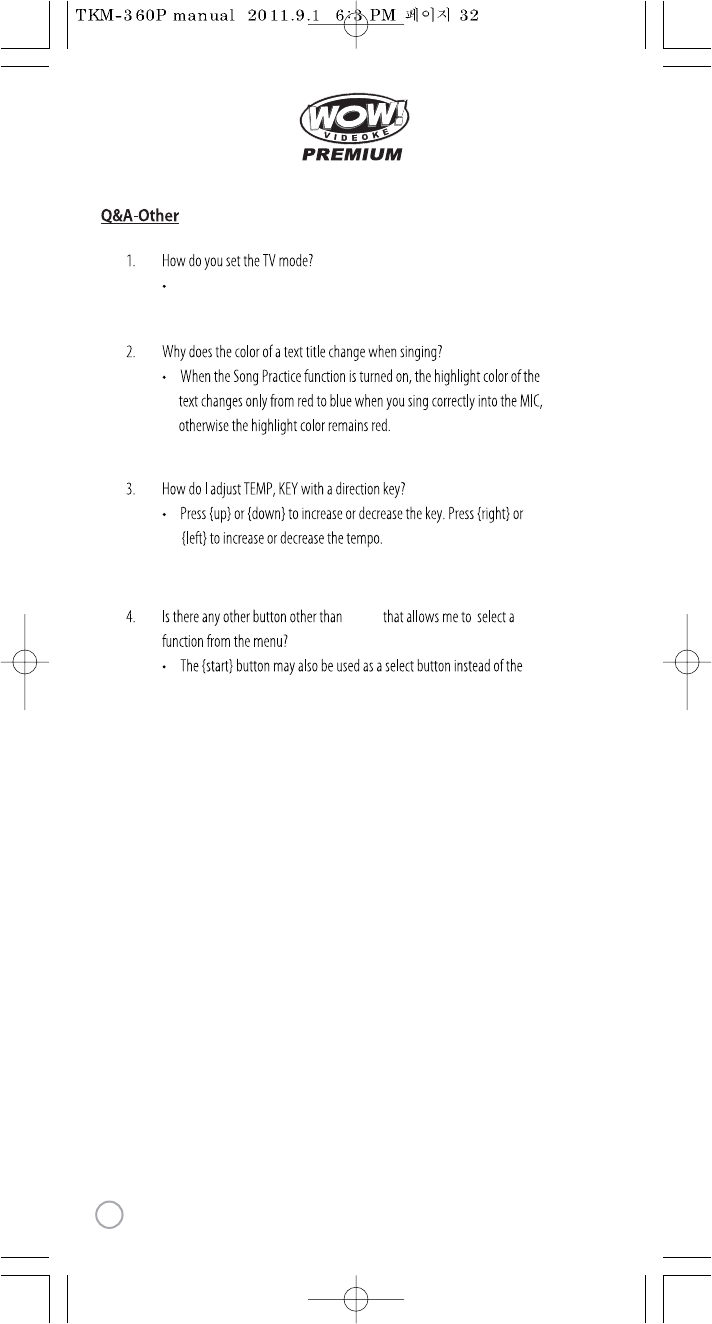
32
www.wowvideoke.com
Enter the menu then [Cong], then enter [TV Set-Up] then select either
NTSC or PAL.
{RSRV}.
{RSRV}
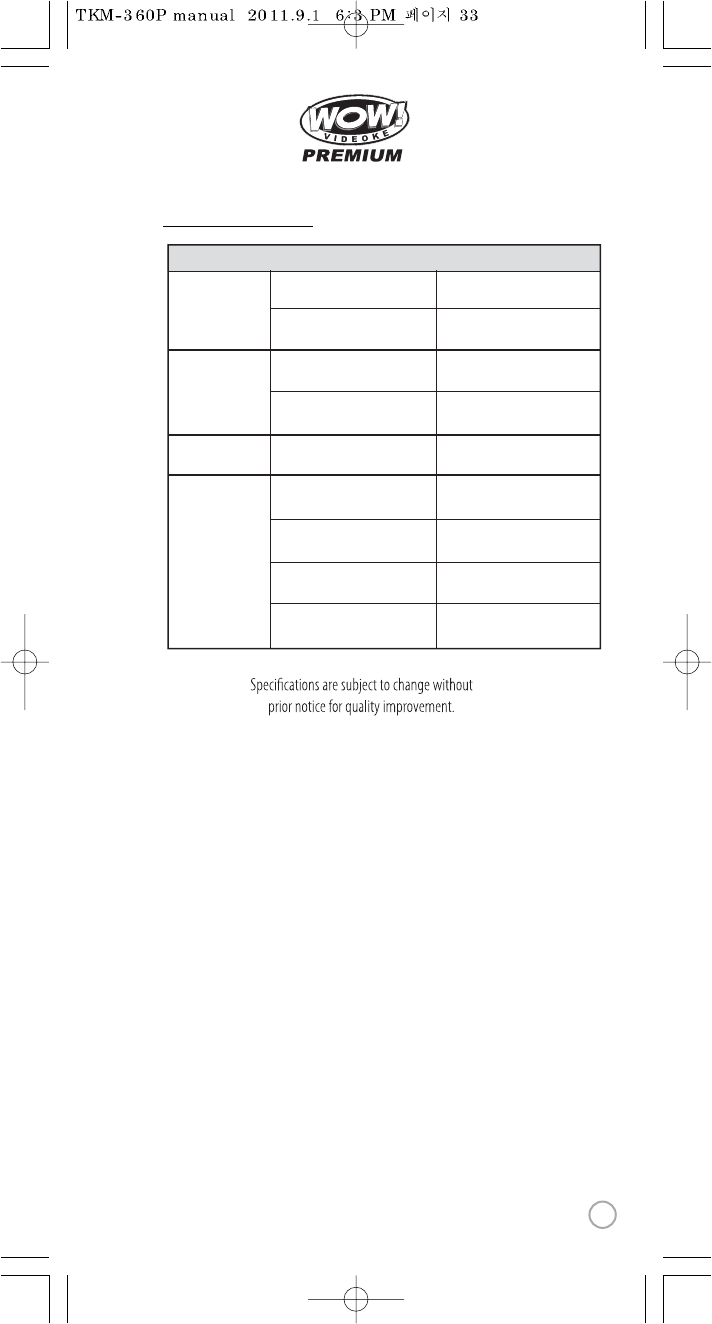
www.wowvideoke.com
Item Specs
Product Specication
Audio
Main Station
Video
Adaptor
Output
Frequency
Input
Output
Output
Input
Consumption(W)
Weight (g)
Dimension(WxDxH)
2Vrms
20Hz - 20KHz
AC100 - 240V (50-60Hz)
DC12V, 0.5A ~ 1A
75 1.0Vp-p
DC12V, 0.5A~1A
3.5
374
156x116x50
Ω
33
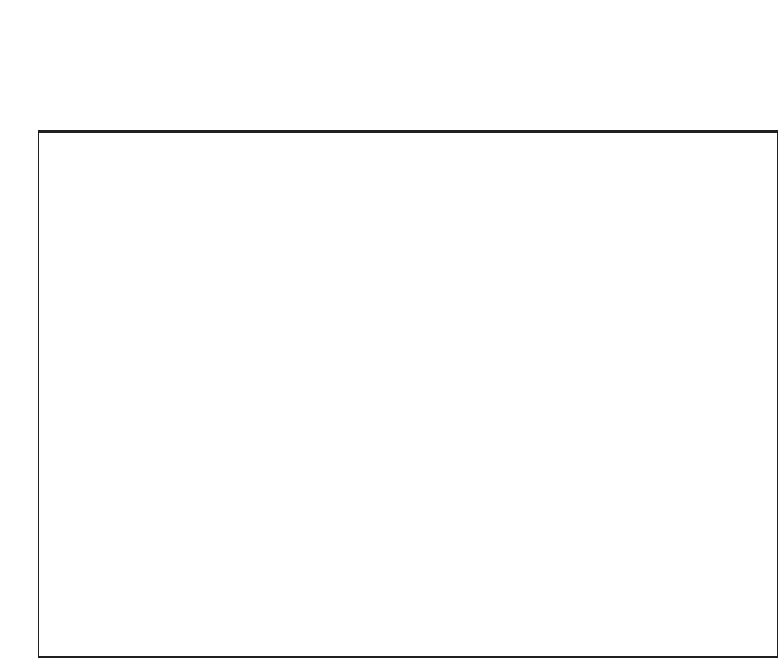
Declaration of Conformity
Trade Name : TJ media
Model : TKR-320
Responsible Party : TJ media co.,Ltd.
Address : 640-8 Deungchon-dong, Gangseo-gu,
Seoul 157-030, Korea
Telephone : 82-2-3663-4700
This device complies with part 15 of the FCC Rules.
Operation is subject to the following two conditions:
(1) this device may not cause harmful interference, and
(2) this device must accept any interference received,
including interference that may cause undesired operation.
Notice for customers in the U.S.A.
Use of TJ media wireless devices is regulated
by the Federal Communications Commision
as described in Part 74 subpart
H of FCC regulations and users
authorized thereby are required to obtain an
appropriate license.
IMPORTANT NOTE :
To comply with the
FCC RF exposure compliance requirements,
no change to the antenna or the device is permitted,
Any changeto the antenna or the device
could result in the device exceeding the RF
exposure requirements and void user’s
authority to operate this device.
This device complies with FCC radiation
exposure limits set forth for uncontrolled
equipment and meets the FCC radio
frequency (RF) Exposure Guidelines in
Supplement C to OET65. This device has
very low levels of RF energy that it is
deemed to comply without testing of
specific absorption radio(SAR).