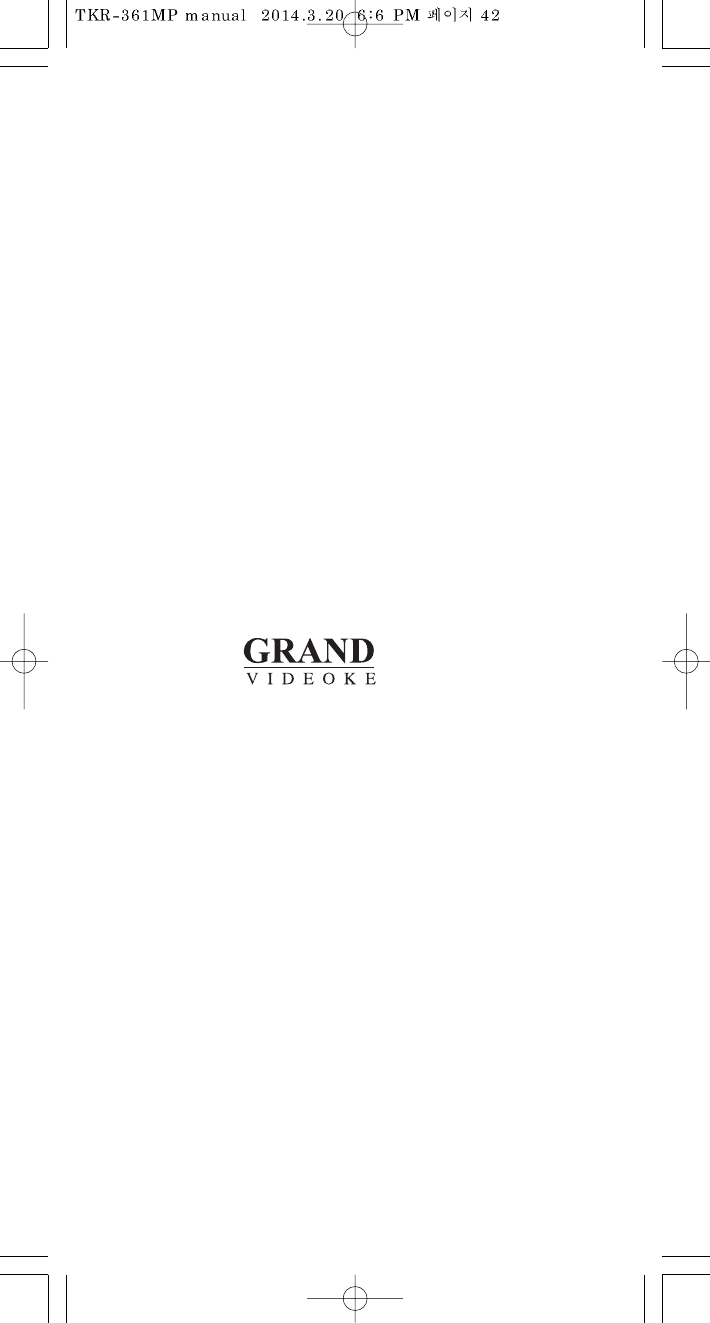TJ Media TKR-371MP-R Wireless Microphone User Manual TKR 300 manual 102x210 basic
TJ Media Co., Ltd. Wireless Microphone TKR 300 manual 102x210 basic
TJ Media >
User Manual
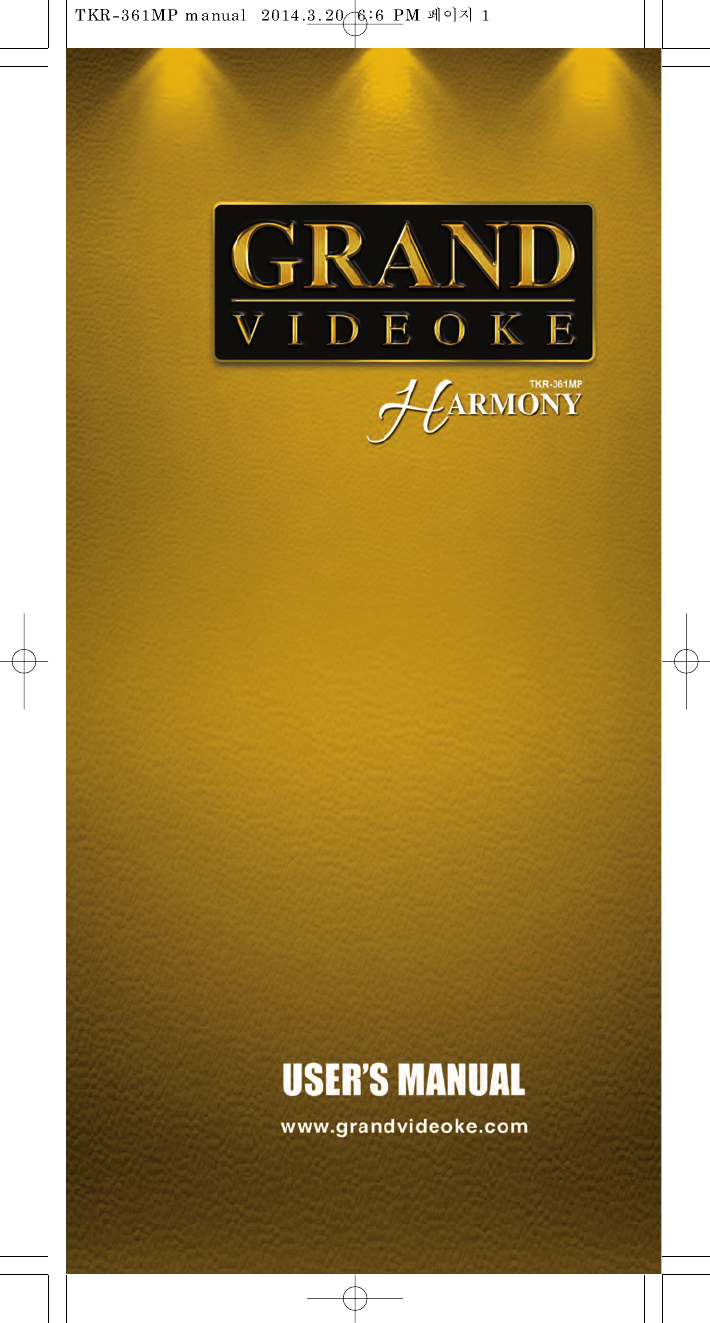
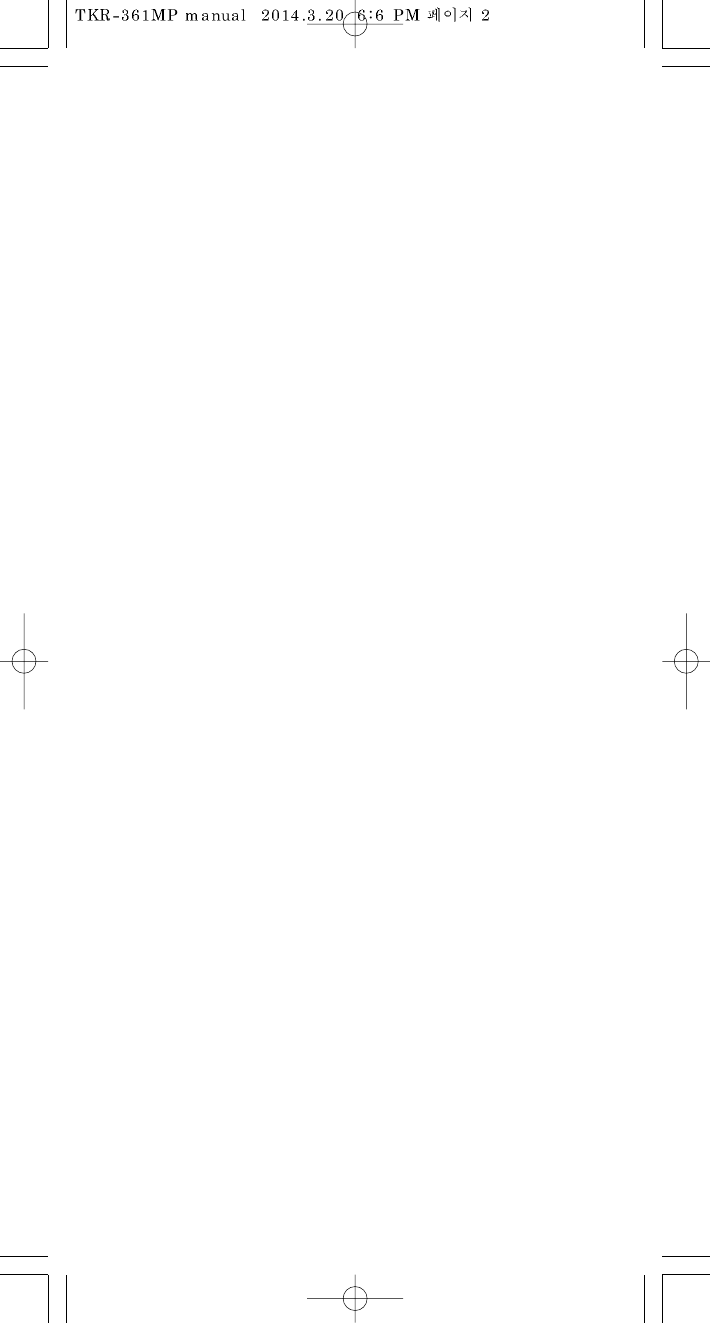
Ver.3
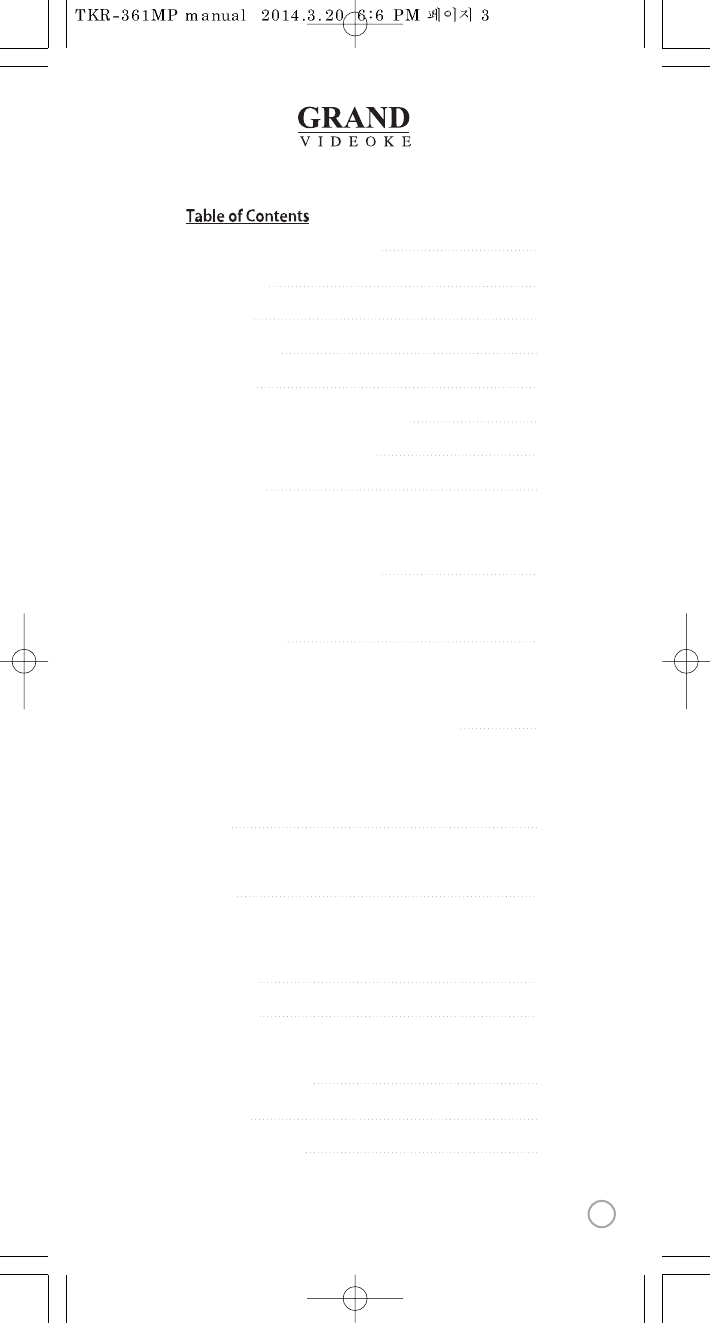
4
5
6-8
9-10
11-12
13-14
14
15-19
20-21
22-24
25-26
27
28-35
36
37-38
39
40
41
FCC DECLARATION OF CONFORMITY
Packing Guide
QuickGuide
ChannelSettings
Introduction
How to take care of yourGRAND VIDEOKE
Package Contents / Optional Items
Nomenclature
-MainPlayer
-Wireless Microphone
- Remote Control
How to operatethe GRAND VIDEOKE
-Power On/O
-Installation of Song TransferPack
Installation Guide
-Connecting the microphone tothe GRAND VIDEOKE
-Connecting the GRAND VIDEOKE to the TV
-Connecting the GRAND VIDEOKE to other Sound Systems
Additional Menu Function & Conguration Settings
-Search Menu
-Favorite Menu
-RecordMenu
-Conguration Menu
SD Card
-Caution in using SD CARD
- SD CARD manual
Encorder
-What is TJmedia Encoder?
- TJ media Encoder Installation
- How to install TJ media Encoder Program
MUSIC NOTE
USB Function
- PC connection
-Using your photos as background image
Troubleshooting Guide
Q&A - Other
Product Specication
3
www.grandvideoke.com
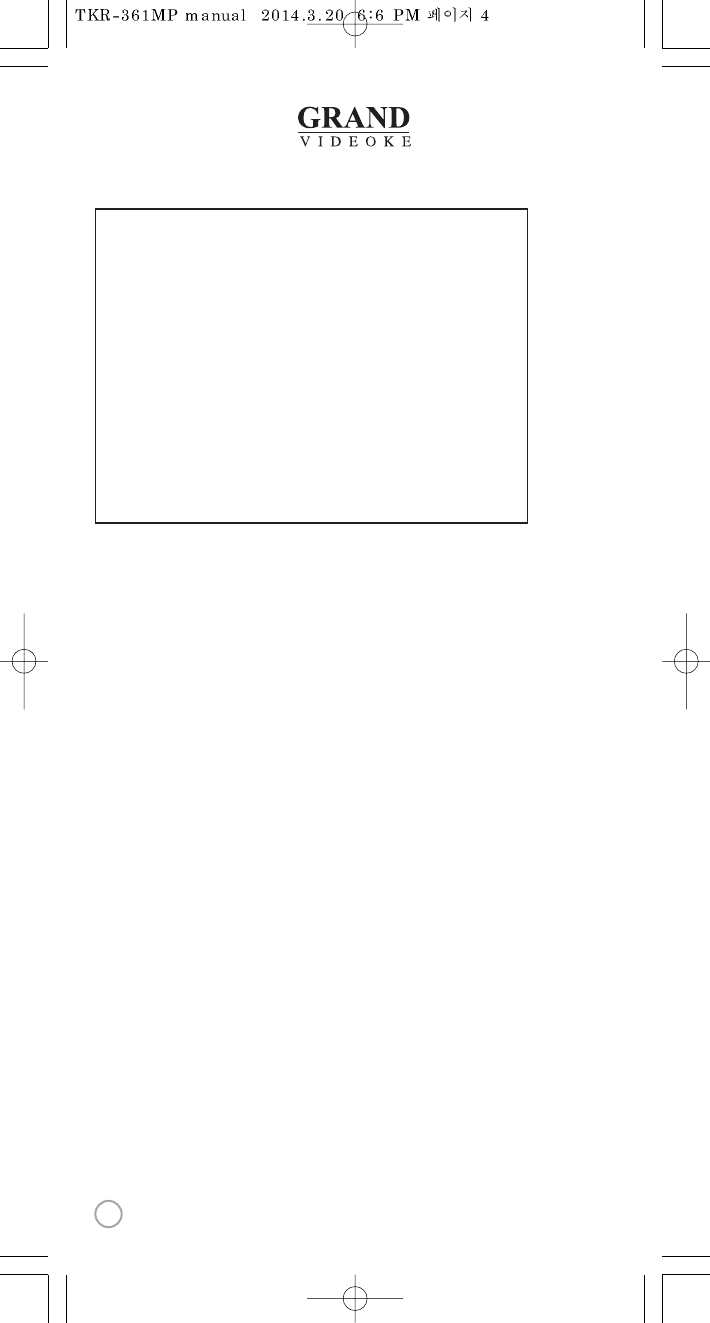
Declaration of Conformity
Trade Name : TJ media
Model : TKR-361MP
Responsible Party : TJ media Co.,Ltd.
Address : 23, Hwagok-ro 64-gil, Gangseo-gu, Seoul, Korea
Telephone : +82-2-3663-4700
This device complies with part 15 of the FCC Rules.
Operation is subject to the following two conditions:
(1) this device may not cause harmful interference, and
(2) this device must accept any interference received,
including interference that may cause undesired operation.
Notice for customers in the U.S.A.
Use of TJ media wireless devices is regulated by the Federal
Communications Commision as described in Part 74 subpart
H of FCC regulations and users authorized thereby are
required to obtain an appropriate license.
IMPORTANT NOTE :
To comply with the FCC RF
exposure compliance requirements, no change to the antenna
or the device is permitted, Any changeto the antenna or the
device could result in the device exceeding the RF exposure
requirements and void user’s authority to operate this device.
This device complies with FCC radiation exposure limits set
forth for uncontrolled equipment and meetsthe FCC radio
frequency (RF) Exposure Guidelines in SupplementC to
OET65. This device has very low levels of RF energy that it is
deemed to comply without testing of specific absorption radio(SAR).
Output Power listed is 0.00627W ERP.
4
www.grandvideoke.com
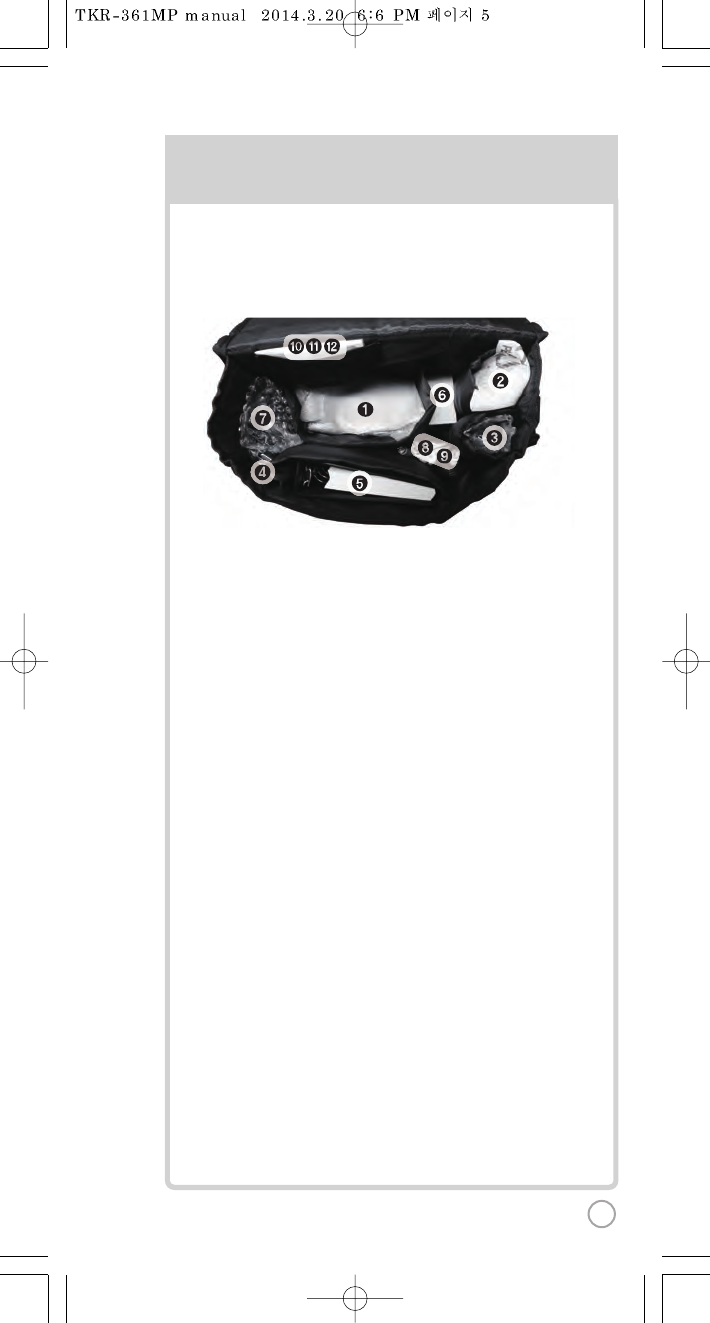
PACKING GUIDE
1. Main Unit(Player)
2.Wireless Microphone x 1
3.Wired Microphone X 1
4. Remote Control
5. Song list & Manual & Quick Guide
6. Auto-Volt Power Adaptor
7. MIC Cable
8. Audio/Video Cable(RCA cable)
9. USB Cable
10. 2 x AA Batteries(Wireless Microphone)
11. 2 x AAA Batteries(Remote Control)
12. MIC Cover
Upper View
5
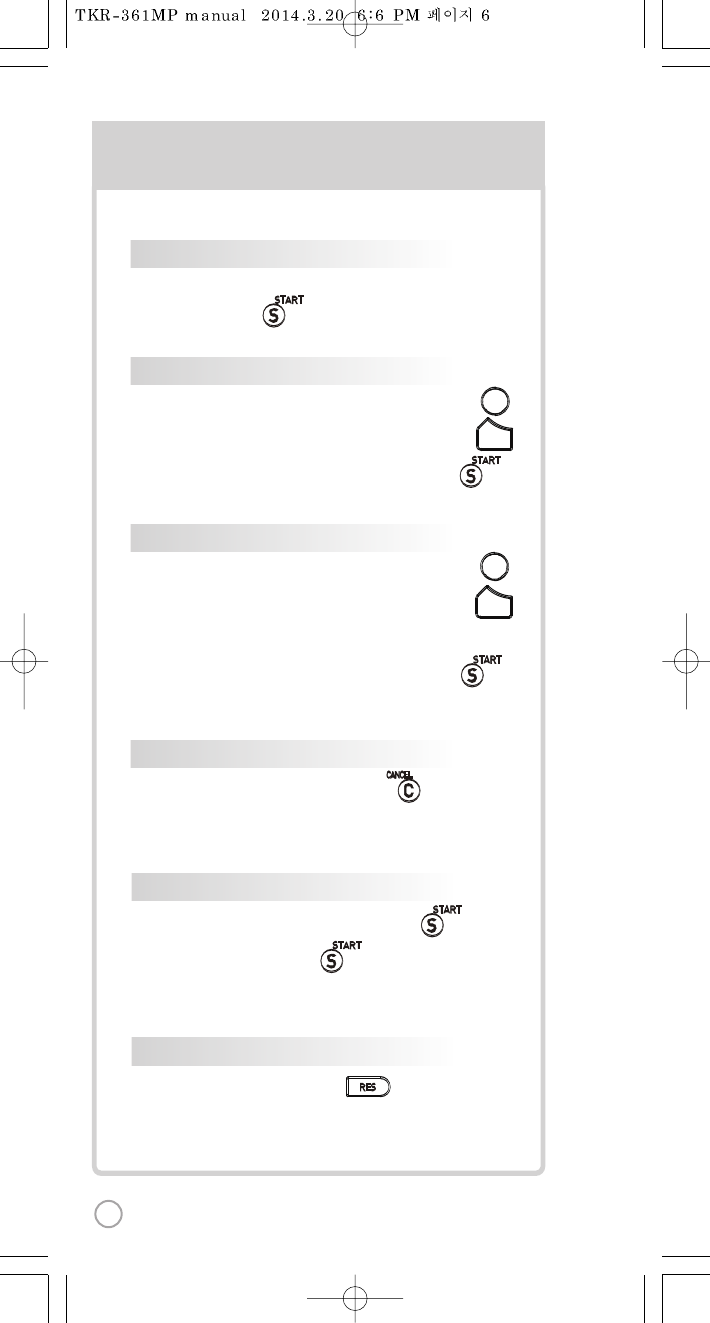
BASIC FUNCTIONS
SECOND
SONG SELECTION & PLAYBACK
METHOD 1 By entering songnumber directly
Key in the song number using the alphanumeric keypad,
then press .
METHOD 2 By sortingthe songin the list
1) To Open the Song List: Press the Arrow keysor .
2) To Sort by Title, Artist,Lyric or Number:Press .
3) To Select:Press the Arrow keys, then press .
VOL
VOL
METHOD 3 By searching the song
1) To Open the Song List: Press the Arrow keysor .
2) To Sort by Title, Artist,Lyric or Number:Press .
3) Input the Title, Artist, Lyric or Number by typingon the
alphanumeric keypad.
4) To Select:Press the Arrowkeys, then press .
STOP
To stop a song while playing, press .
SELSEL
SELSEL
PAUSE
1) To pause a song while playing, press .
2) To continue, press .
RESERVATION
Select a song, then press .
VOLUME(MUSIC
1]
2]
3]
KEY
Press , . (W
TEMPO
Press , . (W
SKIP
METHOD 1 P
METHOD 2 R
METHOD 3 V
6
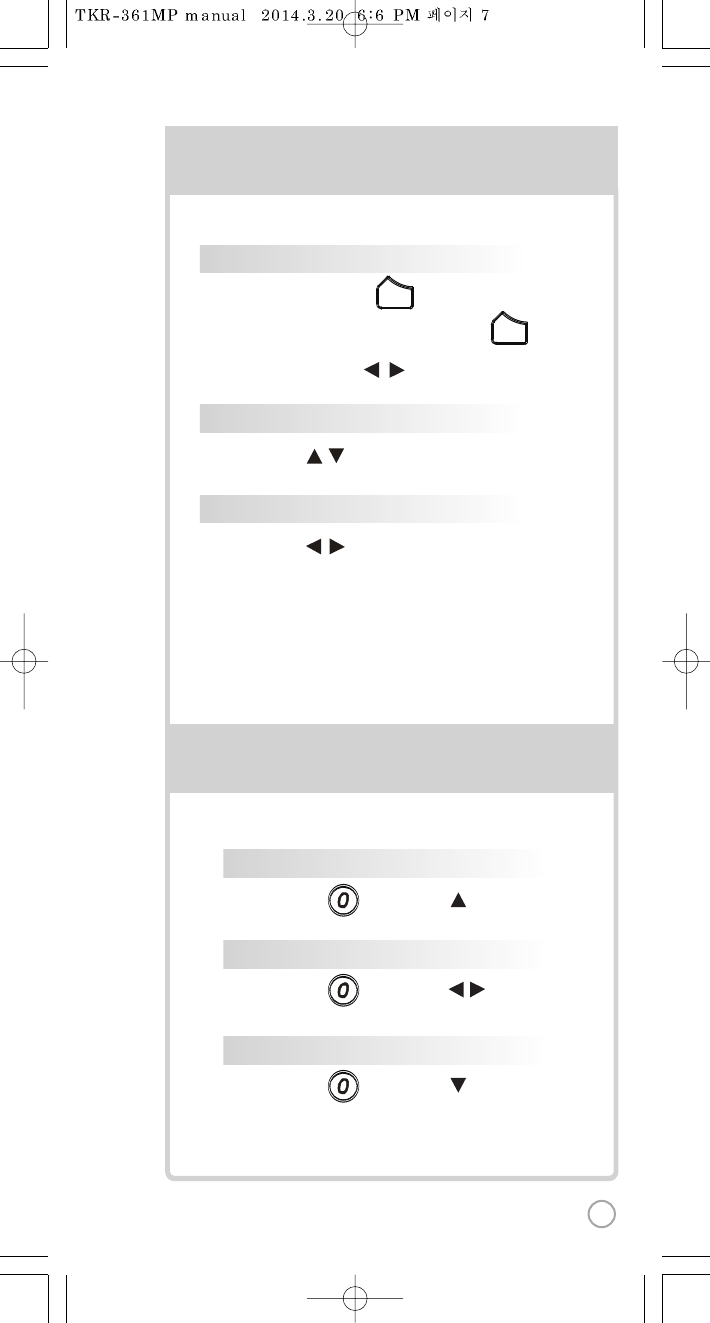
BASIC FUNCTIONS
SECONDARYFUNCTIONS
S
numeric keypad,
wkeysor .
er:Press .
press .
VOL
VOL
wkeysor .
er:Press .
r by typingon the
press .
S
.
SELSEL
SELSEL
.
VOLUME(MUSIC, MIC, ECHO)
1] Volume:Press .
2] Type selection(MUSIC, MIC, ECHO):.
3] Adjustment : , .
VOL
VOL
KEY
Press , . (While playing).
TEMPO
Press , . (While playing).
SKIP
METHOD 1 Prelude/Interludeskip
Press (While playing), .
METHOD 2 Rewind a tune, Forward a tune
Press (While playing), , .
METHOD 3 Verse skip
Press (While playing), .
FA
R
SE
SO
GA
7
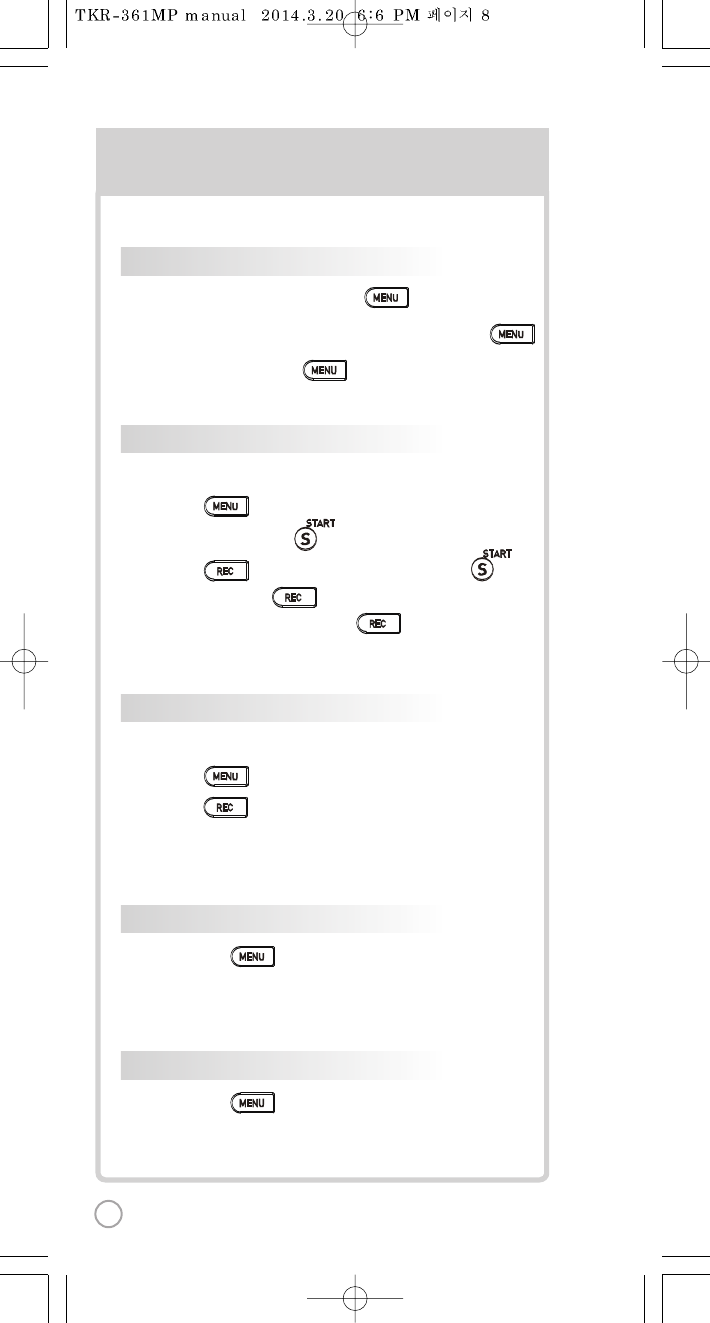
SECONDARYFUNCTIONS
S
1) ,Select “REC”, Select“RECORDING”,
SONG SEARCH,.
2) , Select“RECORDING”, SONG SEARCH, .
3) SONG LIST, : Record the song.
4) While playing music, press :
Record the playing song.
1) ,Select “REC”, Select “REC.SONGLIST”.
2) ,Select “REC.SONGLIST”.
FAVORITE SONGS
1] To Add: Select a song, press .
2) To Remove: Select a song that has beenadded, press .
3) To Search: Press ,thenselect “FAVORITE”.
RECORDING
You canrecord a song in 4ways:
SEARCHING RECORDED SONGS
You canfind a recorded song in 2 ways:
SONG REPEAT
Press ,Select “Repeat”.
GAME FUNCTION
Press ,Select “Game”.
8
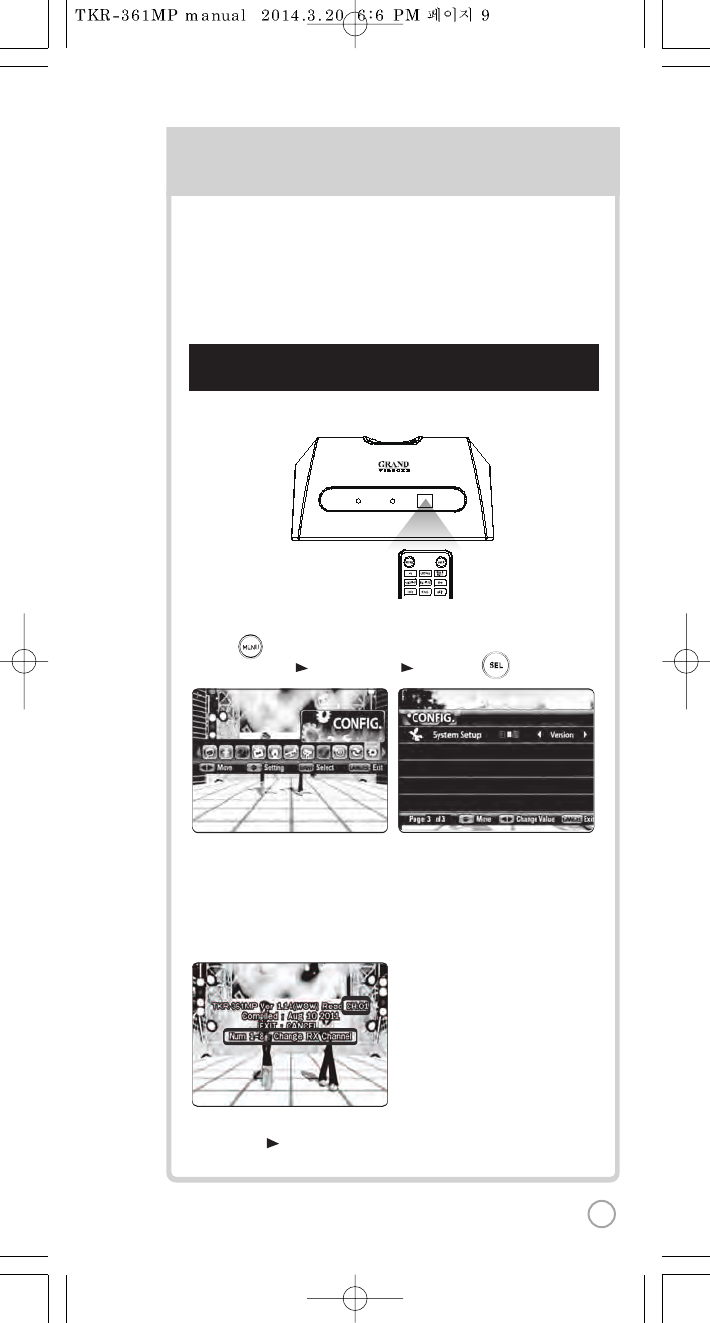
[St
[Step1] Change the channel on the main unit by using the
remote control.
3) Please take note that the Firmware Version informationwill appearon
your screen. On the first line, it will show the versionand the channel.
4) Select a channel number from1 to 8 using the alphanumeric keypad
on the remote.
(In case of interference, please change the channel fromthe present setting)
CHANNEL SETTINGS CH
2) Go to channel select menu:
Press button +
choose “Config” ”System Setup””Version” + button.
TKR-361MP has eight (8) available channels for the wireless microphone.
Please take note thatthe microphone and the main player should be on the
same channel.
In case of channel interference (either the microphone cannot bedetected
by the main player), follow the instructions belowfor re-channeling.
1) Turn on the main unit. Make sure no song is playing.
5) [Power off][Power on] tosave.
1) T
2) P
T
3) P
T
4) P
5) Pres
M
POWERPOWER MICMIC
9
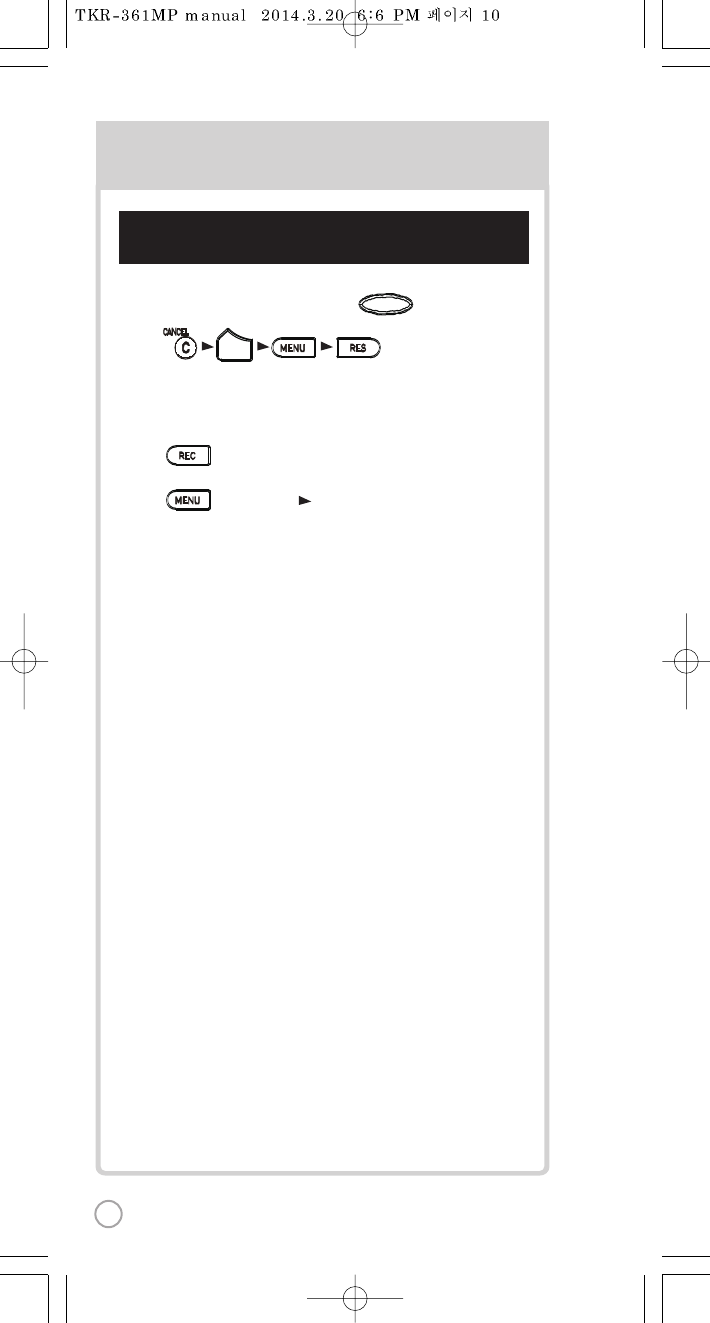
[Step2] Set the channel of the microphone using the
microphone's keypad.
ron
nel.
4 ad
tting)
CHANNEL SETTINGS
2
hone.
Pon the
s
tected
b
1) Turn on the microphone by pressing the button.
2) Press button in order.
The microphone LED will be turned on and off twice.
3) Press thesame channel number thatyou set in the main player.
The microphone LED will be turned on and off twice.
4) Press button. Microphone LEDwill be turned on and off twice.
5) Press buttonto save.
Microphone LED will be turned on and off 6 times.
VOL
POWERPOWER
10
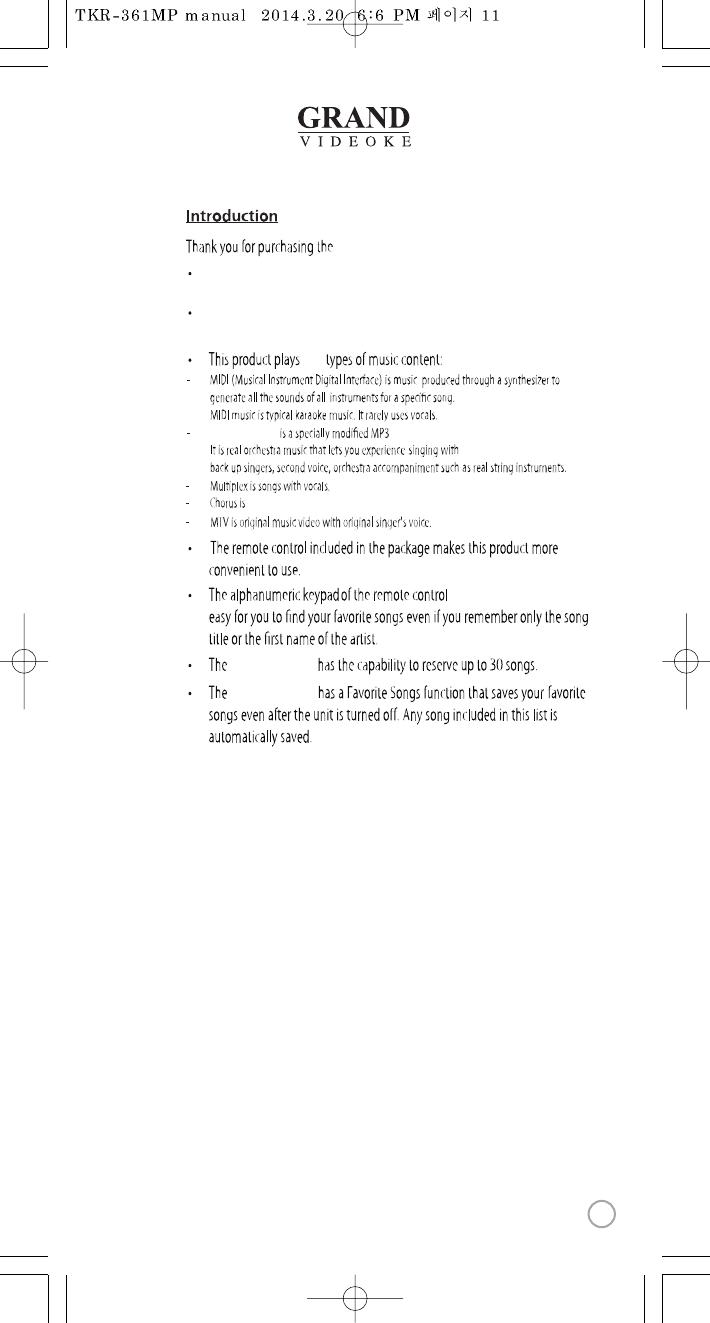
GRAND VIDEOKE
makes it
GRAND VIDEOKE
The GRANDVIDEOKE provides various kinds of Moving Picture Background.
(Nature,WorldTour,3D, MTV,K-POP M/V,K-Drama etc.)
The GRANDVIDEOKE provides additional built-in memory space of
64MB, so you can either record songs savepictures to use as background image.
ve
GRAND VIDEOKE.
GRANDVIDEOKE music for karaokeuse developed by TJ media.
songs with backup vocals.
11
www.grandvideoke.com
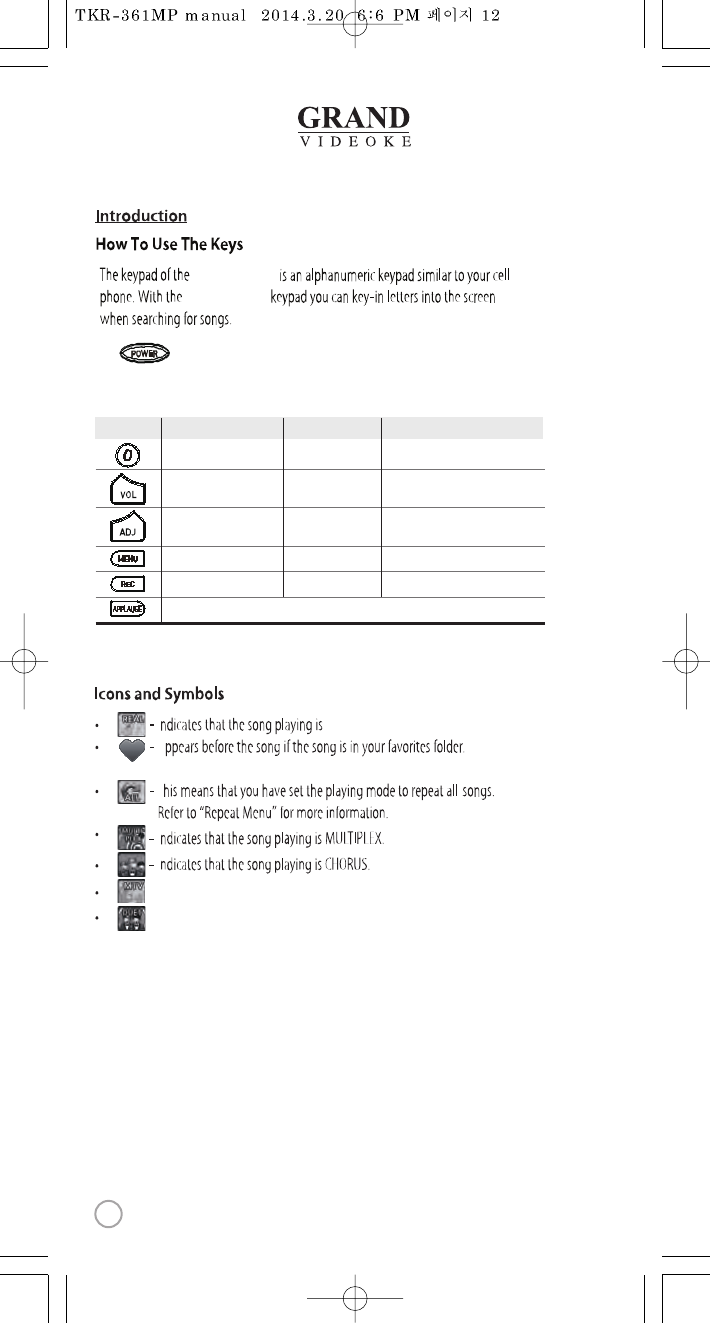
- Indicates that the song playing is MTV.
I
I
A
I
T
-Duet song from the list indicated.
GRAND VIDEOKE.
Refer to“FavoriteMenu”for moreinformation.
The in the GRANDVIDEOKE Microphoneis used to poweron theMicrophone.
GRAND VIDEOKE
GRAND VIDEOKE
Button/Key Play Standby
Skip “0” “SPACE”→“0”
Move to Music, MIC,
Echo Volume
Move to Music,
MIC, ECHO Volume
Move to Title, Artist,
Lyrics, Number Search Modes
Record the playingsong
Applause
Record Menu Record the song
MenuMenu
Adds the highlighted song to favorites list
Move to Key, Tempo, MelodyLevels,
BGV, VOCAL ON/OFF(Only Multiplex)
BGV
Search Mode
12
www.grandvideoke.com
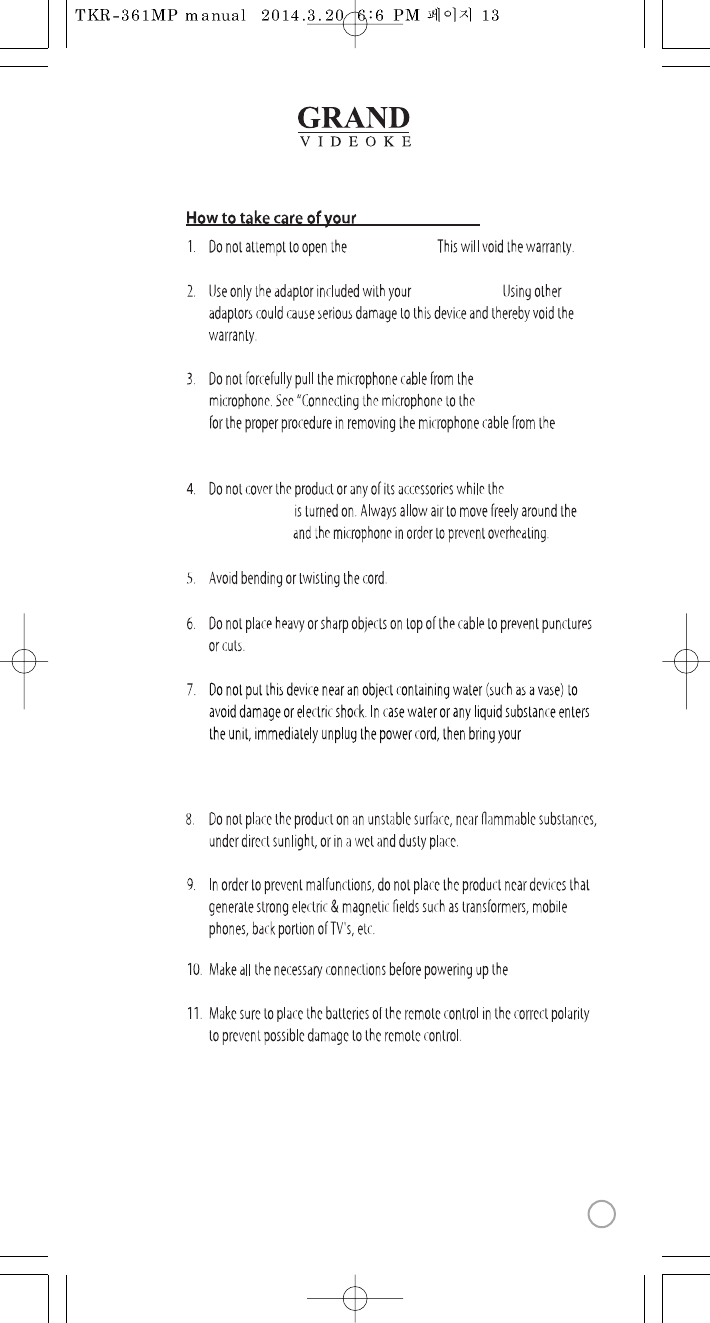
GRAND VIDEOKE.
GRAND VIDEOKE.
GRAND VIDEOKE
GRAND VIDEOKE”
GRANDVIDEOKE
GRAND VIDEOKE
GRAND VIDEOKE microphone.
GRAND VIDEOKE
GRANDVIDEOKE.
GRANDVIDEOKE
to the nearest dealer or service centerto check for damage and for repair,
if necessary.
13
www.grandvideoke.com
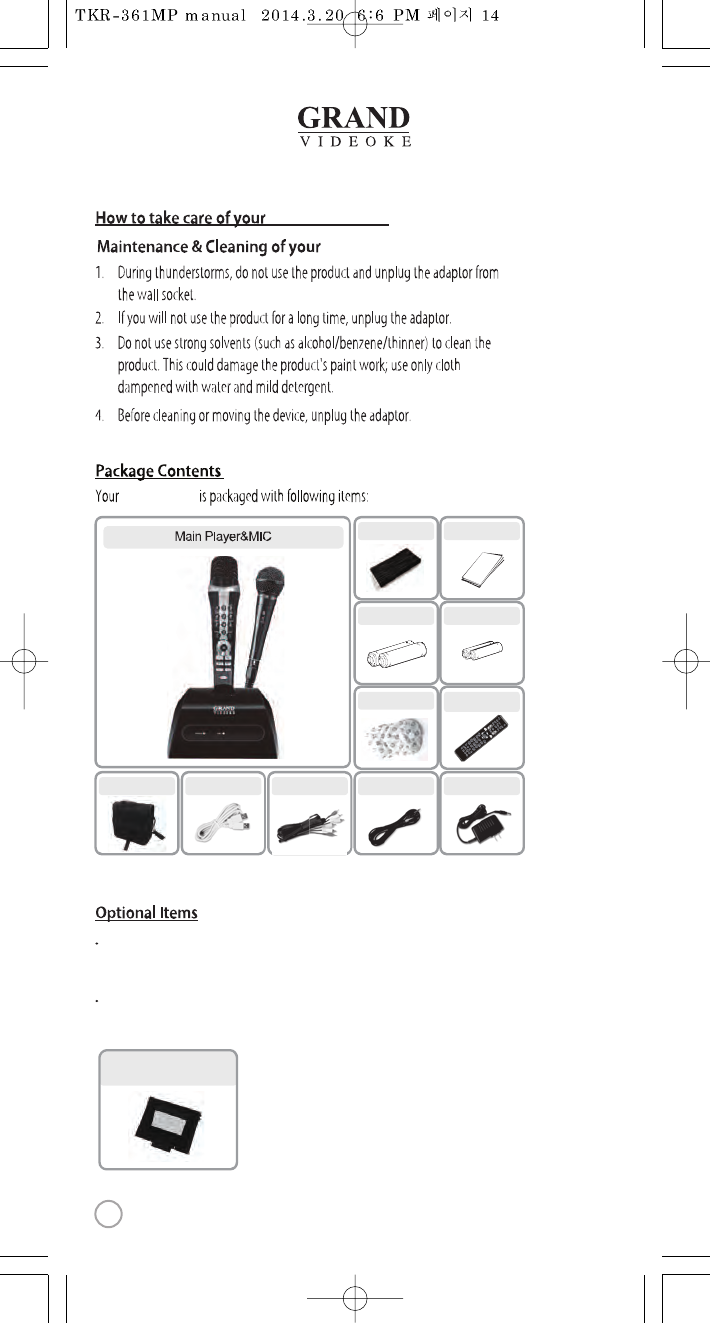
GRAND VIDEOKE
Songpack :You can buy additional song packs to add to the built-in song selection of
your GRAND VIDEOKE.
An additional song packs will allowyou to sing with your loved ones and friends.
Wired MIC : You can add one morewired microphone.
The TKR-361MP can support up to 3 mics(1 wireless,2 wired).
GRAND VIDEOKE
Songlist&Manual
2xAAA Batteries
USB cable RCA cable(3P) MICcable
Auto-Volt PowerAdaptor
Remote control
(2AAA batteries included)
Quick Guide
2xAA Batteries
STP
(SONG TRANSFER PACK)
MICcover
Carry bag
GRAND VIDEOKE
14
www.grandvideoke.com
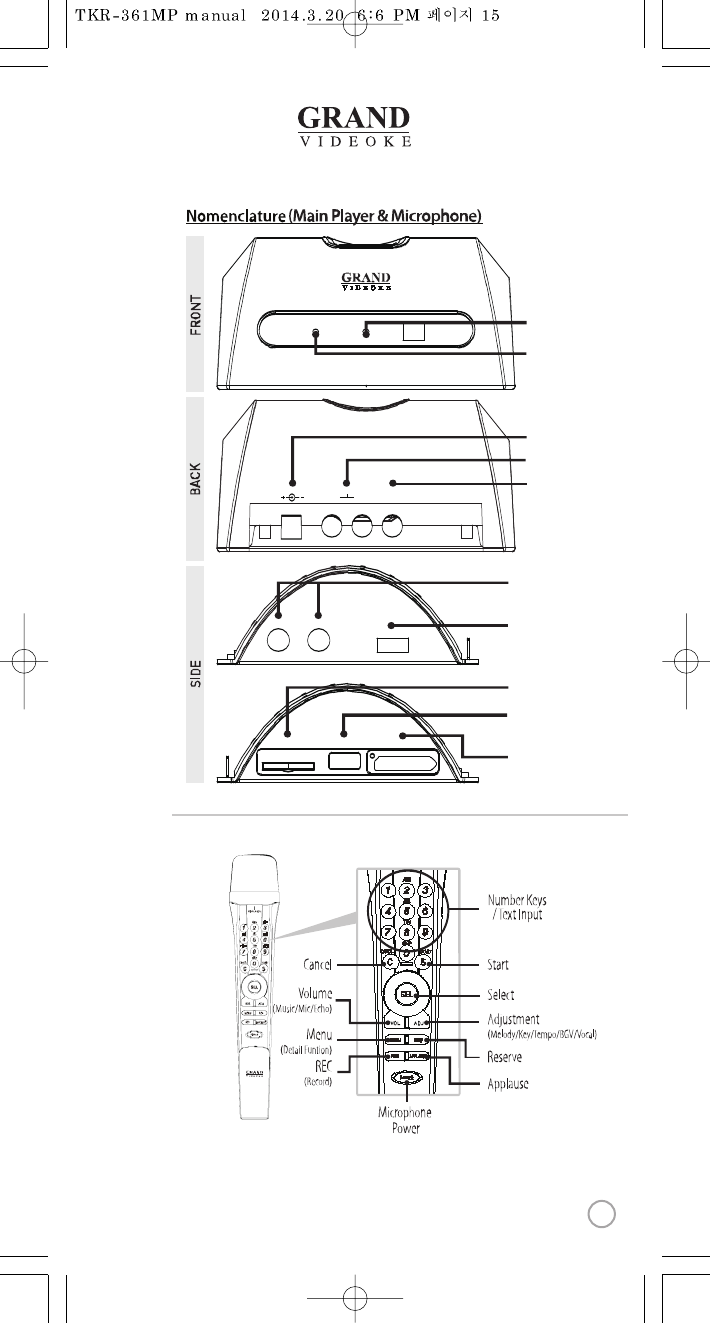
DEFDEF
MNOMNO
WXYZWXYZ
GHIGHI
PQRSPQRS
MIC 1MIC 1 MIC 2MIC 2
POWERPOWER
OFFOFF ONON
SD CARDSD CARD USBUSB SONG PACKSONG PACK
POWERPOWER MICMIC
DC IN 12VDC IN 12V AUDIOAUDIO
RRLL
VIDEO OUTVIDEO OUT
Power indicator
Wireless MIC indicator
Adaptor input
Audio output(R/L)
Video output
MIC input
(for dynamic microphone)
Power switch
SD card slot
USB port(for PC)
Song pack slot
15
www.grandvideoke.com
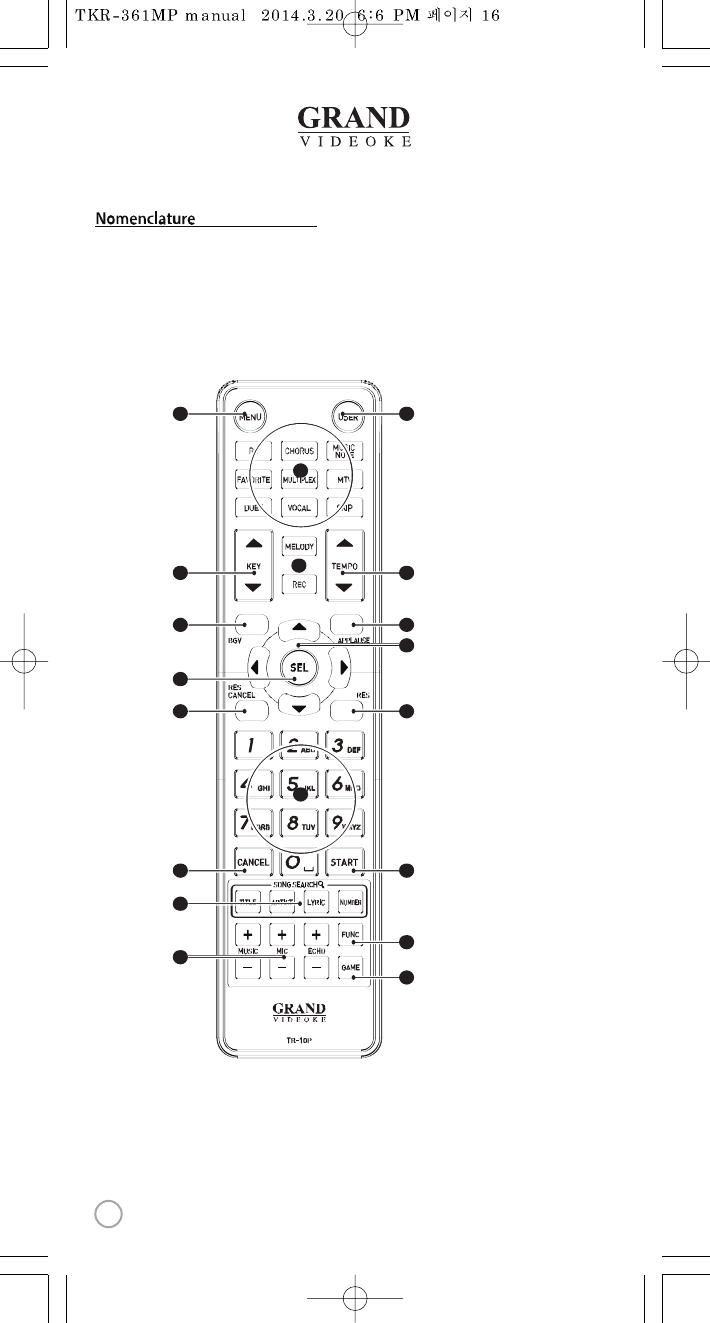
(RemoteControl)
3
6
8
9
21
4
7
12
11
15
17
19
14
16
18
10
5
13
16
www.grandvideoke.com
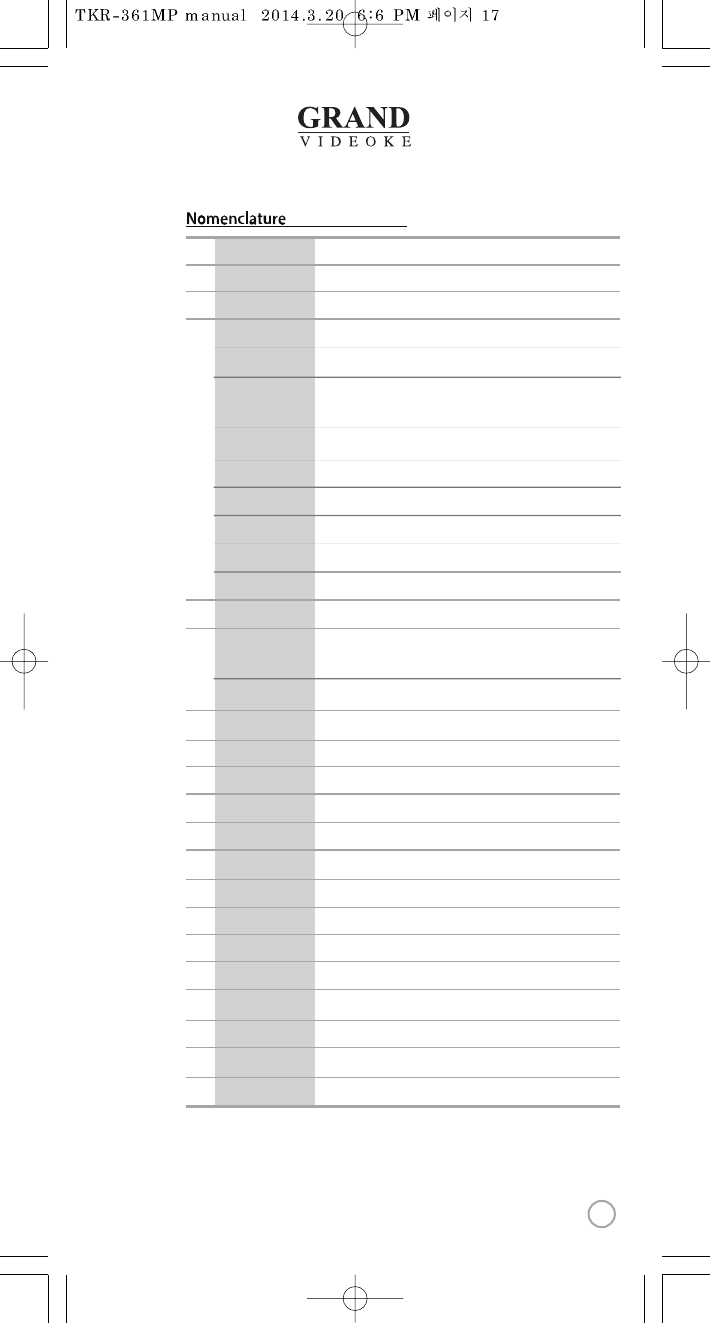
(RemoteControl)
NO
1
2
3
4
5
6
7
8
9
10
11
12
13
14
15
16
17
18
19
FUNCTION
MENU
USER
RS
CHORUS
MUSIC NOTE
FAVORITE
MULTIPLEX
MTV
DUET
VOCAL
SKIP
KEY ▲,▼
MELODY
REC
TEMPO ▲,▼
BGV
APPLAUSE
▲,▼,◀,▶
SEL
RES CANCEL
RES
NUMBER/TEXT
CANCEL
START
SONG SEARCH
FUNCTION
MUSIC/MIC/ECHO
GAME
SUBSTANCES
Menu display.
Select the user video & user MP3.
Display the list of RealSound songs.
Display the list of Chorus songs.
Display the list of Favorite songs.
Display the list of Multiplex songs.
Display the list of MTVsongs.
Display the list of Duet songs.
Vocal Assist - Vocal On - Vocal O.
Jump prelude or interlude,a tune, verse of a playingsong.
Adjust key to a lower(male) or higher(female) voice.
Control the speed of playing songs.
Select the background video.
Create a mood with applause eect.
Move up,down, left, right in the list or displayfunction.
Select.
Reservation cancel.
Reserve a song to play or Display the list of reserved song.
Number / Text.
Cancel.
Play, Pause.
Song search by Title, Artist, Lyrics,Number.
View lyrics or help.
Control the volume of accompaniment,echo and microphone.
Game function.
Play(Music notedisplayon/o)
Standby(Displays the list of songs withMusic Note)
Select the volume of melody playing.
(None - Low -Middle - High)
Record display or Start recording.
17
www.grandvideoke.com
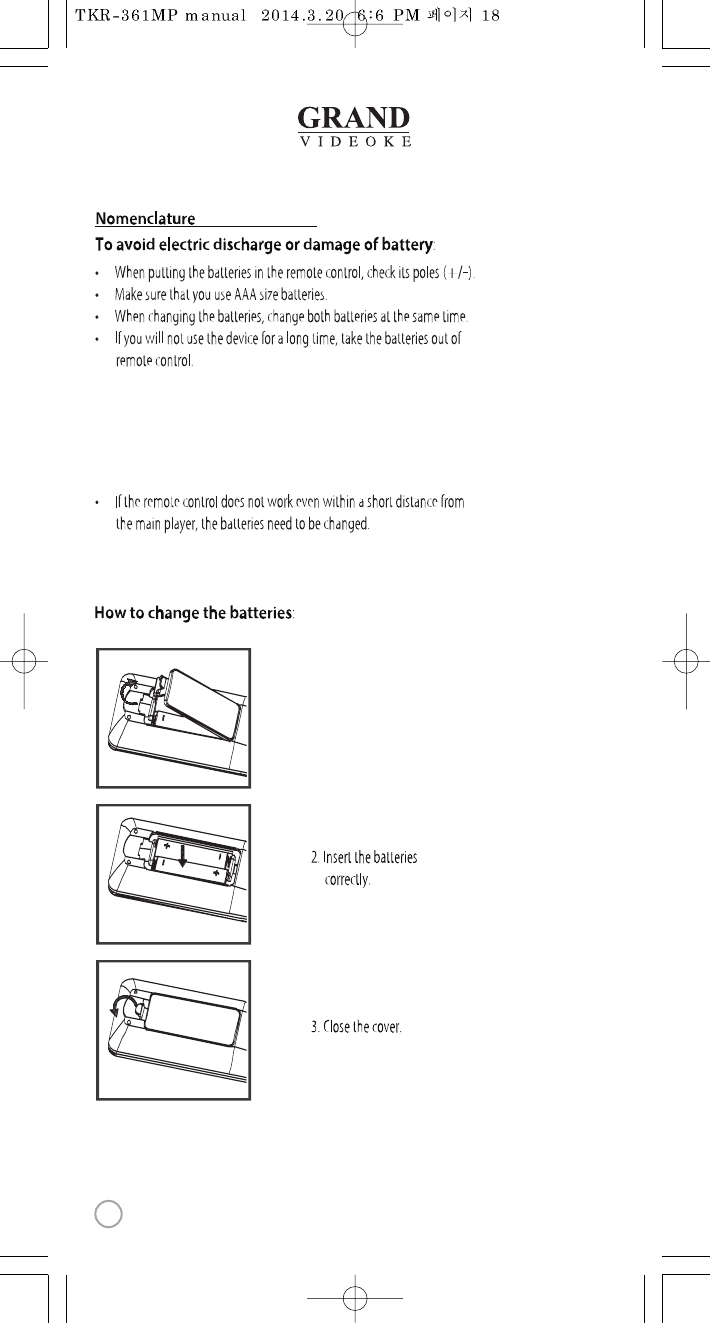
(RemoteControl)
When to change the batteries(2 x AAA Batteries)
1. Pleasepull up to uncover.
18
www.grandvideoke.com
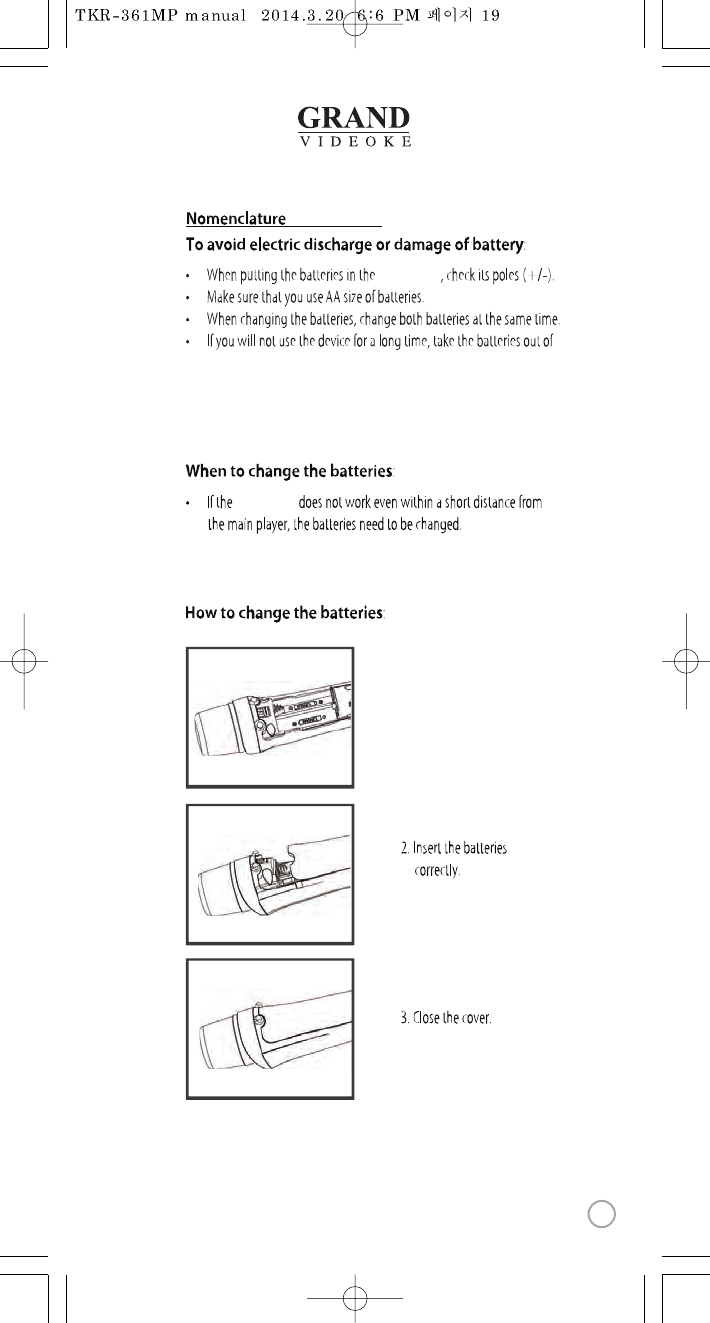
(
Microphone
)
microphone.
microphone
microphone
1. Please push down and
pull up the cover.
19
www.grandvideoke.com
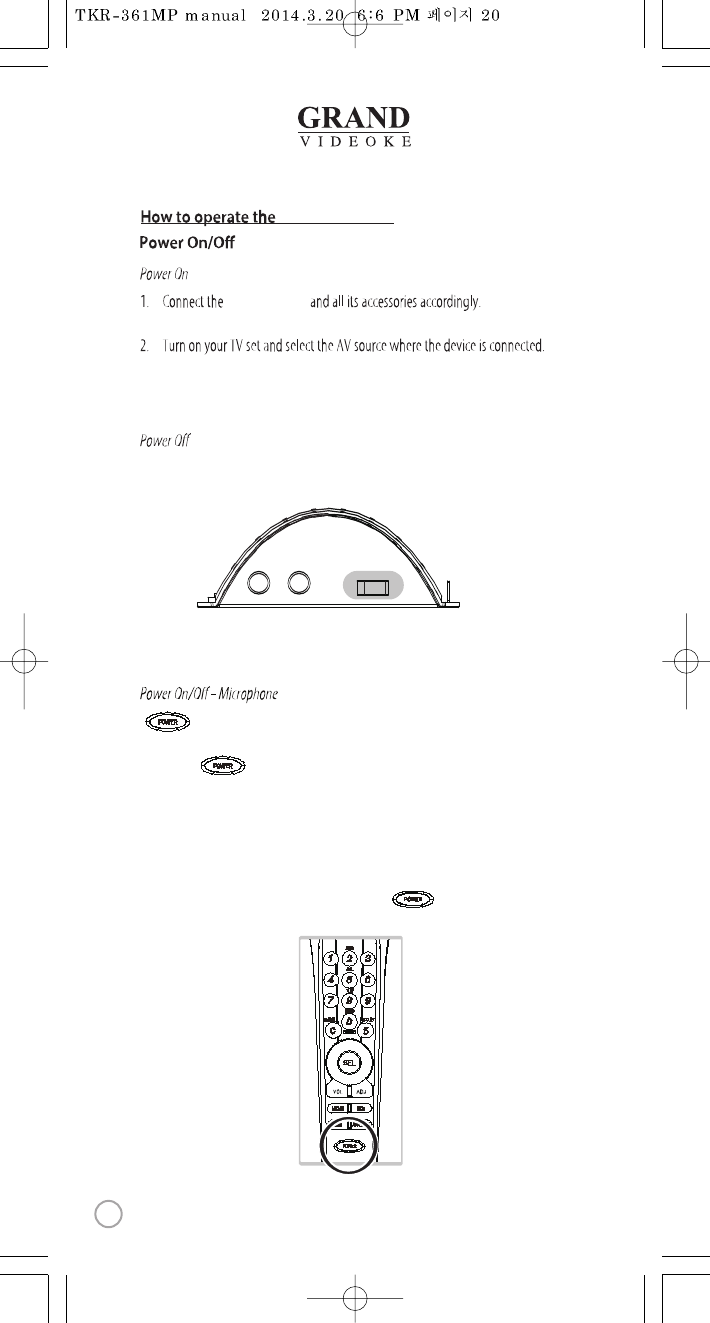
GRAND VIDEOKE
-GRAND VIDEOKE main unit
-GRAND VIDEOKE main unit
GRAND VIDEOKE
Please refer to the Installation Guide.
3. Turn on the main unit.
4. Check if the POWER LED on the front of main unit is turned on.
1.Turn o the main unit.
2. Check if the POWER LED on the front of main unit is turned o.
MIC 1MIC 1 MIC 2MIC 2
POWERPOWER
OFFOFF ONON
button on the microphone will turn onand o the microphone but
not the main unit.
1. Press button.
2. Check if the POWER LED is turned on.
3. Check if the icon is indicated on the TV screen.
- To check the icon, the main unit must be turned on.
- If no icon is on the screen, themicrophone is not connected properly.
Please refer to“CHANNEL SETTING”for more information.
4. Toturn o the microphone, please press the button for 2 seconds.
5. Check if the POWER LED is turned o.
DEFDEF
MNOMNO
WXYZWXYZ
GHIGHI
PQRSPQRS
20
www.grandvideoke.com
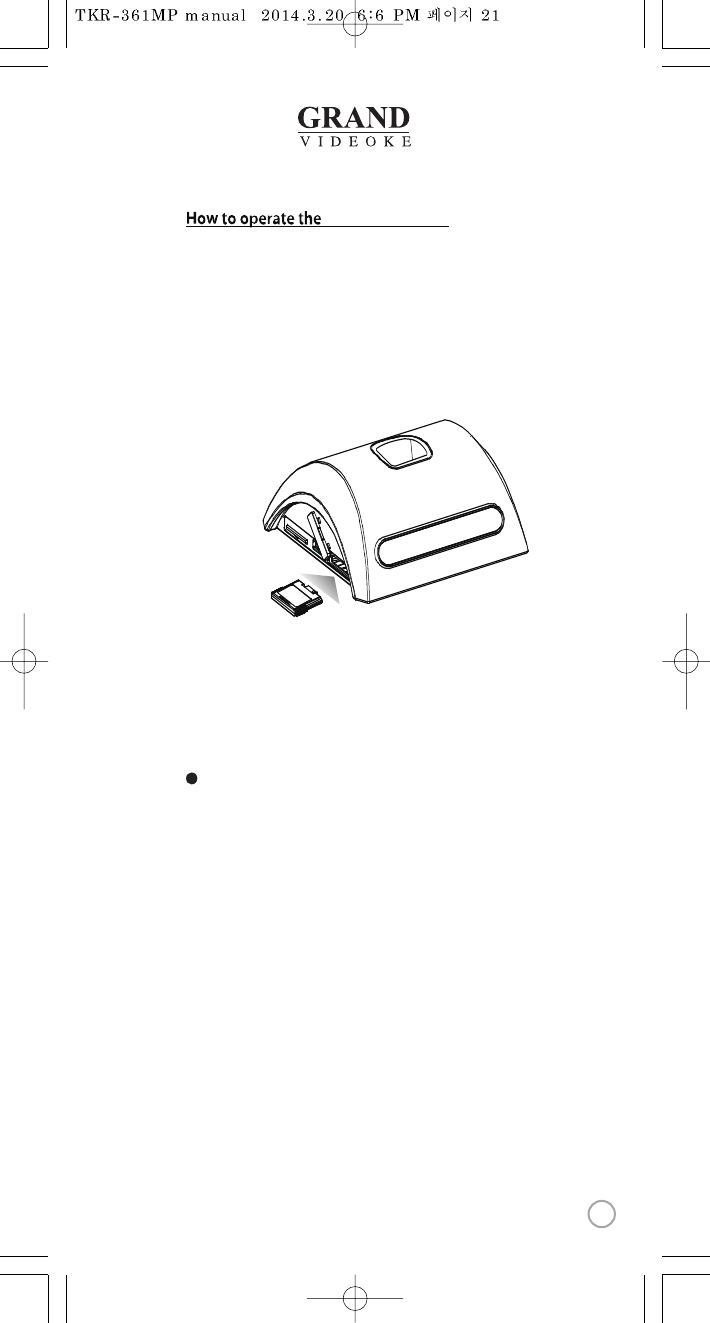
GRAND VIDEOKE
You can use up to 11 SongTransferPacks including the 10 STPscopied tothe
internal memoryof the main unit. Song Transfer Packcan also be directly played
from the song pack slot.
Song Pack Installation
1) Please turn othe main unit.
2) Insert the SongTransferPack intothe song pack slot on the left side ofthe main unit.
3) Turn on the main unit.
4) Key in a song number from the SongTransferPack.If youcan't nd the songs,
repeat steps 1 to 4.
The songs will automatically be added to the song library.
21
www.grandvideoke.com
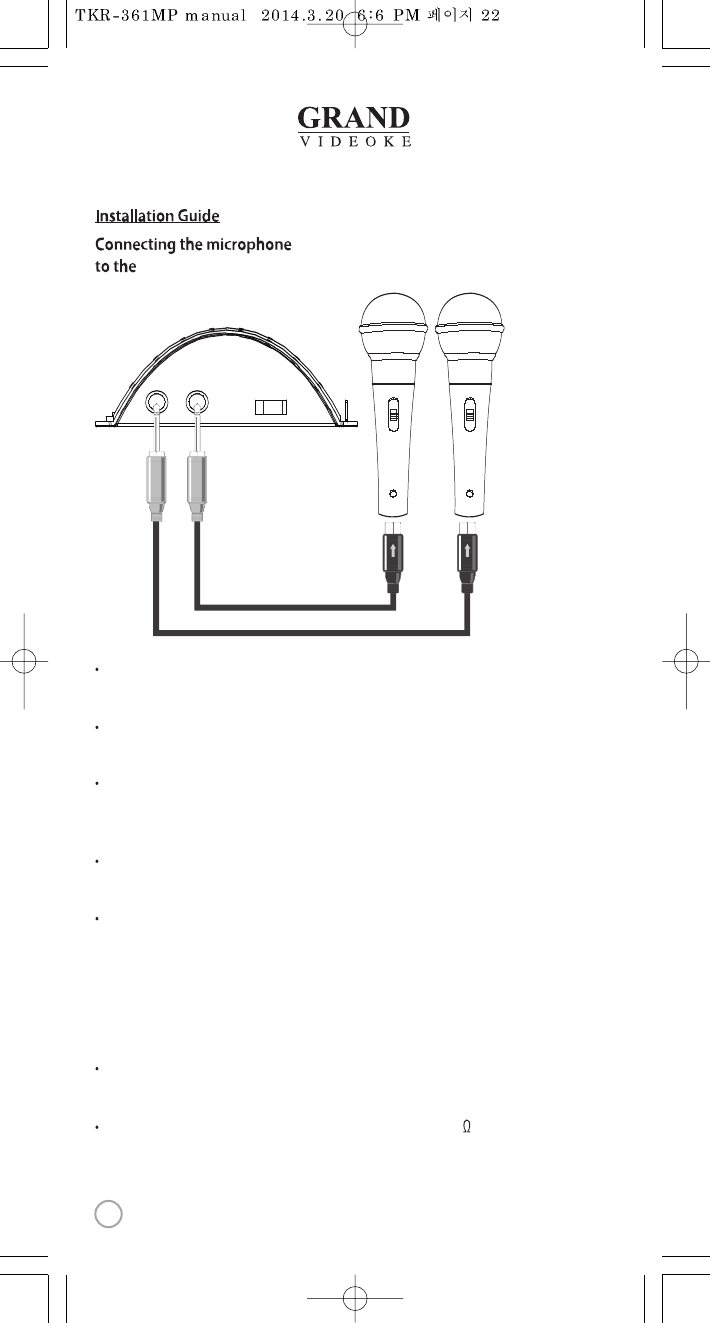
GRAND VIDEOKE
On the front of the
GRAND VIDEOKE player, connect the microphone
cable to the MIC1 or MIC2.
Connect the other side of the cable to the bottom of the microphone as
shown above.
When inserting the microphone cable to theGRAND VIDEOKE microphone,
you should hear a clicking sound that indicates thatthe cable is properly
inserted.
To remove the microphone cable, hold the movable lockingmechanism
of the microphone cable and gently pull it down.
With GRAND VIDEOKE, there are two kinds of second microphone
that you can use. Your rst option is to use a GRANDVIDEOKE Microphone
with remote control keypads.This type of microphone has the
same buttons as the remote control.Your second option is to use an
ordinary microphone that you can buy from any audio/video store.
Please see the last pagefor the speciÞcations of theordinary microphone
compatible with GRAND VIDEOKE.
If you havea second GRAND VIDEOKE microphone, you can connect itto the
MIC2 using the method above.
You can use an ordinary type of microphone that is impedance 600 ;
simply connect to either
MIC1 or MIC2.
MIC 1MIC 1 MIC 2MIC 2
POWERPOWER
OFFOFF ONON
22
www.grandvideoke.com
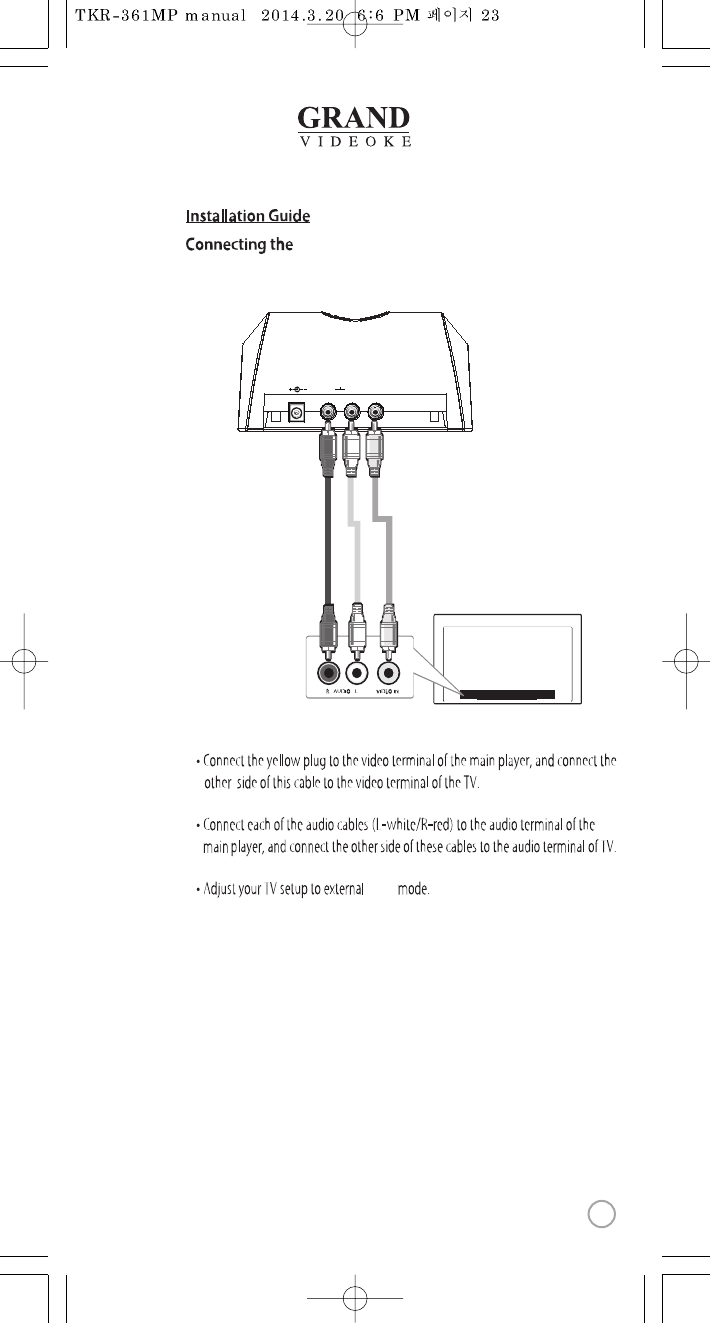
DC IN 12VDC IN 12V AUDIOAUDIO
RRLL
VIDEO OUTVIDEO OUT
input
TV
Mainplayer back view
GRAND VIDEOKEto the TV
23
www.grandvideoke.com
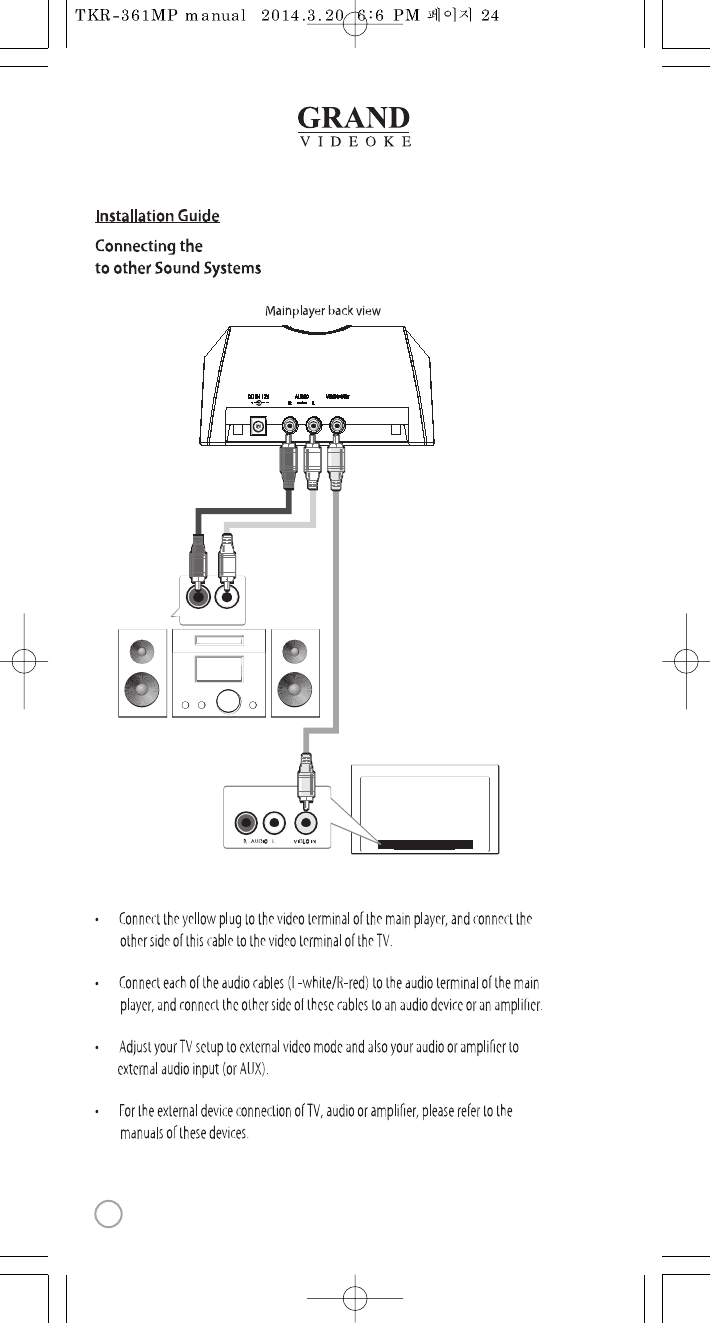
GRAND VIDEOKE
TV
AUDIO
R-AUDIO-L
24
www.grandvideoke.com
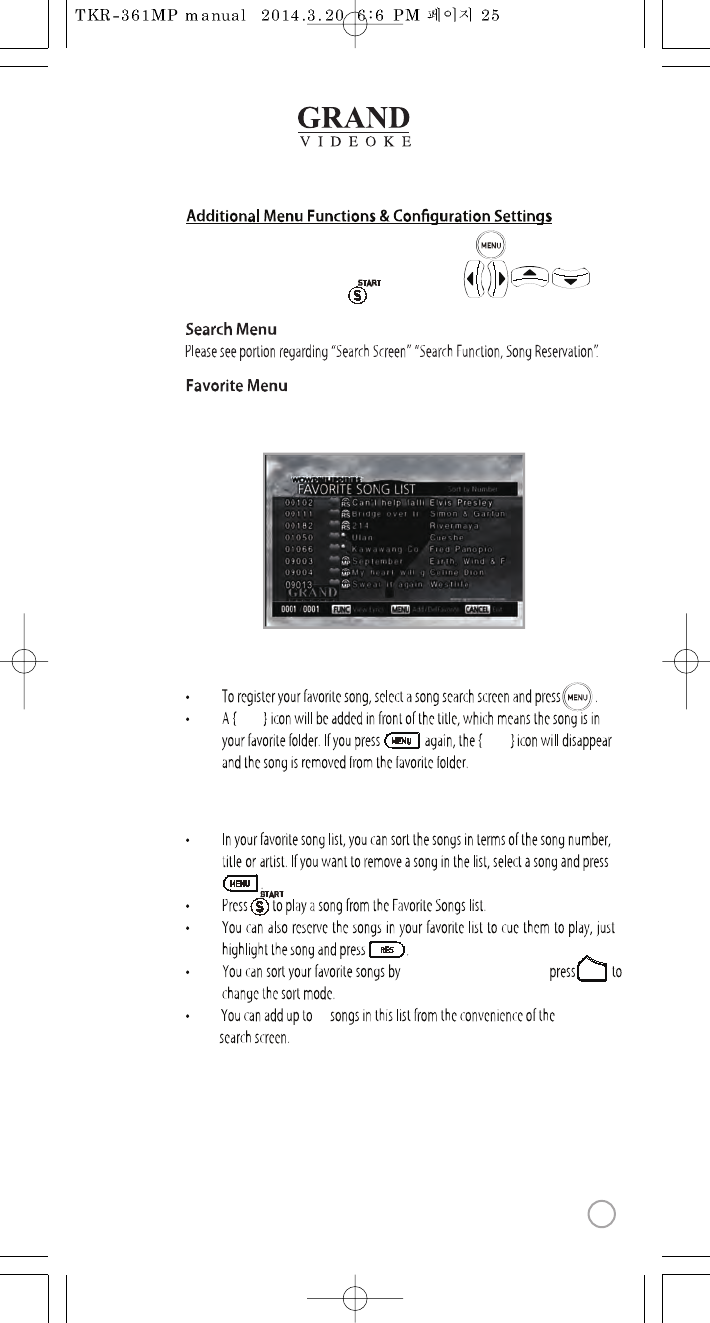
The Favorite Songs list contains user selected songsthat are stored in the
GRAND VIDEOKE’s memory. This list is retained even afterthe GRAND VIDEOKE is turned o.
Heart
title,artist, and number,then
Heart
VOL
50
To add songs to the favorite list :
Managing the favorite list :
To access menu functions & conguration settings, press .
You can navigatethrough the menu items by pressing .
To enter a menu function, Press .
25
www.grandvideoke.com
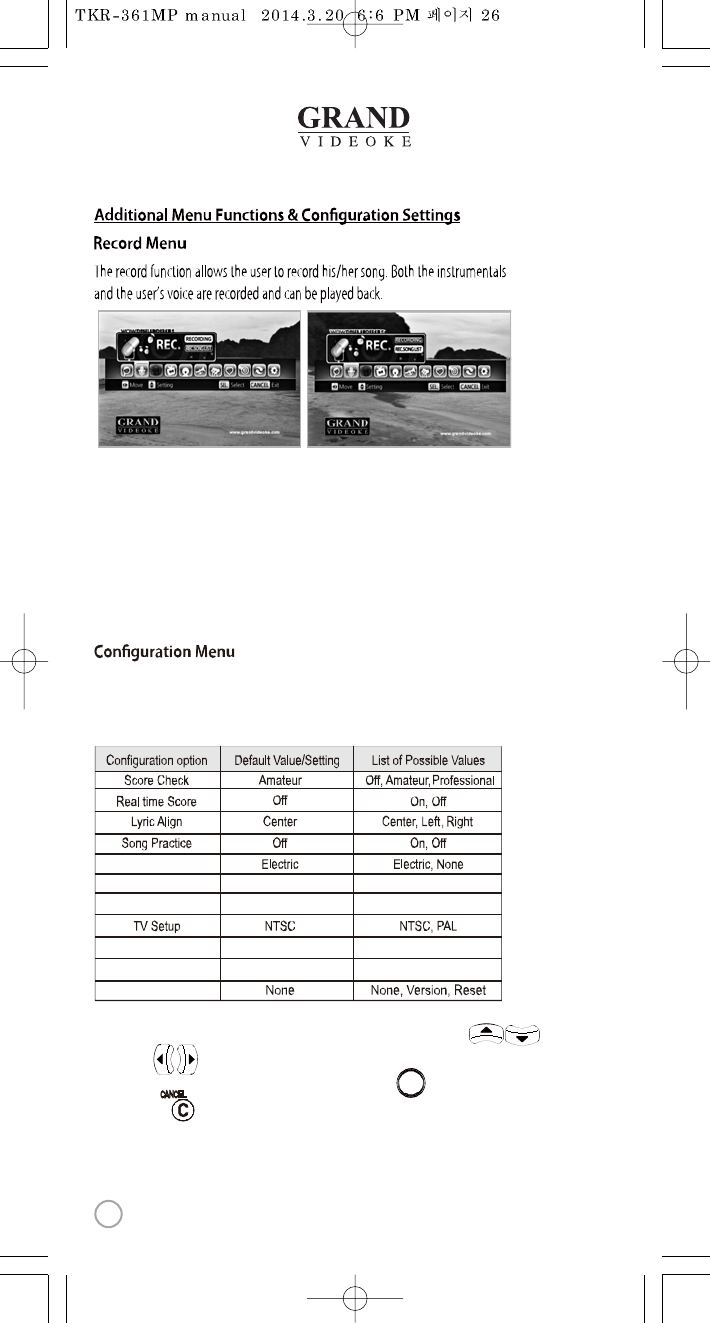
Record/ User Photo
Voice Effect
Built-in
None
Built-in, SD card
None, Robot, Kid
SongPack
System Setup
None None, Save, Delete
Button effect
Melody Middle None,Low,Middle,High
Recorded songs are stored in the
GRANDVIDEOKE
's built-in memory.
The user memory is shared by the recorded songs and theuser photos.
The total memoryis 64MB which is equivalent to 60 minutes of recorded
songs.40 minutes is immediately available while the remaining 20 minutes
was used for the pre-loaded user photos. To maximize the capacity of the
user memory you may delete the user photos using the USB function.
The Conguration menu enables you to change some of the setting of the
GRAND VIDEOKE
like lyrics alignment, and dicultylevel of the scoring.
Here is the list of the default values for each conguration option.
To change any of the conguration options,highlight it by pressing ,
then press to change the values untilyour desired valueis displayed.
When you’redone with the conguration menu, press .To exit the menu
screen press once.
SELSEL
26
www.grandvideoke.com
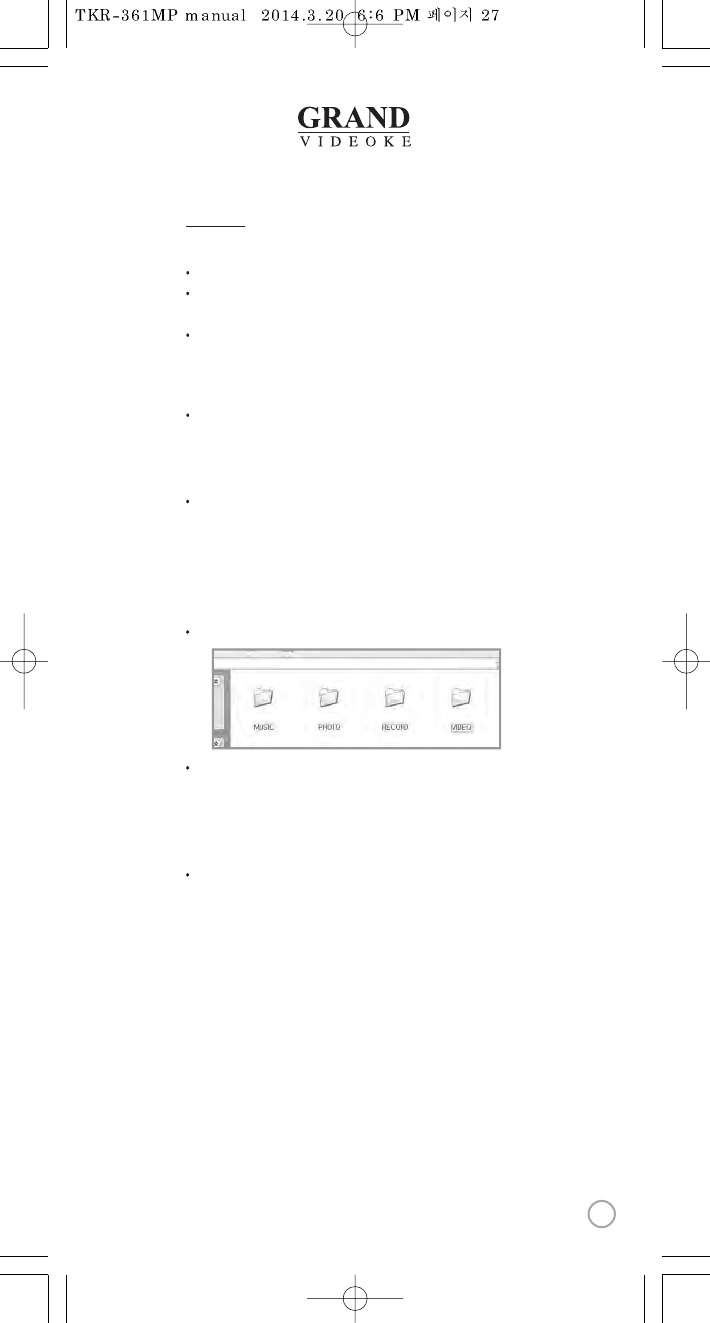
Caution in using SD Card
Please make sureto insert the SD Card beforeturning on the main player.
Do not disconnect the SDCard from the main player while thedevice in operation.
It may cause malfunction of thedevice or damage on the contentsof SD Card.
The directories of [MUSIC], [PHOTO], [RECORD], [VIDEO]
will be created when you rst insert the SD Card to the main player.
In order to enjoy certain contents in the device,you need to locate
accordantles in the applicable directories.
Manufacturer is not responsible for the user’snegligence onusing SDCard.
SD Card
manual
Procedures
: TKR-361MP Power OFF →Insert SDCARD →TKR-361MP Power ON →
System →booting (SD CARD directories created) →
TKR-361MP Power OFF →
Disconnect SD Card and connectto PC by USBcable →
Input data to the newlycreated directories.
Created directories
Directories
- MUSIC : Space to save USER MP3.
- PHOTO : Spaceto save USER PHOTO.
- RECORD : Space tosave recorded songs.
- VIDEO : Spaceto save USERVIDEO.
Caution of locating contents in the SD CARD
- Please make sure to locatethe applicable photoand video les to the
correspondent directories.
-You need to convertphotoand video les tobe suitable tothe device
with the converting program which is “TJ media Encoder”.
SD Card
27
www.grandvideoke.com
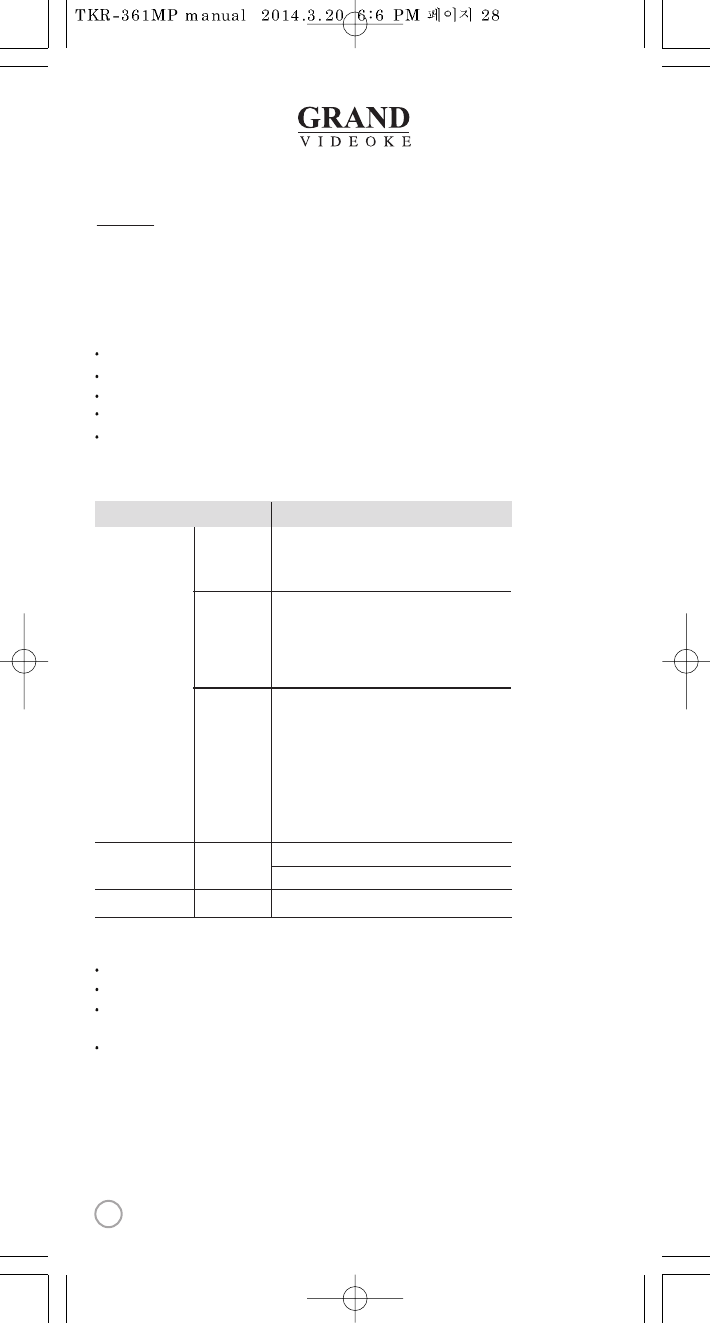
Encoder
What is TJ media Encoder?
TJ media Encoder is a converting program thatprovides users a wayto convert
their moving pictures or image les to the suitable format for TKR-361MP.
System Requirements
Applications
Operating System : Windows XP SP2 or later, Windows Vista
Processor : Intel Pentium 4 or AMD 866MHz or later
Memory: 512MB or later
HDD : 1GB or later
Remark : Installation recommendation of
Windows Media Player9.0 or upper version
Notice
Converting disabled for the les without videos.
Converting disabled if the le is damaged.
If the average frame rate of the original le is below 10fps,
it may not play properly.
For convertingWindows Media Video(WMV, ASF) les,
we recommend you to install Windows Media Player 9.0 or upperversion.
MPEG-1/2 (ES/PS/PES/VOB), MP4, AVI,
ASF/WMV/WMA, Matroska,
Flash Video (FLV), 3GPP,MKV
MPEG-1 (VCD), MPEG-2 (SVCD/DVD/DVB),
MPEG-4 AVC aka H.264, DivX 5 (Pro),
MPEG-4 ASP in all variants including DivX,
OpenDivX (DivX4), Xvid, WMV7/8 (WMV1/2),
Windows Media Video9(WMV3)(using x86 DLL)
MPEG Layer 1/2 MPEG Layer 3(MP3),
/A52, E-AC3,WMA 9(WMAv3),
Voxware audio, AAC (MPEG-4 audio),
WMA (DivX Audio) v1/v2, (WMAv3),
ACELP.net etc (using x86 DLLs),
WMA 9Voxware audio, 3GPP (QCELP, EVRC)
DTS (Dolby Digital) audio (softwareor SP/DIF),
ACELP.net etc (using x86 DLLs)
Input Format
File Format
VIDEO
Output
IMAGE Output
JPEG(720 X 480)
720 x 480
VIDEO MPEG-4 DivX5.2.0, 720 X 480
AUDIO MPEG Audio Layer3, 44.1KHz, 128Kbps
SD
Video Codec
Audio Codec
ITEM File Format
28
www.grandvideoke.com
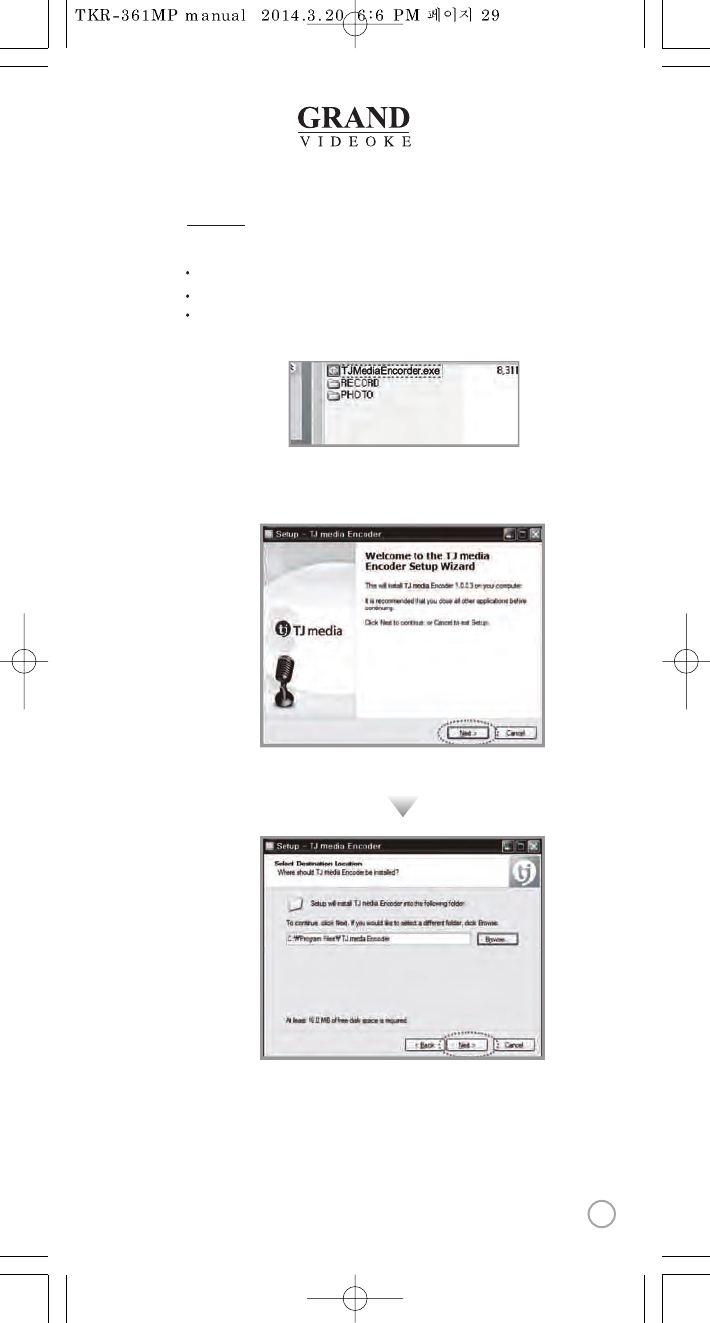
TJ media Encoder Installation
Connect the TKR-361MP with PC using USB cable and turn on the power.
Directory named“TKR-361 UM”will be created.
Open the “TKR-361 UM”folder and double click the “TJMediaEncoder.exe”
to execute installation.
Installation progress
[ 1. Program Setup Start]
1.
[ 2.Select DestinationLocation]
2.
Encoder
29
www.grandvideoke.com
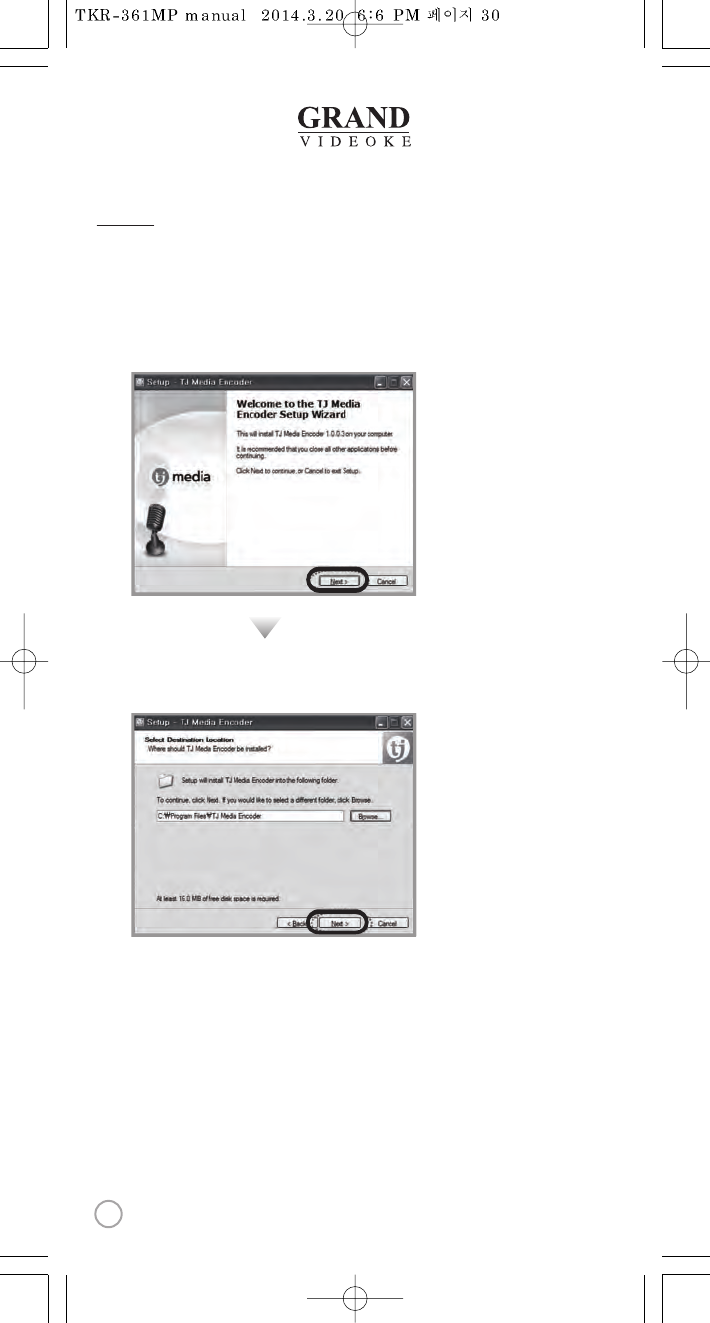
How to install TJ media Encoder Program
1.
2.
Please insert the device which has the TJ media encoder program intothe PC.
Please enter the device folder and install the program.
Installation progress
1.
2. Select DestinationLocation.
Encoder
30
www.grandvideoke.com
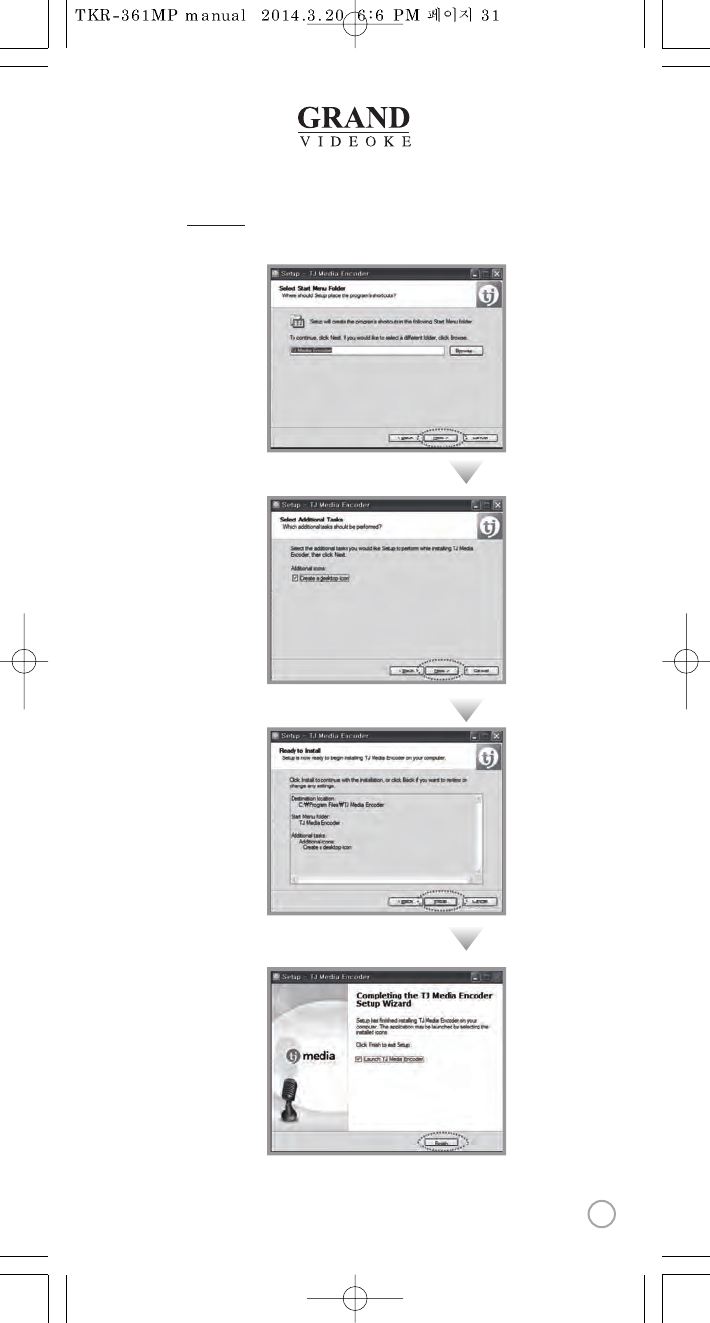
3.Select StartMenu Folder.
4.Select Additional Tasks.
5.Readyto Install.
6.Setup Finished.
Encoder
31
www.grandvideoke.com
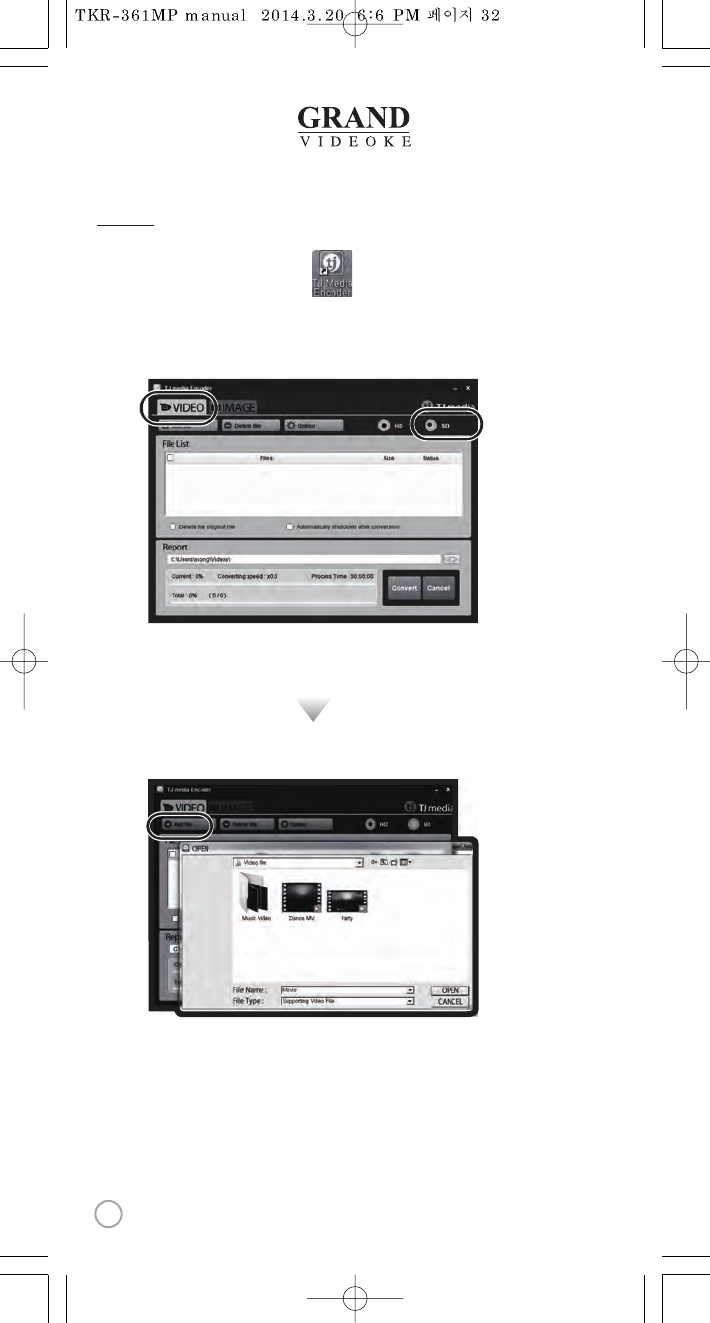
Converting moving pictures
Double click the TJmedia encoder icon to startthe program.
Click [Video].
Click [File Add] to load a le that you want to convert.
Click [SD].
1.
2.
3.
4.
Encoder
32
www.grandvideoke.com
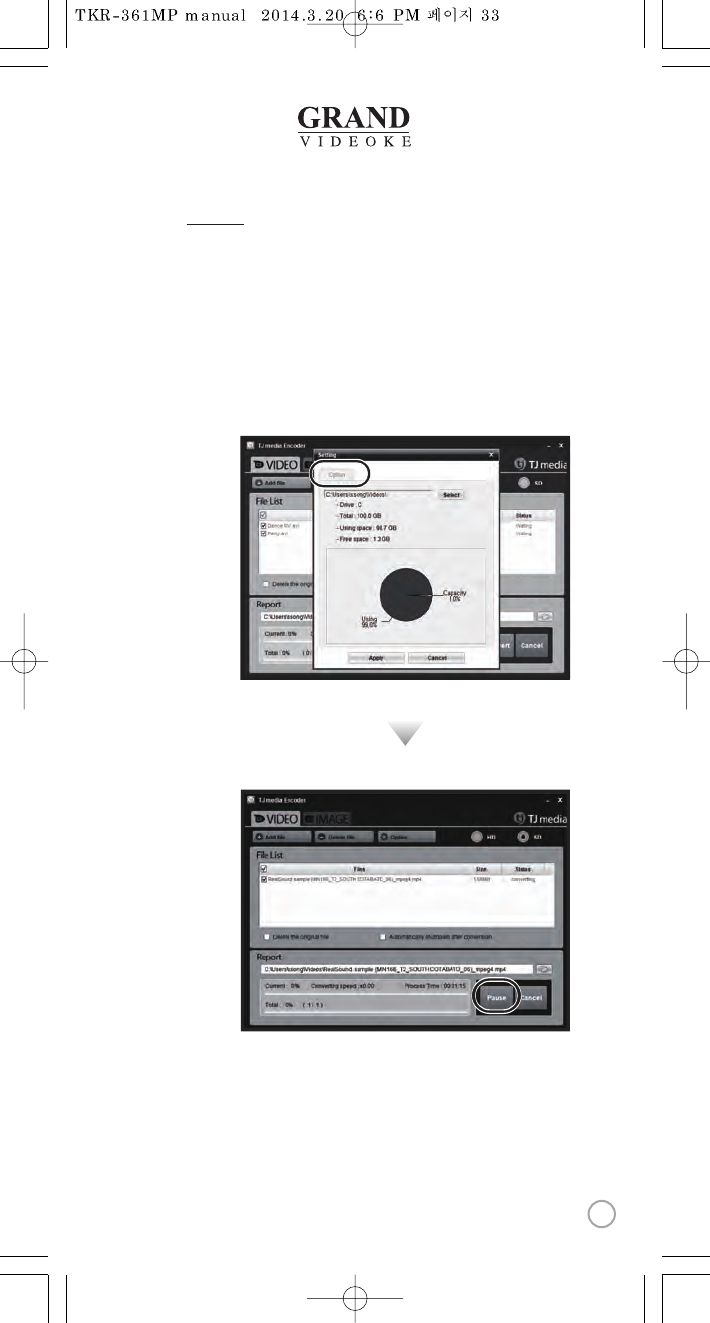
Converting moving pictures
Click [Option] if you want the converted les saved with another le name and
or in dierent location.
Click [Convert] to executeconverting.
Afterconverting is nished, youcancheckthe le in the saving folder.
(Initial saving folder : My Documents →TJ media)
5.
6.
7.
Encoder
33
www.grandvideoke.com

Converting Image les
StartTJ media encoder and click [IMAGE].
Click [File Add] to load an image le that you wantto convert.
Click [SD].
1.
2.
3.
Encoder
34
www.grandvideoke.com
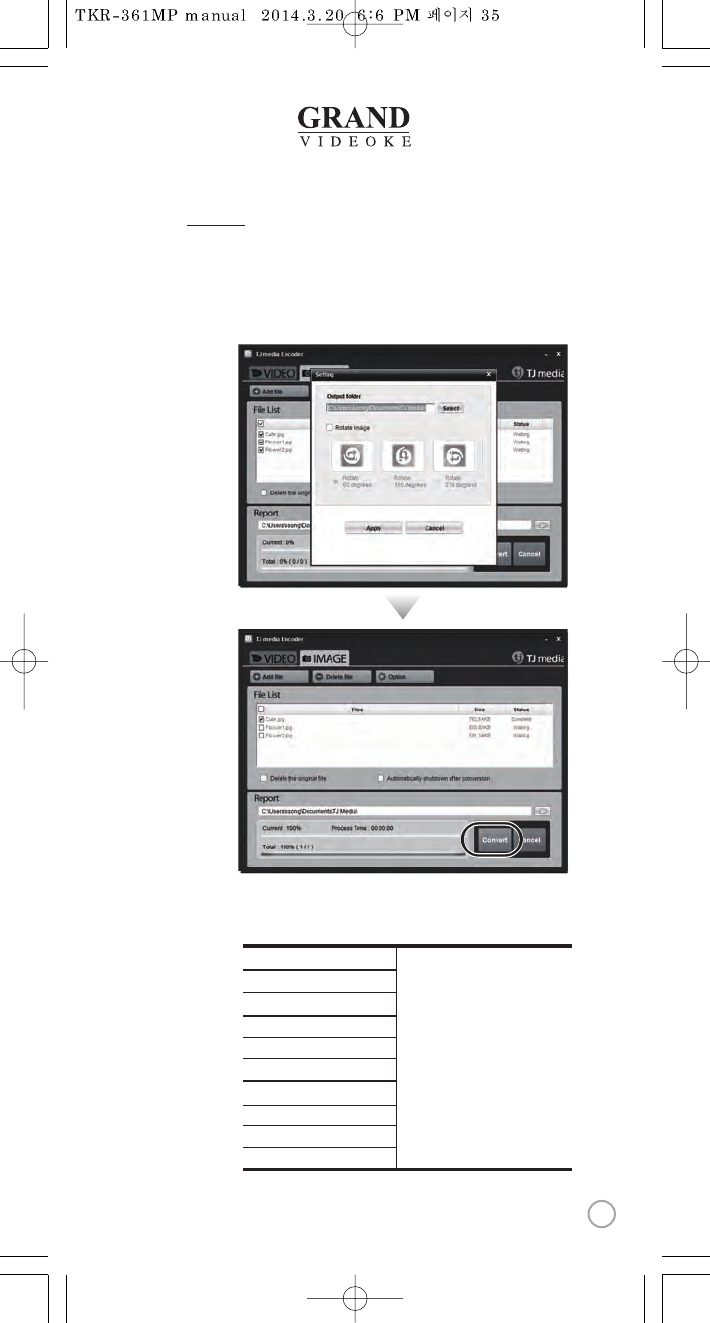
Converting Image les
SD CARD manufacturers
Click [Option] to save as an another le name and or in dierent location.
You can also spin the direction of the image.
Click [Convert] to execute converting.
4.
5.
SanDisk
Transcend
Kingston
cd-r king
RiDATA
KINGMAX
KingCom
memorette
TOSHIBA
PANASONIC
1.
2.
3.
4.
5.
6.
7.
8.
9.
10.
1GB, 2GB,4GB, 8GB,16GB, 32GB
Encoder
35
www.grandvideoke.com
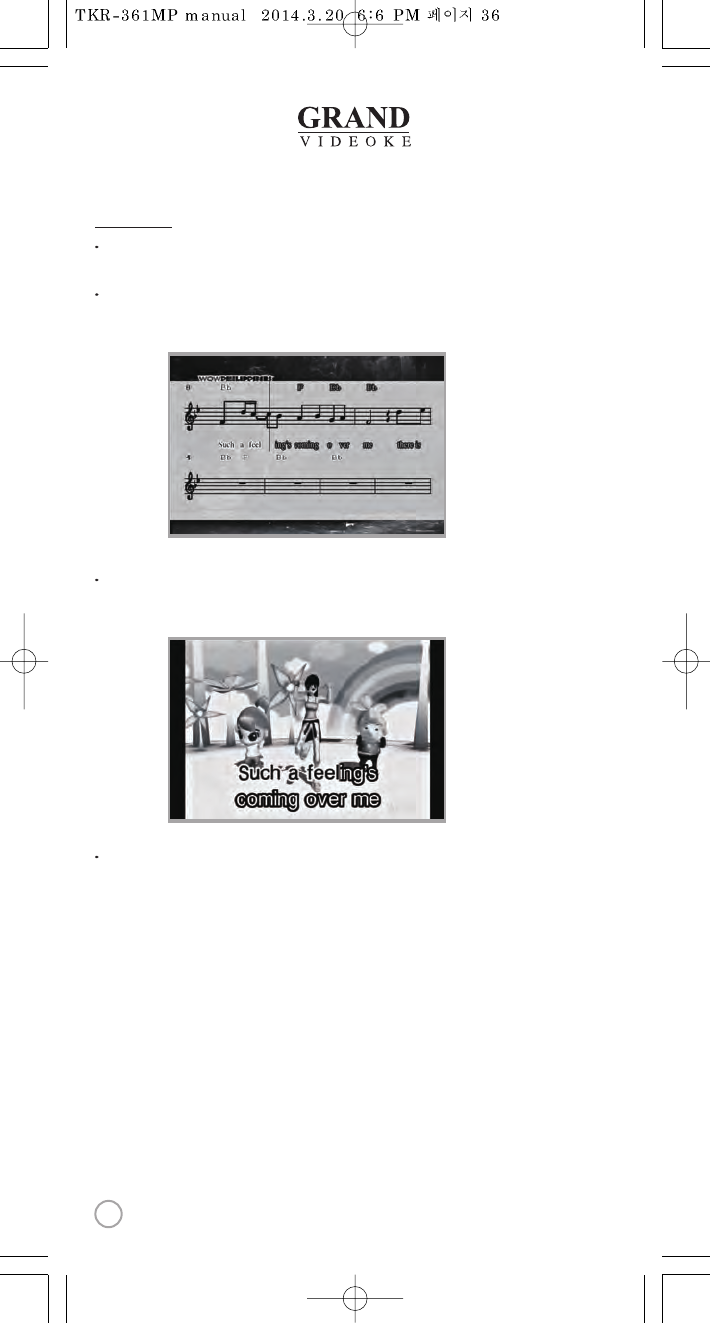
While playing,on the remote control, press the [MUSIC NOTE]
"Music Note"is displayed.
While stand by, on the remote control, press the [MUSIC NOTE]
"Music Note list" is displayed.
While music note is displaying, you canchange lyrics mode by pressing
[MUSIC NOTE] button on the remotecontrol.
Built-in Songs are available to display the music notes.
(Medley,Event, MTV,STP some MIDI songs arenot available music note display)
Music Note
36
www.grandvideoke.com
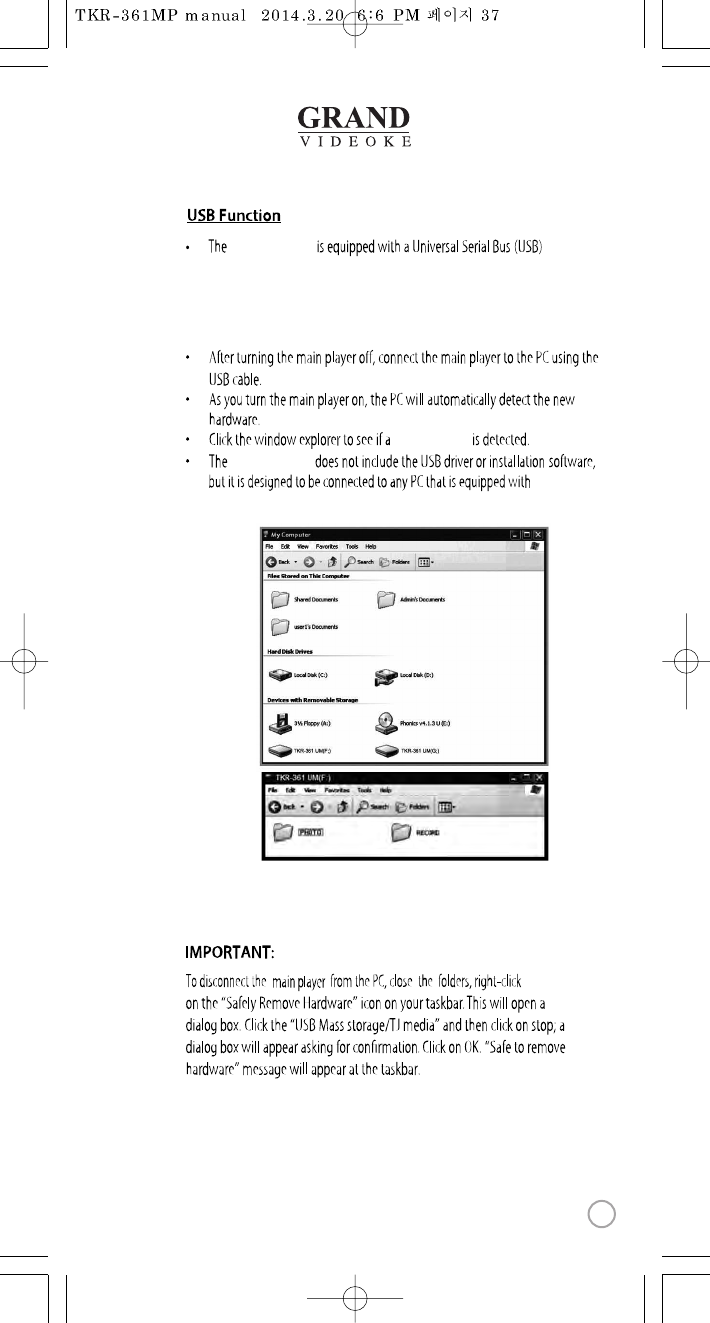
‘TKR-361 UM’
GRAND VIDEOKE
You can download the recordedsongs from the device to your PC, or upload
some image Þles from your PC to the main player.
port.
GRAND VIDEOKE
Windows XP, 7 O/S.
PC connection
37
www.grandvideoke.com
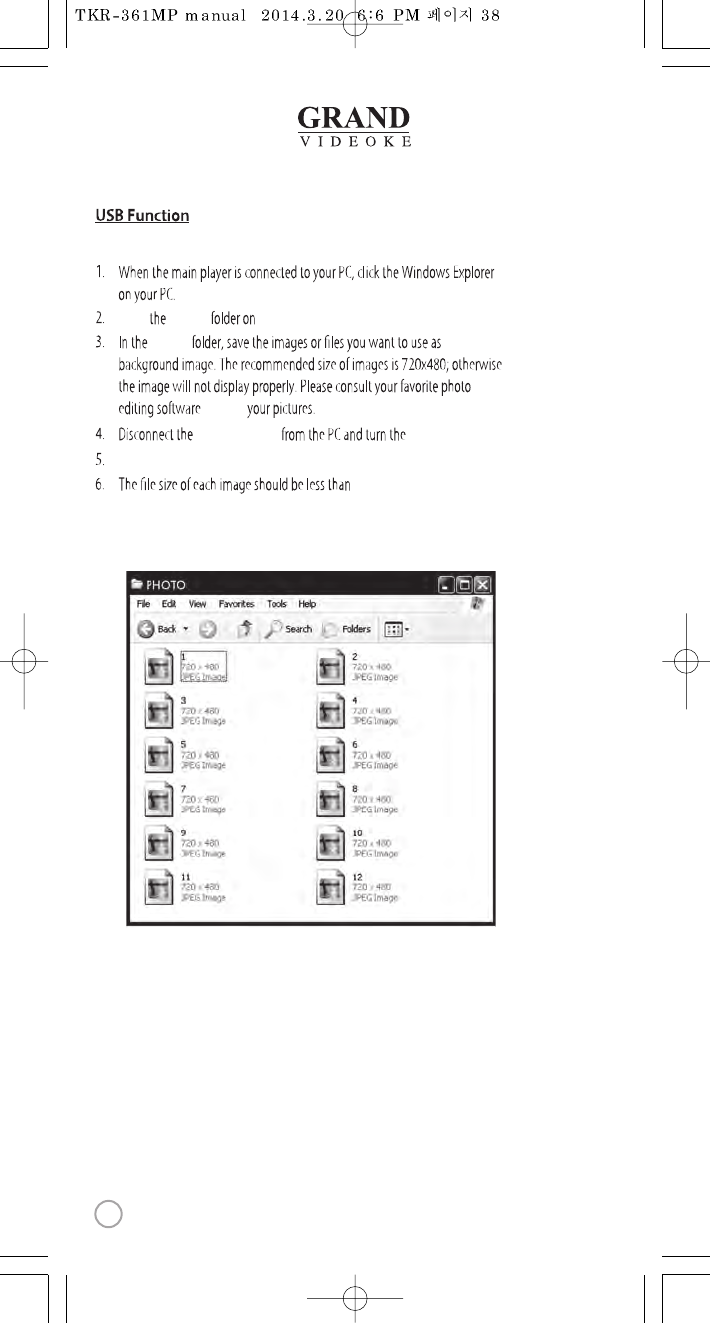
theTKR-361 UMfolder.
‘PHOTO’
‘PHOTO’
Open
to resize
1MB.
main player on.
Press “BGV”buttonto select “MY.P ”and your photos will be shown.
7. You can add approximately 110 images to the main player based on the size
of each image at 350KB.
GRAND VIDEOKE
Using your photos as background image
38
www.grandvideoke.com
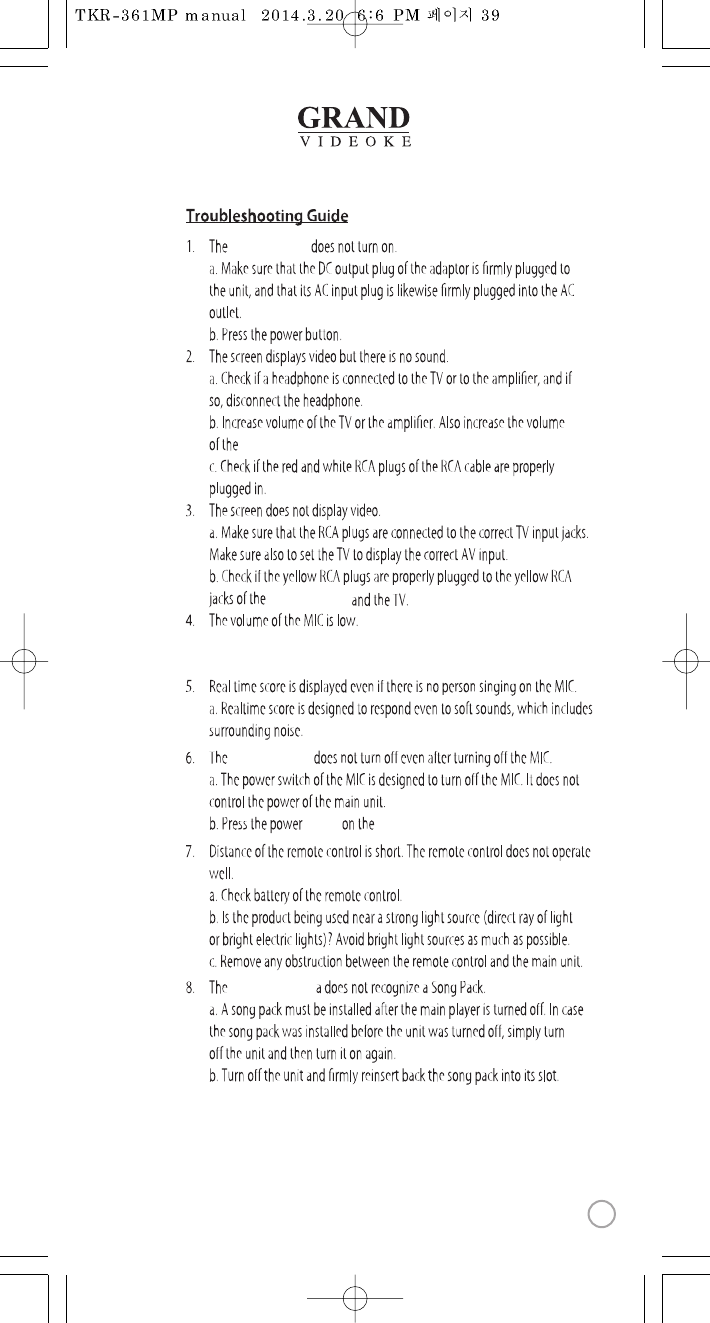
GRAND VIDEOKE
GRAND VIDEOKE.
GRAND VIDEOKE
a. Press the {+} MIC volume button on the remote to increase the volume of
the mic.
GRAND VIDEOKE
GRAND VIDEOKE.
switch
GRAND VIDEOKE
39
www.grandvideoke.com
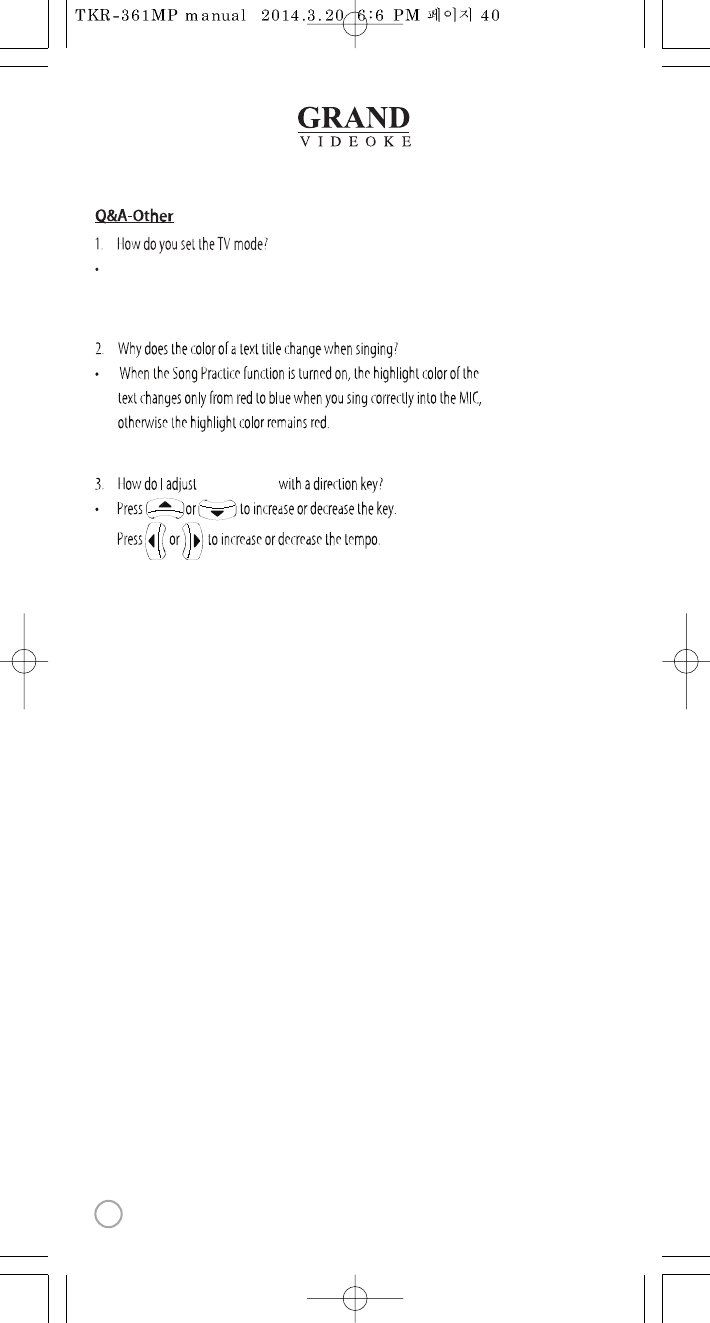
Enter the menu then [Cong],then enter [TVSet-Up] then select either
NTSC or PAL.
TEMPO and KEY
40
www.grandvideoke.com
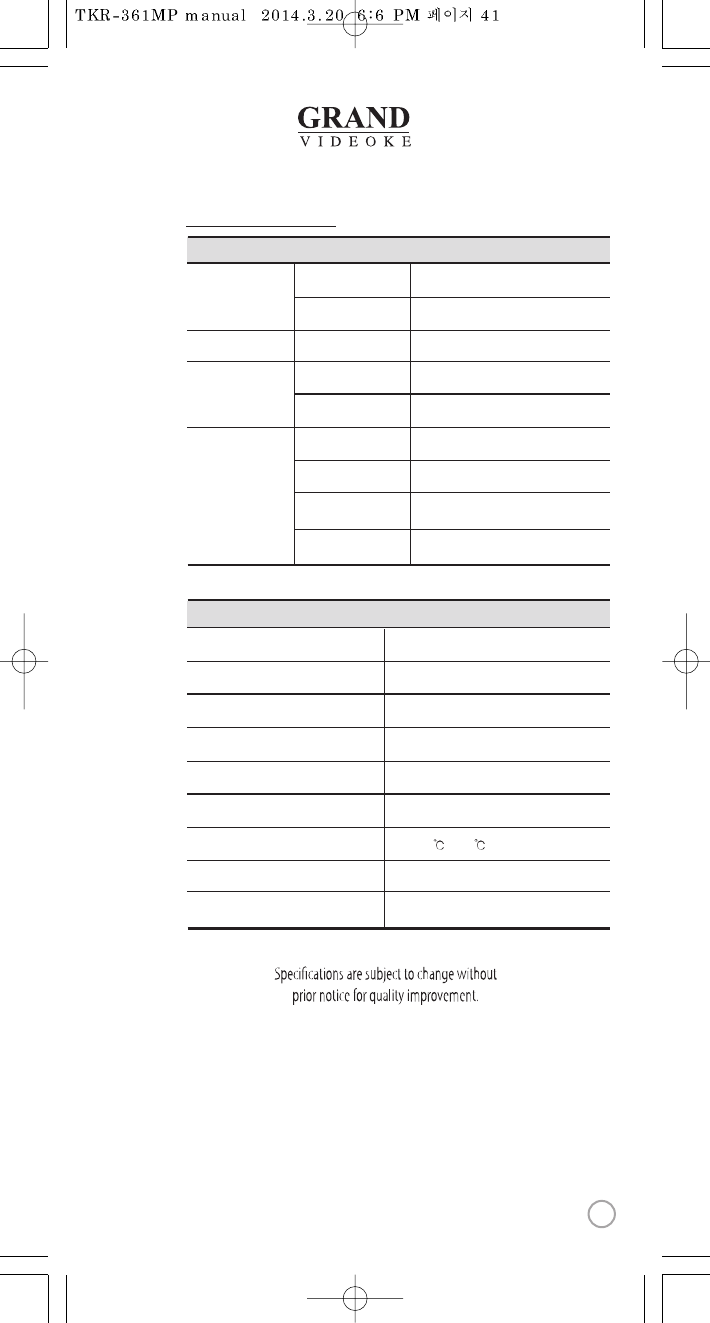
Analog Wireless Microphone
Microphone Type
494MHz~505.2MHz / F3E
RF Frequency /RF Type
Dynamic / 600Ω
Unit Type / Impedance
10M Less
RF Wireless Distance
1.5V(AA) x 2ea
Battery Spec
50Hz ~ 15kHz
Audio Frequency
0~ 40
Operating Temperature
204g(without battery)
Weight (g)
47 x 250.5 x49.7(mm)
Dimension(WxHxD)
Wireless Microphone
2Vrms
Output
20Hz ~ 20kHz
Frequency
75Ω 1.0Vp-p
Output
AC100~240V (50~60Hz)
Input
DC12V,0.5A ~ 1A
Output
Audio
Video
Adaptor
Main Station
DC12V,0.5A ~ 1A
Input
4.6W
Consumption
284g
Weight(g)
148x77.5x135 (mm)
Dimension(WxHxD)
Main Player
Product Specication
41
www.grandvideoke.com