TJ Media TKR-371MP WIRELESS MICROPHONE User Manual TKR 300 manual 102x210 basic
TJ Media Co., Ltd. WIRELESS MICROPHONE TKR 300 manual 102x210 basic
TJ Media >
User Manual
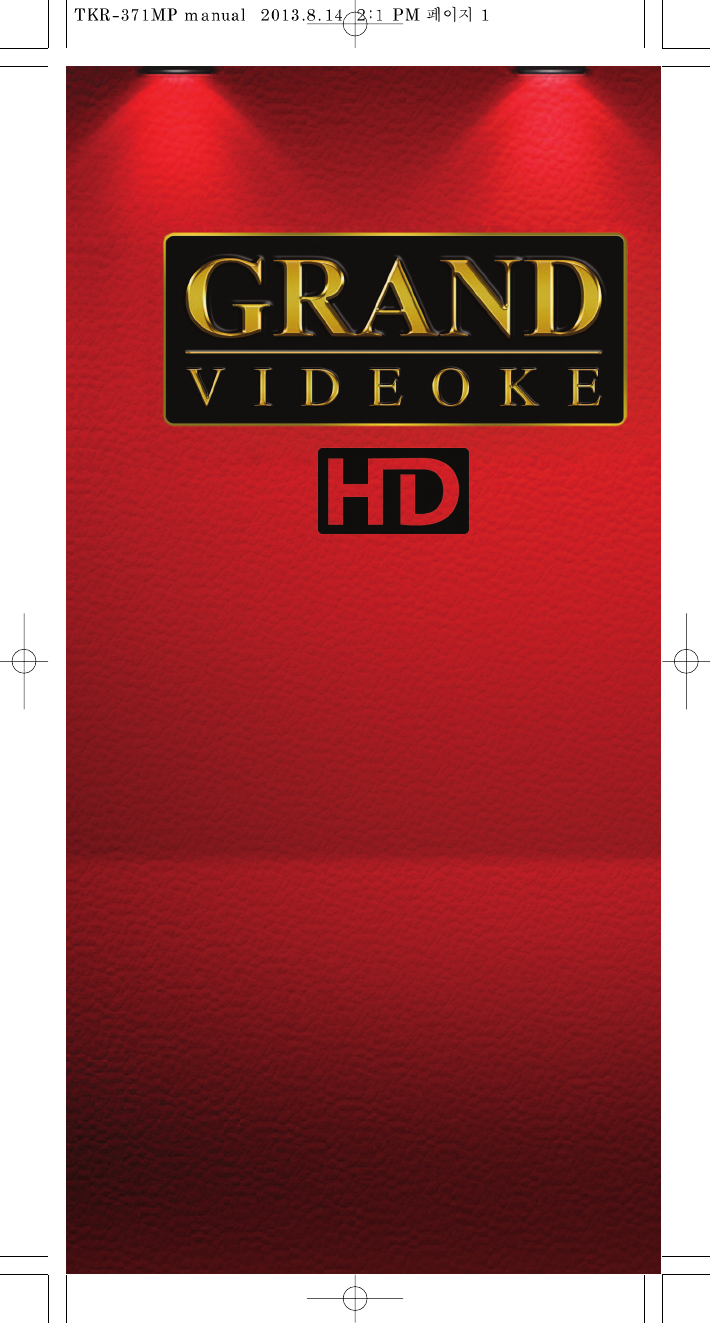
USER'S MANUAL
TKR-371MP
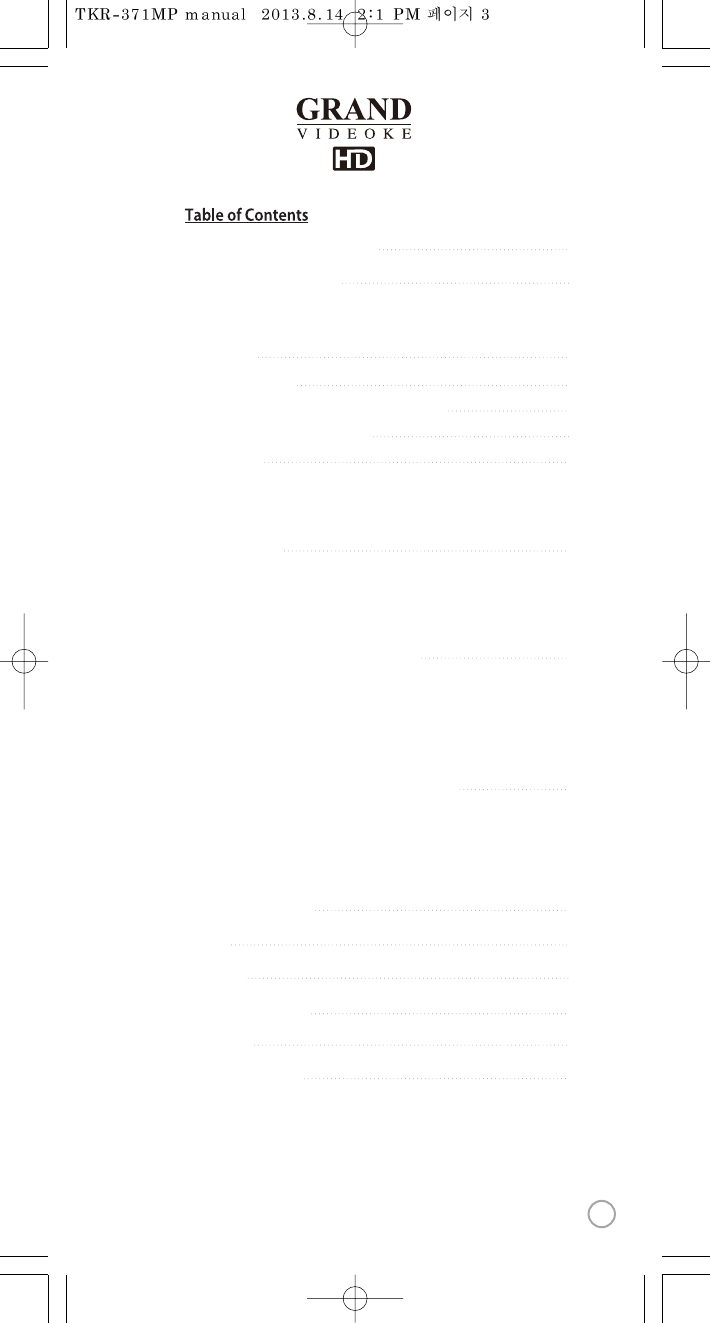
5-10
Packing Guide /Quick Guide
4
FCC DECLARATIONOF CONFORMITY
11
11-12
13-14
14
15-19
Introduction
How to use the keys
How to take care of yourWOW Videoke Premium
Package Contents / Optional Items
Nomenclature
-Basic Functions, Secondary Functions
-HOT KEY
-Channel Setting
-Mainplayer
-Microphone
-Remote control
23-28
How to operate the WOW Videoke Premium
-Installation of song pack
-Power on/o
-Search function and song reservation
-Play, Pause, Stop, Music Volume, Mic volume, Echo, Melody,
Tempo adjustment, Key adjustment, Skip
20-22
Installation Guide
-Main unit-HDTV connection
-Main unit-TV connection
-Connecting the a Videocamera or DVD/VCD playerto
your WOW Videoke Premium to changebackgroundvideo
29-33
Additional menu function & conguration settings
33
SD card&USB memory
42
Musicnote
35-41
Encoder
43
44
45
Troubleshooting guide
Q&A - other
Product specication
-Search Menu
-Favorite Menu
-Record Menu
-Repeat Menu
-Game/Singer showdown Menu
-MTV/ Multiplex/ RealSound/ Chorus/Duet Menu
-Conguration Menu
3
www.wowvideoke.com
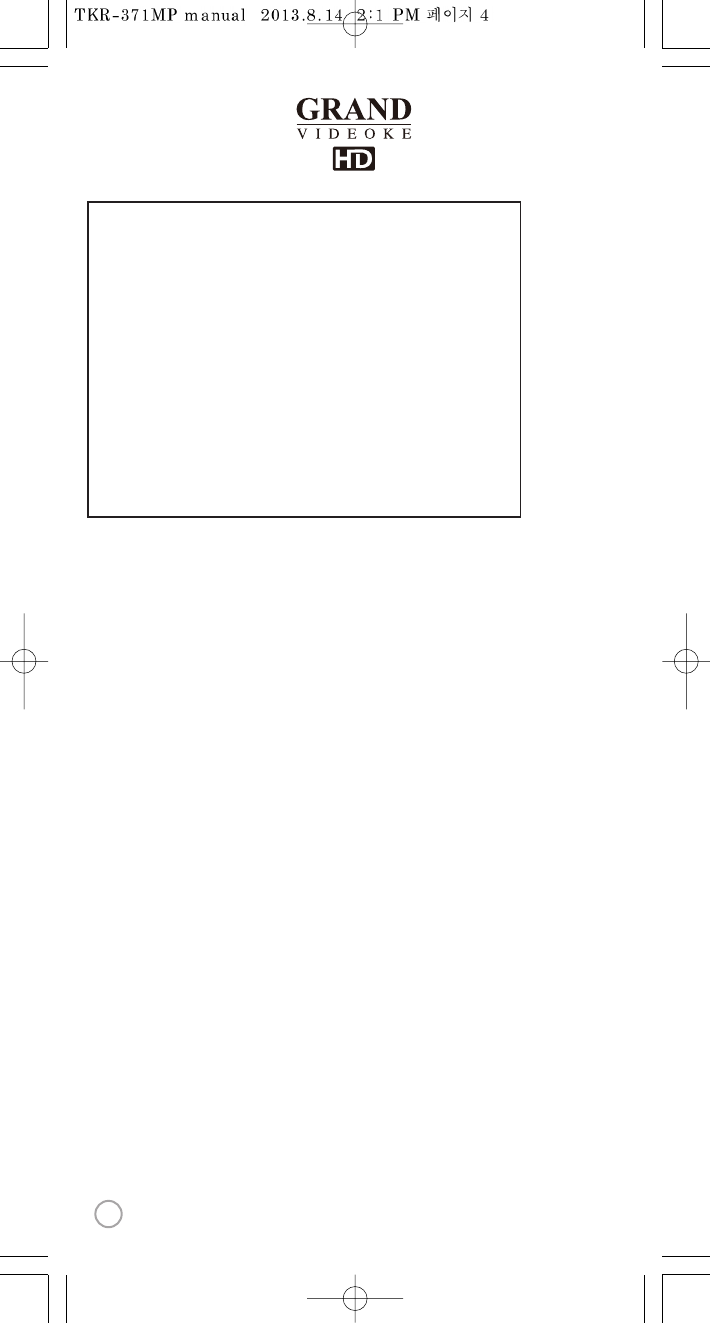
Declaration of Conformity
Trade Name : TJ media
Model : TKR-371MP
Responsible Party : TJ media Co.,Ltd.
Address : 23, Hwagok-ro 64-gil, Gangseo-gu, Seoul, Korea
Telephone : +82-2-3663-4700
This device complies with part 15 of the FCC Rules.
Operation is subject to the following two conditions:
(1) this device may not cause harmful interference, and
(2) this device must accept any interference received,
including interference that may cause undesired operation.
Notice for customers in the U.S.A.
Use of TJ media wireless devices is regulated by the Federal
Communications Commision as described in Part 74 subpart
H of FCC regulations and users authorized thereby are
required to obtain an appropriate license.
IMPORTANT NOTE :
To comply with the FCC RF
exposure compliance requirements, no change to the antenna
or the device is permitted, Any changeto the antenna or the
device could result in the device exceeding the RF exposure
requirements and void user’s authority to operate this device.
This device complies with FCC radiation exposure limits set
forth for uncontrolled equipment and meets the FCC radio
frequency (RF) Exposure Guidelines in Supplement C to
OET65. This device has very low levels of RF energy that it is
deemed to comply without testing of specific absorption radio(SAR).
Output Power listed is 0.00627W ERP.
4
www.wowvideoke.com
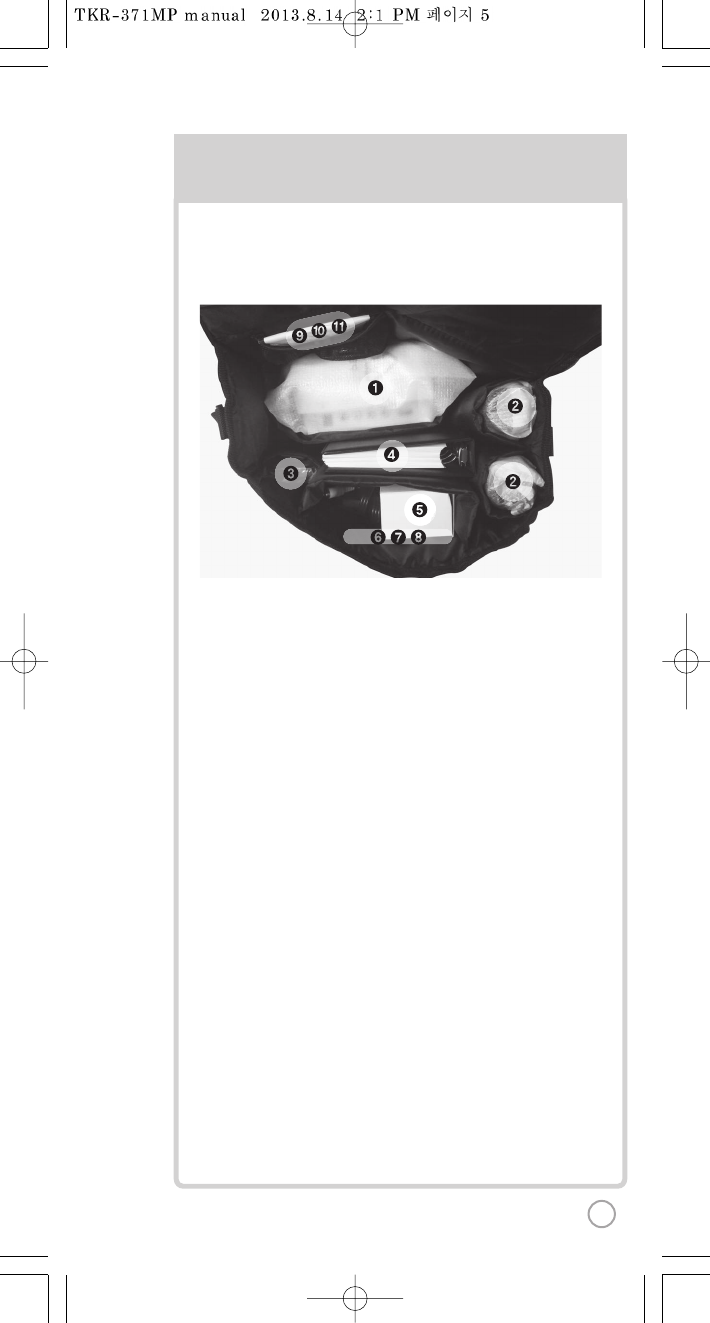
PACKING GUIDE
1. Main Unit(Player)
2.Wireless Microphonex2
3. Remote Control
4. Song list &Manual & Quick Guide
5. Auto-Volt Power Adaptor
6. Audio/Video Cable(RCA cable)
7.Video Input Cable
8. HDMI Cable
9.4xAA Batteries(Wireless Microphone)
10. 2xAAA Batteries(Remote Control)
11. MIC Cover
Upper View
5
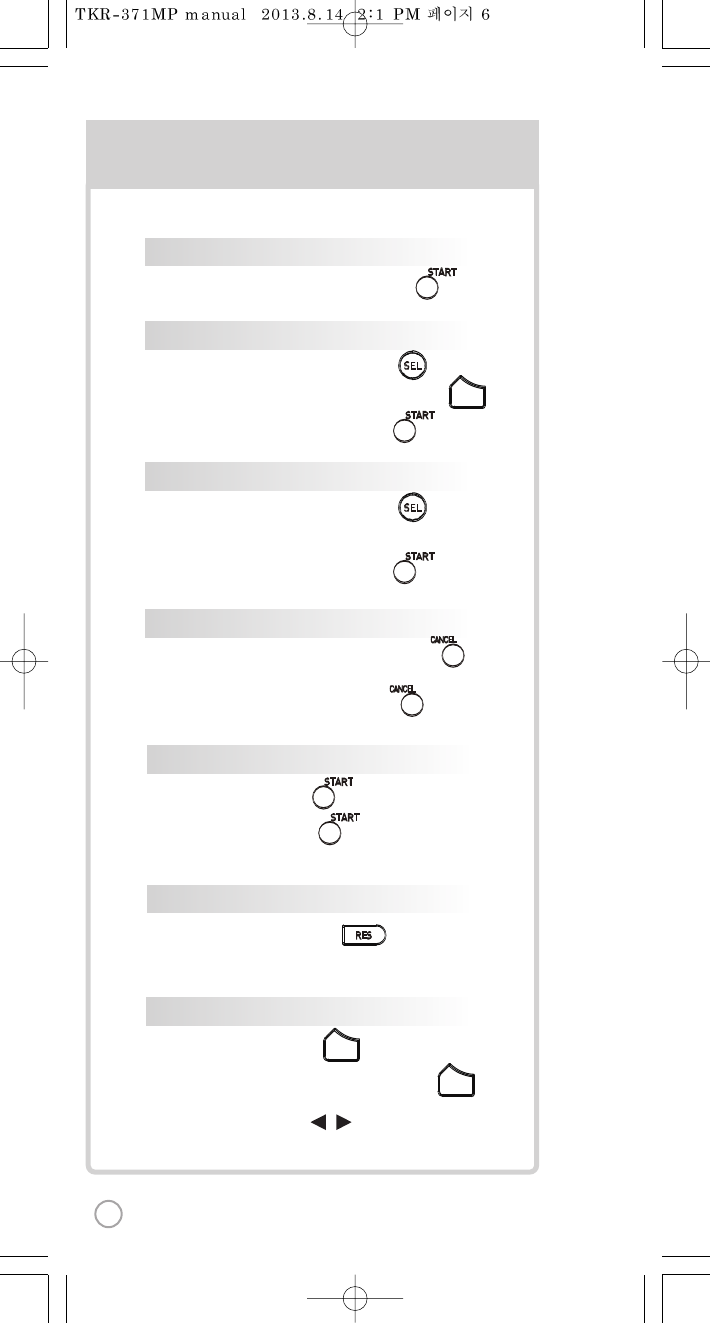
SONG SELECTION & PLAY
1
SKIP
FAVORITE S
METHOD 1 By entering song number directly
Press songnumber(Numberkeys), .
METHOD 2 By sorting the song in the list
1) Song list :Press Arrow key or .
2) Sort(Lyric/Number/Title/Artist) :Press .
3) Selection :Press arrow keys .
VOL
METHOD 3 By searching the song
1) Song list :Press Arrow key or .
2) Input :Press number keys.
3) Selection :Press arrow keys .
CANCEL
1) Cancel the songwhile playing:Press .
2) Cancel the reserved song :
Press reserved song number, .
METHOD 1 P
PAUSE
1) Pause : Press (While playing).
2) Restart : Press (While pausing).
RESERVATION
Song selection,Press .
KEY
TEMPO
VOLUME(MUSIC, MIC,ECHO)
1] Volume:Press .
2] Type selection(MUSIC, MIC, ECHO) : .
3] Adjustment : , .
VOL
VOL
METHOD 2 R
METHOD 3 V
METHOD 1 R
METHOD 2 R
SEL
SEL
BASIC FUNCTION
SECOND
METHOD 3 F
6
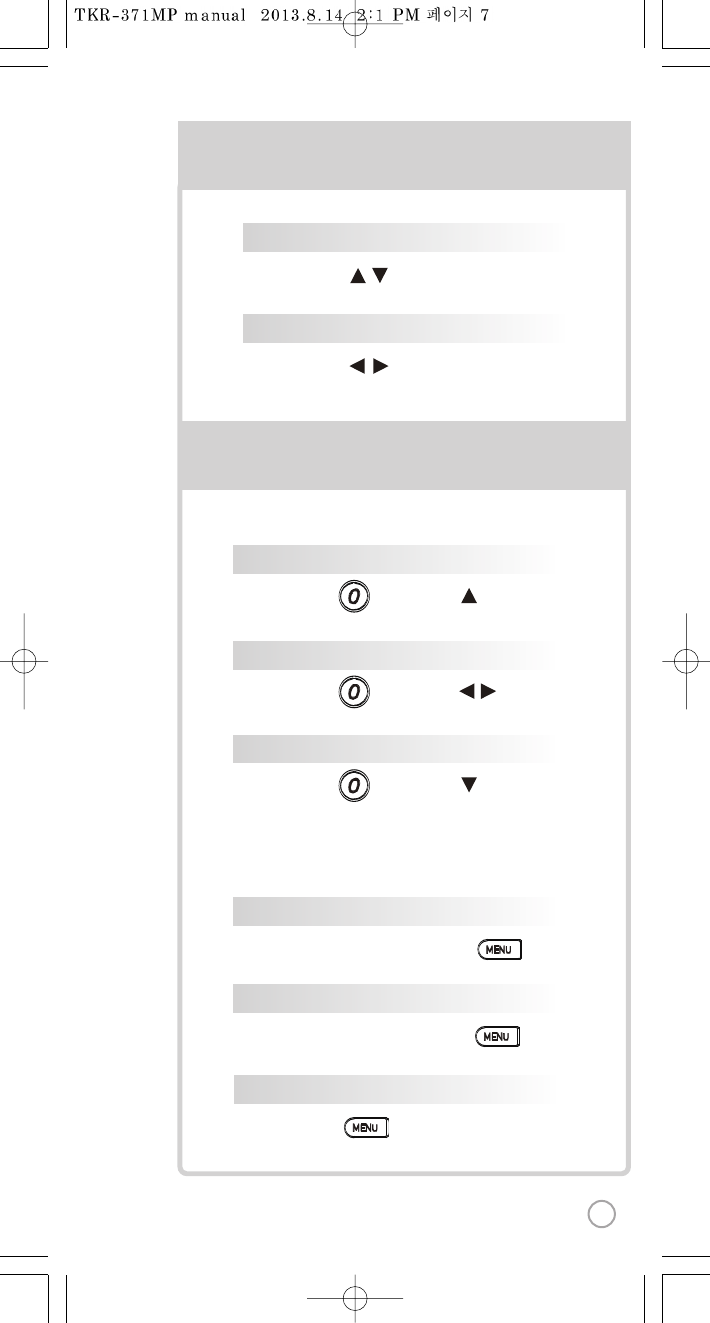
SKIP
FAVORITE SONG
), .
.
:Press .
.
VOL
.
.
Press .
.
METHOD 1 PRELUDE/INTERLUDE SKIP
Press (While playing), .
P
ng).
sing).
R
KEY
Press , . (While playing).
TEMPO
Press , . (While playing).
V
HO) : .
VOL
METHOD 2 REWIND A TUNE, FORWARDATUNE
Press (While playing), , .
METHOD 3 VERSE SKIP
Press (While playing), .
METHOD 1 REGISTRATION
Select a song in the list, Press .
METHOD 2 REMOVAL
Select a song in the list, Press .
SEL
SEL
BASIC FUNCTION
SECONDARY FUNCTION
METHOD 3 FAVORITE SONGLIST
Press , Select “FAVORITE”.
7
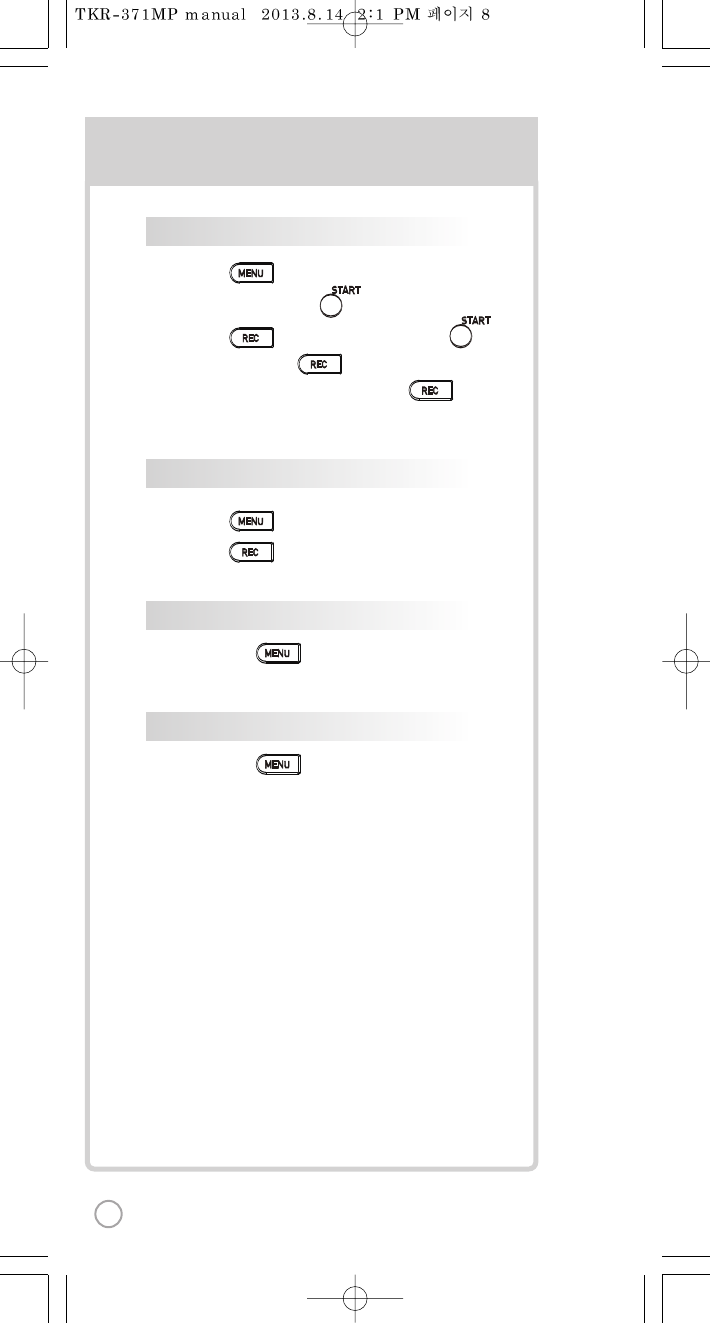
1) , Select “REC”,Select“REC”,
SONG SEARCH, .
2) , Select“REC”, SONG SEARCH, .
3) SONG LIST, : Record the song.
4) While playing music, then press :
Record the playing song.
1) , Select “REC”, Select “REC List”.
2) , Select “REC List”.
RECORDING
RECORDED SONG MANAGEMENT
M
REPEAT
Press ,Select “Repeat”.
GAME
Press ,Select “Game”.
SECONDARY FUNCTION
S
8
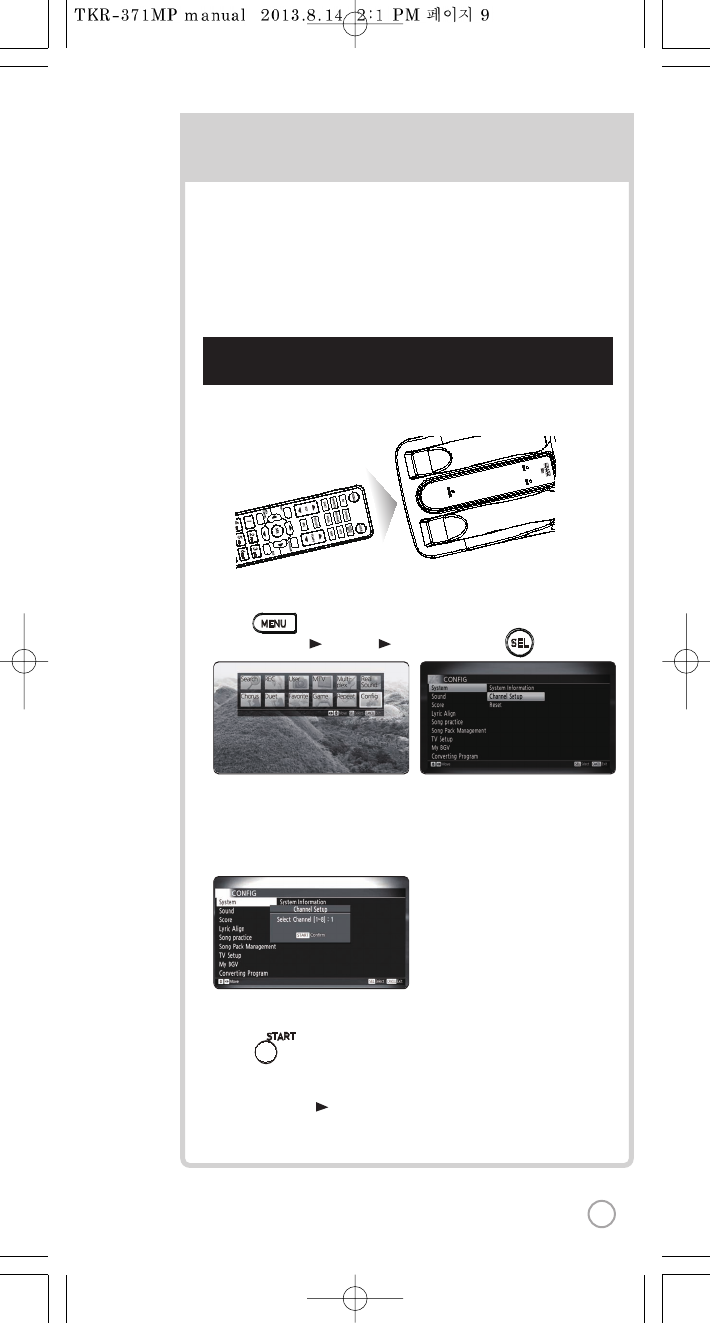
Step1]Main player (receiver) Change by using remote control.
(Point the remote control to the main player)
3) Select one channel number from 1 to 8 and press that specific number
on the remote.
CHANNEL SETTING CH
2) Go to channelselect menu:
Press button +
choose “Config” ”System””Channel Setup” + button.
SEL
TKR-371MP has eight(8) available channels.
Please take note that microphones andmain player should be on the
same channel.
In case of channel interference (either one or two of the microphones
cannotbe detected by the main player),
Please follow the step by stepinstruction below for re-channeling.
1) Turn on main player. Make sure no song is playing.
4) Press button.
5) Press [Power off] [Power on] to save.
F
1
2
:
3
:
4
5
F
1
2
:
3
:
4
5
MIC 1
POWER
MIC 2
9
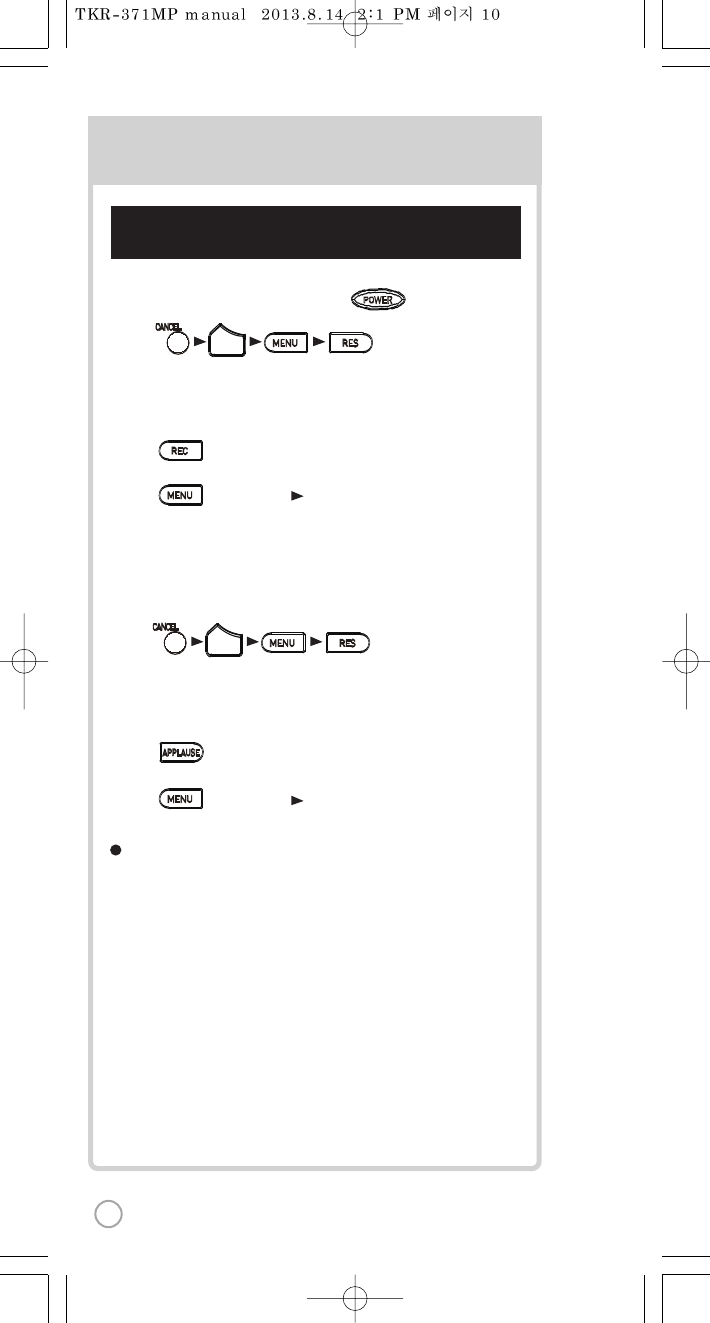
Step2] Set the channel ofthe two microphones using
the microphone’s keypad.
ol.
ber
CHANNEL SETTING
For the first(1st) microphone:
1) Turnonthe microphone by pressing the button.
2) Press button in order.
:Microphone LED will be turned on and off twice.
3) Press the same channel number thatyou set in the main player.
:Microphone LED will be turned on and off twice.
4) Press button:Microphone LED will be turned on and off twice.
5) Press button to save.
Microphone LED will be turned on andoff 6 times.
For the second (2nd) microphone:
1) Turnonthe microphone by pressing the [POWER] button..
2) Press button in order.
: Microphone LED will beturned on and off twice.
3) Press the same channel number thatyou set in the main player.
:Microphone LED will be turned on and off twice.
4) Press button:Microphone LED will be turned on and off twice.
5) Press button to save.
Microphone LED will be turned on andoff 6 times.
Checkif both microphones are now working.
If not, try again. Contact our Customer Service for other concerns.
VOL
VOL
POWER
10
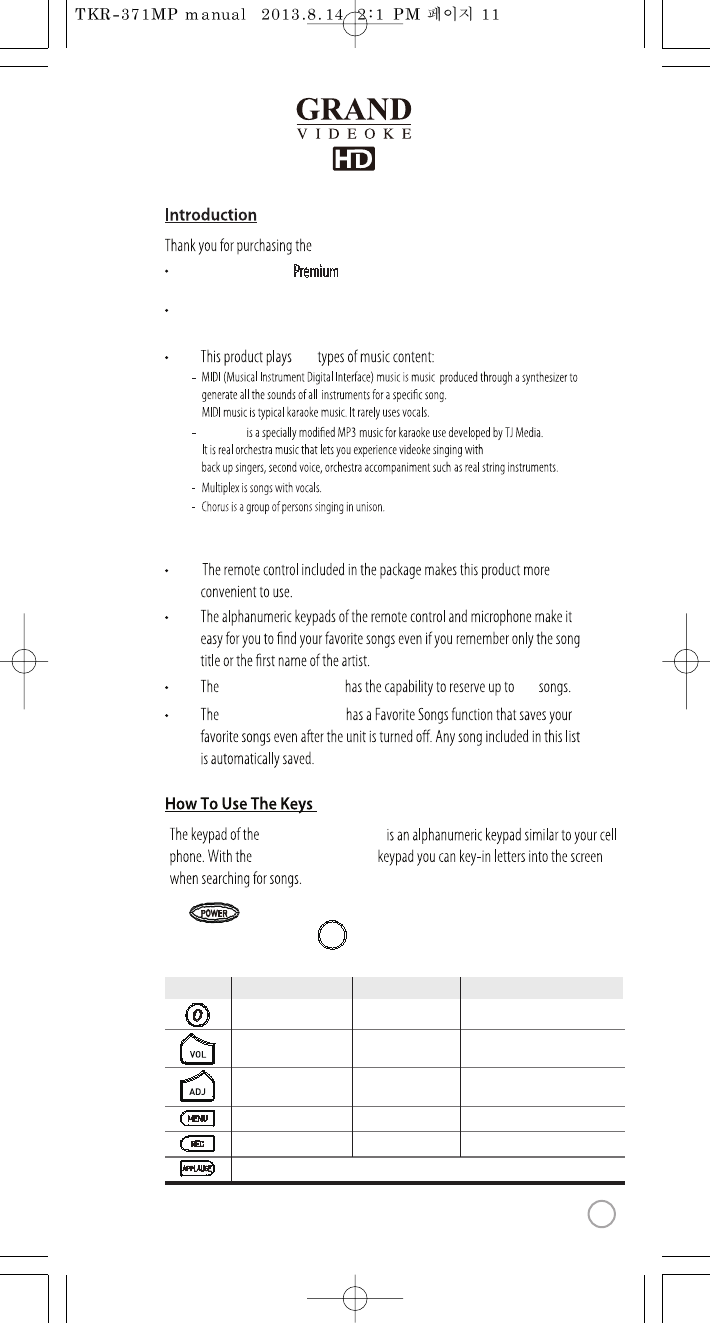
The WOW Videoke
Premium
provides various kinds of
Moving Picture Background.(HD, Nature, 3D, MTV, K-POP M/V etc.)
The WOW Videoke Premium provides additional built-in memory space of
500MB, theWOW Videoke Premium used high quality wireless microphone.
ve
- MTV is original musicvideo with original singer's voice.
-Duet is songswith your partner.
Realsound
The in theWOW Videoke Premium Microphoneis used to power
on the Microphone, while the on the remote controlandthe
WOW Videoke Premium is used to turntheWOW Videoke Premium onando.
WOW Videoke Premium.
WOW Videoke Premium
WOW Videoke Premium
WOW Videoke Premium
WOW Videoke Premium
100
Button/Key Play Standby
Skip “0” “SPACE”→“0”
Move to Music, MIC,
Echo Volume
Move to Music, MIC,
Volume
Move to Title, Artist,
Lyrics, Number, Search Modes
Record the playing song
Applause
Record Menu Record the song
MenuMenu
Adds the highlightedsong to favorites list
Move to Key, Tempo, Melody Levels,
BGV, VOCAL ON/OFF(Only Multiplex)
BGV
Search Mode
MENU
11
www.wowvideoke.com
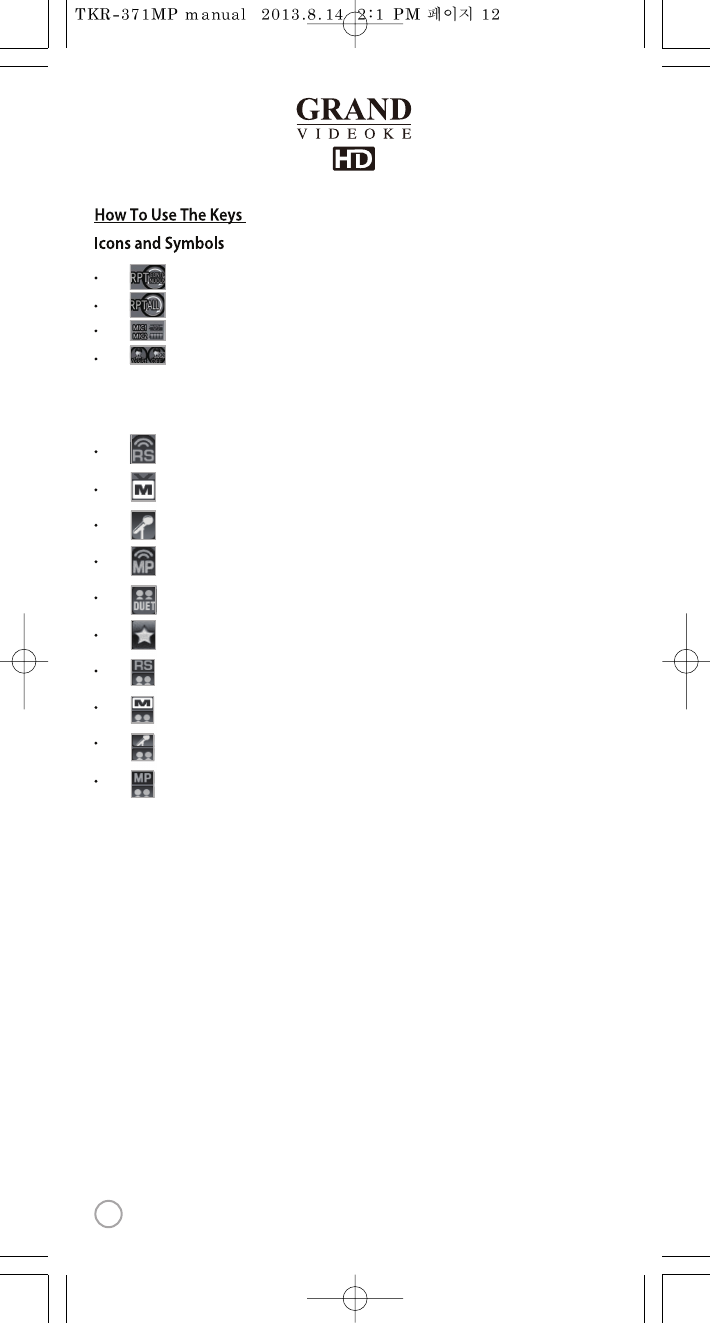
:When reserved song is repeated, the icon is indicated in the screen.
: When all song is repeated, the icon is indicated in the screen
: When mic is on, the battery power is indicated in the screen.
: When multiplex is played, the vocal status is indicated in the screen.
Icon the song list, the icon indicates as following.
Realsound song : Play using real instruments & back-up vocals.
MTV song : Original Music Videos.
Chorus song : Sing with back-up singers.
Multiplex song : Song with vocals.
Duet song : Sing with your partner.
Favorite song : Own favorite song list.
: Realsound + Duet.
:MTV +Duet.
: Chorus + Duet.
: Multiplex + Duet.
12
www.wowvideoke.com
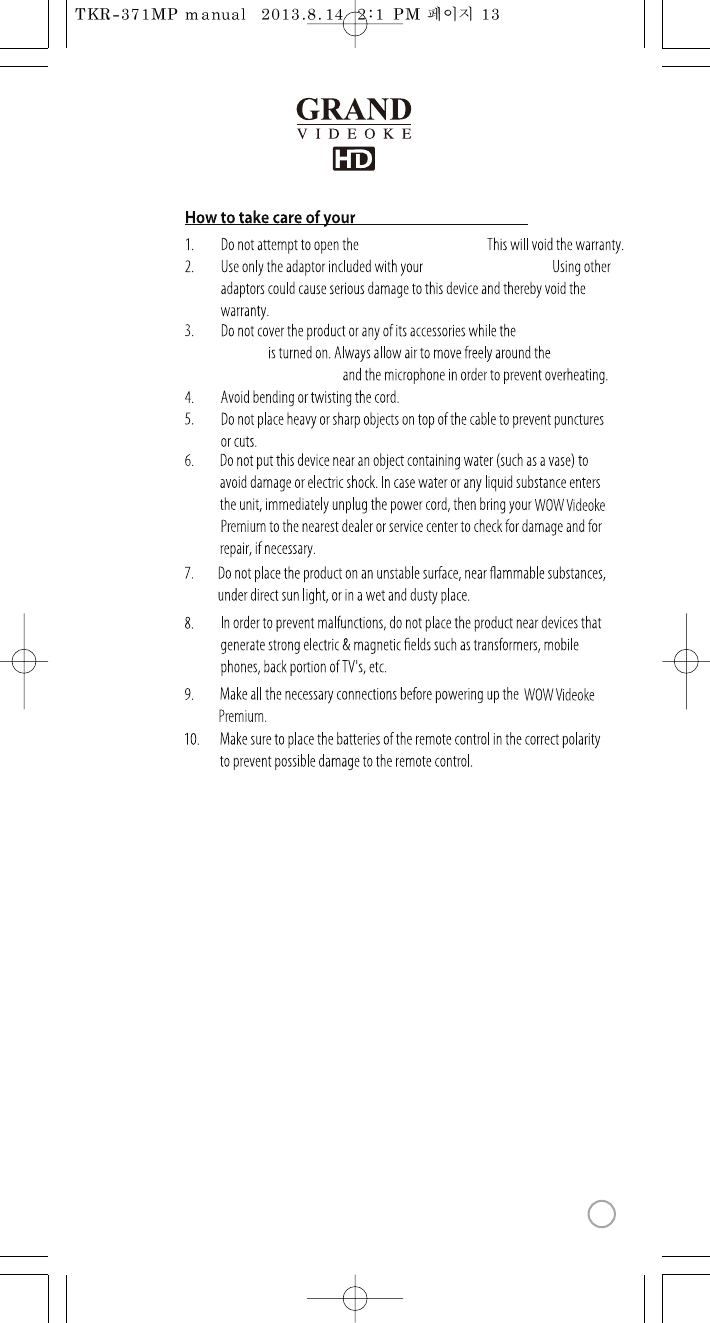
WOW Videoke Premium
WOW Videoke Premium.
WOW Videoke Premium.
WOW Videoke
Premium
WOW Videoke Premium
13
www.wowvideoke.com
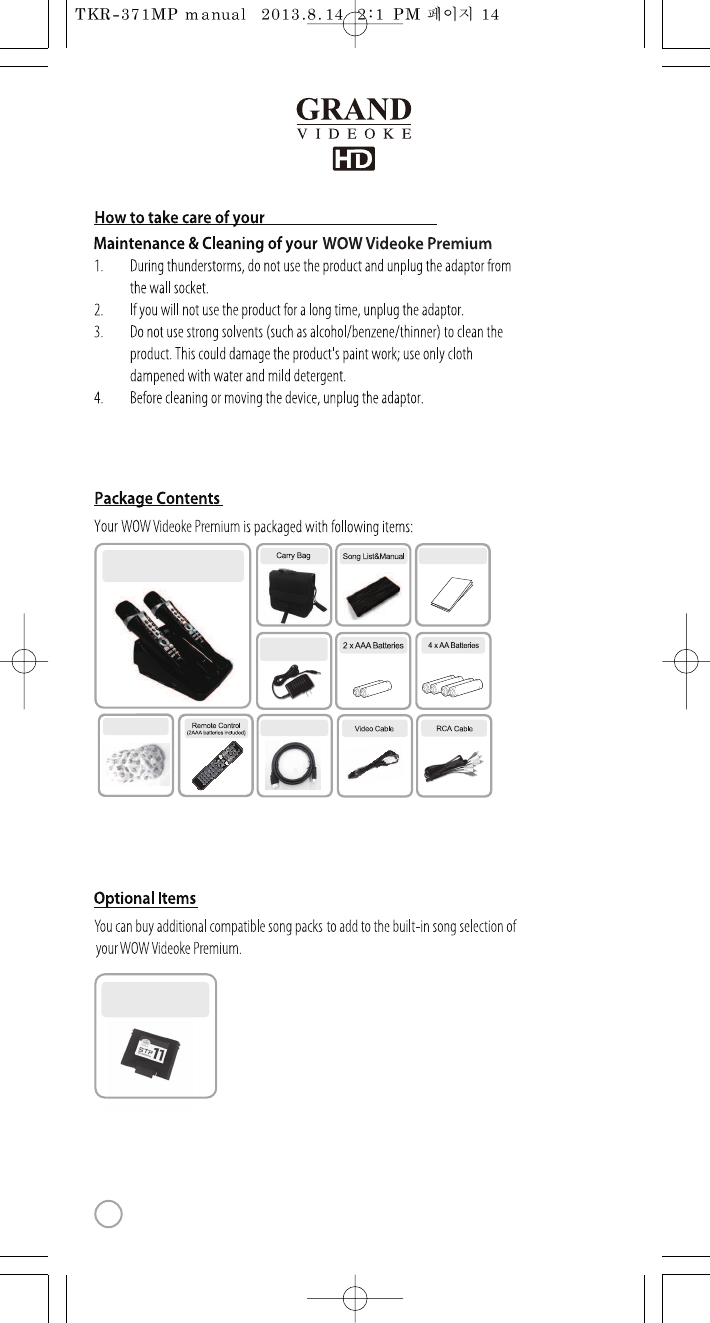
Main Unit(Player) &
Wireless Microphone x 2
Auto-Volt Power
Adaptor
HDMI cable
MIC Cover
QuickGuide
STP
(SONGTRANSFER PACK)
WOW Videoke Premium
14
www.wowvideoke.com
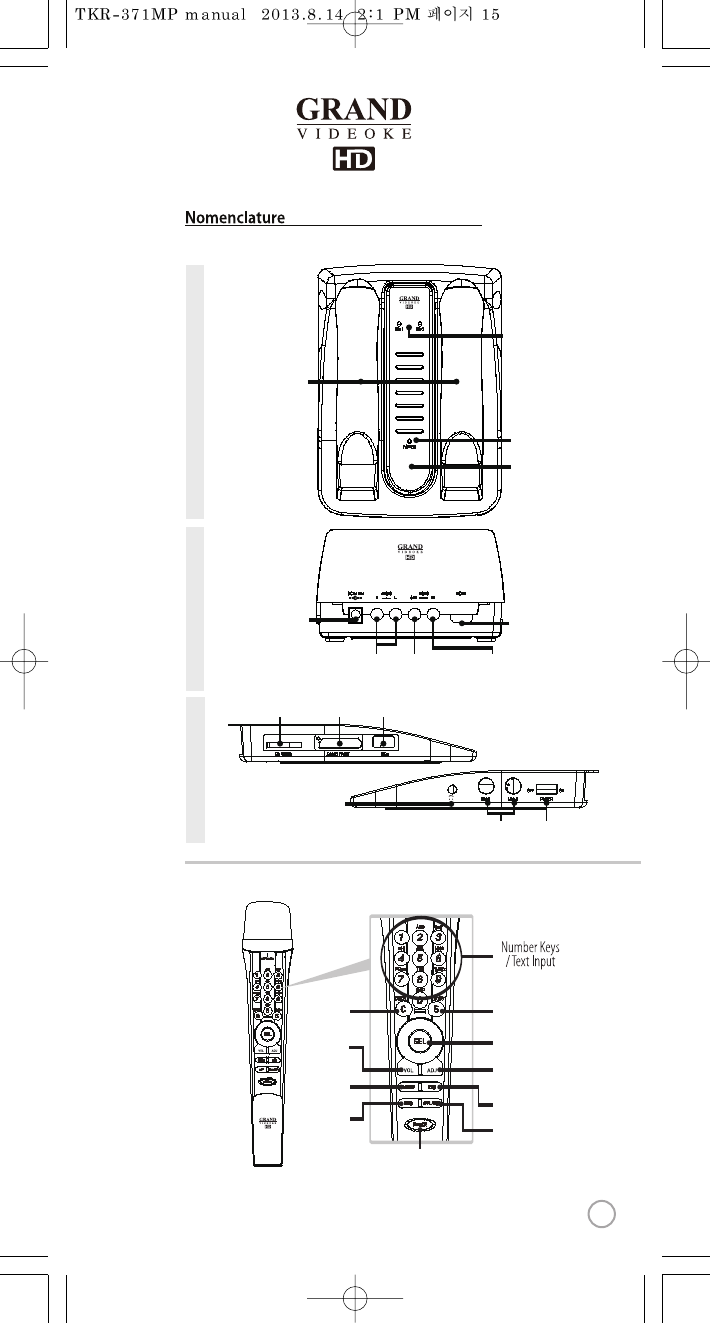
DC IN 12V AUDIO
R L OUT IN
VIDEO HDMI
MIC 1 MIC 2 POWER
OFF ON
Power(on/off switch)
Headphone jack
MIC 1,2 (for dynamicmicrophone)
MIC 1
POWER
MIC 2
Power indicator
IR receiver
(Microphone,
Remote control)
Wireless MIC 1/MIC 2
indicator
MIC
Stand
SIDE TOPBACK
SD CARD USBSONG PACK
SD card slot Song pack slot USB port(for USBmemory)
Adaptor input
Audiooutput(R, L) Video output Video input
HDMI
DEF
MNO
WXYZ
GHI
PQRS
DEF
MNO
WXYZ
GHI
PQRS
Cancel
Volume
(Music/Mic/Echo)
Adjustment
(Melody/Key/Tempo/BGV/Vocal)
Applause
Reserve
Select
REC
(Record)
Microphone
Power
Start
Menu
(Detail Funtion)
(Main Player&Microphone)
15
www.wowvideoke.com
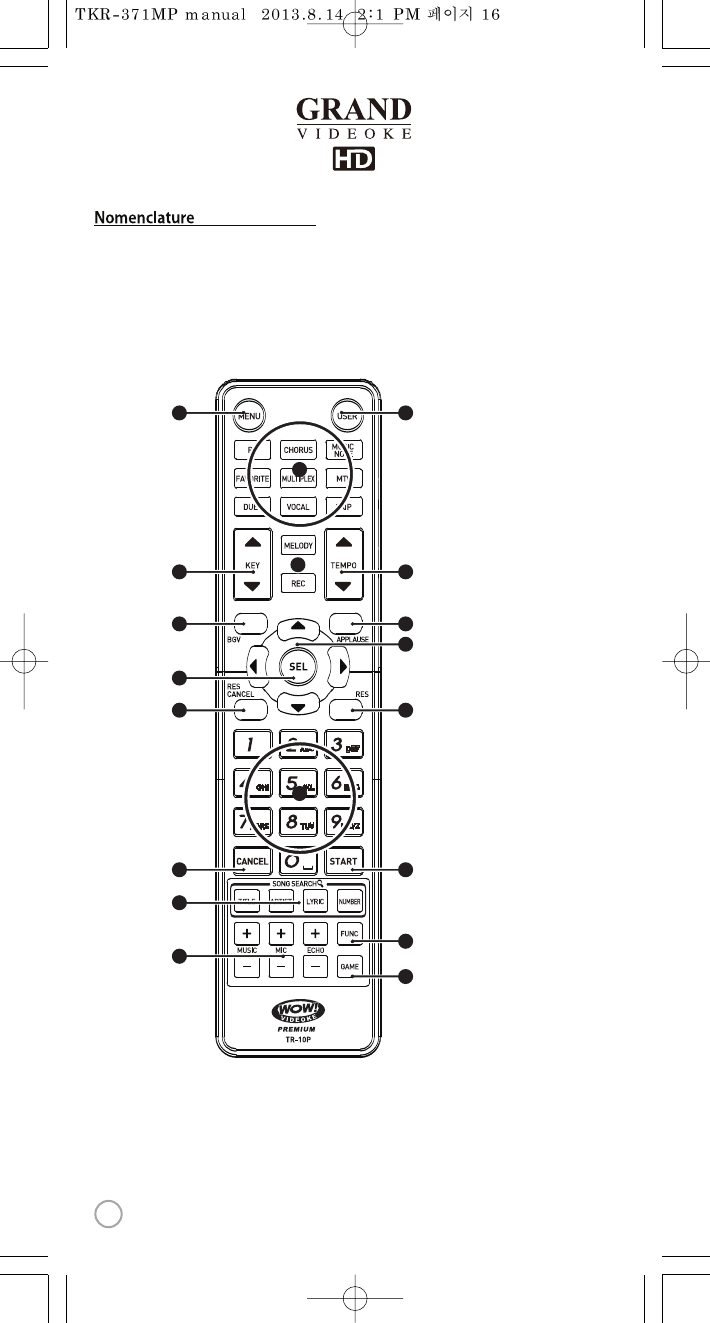
(Remote Control)
3
6
8
9
21
4
7
12
11
15
17
19
14
16
18
10
5
13
16
www.wowvideoke.com
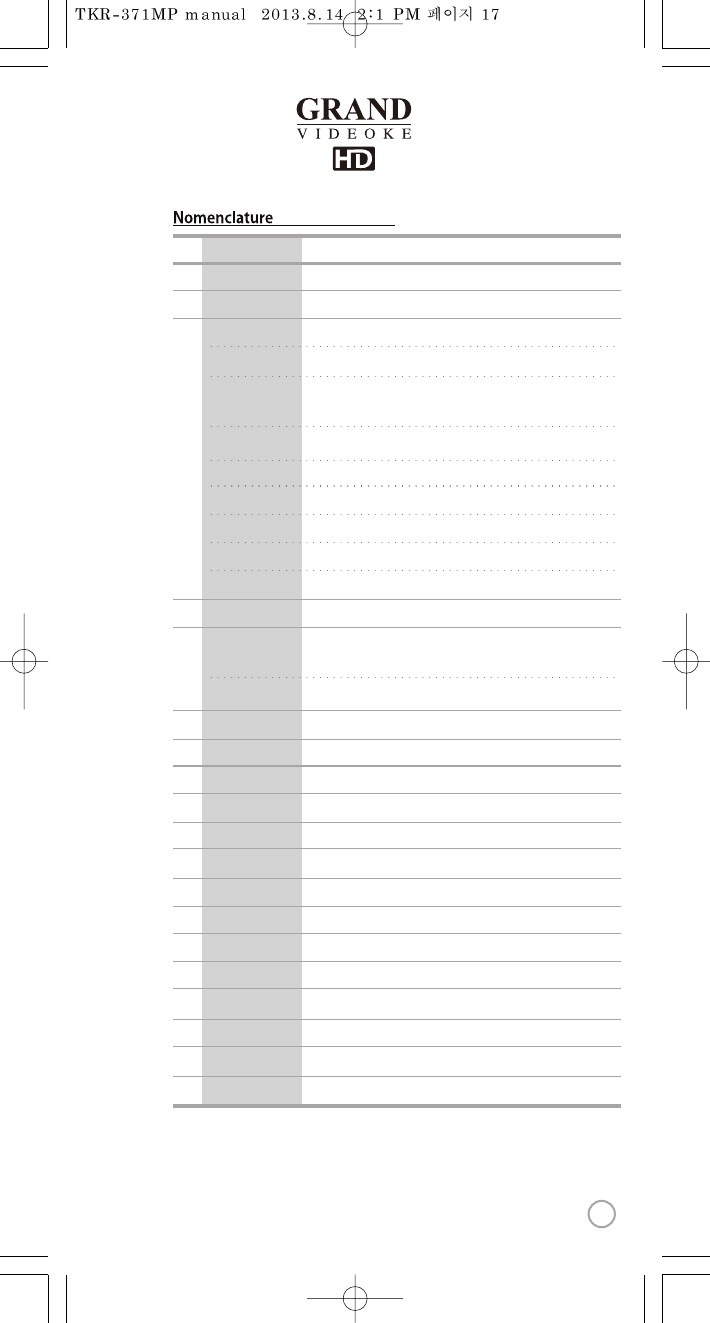
(Remote Control)
NO
1
2
3
4
5
6
7
8
9
10
11
12
13
14
15
16
17
18
19
FUNCTION
MENU
USER
RS
CHORUS
MUSIC NOTE
FAVORITE
MULTIPLEX
MTV
DUET
VOCAL
SKIP
KEY ▲,▼
MELODY
REC
TEMPO ◀,▶
BGV
APPLAUSE
▲,▼,◀,▶
SEL
RES CANCEL
RES
NUMBER/TEXT
CANCEL
START
SONGSEARCH
FUNCTION
MUSIC/MIC/ECHO
GAME
SUBSTANCES
Menu display.
Select the user video & user MP3, Photo.
Display the list of RealSound songs.
Display the list of Chorus songs.
Display the list of Favorite songs.
Display the list of Multiplexsongs.
Display the list of MTV songs.
Display the list of Duet songs.
Vocal Assist -Vocal O -Vocal On.
Jump preludeor interlude,atune, verseof a playing song.
Micro control by single key step from a male or female standard key.
Control the speed of playing songs.
Select the background video.
Create a mood with applause eect.
Move up, down, left, right in the list or display function.
Select.
Reservationcancel.
Reserve a song to play or Display the list of reserved song.
Number / Text.
Cancel.
Play, Pause.
Song search byTitle, Artist, Lyrics, Number.
View lyrics or help.
Control the volume of accompaniment, echo and microphone.
Game function.
Play(Music note display on/o)
Standby(Displays the list of Music note songs)
Select the volume of melody playing.
(None - Low - Middle - High)
Record display orStart recording.
17
www.wowvideoke.com
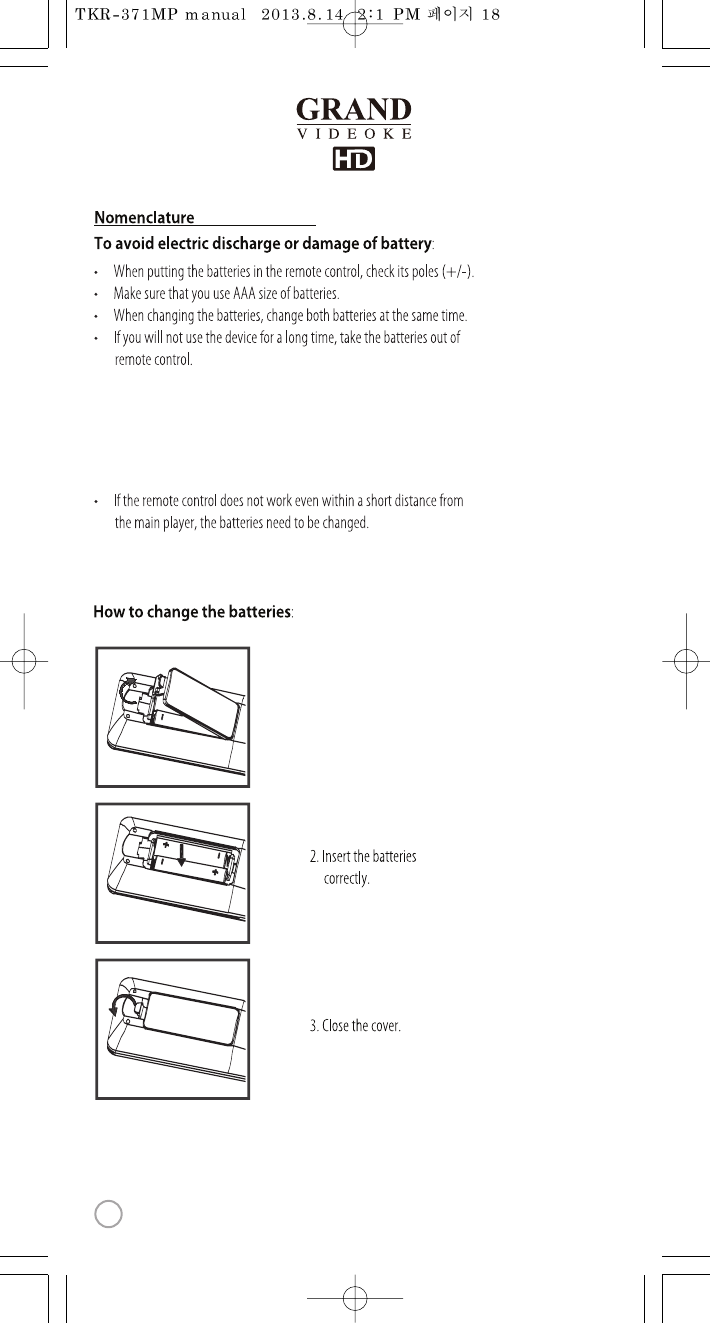
(Remote Control)
When to change the batteries(2 x AAA Batteries)
1. Please pull up to uncover.
18
www.wowvideoke.com
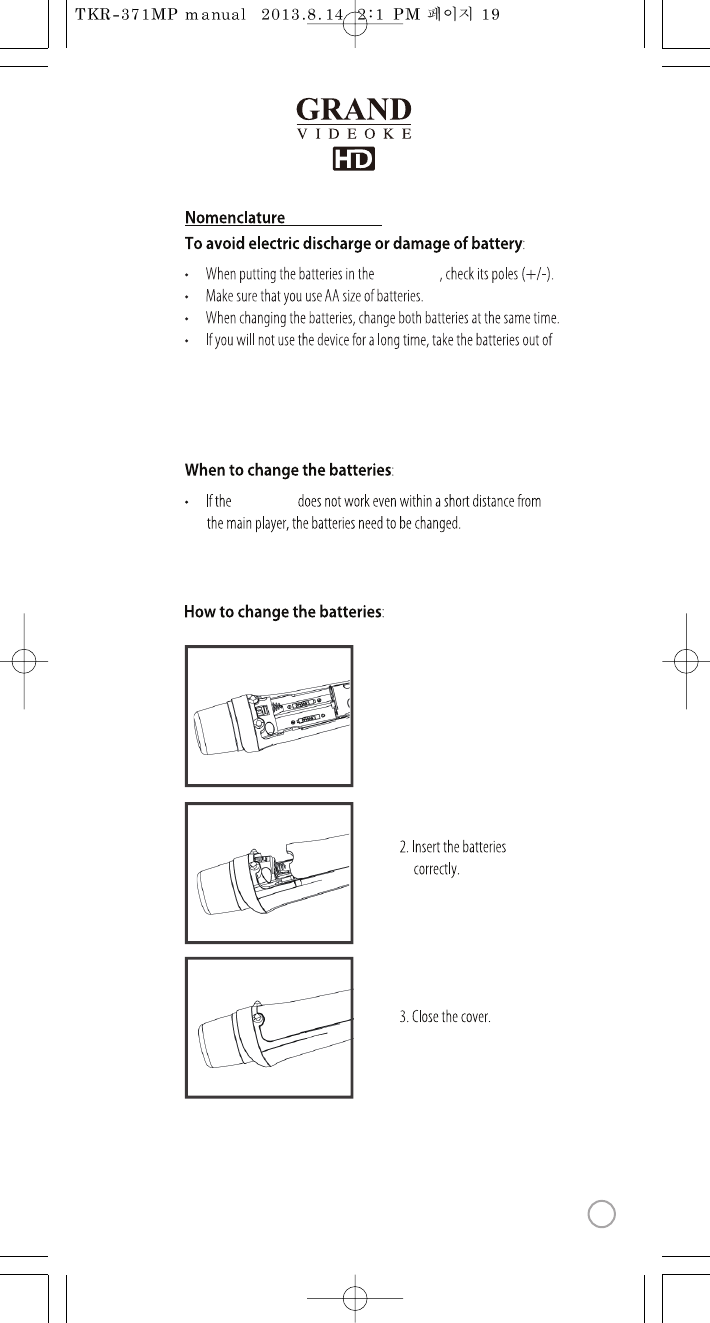
(
Microphone
)
microphone.
microphone
microphone
1. Please push down and
pull up to uncover.
19
www.wowvideoke.com
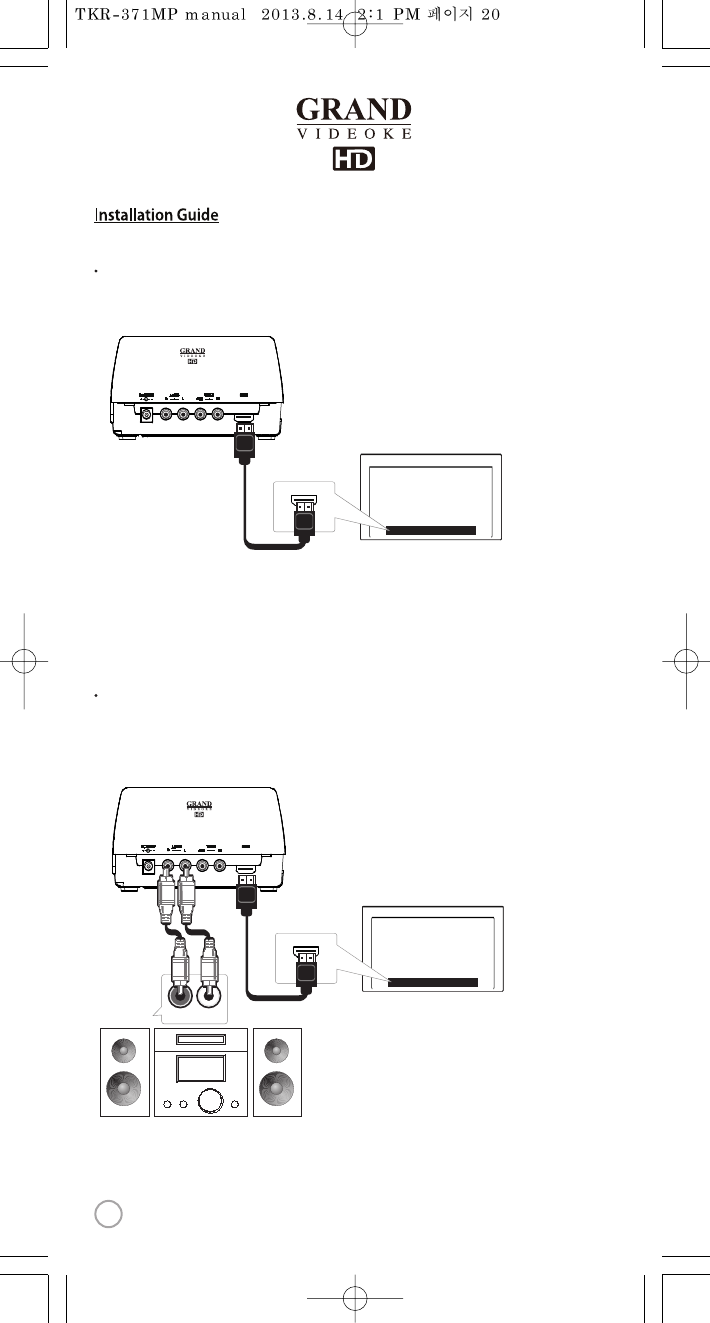
Pleaseconnect the main unitto HD TV via HDMI cable as shown image.
Main unit-HD TV connection
HD TV
TKR-371MP
HDMI
In case of no speaker system inTV-
Pleaseconnect the audio output ofmain unit to audioinput ofadditional
speaker system as shownimage.
HD TV
TKR-371MP
HDMI
AUDIO
R-AUDIO-L
20
www.wowvideoke.com
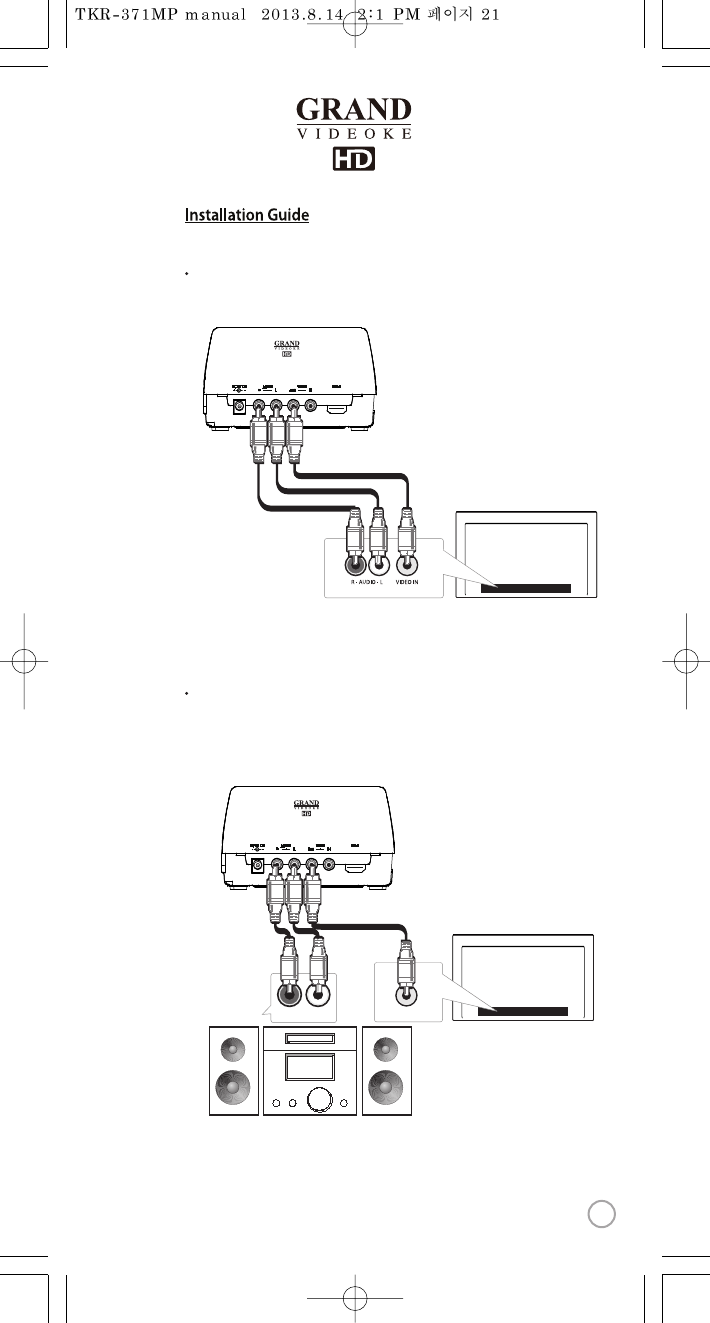
In case of no speaker systeminHDTV
Pleaseconnect the audio output ofmain unit to audioinput ofadditional
speaker system as shownimage.
Pleaseconnect the main unitto TV via RCAcable as shown image.
Main unit-TV connection
TV
TKR-371MP
TKR-371MP
AUDIO
R-AUDIO-L
TV
VIDEO IN
21
www.wowvideoke.com
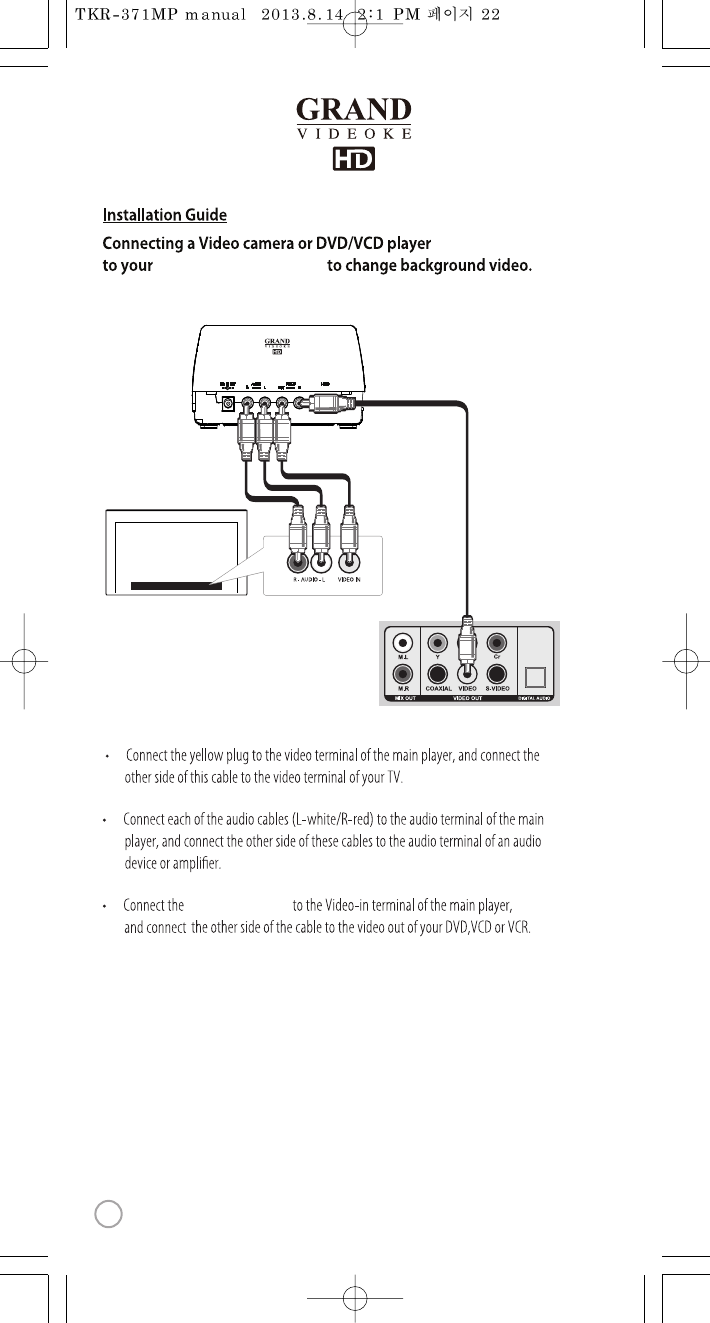
WOW Videoke Premium
additional video cable
1. Pleaseinstall the main player, TV and the other peripherals before power on the
main player.
2. Please connect only one video cable between HDMI and RCAin order to display the
screen in proper way. Unless the main player can make any problem.
CAUTION
TV
DVD/VCDPlayer
TKR-371MP
22
www.wowvideoke.com
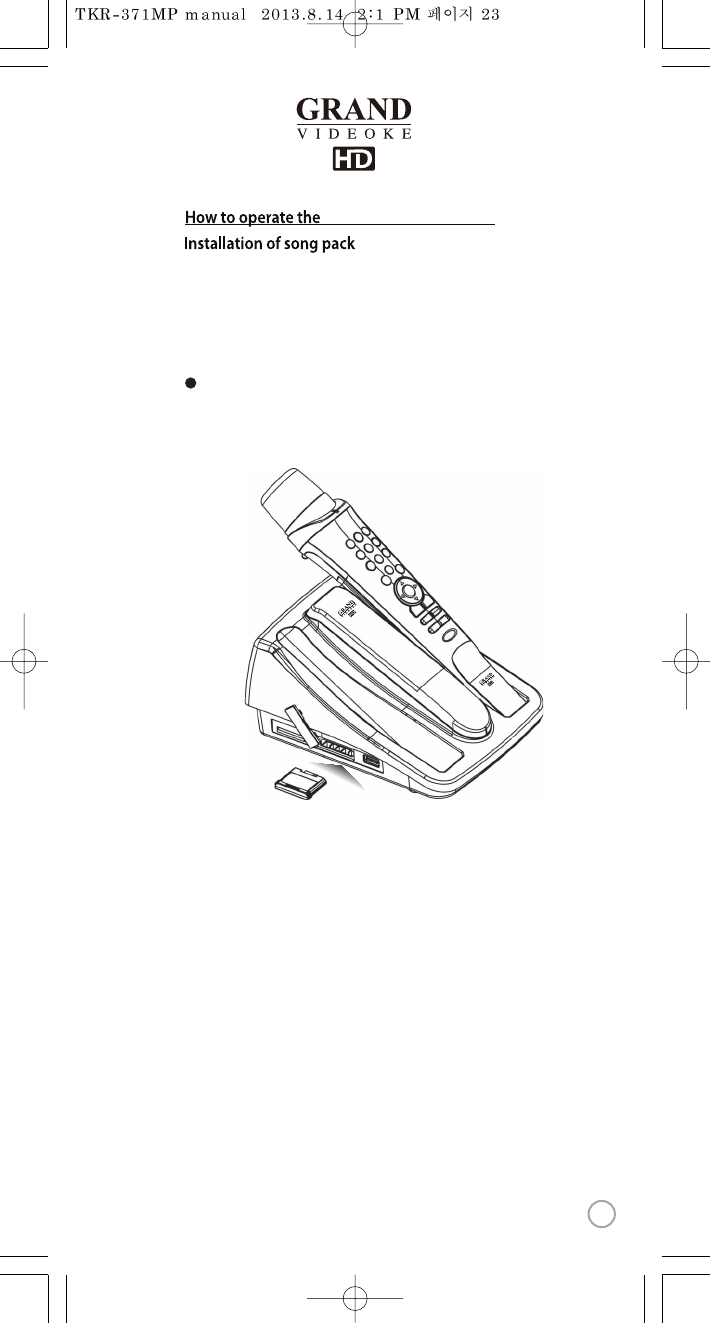
1. Please turnothe main player.
2. Please insert thesong packinto the sloton the leftside ofmain player.
3. Please turn onthe main player.
4. Turn on the WOW Videoke and Key-in a song number from thesong pack.
If you can’t nd thesongs, please try again fromstep 1to step 4.
The songs will be automatically added to theWOW Videoke’s song library.
WOW Videoke Premium
23
www.wowvideoke.com
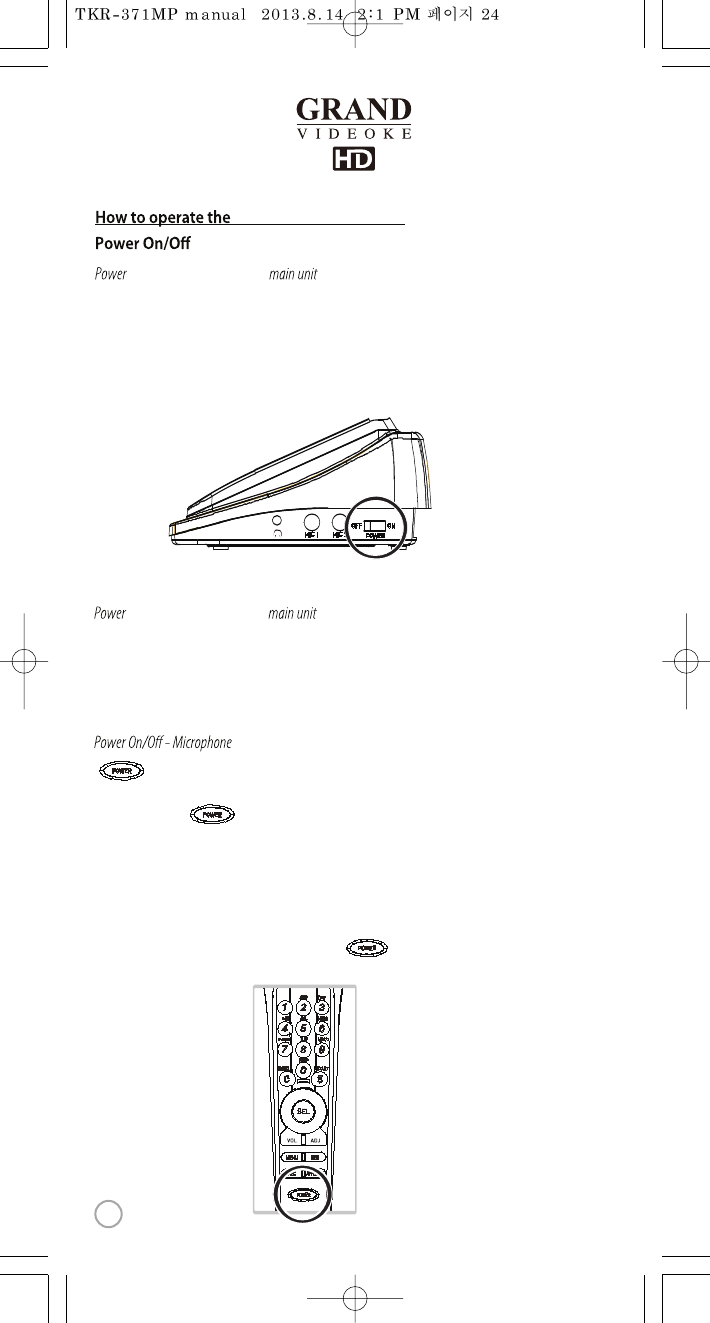
WOW Videoke Premium
On-WOW Videoke Premium
O-WOW Videoke Premium
1. Connect themain unit and all its accessories accordingly.
Please refer to the Installation Guide.
2. Turn on your TV set and select the AV source where the device is connected.
3. Please turn on themain unit.
4. Pleasecheck if the POWER LED onthe front of main unit is turned on.
1. Please turn o themain unit.
2. Turn o the WOW Premium microphone rstbefore turning othe main player.
3. Pleasecheck if the POWER LED onthe front of main unit is turned o.
buttonon the microphoneis possible to turn on ando the microphone only,
not the mainunit.
1. Pleasepress button.
2. Pleasecheck if the POWER LED is turned on.
3. Pleasecheck if the icon is indicated on the TV screen.
-To check the icon, the main unit must be turned on.
- if noiconin the screen, the microphone is not connected properly.
Please refer to themanual “CHANNEL SETTING”.
4. To turn o the microphone, please press the button for 2seconds.
5. Pleasecheck if the POWER LED is turned o.
MIC 1 MIC 2 POWER
OFF ON
DEF
MNO
WXYZ
GHI
PQRS
24
www.wowvideoke.com
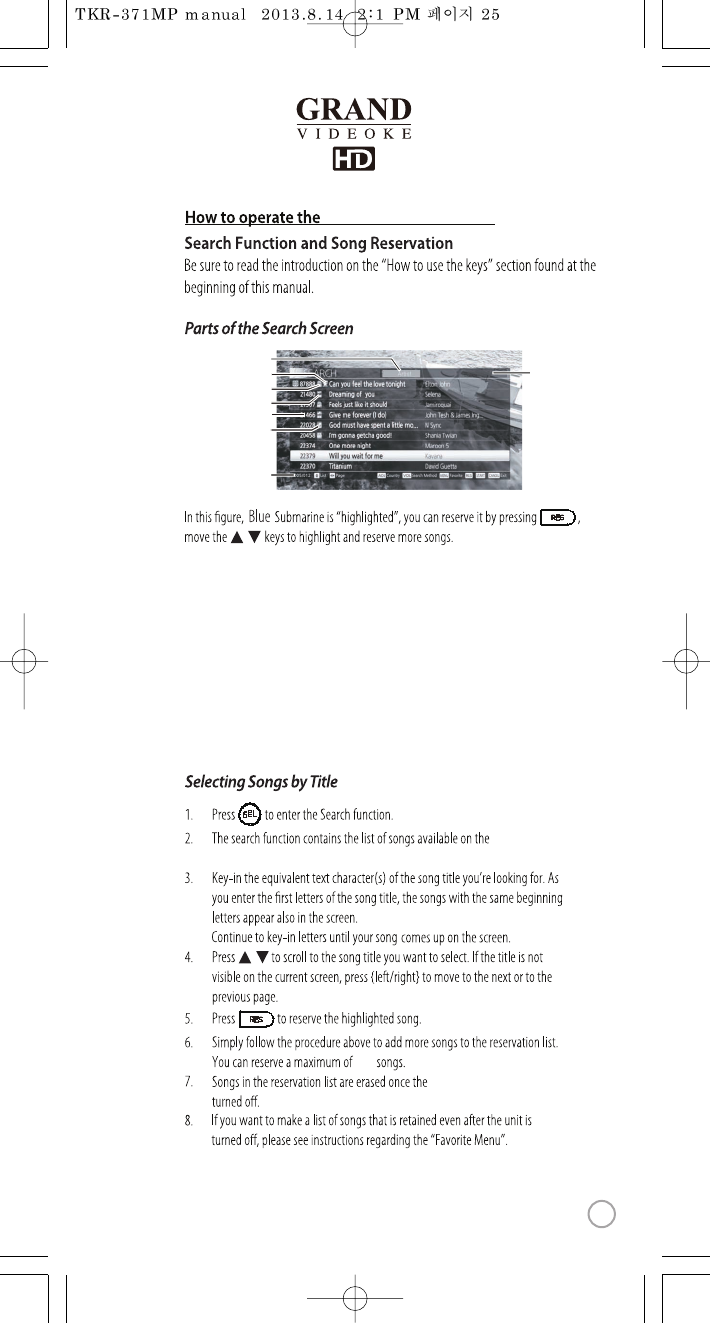
1. Artist – this is the current search mode, to change press [VOL].
2. Favorite symbol – this song hasbeenadded in the Favorite list.
3. REAL SOUND –indicates that this particular song isRealSound.
4. MULTIPLEX –indicates that thisparticular song isMULTIPLEX.
5. Song numbers – index number of the song inWOW Videoke HD Premium songbook.
6. CHORUS – indicates that this particular song isCHORUS.
7 005/012 – Current Page overTotal number of pages for the whole
WOW VideokeHD Premium library. If you have installed anadditional Song pack the
total number of pages will change accordingly.
8. Search inputbox.
WOW Videoke Premium is
100
WOW Videoke Premium.
,
1
2
3
4
5
6
7
8
SEL
,
WOW Videoke Premium
25
www.wowvideoke.com
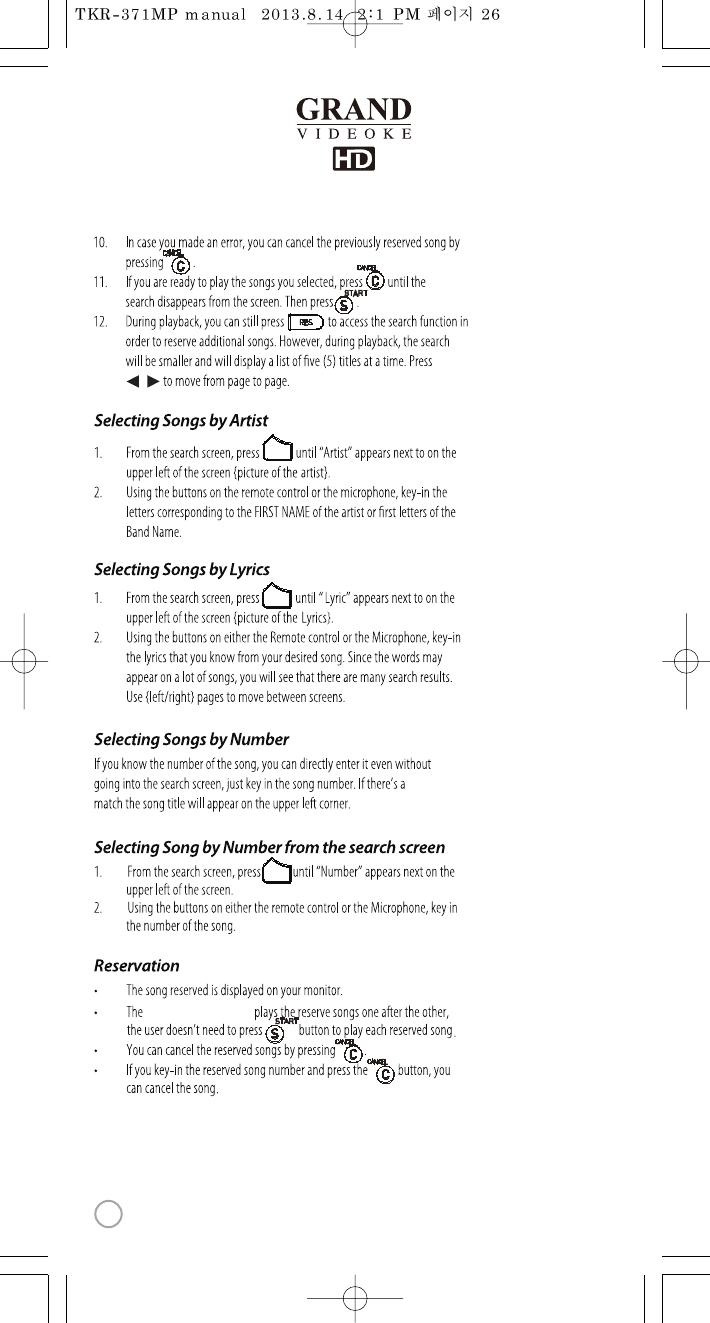
WOW Videoke Premium
,
VOL
VOL
VOL
26
www.wowvideoke.com
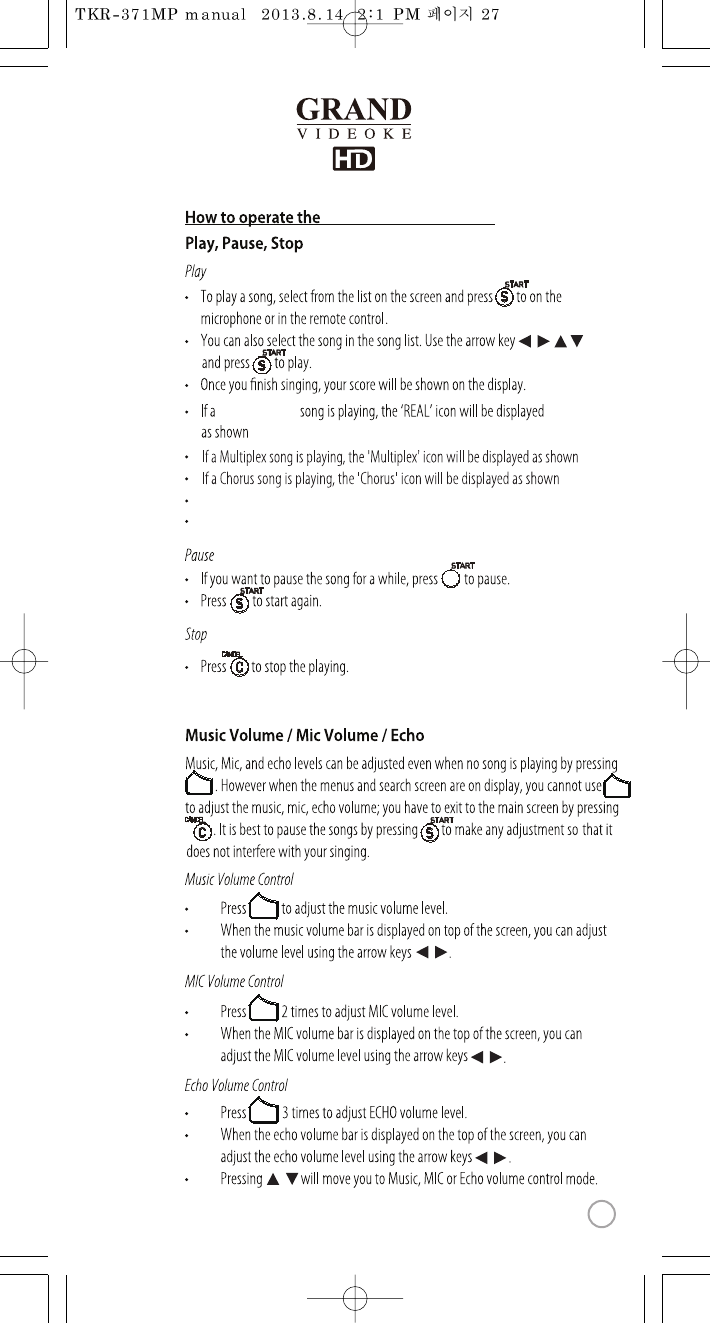
If a MTV song is playing, the 'MTV' icon will be displayed as shown right.
If a Duet song is playing, the 'DUET' icon will be displayed as shown left.
WOW Premium
right.
right.
right.
VOL
VOL
VOL
VOL VOL
,
,
,
,
, , ,
WOW Videoke Premium
27
www.wowvideoke.com
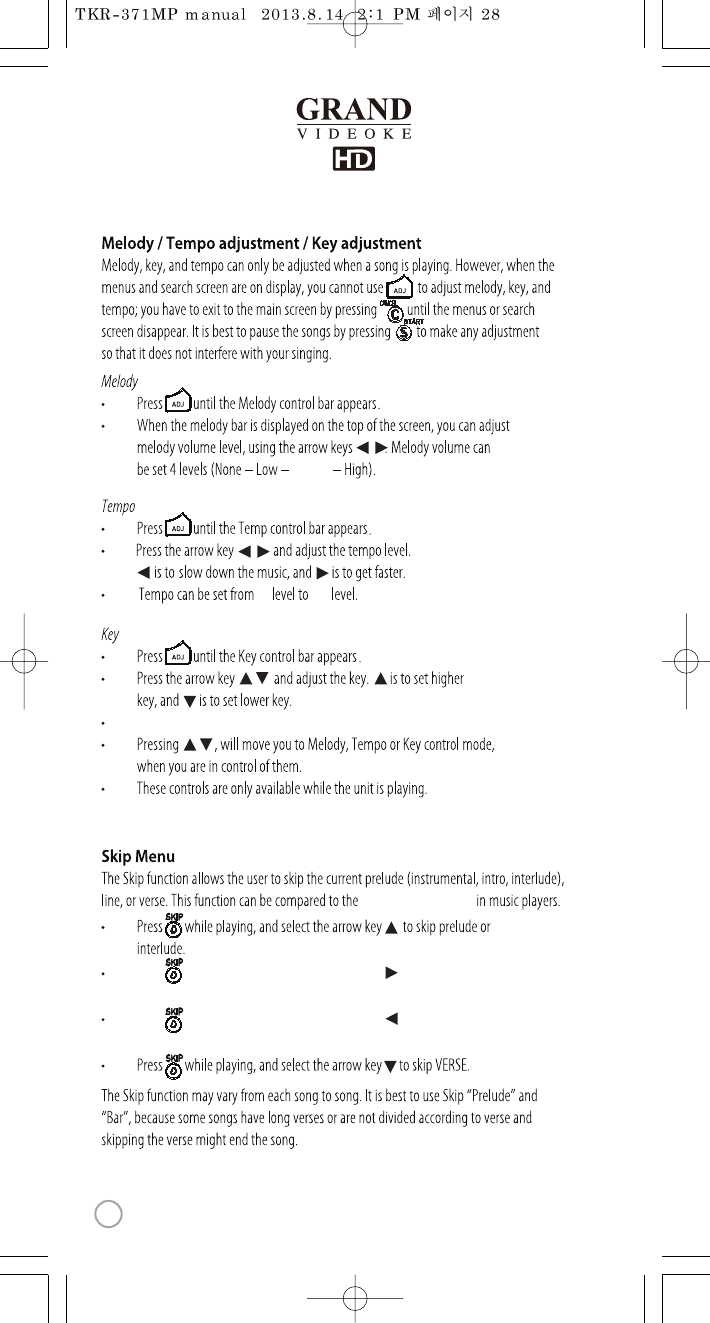
Middle
-6
fast forward orrewind
Key can be set from -6 level to +6 level.
Press while playing, and select the arrow key to skip BAR.
Skipping the bar lets you move to the next line of lyrics.
Press while playing, and select the arrow key to skip BAR.
Skipping the bar lets you move to the previous line of lyrics.
+6
,
,
,
,
28
www.wowvideoke.com
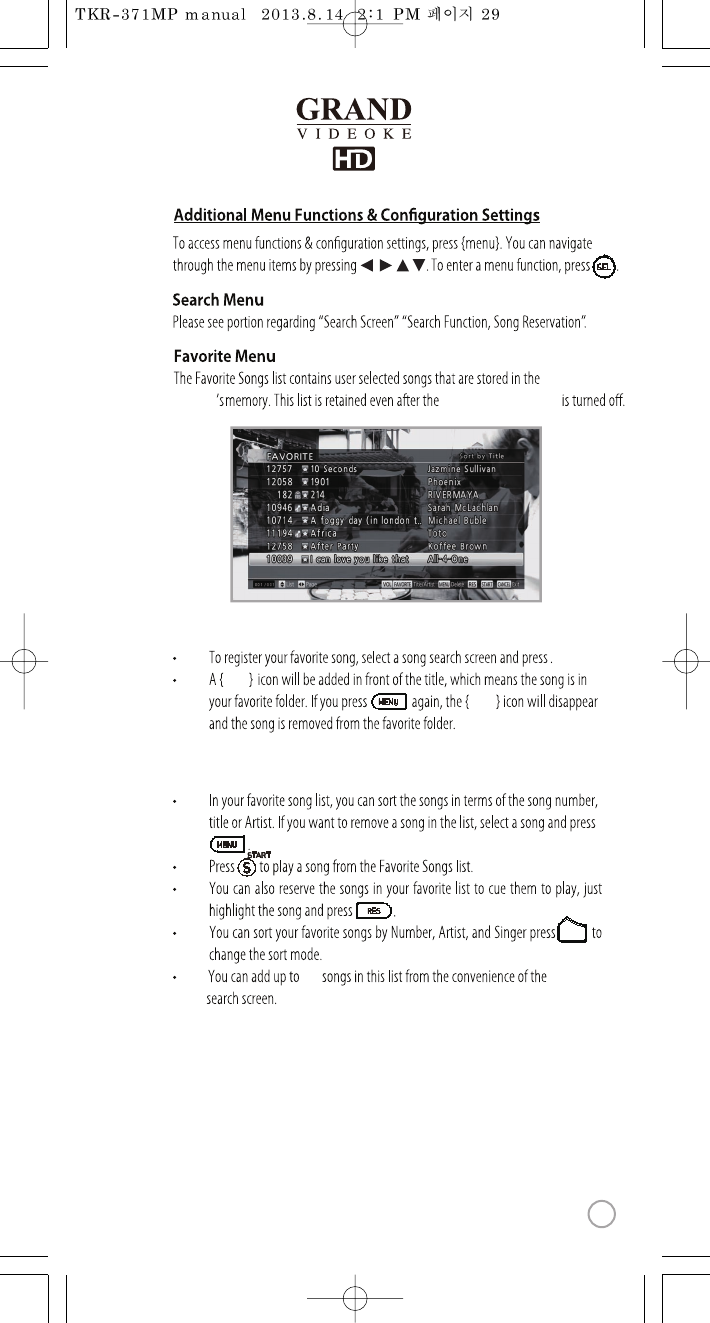
WOW
Videoke
WOW Videoke PremiumPremium
SEL
STAR
STAR
VOL
100
,,,
To add songs to the favorite list :
Managing the favorite list :
29
www.wowvideoke.com
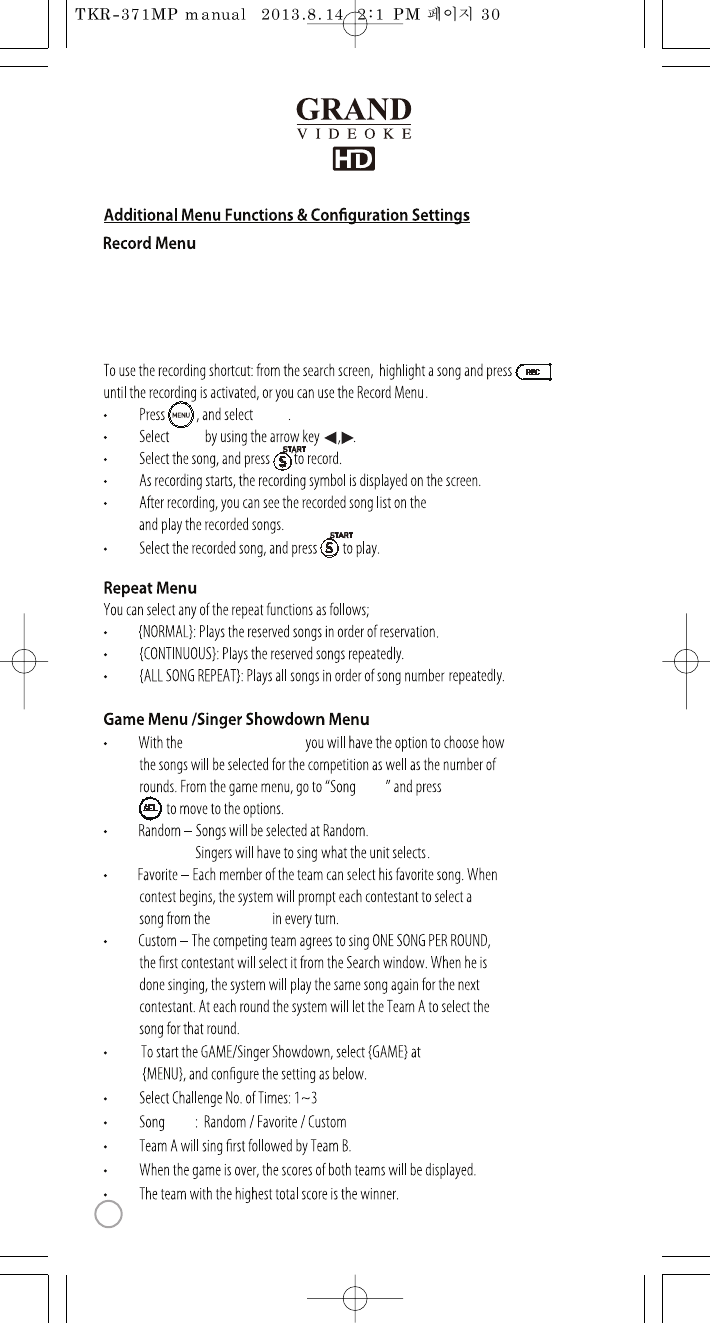
WOW Videoke Premium
Type
Favoritelist
The record function allows the userto record his/her song.
Both the instrumentals and the user’s voice are recorded and be played back.
Recorded songs are stored in the WOW Videoke Premium's built-in memory.
(maximum of 500 minutes)
Recorded time is up to 5mins per a song. Ifexceeded, It’s not properly recorded.
“REC”
“REC LIST”,
“REC”
SEL
Type
30
www.wowvideoke.com
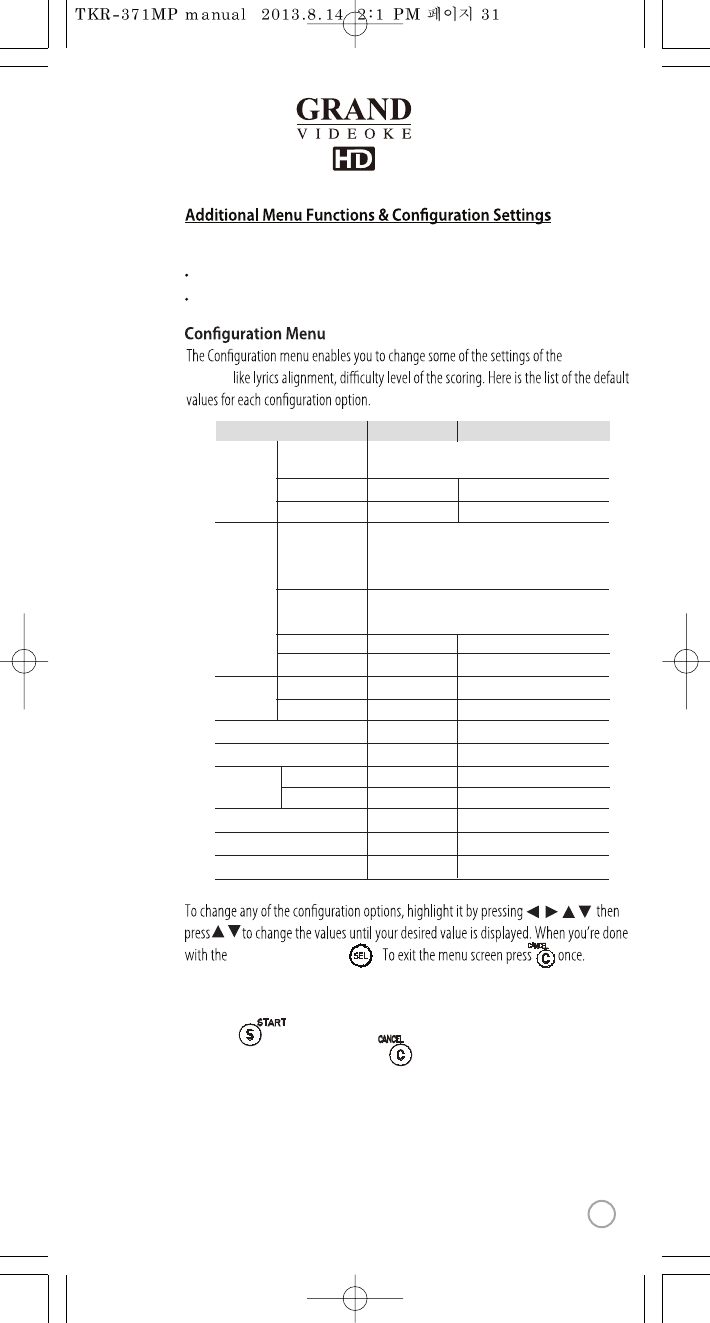
MTV/ Multiplex/ RealSound/ Chorus/ Duet Menu
This menu provides the list of special kindsof songs.
If youselect an item, arelative list will be displayed.
WOW
Videoke
Premium;
change the value, press .
,, ,
,
SEL
Conguration option Default List of Possible Values
System
Sound
Score
Song Practice
System Information Current version of the program
ChannelSetup The current channel Channel1~Channel 8
Middle None, Low, Middle, High
YES, NO
Score Check Amateur Amateur, Professional, O
Reset
MIC Setup
MICVOL(26), GAIN MIC1/2(20),
MICEQ :LOW(0)/LOW MID(0)/MID(2)/MID HI(5)/HI(4),
ECHO : VOL(80)/TIME(19)/FEED BACK(93)/TONE(120)
MUSIC Setup Music VOL(32),
5BandEQ :80Hz(0)/400Hz(0)/2KHz(0)/6.5KHz(0)/12KHz(0)
Real time Score
Copy Song Pack
Delete SongPack
O On,O
MY BGV
Built-in
Built-in(Only my picture),SD CARD, USB
Inserted memory Select Memory
OFFON, OFF
Lyric Align Center Left/Right, Center
TV Setup NTSC, PALNTSC
Converting Program
Song Pack
Management
Melody
Button Eect Normal Normal, Electric, None
MIC Setup
To adjust the microphonevolume, equalizer and echo volume, press thesongnumber,
then press button.
If youwant to adjust without song, press buttontoadjust.
It is availabletoadjust thevolume of eachmicrophone.
- Microphone1 :It is available to adjust bothof the rst wireless microphoneand
wired dynamic microphone.
- Microphone2 :It is available to adjust bothof the second wireless microphone and
wired dynamic microphone.
31
www.wowvideoke.com
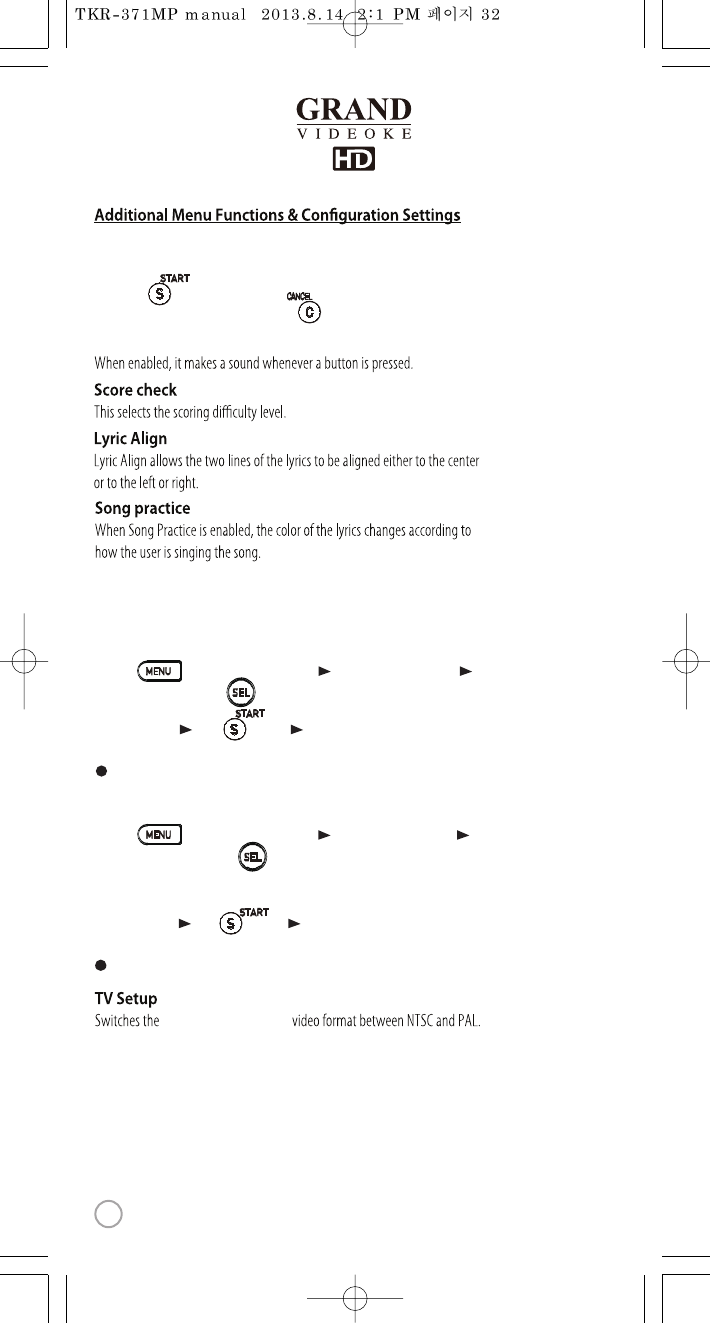
ButtonEect
WOW Videoke Premium’s
MUSIC Setup
To adjust the music volume, equalizer and echo volume, press thesong number,
then press button.
If youwant to adjust without song, press buttontoadjust.
Copy Songpack
1. Please turn othemain player.
2. Please insert thesong packinto the sloton the right side ofmain player.
3. Please turn onthe main player.
4. Press button +choose ”CONFIG” Song Pack Management
Copy Song Pack + Press button.
5. After copyingPress button Auto re-boot.
6. If youcan’t ndthesongs, please try again fromstep 1to step 5.
The songs will be automatically added to theWOW Videoke’s song library.
Delete Songpack
1. Press button +choose ”CONFIG”Song Pack Management
Delete Song Pack+Press button.
2. The copied song packappear in the list.
3. Please choose one songpack which you want to delete,then press [RES CANCEL].
4. After deleting Press button Auto re-boot.
5. If the song pack is not deleted completely, please try again fromstep 1to step 4.
The songs will be automatically deleted fromtheWOW Videoke’s songlibrary.
SEL
SEL
32
www.wowvideoke.com
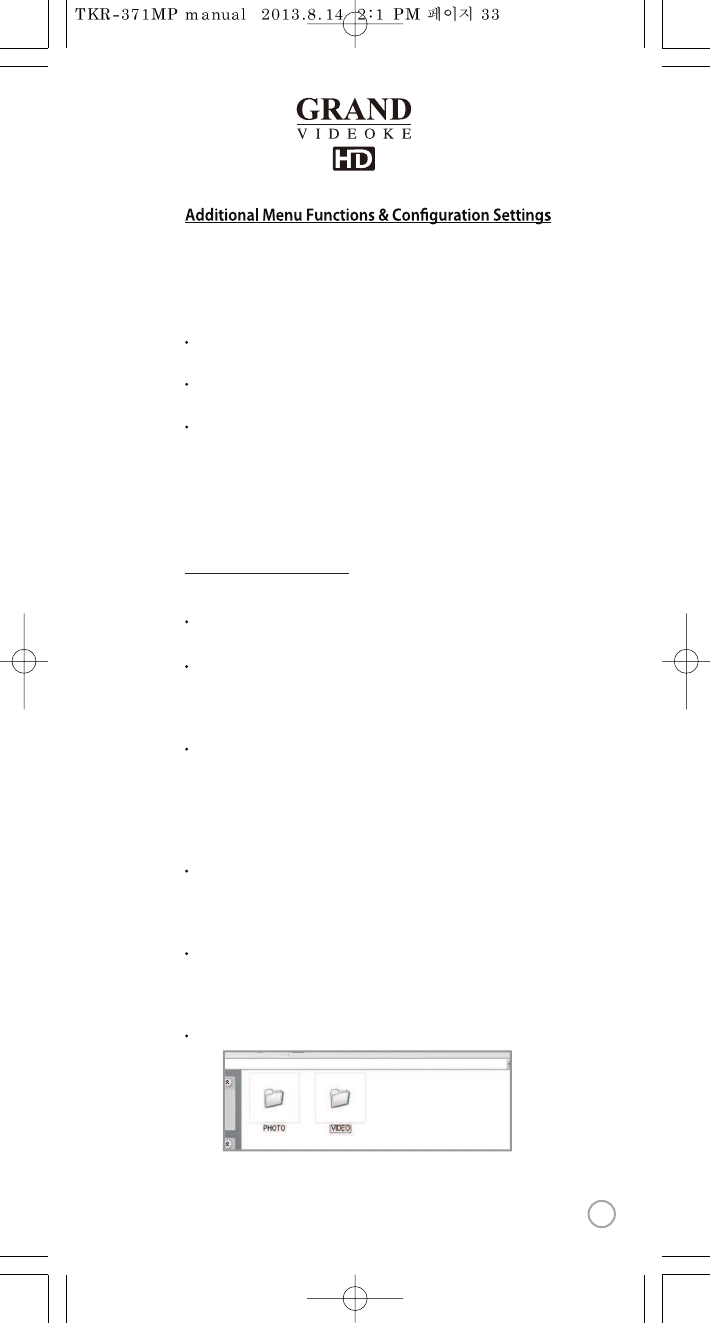
SD Card & USB Memory
Caution in usingSD Card &
USB Memory
Please make sure to insert the SD card & USB memory before to
poweronthemain player.
Do not disconnect the SD card & USBmemory from themain player
whilethe device in operation.
It may cause malfunction ofthedevice or damageon
the contents of SD card&USB memory.
The directories of [PHOTO], [VIDEO] will be created when you rst insert the
SD card & USB memory to the main player.
(when you format the SD cardorUSB memory as NTFS type,
the folder is not automaticallyadded.)
You can save the video les into the folder, VIDEO and the imageles intothefolder,
PHOTO, to use as MY BGV.
Manufacturer is not responsible for theuser’s negligence on
using SD card & USB memory.
SD Card&
USB Memory
manual
Procedures
-TKR-371MPPower OFF →Insert SD card or USB memory →
TKR-371MP Power ON →System booting
(SD cardorUSB memory directories created)
→
TKR-371MP Power OFF →Input datato the newly created directories.
Created directories
My BGV
When youchoosetheMy.Video and My.Photo as thebackground video,
you can select the type of memory to load.
Select the type of memory foruser background videos and images.
Built-in(Only my picture) :Youcan use the copied pictures as BGV.
(video is not available)
Converting Program
It is available to download the encoding program for the user contents to play
throughthe main player.
SD CARD:It is available to choose the video les in the folder, VIDEO,
and image lesinthe folder, PHOTO,asthebackground.
USB : It is availabletochoosethevideo lesinthefolder, VIDEO, and image les
in the folder, PHOTO, as the background.
33
www.wowvideoke.com
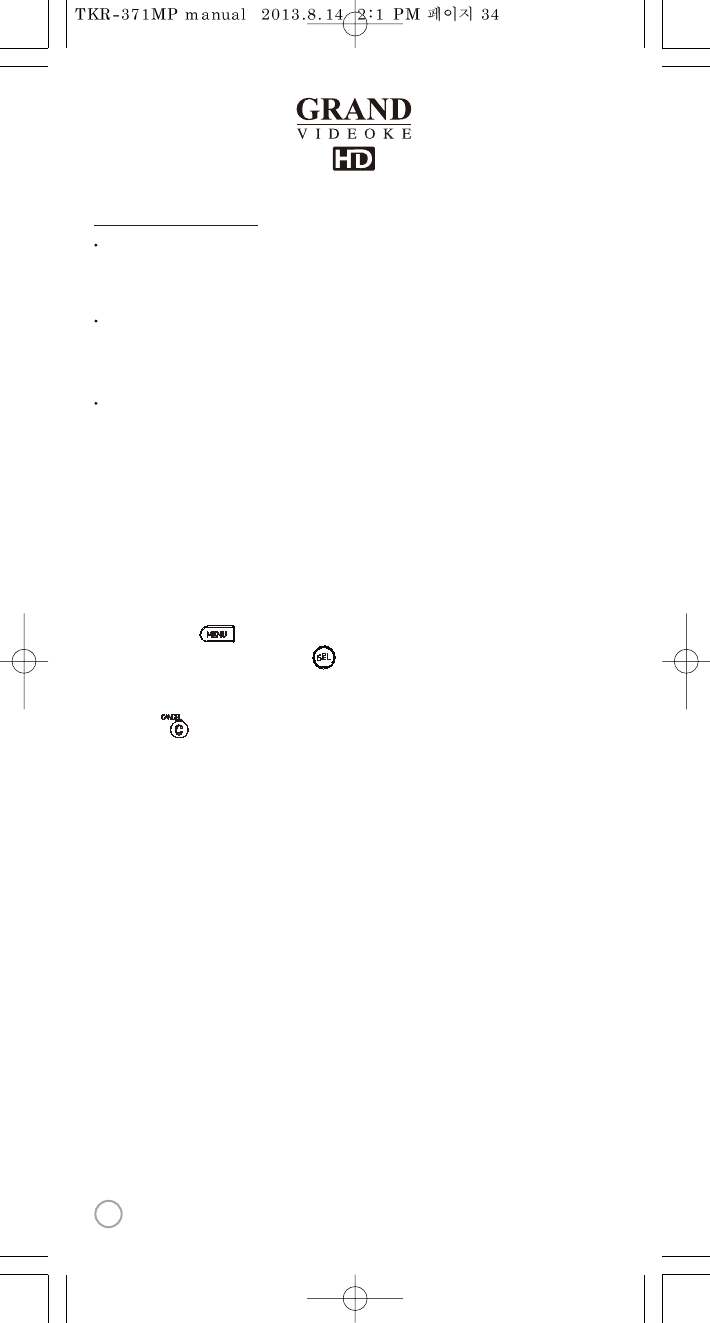
Directories
-PHOTO : Space to save User photo.
-VIDEO :Space to save User video.
Caution oflocating contents in the SD card and USB memory.
-You need to convert photo andvideo les to be suitable to thedevice
with the converting program which is “TJ media Encoder ”.
How to usethe videos or photos as thebackground video
-Please make the folder “PHOTO”, “VIDEO”in your device.
: SD CARD and USBMEMORY is available.
-Please copy the photo les into the folder, PHOTO, and copy the video les
into the folder, VIDEO.
:The required le format is same as output format of TJ media encoder.
The others might not be available.
:When youconvert the les, pleaseuse the any converting program which
you have or “TJ mediaencoder ”.
-Please turn o the main player andinsert the device into the main player.
-Please press buttonandfollow the menu asbelow. "Cong" "BGV”
-Please choosethedeviceand press button.
:When youchoose“Built-in”, you can use the photos in themain player as
background video only, not video.
-Press button to exit.
To use your videos or photos as thebackground video, please choose the BGV as
My.Video orMy.Photo.
→
SEL
SD Card & USB Memory
34
www.wowvideoke.com
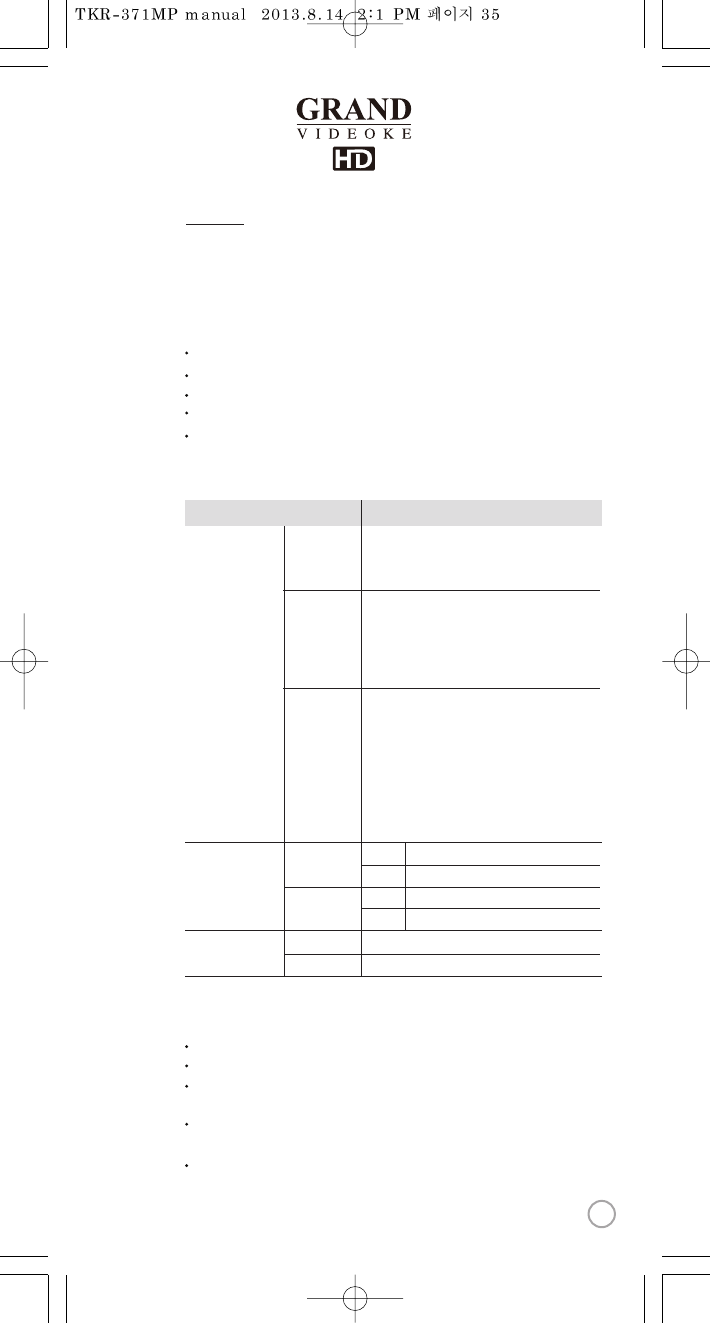
Encoder
What is TJ mediaEncoder?
TJ media Encoder is a converting program that provides users to convert
their movingpictures orimage les to the suitable format for TKR-371MP.
SystemRequirements
Applications
Operating System : Windows XP SP2 or later, Windows Vista
Processor:Intel Pentium4or AMD866MHz or later
Memory:512MB or later
HDD :1GB or later
Remark :Installation recommendation of
Windows Media Player 9.0 or upper version.
Notice
Converting disableforthe les without videos.
Converting disableif theleis damaged.
For Window Media(WMV, ASF) les, we recommend to install
Windows Media Player9up.
If theaverage frame rate of theoriginal le is below 10fps,
it may not play properly.
For convertingWindows Media Video(WMV, ASF)les,
we recommend to install Windows Media Player 9.0 or upper version.
MPEG-1/2 (ES/PS/PES/VOB), MP4, AVI,
ASF/WMV/WMA, Matroska,
Flash Video (FLV), 3GPP, MKV
MPEG-1 (VCD), MPEG-2 (SVCD/DVD/DVB),
MPEG-4 AVC aka H.264, DivX 5 (Pro),
MPEG-4 ASP in all variants including DivX,
OpenDivX (DivX4), Xvid, WMV7/8 (WMV1/2),
Windows Media Video9(WMV3)(using x86 DLL)
MPEG Layer 1/2 MPEG Layer 3(MP3),
/A52, E-AC3,WMA 9(WMAv3),
Voxware audio, AAC (MPEG-4audio),
WMA (DivXAudio) v1/v2, (WMAv3),
ACELP.net etc (using x86 DLLs),
WMA 9Voxware audio, 3GPP (QCELP, EVRC)
DTS (Dolby Digital) audio(softwareorSP/DIF),
ACELP.net etc (using x86 DLLs)
InputFormat
File Format
VIDEOMPEG-4 AVC(H.264),1280 X 720
AUDIO MPEG AudioLayer3,44.1KHz,128Kbps
VIDEO
Output
HD
JPEG(1280 X 720)
IMAGE
Output
1280 x 720
JPEG(720 X 480)
720x480
VIDEOMPEG-4 DivX5.2.0, 720 X 480
AUDIO MPEG AudioLayer3,44.1KHz,128Kbps
SD
Video Codec
Audio Codec
ITEM File Format
35
www.wowvideoke.com
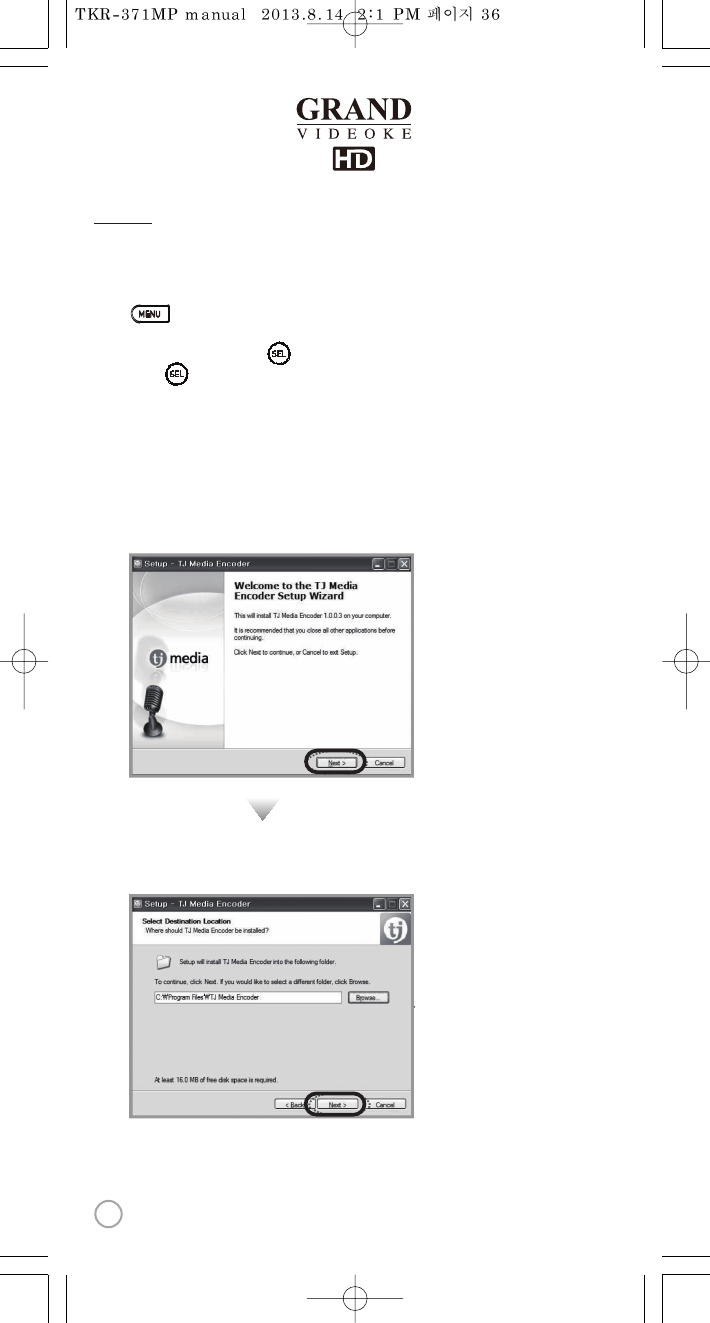
How to download TJ media Encoder Program
1.Please insert adevice which you want into the main player to download
the TJ media Encoder program. (SD CARD or USB Memory)
2.Press button, then follow the menuasbelow.
“Cong”→“Converting Program”
3.Please chooseadevice and press button.
4.Please press button once again to download TJ media encoder program.
How to install TJ media Encoder Program
1.Please insert the device which has theTJ media encoder program intothePC.
2.Please enter the device folder and install the program.
Installation progress
1.
2. Select Destination Location.
SEL
SEL
Encoder
36
www.wowvideoke.com
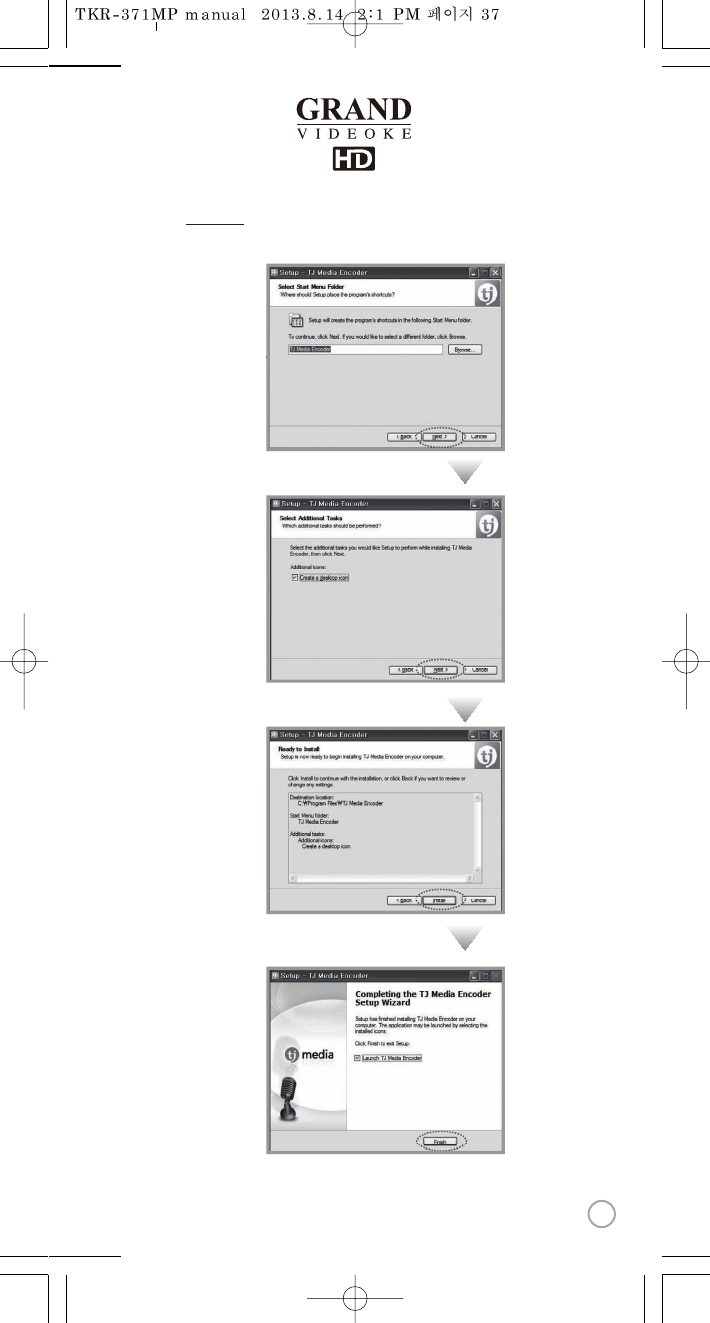
3.Select StartMenu Folder.
4.Select AdditionalTasks.
5.Ready to Install.
6.Setup Finished.
Encoder
37
www.wowvideoke.com
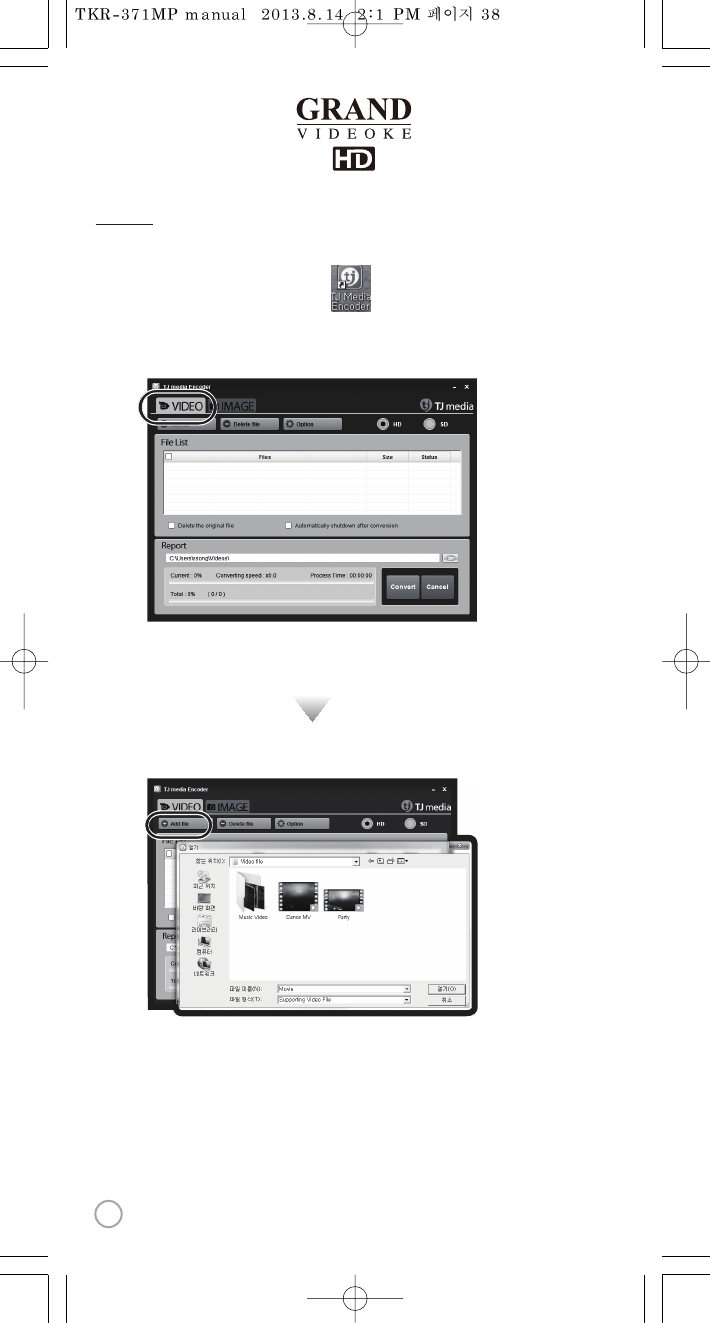
Convertingmovingpictures
Double click the TJ media encoder icon to start the program.
Click [Video].
Click [File Add]to load a le that you want to convert.
1.
2.
3.
Encoder
38
www.wowvideoke.com
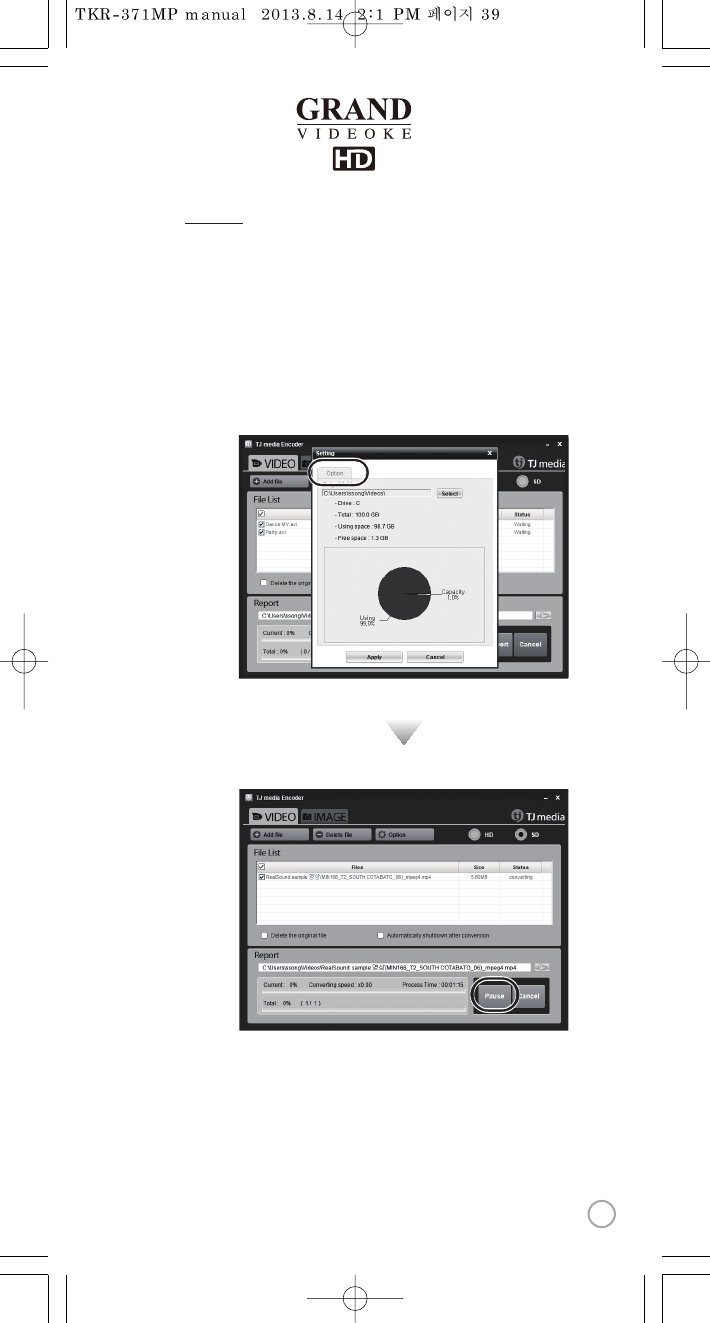
Convertingmovingpictures
Click [Option] if you want the converted les saved as
an another le name and or in dierent location.
Click [Convert] to execute converting.
After converting is nished, youcan check the le in the saving folder.
(Initial saving folder:My Documents →TJ media)
4.
5.
6.
Encoder
39
www.wowvideoke.com
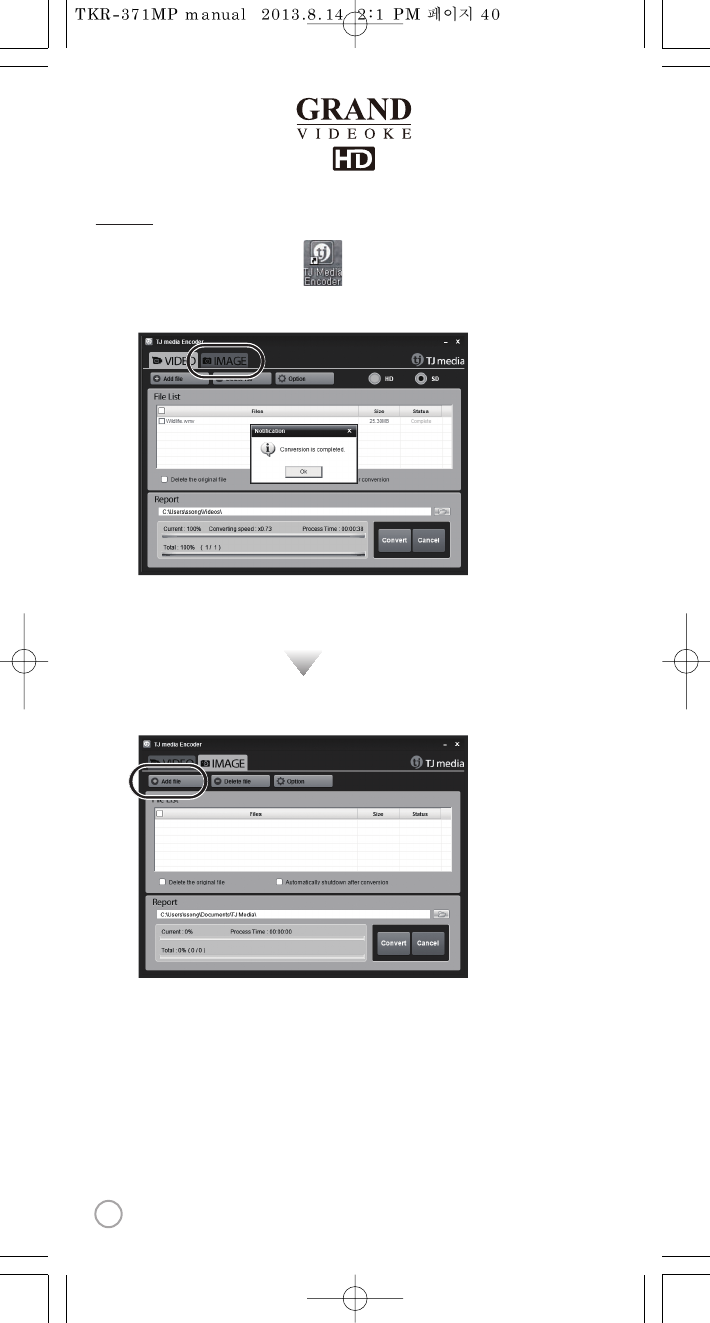
ConvertingImage les
StartTJ media_encoder and click .
Click [File Add]to load an image lethat you want to convert.
1.
2.
Encoder
40
www.wowvideoke.com
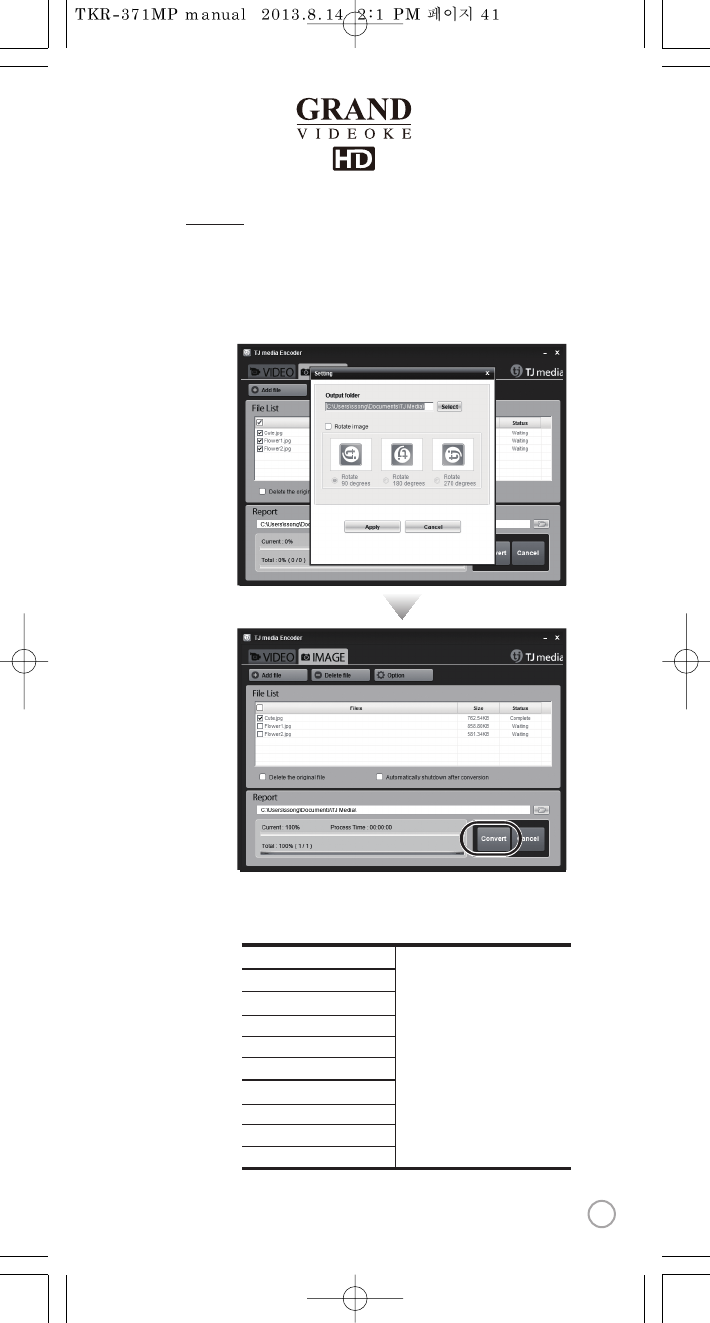
ConvertingImage les
SD CARD manufactures
Click [Option] to save as an another lename and or in dierent location.
You can also spinthedirection of theimage.
Click [Convert] to execute converting.
3.
4.
SanDisk
Transcend
Kingston
cd-r king
RiDATA
KINGMAX
KingCom
memorette
TOSHIBA
PANASONIC
1.
2.
3.
4.
5.
6.
7.
8.
9.
10.
1GB, 2GB,4GB, 8GB
Encoder
41
www.wowvideoke.com
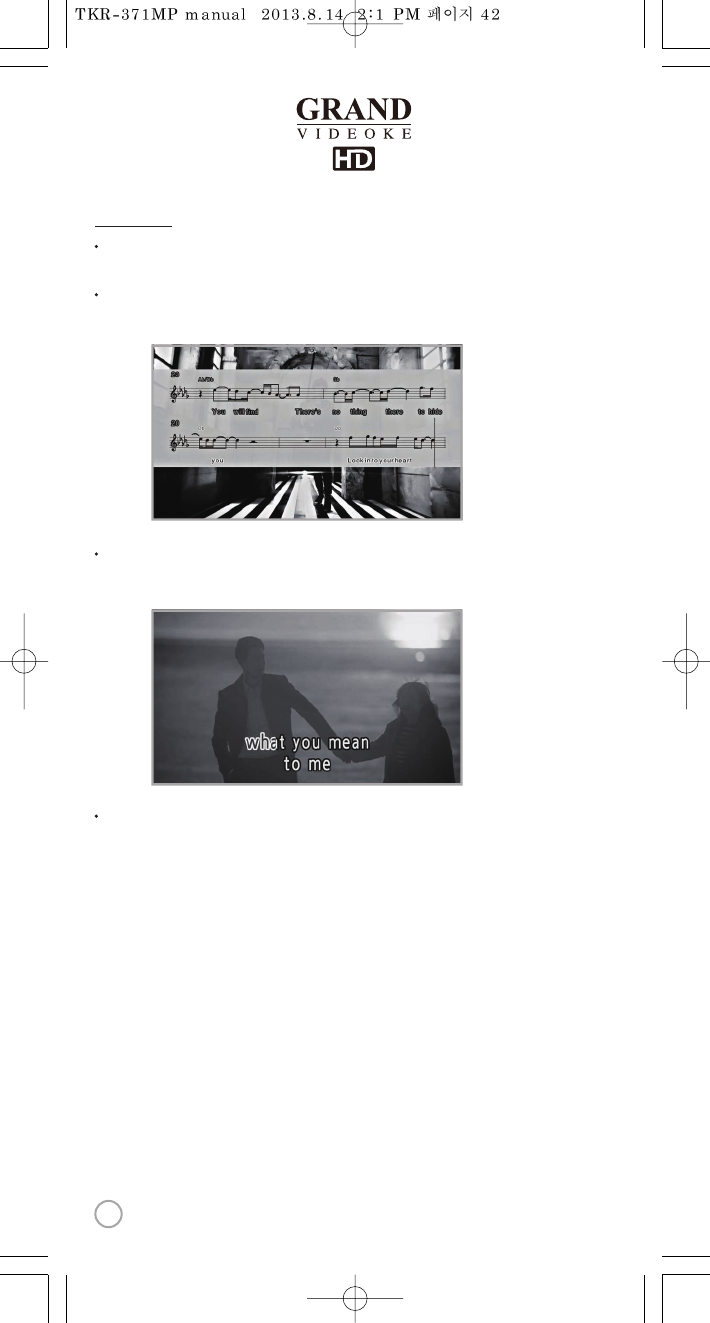
While playing on the remote control [MUSIC NOTE] button is pressed,
"Music Note" is displayed.
While stand by on the remote control [MUSIC NOTE] button is pressed,
"Music Note list" is displayed.
While music note is displaying, you can change lyrics mode
by press {music note} button in remote control.
Built-in songs are available to display the music notes.
(Medley, Event, STP, MVP, s ome MIDI songs are not available music note display)
Music Note
42
www.wowvideoke.com
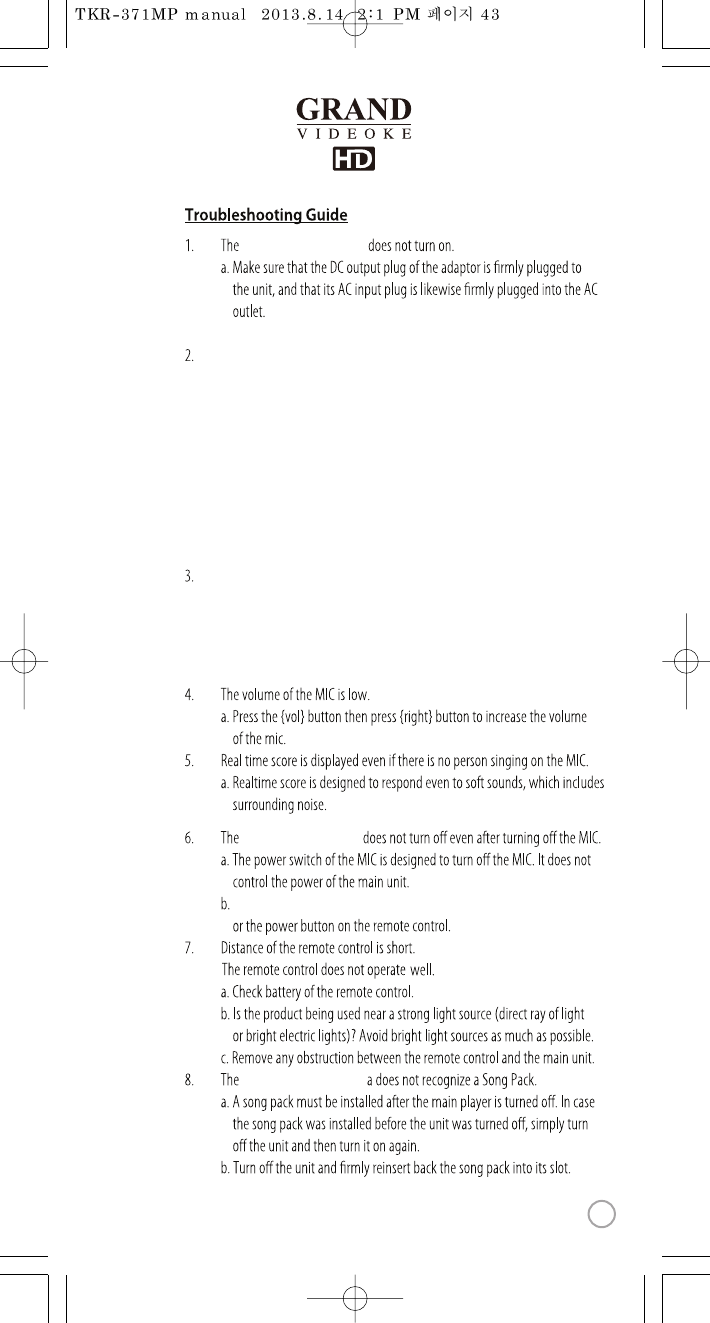
WOW Videoke Premium
b. Please turn on the power.
The screen displays video but thereis no sound.
a. Check if a headphone is connected to theTV, the amplier(or speaker system)
or themain player, and if so, disconnect the headphone.
b. Increase the volume of TVoramplier.(orspeakersystem)
c. Also increase the volume of main player.
d. If the main player is connected to theHDTV, check if the HDMI cable is
connected to the HDMI terminal betweenTV and main player properly.
If there is no speaker system into TV or main player is connected to the normal TV,
check if the red and white RCA cable is connected betweenTV(or amplier) and
main player properly.
The screen does not display video.
a. If the main player is connected to theHD TV, checkif the HDMI cable is
connected to the HDMI terminal betweenTV and main player properly.
If the main player is connected to thenormal TV,check if the yellow RCA cable
is connected between TV and main player properly.
WOW Videoke Premium
Pleaseturno the power.
WOW Videoke Premium
43
www.wowvideoke.com
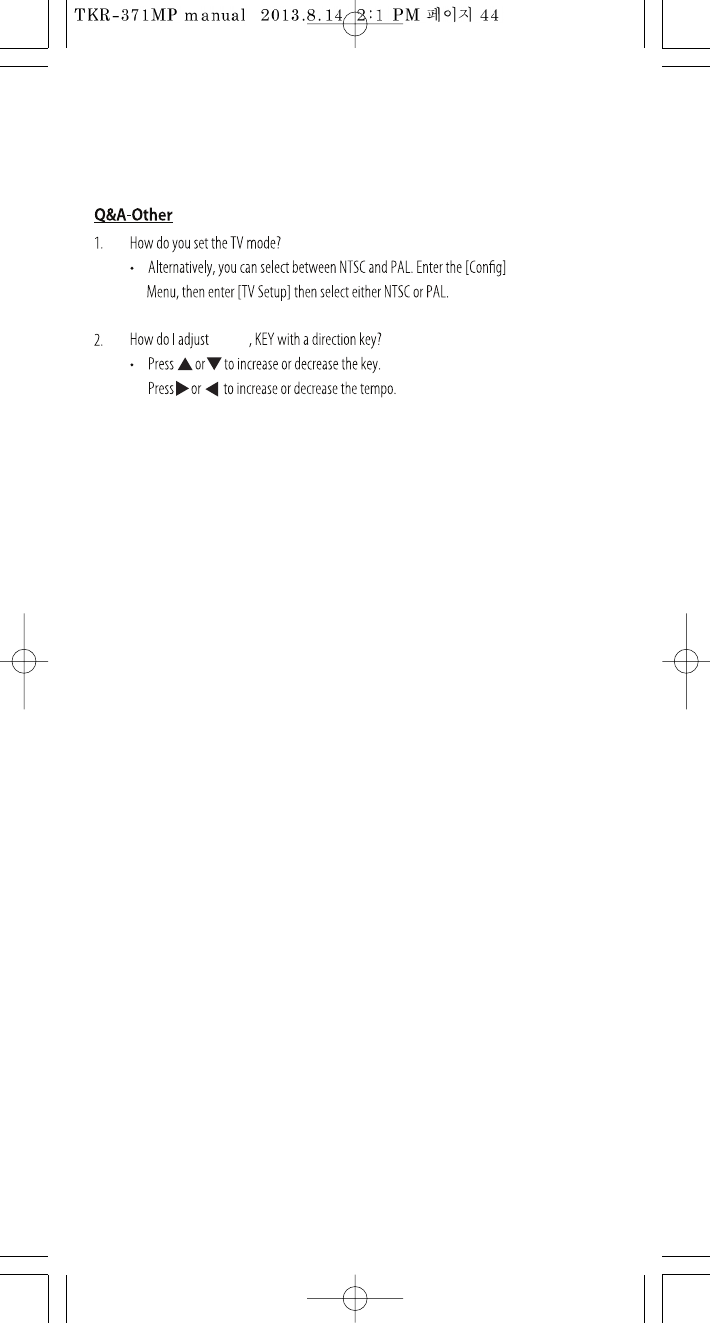
TEMPO
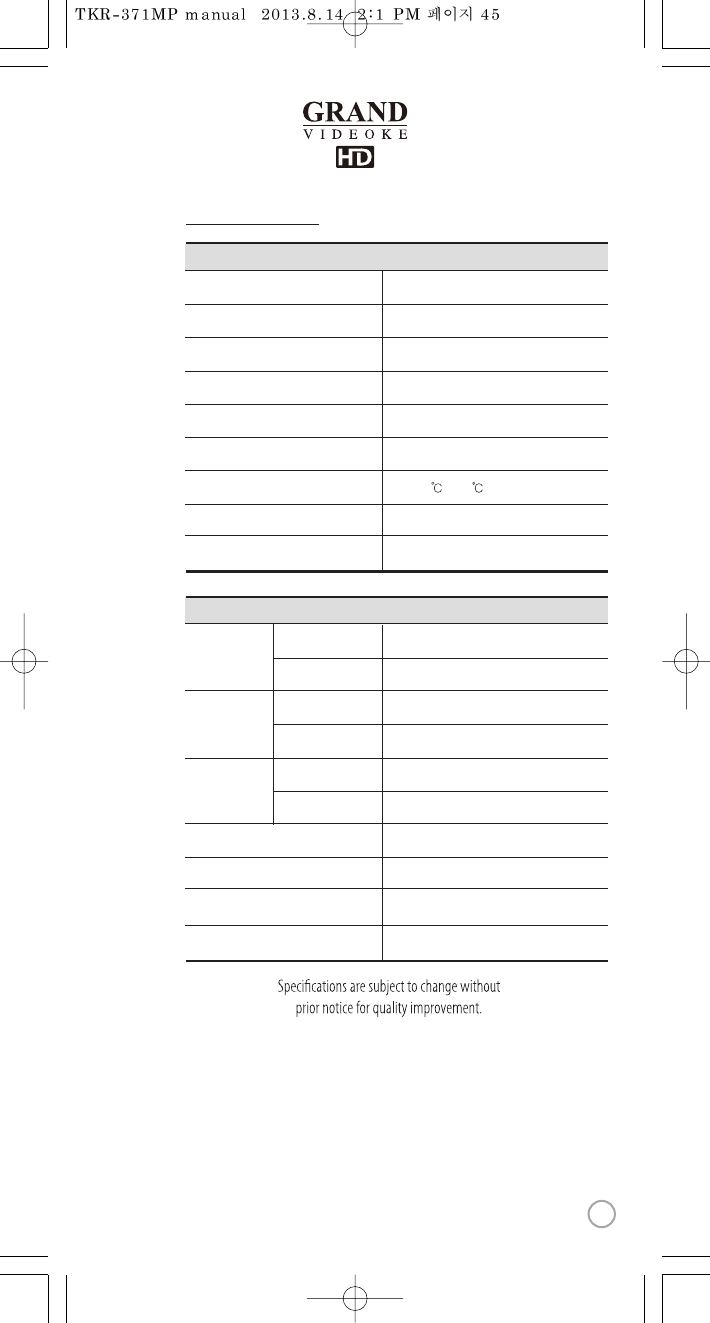
Analog Wireless Microphone
MicroPhone Type
494MHz~505.2MHz / F3E
RF Frequency /RF Type
Dynamic / 600Ω
Unit Type / Impedance
10M Less
RF Used Distance
1.5V(AA) x 2ea
Battery Spec
50Hz ~ 15kHz
Audio Frequency
0 ~ 40
Operating Temperature(L)
204 g(without battery)
Weight (g)
47 x 49.7 x 250.5 (mm)
Dimension(WxDxH)
Microphone
2.2Vrms
Output
20Hz ~ 20kHz
Frequency
75Ω1.0Vpp
Input
75Ω1.0Vpp
Output
AC100~240V (50~60Hz)
Input
DC12V, 1A
Output
Audio
Video
Adaptor
DC12V, 1A
Input
7.9W
Consumption
412g
Weight (g)
187 x 140 x 95 (mm)
Dimension(WxDxH)
Main Player
Product Specication
45
www.wowvideoke.com
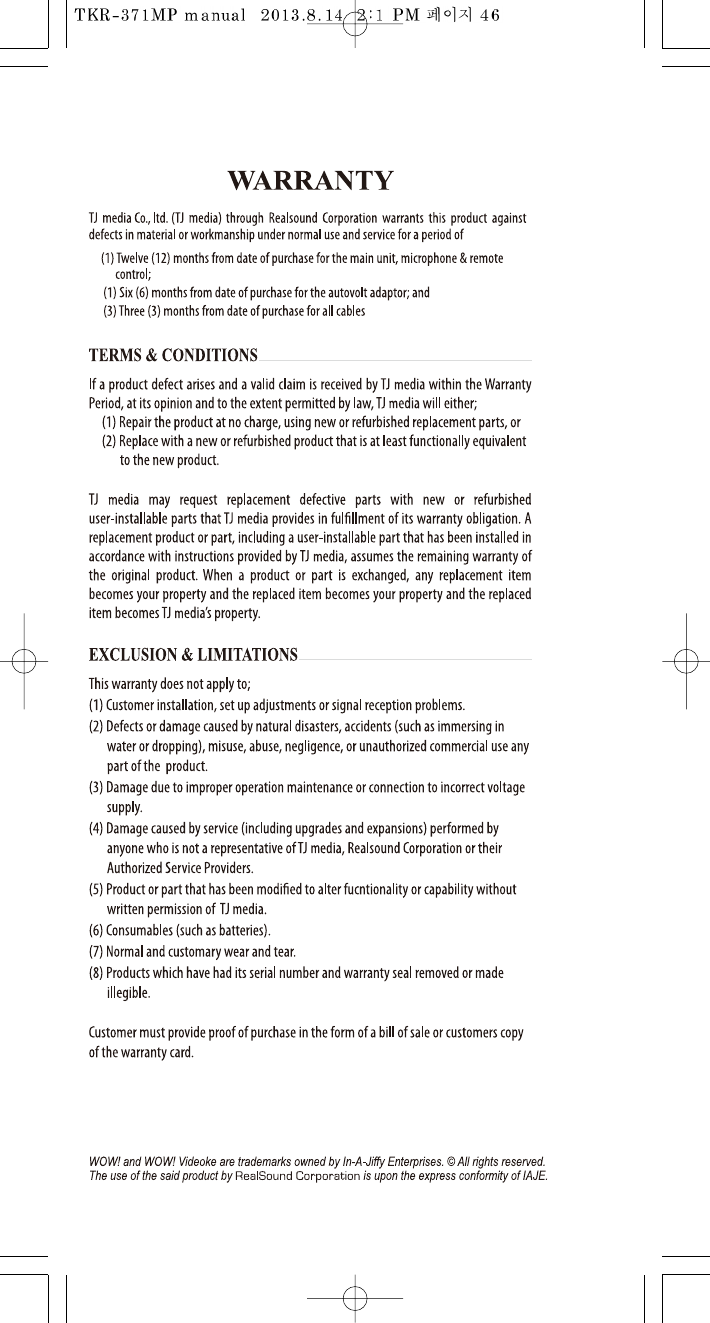
TJ mediaCo.,Ltd.