TMI 075175000 VMOD User Manual fccmoddedmanual 5508
TMI Products, Inc. VMOD fccmoddedmanual 5508
TMI >
User manual

Page 1
Vizualogic™ Media On Demand
Owner’s Manual
P/N 07-5175-000
PATENT PENDING
Copyright ©2007 TMI Products, Inc / Vizualogic
Manual P/N 99-9520-000

Page 2
Acknowledgements
VMOD is a registered trademark of TMI Products, Inc/Vizualogic
StreetDeck is a trademark of MP3Car LLC
Windows XP and Windows Media Player are trademarks of Microsoft Corporation
Intel and Celeron are trademarks of Intel Corporation
Bluetooth is a trademark of Bluetooth SIG
Toshiba is a trademark of Toshiba Corporation
Wi-Fi is a trademark of The Wi-Fi Alliance
FCC Notice
This device complies with part 15 of the FCC Rules. Operation is subject to the following two conditions:
(1) This device may not cause harmful interference
(2) This device must accept any interference received, including interference that may cause undesired
operation.
Any changes or modifications (including the antennas) made to this device that are not expressly approved
by the manufacturer may void the user’s authority to operate the equipment.
FCC RF Radiation Exposure Statement: This equipment complies with FCC RF radiation exposure limits
set forth for an uncontrolled environment. This device and its antenna must not be co-located or operating
in conjunction with any other antenna or transmitter.
This equipment has been tested and found to comply with the limits for a class B digital device, pursuant to part
15 of the FCC Rules. These limits are designed to provide reasonable protection against harmful interference in a
residential installation.
This equipment generates, uses and can radiate radio frequency energy and, if not installed and used in
accordance with the instructions, may cause harmful interference to radio communications. However, there is no
guarantee that interference will not occur in a particular installation. If this equipment does cause harmful
interference to radio or
television reception, which can be determined by turning the equipment off and on, the user is encouraged to try
to correct the interference by one or more of the following measures:
---Reorient or relocate the receiving antenna.
---Increase the separation between the equipment and receiver.
---Connect the equipment into an outlet on a circuit different from that to which the receiver is connected.
---Consult the dealer or an experienced radio/TV technician for help.
This equipment complies with FCC RF radiation exposure limits set forth for an uncontrolled
environment. This equipment should be installed and operated with a minimum distance of 20
centimeters between the radiator and your body.
SYSTEM UPDATES
For the latest features and updated functionality, please visit
http://www.myvmod.com/update to download the latest VMOD system updates and the
most up-to-date information.
Warning
Drivers should never operate VMOD while vehicle is in
motion. Check with local and state laws in your area
for safe operating procedures.
Page 3
Table of Contents
Owner’s Manual..................................................................................................................1
Table of Contents............................................................................................................ 3
Introduction..................................................................................................................... 4
System Updates........................................................................................................... 4
Basic System Setup......................................................................................................... 6
Power System.............................................................................................................. 6
Wireless Setup ................................................................................................................ 7
VMOD Media Server...................................................................................................... 7
Using VMOD.................................................................................................................. 8
Remote Control........................................................................................................... 8
Music......................................................................................................................... 10
Videos ....................................................................................................................... 10
Games ....................................................................................................................... 10
Pictures...................................................................................................................... 11
Web Browser ............................................................................................................ 12
Navigation (GPS)...................................................................................................... 12
USB Synchronize...................................................................................................... 12
System Settings......................................................................................................... 13
Advanced Settings ........................................................................................................ 15
General...................................................................................................................... 15
Music......................................................................................................................... 15
Limited Warranty.......................................................................................................... 16
Automotive Installation Instructions............................................................................. 17
Inside the VMOD Box .............................................................................................. 17
Wiring VMOD .......................................................................................................... 17
Tools / Materials Needed For Installation ................................................................ 17
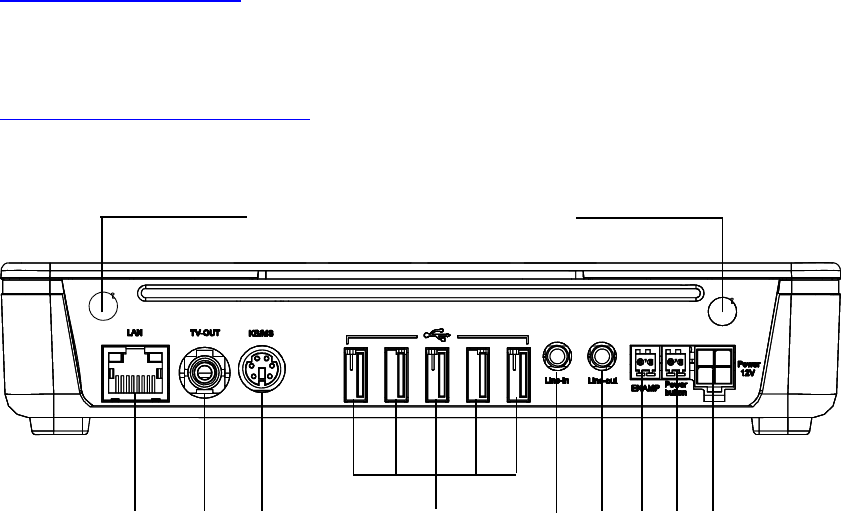
Page 4
Introduction
Congratulations on your new VMOD (Vizualogic Media On Demand) purchase. VMOD
is designed to incorporate your home life into your mobile life. Moving files to your
vehicle is as easy as clicking and dragging files around on your desktop. Now simply
drop them into your new VMOD folder on your desktop and they will be waiting for you
when you get in your vehicle. Music, movies, games, photos and the internet are now all
stored in one compact device and ready for your next drive, across town or across the
nation. Also available are upgradeable options such as navigation and satellite radio.
Upgrades and services can be found at the VMOD website located at;
http://www.myvmod.com.
System Updates
For the latest features and updated functionality, please visit
http://www.myvmod.com/update to download the latest VMOD system updates and the
most up-to-date information, system updates add functionality and improve system
stability.
345 67
891011
1
2
1. Wi-Fi Antenna
2. Bluetooth Antenna
3. Ethernet port
4. Video out
5. PS/2 port for mouse or keyboard
6. USB ports
7. Audio in
8. Audio out
9. ENAMP
10. Power button
11. 12v power Molex connection
Page 5
System Specifications
Hardware:
• 1GHz Intel Celeron
• 512MB of RAM
• Intel 855 Chipset
• Bluetooth 2.0
• Wi-Fi 802.11b/g
• 5 Hi-Speed USB 2.0 Ports
• Composite Video Output – Compatible with most car video systems (Excl.
Certain OEM Installs with no video input)
• 48KHz 16-bit Stereo Sound
• Shock-Mounted Automotive-Grade Toshiba 40GB Hard Drive
• Wired Ethernet Port for installation in vehicles with a wired network such as RVs
& Busses
• Line Input connection for external audio sources
• Custom 12V Automotive Power Supply
• Remote-Mounted power switch for convenience
Capacities:
• 10,000 Songs
• 50 Hours of Video
• 40,000 Photographs (Medium Resolution)
• 20,000 Photographs (High Resolution)
Software:
• Powered by StreetDeck
• Runs Genuine Microsoft Windows® XP – Compatible with most applications
• Windows Media Player® 11
• 3ivx Codec
Chassis:
• Dimensions:
o Height: 44mm (38mm excluding feet)
o Width: 206mm
o Depth: 134mm (Excluding connectors and antennas)
o Weight: 1.00kg
• Material: Die-Cast Aluminum
Power Consumption
• 1.5amps Nominal
Page 6
Basic System Setup
Please refer to the installation manual for hardware installation.
Power System
The Power System in VMOD is designed to protect your vehicle and your VMOD. When
you power off your vehicle, the VMOD will remain running for 5 minutes to allow for
synchronization of content over the Wi-Fi network. If the synchronization is detected, it
will continue for up to 2 hours until activity is complete. VMOD keeps track of its total
time used and will shut down when the VMOD has been using the automobile battery for
an extended period of time with the accessory line off.
This system will protect the operating system in VMOD from data corruption caused by
sudden shutdown. If your VMOD is wired in a manner which disconnects all power when
the VMOD is shut down, this interlock will be defeated. If this is the case, you must
manually shut down VMOD from the System Settings Advanced menu or by pushing the
power button and waiting for the unit to shut down.
When the VMOD detects a change in the vehicle power condition, it will display an on-
screen prompt advising you of the situation. A timer will also be displayed. When the
timer counts down to 0:00, VMOD will shut itself down to conserve power. If there is
currently playing media, it will pause automatically when the VMOD receives
notification of a power event. You may still use the remote to resume playback, and if the
power dialog is dismissed by restoring power VMOD will automatically resume playback.
The VMOD acknowledges both a push of the power button or re-connection of the
“Accessory” power connection in the vehicle as resumption of power. If the VMOD has
detected that the system may be in a critically low power condition, you will need to turn
the vehicle’s “Accessory” power connection back on in order to cancel the shutdown.
Running VMOD on the vehicle battery for an extended period of time may result in a
drained battery.
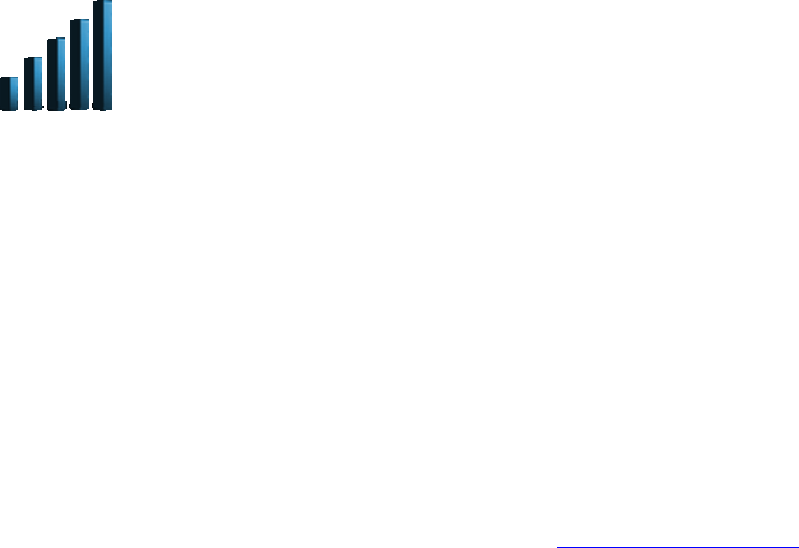
Page 7
Wireless Setup
For this section, you will need your network SSID (Name). If your
network is encrypted with WEP, you will need the 64- or 128- bit WEP
key. (This is a 10 or 26 character string containing numbers and the
letters “A” through “F”.) For WPA encryption, you will need the network
passphrase (password). To find this information, refer to the user’s guide of the router for
instructions.
Go into the Setup option on your VMOD. Select “Choose my Preferred Wi-Fi network”.
Select your preferred network (802.11b or g) from the network list. You will be prompted
to enter the encryption key or password.
VMOD will automatically attempt to connect to this network when in range. If the
VMOD media server is detected VMOD will attempt to connect to it automatically as
well.
VMOD Media Server
The VMOD Media Server is a program for your home computer. The Media Server will
make files and folders available for authorized VMOD units. It can be found on the CD
that came with your VMOD, or it may be downloaded from http://www.myvmod.com.
Under “Shared Files”, add the media and folders you wish to share with the buttons
provided. When a VMOD attempts to use the server for the first time, it will prompt you
to add the authorization code for that unit. Ensure that the media server is started by
checking for the green light in the lower-right hand corner of the window. If it is not
running, push the “Play” button or select “Start” from the “Server” menu.

Page 8
Using VMOD
Remote Control
Pairing
The VMOD Remote Control is designed for use anywhere in the vehicle,
and does not need to be pointed at the unit to function. No line of sight is
necessary for operation. Each VMOD remote may be paired to a single
VMOD unit at any given time.
For the VMOD Remote to function with a VMOD, it must be paired to
that VMOD. Pairing establishes communication between the remote and
the VMOD, and prevents cross-talk with any other VMOD units nearby. Your VMOD
Remote comes paired at the factory to the VMOD, however in the event you need to add
another remote control; you may perform this task from the Settings menu in VMOD.
If no VMOD Remote is paired, you will be unable to use the user interface. For this
reason, VMOD incorporates a feature that allows you to add a remote control when the
unit is powering up. When the VMOD starts up, it will wait a small period of time to
initiate remote auto pairing. During this time, it will display a message indicating to hold
both volume buttons. The message indicating to check the battery is a troubleshooting
suggestion only and does not indicate a detected malfunction. Holding down the volume
buttons is only necessary for 5 seconds as this will place the VMOD Remote in pairing
mode. It could take up to a minute for the pairing procedure to complete, however it is
not necessary to hold down the buttons for any additional time. If the unit is in auto-
pairing mode and any user input is received, such as the up or down arrows, the unit will
dismiss the auto pairing mode and further pairing may be accomplished through the
Settings menu.
Battery
Your VMOD Remote is powered by a single CR2032 Lithium Button-Cell
battery. A battery is included, and is protected by a small plastic tab that must be
removed before use. Replacement batteries are available from many retailers and are sold
as a watch battery.
The battery is conserved by powering down when the remote has not been in use for two
minutes. The remote will automatically power up when a key is pressed, however the first
keypress will not be acknowledged on the VMOD, and there could be a brief delay while
the VMOD Remote re-connects to the VMOD.
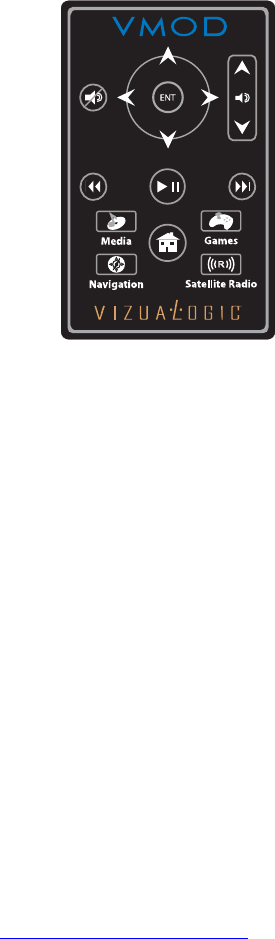
Page 9
Functions
The VMOD Remote features four cardinal direction buttons (Up, Down, Left, Right), an
Enter key, a Mute key, Volume up and Down, a Play/Pause button, fast forward and
rewind buttons, Home key and four hot-link buttons. The enter key, when held down, will
summon the secondary function menu.
The direction buttons control the movement of the on-screen cursor and work in
conjunction with the enter button identified as “ENT” on the remote control. Holding the
“Enter” button down offers more information on the selected file in file listings, and
offers file-specific options. In certain modes, these buttons emulate the movement of a
computer mouse, and the enter button emulates the left-click function.
The volume keys adjust the sound level output of the VMOD, and the Mute button
toggles silencing the output. In the Web Browser module, the Volume keys zoom the web
page in and out. Also, remote pairing is initiated by holding these two buttons for at least
5 seconds.
The play/pause button toggles the media playback. The fast-forward and rewind buttons
have dual function. When tapped and released, the buttons will go forward or back 30
seconds of a video, or will jump to the next track. When held down, the fast forward or
rewind functions will activate.
The hotlink buttons will navigate immediately to the named modules on the remote.
These modules are Media Player, Games, Navigation, and Satellite Radio. The
Navigation and Satellite Radio buttons will only function if the respective add-on packs
are installed. Please visit http://www.myvmod.com/ for availability of the add-on packs.
There are two “recovery” options available from the remote that may be used to reset the
unit. To reset the user interface, hold down “Home” and “Enter” for five seconds. To
reset the VMOD unit, hold down “Navigation”, “Satellite Radio”, and the up arrow
together for 5 seconds.
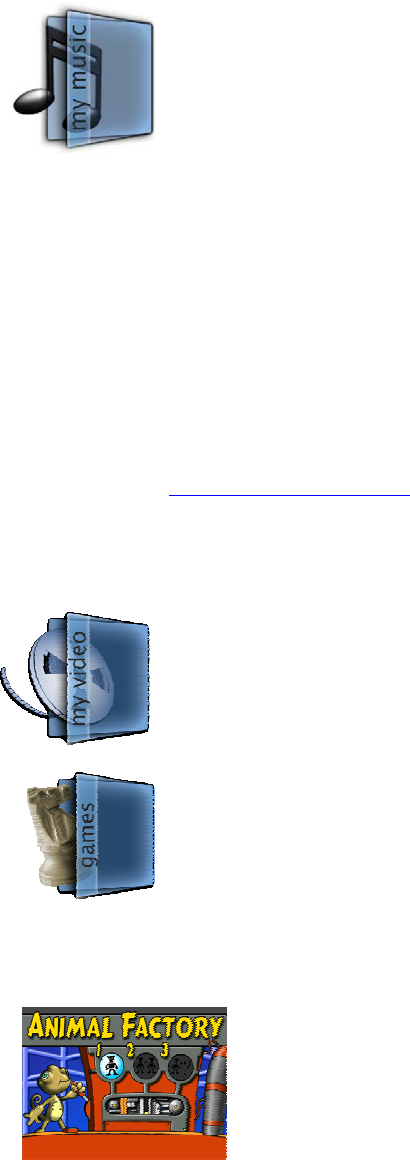
Page 10
Music
For your enjoyment, your VMOD is shipped with several sample songs to
get you started.
Now Playing
In Now Playing, you can view the current playback queue. The playback queue may be
modified or saved as a playlist. The options on the left side of the screen refer to the
entire play list. To select a given file, hold down the “Enter” key to invoke the context
menu.
My Music
In My Music, you can browse your music collection by artist, album, genre, song, or play
list.
Music Store
The Music Store will provide a means to purchase songs for VMOD directly from
VMOD. Visit http://www.myvmod.com for availability.
Removable Devices
This will allow you to play files directly from an attached USB media device.
Videos
You may watch videos on the VMOD either from either the internal hard
drive or an external media source such as a USB Flash drive or USB
Hard Drive. Your USB drives will show up with the USB logo and name
of the device, if one is assigned.
Games
Your VMOD comes factory-loaded with two interactive games, Invasion
and Animal Factory.
Animal Factory
Game Description
Juan the chameleon possesses a machine that produces animals.
With this machine, you must build the requested animals. For each
animal correctly built, Juan is given a fly. You can create realistic
animals; reproduce an animal from a template or from memory.
And don't forget, Juan really likes flies!
How to Play
Build an animal by clicking on his body parts with the cursor. The first game is for
practice and imagination, the second is to build the animal on the left to match the animal
on the right, and the last one is the same as Game number 2, but the animal on the right
disappears. You must use your memory skills.

Page 11
Invasion
Game Description
Aboard your fighter spacecraft equipped with high-tech
weapons, you must fight the biomechanical aliens threatening to
destroy the Earth's life force! Will you rise to the challenge?
This game has many levels and challenges, with three difficulty
levels.
How to Play
The objective is to destroy all enemy spacecrafts. Absorb enemy projectiles with your
armored wings and use them to charge your power gauge. Use your special weapons at
any time by pressing the special button.
Buttons
The buttons on the remote are mapped in a different way for the games than other VMOD
activity in order to accommodate more intensive game play. The main activity button is
the fast forward button on the remote. To exit a game, use the rewind button on the
remote. Play/Pause will bring up the game instructions and pause game play. Enter is
used as a secondary fire button in Invasion. The Mute and Volume buttons still function
in the same way, and the four hotlink buttons are not active during game play.
In any game, you may exit promptly by pushing the “Home” button. When you return, it
will take you back to the beginning of the game.
Pictures
You may download photographs into your VMOD using the Wi-Fi
synchronization or by attaching a USB device containing media.
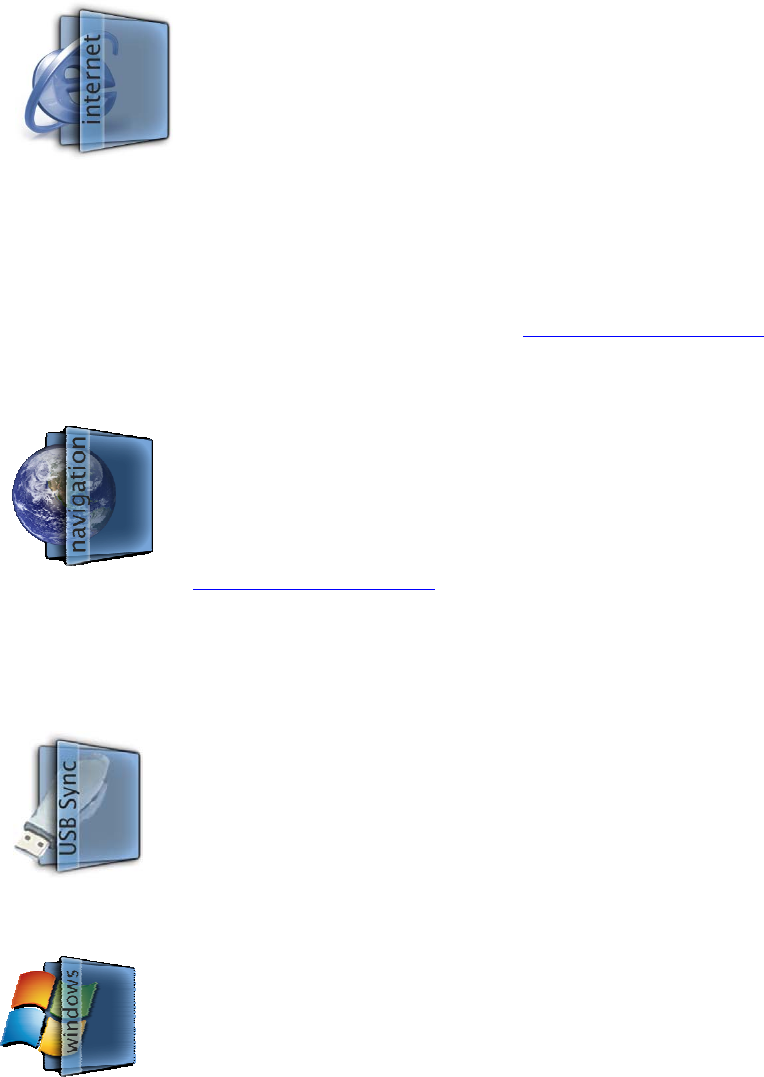
Page 12
Web Browser
Your system features an integrated web browser. This web browser is
based on Microsoft® Internet Explorer 7. The web browser is a limited-
function web browser aimed towards reading news and checking e-mail
from providers such as Yahoo!® and Gmail™. A limited-function on-
screen keyboard will pop up when a single-line text field is selected on
the current page. This will allow you to log in to most websites, however it is not
compatible with plug-ins (such as Adobe® Flash™), frames (including in-line frames), or
fields added via a scripting language such as JavaScript. You may open a new tab with
the “New Tab” button, and close a tab with the red “X” in the upper-right. You can enter
scrolling mode by holding down Enter, and you can zoom in and out with the volume
buttons. The “Home Page” button will return you to http://www.myvmod.com.
Navigation (GPS)
The Navigation system for VMOD is an optional feature that may be
purchased separately.
For information on the VMOD Navigation Pack, please visit
http://www.myvmod.com.
To use the VMOD Navigation Pack, please refer to the separate manual included with the
VMOD Navigation Pack.
USB Synchronize
The USB Synchronize allows you to transfer files from a removable USB
media device to the VMOD. The system will attempt to copy all supported
files from the attached device to the VMOD.
Windows XP
The Windows XP shortcut will take you into Windows XP and out of the
normal VMOD screen. From Windows XP you will be able to utilize the
VMOD as a full functioning computer. To return to VMOD media
management press the HOME button on the remote.

Page 13
System Settings
The System Settings pane offers you the ability to configure your
VMOD.
Synchronization
Choose Preferred Wi-Fi Network
This will present a list of Wi-Fi networks within radio range that you may connect to.
You will need to provide your WEP key in hexadecimal, or your WPA pass phrase in
order to connect to the Wi-Fi network.
Synchronize Files with Wi-Fi Media Server
This will initiate a synchronization cycle with the Wi-Fi media server. The
synchronization will also occur whenever the VMOD detects your preferred Wi-Fi
network in range and the media server running.
Configure Wi-Fi Synchronization Settings
This screen allows you to configure the amount of time allotted to synchronize after a
user-initiated shutdown from the power button or the advanced settings menu. Note that
this has no effect on the behavior of the unit due to the power controller.
General Settings
Pair Remote Control
This will take you to a module that allows you to add or remove a VMOD remote to/from
the system. When you enter this module, it will locate all Bluetooth Devices in range in
pairing mode and will highlight the VMOD Remotes. Select a remote and click “Pair” to
pair it to the unit. You may select a remote already paired to remove by clicking “Unpair”.
Note that if all remotes are removed from the system, you will need to reboot to initiate
auto-pairing again.
Audio Control
This module allows you to adjust the volume levels of system sounds, and enable/disable
system sounds related to the remote and message boxes, and speaking of module names.
You may also adjust the equalizer, sonic enhancements, and the exponential volume
control in this module.
Adjust Display
If the picture bounds exceed the visible space of your monitor, you may fine-tune the
location of the edges using this module. The “Position” arrows (left) adjust the position
on the screen, and the “Size” arrows (right) adjust the size.
Set Time
Use this module to input the current date, time, and time zone into VMOD.
Page 14
System Information
This module displays the version of the VMOD software, the remaining space on your
hard drive, the current IP address and MAC address of the network adapter, the network
status, current media server, and the machine and check codes for this VMOD.
Advanced Settings
Please refer to Appendix A for the advanced options
Module Options
Reindex My Music Collection
This will initiate a scan of the VMOD hard drive to ensure the music database is
synchronized to the actual contents of VMOD.
Configure Picture and Slideshow Settings
This allows you to change the way the slideshow functions in the “Pictures” module.
Page 15
Advanced Settings
General
Save Settings to Hard drive Now – Saves the current settings to the hard drive for later
unit starts
Synchronize Removable Media – Allows you to synchronize to a USB device
Scan Removable Media for Program Updates – Searches for a system update on a
removable USB device
Toggle Night Mode – Dims the screen for nighttime use
Toggle Full screen – Removes StreetDeck from full screen mode. This will allow you to
interact directly with Microsoft Windows, where the remote control will function as a
mouse. To return, push the home button on the remote to bring the StreetDeck window
forward.
Start-Up Options
This allows you to choose the behavior of the VMOD when it starts up.
Shutdown Options
This module allows you to choose the preferred shutdown method.
Display Options
Choose the frame rate setting and aspect ratio for your VMOD. Higher frame rates are
smoother but may cause graphics anomalies. Choose the aspect ratio that closest matches
the monitor installed in your vehicle.
Input Options
This allows you to configure input from an optional keyboard. (Purchased separately.)
Music
This screen contains settings for music playback.
Page 16
Limited Warranty
VMOD has a limited factory match warranty on the chassis. Hardware warranty is 1 (one)
year. PCB warranty is 1 (one) year. All software is warranted for 90 (ninety) days.
Warranty period begins from the date of purchase.
VMOD WARRANTY DOES NOT COVER:
Software, including the operating system and software added to the VMOD branded
hardware products through our factory-integration system, third-party software, or the
reloading of software.
Non-VMOD branded products and accessories.
Problems that result from:
• External causes such as, but not limited to, accident, abuse, misuse, or problems
with electrical power.
• Servicing not authorized by Vizualogic.
• Usage that is not in accordance with product instructions.
• Failure to follow the product instructions or failure to perform preventive
maintenance.
• Viruses, Trojans, Spyware or other Malware
• User-Installed Applications
Problems caused by using accessories, parts, or components not supplied by TMI
Products, Inc. / Vizualogic.
Any damage to or undesired operation of any other device, including but not limited to an
external computer loaded with the VMOD Media Server software.
Products with missing or altered Service Tags or serial numbers.
TMI Products, Inc. / Vizualogic is not responsible for loss or damage to property due to
the installation of VMOD.
TMI Products, Inc. / Vizualogic is not responsible for injury or death related to
installation or usage of this product.
TMI Products, Inc. / Vizualogic is not responsible and does not cover loss of personal
data in any form stored on VMOD.
TMI Products, Inc. / Vizualogic PRODUCTS ARE NOT AUTHORIZED FOR AND
SHOULD NOT BE USED WITHIN LIFE SUPPORT SYSTEMS OR NUCLEAR
FACILITY APPLICATIONS UNDER ANY CIRCUMSTANCES. Life support
systems are those intended to support or sustain life and/or whose failure to perform
when used as directed can reasonably expect to result in personal injury or death. TMI
Products, Inc. / Vizualogic assumes no liability for use in life support systems or nuclear
facility applications.
This product is not certified for use in aviation applications. TMI Products, Inc. /
Vizualogic shall bear no responsibility to certify this product for aviation applications and
assumes no responsibility for use onboard aircraft, regardless of whether such
certification is otherwise obtained by the user.
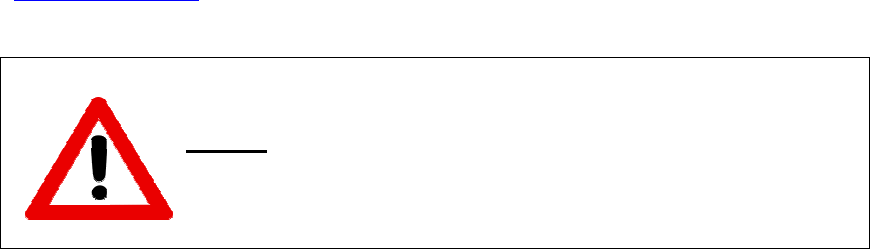
Page 17
Automotive Installation Instructions
Install VMOD in an accessible area, inside the vehicle and away from moisture and heat.
For marine applications, install VMOD in an area that remains dry. Never mount VMOD
in engine compartments, vehicle exteriors or in exposed truck beds. Not recommended
for motorcycle or personal watercraft use. Always ensure VMOD remains dry and free
from moisture. If needed, Replacement VMOD power cables can be obtained at
www.myvmod.com or by calling VMOD customer service at 1-951-272-1996. Drivers
should never operate VMOD while vehicle is in motion.
WARNING – RISK OF FIRE
NEVER use any other power source cable except for original
VMOD power cables. Use of any other cable will result in
catastrophic failure or possible fire. Always use 5 AMP or lower
rated fuse inline to power source.
Inside the VMOD Box
VMOD
VMOD Bluetooth remote control (battery installed)
Audio attachment cable (1/8 male stereo to dual RCA female)
Power cable (white locking Molex connector with four wires, one white, one yellow and two
black)
Power button (green locking Molex connector with two wires, one red and one black and pre
installed red power button switch).
Wiring VMOD
12v white to accessory-
• The white wire must connect to “accessory” on the ignition switch. This is when you turn
your vehicle on but the engine does not start.
12v yellow to constant (power)-
• The yellow wire is a constant power feed to the VMOD and must have an inline fuse no
larger than 5amps and must be located as close as possible to the power source.
Black ground (x2)-
• The two black wires are grounds and can be combined and extended to a proper
grounding location.
TV Out on VMOD to AUX in on video system
Place Power Button in easy to access location, but one that will not be accidentally bumped.
Tools / Materials Needed For Installation
Phillips head screwdriver or cordless drill
Wire strippers / crimpers
12-16 gauge wire (black, white and yellow)
Inline fuse no larger than 5amps
Barrel end wire connectors
Ring terminal wire connectors
Electrical tape
Multimeter (Optional)