TOSHIBA TEC Singapore S-0701 Dot Matrix Printer User Manual QSG2440 en 396957
TOSHIBA TEC Singapore Pte Ltd Dot Matrix Printer QSG2440 en 396957
User manual

®
Quick Start Guide
Kurzanleitung
Guide de démarrage rapide
Guida di avvio rapida
Guía de instalación
Guia Rápido de Inicialização 2440 2540 Matrix Printer
QSG2440
_
en
_
396957
-.
book
Seite
1
Donnerstag
,
22
.
November
2007
11:31
11
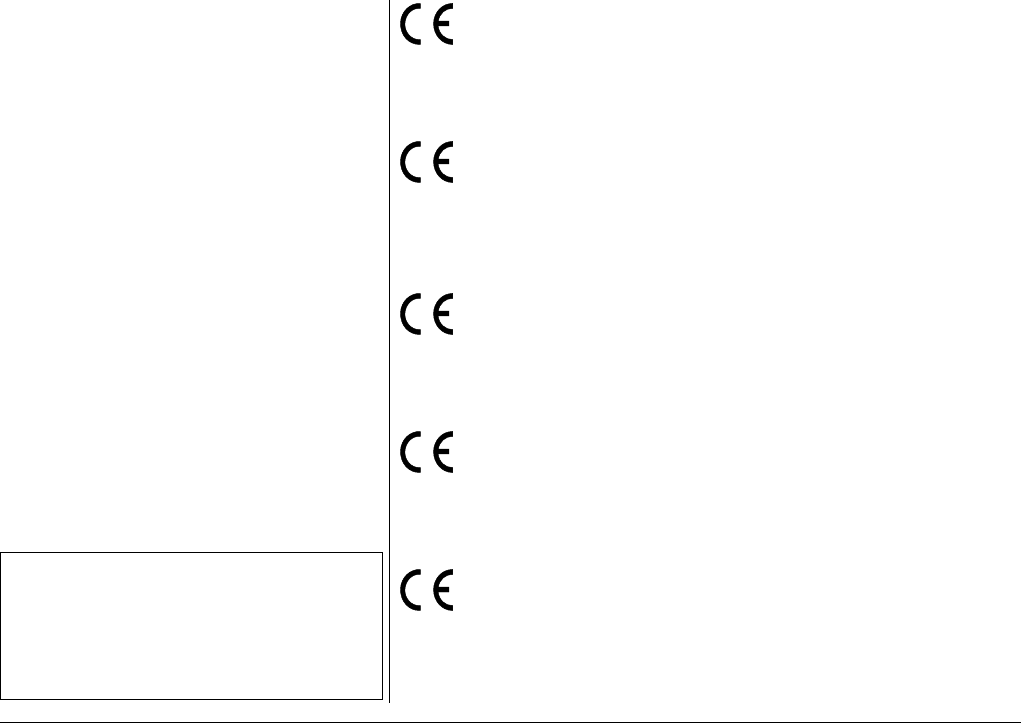
This device fulfils the European standards requirements by complying with the Directive of the Com-
mission dated May 3, 1989 (89/336/EEC) relating to electromagnetic compatibility and the Directive dated
February 19, 1973 (73/23/EEC) relating to low-voltage electrical equipment. Conformity with the above
mentioned Directives is indicated by the CE symbol attached to the device.
Note: Conformity may be affected by:
n using interface cables not complying with the specifications
n non-observance of important instructions in the operator's manual
n installing components not approved for this device by the manufacturer
n unauthorized manipulation
Dieses Gerät erfüllt die Anforderungen der Europäischen Normen durch Einhaltung der Richtlinie des
Rates vom 3. Mai 1989 (89/336/EWG) bezüglich der Elektromagnetischen Verträglichkeit sowie die Richt-
linie vom 19. Februar 1973 (73/23/EWG) bezüglich Elektrischer Betriebsmittel mit Niederspannungen. Die
Konformität zu den oben angeführten Richtlinien ist durch das am Gerät angebrachte CE-Zeichen
gekennzeichnet.
Hinweis: Die Konformität kann beeinflußt werden durch:
n Benutzung von nicht spezifizierten Schnittstellenkabeln
n Nichtbeachtung wichtiger Hinweise der Bedienungsanleitung
n Ersetzen von Bauteilen, die nicht vom Hersteller für dieses Gerät freigegeben wurden
n Eingriffe durch Unbefugte
Cet appareil remplit aux exigences des normes européennes en respectant la directive du Conseil du 3
mai 1989 (89/336/CE) relative à la compatibilité électromagnétique et la directive du 19février 1973 (73/
23/CE) en matière du matériel à basse tension. La conformité aux directives mentionnées ci-dessus est
repérée par la marque de conformité de la Communauté Européenne (CE).
Remarque: La conformité peut être influencée par:
n l'utilisation de câbles d'interface non spécifiés
n le non-respect de consignes importantes du manuel d'utilisation
n le remplacement de composants qui n'ont pas été homologués pour cet appareil par le constructeur
n l'intervention de personnes non autorisées
Questo apparecchio soddisfa le richieste delle norme europee rispettando la direttiva del consiglio del 3
Maggio 1989 (89/336/CEE) relativa alla compatibilità elettromagnetica nonché la direttiva del 19 Febbraio
1973 (73/23/CEE) relativa a mezzi di produzione elettrici a bassa tensione. La conformità alle direttive
sopra citate è contrassegnata con il simbolo CE applicato sull'apparecchio.
Nota: La conformità può essere influenzata tramite:
n Utilizzo di cavi interfaccia non specificati
n Inosservanza di importanti indicazioni delle istruzioni per l'uso
n Sostituzione di componenti per i quali non è stato dato il benestare dal produttore per questo apparecchio
n Interventi tramite persone non autorizzate
Este equipo corresponde a lo exigido en las normas europeas a base del cumplimiento de la directriz del
Consejo del 3 de mayo de 1989 (89/336/CEE) en lo que se refiere a la compatibilidad electromagnética
así como de la directriz del 19 de febrero de 1973 (73/23/CEE) en lo que se refiere a los materiales
eléctricos con bajas tensiones. Para señalizar la conformidad con las directrices antes mencionadas, el
equipo está dotado de la marca CE.
Indicación: La conformidad puede estar influida por:
n la utilización de cables de interface no especificados
n la inobservancia de indicaciones importantes contenidas en el manual de servicio
n la sustitución por componentes, que no han sido homologados por el fabricante para el equipo en cuestión
n intervenciones de personas no autorizadas
Important Information
This equipment generates and uses radio frequency energy and if not in-
stalled and used properly, that is, in accordance with the manufacturer's
instructions, may cause interference in radio and television reception. It
has been type tested and found to comply with the limits for class B com-
puting devices in accordance with the specification in subpart J of part 15
of FCC rules, which are designed to provide reasonable protection
against such interference in a residential installation. However, there is
no guarantee that interference will not occur in a partial installation. If this
equipment does cause interference to radio or television reception, which
can be determined by turning the equipment off and on, the user is en-
couraged to try to correct the interference by one or more of the following
measures:
nReorient the receiving antenna,
nRelocate the peripheral away from the receiver,
nMove the peripheral away from the receiver
nPlug the peripheral into a different outlet, so that the peripheral and re-
ceiver are on different branch circuits
If necessary, the user should consult the dealer or an experienced radio/
television technician for additional suggestions. The user may find the fol-
lowing booklet, prepared by the Federal Communications Commission,
helpful: “How to Identify and Resolve Radio-TV Interference Problems”.
This booklet is available from the U.S. Government Printing Office,
Washington DC 20402 Stock No. 004.000.00345.4.
WARNING: To comply with FCC regulations on electromagnetic inter-
ference for a class B computing device, the printer cable must be shiel-
ded. To assure compliance with FCC regulations for a computing device,
use a shielded interface cable with a metal shell connector. The use of
cables not properly shielded may result in violating FCC regulations.
This digital apparatus does not exceed the class B limits for radio noise
emissions from digital apparatus as set out in the radio interference regu-
lations of the Canadian department of communications.
This unit complies with DOC standard C108.8-M 1983
ATTENTION: Le présent appareil numérique n'ement pas de bruits radio-
électriques déspassant les limites applicables aux appareils numériques
de la classe B prescrites dans le règlement sur le brouillage radio-élec-
trique édicté par le minstère des communications du Canada.
The paper used is made of raw materials treated with a chlorine-free
bleaching process.
Das verwendete Papier ist aus chlorfrei gebleichten Rohstoffen her-
gestellt.
Le papier utilisé est fabriqué à partir de matières premières blanchis
sans chlore.
La carta utilizzata è prodotta con materiali sbiancati senza cloro.
El papel utilizado ha sido fabricado con un proceso de blanqueo libre
de cloro.
WARNING For continued protection against risk of fire, replace only with same type and rating of fuse. Only trained and qualified personnel may open covers or
remove parts that are not explicitly shown and described in the provided documentation as being accessible to the operator.
WARNUNG Aus Brandschutzgründen nur Sicherungen desselben Typs und derselben Auslegung verwenden. Das Entfernen oder Öffnen von Abdeckungen und
Teilen darf nur durch geschultes Fachpersonal vorgenommen werden. Ausgenommen hiervon sind nur solche Abdeckungen und Teile, deren Ent-
fernen bzw. Öffnen in der mitgelieferten Dokumentation ausdrücklich gekennzeichnet und beschrieben sind.
ATTENTION Pour ne pas compromettre la protection contre les risques d'incendie, remplacer par un fusible de même type et de mêmes caractèristiques nomi-
nales. Seul un personnel qualifié et formé est habilité à démonter les sous-ensembles de la machine qui ne sont pas formellement indiqués dans la
documentation fournie meme s'ils sont accessibles par l'opérateur.
ATTENZIONE Per evitare il pericolo di incendio, utilizzare esclusivamente fusibili dello stesso tipo e della stessa portata. Solo personale qualificato puo'accedere a
parti che non siano esplicitamente descritte come accessibill all'operatore nella documentazione allegata.
ADVERTENCIA Sólo utilizar fusibles del mismo tipo y con las mismas características para evitar cualquier riesgo de incendio. Las cubiertas y piezas sólo deberán ser
quitadas o abiertas por personal especializado. Se exceptúan de esta regla sólo las cubiertas y piezas cuya retirada y apertura estén indicadas y
descritas expresamente en la documentación entregada conjuntamente.
QSG2440
_
en
_
396957
-.
book
Seite
2
Donnerstag
,
22
.
November
2007
11:31
11
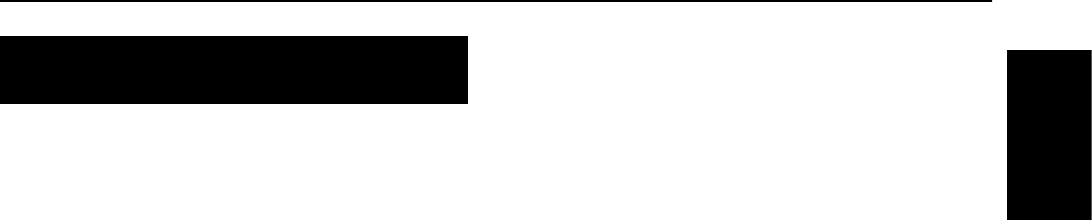
Quick start guide
i
ENGLISH
Table of contents
Introduction 1
About this manual 1
Symbols used 1
Important safety instructions 2
Safety Precautions 2
Using the Online CD-ROM 3
Contents of the Online CD-ROM 3
Troubleshooting 3
Printer components 4
Setting up your printer 5
Unpacking the printer 5
Placing the printer 6
Installation procedure 7
Installing the ribbon cassette 7
Connecting the printer 10
Checking the printer voltage 10
Connecting the mains power 10
Connecting the interface cable 10
Switching on the printer 11
Control panel 13
LED indicators 13
Control panel keys 14
Print quality key 16
Print qualities 9 needle printer 16
Print qualities 24 needle printer 17
Character pitch key 18
QUICK START GUIDE
QSG2440
_
en
_
396957
-.
book
Seite
i
Donnerstag
,
22
.
November
2007
11:31
11

Table of contents Quick start guide
ii
Paper handling 19
Loading paper 19
Paper select lever 19
Print Gap Lever 20
Fanfold paper 21
Unloading Continuous Forms 23
Single sheets 24
Ejecting Single Sheets 25
Paper Parking Function 26
Switching from fanfold paper to single
sheets 26
Switching from single sheets to fanfold
paper 26
Setting the first printing line (TOF) 27
Printing out a status page 28
Example of a status page 28
Specifications 29
Printer specifications 29
Paper specifications 31
Consumables and accessories 32
Consumables 32
Accessories 32
QSG2440
_
en
_
396957
-.
book
Seite
ii
Donnerstag
,
22
.
November
2007
11:31
11
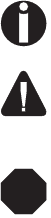
1
Chapter 1
Introduction
`About this
manual
This Quick start guide is intended as a quick introduction into working with
the printer and also to enable inexperienced users to operate the device prop-
erly. It describes the most important functions of the printer and contains the
essential information for your everyday work with the printer. A more
detailed description of the printer, its characteristic features, and further
information is contained in the User guide on the Online CD-ROM, which is
inserted at the back of this manual.
Symbols used Important information is highlighted in this manual by three symbols.
NOTE: A note is a tip or extra information that may be helpful in installing or using the
printer.
CAUTION: A caution message provides information that may help
you avoid equipment damage, process failure, or inconvenience. Read
all caution messages carefully.
WARNING: A warning message indicates the possibility of personal
injury if a specific procedure is not performed exactly as described in
the guide. Pay close attention to these sections and read them fully to
prevent possible injury.
STOP
QSG2440
_
en
_
396957
-.
book
Seite
1
Donnerstag
,
22
.
November
2007
11:31
11

Important safety instructions Introduction
2
`Important safety
instructions
Read the following instructions thoroughly before starting up your printer in
order to prevent injuries and avoid damage to the device.
Keep this Quick start guide in a place which is easily accessible at all times.
Place the printer on a solid and even base so that it cannot fall down to the
ground.
Do not expose the printer to high temperatures or direct sunlight.
Keep all liquids away from the printer.
Protect the printer from shock, impact and vibration.
Be sure to connect the printer to a socket with the correct mains voltage.
Always disconnect the system from the mains before opening the device to
perform maintenance work or remedy errors.
Do not perform any operation or action in any way other than provided in
this manual. When in doubt, contact your dealer or service company.
Keep in mind that hazard warnings in this manual or on the printer cannot
cover every possible case, as it is impossible to predict and evaluate all
circumstances beforehand. Be alert and use your common sense.
Safety Precautions This printer is available in two models, the 110 V model and the 230 V model.
The specifications that apply to your printer depend on your machine config-
uration. To prevent fire or shock hazards, connect the power plug only to a
properly rated power outlet.
QSG2440
_
en
_
396957
-.
book
Seite
2
Donnerstag
,
22
.
November
2007
11:31
11

Introduction Using the Online CD-ROM
3
`Using the Online
CD-ROM
First install the Adobe Acrobat Reader on your hard disk, unless the program
has already been installed. To install it, follow the steps described in the
README file in the READER directory.
Load the CD-ROM into the drive. The CD will start automatically. If not, call
the Windows Explorer and double click on the START.PDF file. Then follow
the instructions and menus on the screen.
Contents of the
Online CD-ROM
The Online CD-ROM contains:
User guide: A detailed description of the printer and its impressive features;
Drivers: Windows xxxx
Additional documentation: xxxx
If your CD-ROM is be defective or missing, please consult your dealer. The
Online Documentation is also available as a hardcopy (at a cost) or can be
downloaded via the Internet.
`Troubleshooting The User’s Manual on the Online CD-ROM contains detailed Information
on how to rectify errors. It deals with general printing problems as well as
problems with the print quality and paper feed.
QSG2440
_
en
_
396957
-.
book
Seite
3
Donnerstag
,
22
.
November
2007
11:31
11

Printer components Introduction
4
`Printer components
Single sheet feeder
Platen
knob
Power
Switch
Cover
Control panel
USB interface
Parallel interface
Tractor
Power inlet
Paper select lever
Printhead
Ribbon cassette
QSG2440
_
en
_
396957
-.
book
Seite
4
Donnerstag
,
22
.
November
2007
11:31
11
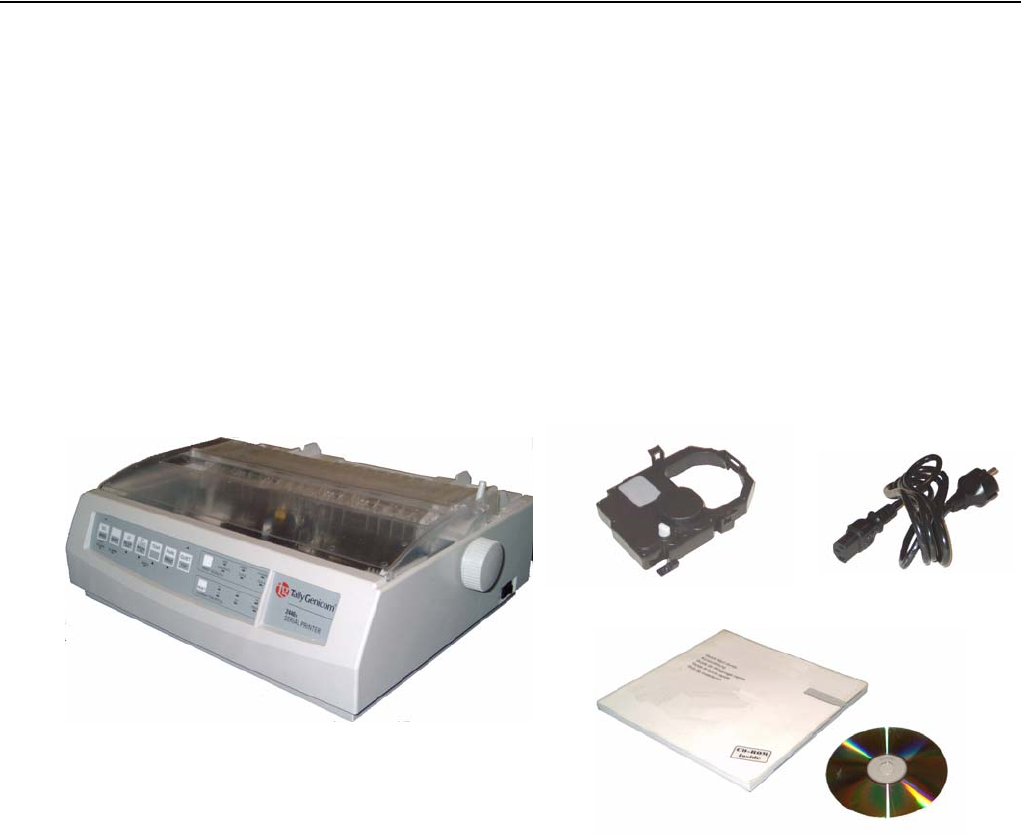
Setting up your printer Unpacking the printer
5
Chapter 2
Setting up your printer
`Unpacking the
printer
Place your packaged printer on a solid base.
Make sure that the “Up” symbols point in the correct direction.
Open the packaging, lift the printer out of the cardboard box and remove the
remaining packaging material.
Check the printer for any visible transport damage and missing items. The
following items should be included:
If you find any transport damage or if any accessories are missing, please
contact your dealer.
Printer
Ribbon cassette Power cord
Quick Start Guide and CD-ROM
QSG2440
_
en
_
396957
-.
book
Seite
5
Donnerstag
,
22
.
November
2007
11:31
11
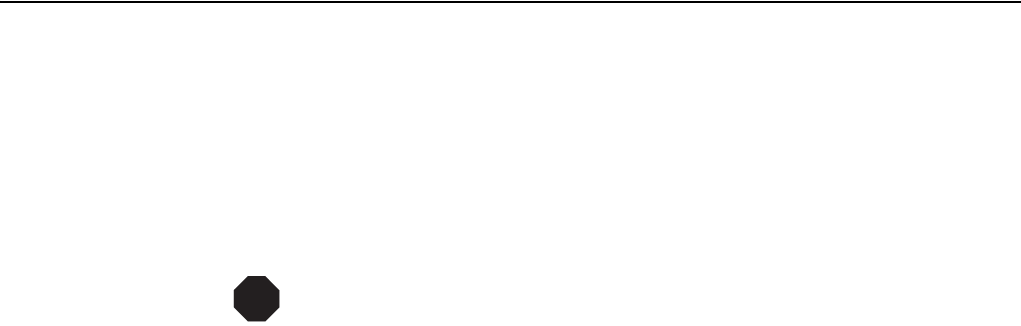
Placing the printer Setting up your printer
6
`Placing the
printer
Place the printer on a solid, flat, surface, ensuring that the printer is positioned
in such a way that it can not topple, and that there is easy access to the control
panel and paper input devices.
Also ensure that there is enough space for sufficient ventilation and for the
printed output.
When selecting the printer location, observe the following additional
instructions:
Never place the printer in the vicinity of inflammable gas or explosive
substances.
Do not expose the printer to direct sunlight. If you cannot avoid placing
the printer near a window, protect it from the sunlight with a curtain.
When connecting a computer to the printer, make sure not to exceed the
maximum cable length (see User guide on the Online CD-ROM, Technical
Specifications).
Ensure sufficient distance between the printer and any heating devices/
radiators.
Avoid exposing the printer to extreme temperature or air humidity fluctu-
ations. Above all take care to avoid the influence of dust.
It is recommended to install the printer in a place which is acoustically
isolated from the workplace because of the noise it may produce.
STOP
QSG2440
_
en
_
396957
-.
book
Seite
6
Donnerstag
,
22
.
November
2007
11:31
11
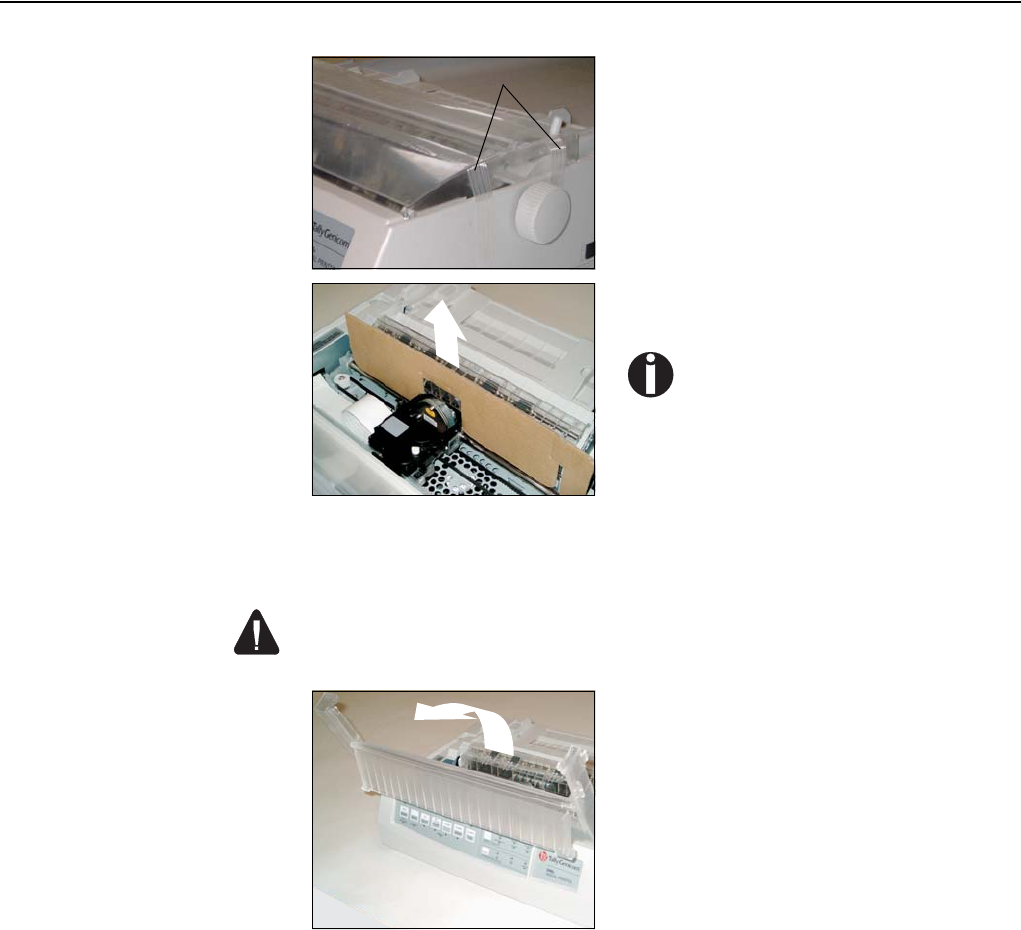
Setting up your printer Installation procedure
7
`Installation
procedure
`Installing the
ribbon cassette
Proceed as follows to install the ribbon cassette.
Only use ribbon cassettes from the manufacturer as products from
other manufacturers may damage the print head or the ribbon drive.
1. When the printer is first taken out of
the packaging box, the cover of the
printer is taped as shown in the dia-
gram. Remove the tape.
2. Open the cover of the printer and
remove the shipping lock.
Keep the packaging for future
transportation.
Tape
1. Remove the ribbon cassette from its
packaging.
2. Open the printer cover.
QSG2440
_
en
_
396957
-.
book
Seite
7
Donnerstag
,
22
.
November
2007
11:31
11
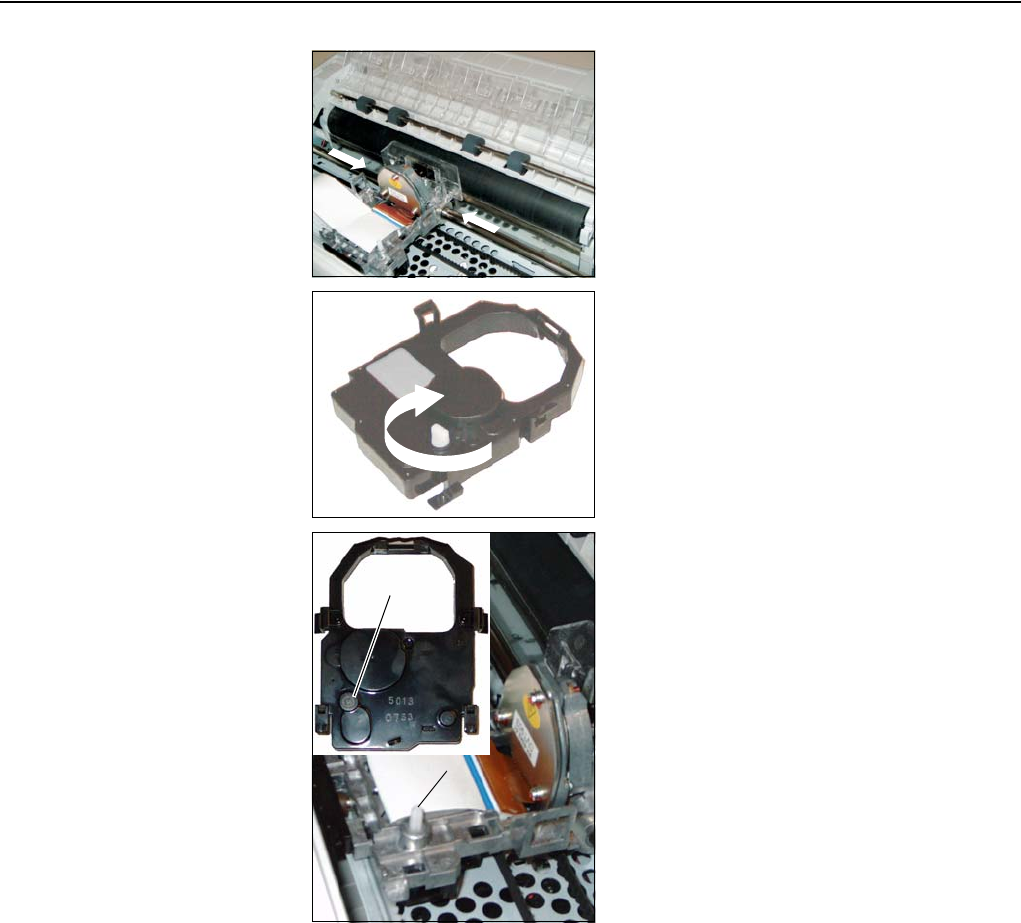
Installing the ribbon cassette Setting up your printer
8
3. Adjust the printhead to the center of
the print roller.
4. Turn the tension knob A in the direc-
tion of the arrow in order to take up
slack of the ribbon.
5. Insert the recess B on the bottom of
the ribbon cassette into the holding
pin C of the mounting.
C
B
QSG2440
_
en
_
396957
-.
book
Seite
8
Donnerstag
,
22
.
November
2007
11:31
11

Setting up your printer Installing the ribbon cassette
9
6. Push the cassette into its mounting
until it clicks into position.
7. Close the cover of the printer.
QSG2440
_
en
_
396957
-.
book
Seite
9
Donnerstag
,
22
.
November
2007
11:31
11
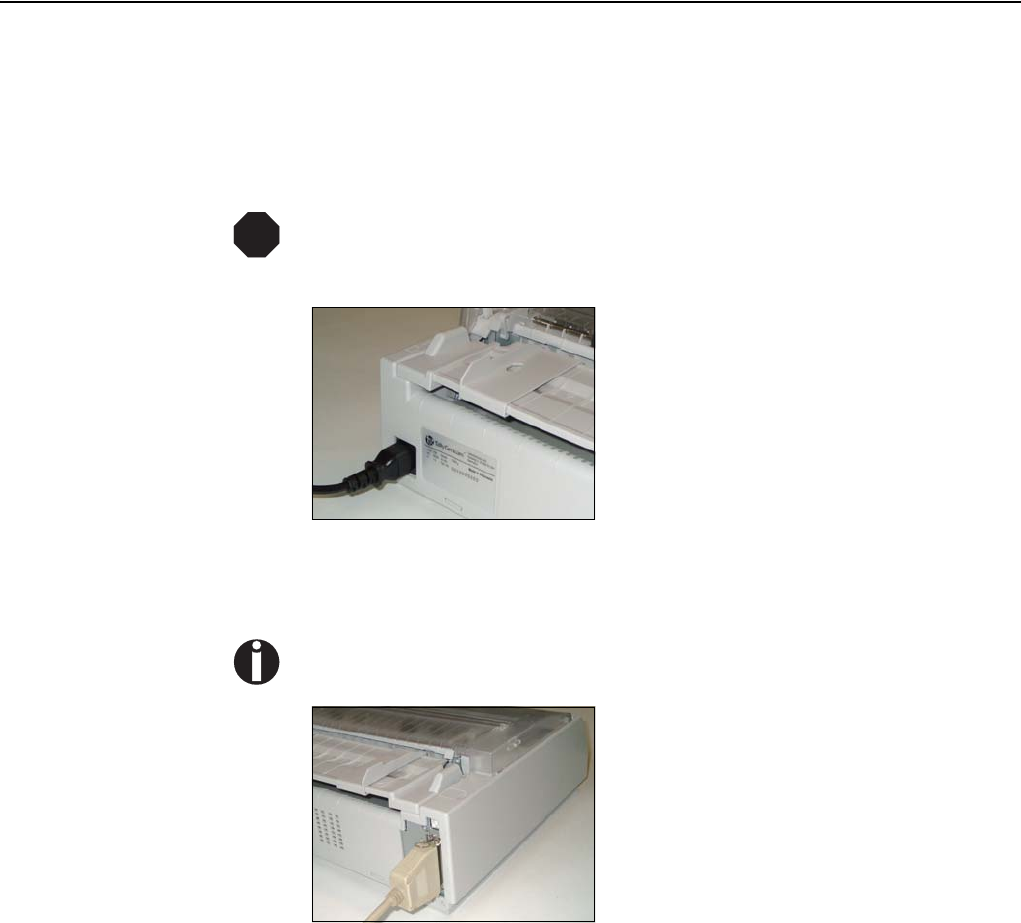
Connecting the printer Setting up your printer
10
`Connecting the printer
Checking the
printer voltage
Make sure that the device has been set to the correct voltage (e.g. 230 V in
Europe, 120 V in the USA). To do this, check the type plate at the back of the
printer. Contact your dealer if the setting is incorrect.
Never switch on the printer if the voltage setting is incorrect, since this
may result in severe damage.
Connecting the
mains power
Connecting the
interface cable
The printer by default is provided with a parallel Centronics interface and an
USB interface.
For further information about the interfaces, refer to the User Guide on the Online
CD-ROM.
STOP
1. Make sure that the power switch of
the printer is in the Off position.
2. Connect the power cable to the power
inlet of the printer. Connect the power
cable plug to a mains socket.
1. Make sure that the printer and the
computer are switched off
2. Connect the data cable between the
printer and the computer, in this
example a 36-pin centronics parallel
cable.
QSG2440
_
en
_
396957
-.
book
Seite
10
Donnerstag
,
22
.
November
2007
11:31
11
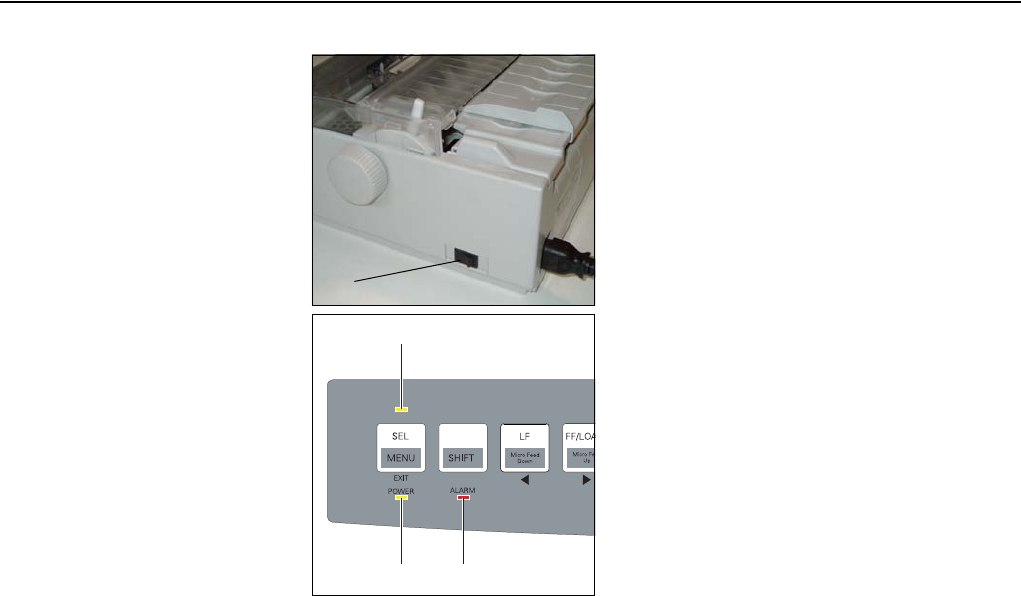
Setting up your printer Connecting the printer
11
Switching on the
printer Press the power switch A which is
located at the right side of the printer.
The printer initializes.
When the initialization is completed, the
Power indicator A and the Ready indica-
tor (SEL) B light up. If no paper has been
loaded, the Alarm indicator C also lights.
For more information on indicators,
please refer to Chapter 5, “Control
panel” on page 13.
After loading paper, the printer is in the
online status and ready to accept data
from the system.
A
B
C
A
QSG2440
_
en
_
396957
-.
book
Seite
11
Donnerstag
,
22
.
November
2007
11:31
11
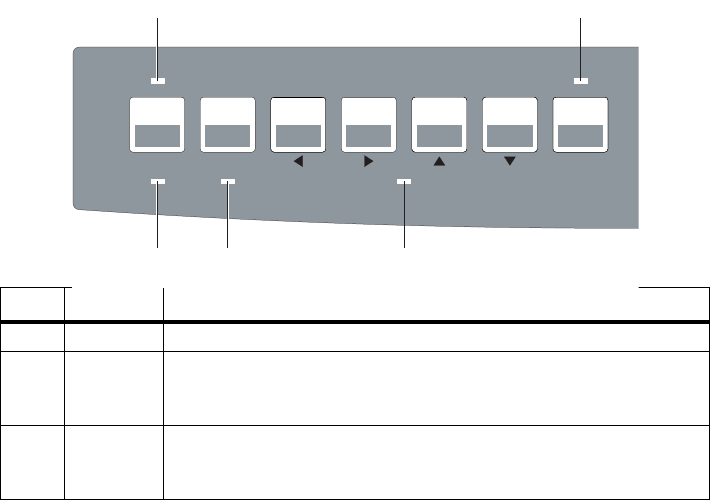
13
Chapter 3
Control panel
The control panel and the keys are used for controlling the printer operation.
The control panel consists of nine keys for controlling the printer functions
and four LEDs displaying the status of the printer. The function of the keys
depends on the mode of the printer.
`LED indicators The LED lights of the control panel indicate the current status of the printer.
No. LED Status
1 POWER On: the printer is switched on. Off: the printer is switched off.
2 SEL On: the printer is in Online mode and ready to receive data from
the computer.
Off: the printer is in Offline mode and cannot receive data.
3 QUIET On: the printer is in Quiet mode which reduces the printing noise
by decreasing the print speed.
Off: the printer is in normal printing mode.
SHIFT Micro Feed
Down
Micro Feed
Up
LF TEAR PARK QUIET
TOF
PRINT
MENU
ALARM
EXIT
POWER
FF/LOAD
SEL
MENU
23
541
QSG2440
_
en
_
396957
-.
book
Seite
13
Donnerstag
,
22
.
November
2007
11:31
11
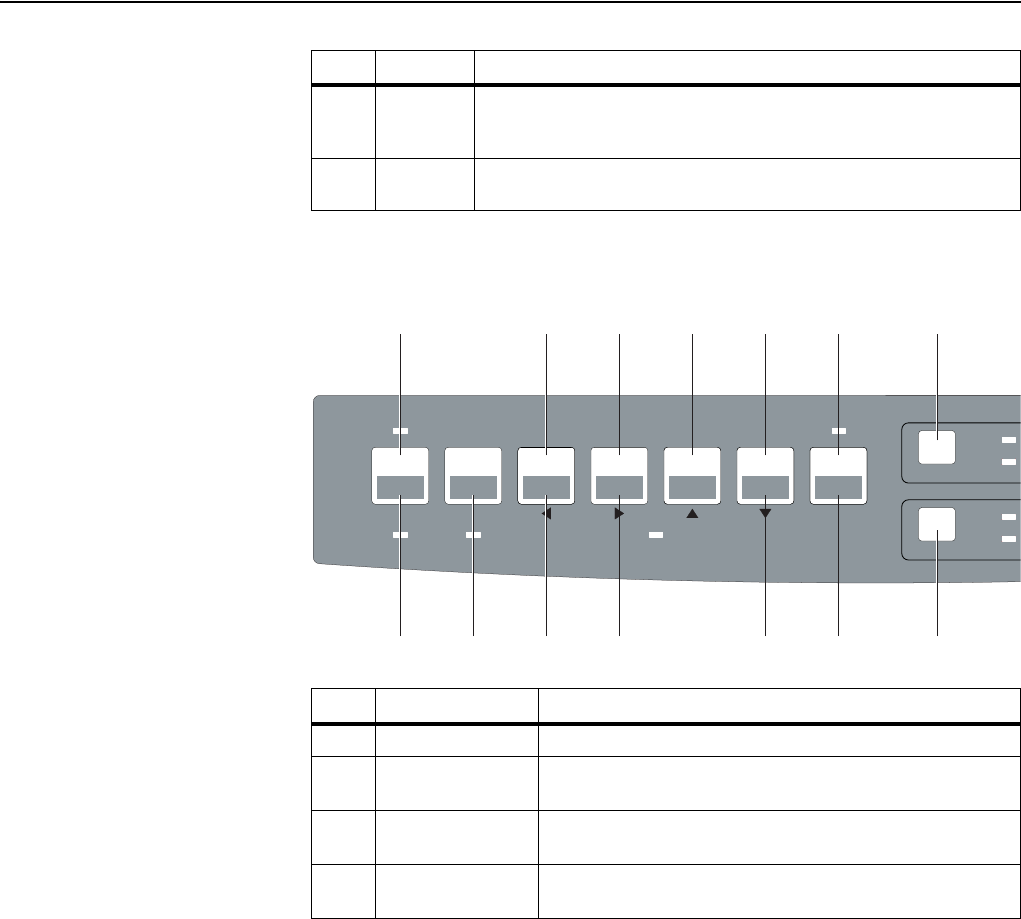
Control panel keys Control panel
14
`Control panel
keys
The control panel keys are used for controlling the printer operation. Key
functions depend on printer status.
4 MENU On: the printer is in Menu mode. Refer to the User Guide on the
CD-ROM for further informations on the menu mode.
Off: the printer is in Normal mode.
5 ALARM On: the printer is in a fault status or paper is missing.
Off: there is no fault status and paper is inserted.
No. LED Status
SHIFT Micro Feed
Down
Micro Feed
Up
LF TEAR PARK QUIET
TOF
PRINT
MENU
ALARM
EXIT
POWER
FF/LOAD
SEL
MENU
CHARACTER PITCH
RESET
10
17
PRINT QUALITY
QUADRA
T
HSD
1
91412
10 1311
234567
8
No. Key Function
1 SEL Switches the printer online or offline.
2 LF Advance paper up one line. Keep the key depressed for
repetitive line feeds.
3 FF/LOAD Feeds in single sheet of paper; advances continuous-form
paper to print position.
4 TEAR Moves continuous-form paper up for tear-off or back down
for printing.
QSG2440
_
en
_
396957
-.
book
Seite
14
Donnerstag
,
22
.
November
2007
11:31
11
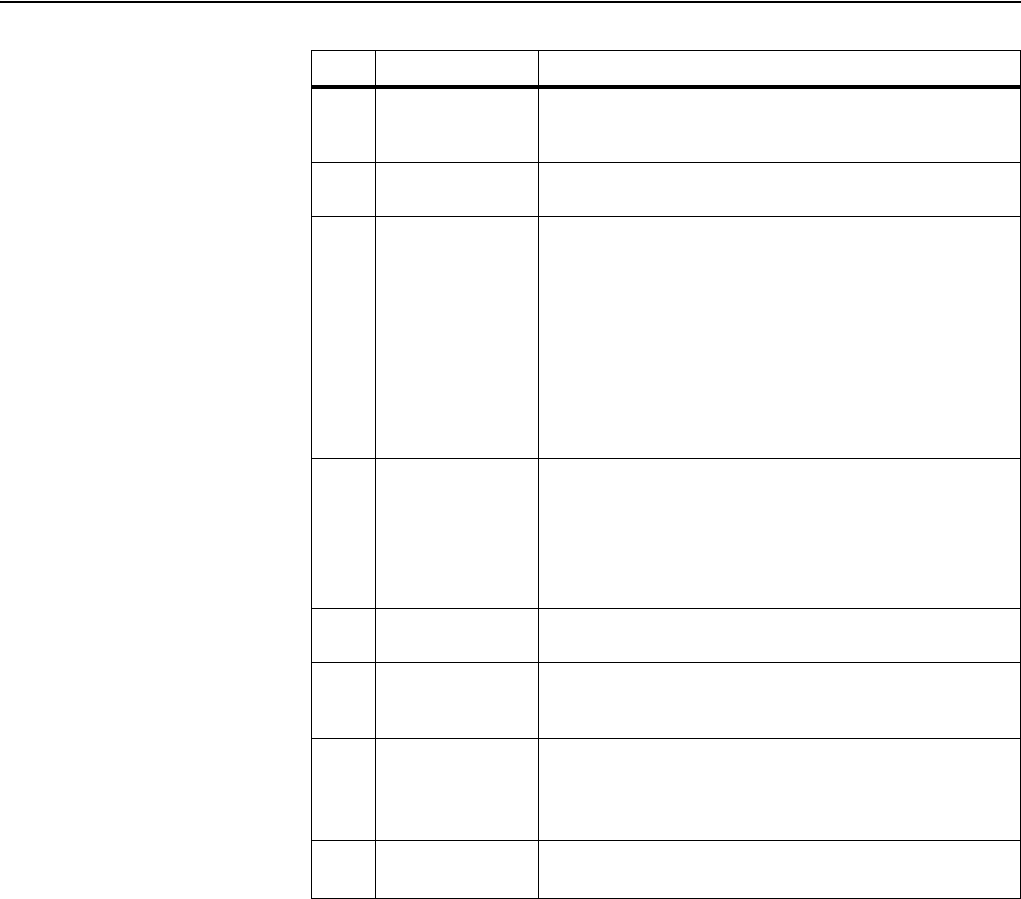
Control panel Control panel keys
15
5 PARK Transports continuous-form paper to the park position. Use
this key if you want to switch to single sheet print without
removing the continuous papier.
6 QUIET Activates the Quiet mode which reduces the printing noise
by decreasing the print speed.
7 PRINT QUALITY Selects the print quality/font. You have the following
options:
9w model: HSD DRAFT COURIER QUADRATO
OCR-B OCR-A
24w model:HSD DRAFT COURIER GOTHIC
PRESTIGE ORATOR ROMAN
SCRIPT SANS SERIF SOUVENIR
OCR-B OCR-A
For more information, refer to section “Print quality key” on
page 16.
8 CHARACTER
PITCH
RESET (+ SHIFT)
Selects the character pitch. You have the following
options:
10 12 15 17 20 PROP
Press this key in combination with SHIFT to clear a paper
jam alarm. For more information, refer to section “Charac-
ter pitch key” on page 18.
9 SHIFT Press this key in combination with other keys to perform
the following tasks.1
10 MENU + SHIFT Press this key combination to activate Menu mode. Refer
to the User Guide on the CD-ROM for further informations
on the menu mode.
11 Micro Feed Down
+ SHIFT
9w model: Feeds paper backwards in 1/72 inch incre-
ments.
24w model:Feeds paper backwards in 1/72 inch incre-
ments.
12 Micro Feed Up +
SHIFT
9w model: Feeds paper forward in 1/72 inch increments.
24w model:Feeds paper forward in 1/72 inch increments.
No. Key Function
QSG2440
_
en
_
396957
-.
book
Seite
15
Donnerstag
,
22
.
November
2007
11:31
11
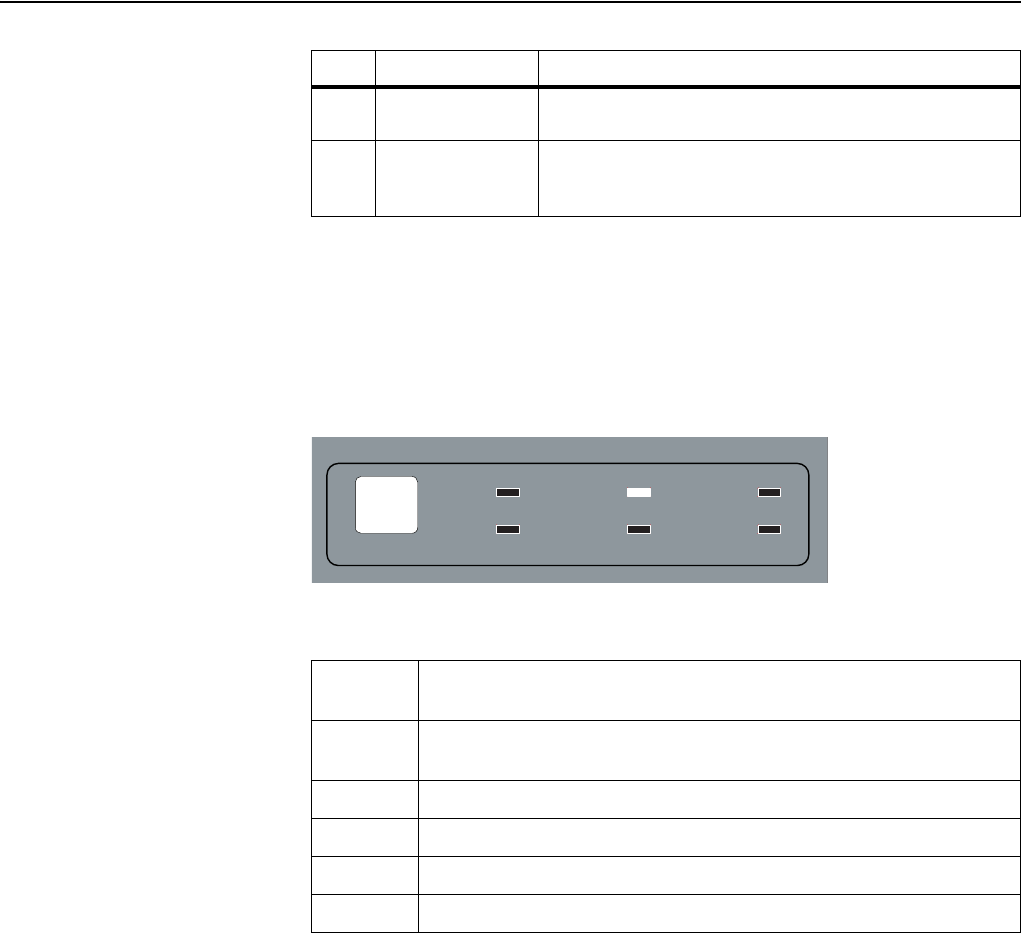
Control panel keys Control panel
16
Print quality key The printer can print with different print qualities and fonts. The actual
selected print quality is displayed by its respective LED light.
If you want to change the print quality setting, press the PRINT QUALITY
key repeatedly until the desired print quality is set.
Print qualities
9 needle printer
The following print qualities/fonts are available:
13 PRINT + SHIFT Press this key combination to printout an overview of the
printer configuration.
14 TOF + SHIFT Press this key combination to adjust the position of the first
printing line. Refer to section “Setting the first printing line
(TOF)” on page 27.
1 The printer must be in Offline mode.
No. Key Function
HSD High Speed Draft: prints with the highest print speed (533 cps at 10 cpi)
but also lowest print quality.
Draft Prints with high print speed (400 cps at 10 cpi) but with lower resolution
as with Letter quality.
Courier Prints the Courier font in Near Letter Quality.
Quadrato Prints the Quadrato font in Near Letter Quality.
OCR-B Prints the OCR-B font in Near Letter Quality.
OCR-A Prints the OCR-A font in Near Letter Quality.
PRINT QUALITY
COURIER
OCR-B OCR-A
DRAFT
QUADRATO
HSD
QSG2440
_
en
_
396957
-.
book
Seite
16
Donnerstag
,
22
.
November
2007
11:31
11
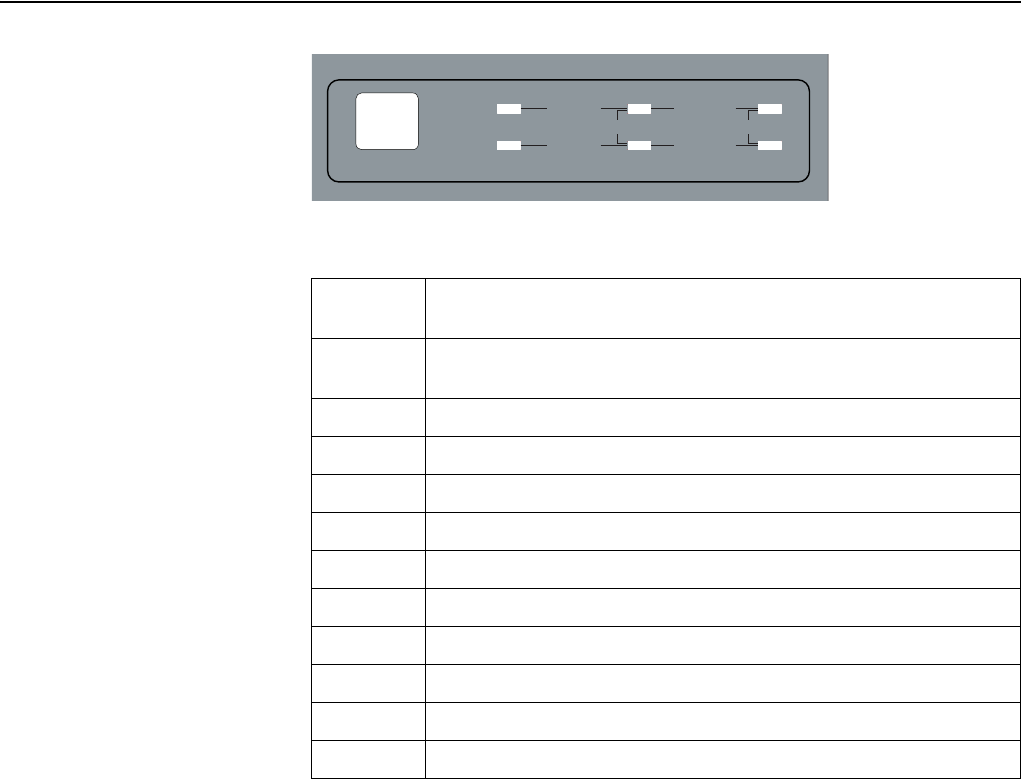
Control panel Control panel keys
17
Print qualities
24 needle printer
The following print qualities/fonts are available:
HSD High Speed Draft: prints with the highest print speed (533 cps at 10 cpi)
but also lowest print quality.
Draft Prints with high print speed (400 cps at 10 cpi) but with lower resolution
as with Letter quality.
Courier Prints the Courier font in Near Letter Quality.
Gothic Prints the Gothic font in Near Letter Quality.
Presstige Prints the Presstige font in Near Letter Quality.
Orator Prints the Orator font in Near Letter Quality.
Roman Prints the Roman font in Near Letter Quality.
Script Prints the Script font in Near Letter Quality.
Sans Serif Prints the Sans Serif font in Near Letter Quality.
Souvenir Prints the Souvenir font in Near Letter Quality.
OCR-B Prints the OCR-B font in Near Letter Quality.
OCR-A Prints the OCR-A font in Near Letter Quality.
PRINT QUALITY
OCR-B
OCR-A SCRIPT
ROMAN
SANS SERIF
PRESTIGE ORATOR
SOUVENIR
COURIER GOTHIC
DRAFT
HSD
QSG2440
_
en
_
396957
-.
book
Seite
17
Donnerstag
,
22
.
November
2007
11:31
11
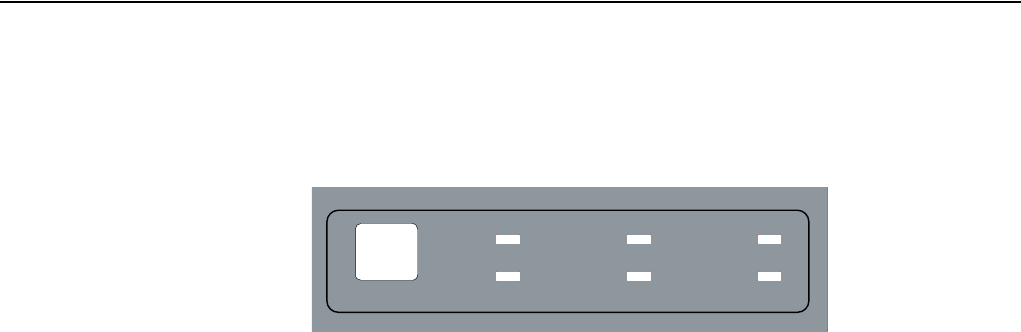
Control panel keys Control panel
18
Character pitch key The printer can print with different characters per inch (character pitch). The
actual selected print quality is displayed by its respective LED light.
If you want to change the print quality setting, press the CHARACTER
PITCH key repeatedly until the desired character pitch is set.
The printer can print with 10, 12, 15, 17.1 or 20 characters per inch. If PROP
(proportional spacing) is selected, only the actually required space for the
character width is used.
CHARACTER PITCH
RESET
10
17
12
20
15
PROP
QSG2440
_
en
_
396957
-.
book
Seite
18
Donnerstag
,
22
.
November
2007
11:31
11

19
Chapter 4
Paper handling
This section describes how to set the paper type, load fanfold paper and single
sheets, transport paper and move the paper to the tear position.
`Loading paper Your printer can process both fanfold paper and single sheets. For informa-
tion on the supported paper sizes, please refer to the section “Paper
specifications” on page 31.
Paper select lever The paper select lever is used to select the paper path.
Move the paper select lever A back-
ward for single sheets.
Move the paper select lever forward
for continuous sheets.
A
QSG2440
_
en
_
396957
-.
book
Seite
19
Donnerstag
,
22
.
November
2007
11:31
11
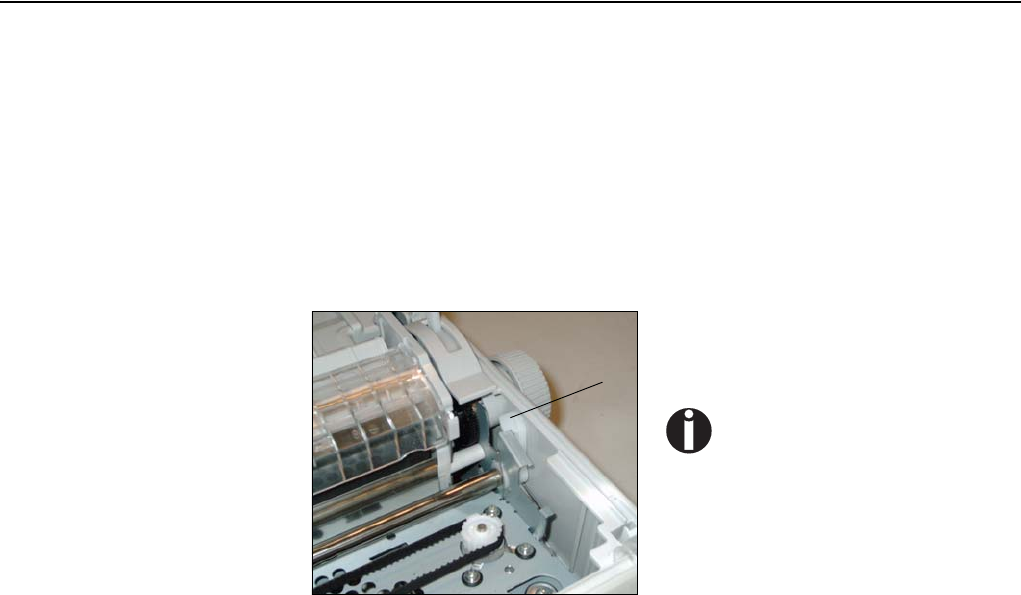
Loading paper Paper handling
20
Print Gap Lever The printer can handle paper with different thicknesses, including multipart
forms with up to five parts (original plus four copies). For details on paper
thickness specifications, please refer to the section “Paper specifications” on
page 31.
The Print Gap lever, located on the right under the cover, allows you to adjust
for different paper thicknesses. Be sure to adjust the Print Gap lever when-
ever you change the number of copies being printed.
The print gap lever has twelve settings.
Moving the Print Gap A lever to the
rear reduces the print gap, moving to
the front widens the print gap.
If printing smears, the ribbon
misfeeds, or the paper jams, move
the lever one position wider.
A
QSG2440
_
en
_
396957
-.
book
Seite
20
Donnerstag
,
22
.
November
2007
11:31
11
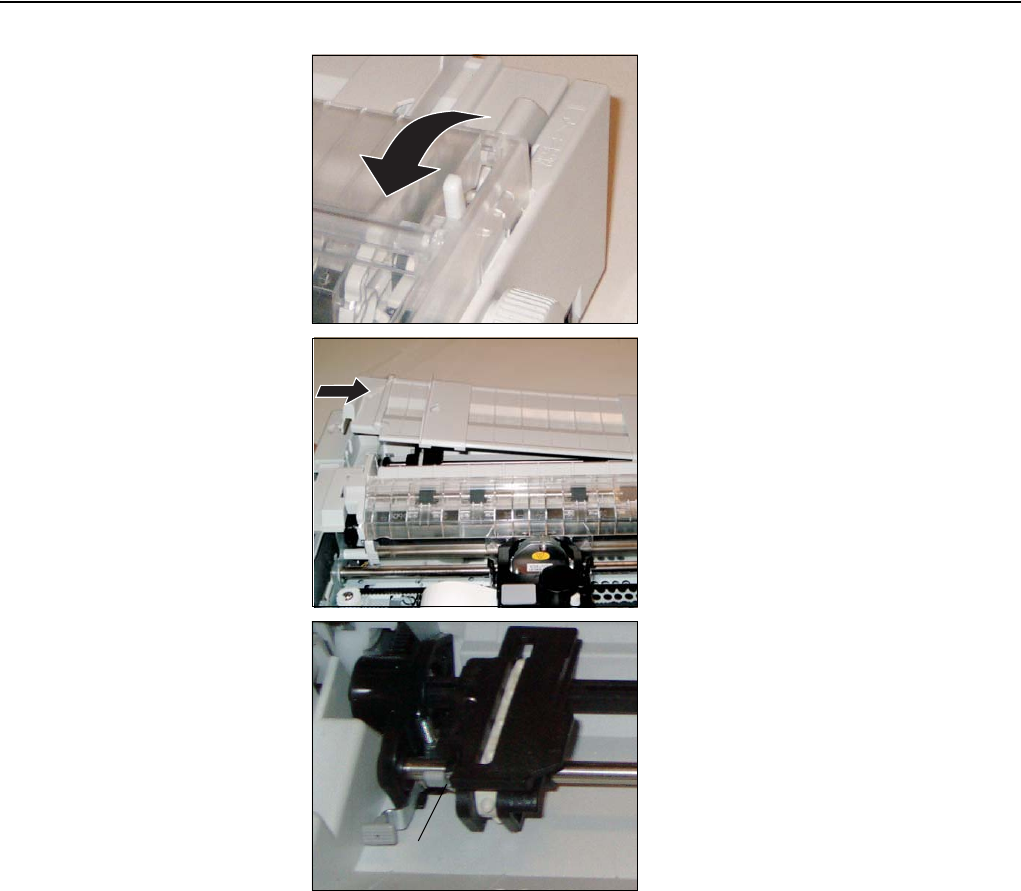
Paper handling Fanfold paper
21
`Fanfold paper 1. Move the paper select lever for-
ward to Continuous Paper posi-
tion.
2. If necessary, readjust the Print
Gap lever for continuous forms
(see section “Print Gap Lever” on
page 20).
3. Slightly press the single sheet
feeder to the right or to the left,
until the holding pin comes free
from its recess. Remove the
feeder.
4. Release the tractor locking levers
A by pulling them up. Once the
right forms tractor is positioned,
lock it by pushing down its lock-
ing lever.
A
QSG2440
_
en
_
396957
-.
book
Seite
21
Donnerstag
,
22
.
November
2007
11:31
11

Fanfold paper Paper handling
22
5. Raise the tractor doors and fit the
first two paper feed holes onto
the right tractor pins. Close the
right tractor door.
6. Repeat the procedure for the left
tractor and adjust the left forms
tractor to accommodate the
width of the form.
7. Move the left tractor to make the
paper flat. Do not stretch the
paper too taut. Pull the left lock-
ing lever up to secure the tractor
in place.
8. Reinstall the manual paper feeder.
9. Press the FF/LOAD key to
advance the paper to the top-of-
form position from which print-
ing can start. The printer is auto-
matically placed in the Online
State.
QSG2440
_
en
_
396957
-.
book
Seite
22
Donnerstag
,
22
.
November
2007
11:31
11
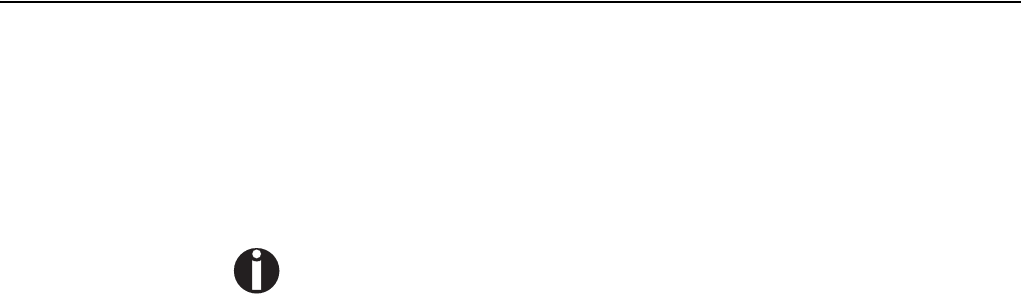
Paper handling Fanfold paper
23
Unloading
Continuous Forms
To unload continuous forms:
1. Make sure that the Paper Select lever is set to the continuous forms posi-
tion.
2. Press the PARK key. The continuous forms paper is retracted to the park
position. If the paper cannot be retracted in one operation, continue to
press the PARK key until the paper is parked.
The printer can retract continuous forms-paper by a recommended maximum of 25.4 cm
(11 inches) per operation. (???)
QSG2440
_
en
_
396957
-.
book
Seite
23
Donnerstag
,
22
.
November
2007
11:31
11
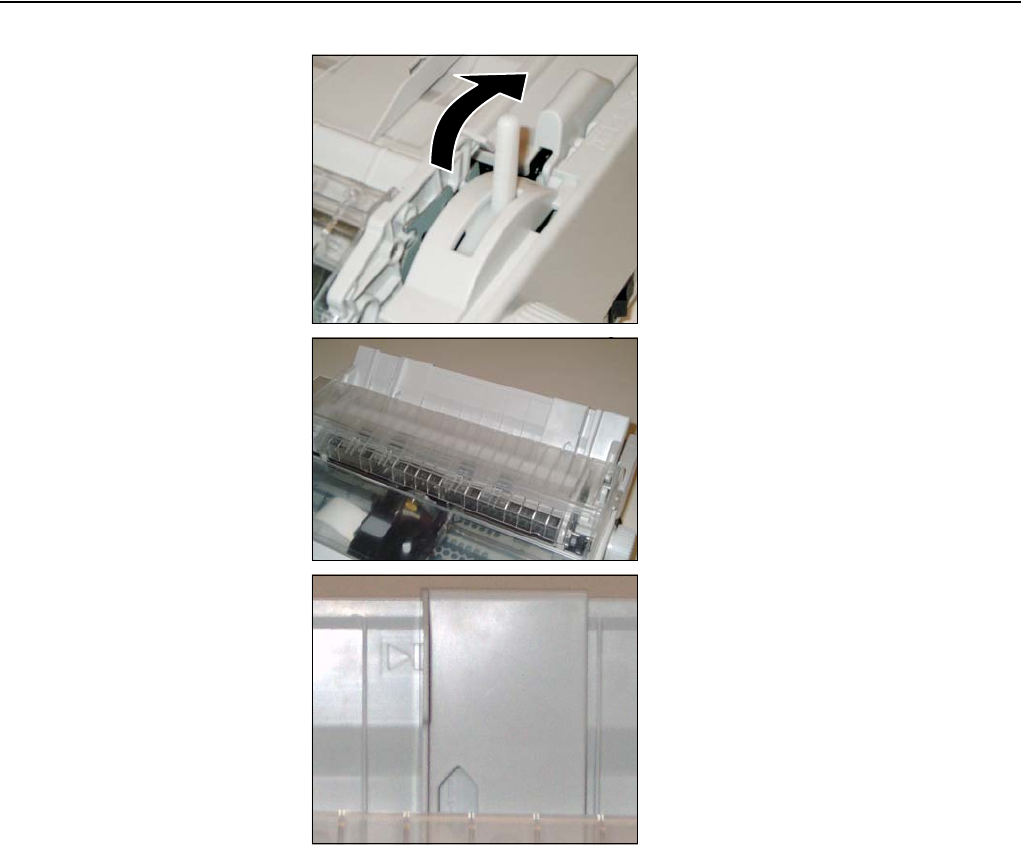
Single sheets Paper handling
24
`Single sheets 1. Move the paper select lever back-
ward to Single Sheet position.
2. If necessary, readjust the Print
Gap lever for continuous forms
(see section “Print Gap Lever” on
page 20).
3. Make sure that the printer is
turned on.
4. Raise the single sheet feeder until
it locks into its mounting.
5. Align the left paper guide with
the mark on the left of the single
sheet feeder. Adjust the right
paper guide to the width of the
paper used.
QSG2440
_
en
_
396957
-.
book
Seite
24
Donnerstag
,
22
.
November
2007
11:31
11
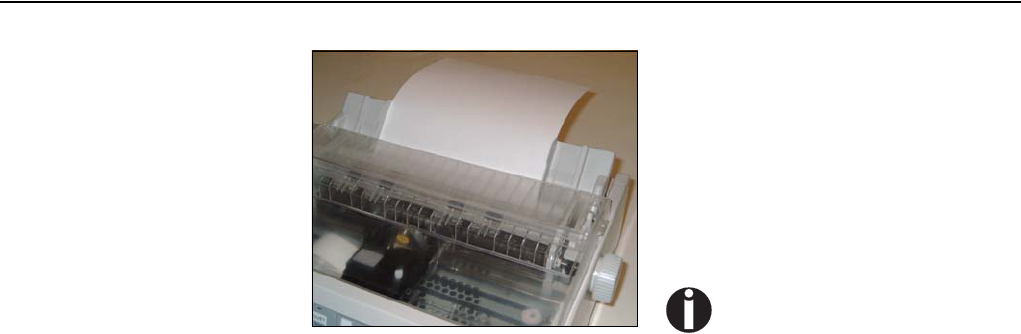
Paper handling Single sheets
25
Ejecting Single
Sheets
If you print using software which inserts a form feed at the end of each page,
each sheet is ejected automatically upon the completion of the page printing.
To manually eject sheets of paper: Press the FF/LOAD key to execute a
forward form feed.
6. Insert a sheet of paper. Make sure
that the bottom edge of the paper
engages snugly with the platen.
The paper will automatically
advance to the top-of-form posi-
tion if the Single Sheet Load
option of the Setup mode is set to
Automatic.
The factory setting for the Single
Sheet Load option is automatic
loading after paper detection. If you
set this option to manual, you will
have to press
FF/LOAD
to feed
the paper.
QSG2440
_
en
_
396957
-.
book
Seite
25
Donnerstag
,
22
.
November
2007
11:31
11

Paper Parking Function Paper handling
26
`Paper Parking Function
Switching from
fanfold paper to
single sheets
When using fanfold paper (push tractor), single sheets can be inserted without
removing paper from the tractor feeder.
The fanfold paper can be moved to the parking position by the switches on
the operation panel. Switching to friction feed after doing this allows printing
on single sheets with the fanfold paper in the tractor feeder left as it is.
To switch from fanfold paper to single sheet mode proceed as follows:
1. Tear off printed paper at its perforation, if necessary.
2. Press the PARK key. The fanfold paper is transported backward to the
park position.
3. Move the paper select lever backward to Single Sheet position.
4. If necessary, readjust the Print Gap lever for continuous forms (see sec-
tion “Print Gap Lever” on page 20).
5. Raise the single sheet feeder until it locks in its mounting.
6. Align the left paper guide with the mark on the left of the single sheet
feeder. Adjust the right paper guide to the width of thepaper used.
7. Insert a sheet of paper. Make sure that the bottom edge of the paper
engages snugly with the platen. The paper will automatically advance to
the top-of-form position if the Single Sheet Load option of the Setup
mode is set to Automatic.
Switching from
single sheets to
fanfold paper
To switch from single sheet mode to tractor mode, proceed as follows:
1. If a single sheet is loaded, press the FF/LOAD key. The sheet is ejeceted.
2. Move the paper select lever backward to Continuous Paper position.
3. Press the FF/LOAD key again. The printer feeds the fanfold paper to
the top of form position.
QSG2440
_
en
_
396957
-.
book
Seite
26
Donnerstag
,
22
.
November
2007
11:31
11
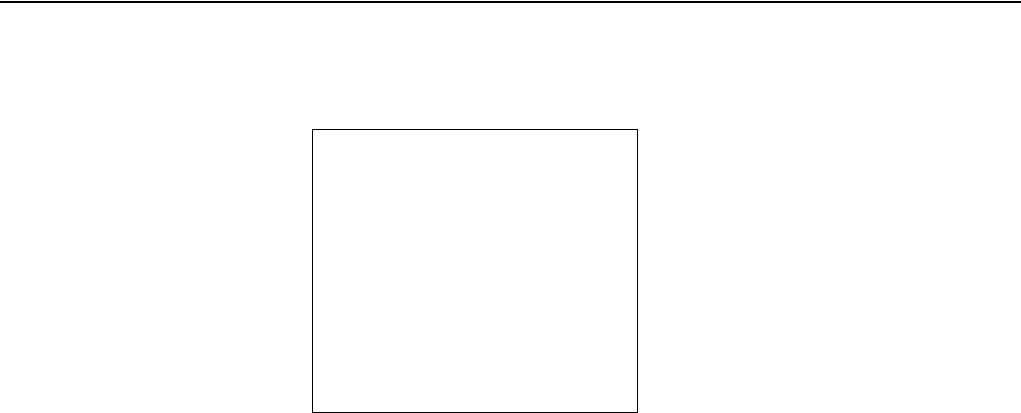
Paper handling Setting the first printing line (TOF)
27
`Setting the first
printing line (TOF)
You can use the TOF function for setting the vertical position of the first
printing line.
To adjust the first printing line vertically, proceed as follows:
1. Either transport fanfold paper to the next top of form position or feed an
inserted single sheet by pressing the FF/LOAD key.
2. Make sure that the printer is in offline mode; press the SEL key, if
necessary.
3. Hold the SHIFT key depressed and use the Micro Feed Down or
Micro Feed Up keys to adjust the desired first printing line.
Each micro feed will feed the paper down or up in 1/180 inch incre-
ments.
4. After releasing the key, the new adjusted first printing line is saved.
A coloured line on the transparent
paper protective cover of the print-
head can be helpful if you want to
adjust the first printing line.
QSG2440
_
en
_
396957
-.
book
Seite
27
Donnerstag
,
22
.
November
2007
11:31
11
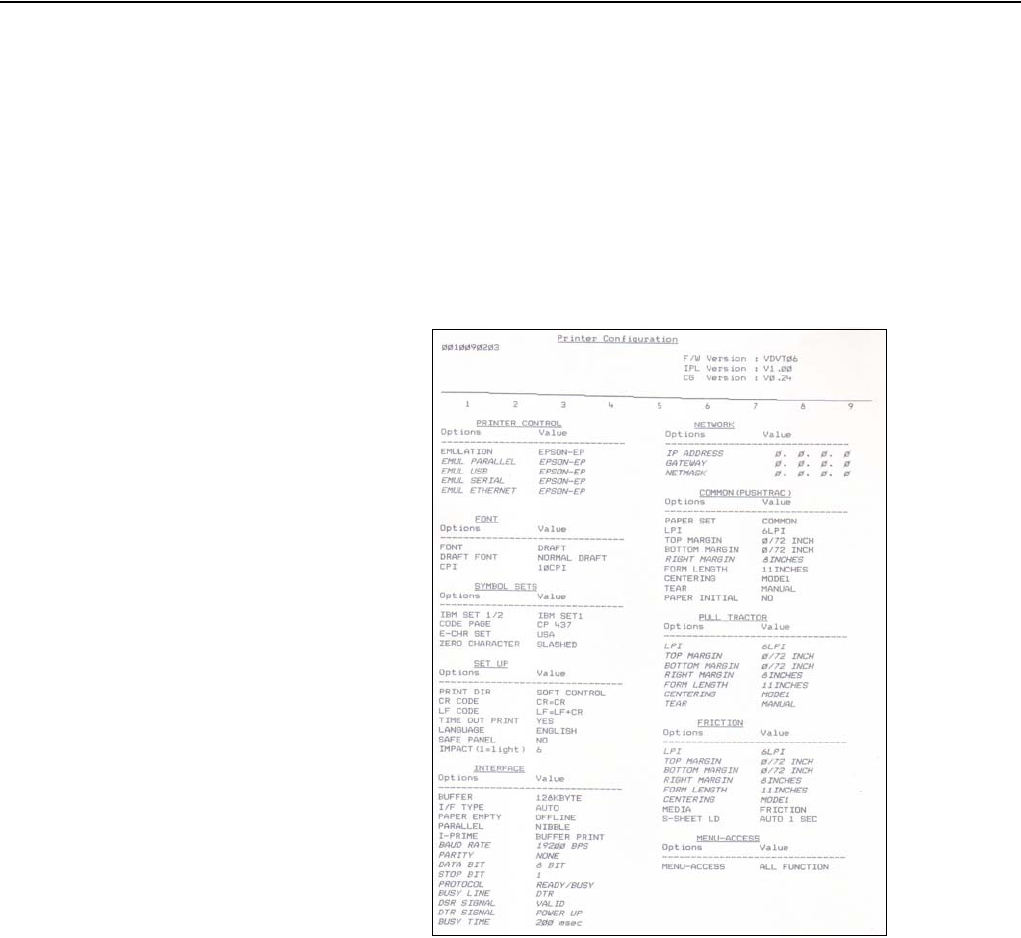
Printing out a status page Paper handling
28
`Printing out a
status page
The printer has a function that allows you to printout the current parameter
settings.
Proceed as follows, to printout the status page.
1. Make sure that paper is loaded (fanfold paper or single sheet).
2. Switch off the printer.
3. Hold depressed the PARK key and switch on the printer.
The status page is printed automatically.
Example of a status
page
QSG2440
_
en
_
396957
-.
book
Seite
28
Donnerstag
,
22
.
November
2007
11:31
11
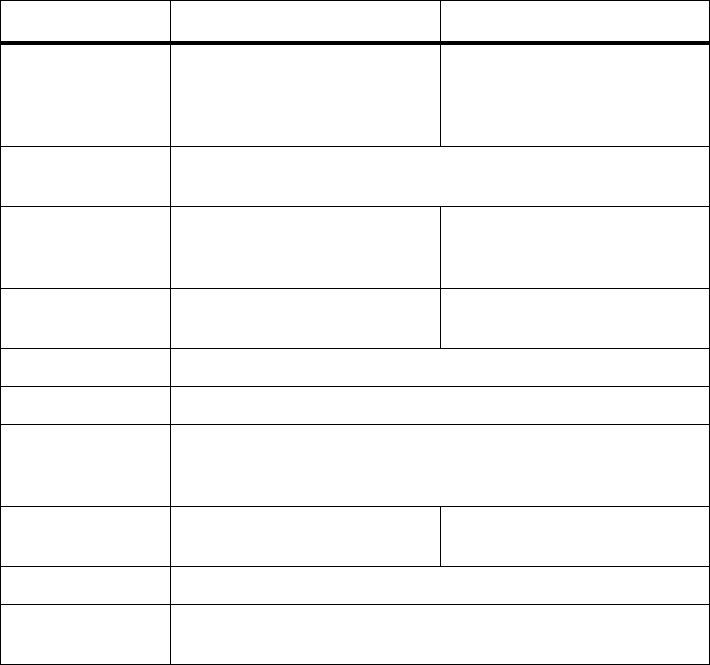
29
Chapter 5
Specifications
`Printer
specifications Narrow model Wide model
Printing method 2440/9 9-pin Dot matrix
impact printer
2440/24 24-pin Dot matrix
impact printer
2540/9 9-pin Dot matrix
impact printer
2540/24 24-pin Dot matrix
impact printer
Character pitch 10, 12, 15, 16.6, 17.1, 20 characters/inch and proportional type
(emulation-dependent)
Print width 80 characters/line at 10 cpi
96 characters/line at 12 cpi
137 characters/line at 17.1 cpi
136 characters/line at 10 cpi
163 characters/line at 12 cpi
233 characters/line at 17.1 cpi
Print speed 400 characters/line at 12 cpi,
Draft
480 characters/line at 12 cpi,
Draft
Line spacing 1, 2, 3, 4, 5, 6, 8, 12 lines/inch
Resolution Up to 144 vertical ×240 horizontal dots per square inch
Interface Parallel IEEE-1284 bidirectional Centronics, USB 2.0 Full Speed
(12 Mbps) or
Ethernet, Serial RS-232C
Throughput
(ECMA 132)
??? pages/hour
?? pages/minute
??? pages/hour
?? pages/minute
Emulations IBM (Native / Proprinter III) , Epson , DEC, MTPL and OKI
Power supply U.S.A./Canada 120 V ±10%, 60 Hz ±2%, Europe 230 V ±10%,
50/60 Hz ±2%
QSG2440
_
en
_
396957
-.
book
Seite
29
Donnerstag
,
22
.
November
2007
11:31
11
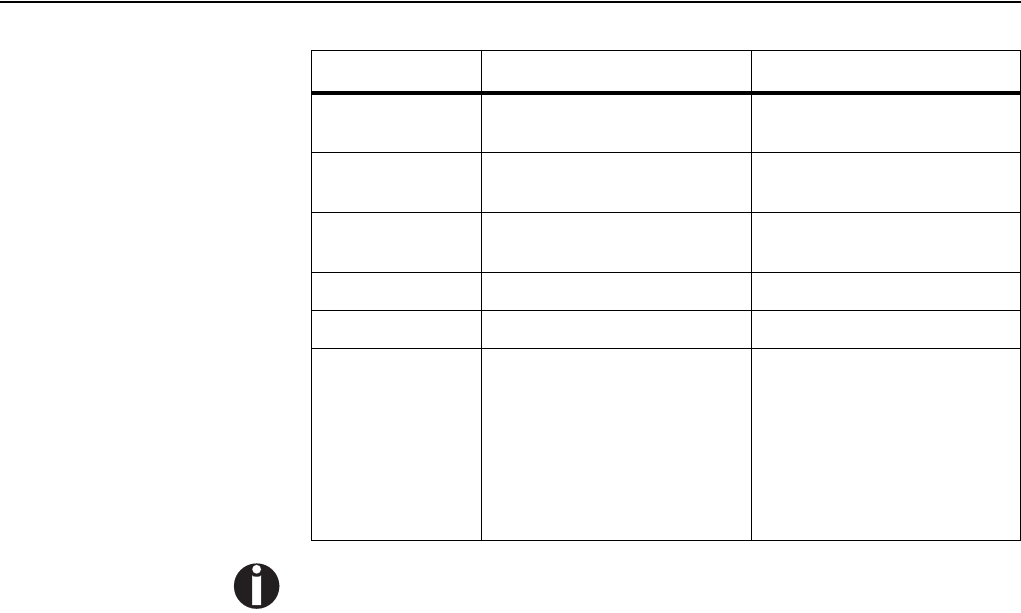
Printer specifications Specifications
30
For more information on printer specifications as well as interface specifications, refer to the
User Guide on the Online CD-ROM.
Power
consumption
at 100% throughput ?? VA
when idling ?? VA
at 100% throughput ?? VA
when idling ?? VA
Sound output
level LWAd
?? dB in operation ?? dB in operation
Sound pressure
level LpAm
?? dB in operation ?? dB in operation
Dimensions 398 (W) x 330 (D) x135 (H) mm 541 (W) x 330 (D) x135 (H) mm
Weight TBD kg TBD kg
Approvals UL 1950 (with deviation 3)
Listed, CSA C22.2 NO.950
(with deviation 3) Certified, FCC
Class B (J subpart of 15) Certi-
fied, CE marking, EMC Immu-
nity: IEC61000-4-2 level3,
Energy Star
UL 1950 (with deviation 3)
Listed, CSA C22.2 NO.950
(with deviation 3) Certified, FCC
Class B (J subpart of 15) Certi-
fied, TUV (EN60950) Certified,
CE marking, SEMKO, EMC
Immunity: IEC61000-4-2 level3,
Energy Star
Narrow model Wide model
QSG2440
_
en
_
396957
-.
book
Seite
30
Donnerstag
,
22
.
November
2007
11:31
11
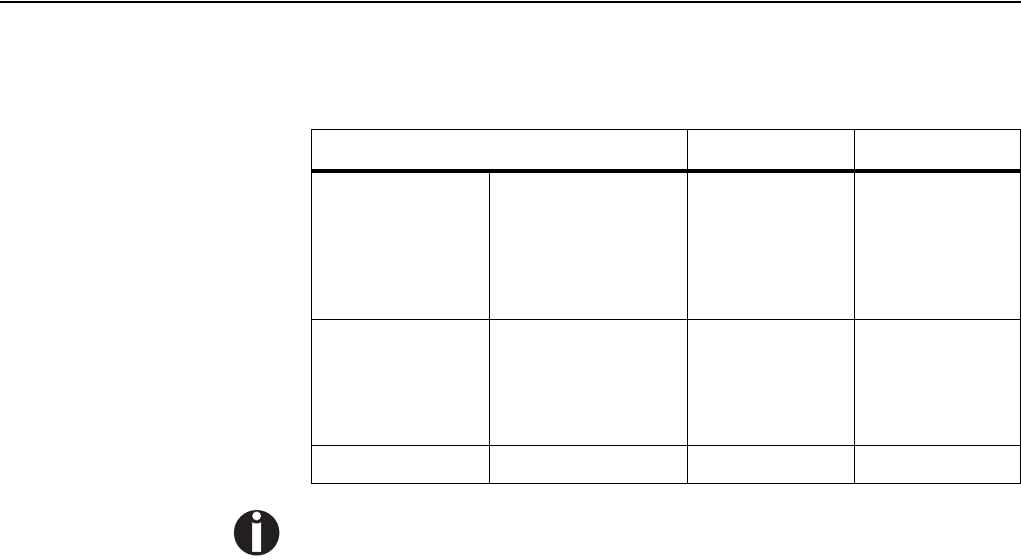
Specifications Paper specifications
31
`Paper
specifications
Only use paper that corresponds to the paper specifications and test new
sorts of paper before use.
For more information on paper specifications, refer to the User Guide on the Online
CD-ROM.
Paper type Narrow model Wide model
Continuous Forms Width
Length
No. of copies
Form thickness (max.)
102–267 mm
(4–10.5 in)
102 mm (4 in)
or greater
1 to 5
0.35 mm (0.014 in)
102–381 mm
(4–15.0 in)
102 mm (4 in)
or greater
1 to 5
0.35 mm (0.014 in)
Single Sheets Width
Length
Thickness
102–267 mm
(4–10.5 in)
76–364 mm
(3 – 14.3 in)
0.35 mm (0.014 in)
102–381 mm
(4–15.0 in)
76–364 mm
(3 – 14.3 in)
0.35 mm (0.014 in)
Roll Paper (Option) TBD TBD TBD
QSG2440
_
en
_
396957
-.
book
Seite
31
Donnerstag
,
22
.
November
2007
11:31
11
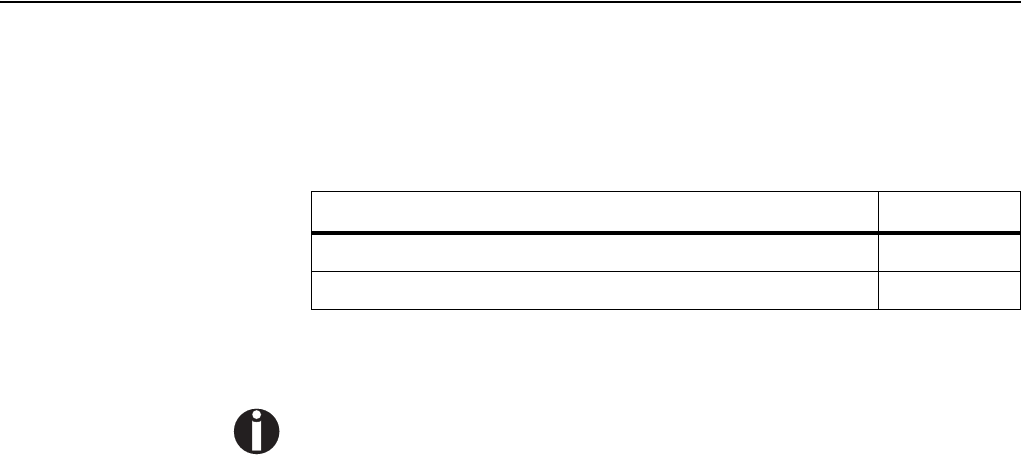
Consumables and accessories Specifications
32
`Consumables and accessories
Consumables Only use ribbon cassettes from the manufacturer as products from other
manufacturers may damage the print head or the ribbon drive.
Accessories TBD
For more options, refer to the User Guide on the Online CD-ROM.
Consumables Order no.
Ribbon Cartridge, Monochrome 043446
TBD TBD
QSG2440
_
en
_
396957
-.
book
Seite
32
Donnerstag
,
22
.
November
2007
11:31
11
“All rights reserved. Translations, reprinting or copying by any means of this manual complete or in part or in any different form requires our explicit approval. We reserve
the right to make changes to this manual without notice. All care has been taken to ensure accuracy of information contained in this manual. However, we cannot accept
responsibility for any errors or damages resulting from errors or inaccuracies of information herein.”
«Tous droits réservés. Toute reproduction ou traduction de ce manuel, qu'elle soit complète, partielle ou sous une forme différente est interdite sans notre accord formel.
Nous nous réservons le droit de modifier ce manuel sans préavis. Toutes les précautions ont été prises afin d'assurer l'exactitude des informations contenues dans ce
manuel. Cependant, nous déclinons toute responsabilité pour les fautes ou dégats provenant d'erreurs ou d'inexactitudes qui seraient restées dans ce manuel.»
«Tous droits réservés. Toute reproduction ou traduction de ce manuel, qu'elle soit complète, partielle ou sous une forme différente est interdite sans notre accord formel.
Nous nous réservons le droit de modifier ce manuel sans préavis. Toutes les précautions ont été prises afin d'assurer l'exactitude des informations contenues dans ce
manuel. Cependant, nous déclinons toute responsabilité pour les fautes ou dégats provenant d'erreurs ou d'inexactitudes qui seraient restées dans ce manuel.»
„Tutti i diritti sono riservati. Traduzione, ristampa o copia di contenuti in parte, totalmente o in qualsiasi differente forma richiede la nostra esplicita approvazione. Noi ci
si riserviamo il diritto di variare questo manuale senza preavviso. Tutte le precauzioni sono state prese per assicurare la precisione delle informazioni contenute in questo
manuale. Comunque, noi non possiamo accettare reponsabilità per errori o danni provocati da errori o inesattezze contenuti nel manuale.“
“Todos los derechos reservados. Para traducciones, la reimpresión y otras reproducciones de este manual, incluso parciales y en cualquier forma, será necesaria nuestra
autorización expresa, por escrito. Nos reservamos el derecho de modificar el contenido de este manual sin previo aviso. Este manual fue elaborado con cuidado, pero
no podemos responsabilizarnos por eventuales errores e imperfecciones del presente manual, ni por daños consiguientes que resulten de ellos.”
TRADEMARK ACKNOWLEDGEMENTS
• Centronics is a trademark of Centronics Data Computer Corporation.
• PCL and PCL6 are trademarks of Hewlett-Packard Company.
• IBM and IBM PC are trademarks of International Business Machines
Corporation.
• Apple, AppleTalk, TrueType, Laser Writer and Macintosh are trade-marks
of Apple Computer, Inc.
• Microsoft, Windows, Windows 9x, Windows 2000, Windows NT and MS-
DOS are registered trademarks of Microsoft Corporation.
• PostScript is a trademark of Adobe Systems Inc.
• All other brand or product names are trademarks of their respective
companies or organizations.
WARENZEICHEN
• Centronics ist ein Warenzeichen der Centronics Data Computer
Corporation.
• PCL und PCL 6 sind Warenzeichen von Hewlett-Packard.
• IBM und IBM PC sind Warenzeichen der International Buisiness
Machines Corporation.
• Apple, AppleTalk, Truetype, LaserWriter und Macintosh sind
Warenzeichen von Apple Computer, Inc.
• Microsoft, Windows, Windows 9x., Windows 2000, Windows NT und MS-
DOS sind eingetragene Warenzeichen der Microsoft Corporation.
• PostScript ist ein Warenzeichen von Adobe Systems, Inc.
• Alle anderen Marken oder Produktnamen sind Warenzeichen der
jeweiligen Firmen oder Unternehmen.
MARQUES DÉPOSÉES
• Centronics est une marque déposée de Centronics Data Computer
Corporation.
• PCL et PCL6 sont des marques déposées de Hewlett-Packard Company.
• IBM et IBM PC sont des marques déposées d’International Business
Machines Corporation.
• Apple, AppleTalk, TrueType, LaserWriter et Macintosh sont des mar-ques
déposées d’Apple Computer Inc.
• Microsoft, Windows, Windows 9x, Windows 2000, Windows NT et MS-
DOS sont des marques déposées de Microsoft Corporation.
• PostScript est une marque déposée d’Adobe Systems Inc.
• Toutes les autres marques ou noms de produit sont des marques
déposées de leur détenteur respectif.
MARCHI REGISTRATI
• Centronics è un marchio commerciale di Centronics Data Computer
Corporation.
• PCL e PCL6 sono marchi commerciali di Hewlett-Packard Company.
• IBM e IBM PC sono marchi commerciali di International Business
Machines Corporation.
• Apple, AppleTalk, TrueType, Laser Writer e Macintosh sono marchi
commerciali di Apple Computer, Inc.
• Microsoft, Windows, Windows 9x, Windows 2000, Windows NT e MS-
DOS sono marchi registrati di Microsoft Corporation.
• PostScript è un marchio commerciale di Adobe Systems Inc.
• Tutti gli altri marchi o nomi di prodotti sono marchi commerciali delle
rispettive società o organizzazioni.
MARCAS REGISTRADAS
• Centronics es una marca comercial de Centronics Data Computer
Corporation.
• PCL y PCLXL son marcas comerciales de Hewlett-Packard Company.
• IBM y IBM PC son marcas comerciales de International Business
Machines Corporation.
• Apple, AppleTalk, TrueType, Laser Writer y Machintosh son marcas
comerciales de Apple Computer, Inc.
• Microsoft, Windows, Windows 9x, Windows 2000, Windows NT y MS-
DOS son marcas registradas de Microsoft Corporation.
• PostScript es una marca comercial de Adobe Systems Inc.
• Todos los demás nombres o las demás marcas de productos son marcas
comerciales de sus respectivas empresas u organizaciones.
QSG2440
_
en
_
396957
-.
book
Seite
1
Donnerstag
,
22
.
November
2007
11:31
11
TALLYGENICOM REPRESENTATIVES
© November 2007 TallyGenicom AG 396957-
U.S.A.
Tally Genic om
4500 Daly Drive, Suite 100
Chantilly, VA 20151
U.S.A.
Phone: +1 703 633 8700
Fax: +1 703 222 7629
http://www.tallygenicom.com
UNITED KINGDOM
TallyGenicom Limited
Rutherford Road
Basingstoke, Hampshire
RG24 8PD
England, U.K.
Phone: +44 870 872 2888
Fax: +44 870 872 2889
http://www.tallygenicom.co.uk
SPAIN
TallyGenicom SRL
Joaquin Lorenzo 4, Local
28033 Madrid
España
Phone: +34 902 196 183
Fax: +34 913 739 943
http://www.tallygenicom.es
SINGAPORE
TallyGenicom Pte. Ltd
63 Hillview Avenue
#08-22, Lam Soon Industrial Building
Singapore 669569
Phone: +65 6760 8833
Fax: +65 6760 1066
http://www.tallygenicom.com.sg
GERMANY
TallyGenicom
Computerdrucker GmbH
Postfach 2969
D-89019 Ulm
Deutschland
Tel.: +49 731 2075 0
Fax: +49 731 2075 100
http://www.tallygenicom.de
ITALY
TallyGenicom S.R.L.
Via Borsini 6
I-20094 Corsico (MI)
Italia
Tel.: +39 02 48608 1
Fax: +39 02 48601 141
http://www.tallygenicom.it
CANADA
TallyGenicom
125 Traders Boulevard, 9
Missisauga, Ontario L4Z 2E5
Canada
Phone: +1 905 8904646
Fax: +1 905 8904567
http://www.tallygenicom.com
MALAYSIA
TallyGenicom Sdn. Bhd.
Wisma KT, Suite 3.02
No 14 Jalan 19/1
46300 Petaling Jaya
Selangor Darul Ehsan
Malaysia
Phone: +3 7625 1988
Fax: +3 7625 2688
http://www.tallygenicom.com.my
FRANCE
TallyGenicom S.A.
19 avenue de L'lle Saint Martin
F-92237 Nanterre Cedex
France
Tél.: +33 1 41 30 11 00
Fax: +33 1 41 30 11 10
http://www.tallygenicom.fr
AUSTRIA
TallyGenicom Ges.m.b.H.
Eduard-Kittenberger-Gasse 95B
A-1232 Wien
Austria
Tel.: +43 1 863 40 0
Fax: +43 1 863 40 240
http://www.tallygenicom.co.at
Russian Federation and C.I.S.
TallyGenicom Representative
Park Place Moscow
Office D-206
Leninsky Prospekt 113/1
117198 Moscow
Russian Federation
Phone: +7 095 956 56 40
Fax: +7 095 956 56 41
http://www.tallygenicom.ru
QSG2440
_
en
_
396957
-.
book
Seite
2
Donnerstag
,
22
.
November
2007
11:31
11