TOSHIBA DVD/VCR Combo Manual L0306312
User Manual: TOSHIBA TOSHIBA DVD/VCR Combo Manual TOSHIBA DVD/VCR Combo Owner's Manual, TOSHIBA DVD/VCR Combo installation guides
Open the PDF directly: View PDF ![]() .
.
Page Count: 46
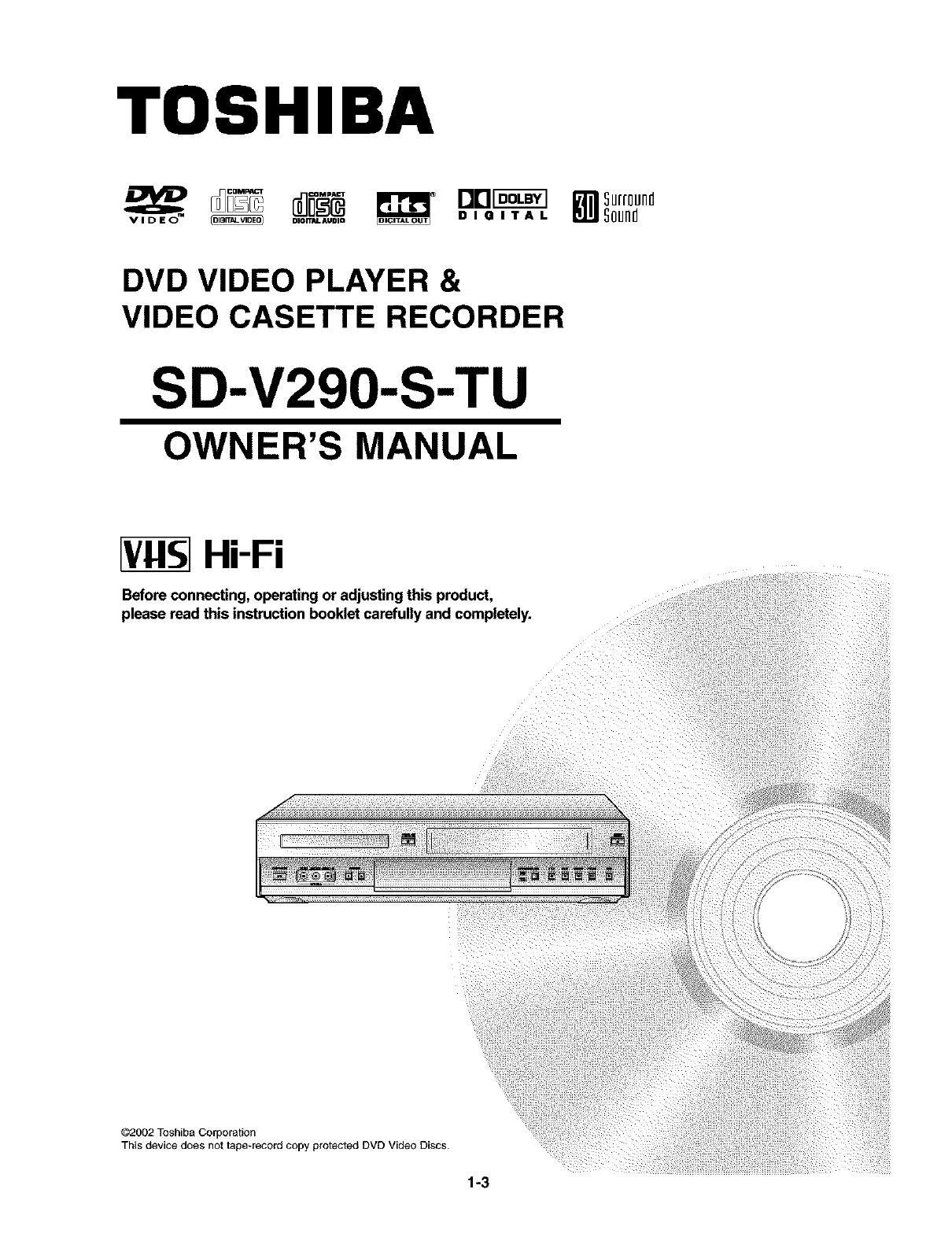
TOSHIBA
DIG_DIO D I GI I T A L _OU[I[_
DVD VIDEO PLAYER &
VIDEO CASETTE RECORDER
SD-V290-S-TU
OWNER'S MANUAL
VIIS1Hi-Fi
Before connecting, operating or adjusting this product.
please read this instruction booklet carefully and completely.
©2002 Toshiba Corporation
This device does not tape_record copy protected DVD Video Discs.
1-3
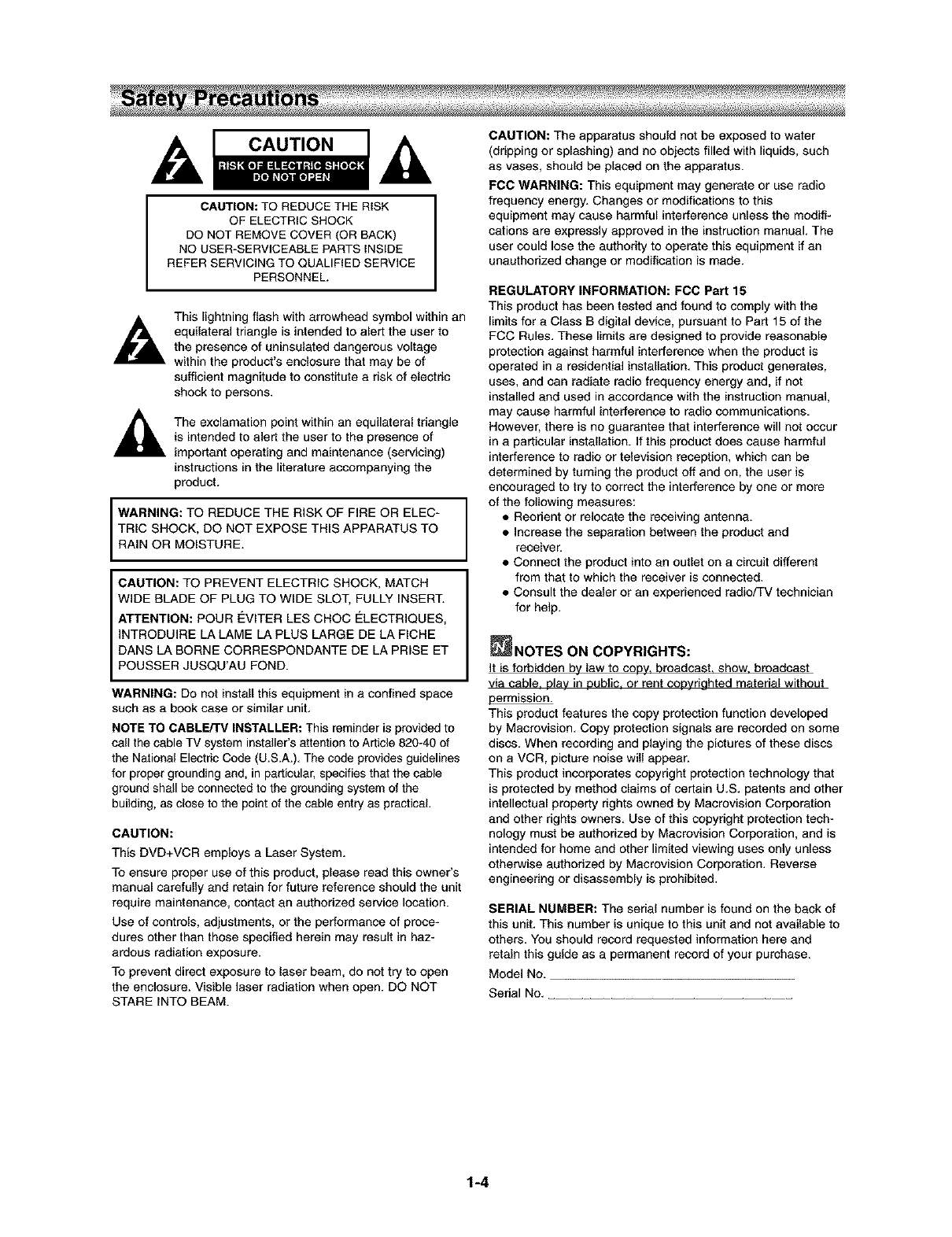
CAUTION
CAUTION: TO REDUCE THE RISK
OF ELECTRIC SHOCK
DO NOT REMOVE COVER (OR BACK)
NO USER-SERVICEABLE PARTS INSIDE
REFER SERVICING TO QUALIFIED SERVICE
PERSONNEL.
This lightning flash with arrowhead symbol within an
equilateral triangle is intended to alert the user to
the presence of uninsulated dangerous voltage
within the product's enclosure that may be of
sufficient magnitude to constitute a risk of electric
shock to persons.
The exclamation point within an equilateral tdangle
is intended to alert the user to the presence of
important operating and maintenance (servicing)
instructions in the literature accompanying the
product.
WARNING: TO REDUCE THE RISK OF FIRE OR ELEC-
TRIC SHOCK, DO NOT EXPOSE THIS APPARATUS TO
RAIN OR MOISTURE.
CAUTION: TO PREVENT ELECTRIC SHOCK, MATCH
WIDE BLADE OF PLUG TO WIDE SLOT, FULLY INSERT.
ATTENTION: POUR €:VITER LES CHOC ELECTRIQUES,
INTRODUIRE LA LAME LA PLUS LARGE DE LA FICHE
DANS LA BORNE CORRESPONDANTE DE LA PRISE ET
POUSSER JUSQU'AU FOND.
WARNING: Do not install this equipment in a confined space
such as a book case or similar unit.
NOTE TO CABLE/TV INSTALLER: This reminder is provided to
call the cable TV system installer's attention to Article 820-40 of
the National Electric Code (U.S.A.). The code provides guidelines
for proper grounding and, in particular, specifies that the cable
ground shall be connected to the grounding system of the
building, as close to the point of the cable entry as practical.
CAUTION:
This DVD+VCR employs a Laser System.
To ensure proper use of this product, please read this owner's
manual carefully and retain far future reference should the unit
require maintenance, contact an authorized service location.
Use of controls, adjustments, or the performance of proce-
dures other than those specified herein may result in haz-
ardous radiation exposure.
To prevent direct exposure to laser beam, do nat try to open
the enclosure. Visible laser radiation when open. DO NOT
STARE INTO BEAM.
CAUTION: The apparatus should not be exposed to water
(dripping or splashing) and no objects filled with liquids, such
as vases, should be placed on the apparatus.
FCC WARNING: This equipment may generate or use radio
frequency energy. Changes or modifications to this
equipment may cause harmful interference unless the modifi-
cations are expressly approved in the instruction manual. The
user could lose the authodty to operate this equipment if an
unauthodzed change or modification is made.
REGULATORY INFORMATION: FCC Part 15
This product has been tested and found to comply with the
limits for a Class B digital device, pursuant to Part 15 of the
FCC Rules. These limits are designed to provide reasonable
protection against harmful interference when the product is
operated in a residential installation. This product generates,
uses, and can radiate radio frequency energy and, if not
installed and used in accordance with the instruction manual,
may cause harmful interference to radio communications.
However, there is no guarantee that interference will not occur
in a particular installation. If this product does cause harmful
interference to radio or television reception, which can be
determined by turning the product off and on, the user is
encouraged to try to correct the interference by one or more
of the fallowing measures:
• Reorient or relocate the receiving antenna.
• Increase the separation between the product and
receiver.
• Connect the product into an outlet on a circuit different
from that to which the receiver is connected.
• Consult the dealer or an experienced radio/TV technician
for help.
_NOTES ON COPYRIGHTS:
It is forbidden by law to copv, broadcast, show, broadcast
via cable, play in public, or rent copyrighted material without
permission.
This product features the copy protection function developed
by Macrevision. Copy protection signals are recorded on some
discs. When recording and playing the pictures of these discs
on a VCR, picture noise will appear.
This product incorporates copyright protection technology that
is protected by method claims of certain U.S. patents and other
intellectual property rights owned by Macravision Corporation
and other dghts owners. Use of this copyright protection tech-
nology must be authorized by Macrovisien Corporation, and is
intended for home and other limited viewing uses only unless
otherwise authodzed by Macrovision Corporation. Reverse
engineering or disassembly is prohibited.
SERIAL NUMBER: The serial number is found on the back of
this unit. This number is unique to this unit and not available to
others. You should record requested information here and
retain this guide as a permanent record of your purchase.
Model No.
Sedal No.
1-4
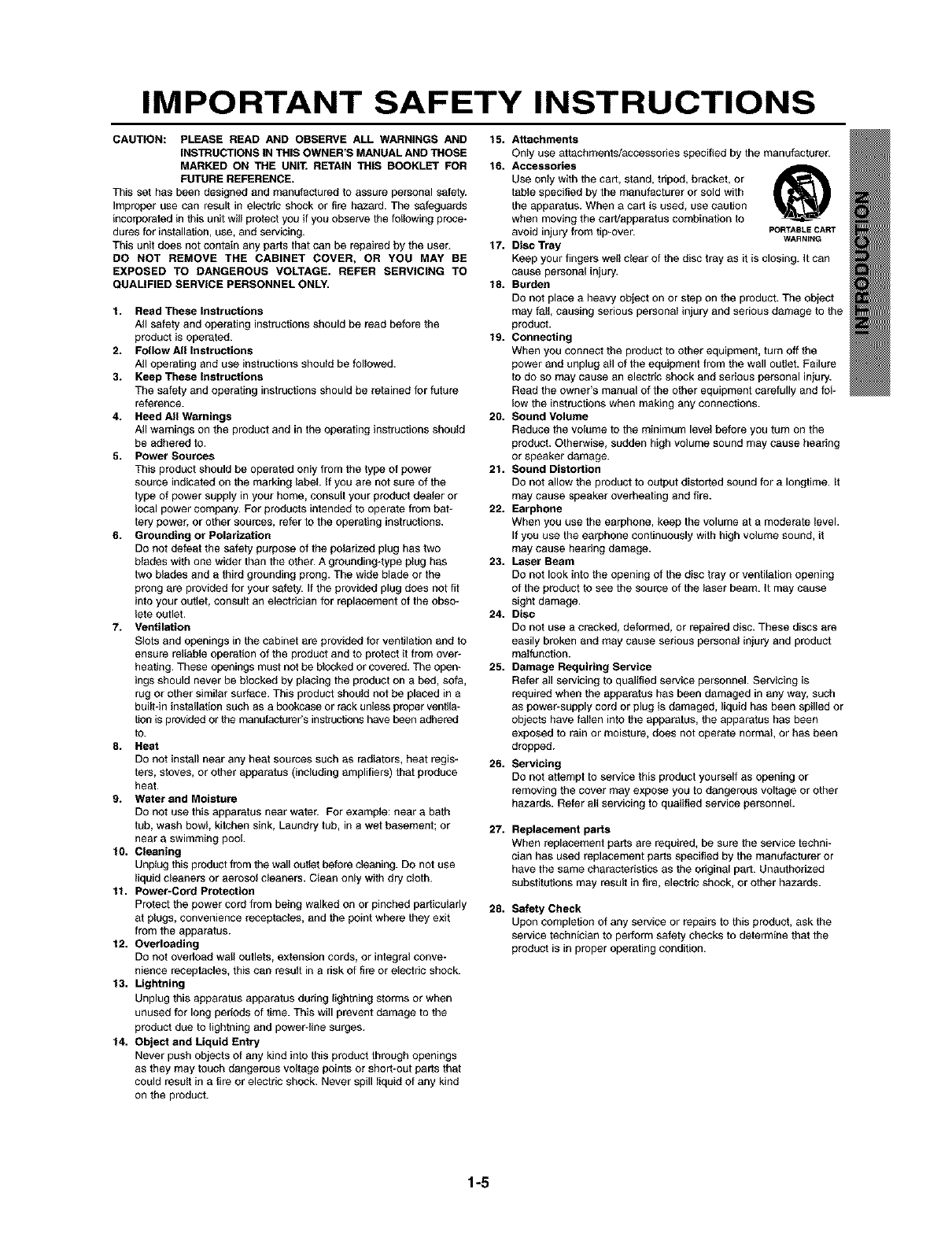
IMPORTANT SAFETY INSTRUCTIONS
CAUTION: PLEASE READ AND OBSERVE ALL WARNINGS AND
INSTRUCTIONS IN THIS OWNER'S MANUAL AND THOSE
MARKED ON THE UNIT. RETAIN THIS BOOKLET FOR
FUTURE REFERENCE.
Tbis set has been designed and manufactured to assure personal safety.
Improper use can result in electric shock or fire hazatd. The safeguards
incorporated in this unit will protect you if you observe the foIthwing proce-
dures for installation, use, and sewicing.
This unit does not contain any parts that can be repaired by the user.
DO NOT REMOVE THE CABINET COVER, OR YOU MAY BE
EXPOSED TO DANGEROUS VOLTAGE. REFER SERVICING TO
QUALIFIED SERVICE PERSONNEL ONLY.
1. Read These Instructions
A!l safety and operating instructions should be read before the
product is operated.
2. Follow All Instructions
All operating and use instructions should be followed.
3. Keep These Instructions
The safety and operating instructions should be retained for future
reference.
4. Heed All Warnings
Atl warnings On the product and in the operating instructions should
be adhered to.
5. Power Sources
This product should be operated osty from the type of power
source indicated on the marking label If you are not sure of the
type of power supply in your home, consult your product dea_er or
local power company. For products intended to operate from bat-
tery poweb or other sources, refer to the operating instructions.
6. Grounding or Polarization
DO not defeat the safety purpose of the peterized plug has two
bIades with one wider than the otbe_ A grounding-type plug has
two blades and a third grounding prong. The wide blade or the
prong are provided for your safet_ If the provided plug does not fit
into your outist, consult an elestrician for replacement of the obso_
lete outlet.
7. Ventilation
Slots and openings in the cabinet are provided for ventilation and to
ensure reliable operation of the product and to protect it from over*
beating. These openings must not be blocked or covered. The open-
ings should never be blocked by placing the product on a bed, sofa,
rug or other similar surface. This product should not be placed in a
builtdn instellotion such as a bookcase or rack unless proper vestJl_
Bun is provided or the manufacturer's inst_Jctions have been adhered
to.
8. Heat
DO not install near any beat sources such as radiators, heat regis-
ters, stoves, Or other apparatus (inc_uding amplifiers) that produce
heat.
9. Water and Moisture
DO not use this apparatus near wate_ For example: near a bath
tub, wash bowl, kitchen sink, Laundry tub, in a wet basement; or
near a swimming pool
10. Cleaning
Unplug this product from the wall oulJst before cleaning. DO not use
liquid cleaners or aerosol cleaners. Clean onty with dry cloth.
11. Power=Cord Protection
Protect the power cord from being walked on or pinched particularly
at plugs, convenience receptacles, and the point where they exit
from the apparatus.
12. Overloading
Do not overload wall outlets, extension cords, or integral conve*
nience receptacles, this can result in a risk of fire or electric shock.
13. Lightning
Unplug this apparatus apparatus during lightning storms or when
unused for long periods of time. This will prevent damage to the
product due to lightning and powerdine surges.
14. Object and Liquid Entry
Never push objects of any kind into this product through openings
as they may touch dangerous voltage points or short-ost parts that
could resutt in a fire or electric shock. Never spill liquid of any kind
On the product.
15. Attachments
Only use attachments/accessories specified by the manufacturer.
16. Accessories
Use only witb tbe cart, stand, tripod, bracket, or
table specified by the manufacturer or sold with
the apparatus. When a cart is used, use caution
when moving the cart/apearstus combination to
avoid injury from tip-over. PORTABLECART
17. Disc Tray WARNING
Keep your fingers we_l dear of the disc tray as it is closing, h can
cause personal injury.
18. Burden
DO not place a heavy object on or step on the product. The object
may falt, causing serious personal injury and serious damage to tbe
product.
19. Connecting
When you connect the product to other equipment, turn off the
power and unplug aII of the equipment from the wall outieb Failure
to do so may cause an electric shock and serious personal injury.
Read the owner's manual of the other equipment carefully and fol-
low the instructions when making any connections.
20. Sound Volume
Reduce the volume to tbe minimum level before you tern on the
product. Otherwise, sudden high volume sound may cause hearing
or speaker damage.
21. Sound Distortion
DO not allow the product to output distorted sound for a Iongtime. It
may cause speaker overheating and fire.
22. Earphone
When you use the earpbone, keep tbe volume at a moderate level.
If you use the earphone continuously with high volume sound, it
may cause hearing damage.
23. Laser Beam
DO not look into tbe opening of the disc tray or vectilstion opening
of the product to see the source of the reset beam. it may cause
sight damage.
24. Disc
DO not use a cracked, deformed, or repaired disc. Tbese discs are
easily broken and may cause serious personal injury and product
malfunction.
25. Damage Requiring Service
Refer atl servicing to qualified service personnel. Servicing is
required when the apparatus has been damaged in any way. such
as power-supply cord or plug is damaged, liquid has been spilled or
objects have fallen into the apparatus, the apparatus has been
exposed to rain or moisture, does not operate normal, or has been
dropped.
26. Servicing
DO not attempt to service this product yourself as opening or
removing the cover may expose you to dangerous voltage or other
hazards. Refer all servicing to qualitied service personnel
27. Replacement parts
When replacement parts are required, be sure the service techni-
cian has used replacement parts specified by the manufacturer or
have the same characteristics as the original part. Unauthorized
substitutions may resstt in fire, electric shock, or other hazards.
28. Safety Check
Upon completion of any sewice or repairs to this product, ask the
service technician to perform safety checks to determine that the
product is in proper operating condition.
1-5
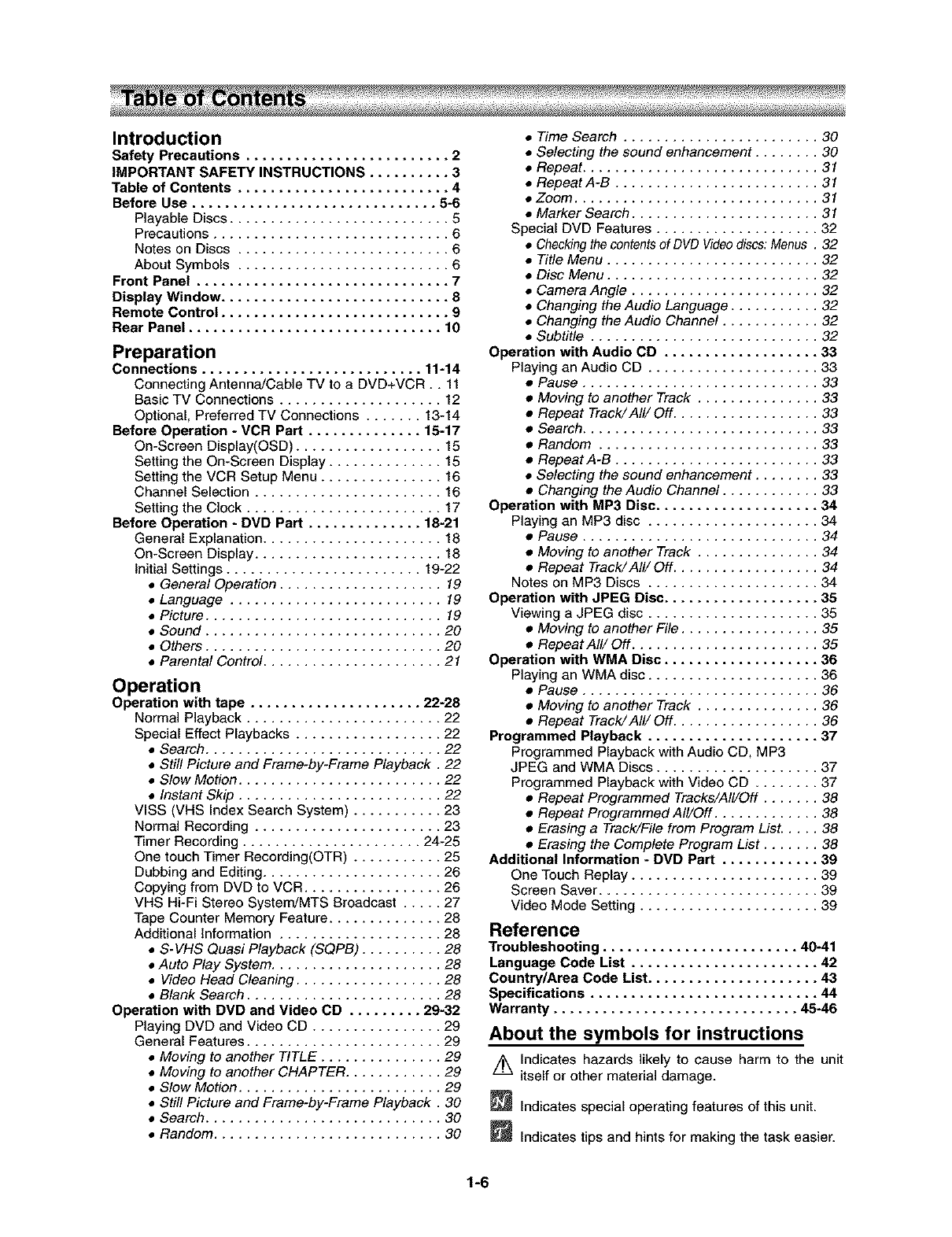
Introduction
Safety Precautions ......................... 2
IMPORTANT SAFETY INSTRUCTIONS .......... 3
Table of Contents .......................... 4
Before Use .............................. 5-6
Playable Discs ........................... 5
Precautions ............................. 6
Notes on Discs .......................... 6
About Symbols .......................... 6
Front Panel ............................... 7
Display Window ............................ 8
Remote Control ............................ 9
Rear Panel ............................... 16
Preparation
Connections ........................... 11-14
Connecting Antenna/Cable TV to a DVD+VCR.. 11
Basic TV Connections .................... 12
Optional, Preferred TV Connections ....... 13-14
Before Operation - VCR Part .............. 15-17
On-Screen Display(OSD) .................. 15
Setting the On-Screen Display .............. 15
Setting the VCR Setup Menu ............... 16
Channel Selection ....................... 16
Setting the Clock ........................ 17
Before Operation - DVD Part .............. 18-21
General Explanation ...................... 18
On-Screen Display ....................... 18
Initial Settings ........................ 19-22
•General Operation .................... 19
• Language .......................... 19
• Picture ............................. 19
• Sound ............................. 20
• Others ............................. 20
• Parental Control ...................... 21
Operation
Operation with tape ..................... 22-28
Normal Playback ........................ 22
Special Effect Playbacks .................. 22
• Search ............................. 22
• Still Picture and Frame-by-Frame Playback. 22
• Slow Motion ......................... 22
• Instant Skip ......................... 22
VISS (VHS Index Search System) ........... 23
Normal Recording ....................... 23
Timer Recording ...................... 24-25
One touch Timer Recording(OTR) ........... 25
Dubbing and Editing ...................... 26
Copying from DVD to VCR ................. 26
VHS Hi-Fi Stereo System/MTS Broadcast ..... 27
Tape Counter Memory Feature .............. 28
Additional information .................... 28
• S-VHS Quasi Playback (SQPB) .......... 28
• Auto Play System ..................... 28
• Video Head Cleaning .................. 28
• Blank Search ........................ 28
Operation with DVD and Video CD ......... 29-32
Playing DVD and Video CD ................ 29
General Features ........................ 29
• Moving to another TITLE ............... 29
• Moving to another CHAPTER ............ 29
• Slow Motion ......................... 29
• Still Picture and Frame-by-Frame Playback. 30
• Search ............................. 30
• Random ............................ 30
• Time Search ........................ 30
• Selecting the sound enhancement ........ 30
• Repeat ............................. 31
• RepeatA-B ......................... 31
• Zoom .............................. 31
• Marker Search ....................... 31
Special DVD Features .................... 32
• Checkingthe contentsof DVD Videodiscs: Menus. 32
• Title Menu .......................... 32
• Disc Menu .......................... 32
• Camera Angle ....................... 32
• Changing the Audio Language ........... 32
• Changing the Audio Channel ............ 32
• Subtitle ............................ 32
Operation with Audio CD ................... 33
Playing an Audio CD ..................... 33
•Pause ............................. 33
• Moving to another Track ............... 33
• Repeat Track/All/Off .................. 33
• Search ............................. 33
• Random ........................... 33
• RepeatA-B ......................... 33
• Selecting the sound enhancement ........ 33
• Changing the Audio Channel ............ 33
Operation with MP3 Disc .................... 34
Playing an MP3 disc ..................... 34
• Pause ............................. 34
• Moving to another Track ............... 34
• Repeat Track/All/Off .................. 34
Notes on MP3 Discs ..................... 34
Operation with JPEG Disc ................... 35
Viewing a JPEG disc ..................... 35
•Moving to another File ................. 35
• RepeatA///Off ....................... 35
Operation with WMA Disc ................... 36
Playing an WMA disc ..................... 36
• Pause ............................. 36
• Moving to another Track ............... 36
• Repeat Track/All/Off .................. 36
Programmed Playback ..................... 37
Programmed Playback with Audio CD, MP3
JPEG and WMA Discs .................... 37
Programmed Playback with Video CD ........ 37
• Repeat Programmed Tracks/All/Off ....... 38
• Repeat Programmed All/Off ............. 38
• Erasing a Track/File from Program LisL .... 38
• Erasing the Complete Program List ....... 38
Additional Information - DVD Part ............ 39
One Touch Replay ....................... 39
Screen Saver ........................... 39
Video Mode Setting ...................... 39
Reference
Troubleshooting ........................ 40-41
Language Code List ....................... 42
Country/Area Code List ..................... 43
Specifications ............................ 44
Warranty .............................. 45-46
About the symbols for instructions
/_ Indicates hazards likely to cause harm to the unit
itself or other material damage.
_Indicates special operating features of this unit.
_Indicates tips and hints for making the task easier.
1-6
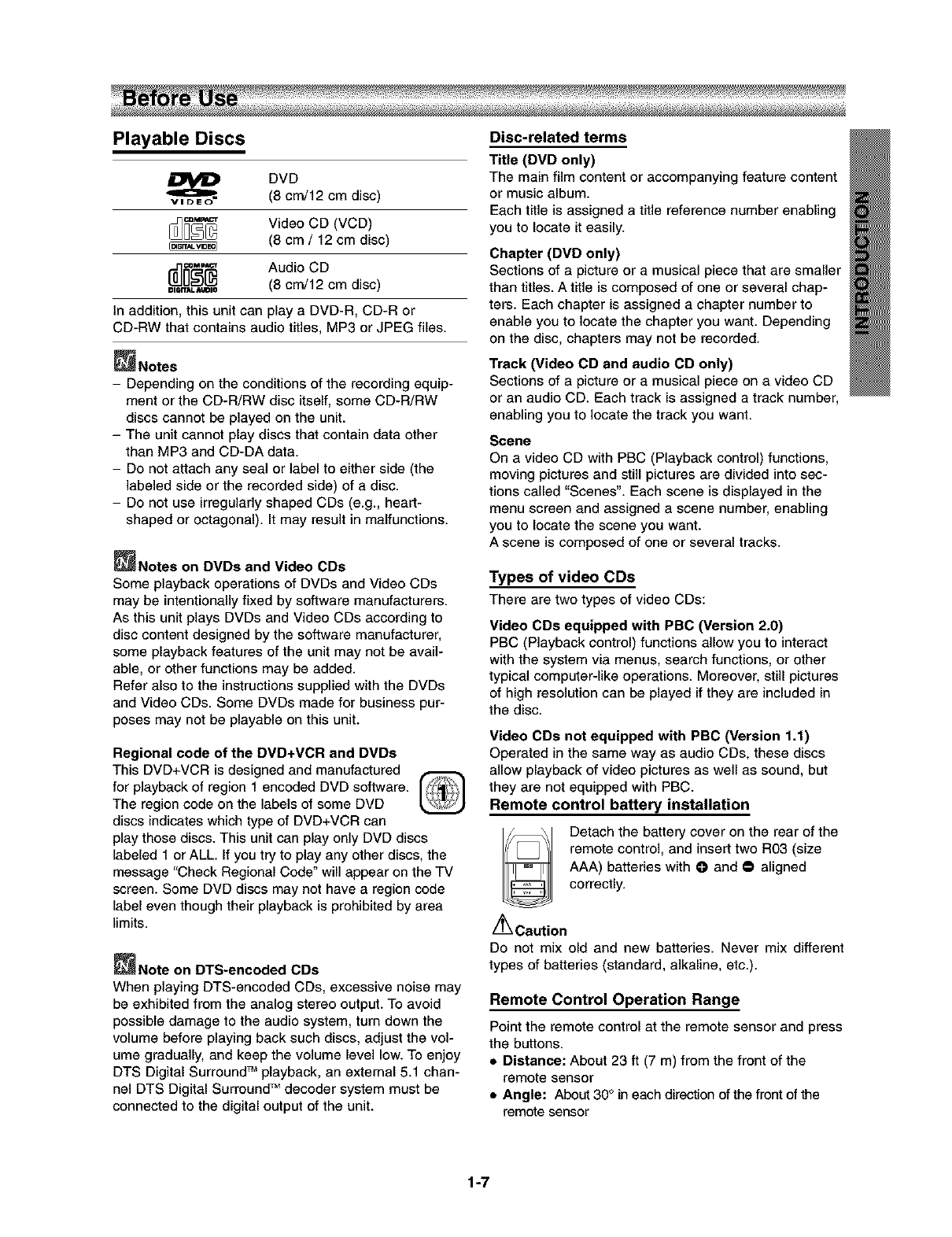
Playable Discs
DVD
(8 cm/12 cm disc)
Video CD (VCD)
(8 cm /12 cm disc)
AudioOD
=,=rr,L_,_,,, (8 cm/12 cm disc)
In addition, this unit can play a DVD-R, CD-R or
CD-RW that contains audio titles, MP3 or JPEG files.
_Notes
- Depending on the conditions of the recording equip-
ment or the CD-R/RW disc itself, some CD-R/RW
discs cannot be played on the unit.
- The unit cannot play discs that contain data other
than MP3 and CD-DA data.
- Do not attach any seal or label to either side (the
labeled side or the recorded side) of a disc.
- Do not use irregularly shaped CDs (e.g., heart-
shaped or octagonal). It may result in malfunctions.
_Notes on DVDs and Video CDs
Some playback operations of DVDs and Video CDs
may be intentionally fixed by software manufacturers.
As this unit plays DVDs and Video CDs according to
disc content designed by the software manufacturer,
some playback features of the unit may not be avail-
able, or other functions may be added.
Refer also to the instructions supplied with the DVDs
and Video CDs. Some DVDs made for business pur-
poses may not be playable on this unit.
Regional code of the DVD+VCR and DVDs
This DVD+VCR is designed and manufactured
for playback of region 1 encoded DVD software.
The region code on the labels of some DVD
discs indicates which type of DVD+VCR can
play those discs. This unit can play only DVD discs
labeled 1 or ALL. If you try to play any other discs, the
message "Check Regional Code" will appear on the TV
screen. Some DVD discs may not have a region code
label even though their playback is prohibited by area
limits.
_Note on DTS-encoded CDs
When playing DTS-encoded CDs, excessive noise may
be exhibited from the analog stereo output. To avoid
possible damage to the audio system, turn down the
volume before playing back such discs, adjust the vol-
ume gradually, and keep the volume level low. To enjoy
DTS Digital Surround TM playback, an external 5.1 chan-
nel DTS Digital Surround TM decoder system must be
connected to the digital output of the unit.
Disc-related terms
Title (DVD only)
The main film content or accompanying feature content
or music album.
Each title is assigned a title reference number enabling
you to locate it easily.
Chapter (DVD only)
Sections of a picture or a musical piece that are smaller
than titles. Atitle is composed of one or several chap-
ters. Each chapter is assigned a chapter number to
enable you to locate the chapter you want. Depending
on the disc, chapters may not be recorded.
Track (Video CD and audio CD only)
Sections of a picture or a musical piece on avideo CD
or an audio CD. Each track is assigned a track number,
enabling you to locate the track you want.
Scene
On a video CD with PBC (Playback control) functions,
moving pictures and still pictures are divided into sec-
tions called "Scenes". Each scene is displayed in the
menu screen and assigned a scene number, enabling
you to locate the scene you want.
A scene is composed of one or several tracks.
Types of video CDs
There are two types of video CDs:
Video CDs equipped with PBC (Version 2.0)
PBC (Playback control) functions allow you to interact
with the system via menus, search functions, or other
typical computer-like operations. Moreover, still pictures
of high resolution can be played if they are included in
the disc.
Video CDs not equipped with PBC (Version 1.1)
Operated in the same way as audio CDs, these discs
allow playback of video pictures as well as sound, but
they are not equipped with PBC.
Remote control battery installation
Detach the battery cover on the rear of the
remote control, and insert two R03 (size
AAA) batteries with Oand • aligned
correctly.
/_ Caution
DO not mix old and new batteries. Never mix different
types of batteries (standard, alkaline, etc.).
Remote Control Operation Range
Point the remote control at the remote sensor and press
the buttons.
•Distance: About 23 ft (7 m) from the front of the
remote sensor
•Angle: About 30° in each direction of the front of the
remote sensor
1-7
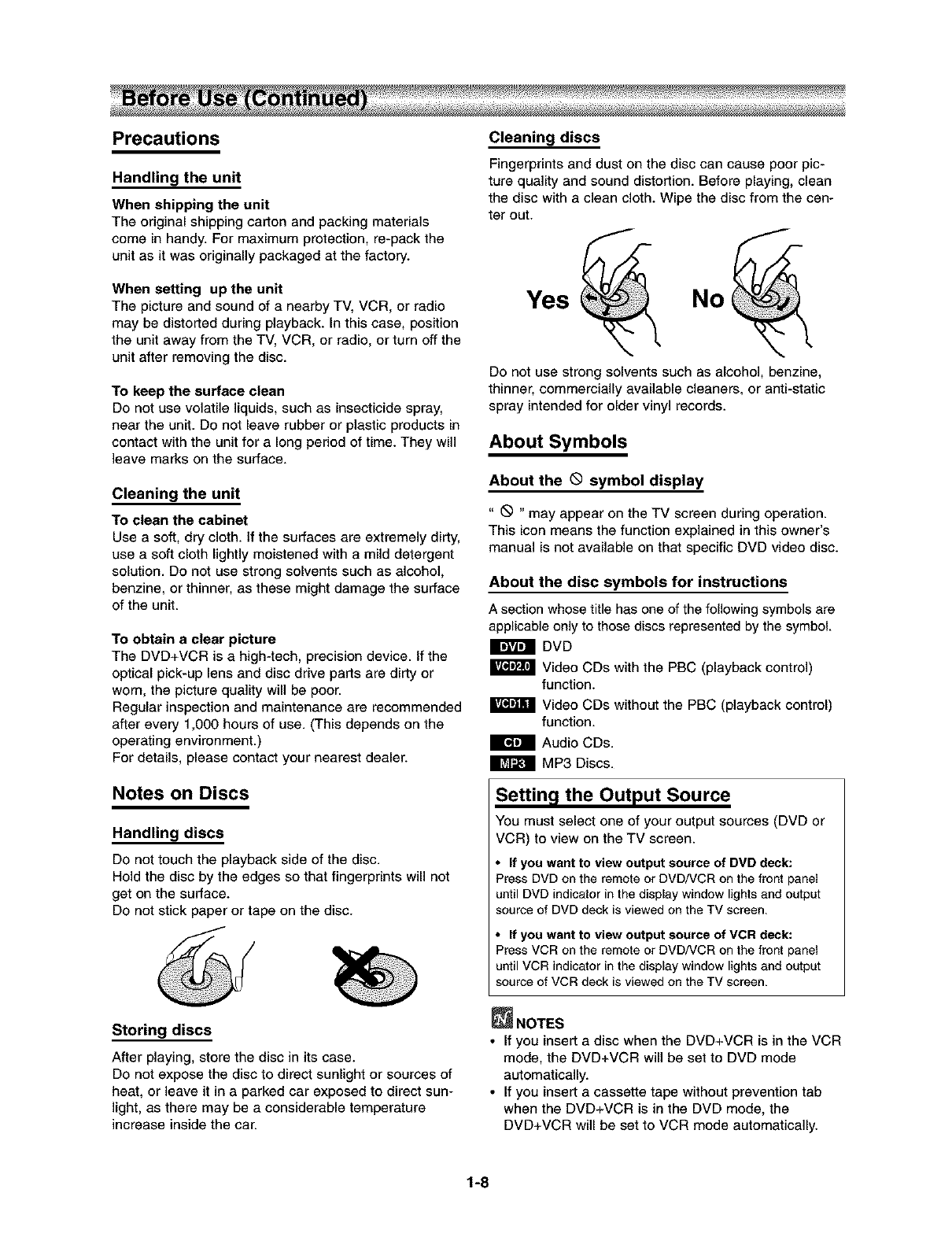
Precautions
Handling the unit
When shipping the unit
The original shipping carton and packing materials
come in handy. For maximum protection, re-pack the
unit as it was originally packaged at the factory.
When setting up the unit
The picture and sound of a nearby TV, VCR, or radio
may be distorted during playback. In this case, position
the unit away from the TV, VCR, or radio, or turn off the
unit after removing the disc.
To keep the surface clean
Do not use volatile liquids, such as insecticide spray,
near the unit. Do not leave rubber or plastic products in
contact with the unit for a long period of time. They will
leave marks on the surface.
Cleaning the unit
To clean the cabinet
Use a soft, dry cloth. If the surfaces are extremely dirty,
use a soft cloth lightly moistened with a mild detergent
solution. Do not use strong solvents such as alcohol,
benzine, or thinner, as these might damage the surface
of the unit.
To obtain a clear picture
The DVD+VCR is a high-tech, precision device. If the
optical pick-up lens and disc drive parts are dirty or
worn, the picture quality will be poor.
Regular inspection and maintenance are recommended
after every 1,000 hours of use. (This depends on the
operating environment.)
For details, please contact your nearest dealer.
Notes on Discs
Handling discs
Do not touch the playback side of the disc.
Hold the disc by the edges so that fingerprints will not
get on the surface.
Do not stick paper or tape on the disc.
Storing discs
After playing, store the disc in its case.
Do not expose the disc to direct sunlight or sources of
heat, or leave it in a parked car exposed to direct sun-
light, as there may be a considerable temperature
increase inside the car.
Cleaning discs
Fingerprints and dust on the disc can cause poor pic-
ture quality and sound distortion. Before playing, clean
the disc with a clean cloth. Wipe the disc from the cen-
ter out.
Yes No
Do not use strong solvents such as alcohol, benzine,
thinner, commercially available cleaners, or anti-static
spray intended for older vinyl records.
About Symbols
About the Qsymbol display
" _ " may appear on the TV screen during operation.
This icon means the function explained in this owner's
manual is not available on that specific DVD video disc.
About the disc symbols for instructions
A section whose title has one of the following symbols are
applicable only to those discs represented by the symbol.
DVD
Video CDs with the PBC (playback control)
function.
Video CDs without the PBC (playback control)
function.
Audio CDs.
MP3 Discs.
Setting the Output Source
You must select one of your output sources (DVD or
VCR) to view on the TV screen.
•If you want to view output source of DVD deck:
PressDVDon the remote or DVD/VCR on the front panel
until DVD indicator in the display window lights and output
source of DVD deck is viewed on the TV screen.
• If you want to view output source of VCR deck:
Press VCR on the remote or DVD/VCR on the front panel
until VCR indicator in the display window lights and output
source of VCR deck is viewed on the TV screen.
_NOTES
•If you insert a disc when the DVD+VCR is in the VCR
mode, the DVD+VCR will be set to DVD mode
automatically.
• If you insert a cassette tape without prevention tab
when the DVD+VCR is in the DVD mode, the
DVD+VCR will be set to VCR mode automatically.
1-8
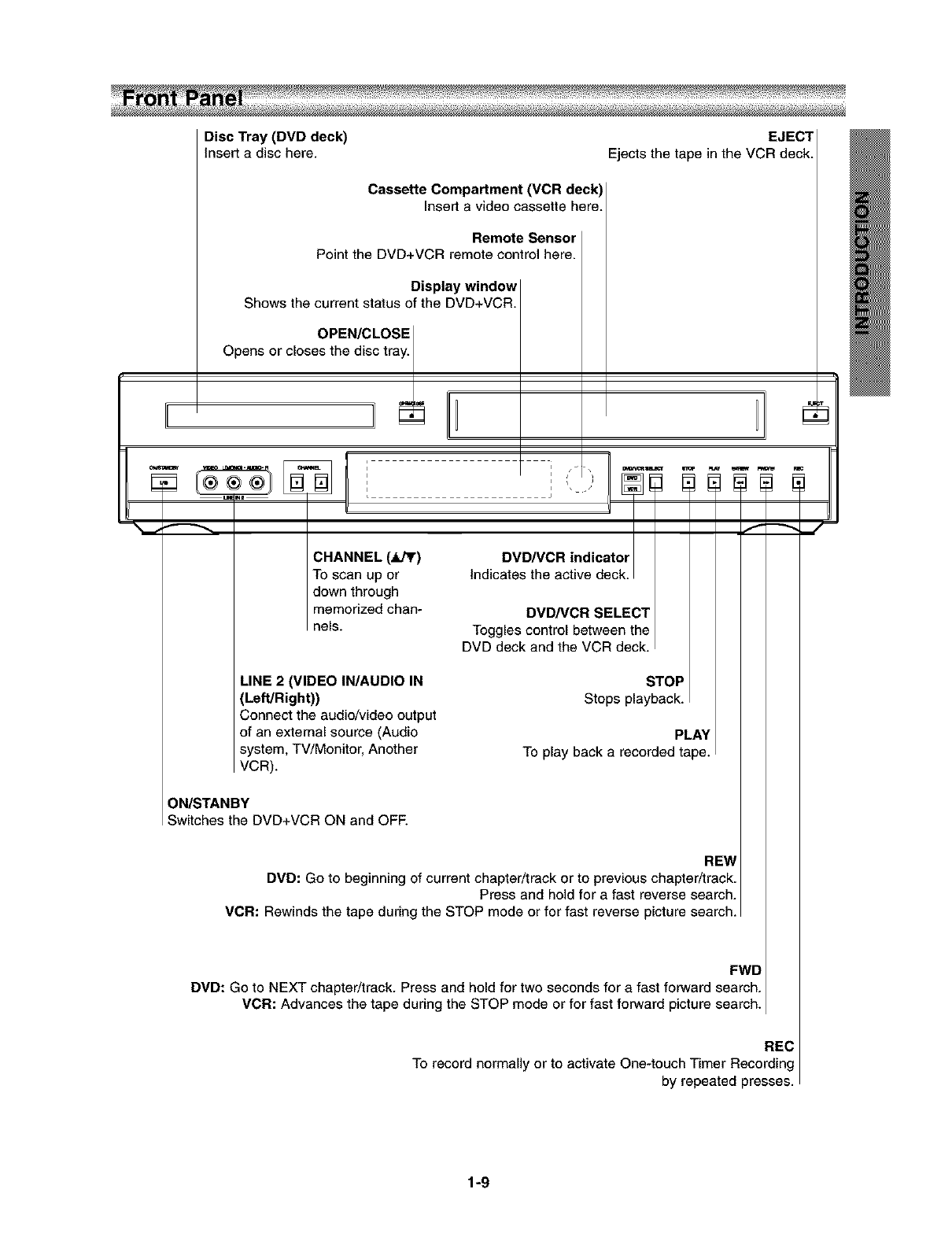
Disc Tray (DVD deck) EJECT
Insert a disc here. Ejects the tape in the VCR deck.
uM RI
Cassette Compartment (VCR deck)
Insert avideo cassette here.
Remote Sensor
Point the DVD+VCR remote control here.
Display window
Shows the current status of the DVD+VCR.
OPEN/CLOSE
Opens or closes the disc tray.
..L
_,"_ t'
CHANNEL (.liJ_r) DVD/VCR indicator
To scan up or Indicates the active deck.
down through
memorized chan-
nels.
LINE 2 (VIDEO IN/AUDIO IN
(Left/Right))
Connect the audio/video output
of an external source (Audio
system, TV/Monitor, Another
VCR).
DVD/VCR SELECT
Toggles control between the
DVD deck and the VCR deck.
STOP
Stops playback.
PLAY
To play back a recorded tape.
ON/STANBY
Switches the DVD+VCR ON and OFF.
REW
DVD: Go to beginning of current chapter/track or to previous chapter/track.
Press and hold for a fast reverse search.
VCR: Rewinds the tape during the STOP mode or for fast reverse picture search.
FWD
DVD: Go to NEXT chapter/track. Press and hold for two seconds for a fast forward search.
VCR: Advances the tape during the STOP mode or for fast forward picture search.
REC
To record normally or to activate One-touch Timer Recording
by repeated presses.
1-9
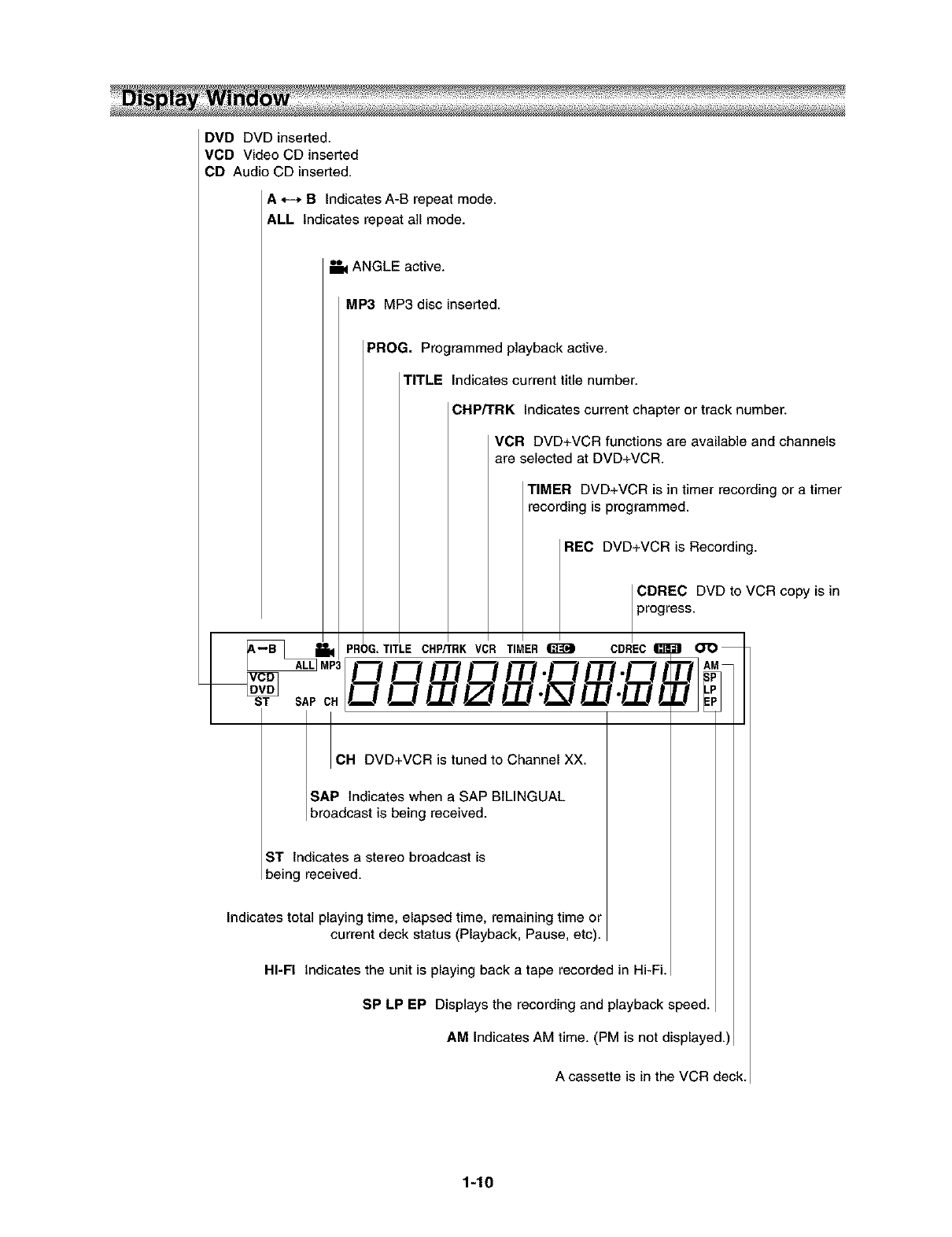
DVD DVD inserted.
VCD Video CD inserted
CD Audio CD inserted.
A *--* B Indicates A-B repeat mode.
ALL Indicates repeat all mode.
ANGLE active.
MP3 MP3 disc inserted.
PROG. Programmed playback active.
TITLE Indicates current title number.
CHP/TRK Indicates current chapter or track number.
VCR DVD+VCR functions are available and channels
are selected at DVD+VCR.
TIMER DVD+VCR is in timer recording or a timer
recording is programmed.
REC DVD+VCR is Recording.
CDREC DVD to VCR copy is in
_B_ i1_ PROG.TITLE I I I progress.
CHPFFRK VCR TIMER _CDREC _
LI LI L .IL .IN L
CH DVD+VCR is tuned to Channel XX.
SAP Indicates when a SAP BILINGUAL
broadcast s be ng rece ved.
ST Indicates a stereo broadcast is
being received.
Indicates total playing time, elapsed time, remaining time or
current deck status (Playback, Pause, etc).
HI-FI Indicates the unit is playing back a tape recorded in Hi-Fi.
SP LP EP Displays the recording and playback speed.
AM Indicates AM time. (PM is not displayed.)
A cassette is in the VCR deck.
1-10
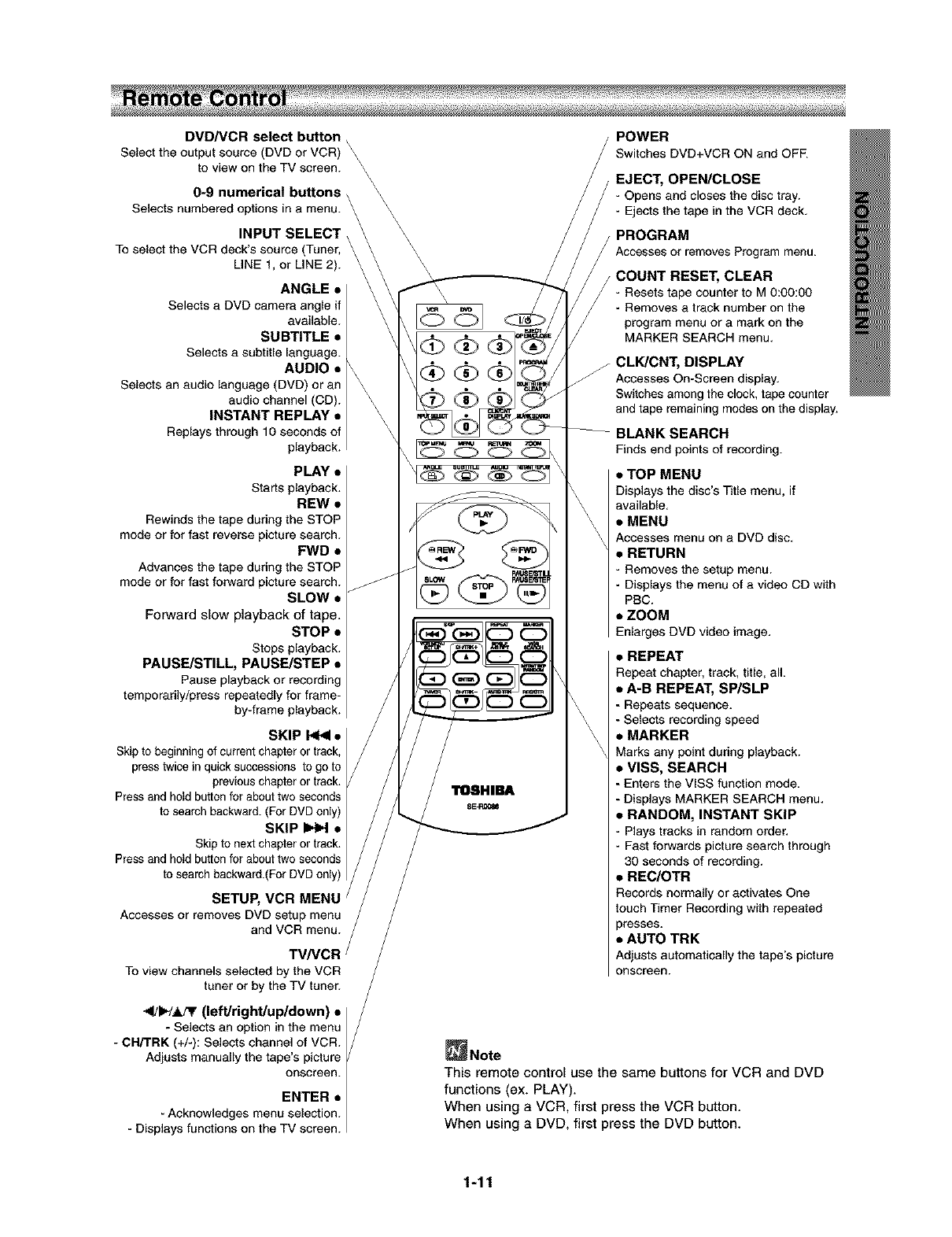
DVD/VCR select button \
Select the output source (DVD or VCR) \
to view on the TV screen.
0-9 numerical buttons
Selects numbered options in a menu. \
INPUT SELECT
To select the VCR deck's source (Tuner,
LINE 1, or LiNE 2).
ANGLE •
Selects a DVD camera angle if
available.
SUBTITLE •
Selects a subtitle language.
AUDIO •
Selects an audio language (DVD) or an
audio channel (CD).
INSTANT REPLAY •
Replays through 10 seconds of
playback.
PLAY •
Starts playback.
REW •
Rewinds the tape during the STOP
mode or for fast reverse picture search.
FWD •
Advances the tape during the STOP
mode or for fast forward picture search.
SLOW •
Forward slow playback of tape.
STOP •
Stops playback.
PAUSE/STILL, PAUSE/STEP •
Pause playback or recording
temporarily/press repeatedly for frame-
by-frame playback.
SKIP _ •
Skip to beginning of current chapter or track,
press twice inquick successions to go to
previous chapter or track.
Press and hoId button for about two seconds
to search backward. (For DVD on_y)
SKIP _ •
Skip to next chapter or track.
Press and hoId button for about two seconds
to search backward.(For DVD on_y)
SETUP, VCR MENU
Accesses or removes DVD setup menu
and VCR menu.
TV/VCR
To view channels selected by the VCR
tuner or by the TV tuner.
4/b-/JId_r (left/right/up/down) •
- Selects an option in the menu
- CH/TRK (+/-): Selects channel of VCR.
Adjusts manually the tape's picture
onscreen.
ENTER •
- Acknowledges menu selection.
- Displays functions on the TV screen.
\
/POWER
Switches DVD+VCR ON and OFF.
EJECT, OPEN/CLOSE
-Opens and closes the disc tray.
- Ejects the tape in the VCR deck,
/PROGRAM
Accessesor removesProgrammenu.
,COUNT RESET, CLEAR
- Resets tape counter to M 0:00:00
-Removes a track number on the
program menu or a mark on the
MARKER SEARCH menu.
_CLK/CNT, DISPLAY
Accesses On-Screen display.
Switches among the clock, tape counter
and tape remaining modes on the display.
BLANK SEARCH
Finds end points of recording.
• TOP MENU
Displays the disc's Title menu, if
available.
•MENU
Accesses menu on a DVD disc.
• RETURN
-Removes the setup menu.
- Displays the menu of a video CD with
PaC.
• ZOOM
Enlarges DVD video image.
•REPEAT
Repeat chapter, track, title, all.
•A-B REPEAT, SP/SLP
-Repeats sequence.
- Selects recording speed
•MARKER
Marks any point during playback.
• VISS, SEARCH
- Enters the VISS function mode.
- Displays MARKER SEARCH menu.
• RANDOM, INSTANT SKIP
-Plays tracks in random order.
-Fast forwards picture search through
30 seconds of recording.
• REC/OTR
Records normally or activates One
touch Timer Recording with repeated
presses.
•AUTO TRK
Adjusts automatically the tape's picture
onscreen.
_Note
This remote control use the same buttons for VCR and DVD
functions (ex. PLAY).
When using a VCR, first press the VCR button.
When using a DVD, first press the DVD button.
1-11
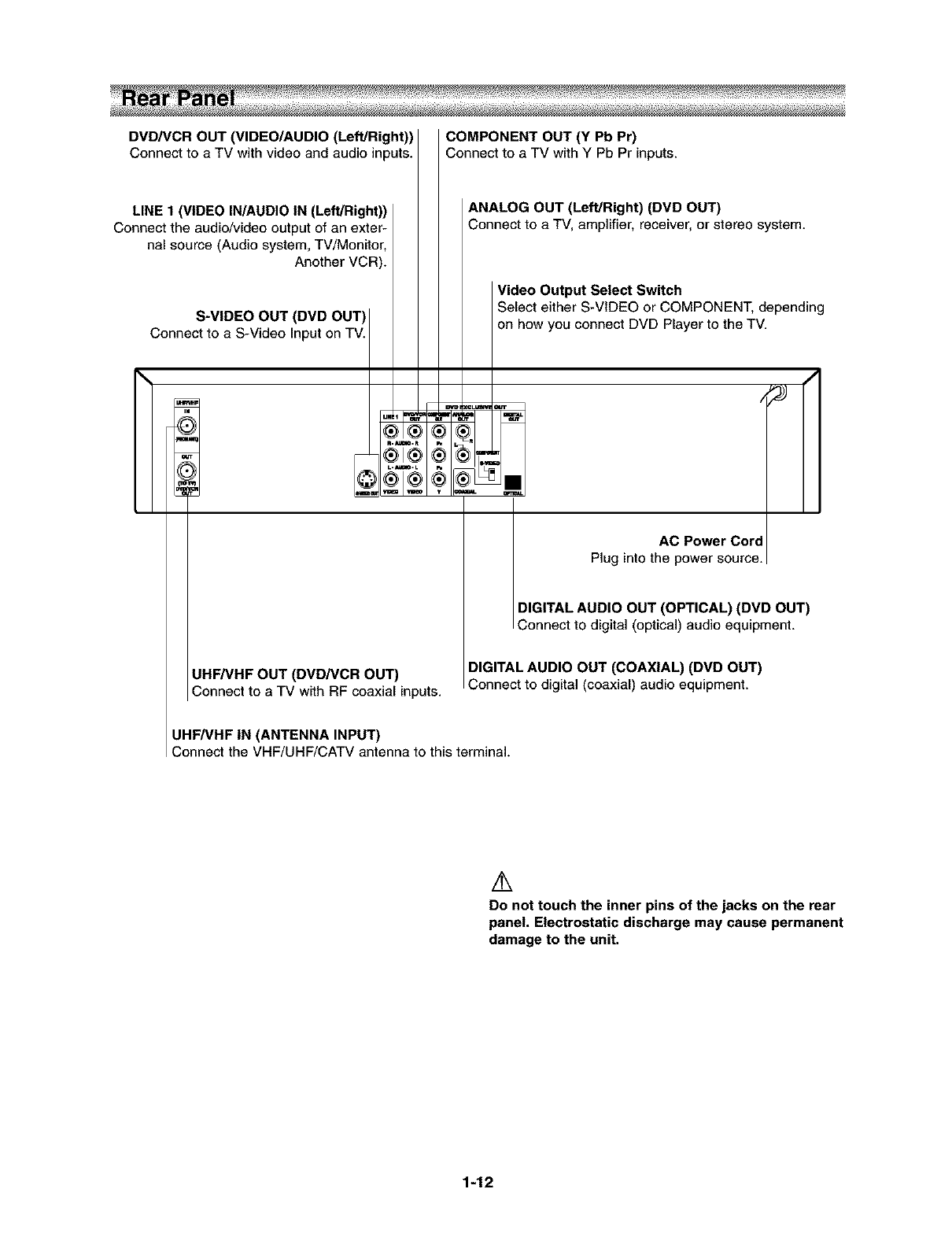
DVD/VCR OUT (VIDEO/AUDIO (Left/Right))
Connect to aTV with video and audio inputs.
LINE t (VIDEO IN/AUDIO IN (Left/Right))
Connect the audio/video output of an exter-
nal source (Audio system, TV/Monitor,
Another VCR).
S-VIDEO OUT (DVD OUT)
Connect to a S-Video Input on TV.
\
,!'_. ,"1'_
UHF/VHF OUT (DVD/VCR OUT)
Connect to a TV with RF coaxial inputs.
COMPONENT OUT (Y Pb Pr)
Connect to a TV with Y Pb Pr inputs.
ANALOG OUT (Left/Right) (DVD OUT)
Connect to a TV, amplifier, receiver, or stereo system.
Video Output Select Switch
Select either S-VIDEO or COMPONENT, depending
on how you connect DVD Player to the TV.
4
mm
AC Power Cord
Plug into the power source.
DIGITAL AUDIO OUT (OPTICAL) (DVD OUT)
Connect to digital (optical) audio equipment.
DIGITAL AUDIO OUT (COAXIAL) (DVD OUT)
Connect to digital (coaxial) audio equipment.
UHF/VHF IN (ANTENNA INPUT)
Connect the VHF/UHF/CATV antenna to this terminal.
Do not touch the inner pins of the jacks on the rear
panel. Electrostatic discharge may cause permanent
damage to the unit.
1-12
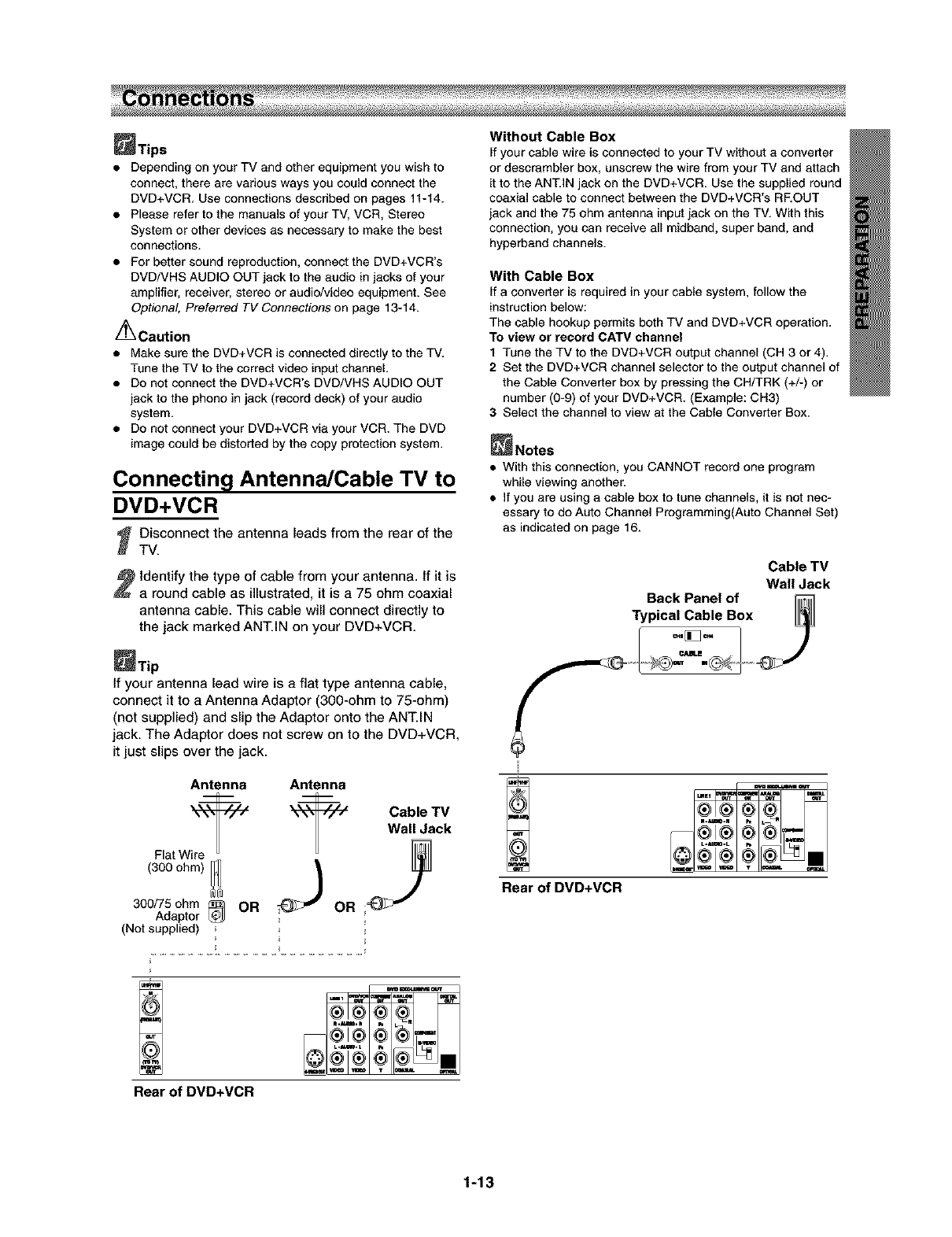
_Tips
• Depending on your TV and other equipment you wish to
connect, there are various ways you could connect the
DVD+VCR. Use connections described on pages 11-14.
• Please refer to the manuals of your TV, VCR, Stereo
System or other devices as necessary to make the best
connections.
• For better sound reproduction, connect the DVD+VGR's
DVD/VHS AUDIO OUT jack to the audio in jacks of your
amplifier, receiver, stereo or audio/video equipment. See
Optional, Preferred TV Connections on page 13-14.
_Caution
• Make sure the DVD+VCR is connected directly to the TV.
Tune the TV to the correct video input channel.
• Do not connect the DVD+VCR's DVD/VHS AUDIO OUT
jack to the phono in jack (record deck) of your audio
system.
• Do not connect your DVD+VCR via your VCR• The DVD
image could be distorted by the copy protection system.
Connecting Antenna/Cable TV to
DVD+VCR
_ Disconnect the antenna leads from the rear of the
TV.
identify the type of cable from your antenna• if it is
a round cable as illustrated, it is a 75 ohm coaxial
antenna cable. This cable will connect directly to
the jack marked ANT.IN on your DVD+VCR.
_Tip
If your antenna lead wire is a fiat type antenna cable,
connect it to a Antenna Adaptor (300-ohm to 75-ohm)
(not supplied) and slip the Adaptor onto the ANT•IN
jack. The Adaptor does not screw on to the DVD+VCR+
it just slips over the jack.
Antenna Antenna
Flat Wire
(300 ohm)
300/75 ohm OR OR
Adaptor
(Not supplied)
Cable TV
Wall Jack
!
Rear of DVD+VCR
Without Cable Box
If your cable wire is connected to your TV without a converter
or descrembier box, unscrew the wire from your TV and attach
it to the ANT.IN jack on the DVD+VCR. Use the supplied round
coaxial cable to connect between the DVD+VCR's REOUT
jack and the 75 ohm antenna input jack on the TV• With this
connection, you can receive all midband, super band, and
hyperband channels.
With Cable Box
If a converter is required in your cable system, follow the
instruction below:
The cable hookup permits both TV and DVD+VCR operation.
TO view or record CATV channel
1 Tune the TV to the DVD+VCR output channel (CH 3 or 4),
2Set the DVD+VCR channel selector to the output channel of
the Cable Converter box by pressing the CH/TRK (+/-) or
number (0-9) of your DVD+VCR, (Example: CH3)
3Select the channel to view at the Cable Converter Box.
_Notes
• With this connection, you CANNOT record one program
while viewing another.
• If you are using a cable box to tune channels, it is not nec-
essary to do Auto Channel Programming(Auto Channel Set)
as indicated on page 16.
Cable TV
Wall Jack
Back Panel of _]
Typical Cable Box L_
)
H
Rear of DVD+VCR
1-13
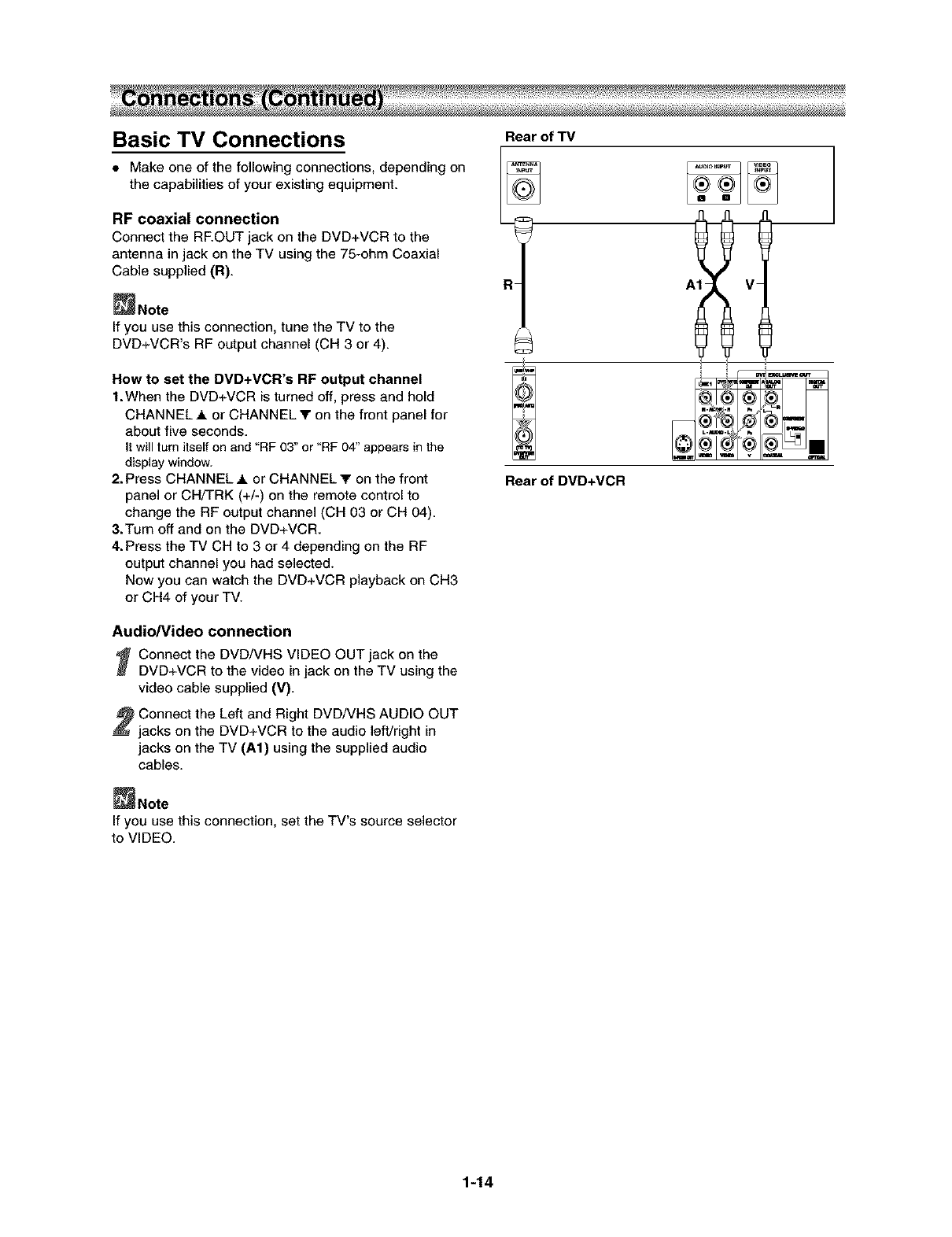
Basic TV Connections
• Make one of the following connections, depending on
the capabilities of your existing equipment.
RF coaxial connection
Connect the REOUT jack on the DVD+VCR to the
antenna in jack on the TV using the 75-ohm Coaxial
Cable supplied (R).
_Note
If you use this connection, tune the TV to the
DVD+VCR's RF output channel (CH 3 or 4).
How to set the DVD+VCR's RF output channel
1.When the DVD+VCR is turned off, press and hold
CHANNEL A or CHANNEL V on the front panel for
about five seconds.
It will turn itself on and "RF 03" or "RF 04" appears in the
display window.
2. Press CHANNEL _ or CHANNEL T on the front
panel or CH/TRK (+/-) on the remote control to
change the RF output channel (CH 03 or CH 04).
3.Tum off and on the DVD+VCR.
4.Press the TV CH to 3 or 4 depending on the RF
output channel you had selected.
Now you can watch the DVD+VCR playback on CH3
or CH4 of your TV.
Audio/Video connection
_ Connect the DVD/VHS VIDEO OUT jack on the
DVD+VCR to the video in jack on the TV using the
video cable supplied (V).
Connect the Left and Right DVD/VHS AUDIO OUT
jacks on the DVD+VCR to the audio left/right in
jacks on the TV (A1) using the supplied audio
cables.
_Note
If you use this connection, set the TV's source selector
to VIDEO.
Rear of TV
Rear of DVD+VCR
1-14
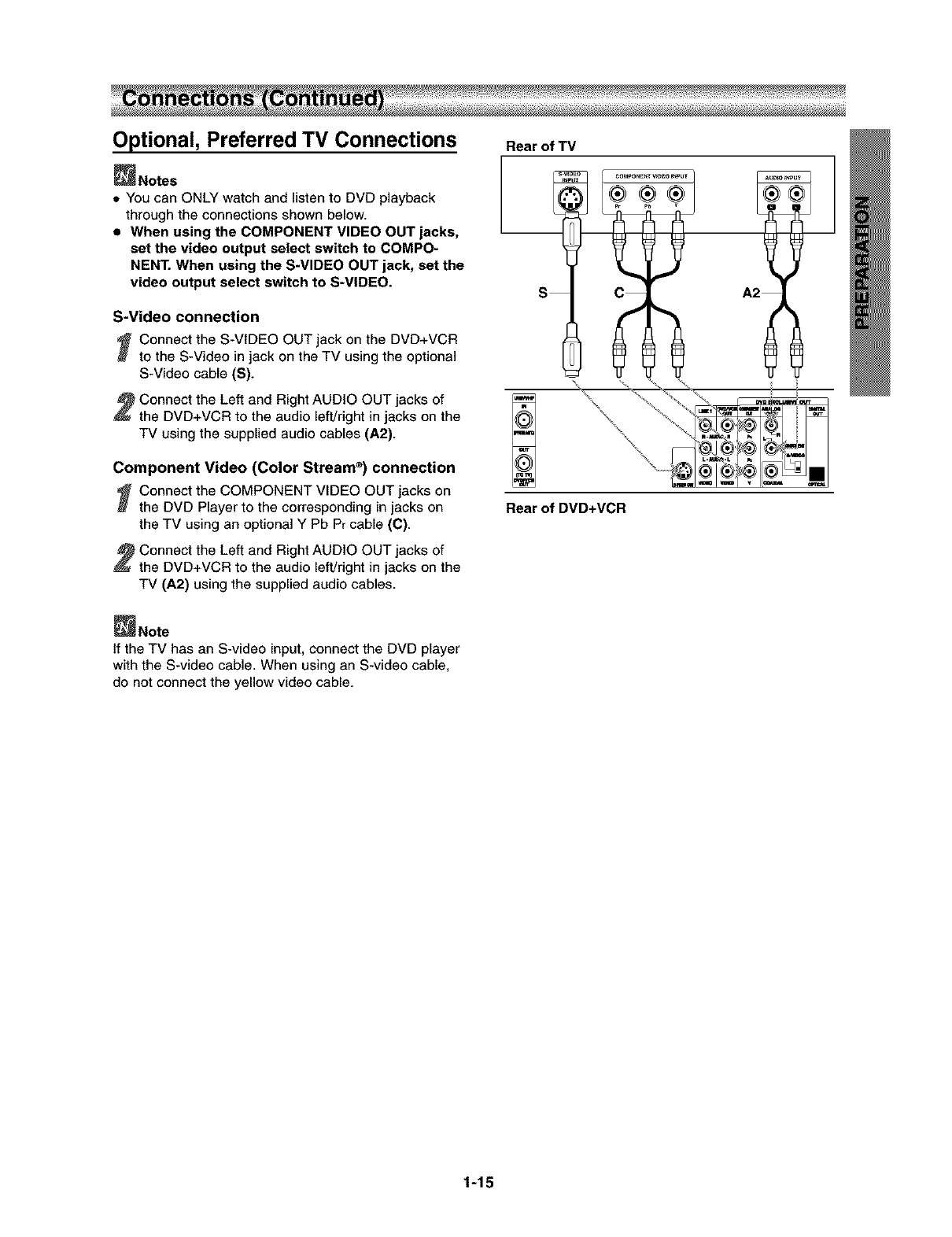
Optional, Preferred TV Connections RearofTV
_Notes
• You can ONLY watch and listen to DVD playback
through the connections shown below.
• When using the COMPONENT VIDEO OUT jacks,
set the video output select switch to COMPO-
NENT. When using the S-VIDEO OUT jack, set the
video output select switch to S-VIDEO.
S-Video connection
_ Connect the S-VIDEO OUT jack on the DVD+VCR
to the S-Video in jack on the TV using the optional
S-Video cable (S).
Connect the Left and Right AUDIO OUT jacks of
the DVD+VCR to the audio left/right in jacks on the
TV using the supplied audio cables (A2).
Component Video (Color Stream ®) connection
_ Connect the COMPONENT VIDEO OUT jacks on
the DVD Player to the corresponding in jacks on
the TV using an optional Y Pb Pr cable (C).
Connect the Left and Right AUDIO OUT jacks of
the DVD+VCR to the audio left/right in jacks on the
TV (A2) using the supplied audio cables.
_Note
If the TV has an S-video input, connect the DVD player
with the S-video cable. When using an S-video cable,
do not connect the yellow video cable.
SCA2
Rear of DVD+VCR
1-15
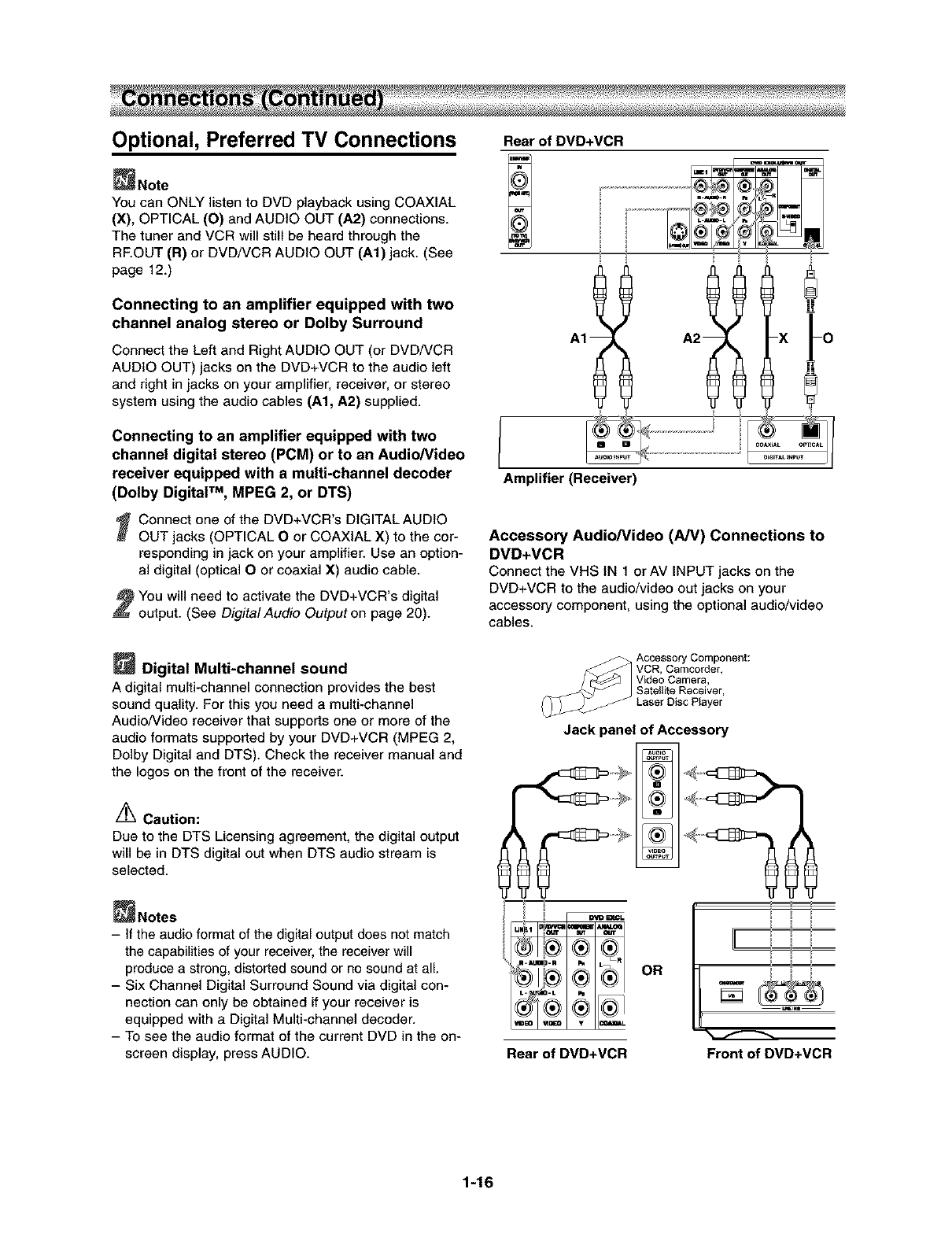
Optional, Preferred TV Connections
_Note
You can ONLY listen to DVD playback using COAXIAL
(X), OPTICAL (O) and AUDIO OUT (A2) connections.
The tuner and VCR will still be heard through the
REOUT (R) or DVD/VCR AUDIO OUT (A1) jack. (See
page 12.)
Connecting to an amplifier equipped with two
channel analog stereo or Dolby Surround
Connect the Left and Right AUDIO OUT (or DVD/VCR
AUDIO OUT) jacks on the DVD+VCR to the audio left
and right in jacks on your amplifier, receiver, or stereo
system using the audio cables (A1, A2) supplied.
Connecting to an amplifier equipped with two
channel digital stereo (PCM) or to an Audio/Video
receiver equipped with a multi-channel decoder
(Dolby DigitalTM, MPEG 2, or DTS)
_ Connect one of the DVD+VCR's DtGITALAUDIO
OUT jacks (OPTICAL O or COAXIAL X) to the cor-
responding in jack on your amplifier. Use an option-
al digital (optical O or coaxial X) audio cable.
You will need to activate the DVD+VCR's digital
output. (See Digital Audio Output on page 20).
Digital Multi-channel sound
Adigital multi-channel connection provides the best
sound quality. For this you need a multi-channel
Audio/Video receiver that supports one or more of the
audio formats supported by your DVD+VCR (MPEG 2,
Dolby Digital and DTS). Check the receiver manual and
the Iogos on the front of the receiver.
'/_ Caution:
Due to the DTS Licensing agreement, the digital output
will be in DTS digital out when DTS audio stream is
selected.
_Notes
- If the audio format of the digital output does not match
the capabilities of your receiver, the receiver will
produce a strong, distorted sound or no sound at all.
- Six Channel Digital Surround Sound via digital con-
nection can only be obtained if your receiver is
equipped with a Digital Multi-channel decoder.
- To see the audio format of the current DVD in the on-
screen display, press AUDIO.
Rear of DVD+VCR
xf°
Amplifier (Receiver)
Accessory Audio/Video (A/V) Connections to
DVD+VCR
Connect the VHS IN 1 or AV INPUT jacks on the
DVD+VCR to the audio/video out jacks on your
accessory component, using the optional audio/video
cables.
Accessory Component:
VCR, Camcorder,
Video Camera,
Satellite Receiver,
Laser Disc Player
Jack panel of Accessory
OR
_lM=
Rear of DVD+VCR Front of DVD+VCR
1-16
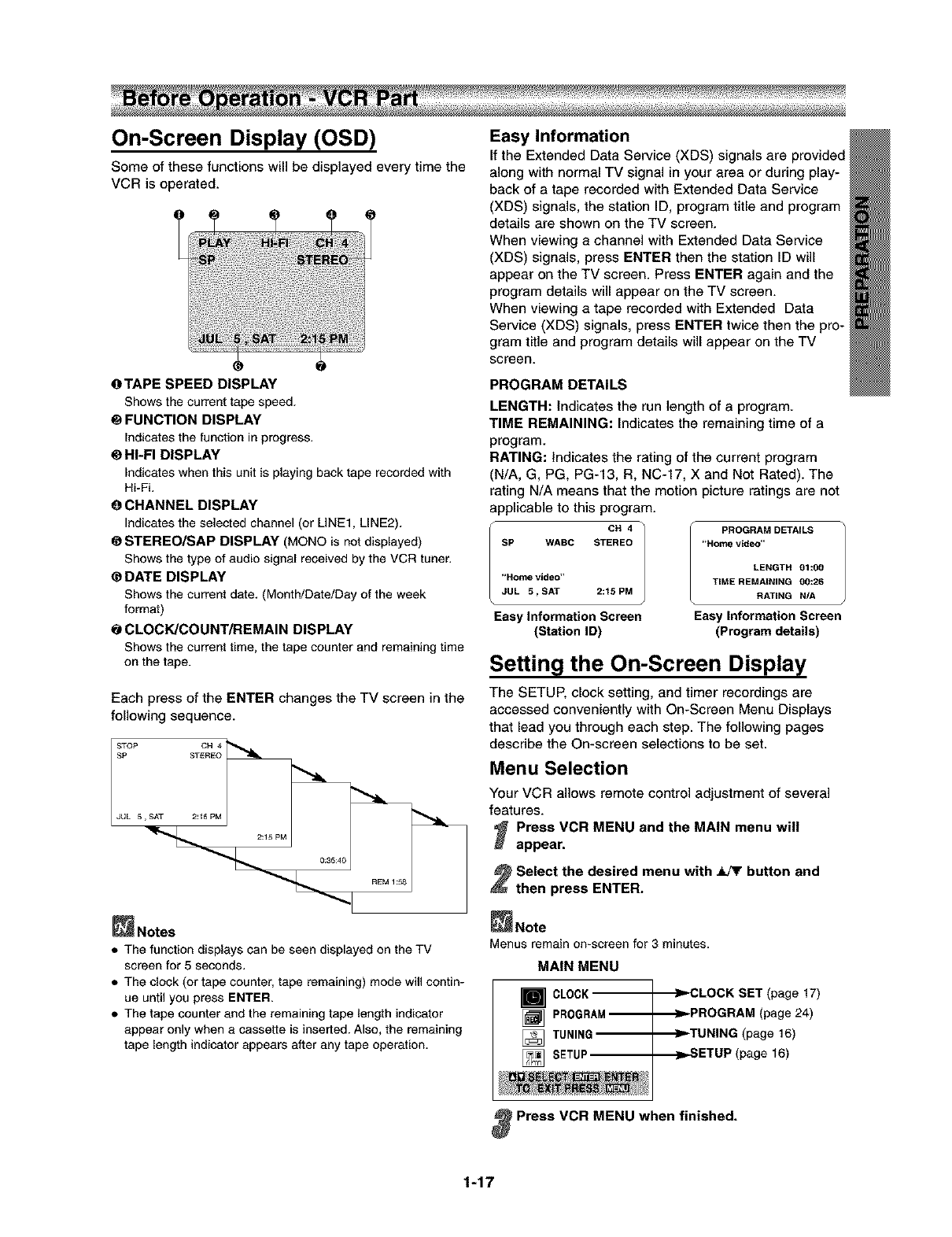
On-Screen Display (OSD)
Some of these functions will be displayed every time the
VCR is operated.
O
OTAPE SPEED DISPLAY
Shows the current tape speed.
O FUNCTION DISPLAY
Indicates the function in progress.
OHI-FI DISPLAY
Indicates when this unit is playing back tape recorded with
Hi-Fi.
O CHANNEL DISPLAY
Indicates the selected channel (or UNE1, LINE2).
STEREO/SAP DISPLAY (MONO is not displayed)
Shows the type of audio signal received by the VCR tuner.
_DATE DISPLAY
Shows the current date. (Month/Date/Day of the week
format)
@CLOCK/COUNT/REMAIN DISPLAY
Shows the current time, the tape counter and remaining time
on the tape.
Each press of the ENTER changes the TV screen in the
following sequence.
_Notes
• The function displays can be seen displayed on the TV
screen for 5 seconds.
• The clock (or tape counter, tape remaining) mode will contin-
ue until you press ENTER.
• The tape counter and the remaining tape length indicator
appear only when a cassette is inserted. Also, the remaining
tape length indicator appears after any tape operation.
Easy Information
If the Extended Data Service (XDS) signals are provided
along with normal TV signal in your area or during play-
back of a tape recorded with Extended Data Service
(XDS) signals, the station ID, program title and program
details are shown on the TV screen.
When viewing a channel with Extended Data Service
(XDS) signals, press ENTER then the station ID will
appear on the TV screen. Press ENTER again and the
program details will appear on the TV screen.
When viewing a tape recorded with Extended Data
Service (XDS) signals, press ENTER twice then the pro-
gram title and program details will appear on the TV
screen.
PROGRAM DETAILS
LENGTH: indicates the run length of a program.
TIME REMAINING: Indicates the remaining time of a
program.
RATING: Indicates the rating of the current program
(N/A, G, PC, PG-13, R, NC-17, X and Not Rated). The
rating N/A means that the motion picture ratings are not
applicable to this program.
F CH 4 PROGRAM DETAILS
SP WABC STEREO "Home video"
"Home video"
JUL 5_SAT 2:15 PM
\
Easy Information Screen
(Station ID)
LENGTH 01:00
TIME REMAINING 00:26
RATING N/A
Easy Information Screen
(Program details)
Setting the On-Screen Display
The SETUP, clock setting, and timer recordings are
accessed conveniently with On-Screen Menu Displays
that lead you through each step. The following pages
describe the On-screen selections to be set.
Menu Selection
Your VCR allows remote control adjustment of several
features.
_Press VOR MENU and the MAIN menu will
appear.
Select the desired menu with _button and
then press ENTER.
_Note
Menus remain on-screen for 3 minutes.
MAIN MENU
Im_CLOCK
]PROGRAM--
[] TUNING
]SETUP
CLOCK SET (page 17)
•_,=PROGRAM (page 24)
TUNING (page 16)
SETUP (page 16)
Press VCR MENU when finished.
1-17
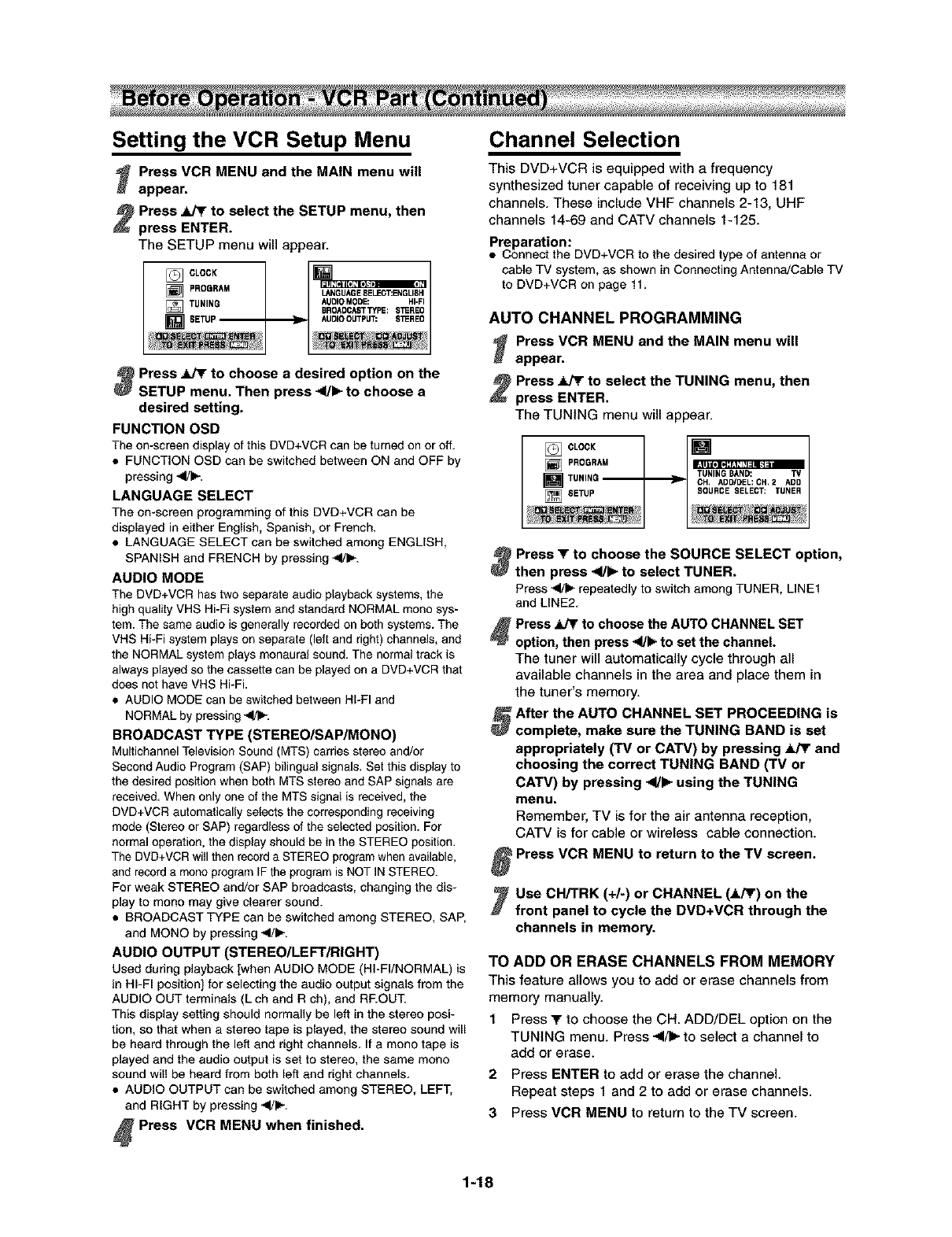
Setting the VCR Setup Menu
_Press VCR MENU and the MAIN menu will
appear.
Press Jki_rto select the SETUP menu, then
press ENTER.
The SETUP menu will appear.
[] CLOCK [] I
PROGRAM I_11_[_ I[e]lle_:l " = =
[] / I OU'OE" OT: NOU",
TUNING AUDIOMODE: HI-FI
[] I I O. OCA.T PE:I
[] SETUP _AUDIOOUTPUT: S1EREO
Press _to choose a desired option on the
SETUP menu. Then press 4/b- to choose a
desired setting.
FUNCTION OSD
The on-screen display of this DVD+VCR can be turned on or off.
•FUNCTION OSD can be switched between ON and OFF by
pressing ,_1/1_,
LANGUAGE SELECT
The on-screen programming of this DVD+VCR can be
displayed in either English, Spanish, or French.
• LANGUAGE SELECT can be switched among ENGLISH,
SPANISH and FRENCH by pressing -4/1_.
AUDIO MODE
The DVD+VCR has two separate audio piaybask systems, the
high quality VHS Hi-Fi system and standard NORMAL mono sys-
tem. The same audio is generally recorded on both systems. The
VHS Hi-Fi system plays on separate (left and right) channels, and
the NGRMAL system plays monaural sound. The normal track is
always played so the cassette can be played on a DVD+VCR that
does not have VHS HbFi.
• AUDIO MODE can be switched between HI-FI and
NORMAL by pressing 41/1_-.
BROADCAST TYPE (STEREO/SAP/MONO)
Multichannel Television Sound (MTS) carries stereo and/or
Second Audio Program (SAP) bilingual signals. Set this display to
the desired position when both MTS stereo and SAP signals are
received. When only one of the MTS signal is received, the
DVD+VCR automatically selects the corresponding receiving
mode (Stereo or SAP) regardless of the selected position. For
normal operation, the display should be in the STEREO position.
The DVD+VCR will then record a STEREO program when available,
and record a mono program IF the program is NOT IN STEREO.
For weak STEREO and/or SAP broadcasts, changing the dis-
play to mono may give clearer sound.
• BROADCAST TYPE can be switched among STEREO, SAP,
and MONO by pressing -4/_.
AUDIO OUTPUT (STEREO/LEFT/RIGHT)
Used during playback [when AUDIO MODE (HI-FI/NORMAL) is
in HI-FI position] for selecting the audio output signals from the
AUDIO OUT terminals (L ch and R ch), and RROUT.
This display setting should normally be left in the stereo posi-
tion, so that when a stereo tape is played, the stereo sound will
be heard through the left and right channels. If a mona tape is
played and the audio output is set to stereo, the same mono
sound will be heard from both left and right channels.
• AUDIO OUTPUT can be switched among STEREO, LEFT,
and RIGHT by pressing .41/1_.
_ Prese VCR MENU when finished.
Channel Selection
This DVD+VCR is equipped with a frequency
synthesized tuner capable of receiving up to 181
channels. These include VHF channels 2-13, UHF
channels 14-69 and CATV channels 1-125.
Preparation:
•Connect the DVD+VCR to the desired type of antenna or
cable TV system, as shown in Connecting Antenna!Cable TV
to DVD+VCR on page 11.
AUTO CHANNEL PROGRAMMING
_ress VCR MENU and the MAIN menu will
appear.
Press JT_ to select the TUNING menu, then
press ENTER.
The TUNING menu will appear.
[] 0Le0KI [M
[] PROGRAM I / w,m_,x_:r:l:l_l_,
[] ,,TU. J J,0u.0,, L,OT:,UN.
Press Tto choose the SOURCE SELECT option,
lhen press _to select TUNER.
Press -4/1_repeatedly to switch among TUNER, LINE1
and LINE2,
Press _ to choose the AUTO CHANNEL SET
option, then press 4/1_ to set the channel.
The tuner will automatically cycle through all
available channels in the area and place them in
the tuner's memory.
_After the AUTO CHANNEL SET PROCEEDING is
complete, make sure the TUNING BAND is set
appropriately (TV or CATV) by pressing ,k/Y and
choosing the correct TUNING BAND (TV or
CATV) by pressing 41/1_using the TUNING
menu.
Remember, TV is for the air antenna reception,
CATV is for cable or wireless cable connection.
Press VCR MENU to return to the TV screen.
Use CH/TRK (+/-) or CHANNEL (,kPr) on the
front panel to cycle the DVD+VCR through the
channels in memory.
TO ADD OR ERASE CHANNELS FROM MEMORY
This feature allows you to add or erase channels from
memory manually.
1 Press "r to choose the OH. ADD/DEL option on the
TUNING menu. Press _/1_ to select a channel to
add or erase.
2 Press ENTER to add or erase the channel.
Repeat steps 1 and 2 to add or erase channels.
3Press VCR MENU to return to the TV screen.
1-18
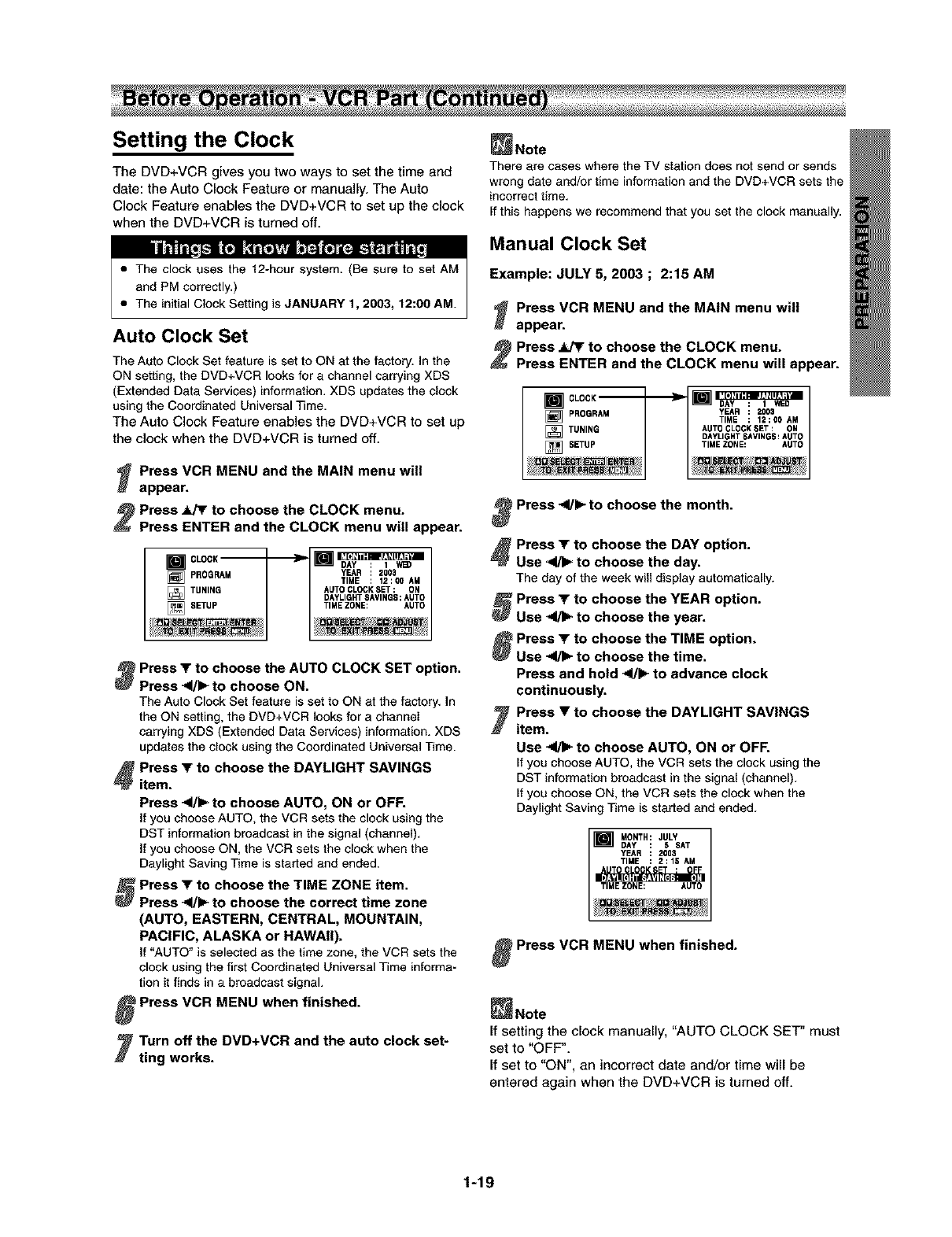
Setting the Clock
The DVD+VCR gives you two ways to set the time and
date: the Auto Clock Feature or manually. The Auto
Clock Feature enables the DVD+VCR to set up the clock
when the DVD+VCR is turned off.
• The clock uses the 12-hour system. (Be sure to set AM
and PM correctly.)
• The initial Clock Setting is JANUARY 1, 2003, 12:00 AM.
Auto Clock Set
The Auto Clock Set feature is set to ON at the factory. In the
ON setting, the DVD+VCR looks for a channel carrying XDS
(Extended Data Services) information. XDS updates the clock
using the Coordinated Universal Time.
The Auto Clock Feature enables the DVD+VCR to set up
the clock when the DVD+VCR is turned off.
_Press VCR MENU and the MAIN menu will
appear.
Press _to choose the CLOCK menu.
Press ENTER and the CLOCK menu will appear.
[] CLOSK -m_.r_m]
PROGRAM YEAR : 2005
[] _,M I I TIME : 12:00 AM
[] TU.,.O I I
[] .ETUP I I T,MEZONE=AUTO
_ress Tto choose the AUTO CLOCK SET option.
Press _1/!_ to choose ON.
The Auto Clock Set feature is set to ON at the factory. In
the ON setting, the DVD+VCR looks for a channel
carrying XDS (Extended Data Services) information. XDS
updates the clock using the Coordinated Universal Time.
_ ress T to choose the DAYLIGHT SAVINGS
item.
Press -<l/b- to choose AUTO, ON or OFF.
If you choose AUTO, the VCR sets the clock using the
DST information broadcast in the signal (channel).
If you choose ON, the VCR sets the clock when the
Daylight Saving Time is started and ended.
_Press T to choose the TIME ZONE item.
Press -<1/_ to choose the correct time zone
(AUTO, EASTERN, CENTRAL, MOUNTAIN,
PACIFIC, ALASKA or HAWAII).
If "AUTO" is selected as the time zone, the VCR sets the
clock using the first Coordinated Universal Time informa-
tion it finds in a broadcast signal.
Press VCR MENU when finished.
'Turn off the DVD+VCR and the auto clock set-
ting works.
_Note
There ere cases where the TV station does not send or sends
wrong date and/or time information end the DVD+VCR sets the
incorrect time.
If this happens we recommend that you set the clock manually.
Manual Clock Set
Example: JULY 5, 2003 ; 2:15 AM
_Press VCR MENU and the MAIN menu will
appear.
Press _to choose the CLOCK menu.
Press ENTER and the CLOCK menu will appear.
_CLOCK -_ _ _
PROGRAM YEAR : 2005
[] 'M I I TIME : 12:00 AM
[] T.N,NS , , o.°
I IT,M"ON'='°TO
..... l .........
Press _</1_to choose the month.
_Press Tto choose the DAY option.
Use _to choose the day.
The day of theweek willdisplay automatically.
Press _Fto choose the YEAR option.
Use 41/1_to choose the year.
Press Yto choose the TIME option.
Use _to choose the time.
Press and hold _11/[_to advance clock
continuously.
yPress •to choose the DAYLIGHT SAVINGS
item.
Use _to choose AUTO, ON or OFF.
If you choose AUTO, the VCR sets the clock using the
DST information broadcast in thesignal (channel).
If you choose ON, the VCR sets the clock when the
Daylight Saving Time is started and ended.
__A(yN'tH:: JUsLYAT
__iTIMEZONE: AUTO
Press VCR MENU when finished.
_Note
If setting the clock manuaUy, "AUTO CLOCK SET" must
set to "OFF".
If set to "ON", an incorrect date and/or time will be
entered again when the DVD+VCR is turned off.
1-19
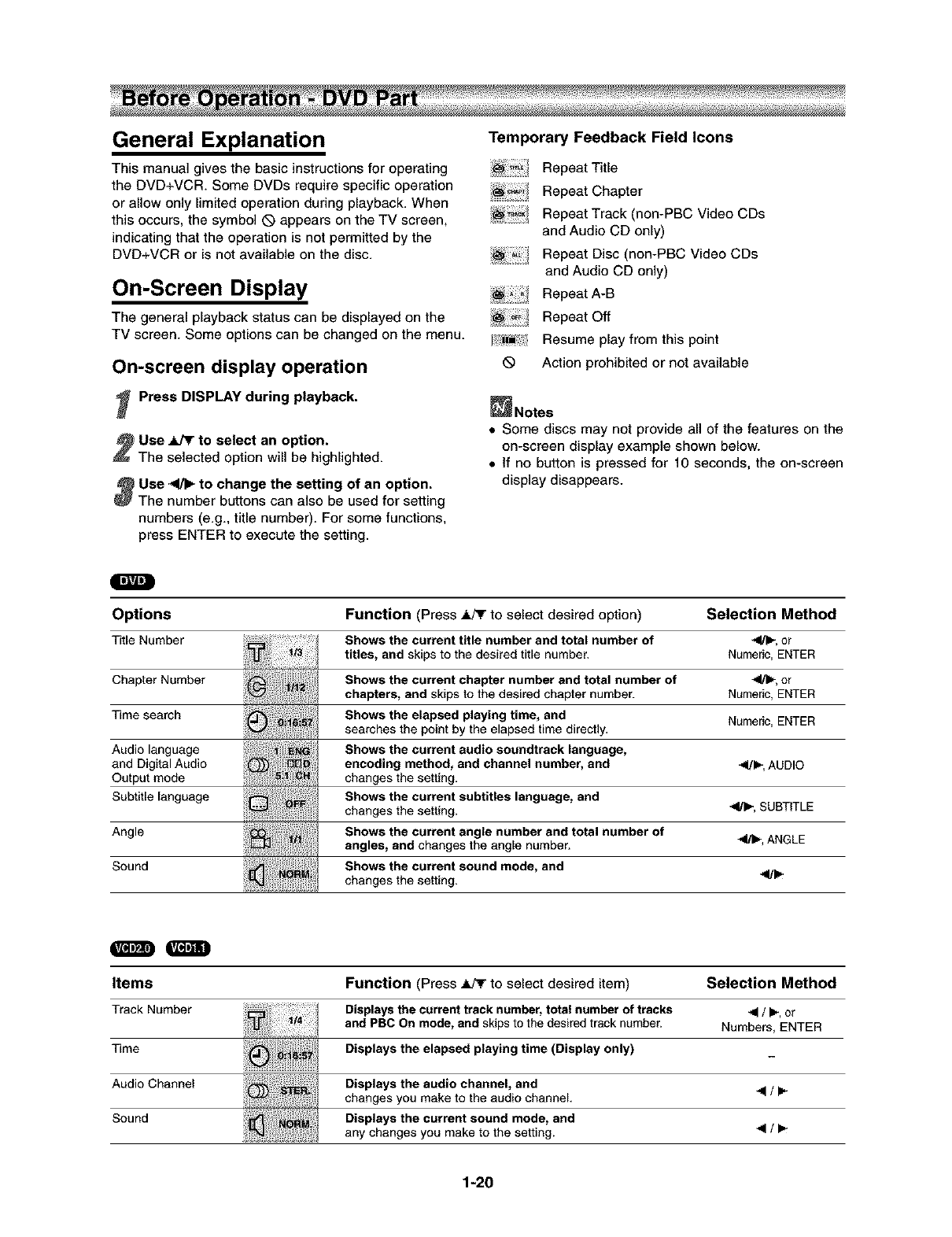
General Explanation
This manual gives the basic instructions for operating
the DVD+VCR. Some DVDs require specific operation
or allow only limited operation during playback. When
this occurs, the symbol Q appears on the TV screen,
indicating that the operation is not permitted by the
DVD+VCR or is not available on the disc.
On-Screen Display
The general playback status can be displayed on the
TV screen. Some options can be changed on the menu.
On-screen display operation
_Press DISPLAY during playback,
Use _to select an option.
The selected option will be highlighted.
_Use _ to change the setting of an option.
The number buttons can also be used for setting
numbers (e.g. title number). For some functions,
press ENTER to execute the setting.
Temporary Feedback Field Icons
.,. Repeat Title
:_[_ Repeat Chapter
_ Repeat Track (non-PBC Video CDs
and Audio CD only)
Repeat Disc (non-PBC Video CDs
and Audio CD only)
Repeat A-B
Repeat Off
/_[_t!{ Resume play from this point
Action prohibited or not available
_Notes
• Some discs may not provide all of the features on the
on-screen display example shown below.
• If no button is pressed for 10 seconds, the on-screen
display disappears.
Options
Title Number
Chapter Number
Time search
Audio language
and Digital Audio
Output mode
Subtitle language
Angle
Sound .....
Function (Press .&PF to select desired option)
Shows the current title number and total number of
titles, and skips to the desired title number.
Shows the current chapter number and total number of
chapters, and skips to the desired chapter number.
Selection Method
",ql/ll_,or
Numeric,ENTER
-</[_",or
Numeric,ENTER
Shows the elapsed playing time, and Numeric,ENTER
searches the pointby theelapsed timedirectly.
Shows the current audio soundtrack language,
encoding method, and channel number, and -</_, AUDIO
changesthe setting.
Shows the current subtitles language, and
changesthe setting. -,11/1_,SUBTITLE
Shows the current angle number and total number of
angles, and changes the angle number. -,4/11_,ANGLE
Shows the current sound mode, and
changesthe setting.
OO
Items
Track Number
Time
Audio Channel
Sound
Function (Press _ to select desired item) Selection Method
Displays the current track number, total number of tracks -91/I_, or
and PBC On mode, and skips to the desired track number. Numbers, ENTER
Displays the elapsed playing time (Display only)
Displays the audio channel, and 4/I_
changes you make to the audio channel.
Displays the current sound mode, and
any changes you make to the setting.
1-20
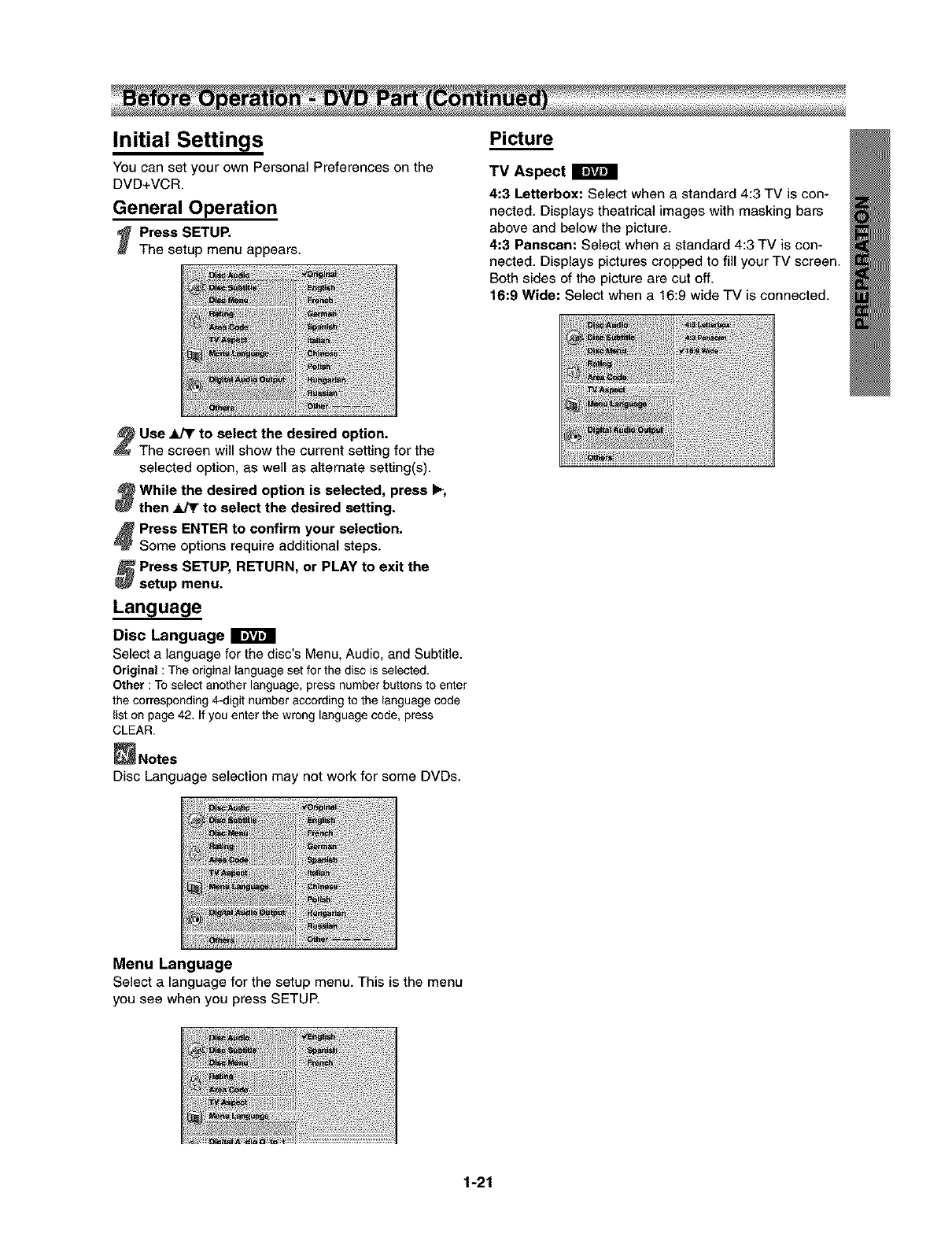
Initial Settings
You can set your own Personal Preferences on the
DVD+VCR.
General Operation
_Press SETUP.
The setup menu appears.
Picture
TV Aspect
4:3 Letterbox: Select when a standard 4:3 TV is con-
nected. Displays theatrical images with masking bars
above and below the picture.
4:3 Panscan: Select when a standard 4:3 TV is con-
nected. Displays pictures cropped to fill your TV screen.
Both sides of the picture are cut off.
16:9 Wide: Select when a 16:9 wide TV is connected.
Use _to select the desired option.
The screen will show the current setting for the
selected option, as well as alternate setting(s).
While the desired option is selected, press I_,
then _to select the desired setting.
Press ENTER to confirm your selection.
Some options require additional steps.
_Press SETUP, RETURN, or PLAY to exit the
setup menu.
Language
Disc Language IrAR_
Select a language for the disc's Menu, Audio, and Subtitle.
Original : The originaIlanguageset for the disc isselected.
Other : Toselect anotherlanguage,press numberbuttonsto enter
the corresponding4-digit numberaccordingto the languagecode
liston page 42. if you enter the wronglanguagecode, press
CLEAR.
_Notee
Disc Language selection may not work for some DVDs.
Menu Language
Select a language for the setup menu. This is the menu
you see when you press SETUP.
1-21
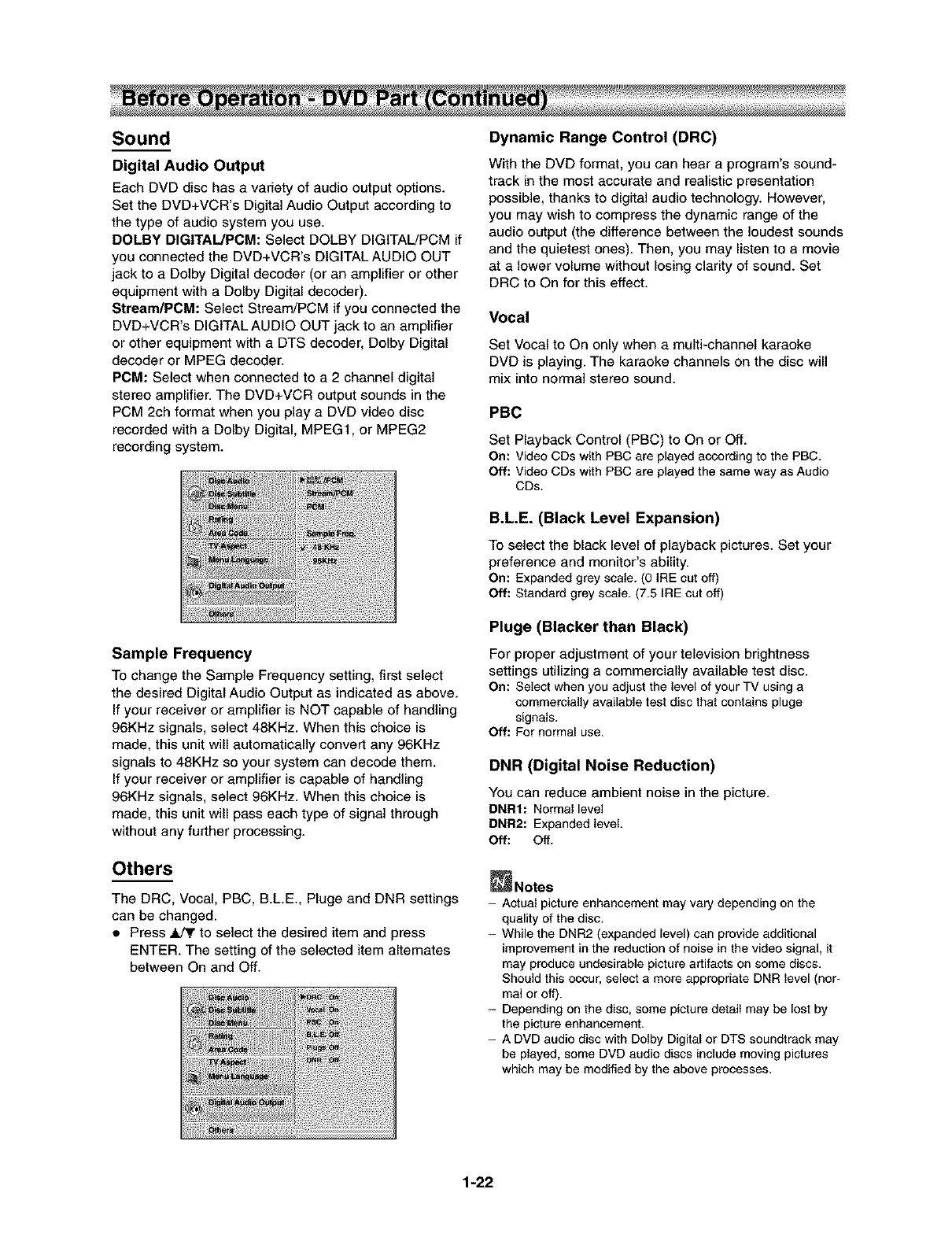
Sound
Digital Audio Output
Each DVD disc has a variety of audio output options.
Set the DVD+VCR's Digital Audio Output according to
the type of audio system you use.
DOLBY DIGITAL/PCM: Select DOLBY DIGITAL/PCM if
you connected the DVD+VCR's DIGITAL AUDIO OUT
jack to a Dolby Digital decoder (or an amplifier or other
equipment with a Dolby Digital decoder).
Stream/POM: Select Stream/PCM if you connected the
DVD+VCR's DIGITAL AUDIO OUT jack to an amplifier
or other equipment with a DTS decoder, Dolby Digital
decoder or MPEG decoder.
PCM: Select when connected to a 2 channel digital
stereo amplifier. The DVD+VCR output sounds in the
PCM 2ch format when you play a DVD video disc
recorded with a Dolby Digital, MPEG1, or MPEG2
recording system.
Sample Frequency
To change the Sample Frequency setting, first select
the desired Digital Audio Output as indicated as above.
If your receiver or amplifier is NOT capable of handling
96KHz signals, select 48KHz. When this choice is
made, this unit will automatically convert any 96KHz
signals to 48KHz so your system can decode them.
If your receiver or amplifier is capable of handling
96KHz signals, select 96KHz. When this choice is
made, this unit will pass each type of signal through
without any further processing.
Others
The DRC, Vocal, PBC, B.LE., Pluge and DNR settings
can be changed.
• Press .Id3r to select the desired item and press
ENTER. The setting of the selected item alternates
between On and Off.
Dynamic Range Control (DRC)
With the DVD format, you can hear a program's sound-
track in the most accurate and realistic presentation
possible, thanks to digital audio technology. However,
you may wish to compress the dynamic range of the
audio output (the difference between the loudest sounds
and the quietest ones). Then, you may listen to a movie
at a lower volume without losing clarity of sound. Set
DRC to On for this effect.
Vocal
Set Vocal to On only when a multi-channel karaoke
DVD is playing. The karaoke channels on the disc will
mix into normal stereo sound.
PBC
Set Playback Control (PBC) to On or Off.
On: Video CDs with PBC are played according to the PBC.
Off: Video CDs with PBC are played the same way as Audio
CDs.
B.L.E. (Black Level Expansion)
To select the black level of playback pictures. Set your
preference and monitor's ability.
On: Expanded grey scale. (0 IRE cut off)
Off: Standard grey scale. (7.5 IRE cut off)
Pluge (Blacker than Black)
For proper adjustment of your television brightness
settings utilizing a commercially available test disc.
On: Select when you adjust the level of your TV using a
commercially available test disc that contains pluge
signals.
Off: For normal use.
DNR (Digital Noise Reduction)
You can reduce ambient noise in the picture.
DNRI: Normal level
DNR2: Expanded level
Off: Off.
_Notes
-Actual picture enhancement may vary depending on the
quality of the disc.
- While the DNR2 (expanded level) can provide additional
improvement in the reduction of noise in the video signal, it
may produce undesirable picture artifacts on some discs.
Should this occur, select a more appropriate DNR level (nor-
mal or off).
- Depending on the disc, some picture detail may be lost by
the picture enhancement.
- A DVD audio disc with Dolby Digital or DTS soundtrack may
be played, some DVD audio discs include moving pictures
which may be modified by the above processes.
1-22
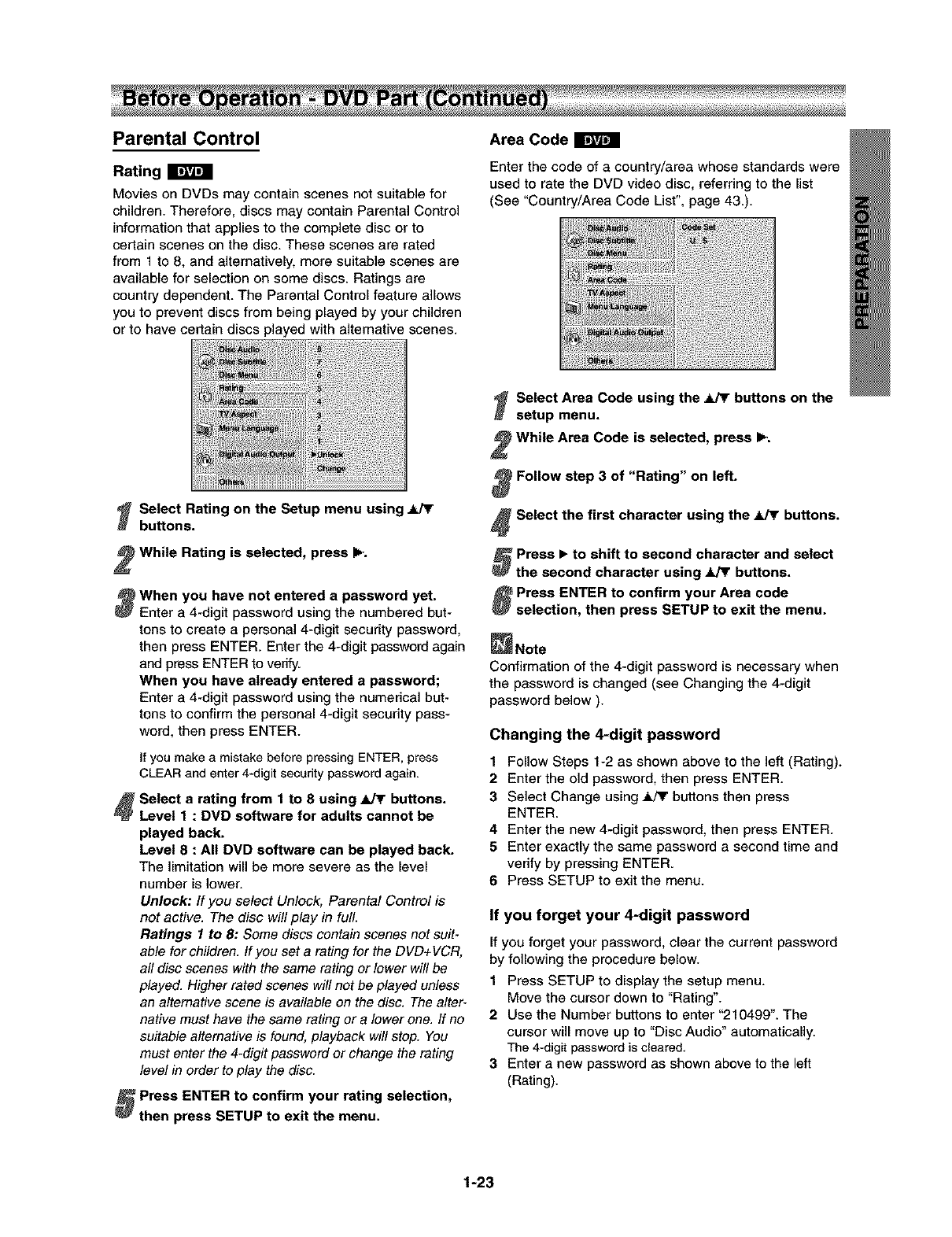
Parental Control
Rating
Movies on DVDs may contain scenes not suitable for
children. Therefore, discs may contain Parental Control
information that applies to the complete disc or to
certain scenes on the disc. These scenes are rated
from 1 to 8, and alternatively, more suitable scenes are
available for selection on some discs. Ratings are
country dependent. The Parental Control feature allows
you to prevent discs from being played by your children
or to have certain discs played with alternative scenes.
Area Code
Enter the code of a country/area whose standards were
used to rate the DVD video disc, referring to the list
(See "Country/Area Code List", page 43.).
Select Rating on the Setup menu using _k/_r
buttons.
While Rating is selected, press I_.
_When you have not entered a password yet.
Enter a 4-digit password using the numbered but-
tons to create a personal 4-digit security password,
then press ENTER. Enter the 4-digit password again
and press ENTER to verify.
When you have already entered a password;
Enter a 4-digit password using the numedcal but-
tons to confirm the personal 4-digit security pass-
word, then press ENTER.
If you make a mistake before pressing ENTER, press
CLEAR and enter 4-digit security password again.
_Select a rating from 1 to 8 using _buttons.
Level 1 : DVD software for adults cannot be
played back.
Level 8 : All DVD software can be played back.
The limitation will be more severe as the level
number is lower.
Unlock: If you select Unlock, Parental Control is
not active. The disc will play in full.
Ratings 1 to 8: Some discs contain scenes net suit-
able for children. If you set a rating for the DVD+VCR,
all disc scenes with the same rating or lower will be
played. Higher rated scenes will not be played unless
an alternative scene is available on the disc. The alter-
native must have the same rating or a lower one. If no
suitable alternative is found, playback will stop. You
must enter the 4-digit password or change the rating
level in order to play the disc.
Press ENTER to confirm your rating selection,
then press SETUP to exit the menu.
Select Area Code using the JTu_rbuttons on the
setup menu.
While Area Code is selected, press I_.
Follow step 3 of "Rating" on left.
Select the first character using the _buttons.
Press •to shift to second character and select
the second character using MI' buttons.
_Press ENTER to confirm your Area code
selection, then press SETUP to exit the menu.
_Note
Confirmation of the 4-digit password is necessary when
the password is changed (see Changing the 4-digit
password below ).
Changing the 4-digit password
1 Follow Steps 1-2 as shown above to the left (Rating).
2 Enter the old password, then press ENTER.
3 Select Change using _ buttons then press
ENTER.
4 Enter the new 4-digit password, then press ENTER.
5 Enter exactly the same password a second time and
verify by pressing ENTER.
6 Press SETUP to exit the menu.
If you forget your 4-digit password
If you forget your password, clear the current password
by following the procedure below.
1 Press SETUP to display the setup menu.
Move the cursor down to "Rating".
2 Use the Number buttons to enter "210499". The
cursor will move up to "Disc Audio" automatically.
The 4-digit password is cleared.
3 Enter a new password as shown above to the left
(Rating).
1-23
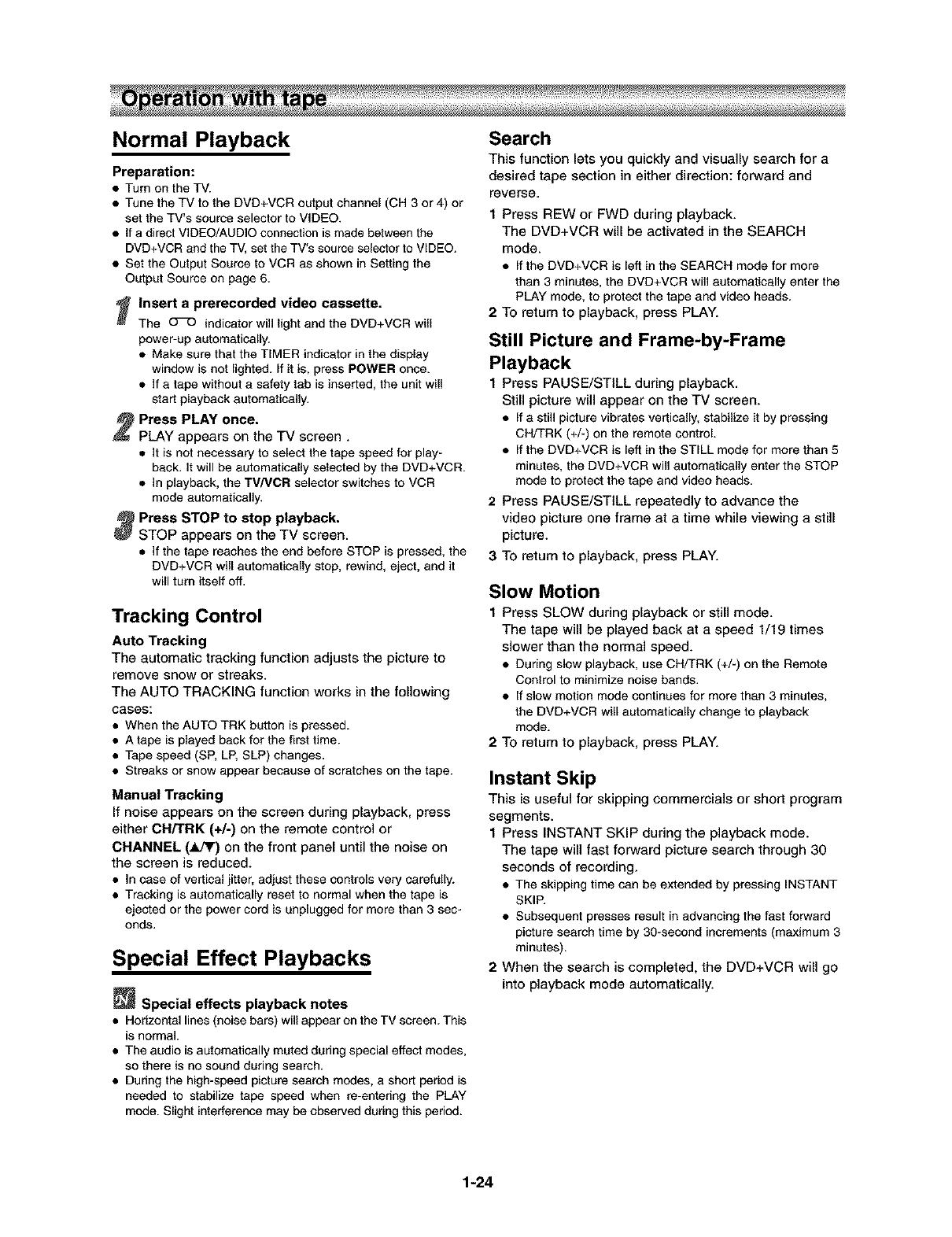
Normal Playback
Preparation:
•Turn on the TV.
• Tune the TV to the DVD+VCR output channel (CH 3 or 4) or
set the TV's source selector to VIDEO.
• if a direct VIDEO/AUDIO connection is made between the
DVD+VCR and the TV, set the TV's source selector to VIDEO.
• Set the Output Source to VCR as shown in Setting the
Output Source on page 6.
_ nsert a prerecorded video cassette.
The O_ indicator will light and the DVD+VCR will
power-up automatically.
• Make sure that the TIMER indicator in the display
window is not lighted. If it is, press POWER once.
• If a tape without a safety tab is inserted, the unit will
start playback automatically.
Press PLAY once.
PLAY appears on the TV screen.
•It is not necessary to select the tape speed for play-
back. It will be automatically selected by the DVD+VCR.
•In playback, the TV/VCR selector switches to VCR
mode automatically.
_Press STOP to stop playback.
STOP appears on the TV screen.
•If the tape reaches the end before STOP is pressed, the
DVD+VCR will automatically stop, rewind, eject, and it
will turn itself off.
Tracking Control
Auto Tracking
The automatic tracking function adjusts the picture to
remove snow or streaks.
The AUTO TRACKING function works in the following
cases:
• When the AUTO TRK button is pressed.
• A tape is played back for the first time.
• Tape speed (SP, LP, SLP) changes.
• Streaks or snow appear because of scratches on the tape.
Manual Tracking
If noise appears on the screen during playback, press
either CH/TRK (+/-) on the remote control or
CHANNEL (_J_r) on the front panel until the noise on
the screen is reduced.
• In case of vertical jitter,adjust these controls very carefully.
• Tracking is automatically reset to normal when the tape is
ejected or the powercord is unplugged for more than 3 sec-
onds.
Special Effect Playbacks
_Special effects playback notes
•Horizontal lines (noise bars) will appear on the TV screen. This
is normal.
• The audio is automatically muted during special effect modes,
so there is no sound during search.
• During the high-speed picture search modes, a shod period is
needed to stabilize tape speed when re-entering the PLAY
mode. Slight interference may be obsewed during this period.
Search
This function lets you quickly and visually search for a
desired tape section in either direction: forward and
reverse.
1 Press REW or FWD during playback.
The DVD+VCR will be activated in the SEARCH
mode.
• If the DVD+VCR is left in the SEARCH mode for more
than 3 minutes, the DVD+VCR wifl automatically enter the
PLAY mode, to protect the tape and video heads.
2 TO return to playback, press PLAY.
Still Picture and Frame-by-Frame
Playback
1 Press PAUSE/STILL during playback.
Still picture will appear on the TV screen.
• If a still picture vibrates vertically, stabilize it by pressing
CH/TRK (+/-) on the remote control.
• If the DVD+VCR is left in the STILL mode for more than 5
minutes, the DVD+VCR will automatically enter the STOP
mode to protect the tape and video heads.
2 Press PAUSE/STILL repeatedly to advance the
video picture one frame at a time while viewing a still
picture.
3To return to playback, press PLAY.
Slow Motion
1Press SLOW during playback or still mode.
The tape will be played back at a speed 1/19 times
slower than the normal speed.
• During slow playback, use CH/TRK (+/-) on the Remote
Control to minimize noise bands.
• If slow motion mode continues for more than 3 minutes,
the DVD+VCR will automatically change to playback
mode.
2 TO return to playback, press PLAY.
Instant Skip
This is useful for skipping commercials or shor_ program
segments.
1 Press INSTANT SKIP during the playback mode.
The tape will fast forward picture search through 30
seconds of recording.
• The skipping time can be extended by pressing INSTANT
SKIP.
• Subsequent presses result in advancing the fast forward
picture search time by 30-second increments (maximum 3
minutes).
2 When the search is completed, the DVD+VCR will go
into playback mode automatically.
1-24

MISS (VHS Index Search System)
The VHS INDEX SEARCH SYSTEM enables you to
locate the beginning of any recording made on this VCR.
Whenever a recording begins, an invisible iNDEX mark is
recorded on the tape.
VISS Scan
MISS SCAN letsyou search out each MISSmark on the
recorded tape and play 5 seconds before advancing to
the next MISSmark.
_Insert a cassette tape that has MISS signals
marked.
Press the VISS button once during PLAYBACK
or STOP mode.
The MISS -- indicator will appear in the display win-
dow.
_Press either the FWD or the REW button.
The MISS SCAN will start. The indicator appears
simultaneously during scanning. The tape will be
rewound or rapidly advanced to the next signal
marked.
The tape will be played back for approximately 5
seconds, and then rewound or rapidly advanced to
the next MISS signal.
• Press MISS or STOP button to stop the MISS SCAN
mode.
_At the desired program, press the PLAY button.
Normal playback of that program will begin.
VISS Search
You can locate the desired program and play it back
automatically by designating the number of its MISS sig-
nal. Up to the 99th MISS signal from the preset position
on the tape can be located.
Press the VISS button once during PLAYBACK
or STOP mode.
The MISS -- indicator will appear in the display win-
dow.
Enter the number of MISS signals you wish to
skip,
Up to 99 signals may be skipped from any given
position on the tape.
_Press either the FWD or REW button once.
The SrCH 02 (for example) message appears in the
display window. When the desired MISS signal is
found, playback begins automatically.
• If the end of the tape is reached during forward MISS
search, the VCR will automatically stop, rewind, eject,
and turn itself off.
Normal Recording
Preparation:
•Turn on the power of both the DVD+VCR and TV.
• Tune the TV to the DVD+VCR output channel (CH 3 or 4) or
set the TV's source selector to VIDEO.
• If a direct VIDEO/AUDIO connection is made between the
DVD+VCR and the TV, set the TV's source selector to
VIDEO.
Insert a video cassette that the safety tab intact.
Select the desired channel by using CH/TRK
(+/-).
•If you are recording from another source via audio/video
input jacks (at the Rear or Front panel), select the
LINE1 or LINE2 by pressingINPUT SELECT.
Set the desired recording speed (SP or SLP) by
pressing SP/SLP.
•This DVD+VCR is not designed to record in LP mode.
Set the MTS mode as desired (See page 17, 27).
Press REC/OTR once.
Recording will start. (The REC indicator will light in
the display window.)
•REC indicator appears only when the Output Source is
set to VCR.
• if a cassette with no safety tab is loaded, the cassette
will be ejected automatically.
Press STOP to stop recording.
If the tape reaches the end before STOP is pressed, the
DVD+VCR will automatically stop, rewind, eject, and it will
turn itself off.
To pause the recording
t Press PAUSE/STILL to pause the tape dudng
recording.
The REC indicator will flash in the display window.
2 When you want to continue recording, press
PAUSE/STILL or press REC/OTR.
• After 5 minutes in pausemode, the tape will be stopped
automatically to protectthe tape and the video heads.
To record one TV program while
watching another
1 Press TV/VCR to select the TV mode during record-
ing.
The VCR indicator disappears.
2Using the TV, select the channel to be viewed.
_Tips
Always use PAUSE/STILL for best results when making
changes during recording.
For example: To change channels during recording, first press
PAUSE/STILL to put the unit in pause mode. Then select the
desired channel on the DVD+VCR, and press PAUSE/STILL
again to resume recording.
1-25
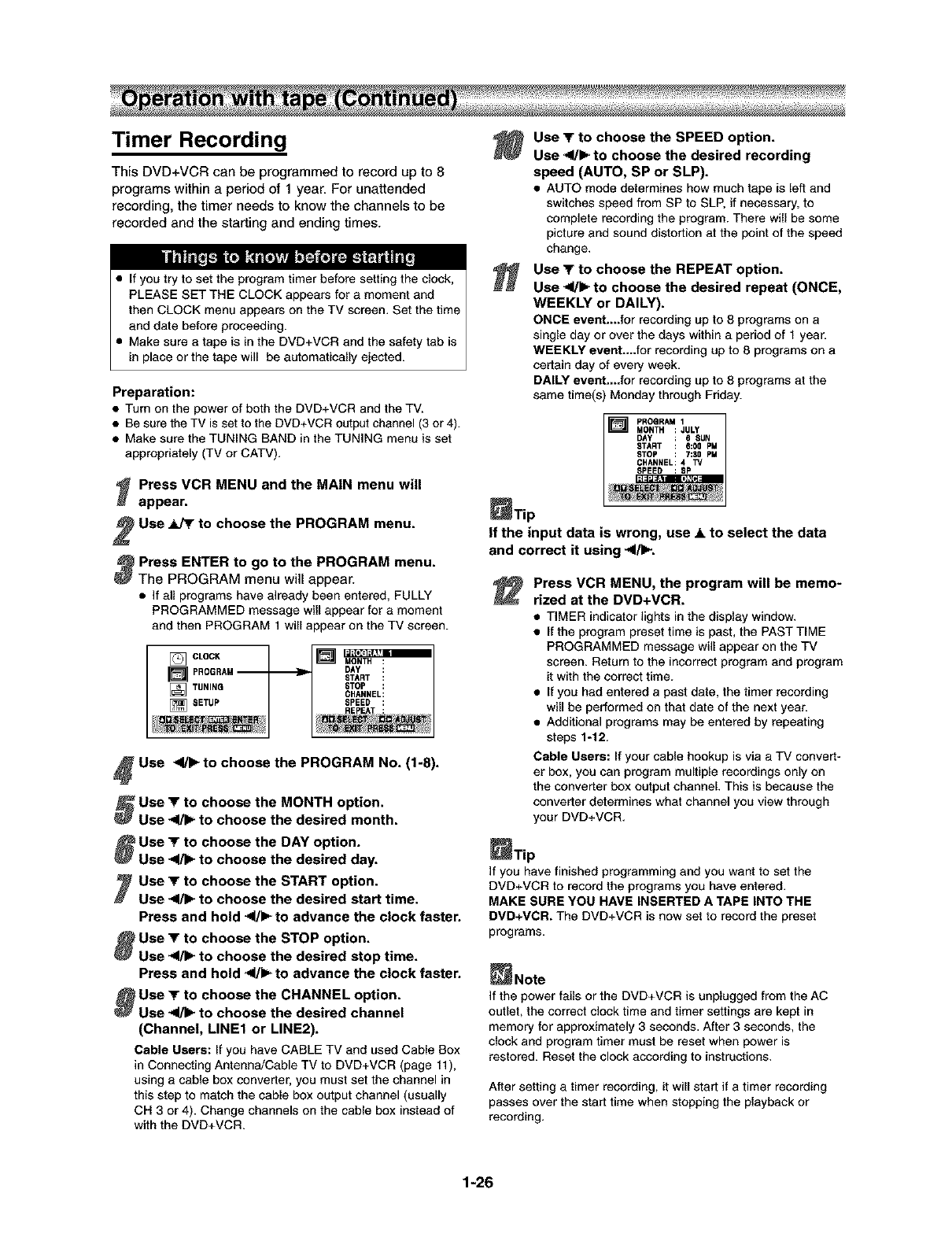
Timer Recording
This DVD+VCR can be programmed to record up to 8
programs within a period of 1 year. For unattended
recording, the timer needs to know the channels to be
recorded and the starting and ending times.
•If you try to set the program timer before setting the clock,
PLEASE SET THE CLOCK appears for a moment and
then CLOCK menu appears on the TV screen. Set the time
and date before proceeding.
• Make sure a tape is in the DVD+VCR and the safety tab is
in place or the tape will be automatically ejected.
Preparation:
• Turn on the power of both the DVD+VCR and the TV.
•Be sure the TV is set to the DVD+VCR output channel (3 or 4).
• Make sure the TUNING BAND in the TUNING menu is set
appropriately (TV or CATV).
_Prese VCR MENU and the MAIN menu will
appear.
IUse _to choose the PROGRAM menu.
_Press ENTER to to the PROGRAM menu.
go
The PROGRAM menu will appear.
•if all programs have already been entered, FULLY
PROGRAMMED message will appear for a moment
and then PROGRAM 1 will appear on the TV screen.
]CLOCK [] Ig;(1I¢1;7"1_
MONTH :
]PROGRAM-- DAY :
START :
[] TUNING STOP :
CHANNEL:
[] SETUP SPEED :
REpF_T :
_Use 41/1_to choose the PROGRAM No. (1-8).
Use Tto choose the MONTH option.
LJse_to choose the desired month.
Use Tto choose the DAY option.
LJse_to choose the desired day.
Use Tto choose the START option.
Use _to choose the desired start time.
Press and hold -,111/1=,-to advance the clock faster.
Use vto choose the STOP option.
LJse_to choose the desired stop time.
Press and hold 4/_ to advance the clock faster.
Use _r to choose the CHANNEL option.
LJse_to choose the desired channel
(Channel, LINE1 or LINE2).
Cable Users: if you have CABLE TV and used Cable Box
in Connecting Antenna/Cable TV to DVD+VCR (page 11),
using a cable box converter, you must set the channel in
this step to match the cable box output channel (usually
CH 3 or 4). Change channels on the cable box instead of
with the DVD+VCR.
Use Tto choose the SPEED option.
Use 41/1_ to choose the desired recording
speed (AUTO, SP or SLP).
• AUTO mode determines how much tape is left and
switches speed from SP to SLP, if necessary, to
complete recording the program. There will be some
picture and sound distortion at the point of the speed
change.
Use "F to choose the REPEAT option.
Use -<l/k,- to choose the desired repeat (ONCE,
WEEKLY or DAILY).
ONCE event.._for recording up to 8 programs on a
single day or over the days within a period of 1 year.
WEEKLY event_..for recording up to 8 programs on a
certain day of every week.
DAILY event_..for recording up to 8 programs at the
same time(s) Monday through Friday.
PROGRAM I
I[] MONTH : JULY I
DAY : B SUN
START : 6:00 PM
STOP : 7:30 PM
__!CHANNEL: 4 TV
_Tip
If the input data is wrong, use A to select the data
and correct it using -,4/!1_.
Press VCR MENU, the program will be memo-
rized at the DVD+VCR.
•TIMER indicator lights in the display window.
• If the program preset time is past, the PAST TIME
PROGRAMMED message will appear on the TV
screen. Return to the incorrect program and program
it with the correct time.
• If you had entered a past date, the timer recording
will be performed on that date of the next year.
•Additional programs may be entered by repeating
steps %12.
Cable Users: If your sable hookup is via a TV convert-
er box, you can program multiple recordings only on
the converter box output channel. This is because the
converter determines what channel you view through
your DVD+VCR.
_Tip
if you have finished programming and you want to set the
DVD+VCR to record the programs you have entered.
MAKE SURE YOU HAVE INSERTED A TAPE INTO THE
DVD+VCR. The DVD+VCR is now set to record the preset
programs.
_Note
if the power fails or the DVD+VCR is unplugged from the AC
outlet, the correct clock time and timer settings are kept in
memory for approximately 3 seconds. After 3seconds, the
clock and program timer must be reset when power is
restored. Reset the clock according to instructions.
After setting a timer recording, it will start if a timer recording
passes over the start time when stopping the playback or
recording.
1-26
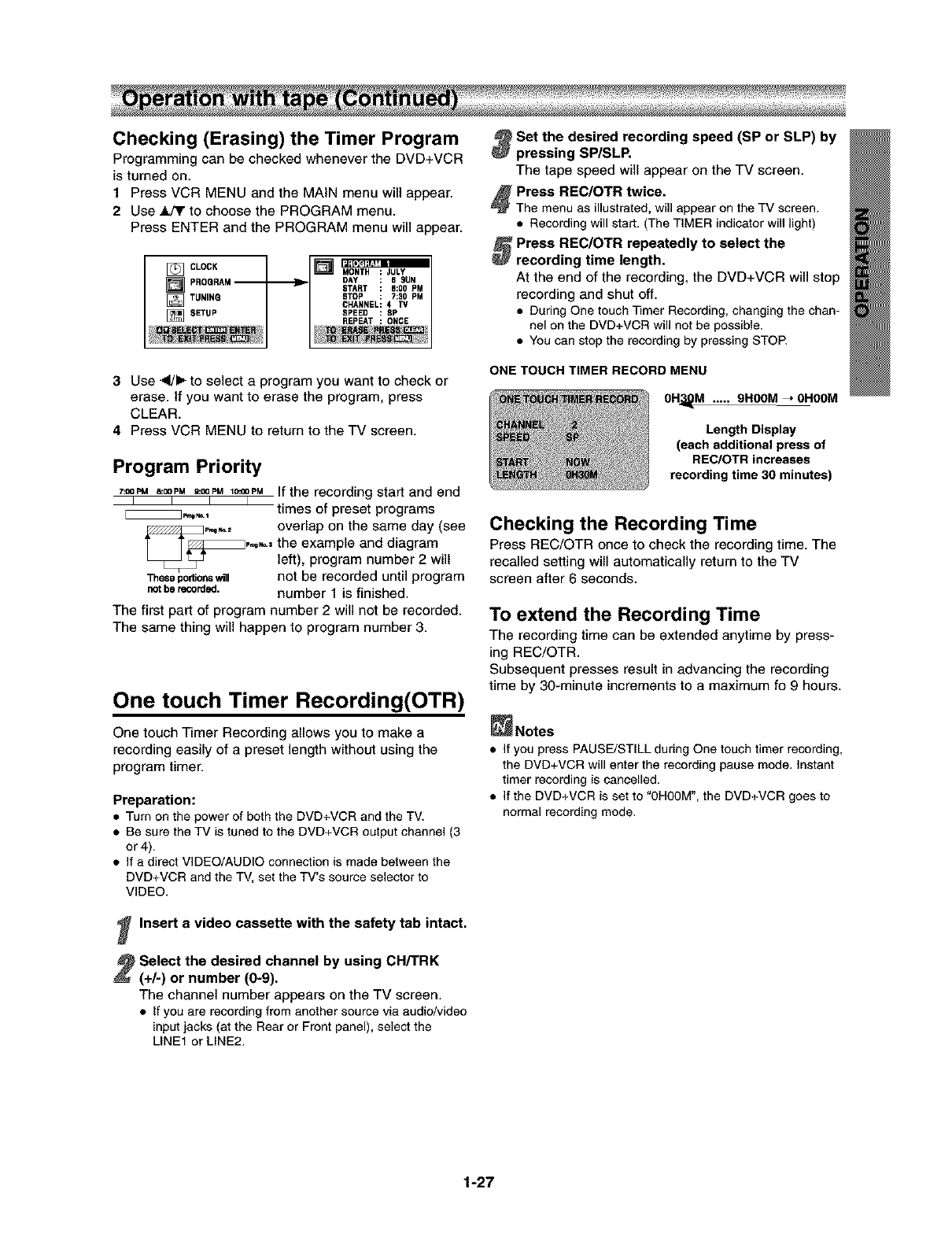
Checking (Erasing) the Timer Program
Programming can be checked whenever the DVD+VCR
is turned on.
1 Press VCR MENU and the MAIN menu will appear.
2 Use _ to choose the PROGRAM menu.
Press ENTER and the PROGRAM menu will appear.
[] CLOCK
[]PROGRAM--
[] TUNING
]SETUP
MONTH :JULY
DAY : 6 SUN
START : 6:00 PM
STOP : 7:30 PM
CHANNEL: 4 TV
SPEED : SP
REPEAT : ONCE
3Use _/_ to select a program you want to check or
erase, if you want to erase the program, press
CLEAR.
4 Press VCR MENU to return to the TV screen.
Program Priority
7:00PM&OOpMg:OOpM18:COpMIf the recording start and end
IIII.
_,,_,1 times of preset programs
overlap on the same day (see
the example and diagram
left), program number 2 will
Thesepodionswill not be recorded until program
notberecorded, number 1 is finished.
The first part of program number 2 will not be recorded.
The same thing will happen to program number 3.
One touch Timer Recording(OTR)
One touch Timer Recording allows you to make a
recording easily of a preset length without using the
program timer.
Preparation:
•Turn on the power of both the DVD+VCR and the TV.
• Be sure the TV is tuned to the DVD+VCR output channel (3
or4).
• If a direct VIDEO/AUDIO connection is made between the
DVD+VCR and the TV, set the TV's source selector to
VIDEO.
_Insert a video cassette with the safety tab intact.
Select the desired channel by using CH/TRK
(+h) or number (0-9).
The channel number appears on the TV screen.
• If you are recording from another source via audio/video
input jacks (at the Rear or Front panel), select the
LINEt or LINE2.
_Set the desired recording speed (SP or SLP) by
pressing SP/SLP.
The tape speed will appear on the TV screen.
Press REC/OTR twice.
The menu as illustrated, will appear on the TV screen.
• Recording will start. (The TIMER indicator will light)
_ Press REC/OTR repeatedly to select the
recording time length.
At the end of the recording, the DVD+VCR will stop
recording and shut off.
• During One touch Timer Recording, changing the chan-
nel on the DVD+VCR will not be possible.
• You can stop the recording by pressing STOP.
ONE TOUCH TIMER RECORD MENU
OH_M ..... 9HOOM _OHOOM
Length Display
(each additional press of
REC/OTR increases
recording time 30 minutes)
Checking the Recording Time
Press REC/OTR once to check the recording time. The
recalled setting will automatically return to the TV
screen after 6 seconds.
To extend the Recording Time
The recording time can be extended anytime by press-
ing REC/OTR.
Subsequent presses result in advancing the recording
time by 30-minute increments to a maximum fo 9 hours.
_Notes
• If you press PAUSE/STILL during One touch timer recording,
the DVD+VCR will enter the recording pause mode. instant
timer recording is cancelled.
• If the DVD+VCR is set to "0H00M", the DVD+VCR goes to
normal recording mode.
1-27
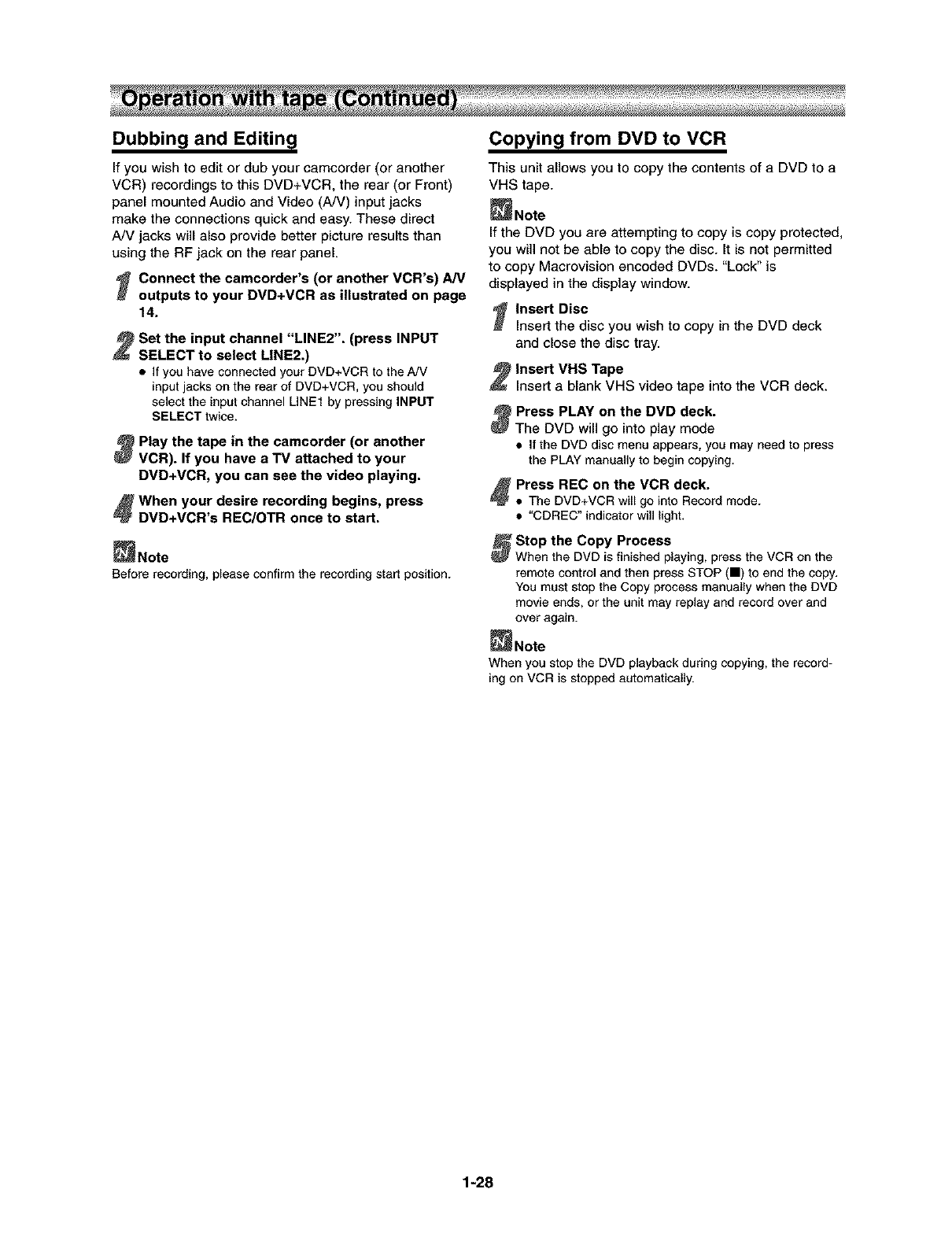
Dubbing and Editing
If you wish to edit or dub your camcorder (or another
VCR) recordings to this DVD+VCR, the rear (or Front)
panel mounted Audio and Video (A/V) input jacks
make the connections quick and easy. These direct
A/V jacks will also provide better picture results than
using the RF jack on the rear panel.
_ Connect the camcorder's (or another VCR's) AN
outputs to your DVD+VCR as illustrated on page
14.
!Set the input channel "LINE2". (press INPUT
SELECT to select LINE2.)
•If you have connected your DVD+VCR to the A/V
input jacks on the rear of DVD+VCR, you should
select the input channel LINE1 by pressing INPUT
SELECT twice.
_Play the tape in the camcorder (or another
VCR). If you have a TV attached to your
DVD+VCR, you can see the video playing,
_When your desire recording begins, press
DVD+VCR's REC/OTR once to start.
_Note
Before recording, pleaseconfirm the recording start position.
Copying from DVD to VCR
This unit allows you to copy the contents of a DVD to a
VHS tape.
_Note
If the DVD you are attempting to copy is copy protected,
you will not be able to copy the disc. It is not permitted
to copy Macrovision encoded DVDs. "Lock" is
displayed in the display window.
_Insert Disc
Insert the disc you wish to copy in the DVD deck
and close the disc tray.
Insert VHS Tape
Insert a blank VHS video tape into the VCR deck.
_Press PLAY on the DVD deck.
The DVD will go into play mode
• If the DVD disc menu appears, you may need to press
the PLAY manually to begin copying.
!Press REC on the VCR deck.
' • The DVD+VCR will go into Record mode.
• "CDREC" indicator will light.
Stop the Copy Process
When the DVD is finished playing, press the VCR on the
remote control and then press STOP (11) to end the copy.
You must stop the Copy process manually when the DVD
movie ends, or the unit may replay and record over and
over again.
_Note
When you stop the DVD playback during copying, the record-
ing on VCR is stopped automatically.
1-28
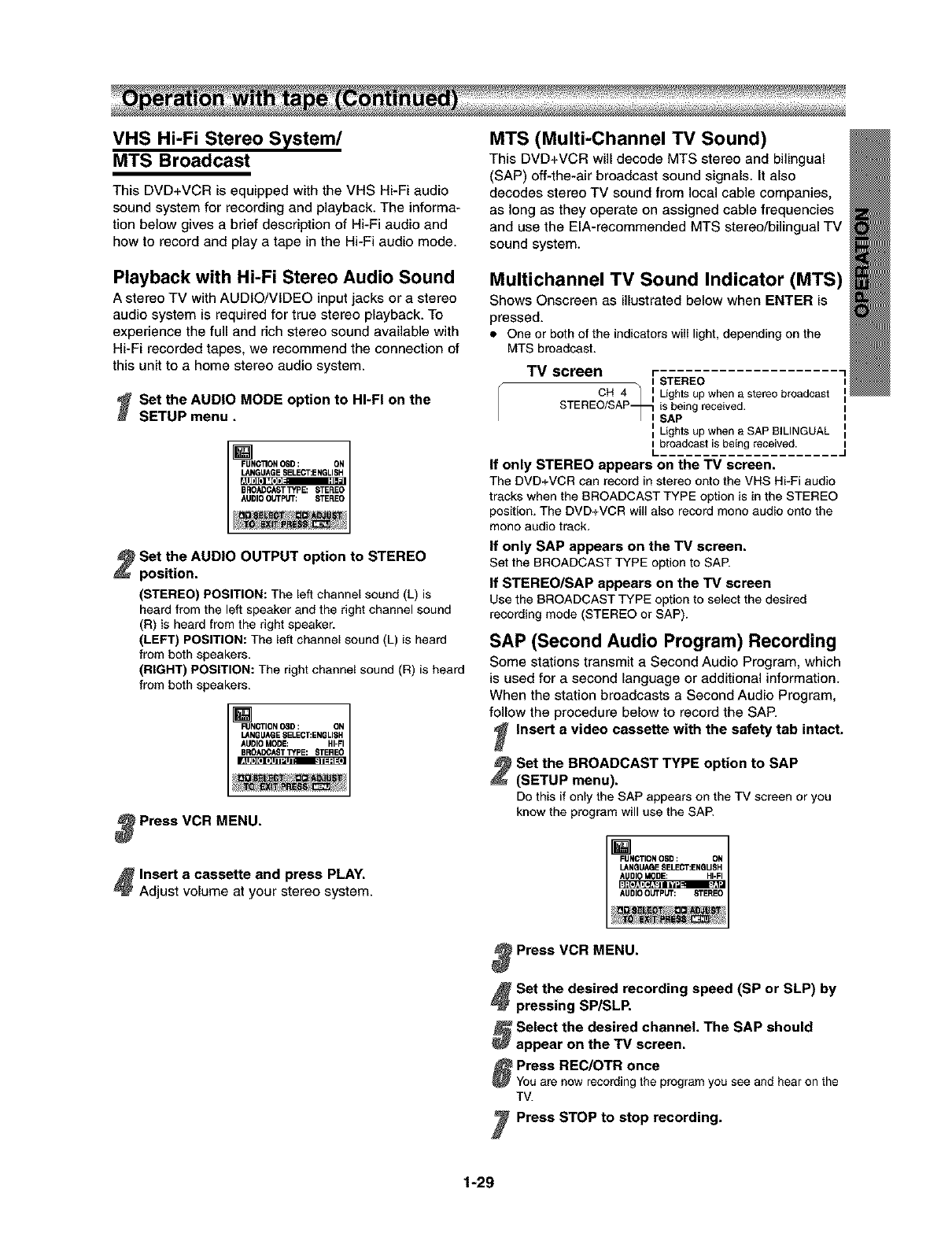
VHS Hi-Fi Stereo System/
MTS Broadcast
This DVD+VCR is equipped with the VHS Hi-Fi audio
sound system for recording and playback. The informa-
tion below gives a brief description of Hi-Fi audio and
how to record and play a tape in the Hi-Fi audio mode.
Playback with Hi-Fi Stereo Audio Sound
A stereo TV with AUDIO/VIDEO input jacks or a stereo
audio system is required for true stereo playback. To
experience the full and rich stereo sound available with
Hi-Fi recorded tapes, we recommend the connection of
this unit to a home stereo audio system.
Set the AUDIO MODE option to HI-FI on the
SETUP menu.
_FUNC110N 08D : ON
LANGUAGESELEC'r:ENGLISH
r_llt][l| 'EI]D qII
BROADCASTTYPE: STEREO
AUDIOOUTPUT: STEREO
Set the AUDIO OUTPUT option to STEREO
position.
(STEREO) POSITION: The left channel sound (L) is
heard from the left speaker and the right channel sound
(R) is heard from the right speaker.
(LEFT) POSITION: The left channel sound (L) is heard
from both speakers,
(RIGHT) POSITION: The right channel sound (R) is heard
from both speakers.
_NGTIONOSD: ON
LANGUAGESELECT:ENGLISH
AUDIOMODE: HI-FI
BROADCASTTYpE: STEREO
Press VCR MENU.
_lnsert a cassette and press PLAY.
Adjustvolume atyourstereo system.
MTS (Multi-Channel TV Sound)
This DVD+VCR will decode MTS stereo and bilingual
(SAP) off-the-air broadcast sound signals. It also
decodes stereo TV sound from local cable companies,
as long as they operate on assigned cable frequencies
and use the EIA-recommended MTS stereo/bilingual TV
sound system.
Multichannel TV Sound Indicator (MTS)
Shows Onscreen as illustrated below when ENTER is
pressed.
• One or both of the indicators will light, depending on the
MTS broadcast.
TV screen r
I STEREO
CH 4 iLights up when a stereo broadcast
_ LS_hPtsup when a SAP BILINGUAL
STEREO/SAP iis being received•
ibroadcast is being received•
L
If only STEREO appears on the TV screen.
The DVD+VCR can record instereo ontothe VHS Hi-Fiaudio
trackswhen theBROADCAST TYPE optionis in the STEREO
position.The DVD+VCR will also record mono audio onto the
mono audio track.
If only SAP appears on the TV screen.
Set the BROADCAST TYPE option to SAP.
If STEREO/SAP appears on the TV screen
Use the BROADCAST TYPE option to select the desired
recording mode (STEREO or SAP).
SAP (Second Audio Program) Recording
Some stations transmit a Second Audio Program, which
is used for a second language or additional information.
When the station broadcasts a Second Audio Program,
follow the procedure below to record the SAP.
Insert a video cassette with the safety tab intact.
Set the BROADCAST TYPE option to SAP
(SETUP menu).
Do this if only the SAP appears on the TV screen or you
know the program will use the SAR
l/¸ _ • _ •
Press VCR MENU.
_Set the desired recording speed (SP or SLP) by
pressing SP/SLP,
Select the desired channel. The SAP should
ippear on the TV screen,
Press REC/OTR once
You are nowrecordingthe programyou see and hearon the
TV.
Press STOP to stop recording.
1-29
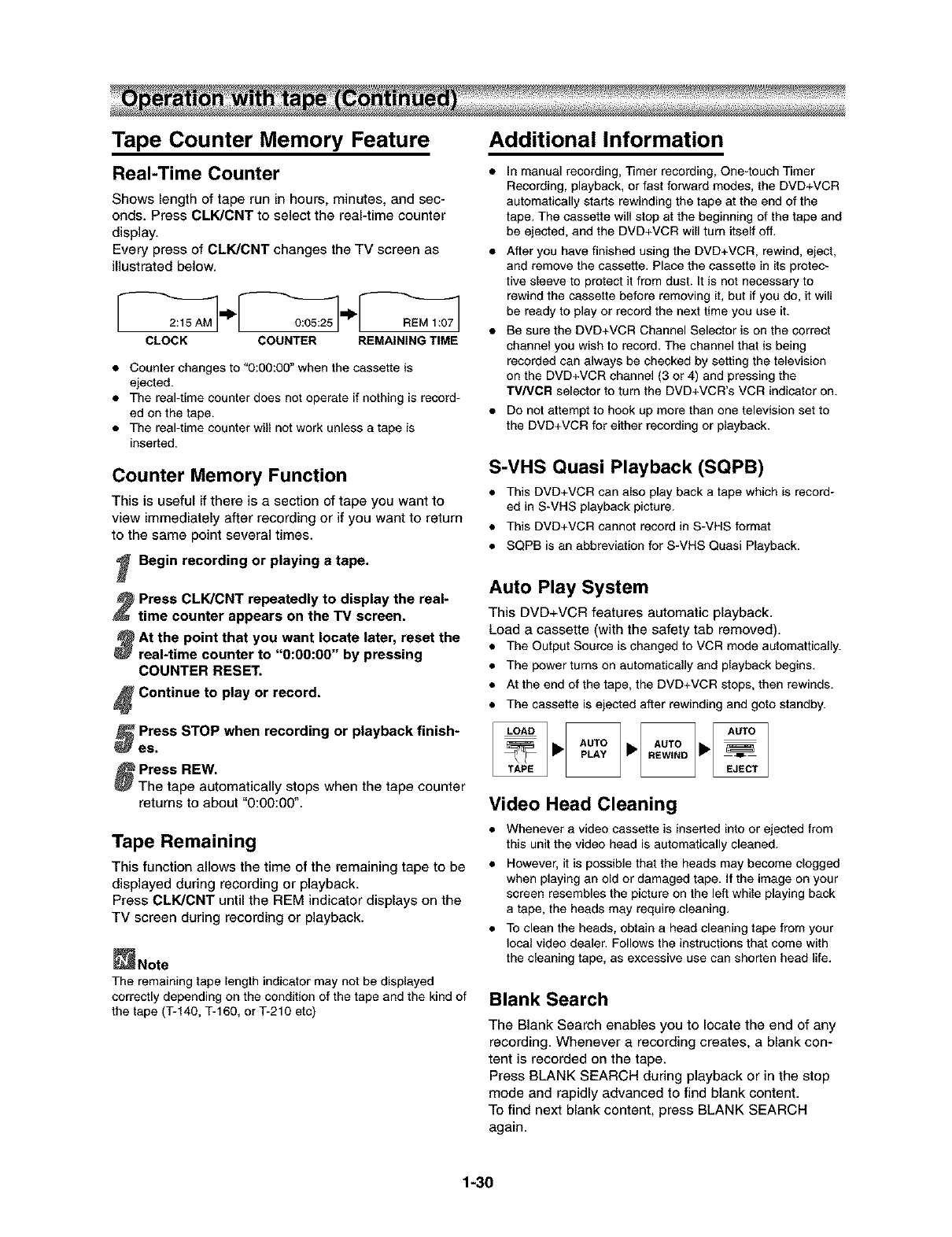
Tape Counter Memory Feature
Real-Time Counter
Shows length of tape run in hours, minutes, and sec-
onds. Press CLK/CNT to select the real-time counter
display.
Every press of CLK/CNT changes the TV screen as
illustrated below.
CLOCK COUNTER REMAINING TIME
•Counter changes to "0:00:00" when the cassette is
ejected.
• The real-time counter does not operate if nothing is record-
ed on the tape.
• The real-time counter will not work unless a tape is
inserted.
Counter Memory Function
This is useful if there is a section of tape you want to
view immediately after recording or if you want to return
to the same point several times.
_ Begin recording or playing a tape.
Press CLK/CNT repeatedly to display the real-
time counter appears on the TV screen.
At the point that you want locate later, reset the
real-time counter to "0:00:00" by pressing
COUNTER RESET.
_Continue to play or record.
_Press STOP when recording or playback finish-
_es.
_Press REW.
The tape automatically stops when the tape counter
returns to about "0:00:00".
Tape Remaining
This function allows the time of the remaining tape to be
displayed during recording or playback.
Press CLK/CNT until the REM indicator displays on the
TV screen during recording or playback.
_Note
The remaining tape length indicator may not be displayed
correctly depending on the condition of the tape and the kind of
the tape (T-140, T-160, or T-210 etc)
Additional Information
• In manual recording, Timer recording, One-touch Timer
Recording, playback, or fast forward modes, the DVD+VCR
automatically starts rewinding the tape at the end of the
tape. The cassette will stop at the beginning of the tape and
be ejected, and the DVD+VCR will turn itself off.
• After you have finished using the DVD+VCR, rewind, eject,
and remove the cassette. Place the cassette in its protec-
tive sleeve to protect it from dust. It is not necessary to
rewind the cassette before removing it, but if you do, it will
be ready to play or record the next time you use it.
• Be sure the DVD+VCR Channel Selector is on the correct
channel you wish to record. The channel that is being
recorded can always be checked by setting the television
on the DVD+VCR channel (3 or 4) and pressing the
TV/VCR selector to turn the DVD+VCR's VCR indicator on.
Do not attempt to hook up more than one television set to
the DVD+VCR for either recording or playback.
S-VHS Quasi Playback (SQPB)
• This DVD+VCR can also play back a tape which is record-
ed in S-VHS playback picture.
• This DVD+VCR cannot record in S-VHS format
• SQPB is an abbreviation for S-VHS Quasi Playback.
Auto Play System
This DVD+VCR features automatic playback.
Load acassette (with the safety tab removed).
•The Output Source is changed to VCR mode autemettically.
• The power turns on automatically and playback begins.
• At the end of the tape, the DVD+VCR stops, then rewinds.
• The cassette is ejected after rewinding and goto standby.
Video Head Cleaning
• Whenever a video cassette is inserted into or ejected from
this unit the video head is automatically cleaned.
• However, it is possible that the heads may become clogged
when playing an old or damaged tape. If the image on your
screen resembles the picture on the left while playing back
a tape, the heads may require cleaning.
• To clean the heads, obtain a head cleaning tape from your
local video dealer. Follows the instructions that come with
the cleaning tape, as excessive use can shorten head life.
Blank Search
The Blank Search enables you to locate the end of any
recording. Whenever a recording creates, a blank con-
tent is recorded on the tape.
Press BLANK SEARCH during playback or in the stop
mode and rapidly advanced to find blank content.
To find next blank content, press BLANK SEARCH
again.
1-30
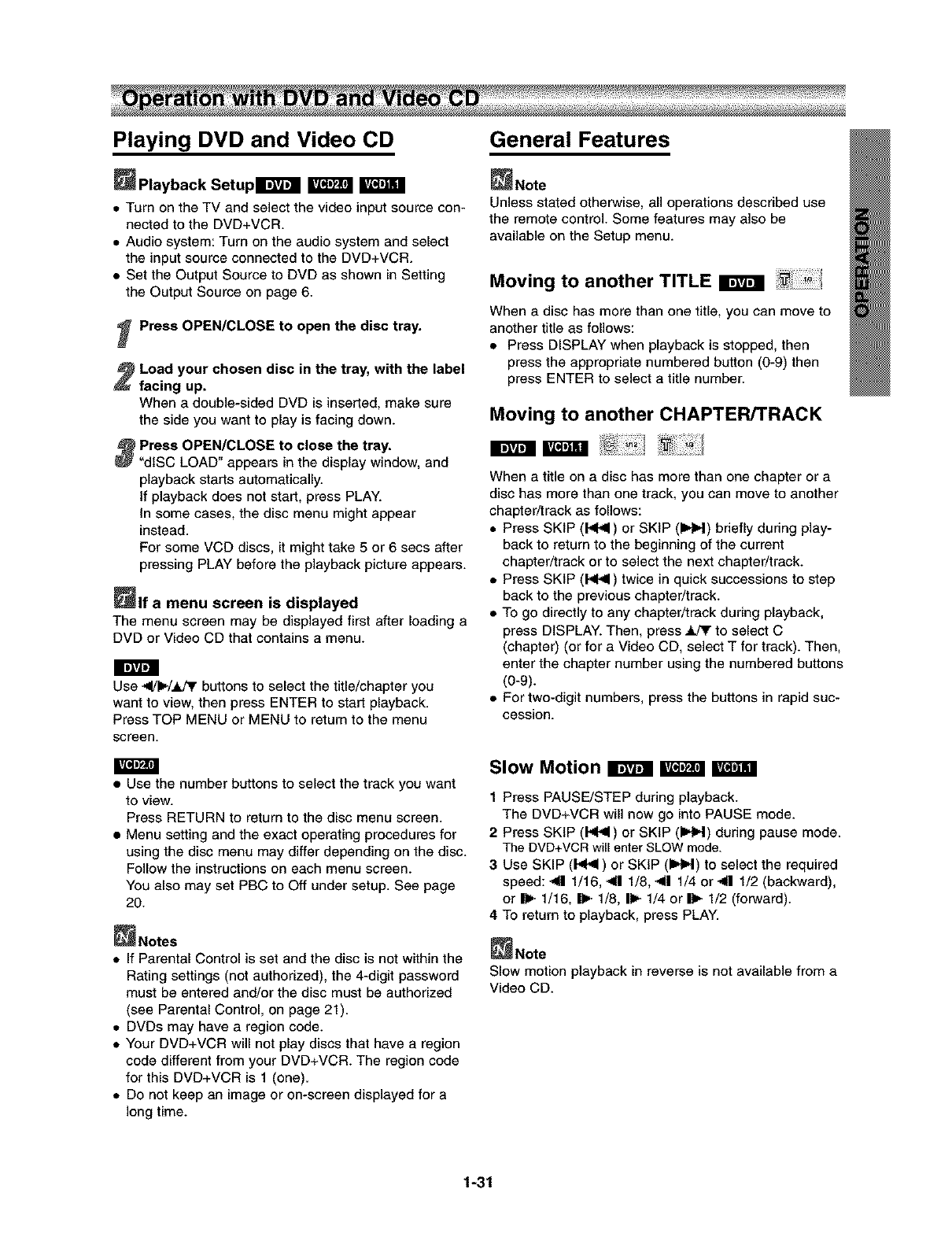
Playing DVD and Video CD
Playback Setuplr;Ft;ll _
• Turn on the TV and select the video input source con-
nected to the DVD+VCR.
• Audio system: Turn on the audio system and select
the input source connected to the DVD+VCR.
• Set the Output Source to DVD as shown in Setting
the Output Source on page 6.
Press OPEN/CLOSE to open the disc tray.
Load your chosen disc in the tray, with the label
facing up.
When a double-sided DVD is inserted, make sure
the side you want to play is facing down.
_Press OPEN/CLOSE to close the tray.
"dISC LOAD" appears in the display window, and
playback starts automatically.
If playback does not start, press PLAY.
In some cases, the disc menu might appear
instead.
For some VCD discs, it might take 5 or 6 secs after
pressing PLAY before the playback picture appears.
li_EIf a menu screen is displayed
The menu screen may be displayed first after loading a
DVD or Video CD that contains a menu.
Im]kvhm]
Use -</l_/._.Pr buttons to select the title/chapter you
want to view, then press ENTER to start playback.
Press TOP MENU or MENU to return to the menu
screen.
• Use the number buttons to select the track you want
to view.
Press RETURN to return to the disc menu screen.
• Menu setting and the exact operating procedures for
using the disc menu may differ depending on the disc.
Follow the instructions on each menu screen.
You also may set PBC to Off under setup. See page
20.
_Notes
• If Parental Control is set and the disc is not within the
Rating settings (not authorized), the 4-digit password
must be entered and/or the disc must be authorized
(see Parental Control, on page 21).
• DVDs may have a region code.
• Your DVD+VCR will not play discs that have a region
code different from your DVD+VCR. The region code
for this DVD+VCR is 1 (one).
• Do not keep an image or on-screen displayed for a
long time.
General Features
_Note
Unless stated otherwise, all operations described use
the remote control. Some features may also be
available on the Setup menu.
Moving to another TITLE
When a disc has more than one title, you can move to
another title as follows:
• Press DISPLAY when playback is stopped, then
press the appropriate numbered button (0-9) then
press ENTER to select a title number.
Moving to another CHAPTER/TRACK
When a title on a disc has more than one chapter or a
disc has more than one track, you can move to another
chapter/track as follows:
• Press SKIP (I,4-9) or SKIP (IHH) bdefly during play-
back to return to the beginning of the current
chapter/track or to select the next chapter/track.
• Press SKIP (I-,_) twice in quick successions to step
back to the previous chapter/track.
• To go directly to any chapter/track during playback,
press DISPLAY. Then, press _ to select C
(chapter) (or for a Video CD, select T for track). Then,
enter the chapter number using the numbered buttons
(0-9).
• For two-digit numbers, press the buttons in rapid suc-
cession.
Slow Motion Ir;Ftal _
1Press PAUSE/STEP during playback.
The DVD+VCR will now go into PAUSE mode.
2 Press SKIP (N|_) or SKIP (IHH) during pause mode.
The DVD+VCR will enter SLOW mode.
3 Use SKIP (1<<1) or SKIP (IHH) to select the required
speed: 41 1/16, _ 1/8, 41 1/4 or -_1|1/2 (backward),
or |1_ 1/16, |1_-1/8, I1_ 1/4 or |_ 1/2 (forward).
4 To return to playback, press PLAY.
_Note
Slow motion playback in reverse is not available from a
Video CD.
1-31

General Features (continued)
Still Picture and Frame-by-frame playback
1 Press PAUSE/STEP during playback.
The DVD+VCR will now go into PAUSE mode.
2 With a DVD, you can advance the picture frame by
frame by pressing PAUSE/STEP repeatedly on the
remote control.
3 To return to playback, press PLAY.
Search irtt_ _
1 Press REW or FWD for about two seconds during
playback.
The DVD+VCR will now go into SEARCH mode.
2 Press REW or FWD repeatedly to select the required
speed: _IX2, -,,_<IX4,-,ml<lX16,,,_IIX100 (backward)
or IINI_X2, IH_X4, IIHI_X16, IH_X100 (forward).
With a Video CD, the Search speed changes:
_(41X2, _41X4, -,4-41X8(backward) or I_=,-X2, I_X4,
IH=-X8 (forward).
3 To return to playback, press PLAY.
RandomR_t_rtt_l_l
1 Press RANDOM during playback or in stop mode.
The unit automatically begins Random Playback and
"RANDOM" appears on the TV screen.
2 To return to normal playback, press RANDOM until
"NORMAL" appears on the TV screen.
_Tips
By pressing SKIP (I,_I,9) or SKIP (IH_) during Random
playback, the unit selects another title (track) and
resumes Random playback.
_Note
This function only works with DVD Karaoke discs and
video CD without PBC.
_._ ¸%¸¸¸¸¸ _. 7
Time Search
The Time Search function allows you to start playing at
any chosen time on the disc.
1 Press DISPLAY during playback. The on-screen dis-
play appears on the screen.
The Time Search box shows the elapsed playingtime of the
current disc.
2Within 10 seconds, use ,&./T to select the Time
Search icon in the on-screen display.
The "-:--:--" appears in the Time Search box.
3 Within 10 seconds, use the numbered buttons to
enter the required start time. Enter hours, minutes
and seconds from left to right in the box.
If you enter the wrong numbers, pressCLEAR to remove the
numbers you entered. Then enter the correct numbers.
4 Within 10 seconds, press ENTER.
Playbackstartsfrom the selectedtime on thedisc. If you enter
an invalidtime, playbackwill continuefromthe currentpoint.
Selecting the sound enhancement
mm .....
1 Press DISPLAY during playback.
2Use _ to select the sound icon.
The sound option will be highlighted.
3 Use 4/1_ to select "NORM", "3D SUR" or
"DIALOGUE".
NORM. : Normal sound
3D SUR: This player can produce a 3D Surround effect, which
simulates multi-channel audio playback from two convention-
al stereo speakers, instead of the five or more speakers nor-
mally required to listen to multi-channel audio from a home
theater system.
DIALOGUE: Enhances critical center channel information to
make dialogue more intelligible (only when playing a DVD
video disc recorded on the Dolby Digital recording system).
•To use this enhancement on audio output from the
DIGITAL AUDIO OUT jack, be sure to set "Digital Audio
Output" to "PCM". See page 20.
1-32
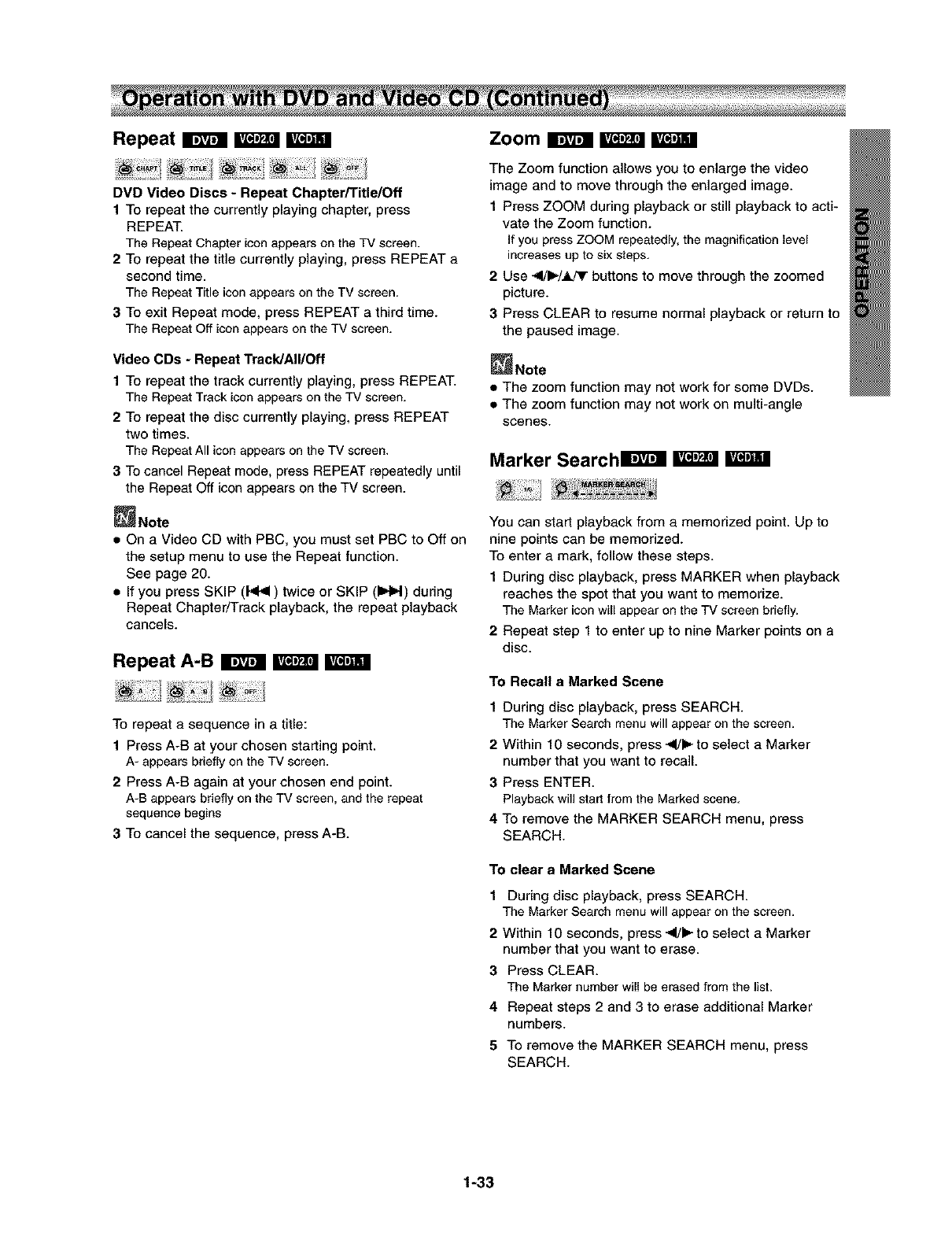
Repeat irtFtal _
ii._ _iii_ ¸ ............................,' "'_ _........................ _
DVD Video Discs -Repeat Chapter/Title/Off
1 To repeat the currently playing chapter, press
REPEAT.
The Repeat Chapter icon appears on the TV screen.
2 To repeat the title currently playing, press REPEAT a
second time.
The Repeat Title icon appears on the TV screen.
3 To exit Repeat mode, press REPEAT a third time.
The Repeat Off icon appears on the TV screen.
Video CDs - Repeat Track/All/Off
1To repeat the track currently playing, press REPEAT.
The Repeat Track icon appears on the TV screen.
2 To repeat the disc currently playing, press REPEAT
two times.
The Repeat All icon appears on the TV screen.
3 To cancel Repeat mode, press REPEAT repeatedly until
the Repeat Off icon appears on the TV screen.
_Note
• On a Video CD with PBC, you must set PBC to Off on
the setup menu to use the Repeat function.
See page 20.
• If you press SKIP (1<41) twice or SKIP (IHH) during
Repeat Chapter/Track playback, the repeat playback
cancels.
Repeat A-B I_ I_ I_
To repeat a sequence in a title:
1 Press A-B at your chosen starting point.
A- appears briefly on the TV screen.
2 Press A-B again at your chosen end point.
A-B appears briefly on the TV screen, and the repeat
sequence begins
3 To cancel the sequence, press A-B.
Zoom B
The Zoom function allows you to enlarge the video
image and to move through the enlarged image.
1 Press ZOOM during playback or still playback to acti-
vate the Zoom function.
If you pressZOOM repeatedly,the magnification level
increases up to six steps.
2 Use 4/I_/.I, JT buttons to move through the zoomed
picture.
3 Press CLEAR to resume normal playback or return to
the paused image.
_Note
• The zoom function may not work for some DVDs.
• The zoom function may not work on multi-angle
scenes.
Marker Search Irttval _I_1
You can start playback from a memorized point. Up to
nine points can be memorized.
To enter a mark, follow these steps.
1 During disc playback, press MARKER when playback
reaches the spot that you want to memorize.
The Marker icon will appear on the TV screen briefly.
2 Repeat step 1 to enter up to nine Marker points on a
disc.
To Recall a Marked Scene
1 During disc playback, press SEARCH.
The Marker Search menu will appear on the screen.
2 Within 10 seconds, press _/1_ to select a Marker
number that you want to recall.
3 Press ENTER.
Playback will start from the Marked scene.
4 TO remove the MARKER SEARCH menu, press
SEARCH.
To clear a Marked Scene
1During disc playback, press SEARCH.
The Marker Search menu will appear on the screen.
2Within 10 seconds, press -<1/1_to select a Marker
number that you want to erase.
3 Press CLEAR.
The Marker number will be erased from the list.
4Repeat steps 2 and 3 to erase additional Marker
numbers.
5 To remove the MARKER SEARCH menu, press
SEARCH.
1-33
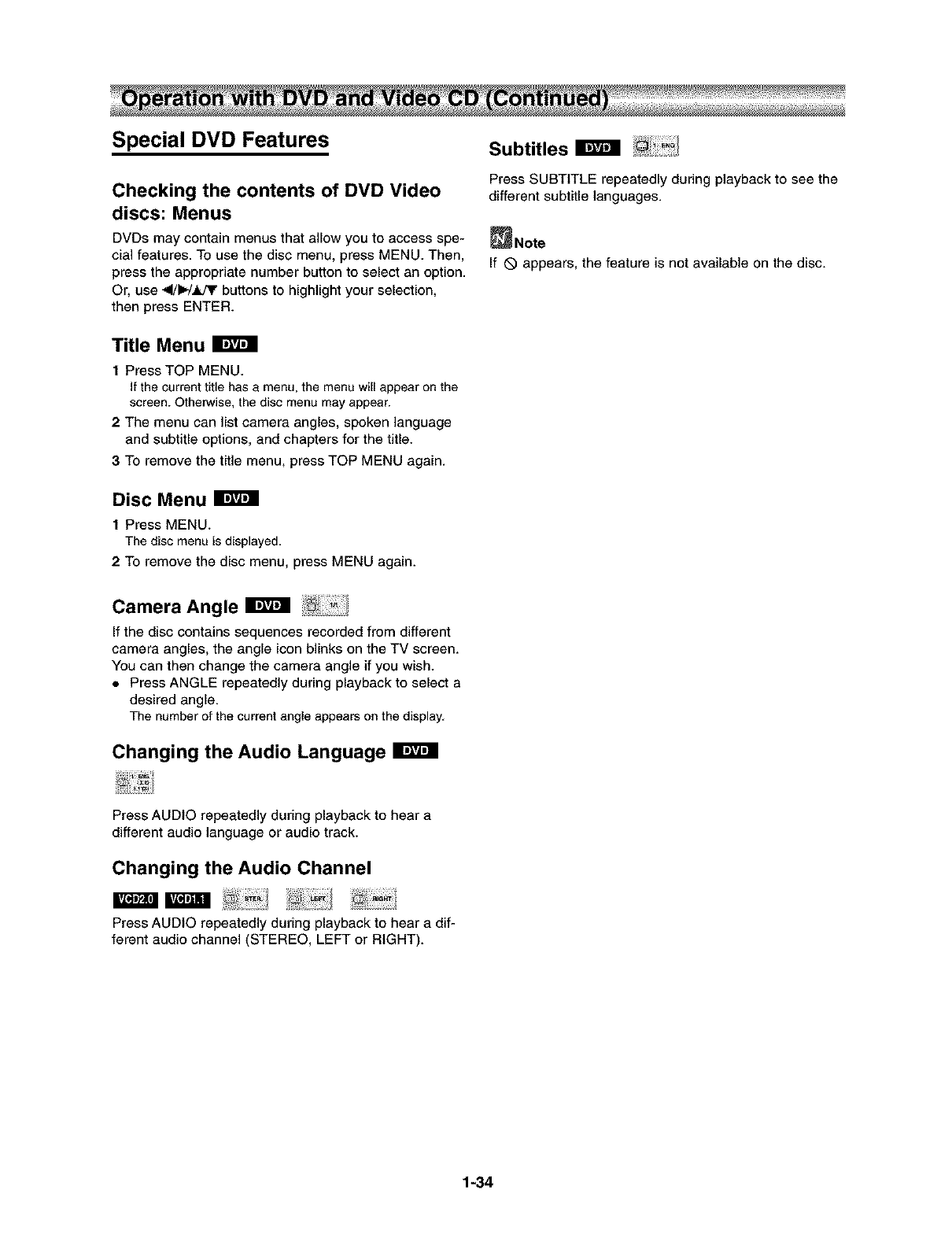
Special DVD Features
Checking the contents of DVD Video
discs: Menus
DVDs may contain menus that allow you to access spe-
cial features. To use the disc menu, press MENU. Then,
press the appropriate number button to select an option.
Or, use _ll/l=,-/JI,Pr buttons to highlight your selection,
then press ENTER.
Title Menu FFttll
1 Press TOP MENU.
If the current title has a menu, the menu will appear on the
screen. Otherwise, the disc menu may appear.
2 The menu can list camera angles, spoken language
and subtitle options, and chapters for the title.
3 To remove the title menu, press TOP MENU again.
Disc Menu irtFtal
1 Press MENU.
The disc menu isdisplayed.
2 TO remove the disc menu, press MENU again.
Camera Angle irtFtal
If the disc contains sequences recorded from different
camera angles, the angle icon blinks on the TV screen.
You can then change the camera angle if you wish.
• Press ANGLE repeatedly during playback to select a
desired angle.
The number of the current angle appears on the display.
Changing the Audio Language
Subtitles _ .............
Press SUBTITLE repeatedly during playback to see the
different subtitle languages.
_Note
If _ appears, the feature is not available on the disc.
Press AUDIO repeatedly during playback to hear a
different audio language or audio track.
Changing the Audio Channel
m
Press AUDIO repeatedly during playback to hear a dif-
ferent audio channel (STEREO, LEFT or RIGHT).
1-34
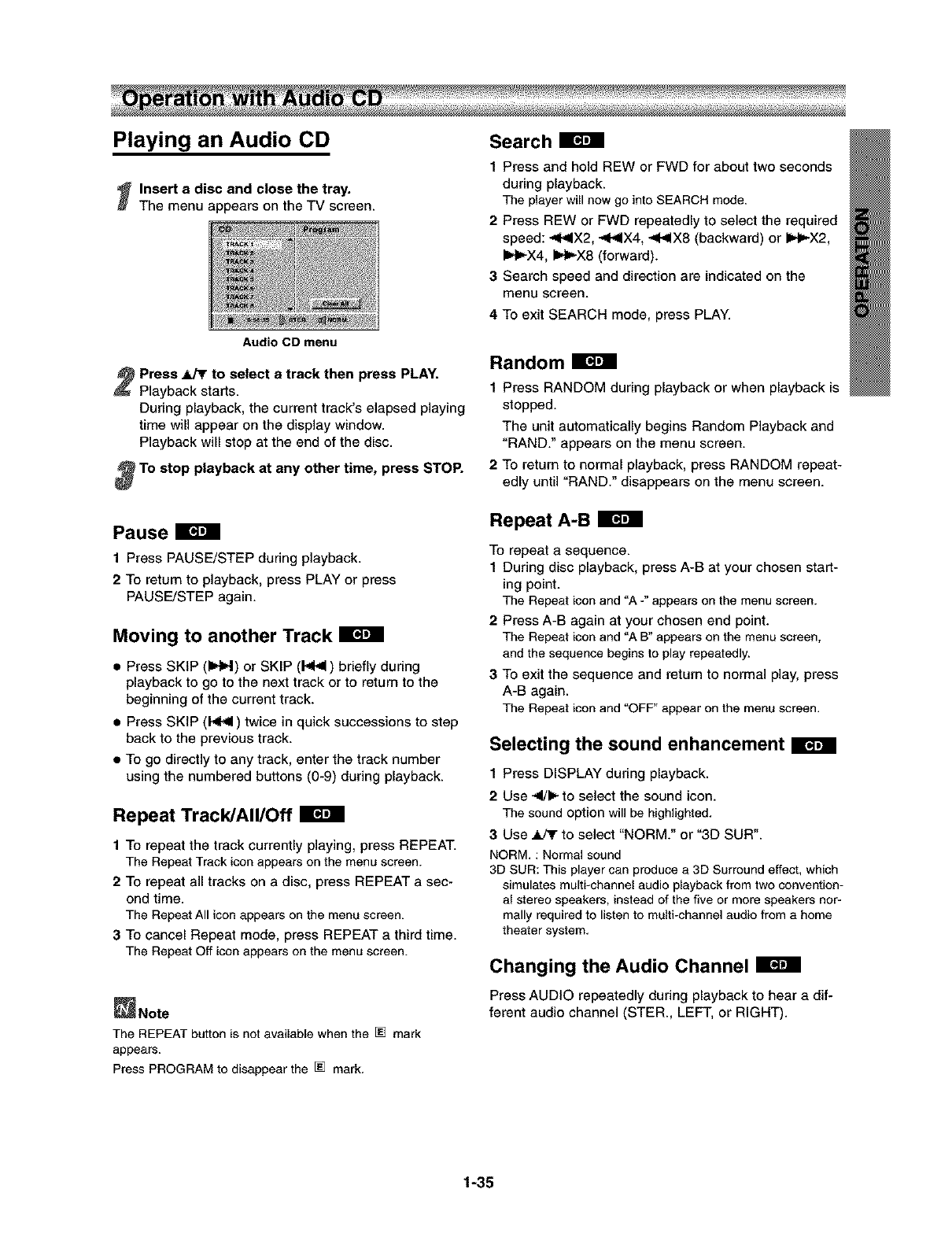
Playing an Audio CD
_Insert a disc and close the tray.
The menu appears on the TV screen.
Audio CD menu
Search B
1 Press and hold REW or FWD for about two seconds
during playback.
The player will now go into SEARCH mode.
2 Press REW or FWD repeatedly to select the required
speed: -,<<IX2, _I-<IX4, _PelX8 (backward) or [IH_X2,
IH_X4, IH_X8 (forward).
3 Search speed and direction are indicated on the
menu screen.
4 To exit SEARCH mode, press PLAY.
Press _to select a track then press PLAY.
Playback starts.
During playback, the current track's elapsed playing
time will appear on the display window.
Playback will stop at the end of the disc.
To stop playback at any other time, press STOP.
Pause B
1 Press PAUSE/STEP during playback.
2 To return to playback, press PLAY or press
PAUSE/STEP again.
Moving to another Track B
•Press SKiP (b-H) or SKIP (144) briefly during
playback to go to the next track or to return to the
beginning of the current track.
• Press SKiP (14{41)twice in quick successions to step
back to the previous track.
• To go directly to any track, enter the track number
using the numbered buttons (0-9) during playback.
Repeat Track/All/Off B
1To repeat the track currently playing, press REPEAT.
The Repeat Track iconappears on the menu screen.
2 To repeat all tracks on a disc, press REPEAT a sec-
ond time.
The Repeat All icon appears on the menu screen.
3 To cancel Repeat mode, press REPEAT a third time.
The Repeat Off iconappears on the menu screen.
_Note
The REPEAT button is not available when the [] mark
appears.
Press PROGRAM to disappear the [] mark.
Random B
1Press RANDOM during playback or when playback is
stopped.
The unit automatically begins Random Playback and
"RAND." appears on the menu screen.
2 To return to normal playback, press RANDOM repeat-
edly until "RAND." disappears on the menu screen.
Repeat A-B B
To repeat a sequence.
1During disc playback, press A-B at your chosen start-
ing point.
The Repeat iconand "A -" appears on the menu screen.
2 Press A-B again at your chosen end point.
The Repeat iconand "A B" appears on the menu screen,
and the sequence begins to play repeatedly.
3 TO exit the sequence and return to normal play, press
A-B again.
The Repeat icon and "OFF" appear on the menu screen.
Selecting the sound enhancement B
1 Press DISPLAY during playback.
2Use 4/1_ to select the sound icon.
The sound option will be highlighted.
3 Use ,tk/3r to select "NORM." or "3D sun".
NORM. : Normal sound
3D SUR: This player can produce a 3D Surround effect, which
simulates multi-channel audio playback from two convention-
al stereo speakers, instead of the five or more speakers nor-
mally required to listen to multi-channel audio from a home
theater system.
Changing the Audio Channel B
Press AUDIO repeatedly during playback to hear a dif-
ferent audio channel (STER., LEFT, or RIGHT).
1-35

Playing an MP3 disc
The DVD Player can play MP3 formatted recordings on
CD-ROM, CD-R or CD-RW discs.
Before playing MP3 recordings, read the notes on MP3
Recordings on right.
_ Insert a disc and close the tray.
The MP3/JPEG/WMA choice menu appears on the
TV screen.
Press _to select the MP3 then press ENTER.
The MP3 menu appears on the TV screen.
MP3 menu
_Press Jki_rto select a track then press PLAY.
Playback starts.
During playback, the current track's elapsed playing
time will appear on the display.
Playback will stop at the end of the disc.
Press TOP MENU to move to the next page.
Press MENU to move to the previous page.
_To stop playback at any other time, press STOP,
Pause
1 Press PAUSE/STEP during playback.
2 To return to playback, press PLAY or press
PAUSE/STEP again.
Moving to another Track
• Press SKIP ([IHH) or SKIP (P_II) briefly during play-
back to advance to the next track or to return to the
beginning of the current track.
• Press SKIP (}<HI) twice in quick successions to step
back to the previous track.
Repeat TracldAII/Off
1 TO repeat the track currently playing, press REPEAT.
The Repeat Track icon appears on the menu screen.
2 TO repeat all tracks on a disc, press REPEAT two
times.
The RepeatAll icon appears on the menu screen.
3 To cancel Repeat mode, press REPEAT repeatedly until
the Repeat Off icon appears on the menu screen.
_Note
• The REPEAT button is not available when the []
mark appear. Press PROGRAM to clear the [] mark.
• If you press SKIP (I,<41) twice or SKIP (IHH) during
Repeat Track playback, the repeat playback cancels.
Notes on MP3 Discs
About MP3
•An MP3 file is audio data compressed by using the
MPEG1 audio layer-3 file-coding scheme. We call
files that have the ".mp3" file extension "MP3 files".
• The player cannot read an MP3 file that has a file
extension other than ".mp3".
• The player cannot read a non MP3 encoded file that
has a file extension ".mp3".
MP3 Disc compatibility with this player is limit-
ed as follows:
1. Sampling Frequency /only at 44.1kHz
2. Bit rate /within 32 - 320kbps
3. CD-R physical format should be "lSO 9660"
4. If you record MP3 files using the software which
cannot create a FILE SYSTEM, for example "Direct-
CD" etc., it is impossible to playback MP3 files. We
recommend that you use "Easy-CD Creator", which
creates an ISO9660 file system.
5. A single session disc requires MP3 files in the first
track. If there is no MP3 file in the 1st track, it can-
not playback MP3 files. If you wish to playback MP3
files, format all the data in the disc or use a new
one.
6. We do not recommend using CD-RW discs. Please
use finished CD-R discs only.
7. File names should be named using 8 letters or less
and must incorporate ".mp3" extension
e.g. '......... .MP3".
8. Do not use special letters such as" ?!><+*}{'[@
]:;V.," etc.
9. Total number of files on the disc should be less than
200.
10. Use 74 minute CD-R discs (650M), Do not use 80
minute CD-R (700M) software
This DVD player requires discs/recordings to meet
certain technical standards in order to achieve optimal
playback quality. Pre-recorded DVDs are automatically
set to these standards. There are many different types
of recordable disc formats (including CD-R containing
MP3 files). That require certain pre-existing conditions
(see above) to insure compatible playback.
Customers should also note that permission is
required in order to download MP3 files and music
from the Internet. TOSHIBA cannot grant such
permission. Permission should always be sought
from the copyright owner.
1-36
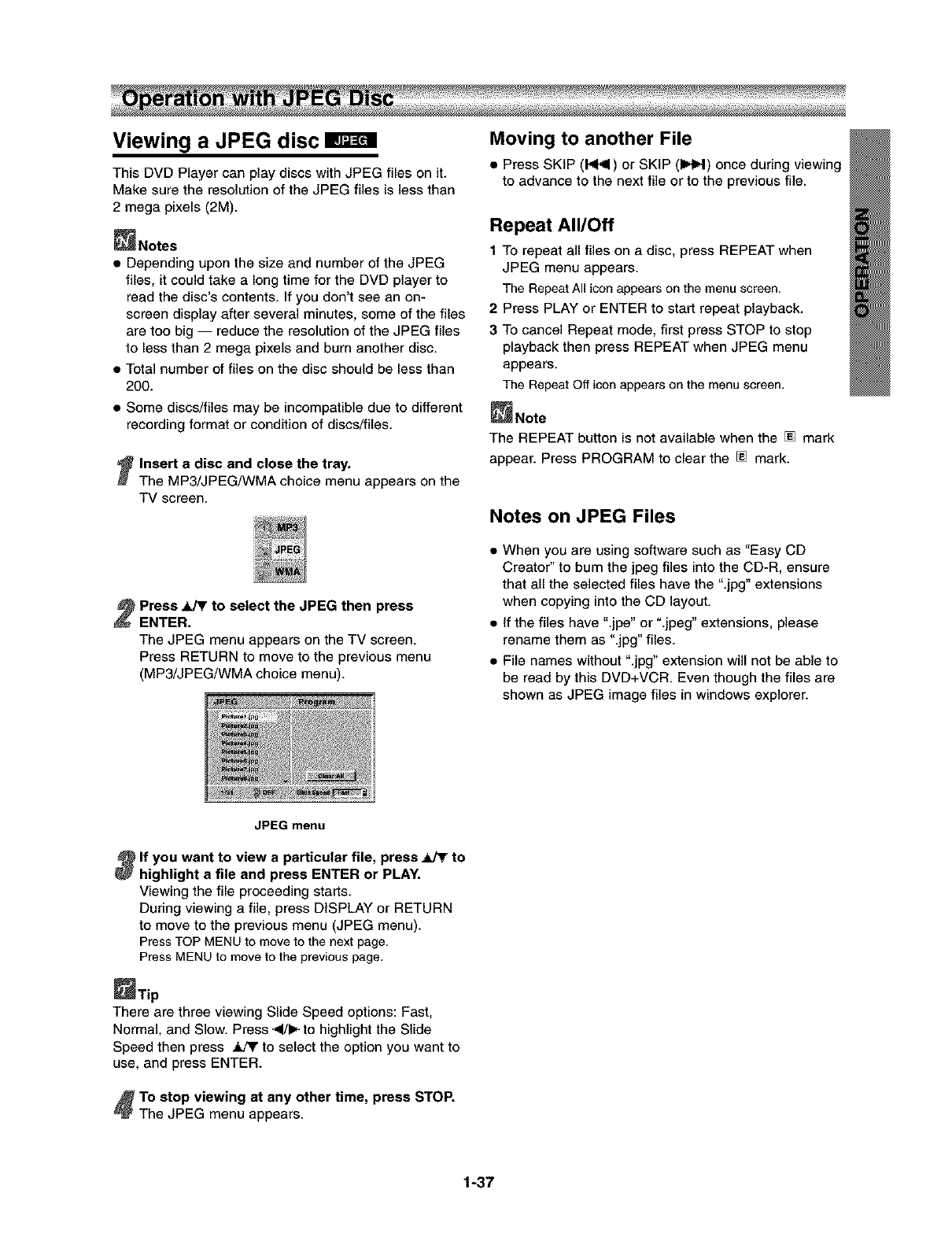
Viewing a JPEG disc
This DVD Player can play discs with JPEG files on it.
Make sure the resolution of the JPEG files is less than
2 mega pixels (2M).
_Notes
•Depending upon the size and number of the JPEG
files, it could take a long time for the DVD player to
read the disc's contents. If you don't see an on-
screen display after several minutes, some of the files
are too big -- reduce the resolution of the JPEG files
to less than 2 mega pixels and burn another disc.
• Total number of files on the disc should be less than
200.
• Some discs/files may be incompatible due to different
recording format or condition of discs/files.
!Insert a disc and close the tray.
The MP3/JPEG/WMA choice menu appears on the
TV screen.
Press _to select the JPEG then press
ENTER.
The JPEG menu appears on the TV screen.
Press RETURN to move to the previous menu
(MP3/JPEG/WMA choice menu).
Moving to another File
• Press SKIP (HNII) or SKIP (I_H) once during viewing
to advance to the next file or to the previous file.
Repeat All/Off
t To repeat all files on a disc, press REPEAT when
JPEG menu appears.
The Repeat All iconappears on the menu screen.
2 Press PLAY or ENTER to star_ repeat playback.
3 To cancel Repeat mode, first press STOP to stop
playback then press REPEAT when JPEG menu
appears.
The Repeat Off icon appears on the menu screen.
_Note
The REPEAT button is not available when the [] mark
appear. Press PROGRAM to clear the [] mark.
Notes on JPEG Files
• When you are using software such as "Easy CD
Creator" to bum the jpeg files into the CD-R, ensure
that all the selected files have the ".jpg" extensions
when copying into the CD layout.
• if the files have ".jpe" or ".jpeg" extensions, please
rename them as ".jpg" files.
• File names without ".jpg" extension will not be able to
be read by this DVD+VCR. Even though the files are
shown as JPEG image files in windows explorer.
JPEG menu
_lf you want to view a particular file, press ._kPFto
highlight a file and press ENTER or PLAY.
Viewing the file proceeding starts.
During viewing a file, press DISPLAY or RETURN
to move to the previous menu (JPEG menu).
Press TOP MENU to move to the next page.
Press MENU to move to the previous page.
_Tip
There are three viewing Slide Speed options: Fast,
Normal and Slow. Press 41/1_to highlight the Slide
Speed then press _ to select the option you want to
use, and press ENTER.
_To stop viewing at any other time, press STOP.
The JPEG menu appears.
1-37
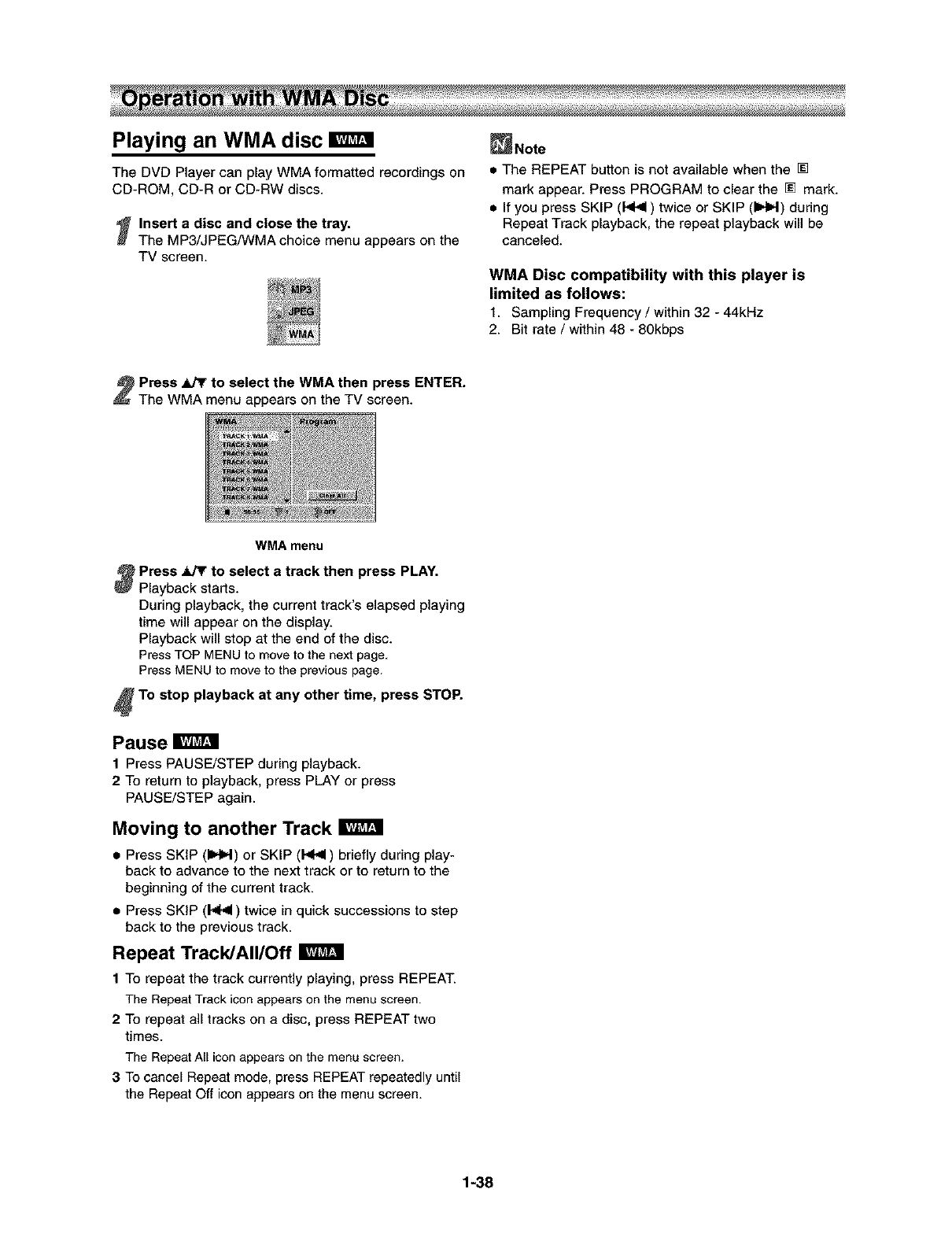
Playing an WMA disc
The DVD Player can play WMA formatted recordings on
CD-ROM, CD-R or CD-RW discs.
_Insert a disc and close the tray.
The MP3/JPEG/WMA choice menu appears on the
TV screen.
_Note
• The REPEAT button is not available when the []
mark appear. Press PROGRAM to clear the [] mark.
• If you press SKIP (1<41) twice or SKIP (IHH) during
Repeat Track playback, the repeat playback will be
canceled.
WMA Disc compatibility with this player is
limited as follows:
1. Sampling Frequency /within 32 - 44kHz
2. Bit rate /within 48 - 80kbps
!Press _r to select the WMA then press ENTER.
The WMA menu appears on the TV screen.
WMA menu
_Press _to select a track then press PLAY.
Playback starts.
During playback, the current track's elapsed playing
time will appear on the display.
Playback will stop at the end of the disc.
Press TOP MENU to move to the next page.
Press MENU to move to the previouspage.
FTo stop playback at any other time, press STOP.
Pause
1 Press PAUSE/STEP during playback.
2 To return to playback, press PLAY or press
PAUSE/STEP again.
Moving to another Track
•Press SKIP (b4H) or SKIP (1<1<1)briefly during play-
back to advance to the next track or to return to the
beginning of the current track.
•Press SKIP (14.<1) twice in quick successions to step
back to the previous track.
Repeat TracklAIIlOff
1 To repeat the track currently playing, press REPEAT.
The Repeat Track icon appears onthe menu screen.
2 To repeat all tracks on a disc, press REPEAT two
times.
The Repeat All icon appears onthe menu screen.
3 To cancel Repeat mode, press REPEAT repeatedly until
the Repeat Off icon appears on the menu screen.
1-38
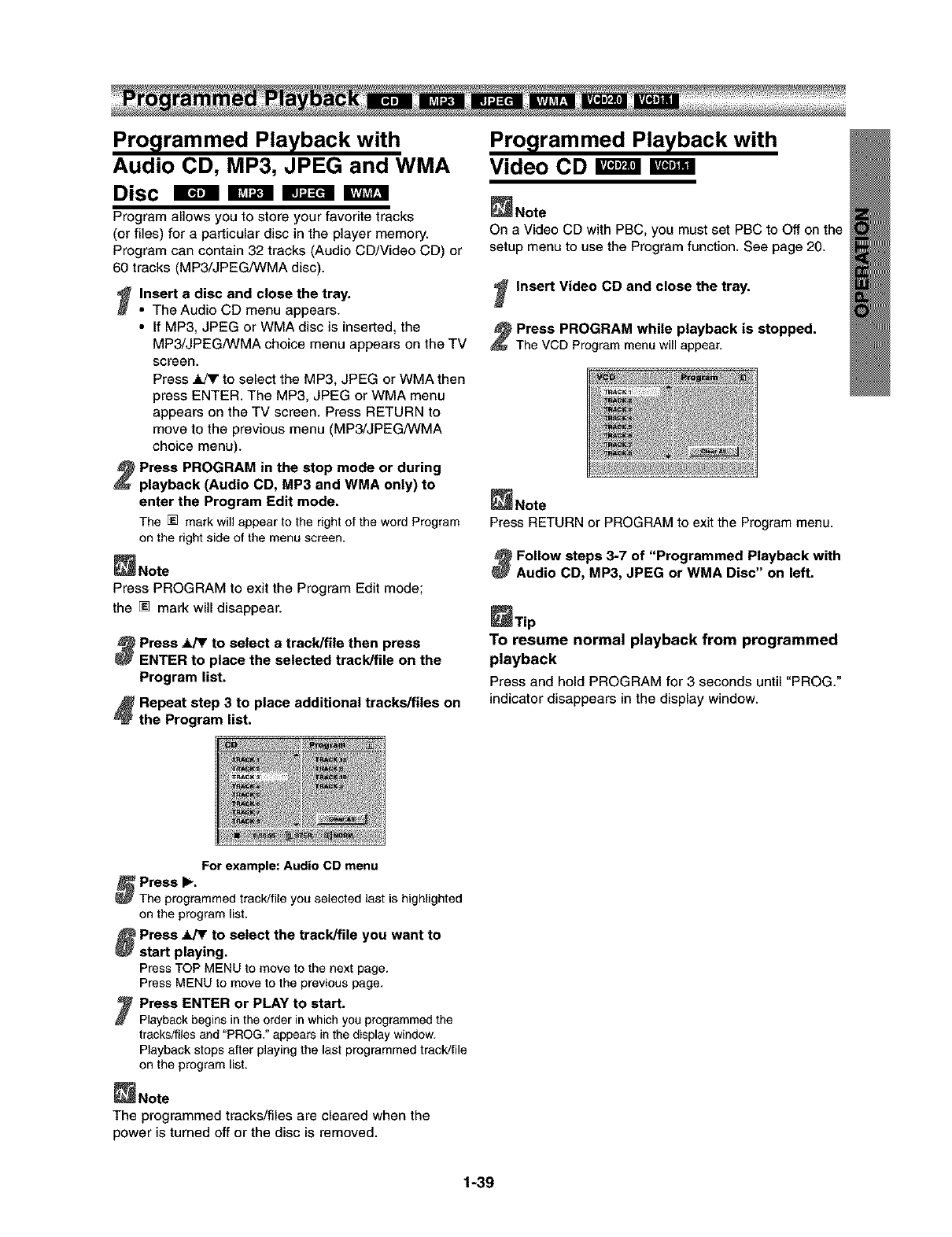
Pro lrammed Playback with
Audio CD, MP3, JPEG and WMA
Disc
Program allows you to store your favorite tracks
(or files) for a particular disc in the player memory.
Program can contain 32 tracks (Audio CD/Video CD) or
60 tracks (MP3/JPEG/WMA disc).
_Insert a disc and close the tray.
• The Audio CD menu appears.
• If MP3, JPEG or WMA disc is inserted, the
MP3/JPEG/WMA choice menu appears on the TV
screen.
Press .rUT to select the MP3, JPEG or WMA then
press ENTER. The MP3, JPEG or WMA menu
appears on the TV screen. Press RETURN to
move to the previous menu (MP3/JPEG/WMA
choice menu).
Press PROGRAM in the stop mode or during
playback (Audio CD, MP3 and WMA only) to
enter the Program Edit mode.
The [] mark willappear to the rightof thewordProgram
on the right side of the menu screen.
_Note
Press PROGRAM to exit the Program Edit mode;
the [] mark will disappear.
_Press JV_rto select a track/file then press
ENTER to place the selected track/file on the
Program list.
_Repeat step 3to place additional tracks/files on
the Program list.
Pro lrammed Playback with
Video CD
_Note
On a Video CD with PBC, you must set PBC to Off on the
setup menu to use the Program function. See page 20.
Insert Video CD and close the tray.
Press PROGRAM while playback is stopped.
The VCD Programmenu willappear.
_Note
Press RETURN or PROGRAM to exit the Program menu.
_Follow steps 3-7 of "Programmed Playback with
Audio CD, MP3, JPEG or WMA Disc" on left.
_Tip
To resume normal playback from programmed
playback
Press and hold PROGRAM for 3 seconds until "PROG."
indicator disappears in the display window.
For example: Audio CD menu
_ress I_.
The programmed track/file you selected last is highlighted
on the program list.
_Press _ to select the track/file want to
you
start playing.
Press TOP MENU to move to the next page.
Press MENU to move to the previous page.
'Press ENTER or PLAY to start.
Playback begins in the order in which you programmed the
tracks/flies and "PROG," appears in the display window.
Playback stops after playing the last programmed track/file
on the program list.
_Note
The programmed tracks/files are cleared when the
power is turned off or the disc is removed.
1-39
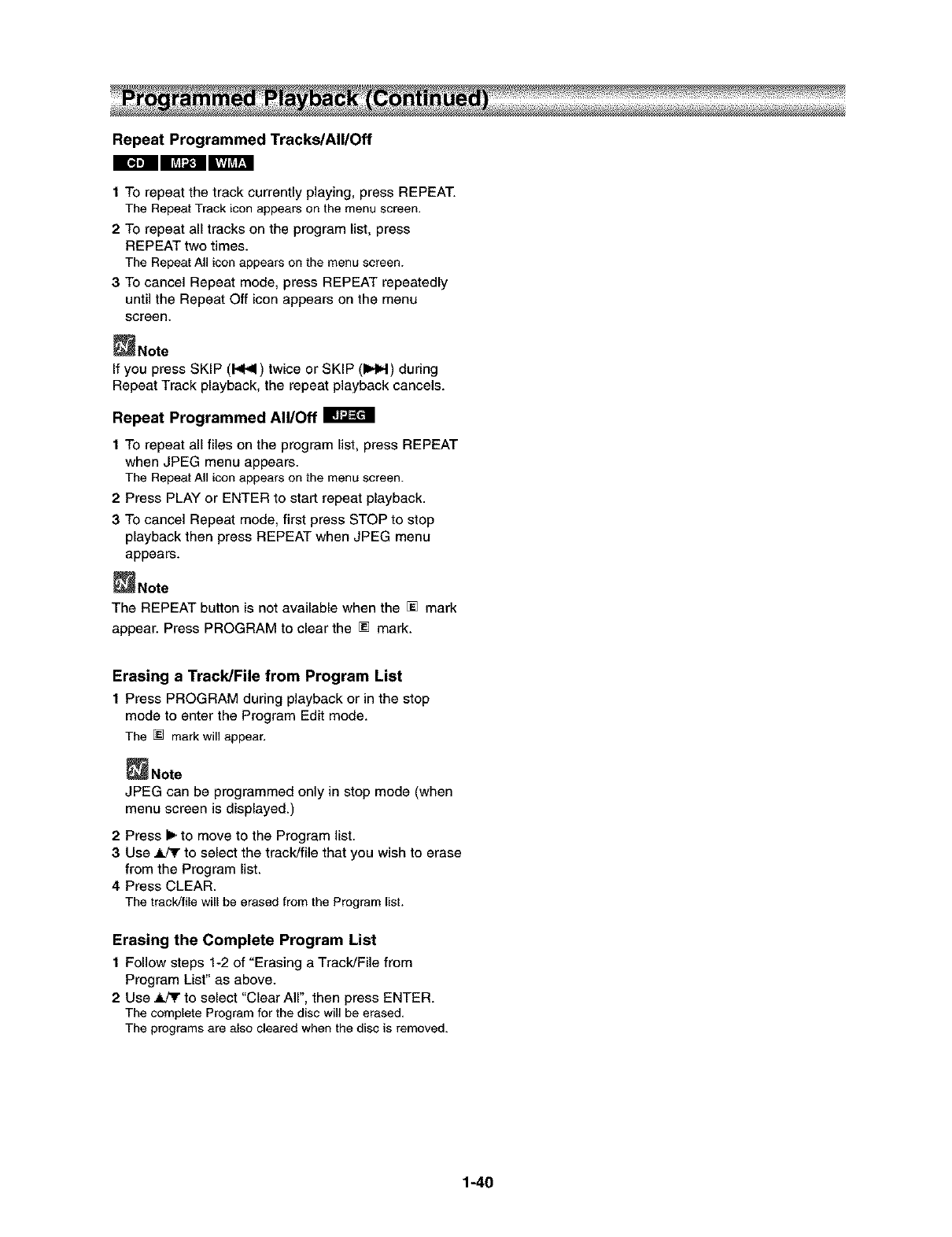
Repeat Programmed Tracks/All/Off
IBllm ll l
1To repeat the track currently playing, press REPEAT.
The Repeat Track icon appears on the menu screen.
2 TO repeat all tracks on the program list, press
REPEAT two times.
The Repeat All icon appears on the menu screen.
3 TOcancel Repeat mode, press REPEAT repeatedly
until the Repeat Off icon appears on the menu
screen.
_Note
If you press SKIP (1<1,91)twice or SKIP (IIHIH) during
Repeat Track playback, the repeat playback cancels.
Repeat Programmed All/Off
1 To repeat all files on the program list, press REPEAT
when JPEG menu appears.
The Repeat All icon appears on the menu screen.
2 Press PLAY or ENTER to star_ repeat playback.
3 To cancel Repeat mode, first press STOP to stop
playback then press REPEAT when JPEG menu
appears.
_Note
The REPEAT button is not available when the [] mark
appear. Press PROGRAM to clear the [] mark.
Erasing a Track/File from Program List
1Press PROGRAM during playback or in the stop
mode to enter the Program Edit mode.
The [] mark will appear.
_Note
JPEG can be programmed only in stop mode (when
menu screen is displayed.)
2Press Iwto move to the Program list.
3Use _ to select the track/file that you wish to erase
from the Program list.
4 Press CLEAR.
The track/file will be erased from the Programlist.
Erasing the Complete Program List
1Follow steps 1-2 of "Erasing a Track/File from
Program List" as above.
2 Use _ to select "Clear Air', then press ENTER.
The complete Program for the disc will be erased.
The programsare also cleared when the disc is removed.
1-40
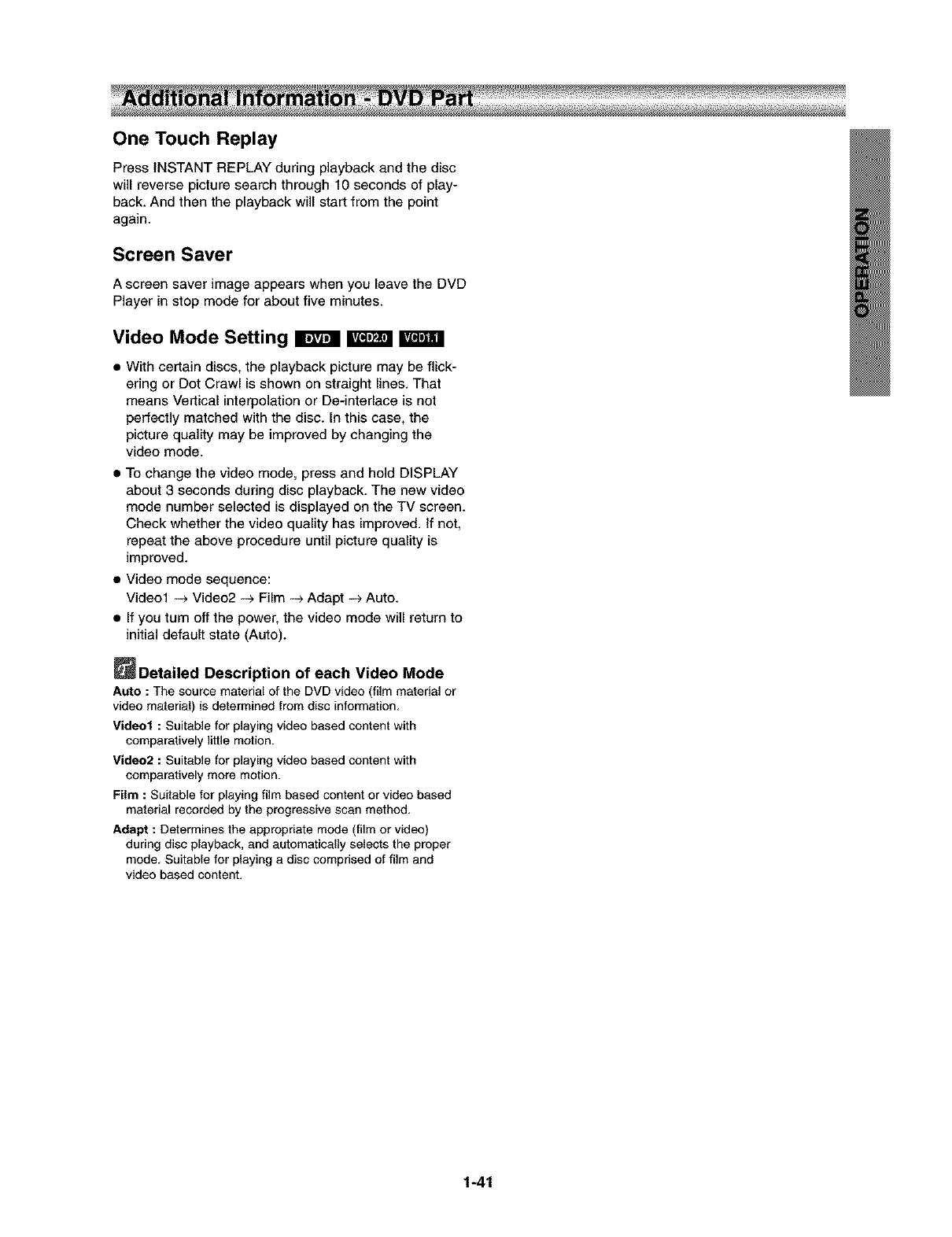
One Touch Replay
Press INSTANT REPLAY during playback and the disc
will reverse picture search through 10 seconds of play-
back. And then the playback will start from the point
again.
Screen Saver
A screen saver image appears when you leave the DVD
Player in stop mode for about five minutes.
Video Mode Setting _ _
• With certain discs, the playback picture may be flick-
ering or Dot Crawl is shown on straight lines. That
means Vertical interpolation or De-interlace is not
perfectly matched with the disc. In this case, the
picture quality may be improved by changing the
video mode.
•To change the video mode, press and hold DISPLAY
about 3 seconds during disc playback. The new video
mode number selected is displayed on the TV screen.
Check whether the video quality has improved. If not,
repeat the above procedure until picture quality is
improved.
• Video mode sequence:
Video1 --> Video2 -_ Film -->Adapt -->Auto.
• If you turn off the power, the video mode will return to
initial default state (Auto).
Detailed Description of each Video Mode
Auto : The source material of the DVD video (film material or
video material) is determined from disc information.
Video1 : Suitable for playing video based content with
comparatively little motion.
Video2 : Suitable for playing video based content with
comparatively more motion.
Film : Suitable for playing film based content or video based
material recorded by the progressive scan method.
Adapt : Determines the appropriate mode (film or video)
during disc playback, and automatically selects the proper
mode. Suitable for playing a disc comprised of film and
video based content.
1-41
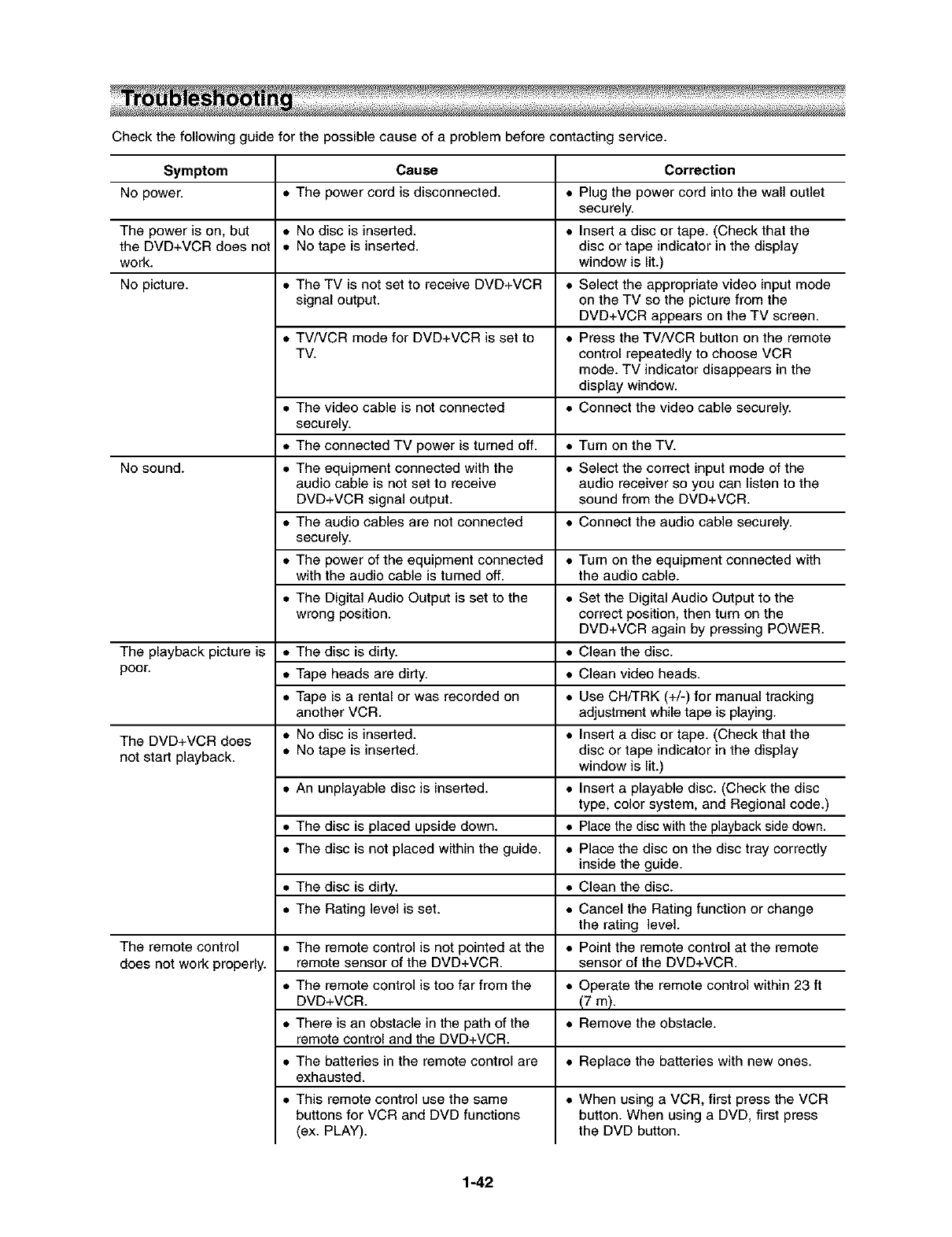
Check the following guide for the possible cause of a problem before contacting service.
Symptom Cause Correction
No power. • The power cord is disconnected. • Plug the power cord into the wall outlet
securely.
The power is on, but • No disc is inserted. • Insert a disc or tape. (Check that the
the DVD+VCR does not • No tape is inserted, disc or tape indicator in the display
work. window is lit.)
No picture. • The TV is not set to receive DVD+VCR • Select the appropriate video input mode
signal output, on the TV so the picture from the
DVD+VCR appears on the TV screen.
• TV/VCR mode for DVD+VCR is set to • Press the TVNCR button on the remote
TV. control repeatedly to choose VCR
mode. TV indicator disappears in the
display window.
• The video cable is not connected • Connect the video cable securely.
securely.
• The connected TV power is turned off. • Turn on the TV.
No sound. • The equipment connected with the • Select the correct input mode of the
audio cable is not set to receive audio receiver so you can listen to the
DVD+VCR signal output, sound from the DVD+VCR.
• The audio cables are not connected • Connect the audio cable securely.
securely.
• The power of the equipment connected
with the audio cable is turned off.
• The Digital Audio Output is set to the
wrong position.
The playback picture is • The disc is dirty.
poor. • Tape heads are dirty.
• Tape is a rental or was recorded on
another VCR.
The DVD+VCR does • No disc is inserted.
not start playback. • No tape is inserted.
• An unplayable disc is inserted.
• The disc is placed upside down.
• The disc is not placed within the guide.
The remote control
does not work properly.
• The disc is dirty.
• The Rating level is set.
• The remote control is not pointed at the
remote sensor of the DVD+VCR.
• The remote control is too far from the
DVD+VCR.
• There is an obstacle in the path of the
remote control and the DVD+VCR.
• The batteries in the remote control are
exhausted.
• This remote control use the same
buttons for VCR and DVD functions
(ex. PLAY).
• Turn on the equipment connected with
the audio cable.
• Set the Digital Audio Output to the
correct position, then turn on the
DVD+VCR again by pressing POWER.
• Clean the disc.
• Clean video heads.
• Use CH/TRK (+/-) for manual tracking
adjustment while tape is playing.
• Insert a disc or tape. (Check that the
disc or tape indicator in the display
window is lit.)
• Insert a playable disc. (Check the disc
type, color system, and Regional code.)
• Place the disc with the playback side down.
• Place the disc on the disc tray correctly
inside the guide.
• Clean the disc.
• Cancel the Rating function or change
the rating level.
• Point the remote control at the remote
sensor of the DVD+VCR.
• Operate the remote control within 23 ft
(7 m).
• Remove the obstacle.
• Replace the batteries with new ones.
• When using a VCR, first press the VCR
button. When using a DVD, first press
the DVD button.
1-42
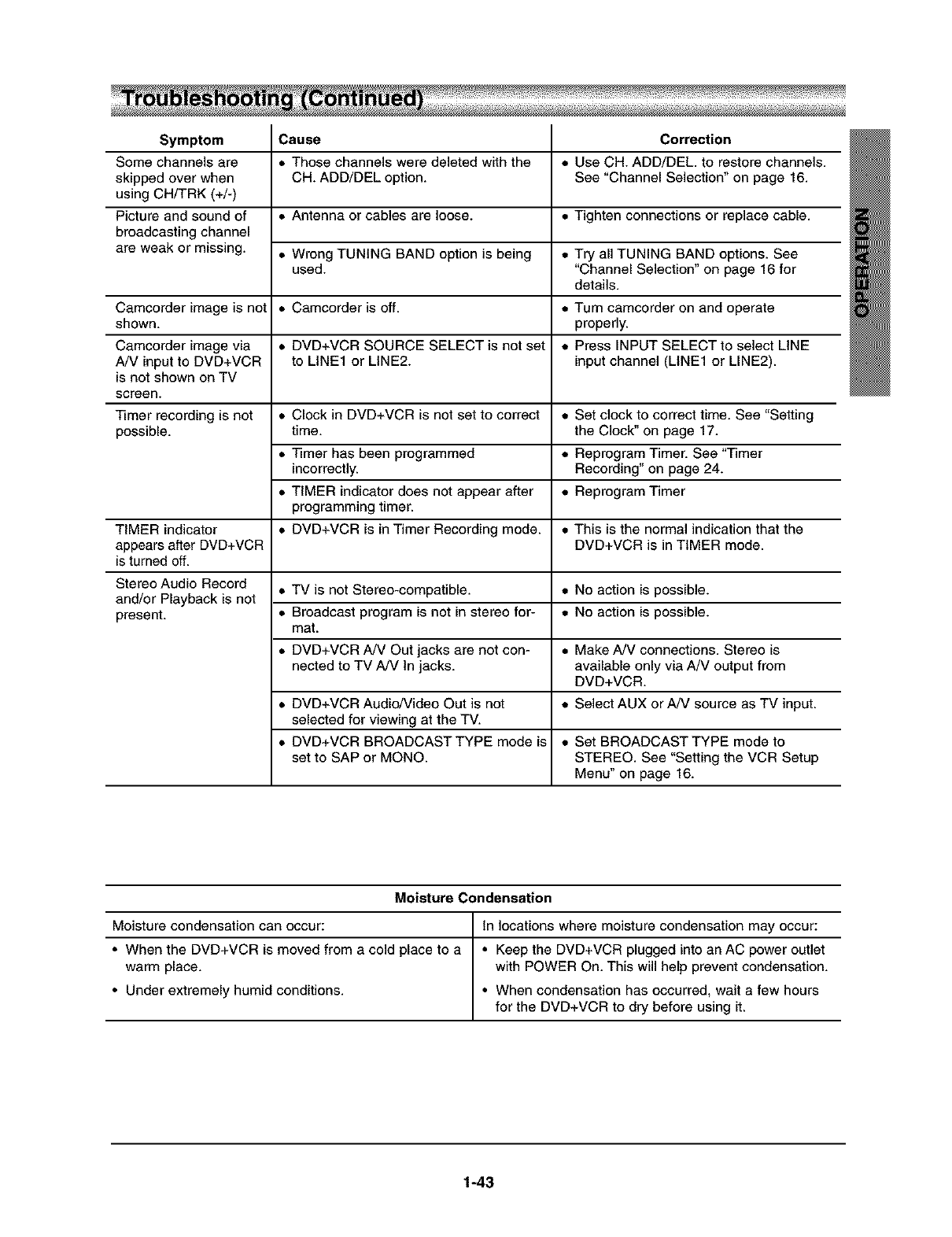
Symptom Cause Correction
Some channels are • Those channels were deleted with the ,, Use CH. ADD/DEE to restore channels.
skipped over when CH. ADD/DEL option. See "Channel Selection" on page 16.
using CH/TRK (+/-)
Picture and sound of • Antenna or cables are loose. ,, Tighten connections or replace cable.
broadcasting channel
are weak or missing. • Wrong TUNING BAND option is being ,, Try all TUNING BAND options. See
used. "Channel Selection" on page 16 for
details.
Camcorder image is not • Camcorder is off. ,, Turn camcorder on and operate
shown, properly.
Camcorder image via • DVD+VCR SOURCE SELECT is not set ,, Press INPUT SELECT to select LINE
A/V input to DVD+VCR to LINE1 or LINE2. input channel (LINE1 or LINE2).
is not shown on TV
screen.
Timer recording is not • Clock in DVD+VCR is not set to correct ,, Set clock to correct time. See "Setting
possible, time. the Clock" on page 17.
• Timer has been programmed ,, Reprogram Timer. See "Timer
incorrectly. Recording" on page 24.
• TIMER indicator does not appear after ,, Reprogram Timer
programming timer.
TIMER indicator • DVD+VCR is in Timer Recording mode. ,, This is the normal indication that the
appears after DVD+VCR DVD+VCR is in TIMER mode.
is turned off.
Stereo Audio Record • TV is not Stereo-compatible. ,, No action is possible.
and/or Playback is not
present. • Broadcast program is not in stereo for- ,, No action is possible.
mat.
• DVD+VCR A/V Out jacks are not con- ,, Make A/V connections. Stereo is
nected to TV A/V in jacks, available only via A/V output from
DVD+VCR.
• DVD+VCR Audio/Video Out is not ,, Select AUX or A/V source as TV input.
selected for viewing at the TV.
• DVD+VCR BROADCAST TYPE mode is ,, Set BROADCAST TYPE mode to
set to SAP or MONO. STEREO. See "Setting the VCR Setup
Menu" on page 16.
Moisture Condensation
Moisture condensation can occur: In locations where moisture condensation may occur:
•When the DVD+VCR is moved from a cold place to a • Keep the DVD+VCR plugged into an AC power outlet
warm place, with POWER On. This will help prevent condensation.
• Under extremely humid conditions. • When condensation has occurred, wait a few hours
for the DVD+VCR to dry before using it.
1-43
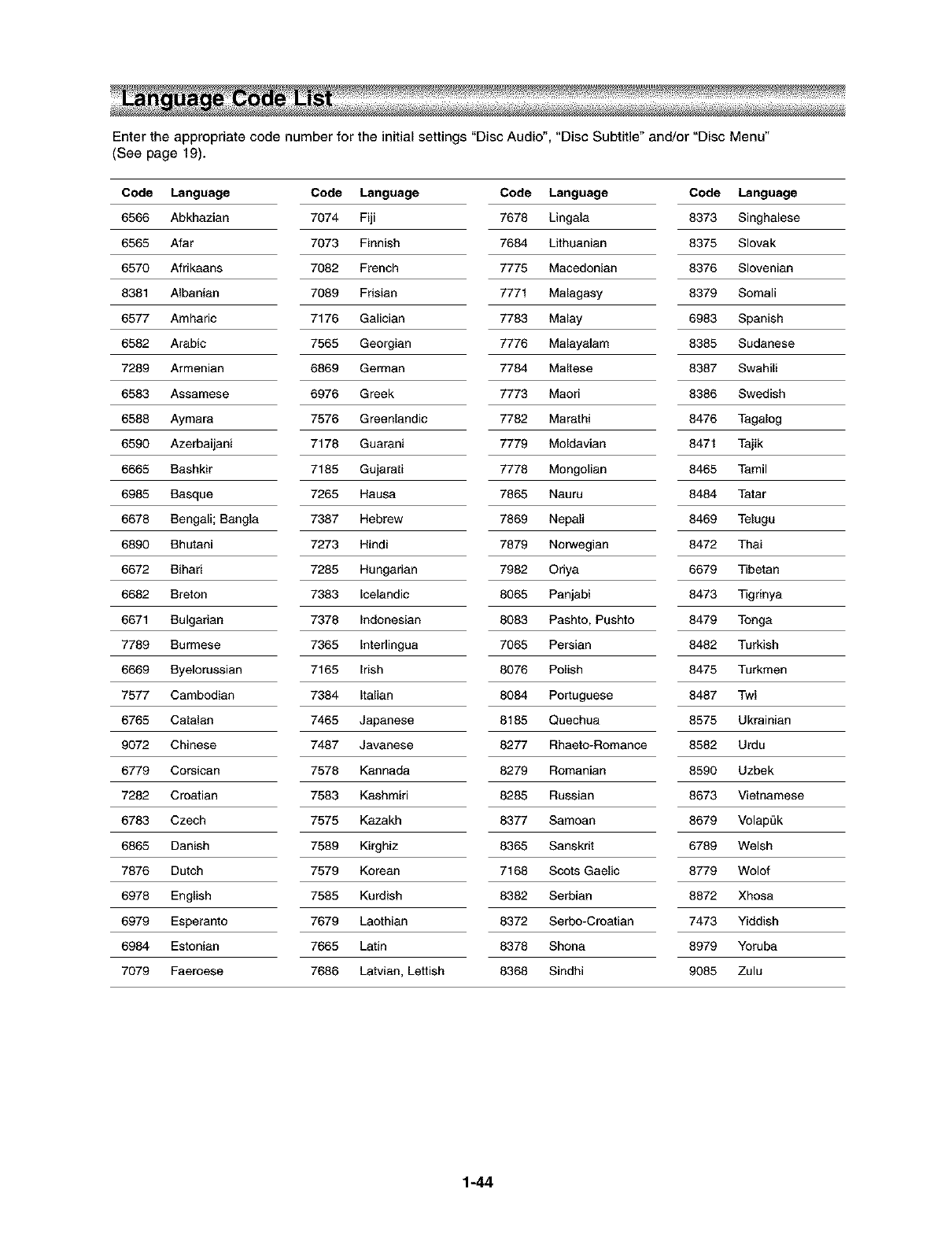
Enter the appropriate code number for the initial settings "Disc Audio", "Disc Subtitle" and/or "Disc Menu"
(See page 19).
Code Language Code Language Code Language Code Language
6566 Abkhazian 7074 Fiji 7678 Lingala 8373 Singhalese
6565 Afar 7073 Finnish 7684 Lithuanian 8375 Slovak
6570 Afrikaans 7082 French 7775 Macedonian 8376 Slovenian
8381 Albanian 7089 Frisian 7771 Malagasy 8379 Somali
6577 Amharic 7176 Galician 7783 Malay 6983 Spanish
6582 Arabic 7565 Georgian 7776 Malayalam 8385 Sudanese
7289 Armenian 6869 German 7784 Maltese 8387 Swahili
6583 Assamese 6976 Greek 7773 Maori 8386 Swedish
6588 Aymara 7576 Greenlandic 7782 Marathi 8476 Tagalog
6590 Azerbaijani 7178 Guarani 7779 Moldavian 8471 Tajik
6665 Bashkir 7185 Gujarati 7778 Mongolian 8465 Tamil
6985 Basque 7265 Hausa 7865 Nauru 8484 Tatar
6678 Bengali; Bangla 7387 Hebrew 7869 Nepali 8469 Telugu
6890 Bhutani 7273 Hindi 7879 Norwegian 8472 Thai
6672 Bihari 7285 Hungarian 7982 Oriya 6679 Tibetan
6682 Breton 7383 Icelandic 8065 Panjabi 8473 Tigrinya
6671 Bulgarian 7378 Indonesian 8083 Pashto, Pushto 8479 Tonga
7789 Burmese 7365 Interiingua 7065 Persian 8482 Turkish
6669 Byelorussian 7165 Irish 8076 Polish 8475 Turkmen
7577 Cambodian 7384 Italian 8084 Portuguese 8487 Twi
6765 Catalan 7465 Japanese 8185 Quechua 8575 Ukrainian
9072 Chinese 7487 Javanese 8277 Rhaeto-Romance 8582 Urdu
6779 Corsican 7578 Kannada 8279 Romanian 8590 Uzbek
7282 Croatian 7583 Kashmiri 8285 Russian 8673 Vietnamese
6783 Czech 7575 Kazakh 8377 Samoan 8679 VolapQk
6865 Danish 7589 Kirghiz 8365 Sanskrit 6789 Welsh
7876 Dutch 7579 Korean 7168 Scots Gaelic 8779 Wolof
6978 English 7585 Kurdish 8382 Serbian 8872 Xhosa
6979 Esperanto 7679 Laothian 8372 Serbo-Croatian 7473 Yiddish
6984 Estonian 7665 Latin 8378 Shona 8979 Yoruba
7079 Faeroese 7686 Latvian, Lettish 8368 Sindhi 9085 Zulu
1-44
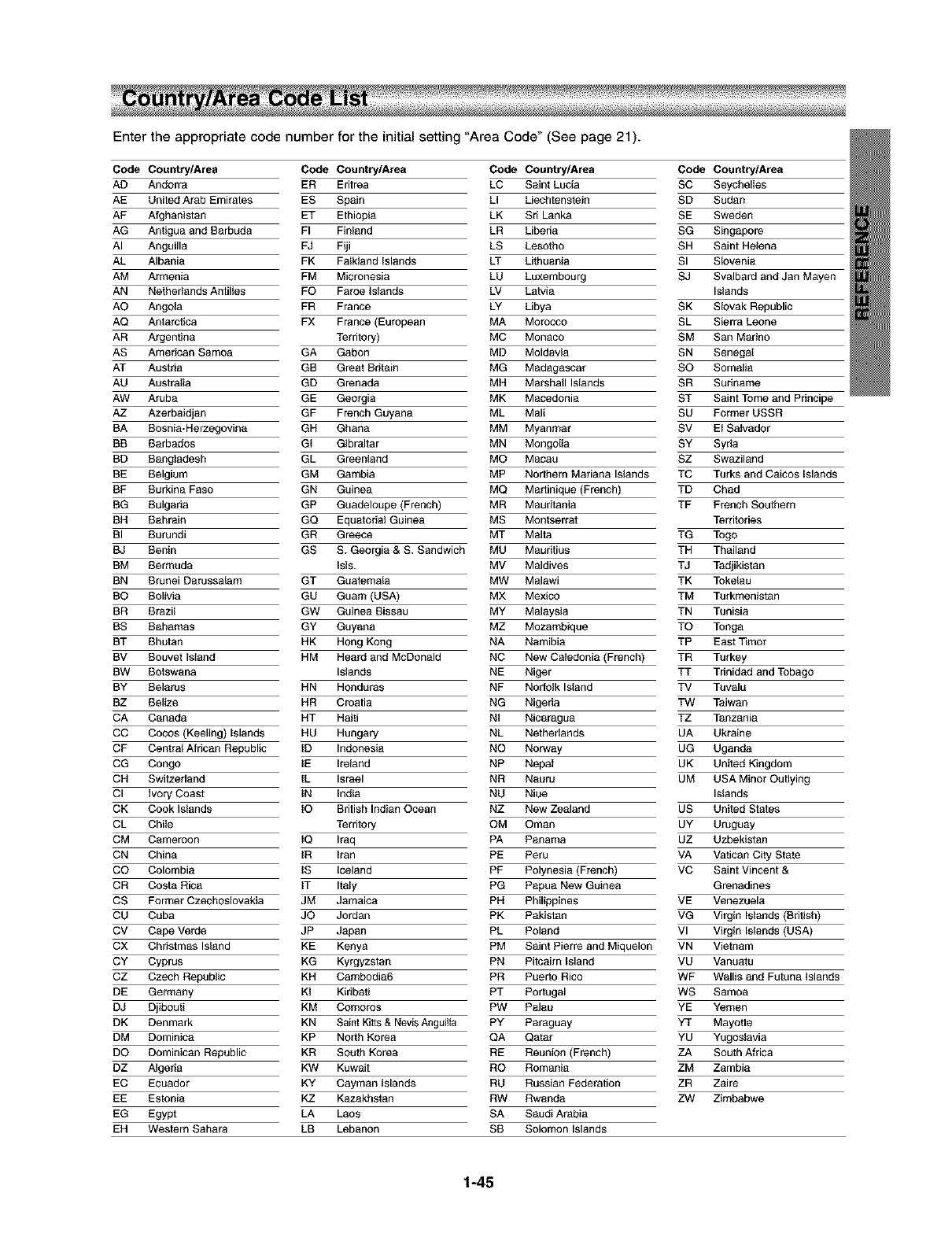
Enter the appropriate code number for the initial setting "Area Code" (See page 21).
Code Country/Area Code Country/Area
AD Andorra ER Eritrea
AE United Arab Emirates ES Spain
AF Afghanistan ET Ethiopia
AG Antigua and Barbuda FI Finland
AI Anguilla FJ Fiji
AL Albania FK Falkland islands
AM Armenia FM Micronesia
AN Netbedands Antilles FO Faroe Islands
AO Ango_a FR France
AQ Antarctica FX France (European
AR Argentina Territory)
AS American Samoa GA Gabon
AT Austda GB Great Britain
AU Australia GD Grenada
AW Aruba GE Georgia
AZ Azerbaidjan GF French Guyana
BA Bosnia*Herzegovina GH Ghana
BB Barbados GI Gibraltar
BD Bangladesh GL Greenland
BE Belgium GM Gambia
BF Burkina Faso GN Guinea
BG Bulgaria GP Guadeloupe (French)
BH Bahrain GQ Equatorial Guinea
BI Burundi GR Greece
BJ Benin GS S. Georgia & S. Sandwich
BM Bermuda Isls.
BN Brunei Darussalam GT Guatemala
BO Bolivia GU Guam (USA)
BR Brazil GW Guinea Bissau
BS Bahamas GY Guyana
BT Bhutan HK Hong Kong
BV Bouvet Island HM Heard and McDonald
BW Botswana Islands
BY Belarus HN Honduras
BZ Belize HR Croatia
CA Canada HT Haiti
CC Cocos (Keeling) Islands HU Hungary
CF Central African Republic ID Indonesia
CG Congo IE Ireland
CH Switzerland IL Israel
CI ivory Coast IN India
CK Cook Islands IO British Indian Ocean
CL Chile Territory
CM Cameroon IQ Iraq
CN China IR Iran
CO Colombia iS iceland
CR Costa Rica iT Italy
CS Former Czechoslovakia JM Jamaica
CU Cuba JO Jordan
CV Cape Verde JP Japan
CX Christmas Island KE Kenya
CY Cyprus KG Kyrgyzstan
CZ Czech RepubLic KH Cambodia6
DE Germany KI Kidbati
DJ Djibouti KM Comoros
DK Denmark KN Saint Kitts & Nevis Anguitta
DM Dominica KP North Korea
DO Dominican Republic KR South Korea
DZ Algeria KW Kuwait
EC Ecuador KY Cayman Islands
EE Estonia KZ Kazakbstan
EG Egypt LA Laos
EH Western Sahara LB Lebanon
Code Country/Area Code Country/Area
LC Saint Lucia SC Seychelles
LI Liechtenstein SD Sudan
LK Sd Lanka SE Sweden
LR Liberia SG Singapore
LS Lesotbo SH Saint Helena
LT Lithuania SI SIovenia
LU Luxembourg SJ Svalbard and Jan Mayen
LV Latvia Islands
LY Libya SK SIovak Republic
MA Morocco SL Sierra Leone
MC Monaco SM San Madno
MD Moldavia SN Senegal
MG Madagascar SO Somalia
MH Marshall Islands SR Suriname
MK Macedonia ST Saint Tome and Pdncipe
ML Mali SU Former USSR
MM Myanmar SV El Salvador
MN Mongolia SY Syda
MO Macau SZ Swaziland
MP Northern Mariana Islands TC Turks and Caicos Islands
MQ Martinique (French) TD Chad
MR Mauritania TF French Sou_em
MS Montserrat Territories
MT Malta TG Togo
MU Mauritius TH Thailand
MV Maldives TJ Tadjikistan
MW Malawi TK Tokelau
MX Mexico TM Turkmenistan
MY Malaysia TN Tunisia
MZ Mozambique TO Tonga
NA Namibia TP East Timor
NC New Caledonia (French) TR Turkey
NE Niger TT Trinidad and Tobago
NF Norfolk Island TV Tuvalu
NG Nigeria TW Taiwan
NI Nicaragua TZ Tanzania
NL Netbedands UA Ukraine
NO Norway UG Uganda
NP Nepal UK United Kingdom
NR Nauru UM USA Minor Outlying
NU Niue Islands
NZ New Zealand US United States
OM Oman UY Uruguay
PA Panama UZ Uzbekistan
PE Peru VA Vatican City State
PF Polynesia (French) VC Saint Vincent &
PG Papua New Guinea Grenadines
PH Philippines VE Venezuela
PK Pakistan VG Virgin Islands (British)
PL Poland Vl Virgin Islands (USA)
PM Saint Pierre and Miquelon VN Vietnam
PN Pitcaim Island VU Vanuatu
PR Puedo Rico WF Wallis and Futuna Islands
PT Portugal WS Samoa
PW Palau YE Yemen
PY Paraguay YT Mayotte
QA Qatar YU Yugoslavia
RE Reunion (French) ZA South Africa
RO Romania ZM Zambia
RU Russian Federation ZR Zaire
RW Rwanda ZW Zimbabwe
SA Saudi Arabia
SB Solomon Islands
1-45
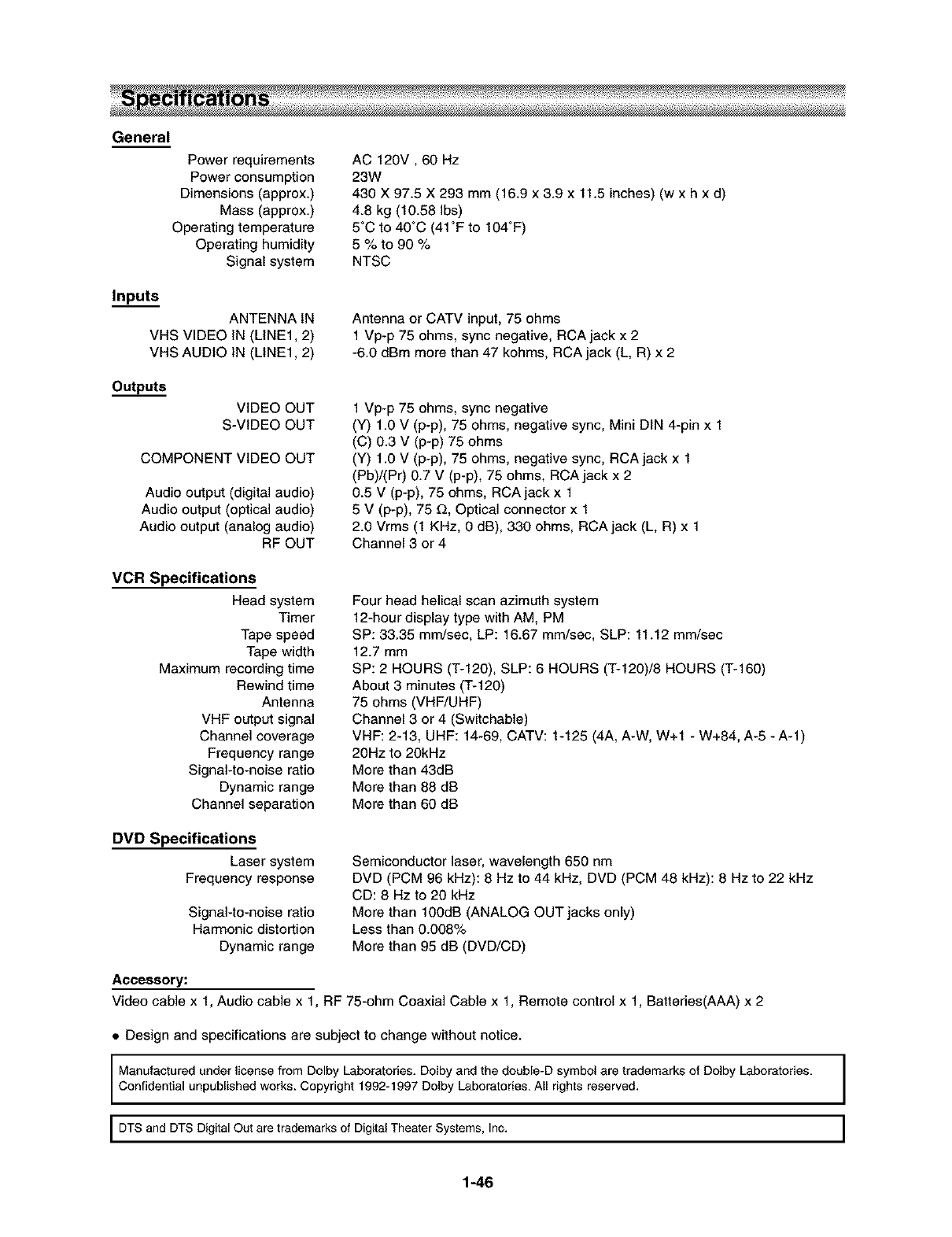
General
Power requirements
Power consumption
Dimensions (approx.)
Mass (approx.)
Operating temperature
Operating humidity
Signal system
AC 120V, 60 Hz
23W
430 X 97.5 X 293 mm (16.9 x 3.9 x 11.5 inches) (w x h x d)
4.8 kg (10.58 Ibs)
5°C to 40°C (41 °F to 104°F)
5%to90%
NTSC
Inputs
ANTENNA IN
VHS VIDEO IN (LINE1,2)
VHS AUDIO IN (LINE1,2)
Antenna or CATV input, 75 ohms
1 Vp-p 75 ohms, sync negative, RCA jack x 2
-6.0 dBm more than 47 kohms, RCA jack (L, R) x 2
VIDEO OUT
S-VIDEO OUT
COMPONENT VIDEO OUT
Audio output (digital audio)
Audio output (optical audio)
Audio output (analog audio)
RF OUT
1 Vp-p 75 ohms, sync negative
(Y) 1.0 V (p-p), 75 ohms, negative sync, Mini DIN 4-pin x 1
(C) 0.3 V (p-p) 75 ohms
(Y) 1.0 V (p-p), 75 ohms, negative sync, RCA jack x 1
(Pb)/(Pr) 0.7 V (p-p), 75 ohms, RCA jack x 2
0.5 V (p-p), 75 ohms, RCA jack x 1
5 V (p-p), 75 _, Optical connector x 1
2.0 Vrms (1 KHz, 0 dB), 330 ohms, RCA jack (L, R) x 1
Channel 3 or 4
VCR Specifications
Head system
Timer
Tape speed
Tape width
Maximum recording time
Rewind time
Antenna
VHF output signal
Channel coverage
Frequency range
Signal-to-noise ratio
Dynamic range
Channel separation
Four head helical scan azimuth system
12-hour display type with AM, PM
SP: 33.35 mm/sec, LP: 16.67 mm/sec, SLP: 11.12 mm/sec
12.7 mm
SP: 2 HOURS ('1"-120), SLP: 6 HOURS ('1"-120)/8 HOURS (T-160)
About 3 minutes (T-120)
75 ohms (VHF/UHF)
Channel 3 or 4 (Switchable)
VHF: 2-13, UHF: 14-69, CATV: 1-125 (4A, A-W, W+I - W+84, A-5 -A-l)
20Hz to 20kHz
More than 43dB
More than 88 dB
More than 60 dB
DVD Specifications
Laser system
Frequency response
Signal-to-noise ratio
Harmonic distortion
Dynamic range
Semiconductor laser, wavelength 650 nm
DVD (PCM 96 kHz): 8 Hz to 44 kHz, DVD (PCM 48 kHz): 8 Hz to 22 kHz
CD: 8 Hz to 20 kHz
More than 100dB (ANALOG OUT jacks only)
Less than 0.008%
More than 95 dB (DVD/CD)
Accessory:
Video cable x 1, Audio cable x 1, RF 75-ohm Coaxial Cable x 1, Remote control x 1, Batteries(AAA) x 2
• Design and specifications are subject to change without notice.
I
Manufactured under license from Dolby Laboratories. Dolby and the double-D symbol are trademarks of Dolby Laboratories. I
Confidential unpublished works. Copyright 1992-1997 Dolby Laboratories. All rights reserved. I
DTSand DTSDigitalOut are trademarksof DigitalTheaterSystems,Inc. I
I
1-46
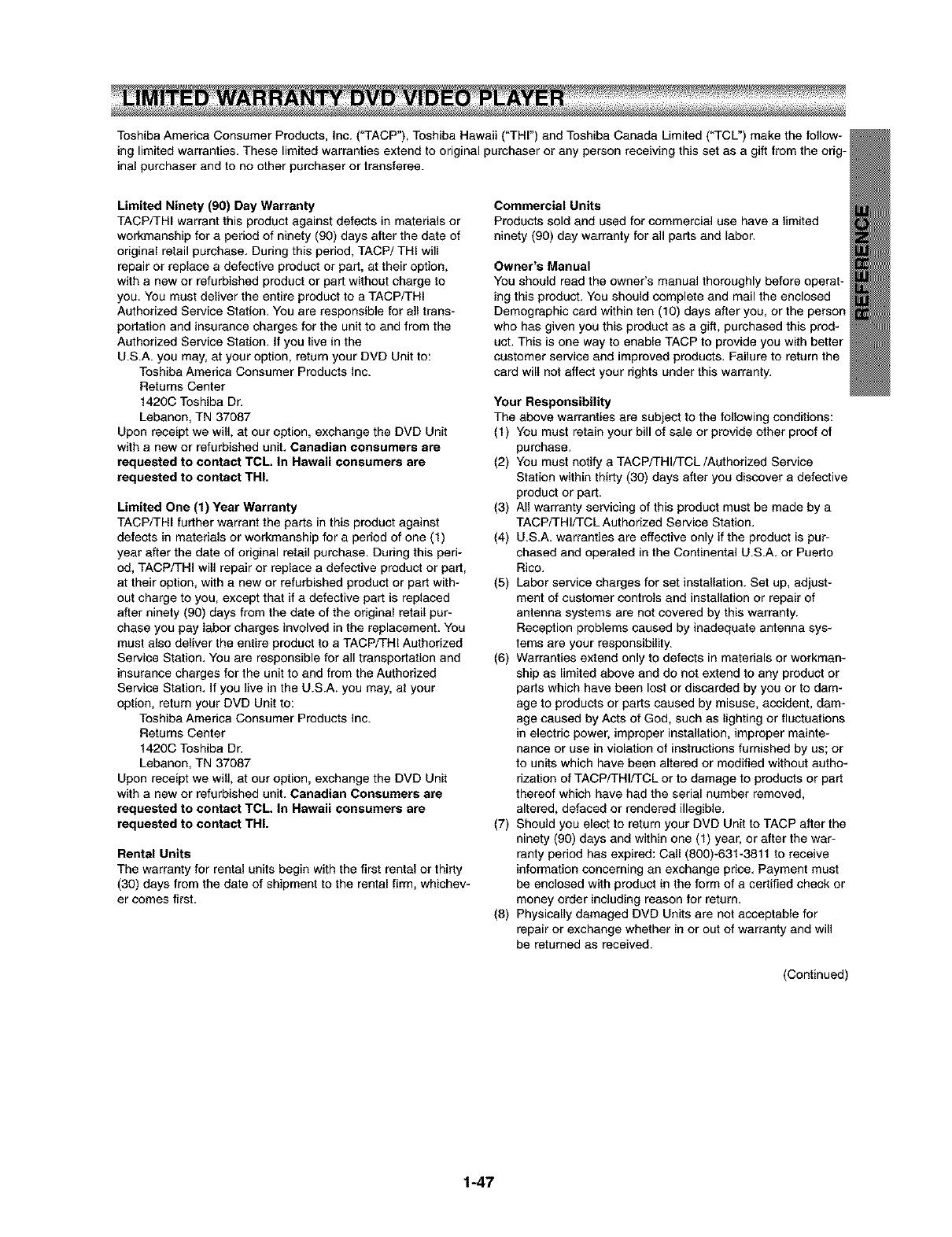
Toshiba America Consumer Products, Inc. ("TACP"), Toshiba Hawaii ("THI") and Toshiba Canada Limited ("TCL") make the follow-
ing limited warranties. These limited warranties extend to original purchaser or any person receiving this set as a gift from the orig-
inal purchaser and to no other purchaser or transferee.
Limited Ninety (90) Day Warranty
TACP/THI warrant this product against defects in materials or
workmanship for a period of ninety (90) days after the date of
original retail purchase. During this period, TACP/THI will
repair or replace a defective product or part, at their option,
with a new or refurbished product or part without charge to
you. You must deliver the entire product to a TACP/THI
Authorized Service Station. You are responsible for all trans-
portation and insurance charges for the unit to and from the
Authorized Service Station. If you live in the
U.S.A. you may, at your option, return your DVD Unit to:
Toshiba America Consumer Products Inc.
Returns Center
1420C Toshiba Dr.
Lebanon, TN 37087
Upon receipt we will, at our option, exchange the DVD Unit
with a new or refurbished unit. Canadian consumers are
requested to contact TCL In Hawaii consumers are
requested to contact THI.
Limited One (1) Year Warranty
TACP/THI further warrant the parts in this product against
defects in materials or workmanship for a period of one (1)
year after the date of original retail purchase. During this peri-
od, TACP/THI will repair or replace a defective product or part,
at their option, with a new or refurbished product or part with-
out charge to you, except that if a defective part is replaced
after ninety (90) days from the date of the original retail pur-
chase you pay labor charges involved in the replacement. You
must also deliver the entire product to a TACP/THI Authorized
Service Station. You are responsible for all transportation and
insurance charges for the unit to and from the Authorized
Service Station. If you live in the U.S.A. you may, at your
option, return your DVD Unit to:
Toshiba America Consumer Products Inc.
Returns Center
1420C Toshiba Dr.
Lebanon, TN 37087
Upon receipt we will, at our option, exchange the DVD Unit
with a new or refurbished unit. Canadian Consumers are
requested to contact TCL In Hawaii consumers are
requested to contact THI.
Rental Units
The warranty for rental units begin with the first rental or thirty
(30) days from the date of shipment to the rental firm, whichev-
er comes first.
Commercial Units
Products sold and used for commercial use have a limited
ninety (90) day warranty for all parts and labor.
Owner's Manual
You should read the owner's manual thoroughly before operat-
ing this product. You should complete and mail the enclosed
Demographic card within ten (10) days after you, or the person
who has given you this product as a gift, purchased this prod-
uct. This is one way to enable TACP to provide you with better
customer service and improved products. Failure to return the
card will not affect your rights under this warranty.
Your Responsibility
The above warranties are subject to the following conditions:
(1) You must retain your bill of sale or provide other proof of
purchase.
(2) You must notify a TACP/THI/TCL/Authorized Service
Station within thirty (30) days after you discover a defective
product or part.
(3) All warranty servicing of this product must be made by a
TACP/THI/TCL Authorized Service Station.
(4) U.S.A. warranties are effective only if the product is pur-
chased and operated in the Continental U.S.A. or Puerto
Rico.
(5) Labor service charges for set installation. Set up, adjust-
ment of customer controls and installation or repair of
antenna systems are not covered by this warranty.
Reception problems caused by inadequate antenna sys-
tems are your responsibility.
(6) Warranties extend only to defects in materials or workman-
ship as limited above and do not extend to any product or
parts which have been lost or discarded by you or to dam-
age to products or parts caused by misuse, accident, dam-
age caused by Acts of God, such as lighting or fluctuations
in electric power, improper installation, improper mainte-
nance or use in violation of instructions furnished by us; or
to units which have been altered or modified without autho-
rization of TACP/THI/TCL or to damage to products or part
thereof which have had the serial number removed,
altered, defaced or rendered illegible.
(7) Should you elect to return your DVD Unit to TACP after the
ninety (90) days and within one (1) year, or after the war-
ranty period has expired: Call (800)-631-3811 to receive
information concerning an exchange price. Payment must
be enclosed with product in the form of a certified check or
money order including reason for return.
(8) Physically damaged DVD Units are not acceptable for
repair or exchange whether in or out of warranty and will
be returned as received.
(Continued)
1-47
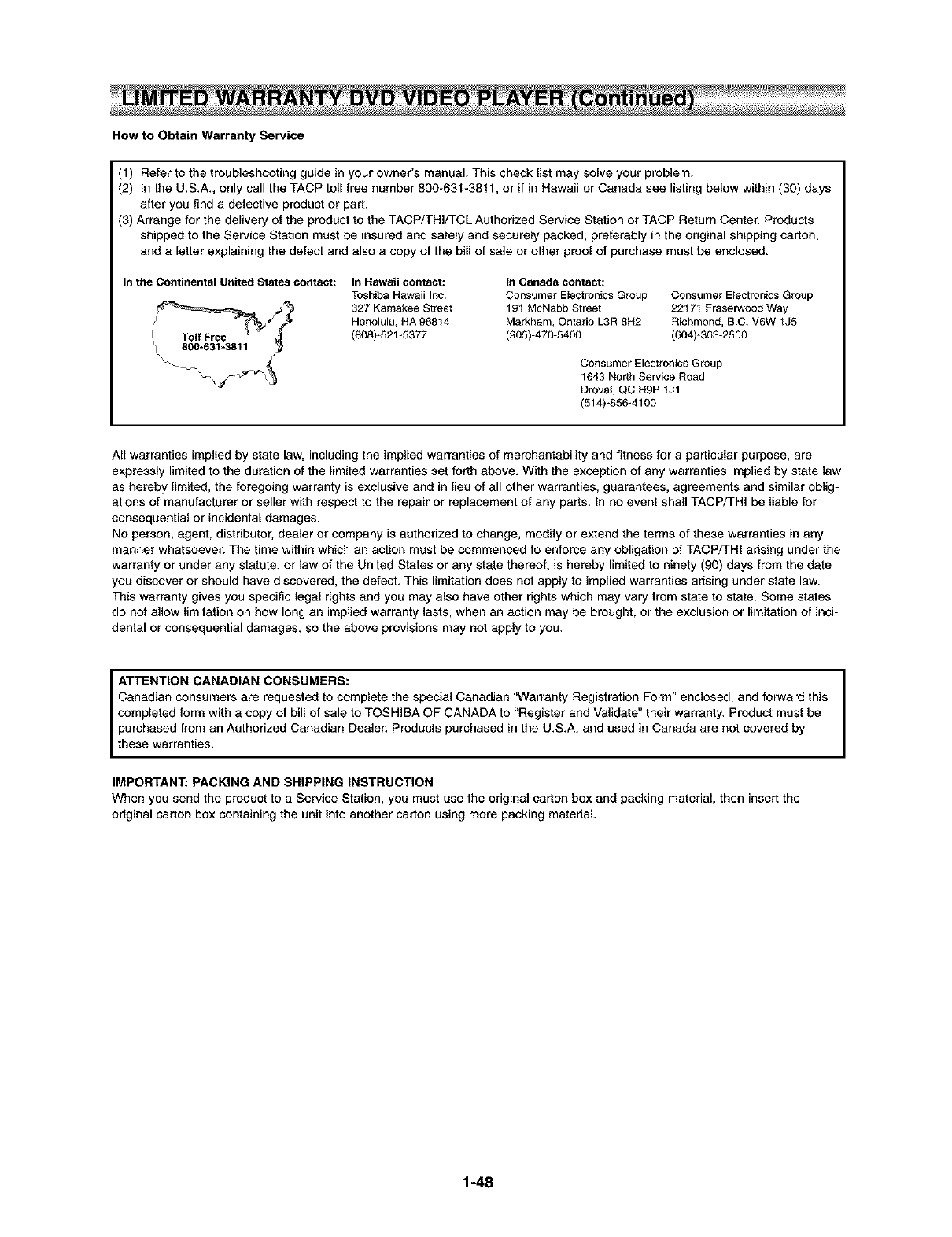
How to Obtain Warranty Service
(1) Refer to the troubleshooting guide in your owner's manual. This check list may solve your problem.
(2) In the U.S.A., only call the TACP toll free number 800-631-3811, or if in Hawaii or Canada see listing below within (30) days
after you find a defective product or part.
(3) Arrange for the delivery of the product to the TACP/THI/TCL Authorized Service Station or TACP Return Center. Products
shipped to the Service Station must be insured and safely and securely packed, preferably in the original shipping carton,
and a letter explaining the defect and also a copy of the bill of sale or other proof of purchase must be enclosed.
In the Continental United States contact: In Hawaii contact:
Toshiba Hawaii Inc.
327 Kamakee Street
Honolulu, HA 96814
(608)-521-5377
In Canada contact:
Consumer Electronics Group
191 McNabb Street
Markham, Ontario L3R 8H2
(905)-470*6400
Consumer Electronics Group
22171 Fraserwood Way
Richmond, B.C. V6W 1J5
(604)-303*2500
Consumer Electronics Group
1643 North Service Road
Drovat, QC H9P 1J1
(514)-856-4100
All warranties implied by state law, including the implied warranties of merchantability and fitness for a particular purpose, are
expressly limited to the duration of the limited warranties set forth above. With the exception of any warranties implied by state law
as hereby limited, the foregoing warranty is exclusive and in lieu of all other warranties, guarantees, agreements and similar oblig-
ations of manufacturer or seller with respect to the repair or replacement of any parts. In no event shall TACP/THI be liable for
consequential or incidental damages.
No person, agent, distributor, dealer or company is authorized to change, modify or extend the terms of these warranties in any
manner whatsoever. The time within which an action must be commenced to enforce any obligation of TAGP/THI arising under the
warranty or under any statute, or law of the United States or any state thereof, is hereby limited to ninety (90) days from the date
you discover or should have discovered, the defect. This limitation does not apply to implied warranties arising under state law.
This warranty gives you specific legal rights and you may also have other rights which may vary from state to state. Some states
do not allow limitation on hew long an implied warranty lasts, when an action may be brought, or the exclusion or limitation of inci-
dental or consequential damages, so the above provisions may not apply to you.
ATTENTION CANADIAN CONSUMERS: I
I
Canadian consumers are requested to complete the special Canadian "Warranty Registration Form" enclosed, and forward this
completed form with a copy of bill of sale to TOSHIBA OF CANADA to "Register and Validate" their warranty. Product must be
purchased from an Authorized Canadian Dealer. Products purchased in the U.S.A. and used in Canada are not covered by
these warranties.
IMPORTANT: PACKING AND SHIPPING INSTRUCTION
When you send the product to a Service Station, you must use the original carton box and packing material, then insert the
original carton box containing the unit into another carton using more packing material.
1-48